Page 1
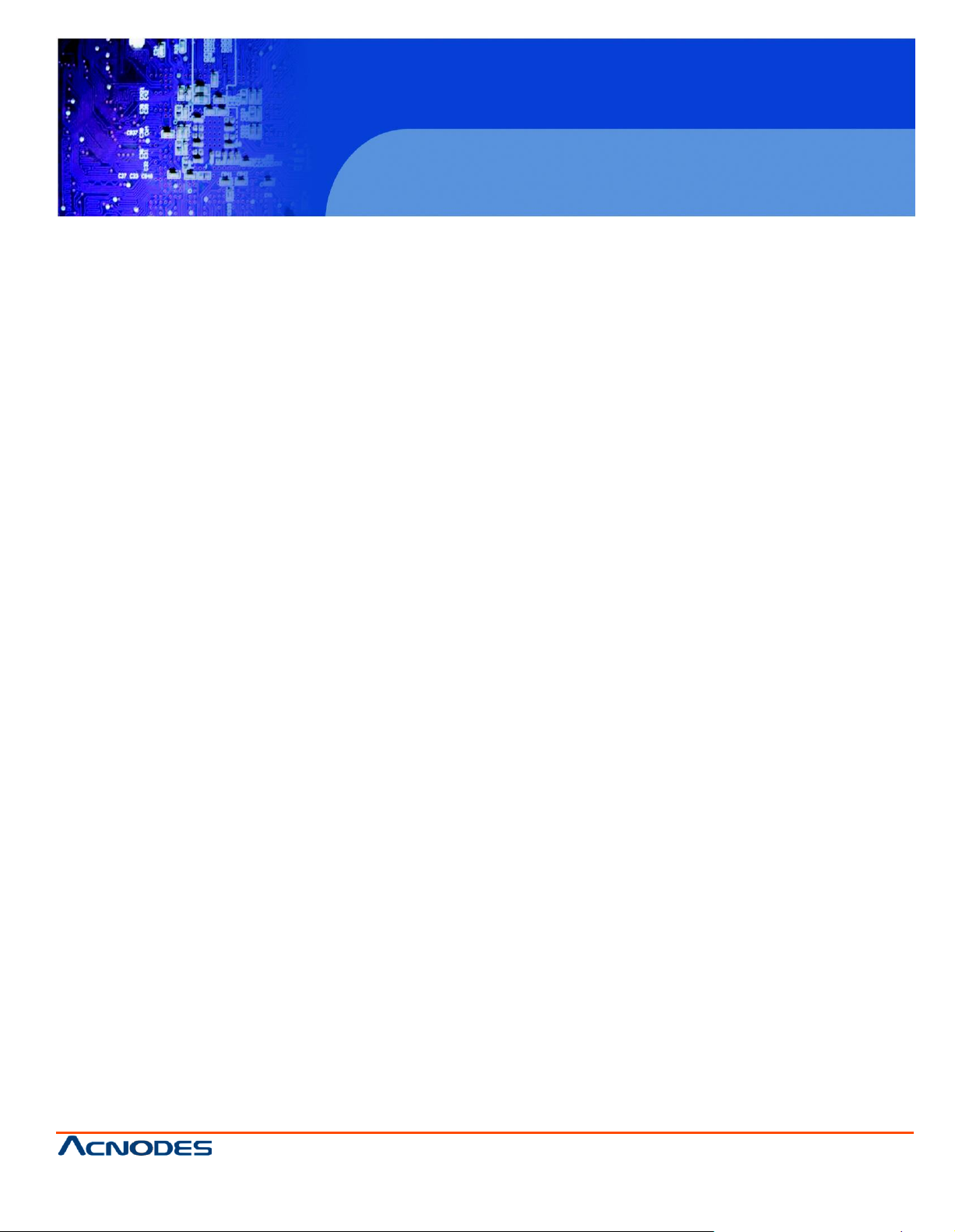
FPC 5105
Industrial Fanless Panel PC
© Copyrigh t 2013 Acnodes, Inc.
All rights reserved. Product description and product specifi cations
are subj ect to c han ge with out notic e. For l atest produ ct informati on,
please visit Acnodes’ web site at www.acnodes.c om.
14628 Central Ave,
Chin o, CA 91710
tel: 909.597.7588, fax:909.597.1939
User Manual
FPC5105: 10.4” Industrial Fanless Touch Panel PC with
Atom N2600 1.6GHz Processor
Page 2
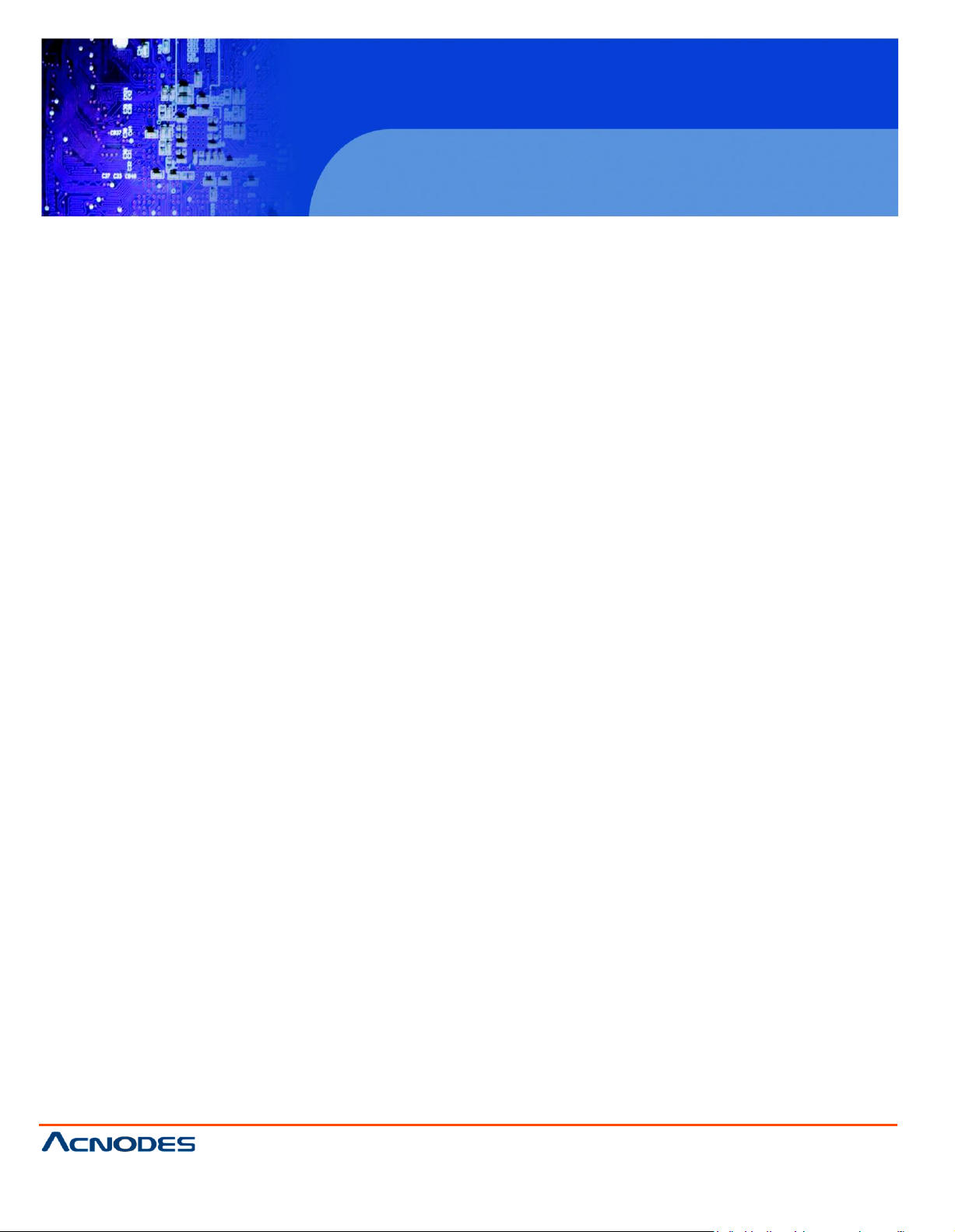
FPC 5105
Disclaimers
This manual has been carefully checked and believed to contain accurate information. Acnodes
Corp. assumes no responsibility for any infringem ents of patents or any third party’s rights, and
any liability arising from such use.
Acnodes does not warrant or assume any legal liability or responsibility for the accurac y,
com pleteness or usefulness of any information in this document. Acnodes does not m ake any
com mitment to update the inform ation in this manual.
Acnodes reserves the right to change or revise this document and/or product at any time without
notice.
No part of this document may be reproduced, stored in a retrie val system, or transm itted, in any
form or by any means, electronic, mechanical, photocopying, recording, or otherwise, without the
14628 Central Ave,
Chin o, CA 91710
tel: 909.597.7588, fax:909.597.1939
prior written permission of Acnodes Corp.
Industrial Fanless Panel PC
© Copyrigh t 2013 Acnodes, Inc.
All rights rese rved. Product descri pt ion and produc t specif ication s
are subj ect to c han ge with out notic e. For l atest produ ct informati on,
please visit Acnodes’ web site at www.acnodes.c om.
Page 3
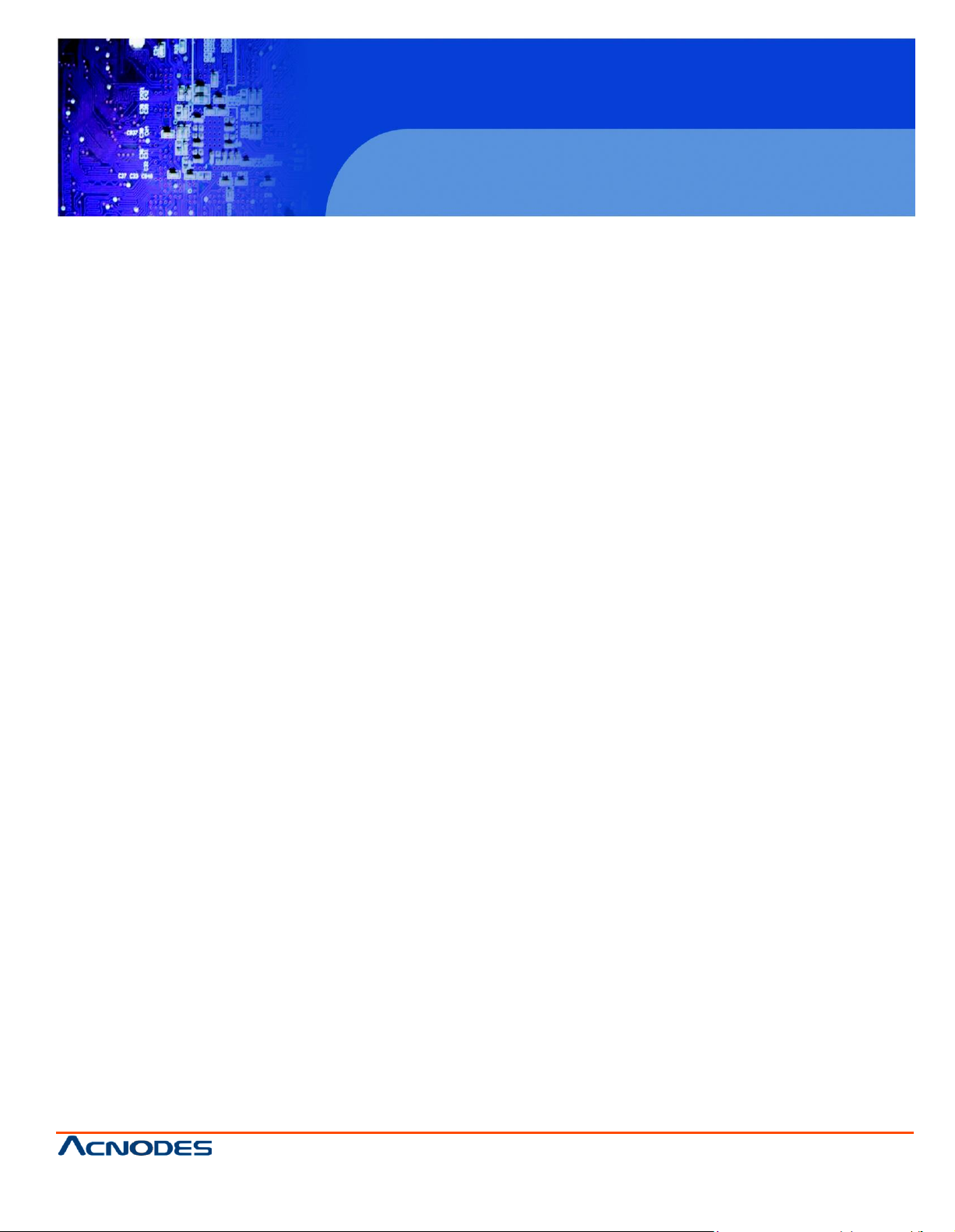
FPC 5105
Industrial Fanless Panel PC
© Copyrigh t 2013 Acnodes, Inc.
All rights reserved. Product description and product specifi cations
are subj ect to c han ge with out notic e. For l atest produ ct informati on,
please visit Acnodes’ web site at www.acnodes.c om.
14628 Central Ave,
Chin o, CA 91710
tel: 909.597.7588, fax:909.597.1939
Safety Prec autions
Before getting started, please read the following important safety precautions.
1. The FPC5105 does not com e equipped with an operating s ystem . An operating
system m ust be loaded first before installing any software into the computer.
2. Be sure to ground yourself to prevent static charge when installing the internal
components. Use a grounding wrist strap and place all electronic components in any
static-shielded devices . Most electronic components are sensitive to static electrical
charge.
3. Disconnect the power cord from the FPC5105 before any installation. Be sure both the
system and external devices are turned OFF. A sudden surge of power could ruin
sensitive components that the FPC5105 must be properly grounded.
4. The brightness of the flat panel display will be getting weaker as a result of frequent
usage. However, the operating period varies depending on the application environment.
5. Turn OFF the system power before cleaning. Clean the s ystem using a cloth only. Do not
spray any liquid cleaner directly onto the screen. The FPC5105 comes with a
touchscreen. Although the touchscreen is chemical resistant, it is recommended that you
spray the liquid cleaner on a cloth first before wiping the screen. In case your system
comes without the touchscreen, you must follow the sam e procedure and not spray any
cleaner on the flat panel directly.
6. Avoid using sharp objects to operate the touchscreen. Scratches on the touchscreen
may cause malfunction or internal failure to the touchscreen.
7. The flat panel display is not susceptible to shock or vibration. When assembling the
FPC5105, mak e sure it is securel y installed.
8. Do not open the system’s back cover. If opening the cover for maintenance is a m ust,
only a trained technician is allowed to do so. Integrated circuits on c omputer boards are
sensitive to static electricity. To avoid dam aging chips from electrostatic discharge,
observe the following precautions:
Before handling a board or integrated circuit, touch an unpainted portion of the
system unit chassis for a few seconds. This will help to discharge any static
electricity on your body.
When handling boards and components, wear a wrist-grounding strap, available
from most electronic component stores.
Page 4
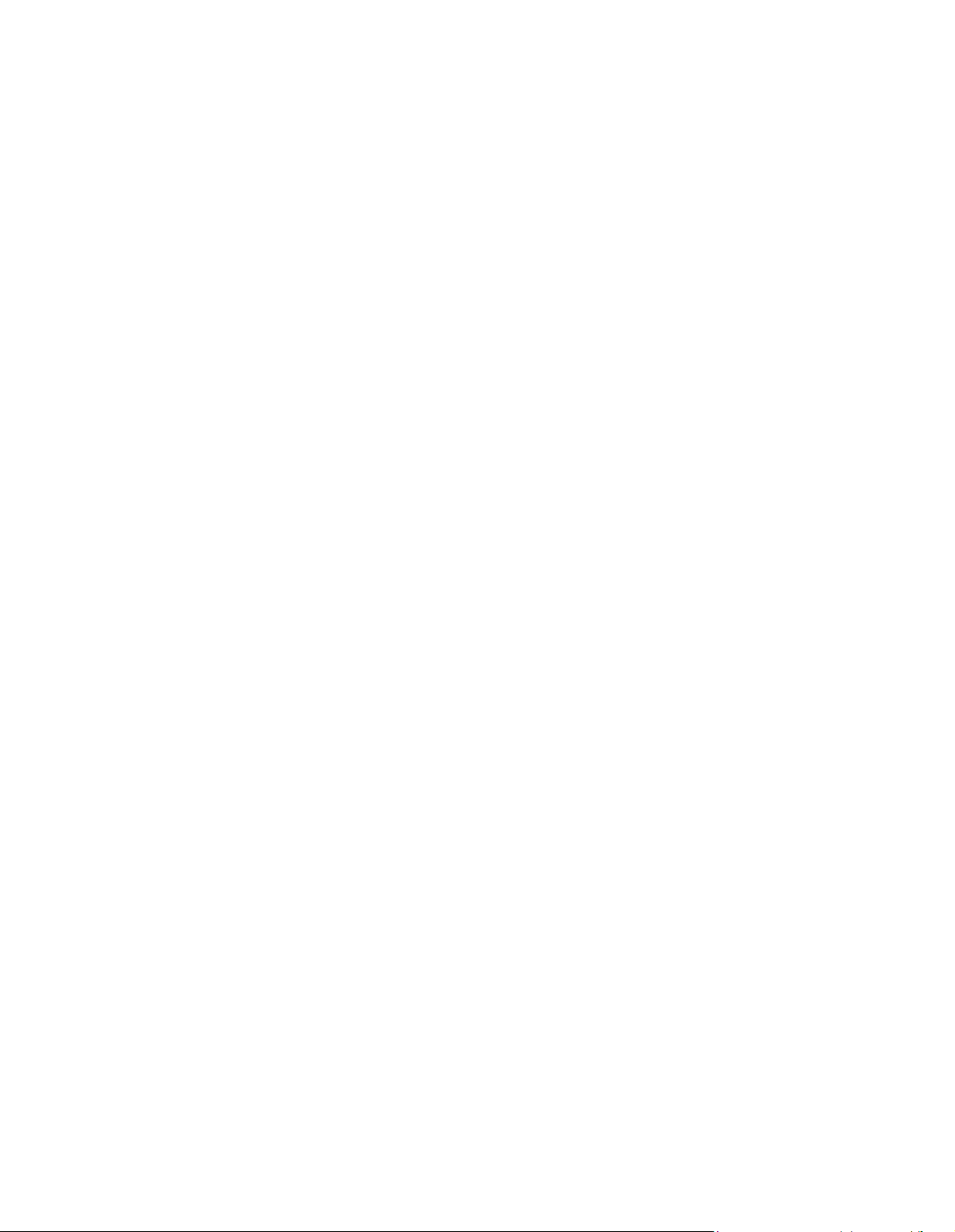
Table of
Contents
Disclaimers .................................................................................................................................. ii
Safety Precautions...................................................................................................................... iii
CHAPTER 1 INTRODUCTION........................................................................................................1
1.1 General Description ...................................................................................................1
1.2 Specifications .............................................................................................................2
1.2.1 Main CPU Board ........................................................................................................2
1.2.2 I/O System .................................................................................................................2
1.2.3 System Specification..................................................................................................3
1.3 Dimensions ................................................................................................................4
1.4 I/O Outlets ..................................................................................................................6
1.5 Packing List................................................................................................................7
CHAPTER 2 HARDWARE INSTALLATION...................................................................................9
2.1 CF card Installation ....................................................................................................9
2.2 Serial Ports Interface ...............................................................................................10
2.2.1 COM1&COM2 Connector ........................................................................................11
2.3 Ethernet ...................................................................................................................12
2.4 Mountings – Panel/W all/Desk top/VESA ..................................................................13
2.4.1 Panel Mounting........................................................................................................13
2.4.2 Wall-Mounting..........................................................................................................14
2.4.3 Desktop-Mounting....................................................................................................14
2.4.4 VESA-ARM Mounting...............................................................................................16
2.5 HDD Installation .......................................................................................................18
2.6 DRAM Installa tion ....................................................................................................20
2.7 Wireless LAN Card Installation ................................................................................22
CHAPTER 3 AMI BIOS SETUP UTILITY .....................................................................................25
3.1 Starting.....................................................................................................................25
3.2 Navigation Keys .......................................................................................................26
3.3 Main Menu ...............................................................................................................27
3.4 Advanced Menu .......................................................................................................28
3.5 Chipset Menu ...........................................................................................................35
3.6 Boot Menu................................................................................................................37
3.7 Security Menu ..........................................................................................................38
3.8 Exit Menu .................................................................................................................39
CHAPTER 4 DRIVERS INSTALLATION ......................................................................................41
4.1 System .....................................................................................................................41
4.2 Touch Screen...........................................................................................................42
4.2.1 Specification.............................................................................................................42
4.2.2 Driver Installation- Windows 7 .................................................................................42
4.3 Embedded O.S. .......................................................................................................45
4.3.1 WES 7......................................................................................................................45
4.3.2 Windows CE.NET 6.0 ..............................................................................................45
Page 5
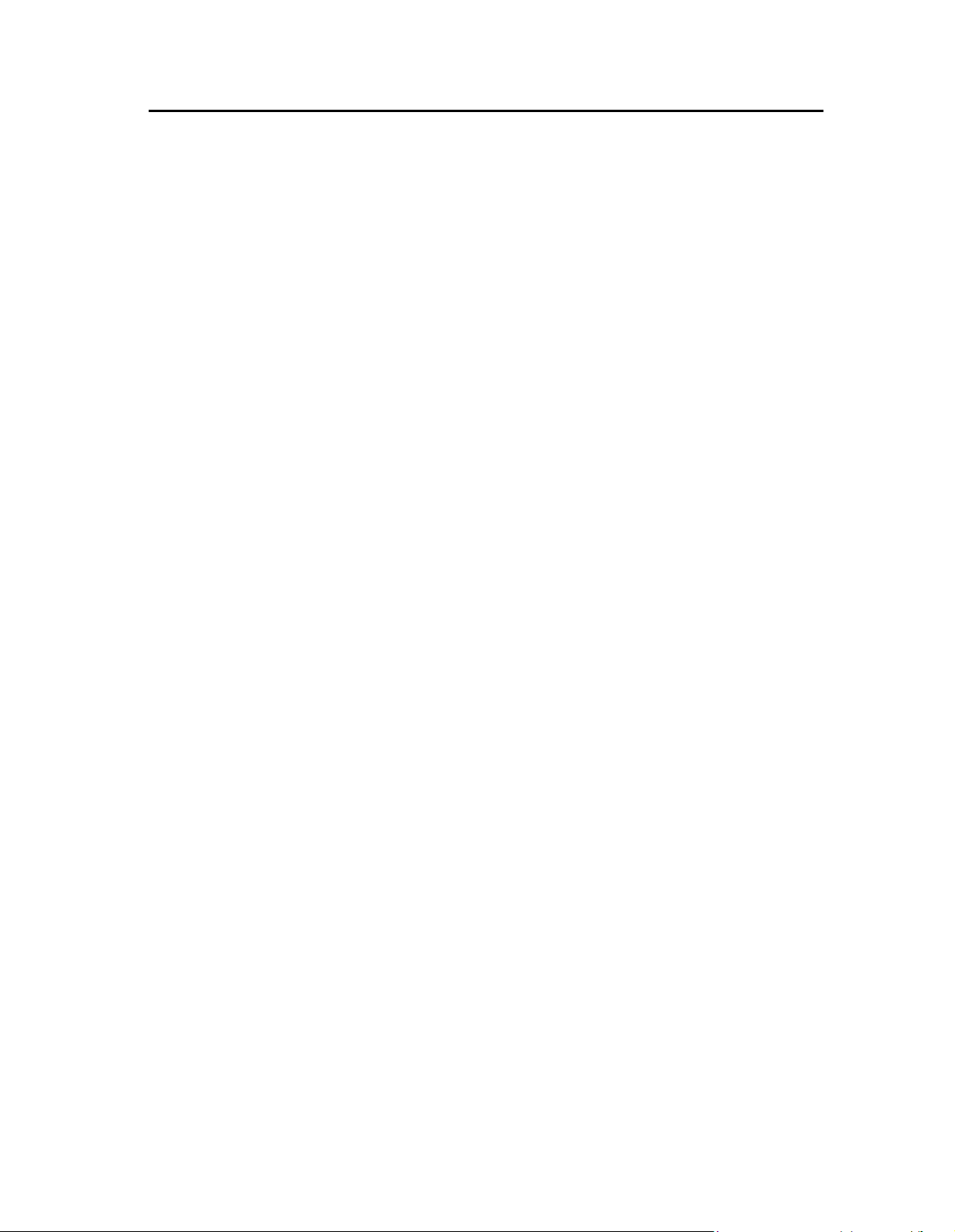
Reliable and Stable Design
The FPC5105 adopts a fanless cooling system , which makes it
suitable for
vibration environments.
Embedded O.S. Supported
CHAPTER 1
INTRODUCTION
This chapter contains general information and detailed specifications of the FPC5105
Chapter 1 includes the following sections:
General Description
Specification
Dimensions
I/O Outlets
Package List
1.1 General Description
The FPC5105 is a fan-less and com pact-size touch panel computer, equipped with a 10.4”
TFT LCD display and low power consumption Atom
533MHz. The FPC5105 supports Windows
provides a Mini card slot for wireless module. Its excellent ID and friendly user interface mak e it a
professional yet easy-to-use panel com puter. The FPC5105 is an ideal for space-lim ited
applications in factory automation, machine maker operating s ystems, building automation, and
m ore.
FPC5105: 10.4” TFT SVGA Fanless Touch Panel Computer
TM
®
N2600 1.6GHz processor with FSB
7 32-bit,, W ES 7. The panel com puter
The FPC5105 not only supports Windows® 7 32-bit, but also supports embedded OS,
such as WES 7. For storage device, the FPC5105 supports
CompactFlash™ card(optional) and 2.5” SATA device.
Industrial-grade Product Design
The FPC5105 has an incredible design to be used in different industrial
environm ents.
The front bezel meets the IP65/NEMA4 standard.
For connecting other devices, the FPC5105 also features several interfaces: USB,
Ethernet, and RS-232/422/485.
Page 6
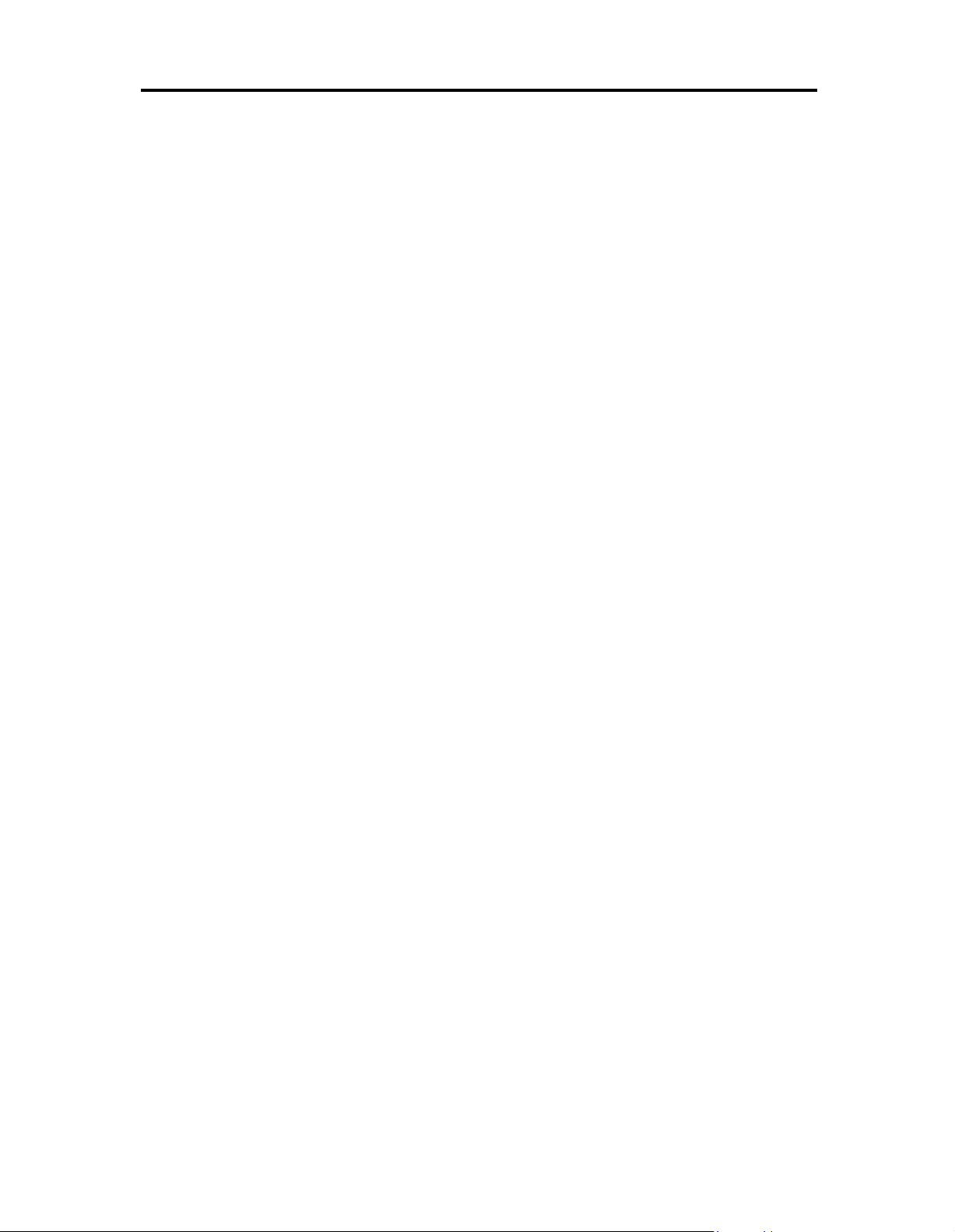
1.2
Specifications
1.2.1 M ain CPU Board
CPU
Atom
System Chipset
NM10 Express
BIOS
Am erica Megatrends BIOS
System Memory
One 204-pin DDR3 800MHz SO-DIMM socket
Maxim um mem ory up to 2GB
T M
N2600 1.6GHz processor onboard
1.2.2 I/O System
Standard I/O
1x RS-232/422/485, 1x RS232
4x USB 2.0
Ethernet
2x 10/100/1000Mbps Ethernet
Audio
One Line-out
Expansion
1 x PCIe mini card(optional)
Storage
One 2.5” SATA HDD
One slot for CompactFlash™ (optional)
Power connector
FPC5105 : DC power 10~30VDC (phoenix type)
Page 7
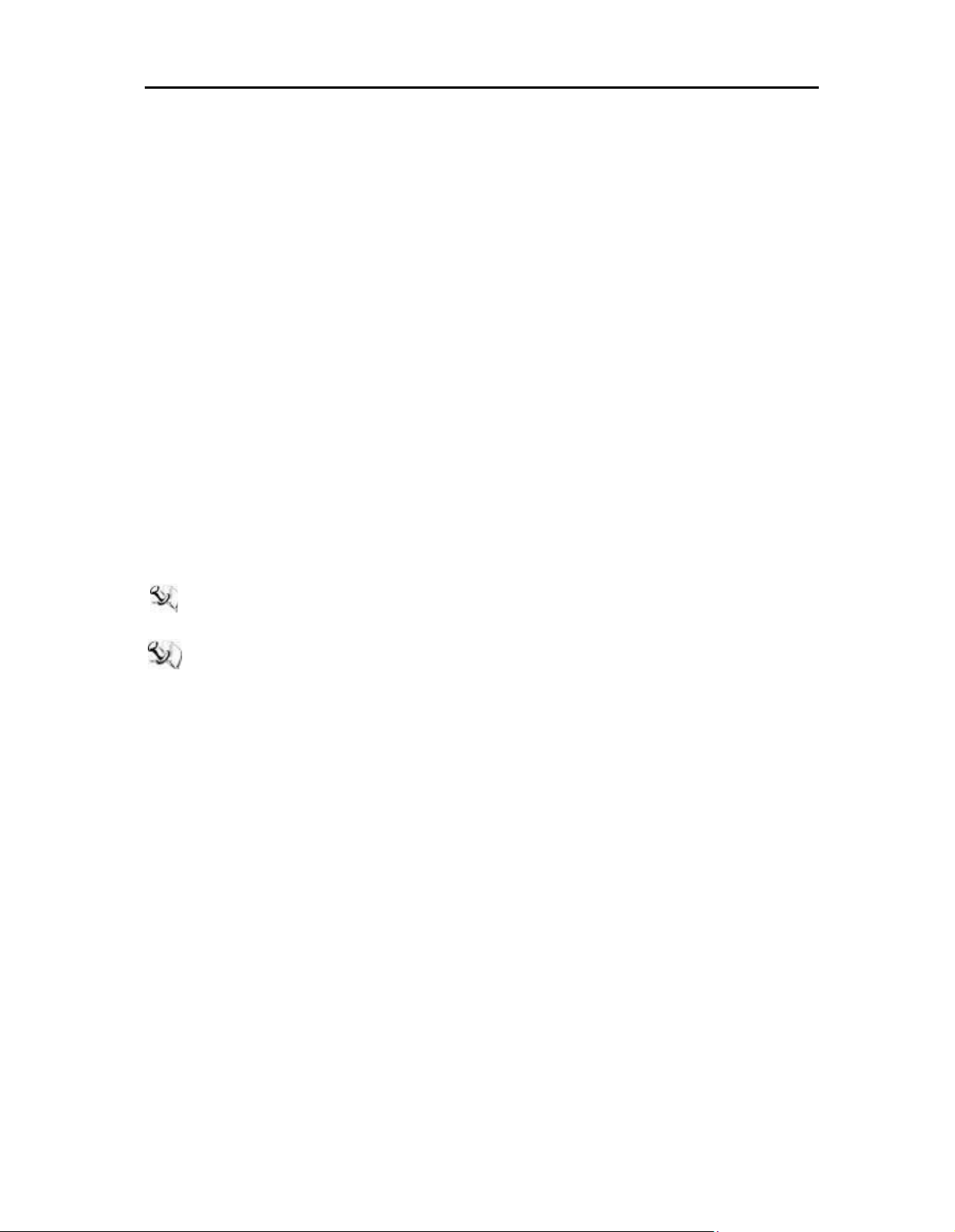
1.2.3
System Specification
10.4” TFT LCD
Heat Dispensing Design
Disk drive housing:
One 2.5” SATA drive
Net Weight
1.8 Kgs (3.96 lb)
Dimension (M ain Body Size)
292.5x 45.8 x 235.8mm
Operation Temperature
0℃ to 50℃(with W.T. DRAM/HDD in airflow condition)
Relative Humidit y
10% to 95% @ 40 , Non-Condensing
Vibration
5 to 500 Hz, 2.0 G random for SSD
5 to 500 Hz, 2.0 G random for CF card
Power input
10~30VDC with phoenix power connector
External 60W AC Adapter
— Power Input: 100VAC to 240VAC
— Power Output: 12VDC, Max. 5A
NOTE:All specifications and images are subject to change without notice.
NOTE:If the oper ation temperature is higher than 35 , the wide temperature DRAM and HDD
are recommended to be used o the
device.
Page 8
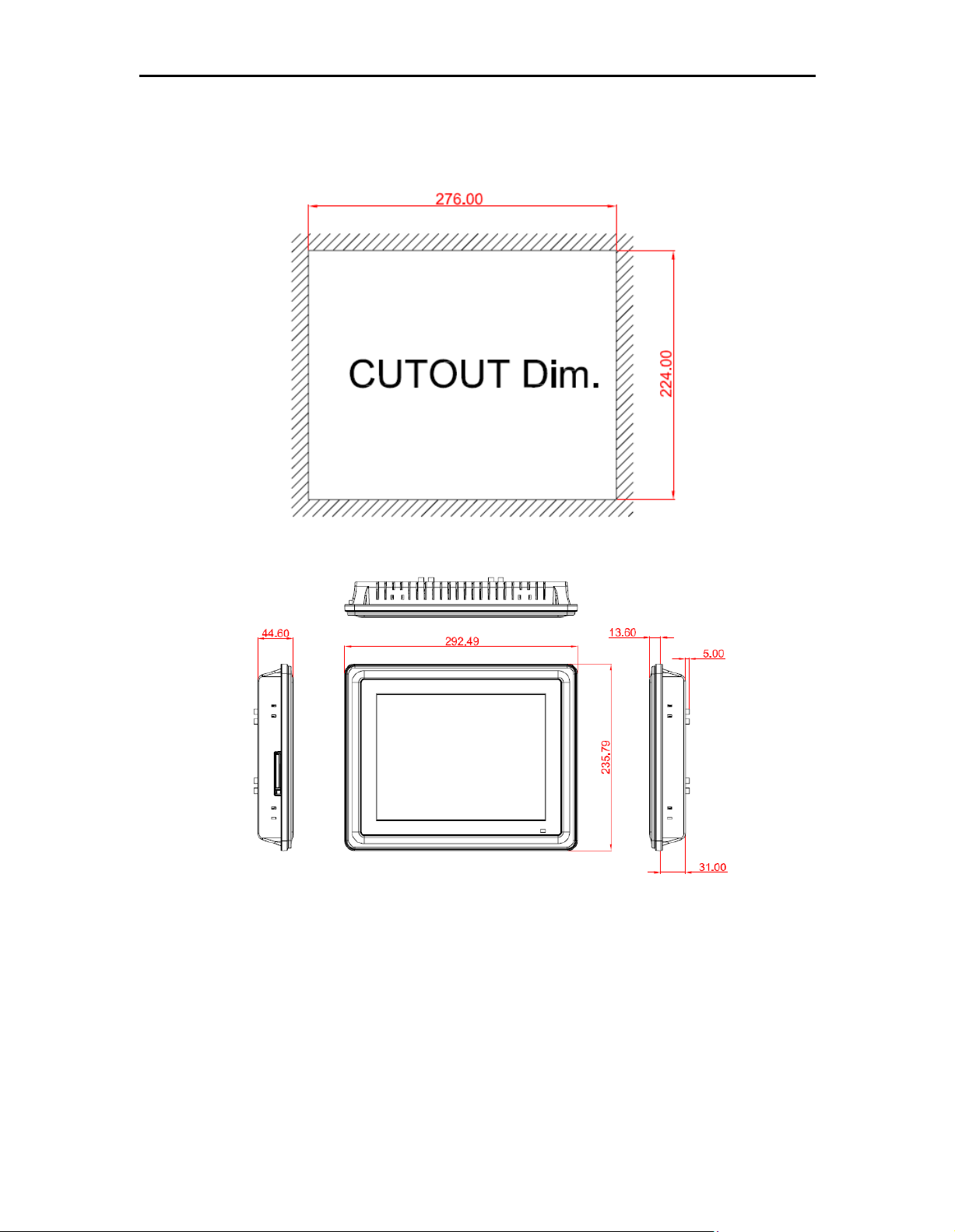
1.3 D imensions
This diagram shows you dim ensions and outlines of the FPC5105.
Page 9
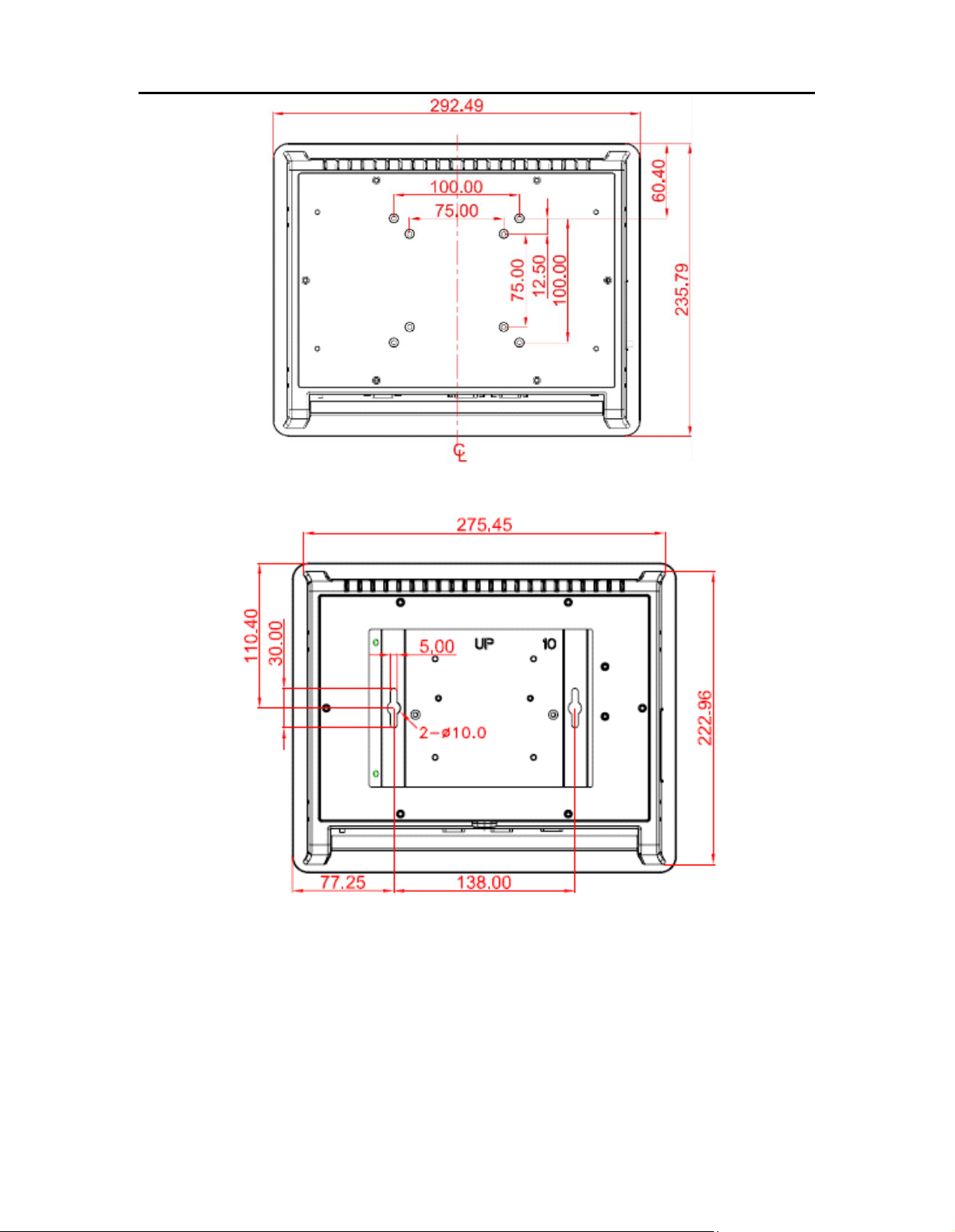
Page 10
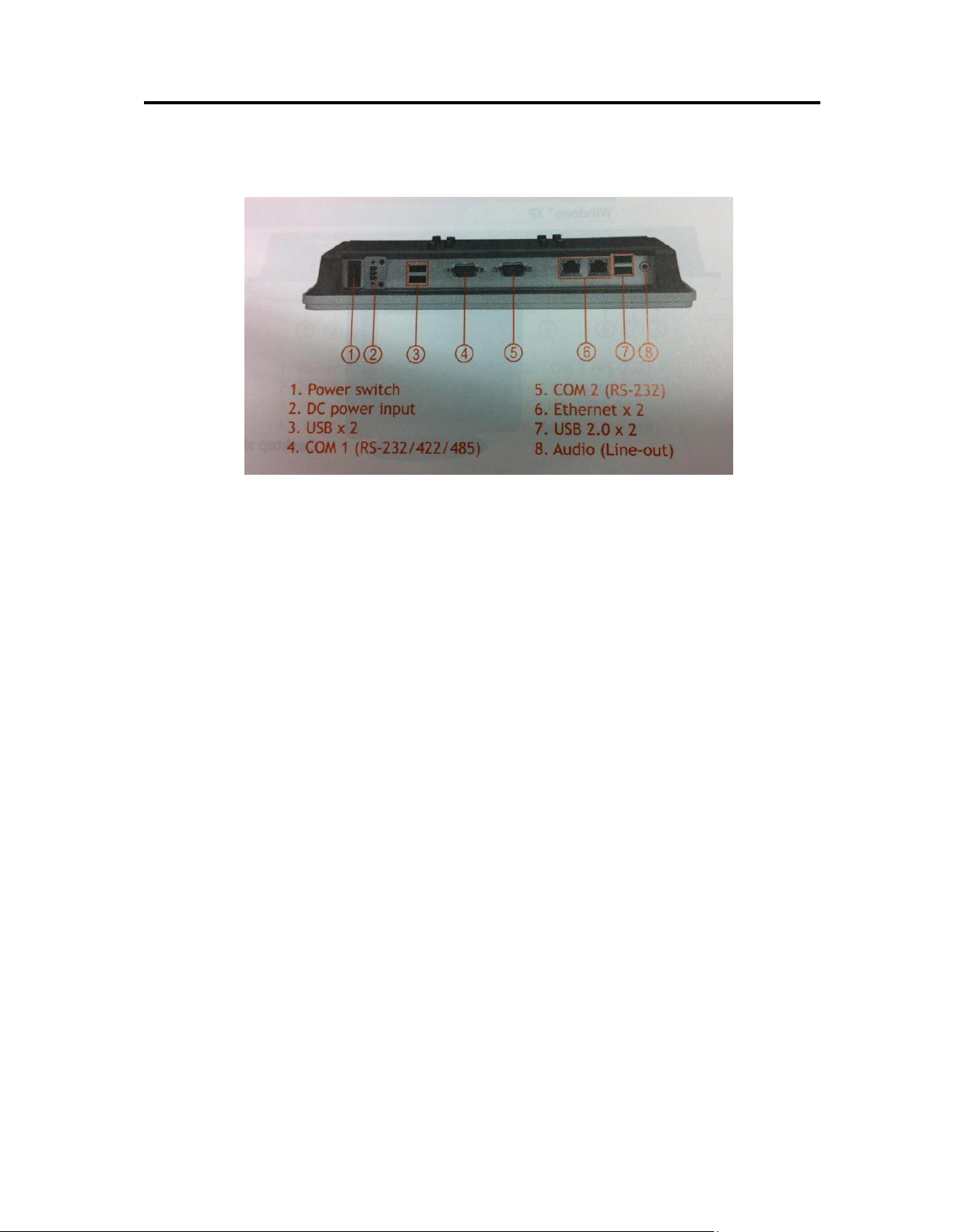
1.4 I/O Outlets
Please refer to the following illustration for I/O locations of the FPC5105.
Page 11
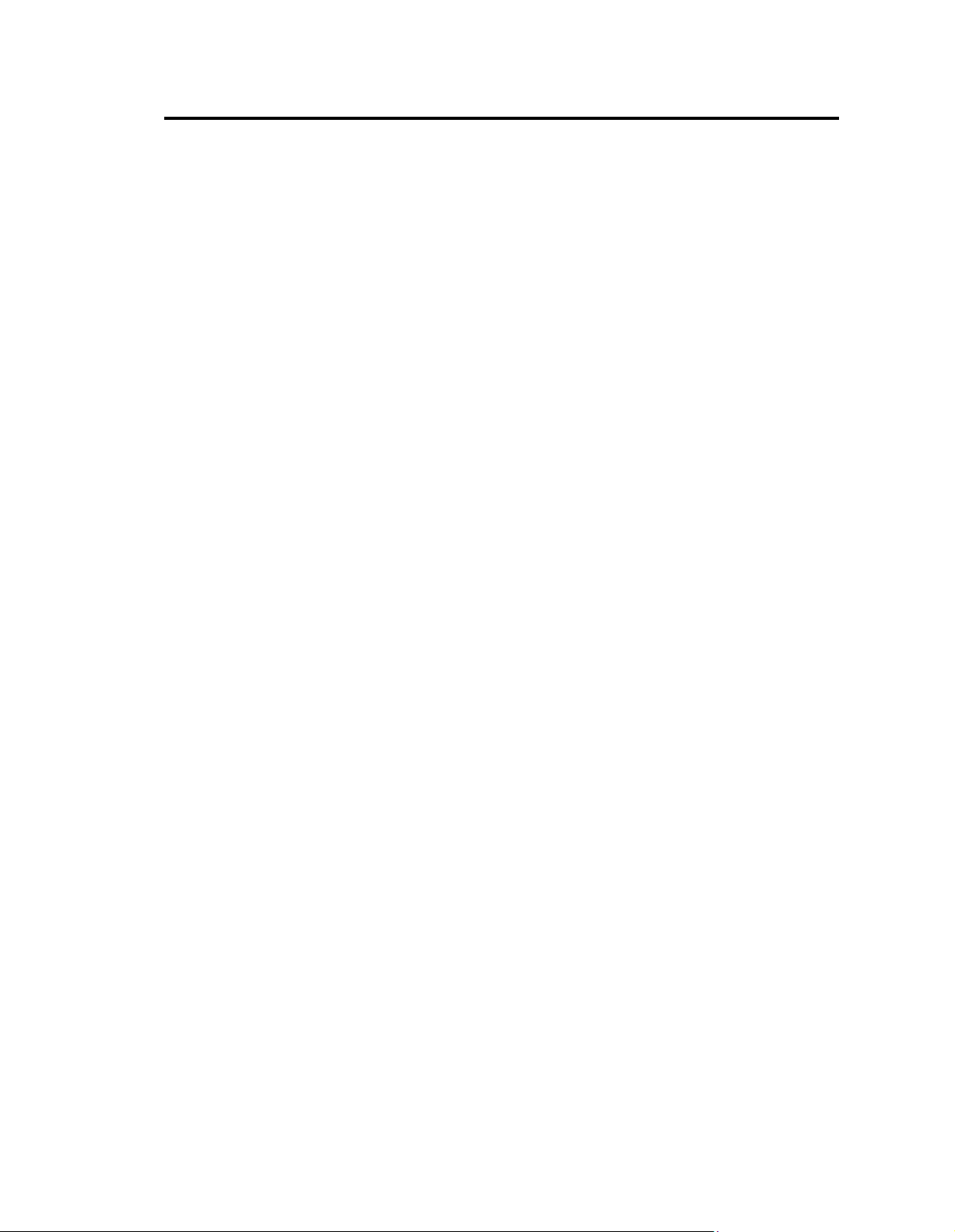
1.5 Packing List
When you receive the FPC5105, the bundle d package should contain the following items:
FPC5105 x 1
Panel Mount Kit x 6
Driver CD x1
W all-Mount Kit x1
HDD Mylar x 1
If you cannot find the pack age or any item s are missing, please contact Acnodes distributors
immediately.
Page 12

CHAPTER 2
HARDWARE INSTAL LATION
The FPC5105 provides rich I/O ports and flexible expansions for you to m eet different
demand. The chapter will show you how to install the hardware. It includes:
CompactFlash™ Card
Serial Port
Ethernet
Mounting Way
Hard disk
Dram
Wireless LAN Card
2.1 CF card Installation
The FPC5105 provides one CF slot for users to install Com pactFlash™ card. Please refer to the
following instr uctions for installation:
Step 1 Turn off the system, and unplug the power cord.
Step 2 Find out the cover on the side of the system .
Step 3 Locate the CompactFlash
TM
sock et, and insert the car d into the socket.
Page 13
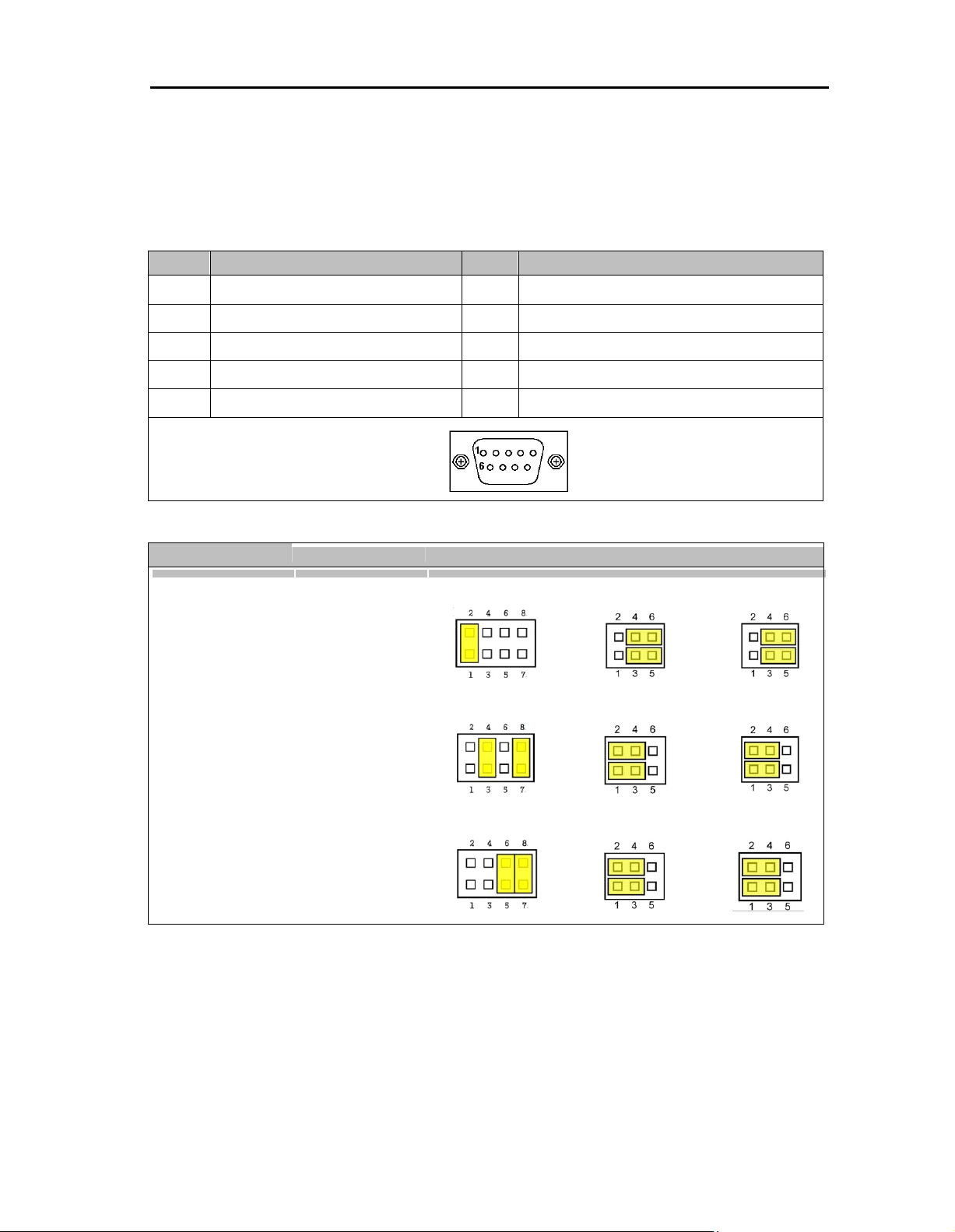
Pin
Signal
Pin
Signal
1
Data Carrier Detect (DCD)
6
Data Set Ready (DSR)
2
Receive Data (RXD)
7
Request To Send (RTS)
3
Transmit Data (TXD)
8
Clear To Send (CTS)
4
Data Terminal Ready (DTR)
9
Ring Indicator (RI)
5
Ground (GND)
Description
Function
Jumper
Setting
COM 1
RS-232 (Default)
JP9
JP7
JP8
RS-422
JP9
JP7
JP8
RS-485
JP9
JP7
JP8
2.2 Serial Ports Interface
The FPC5105 has two onboard serial ports, COM1 (RS-232/ 422/ 485) and COM2 (RS-
232).
The follow ing table shows you the pin assignments of this connector:
The follow ing table shows you the pin assignments of this connector:
In addition, COM1 can be set for RS-232/422/485 by jumper. The jum p setting is listed as bel ow:
Page 14
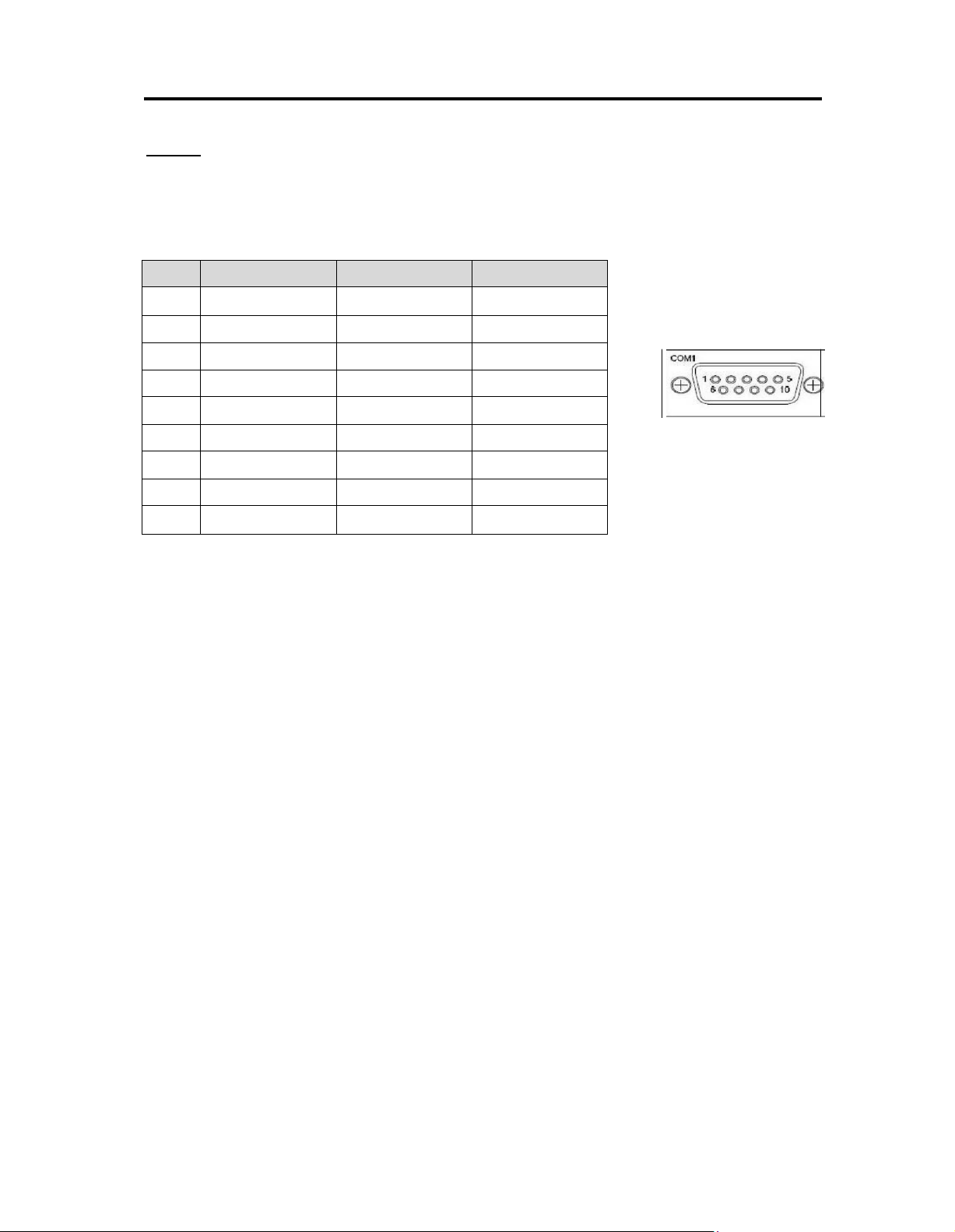
Pin
RS-232
RS-422
RS-485
1
DCD
TX-
Data-
2
RXD
TX+
Data+
3
TXD
RX+
N.C
4
DTR
RX-
N.C.
5
GND
No use
No use
6
DSR
No use
No use
7
RTS
No use
No use
8
CTS
No use
No use
9
RI
No use
No use
2.2.1 COM1&COM2 Connector
The COM1 and COM2 is a standard DB-9 connector. This connector is equipped with +5V level
power capability on DCD and +12V level on RI by setting JP10 and JP11. The pin assignment of
RS-232/RS-422/RS-485 is listed on the following table. If you need COM1 port to support RS-422
or RS-485 m ode, please refer to Jum per Settings
COM1(SBC87832)
1 5
6 10
Page 15
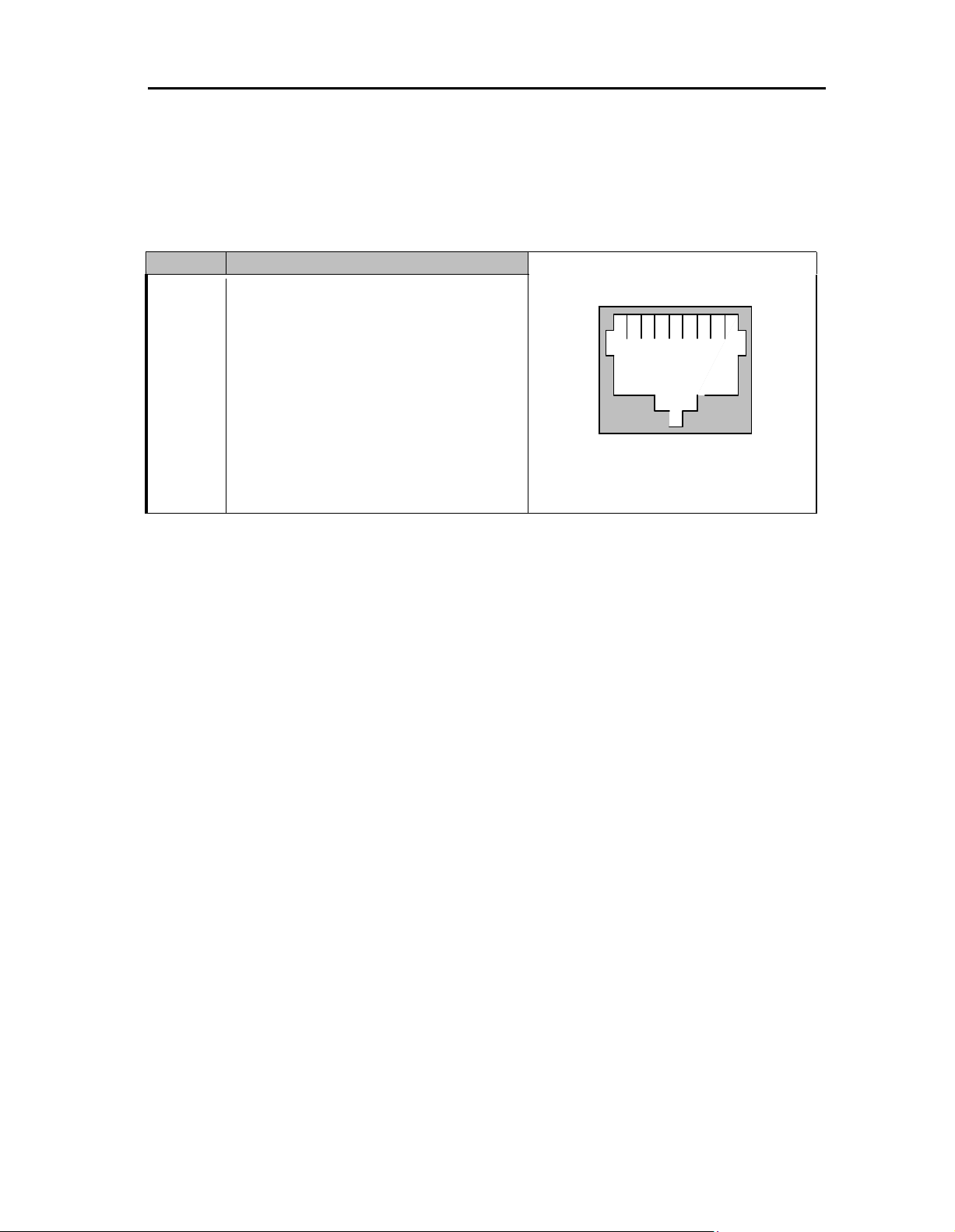
Pin
Signal
1 2 3 4 5 6 7 8
RJ-45
1
TX+ (Data transmission positive
2
TX- (Data transmission negative)
3
Rx+(Data reception positive)
4
RJ45 termination
5
RJ45 termination
6
Rx- (Data reception negative)
7
RJ45 termination
8
RJ45 termination
2.3 Ethernet
The FPC5105 is equipped with two high performance Plug and Play Ethernet interfaces, full
compliant with IEEE 802.3 standard, and can be connected with a RJ-45 LAN connector.
Please refer to detailed pin assignm ent list below:
Page 16

2.4 Mountings – Panel/Wall/Desktop/VESA
There are several mounting ways for the FPC5105, Panel, Wall, Desktop and VESA
mountings.
2.4.1 Panel M ounting
The FPC5105 is designed for panel m ount application. A set of standard mounting kit are
bundled with the s ystem package that you can use it to m ount the FPC5105.
Page 17

2.4.2 Wall-M ounting
The FPC5105 is desig ned for Wall m ounting application. Please refer to the following steps: Find
out the screws as mark ed on the back side of chassis.
2.4.3 Desktop-Mounting
The FPC5105 is designed for desktop m ounting application. Please refer to the follow ing steps:
Step 1 Find out the screws as marked on the back side of chassis.
Page 18

Step 2 Assem ble the desktop stand to the chassis, and fix the screws.
Page 19

2.4.4 VESA-ARM Mounting
Step 1 Find out the screws as marked on the back side of chassis.
Step 2 Assem ble the VESA-ARM to the back side of the chassis, and fix the screws.
Page 20

Step 3 VESA m ounting Installation completed.
Caution Use recommended/suitable mounting apparatus to avoid risk of injury.
Page 21

2.5 HDD Installation
The FPC5105 provides a convenient Hard Disk Drive (HDD) bracket for users to install 2.5”
SATA HDD. Please follow the steps:
1. Unscrew six screws to rem ove the rear chassis.
2. Unscrew 4 screws from the HDD bracket, and take out HDD bracket.
Page 22

3. Screw the 2.5” HDD, together with the HDD Mylar, to the HDD bracket.
4. Fix the HDD brack et into the system , and plug the data and power cable to HDD. Installation
complete.
Page 23

2.6 DRAM Installation
The FPC5105 provides one 204-pin DDR3 800MHz SO-DIMM socket that support sys tem
mem ory up to 2GB. Please follow steps below to install the mem ory modules:
1. Open the back cover and find m ainboard (SBC87832).
2. Push down latches on each side of the DIMM socket.
Page 24

3. Install the memory module into the socket and push it firm ly down until it is fully seated. The
socket latches are levered upwards and clippe d on to the edges of the DIMM.
Page 25

2.7 Wireless LAN Card Installation
The FPC5105 provides one Mini card slot for user to install one wireless LAN card. When
installing the wireless LAN card, refer to the following instructions and illustration:
1. Open the back cover and find m ainboard (SBC87832).
2. The socket latches are clipped on to the edges of the Mini card. Install wireless LAN card to the
socket.
Page 26

NOTE: Please have the extented bracket when using half-size mini card.
Page 27

CHAPTER 3
AMI BIOS SETUP UTILITY
This chapter provides users with detailed description how to set up basic system configuration
through the AMIBIOS8 BIOS setup util ity.
3.1 Starting
To enter the setup scr eens, follow the steps below:
Turn on the computer and press the <Del> key immediately.
After you press the <Delete> key, the main BIOS setup m enu displays. You can access the other
setup screens from the main BIOS setup menu, such as the Chipset and Power menus.
Page 28

Left/Right
The Left and Right <Arrow> keys allow you to select a setup screen.
Up/Down
The Up and Down <Arrow> keys allow you to select a setup screen or sub-screen.
+ Plus/Minus
The Plus and Minus <Arrow> keys allow you to change the field value of a
particular setup item.
Tab
The <Tab> key allows you to select setup fields.
F1
The <F1> key allows you to display the General Help screen.
F10
The <F10> key allows you to save any changes you have made and exit Setup.
Press the <F10> key to save your changes.
Esc
The <Esc> key allows you to discard any changes you have made and exit the
Setup. Press the
<Esc> key to exit the setup without saving your changes.
Enter
The <Enter> key allows you to display or change the setup option listed for a
particular setup item. The <Enter> key can also allow you to display the setup sub -
screens.
3.2 Navigation Keys
The BIOS setup/utility uses a k ey-based navigation system called hot keys. Most of the BIOS
setup utility hot keys can be used at any tim e during the setup navigation process.
These k eys include <F1>, <F10>, <Enter>, <ESC>, <Arrow> keys, and so on.
Note: Some of navigation keys differ fr om one screen to another.
Page 29

3.3 Main Menu
When you first enter the Setup Utility, you will enter the Main setup screen. You can always return
to the Main s etup screen by selecting the Main tab. There are two Main Setup options. They are
described in this section. The Main BIOS Setup screen is shown below.
System Time/Date
Use this option to change the system time and date. Highlight System Time or System
Date using the <Arrow> keys . Enter ne w values through the keyboard. Press the <Tab>
key or the <Arrow> keys to m ove between fields. The date m ust be entered in
MM/DD/YY format. The time is entered in HH:MM:SS format.
Page 30

3.4 Advanced Menu
Launch PXE OpROM
Use this item to enable or disable the boot ROM function of the onboard LAN chip whe n the
system boots up.
Launch Storage OpROM
Enable or disable boot option for legac y mass storage devices with Option ROM.
The Advanced menu allows users to set configuration of the CPU and other s ystem devices. You
can select any of the items in the left fram e of the screen to go to the sub m enus:
ACPI Settings
CPU Configuration
IDE Configuration
USB Configuration
NCT6627UD Superior IO Configuration
NCT6627UD HW Monitor
JMB36X ATA Controller Configuration
For items mark ed with “”, please press <Enter> for more options.
Page 31

ACPI Settings
You can use this screen to select options for the ACPI Settings, and change the value of the
selected option. A description of the selected item appears on the right side of the screen.
ACPI Sleep State
Use this item to select the highest ACPI sleep state the system will enter.
Page 32

CPU Configuration
This screen shows the CPU Configur ation, and you can change the value of the selected option.
Hyper Threading Technology
Use this item to enable or disable Hyper-Threading Technology, which m akes a single
physical processor perform m ulti-tasking function as two logical ones.
Execute Disable Bit
This item helps you enable or disable the No- Execution Page Protection
Technology
Page 33

IDE Configuration
SATA Controller(s)
The optional settings are: [Disabled]; [Enabled].
Configure SATA as
The optional settings are: [IDE]; [AHCI].
Page 34

USB Configuration
You can use this screen to select options for the USB Configuration, and change the value of the
selected option. A description of the selected item appears on the right side of the screen.
Legacy USB Support
The optional settings are: [Auto]; [Disabled]; [Enabled].
Page 35

NCT6627UD Super IO Configuration
You can use this screen to select options for the Super IO Configuration, and change the value of
the selected option. A description of the selected item appears on the right side of the screen
Serial Port Configuration
Use this item to set parameters of serial port 0~3.
Page 36

PC Health Status
This screen shows the Hardware Health Configuration, and a description of the selected item
appears on the right side of the screen.
Page 37

3.5 Chipset Menu
The Chipset menu allo ws users to change the advanced chipset settings. You can select any of
the items in the left frame of the screen to go to the s ub menus:
Host Bridge
Host Bridge For items marked with “”, please press <Enter> for more options.
South Bridge
South Bridge For item s m arked with “”, please press <Enter > for more options.
Page 38

M emory Frequency and Timing
This item is for m emory frequency and timing settings. Press <Enter> to go to the sub m enu.
Page 39

3.6 Boot Menu
The Boot m enu allows users to change boot options of the s ystem.
Boot Settings Configuration
Setup Prompt Timeout
Use this item to set num ber of seconds to wait for setup activation key.
Bootup NumLock State
Use this item to select the power-on state for the NumLock.. The optional settings are:
[On]; [Off].
GateA20 Active
If Upon Request is selected, GA20 can be disable d using BIOS services. If Always is
selected, disabli ng G20 is not allowed; this optio n is useful when any RT code is
executed above 1MB.
Option ROM Messages
Set display mode for option ROM. Configuration options are Force BIOS and Keep
Current.
Interrupt 19 Capture
If this item is enabled, this function makes the option ROM to trap Interrupt 19.
Boot Option Priorities
These are settings for boot priority. Specify the boot device priority sequence from the
available devices.
Page 40

3.7 Security Menu
The Security m enu allows users to change the security settings for the s ystem.
Administrator Password
This item indicates whether an adm inistrator password has been set. If the password
has been installed, Installed displays. If not, Not Installed displays.
User Password
This item indicates whether a user password has been set. If the password has been
installed, Install ed displays. If not, Not Installed displays.
Page 41

3.8 Exit Menu
The Save & Exit menu allows users to load system configuration with optimal or failsafe default
values.
Save Changes and Exit
When you have completed the system configuration changes, select this option to leave
Setup and reboot the computer so the new system configuration parameter s can take
effect. Select Save Changes and Exit from the Exit menu and press <Enter>. Select Ok
to save changes and exit.
Discard Changes and Exit
Select this option to quit Setup without mak ing any perm anent changes to the system
configuration. Select Discard Changes and Exit from the Exit menu and press <Enter>.
Select Ok to discard chang es and exit.
Save Changes and Reset
When you have completed the system configuration changes, select this option to leave
Setup and reboot the computer so the new system configuration parameters can take
effect. Select Save Changes and Res et from the Save & Exit menu and press <Enter>.
Select Yes to save changes and reset.
Discard Changes and Reset
Select this option to quit Setup without mak ing any perm anent changes to the system
configuration and reboot the com puter. Select Discard Changes and Reset from the
Save & Exit menu and press <Enter>. Select Yes to discard c hanges and reset.
Page 42

Save Changes
When you have com pleted the system configuration changes, select this opti on to save
changes. Select Save Changes from the Save & Exit menu and press <Enter>. Select
yes to save changes.
Discard Changes
Select this option to quit Setup without making any permanent changes to the system
configuration. Select Discard Changes from the Save & Exit m enu and press <Enter>.
Select Yes to discard changes.
Restore Defaults
It autom atically sets all Setup options to a complete set of default settings when you
select this option. Select Restore Defaults from the Save & Exit m enu and press
<Enter>.
Save as User Defaults
Select this option to save system configuration changes done so far as User Defaults.
Select Save as User Defaults from the Save & Exit m enu and press <Enter>.
Restore User Defaults
It automatically sets all Setup options to a com plete set of User Defaults when you
select this option. Select Restore User Defaults from the Save & Exit menu and press
<Enter>.
Boot Override
Select a drive to immediately boot that device regardless of the current boot order.
Page 43

CHAPTER 4
DRIVERS INST ALL ATION
4.1 System
FPC5105 supports W indows7 32-bit. To facilitate the installation of system driver, please
carefully read the instructions in this chapter before start installing.
1. Insert Driver CD and select the “\Drivers”.
2. Select all files and follow the installing proc edure.
Page 44

Touch Screen
5-wire Analog Resistive type
Touch Screen Controller
PenMount 6000 USB Touch Screen Controller IC
Communications
USB interface
Baud Rate
19200 baud rate fixed
Resolution
800 x 600 (10 bit A/D converter inside)
Power Input
5V
Power Consumption
Active: 24.6mA / Idle Mode: 13.4mA
4.2 Touch Screen
The FPC5105 uses the 5-wire analog resistve. There are the specification and driver
installation which are listed below.
4.2.1 Specification
4.2.2 Driver Installation- Windows 7
The FPC5105 provides a touch screen driver that users can install it under the operating
system Windows 7. To facilitate installation of the touch screen driver, you should read the
instructions in this chapter carefully before you attempt installation.
1. Insert Driver CD and follow the path to select the “\Drivers\Step 5 - Touch”.
2. Follow the installing procedure and press OK.
Page 45

3. Click Start m enu and select “PenMount Utilities”; and then, a “PenMount Control Panel” pops
out.
4. Select the “Standard Calibrate” tab.
Page 46

5. Calibration:
To adjust the display with touch panel, click “Calibration” and follow the calibrate point to do
calibration; there are five points on screen for calibration.
6. Press OK.
Page 47

\
4.3 Embedded O.S.
The FES5105 provides the WES 7. The O.S. is supported devices which are listed below.
4.3.1 WES 7
Here are supported onboard devices:
Onboard Multi I/O
SATA HDD
USB
PS2 Keyboard and mouse
Compact Flash
CRT/LCD display(Default 18bits Resolution 800x600)
10/100/1000 base-T Ethernet
Onboard Audio
Touch Screen
PenM ount Touch screen
Before you can use and calibrate it, here is what you should do:
1. Set up Penmount touch device driver by executing C:\Penmount\ Windows 2000-XP
V5.0\setup.exe. When the installation is finished, an icon “PM” appears on the Task bar.
2. Calibrate Penmount touch by clicking on the “PM” icon, and the go on the calibration
3. Restart the computer.
4.3.2 Windows CE.NET 6.0
Here are supported onboard devices:
Onboard Multi I/O
SATA HDD
USB
PS2 Keyboard and mouse
CRT/LCD display
10/100/1000 base-T Ethernet
Onboard Audio
Audio
Touch Screen
Calibration Touch screen
In this image we add PenMount Touch drivers and utilities. It is customized for 800 x 600.
Calibration:
1. Click “Calibratyion” on desktop to calibrate touch screen.
2. In the start\program s m enu, select “save registr y”, thus Calibration data will be saved and
effective in next booting.
