Page 1

FES 8730
Fanless Embedded System
14628 Central Ave,
Chin o, CA91710
tel: 909.597.7588, fax:909.597.1939
© Copyrigh t 2013 Acnodes, Inc.
All rights reserved. Product description and product specificati ons
are subj ect to change w ith out noti ce . F or latest product informa ti on,
please visit Acnodes’ web site at www.acnod es. com .
User Manual
FES8730: Fanless Embedded System with Core
i7/ i3/ Celeron Processor
Page 2

Disclaimers
This manual has been carefully checked and believed to contain accurate information.
Acnodes Corp. assumes no responsibility for any infringements of patents or any third
party’s rights, and any liability arising from such use.
Acnodes does not warrant or assume any legal liability or responsibility for the accuracy,
completeness or usefulness of any information in this document. Acnodes does not make
any commitment to update the information in this manual.
Acnodes reserves the right to change or revise this document and/or product at any time
without notice
No part of this document may be reproduced, stored in a retrieval system, or transmitted, in
any form or by any means, electronic, mechanical, photocopying, recording, or otherwise,
without the prior written permission of Acnodes Corp.
Page 3

Safety Precautions
Before getting started, please read the following important safety precautions.
1. The FES8730 does not come equipped with an operating system. An operating system
must be loaded first before installing any software into the computer.
2. Be sure to ground yourself to prevent static charge when installing the internal
components. Use a grounding wrist strap and place all electronic components in any
static-shielded devices. Most electronic components are sensitive to static electrical
charge.
3. Disconnect the power cord from the FES8730 before making any installation.
Be sure both the system and the external devices are turned OFF. Sudden surge of
power could ruin sensitive components. Make sure the FES8730 is properly
grounded.
4. Make sure the voltage of the power source is correct before connecting the equipment
to the power outlet.
5. Turn OFF the system power before cleaning. Clean the system using a cloth only. Do
not spray any liquid cleaner directly onto the screen.
6. Do not leave this equipment in an uncontrolled environment where the storage
temperature is below -20℃ or above 80℃. It may damage the equipment.
7. Do not open the system’s back cover. If opening the cover for maintenance is a must,
only a trained technician is allowed to do so. Integrated circuits on computer boards are
sensitive to static electricity. To avoid damaging chips from electrostatic discharge,
observe the following precautions:
Before handling a board or integrated circuit, touch an unpainted portion of the
system unit chassis for a few seconds. This will help to discharge any static electricity
on your body.
When handling boards and components, wear a wrist-grounding strap, available from
most electronic component stores.
Page 4

Classification
1. Degree of production against electric shock : not classified
2. Degree of protection against the ingress of water : IP40
3. Equipment not suitable for use in the presence of a flammable anesthetic mixture with air
or with oxygen or nitrous oxide.
4. Mode of operation : Continuous
Page 5

General Cleaning Tips
You may need the following precautions before you begin to clean the computer. When you
clean any single part or component for the computer, please read and understand the details
below fully.
When you need to clean the device, please rub it with a piece of dry cloth.
1. Be cautious of the tiny removable components when you use a vacuum cleaner to
absorb the dirt on the floor.
2. Turn the system off before you start to clean up the component or computer.
3. Never drop the components inside the computer or get circuit board damp or wet.
4. Be cautious of all kinds of cleaning solvents or chemicals when you use it for the sake of
cleaning. Some individuals may be allergic to the ingredients.
5. Try not to put any food, drink or cigarette around the computer.
Cleaning Tools:
Although many companies have created products to help improve the process of cleaning
your computer and peripherals users can also use household items to clean their computers
and peripherals. Below is a listing of items you may need or want to use while cleaning your
computer or computer peripherals.
Keep in mind that some components in your computer may only be able to be cleaned using
a product designed for cleaning that component, if this is the case it will be mentioned in the
cleaning.
Cloth: A piece of cloth is the best tool to use when rubbing up a component. Although
paper towels or tissues can be used on most hardware as well, we still recommend you
to rub it with a piece of cloth.
Water or rubbing alcohol: You may moisten a piece of cloth a bit with some water or
rubbing alcohol and rub it on the computer. Unknown solvents may be harmful to the
plastics parts.
Vacuum cleaner: Absorb the dust, dirt, hair, cigarette particles, and other particles out of
a computer can be one of the best methods of cleaning a computer. Over time these
items can restrict the airflow in a computer and cause circuitry to corrode.
Cotton swabs: Cotton swaps moistened with rubbing alcohol or water are excellent tools
for wiping hard to reach areas in your keyboard, mouse, and other locations.
Foam swabs: Whenever possible it is better to use lint free swabs such as foam swabs.
Note We strongly recommended that you should shut down the system before you start to
clean any single components.
Please follow the steps below:
1. Close all application programs
2. Close operating software
3. Turn off power switch
4. Remove all device
5. Pull out power cable
Page 6

Scrap Computer Recycling
If the computer equipment’s need the maintenance or are beyond repair, we strongly
recommended that you should inform your Acnodes distributor as soon as possible for the
suitable solution. For the computers that are no longer useful or no longer working well,
please contact your Acnodes distributor for recycling and we will make the proper
arrangement.
Page 7

Table of Contents
Disclaimers ................................................................................................................ ii
Safety Precautions ................................................................................................... iii
Classification............................................................................................................ iv
General Cleaning Tips .............................................................................................. v
Scrap Computer Recycling ..................................................................................... vi
CHAPTER 1 INTRODUCTION.............................................................................. 1
1.1 General Description .................................................................................... 2
1.2 System Specifications ................................................................................ 3
1.2.1 CPU .................................................................................................................... 3
1.2.2 I/O System ......................................................................................................... 3
1.2.3 System Specification........................................................................................ 3
1.2.4 Driver CD Content............................................................................................. 4
1.3 Dimensions .................................................................................................. 5
1.3.1 System Dimension............................................................................................ 5
1.3.2 Wall mount Bracket Dimension....................................................................... 6
1.4 I/O Outlets ...................................................................................................... 7
1.5 Packing List ................................................................................................... 8
1.6 Model List ...................................................................................................... 9
CHAPTER 2 HARDWARE INSTALLATION........................................................ 11
2.1 Installing the 2.5” SATA Device ............................................................... 12
2.2 Installing the CFast™................................................................................ 15
2.3 Installing the Express Mini Card .............................................................. 17
CHAPTER 3 Jumper Setting & Connectors ..................................................... 19
3.1 SBC layout ................................................................................................. 20
3.2 Connectors ................................................................................................ 21
3.2.1 Wide Range DC Power In Connector............................................................ 21
3.2.2 Isolated Digital Input Connector ................................................................... 22
3.2.3 Isolated Digital Output Connector ................................................................ 23
3.2.4 DVI-I Connector............................................................................................... 24
3.2.5 DisplayPort Connector ................................................................................... 25
3.2.6 USB 2.0 Connector ......................................................................................... 25
3.2.7 COM1~COM2 Serial Port Connector............................................................. 26
3.2.8 COM3~COM4 Serial Port Connector............................................................. 27
3.2.9 COM5~COM6 Serial Port Connector............................................................. 27
3.2.10 COM7~COM8 Serial Port Connector............................................................. 28
3.2.11 USB 3.0 Connector ......................................................................................... 28
3.2.12 Audio Connector............................................................................................. 29
3.2.13 Ethernet Connector (LAN1, LAN2)................................................................ 29
3.2.14 ATX Power On/OFF Button ............................................................................ 29
3.2.15 Reset Button ................................................................................................... 30
3.2.16 SATA & SATA Power Connector .................................................................. 30
3.2.17 CFast™ Socket ............................................................................................... 31
3.2.18 Express Mini Card Slot................................................................................... 32
Page 8

CHAPTER 4 AMI BIOS SETUP UTILITY ............................................................. 33
4.1 Starting ....................................................................................................... 33
4.2 Navigation Keys ........................................................................................ 33
4.3 Main Menu .................................................................................................. 35
4.4 Advanced Menu ......................................................................................... 36
4.5 Chipset Menu ............................................................................................. 48
4.6 Boot Menu .................................................................................................. 53
4.7 Security Menu ............................................................................................ 54
4.8 Save & Exit Menu ...................................................................................... 55
Appendix A Watchdog Timer ...................................................................... 57
About Watchdog Timer ...................................................................................... 57
How to Use Watchdog Timer............................................................................. 58
Assembler Sample Program.............................................................................. 59
Appendix B Programmable LED ................................................................ 61
About Programmable LED................................................................................. 61
Assembly sample Code: .................................................................................... 62
Page 9

CHAPTER 1
INTRODUCTION
This chapter contains general information and detailed specifications of the FES8730. The
Chapter 1 includes the following sections:
General Description
System Specification
Dimensions
I/O Outlets
Packing List
Page 10

1.1 General Description
The FES8730 is an embedded system that supports onboard Core™ i7-2610UE
(2.4GHZ), i3-2340UE(1.3GHz) or Celeron® B810(1.6GHz) processor to support
Windows 7, Windows 7 Embedded or Linux, suitable for th e most endurable
operation.
It features fan less design with full feature I/O, two 204-pin unbuffered SODIMM
socket for dual channel DDR3-1066/1333 MHz memory, and enhanced system
dependability by built-in Watchdog Timer.
Features
1. Sandy Bridge Platform
2. Support Core™ i7-2610UE (2.4GHZ), i3-2340UE(1.3GHz) or Celeron®
B810(1.6GHz) processor
3. Maximum to 16GB DDR3 1066/1333 MHz memory
4. Ultra slim and compact design
5. Supports 4 USB 2.0 ports
6. Supports 2 USB 3.0 ports
7. Supports 8 isolated jump-less RS-232/422/485
8. Supports dual 10/100/1000Mbps Ethernet port
9. One DVI-I
10. Two DisplayPort
11. One 2.5” SATA HDD drive bay
12. One front access CFast
13. Watchdog timer
14. Wide Range 10-35VDC inpirt
15. Dual Express Mini Card slot with SIM slots
16. Antenna openings
Reliable and Stable Design
The FES8730 adopts the advanced cooling system and supporting the CFast™, which
makes it especially suitable for vibration environments, best for industrial
automation, digital signage and gaming application.
Embedded O.S. Supported
The FES8730 not only supports Windows 7, but also supports embedded OS, such as
Windows 7 Embedded and Linux .
Various Storage devices supported
For storage device, the FES8730 supports one 2.5" SATA storage drive bay, and one
CFast™ slot.
Page 11

1.2 System Specifications
1.2.1 CPU
CPU
Core™ i7-2610UE (2.4GHZ)
Core™ i3-2340UE(1.3GHz)
Celeron® B810(1.6GHz)
Chipset
Sandy Bridge chipset
BIOS
American Megatrends Inc. UEFI (Unified Extensible Firmware Interface)
System Memory
1.2.2 I/O System
Eight isolated RS-232/422/485. COM1~COM2 for full function 9-pin D-Sub male
One DVI-I connector for display
Dual DisplayPort for display
Two Audio connector (Mic-IN, Line-OUT)
Two RJ-45 connector for 10/100/1000Base-T Ethernet
Two USB 3.0 connectors
Four USB 2.0 connectors
Eight isolated Digital I/O
One 10~35V wide range DC input connector
Twelve Indicators (System Power, HDD Active, 2 x WWAN, 8 x COM, 2 x programmable)
1.2.3 System Specification
Watchdog Timer
Power Supply
Operation Temperature
BIOS.
Two 204-pin unbuffered DDR3 1066/1333MHz SO-DIMM socket.max. up to
16GB
connectors, COM3~COM8 for phoenix type connectors
1~255 seconds or minutes; up to 25 5 levels.
10~35V wide range DC input connector
-20℃ ~ 70℃ (-4 ºF ~ 158ºF), B810 with W.T. SSD
Page 12

Storage Temperature
-20℃ ~ 80℃ (-4 ºF ~ 176ºF)
Humidity
10% ~ 90% (non-condensation)
Vibration Endurance
3Grm w/ CFast and SSD (5-500Hz, X, Y, Z directions)
Weight
3.8 kg (8.37 lb) without package
4.6 kg(10.14 lb) with package
Dimensions
250mm(9.84”) (W) x 150mm(5.9”) (D) x 60mm(2.36”) (H)
1.2.4 Driver CD Content
Driver
Audio
Chipset
Ethernet
Graphic
NuvSerial v1.0.2011.1109 (WHQL)
Manual
User Manual
Quick Manual
NOTE: All specifications and images are subject to change without notice.
NOTE: The “NuvSerial v1.0.2011.1109 (WHQL)” could update the COM function ,please do
install the patch.
Page 13

1.3 Dimensions
The following diagrams show you dimensions and outlines of the FES8730.
1.3.1 System Dimension
Page 14

1.3.2 Wall mount Bracket Dimension
Page 15

1.4 I/O Outlets
The following figures show you I/O outlets on front view of the FES8730.
Front View drawing
Power
Reset
LAN2 LAN1
Line-out/Mic-in USB 3.0
USB 2.0
LED Indicators
COM3/4
Connectors
COM5/6
Connectors
Rear View drawing
USB 2.0
SMA Antenna
Display Port
Front
CFast slot
Access
cover
DVI –I
Isolated
Digital I/O
COM2
COM7/8
Connectors
10~35V wide
range DC-in
SMA Antenna
COM1
Page 16

1.5 Packing List
The package bundled with your FES8730 should contain the following items:
FES8730 System Unit x 1
FES8730 Quick Installation Guide x 1
CD x 1 (For Driver and Manual)
Screws Pack x1
DVI-to-VGA Convertor x 1
DDR3 SODIMM (pre-install)
Foot pad x4 (pre-install)
Wall-mount Brackets (optional)
Antenna (optional)
Optional Mini Card module (optional)
2.5” SATA Storage (optional)
CFast™ card (optional)
Page 17

FES8730-2610UE-DC
Fanless Embedded System with Intel Core i7-2610 2.4G
Proecssor, DVI-I, DisplayPort*2, GbE LAN*2, USB3.0*2,
USB 2.0*4, Audio, Isolated RS-232/422/485*8, 10~30VDC
FES8730-2340UE-DC
Fanless Embedded System with Intel Core i3-2340 1.3G
Proecssor, DVI-I, DisplayPort*2, GbE LAN*2, USB3.0*2,
USB 2.0*4, Audio, Isolated RS-232/422/485*8, 10~30VDC
FES8730-B810-DC
Fanless Embedded System with Intel Celeron-B810 1.6G
Proecssor, DVI-I, DisplayPort*2, GbE LAN*2, USB3.0*2,
USB 2.0*4, Audio, Isolated RS-232/422/485*8, 10~30VDC
1.6 Model List
If you cannot find this package or any items are missing, please contact Acnodes distributors
immediately.
Page 18

Page 19

CHAPTER 2
HARDWARE INSTALLATION
The FES8730 is convenient for your various hardware configurations, such as HDD (Hard
Disk Drive), SSD (Solid State Drive) CFast
chapter 2 will show you how to install the hardware.
TM
card or PCI Express Mini Card modules. The
Page 20

2.1 Installing the 2.5” SATA Device
Step 1 Turn off the system, and unplug the power cord.
Step 2 Turn the system upside down to locate screws at the Bottom, loosen screws.
Step 3 Remove the bottom cover and Loosen screws of 2.5” HDD bracket
Page 21

Step 4 Assembly the HDD bracket together with the 2.5” SATA device
Step 5 Slide HDD/SSD bracket module into position to connect SATA signal and
power to SATA device.
Page 22

Step 6 Fasten screws of HDD bracket
Step 7 Close the cover to the chassis, an d fasten all screws.
.
Page 23

2.2 Installing the CFast™
Step 1 Turn off the system, and unplug the power cord.
Step 2 Turn the system to the side with CFast cover.
Step 3 Loosen screws to remove th e CFast cover.
Step 4 Slide CFast card into CFast slot with caution.
Page 24

Step 5 Close the cover to the chassis, an d fasten all screws.
Page 25

2.3 Installing the Express Mini Card
Step 1 Turn off the system, and unplug the power cord.
Step 2 Turn the system upside down to locate screws at the Bottom, loosen screws.
Step 3 Remove the bottom cover to locate the Express Mini Card slot.
Page 26

Step 4 Slide Mini card into Mini Card slot with caution and Fasten screw of Express
Mini Card.
Step 5 Assembly the Top Cover back and fasten all screws.
Page 27
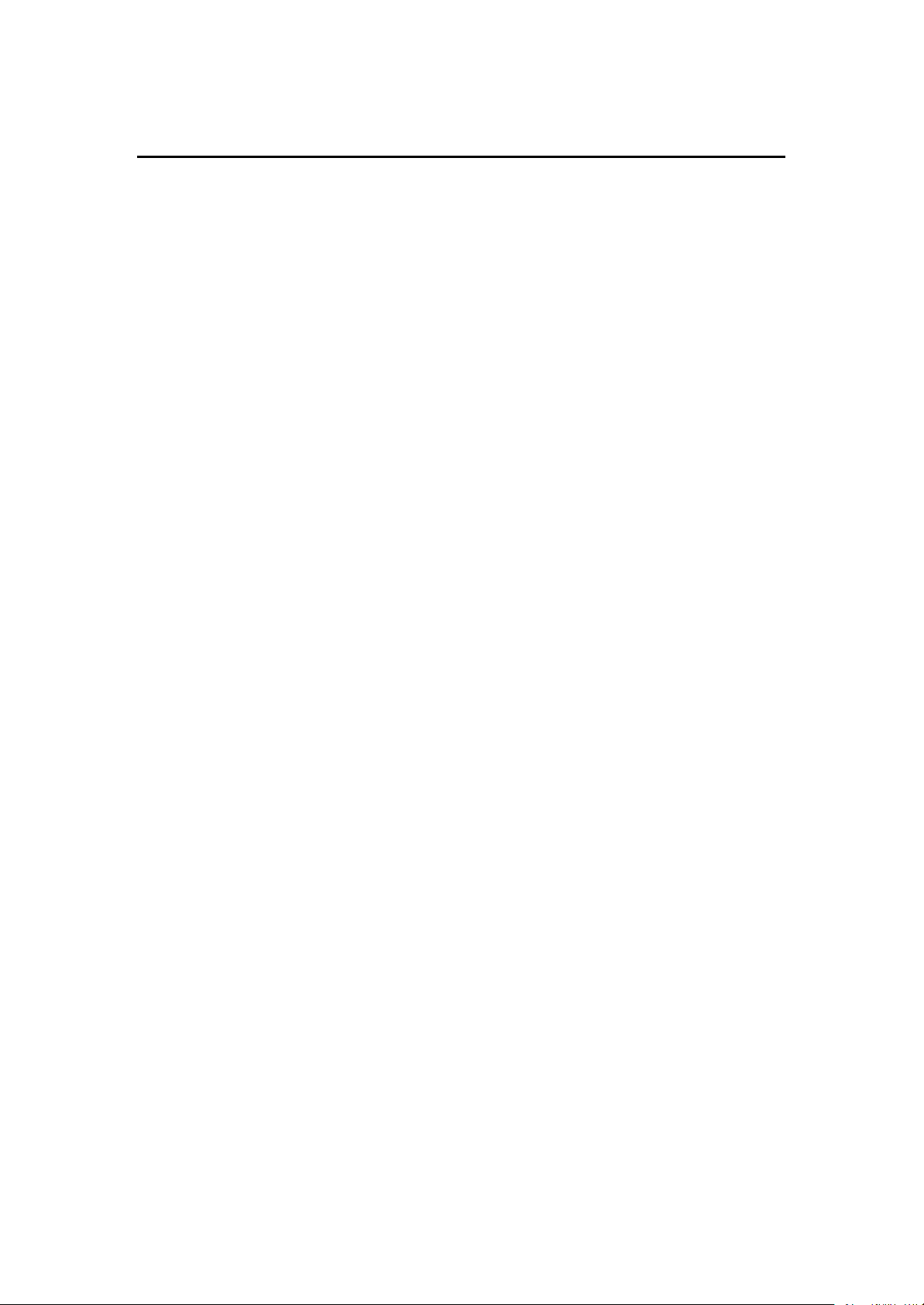
CHAPTER 3
Jumper Setting & Connectors
FES8730 is a “jumperless” system. Due to all the hardware settings are done via software
or firmware, so user doesn’t have to configure any setting by jumper, and user doesn’t
have to open chassis to find out the jumpers. We are herewith listing a summary table of all
the I/O connectors.
Page 28

3.1 SBC layout
Bottom Side
NOTE: We strongly recommended that you should not modify any unmentioned jumper
setting without Acnodes FAE’s instruction. Any modification without instruction
might cause system to become damage.
Page 29

Pin
Signal
1
DC +
2
GND
3
DC -
External Connectors
Section
Wide Range DC Power In Connector
3.2.1
Isolated Digital Input Connector
3.2.2
Isolated Digital Output Connector
3.2.3
DVI-I Connector
3.2.4
DisplayPort Connector
3.2.5
USB 2.0 Connector
3.2.6
COM1~COM2 Serial Port Connector
3.2.7
COM3~COM4 Serial Port Connector
3.2.8
COM5~COM6 Serial Port Connector
3.2.9
COM7~COM8 Serial Port Connector
3.2.10
USB 3.0 Connector
3.2.11
Audio Connector
3.2.12
Ethernet Connector
3.2.13
ATX Power On/Off Button
3.2.14
Reset Button
3.2.15
Internal Connectors
Section
Serial ATA (SATA) Connector
3.2.16
SATA Power Connector
3.2.17
CFast™ Socket
3.2.18
Express Mini Card Slot
3.2.19
3.2 Connectors
Connectors connect the system with other parts/devices. Loose or improper
connection might cause problems. Mak e sure all connectors are properly and firmly
connected. Below summary table shows you all connectors on the FES8730.
3.2.1 Wide Range DC Power In Connector
The system supports a wide range DC 10~30V power in phoenix connector for
system power input.
Page 30

Pin
Signal
1
EXT_POWER
2
XIN0
3
XIN1
4
XIN2
5
XIN3
6
XIN4
7
XIN5
8
XIN6
9
XIN7
10
DI_GND
Dry Contact Wiring
Wet Contact Wiring
3.2.2 Isolated Digital Input Connector
The system is equipped with an 8-channel digital Input connector that meets requirements for
a system customary automation control. The digital I/O can be configured to control cash
drawers and sense warning signals from an Uninterrupted Power System (UPS), or perform
store security control. You may use software programming to control these digital signals.
Page 31

Pin
Signal
1
XOUTCOM+
2
XOUT0
3
XOUT1
4
XOUT2
5
XOUT3
6
XOUT4
7
XOUT5
8
XOUT6
9
XOUT7
10
XOUTCOM-
3.2.3 Isolated Digital Output Connector
The system is equipped with an 8-channel digital output connector that meets requirements
for a system customary automation control. The digital I/O can be configured to control cash
drawers and sense warning signals from an Uninterrupted Power System (UPS), or perform
store security control. You may use software programming to control these digital signals.
Open drains Output, 12V~24V Max sink 200mA.
DO Contact Wiring
Page 32

Pin
Signal
Pin
Signal
1
TX2-
2
TX2+
3
Ground
4
NC 5 NC 6 DVI_SPD_CLK
7
DVI_SPD
DATA
8
CRT-VSYNC
9
TX1-
10
TX1+
11
Ground
12
NC
13
NC
14
VGAVCC
15
Ground
16
FPDETECT
17
TX0-
18
TX0+
19
Ground
20
NC
21
NC
22
Ground
23
TXC+
24
TXC-
C1
CRT-RED
C2
CRT-GREEN
C3
CRT-BLUE
C4
CRT-HSYNC
C5
VGAGND
3.2.4 DVI-I Connector
The system comes with a high rise DVI-I (Digital Video Interface – Integrated) interface
providing transmission of fast and high quality video signal between source device (e.g.
graphic card) and display device (e.g. monitor). The DVI-I interface supports both digital
and analog.
Page 33

Pin
Signal
1
DPB_ LAN E0
2
GND
3
DPB_ LAN E0#
4
DPB_ LAN E1
5
GND
6
DPB_ LAN E1#
7
DPB_ LAN E2
8
GND
9
DPB_ LAN E2#
10
DPB_ LAN E3
11
GND
12
DPB_ LAN E3#
13
Dete ct Pin
14
GND
15
DPB_ A UX
16
GND
17
DPB_ A UX#
18
DPB_ HPDE
19
GND
20
+3.3V
Pin
Signal USB Port 0
Pin
Signal USB Port 1
1
USB VCC
(+5V level)
5
USB VCC
(+5V level)
2
USB #0_D-
6
USB #1_D-
3
USB #0_D+
7
USB #1_D+
4
Ground (GND)
8
Ground (GND)
3.2.5 DisplayPort Connector
DisplayPort interface is also called DP port.
3.2.6 USB 2.0 Connector
The Universal Serial Bus connectors are compliant with USB 2.0 (480Mbps), and
ideally for installing USB peripherals such as keyboard, mouse, scanner, etc.
Page 34

Pin
RS-232
RS-422
RS-485
COM1
1
DCD, Data Carrier Detect
TX-
Data-
2
RXD, Receive Data
TX+
Data+
3
TXD, Transmit Data
RX+
No use
4
DTR, Data Terminal Ready
RX-
No use
5
GND, Ground
No use
No use
6
DSR, Data Set Ready
No use
No use
7
RTS, Request To Send
No use
No use
8
CTS, Clear To Send
No use
No use
9
RI, Ring Indicator
No use
No use
Pin
RS-232
RS-422
RS-485
COM2
1
DCD, Data Carrier Detect
TX-
Data-
2
RXD, Receive Data
TX+
Data+
3
TXD, Transmit Data
RX+
No use
4
DTR, Data Terminal Ready
RX-
No use
5
GND, Ground
No use
No use
6
DSR, Data Set Ready
No use
No use
7
RTS, Request To Send
No use
No use
8
CTS, Clear To Send
No use
No use
9
RI, Ring Indicator
No use
No use
3.2.7 COM1~COM2 Serial Port Connector
The system has eight serial ports. COM1~COM2 are RS-232/422/485 ports. Please
refer to Chapter 3.2.2 and 3.2.3 for the setting.
Before using RS-422/485, please have to set the Transfer Protocol as 8-N-2 (Data
8bit, parity 1bit[no parity], stop bit 2bit). Or user can set the parity bit as Odd Parity
Check or Even Parity Check, and stop bit as 1bit.
Note: Please do install the Serial Port Patch “NuvSerial v1.0.2011.1109(WHQL)”.
Page 35

Pin
Description
1
ISO_GND3
2
RTS3, Request To Send
3
TXD3, Transmit Data
4
CTS3, Clear To Send
5
RXD3, Receive Data
6
ISO_GND4
7
RTS4, Request To Send
8
TXD4, Transmit Data
9
CTS4, Clear To Send
10
RXD4, Receive Data
Pin
Description
1
ISO_GND5
2
RTS5, Request To Send
3
TXD5, Transmit Data
4
CTS5, Clear To Send
5
RXD5, Receive Data
6
ISO_GND6
7
RTS6, Request To Send
8
TXD6, Transmit Data
9
CTS6, Clear To Send
10
RXD6, Receive Data
3.2.8 COM3~COM4 Serial Port Connector
The system has eight serial ports. COM3~COM4 are RS-232 ports.
Before using RS-422/485, please have to set the Transfer Protocol as 8-N-2 (Data
8bit, parity 1bit[no parity], stop bit 2bit). Or user can set the parity bit as Odd Parity
Check or Even Parity Check, and stop bit as 1bit.
Note: Please do install the Serial Port Patch “NuvSerial v1.0.2011.1109(WHQL)”.
3.2.9 COM5~COM6 Serial Port Connector
The system has eight serial ports. COM3~COM4 are RS-232 ports.
Before using RS-422/485, please have to set the Transfer Protocol as 8-N-2 (Data
8bit, parity 1bit[no parity], stop bit 2bit). Or user can set the parity bit as Odd Parity
Check or Even Parity Check, and stop bit as 1bit.
Note: Please do install the Serial Port Patch “NuvSerial v1.0.2011.1109(WHQL)”.
Page 36

Pin
Signal USB Port 0
Pin
Signal USB Port 1
1
USB_VCC (+5V level
standby power)
10
USB_VCC (+5V level standby
power)
2
USB_Data2-
11
USB_Data3-
3
USB_Data2+
12
USB_Data3+
4
GND
13
GND
5
SSRX2-
14
SSRX3-
6
SSRX2+
15
SSRX3+
7
GND
16
GND
8
SSTX2-
17
SSTX3-
9
SSTX2+
18
SSTX3+
Pin
Description
1
ISO_GND7
2
RTS7, Request To Send
3
TXD7, Transmit Data
4
CTS7, Clear To Send
5
RXD7, Receive Data
6
ISO_GND8
7
RTS8, Request To Send
8
TXD8, Transmit Data
9
CTS8, Clear To Send
10
RXD8, Receive Data
3.2.10 COM7~COM8 Serial Port Connector
The system has eight serial ports. COM3~COM4 are RS-232 ports.
Before using RS-422/485, please do set the Transfer Protocol as 8-N-2, detail
description is “Data 8bit, parity 1bit[no parity], stop bit 2bit”. Or user can set the
parity bit as Odd Parity Check or Even Parity Check, and stop bit as 1bit.
Note: Please do install the Serial Port Patch “NuvSerial v1.0.2011.1109(WHQL)”.
3.2.11 USB 3.0 Connector
The Universal Serial Bus connectors are compliant with USB 2.0 (480Mbps), and
ideally for installing USB peripherals such as keyboard, mouse, scanner, etc.
Page 37

Pin
Signal
1
Line Out
2
Microphone In
Pin
Signal
Pin
Signal
L1
MDI0+
L5
MDI2-
L2
MDI0-
L6
MDI1-
L3
MDI1+ L7
MDI3+
A
B
L4
MDI2+ L8
MDI3-
Function
Description
On
Turn on/off system
Off
Keep system status
3.2.12 Audio Connector
These two audio jacks ideal are for Audio Mic-In and Audio Line-out.
3.2.13 Ethernet Connector (LAN1, LAN2)
The RJ-45 connector is for Ethernet. To connect the board to a 1000/100/10 Base-T
hub, just plug one end of the cable into connector and connect the other end (phone
jack) to a 1000/100/10-Base-T hub
A Active LED (Yellow)
B 100 LAN LED (Green)/ 1000 LAN LED (Orange)
3.2.14 ATX Power On/OFF Button
The ATX power button is on the I/O side. It can allow users to control eBOX730-860FL power on/off.
Page 38

Function
Description
On Reset system
Off
Keep system status
Pin SATA Signal
Pin Pow er Signal
S1 GND
P1 +3.3V
S2 SATA_TX+
P2 +3.3V
S3 SATA_TX-
P3 +3.3V
S4 GND
P4 GND
S5 SATA_RX-
P5 GND
S6 SATA_RX+
P6 GND
S7 GND
P7 +5V
P8 +5V
P9 +5V
P10 GND
P11 GND
P12 GND
P13 NC
P14 NC
P15 NC
3.2.15 Reset Button
The Reset button can allow users to reset FES8730.
3.2.16 SATA & SATA Power Connector
The SATA connector is for high-speed SATA interface ports and they can be
connected to hard disk devices.
Page 39

Pi
n
Signal
Pi
n
Signal
1
GND
13
N.C
2
SATA_ TX+
14
GND
3
SATA_ TX-
15
N.C
4
GND
16
CFAST _LE D#
5
SATA_ RX-
17
N.C 6 SATA_ RX+
18
N.C 7 GND
19
N.C 8 N.C
20
+3.3V Level
9
GND
21
+3.3V Level
10
N.C
22
GND
11
N.C
23
GND
12
N.C
24
N.C
3.2.17 CFast™ Socket
The system is equipped with a CFast™ socket on the bottom side to support a
CFast™ card which is based on the Serial ATA bus. The socket is specially
designed to avoid incorrect installation of the CFast™ card. When installing or
removing the CFast™ card, please make sure the system power is off. The CFast™
card by default identifies itself as C: or D: drive in your PC system.
Page 40

Pin
Signal
Pin
Signal
51 17 1
52 18 2
1
WAKE#
2
+3.3VSB
3
No use
4
GND
5
No use
6
+1.5V
7
CLKREQ#
8
No u se
9
GND
10
No u se
11
REFCL K-
12
No u se
13
REFCL K+
14
No u se
15
GND
16
No u se
17
No use
18
GND
19
No use
20
W_DI S ABL E #
21
GND
22
PERS T #
23
PE_RX N3
24
+3.3VSB
25
PE_RXP3
26
GND
27
GND
28
+1.5V
29
GND
30
SMB_CLK
31
PE_TX N3
32
SMB_DAT A
33
PE_TXP3
34
GND
35
GND
36
USB_ D8-
37
GND
38
USB_ D8+
39
+3.3VSB
40
GND
41
+3.3VSB
42
No u se
43
GND
44
No u se
45
No use
46
No u se
47
No use
48
+1.5V
49
No use
50
GND
51
No use
52
+3.3VSB
3.2.18 Express Mini Card Slot
PCI Express Mini Card connector supports a PCI Express x1 link and a USB 2.0 link.
A PC I Express Mini Card can be applied to either PC I Express or US B 2.0. It
complies with PCI-Express Mini Card Spec. V1.2.
The USB 2.0 support will be helpful during the transition to PCI Express, because
peripheral vendors will need time to design their chipsets to have the PCI Express
function. During the transition, PCI Express Mini Cards can be quickly implemented
by using USB 2.0.
Page 41

CHAPTER 4
AMI BIOS SETUP UTILITY
The AMI BIOS provides users with a built-in setup program to modify basic system
configuration. All configured parameters are stored in a battery-backed CMOS to save the
setup information whenever the power is turned off. This chapter provides users with detailed
description about how to set up basic system configuration through the AMI BIOS setup utility.
4.1 Starting
To enter the setup screens, follow the steps below:
1. Turn on the computer and press the <Del> key immediately.
2. After you press the <Del> key, the main BIOS setup menu displays. You can access the
other setup screens from the main BIOS setup menu, such as the Advanced and
Chipset menus.
It is strongly recommended that you should avoid changing the chipset’s defaults. Both AMI
and your system manufacturer have carefully set up these defaults that provide the best
performance and reliability.
4.2 Navigation Keys
The BIOS setup/utility uses a key-based navigation system called hot keys. Most of the BIOS
setup utility hot keys can be used at any time during the setup navigation process. These
keys include <F1>, <F2>, <Enter>, <ESC>, <Arrow> keys, and so on.
Note: Some of the navigation keys differ from one screen to another.
Page 42

Hot Keys
Description
Left/Right
The Left and Right <Arrow> keys allow you to select a setup screen.
Up/Down
The Up and Down <Arrow> keys allow you to select a setup screen or subscreen.
+ Plus/Minus
The Plus and Minus <Arrow> keys allow you to change the field value of a
particular setup item.
Tab
The <Tab> key allows you to select setup fields.
F1
The <F1> key allows you to display the General Help screen.
F2
The <F2> key allows you to Load Previous Values.
F3
The <F3> key allows you to Load Optimized Defaults.
F4
The <F4> key allows you to save any changes you have made and exit
Setup. Press the <F4> key to save your changes.
Esc
The <Esc> key allows you to discard any changes you have made and exit
the Setup. Press the <Esc> key to exit the setup without saving your
changes.
Enter
The <Enter> key allows you to display or change the setup option listed for a
particular setup item. The <Enter> key can also allow you to display the
setup sub- screens.
Page 43

4.3 Main Menu
When you first enter the setup utility, you will enter the Main setup screen. You can always
return to the Main setup screen by selecting the Main tab. System Time/Date can be set up
as described below. The Main BIOS setup screen is shown below.
System Language
Use this item to choose the system default language.
System Date/Time
Use this option to change the system time and date. Highlight System Time or System
Date using the <Arrow> keys. Enter new values through the keyboard. Press the <Tab>
key or the <Arrow> keys to move between fields. The date must be entered in MM/DD/YY
format. The time is entered in HH:MM:SS format.
Page 44

4.4 Advanced Menu
Launch PXE OpROM
Use this item to enable or disable the boot ROM function of the onboard LAN chip when
the system boots up.
Launch Storage OpROM
This item can enable or disable boot option for legacy mass storage devices with option
ROM.
The Advanced menu also allows users to set configuration of the CPU and other system
devices. You can select any of the items in the left frame of the screen to go to the sub
menus:
► ACPI Settings
► CPU Configuration
► SATA Configuration
► H/W Monitor
► NCT6106D Second Super IO Configuration
► NCT6106D Super IO Configuration
For items marked with “”, please press <Enter> for more options.
Page 45

ACPI Settings
You can use this screen to select options for the ACPI configuration, and change the
value of the selected option. A description of the selected item appears on the right side
of the screen.
ACPI Sleep State
Allow you to select the Advanced Configuration and Power Interface (ACPI) sleep state.
Here are the options for your selection; Suspend Disabled, S1 (CPU Stop Clock) and S3
(Suspend to RAM). The S3 (Suspend to RAM) option selects the highest ACPI sleep
state the system will enter when SUSPEND button is pressed.
Page 46

CPU Configuration
This screen shows the CPU Configuration, and you can change the value of the selected
option.
Intel Virtualization Technology
Allow you to enable or disable Intel Virtualization Technology. When enabled, a VMM can
utilize the additional hardware capabilities provided by Vanderpool Technology .
SATA Configuration
In the SATA Configuration menu, you can see the currently installed hardware in the
SATA ports. During system boot up, the BIOS automatically detects the presence of
SATA devices.
SATA Controller(s)
Use this item to enable or disable SATA device.
SATA Mode Selection
Use this item to choose the SATA operation mode. Here are the options for your
selection; IDE Mode, AHCI Mode and RAID Mode.
Page 47

H/W Monitor
This screen monitors hardware health.
This screen displays the temperature of system and CPU, cooling fan speed in RPM and
system voltages (+3.3V, VCORE, +12V and +1.05V).
Page 48

NCT6106D Second Super IO Configuration
You can use this screen to select options for the Super IO Configuration, and change the
value of the selected option. A description of the selected item appears on the right side
of the screen. For items marked with “”, please press <Enter> for more options.
Serial Port 0 Configuration
Serial Port
Use this item to enable or disable serial port 0. The optimal setting for base I/O
address is 240h and for interrupt request line is IRQ11.
Change Settings
Here are the options for your selection; Auto, IO=240h; IRQ=11;, IO=240h;
IRQ=10,11,12;, IO=248h; IRQ=10,11,12;, IO=250h; IRQ=10,11,12;, IO=258h;
IRQ=10,11,12;, IO=260h; IRQ=10,11,12; IO=268h; IRQ=10,11,12;.
Transmission Mode
Use this item to configure serial port 0. Here are the options for your selection;
RS232, RS422, RS485.
Page 49

Serial Port 1 Configuration
Serial Port
Use this item to enable or disable serial port 1. The optimal setting for base I/O
address is 248h and for interrupt request line is IRQ11.
Change Settings
Here are the options for your selection; Auto, IO=248h; IRQ=11;, IO=240h;
IRQ=10,11,12;, IO=248h; IRQ=10,11,12;, IO=250h; IRQ=10,11,12;, IO=258h;
IRQ=10,11,12;, IO=260h; IRQ=10,11,12; IO=268h; IRQ=10,11,12;.
Transmission Mode
Use this item to configure serial port 1. Here are the options for your selection;
RS232, RS422, RS485.
Page 50

Serial Port 2 Configuration
Serial Port
Use this item to enable or disable serial port 2. The optimal setting for base I/O
address is 250h and for interrupt request line is IRQ11.
Change Settings
Here are the options for your selection; Auto, IO=250h; IRQ=11;, IO=240h;
IRQ=10,11,12;, IO=248h; IRQ=10,11,12;, IO=250h; IRQ=10,11,12;, IO=258h;
IRQ=10,11,12;, IO=260h; IRQ=10,11,12; IO=268h; IRQ=10,11,12;.
Transmission Mode
Use this item to configure serial port 2. Here are the options for your selection;
RS232, RS422, RS485.
Page 51

Serial Port 3 Configuration
Serial Port
Use this item to enable or disable serial port 3. The optimal setting for base I/O
address is 258h and for interrupt request line is IRQ11.
Change Settings
Here are the options for your selection; Auto, IO=258h; IRQ=11;, IO=240h;
IRQ=10,11,12;, IO=248h; IRQ=10,11,12;, IO=250h; IRQ=10,11,12;, IO=258h;
IRQ=10,11,12;, IO=260h; IRQ=10,11,12; IO=268h; IRQ=10,11,12;.
Transmission Mode
Use this item to configure serial port 3. Here are the options for your selection;
RS232, RS422, RS485.
Page 52

NCT6106D Super IO Configuration
You can use this screen to select options for the Super IO Configuration, and change the
value of the selected option. A description of the selected item appears on the right side
of the screen. For items marked with “”, please press <Enter> for more options.
Serial Port 0 Configuration
Serial Port
Use this item to enable or disable serial port 0. The optimal setting for base I/O
address is 3F8h and for interrupt request line is IRQ4.
Change Settings
Here are the options for your selection; Auto, IO=3F8H; IRQ=4;, IO=3F8h;
IRQ=3,4,5,6,7,10,11, 12; IO=2F8H; IRQ=3,4,5,6,7,10,11,12;, IO=3E8h;
IRQ=3,4,5,6,7,10,11,12;, IO=2E8h; IRQ=3,4,5,6,7,10,11,12;.
Transmission Mode
Use this item to configure serial port 0. Here are the options for your selection;
RS232, RS422, RS485.
Page 53

Serial Port 1 Configuration
Serial Port
Use this item to enable or disable serial port 1. The optimal setting for base I/O
address is 2F8h and for interrupt request line is IRQ4.
Here are the options for your selection; Auto, IO=2F8h; IRQ=3;, IO=3F8h;
IRQ=3,4,5,6,7,10,11, 12; IO=2F8H; IRQ=3,4,5,6,7,10,11,12;, IO=3E8h;
IRQ=3,4,5,6,7,10,11,12;, IO=2E8h; IRQ=3,4,5,6,7,10,11,12;.
Transmission Mode
Use this item to configure serial port 1. Here are the options for your selection;
RS232, RS422, RS485.
Page 54

Serial Port 2 Configuration
Serial Port
Use this item to enable or disable serial port 2. The optimal setting for base I/O
address is 3E8h and for interrupt request line is IRQ4.
Change Settings
Here are the options for your selection; Auto, IO=3E8h; IRQ=7;, IO=3E8h;
IRQ=3,4,5,6,7,10,11, 12; IO=2E8h; IRQ=3,4,5,6,7,10,11,12;, IO=2E0h;
IRQ=3,4,5,6,7,10,11,12;, IO=2F0h; IRQ=3,4,5,6,7,10,11,12;.
Transmission Mode
Use this item to configure serial port 2. Here are the options for your selection;
RS232, RS422, RS485.
Page 55

Serial Port 3 Configuration
Serial Port
Use this item to enable or disable serial port 3. The optimal setting for base I/O
address is 2E8h and for interrupt request line is IRQ4.
Change Settings
Here are the options for your selection; Auto, IO=2E8h; IRQ=7;, IO=3E8h;
IRQ=3,4,5,6,7,10,11, 12; IO=2E8h; IRQ=3,4,5,6,7,10,11,12;, IO=2E0h;
IRQ=3,4,5,6,7,10,11,12;, IO=2F0h; IRQ=3,4,5,6,7,10,11,12;.
Transmission Mode
Use this item to configure serial port 3. Here are the options for your selection;
RS232, RS422, RS485.
Page 56

4.5 Chipset Menu
The Chipset menu allows users to change the advanced chipset settings. You can select any
of the items in the left frame of the screen to go to the sub menus:
► System Agent (SA) Configuration
For items marked with “”, please press <Enter> for more options.
Page 57

System Agent (SA) Configuration
This screen allows users to configure System Agent (SA) parameters. For items marked
with “”, please press <Enter> for more options.
Graphics Configuration
Use this item for further setting of graphics configuration.
Memory Configuration
This option allows user to set memory configuration.
Page 58

Graphics Configuration
LCD Control
This item allows you to select graphic output control options. Please press <Enter> to
go to the sub menus.
Page 59

Primary IGFX Boot Display
Allow you to select the video device which will be activated during POST. This has no
effect if external graphics present. Secondary boot display selection will appear
based on your selection. VGA modes will be supported only on primary display. Here
are the options for your selection; CRT, DVI, DP1 and DP2.
Secondary IGFX Boot Display
Use this option to select secondary display device. Here are the options for your
selection; Disabled, CRT, DVI, DP1 and DP2
Page 60

Memory Configuration
This screen displays memory information.
Page 61

4.6 Boot Menu
The Boot menu allows users to change boot options of the system.
Setup Prompt Timeout
Number of seconds to wait for setup activation key. 65535(0xFFFF) means indefinite
waiting.
Bootup NumLock State
Use this item to select the power-on state for the NumLock.
Quiet Boot
Enable or disable Quiet Boot option.
Page 62

4.7 Security Menu
The Security menu allows users to change the security settings for the system.
Administrator Password
This item indicates whether an administrator password has been set (installed or
uninstalled).
User Password
This item indicates whether an user password has been set (installed or uninstalled).
Page 63

4.8 Save & Exit Menu
The Save & Exit menu allows users to load your system configuration with optimal or fail-safe
default values.
Save Changes and Exit
When you have completed the system configuration changes, select this option to leave
Setup and return to Main Menu. Select Save Changes and Exit from the Save & Exit
menu and press <Enter>. Select Yes to save changes and exit.
Discard Changes and Exit
Select this option to quit Setup without making any permanent changes to the system
configuration and return to Main Menu. Select Discard Changes and Exit from the Save &
Exit menu and press <Enter>. Select Yes to discard changes and exit.
Save Changes and Reset
When you have completed the system configuration changes, select this option to leave
Setup and reboot the computer so the new system configuration parameters can take
effect. Select Save Changes and Reset from the Save & Exit menu and press <Enter>.
Select Yes to save changes and reset.
Discard Changes and Reset
Select this option to quit Setup without making any permanent changes to the system
configuration and reboot the computer. Select Discard Changes and Reset from the Save
& Exit menu and press <Enter>. Select Yes to discard changes and reset.
Save Changes
When you have completed the system configuration changes, select this option to save
changes. Select Save Changes from the Save & Exit menu and press <Enter>. Select
Yes to save changes.
Page 64

Discard Changes
Select this option to quit Setup without making any permanent changes to the system
configuration. Select Discard Changes from the Save & Exit menu and press <Enter>.
Select Yes to discard changes.
Restore Defaults
It automatically sets all Setup options to a complete set of default settings when you
select this option. Select Restore Defaults from the Save & Exit menu and press <Enter>.
Save as User Defaults
Select this option to save system configuration changes done so far as User Defaults.
Select Save as User Defaults from the Save & Exit menu and press <Enter>.
Restore User Defaults
It automatically sets all Setup options to a complete set of User Defaults when you select
this option. Select Restore User Defaults from the Save & Exit menu and press <Enter>.
Boot Override
Select a drive to immediately boot that device regardless of the current boot order.
Page 65

Appendix A
Watchdog Timer
About Watchdog Timer
Software stability is major issue in most application. Some embedded systems are not
watched by human for 24 hours. It is usually too slow to wait for someone to reboot when
computer hangs. The systems need to be able to reset automatically when things go wrong.
The watchdog timer gives us solution.
The watchdog timer is a counter that triggers a system reset when it counts down to zero
from a preset value. The software starts counter with an initial value and must reset it
periodically. If the counter ever reaches zero which means the software has crashed, the
system will reboot.
Page 66

How to Use Watchdog Timer
Begin Begin
Next
Next
Enable and Initialize
Watchdog Timer
Next
Next
Program A Program A
Next
Next
Enable and Initialize
Watchdog Timer
Disable Watchdog
Timer
Next
Next
Reset Watchdog
Timer
Page 67

Assembler Sample Program
;Enable WDT:
Mov dx,4Eh
Mov al,87h ;Un-lock super I/O
out dx,al
out dx,al
;Select Logic device:
mov dx,4Eh
mov al,07h
out dx,al
mov dx,4Fh
mov al,08h
out dx,al
;Activate WDT:
mov dx,4Eh
Mov al,30h
out dx,al
mov dx,4Fh
mov al,01h
out dx,al
;Set Second or Minute :
Mov dx,4Eh
Mov al,0F0h
out dx,al
mov dx,4Fh
mov al,Nh ;N=00h or 08h(See below Note)
out dx,al
;Set base timer :
mov dx,4Eh
mov al,0F1h
out dx,al
mov dx,4Fh
mov al,Mh ;M=00h,01h,02h,.....FFh (Hex),Value=0 to 255
out dx,al ; (See below Note)
Page 68

;Disable WDT:
mov dx,4Eh
mov al,30h
out dx,al
mov dx,4Fh
mov al,00h ;Can be disable at ant ti me
out dx,al
Note:
When N’s value is 00h, the time base is set second.
M = 00: Time-out Disable
01: Time-out occurs after 1 second
02: Time-out occurs after 2 seconds
03: Time-out occurs after 3 seconds
.
.
FF: Time-out occurs after 255 seconds
When N’s value is 08h, the time base is set minute.
M = 00: Time-out Disable
01: Time-out occurs after 1 minute
02: Time-out occurs after 2 minutes
03: Time-out occurs after 3 minutes
.
.
FFh: Time-out occurs after 255 minutes
Page 69

Appendix B
Programmable LED
About Programmable LED
FES8730 supports two programmable LED which allows user to program the LED
status. It can do as special indicator or alarm. Below is the way to program the LED.
Page 70

mov
dx,2Eh
;Un-lock super
I/O mov
al,87h
out
dx,al
out
dx,al
mov
dx,2Eh
;Switch to LED
logic
device
mov
al,07h
out
dx,al
mov
dx,2Fh
mov
al,07h
out
dx,al
Assembly sample Code:
Set functionality:
;Start set LED Output program:
; Set LED output pins value.
mov dx,2Eh
mov al,0EDh
out dx,al
mov dx,2Fh
in al,dx
or al,Yh ;set output value Y
out dx,al ;bit4~5 are onboard LED Output pin
;4~5 state (1 High, 0 Low)
;(see below
Note1)
Page 71

Bit7
Bit6
Bit5
Bit4
Bit3
Bit2
Bit1
Bit0
No u se
No use
LED1
as output
LED0
as output
No u se
No u se
No u se
No u se
Note1:
The N has 8 bits. Only bits 4,5 are programmable.
" 1" means that the bit is programmed to input.
" 0" means that the bit is programmed to output.
User have to keep the value of Bit0~Bit3 and Bit6~7, to prevent from effect the status of COM Port.
Ex:
N=30h=00110000b
