Page 1
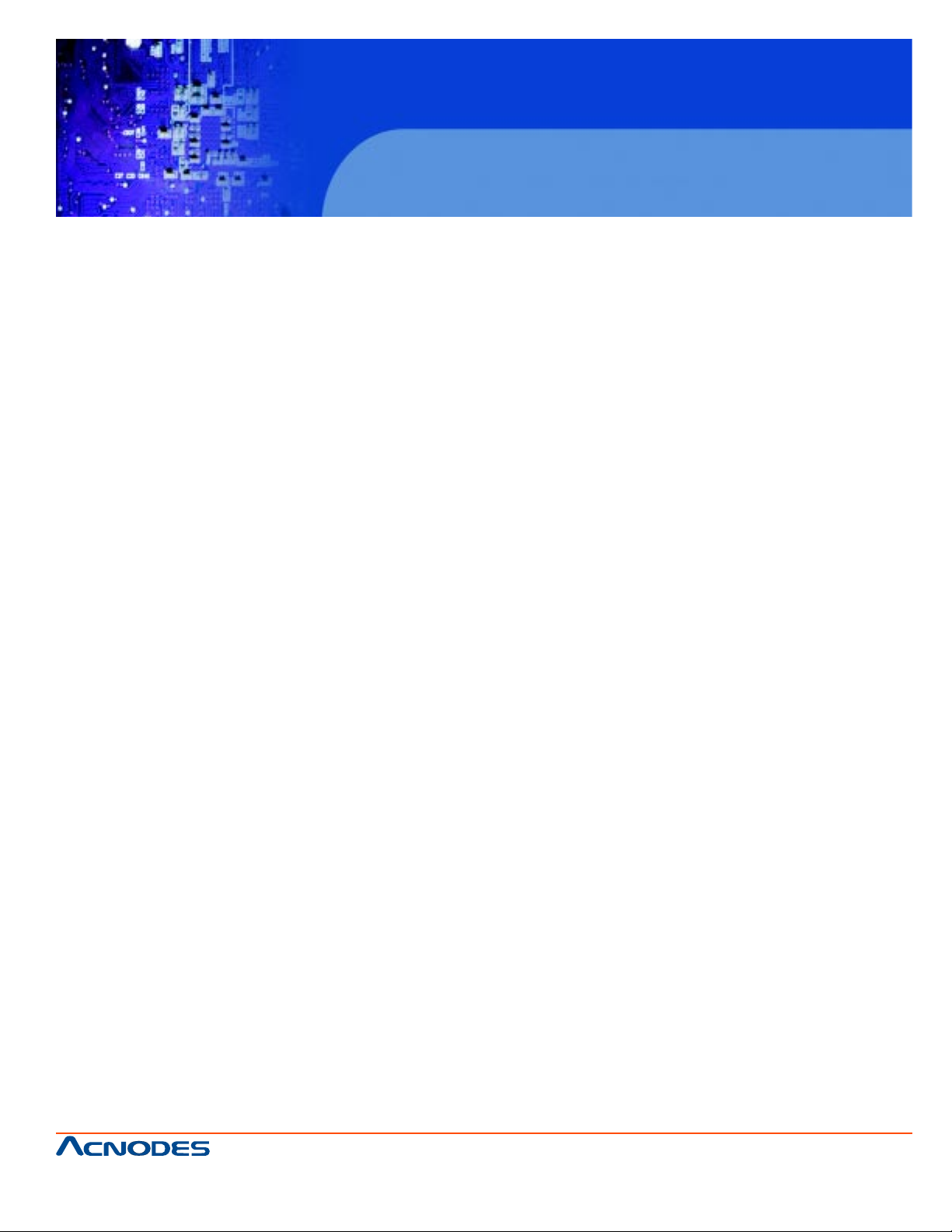
User Manual
FES-7611
Fanless Embedded Controller
Intel Celeron M ULV
Processor
FES7611
Fanless Embedded Controller comes with
Intel Celeron M ULV 1.0GHz Processor
661 Brea Canyon Rd., Suite 3
Walnut, CA 91789
tel: 909.598.7388, fax: 909.598.0218, www.acnodes.com
© Copyright 2009 Acnodes, Inc.
All rights reserved. Product description and product specifications
are subject to change without notice. For latest product information,
please visit Acnodes’ web site at www.acnodes.com.
Page 2
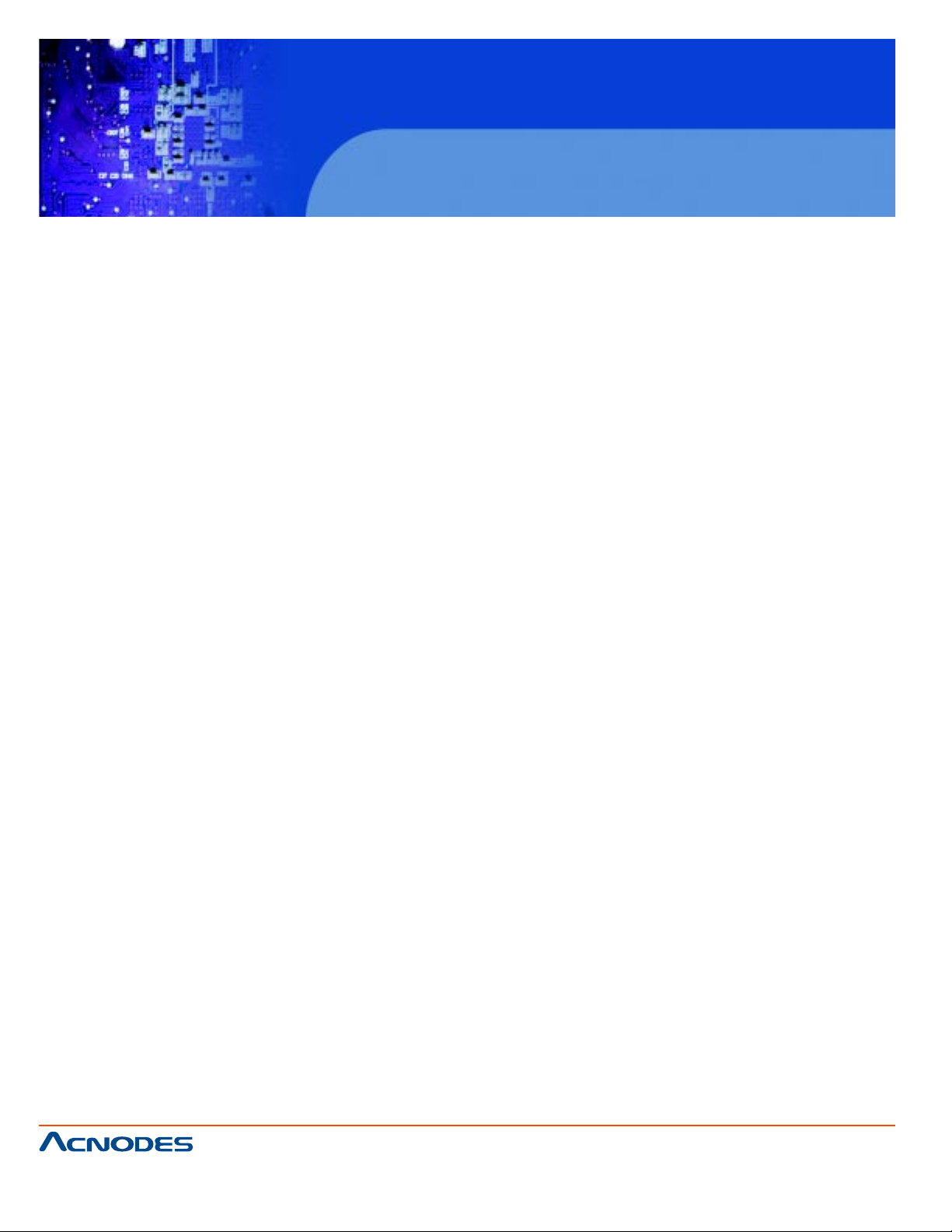
FES7611
Fanless Embedded Controller comes with
Intel Celeron M ULV 1.0GHz Processor
COPYRIGHT NOTICE
This operation manual is meant to assist both Embedded Computer manufacturers and end
users in installing and setting up the system. The information contained in this document is subject
to change without any notice.
This manual is copyrighted in August, 2008. Y ou may not reproduce or transmit in any form
or by any means, electronic, or mechanical, including photocopying and recording.
ACKNOWLEDGEMENTS
All trademarks and registered trademarks mentioned herein are the property of their respective owners.
CE NOTICE
This is a class A product. In a domestic environment this product may cause radio
interfernce in which case the user may be required to take adequate measures.
FCC NOTICE
This equipment has been tested and found to comply with the limits for a Class A digital
device, pursuant to part 15 of the FCC Rules. These limits are designed to provide reasonable protection against harmful interference when the equipment is operated in a
commercial environment. This equipment generates, uses, and can radiate radio frequency energy
and, if not installed and used in accordance with the instruction manual, may cause harmful interference to radio communications. Operation of this equipment in a residential area is likely
to cause harmful interference in which case the user will be required to correct the interference at his own expense.
Y ou are cautioned that any change or modifications to the equipment not expressly approve by the
party responsible for compliance could void your authority to operate such equipment.
661 Brea Canyon Rd., Suite 3
Walnut, CA 91789
tel: 909.598.7388, fax: 909.598.0218, www.acnodes.com
© Copyright 2009 Acnodes, Inc.
All rights reserved. Product description and product specifications
are subject to change without notice. For latest product information,
please visit Acnodes’ web site at www.acnodes.com.
Page 3
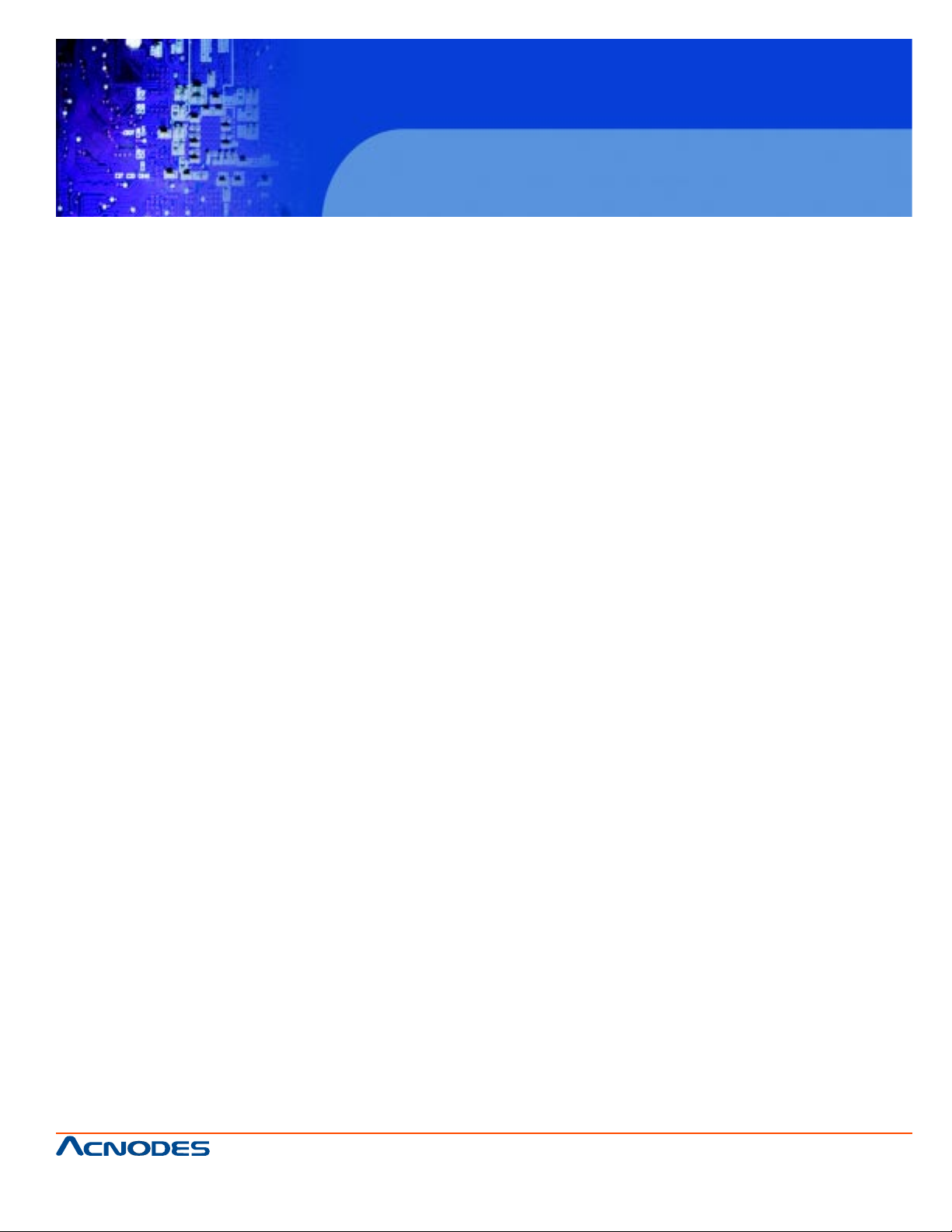
Contents
Chapter 1 Introduction
1.1 About This Manual............................................................................ 2
1.2 Case Illustration............................................................................ ....3
1.3 System Specification....................................................................... 4-6
1.4 Safety Precautions........................................................................... 6
Chapter 2 Hardware Configuration
2.1 Jumpers & Connector Quick Reference T able............................8
2.2 Componant Locations....................................................................9
2.3 How to Set the Jumpers.............................................................. .10-1 1
FES7611
Fanless Embedded Controller comes with
Intel Celeron M ULV 1.0GHz Processor
2.4 COM Port Connector ......................................................................12
2.5 RS232/422/485 (COM2) Selection...............................................13
2.6 Keyboard/ Mouse Connector........................................................14
2.7 Hard Disk Drive LED Connector..................................................14
2.8 Power LED Connector.................................................................. 14
2.9 VGA CRT Connector..................................................................... 15
2.10 Hard Disk Drive Connector.........................................................16
2.1 1 Universal Serial Bus Connector..................................................17
2.12 LAN Connector.............................................................................17
2.13 Clear CMOS Data Selection................................................... ..18
2.14 Power Requirement Selection................................................. ..19
2.15 AT Power Connector................................................................ ..19
2.16 Reset/ NMI Watchdog Selection............................................. ..20
2.17 Sound Connector ...................................................................... ..21
661 Brea Canyon Rd., Suite 3
Walnut, CA 91789
tel: 909.598.7388, fax: 909.598.0218, www.acnodes.com
© Copyright 2009 Acnodes, Inc.
All rights reserved. Product description and product specifications
are subject to change without notice. For latest product information,
please visit Acnodes’ web site at www.acnodes.com.
Page 4
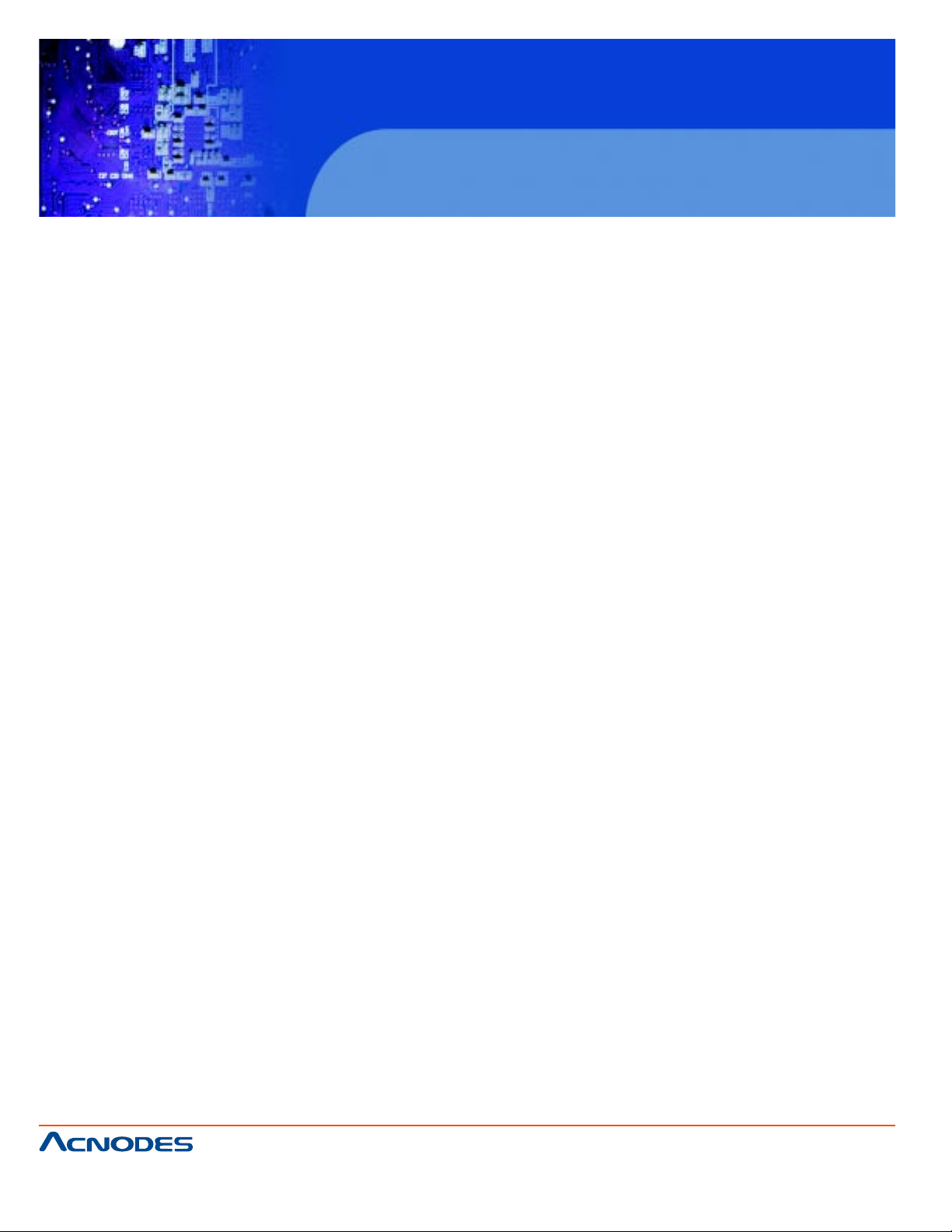
2.18 LAN LED................................................................................. 21
Chapter 3 Software Utilities
3.1 Introduction.................................................................................23
3.2 VGA Driver Utility .......................................................................24
3.3 Flash BIOS Update...................................................................25-26
3.4 LAN Driver Utility........................................................................27
3.5 Sound Driver Utility....................................................................28
3.6 Intel Chipset Software Installation utility...................................29
3.7 Sound Driver Utility....................................................................30
3.8 Watchdog T imer Configuration.................................................31-32
FES7611
Fanless Embedded Controller comes with
Intel Celeron M ULV 1.0GHz Processor
Chapter 4 Award BIOS Setup
4.1 Introduction.................................................................................34
4.2 Entering Setup...........................................................................35
4.3 The S tandard CMOS Features................................................36-40
4.4 The Advanced BIOS Features.................................................41-42
4.5 Advanced Chipset Features....................................................43-45
4.6 Integrated Peripherals..............................................................46-49
4.7 Power Management Setup......................................................50
4.8 PNP/ PCI Configuration...........................................................51-52
4.9 PC Health Status.......................................................................53
4.10 Frequency Control..................................................................54
4.1 1 Load Fail-Safe Defaults.........................................................55
4.12 Load Optimized Defaults.......................................................55
661 Brea Canyon Rd., Suite 3
Walnut, CA 91789
tel: 909.598.7388, fax: 909.598.0218, www.acnodes.com
© Copyright 2009 Acnodes, Inc.
All rights reserved. Product description and product specifications
are subject to change without notice. For latest product information,
please visit Acnodes’ web site at www.acnodes.com.
Page 5
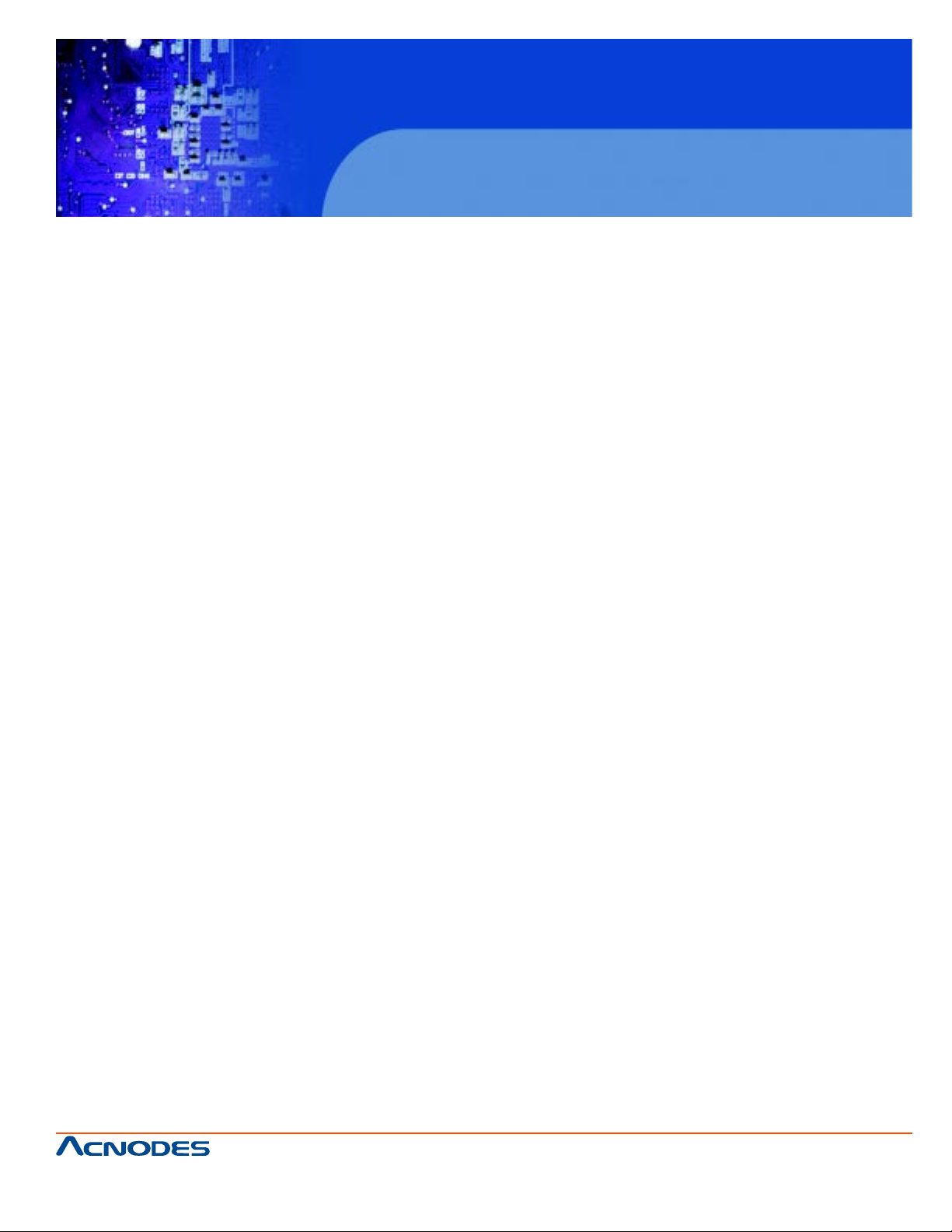
FES7611
Fanless Embedded Controller comes with
Intel Celeron M ULV 1.0GHz Processor
4.13 Password Setting.................................................................56
4.14 Save & Exit Setup................................................................57
4.15 Exit Without Saving..............................................................58
Appendix A Programming The Watchdog Timer
A.1 Exploded Diagram for All Type of Rack Mount Holder .......60
A.2 Exploded Diagram for System Heat Sink............................61
A.3 Exploded Diagram for 3.5” Hard Disk Drive........................62
A.4 Exploded Diagram for 2.5” Hard Disk Driver Holder ...........63
A.5 Exploded Diagram for Hard Disk Drive Holder....................64
A.6 Exploded Diagram for DC to DC Power...............................65
A.7 Exploded Diagram for LED Indicator ....................................66
A.8 Exploded Diagram for System I/O Ports...............................67
A.9 Exploded Diagram for PC104...............................................68
A.10 Exploded Diagram for Motherboard...................................68
A.1 1 Exploded Diagram for Installing DDR RAM........................68
A.12 Exploded Diagram for Removing Hard Disk Drive...........68
Appendix B Technical Summary
B.1Block Diagram........................................................................72
B.2 Interrupt Map...........................................................................73
B.3 RTC&CMOS RAM Map........................................................74
B.4 Timer&DMA Channels Map..................................................75
B.5 I/O Memory Map.....................................................................76
661 Brea Canyon Rd., Suite 3
Walnut, CA 91789
tel: 909.598.7388, fax: 909.598.0218, www.acnodes.com
© Copyright 2009 Acnodes, Inc.
All rights reserved. Product description and product specifications
are subject to change without notice. For latest product information,
please visit Acnodes’ web site at www.acnodes.com.
Page 6

CHAPTER
FES7611
Fanless Embedded Controller comes with
Intel Celeron M ULV 1.0GHz Processor
1
Introduction
661 Brea Canyon Rd., Suite 3
Walnut, CA 91789
tel: 909.598.7388, fax: 909.598.0218, www.acnodes.com
© Copyright 2009 Acnodes, Inc.
All rights reserved. Product description and product specifications
are subject to change without notice. For latest product information,
please visit Acnodes’ web site at www.acnodes.com.
Page 7
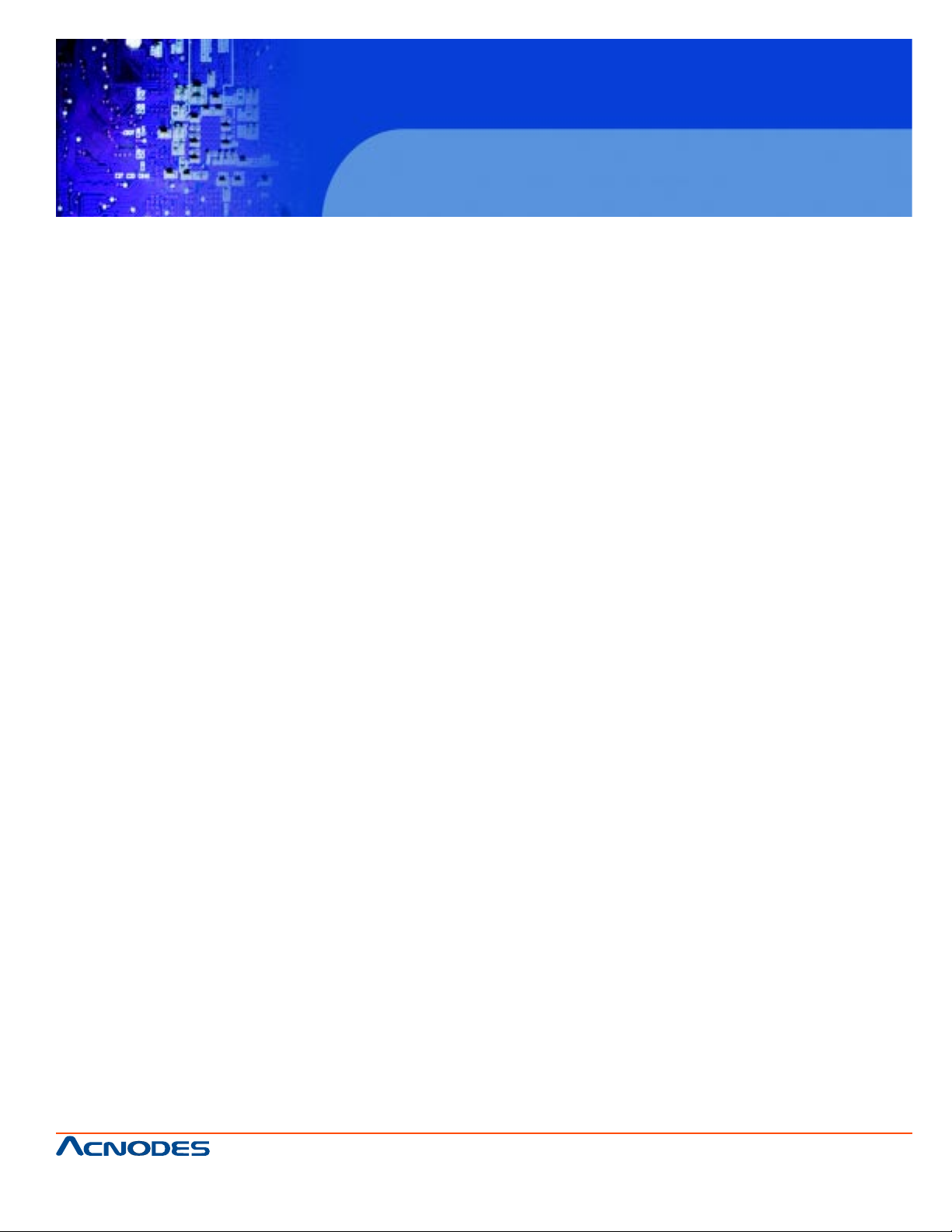
FES7611
Fanless Embedded Controller comes with
Intel Celeron M ULV 1.0GHz Processor
1-1. ABOUT THIS MANUAL
Thank you for purchasing our FES-761 1 Intel® Pentium® M/ Celeron® M Embedded PC. FES-761 1
provides faster processing speed, greater expandability and can handle more task than before. This
manual is designed to assist you how to install and set up the system. It contains four chapters. The user
can apply this manual for configuration according to the following chapters :
Chapter 1 Introduction
This chapter introduces you to the background of this manual, and the specification for this system. Final
part of this chapter will indicate you how to avoid damaging this Embedded Card.
Chapter 2 Hardware Configuration
This chapter outlines the component location and their functions. In the end of this chapter, you will learn
how to set jumper and how to configure this card to meet your own needs.
Chapter 3 Software Utilities
This chapter contains helpful information for proper installations of the VGA utility , LAN utility , sound utility ,
and BIOS update. It also describes the Watchdog timer configuration.
Chapter 4 Award BIOS Setup
This chapter indicates you how to set up the BIOS configurations.
Appendix A System Assembly
This Appendix introduces you the exploded diagram of the system.
Appendix B Technical Summary
This section gives you the information about the T echnical map s.
661 Brea Canyon Rd., Suite 3
Walnut, CA 91789
tel: 909.598.7388, fax: 909.598.0218, www.acnodes.com
© Copyright 2009 Acnodes, Inc.
All rights reserved. Product description and product specifications
are subject to change without notice. For latest product information,
please visit Acnodes’ web site at www.acnodes.com.
Page 8
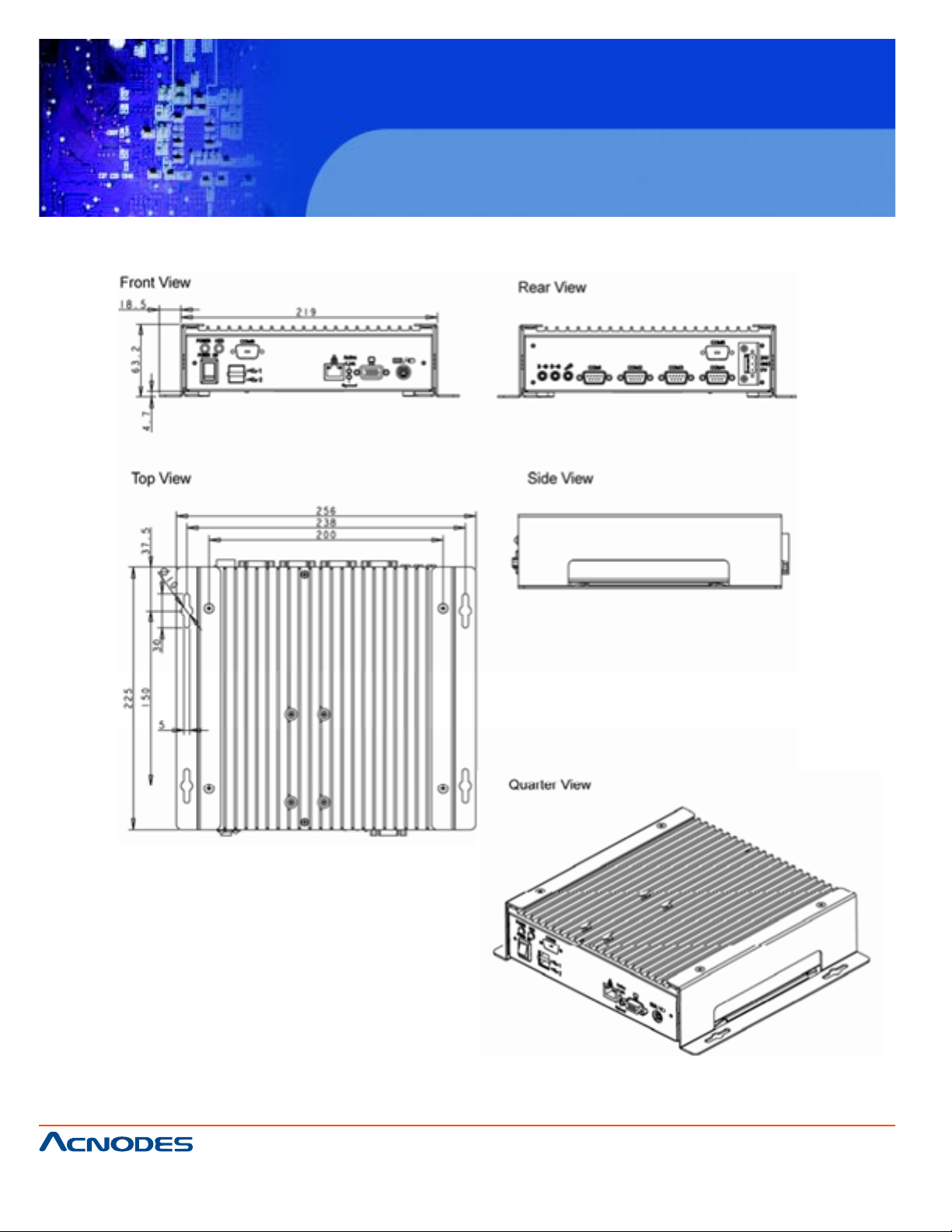
1-2 Case Illustration
FES7611
Fanless Embedded Controller comes with
Intel Celeron M ULV 1.0GHz Processor
661 Brea Canyon Rd., Suite 3
Walnut, CA 91789
tel: 909.598.7388, fax: 909.598.0218, www.acnodes.com
© Copyright 2009 Acnodes, Inc.
All rights reserved. Product description and product specifications
are subject to change without notice. For latest product information,
please visit Acnodes’ web site at www.acnodes.com.
Page 9
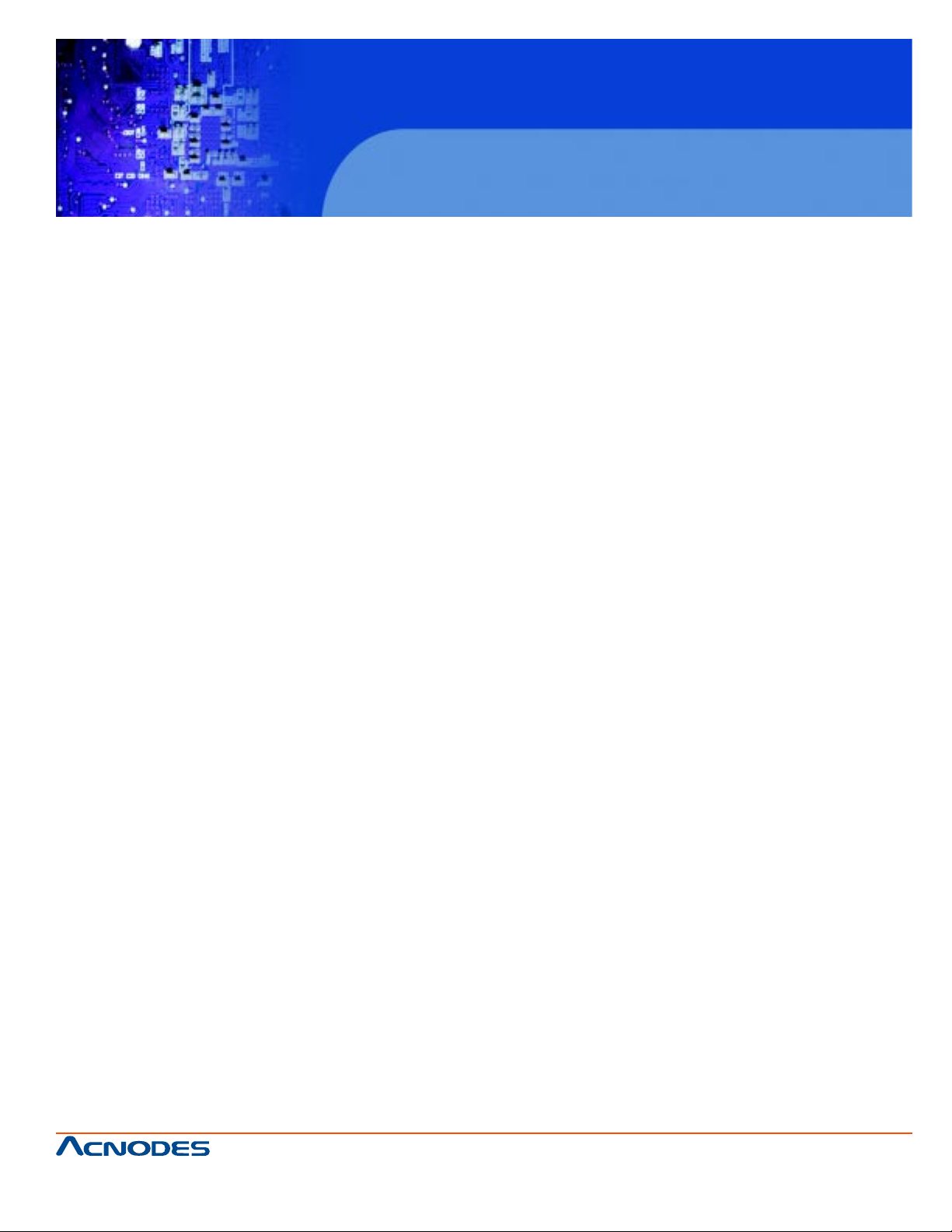
1-3. SYSTEM SPECIFICATION
z CPU :
Intel® Pentium® M/ Celeron® M processor
Available at 600MHz/ 1.0 GHz System bus frequency at 400MHz
Auto detect voltage regulator
z SYSTEM CHIPSET :
Intel® 852GME/ 855GME Chipset
z MEMORY :
Supports up to 1 GB DDR SDRAM.
One 200-pin DDR SO-DIMM sockets on board
FES7611
Fanless Embedded Controller comes with
Intel Celeron M ULV 1.0GHz Processor
z CACHE :
Built-in CPU
z REAL-TIME CLOCK / CALENDAR :
256-byte battery backed CMOS RAM.
Hardware implementation to indicate century rollover
z BIOS :
Phoenix-AwardBIOS™ for plug & play function
Memory size with 4 MB, with VGA BIOS
z KEYBOARD/MOUSE CONNECTOR :
PS/2 keyboard and mouse port by using one externalY cable
z UNIVERSAL SERIAL BUS :
Supports two USB 2.0 ports.
661 Brea Canyon Rd., Suite 3
Walnut, CA 91789
tel: 909.598.7388, fax: 909.598.0218, www.acnodes.com
© Copyright 2009 Acnodes, Inc.
All rights reserved. Product description and product specifications
are subject to change without notice. For latest product information,
please visit Acnodes’ web site at www.acnodes.com.
Page 10
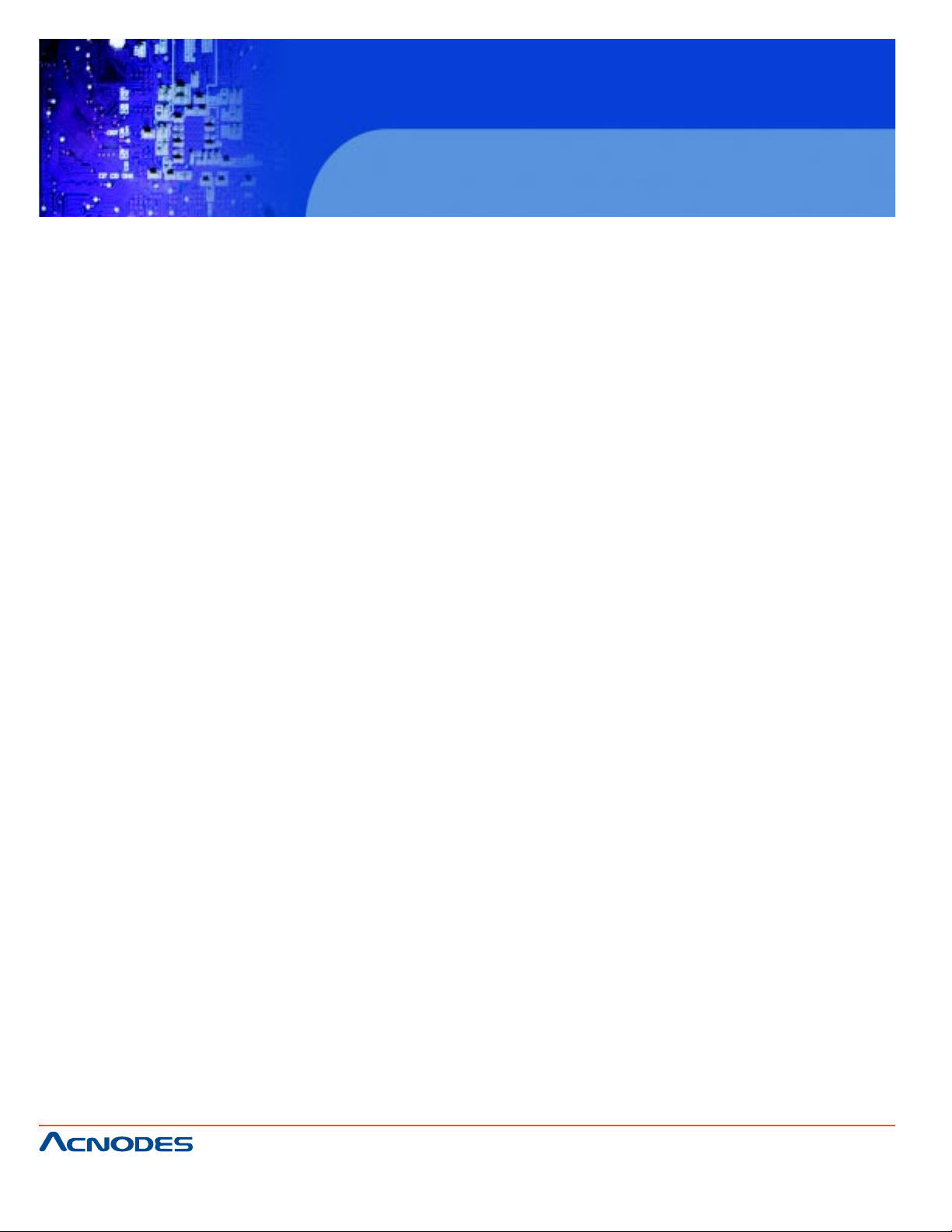
z DISPLAY :
Built in Intel 852GM, support CRT .
z IDE INTERFACE :
One IDE ports support up to two IDE devices. Supports UDMA 33/66/100.
z LAN INTERFACE :
Intel® 82562ET 10/100 Base-T
z SOUND:
AC '97 Codec. Reatel ALC202A.
Fully Compliant AC '97 Analog I/O Component
FES7611
Fanless Embedded Controller comes with
Intel Celeron M ULV 1.0GHz Processor
z SERIAL PORT :
Two high speed 16550 Comp atible UARTs with Send / Receive 16 Byte
FIFOs. COM1 for RS232; COM2 for RS232/422/485.
z HARDWARE MONITORING FUNCTION :
Monitor V oltage, CPU Temperature and Cooling Fan.
z LED INDICATOR :
Power LED, HDD LED.
z DMA CONTROLLER :
82C37 x 2
z DMA CHANNELS :
7
661 Brea Canyon Rd., Suite 3
Walnut, CA 91789
tel: 909.598.7388, fax: 909.598.0218, www.acnodes.com
© Copyright 2009 Acnodes, Inc.
All rights reserved. Product description and product specifications
are subject to change without notice. For latest product information,
please visit Acnodes’ web site at www.acnodes.com.
Page 11
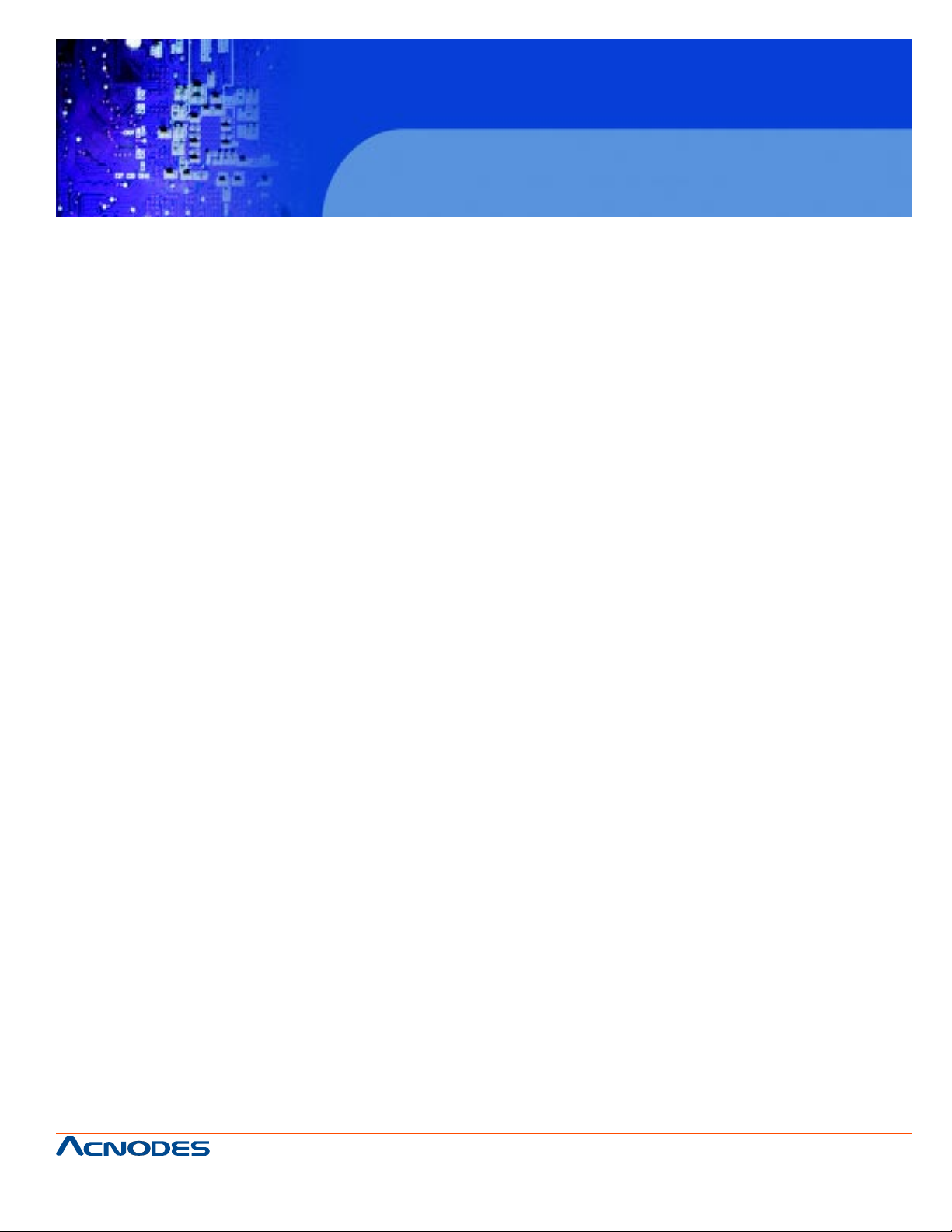
z INTERRUPT CONTROLLERS :
82C59 x 2
z INTERRUPT LEVELS :
15
z OPERATING TEMPERATURE :
0 to 40°C (32°F to 104°F)
z INPUT POWER REQUIREMENT :
DC 24V
z SYSTEM DIMENSION :
225mm x 256mm x 63.2mm (8.8” x 10” x 2.5”)
FES7611
Fanless Embedded Controller comes with
Intel Celeron M ULV 1.0GHz Processor
z SYSTEM NET WEIGHT :
3 kg
1-4. SAFETY PRECAUTIONS
Follow the messages below to avoid your systems from damage:
1. Avoid your system from static electricity on all occasions.
2. Prevent electric shock. Don't touch any components of this card when the card is power-on. Always
disconnect power when the system is not in use.
3. Disconnect power when you change any hardware devices. For instance, when you connect a
jumper or install any cards, a surge of power may damage the electronic components or the whole
system.
661 Brea Canyon Rd., Suite 3
Walnut, CA 91789
tel: 909.598.7388, fax: 909.598.0218, www.acnodes.com
© Copyright 2009 Acnodes, Inc.
All rights reserved. Product description and product specifications
are subject to change without notice. For latest product information,
please visit Acnodes’ web site at www.acnodes.com.
Page 12
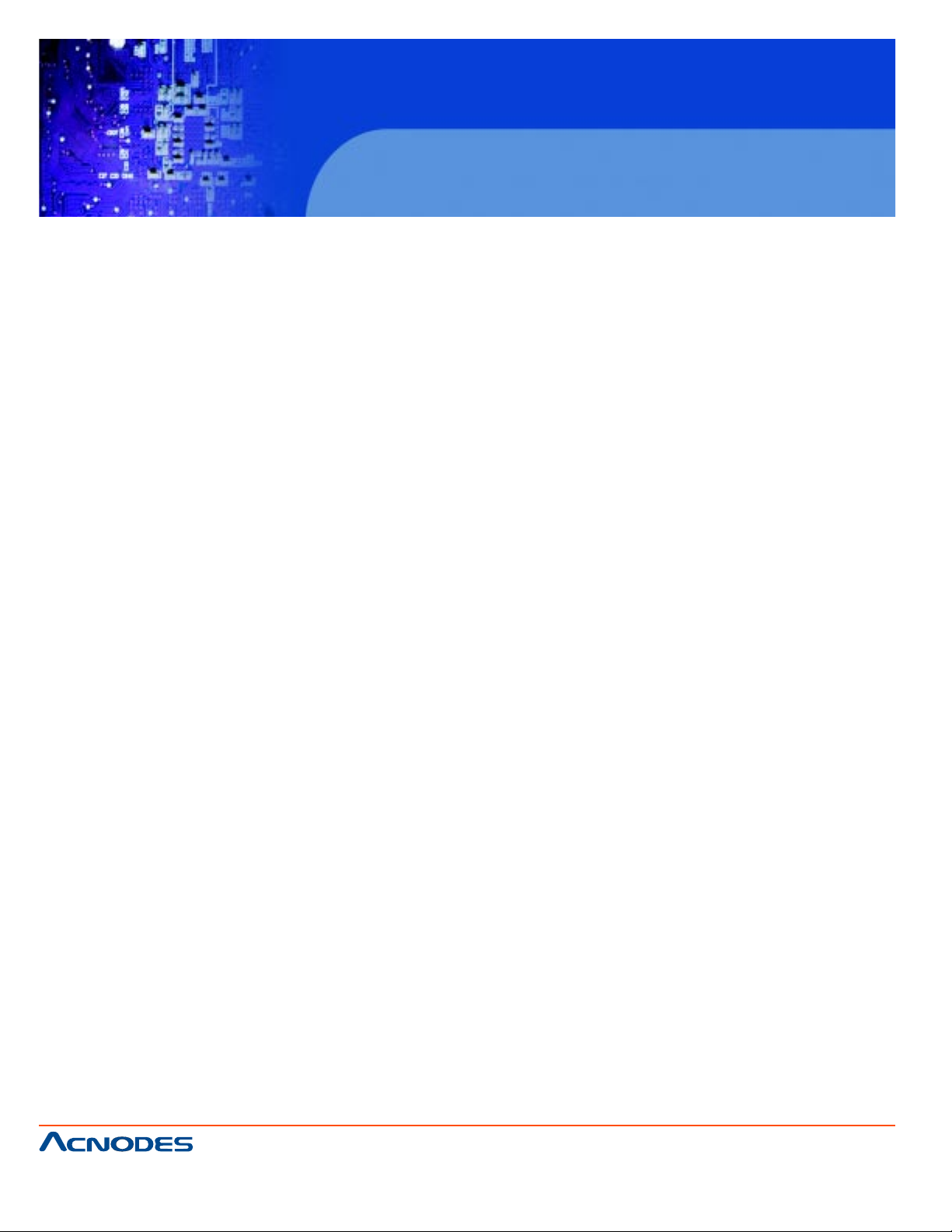
CHAPTER
FES7611
Fanless Embedded Controller comes with
Intel Celeron M ULV 1.0GHz Processor
2
Hardware
Configuration
661 Brea Canyon Rd., Suite 3
Walnut, CA 91789
tel: 909.598.7388, fax: 909.598.0218, www.acnodes.com
© Copyright 2009 Acnodes, Inc.
All rights reserved. Product description and product specifications
are subject to change without notice. For latest product information,
please visit Acnodes’ web site at www.acnodes.com.
Page 13
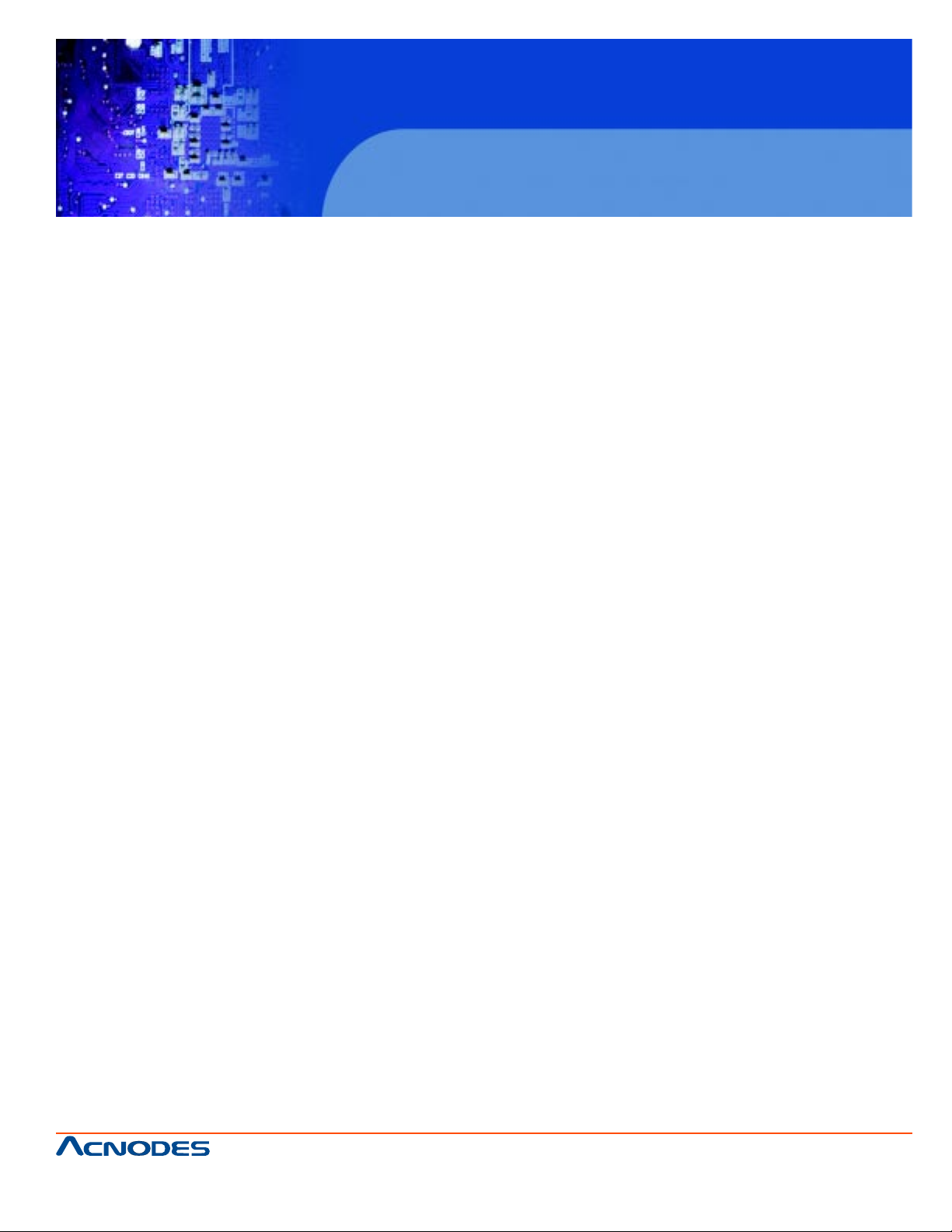
FES7611
Fanless Embedded Controller comes with
Intel Celeron M ULV 1.0GHz Processor
2-1. JUMPER & CONNECTOR QUICK REFERENCE TABLE
COM Port Connector ....................…..................……… COM1, COM2
RS232/422/485 (COM2) Selection .....................……… JP1
Keyboard/Mouse Connector ..........…………......…… DIN1
Hard Disk Drive LED Connector .......................………. JP ANEL1(2,4)
Power LED Connector …………….…...............……… JP ANEL1 (1,3)
VGA Connector …................……..…………………… VGA1
Hard Disk Drive Connector …..............…….........……. IDE1
Universal Serial Bus Connector …........................…..… USB1
LAN Connector …....................................……....……... LAN1
Clear CMOS Data Selection …………………………… JP3
Power Requirement Selection ………………………… JP2
AT Power Connector …………….…………………… PW1
Reset/NMI/W atchdog Selection .…………..………….. JP4
Sound Connector ………………………………………. J1
LAN LED ………………………………………………. LED1
661 Brea Canyon Rd., Suite 3
Walnut, CA 91789
tel: 909.598.7388, fax: 909.598.0218, www.acnodes.com
© Copyright 2009 Acnodes, Inc.
All rights reserved. Product description and product specifications
are subject to change without notice. For latest product information,
please visit Acnodes’ web site at www.acnodes.com.
Page 14
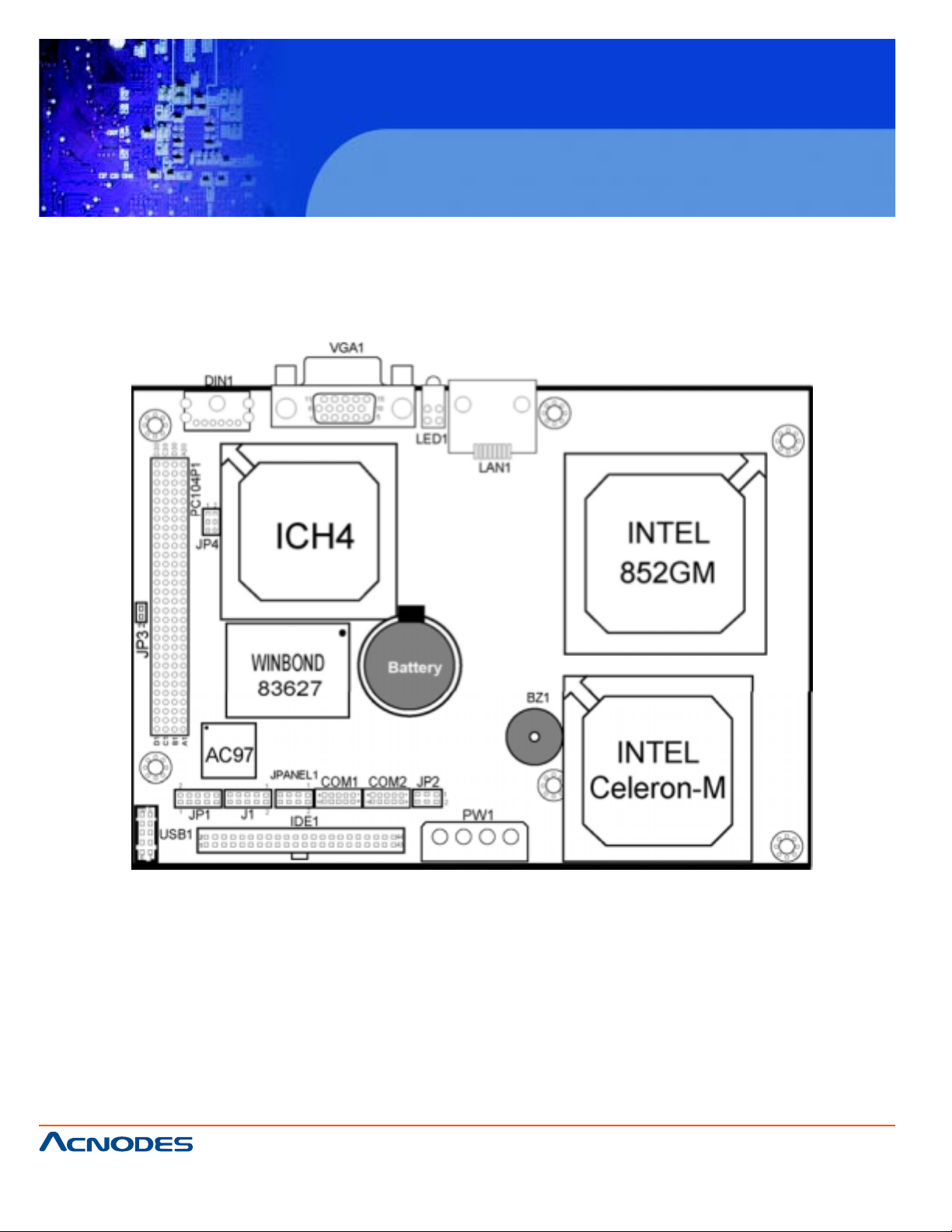
2-2 Component Locations
FES7611
Fanless Embedded Controller comes with
Intel Celeron M ULV 1.0GHz Processor
661 Brea Canyon Rd., Suite 3
Walnut, CA 91789
tel: 909.598.7388, fax: 909.598.0218, www.acnodes.com
© Copyright 2009 Acnodes, Inc.
All rights reserved. Product description and product specifications
are subject to change without notice. For latest product information,
please visit Acnodes’ web site at www.acnodes.com.
Page 15
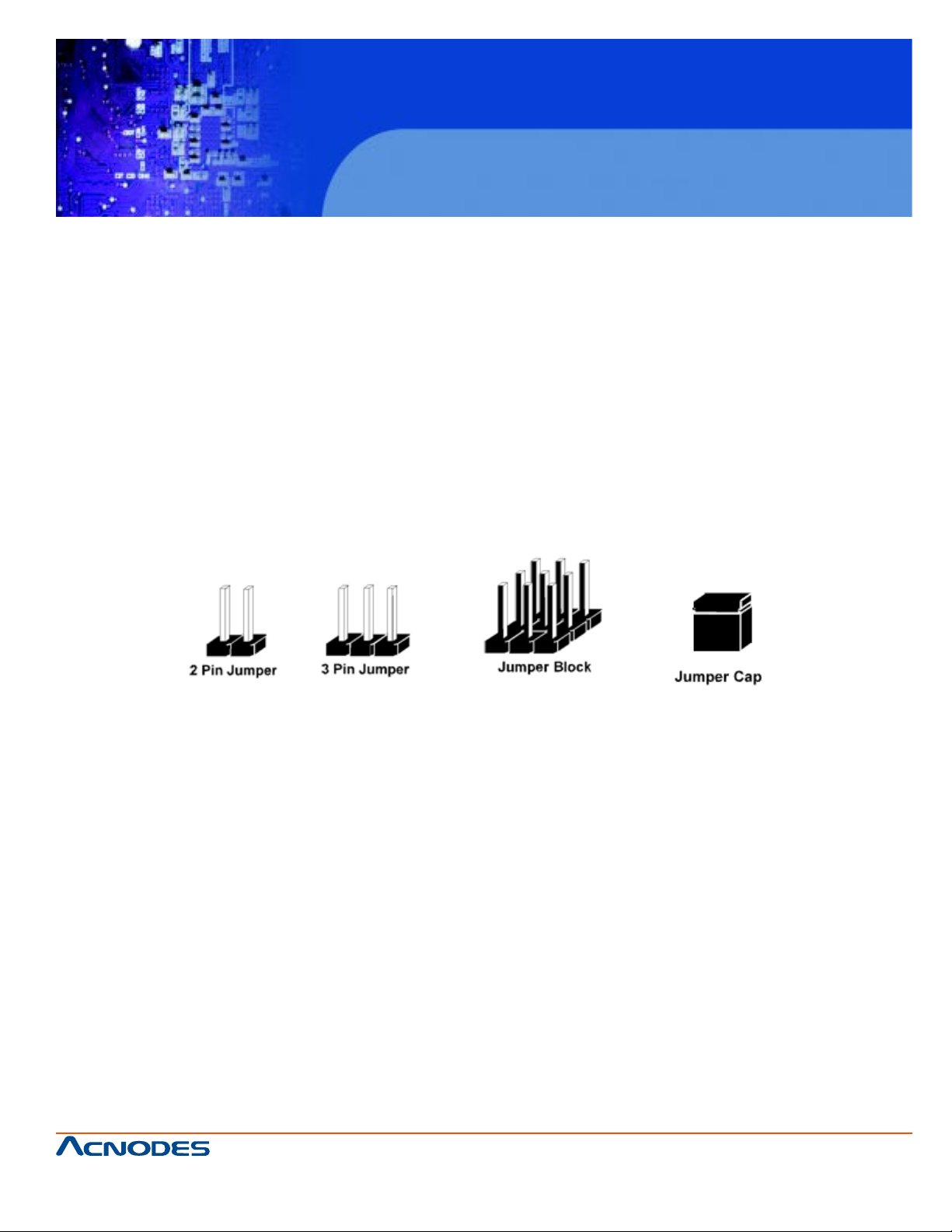
FES7611
Fanless Embedded Controller comes with
Intel Celeron M ULV 1.0GHz Processor
2-3. HOW TO SET THE JUMPERS
Y ou can configure your board by setting jumpers. Jumper is consists of two or three met al pins with a
plastic base mounted on the card, and by using a small plastic "cap", Also known as the jumper cap
(with a metal contact inside), you are able to connect the pins. So you can set-up your hardware
configuration by "open" or "close" pins.
The jumper can be combined into sets that called jumper blocks. When the jumpers are all in the block,
you have to put them together to set up the hardware configuration. The figure below shows how this
looks like.
JUMPERS AND CAPS
If a jumper has three pins (for examples, labelled PIN1, PIN2, and PIN3), Y ou can connect PIN1 & PIN2
to create one setting and shorting. Y ou can either connect PIN2 & PIN3 to create another setting. The
same jumper diagrams are applied all through this manual. The figure below shows what the manual
diagrams look and what they represent.
661 Brea Canyon Rd., Suite 3
Walnut, CA 91789
tel: 909.598.7388, fax: 909.598.0218, www.acnodes.com
© Copyright 2009 Acnodes, Inc.
All rights reserved. Product description and product specifications
are subject to change without notice. For latest product information,
please visit Acnodes’ web site at www.acnodes.com.
Page 16
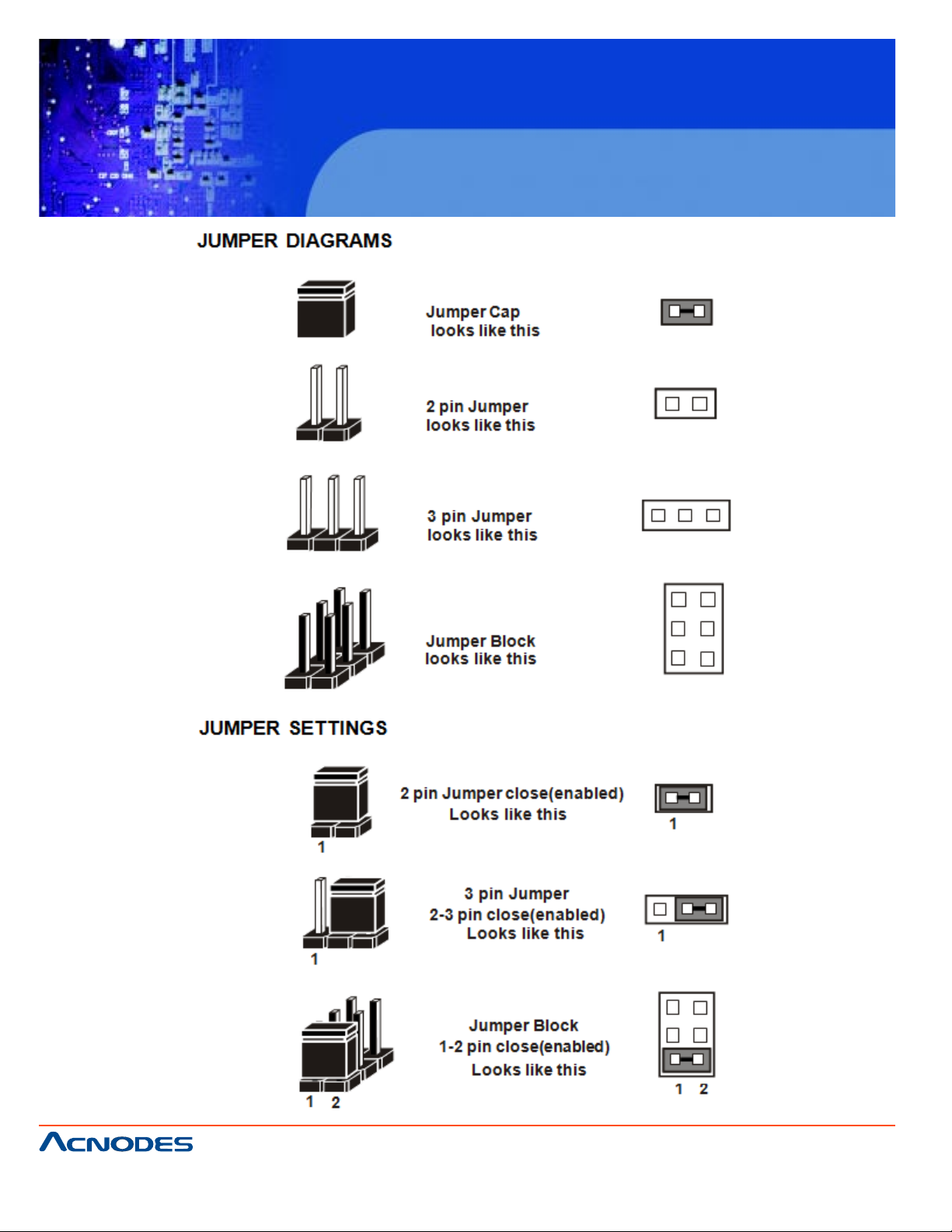
FES7611
Fanless Embedded Controller comes with
Intel Celeron M ULV 1.0GHz Processor
661 Brea Canyon Rd., Suite 3
Walnut, CA 91789
tel: 909.598.7388, fax: 909.598.0218, www.acnodes.com
© Copyright 2009 Acnodes, Inc.
All rights reserved. Product description and product specifications
are subject to change without notice. For latest product information,
please visit Acnodes’ web site at www.acnodes.com.
Page 17
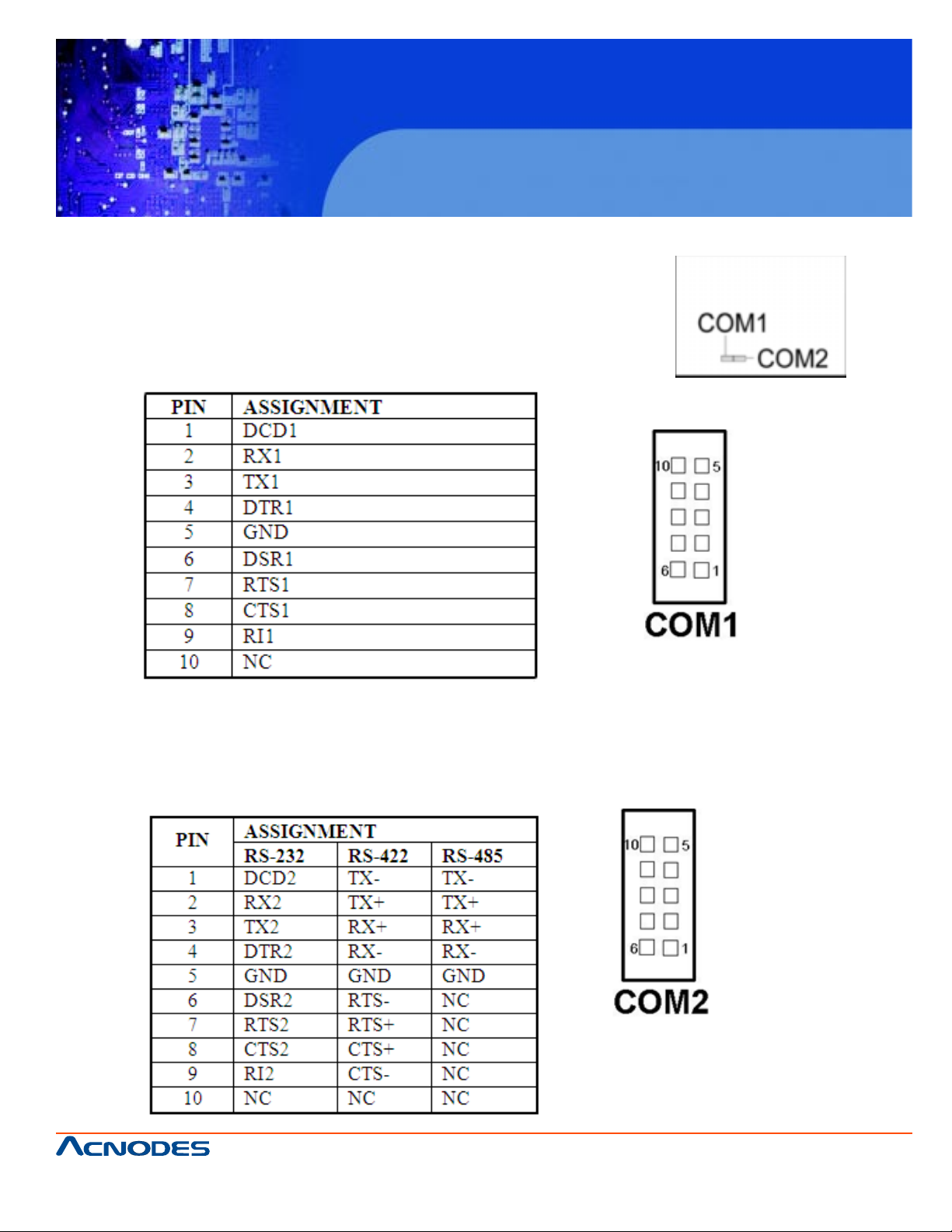
2-4 COM Port Connector
COM1: COM1 Connector
COM1 is fixed as RS-232
The pin assignment is as follows:
FES7611
Fanless Embedded Controller comes with
Intel Celeron M ULV 1.0GHz Processor
COM2: COM2 Connector
The COM2 is selectable as RS-232/422/485.
The pin assignment is as follows:
661 Brea Canyon Rd., Suite 3
Walnut, CA 91789
tel: 909.598.7388, fax: 909.598.0218, www.acnodes.com
© Copyright 2009 Acnodes, Inc.
All rights reserved. Product description and product specifications
are subject to change without notice. For latest product information,
please visit Acnodes’ web site at www.acnodes.com.
Page 18
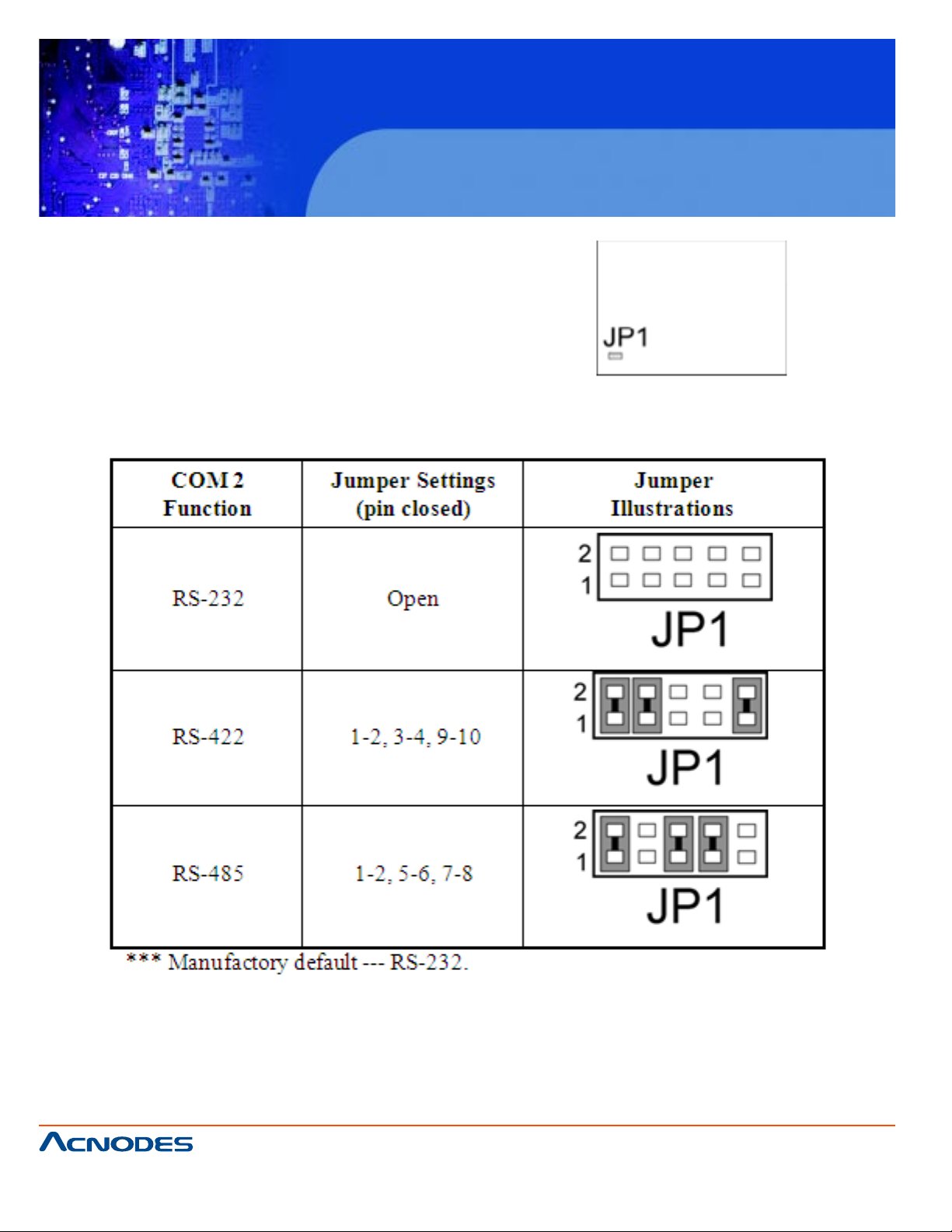
2-5. RS-232/422/485 (COM2) Selection
JP1: RS-232/422/485 (COM2) Selection
This connector is used to set the COM2 function
The jumper settings are as follows:
FES7611
Fanless Embedded Controller comes with
Intel Celeron M ULV 1.0GHz Processor
661 Brea Canyon Rd., Suite 3
Walnut, CA 91789
tel: 909.598.7388, fax: 909.598.0218, www.acnodes.com
© Copyright 2009 Acnodes, Inc.
All rights reserved. Product description and product specifications
are subject to change without notice. For latest product information,
please visit Acnodes’ web site at www.acnodes.com.
Page 19
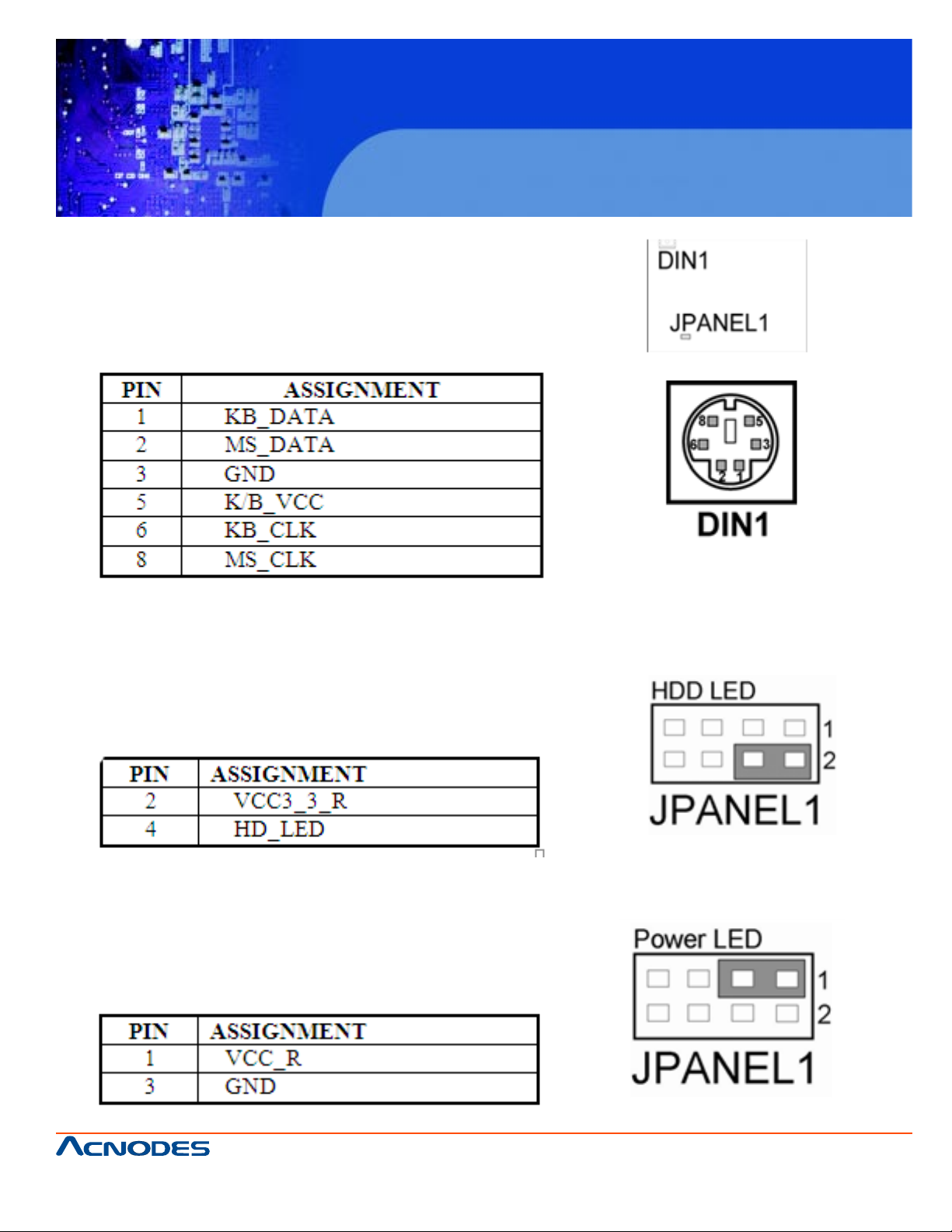
2.6 Keyboard/ Mouse Connector
DIN1: Keyboard/ Mouse Connector
The pin assignments are as follows :
FES7611
Fanless Embedded Controller comes with
Intel Celeron M ULV 1.0GHz Processor
2.7 Hard Disk Drive LED Connector
JPANEL (2,4): Hard Disk Drive LED Connector
The pin assignments is as follows :
2.8 Power LED Connector
JP ANEL1 (1,3): Power LED Connector
The pin assignments is as follows :
661 Brea Canyon Rd., Suite 3
Walnut, CA 91789
tel: 909.598.7388, fax: 909.598.0218, www.acnodes.com
© Copyright 2009 Acnodes, Inc.
All rights reserved. Product description and product specifications
are subject to change without notice. For latest product information,
please visit Acnodes’ web site at www.acnodes.com.
Page 20
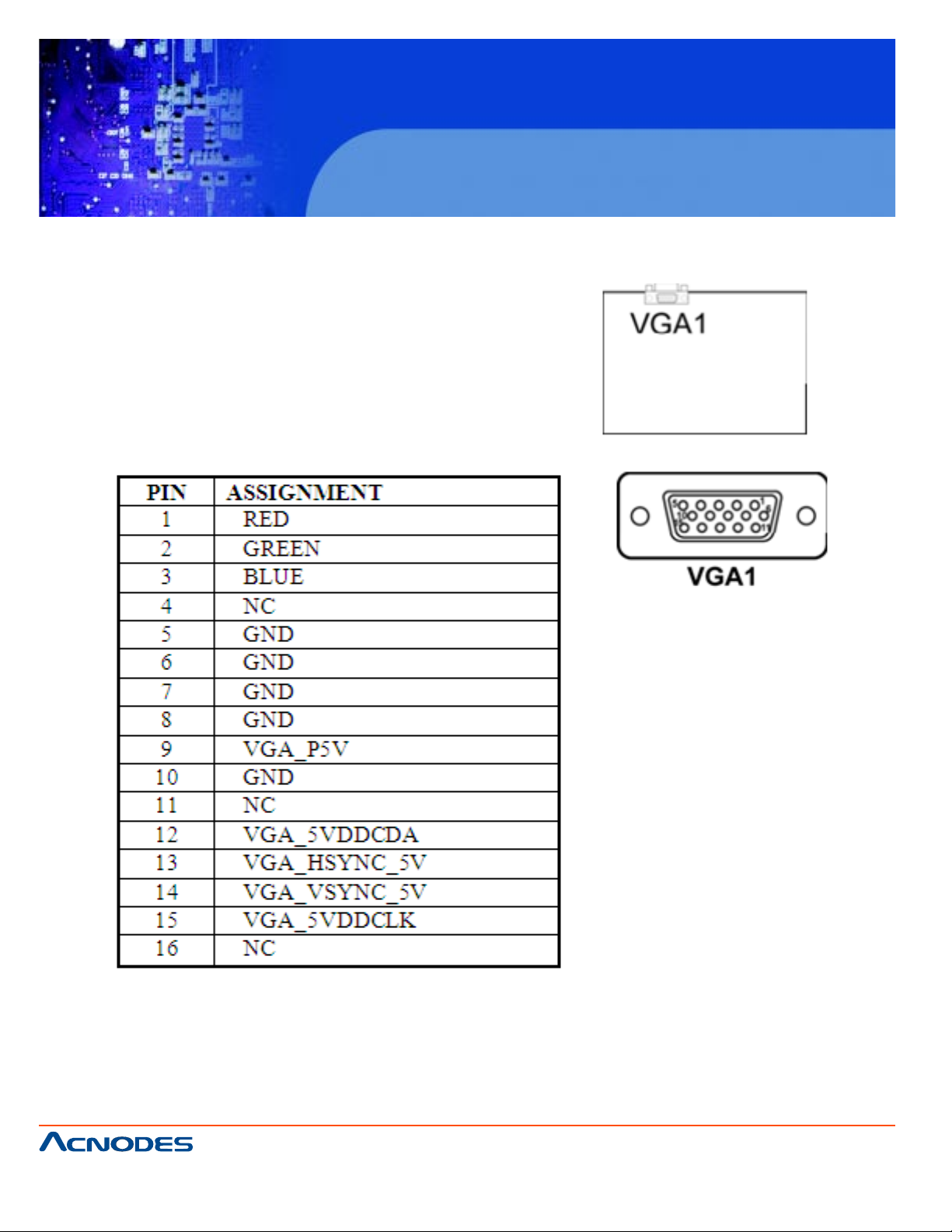
2.9 VGA Connector
VGA1 : VGA CRT Connector
The pin assignments are as follows :
FES7611
Fanless Embedded Controller comes with
Intel Celeron M ULV 1.0GHz Processor
661 Brea Canyon Rd., Suite 3
Walnut, CA 91789
tel: 909.598.7388, fax: 909.598.0218, www.acnodes.com
© Copyright 2009 Acnodes, Inc.
All rights reserved. Product description and product specifications
are subject to change without notice. For latest product information,
please visit Acnodes’ web site at www.acnodes.com.
Page 21
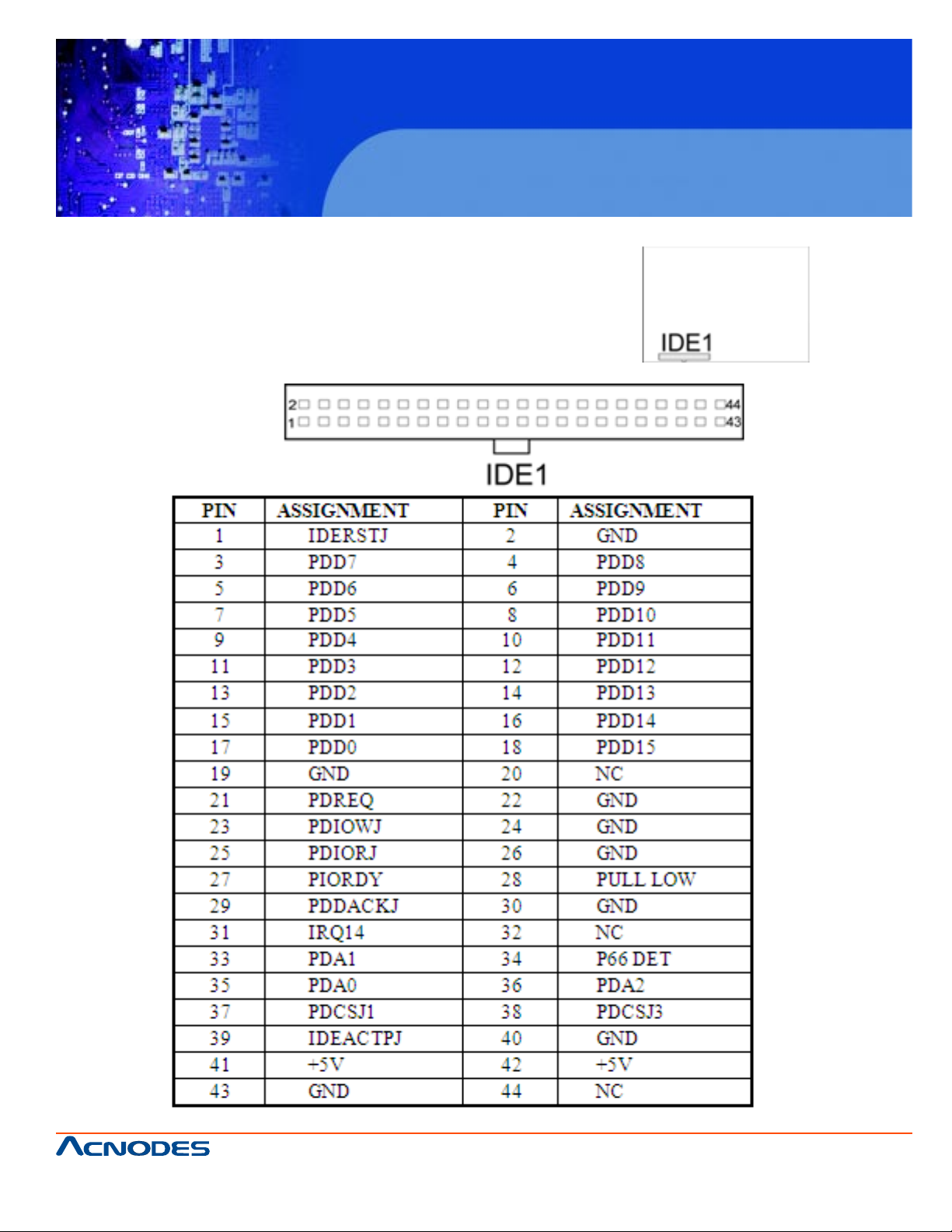
2.10 Hard Disk Drive Connector
IDE1: Hard Disk Drive Connector
The pin assignments are as follows :
FES7611
Fanless Embedded Controller comes with
Intel Celeron M ULV 1.0GHz Processor
661 Brea Canyon Rd., Suite 3
Walnut, CA 91789
tel: 909.598.7388, fax: 909.598.0218, www.acnodes.com
© Copyright 2009 Acnodes, Inc.
All rights reserved. Product description and product specifications
are subject to change without notice. For latest product information,
please visit Acnodes’ web site at www.acnodes.com.
Page 22
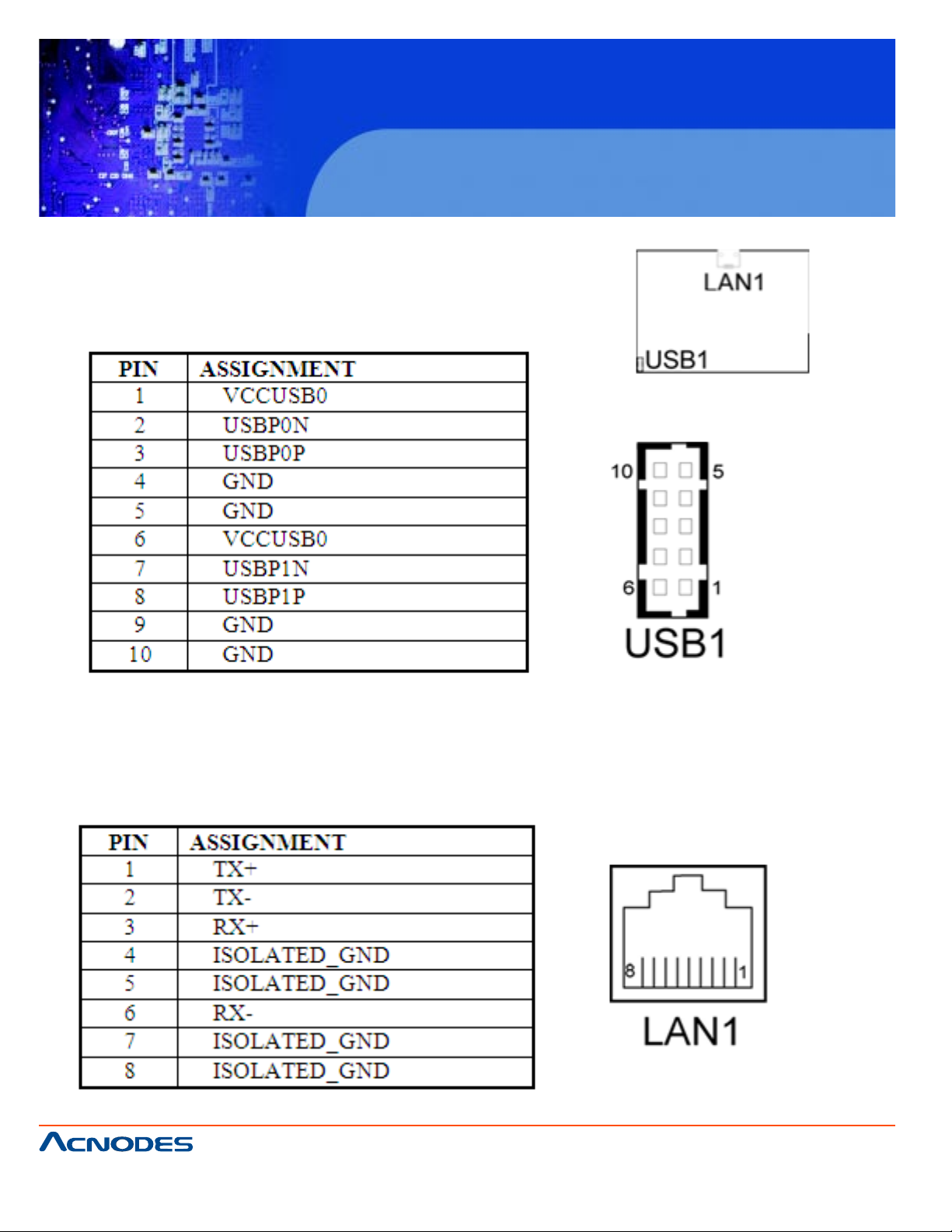
2.11 Universal Serial Bus Connector
USB1: Universal Serial Bus Connector
The pin assignments are as follows:
FES7611
Fanless Embedded Controller comes with
Intel Celeron M ULV 1.0GHz Processor
2.12 LAN Connector
LAN1: LAN Connector
The pin assignments are as follows:
661 Brea Canyon Rd., Suite 3
Walnut, CA 91789
tel: 909.598.7388, fax: 909.598.0218, www.acnodes.com
© Copyright 2009 Acnodes, Inc.
All rights reserved. Product description and product specifications
are subject to change without notice. For latest product information,
please visit Acnodes’ web site at www.acnodes.com.
Page 23
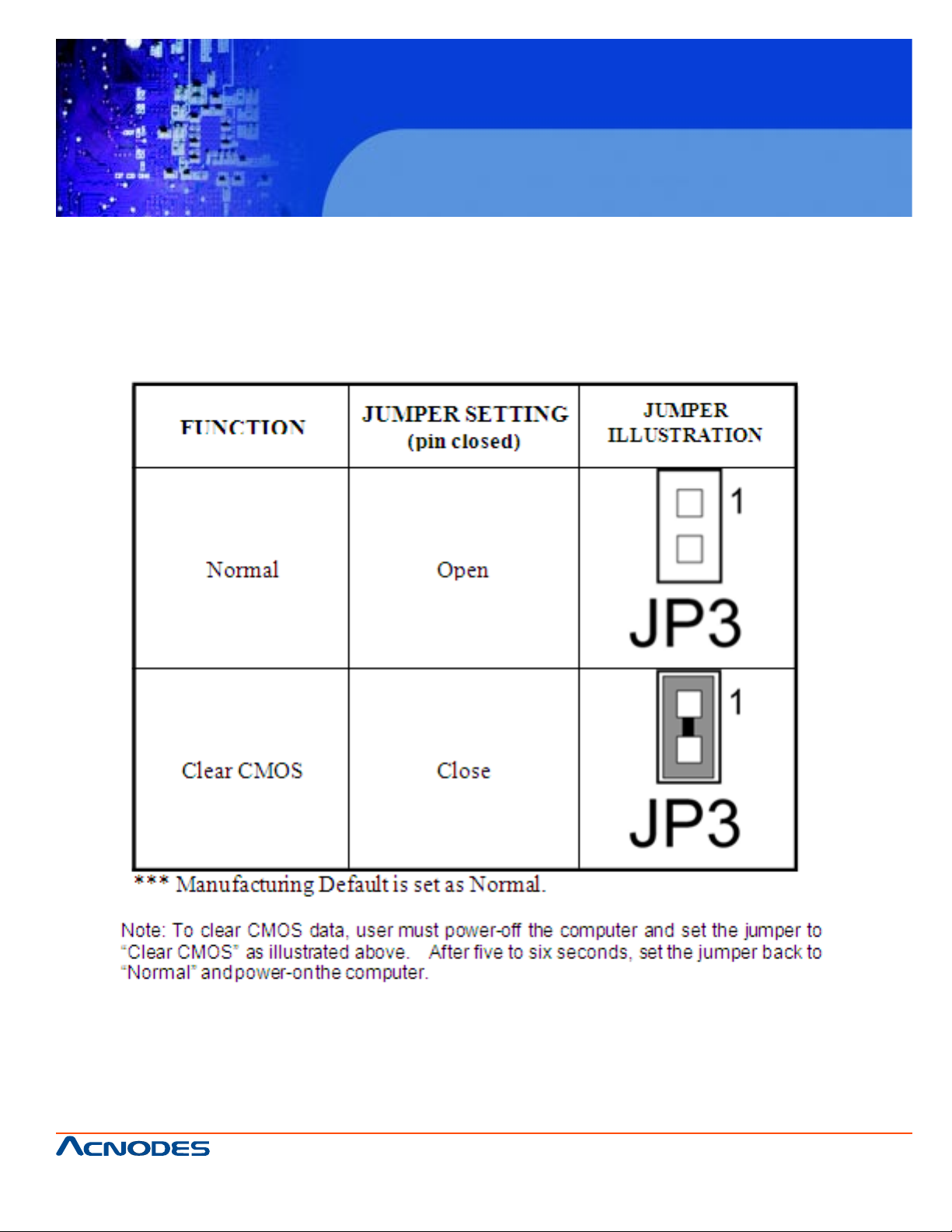
2.13 Clear CMOS Data Selection
JP3 : Clear CMOS Data Selection
The selections are as follows :
FES7611
Fanless Embedded Controller comes with
Intel Celeron M ULV 1.0GHz Processor
661 Brea Canyon Rd., Suite 3
Walnut, CA 91789
tel: 909.598.7388, fax: 909.598.0218, www.acnodes.com
© Copyright 2009 Acnodes, Inc.
All rights reserved. Product description and product specifications
are subject to change without notice. For latest product information,
please visit Acnodes’ web site at www.acnodes.com.
Page 24
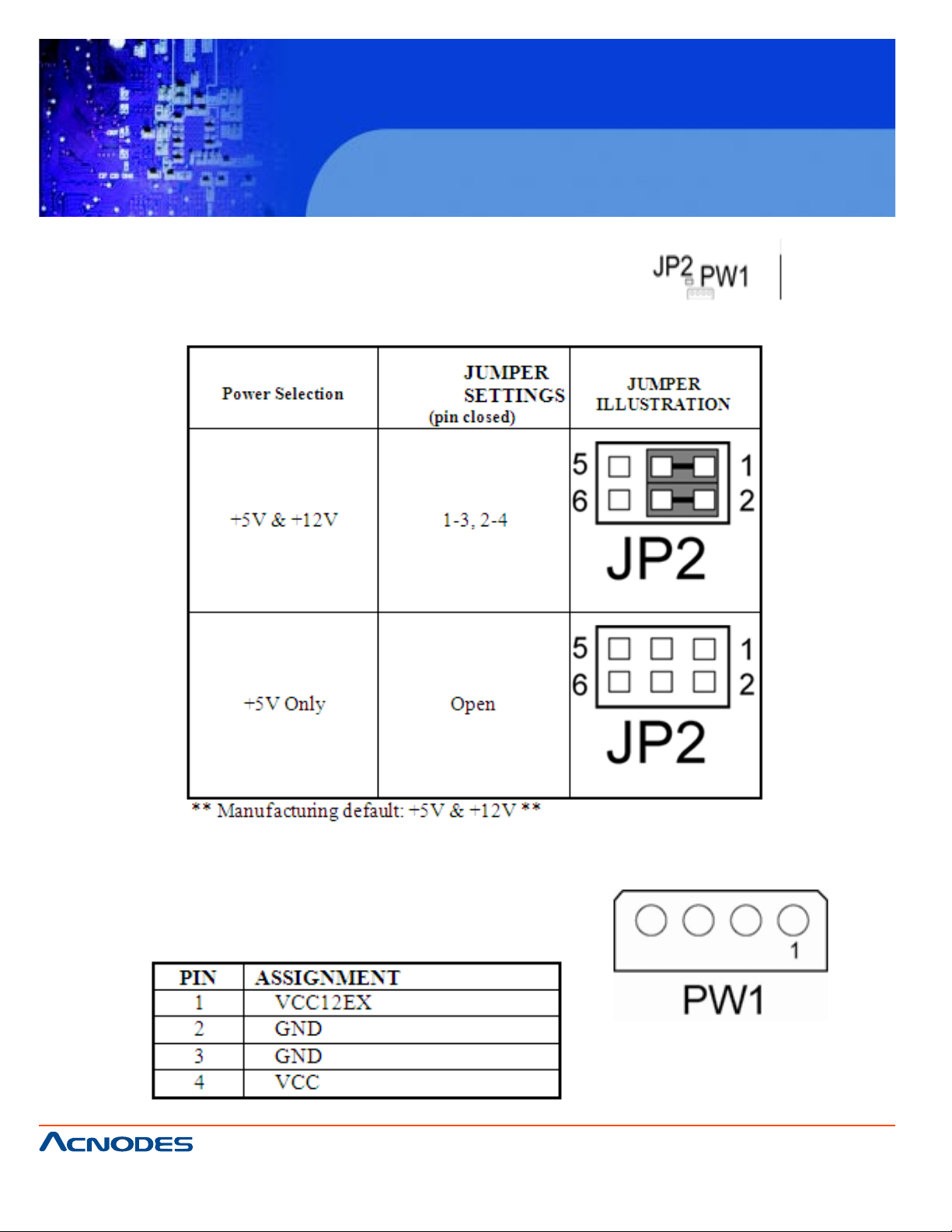
2.14. Power Requirement Selection
JP2: Power Requirement Selection
The selections are as follows:
FES7611
Fanless Embedded Controller comes with
Intel Celeron M ULV 1.0GHz Processor
2.15 AT Power Connector
PW1: A T Power Connector
The pin assignment are as follows:
661 Brea Canyon Rd., Suite 3
Walnut, CA 91789
tel: 909.598.7388, fax: 909.598.0218, www.acnodes.com
© Copyright 2009 Acnodes, Inc.
All rights reserved. Product description and product specifications
are subject to change without notice. For latest product information,
please visit Acnodes’ web site at www.acnodes.com.
Page 25
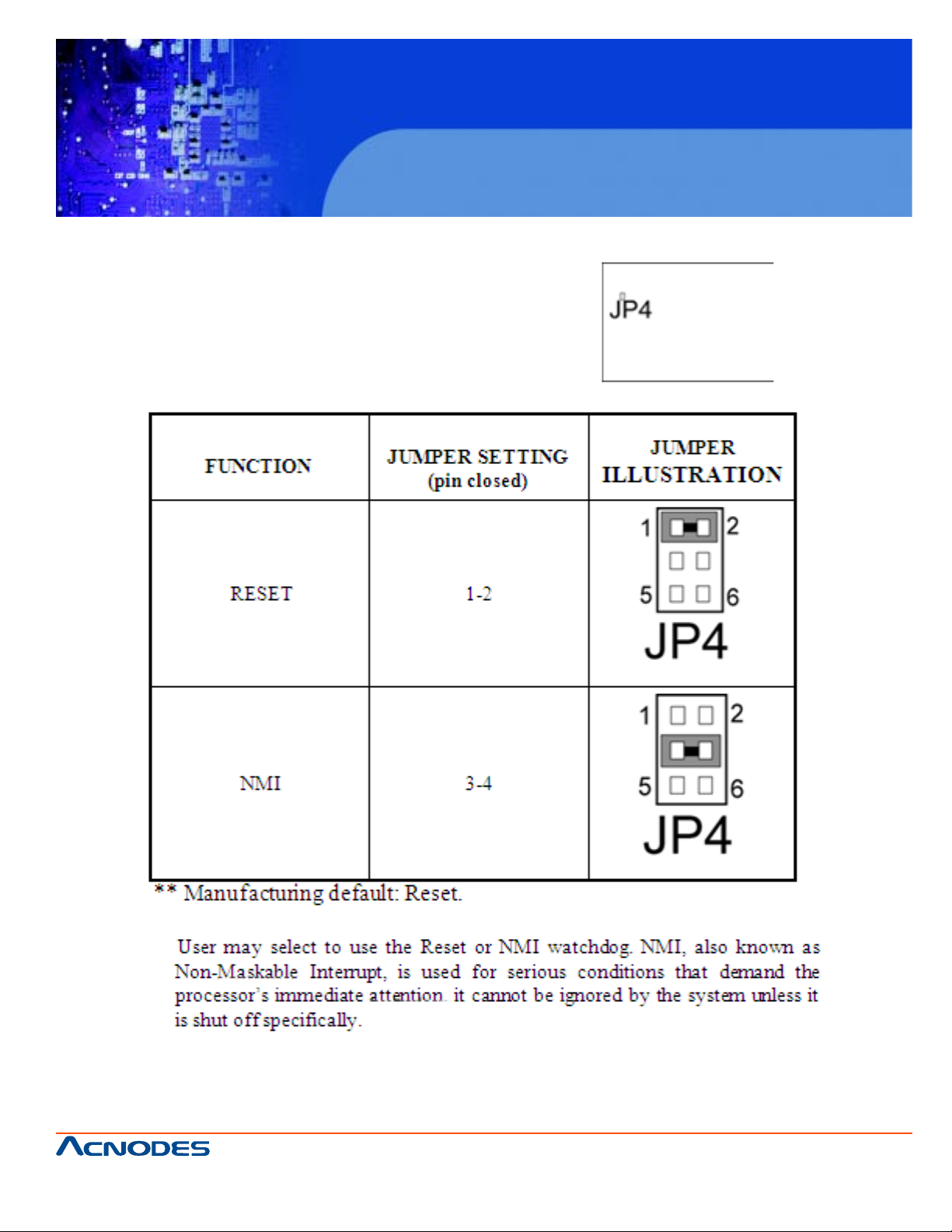
2.16 Reset/ NMI Watchdog Selection
JP4: Reset/ NMI Watchdog Selection
The selections are as follows:
FES7611
Fanless Embedded Controller comes with
Intel Celeron M ULV 1.0GHz Processor
661 Brea Canyon Rd., Suite 3
Walnut, CA 91789
tel: 909.598.7388, fax: 909.598.0218, www.acnodes.com
© Copyright 2009 Acnodes, Inc.
All rights reserved. Product description and product specifications
are subject to change without notice. For latest product information,
please visit Acnodes’ web site at www.acnodes.com.
Page 26
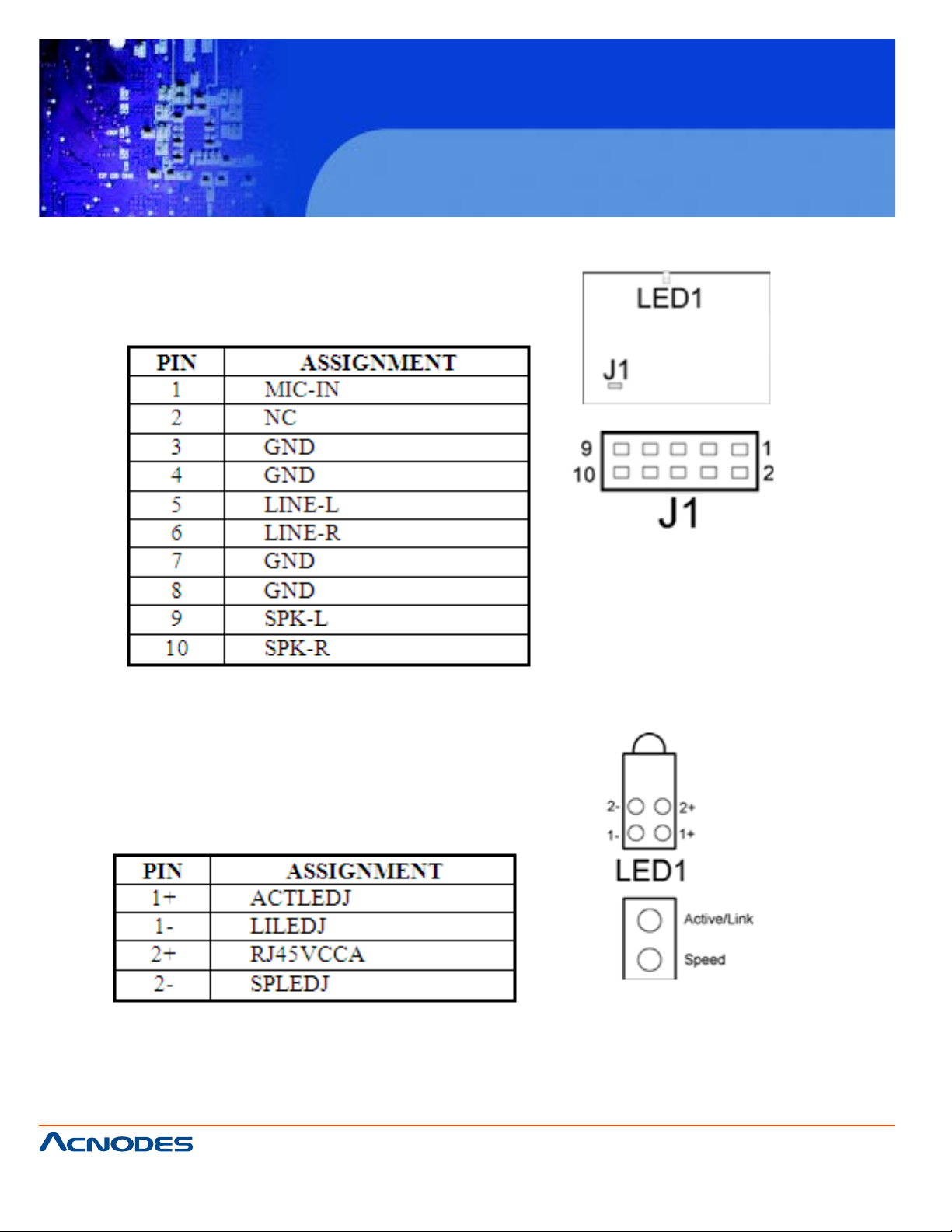
2.17 Sound Connector
J1: Sound Connector.
The pin assignments are as follows:
FES7611
Fanless Embedded Controller comes with
Intel Celeron M ULV 1.0GHz Processor
2.18 LAN LED
LED1: LAN LED
The pin assignments are as follows:
661 Brea Canyon Rd., Suite 3
Walnut, CA 91789
tel: 909.598.7388, fax: 909.598.0218, www.acnodes.com
© Copyright 2009 Acnodes, Inc.
All rights reserved. Product description and product specifications
are subject to change without notice. For latest product information,
please visit Acnodes’ web site at www.acnodes.com.
Page 27

CHPATER
FES7611
Fanless Embedded Controller comes with
Intel Celeron M ULV 1.0GHz Processor
3
Software
Utilities
661 Brea Canyon Rd., Suite 3
Walnut, CA 91789
tel: 909.598.7388, fax: 909.598.0218, www.acnodes.com
© Copyright 2009 Acnodes, Inc.
All rights reserved. Product description and product specifications
are subject to change without notice. For latest product information,
please visit Acnodes’ web site at www.acnodes.com.
Page 28

FES7611
Fanless Embedded Controller comes with
Intel Celeron M ULV 1.0GHz Processor
3.1 Introduction
Enclosed with our FES-761 1 package is our driver utility, which may comes in a form of a CD ROM
disc or floppy diskettes. For CD ROM disc user, you will only need some of the files cont ained in the
CD ROM disc, please kindly refer to the following chart:
661 Brea Canyon Rd., Suite 3
Walnut, CA 91789
tel: 909.598.7388, fax: 909.598.0218, www.acnodes.com
© Copyright 2009 Acnodes, Inc.
All rights reserved. Product description and product specifications
are subject to change without notice. For latest product information,
please visit Acnodes’ web site at www.acnodes.com.
Page 29

FES7611
Fanless Embedded Controller comes with
Intel Celeron M ULV 1.0GHz Processor
3.2 VGA Driver Utility
The VGA interface embedded with our FES-761 1 can support a wide range of display. You can display
CRT, LVDS simultaneously with the same mode.
3-2-1. Installation of VGA Driver:
T o install the VGA Driver , simply follow the following steps:
1. Place insert the Utility Disk into Floppy Disk Drive A/B or CD ROM drive.
2. Under Windows 9X/ NT4.0/2000/XP system, go to the directory where VGA driver is located.
3. Click Setup.exe file for VGA driver installation.
4. Follow the instructions on the screen to complete the installation.
5. Once installation is completed, shut down the system and restart in order for the changes to
take effect.
Under the Windows 98 system, after rebut computer , there will have two error messages ap-
pear, "Can't find ikch8xx.cat and isb8xx.cat", just skip the messages, they will not cause any effect s.
661 Brea Canyon Rd., Suite 3
Walnut, CA 91789
tel: 909.598.7388, fax: 909.598.0218, www.acnodes.com
© Copyright 2009 Acnodes, Inc.
All rights reserved. Product description and product specifications
are subject to change without notice. For latest product information,
please visit Acnodes’ web site at www.acnodes.com.
Page 30

FES7611
Fanless Embedded Controller comes with
Intel Celeron M ULV 1.0GHz Processor
3-3. FLASH BIOS UPDATE
3-3-1. System BIOS Update:
Users of FES-761 1 can use the program "Awdflash.exe" contained in the Utility Disk for system BIOS and
VGA BIOS update.
3-3-2. To update VGA BIOS for LCD Flat Panel Display:
As FES-761 1 user , you have to update the VGA BIOS for your specific LCD flat panel you are going to
use. For doing this, you need two files. One is the "Awdflash.exe" file and the other is the VGA BIOS for A TI
Rage Mobility M6 file for LCD panel display . Both file must be provided by the vendor or manufacturer. When you get these two files ready , follow the following step s for updating your VGA BIOS:
1. Install "Awdflash.exe" from Utility Disk to Drive C.
2. Insert the VGA BIOS file you have obt ained from the vendor.
Type the p ath to A wdflash.exe and execute the VGA BIOS update with file H15bxxxx.bin
3. C:\UTIL\AWDFLASH>AWDFLASH H15bxxxx.bin
4. The screen will display as the table fount on the next page:
If you want to save up the original BIOS, enter "Y" and press < Enter >.
If you choose "N", the following table will appear on screen.
661 Brea Canyon Rd., Suite 3
Walnut, CA 91789
tel: 909.598.7388, fax: 909.598.0218, www.acnodes.com
© Copyright 2009 Acnodes, Inc.
All rights reserved. Product description and product specifications
are subject to change without notice. For latest product information,
please visit Acnodes’ web site at www.acnodes.com.
Page 31
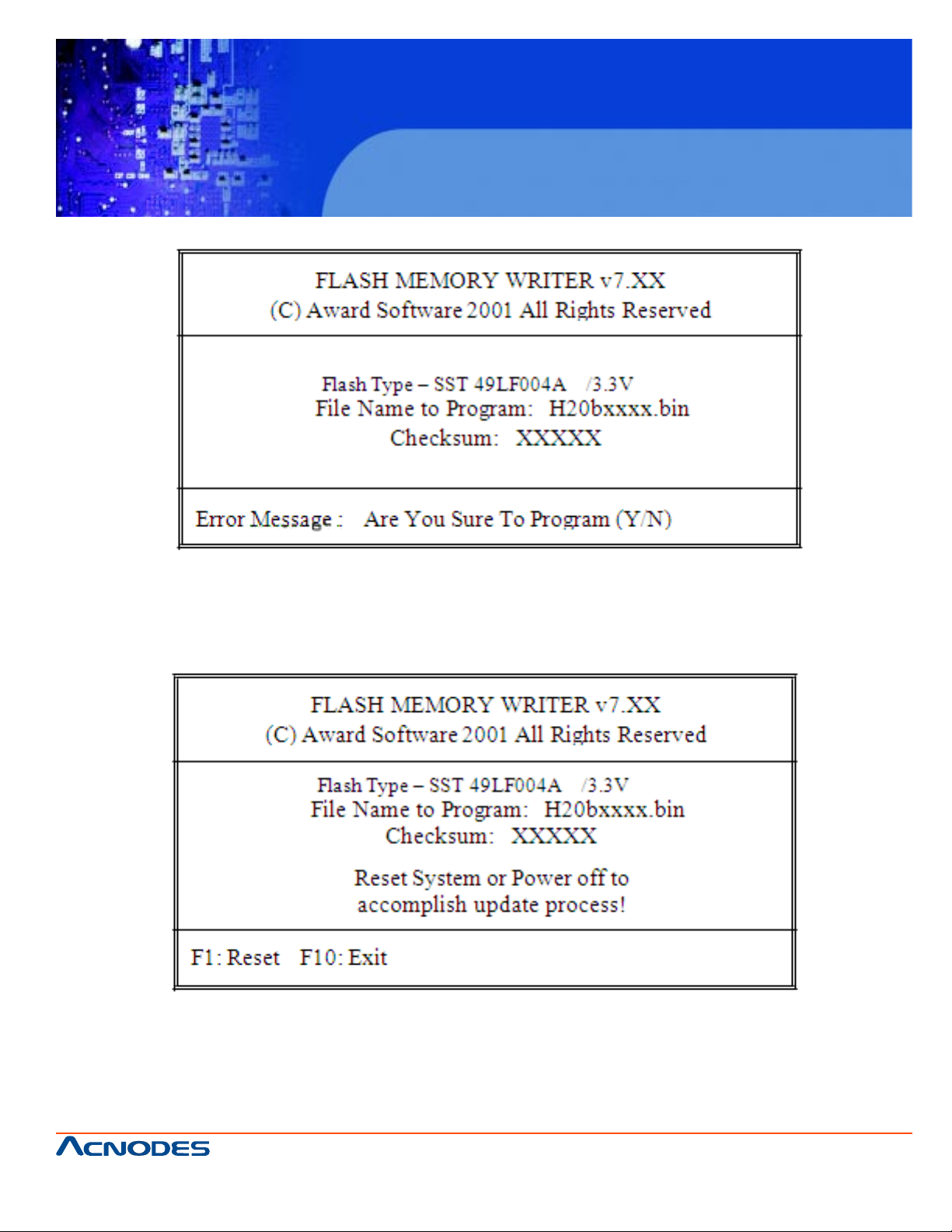
FES7611
Fanless Embedded Controller comes with
Intel Celeron M ULV 1.0GHz Processor
Select "Y", and the BIOS will be renewed. When you are refreshing the BIOS, do not turn off or reset the
system, or you will damage the BIOS. After you have completed all the programming, the screen displays
the table below:
Please reset or power off the system, and then the Flash BIOS is fully implemented.
661 Brea Canyon Rd., Suite 3
Walnut, CA 91789
tel: 909.598.7388, fax: 909.598.0218, www.acnodes.com
© Copyright 2009 Acnodes, Inc.
All rights reserved. Product description and product specifications
are subject to change without notice. For latest product information,
please visit Acnodes’ web site at www.acnodes.com.
Page 32

FES7611
Fanless Embedded Controller comes with
Intel Celeron M ULV 1.0GHz Processor
3-4. LAN DRIVER UTILITY
3-4-1. Introduction
FES-761 1 is enhanced with LAN function that can support various network adapters. Installation programs
for LAN drivers are listed as follows:
For more details on Installation procedure, please refer to Readme.txt file found on LAN
DRIVER UTILITY.
© Copyright 2009 Acnodes, Inc.
661 Brea Canyon Rd., Suite 3
Walnut, CA 91789
tel: 909.598.7388, fax: 909.598.0218, www.acnodes.com
All rights reserved. Product description and product specifications
are subject to change without notice. For latest product information,
please visit Acnodes’ web site at www.acnodes.com.
Page 33

FES7611
Fanless Embedded Controller comes with
Intel Celeron M ULV 1.0GHz Processor
3-5. SOUND DRIVER UTILITY
3-5-1. Introduction
The Realtek ALC202A sound function enhanced in this system is fully compatible with Windows 98, Windows 98SE, Windows NT 4.0, Windows 2000, Windows ME and Windows XP. Below, you will find the
content of the Sound driver :
3-5-2. Installation Procedure for Windows 9x/NT/2000/XP
1. From the task bar , click on Start, and then Run.
2. In the Run dialog box, type D:\Sound\path\setup, where
"D:\Sound\pathname" refers to the full path to the source files.
3. Click on the OK button or press the ENTER key .
4. Click on the "Next" and OK prompts as they appear .
5. Reboot the system to complete the driver installation.
661 Brea Canyon Rd., Suite 3
Walnut, CA 91789
tel: 909.598.7388, fax: 909.598.0218, www.acnodes.com
© Copyright 2009 Acnodes, Inc.
All rights reserved. Product description and product specifications
are subject to change without notice. For latest product information,
please visit Acnodes’ web site at www.acnodes.com.
Page 34

FES7611
Fanless Embedded Controller comes with
Intel Celeron M ULV 1.0GHz Processor
3-6. INTEL® CHIPSET SOFTWARE INSTALLATION UTILITY
3-6-1. Introduction
The Intel® Chipset Software Installation Utility installs to the target system the Windows* INF files that
outline to the operating system how the chipset components will be configured. This is needed for
the proper functioning of the following features:
- Core PCI and ISAPNP Services
- AGP Support
- IDE/A TA33/A TA66/AT A100 S torage Support
- USB Support
- Identification of Intel® Chipset Components in Device Manager
3-6-2. Installation of Utility for Windows 98SE/ME/2000/XP
The Utility Pack is to be installed only for Windows 98SE, Windows ME, Windows 2000 and XP
program.
It should be installed right after the OS installation, kindly follow the following steps:
1. Place insert the Utility Disk into Floppy Disk Drive A/B or CD ROM drive.
2. Under Windows 98SE/ME/2000/XP system, go to the directory where Utility Disc is located.
3. Click Setup.exe file for utility installation.
4. Follow the instructions on the screen to complete the installation.
5. Once installation is completed, shut down the system and restart in order for the changes to take
effect.
661 Brea Canyon Rd., Suite 3
Walnut, CA 91789
tel: 909.598.7388, fax: 909.598.0218, www.acnodes.com
© Copyright 2009 Acnodes, Inc.
All rights reserved. Product description and product specifications
are subject to change without notice. For latest product information,
please visit Acnodes’ web site at www.acnodes.com.
Page 35

FES7611
Fanless Embedded Controller comes with
Intel Celeron M ULV 1.0GHz Processor
3.7 USB2.0 Software Installation Utility
3-7-1. Installation of Utility for Windows 98SE/ 2000/XP
Intel USB 2.0 Enhanced Host Controller driver can only be used on Windows 98SE, Windows 2000
and Windows XP on Intel Desktop boards. It should be installed right after the OS installation,
kindly follow the following steps:
1. Place insert the Utility Disk into Floppy Disk Drive A/B or CD ROM drive.
2. Under Windows 98SE, 2000, and XP system, go to the directory where Utility Disc is located.
3. St art the "System" wizard in control panel. (Click Start/Settings/Control Panel).
4. Select "Hardware" and click "Device Manager " button.
5. Double Click "USB Root Hub".
6. Select "Driver".
7. Click "Install" to install the driver .
8. Follow the instructions on the screen to complete the installation.
9. Click "Finish" after the driver installation is complete.
661 Brea Canyon Rd., Suite 3
Walnut, CA 91789
tel: 909.598.7388, fax: 909.598.0218, www.acnodes.com
© Copyright 2009 Acnodes, Inc.
All rights reserved. Product description and product specifications
are subject to change without notice. For latest product information,
please visit Acnodes’ web site at www.acnodes.com.
Page 36

FES7611
Fanless Embedded Controller comes with
Intel Celeron M ULV 1.0GHz Processor
3.8 Watchdog Timer Configuration
The I/O port address of the watchdog timer is 2E(hex) and 2F(hex). 2E (hex) is the address port.
2F(hex) is the data port. User must first assign the address of register by writing address value into
address port 2E(hex), then write/read data to/from the assigned register through data port 2F (hex).
Configuration Sequence
T o program W83627HF configuration registers, the following configuration sequence must be followed:
(1) Enter the extended function mode
(2) Configure the configuration registers
(3) Exit the extended function mode
(1) Enter the extended function mode
To place the chip into the extended function mode, two successive writes of 0x87 must be applied to
Extended Function Enable Registers (EFERs, i.e. 2Eh).
(2) Configurate the configuration registers
The chip selects the logical device and activates the desired logical devices through Extended Function Index Register (EFIR) and Extended Function Data Register (EFDR). EFIR is located at the same
address as EFER, and EFDR is located at address (EFIR+1).
First, write the Logical Device Number (i.e.,0x07) to the EFIR and then write the number of the desired
logical device to the EFDR. Secondly , write the address of the desired configuration register within the
logical device to the EFIR and then write (or read) the desired configuration register through EFDR.
(3) Exit the extended function mode
To exit the extended function mode, one write of 0xAA to EFER is required. Once the chip exits the
extended function mode.
661 Brea Canyon Rd., Suite 3
Walnut, CA 91789
tel: 909.598.7388, fax: 909.598.0218, www.acnodes.com
© Copyright 2009 Acnodes, Inc.
All rights reserved. Product description and product specifications
are subject to change without notice. For latest product information,
please visit Acnodes’ web site at www.acnodes.com.
Page 37

Example Program
FES7611
Fanless Embedded Controller comes with
Intel Celeron M ULV 1.0GHz Processor
1. Enable watchdog timer and set 30 sec. as
timeout interval
;----------------------------------------------------------Mov dx, 2eh ; Enter to extended function mode Mov
al, 87h
Out dx, al
Out dx, al
;----------------------------------------------------------Mov al, 07h ; Select Logical Device 8 of watchdog
timer
Out dx,al
Inc dx
Mov al, 08h
Out dx,al
;-----------------------------------------------------------
Dec dx ; Set timeout interval as 30seconds and start
counting
Mov al, 0f6h
Out dx,al
Inc dx
Mov al, 30
Out dx,al
;----------------------------------------------------------Dec dx ; Exit the extended function mode
Mov al, 0aah
Out dx,al
Dec dx ; Set second as counting unit
Mov al, 0f5h
Out dx,al
Inc dx
In al,dx
And al,not 08h
Out dx,al
;-----------------------------------------------------------
661 Brea Canyon Rd., Suite 3
Walnut, CA 91789
tel: 909.598.7388, fax: 909.598.0218, www.acnodes.com
© Copyright 2009 Acnodes, Inc.
All rights reserved. Product description and product specifications
are subject to change without notice. For latest product information,
please visit Acnodes’ web site at www.acnodes.com.
Page 38

CHAPTER
FES7611
Fanless Embedded Controller comes with
Intel Celeron M ULV 1.0GHz Processor
4
Award BIOS
Setup
661 Brea Canyon Rd., Suite 3
Walnut, CA 91789
tel: 909.598.7388, fax: 909.598.0218, www.acnodes.com
© Copyright 2009 Acnodes, Inc.
All rights reserved. Product description and product specifications
are subject to change without notice. For latest product information,
please visit Acnodes’ web site at www.acnodes.com.
Page 39

FES7611
Fanless Embedded Controller comes with
Intel Celeron M ULV 1.0GHz Processor
4-1. INTRODUCTION
This chapter will show you the function of the BIOS in managing the features of your system.
The FES-761 1 Embedded PC is equipped with the BIOS for system chipset from Phoenix Award
Software Inc. This page briefly explains the function of the BIOS in managing the special features of
your system. The following pages describe how to use the BIOS for system chipset Setup menu.
Y our application programs (such as word processing, spreadsheets, and games) rely on an operating
system such as DOS or OS/2 to manage such things as keyboard, monitor , disk drives, and memory .
The operating system relies on the BIOS (Basic Input and Output system), a program stored on a ROM
(Read-only Memory) chip, to initialize and configure your computer's hardware. As the interface between the hardware and the operating system, the BIOS enables you to make basic changes to your
system's hardware without having to write a new operating system.
The following diagram illustrates the interlocking relationships between the system hardware, BIOS,
operating system, and application program:
661 Brea Canyon Rd., Suite 3
Walnut, CA 91789
tel: 909.598.7388, fax: 909.598.0218, www.acnodes.com
© Copyright 2009 Acnodes, Inc.
All rights reserved. Product description and product specifications
are subject to change without notice. For latest product information,
please visit Acnodes’ web site at www.acnodes.com.
Page 40

FES7611
Fanless Embedded Controller comes with
Intel Celeron M ULV 1.0GHz Processor
4-2. ENTERING SETUP
When the system is powered on, the BIOS will enter the Power-On Self T est (POST) routines and the
following message will appear on the lower screen:
PRESS <DEL> TO ENTER SETUP, ESC TO SKIP MEMORY TEST
As long as this message is present on the screen you may press the <Del> key (the one that shares the
decimal point at the bottom of the number keypad) to access the Setup program. In a moment, the main
menu of the A ward SETUP program will appear on the screen:
Phoenix - A wardBIOS CMOS Setup Utility
Y ou may use the cursor the up/down keys to highlight the individual menu items. As you highlight each
item, a brief description of the highlighted selection will appear at the bottom of the screen.
© Copyright 2009 Acnodes, Inc.
661 Brea Canyon Rd., Suite 3
Walnut, CA 91789
tel: 909.598.7388, fax: 909.598.0218, www.acnodes.com
All rights reserved. Product description and product specifications
are subject to change without notice. For latest product information,
please visit Acnodes’ web site at www.acnodes.com.
Page 41

FES7611
Fanless Embedded Controller comes with
Intel Celeron M ULV 1.0GHz Processor
4-3. THE STANDARD CMOS FEATURES
Highlight the “ST ANDARD CMOS FEA TURES” and press the <ENTER>
key and the screen will display the following table:
Phoenix - A wardBIOS CMOS Setup Utility
St andard CMOS Features
CMOS Setup screen
In the above Setup Menu, use the arrow keys to highlight the item and then use the <PgUp> or <PgDn>
keys to select the value you want in each item.
Date:
< Month >, < Date > and <Y ear >. Ranges for each value are in the CMOS Setup Screen, and the weekday will skip automatically .
Time:
< Hour >, < Minute >, and < Second >. Use 24 hour clock format, i.e., for PM numbers, add 12 to the hour .
For example: 4: 30 P .M. Y ou should enter the time as 16:30:00.
661 Brea Canyon Rd., Suite 3
Walnut, CA 91789
tel: 909.598.7388, fax: 909.598.0218, www.acnodes.com
© Copyright 2009 Acnodes, Inc.
All rights reserved. Product description and product specifications
are subject to change without notice. For latest product information,
please visit Acnodes’ web site at www.acnodes.com.
Page 42

FES7611
Fanless Embedded Controller comes with
Intel Celeron M ULV 1.0GHz Processor
IDE Primary Master / Slave:
IDE Secondary Master / Slave:
The BIOS can automatically detect the specifications and optimal operating mode of almost all IDE hard
drives. When you select type AUTO for a hard drive, the BIOS detect its specifications during POST , every
time system boots.
If you do not want to select drive type AUTO, other methods of selecting drive type are available:
1. Match the specifications of your installed IDE hard drive(s) with the preprogrammed values for
hard drive types 1 through 45.
2. Select USER and enter values into each drive parameter field.
3. Use the IDE HDD AUT O DETECTION function in Setup.
Here is a brief explanation of drive specifications:
Type: The BIOS contains a table of pre-defined drive types. Each defined drive type has a
specified number of cylinders, number of heads, write precompensation factor , landing zone, and number of sectors. Drives whose specifications do not accommodate any predefine type are classified as
type USER.
o Size: Disk drive capacity (approximate). Note that this size is usually greater than the size of a
formatted disk given by a disk-checking program.
o Cyls: number of cylinders.
o Head: number of heads.
o Precomp: write precompensation cylinders.
o Landz: landing zone.
o Sector: number of sectors.
o Mode: Auto, Normal, Large or LBA.
Auto: The BIOS automatically determines the optimal mode.
ƒ Normal: Maximum number of cylinders, heads, sectors supported are 1024, 16 and 63.
ƒ Large: For drives that do not support LBA and have more than 1024 cylinders.
661 Brea Canyon Rd., Suite 3
Walnut, CA 91789
tel: 909.598.7388, fax: 909.598.0218, www.acnodes.com
© Copyright 2009 Acnodes, Inc.
All rights reserved. Product description and product specifications
are subject to change without notice. For latest product information,
please visit Acnodes’ web site at www.acnodes.com.
Page 43

FES7611
Fanless Embedded Controller comes with
Intel Celeron M ULV 1.0GHz Processor
ƒ LBA (Logical Block Addressing): During drive accesses, the IDE controller transforms
the data address described by sector , head and cylinder number into a physical block
address, significantly improving data transfer rates. For drives greater than 1024
cylinders.
VIDEO:
This category selects the type of video adapter used for the primary system monitor . Although secondary
monitors are supported, you do not have to select the type in Setup. A vailable Options are as follows:
HALT ON:
This category allows user to choose whether the computer will stop if an error is detected during power
up. Available options are "All errors", "No errors", "All, But keyboard", "All, But Diskette", and "All But
Disk/Key".
BASE MEMORY:
Displays the amount of conventional memory detected during boot up.
EXTENDED MEMORY:
Displays the amount of extended memory detected during boot up.
TOT AL MEMOR Y :
Displays the total memory available in the system.
661 Brea Canyon Rd., Suite 3
Walnut, CA 91789
tel: 909.598.7388, fax: 909.598.0218, www.acnodes.com
© Copyright 2009 Acnodes, Inc.
All rights reserved. Product description and product specifications
are subject to change without notice. For latest product information,
please visit Acnodes’ web site at www.acnodes.com.
Page 44

FES7611
Fanless Embedded Controller comes with
Intel Celeron M ULV 1.0GHz Processor
HARD DISK ATTRIBUTES:
T ype Cylinders HeadsV-P comp LZone Sect Capacity
1 306 4 128 3051710
2 615 4 300 6151720
3 615 6 300 6151730
4 940 8 512 9401762
5 940 6 512 9401746
6 615 4 65535 615 17 20
7 642 8 256 5111730
8 733 5 65535 733 17 30
9 900 15 65535 901 17 112
10 820 3 65535 820 17 20
11 855 5 65535 855 17 35
12 855 7 65535 855 17 49
13 306 8 1 28 319 17 20
14 733 7 65535 733 17 42
15 000 0 0000 000 00 00
16 612 4 0000 663 17 20
17 977 5 300 977 17 40
18 977 7 65535 977 17 56
19 1024 7 512 1023 17 59
20 733 5 300 732 17 30
21 733 7 300 732 17 42
22 733 5 300 733 17 30
23 306 4 0000 336 17 10
24 977 5 65535 976 17 40
25 1024 9 65535 1023 17 76
26 1224 7 65535 1223 17 71
27 1224 11 65535 1223 17 111
661 Brea Canyon Rd., Suite 3
Walnut, CA 91789
tel: 909.598.7388, fax: 909.598.0218, www.acnodes.com
© Copyright 2009 Acnodes, Inc.
All rights reserved. Product description and product specifications
are subject to change without notice. For latest product information,
please visit Acnodes’ web site at www.acnodes.com.
Page 45

FES7611
Fanless Embedded Controller comes with
Intel Celeron M ULV 1.0GHz Processor
28 1224 15 65535 1223 17 152
29 1024 8 65535 1023 17 68
30 1024 11 65535 1023 17 93
31 918 11 65535 1023 17 83
32 925 9 65535 926 17 69
33 1024 10 65535 1023 17 85
34 1024 12 65535 1023 17 102
35 1024 13 65535 1023 17 110
36 1024 14 65535 1023 17 119
37 1024 2 65535 1023 17 17
38 1024 16 65535 1023 17 136
39 918 15 65535 1023 17 1 14
40 820 6 65535 820 17 40
41 1024 5 65535 1023 17 42
42 1024 5 65535 1023 26 65
43 809 6 65535 852 17 40
44 809 6 65535 852 26 61
45 776 8 65335 775 33 100
47 AUTO
Award Hard Disk T ype Table
661 Brea Canyon Rd., Suite 3
Walnut, CA 91789
tel: 909.598.7388, fax: 909.598.0218, www.acnodes.com
© Copyright 2009 Acnodes, Inc.
All rights reserved. Product description and product specifications
are subject to change without notice. For latest product information,
please visit Acnodes’ web site at www.acnodes.com.
Page 46
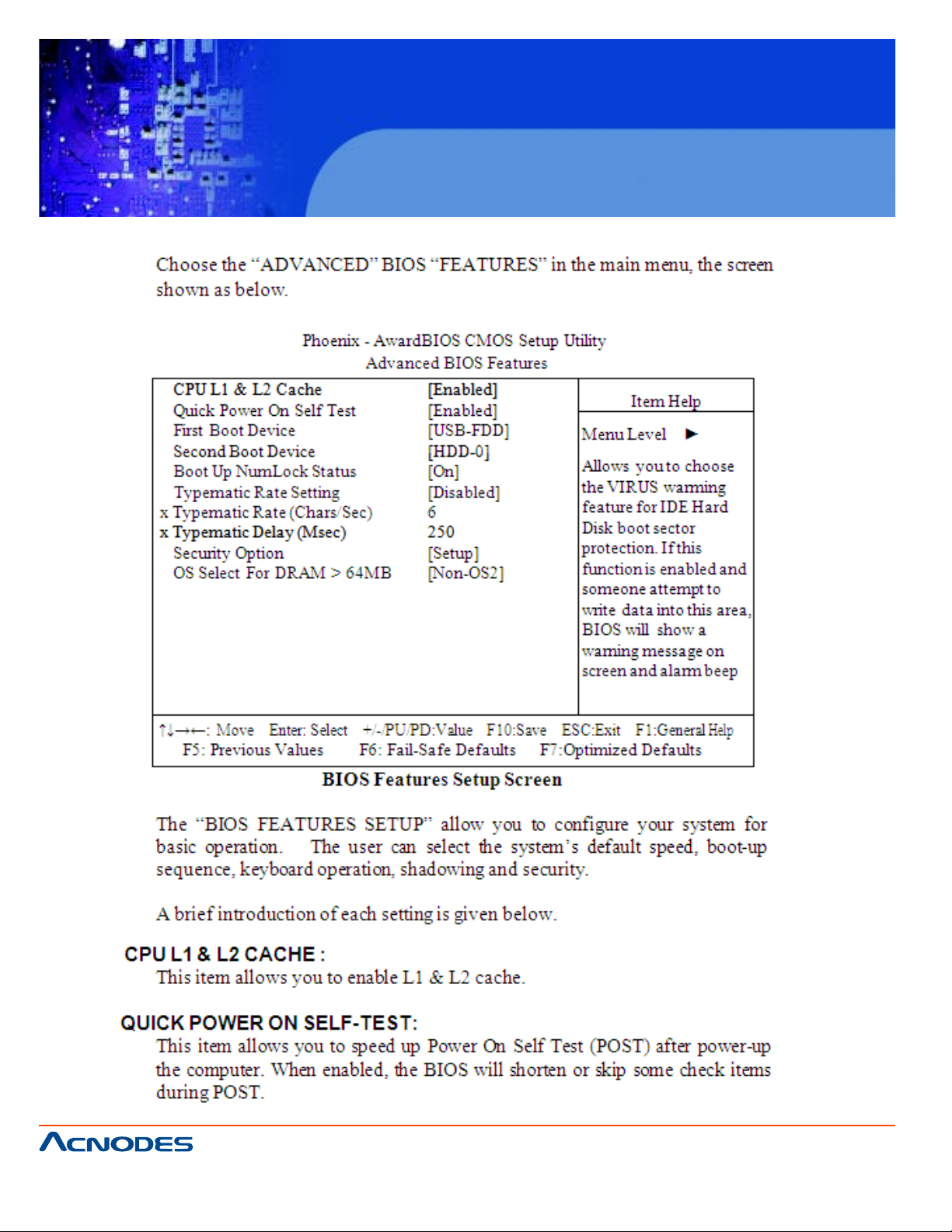
4-4. THE ADVANCED BIOS FEATURES
FES7611
Fanless Embedded Controller comes with
Intel Celeron M ULV 1.0GHz Processor
661 Brea Canyon Rd., Suite 3
Walnut, CA 91789
tel: 909.598.7388, fax: 909.598.0218, www.acnodes.com
© Copyright 2009 Acnodes, Inc.
All rights reserved. Product description and product specifications
are subject to change without notice. For latest product information,
please visit Acnodes’ web site at www.acnodes.com.
Page 47

FES7611
Fanless Embedded Controller comes with
Intel Celeron M ULV 1.0GHz Processor
661 Brea Canyon Rd., Suite 3
Walnut, CA 91789
tel: 909.598.7388, fax: 909.598.0218, www.acnodes.com
© Copyright 2009 Acnodes, Inc.
All rights reserved. Product description and product specifications
are subject to change without notice. For latest product information,
please visit Acnodes’ web site at www.acnodes.com.
Page 48

FES7611
Fanless Embedded Controller comes with
Intel Celeron M ULV 1.0GHz Processor
4-5. ADVANCED CHIPSET FEATURES
Choose the “ADV ANCED CHIPSET FEA TURES” from the main menu, the screen shown as below .
Phoenix - A wardBIOS CMOS Setup Utility
Advanced Chipset Features
Chipset Features Setup Screen
This parameter allows you to configure the system based on the specific features of the installed
chipset. The chipset manages bus speed and access to system memory resources, such as
DRAM and the external cache.
It also coordinates communications between conventional ISA bus and the PCI bus. It must be stated
that these items should never need to be altered. The default settings have been chosen because they
provide the best opera- ting conditions for the system. The only time you might consider making any
changes would be if you discovered that data was being lost while using your system.
© Copyright 2009 Acnodes, Inc.
661 Brea Canyon Rd., Suite 3
Walnut, CA 91789
tel: 909.598.7388, fax: 909.598.0218, www.acnodes.com
All rights reserved. Product description and product specifications
are subject to change without notice. For latest product information,
please visit Acnodes’ web site at www.acnodes.com.
Page 49

FES7611
Fanless Embedded Controller comes with
Intel Celeron M ULV 1.0GHz Processor
DRAM TIMING BY SELECTABLE:
This allows you to select the DRAM timing.
CAS LATENCY TIME:
When synchronous DRAM is installed, the number of clock cycles of CAS
latency depends on the DRAM timing.
ACTIVE TO PRECHARGE DELAY:
This item controls the number of DRAM clocks for TRAS.
DRAM RAS# TO CAS# DELAY:
This field let's you insert a timing delay between the CAS and RAS strobe signals, used when DRAM
is written to, read from, or refreshed. Fast gives faster performance; and Slow gives more stable
performance. This field applies only when synchronous DRAM is installed in the system.
DRAM RAS# PRECHARGE:
If an insufficient number of cycles is allowed for the RAS to accumulate its charge before DRAM refresh, the refresh may be incomplete and the DRAM may fail to retain data. Fast gives faster performance; and Slow gives more stable performance. This field applies only when synchronous DRAM is
installed in the system.
DRAM DATA INTEGRITY MODE:
Select Parity or ECC (error-correcting code), according to the type of installed DRAM.
SYSTEM BIOS CACHEABLE:
Selecting Enabled allows caching of the system BIOS ROM at F0000h- FFFFFh, resulting in better
system performance. However, if any program writes to this memory area, a system error may result.
VIDEO BIOS CACHEABLE:
Select Enabled allows caching of the video BIOS, resulting in better system performance. However,
if any program writes to this memory area, a system error may result.
MEMORY HOLE AT 15M-16M:
Y ou can reserve this area of system memory for ISA adapter ROM. When this area is reserved, it
cannot be cached. The user information of peripherals that need to use this area of system
memory usually discusses their memory requirements.
661 Brea Canyon Rd., Suite 3
Walnut, CA 91789
tel: 909.598.7388, fax: 909.598.0218, www.acnodes.com
© Copyright 2009 Acnodes, Inc.
All rights reserved. Product description and product specifications
are subject to change without notice. For latest product information,
please visit Acnodes’ web site at www.acnodes.com.
Page 50

FES7611
Fanless Embedded Controller comes with
Intel Celeron M ULV 1.0GHz Processor
DELAYED TRANSACTION:
The chipset has an embedded 32-bit posted write buffer to support delay transactions cycles. Select
Enabled to support compliance with PCI specification version 2.1.
AGP APERTURE SIZE:
This field determines the effective size of the Graphic Aperture used for a particular GMCH configuration. It can be updated by the GMCH-specific BIOS configuration sequence before the PCI standard
bus enumeration sequence takes place. If it is not updated then a default value will select an aperture
of maximum size.
ON-CHIP VGA :
By default, the On-Chip VGA or chipset-integrated VGA is "Enabled".
ON-CHIP FRAME BUFFER SIZE: (depend on chipset)
The On-Chip Frame Buffer Size can be set as 1MB or 8MB. This memory is shared with the system
memory.
BOOT DISPLAY: (depend on chipset)
Boot Display determines the display output device where the system boots. The options is CRT only .
661 Brea Canyon Rd., Suite 3
Walnut, CA 91789
tel: 909.598.7388, fax: 909.598.0218, www.acnodes.com
© Copyright 2009 Acnodes, Inc.
All rights reserved. Product description and product specifications
are subject to change without notice. For latest product information,
please visit Acnodes’ web site at www.acnodes.com.
Page 51

FES7611
Fanless Embedded Controller comes with
Intel Celeron M ULV 1.0GHz Processor
4.6 INTEGRATED PERIPHERALS
Choose “INTEGRA TED PERIPHERALS” from the main setup menu, a display will be shown on screen
as below:
661 Brea Canyon Rd., Suite 3
Walnut, CA 91789
tel: 909.598.7388, fax: 909.598.0218, www.acnodes.com
© Copyright 2009 Acnodes, Inc.
All rights reserved. Product description and product specifications
are subject to change without notice. For latest product information,
please visit Acnodes’ web site at www.acnodes.com.
Page 52
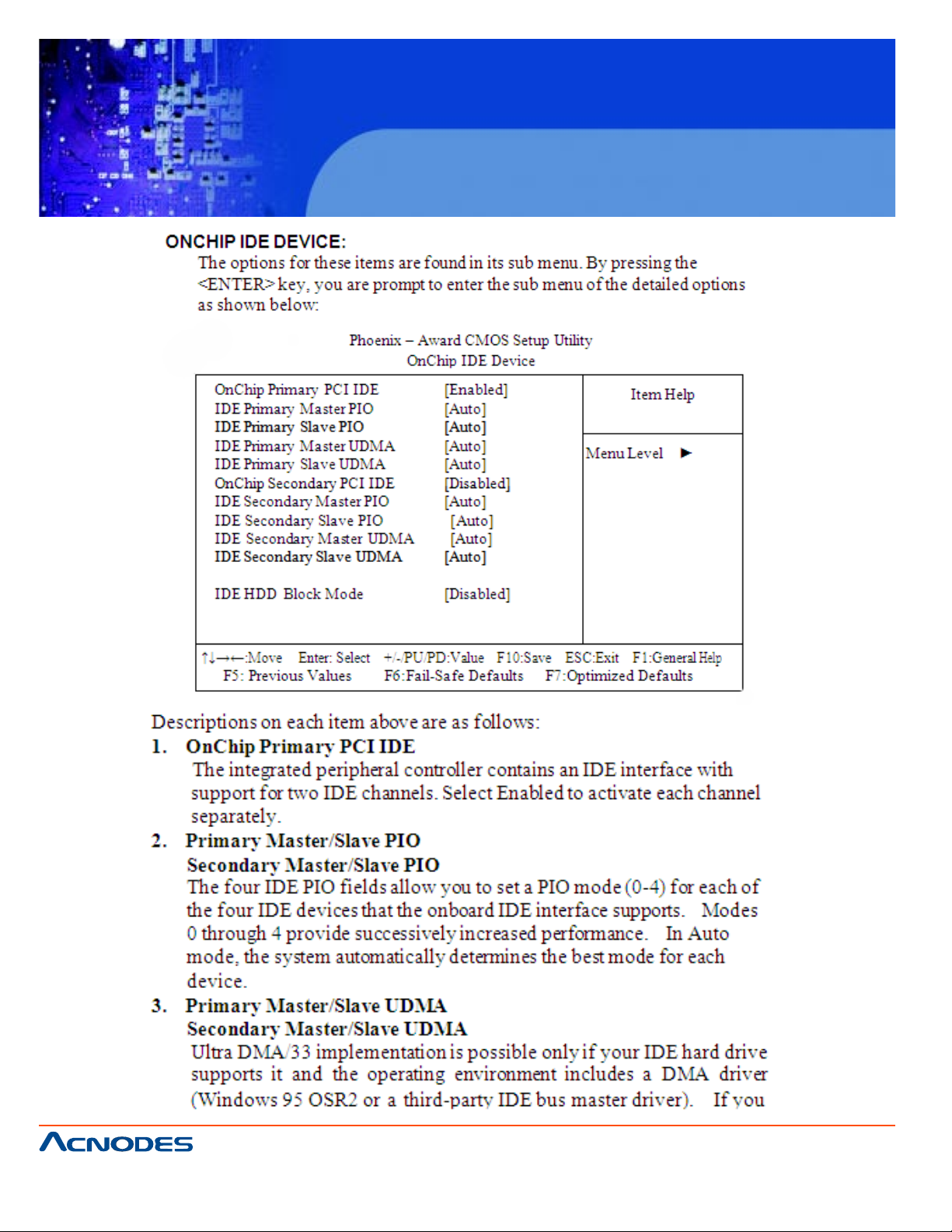
FES7611
Fanless Embedded Controller comes with
Intel Celeron M ULV 1.0GHz Processor
661 Brea Canyon Rd., Suite 3
Walnut, CA 91789
tel: 909.598.7388, fax: 909.598.0218, www.acnodes.com
© Copyright 2009 Acnodes, Inc.
All rights reserved. Product description and product specifications
are subject to change without notice. For latest product information,
please visit Acnodes’ web site at www.acnodes.com.
Page 53

FES7611
Fanless Embedded Controller comes with
Intel Celeron M ULV 1.0GHz Processor
661 Brea Canyon Rd., Suite 3
Walnut, CA 91789
tel: 909.598.7388, fax: 909.598.0218, www.acnodes.com
© Copyright 2009 Acnodes, Inc.
All rights reserved. Product description and product specifications
are subject to change without notice. For latest product information,
please visit Acnodes’ web site at www.acnodes.com.
Page 54

FES7611
Fanless Embedded Controller comes with
Intel Celeron M ULV 1.0GHz Processor
This item allows you to decide to active whether PCI Slot or on-chipVGA first.
SUPER IO DEVICE:
The options for these items are found in its sub menu. By pressing the
<ENTER> key , you are prompt to enter the sub menu of the detailed options as shown below:
Descriptions on each item above are as follows:
1. Onboard FDC Controller
Select Enabled if the system has a floppy disk controller (FDC) installed on the system board and you wish
to use it. If you install and-in FDC or the system has no floppy drive, select Disabled.
2. Onboard Serial Port 1/2
Select an address and corresponding interrupt for the first and second serial ports.
3. UART Mode Select
This item allows you to select UART mode.
4. RxD, TxD Active
This item allows you to determine the active of RxD, TxD.
5. IR Transmission Delay
This item allows you to enable/disable IR transmission delay .
6. UR2 Duplex Mode
This item allows you to select the IR half/full duplex function.
7. Use IR Pins
This item allows you to select IR transmission routes, one is RxD2m, TxD2 (COM Port) and the other is IRRx2Tx2
© Copyright 2009 Acnodes, Inc.
661 Brea Canyon Rd., Suite 3
Walnut, CA 91789
tel: 909.598.7388, fax: 909.598.0218, www.acnodes.com
All rights reserved. Product description and product specifications
are subject to change without notice. For latest product information,
please visit Acnodes’ web site at www.acnodes.com.
Page 55

FES7611
Fanless Embedded Controller comes with
Intel Celeron M ULV 1.0GHz Processor
4.7 POWER MANAGEMENT SETUP
Choose “POWER MANAGEMENT SETUP” option on the main menu, a display will be shown on screen
as below :
Power Management Setup Screen
The "Power Management Setup" allows the user to configure the system to the most effectively save energy while operating in a manner consistent with your own style of computer use.
POWER MANAGEMENT:
This item allows you to select the Power Management mode.
MODEM USE IRQ:
This item enable you to name the interrupt request (IRQ) line assigned to the modem (if any) on your system. Activity of the selected IRQ always awakens the system.
PM EVENTS:
PM events are I/O events whose occurrence can prevent the system from entering a power saving mode or
can awaken the system from such a mode. In effect, the system remains alert for anything, which occurs to
a device which is configured as Enabled, even when the system is in a power down mode. (1) Primary IDE
0 (2) Primary IDE 1 (3) Secondary IDE 0 (4) Secondary IDE 1 (5) FDD, COM, LPT Port
661 Brea Canyon Rd., Suite 3
Walnut, CA 91789
tel: 909.598.7388, fax: 909.598.0218, www.acnodes.com
© Copyright 2009 Acnodes, Inc.
All rights reserved. Product description and product specifications
are subject to change without notice. For latest product information,
please visit Acnodes’ web site at www.acnodes.com.
Page 56

FES7611
Fanless Embedded Controller comes with
Intel Celeron M ULV 1.0GHz Processor
4.8 PNP/PCI Configuration
Choose “PNP/PCI CONFIGURA TION” from the main menu, a display will be shown on screen as below:
PNP/PCI Configuration Setup Screen
The PNP/PCI Configuration Setup describes how to configure PCI bus system. PCI, also known as
Personal Computer Interconnect, is a system, which allows I/O devices to operate at speeds nearing
the speed of the CPU itself uses when communicating with its own special components.
This section covers technical items, which is strongly recommended for experienced users only .
RESET CONFIGURATION DATA:
Normally , you leave this field Disabled. Select Enabled to reset Extended System Configuration Data
(ESCD) when you exit Setup if you have installed a new add-on and the system configuration has caused
such a serious conflict that the operating system cannot boot.
© Copyright 2009 Acnodes, Inc.
661 Brea Canyon Rd., Suite 3
Walnut, CA 91789
tel: 909.598.7388, fax: 909.598.0218, www.acnodes.com
All rights reserved. Product description and product specifications
are subject to change without notice. For latest product information,
please visit Acnodes’ web site at www.acnodes.com.
Page 57

FES7611
Fanless Embedded Controller comes with
Intel Celeron M ULV 1.0GHz Processor
RESOURCE CONTROLLED BY:
The Award Plug and Play Bios can automatically configure all of the booth and Plug and Play-compatible
devices. However, this cap ability means absolutely nothing unless you are using a Plug and Play operating system such as Windows 95. By choosing "manual", you are allowed to configure the IRQ Resources and DMA Resources.
IRQ RESOURCES:
The options for these items are found in its sub menu. By pressing the
<ENTER> key , you are prompt to enter the sub menu of the detailed options as shown below:
Descriptions on each item above are as follows:
1. IRQ-n Assigned to:
Y ou may assign each system interrupt a type, depending on the type of device using the interrupt.
661 Brea Canyon Rd., Suite 3
Walnut, CA 91789
tel: 909.598.7388, fax: 909.598.0218, www.acnodes.com
© Copyright 2009 Acnodes, Inc.
All rights reserved. Product description and product specifications
are subject to change without notice. For latest product information,
please visit Acnodes’ web site at www.acnodes.com.
Page 58

FES7611
Fanless Embedded Controller comes with
Intel Celeron M ULV 1.0GHz Processor
4.9 PC HEALTH STATUS
Choose “PC HEAL TH ST A TUS” from the main menu, a display will be shown on screen as below:
PC Health Status Setup Screen
The PC Health St atus Setup allows you to select whether to choose between monitoring or to ignore the
hardware monitoring function of your system.
CURRENT WARNING TEMPERATURE:
Select the combination of lower and upper limits for the CPU temperature. If the CPU temperature
extends beyond either limit, any warning mechanism programmed into your system will be activated.
CURRENT CPU TEMPERATURE:
This item shows you the current CPU temperature.
CURRENT SYSTEM FAN SPEED:
This item shows you the current System FAN speed.
VCORE:
This item shows you the current system voltage.
3.3V / +5V / +12V / VBA T/5VSB:
Show you the voltage of 3.3V/+5V/+12V/VBA T/5VSB.
661 Brea Canyon Rd., Suite 3
Walnut, CA 91789
tel: 909.598.7388, fax: 909.598.0218, www.acnodes.com
© Copyright 2009 Acnodes, Inc.
All rights reserved. Product description and product specifications
are subject to change without notice. For latest product information,
please visit Acnodes’ web site at www.acnodes.com.
Page 59

FES7611
Fanless Embedded Controller comes with
Intel Celeron M ULV 1.0GHz Processor
4.10 Frequency Control
Choose “FREQUENCY CONTROL” from the main menu, a display will be shown on screen as below:
Frequency Control Setup Screen
This setup menu allows you to specify your settings for frequency control.
AUTO DETECT PCI CLK:
This item allows you to enable or disable auto detect PCI Clock.
SPREAD SPECTRUM:
When the system clock generator pulses, the extreme values of the pulse generate excess EMI. Enabling pulse spectrum spread modulation changes the extreme values from spikes to flat curves, thus
reducing EMI. This benefit may in some cases be outweighed by problems with timing- critical devices
such as a clock-sensitive SCSI device.
661 Brea Canyon Rd., Suite 3
Walnut, CA 91789
tel: 909.598.7388, fax: 909.598.0218, www.acnodes.com
© Copyright 2009 Acnodes, Inc.
All rights reserved. Product description and product specifications
are subject to change without notice. For latest product information,
please visit Acnodes’ web site at www.acnodes.com.
Page 60

FES7611
Fanless Embedded Controller comes with
Intel Celeron M ULV 1.0GHz Processor
4-11. LOAD FAIL-SAFE DEFAULTS
By pressing the <ENTER> key on this item, you get a confirmation dialog box with a message similar to the
following:
T o use the BIOS default values, change the prompt to "Y" and press the
<Enter > key . CMOS is loaded automatically when you power up the system.
4-12. LOAD OPTIMIZED DEFAULTS
When you press <Enter> on this category , you get a confirmation dialog box with a message similar to the
following:
Pressing "Y" loads the default values that are factory setting for optimal performance system operations.
661 Brea Canyon Rd., Suite 3
Walnut, CA 91789
tel: 909.598.7388, fax: 909.598.0218, www.acnodes.com
© Copyright 2009 Acnodes, Inc.
All rights reserved. Product description and product specifications
are subject to change without notice. For latest product information,
please visit Acnodes’ web site at www.acnodes.com.
Page 61

FES7611
Fanless Embedded Controller comes with
Intel Celeron M ULV 1.0GHz Processor
4-13. Set Supervisor Password/ Set User Password
User is allowed to set either supervisor or user password, or both of them. The difference is that the supervisor password can enter and change the options of the setup menus while the user password can enter
only but do not have the authority to change the options of the setup menus.
TO SET A PASSWORD
When you select this function, the following message will appear at the center of the screen to assist you in
creating a password.
T ype the password up to eight characters in length, and press < Enter >. The password typed now will clear
any previously entered password from CMOS memory . Y ou will be asked to confirm the password. Type the
password again and press the < Enter > key . You may also press < Esc > to abort the selection and not
enter a password.
User should bear in mind that when a password is set, you will be asked to enter the password
everything you enter CMOS setup Menu.
TO DISABLE THE PASSWORD
T o disable the password, select this function (do not enter any key when you are prompt to enter a password), and press the <Enter> key and a message will appear at the center of the screen:
Press the < Enter > key again and the password will be disabled. Once the password is disabled, you can
enter Setup freely .
661 Brea Canyon Rd., Suite 3
Walnut, CA 91789
tel: 909.598.7388, fax: 909.598.0218, www.acnodes.com
© Copyright 2009 Acnodes, Inc.
All rights reserved. Product description and product specifications
are subject to change without notice. For latest product information,
please visit Acnodes’ web site at www.acnodes.com.
Page 62

FES7611
Fanless Embedded Controller comes with
Intel Celeron M ULV 1.0GHz Processor
4-14. SAVE & EXIT SETUP
After you have completed adjusting all the settings as required, you must remember to save these setting
into the CMOS RAM. To save the settings, select "SAVE & EXIT SETUP" and press <Enter>, a display will
be shown as follows:
Phoenix - A wardBIOS CMOS Setup Utility
When you confirm that you wish to save the settings, your system will be automatically restarted and
the changes you have made will be implemented. Y ou may always call up the setup program at any
time to adjust any of the individual items by pressing the <Del> key during boot up.
© Copyright 2009 Acnodes, Inc.
661 Brea Canyon Rd., Suite 3
Walnut, CA 91789
tel: 909.598.7388, fax: 909.598.0218, www.acnodes.com
All rights reserved. Product description and product specifications
are subject to change without notice. For latest product information,
please visit Acnodes’ web site at www.acnodes.com.
Page 63

FES7611
Fanless Embedded Controller comes with
Intel Celeron M ULV 1.0GHz Processor
4-15. EXIT WITHOUT SA VING
If you wish to cancel any changes you have made, you may select the "EXIT WITHOUT SA VING" and the
original setting stored in the CMOS will be retained. The screen will be shown as below:
Phoenix - A wardBIOS CMOS Setup Utility
661 Brea Canyon Rd., Suite 3
Walnut, CA 91789
tel: 909.598.7388, fax: 909.598.0218, www.acnodes.com
© Copyright 2009 Acnodes, Inc.
All rights reserved. Product description and product specifications
are subject to change without notice. For latest product information,
please visit Acnodes’ web site at www.acnodes.com.
Page 64

APPENDIX
FES7611
Fanless Embedded Controller comes with
Intel Celeron M ULV 1.0GHz Processor
A
System
Assembly
661 Brea Canyon Rd., Suite 3
Walnut, CA 91789
tel: 909.598.7388, fax: 909.598.0218, www.acnodes.com
© Copyright 2009 Acnodes, Inc.
All rights reserved. Product description and product specifications
are subject to change without notice. For latest product information,
please visit Acnodes’ web site at www.acnodes.com.
Page 65

FES7611
Fanless Embedded Controller comes with
Intel Celeron M ULV 1.0GHz Processor
A.1 Exploded Disgram For Rack Mount Holder
661 Brea Canyon Rd., Suite 3
Walnut, CA 91789
tel: 909.598.7388, fax: 909.598.0218, www.acnodes.com
© Copyright 2009 Acnodes, Inc.
All rights reserved. Product description and product specifications
are subject to change without notice. For latest product information,
please visit Acnodes’ web site at www.acnodes.com.
Page 66

FES7611
Fanless Embedded Controller comes with
Intel Celeron M ULV 1.0GHz Processor
A.2 Exploded Diagram For System Heat Sink
661 Brea Canyon Rd., Suite 3
Walnut, CA 91789
tel: 909.598.7388, fax: 909.598.0218, www.acnodes.com
© Copyright 2009 Acnodes, Inc.
All rights reserved. Product description and product specifications
are subject to change without notice. For latest product information,
please visit Acnodes’ web site at www.acnodes.com.
Page 67

FES7611
Fanless Embedded Controller comes with
Intel Celeron M ULV 1.0GHz Processor
A.3 Exploded Diagram For 3.5” Hard Disk Drive
661 Brea Canyon Rd., Suite 3
Walnut, CA 91789
tel: 909.598.7388, fax: 909.598.0218, www.acnodes.com
© Copyright 2009 Acnodes, Inc.
All rights reserved. Product description and product specifications
are subject to change without notice. For latest product information,
please visit Acnodes’ web site at www.acnodes.com.
Page 68

FES7611
Fanless Embedded Controller comes with
Intel Celeron M ULV 1.0GHz Processor
A.4 Exploded Diagram For 2.5” Hard Disk Drive Holder
661 Brea Canyon Rd., Suite 3
Walnut, CA 91789
tel: 909.598.7388, fax: 909.598.0218, www.acnodes.com
© Copyright 2009 Acnodes, Inc.
All rights reserved. Product description and product specifications
are subject to change without notice. For latest product information,
please visit Acnodes’ web site at www.acnodes.com.
Page 69

FES7611
Fanless Embedded Controller comes with
Intel Celeron M ULV 1.0GHz Processor
A.5 Exploded Diagram For Hard Disk Drive Holder
661 Brea Canyon Rd., Suite 3
Walnut, CA 91789
tel: 909.598.7388, fax: 909.598.0218, www.acnodes.com
© Copyright 2009 Acnodes, Inc.
All rights reserved. Product description and product specifications
are subject to change without notice. For latest product information,
please visit Acnodes’ web site at www.acnodes.com.
Page 70

FES7611
Fanless Embedded Controller comes with
Intel Celeron M ULV 1.0GHz Processor
A.6 Exploded Diagram For DC to DC Power
661 Brea Canyon Rd., Suite 3
Walnut, CA 91789
tel: 909.598.7388, fax: 909.598.0218, www.acnodes.com
© Copyright 2009 Acnodes, Inc.
All rights reserved. Product description and product specifications
are subject to change without notice. For latest product information,
please visit Acnodes’ web site at www.acnodes.com.
Page 71

A.7 Exploded Diagram For LED Indicator
FES7611
Fanless Embedded Controller comes with
Intel Celeron M ULV 1.0GHz Processor
661 Brea Canyon Rd., Suite 3
Walnut, CA 91789
tel: 909.598.7388, fax: 909.598.0218, www.acnodes.com
© Copyright 2009 Acnodes, Inc.
All rights reserved. Product description and product specifications
are subject to change without notice. For latest product information,
please visit Acnodes’ web site at www.acnodes.com.
Page 72

FES7611
Fanless Embedded Controller comes with
Intel Celeron M ULV 1.0GHz Processor
A.8 Exploded Diagram For System I/O Ports
661 Brea Canyon Rd., Suite 3
Walnut, CA 91789
tel: 909.598.7388, fax: 909.598.0218, www.acnodes.com
© Copyright 2009 Acnodes, Inc.
All rights reserved. Product description and product specifications
are subject to change without notice. For latest product information,
please visit Acnodes’ web site at www.acnodes.com.
Page 73

A.9 Exploded Diagram For PC104
FES7611
Fanless Embedded Controller comes with
Intel Celeron M ULV 1.0GHz Processor
661 Brea Canyon Rd., Suite 3
Walnut, CA 91789
tel: 909.598.7388, fax: 909.598.0218, www.acnodes.com
© Copyright 2009 Acnodes, Inc.
All rights reserved. Product description and product specifications
are subject to change without notice. For latest product information,
please visit Acnodes’ web site at www.acnodes.com.
Page 74

FES7611
Fanless Embedded Controller comes with
Intel Celeron M ULV 1.0GHz Processor
A.10 Exploded Diagram For Motherboard
661 Brea Canyon Rd., Suite 3
Walnut, CA 91789
tel: 909.598.7388, fax: 909.598.0218, www.acnodes.com
© Copyright 2009 Acnodes, Inc.
All rights reserved. Product description and product specifications
are subject to change without notice. For latest product information,
please visit Acnodes’ web site at www.acnodes.com.
Page 75

FES7611
Fanless Embedded Controller comes with
Intel Celeron M ULV 1.0GHz Processor
A.11 Exploded Diagram For Installing DDR RAM
661 Brea Canyon Rd., Suite 3
Walnut, CA 91789
tel: 909.598.7388, fax: 909.598.0218, www.acnodes.com
© Copyright 2009 Acnodes, Inc.
All rights reserved. Product description and product specifications
are subject to change without notice. For latest product information,
please visit Acnodes’ web site at www.acnodes.com.
Page 76
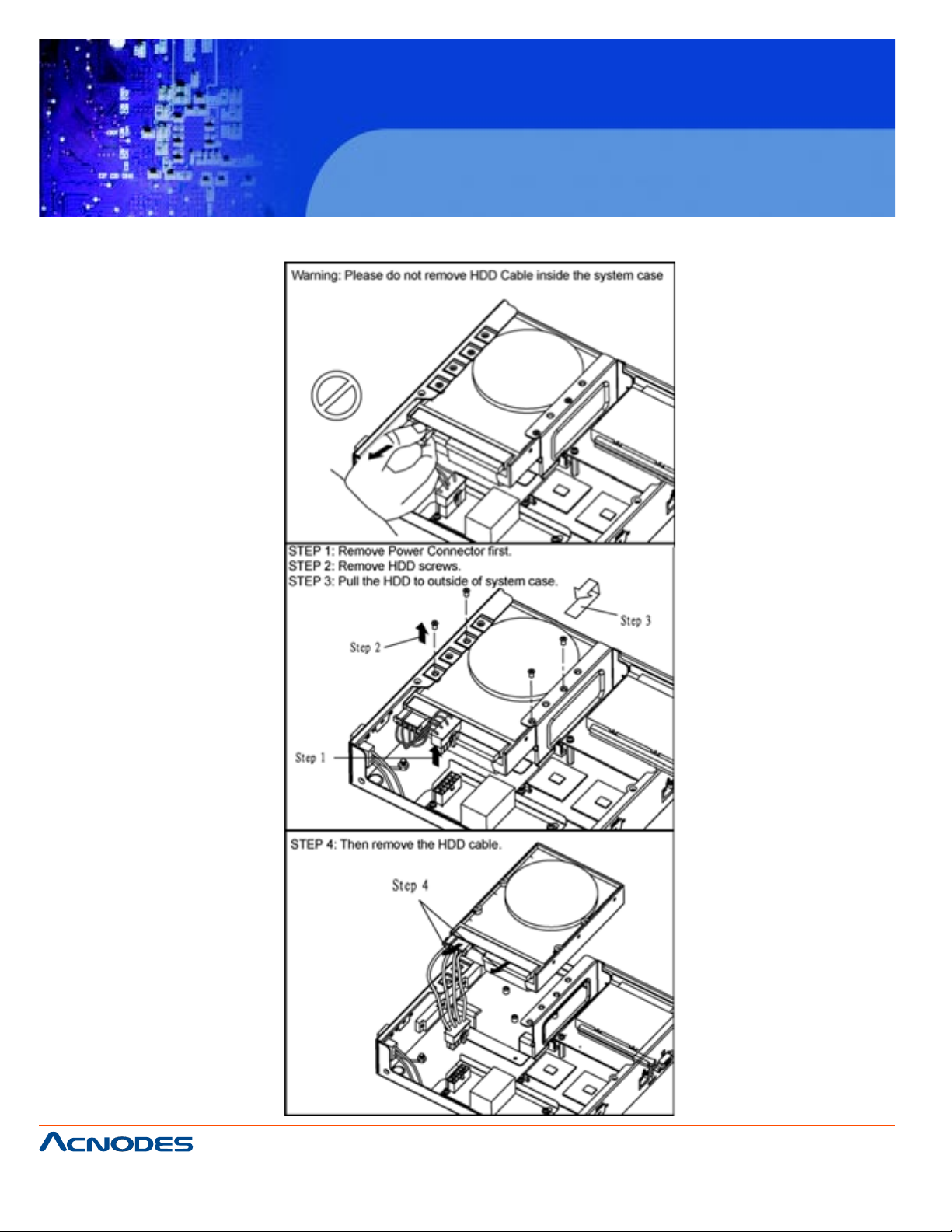
FES7611
Fanless Embedded Controller comes with
Intel Celeron M ULV 1.0GHz Processor
A.12 Exploded Diagram For Removing Hard Disk Drive
661 Brea Canyon Rd., Suite 3
Walnut, CA 91789
tel: 909.598.7388, fax: 909.598.0218, www.acnodes.com
© Copyright 2009 Acnodes, Inc.
All rights reserved. Product description and product specifications
are subject to change without notice. For latest product information,
please visit Acnodes’ web site at www.acnodes.com.
Page 77

APPENDIX
FES7611
Fanless Embedded Controller comes with
Intel Celeron M ULV 1.0GHz Processor
B
I/O Information
661 Brea Canyon Rd., Suite 3
Walnut, CA 91789
tel: 909.598.7388, fax: 909.598.0218, www.acnodes.com
© Copyright 2009 Acnodes, Inc.
All rights reserved. Product description and product specifications
are subject to change without notice. For latest product information,
please visit Acnodes’ web site at www.acnodes.com.
Page 78

B.1 Block Diagram
FES7611
Fanless Embedded Controller comes with
Intel Celeron M ULV 1.0GHz Processor
661 Brea Canyon Rd., Suite 3
Walnut, CA 91789
tel: 909.598.7388, fax: 909.598.0218, www.acnodes.com
© Copyright 2009 Acnodes, Inc.
All rights reserved. Product description and product specifications
are subject to change without notice. For latest product information,
please visit Acnodes’ web site at www.acnodes.com.
Page 79

B.2 Interrupt Map
FES7611
Fanless Embedded Controller comes with
Intel Celeron M ULV 1.0GHz Processor
661 Brea Canyon Rd., Suite 3
Walnut, CA 91789
tel: 909.598.7388, fax: 909.598.0218, www.acnodes.com
© Copyright 2009 Acnodes, Inc.
All rights reserved. Product description and product specifications
are subject to change without notice. For latest product information,
please visit Acnodes’ web site at www.acnodes.com.
Page 80

B.3 RTC & CMOS RAM Map
FES7611
Fanless Embedded Controller comes with
Intel Celeron M ULV 1.0GHz Processor
661 Brea Canyon Rd., Suite 3
Walnut, CA 91789
tel: 909.598.7388, fax: 909.598.0218, www.acnodes.com
© Copyright 2009 Acnodes, Inc.
All rights reserved. Product description and product specifications
are subject to change without notice. For latest product information,
please visit Acnodes’ web site at www.acnodes.com.
Page 81

B.4 Timer & DMA Channels Map
FES7611
Fanless Embedded Controller comes with
Intel Celeron M ULV 1.0GHz Processor
661 Brea Canyon Rd., Suite 3
Walnut, CA 91789
tel: 909.598.7388, fax: 909.598.0218, www.acnodes.com
© Copyright 2009 Acnodes, Inc.
All rights reserved. Product description and product specifications
are subject to change without notice. For latest product information,
please visit Acnodes’ web site at www.acnodes.com.
Page 82

B.5 I/O Memory Map
FES7611
Fanless Embedded Controller comes with
Intel Celeron M ULV 1.0GHz Processor
661 Brea Canyon Rd., Suite 3
Walnut, CA 91789
tel: 909.598.7388, fax: 909.598.0218, www.acnodes.com
© Copyright 2009 Acnodes, Inc.
All rights reserved. Product description and product specifications
are subject to change without notice. For latest product information,
please visit Acnodes’ web site at www.acnodes.com.
