Page 1
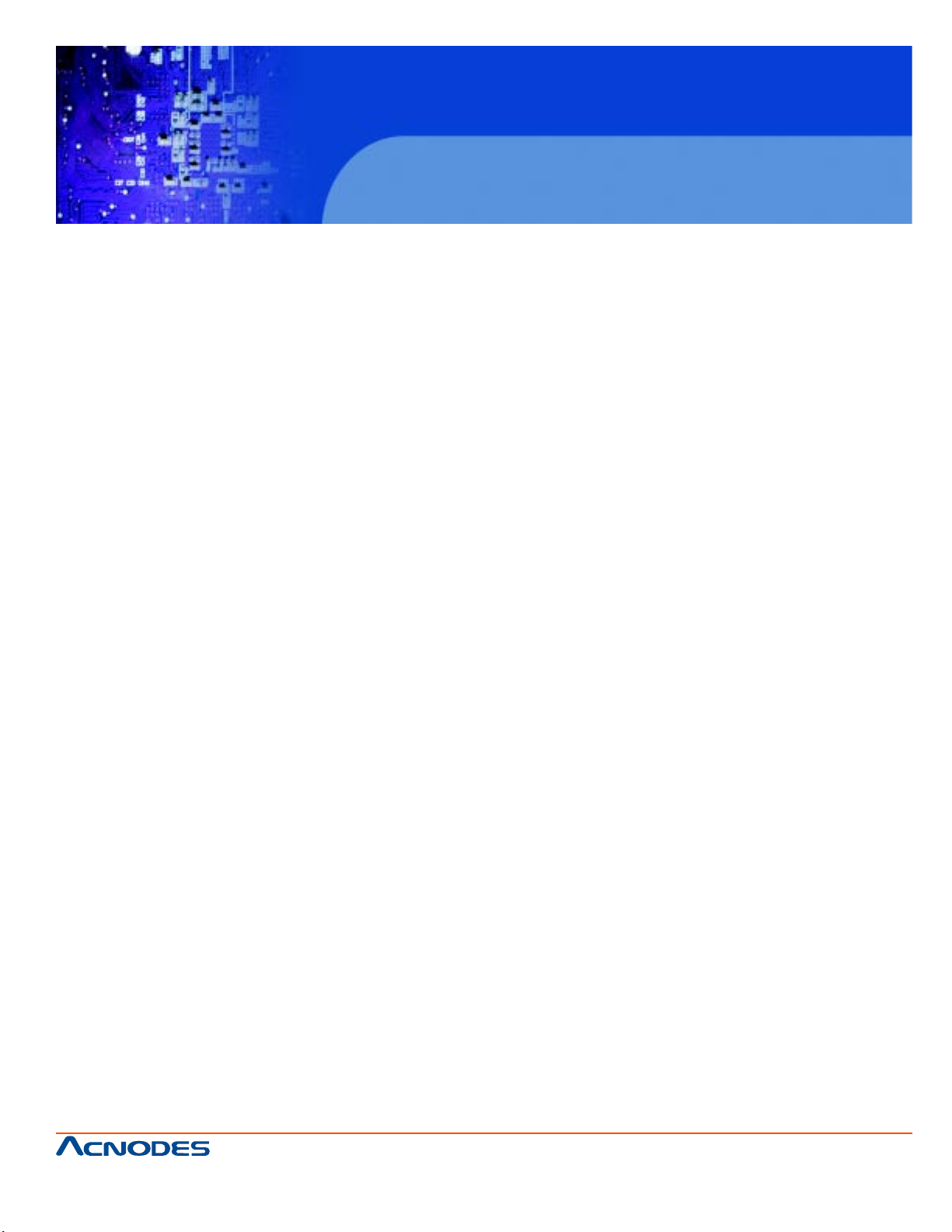
User Manual
APW 5400: 40-inch wide screen industrial panel mount monitor
APW 5400
40” Wide Industrial LCD monitor
661 Brea Canyon Rd., Suite 3
Walnut, CA 91789
tel: 909.598.7388, fax: 909.598.0218
© Copyright 2011 Acnodes, Inc.
All rights reserved. Product description and product specifications
are subject to change without notice. For latest product information,
please visit Acnodes’ web site at www.acnodes.com.
Page 2
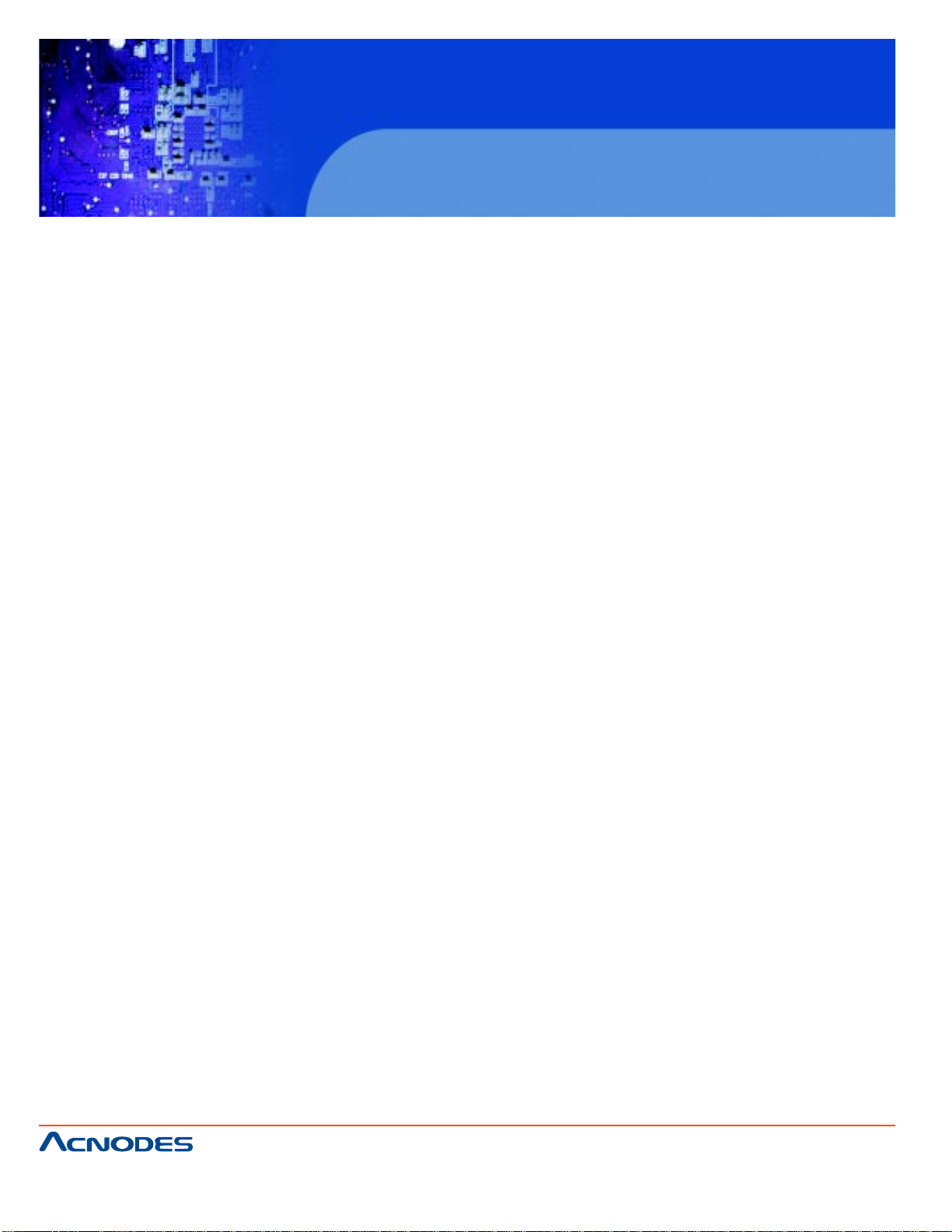
APW 5400
40” Wide Industrial LCD monitor
T able of Contents
CHAPTER 1 Introduction
1-1 Important Safeguards......................................................................................................................1
1-2 Before Installation...........................................................................................................................2
1-3 Unpacking.......................................................................................................................................2
1-4 Optional Accessories.....................................................................................................................2
CHAPTER 2 Front Aluminum LCD Panel
2-1 Package Contents..........................................................................................................................3
2-2 Structure Diagram........................................................................................................... ................4
2-3 Mounting Method.............................................................................................................................5
CHAPTER 3 Connection
3-1 On-Screen Display Operation........................................................................................................7
3-2 On-Screen Menu................................................................................... .........................................9
CHAPTER 4 Operation
4-1 LCD Specifications.......................................................................................................... ..............11
CHAPTER 5 TV Tuner Options
5-1 A V/BNC Options............................................................................................................................13
CHAPTER 6 Quad Display Options
6-1 Specifications.............................................................................................................. ...................15
CHAPTER 7 Troubleshooting................................................................................16
CHAPTER 8 Cleaning the LCD Display
8-1 Cleaning the Remote controller ......................................................................................................17
661 Brea Canyon Rd., Suite 3
Walnut, CA 91789
tel: 909.598.7388, fax: 909.598.0218
© Copyright 2011 Acnodes, Inc.
All rights reserved. Product description and product specifications
are subject to change without notice. For latest product information,
please visit Acnodes’ web site at www.acnodes.com.
Page 3
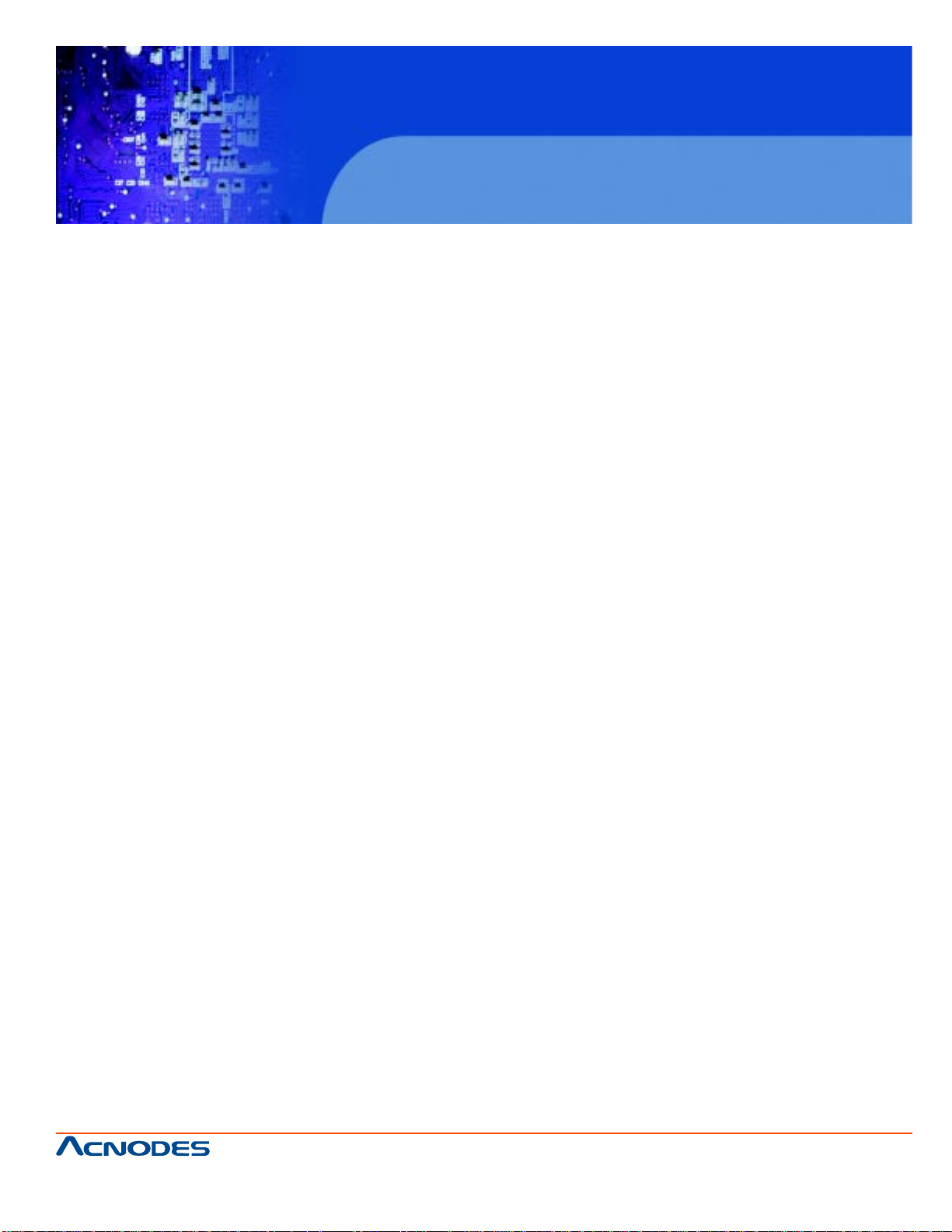
APW 5400
40” Wide Industrial LCD monitor
CHAPTER 1 INTRODUCTION
1-1 Important Safeguards
Please read all of these instructions carefully before you use the device. Save this manual for future
reference.
What the warranty does not cover:
- Any product, on which the serial number has been defaced, modified or removed.
- Damage, deterioration or malfunction resulting from:
- Accident, misuse, neglect, fire, water , lightning, or other acts of nature, unauthorized product modification, or failure to follow instructions supplied with the product.
- Repair or attempted repair by anyone not authorized by us.
- Any damage of the product due to shipment.
- Removal or installation of the product.
- Causes external to the product, such as electric power fluctuation or failure.
- Use of supplies or parts not meeting our specifications.
- Normal wear and tear.
- Any other causes which does not relate to a product defect.
- Removal, installation, and set-up service charges.
661 Brea Canyon Rd., Suite 3
Walnut, CA 91789
tel: 909.598.7388, fax: 909.598.0218
© Copyright 2011 Acnodes, Inc.
All rights reserved. Product description and product specifications
are subject to change without notice. For latest product information,
please visit Acnodes’ web site at www.acnodes.com.
Page 4
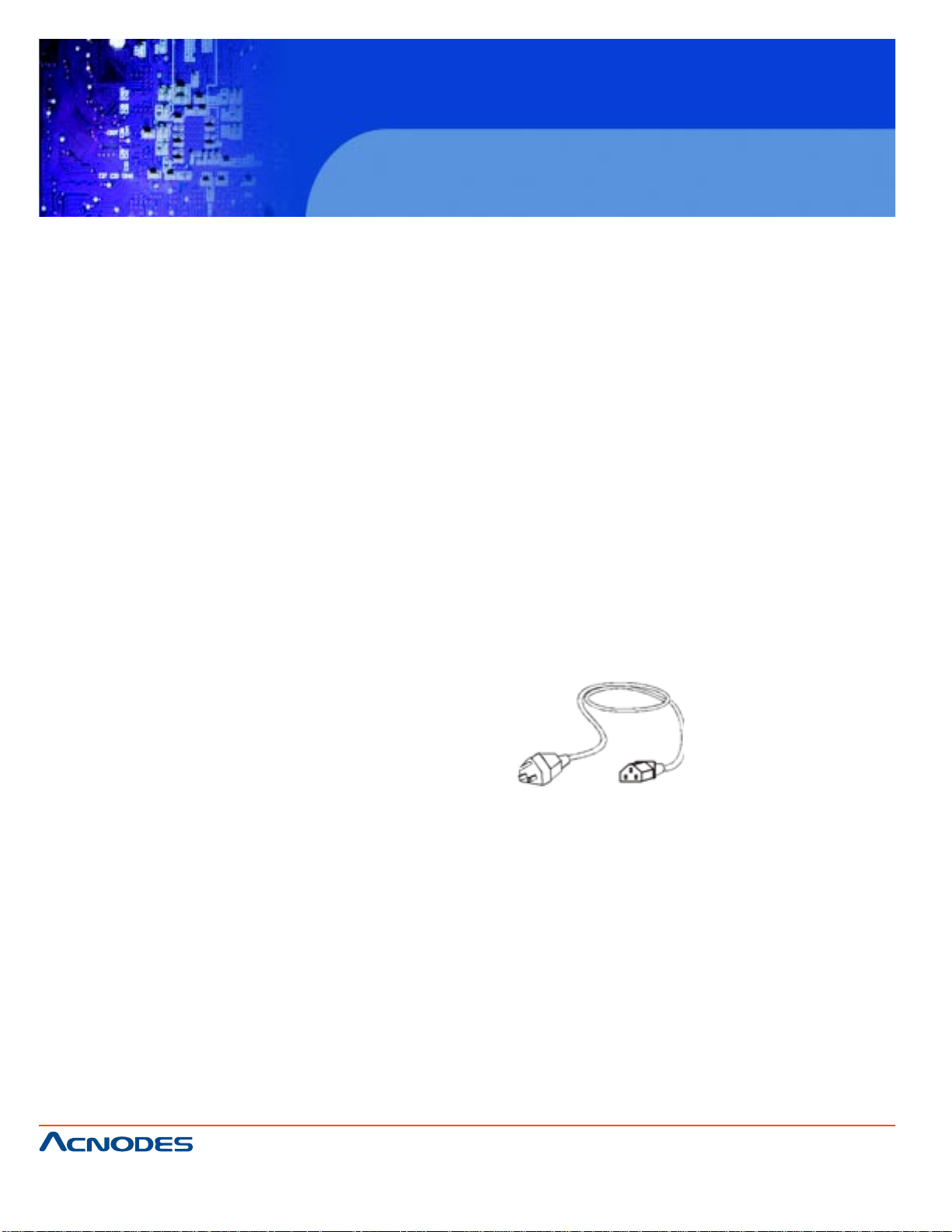
APW 5400
40” Wide Industrial LCD monitor
1-2 Before Installation
- It is very important to locate the LCD Display in a suitable environment.
- The surface for placing and fixing the LCD Display should be stable.
- Make sure the place has good ventilation, is out of direct sunlight, away from sources of excessive
dust, dirt, heat, water, moisture and vibration.
- Convenience for connecting the LCD Display to the related facilities should be well considers too.
1-3 Unpacking
The LCD Display comes with the standard parts shown on the package contents. Check and make
sure they are included and in good condition. If anything is missing, or damage, contact the supplier
immediately.
1-4 Optional Accessories
1. Power Cord
1.1 IEC power cord
1.2 NEMA 5-15 power cord (US)
1.3 BS 1363 power cord (UK)
1.4 CEE 7/4 power cord (German)
1.5 AS 3112 power cord (Australia)
661 Brea Canyon Rd., Suite 3
Walnut, CA 91789
tel: 909.598.7388, fax: 909.598.0218
© Copyright 2011 Acnodes, Inc.
All rights reserved. Product description and product specifications
are subject to change without notice. For latest product information,
please visit Acnodes’ web site at www.acnodes.com.
Page 5
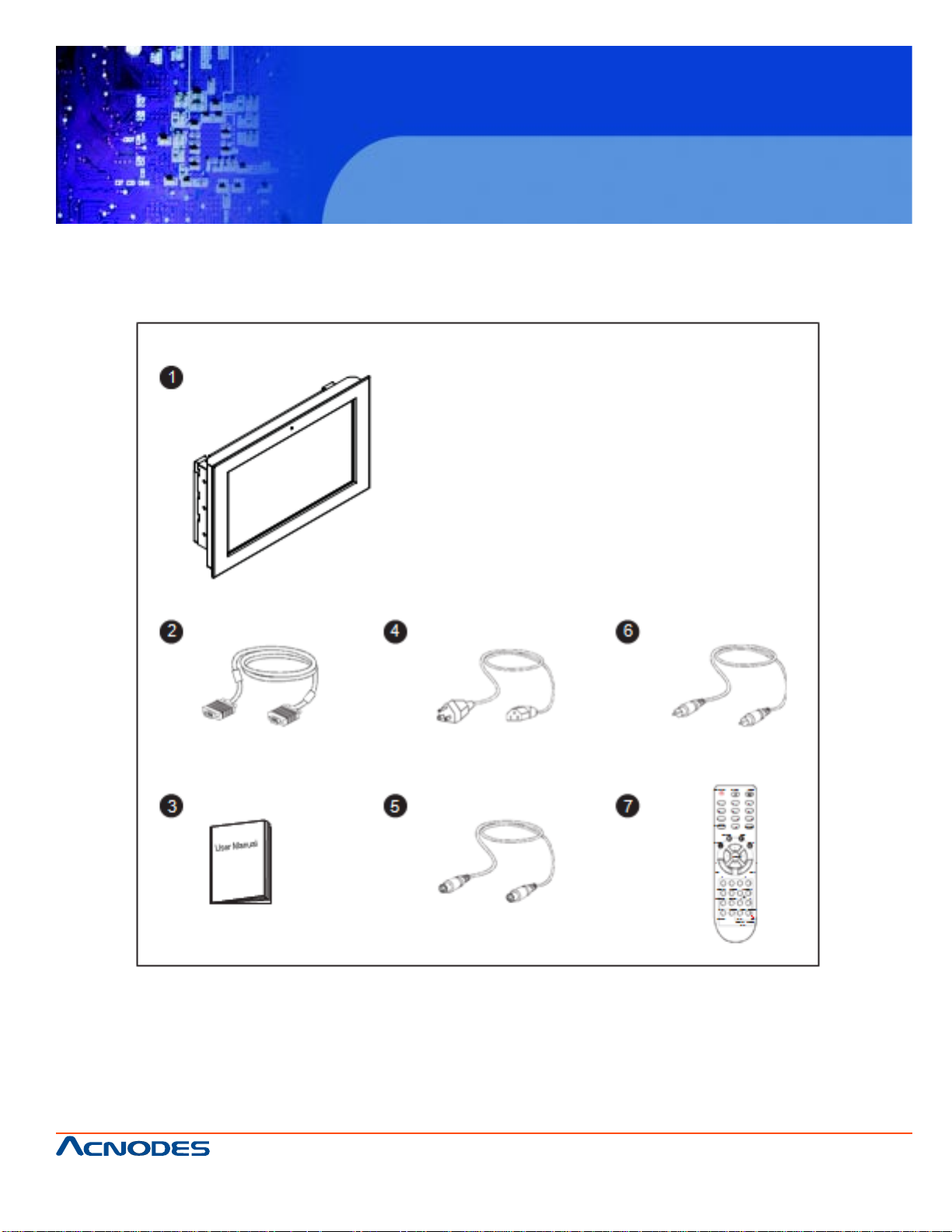
APW 5400
40” Wide Industrial LCD monitor
CHAPTER 2 FRONT ALUMINUM LCD PANEL
2-1 Package Contents
1. LCD Display x 1 pc
2. 6” VGA Cable (male to male) x 1 pc
3. User Manual x 1 pc
4. Power Cord x 1 pc
** Remarks: Wall mounting set is already installed on the back of the LCD p anel
661 Brea Canyon Rd., Suite 3
Walnut, CA 91789
tel: 909.598.7388, fax: 909.598.0218
5. S-Video cable x 1 pc
6. RCA cable x 1 pc
7. Remote Controller x 1 pc
© Copyright 2011 Acnodes, Inc.
All rights reserved. Product description and product specifications
are subject to change without notice. For latest product information,
please visit Acnodes’ web site at www.acnodes.com.
Page 6
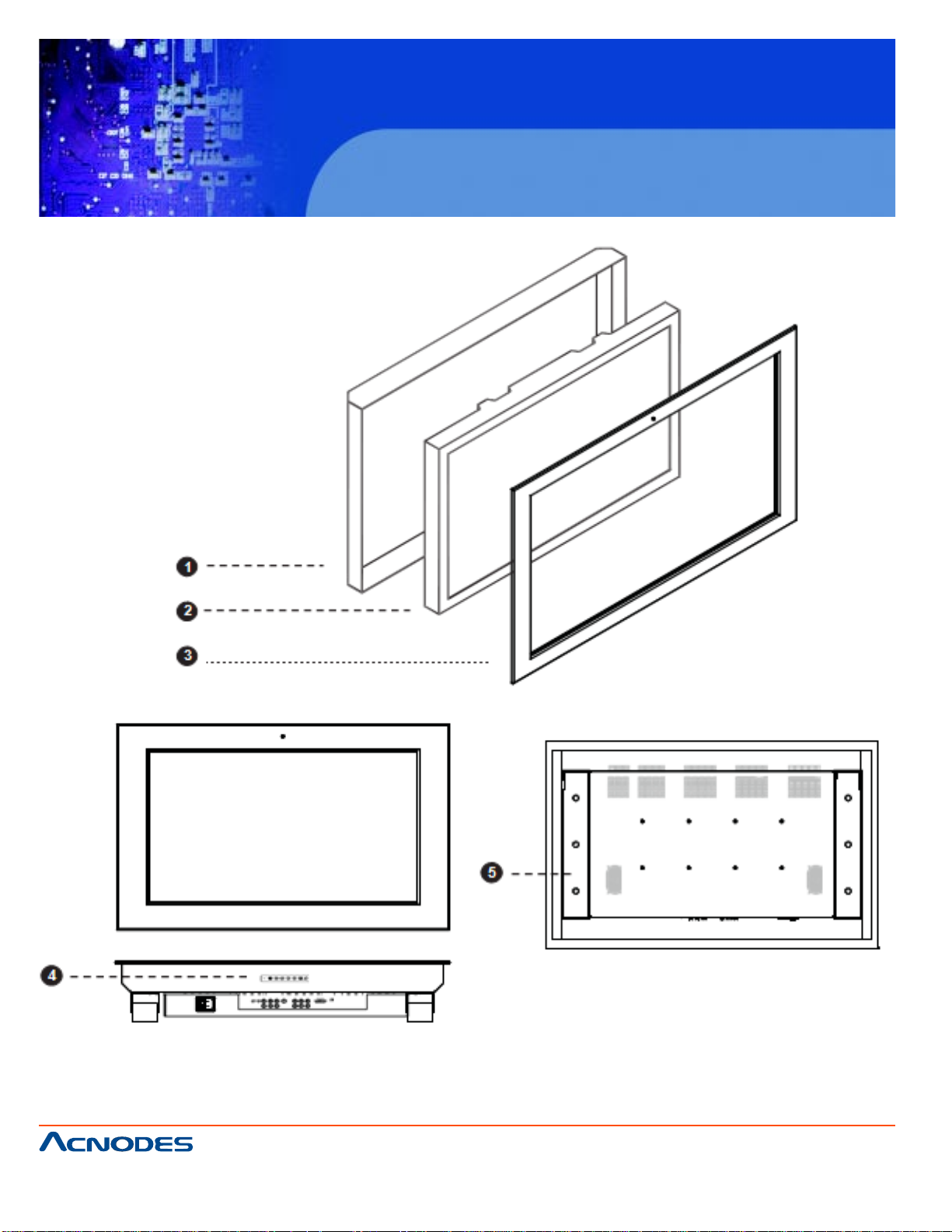
2-2 Structure Diagram
APW 5400
40” Wide Industrial LCD monitor
Front View
661 Brea Canyon Rd., Suite 3
Walnut, CA 91789
tel: 909.598.7388, fax: 909.598.0218
Rear View
1. Rear Case
2. SAMSUGN class A TFT LCD Panel
3. 6mm Aluminum front Bezel
4. LCD Membrane
5. Wall-mount bracket
© Copyright 2011 Acnodes, Inc.
All rights reserved. Product description and product specifications
are subject to change without notice. For latest product information,
please visit Acnodes’ web site at www.acnodes.com.
Page 7

2-3 Mounting Method
Wall Mounting
APW 5400
40” Wide Industrial LCD monitor
** Remarks: Wall mounting set is already installed on the back of the LCD p anel.
661 Brea Canyon Rd., Suite 3
Walnut, CA 91789
tel: 909.598.7388, fax: 909.598.0218
© Copyright 2011 Acnodes, Inc.
All rights reserved. Product description and product specifications
are subject to change without notice. For latest product information,
please visit Acnodes’ web site at www.acnodes.com.
Page 8

100mm VESA Standard:
APW 5400
40” Wide Industrial LCD monitor
** Remarks:
- Hardware and M6*8pcs for VESA mounting is not provided
- To avoid damage of internal components, when mounting the VESA bracket, do not use screws that
exceed the depth (6mm) of the display mounting holes. Using screws that are too long may cause
damage to your display .
© Copyright 2011 Acnodes, Inc.
661 Brea Canyon Rd., Suite 3
Walnut, CA 91789
tel: 909.598.7388, fax: 909.598.0218
All rights reserved. Product description and product specifications
are subject to change without notice. For latest product information,
please visit Acnodes’ web site at www.acnodes.com.
Page 9

APW 5400
40” Wide Industrial LCD monitor
CHAPTER 3 CONNECTION
661 Brea Canyon Rd., Suite 3
Walnut, CA 91789
tel: 909.598.7388, fax: 909.598.0218
1. Video out
2. Video 1
3. Y
4. Pb
5. Pr
6. Video 2
© Copyright 2011 Acnodes, Inc.
All rights reserved. Product description and product specifications
are subject to change without notice. For latest product information,
please visit Acnodes’ web site at www.acnodes.com.
Page 10

3-1 On-Screen Display Operation
APW 5400
40” Wide Industrial LCD monitor
661 Brea Canyon Rd., Suite 3
Walnut, CA 91789
tel: 909.598.7388, fax: 909.598.0218
© Copyright 2011 Acnodes, Inc.
All rights reserved. Product description and product specifications
are subject to change without notice. For latest product information,
please visit Acnodes’ web site at www.acnodes.com.
Page 11

3-2 On-Screen Menu
1. Picture:
- Picture Mode: Normal / Soft / Vivid / User mode to
choose
- Brightness: Adjust background black level of the
screen image
- Contrast: Adjust the dif ference between the image
background (black level) and the foreground (white
level)
- Saturation: Adjust the saturation of the image color
- Sharpness: Adjust the image from weak to sharp
- Hue: Adjust the screen hue value
2. Sound:
- Sound Mode: Movie / User / Normal / News mode
to choose
- V olume: Adjust the volume of sound
- Bass: To set the value of bass sound
- Treble: To set the value of treble sound
- Balance: To set the balance value of treble and
bass sound
- Surround: Turn on or Turn of f the surround sound
APW 5400
40” Wide Industrial LCD monitor
3. Function:
- Language: Select the language in which the OSD
menu is displayed - English
- Timer: To set the current time / off time & on time
- TTX Language: RUSSIAN, ARABIC, F ARSI, WEST ,
EAST can be choose
- Hotel Lock: Default password : 0000;To enter into
the Hotel Mode, Volume Control, Tuner Control, Max
Volume, Change Password, Source Lock, Child
Lock, Prog. Set & Prog. Num Submenu
- Reset: Recall returns the adjustments back to factory settings.
661 Brea Canyon Rd., Suite 3
Walnut, CA 91789
tel: 909.598.7388, fax: 909.598.0218
© Copyright 2011 Acnodes, Inc.
All rights reserved. Product description and product specifications
are subject to change without notice. For latest product information,
please visit Acnodes’ web site at www.acnodes.com.
Page 12

4. PC:
- H. Position: Align the screen image lef t or right
- V . Position: Align the screen image up or down
- Clock : Adjust the clock value
- Phase: Adjust the phase value
- Auto Sync: Adjust automatically sizes, centers,
and fine tunes the video signal to eliminate waviness and distortion.
5. Advance:
- Scale: Select the scale - 16:9 or 4:3
- 3D NR: Low / Mid / High / Off mode to choose
- Color Temp.:Normal / Cool / Warm / User to
choose
- OSD T ransparence: Set the value of ODS T ransparence
- OSD Duration: To set the time that menu will be
display
- PIP / POP: To adjust picture in picture & picture
on picture setting, to enter into thescale, Sub
Source, PIP Size, PIP Position, Sound Source &
Swap
APW 5400
40” Wide Industrial LCD monitor
661 Brea Canyon Rd., Suite 3
Walnut, CA 91789
tel: 909.598.7388, fax: 909.598.0218
© Copyright 2011 Acnodes, Inc.
All rights reserved. Product description and product specifications
are subject to change without notice. For latest product information,
please visit Acnodes’ web site at www.acnodes.com.
Page 13

CHAPTER 4 OPERATION
4-1 LCD Specifications
APW 5400
40” Wide Industrial LCD monitor
661 Brea Canyon Rd., Suite 3
Walnut, CA 91789
tel: 909.598.7388, fax: 909.598.0218
© Copyright 2011 Acnodes, Inc.
All rights reserved. Product description and product specifications
are subject to change without notice. For latest product information,
please visit Acnodes’ web site at www.acnodes.com.
Page 14

APW 5400
40” Wide Industrial LCD monitor
CHAPTER 5 TV TUNER OPTIONS
5-1 TV Tuner Options
** Remarks: Package includes a remote controller
661 Brea Canyon Rd., Suite 3
Walnut, CA 91789
tel: 909.598.7388, fax: 909.598.0218
1. Video out
2. Video 1
3. Y
4. Pb
5. Pr
6. Video 2
© Copyright 2011 Acnodes, Inc.
All rights reserved. Product description and product specifications
are subject to change without notice. For latest product information,
please visit Acnodes’ web site at www.acnodes.com.
Page 15

5-2 How to Use Remote Controller
APW 5400
40” Wide Industrial LCD monitor
661 Brea Canyon Rd., Suite 3
Walnut, CA 91789
tel: 909.598.7388, fax: 909.598.0218
© Copyright 2011 Acnodes, Inc.
All rights reserved. Product description and product specifications
are subject to change without notice. For latest product information,
please visit Acnodes’ web site at www.acnodes.com.
Page 16

APW 5400
40” Wide Industrial LCD monitor
661 Brea Canyon Rd., Suite 3
Walnut, CA 91789
tel: 909.598.7388, fax: 909.598.0218
© Copyright 2011 Acnodes, Inc.
All rights reserved. Product description and product specifications
are subject to change without notice. For latest product information,
please visit Acnodes’ web site at www.acnodes.com.
Page 17

APW 5400
40” Wide Industrial LCD monitor
CHAPTER 6 QUAD DISPLAY OPTIONS
10-1 Specifications
661 Brea Canyon Rd., Suite 3
Walnut, CA 91789
tel: 909.598.7388, fax: 909.598.0218
© Copyright 2011 Acnodes, Inc.
All rights reserved. Product description and product specifications
are subject to change without notice. For latest product information,
please visit Acnodes’ web site at www.acnodes.com.
Page 18

APW 5400
40” Wide Industrial LCD monitor
** Remarks:
- For more details, please refer to Quad Display User Manual
© Copyright 2011 Acnodes, Inc.
661 Brea Canyon Rd., Suite 3
Walnut, CA 91789
tel: 909.598.7388, fax: 909.598.0218
All rights reserved. Product description and product specifications
are subject to change without notice. For latest product information,
please visit Acnodes’ web site at www.acnodes.com.
Page 19

APW 5400
40” Wide Industrial LCD monitor
CHAPTER 7 TROUBLESHOOTING
1. The membrane power light is not ON
- Press the power On / Off on LCD membrane to check if the monitor is in the ON mode.
- Check the power cord is properly connected to the LCD display and power outlet.
2. Power does not turn ON
- Check whether the power plug is securely inserted into the receptable.
3. No picture are displayed
- Check cables for disconnection.
- Check whether the power for all inout equipment is ON.
- Check for connection to wrong terminals or for wrong input mode.
4. Remote controller does not function properly
- Check for incorrect battery orientation.
- Check for dead batteries.
- Check whether you are pointing the remote control transmitter properly at the display's receiver.
- Check for any obstacle between the remote and the display .
5. There are spots on the screen
- Check whether your AV equipment is affected by interference from automobiles, trains, high-voltage transmission lines, neon signs or other potential sources of interference.
6. Degraded colors/tints
- Check whether all picture adjustments have been properly made.
7. Improper screen position/size
- Check whether screen position and size have been properly adjusted.
661 Brea Canyon Rd., Suite 3
Walnut, CA 91789
tel: 909.598.7388, fax: 909.598.0218
© Copyright 2011 Acnodes, Inc.
All rights reserved. Product description and product specifications
are subject to change without notice. For latest product information,
please visit Acnodes’ web site at www.acnodes.com.
Page 20

APW 5400
40” Wide Industrial LCD monitor
CHAPTER 8 CLEANING THE LCD DISPLAY
Y ou may need the following precautions before you begin to clean the LCD display, please read and
understand the details below fully .
1. Make sure the monitor is turned off
2. Never spray or pour any liquid onto the screen directly
3. To remove dust and other particles, wipe the screen with a clean, soft, lint-free cloth.
4. Be cautions of all kinds of cleaning solvents or chemicals, some individuals may be harmful to the
LCD display.
5. If the LCD display is still not clean enough, apply a small amount of non-ammonia, non-alcohol
based glass cleaner onto a clean, soft, lint-free cloth, and wipe the screen.
6. Don't use water or oil on the monitor directly .
8-1 Cleaning the Remote Controller
1. Use a soft cloth for cleaning
2. If it is heavilystained, soak a soft cloth in a mixture of water and detergent and squeeze it dry
before wiping off the stains.
3. Use a soft, dry cloth for final cleaning.
661 Brea Canyon Rd., Suite 3
Walnut, CA 91789
tel: 909.598.7388, fax: 909.598.0218
© Copyright 2011 Acnodes, Inc.
All rights reserved. Product description and product specifications
are subject to change without notice. For latest product information,
please visit Acnodes’ web site at www.acnodes.com.
