Page 1
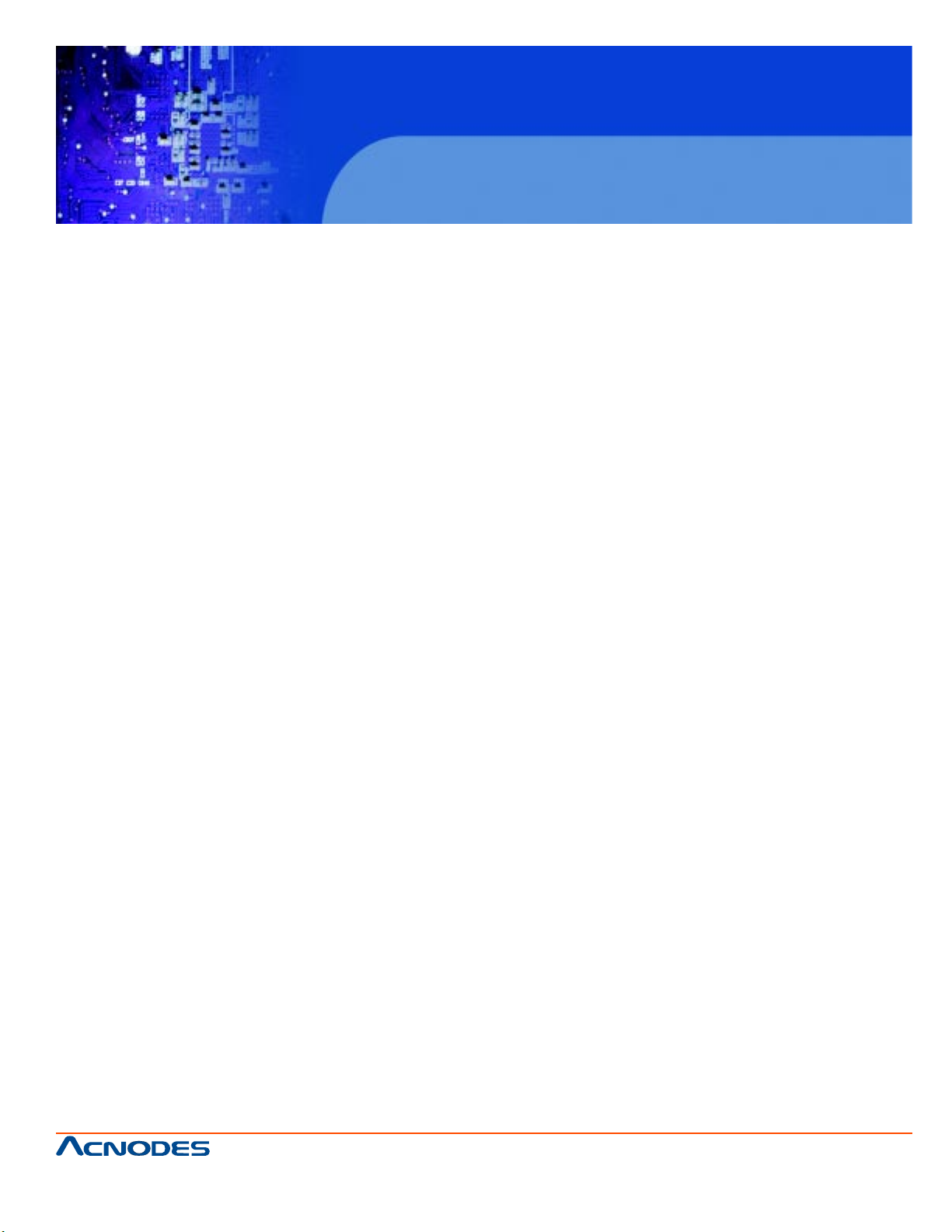
APH 9190
19” wide screen high brightness LCD
Industrial panel mount monitor
User Manual
APH9190: 19” wide screen industrial panel mount LCD Panel
661 Brea Canyon Rd., Suite 3
Walnut, CA 91789
tel: 909.598.7388, fax: 909.598.0218
© Copyright 2011 Acnodes, Inc.
All rights reserved. Product description and product specifications
are subject to change without notice. For latest product information,
please visit Acnodes’ web site at www.acnodes.com.
Page 2
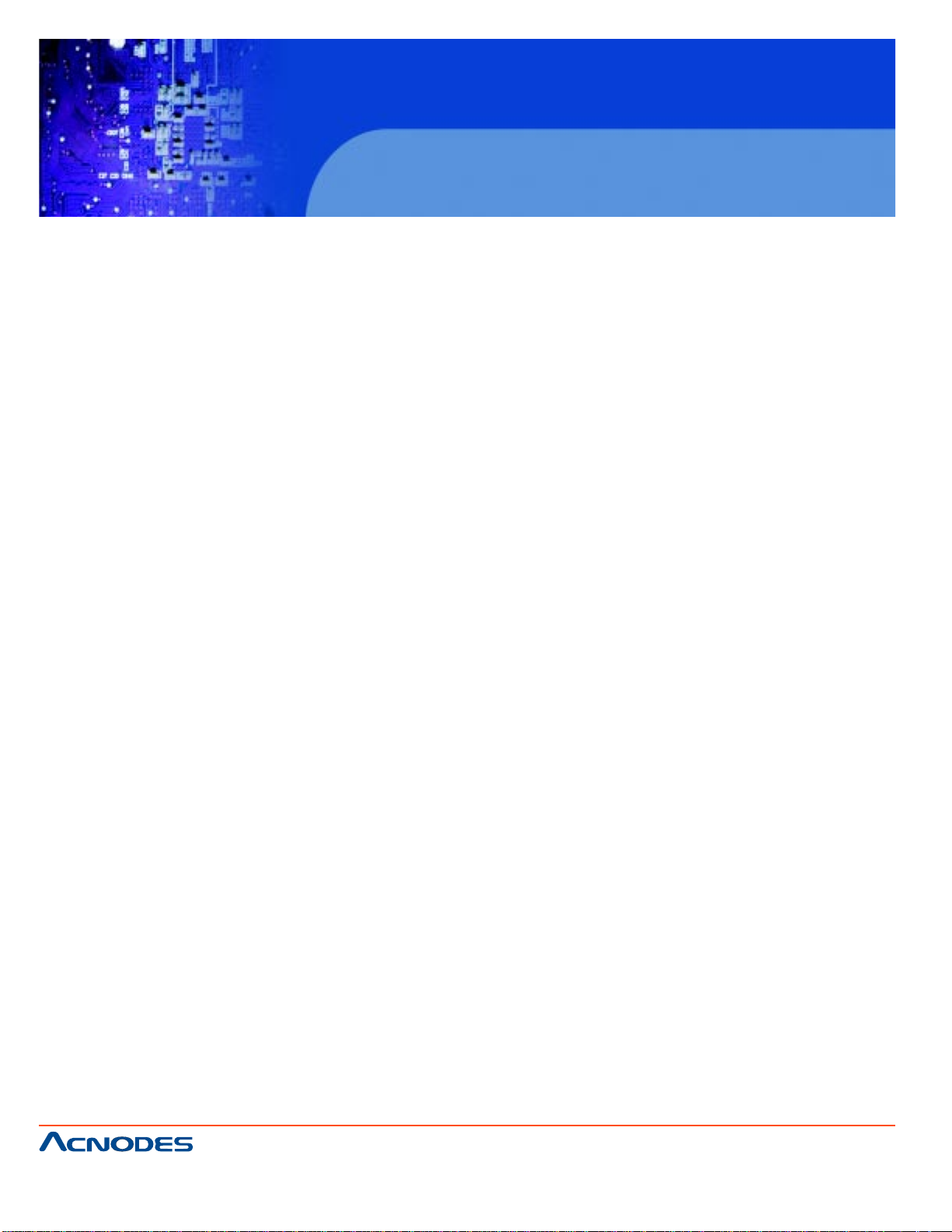
APH 9190
19” wide screen high brightness LCD
Industrial panel mount monitor
T able of Contents
CHAPTER 1 Introduction
1-1 Important Safeguards......................................................................................................................1
1-2 Before Installation...........................................................................................................................2
1-3 Unpacking.......................................................................................................................................2
1-4 Optional Accessories.....................................................................................................................2
CHAPTER 2 Front Aluminum LCD Panel
2-1 Package Contents..........................................................................................................................3
2-2 Structure Diagram........................................................................................................... ................4
2-3 Mounting Method.............................................................................................................................5
CHAPTER 3 Connection
3-1 On-Screen Display Operation........................................................................................................7
3-2 On-Screen Menu................................................................................... .........................................9
CHAPTER 4 Operation
4-1 LCD Specifications.......................................................................................................... ..............11
CHAPTER 5 AV/BNC Options
5-1 A V/BNC Options............................................................................................................................12
CHAPTER 6 Touchscreen Options
6-1 T ouchscreen Options......................................................................................................................13
6-2 T ouchscreen Quick User Guidelines........................................................................................... ...15
CHAPTER 7 DC Power Options.............................................................................18
CHAPTER 8 TV Turner Options
8-1 How to Use Remote controller................................................................................................ .......19
CHAPTER 9 Audio Input Options.........................................................................21
CHAPTER 10 Quad Display Options
9-1 Specifications.............................................................................................................. ...................22
CHAPTER 11 Troubleshooting...............................................................................24
CHAPTER 12 Cleaning the LCD Display...............................................................25
661 Brea Canyon Rd., Suite 3
Walnut, CA 91789
tel: 909.598.7388, fax: 909.598.0218
© Copyright 2011 Acnodes, Inc.
All rights reserved. Product description and product specifications
are subject to change without notice. For latest product information,
please visit Acnodes’ web site at www.acnodes.com.
Page 3
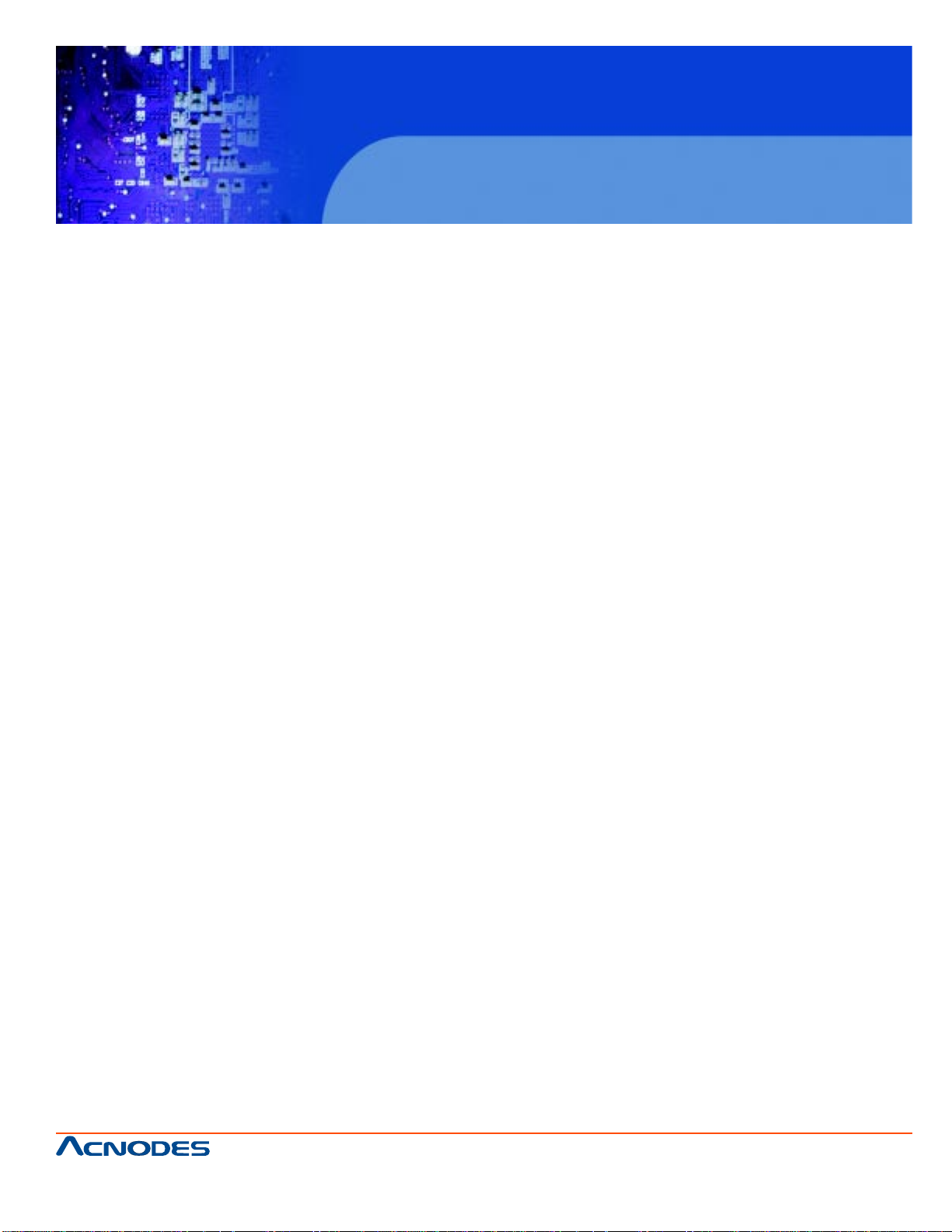
APH 9190
19” wide screen high brightness LCD
Industrial panel mount monitor
CHAPTER 1 INTRODUCTION
1-1 Important Safeguards
Please read all of these instructions carefully before you use the device. Save this manual for future
reference.
What the warranty does not cover:
- Any product, on which the serial number has been defaced, modified or removed.
- Damage, deterioration or malfunction resulting from:
- Accident, misuse, neglect, fire, water , lightning, or other acts of nature, unauthorized product modification, or failure to follow instructions supplied with the product.
- Repair or attempted repair by anyone not authorized by us.
- Any damage of the product due to shipment.
- Removal or installation of the product.
- Causes external to the product, such as electric power fluctuation or failure.
- Use of supplies or parts not meeting our specifications.
- Normal wear and tear.
- Any other causes which does not relate to a product defect.
- Removal, installation, and set-up service charges.
661 Brea Canyon Rd., Suite 3
Walnut, CA 91789
tel: 909.598.7388, fax: 909.598.0218
© Copyright 2011 Acnodes, Inc.
All rights reserved. Product description and product specifications
are subject to change without notice. For latest product information,
please visit Acnodes’ web site at www.acnodes.com.
Page 4
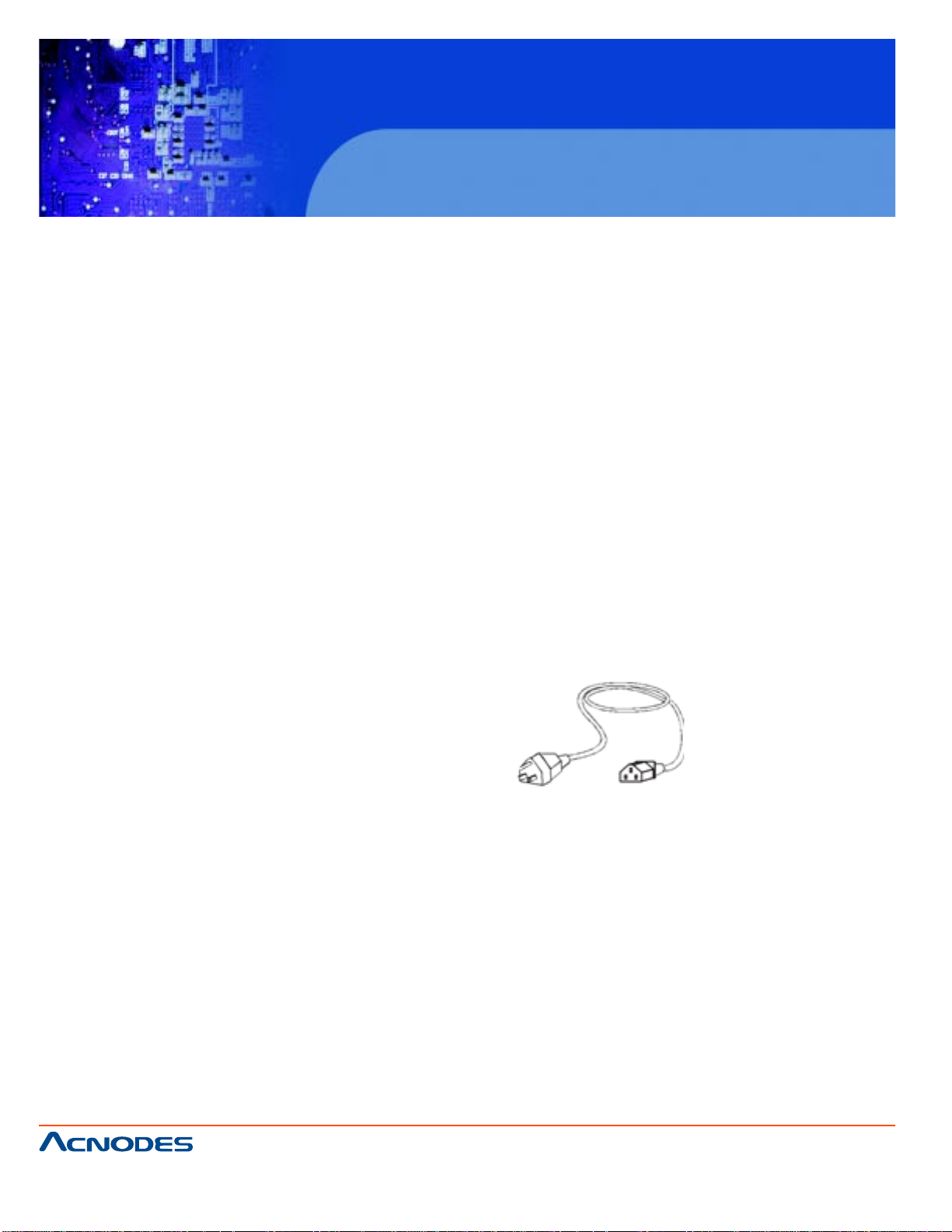
APH 9190
19” wide screen high brightness LCD
Industrial panel mount monitor
1-2 Before Installation
- It is very important to locate the LCD Display in a suitable environment.
- The surface for placing and fixing the LCD Display should be stable.
- Make sure the place has good ventilation, is out of direct sunlight, away from sources of excessive
dust, dirt, heat, water, moisture and vibration.
- Convenience for connecting the LCD Display to the related facilities should be well considers too.
1-3 Unpacking
The LCD Display comes with the standard parts shown on the package contents. Check and make
sure they are included and in good condition. If anything is missing, or damage, contact the supplier
immediately.
1-4 Optional Accessories
1. Power Cord
1.1 IEC power cord
1.2 NEMA 5-15 power cord (US)
1.3 BS 1363 power cord (UK)
1.4 CEE 7/4 power cord (German)
1.5 AS 3112 power cord (Australia)
661 Brea Canyon Rd., Suite 3
Walnut, CA 91789
tel: 909.598.7388, fax: 909.598.0218
© Copyright 2011 Acnodes, Inc.
All rights reserved. Product description and product specifications
are subject to change without notice. For latest product information,
please visit Acnodes’ web site at www.acnodes.com.
Page 5
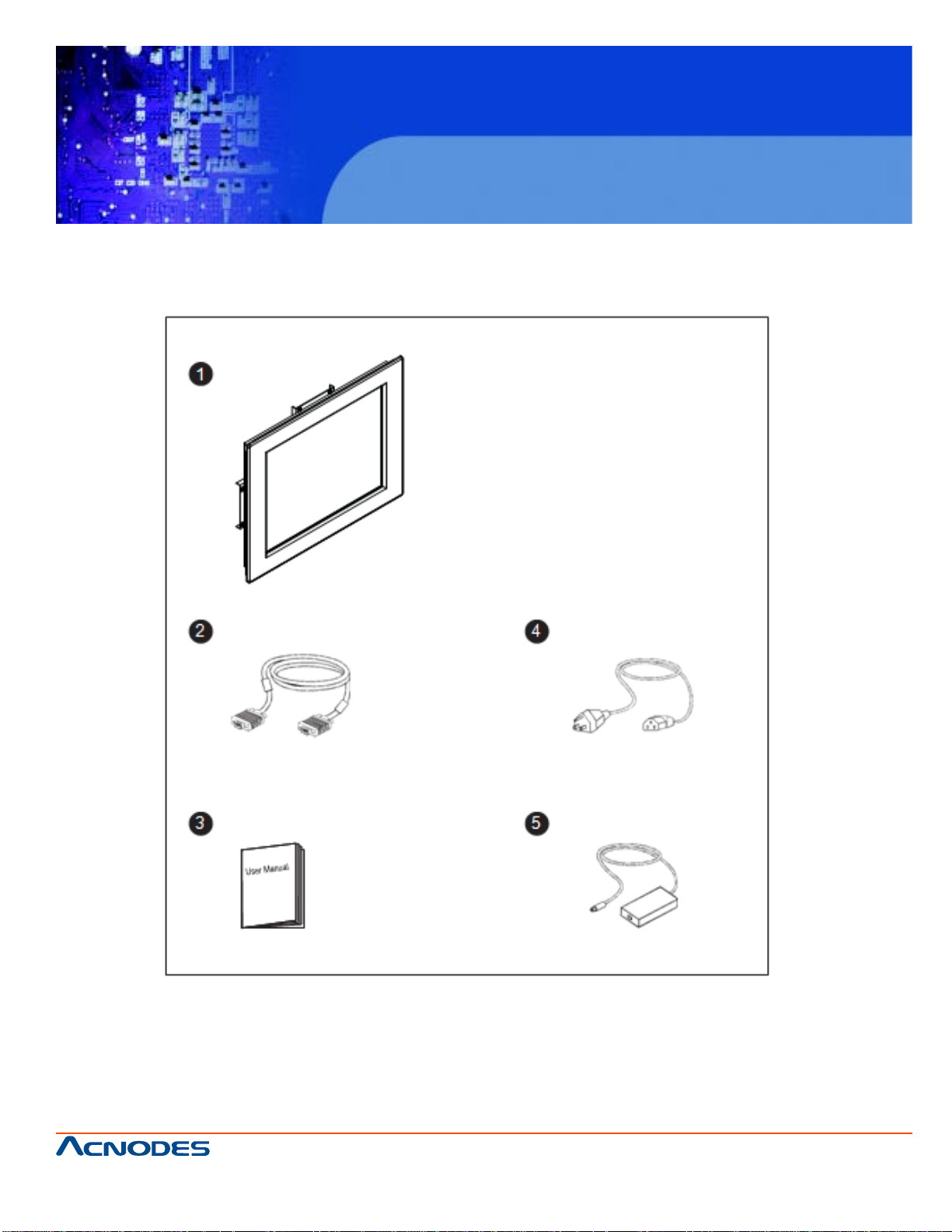
APH 9190
19” wide screen high brightness LCD
Industrial panel mount monitor
CHAPTER 2 FRONT ALUMINUM LCD PANEL
2-1 Package Contents
1. LCD Display x 1 pc
2. 6” VGA Cable (male to male) x 1 pc
3. User Manual x 1 pc
4. Power Cord x 1 pc
5. Auto switch Power Adapter x 1 pc
** Remarks: Bracket mounting set is already installed on the back of the LCD panel.
661 Brea Canyon Rd., Suite 3
Walnut, CA 91789
tel: 909.598.7388, fax: 909.598.0218
© Copyright 2011 Acnodes, Inc.
All rights reserved. Product description and product specifications
are subject to change without notice. For latest product information,
please visit Acnodes’ web site at www.acnodes.com.
Page 6
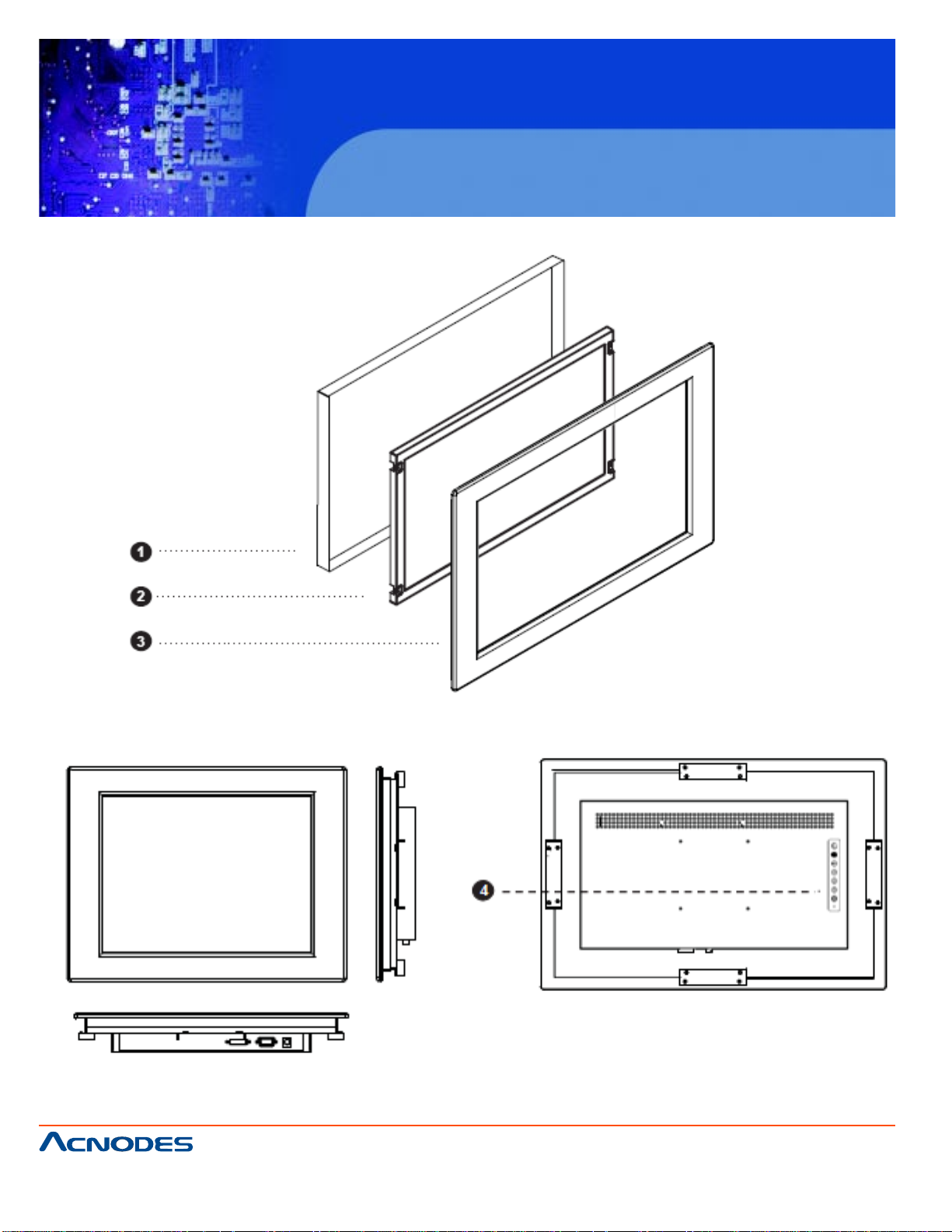
2-2 Structure Diagram
APH 9190
19” wide screen high brightness LCD
Industrial panel mount monitor
Front View
661 Brea Canyon Rd., Suite 3
Walnut, CA 91789
tel: 909.598.7388, fax: 909.598.0218
Rear View
1. Rear Case
2. SAMSUGN class A TFT LCD Panel
3. 6mm Aluminum front Bezel
4. LCD Membrane
© Copyright 2011 Acnodes, Inc.
All rights reserved. Product description and product specifications
are subject to change without notice. For latest product information,
please visit Acnodes’ web site at www.acnodes.com.
Page 7
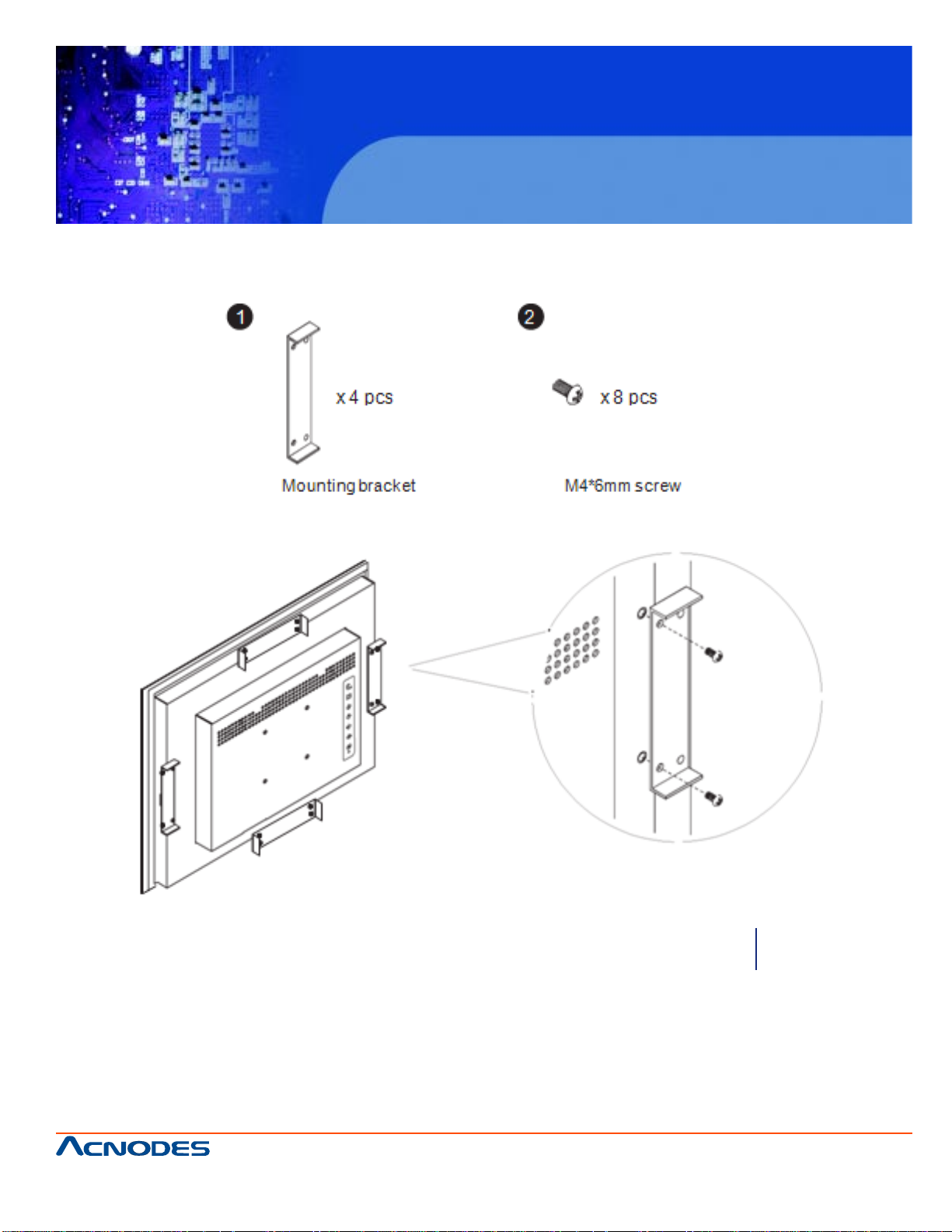
2-3 Mounting Method
Bracket Mounting
APH 9190
19” wide screen high brightness LCD
Industrial panel mount monitor
** Remarks: Bracket mounting set is already installed on the back of the LCD panel.
661 Brea Canyon Rd., Suite 3
Walnut, CA 91789
tel: 909.598.7388, fax: 909.598.0218
© Copyright 2011 Acnodes, Inc.
All rights reserved. Product description and product specifications
are subject to change without notice. For latest product information,
please visit Acnodes’ web site at www.acnodes.com.
Page 8
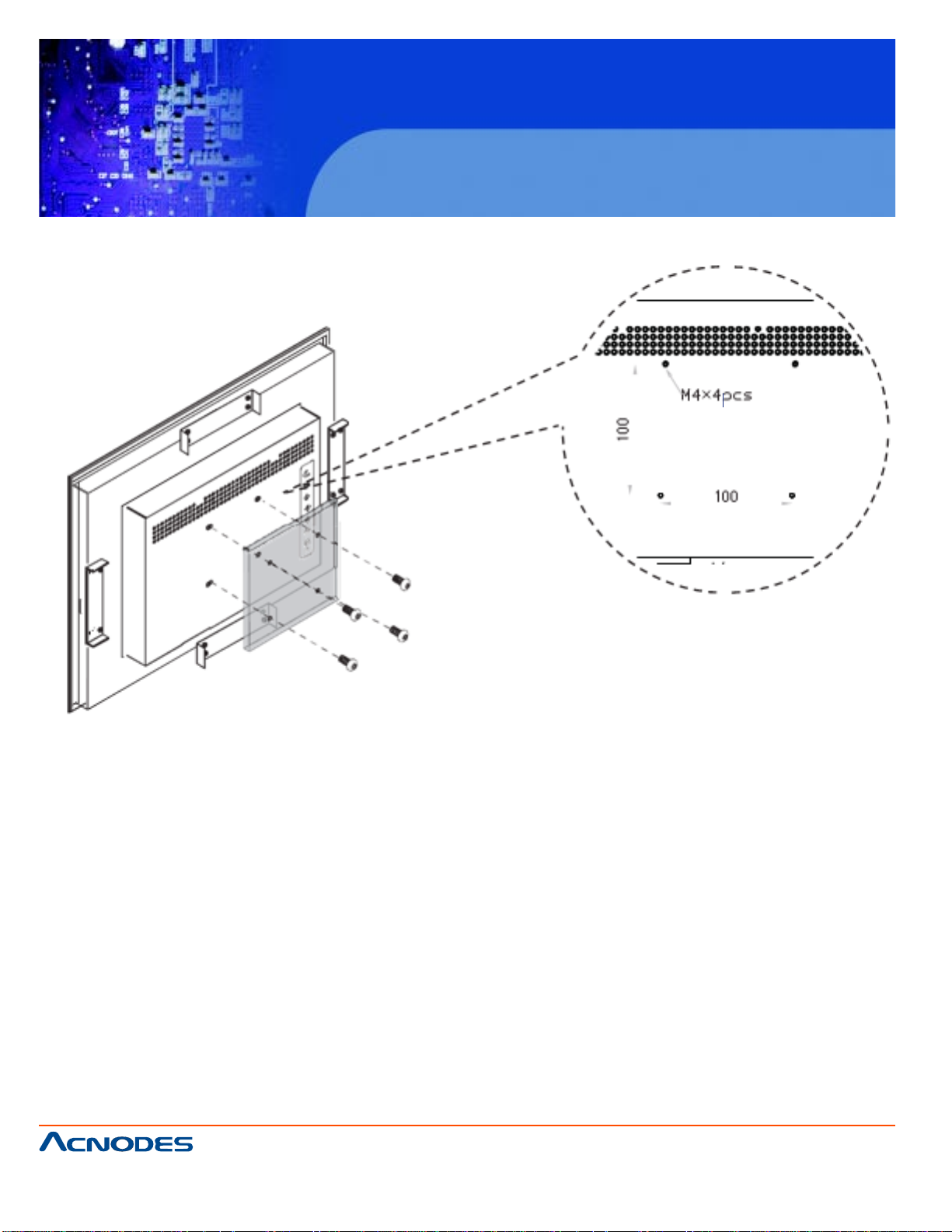
100mm VESA Standard:
APH 9190
19” wide screen high brightness LCD
Industrial panel mount monitor
** Remarks:
- Hardware and M4*4 pcs for VESA mounting is not provided
- To avoid damage of internal components, when mounting the VESA bracket, do not use screws that
exceed the depth (6mm) of the display mounting holes. Using screws that are too long may cause
damage to your display .
661 Brea Canyon Rd., Suite 3
Walnut, CA 91789
tel: 909.598.7388, fax: 909.598.0218
© Copyright 2011 Acnodes, Inc.
All rights reserved. Product description and product specifications
are subject to change without notice. For latest product information,
please visit Acnodes’ web site at www.acnodes.com.
Page 9

APH 9190
19” wide screen high brightness LCD
Industrial panel mount monitor
CHAPTER 3 CONNECTION
3-1 On-Screen Display Operation
661 Brea Canyon Rd., Suite 3
Walnut, CA 91789
tel: 909.598.7388, fax: 909.598.0218
© Copyright 2011 Acnodes, Inc.
All rights reserved. Product description and product specifications
are subject to change without notice. For latest product information,
please visit Acnodes’ web site at www.acnodes.com.
Page 10
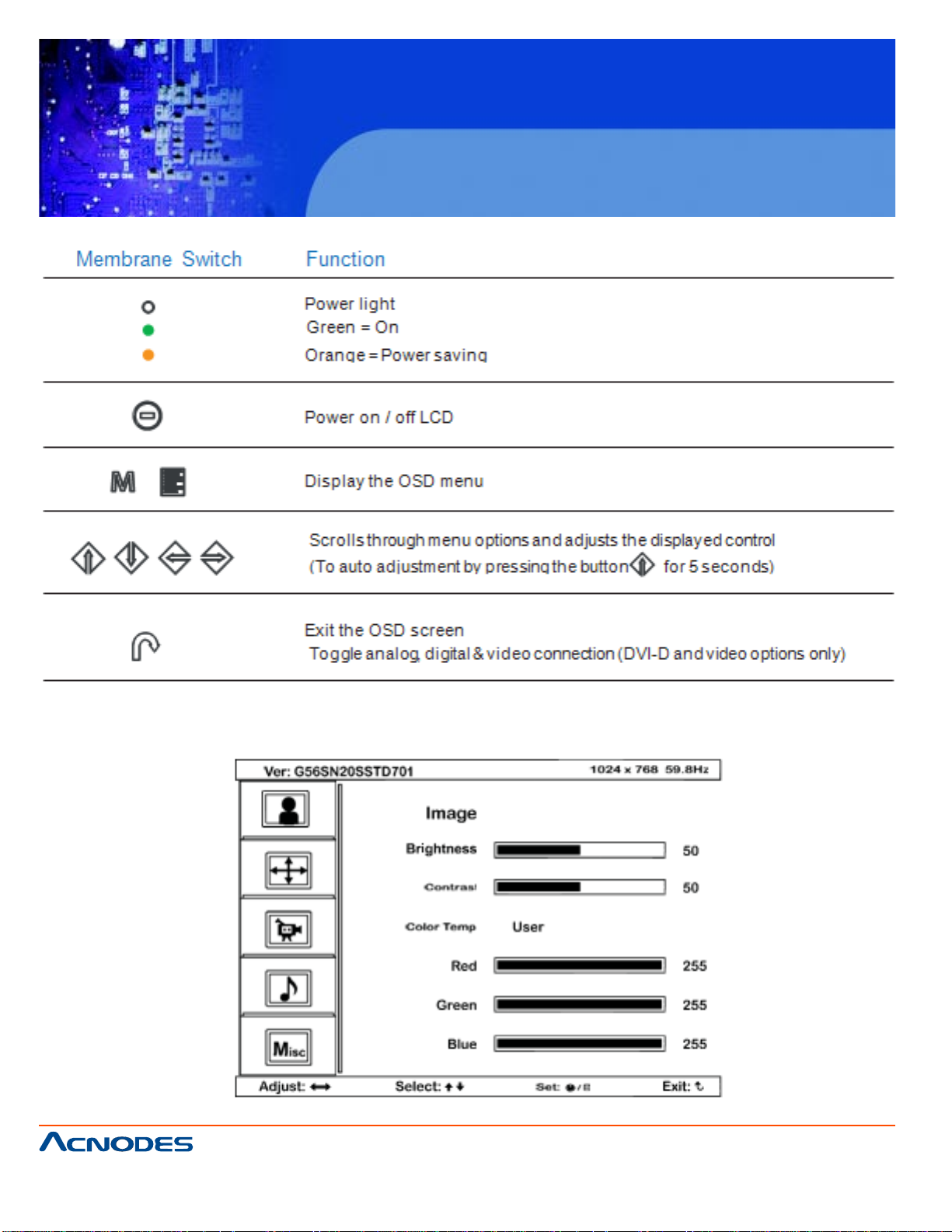
APH 9190
19” wide screen high brightness LCD
Industrial panel mount monitor
3-2 On-Screen Menu
661 Brea Canyon Rd., Suite 3
Walnut, CA 91789
tel: 909.598.7388, fax: 909.598.0218
© Copyright 2011 Acnodes, Inc.
All rights reserved. Product description and product specifications
are subject to change without notice. For latest product information,
please visit Acnodes’ web site at www.acnodes.com.
Page 11
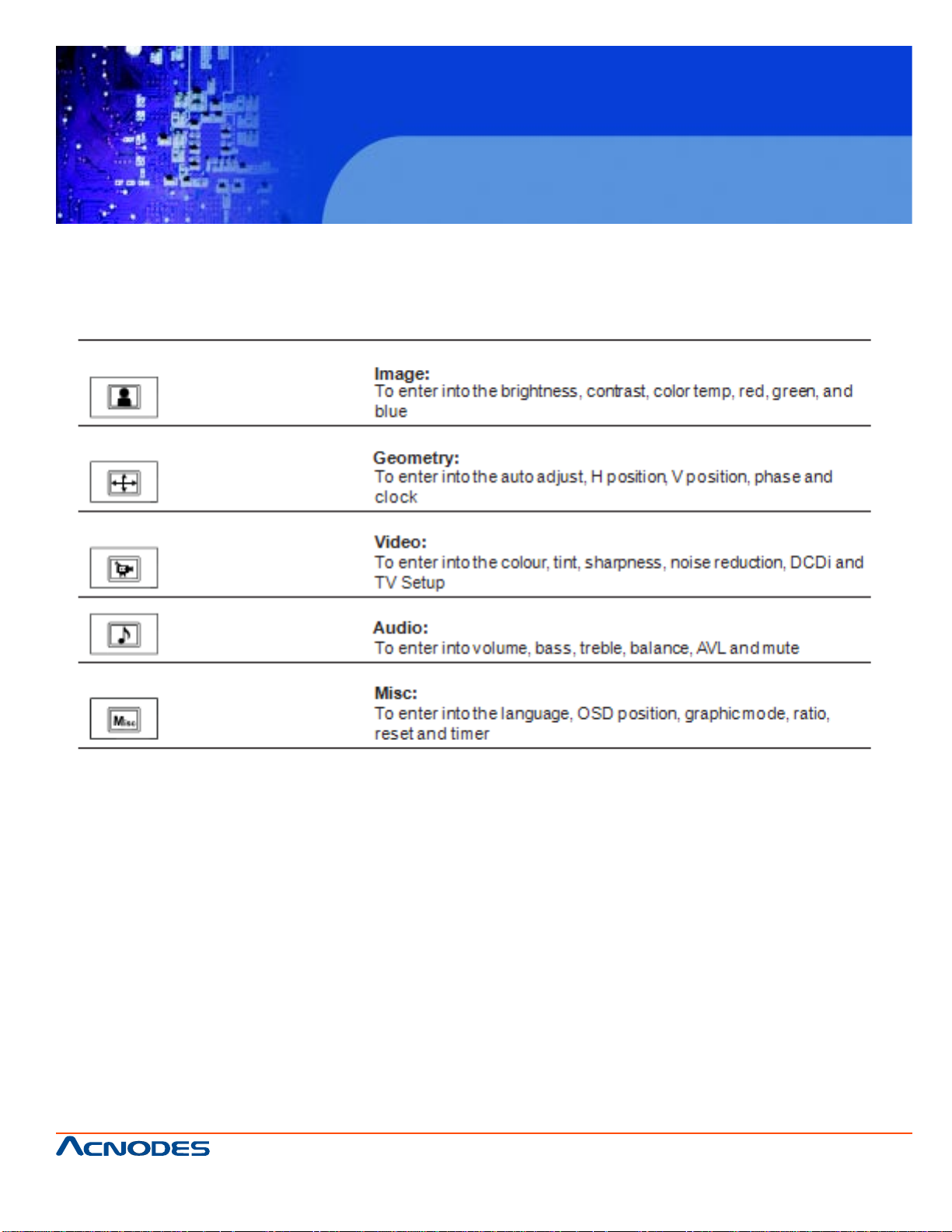
APH 9190
19” wide screen high brightness LCD
Industrial panel mount monitor
661 Brea Canyon Rd., Suite 3
Walnut, CA 91789
tel: 909.598.7388, fax: 909.598.0218
© Copyright 2011 Acnodes, Inc.
All rights reserved. Product description and product specifications
are subject to change without notice. For latest product information,
please visit Acnodes’ web site at www.acnodes.com.
Page 12
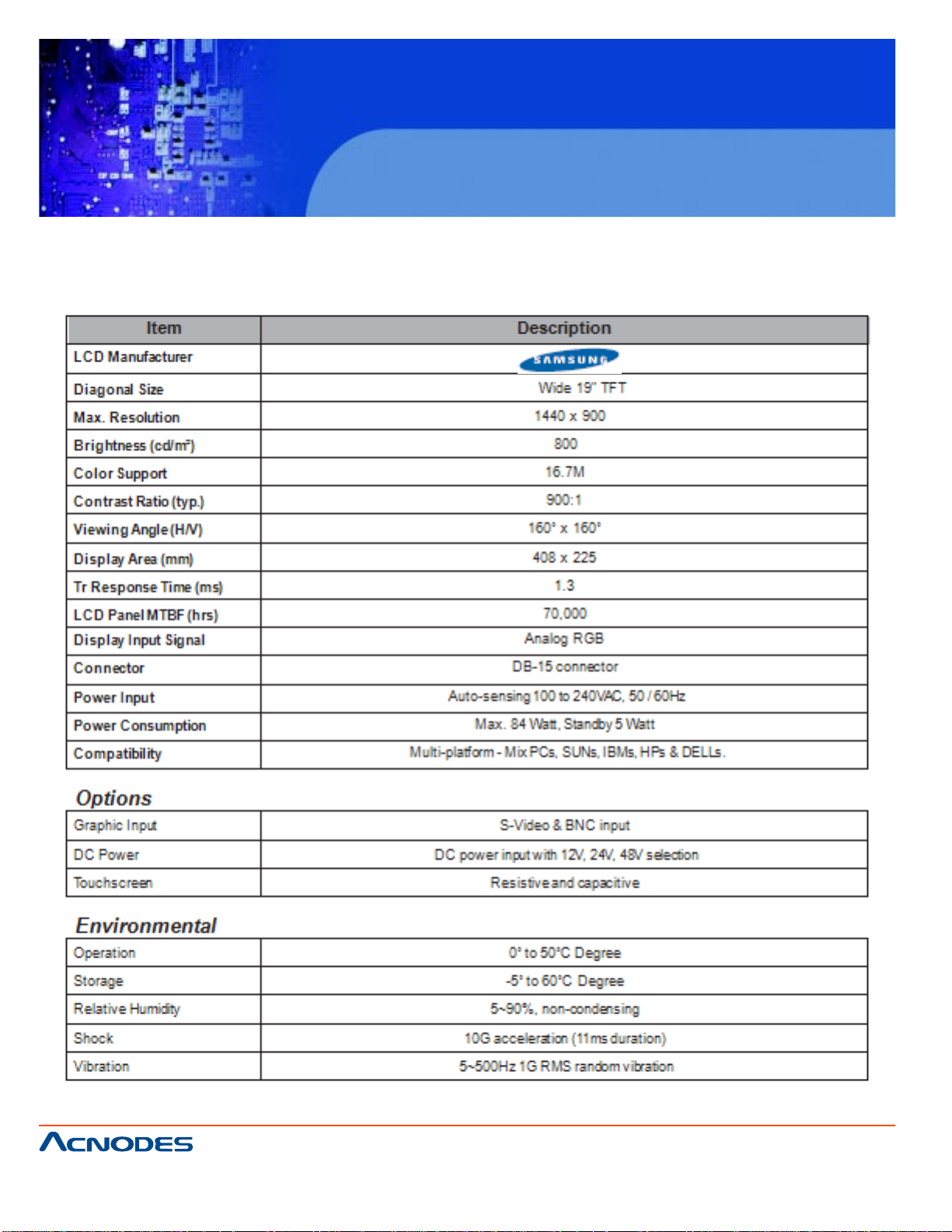
APH 9190
19” wide screen high brightness LCD
Industrial panel mount monitor
CHAPTER 4 OPERATION
4-1 LCD Specifications
661 Brea Canyon Rd., Suite 3
Walnut, CA 91789
tel: 909.598.7388, fax: 909.598.0218
© Copyright 2011 Acnodes, Inc.
All rights reserved. Product description and product specifications
are subject to change without notice. For latest product information,
please visit Acnodes’ web site at www.acnodes.com.
Page 13
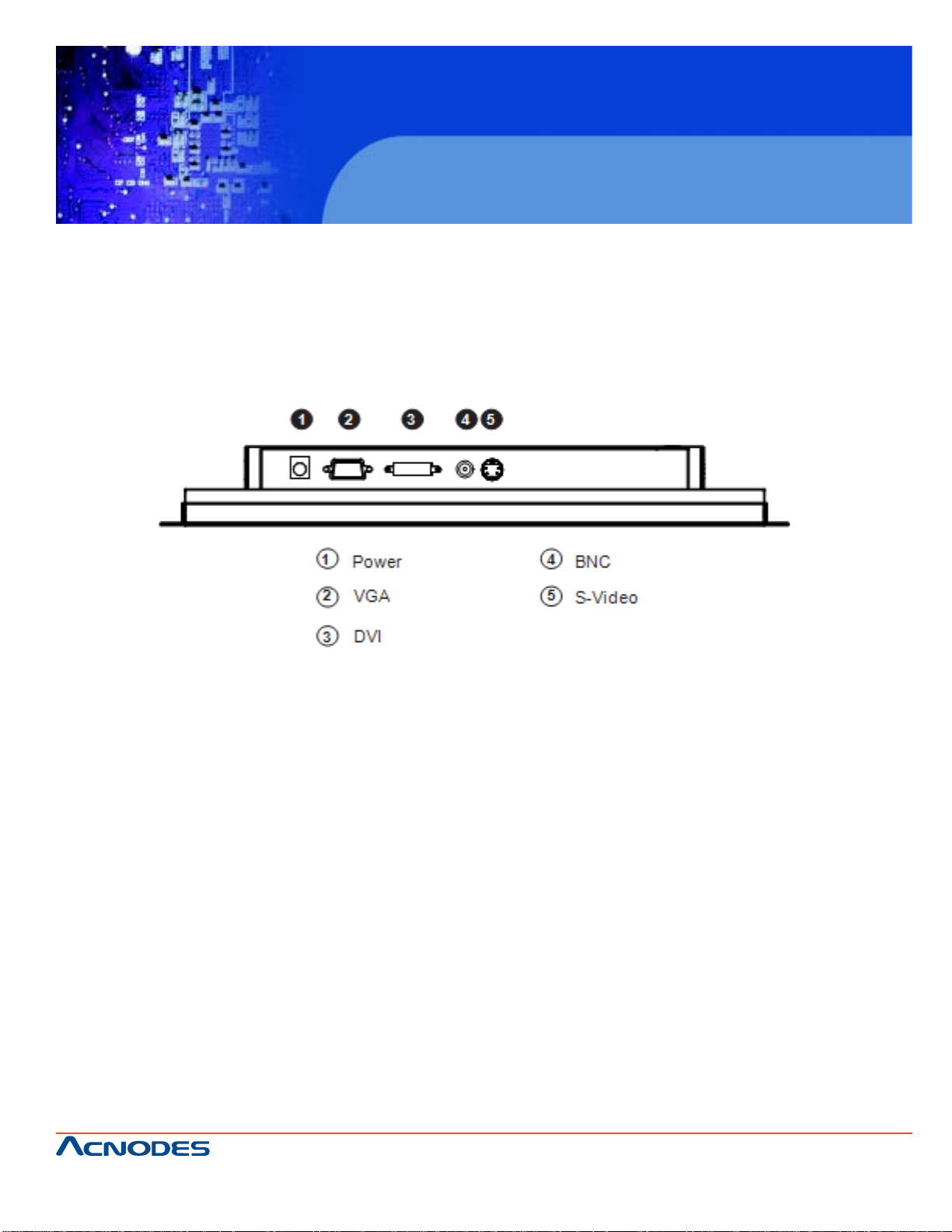
APH 9190
19” wide screen high brightness LCD
Industrial panel mount monitor
CHAPTER 5 AV/ BNC OPTIONS
5-1 AV/BNC Options
** Remarks: Package includes 1x 6ft S-Video cable
661 Brea Canyon Rd., Suite 3
Walnut, CA 91789
tel: 909.598.7388, fax: 909.598.0218
© Copyright 2011 Acnodes, Inc.
All rights reserved. Product description and product specifications
are subject to change without notice. For latest product information,
please visit Acnodes’ web site at www.acnodes.com.
Page 14

APH 9190
19” wide screen high brightness LCD
Industrial panel mount monitor
CHAPTER 6 T OUCHSCREEN OPTIONS
6-1 Touchscreen Options
USB Interface:
Serial Interface:
661 Brea Canyon Rd., Suite 3
Walnut, CA 91789
tel: 909.598.7388, fax: 909.598.0218
© Copyright 2011 Acnodes, Inc.
All rights reserved. Product description and product specifications
are subject to change without notice. For latest product information,
please visit Acnodes’ web site at www.acnodes.com.
Page 15

e-Resistive:
e-Capacitive:
APH 9190
19” wide screen high brightness LCD
Industrial panel mount monitor
** Remarks:
- USB touchscreen package includes 1 x 6ft USB cable, quick reference guideline and CD disc
- Serial touchscreen package includes 1 x 6ft serial cable, quick reference guideline and CD disc
- For detailed information, please refer to the attached CD disc
- As the touchscreen unit is not made of toughened glass, please handle it carefully
661 Brea Canyon Rd., Suite 3
Walnut, CA 91789
tel: 909.598.7388, fax: 909.598.0218
© Copyright 2011 Acnodes, Inc.
All rights reserved. Product description and product specifications
are subject to change without notice. For latest product information,
please visit Acnodes’ web site at www.acnodes.com.
Page 16

APH 9190
19” wide screen high brightness LCD
Industrial panel mount monitor
6-2 Touchscreen Quick User Guidelines
Calibration:
T ool property p age- Calibration, draw test tools and the linearity curve of the touchscreen were list in
this property page shown as below for user to do touchscreen calibration and touch position test.
User can do calibration or draw test by pressing the function push buttons.
1. Linearization Curve
Linearization curve of the touchscreen is list in this page for reference and trouble shooting purpose.
661 Brea Canyon Rd., Suite 3
Walnut, CA 91789
tel: 909.598.7388, fax: 909.598.0218
© Copyright 2011 Acnodes, Inc.
All rights reserved. Product description and product specifications
are subject to change without notice. For latest product information,
please visit Acnodes’ web site at www.acnodes.com.
Page 17

APH 9190
19” wide screen high brightness LCD
Industrial panel mount monitor
2. 4 points calibration
It needs calibration before the touchscreen can work accurately . Whenever the user feel the accuracy
lost, user can do calibration again to get a more accuracy touch function.
Pressing this button, a new window will be popped-up at the location when the touchscreen was
mapped to area for this touch system to guide the user do 4 points calibration.
User should follows the guide to touch and hold the blinking X symbol in the calibration window until it
does not blink to make sure that the utility can gather enough data for computation. In addition, a time
line bar is shown in the bottom of the window to indicate time elapsed. If the touchscreen was not
touched before the time line bar going to right end, the calibration task will be terminated automatically.
3. Clear and Calibration
Press this button to erase the 25 points calibration/linearization parameters and force user to do 4
points cali- bration again. After 25 points calibration dat a was clear , the 4 points calibration data will
be invalid. It needs to do 4 points calibration.
4. Linearization
Linearization ( 25 or 9 points calibration ) function is used to compensate the touchscreen linearity .
After lin- earization completed, the linearity of the touchscreen will be shown in the Linearity curve
window.
661 Brea Canyon Rd., Suite 3
Walnut, CA 91789
tel: 909.598.7388, fax: 909.598.0218
© Copyright 2011 Acnodes, Inc.
All rights reserved. Product description and product specifications
are subject to change without notice. For latest product information,
please visit Acnodes’ web site at www.acnodes.com.
Page 18

APH 9190
19” wide screen high brightness LCD
Industrial panel mount monitor
Pressing this button, a new window will be popped-up at the location when the touchscreen was
mapped to area for this touch system to guide the user do 25 points calibration. User should follows
the guide to touch and hold the blinking X symbol in the calibration window until it does not blink to
make sure that the utility can gather enough data for computation. In addition, a time line bar is shown
in the bottom of the window to indi- cate time elapsed. If the touchscreen was not touched before the
time line bar going to right end, the calibra- tion task will be terminated automatically .
5. Draw Test
This function is used for accuracy and performance check. Press this button and a new pop up window
will be popped up in the location where the touchscreen was mapped to the touch system as below ,
User can press the Clear button to clear the window. Press Quit button to terminate this draw test.
661 Brea Canyon Rd., Suite 3
Walnut, CA 91789
tel: 909.598.7388, fax: 909.598.0218
© Copyright 2011 Acnodes, Inc.
All rights reserved. Product description and product specifications
are subject to change without notice. For latest product information,
please visit Acnodes’ web site at www.acnodes.com.
Page 19

APH 9190
19” wide screen high brightness LCD
Industrial panel mount monitor
CHAPTER 7 DC POWER OPTIONS
** Remarks: Package does not include power cord and AC power adapter
661 Brea Canyon Rd., Suite 3
Walnut, CA 91789
tel: 909.598.7388, fax: 909.598.0218
© Copyright 2011 Acnodes, Inc.
All rights reserved. Product description and product specifications
are subject to change without notice. For latest product information,
please visit Acnodes’ web site at www.acnodes.com.
Page 20

APH 9190
19” wide screen high brightness LCD
Industrial panel mount monitor
CHAPTER 8 TV TURNER OPTIONS
** Remarks: Package includes 1 x remote controller
8-1 How to use Remote Controller
661 Brea Canyon Rd., Suite 3
Walnut, CA 91789
tel: 909.598.7388, fax: 909.598.0218
© Copyright 2011 Acnodes, Inc.
All rights reserved. Product description and product specifications
are subject to change without notice. For latest product information,
please visit Acnodes’ web site at www.acnodes.com.
Page 21

APH 9190
19” wide screen high brightness LCD
Industrial panel mount monitor
661 Brea Canyon Rd., Suite 3
Walnut, CA 91789
tel: 909.598.7388, fax: 909.598.0218
© Copyright 2011 Acnodes, Inc.
All rights reserved. Product description and product specifications
are subject to change without notice. For latest product information,
please visit Acnodes’ web site at www.acnodes.com.
Page 22

APH 9190
19” wide screen high brightness LCD
Industrial panel mount monitor
CHAPTER 9 AUDIO INPUT OPTIONS
661 Brea Canyon Rd., Suite 3
Walnut, CA 91789
tel: 909.598.7388, fax: 909.598.0218
© Copyright 2011 Acnodes, Inc.
All rights reserved. Product description and product specifications
are subject to change without notice. For latest product information,
please visit Acnodes’ web site at www.acnodes.com.
Page 23
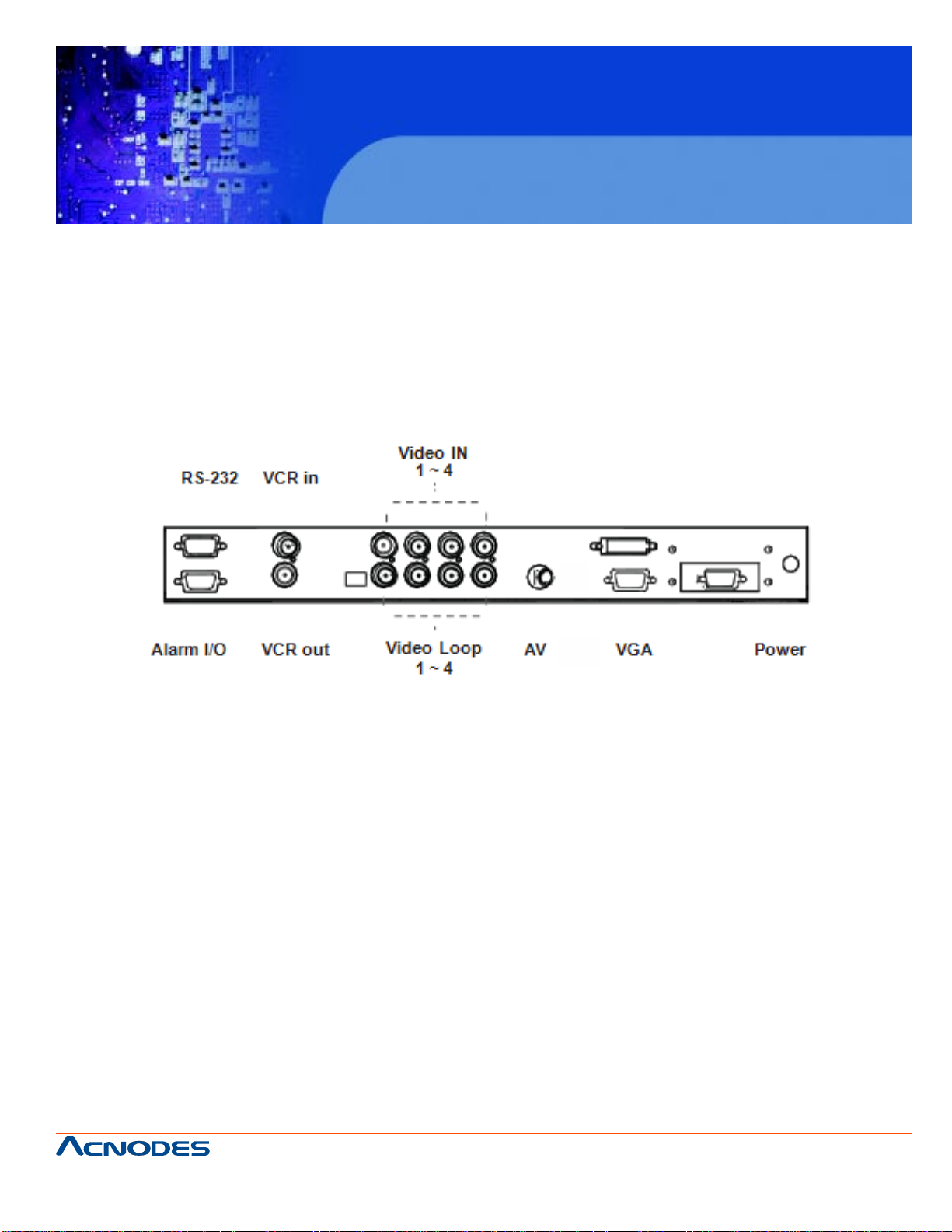
APH 9190
19” wide screen high brightness LCD
Industrial panel mount monitor
CHAPTER 10 QUAD DISPLAY OPTIONS
10-1 Specifications
661 Brea Canyon Rd., Suite 3
Walnut, CA 91789
tel: 909.598.7388, fax: 909.598.0218
© Copyright 2011 Acnodes, Inc.
All rights reserved. Product description and product specifications
are subject to change without notice. For latest product information,
please visit Acnodes’ web site at www.acnodes.com.
Page 24

APH 9190
19” wide screen high brightness LCD
Industrial panel mount monitor
** Remarks:
- For more details, please refer to Quad Display User Manual
661 Brea Canyon Rd., Suite 3
Walnut, CA 91789
tel: 909.598.7388, fax: 909.598.0218
© Copyright 2011 Acnodes, Inc.
All rights reserved. Product description and product specifications
are subject to change without notice. For latest product information,
please visit Acnodes’ web site at www.acnodes.com.
Page 25

APH 9190
19” wide screen high brightness LCD
Industrial panel mount monitor
CHAPTER 1 1 TROUBLESHOOTING
1. How do I adjust the resolution?
T o change monitor resolution, click S t art -> Control Panel -> Display . Select Setting tab to adjust the
monitor resolution in Desktop Area. The available resolutions, "640 x 480", "800 x 600", "1024 x
768", "1 152 x 864", "1280 x 1024", are deter- mined by the display card in your computer .
2. Is interference signal appeared on LCD normal when shutting down the computer ?
In rare cases, interference may appear on the monitor. This may be caused by signal rate of VGA
card and is considered normal. The image quality can be improved by adjusting the phase or pixel
rate automatically or manually .
3. The membrane power light is not ON
Press the power On / Off on LCD membrane to check if the monitor is in the ON mode. Check the
power cord is properly connected to the LCD keyboard drawer and power outlet.
4. Screen image is not centered or sized properly
Press the button for two seconds to automatically adjust the image. Adjust the H-position and
V-position settings via On-screen menu.
661 Brea Canyon Rd., Suite 3
Walnut, CA 91789
tel: 909.598.7388, fax: 909.598.0218
© Copyright 2011 Acnodes, Inc.
All rights reserved. Product description and product specifications
are subject to change without notice. For latest product information,
please visit Acnodes’ web site at www.acnodes.com.
Page 26
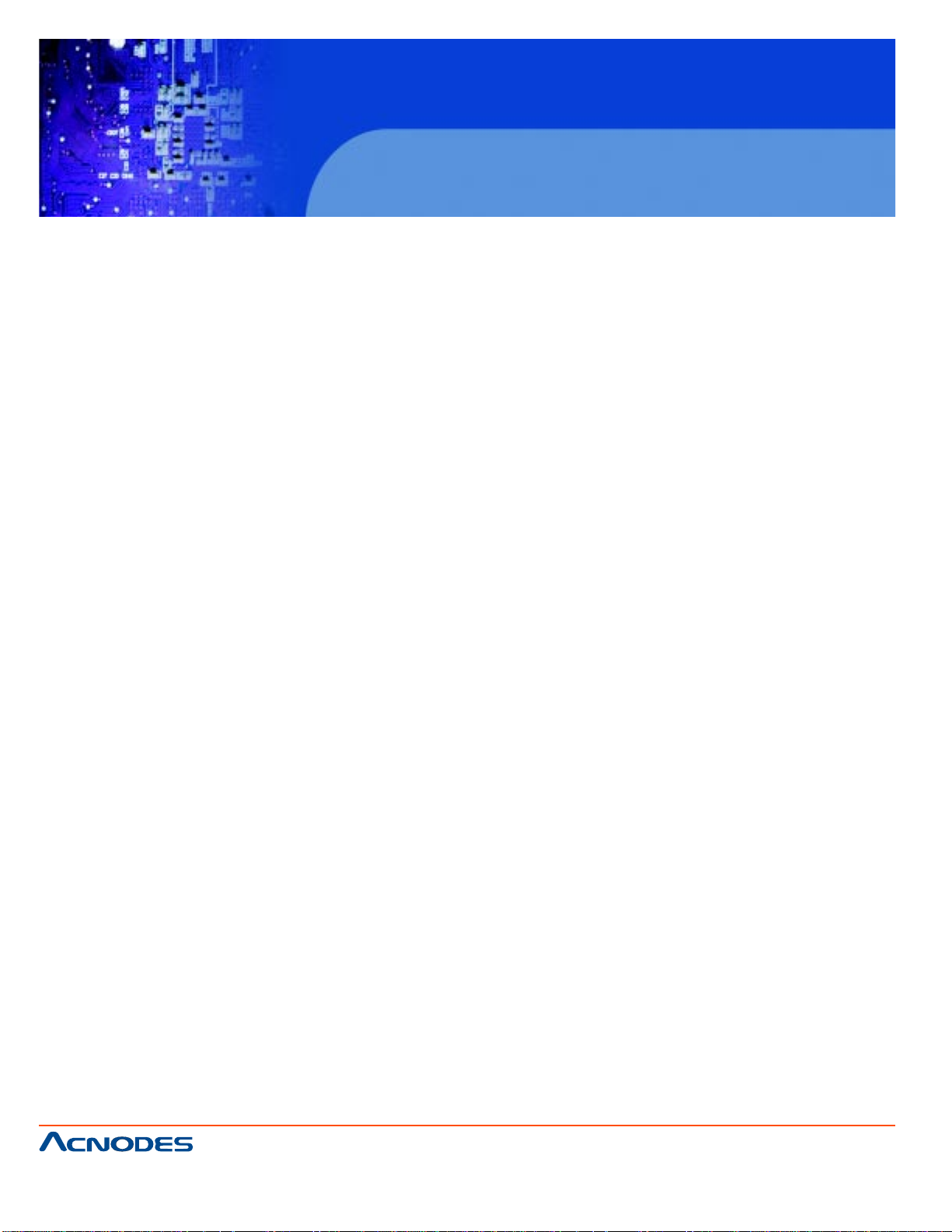
APH 9190
19” wide screen high brightness LCD
Industrial panel mount monitor
CHAPTER 12 CLEANING THE LCD DISPLAY
Y ou may need the following precautions before you begin to clean the LCD display, please read and
understand the details below fully .
1. Make sure the monitor is turned off
2. Never spray or pour any liquid onto the screen directly
3. To remove dust and other particles, wipe the screen with a clean, soft, lint-free cloth.
4. Be cautions of all kinds of cleaning solvents or chemicals, some individuals may be harmful to the
LCD display.
5. If the LCD display is still not clean enough, apply a small amount of non-ammonia, non-alcohol
based glass cleaner onto a clean, soft, lint-free cloth, and wipe the screen.
6. Don't use water or oil on the monitor directly .
661 Brea Canyon Rd., Suite 3
Walnut, CA 91789
tel: 909.598.7388, fax: 909.598.0218
© Copyright 2011 Acnodes, Inc.
All rights reserved. Product description and product specifications
are subject to change without notice. For latest product information,
please visit Acnodes’ web site at www.acnodes.com.
