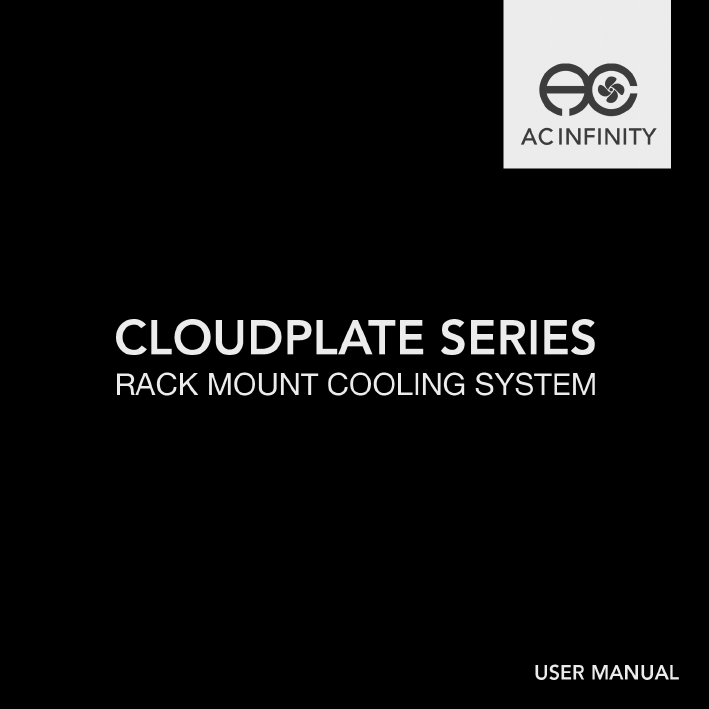
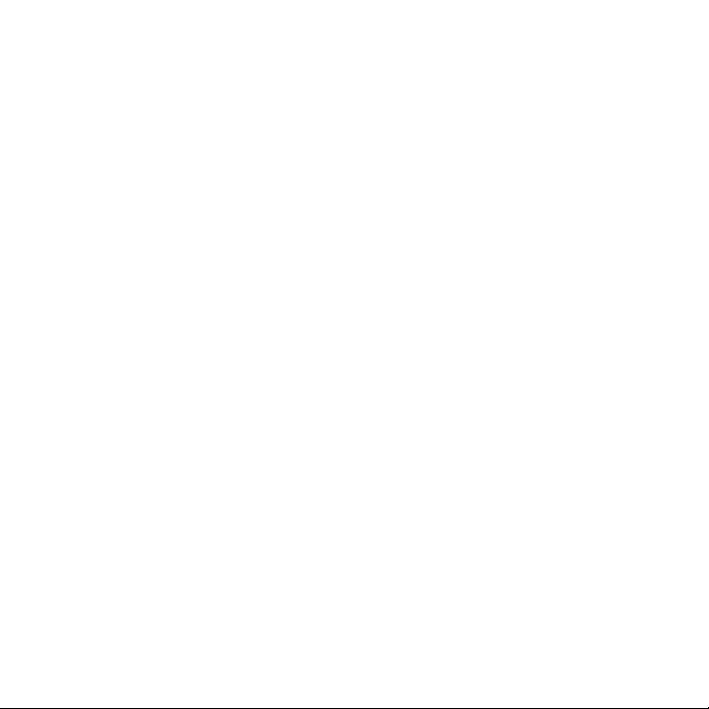
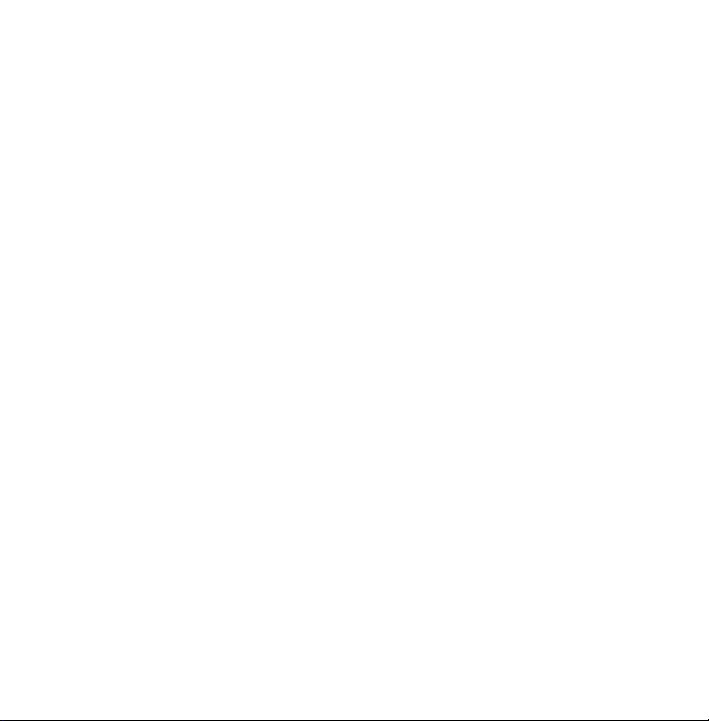
WELCOME
Thank you for choosing AC Infinity. We are committed to product quality and
friendly customer service. If you have any questions or suggestions, please
don’t hesitate to contact us. Visit www.acinfinity.com and click contact for our
contact information.
EMAIL
support@acinfinity.com
WEB
www.acinfinity.com
LOCATION
Los Angeles, CA
3
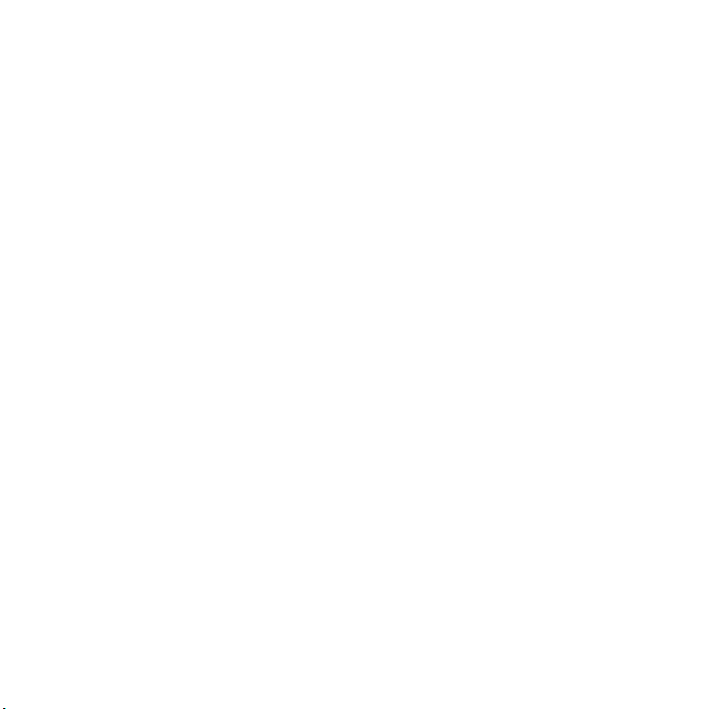
MANUAL CODE CP1902X1
PRODUCT
CONTROLLER 12
CLOUDPLATE T1
CLOUDPLATE T1-N
CLOUDPLATE T2
CLOUDPLATE T5
CLOUDPLATE T6
CLOUDPLATE T7
CLOUDPLATE T7-N
CLOUDPLATE T9
CLOUDPLATE T9-N
CLOUDPLATE T12
RACK ROOF FANS
4
MODEL
AI-CTB12
AI-CPT1
AI-CPT1-N
AI-CPT2
AI-CPT5
AI-CPT6
AI-CP2L
AI-CP2H
AI-CPT9
AI-CPT9-N
AI-CPT12
AC-RRF7
UPC-A
819137020047
854759004976
854759004983
854759004990
819137020009
819137020016
854759004501
854759004518
819137020023
819137020030
819137020054
819137020061
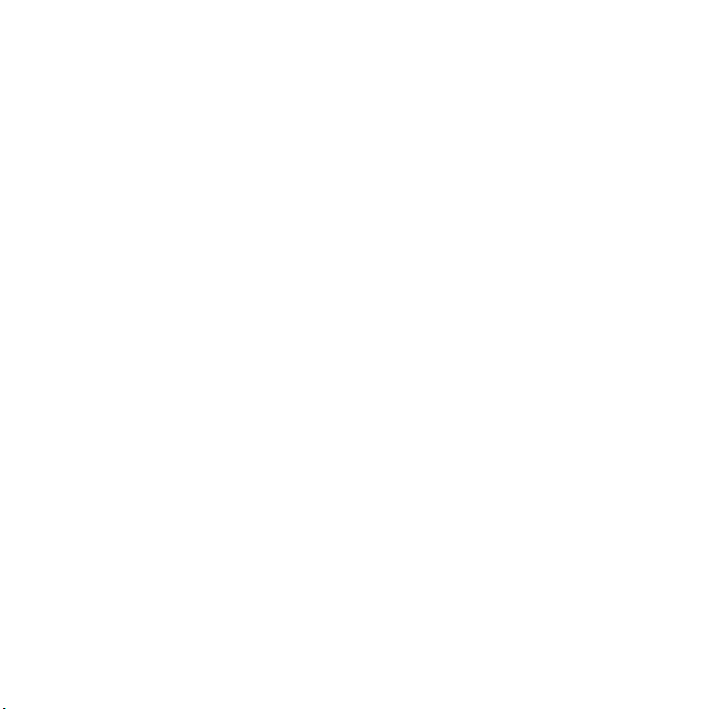
MANUAL INDEX
Company Contact ............................................................
Manual Index ...................................................................
Rack Cooling Guide .........................................................
Key Features ...................................................................
Product Contents .............................................................
Installation .......................................................................
Programming ...................................................................
Connecting More Fans .....................................................
Other AC Infinity Products ................................................
Warranty ..........................................................................
Page 3
Page 5
Page 6
Page 7
Page 8
Page 9
Page 12
Page 19
Page 20
Page 21
5
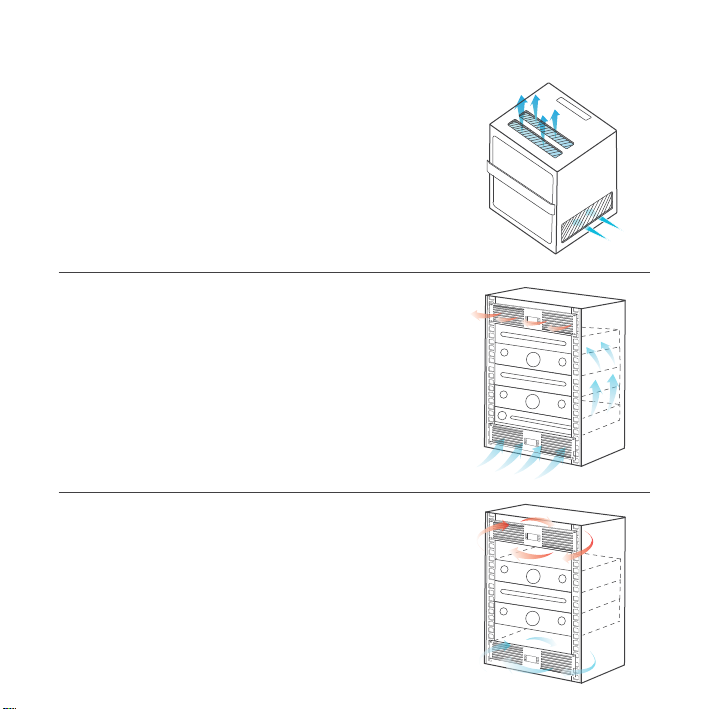
RACK COOLING GUIDE
ACCESS TO OUTSIDE AIRFLOW
For the fan system to work properly, the
rack fan must have access to outside air.
It can be ventilation holes on the rack
or on the cabinet if it’s holding an open
frame rack. The holes allow the rack fan
to exhaust warm air and intake cool air.
INTAKE AND EXHAUST
All rack fan systems should contain an
intake and exhaust variable. To assist
with natural convection, position fans
near the top of the rack configured to
exhaust out the warm air and fans near
the bottom to push in cool air.
OPTIMIZING AIRFLOW
To optimize airflow circulation, we recommend using blank panels to fill the empty
spaces on the rack. This increases the
efficiency of the fan systems by preventing
warm air from escaping midway and being
recycled back into the rack.
6

KEY FEATURES
ALUMINIUM FRAME
Features an aluminium frame
with a brushed black finish
and CNC machined corners
give cabinets a clean look.
DUAL BALL BEARINGS
Fans contain long-life ball
bearings rated at 67,000
hours. Also enables fans to
be mounted in any direction.
QUIET PWM MOTOR
PWM-controlled motor features
precise speed control, reduced
rotor noise, and runs on energy
efficient DC voltage.
THERMAL PROBE
The corded precision sensor
probe constructed of stainless
steel ensures an accurate
temperature reading.
SMART CONTROLLER
LCD display enables temp
monitoring, thermal control,
speed control, alarms, and
SMART energy mode.
EXPANSION PORTS
Each unit contains a DC
connector port which can be
used to control another rack
fan unit or rack roof fan kit.
7

PRODUCT CONTENTS
CLOUDPLATE T1
CLOUDPLATE T1-N
CLOUDPLATE T2
CLOUDPLATE T5
CLOUDPLATE T6
Cooling Fan System
MOUNTING SCREWS (4) ZIP TIES (1) POWER ADAPTER (1)
RACK ROOF FANS
CONTROLLER 12
CLOUDPLATE T12
AI-CPT1
AI-CPT1-N
AI-CPT2
AI-CPT5
CLOUDPLATE T7
CLOUDPLATE T7-N
CLOUDPLATE T9
CLOUDPLATE T9-N
AI-CPT6
(1) THERMAL PROBE (1)
AC-RRF7
AI-CTB12
AI-CPT12
Roof Fans + Screws + Power Adapter + Speed Controller
Controller + Probe + Screws + Power Adapter
Controller + Probe + Roof Fans + Screws + Adapter
8
AI-CP2L
AI-CP2H
AI-CPT9
AI-CPT9-N

INSTALLATION
STEP 1
Determine the position you wish to mount
the rack fan unit onto your rack. Please
refer to page 6 for a guide on the best fan
placement to optimize cooling.
STEP 2
Use a screwdriver and the included
screws to secure the fan unit onto
your rack. Depending on the rack rail
type, you may need to install cage
nuts first. Please note that some rack
rails may come pre-threaded with
another screw size.
9

INSTALLATION
STEP 3
Check the included AC power adapter
to make sure the power rating is
compatible with your outlet. Plug the
DC connector of the AC power adapter
into the port labeled “POWER” on the
backside of the rack fan unit.
STEP 4
Plug the AC power adapter into
a standard power outlet. Please
check that the LCD screen is now
displaying all contents and that
the settings can be changed. The
probe’s temperature readings will
not yet be visible.
10

INSTALLATION
STEP 5
Plug the male connector of the
thermal probe into the port labeled
“PROBE” on the backside of the
rack fan unit. Please check that
the LCD screen now displays
the probe’s temperature readings.
STEP 6
Secure the head of the probe onto the
rack using the included cable ties. We
recommend positioning the probe near
your hottest equipment and away from
any fans that can distort the probe’s
temperature readings.
11

PROGRAMMING
CONTROLLER 12, CLOUDPLATE T1, CLOUDPLATE T1-N
CLOUDPLATE T2, CLOUDPLATE T5, CLOUDPLATE T6
CLOUDPLATE T12
SPEED
1
2
PROBE
4
AT
9
SETTING
o
F
o
F
5
6
ALARM
7
BUFFER
o
o
F
F
8
10
CLOUDPLATE T7, CLOUDPLATE T7-N
PROBE
1
4
SETTING
5
o
F
ALARM
6
2
AUTO
9 10
SPEED
o
F
7
BUFFER
o
o
F
F
8
12
CLOUDPLATE T9,
CLOUDPLATE T9-N
1 2
3
PROBE
4
SETTING
5
ALARM
6
3
AUTO
9
10
o
F
SPEED
o
F
7
BUFFER
o
o
F
F
8
3

PROGRAMMING
1. MODE BUTTON
Cycles through the modes:
AUTO, SMART, SPEED,
ALARM, BUFFER. Holding
for three seconds will lock or
unlock the display.
4. PROBE TEMP.
Actively shows the current
temperature that the corded
thermal probe is measuring.
Will show “- -” if no probe is
plugged in.
7. FAN SPEED
The settings for the max
speed the fans can reach.
Shows what speed the fans
are currently running at. Six
speeds are available.
10. ALERT ICONS
The icons on the display represents check fan alert, alarm, and display lock. The icons will flash
and may emit an audible beep when triggered.
2. LEAF BUTTON
This turns the display off
while programs run in the
background. Holding will
change degrees to
Fahrenheit or Celsius.
5. SETTING TEMP.
Shows the temperature you
have set for the fan system
to trigger in AUTO and
SMART Mode, which share
the same set temp.
8. BUFFER
The buffer range settings
of AUTO and SMART Mode
programming. Please see
pages 15 for more
information.
3. UP / DOWN BUTTON
The up and down buttons
adjusts the settings of the
mode that you are in. Up
button increases and
down button decreases.
6. ALARM TEMP.
Shows the temperature
that you set the fan’s
alarm system to trigger.
Please see page 16 for
more information.
9. MODE
Shows what Mode the
controller is in: AUTO,
SMART, SPEED, ALARM,
or BUFFER. Please see
pages 14 -16 for more info.
13

PROGRAMMING
QUICK START
Press the MODE button until you are on AUTO mode. This mode works like a thermostat.
Press the up and down triangle buttons to change the SETTING temperature on the screen.
The PROBE temperature is what the thermal probe is measuring. When the PROBE
temperature exceeds the SETTING temperature, the fans will start running.
SPEED SETTING
In this mode, the fans will run non-stop regardless
of temperature. Pressing the up and down buttons
in this mode will change the speed of the fan.
Which ever speed is designated in this mode will
also be the speed used in AUTO Mode and the
max speed of the fans in SMART Mode
AUTO MODE
This is the thermostat setting where the fans
will start running when the PROBE temperature
reaches or surpasses the SETTING temperature.
The SETTING temperature can be designated by
pressing the up and down buttons while in this
mode. Once the fans start running, the PROBE
temperature will need to fall at least 2° F
below the SETTING temp for the fans to stop
running. This variation buffer can be changed.
Please see page 15 for more information.
14
PROBE
.
PROBE
AUTO
SETTING
o
F
ALARM
SPD
SETTING
o
F
ALARM
SPEED
o
F
BUFFER
o
o
o
o
F
F
SPEED
F
BUFFER
o
F
F

PROGRAMMING
BUFFER SETTING
In AUTO mode, a buffer is built in to prevent
your fan from turning on and off too quickly
due to small variations in the environment.
In SMART mode, there is a range of
temperatures between each speed. You can
increase or decrease this buffer or range by
pressing the up and down buttons.
SMART MODE
This is the energy saving mode where the
fans will change speed depending on the
temperature. The SETTING temperature can
be designated by pressing the up and down
triangle buttons while in this mode.
For every 2° F increment that the PROBE
temperature is below the SETTING
temperature, the speed of the fans will
decrease by one level. This increment can
be changed to 4° F, 6° F, or 8° F by adjusting
the Buffer Setting instructed above.
The fan speed you designated in ON Mode will
also be the max speed the fan’s can reach. This
occurs when the PROBE temperature reaches
or exceeds the SETTING temperature.
PROBE
PROBE
o
SMART
SETTING
o
F
ALARM
SETTING
F
ALARM
o
o
BFR
o
o
SPEED
F
BUFFER
o
F
F
SPEED
F
BUFFER
o
F
F
15

PROGRAMMING
ALARM SETTING
In this mode, you can set what temperature
the system’s alarm will trigger by pressing
the up and down triangle buttons. When the
PROBE temperature reaches or exceeds
the ALARM temperature, the alarm will
activate. The alarm will only activate while
the controller is in ON, AUTO, or SMART
Mode so please remember to exit ALARM
Mode once the alarm has been set. When
the alarm is triggered, the fan’s will run at
max speed regardless of the setting and
will make an audible beep every three
seconds.This will keep occurring until the
temperature drops below the ALARM temp.
or if any buttons are pressed.The alarm can
be disabled by pressing the up triangle
button until the temperature is at 140° F,
then pressing the up button once more to
show “OF”.
PROBE
SETTING
o
F
ALARM
ALM
SPEED
o
F
BUFFER
o
o
F
F
16

PROGRAMMING
FAHRENHEIT OR CELSIUS
The temperatures displayed can be set to Fahrenheit or Celsius scale by holding
the LEAF button until °F or °C is shown after the digits. All digits displayed will
be automatically converted to the designated scale.
DISPLAY BRIGHTNESS
To adjust the brightness of the display, hold down the MODE button while pressing
the up button repeatedly to increase the brightness. Hold down the MODE button
while pressing the down button repeatedly to decrease the brightness. There are
three brightness settings available.
CONTROLLER LOCK
Holding the MODE button for three or more seconds will lock the controller.
The controller will still work as programmed; however, pressing any buttons will
not have an effect and will cause the screen lock icon to flash and will make an
audible beep three times a second. This option was designed to prevent your
controller settings from being changed by accident. Holding the MODE button
again for three or more seconds will unlock the controller.
ECO-DISPLAY
To conserve energy, you can choose to set the display into Eco Mode by pressing
the button with a leaf on it to turn the display off. All programs will be operating in
the background and fans will still be triggered to run according to the settings.
Press any button will turn the display back on.
17

PROGRAMMING
ALERT ICONS
On the bottom right of the display there are three alert icons. They are visible to show that
the system’s functions are being monitored. They will flash when the controller wishes to
alert you that a particular function is being triggered.
SETTING
ALARM
o
o
PROBE
o
SMART
F
CHECK FAN ALERT
This icon will flash when the fan’s sensor detects interference to its
operation. Please check the fan for possible issues. If the fan is
rotating, it may just be static pressure resistance and operating as
intended. If the fan is not rotating, please see the warranty page for
replacement information. (This feature is only available on certain
model.)
DISPLAY LOCK ALERT
This icon is not visible when the controller is unlocked. The icon
will flash when any buttons are pressed while the controller is
locked. Please see page 17 for more information.
ALARM ALERT
The alarm alert icon will flash when the probe temperature
reaches or exceeds the alarm temperature you have set. Please
see page 16 for more information on setting up the alarm.
18
SPEED
F
BUFFER
o
F
F

EXTENSION FAN UNITS
CLOUDPLATE SERIES
To add more cooling and ventilation to your rack, you can plug in additional fans such as the
RACK ROOF FAN into a CLOUDPLATE Series unit. There is a port on the backside marked
“EXT.” which allows the unit to support additional fans. You can also connect one CLOUDPLATE unit to another to share the same settings; a daisy chain cord is required. The conn-
cted CLOUDPLATE unit must be set to SPEED Settings Mode, it’s speed set to max, and
the alarm turned off. Connected fans will share the same temperature control settings.
EXT. Ports
CONTROLLER 12
The Controller 12 can also control CLOUDPLATE Series fan units and RACK ROOF
FANS in the exact same way as described above. In addition, it can also control
AIRPLATE Series cabinet fans and MULTIFAN Series component USB fans. On
the backside, plug USB fans into ports marked “5V DC” to share the same
temperature settings. Connected USB fans must have their speed set to max if they
feature an inline speed controller.
“5V DC” USB Ports “12V DC” EXT. Ports
19

AC INFINITY PRODUCTS
Register Booster Fans
The AIRTAP series is a line of register booster fans designed
to quietly increase airflow coming from your central heat and
air conditioning systems, increasing comfort for your home.
Features a thermal controller with intelligent programming
that will automatically adjust airflow strength in response to
heating and cooling temperatures you have set.
Duct Fans
The CLOUDLINE series is a line of duct fans designed to
quietly ventilate AV rooms and closets, as well as various
DIY air circulation and exhaust projects. Features a thermal
controller with intelligent programming that will automatically
adjust duct fan speeds in response to changing temperatures.
Project Muffin Fans
The AXIAL series fan kit is designed for various DIY projects
that requires cooling or ventilation; or as a replacement fan for
many products on the market. Each fan kit includes fan guards
and everything needed to mount the unit onto a wall and power
it through a wall outlet. S-series models include a speed controller.
Discover the latest innovations in cooling and ventilation at acinfinity.com
20

This warranty program is our commitment to you, the product sold by AC Infinity
will be free from defects in manufacturing for a period of two years from the date
of purchase. If a product is found to have a defect in material or workmanship, we
will take the appropriate actions defined in this warranty to resolve any issues.
The warranty program applies to any order, purchase, receipt, or use of any
products sold by AC Infinity or our authorized dealerships. The program covers
products that have become defective, malfunctioned, or expressively if the
product becomes unusable. The warranty program goes into effect on the date of
purchase. The program will expire two years from the date of purchase. If your
product becomes defective during that period, AC Infinity will replace your
product with a new one or issue you a full refund.
The warranty program does not cover abuse or misuse. This includes physical
damage, submersion of the product in water, incorrect Installation such as wrong
voltage input, and misuse for any reason other than intended purposes. AC
Infinity is not responsible for consequential loss or incidental damages of any
nature caused by the product. We will not warrant damage from normal wear
such as scratches and dings.
For more information about our dealers and distributors, please contact our customer service
at support@acinfinity.com or (626) 923-6399 Monday to Friday (9:00 am to 5:00 pm PST).
21

COPYRIGHT © 2019 AC INFINITY INC. ALL RIGHTS RESERVED
No part of the materials including graphics or logos available in this booklet may be
copied, photocopied, reproduced, translated or reduced to any electronic medium or
machine readable form, in whole or in part, without specific permission from AC Infinity Inc.


www.acinfinity.com
