Acesonic DKR-510 User Manual
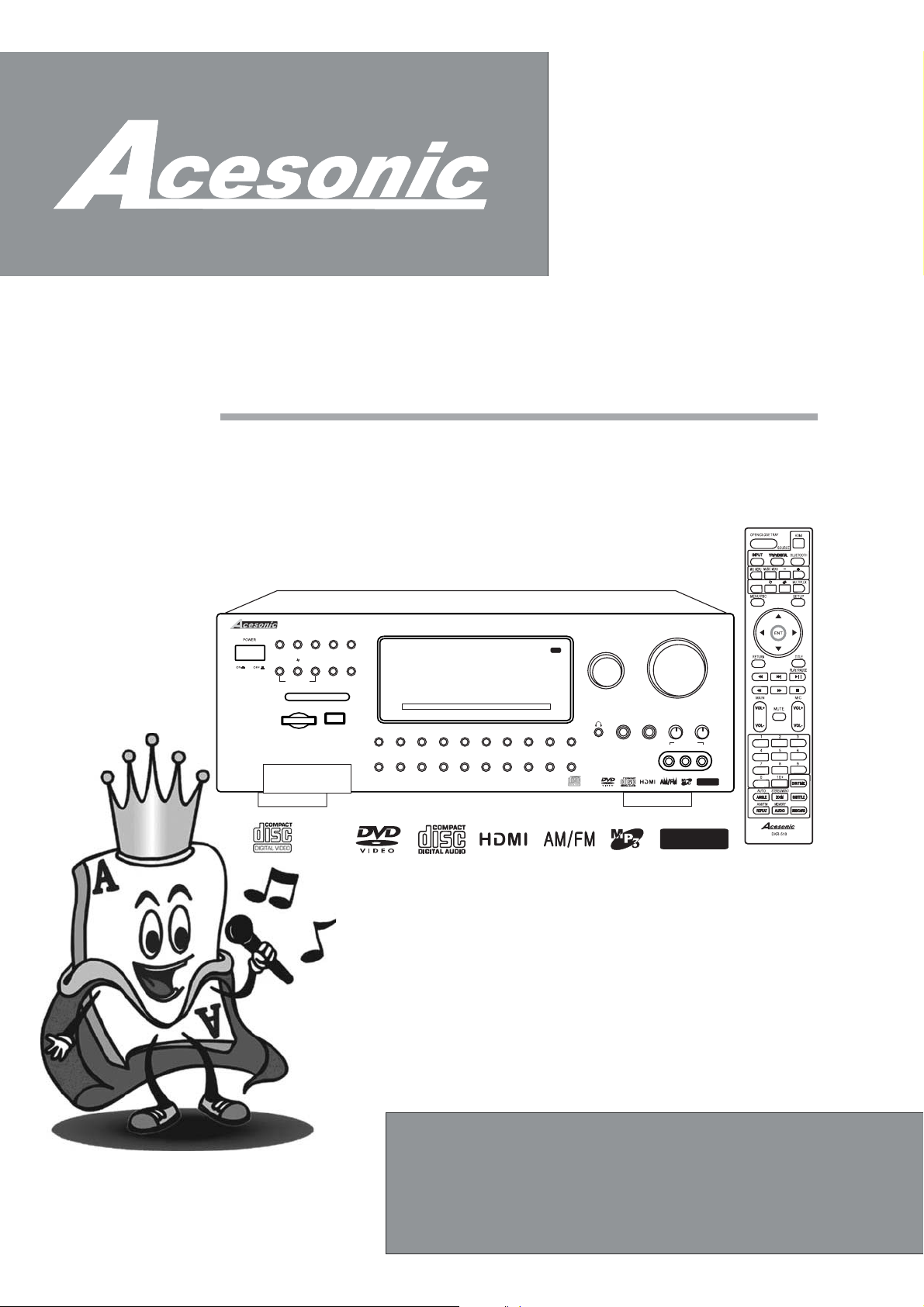
The Lead in Sing-Along Entertainment
DKR-510 640 WATTS 5.1 SURROUND-SOUND
UPCONVERSION DVD KARAOKE RECEIVER
WITH HDMI SWITCHING,BLUETOOTH
USER’S MANUAL
DKR-510
BLUETOOTH
INPUT
b
KEY CONTROL
SD/MMC/MS
STOP
PLAY/PAUSE
#
MULTIPLEX
USB
IPod Dock
CD+G
5.1 SURROUND-SOUND UPCONVERSION DVD KARAOKE RECEIVER
OPEN/CLOSE
MUSIC.MENU
0
1
10+
PREV
-
-
with HDMI switching, Bluetooth, IPod Dock
6
5
3
4
2
CH MODE MIC MENU
NEXT
AM/FM
MIC1 / MIC 2 VOL
5.1CH
8
7
MIC MIC MIC
REPEAT
DELAY
MIC VOL/ADJUST
PHONE
9
ECHO
CD+G
MIC1
MASTER VOLUME
MICTREBLE
MIC BASS
MIC2
FRONT AUX
L
VIDEO
AUDIO
BLUETOOTH
CH-/PREV. CH+/NEXT
TUN.-/REW TUN.+/F.F
R
BLUETOOTH
CAUTION:
To assurethisplayerwillworkat itsbest please,
and keepforfuture reference.
www acesonic com..www acesonic com..

CONTENT
1. Safety Cations
2. Brief Instruction of Controls
3. Preparations
3.1 Accessories
3.2 Battery installation of remote controller
3.3 Connection cable
3.4 Video conversion
4. Speaker connection
5. Connection
5.1 HDMI connection
5.2 External DVD/VCR/HDP/AUX connection
5.3 Hooking up a DVD recorder
5.4 Hooking up a TV monitor
5.5 Hooking up a AV amplifier
5.6 Connecting AM/FM antennas
6. Amplifier-function
7. Disc player function
7.1 Disc player basic operation
7.2 DVD Functions
7.3 Setting of the disc player
7.3.1 Language setting
7.3.2 Video
7.3.3 Audio
7.3.4 Rating
7.3.5. Misc
8. Operation of Mp3 function
9. JPEG
10. Function of USB and card reader
1
2
5
5
5
5
6
6
8
8
8
9
9
10
10
11
12
12
13
15
15
15
16
17
17
18
18
18
11. Function of iPOD docking
12. Radio application
13. KARAOKE function
14. BLUETOOTH function
15. Trouble shooting guide
16.Technial specification
18
19
19
20
23
24
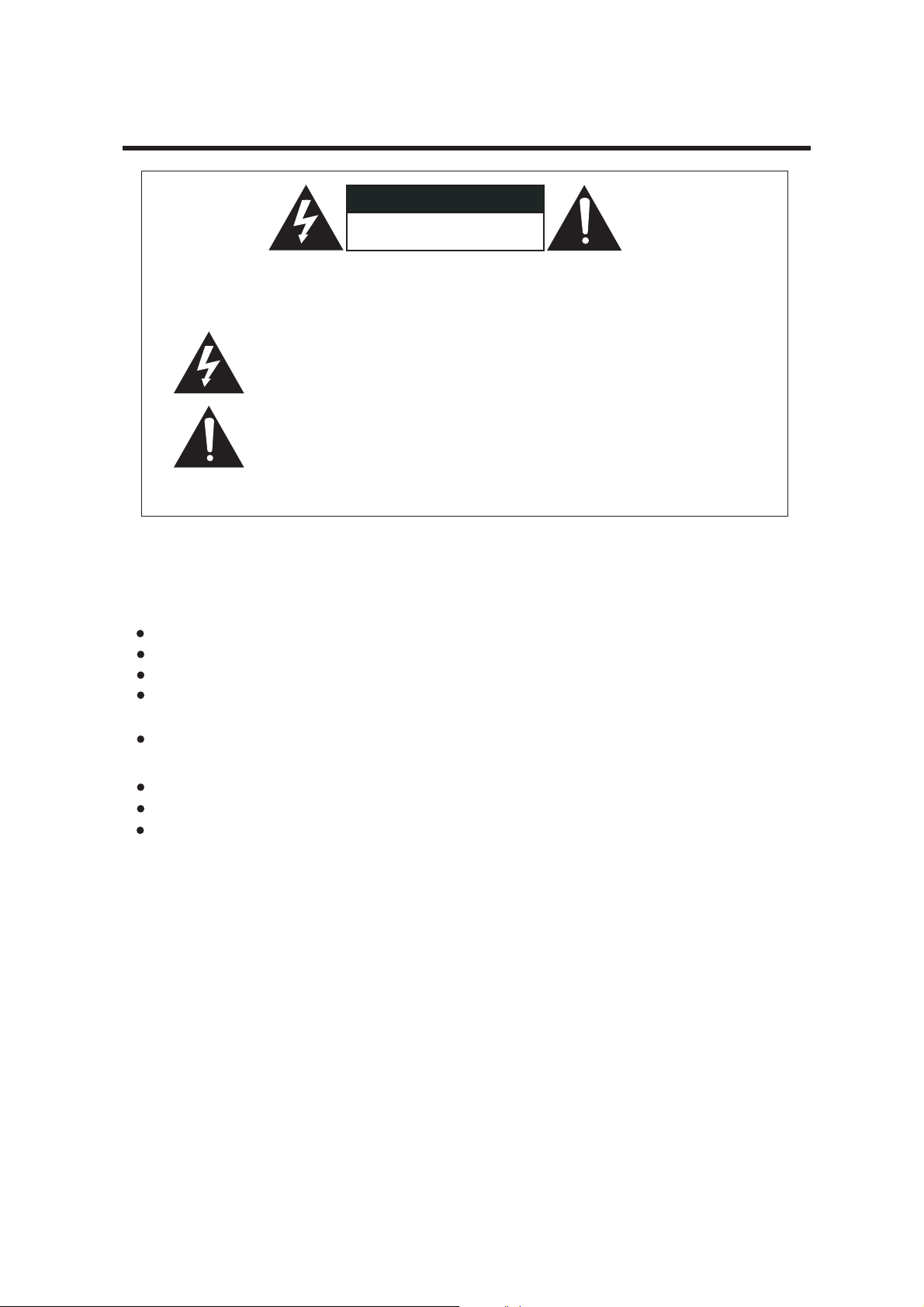
1. Safety Cautions
CAUTION
RISK OF ELECTRIC SHOCK
DO NOT OPEN
CAUTION TO REDUCE THE RISK OF ELECTRIC SHOCK,
ㄩ
DO NOT REMOVE COVER (OR BACK). NO USER SERVICEABLE PARTS INSIDE .REFER SERVICING TO QUALIFIED
SERVICE PERSONNEL.
The lightning flash with arrowhead symbol,within an equilateral triangle,
is intended to alert the user to the presence of uninsulated "dangerous
voltage" within the product's enclosure that may be of sufficient
magnitude to constitute a risk of electric shock to persons.
The exclamation point within an equilateral triangle is intended to alert the
user to the presence of important operating and maintenance(servicing)
instructions in the literature accompanying the appliance.
WARNING: TO REDUCE THE RISK OF FIRE OR ELECTRIC SHOCK, DO NOT EXPOSE THIS
APPLIANCE TO RAIN OR MOISTURE.
CAUTION:
TO reduce the risk of electric shock , do not remove cover. Refer servicing
Please read the manual carefully before operation. Keep it in a safe place for future reference.
to qualified service personnel.
USAGE NOTES OF DVD PLAYER
Please dont put the player at following position.
Sun shining or heat. radiation place, such as heater, stoves or other appliances that produce heat.
Top of other heat radiation device.
Bad ventilation or dusty, high moisture, unsteady or vibration place or expose the unit to rain or water.
Nearby the high power speaker or on the same stand with speaker, keep it away from shocking to protect
its normal work.
Don t* play discs that are scratched, cracked or warped to prevent the unit from damage.
USAGE NOTES OF POWER SUPPLY
The power supply required isAC 110V 60Hz and 220V 50Hz manul switch.
When not planning to use this unit for long periods of time, disconnect the AC power plug from the outlet.
To prolong its serve, the changeover period between switch-on and switch-off, should not be less than ten seconds.
DVD PLAYER
1. Compatible with DVD, SVCD, VCD, CD+G, Mp3 CD-R and CD-RW with high error correction ability.
2. Read Picture CD to realize digital Picture displaying.
3. 10 bit digital video converter, the resolutions is more than 500 lines.
4. 24bit/96KHz digital audio converter, high quality of sound effect, professional Hi-Fi level.
5. C ideo signal output, S-video output. Composite video output, optical and coaxial output for
omponent v
audio/video selections.
6.
Eight languages and 32 caption modes can be selected.
7. Various of screen selection of TV display and you may select preferred story section to view.
8. Professional digital karaoke effect.
9. Full function intelligent upgrade.
COMPONENT VIDEO OUTPUT
Component video output (Y, Pb/Cb, Pr/Cr) enables you to enjoy real DVD effect. It renders pure color
signals as they are, and without any video noise.
AC-3/DTS DECODING
This appliance decodes Dolby Digital/AC-3 signal source, and outputs the signal through analog 6 channels.
1
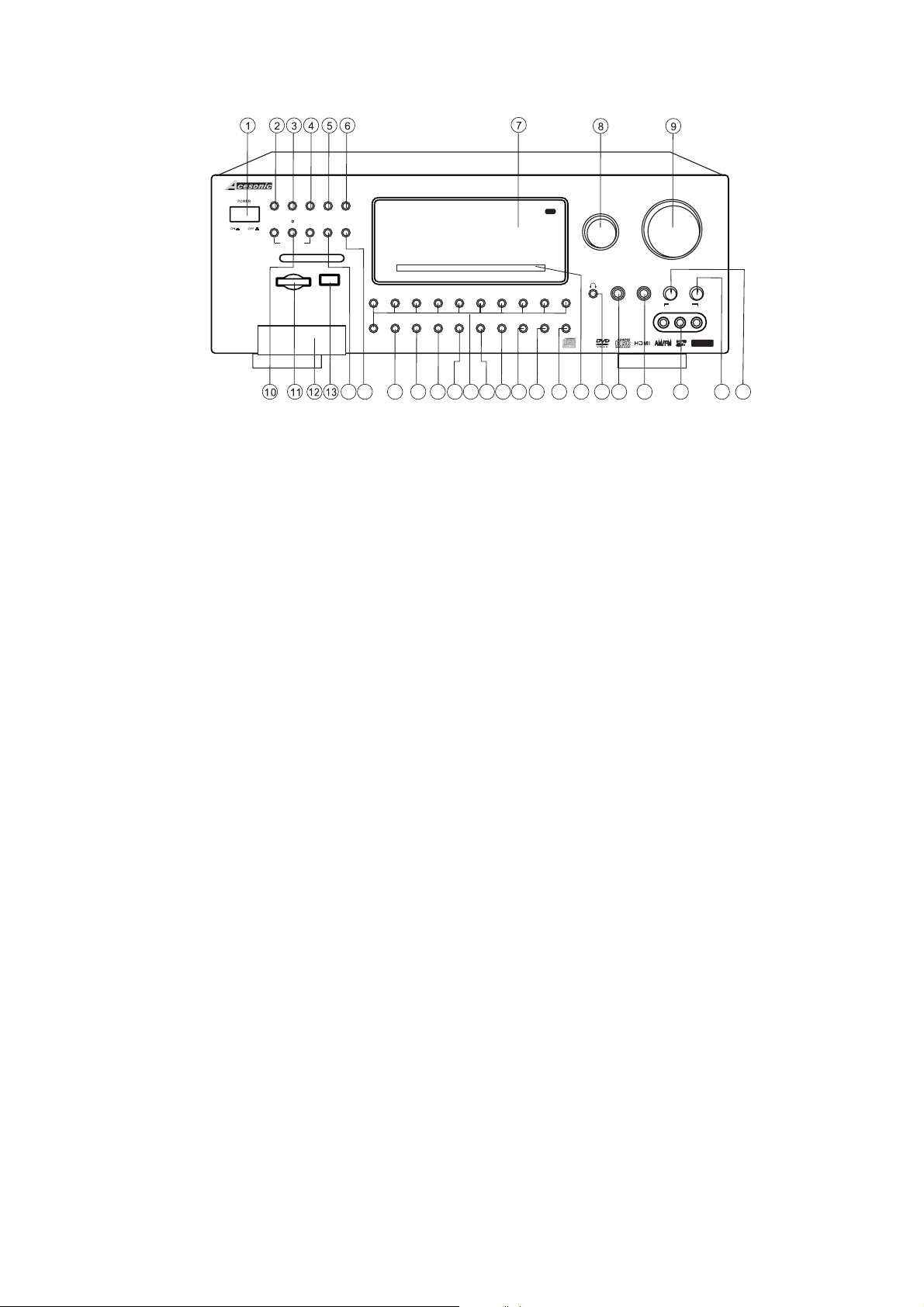
2.Bri f instruction of controle
FRONT PANEL
DKR-510
BLUETOOTH
INPUT
b
KEY CONTROL
SD/MMC/MS
IPod Dock
5.1 SURROUND-SOUND UPCONVERSION DVD KARAOKE RECEIVER
OPEN/CLOSE
STOP
PLAY/PAUSE
#
MUSIC.MENU
MULTIPLEX
0
USB
14
1
10+
NEXT
PREV
15 16 17 18 19 20 21 22 23 24 25 26 28 29 30 31 3227
-
-
with HDMI switching, Bluetooth, IPod Dock
6
5
3
4
2
CH MODE MIC MENU
AM/FM
MIC1 / MIC 2 VOL
5.1CH
8
7
MIC MIC MIC
REPEAT
DELAY
MIC VOL/ADJUST
PHONE
9
ECHO
CD+G
MASTER VOLUME
MICTREBLE
MIC BASS
MIC2
MIC1
FRONT AUX
L
VIDEO
R
AUDIO
BLUETOOTH
1. POWER SWITCH: Turns the power on and off(Have to manually switch between AC110V and 220V).
2. INPUT SELECTOR: Press this button , then use #8 MIC VOL/ADJUST knob to select the desired
input source.
3. BLUETOOTH ON/OFF: To turn on or off the BLUETOOTH function(See P.20 for detail).
4. STOP: In DVD mode,Stop/ends playback.
5. PLAY/PAUSE: In DVD mode, begins the playback of media inside the disc tray or resume paused
playback.
6. OPEN/CLOSE: In DVD mode, to open or close the tray. This button also uses to switch to DVD mode
from other input sources.
7. DISPLAY SCREEN: Displays various operating information.(e.g. Main Volume, DSP, source, etc.)
8. MIC VOL/MULTI: In Karaoke mode, used to adjust the MIC volume. Or use it after pressing INPUT(#2)
button to cycles through the available input channels. This button also can be use to adjust the
parameters for various settings including surround-sound settings, microphone effect settings etc.
9. MASTER VOLUME: Controls the music volume. Trun clockwise to raise the music volume and counterclockwise to lower the music volume.
10. KEY CONTROL: Transposes the music key while playing Karaoke disc.
11. SD/MMC/MS CARD READER: Compatible formats: SD,Mini SD and MMC. You can play MP3,VCD format.
*All the CARD device need to be FAT32 file format.
12. IPod Docking: Support Ipod playback, stop, fast forward, back forward. Not IPhone compatible.
13. USB INTERFACE: Use this interface to connect USB devices such as Mp3 players, external hard drive,
or flash drives. You can play MP3,VCD or DVD Audio/Video files form this interface.
*All USB device need to be FAT32 file format.
14. MULTIPLEX: Switch between the left mono, the right mono or stereo sounds. Use to turn ON/OFF on
multiplex CD+G or VCD karaoke discs.
15. MUSIC MENU: Press this button to switch between BASS, TREBLE, SUB WOOFER and sound channel
(2.1 Ch, 5.1 Ch or Bypass)setting, then use the MICVOL/ADJUST knob(#8) to adjust the volume.
16. PREV: In DVD mode, use this button to skip to go to the beginning of the previous track.
17. NEXT: In DVD mode, use this button to skip to go to the beginning of the next track.
18. AM/FM : Press the key to switch betweenAM and FM, then use the MICVOL/ADJUST knob to adjust
the tuning.
19. CHANNEL MODE: To switch cycles through the 2.1, 5.1 or bypass audio channel mode.
20. NUMBER BUTTON: Use to input selections for track selection in DVD mode,or programing purpose.
21. MIC MENU: To set up 8 different Microphone settings(see P.19 for detail), press this button and use
MIC VOL/ADJUST knob to change the volume. .This function works only when Microphone input is found
22. MIC1/MIC2 VOL: Press it to switch between MIC1 and MIC2 then use MIC VOL/ADJUST knob to adjust
MIC1 or MIC2 volume.
23. MIC DELAY: Press this button and use to adjust microphone vocal delay level.MIC VOL/MULTI knob
24. MIC REPEAT: Press this button and use MIC VOL/MULTI knob to adjust microphone vocal repeat level.
25. MIC ECHO: Press this button and use MIC VOL/MULTI knob to adjust microphone vocal echo level.
26. DVD tray: Press OPEN/CLOSE(#6) button to open or close the DVD Tray.
27. HEADPHONE INPUT JACK: Connect headphones to this jack using a mini-jack headphone cable.
The speakers are turned off while the headphones plug is connected to the headphone jack.
28. MIC INPUT 1: Connect to a microphone by using 1/4" microphone cable .
29. MIC INPUT 2: Connect to a microphone by using 1/4" microphone cable .
30. AUX INPUT: Connect to the AUX audio and video inputs.
31. MIC TREBLE: This knob is used to adjust microphone treble level.
32. MIC BASS: This knob is used to adjust microphone bass level.
2
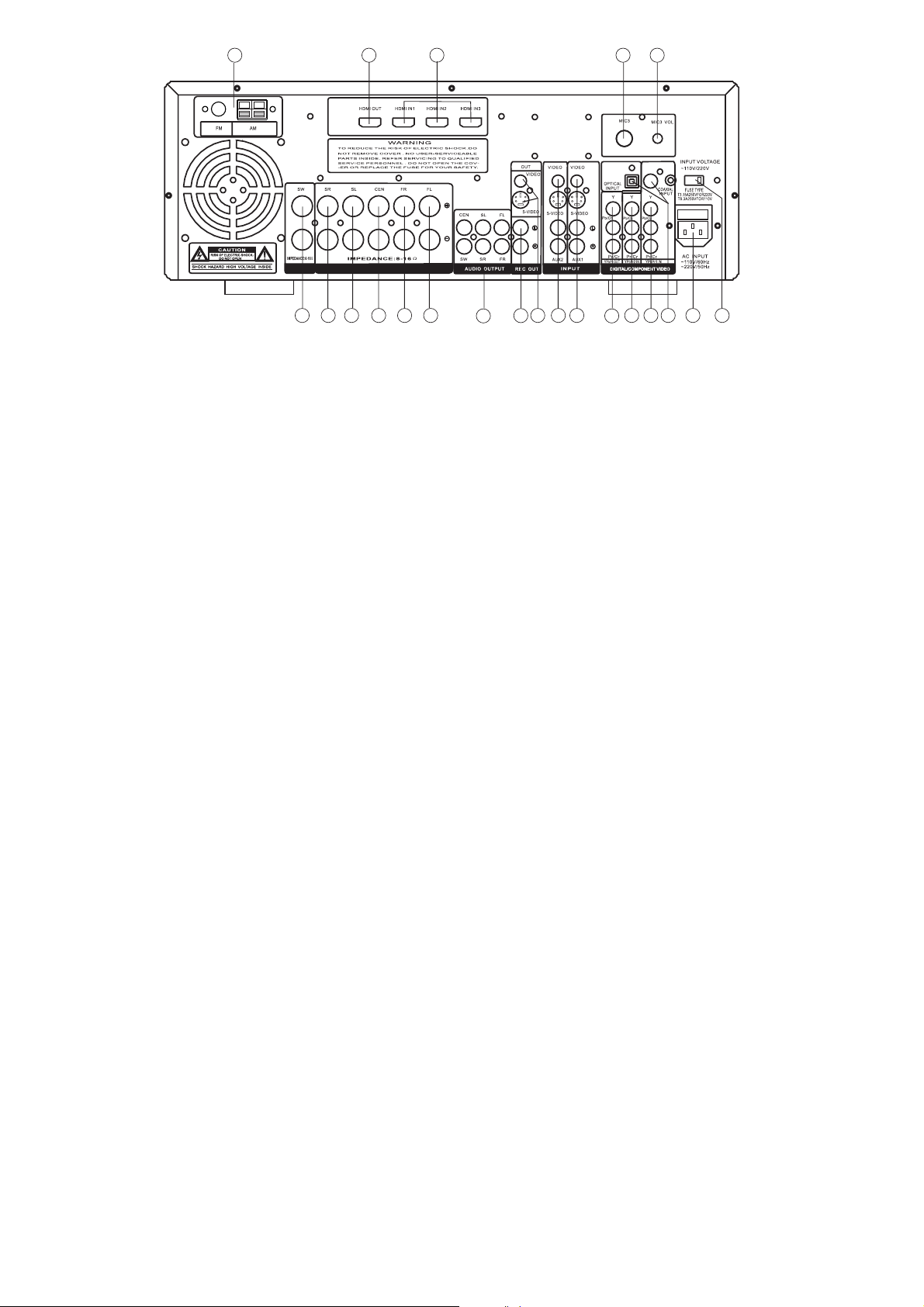
REAR PANEL
123 45
SUB WOOFER
SURROUND SOUND SPEAKERS
678 91011
14 15 16
13
12
18 19 20 21 22
17
1. FM/AM ANTENNA IN
Use FM/AM antenna to connect to these jacks.
2. HDMI OUTPUT
Use HDMI cable to Connect to external video device like monitor with HDMI input.
3. HDMI INPUTS
Use HDMI cable to Connect to HDMI output from external A/V devices like HDMI DVD player.
4. MIC3 INPUT
Connect to a microphone by using 1/4" microphone cable .
5. MIC3 VOL
This knob is used to adjust the volume of MIC 3 input.
6. WOOFER SPEAKER TERMINAL
Using speaker cable with exposed wires or banana plugs to connect to woofer speaker,
the impedance equal or more than 6-16 OHM.
7. SURROUND SPEAKER (RIGHT) TERMINAL
Using speaker cable with exposed wires or banana plugs to connect
to surround
speaker(right), the impedance equal or more than 8-16 OHM.
8. SURROUND SPEAKER (LEFT) TERMINAL
Using speaker cable with exposed wires or banana plugs to connect
to surround
speaker(left), the impedance equal or more than 8-16 OHM.
9. CENTER SPEAKER TERMINAL
Using speaker cable with exposed wires or banana plugs to connect
to center speaker.
The impedance equal or more than 8-16 OHM.
10. MAIN SPEAKER (RIGHT) TERMINAL
Using speaker cable with exposed wires or banana plugs to connect
t to front speaker(right),
the impedance equal or more than 8-16 OHM.
11. MAIN SPEAKER (LEFT) TERMINAL
Using speaker cable with exposed wires or banana plugs to connect
to front speaker(left), the
impedance equal or more than 8-16 OHM.
12. 5.1 CHANNEL DVD/AC-3 AUDIO OUTPUTS
Using composite audio cables for analog 5.1 ch. Dolby/AC-3 audio output.
13. RECORD OUT L/R RCA OUTPUT
Connect to a recording device, powered speakers, or any device with RCA L/R audio inputs.
14. RCA VIDEO and S-VIDEO OUTPUT
Connect to a TV with an RCA or S-Video input. Make sure that the correct input channel is select.
15. AUX2 AUDIO and VIDEO/S-VIDEO INPUT
AUX2 audio and video/s-video input channel. Connect here using an RCAcable or S-Video cable.
16. AUX1 AUDIO and VIDEO/S-VIDEO INPUT JACK
AUX1 audio and video/s-video input channel. Connect here using an RCAcable or S-Video cable.
17. Component VIDEO(YPbPr) OUTPUT
Using component(YPbPr) video cable to connect to external video device like projector.
18. INPUTComponent VIDEO 2(YPbPr) & OPTICALAUDIO
Using component(YPbPr) cable to connect from external device with YPbPr output like DVD player
Using Optical audio cable to connect from external device with Optical audio output.
19. Component VIDEO 1(YPbPr) & COAXIAL AUDIO INPUT
Using component(YPbPr) cable to connect from external device with YPbPr output like DVD player.
Using Coaxial audio cable to connect from external device with Coaxial audio output.
20. OPTICAL and COAXIAL INPUT
Optical/Coaxial audio input can be used individually, or co-operate with YPbPr 1 or 2 video input.
21. AC POWER CONNECTOR - Connect the power cable here
22. AC INPUT SWITCH-M~anual switch between 220V/ 50Hz and ~110V/60Hz
.
3
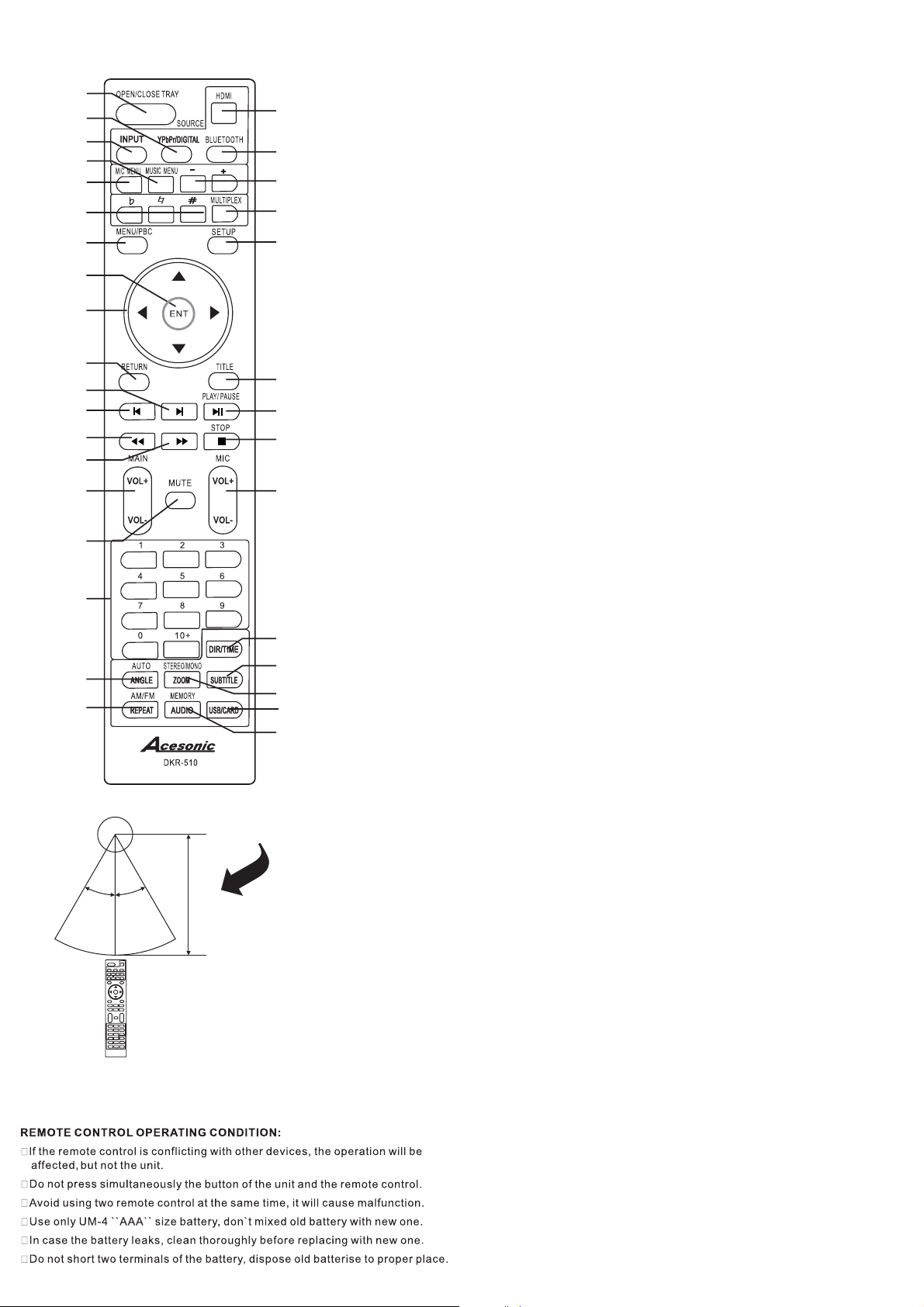
Remote Control Function
1
2
3
4
5
6
7
8
9
10
11
12
13
14
15
16
17
18
19
CH-/PRV.
TUN-/REW.
30O30
CH+/NEXT
TUN+/F.F.
INFRARED REMOTE
CONTROL RECEIVER
O
5m
INFRARED REMOTE
CONTROL UNIT
1.OPEN/CLOSE TRAY
2.YPbPr/DIGITAL INPUT-
33
YPbPr 2(w/ optical audio), Coaxal audio only, and Optical audio only.
3.OTHER INPUTS
32
iPod, AM/FM, Front AUX, AUX 1, and AUX 2.
31
4.MUSIC MENU-
volume, SUB WOOFER and Sound Channel selection amount 2.1 Ch, 5.1 Ch and
30
- To switch to DVD mode, or open/close tray.
Cycles though
Cycles though 5 different inputs: DVD/USB/CARD,
-
YPbPr 1(w/coaxal audio),
Press this button to switch between BASS volume, TREBLE
Bypass setting, Press this button and use + & - buttons to adjust value.
29
5.MIC MENU-
To set up 8 different Microphone dffects(see P.19 for detail),
press this button and use + & - buttons to adjust the volume. This function only
work when Microphone input is found.
ransposes the music key while playing Karaoke disc.
6.KEY CONTROL-
7.MENU/PBC-
To t
In DVD mode, use this button to return main menu.
While playing music or CDG disc, this button will show the list of the
28
songs and also shows the song playback setup.
8.ENTER-
27
9.DIRECTION KEY-
26
10.RETURN-
11.NEXT/CHANNEL+(RADIO)-
25
in DVD mode. or tunning up the radio frequence in Radio mode.
12.PREVIOUS/CHANNEL-(RADIO)-
To confirm the commend.
Use this key for navigation function.
Return to previous step.
To go to the beginning of th next track
To go to the beginning of th previous
track in DVD mode. or tunning down the radio frequence in Radio mode.
13.FAST /TUNING-(RADIO)-
BACKWARD
To shift the playing location
backwards quickly.
To shift the playing location
14.FAST FORWARD/TUNING+(RADIO)
-
forwards quickly.
24
15.MAIN VOLUME ADJUST-
23
16.MUTE-
17.NUMBER BUTTON-
22
programming purpose.
21
18.ANGLE(DVD)/AUTO(RADIO)-
20
To turn the sound ON or OFF.
To turn up or down the music volume
Used to input selections for track selection or
To Select view for multi-angle in DVD
mode, or auto scan channels in Radio mode.
19.REPEAT(DVD)/AM/FM(RADIO)-
To enable or disable the repeat function
in DVD mode, or switch between AM and FM in Radio mode.
20.AUDIO(DVD)/ (AUDIO)-
MEMORY
To switch languages in DVD mode,
or Memorize the channel in Radio mode.
21.USB/CARD(DVD)-
22.ZOOM(DVD)/STEREO/MONO(TUNER)-
23.SUBTITLE(DVD)-
24.DIR/TIME(DVD)-To show DIR/TIME
25.MIC VOLUME ADJUST-
26.STOP-
To stop a playback
27.PLAY/PAUSE-
29.SETUP-
To enter/exit machine set up mode.
30.MULTIPLEX-
To switch amount Disc, Card, and USB port.
Zoom in/out function in DVD mode.
To switch subtitle in DVD mode
(See also P.13)
information in DVD mode.
To adjust microphone volume
To begin disc playback or pause.
To switch between Left mono, the right mono, or stereo sounds.
Used to turn vocal on./off on multiplied CD+G or VCD disc.
31.MULTI ADJUST
32.BLUETOOTH-
33.HDMI INPUT-
-Use to change the settings in MIC MENU and MUSIC MENU.
To enable/disable bluetooth function .
(See also P.20)
Cycles amount different HDMI inputs.
4
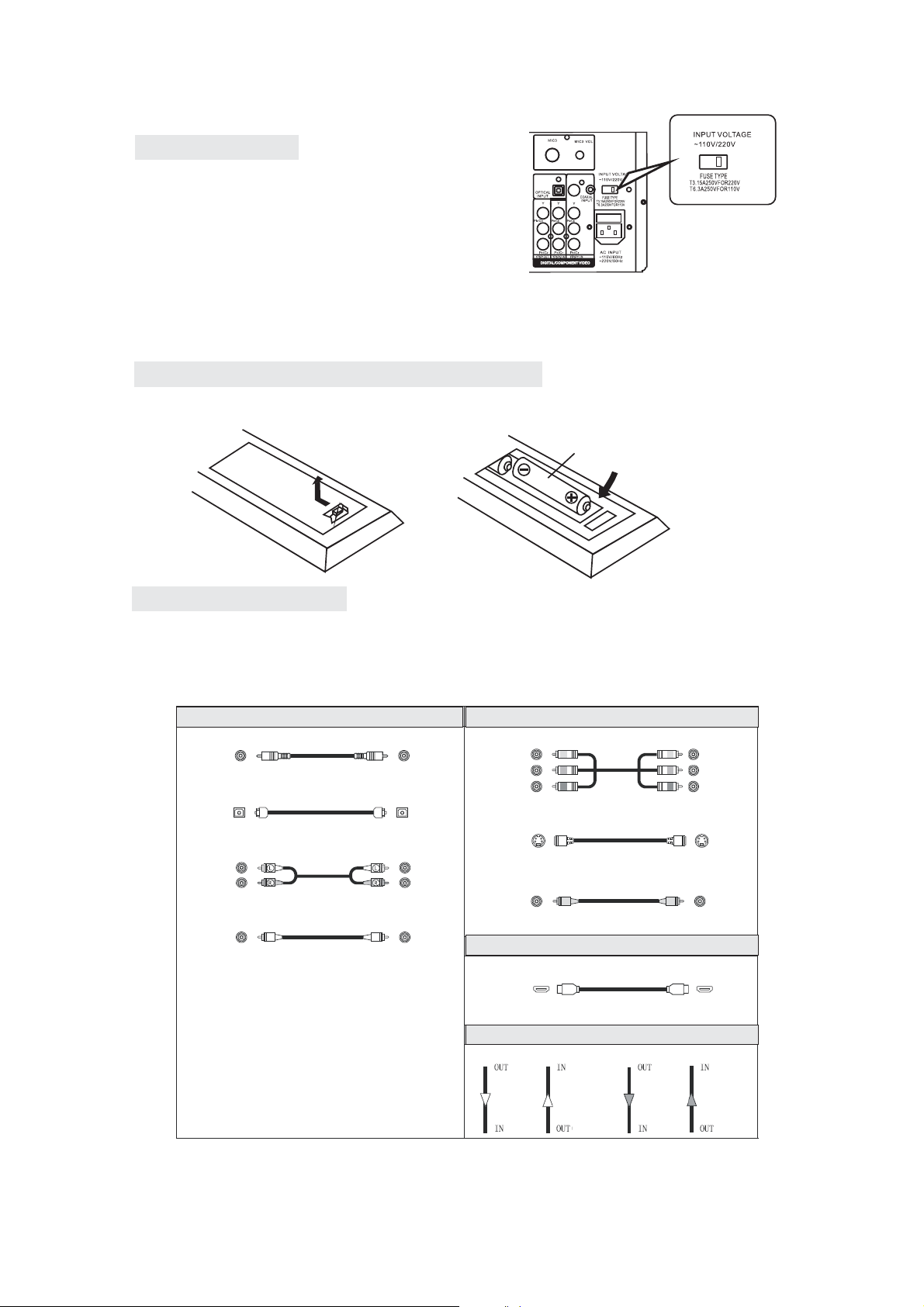
3. Preparation
3.1 Accessories
Remote Control 1 pc
Antenna 1 pc
Operating Instruction 1 pc
Power wire 1 pc
(Check contents after opening)
NOTE:
1. Put the lead attachment plug into the socket of INPUT VOLTAGE, and ensure it is insert tight.
2.The consumption voltage of local factory setting is 110 V/60Hz. If need to exchange to 220 V/50Hz,
please pull out a switch till 220 V. Don t touch this switch to avoid damaging the machine if it
doesn’t need to switch the voltage.
*
3.2 Battery installation of remote controller
Place twoAA batteries in the battery compartment. Be sure the polarities are correct.
There should be no large obstacles between the remote controller and the main unit.
AA
3.3 Connection Cable
1. When making connection between this unit and other components, be sure all connection
with power-off.
2. Audio/Video cables are connected according to the different color identification and
they should be fitted firmly.
AUDIO VIDEO
COAXIAL
(Orange)
OPTICAL
STEREO L/R
(White)
(Red)
SW/CEN
(Black)
YPbPr
(Green)
(Blue)
(Red)
S-VIDEO
VIDEO
(Yellow)
HDMI AUDIO+VIDEO
AUDIO
HDMI
SIGN
VIDEO
(Y)
bb
(P /C )
(Pr/Cr)
5

3.4 VIDEO Upconversion Chart
This feature will automatically transfer all formats of video signal into the formats that output the
video signal of DKR-510 to monitor.
Four types of video signal for the video input / output circuit of DKR-510
Digital video signal: HDMI
Analog video signal: Component video, S-video and video
HDMI HDMI
YPbPr
YPbPr
MONITOR
S-VIDEO S-VIDEO
VIDEOVIDEO
VIDEO INPUT
VIDEO OUTPUT
Please connect the monitor output by the types of terminal as the same as video input terminal
when disuse this function.
HDMI signals can not be switched to analog signals.
The function of video switch may out of operate when input non-standard video signals from
game player or the other audio sourcing.
4. Speakers connection
Surround
speaker
Centre speaker
Subwoofer
Front speaker
SET UP YOUR SPEAKER SYSTEM
six speakers system, you can have
a good sound field effect, the rear
speakers provide widely diffused sound,
Center speaker use for dialogue environment.
If you want to feel low frequency effect
and vibrant atmosphere, sub woofer
is essential.
Delay
Surround
speaker
Front speaker
PLACE OF SPEAKERS
Main speakers can put on the usual
position.
Centre speaker in the central
position should upper or lower
than TV screen to avoid magnet
influence, or use magnet proof
speakers. The place of subwoofer
Centre speaker
Front speaker
is not so critical because low
frequency without highly directional.
Rear surround speakers,
which behind your listening position,
should be nearly 2 meters up the floor.
SPEAKER CHOICE
Speaker should be powerful enough.
Main speaker , Centre and surround speaker impedance all should be 8.
Subwoofer impedance should be 6 .
6
Front speaker
Subwoofer
surround speaker
Surround speaker
