Acesonic DGX-109 User Manual
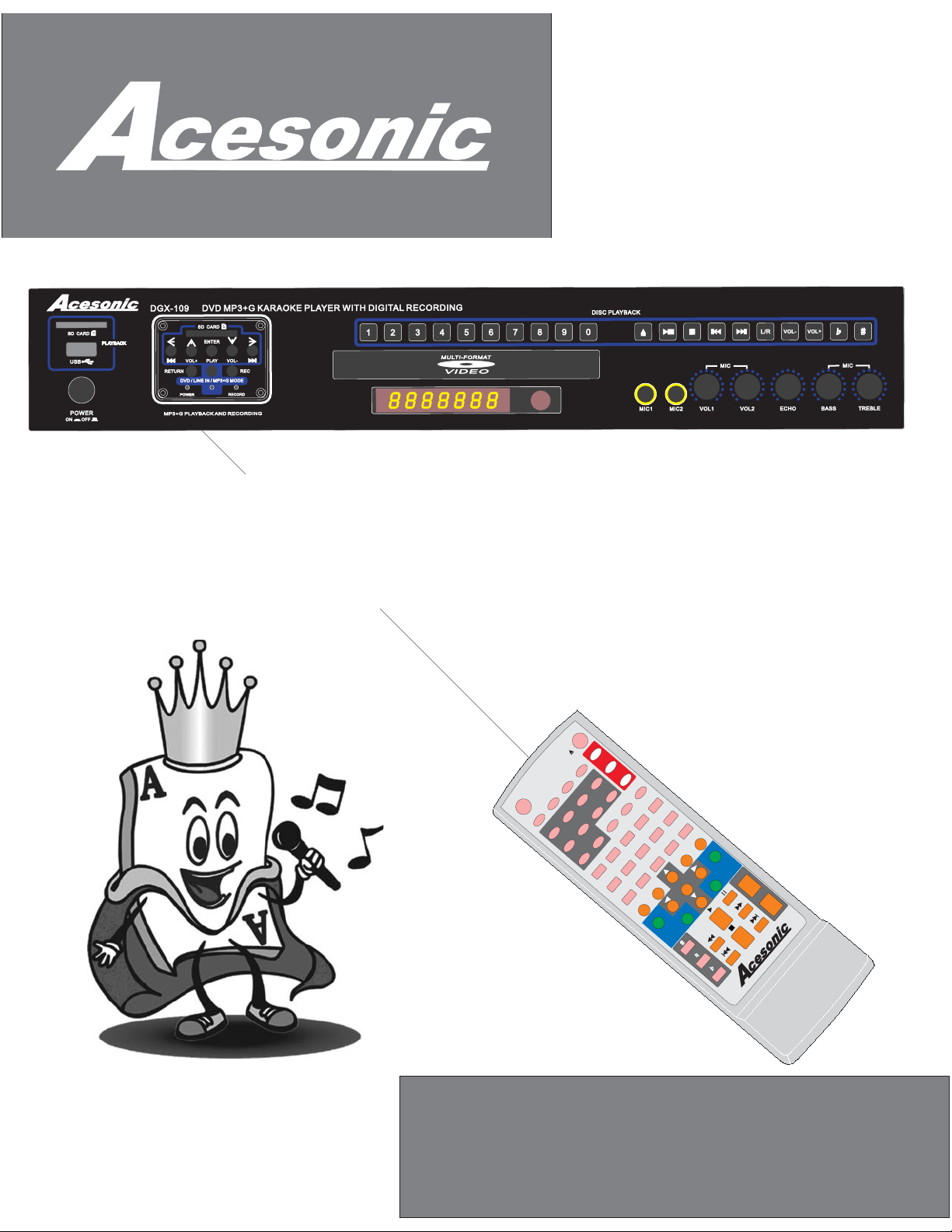
DGX-109
Multi-Function Karaoke Player
With MP3+G Playback & Recording
USER’S MANUAL
DVD
MP3G
DVD
CUE
VIDEO
DISC
USB
USB
PORT
PORT
SD
SD
CARD
CARD
2
1
5
IN
4
LINE
LINEIN
8
3
6
9
AUDIO
L/R
EQ
7
SEARCH
0
ANGLE
P/N
PBC
DISPLAY
SUBTITLE
TITLE
RESUME
SLOW
SETUP
MENU
STEP
ZOOM
RANDOM
RETURN
MUTE
CLEAR
PROGRAM
A-B
EDIT
REPEAT
VOL+
KEY
ENTER
RECORD
VOL-
CAUTION:
To assure this player will work at its best, please
read this user’s manual carefully before operation
and keep for future reference.
DGX-109
www.acesonic.com
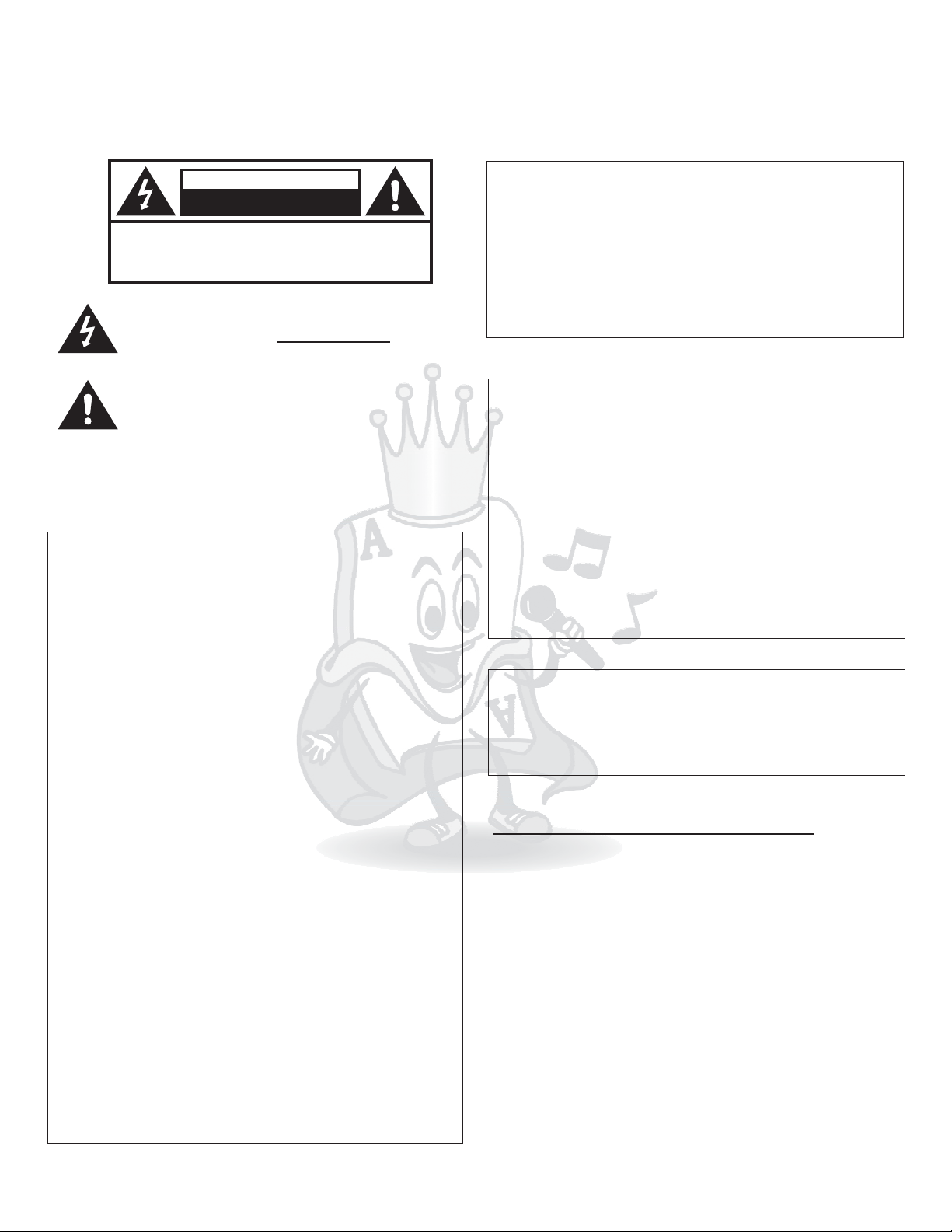
Warnings, Cautions and OthersWarnings, Cautions and Others
Mises en garde, precautions et indications diversesMises en garde, precautions et indications diverses
CAUTION
RISK OF ELECTRIC SHOCK
RISK OF ELECTRIC SHOCK
DO NOT OPEN
DO
NOT OPEN
CAUTION: TO REDUCE THE RISK OF ELECTRIC SHOCK.
CAUTION: TO REDUCE THE RISK OF ELECTRIC SHOCK.
DO NOTREMOVE COVER (OR BACK).
NOT REMOVE COVER (OR BACK).
DO
NO USERSERVICEABLE PARTS INSIDE.
USER SERVICEABLE PART S INSIDE.
NO
REFER SERVICING TO QUALIFIED SERVICE PERSONNEL.
SERVICING TO QUALIFIED SERVICE PERSONNEL.
REFER
The lightning flash with arrowhead symbol, within an
The lightning flash with arrowhead symbol, within an
equilateral
equilateral triangle is intended to alert the user to the
presence
presence of uninsulated within the
product's
product's enclosure that may be of sufficient magnitude
to
constitute a risk of electric shock to persons.
to constitute a risk of electric shock to persons.
The exclamation point within an equilateral triangle is
The exclamation point within an equilateral triangle is
intended to alert the user to the presence of important
intended
operating and maintenance (servicing) instructions in
operating
the literature accompanying the appliance.
the
CAUTION
CAUTION
To reduce the risk of electrical shocks, fire, etc:
To reduce the risk of electrical shocks, fire, etc:
not remove screws, screws, covers or cabinet.
1.Do not remove screws, screws, covers or cabinet.
1.Do
not expose this appliance to rain or moisture.
2.Do
2.Do not expose this appliance to rain or moisture.
FCC INFORMATION (U.S.A.)FCC INFORMATION (U.S.A.)
1.This equipment has been tested and found to
1.This equipment has been tested and found to
comply with the limits for a Class B digital device,
comply
pursuant
pursuant to part 15 of the FCC Rules. These limits
are
are designed to provide reasonable protection
against
against harmful interference in a residential
installation.
installation.
This
This equipment generates, uses and can radiate
radio
radio frequency energy and, if not installed and
used
used in accordance with the instructions, may
cause
cause harmful interference to radio
communications.
communications. However, there is no guarantee
that
that interference will not occur in a particular
installation.
installation. If this equipment does cause harmful
interference
interference to radio or television reception, which
can
can be determined by turning the equipment off and
on,
on, the user is encouraged to try to correct the
interference
interference by one or more of the following
measures:
measures:
Reorient
Reorient or relocate the receiving antenna.
Increase
Increase the separation between the equipment
and
and receiver.
Connect
Connect the equipment into an outlet on a circuit
different
different from that to which the receiver is
connected.
connected. Consult the dealer or an experienced
radio/TV
radio/TV technician for help.
2. When connecting this product to
2. When connecting this product to
IMPORTANT:
IMPORTANT:
accessories and/or another product use only high
accessories
quality
quality shielded cables. Cable(s) supplied with this
product
product MUST be used. Follow all installation
instructions.
instructions. Failure to follow instructions could
void
void your FCC authorization to use product in the
U.
U. S. A.
with the limits for a Class B digital device,
to part 15 of the FCC Rules. These limits
designed to provide reasonable protection
harmful interference in a residential
equipment generates, uses and can radiate
frequency energy and, if not installed and
in accordance with the instructions, may
harmful interference to radio
interference will not occur in a particular
be determined by turning the equipment off and
the user is encouraged to try to correct the
or relocate the receiving antenna.
the separation between the equipment
receiver.
the equipment into an outlet on a circuit
from that to which the receiver is
technician for help.
shielded cables. Cable(s) supplied with this
MUST be used. Follow all installation
your FCC authorization to use product in the
S. A.
triangle is intended to alert the user to the
of uninsulated within the
enclosure that may be of sufficient magnitude
to alert the user to the presence of important
and maintenance (servicing) instructions in
literature accompanying the appliance.
dangerous
dangerous voltage
voltage
However, there is no guarantee
If this equipment does cause harmful
to radio or television reception, which
by one or more of the following
Consult the dealer or an experienced
and/or another product use only high
Failure to follow instructions could
For Canada/Pour le Canada
For Canada/Pour le Canada
CAUTION: TO PREVENT ELECTRIC SHOCK,
CAUTION: TO PREVENT ELECTRIC SHOCK,
MATCH WIDE BLADE OF PLUG TO WIDE SLOT,AND
MATCH
FULLY INSERT.
FULLY INSERT.
ATTENTION:
ATTENTION:
ELECTRIQUES,
ELECTRIQUES, INTRODUIRE LA LAME LA PLUS
LARGE
LARGE DE LA FICHE DANS LA BORNE
CORRESPONDANTE
CORRESPONDANTE DE LA PRISE ET POUSSER
JUSQUAU
JUSQUAU FOND.
For Canada/Pour le Canada
For Canada/Pour le Canada
THIS DIGITALAPPARATUS DOES NOT EXCEED
THIS DIGITALAPPARATUS DOES NOT EXCEED
THE CLASS B LIMITS FOR RADIO NOISE
THE
EMISSIONS
EMISSIONS FORM DIGITALAPPARATUSAS SET
OUT IN THE
OUT IN THE INTERFERENCE-CAUSING
EQUIPMENT STANDARD
EQUIPMENT STANDARD ENTITLED DIGITAL
APPARATUS,
APPARATUS, ICES-003 OF THE DEPARTMENT OF
COMMUNICATIONS.
COMMUNICATIONS. CET APPAREIL NUMERIQUE
RESPECTE
RESPECTE LES LIMITES DE BRUITS RADIO
ELECTRIQUES APPLICABLES AUX APPAREILS
ELECTRIQUES APPLICABLES AUX APPAREILS
NUMERIQUES
NUMERIQUES DE CLASSE B PRESCRITES DANS
LA NORMESUR
LA NORMESUR LE MATERIEL BROUILLEUR:
APPAREILS
APPAREILS NUMERIQUES , NMB-003 EDICTEE
PAR
PAR LE MINISTRE DES COMMUNICATIONS.
Caution
Caution
Disconnect the electrical plug to shut off power
Disconnect the electrical plug to shut off power
completely. The POWER on the unit is not off from the
completely. The
electrical
electrical plug when the POWER button on the front
panel
panel is not pressed in.
WIDE BLADE OF PLUG TO WIDE SLOT,AND
POUR
POUR EVITER LES CHOCS
EVITER LES CHOCS
INTRODUIRE LA LAME LA PLUS
DE LA FICHE DANS LA BORNE
DE LA PRISE ET POUSSER
FOND.
CLASS B LIMITS FOR RADIO NOISE
FORM DIGITALAPPARATUS AS SET
""
INTERFERENCE-CAUSING
"
ENTITLED DIGITAL
"
ICES-003 OF THE DEPARTMENT OF
CET APPAREIL NUMERIQUE
LES LIMITES DE BRUITS RADIO
DE CLASSE B PRESCRITES DANS
LE MATERIEL BROUILLEUR:
NUMERIQUES , NMB-003 EDICTEE
LE MINISTRE DES COMMUNICATIONS.
POWER on the unit is not off from the
plug when the POWER button on the front
is not pressed in.
IMPORTANT FOR LASER PODUCTSIMPORTANT FOR LASER PODUCTS
1.
1.
CLASS1
CLASS1 LASER PRODUCT
2. Visible laser radiation when open and
2. Visible
DANGER:
DANGER:
interlock
interlock failed or defeated.Avoid direct exposure to
beam.
beam.
CATION:
3. Do
3. Do not open the top cover. There are no
CATION:
user
user service able parts inside the unit. Leave all
servicing
servicing to qualified service personnel.
4. CAUTION
REPRODUCTION
4. CAUTION LABEL,
REPRODUCTION OF LABEL:
PLACED
PLACED INSIDE THE UNIT.
LASER PRODUCT
laser radiation when open and
failed or defeated. Avoid direct exposure to
not open the top cover. There are no
service able parts inside the unit. Leave all
to qualified service personnel.
OF LABEL:
LABEL,
INSIDE THE UNIT.
A1
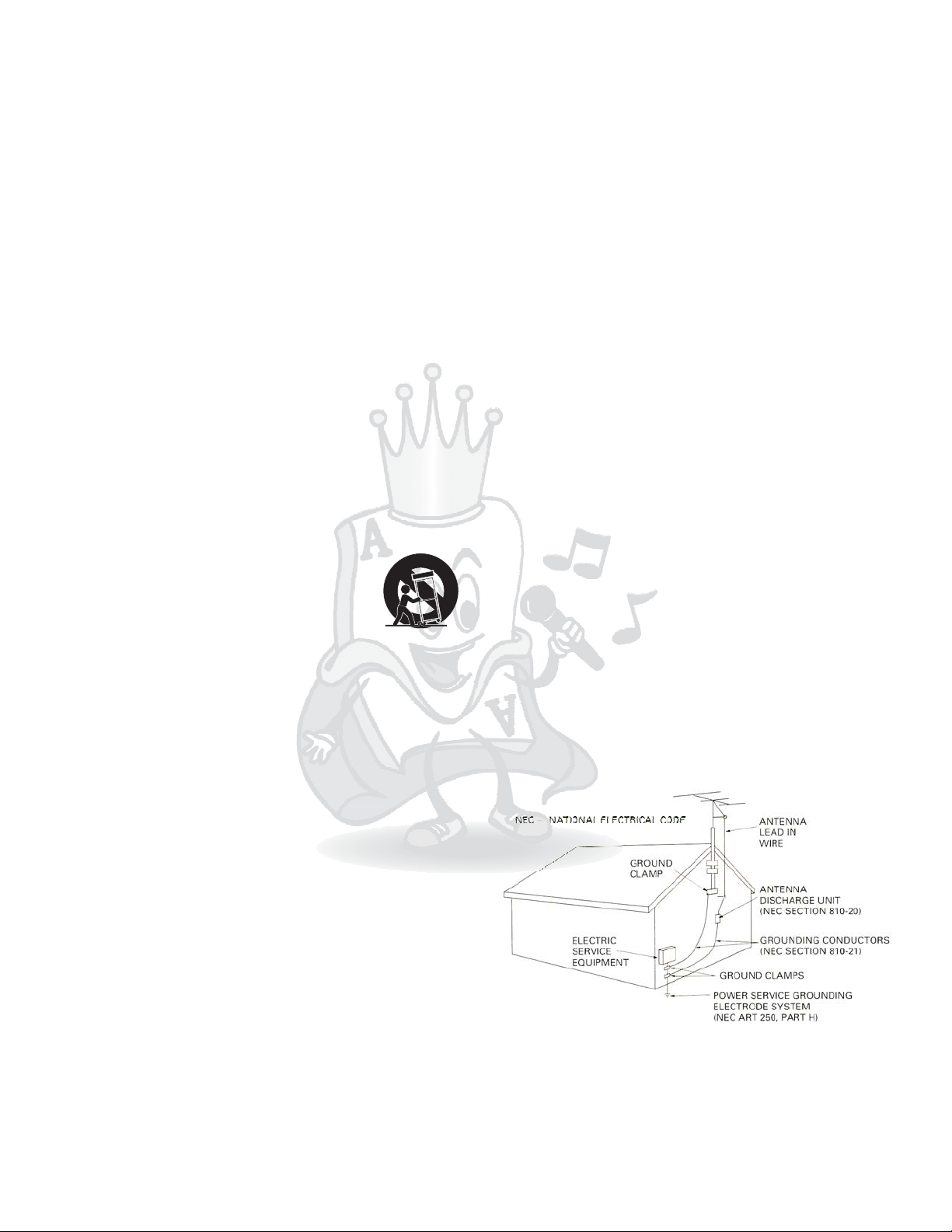
Important Safety instructionsImportant Safety instructions
1. These Instructions.Read1. These Instructions.Read
2. These Instructions.Keep2. These Instructions.Keep
3. All Warnings.Heed3. All Warnings.Heed
4. All Instructions.Follow4. All Instructions.Follow
5. not use this product near water.Do5. not use this product near water.Do
6. only with dry cloth.Clean6. only with dry cloth.Clean
7. not block any ventilation openings.Do7. not block any ventilation openings.Do
8. not install near any heat sources such as radiators, heat
8. not install near any heat sources such as radiators, heat
Do
Do
register, stoves, or other apparatus (including amplifiers)
register,
that
that produce heat.
Do
9. not defeat the safety purpose of the polarized or
9. not defeat the safety purpose of the polarized or
Do
grounding-type plug. A polarized plug has two blades with
grounding-type
one
one wider than the other.A grounding type plug has two
blades
blades and third grounding prong. The wide blade or the
third
third prong are provided for your safety. If the provided plug
does
does not fit into your outlet, consult an electrician for
replacement
replacement of the obsolete outlet.
10. the power cord from being walked on or pinched
10. the power cord from being walked on or pinched
Protect
Protect
particularly at plugs, convenience receptacles, and the
particularly
point
point where they exit from the apparatus.
11. use attachments and accessories specified by the
Only11. us e attachments and accessories specified by the
Only
manufacturer.
manufacturer.
Use
12. only with the cart, stand, tripod,
12. only with the cart, stand, tripod,
Use
bracket, or table specified by the
bracket,
manufacturer,
manufacturer, or sold with the apparatus.
When
When a cart is used, use caution when
moving
moving the cart.
13. this apparatus during lightning storms or unused
13. this apparatus during lightning storms or unused
Unplug
Unplug
for long period of time. Apparatus combination to avoid
for
injury
injury from tip-cover.
Refer
14. all servicing to qualified service personnel.
14. all servicing to qualified service personnel.
Refer
Servicing is required when the apparatus has been
Servicing
damaged
damaged in any way, such as power-supply cord or plug is
damaged,
damaged, liquid has been spilled or objects have fallen into
the
the apparatus, the apparatus has been exposed to rain or
moisture,
moisture, does not operate normally, or has been dropped.
stoves, or other apparatus (including amplifiers)
produce heat.
plug. A polarized plug has two blades with
wider than the other.A grounding type plug has two
and third grounding prong. The wide blade or the
prong are provided for your safety. If the provided plug
not fit into your outlet, consult an electrician for
of the obsolete outlet.
at plugs, convenience receptacles, and the
where they exit from the apparatus.
or table specified by the
or sold with the apparatus.
a cart is used, use caution when
the cart.
long period of time. Apparatus combination to avoid
from tip-cover.
is required when the apparatus has been
in any way, such as power-supply cord or plug is
liquid has been spilled or objects have fallen into
apparatus, the apparatus has been exposed to rain or
does not operate normally, or has been dropped.
Overloading
18.
18.
Overloading
not overload wall outlets, extension cords, or integral
Do not overload wall outlets, extension cords, or integral
Do
convenience
convenience receptacles as this can result in a risk of fire
electric shock.
or
or electric shock.
Object
19.
19.
Object and Liquid Entry
Never push objects of any kind into this product through
Never
openings
openings as they may touch dangerous voltage points or
short-out
short-out parts that could result in a fire or electric shock.
Never
Never spill liquid of any kind on the product.
Replacement
20.
20.
Replacement Parts
replacement parts are required, be sure the service
When replacement parts are required, be sure the service
When
technician
technician has used replacement parts specified by the
manufacturer
manufacturer or have the same characteristics as the
original
original part. Unauthorized substitutions may result in fire,
electric
electric shock, or other hazards.
Safety
21.
21.
Safety Check
completion of any service or repairs to this product,
Upon completion of any service or repairs to this product,
Upon
the service technician to perform safety checks to
ask
ask the service technician to perform safety checks to
determine
determine that the product is in proper operating
condition.
condition.
22.
22.
23.
23.
24.
24.
or Ceiling Mounting
Wall
Wall or Ceiling Mounting
product should be mounted to a wall or ceiling only as
The product should be mounted to a wall or ceiling only as
The
recommended
recommended by the manufacturer.Any mounting of the
product
product should follow the manufacturer instructions, and
should
should use a mounting accessory recommended by the
manufacturer.
manufacturer.
Wet
location marking
Wet location marking
Apparatus shall not be exposed to dripping or splashing
Apparatus
no objects filled with liquids, such as vases, shall be
and
and no objects filled with liquids, such as vases, shall be
placed
placed on the apparatus.
Outdoor Antenna
Outdoor Antenna Grounding
an outside antenna or cable system is connected to the
If an outside antenna or cable system is connected to the
If
product,
product, be sure the antenna or cable system is grounded
as to provide some protection against voltage surges
so
so as to provide some protection against voltage surges
built-up static charges. Article 810 of the National
and
and built-up static charges. Article 810 of the National
Electrical
Electrical Code, ANSI/NFPA 70, provides information with
regard
regard to proper grounding of the mast and supporting
structure,
structure, grounding of the lead-in wire to an antenna
discharge
discharge unit, size of grounding conductors, location of
antenna
antenna discharge unit, connection to grounding
electrodes,
electrodes, and requirements for the grounding electrode.
figure below.
See
See figure below.
receptacles as this can result in a risk of fire
and Liquid Entry
push objects of any kind into this product through
as they may touch dangerous voltage points or
parts that could result in a fire or electric shock.
spill liquid of any kind on the product.
Parts
has used replacement parts specified by the
or have the same characteristics as the
part. Unauthorized substitutions may result in fire,
shock, or other hazards.
Check
that the product is in proper operating
by the manufacturer.Any mounting of the
should follow the manufacturer instructions, and
use a mounting accessory recommended by the
shall not be exposed to dripping or splashing
on the apparatus.
Grounding
be sure the antenna or cable system is grounded
Code, ANSI/NFPA 70, provides information with
to proper grounding of the mast and supporting
grounding of the lead-in wire to an antenna
unit, size of grounding conductors, location of
discharge unit, connection to grounding
and requirements for the grounding electrode.
This
15. product should be operated only from the type of
15. product should be operated only from the type of
This
source indicated on the marking label. If you are not
power source indicated on the marking label. If you are not
power
of the type of power supply to your home, consult your
sure
sure of the type of power supply to your home, consult your
product
product dealer or local power company. For products
intended
intended to operate from battery power, or other sources,
refer
refer to the operating instructions.
Protective Attachment
16.
16.
Protective Attachment Plug
The product is equipped with an attachment plug having
The
overload
overload protection. This is a safety feature. See
Instruction
Instruction Manual for replacement or resetting of
protective
protective device. If replacement of the plug is required, be
sure
sure the service technician has used a replacement plug
specified
specified by the manufacturer that has the same overload
protection
protection as the original plug.
Power
17.
17.
Power Lines
An outside antenna system should not be located in the
An
vicinity
vicinity of overhead power lines or other electric light or
power
power circuits, or where it can fall into such power lines or
circuits.
circuits. When installing an outside antenna system,
extreme
extreme care should be taken to keep from touching such
power
power lines or circuits as contact with them might be fatal.
dealer or local power company. For products
to operate from battery power, or other sources,
to the operating instructions.
Plug
product is equipped with an attachment plug having
protection. This is a safety feature. See
Manual for replacement or resetting of
device. If replacement of the plug is required, be
the service technician has used a replacement plug
by the manufacturer that has the same overload
as the original plug.
Lines
outside antenna system should not be located in the
of overhead power lines or other electric light or
circuits, or where it can fall into such power lines or
When installing an outside antenna system,
care should be taken to keep from touching such
lines or circuits as contact with them might be fatal.
Servicing
25.
25.
Servicing
your product is not operating correctly or exhibits a
If your product is not operating correctly or exhibits a
If
marked
marked change in performance and you are unable to
restore
restore normal operation by following the detailed
procedure
procedure in its operating instructions, do not attempt to
service
service it yourself as operating instructions, do not attempt
to
to service it yourself as opening or removing covers may
expose
expose you to dangerous voltage or other hazards. Refer
all
all servicing to qualified service personal.
A2
change in performance and you are unable to
normal operation by following the detailed
in its operating instructions, do not attempt to
it yourself as operating instructions, do not attempt
service it yourself as opening or removing covers may
you to dangerous voltage or other hazards. Refer
servicing to qualified service personal.
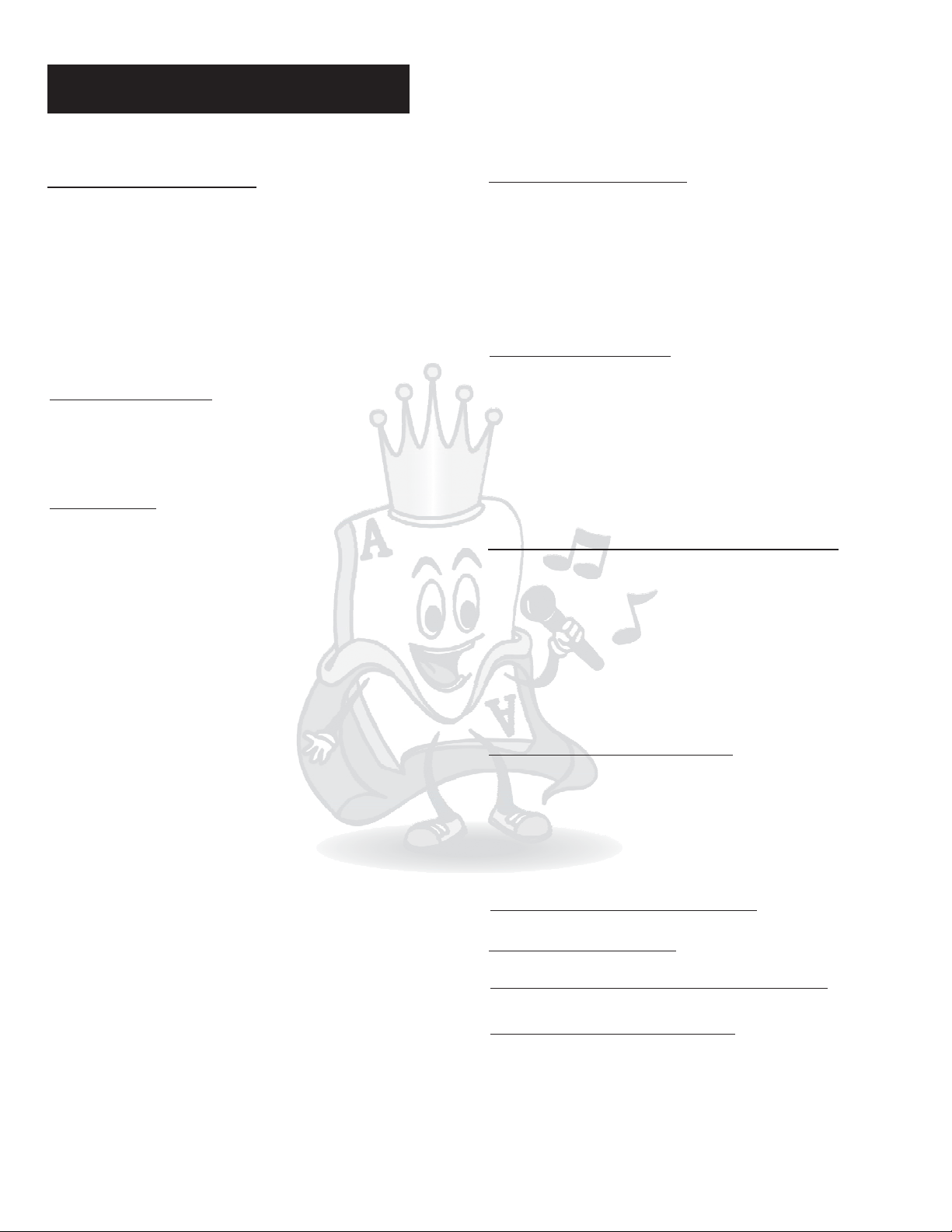
Acesonic DGX-109
Table of Contents
Included Accessories
Please check that you have all of the following
accessories supplied to you. If anything is missing,
please contact your dealer immediately.
*2 Wired Microphone with 1/4” Cable
*RCAAudio/Video Cable (Yellow/Red/White)
*Remote Control
*2 AAA Battery
*User's Manual *Rack Mount Screws
*Power Cable *Rack Mount Brackets
About this manual
The display window information and On Screen Display
(OSD) menu items are all in upper case letters.
Precautions
Notes on Power Cord
*When you are away on travel or otherwise for an extended
period of time, unplug the unit from the wall outlet.
*When unplugging the player from the wall outlet, always
pull the plug, not the cord.
*Do NOT handle the power cord with wet hands.
Avoid Moisture, Water and Dust
*Do not place the player in a moist environment or in area
where there might be an excessive amount of dust build up
(e.g. near a fan).
*If water or any liquid should get into the unit, turn off the
power and unplug the unit from the wall outlet immediately.
Consult your dealer or an authorized repair station. Using
the unit in this state may lead to fire or electrical shock.
Avoid High Temperatures
*Do not expose the player to direct sunlight or near any
heating device.
Notes on Installation
*Select a place where the unit will be level, dry, and not too
cold or hot.
*Do not use unit on its side or where subject to vibrations
(e.g. speakers).
*Leave sufficient distance between the TV and unit.
* Do not leave heavy objects on top of unit.
Prevent Unit Malfunction
*No parts in this unit are user-serviceable. If the unit no
longer functions, unplug it from the wall outlet and contact
your dealer for service options.
*Never block the vents on the unit. Vents are used to
circulate air and keep the temperature of the player down.
Blocking the vents may result in damage of the unit.
Before Operation
Playable Media.................................. 2
Handling and Cleaning..........................2
Front Panel Functions...........................3
Back Panel Functions............................3
Remote Functions..............................4-5
Player Connections...............................6
.
Basic Operation
Basic Playback.....................................7
USB Port and Operation........................8
SD, MMC and mini SD slots....................8
More Basic Operation............................9
Recording..........................................10
MP3+G Mode/ MP3+Lyrics..............10-13
Basic Operation-System Setup
Turning on off the player....................14
Initial Setup........................................14
Language Setup..................................15
Audio Setup........................................15
Video Setup...................................15-16
Speaker Setup....................................16
Digital Setup.......................................16
/
Advanced Operations
Playing From a Specific Position........17
Programming Tracks...........................17
Repeating Playback............................17
A-B Repeat........................................17
Language & Sound Adjustment.............18
Audio & Video Playback
Troubleshooting
Specification Contact Info&.
Warranty Information
18
-
17 18
19
20-21
1
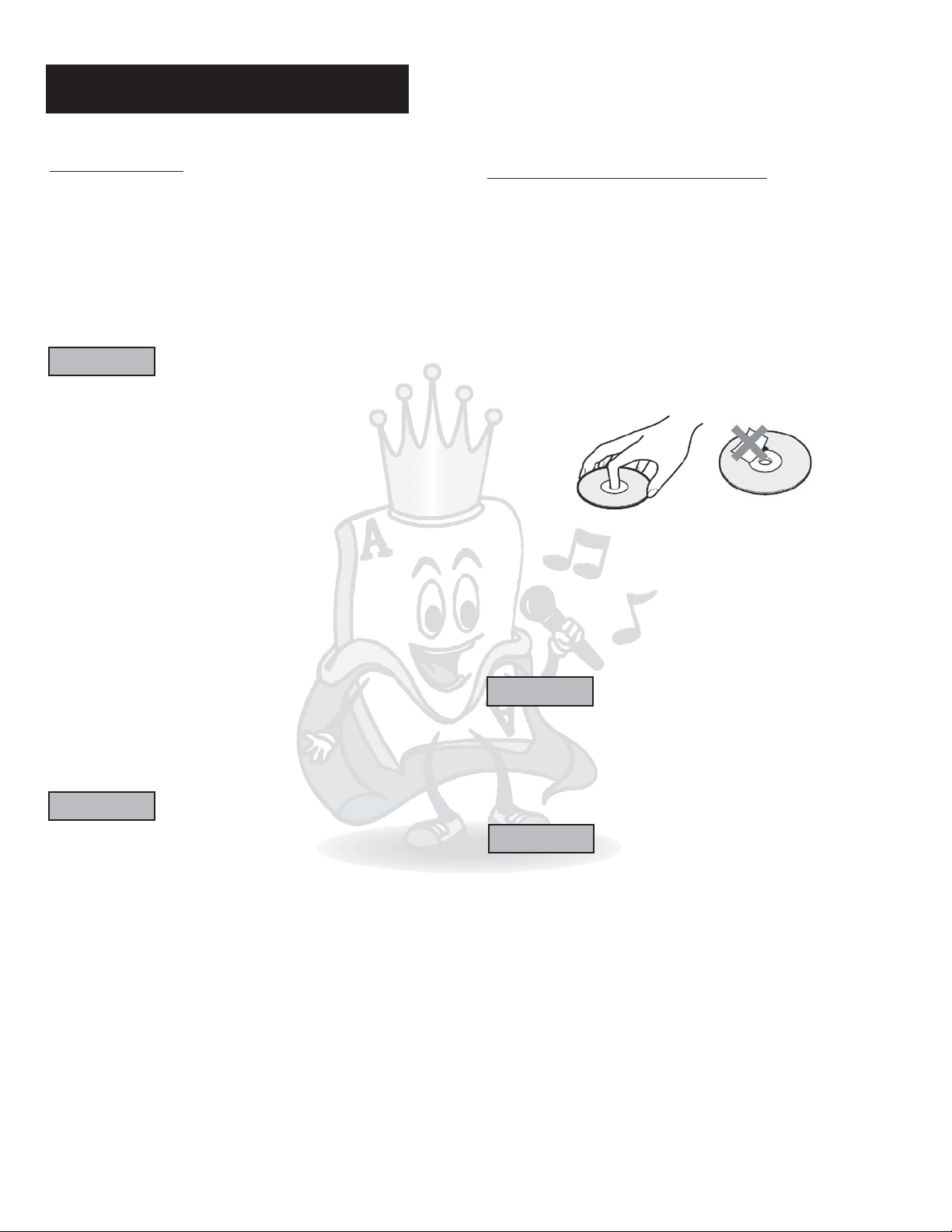
Before Operation
Playable Media
This Disc player supports the following disc formats:
*DVD, MPEG-4, Video CD, Video CD 2.0
*CD+Graphics, Audio CD, HDCD
*MP3, WMA, JPEG, Kodak, MPEG
*MP3+G(only by Mp3+G module)
Above media is playable on the following discs:
*DVD±R, DVD±RW, DVD±R DL, DVD±RW DL, CD-R/RW
Card reader compatible type*: SD, Mini SD, MMC
*Only support FAT32 format
NOTE
*Any disc that is not listed above will cause the player to
display “NO DISC” in the DISPLAY WINDOW. Future media
and disc formats maybe supported with firmware upgrade,
when available.
*Encoding methods of some media formats may affect the
playback (e.g. Unable to fast forward or fast backward or
load time). Be sure that the encoding process conforms to
the standards for that particular format.
*Dirty, scratched, warped, and defective discs may cause a
considerable time delay during the loading and reading of
the disc. In extreme cases, this may render the disc
completely unreadable by the player.
Video Signal Formats
This player also accommodates NTSC and PAL color
systems, with automatic detection and override settings.
Digital Audio Formats
This player accommodates, Dolby Digital 5.1 Channels,
DTS, and AC-3.
Handling and Cleaning of Discs
Handling
*At anytime, when handling discs, always hold them from
their edges and/or by the circle in the center.
*NEVER write on the any surface of the disc for it may
render the disc unreadable.
*Store discs in a clean and dry environment. Storing CD’s
vertically will also help prevent warping.
*After use, insert CD into jacket or case to minimize wear
and tear DO NOT stack CDs on top of one another.
*Do not bend or press the disc. Do not expose the disc to
direct sunlight or any heat source.
Cleaning
*Wipe the discs from time to time using a soft cloth. Always
wipe from the center towards the edges. NOT in circular
motions.
*DO NOT clean with any other cleaning solution, unless it is
specifically made for disc cleaning.
NOTE
CDs revolve at very high speeds inside of players. Never
attempt to play cracked or warped CDs; doing so may cause
the disc to shatter inside or the player to malfunction.
NOTE
*Depending on the AUDIO SETUP> SPDIF settings digital
audio signals may not be output as they are recorded on the
disc.
Notes Regarding Discs
*Some DVD's, the player starts playback automatically after
inserting the disc, regardless whether or not PLAY BACK
CONTROL is on or off.
*The image may be poor, noisy, or grainy due to actual
defects on the disc itself.
*Some functions may not be possible on all discs as
described in this manual.
CAUTION
Power-Cord
Handle the power cord only by its plug, do not unplug the
power cord by tugging or yanking on the cord. Touching or
unplugging the cord while your hands are wet may lead to
an electric shock or a short circuit. If the cord becomes
damaged or its wires become exposed, please replace the
cord as soon as possible in order to prevent an electric fire
or shock. Check the power cord every few months to ensure
it is functioning properly.
2
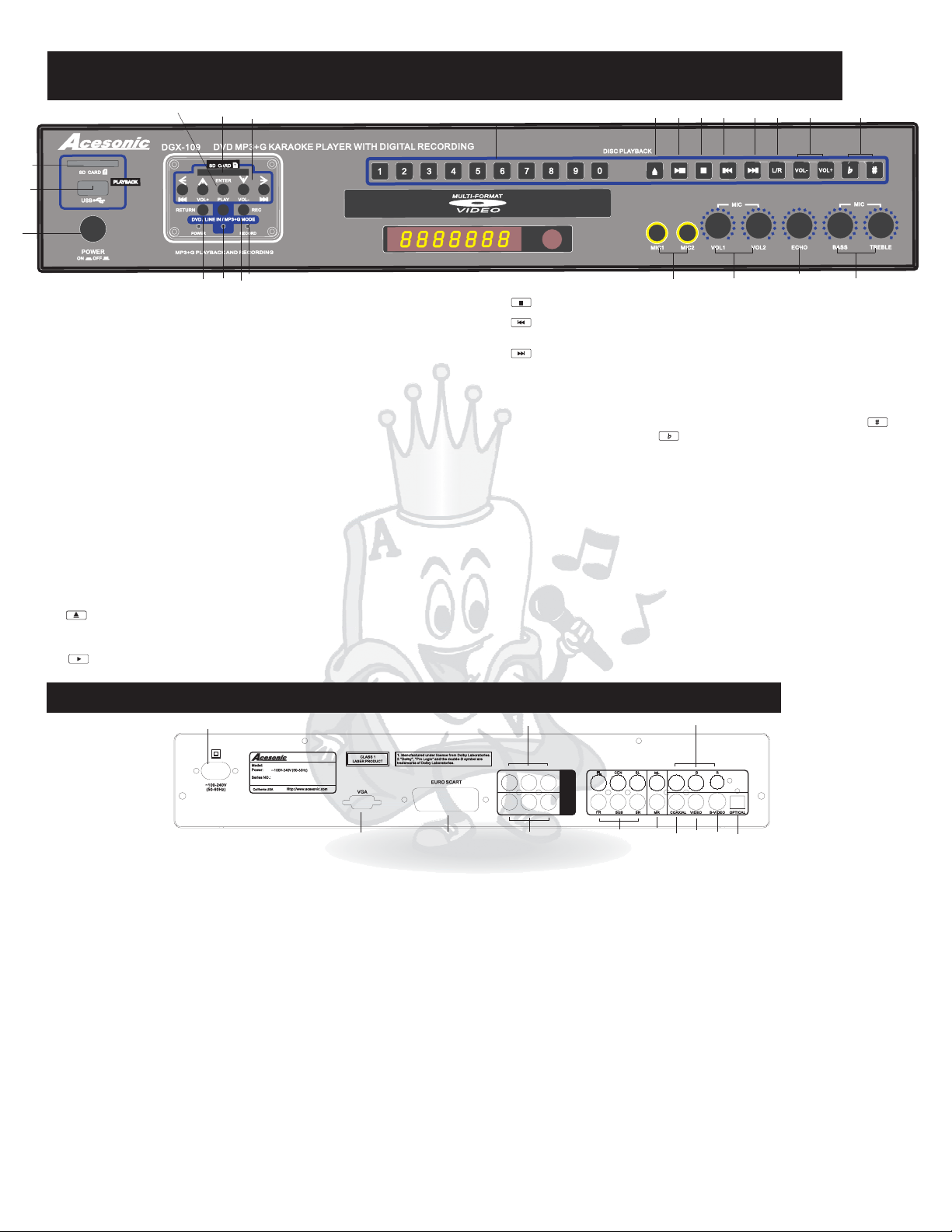
20
19
FRONT PANEL FUNCTIONS AND OPERATION:
6&7
4
8
10
1
11 12
13
14
15 16
17
18
5
3
2
1. POWER - Turns the power on and off(AC110V / AC240V), When the
1. POWER - Turns the power on and off(AC110V / AC240V), When the
power is on, indicatior lights and display on.
power
is on, indicatior lights and display on.
2. LINE IN/DVD/MP3+G- Switch from LINE IN Audio/Video mode,
2. LINE IN/DVD/MP3+G- Switch from LINE IN Audio/Video mode,
DVD /USB Playback mode and MP3+G recording/playback Mode.
DVD
/USB Playback mode and MP3+G recording/playback Mode.
3.REC - LINE IN DVD/USB
3.REC - LINE IN DVD/USB
MP3+G
MP3+G
4.SD CARD READER for MP3+G Feature-.Compatible type: SD, ,
4.SD CARD READER for MP3+G Feature-.Compatible type: SD, ,
and SDHC card This card reader only support Mp3+G p&
and
MP3+Lyrics playback/recording and Mp3 Playback.
MP3+Lyrics
5. INDICATOR of CARD READER- Green light turns on when
5. INDICATOR of CARD READER- Green light turns on when
playback mode. Red light turns on when recording mode.
playback
Press to start recording audio from , , or
Press to start recording audio from , , or
Mode into MP3+G SD/MMC/MINI SD card(See No.4 ).
Mode
into MP3+G SD/MMC/MINI SD card(See No.4 ).
SDHC card This card reader only support Mp3+G p&
playback/recording and Mp3 Playback.
mode. Red light turns on when recording mode.
9
6.ARROW KEYS 1- Use to the selections of the MP3+G Menu.6.ARROW KEYS 1- Use to the selections of the MP3+G Menu.
7.ARROW KEYS 2 -Use to play/pause/next/prev. in MP3+G Mode7.ARROW KEYS 2 -Use to play/pause/next/prev. in MP3+G Mode
8.PLAY - Use to confirm the selection of the MP3+G Menu8.PLAY - Use to confirm the selection of the MP3+G Menu
9.RETURN- Use to return to previous level of the Mp3+ Menu9.RETURN- Use to return to previous level of the Mp3+ Menu
10. NUMERIC KEYS 0-9:
10. NUMERIC KEYS 0-9:
programming purposes. When Play Back Control (PBC) mode is on,
programming
songs will stop playing at the end of every track. Playing will not resume
songs
until another track entry has been submitted and set to play.
until
another track entry has been submitted and set to play.
11. EJECT - Opens and closes disc tray. While open, you may
11. EJECT - Opens and closes disc tray. While open, you may
press PLAY to close disc tray and begin playback or press once more
press
to close.
to
close.
12. PLAY/PAUSE - Begins the playback of media inside the disc
12. PLAY/PAUSE - Begins the playback of media inside the disc
tray or to resume paused playback.
tray
or to resume paused playback.
purposes. When Play Back Control (PBC) mode is on,
will stop playing at the end of every track. Playing will not resume
PLAY to close disc tray and begin playback or press once more
Used to input for track selections or
Used to input for track selections or
Note:
Note:
13. STOP - Stops/ends playback.13. STOP - Stops/ends playback.
14 Skips to the beginning of the current or
. SKIP BACKWARD -14 Skips to the beginning of the current or
. SKIP BACKWARD
previous track if pressed twice.
previous
track if pressed twice.
15. SKIP FORWARD- Skips to the beginning of the next track.15. SKIP FORWARD- Skips to the beginning of the next track.
16. L/R - Selects Left/Right, MONO, and Stereo audio output for Cds
16. L/R - Selects Left/Right, MONO, and Stereo audio output for Cds
and audio track for DVDs.
and
audio track for DVDs.
17. VOL+/- - Raises or Lowers Volume.17. VOL+/- - Raises or Lowers Volume.
18.KEY CONTROL UP/DOWN- Transposes the music key. Use to
18.KEY CONTROL UP/DOWN- Transposes the music key. Use to
raise key by a half tone. Use to lower key by a half tone.
raise
key by a half tone. Use to lower key by a half tone.
19. USB INTERFACE- Use this interface to connect USB devices
19. USB INTERFACE- Use this interface to connect USB devices
such as Mp3 Players, external hard drives or flash drives. You can
such
as Mp3 Players, external hard drives or flash drives. You can
play Mp3, VCD, CD+G,or DVDAudio/Video files(except MP3+G) from
play
Mp3, VCD, CD+G,or DVD Audio/Video files(except MP3+G) from
these devices. *All USB devices need to be FAT32 file format.
these
devices. *All USB devices need to be FAT32 file format.
20. CARD READER- Compatible formats: SD, Mini SD, and MMC. You
20. CARD READER- Compatible formats: SD, Mini SD, and MMC. You
play Mp3, VCD, CD+G,or DVDAudio/Video files(except MP3+G)
can play Mp3, VCD, CD+G,or DVD Audio/Video files(except MP3+G)
can
from
from these devices. * Only supports FAT32 file format. See P.8
these devices. * Only supports FAT32 file format. See P. 8
21.MIC1&2INPUTjacks - Connects microphones with 1/4 inch
21. MIC 1 & 2 INPUT jacks - Connects microphones with 1/4 inch
plug.
plug.
22.MIC1&2VOLcontrol-Used to control the volume output from
22. MIC 1 & 2 VOL control - Used to control the volume output from
MIC CHANNEL 1& 2.
MIC
CHANNEL 1& 2.
23. ECHO control - Used to control the amount of ECHO applied to
23. ECHO control - Used to control the amount of ECHO applied to
MICCHANNELS1&2.
MIC
CHANNELS 1 & 2.
24. MIC BASS/TREBLE control - /Used to make LOW HIGH
24. MIC BASS/TREBLE control -/Used to make LOW HIGH
FREQUENCY adjustments to MIC output.
FREQUENCY adjustments
21 22
-
to MIC output.
BACK PANEL FUNCTIONS AND OPERATION:
1
4
12
23
24
DGX-109
1.ELECTRIC PLUG - Connection to auto-detect AC power supply
1.ELECTRIC PLUG - Connection to auto-detectAC power supply
(100-240V,50-60 Hz).
(100-240V,50-60
2.VGA JACK -
2.VGA JACK -
Press the button to change the output to VGA.
Press
the button to change the output to VGA.
*VGA JACK does not support DVD Video Output due to Copyright
*VGA JACK
Protection issue.
Protection
3. SCART - Connection mainly used for Tv’s in Europe. TV
3. SCART - Connection mainly used for Tv’s in Europe. TV
display(4:3) built-in video, RGB out and audio.
display(4:3)
4. LINE INPUT - Red, white(Audio) and yellow(Video) RCAinputs
4. LINE INPUT - Red, white(Audio) and yellow(Video) RCA inputs
from other Audio/Video Device.
from
other Audio/Video Device.
5. Mixed Audio Video OUTPUT -/
5. Mixed Audio Video OUTPUT -/
mixing vocals and music. Yellow RCAfor Video output. Used in
mixing
vocals and music. Yellow RCA for Video output. Used in
MP3 G,LINE LIN, DVD/USB mode.
MP3 G,LINE
+
+
6. 5.1 CHANNEL AUDIO OUTPUT - RCA outputs for analog 5.1Dolby
6. 5.1 CHANNEL AUDIO OUTPUT - RCA outputs for analog 5.1Dolby
output.
output.
Hz).
Used to connect karaoke player to computer monitor.
Used to connect karaoke player to computer monitor.
Video
Video
does not support DVD Video Output due to Copyright
issue.
built-in video, RGB out and audio.
Red and white RCA outputs for
Red and white RCA outputs for
LIN, DVD/USB mode.
2
3
V L R
V L R
7.MUSIC LEFT & RIGHT CHANNEL OUTPUT -
7.MUSIC LEFT & RIGHT CHANNEL OUTPUT -
a TV orAmplifier.
aTV
8.COAXIAL OUTPUT -
8.COAXIAL OUTPUT -
amplifier or receiver for Dolby Digital or DTS sound. Please change in
amplifier
the SETUP menu before using it.
the
SETUP menu before using it.
using
using COAXIAL output.
SETUP> AUDIO SETUP> SPDIF OUTPUT> SPDIF/RAM OR
SETUP> AUDIO
SPDIF/PCM
SPDIF/PCM
9 - Yellow RCA outputs for use in T s with
. RCA VIDEO OUTPUT V9-Yellow RCAoutputs for use in T s with
RCA VIDEO OUTPUT V
.
composite inputs.Used in DVD/USB Mode.
composite
10. S-VIDEO OUTPUT - Output for use in S-VIDEO input. Used in
10. S-VIDEO OUTPUT - Output for use in S-VIDEO input. Used in
DVD/USB Mode.
DVD/USB
11.OPTICAL OUTPUT -
11.OPTICAL OUTPUT -
amplifier or receiver for Dobly Digital or DTS sound. Please change
amplifier
settings in the SETUP menu before using it.
settings
while
while using OPTICAL output.
SETUP> AUDIO SETUP> SPDIF OUTPUT>SPDIF/RAM OR
SETUP> AUDIO
SPDIF/PCM
SPDIF/PCM
12. VIDEO OUTPUTCOMPONENT - RCA outputs for use in Tvs with
12. VIDEO OUTPUTCOMPONENT - RCA outputs for use in Tvs with
component/progressive scan inputs.
component/progressive
3
LINEIN
OUTPUT
5
or Amplifier.
6
*Only music and no vocals.
*Only
Coaxial digital output to connect with a digital
Coaxial
or receiver for Dolby Digital or DTS sound. Please change in
COAXIAL output.
SETUP> SPDIF OUTPUT> SPDIF/RAM OR
inputs.Used in DVD/USB Mode.
Mode.
or receiver for Dobly Digital or DTS sound. Please change
in the SETUP menu before using it.
using OPTICAL output.
SETUP> SPDIF OUTPUT>SPDIF/RAM OR
G
7
10
9
8
11
Please connect with
Please
connect with
music and no vocals.
digital output to connect with a digital
*Karaoke does not work while
*Karaoke
Optical output for connection with a digital
Optical
output for connection with a digital
does not work while
*Karaoke does not work
*Karaoke
does not work
scan inputs.
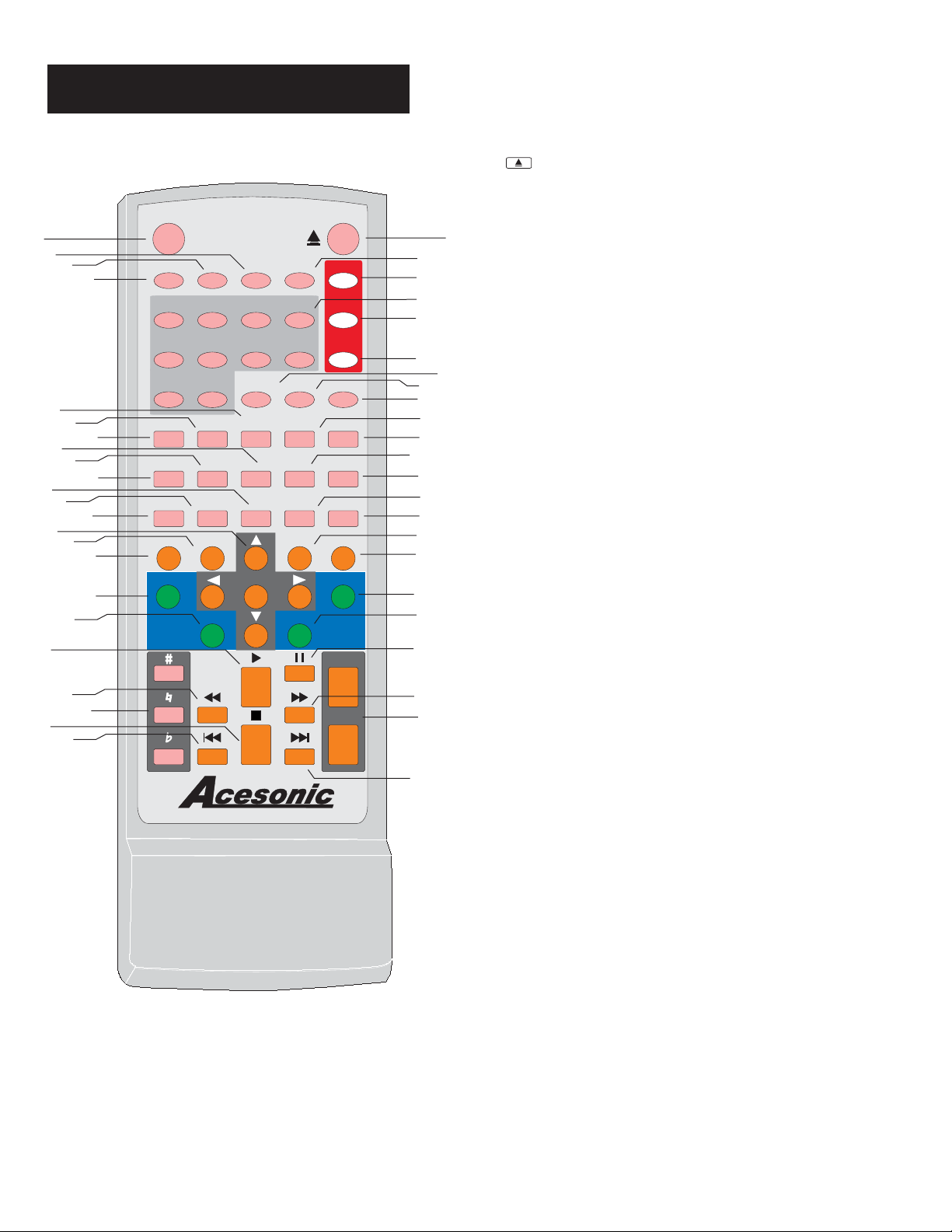
1
3
14
19
24
29
40
46
Remote Functions
CUE
USB
USB
SD
1
5
9
SD
CARD
CARD
2
6
0
ANGLE
SUBTITLE
SETUP
RANDOM
RECORD
PORT
PORT
3
7
SEARCH
DISPLAY
SLOW
ZOOM
ENTER
DGX-109
RESUME
STEP
REPEAT
15
21
25
31
42
47
5
37
VIDEO
6
P/N
17
PBC
23
TITLE
27
MENU
33
RETURN
35
44
DVD
DISC
4
8
EQ
A-B
KEY
DVD
MP3G
LINE IN
LINE IN
AUDIO
L/R
MUTE
CLEAR
PROGRAM
EDIT
VOL +
VOL +
VOL -
VOL -
8
9
12
13
16
18
20
22
26
28
30
32
34
36
41
43
45
48
4
7
10
1. CUE BUTTON - Switching between karaoke mode
1. CUE BUTTON - Switching between karaoke mode
and DVD Mode In Karaoke mode,Player will pause
and DVD Mode In Karaoke
after one track
after one track finished In DVD Mode, all tracks will be
played
played continually.*Karaoke mode = Cue ON. DVD
mode=
mode= Cue OFF.
continually.*Karaoke mode = Cue ON. DVD
Cue OFF.
.
.
finished In DVD Mode, all tracks will be
mode,Player will pause
.
.
2. EJECT - Used open and close tray door.2. EJECT - Used open and close tray door.
3. USB PORT SWITCH BUTTON - In DVD Input,switch
3. USB PORT SWITCH BUTTON - In DVD Input,switch
USB PORT Mode
to USB PORT Mode
to
4. DVD DISC I- witch to DVDn DVD mode,s playback.4. DVD DISC I- witch to DVDn DVD mode,s playback.
2
5. TITLE BUTTON - DVD title has an indication number
5. TITLE BUTTON - DVD title has an indication number
which makes it easy to locate chapters.
which
6. VIDEO BUTTON - Switches between the different
6. VIDEO BUTTON - Switches between the different
type of output: S-Video, Interlace - YUV, TV - RGB, P-
type
SCAN YPBPR,
SCAN YPBPR, PC - VGA.
makes it easy to locate chapters.
of output: S-Video, Interlace -YUV,TV- RGB, P-
PC - VGA.
7. DVD BUTTON - Switch to DVD mode.7. DVD BUTTON - Switch to DVD mode.
8. MP3G BUTTON - Swtich to MP3G mode.8. MP3G BUTTON - Swtich to MP3G mode.
11
9. LINE IN BUTTON - Swtich to LINE IN mode.9. LINE IN BUTTON - Swtich to LINE IN mode.
10. NUMERIC KEYS 0 9 --
10. NUMERIC KEYS 0 9 --
for track selection or programming purpose
for track selection or programming purpose
11. SEARCH BUTTON - You may directly enter a time
11. SEARCH BUTTON - Yo u may directly enter a time
search for on a disc; the disc plays from that point.
to search for on a disc; the disc plays from that point.
to
12. EQUALIZER BUTTON - Select from 7 types of
12. EQUALIZER BUTTON - Select from 7 types of
equalizers or define your personal one.
equalizers
13. AUDIO BUTTON - Switch between the different
13. AUDIO BUTTON - Switch between the different
audio file.* DVD mode only
audio
14. DISPLAY BUTTON - Show the elapsed or remain
14. DISPLAY BUTTON - Show the elapsed or remain
for single track or the total disc.
time for single track or the total disc.
time
15. ANGLE SELECT BUTTON -When playing DVD,
15. ANGLE SELECT BUTTON -When playing DVD,
select view for multi-angle.
select
16. RESUME BUTTON - When the tray is stop, press to
16. RESUME BUTTON - When the tray is stop, press to
start play from where the stopping point.
start
or define your personal one.
file.* DVD mode only
view for multi-angle.
play from where the stopping point.
Used to input selections
Used to input selections
17. P/N BUTTON - Switch between PAL and NTSC.17. P/N BUTTON - Switch between PAL and NTSC.
18. L/R BUTTON - Switch between the left mono , the
18. L/R BUTTON - Switch between the left mono , the
mono or stereo sounds.Use to trun voacl on/off on
right mono or stereo sounds.Use to trun voacl on/off on
right
multiplate
multiplate CD+G or VCD disc.
19.SLOWPLAYBUTTON-Slows down the video play.
19. SLOW PLAY BUTTON - Slows down the video play.
Only available for VCD and DVD.
Only
20. STEP BUTTON- Press to play the video frame by
20. STEP BUTTON- Press to play the video frame by
frame.*Does not work for CDG
frame.*Does
21. SUBTITLE BUTTON - Press SUBTITLE repeatedly
21. SUBTITLE BUTTON - Press SUBTITLE repeatedly
until the desired language is selected.
until
CD+G or VCD disc.
available for VCD and DVD.
not work for CDG
the desired language is selected.
22. MUTE BUTTON - Turn the sond ON or OFF.22. MUTE BUTTON -Turnthe sond ON or OFF.
23. PCB BUTTON -(Play Back Control) PBC is off by
23. PCB BUTTON -(Play Back Control) PBC is off by
default. In PBC ON mode, while playing DVD disc, play
default.
will
will automatically stop after each song and return back
to
to menu. It can only be operated after pressing PLAY
button
button or the desired track number button.
24. ZOOM BUTTON - Used to enlarge a section of
24. ZOOM BUTTON - Used to enlarge a section of
video or picture corrently being viewed.
video
In PBC ON mode, while playing DVD disc, play
automatically stop after each song and return back
menu. It can only be operated after pressing PLAY
or the desired track number button.
or picture corrently being viewed.
25. SETUP BUTTON - Used to go to setup mode.25. SETUP BUTTON - Used to go to setup mode.
.
.
4
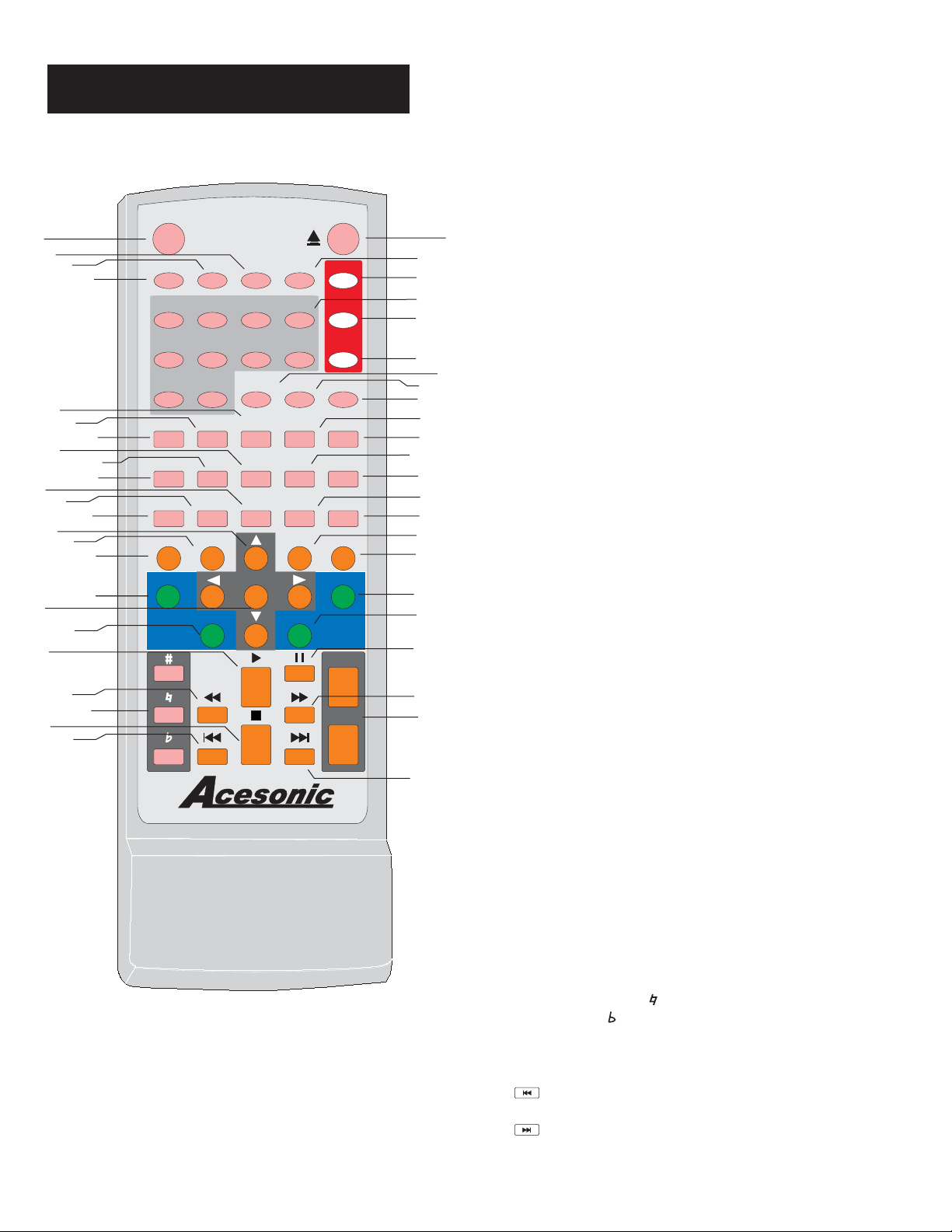
1
24
38
40
46
3
14
19
29
Remote Functions
CUE
USB
USB
SD
1
5
9
SD
CARD
CARD
2
6
0
ANGLE
SUBTITLE
SETUP
RANDOM
RECORD
PORT
PORT
3
7
SEARCH
DISPLAY
SLOW
ZOOM
VOL+
ENTER
VOL-
DGX-109
RESUME
STEP
REPEAT
15
25
31
42
47
5
37
6
17
21
23
27
33
35
44
VIDEO
P/N
PBC
TITLE
MENU
RETURN
DVD
DISC
4
8
EQ
A-B
KEY
DVD
MP3G
LINE IN
LINE IN
AUDIO
L/R
MUTE
CLEAR
PROGRAM
EDIT
VOL +
VOL +
VOL -
VOL -
8
9
12
13
16
18
20
22
26
28
30
32
34
36
41
43
45
48
4
7
10
26. A-B BUTTON - A-B REPEAT allows you to repeat a
26. A-B BUTTON - A-B REPEAT allows you to repeat a
segment of a track until stopped. To use this function:
segment
1.Set a starting pointA.
1.Set a starting point A.
2.Set an end point B.
2.Set
Afterwards,
Afterwards, the unit plays from A to B.
Press A-B again, till A-B disappears.
3.
3. Press A-B again, till A-B disappears.
27. TITLE BUTTON -.Used in DVD mode to go to
27. TITLE BUTTON -.Used in DVD mode to go to
the menu
the menu
28. CLEAR BUTTON - Used to delete programmed
28. CLEAR BUTTON - Used to delete programmed
2
track.
track.
29.ARROWS & ENTER BUTTON - Used to navigate
29.ARROWS & ENTER BUTTON - Used to navigate
and confirm action.
and
30. REPEAT BUTTON - Allows you to repeat a track or
30. REPEAT BUTTON - Allows you to repeat a track or
disc.
disc.
1.Repeat a track - Press REPEAT, the screen shows
1.Repeat
REP ONE,
REP ONE, the unit plays the current track.
11
2.Repeat
2.Repeat all - Press REPEAT, the screen shows REP
ALL,
ALL, the unit plays all the tracks on the disc.
31. RANDOM BUTTON -.Allow you to random play any
31. RANDOM BUTTON -.Allow you to random play any
track from whole disc
track
32. PROGRAM BUTTON - ,To program tracks ress
32. PROGRAM BUTTON -,To program tracks ress
STOP PROGRAM
STOP PROGRAM
selection
selection and press PROGRAM again accept P
the PLAY
the
is used to check the song waiting list.
it
it is used to check the song waiting list.
33. MENU BUTTON - PressMENUoncetoreturntothe
33. MENU BUTTON - Press MENU once to return to the
root menu for DVD’s.
root
34. -EDIT In MP3G Mode, add selected song to the
34. -EDIT In MP3G Mode, add selected song to the
beginning of the waiting list.
beginning
35.Return BUTTON - Return to previous folder in
35.Return BUTTON - Return to previous folder in
MP3G mode and stop playing or recording.
MP3G
36. BUTTON -KEY Adjust the music keys in MP3G
36. BUTTON -KEY Adjust the music keys in MP3G
Mode .
Mode .
37.RECORD BUTTON - Record selected song along
37.RECORD BUTTON - Record selected song along
with user vocal. The recorded Mp3 file will be in the
with user vocal. The
REC
REC folder.
38.ARROW KEYS & ENTER BUTTON- These buttons
38.ARROW KEYS & ENTER BUTTON- These buttons
are using in MP3G Mode.Beside navigating function,
are
Up
Up and Down keys can be use to incress/decress the
music
music volume. Left and Right key can be use for Skip
Forward
Forward and Skip Backward change pages and key.,
40. PLAY BUTTON - Press to begin playback or to
40. PLAY BUTTON - Press to begin playback or to
close disc tray for playing automatically.
close
1.
4 Press the button while the disc is
1. PAUSE BUTTON-4 Press the button while the disc is
playing, to pause playback.
playing,
42. FB<<(FAST BACKWARD) BUTTON - Shifts the
42. FB<<(FAST BACKWARD) BUTTON - Shifts the
playing location backwards quickly.
playing
43. FF>>(FAST FORWARD) BUTTON - Shifts the
43. FF>>(FAST FORWARD) BUTTON - Shifts the
playing location forward quickly.
playing
44. SHARP BUTTON(#) -
44. SHARP BUTTON(#) -
NATURAL BUTTON ( ) -
NATURAL BUTTON
FLAT
FLAT BUTTON( )-
45. VOL+ BUTTON- Press to turn up the music volume.
45. VOL+ BUTTON- Press to turn up the music volume.
VOL- BUTTON - Press to lower the music volume.
VOL- BUTTON - Press to lower the music volume.
of a track until stopped. To use this function:
an end point B.
the unit plays fromAto B.
confirm action.
a track - Press REPEAT, the screen shows
the unit plays the current track.
all - Press REPEAT, the screen shows REP
the unit plays all the tracks on the disc.
from whole disc
press . Enter your tracks
then press . Enter your tracks
then
and press PROGRAM again accept P
PLAY
start programmed tracks. In MP3+G mode,
to
to start programmed tracks. In MP3+G mode,
to . ress
to . ress
menu for DVD’s.
of the waiting list.
mode and stop playing or recording.
recorded Mp3 file will be in the
folder.
using in MP3G Mode.Beside navigating function,
and Down keys can be use to incress/decress the
volume. Left and Right key can be use for Skip
and Skip Backward change pages and key.,
disc tray for playing automatically.
PAUSE BUTTON-
to pause playback.
location backwards quickly.
location forward quickly.
Raises
BUTTON( )-
Raises the key by a half tone.
()-
Return to original key tone.
Return
Lowers
Lowers the key by a half tone.
the key by a half tone.
to original key tone.
the key by a half tone.
46. STOP BUTTON - Press to STOP a playback.46. STOP BUTTON - Press to STOP a playback.
47. SKIP BACKWARD BUTTON - Presstogotothe
47. SKIP BACKWARD BUTTON - Press to go to the
beginning of the current or previous track.
beginning
48. SKIP FORWARD BUTTON - Presstogotothe
48. SKIP FORWARD BUTTON - Press to go to the
beginning of the next track.
beginning
5
of the current or previous track.
of the next track.
p
p
