Acer VL7860 User Manual
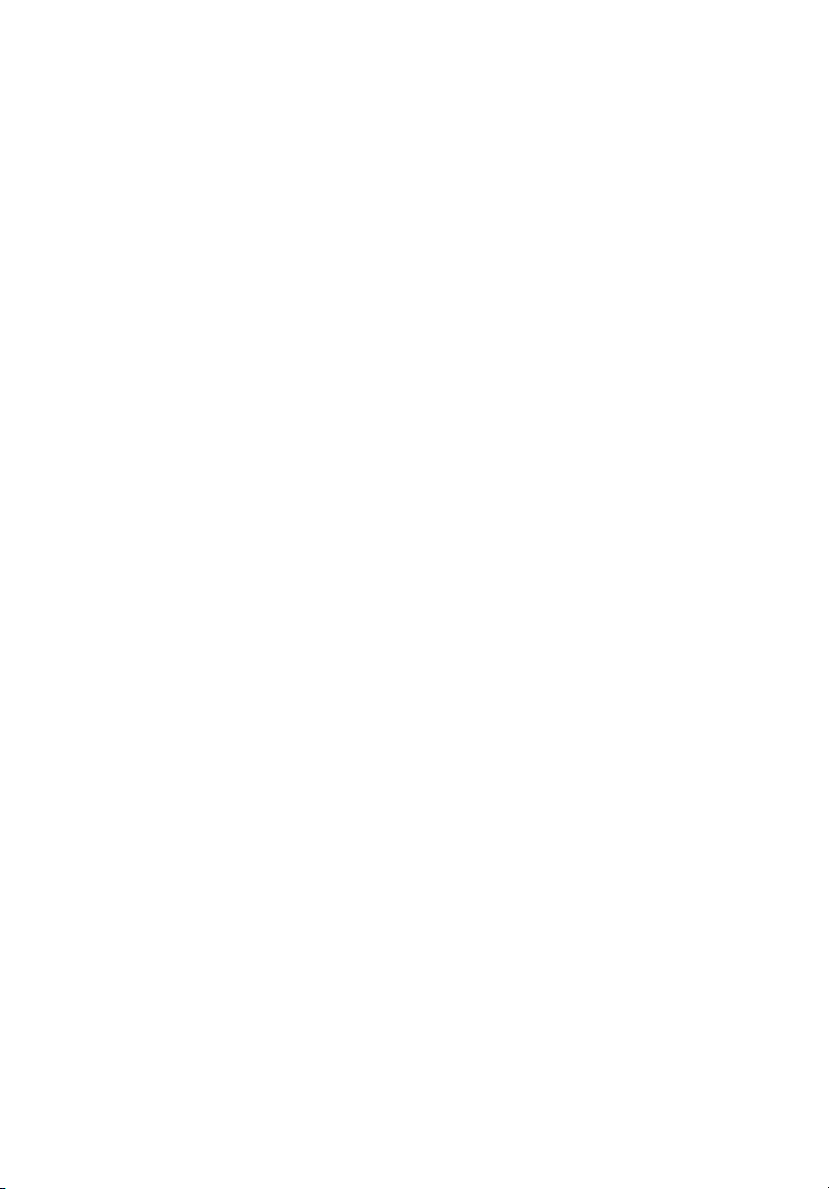
Acer Projector
VL7860/V275L/HL-4K25/ML854/TL-754/
D4K1728
User's Guide
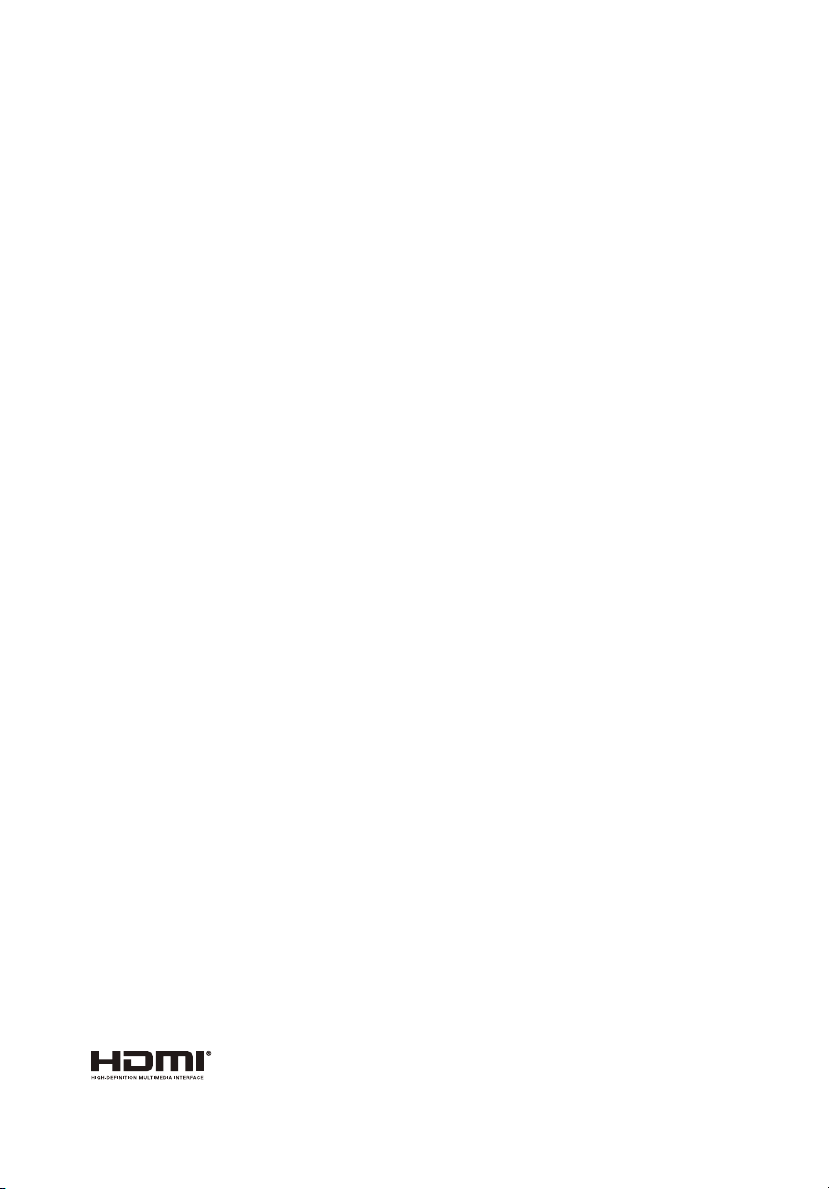
Copyright © 2017. Acer Incorporated.
All Rights Reserved.
Acer Projector User's Guide
Original Issue: 09/2017
Changes may be made periodically to the information in this publication without obligation
to notify any person of such revisions or changes. Such changes will be incorporated in new
editions of this manual or supplementary documents and publications. This company makes
no representations or warranties, either expressed or implied, with respect to the contents
hereof and specifically disclaims the implied warranties of merchantability or fitness for a
particular purpose.
Record the model number, serial number, purchase date and place of purchase information in
the space provided below. The serial number and model number are recorded on the label
affixed to your projector. All correspondence concerning your unit should include the serial
number, model number and purchase information.
No part of this publication may be reproduced, stored in a retrieval system, or transmitted, in
any form or by any means, electronically, mechanically, by photocopy, recording or otherwise,
without the prior written permission of Acer Incorporated.
Model number: _________________________________
Serial number: __________________________________
Date of purchase: _______________________________
Place of purchase: ______________________________
Acer and the Acer logo are registered trademarks of Acer Incorporated. Other companies' product
names or trademarks are used herein for identification purposes only and belong to their respective
companies.
"HDMI™, the HDMI logo and High-Definition Multimedia Interface are trademarks or registered
trademarks of HDMI Licensing LLC."
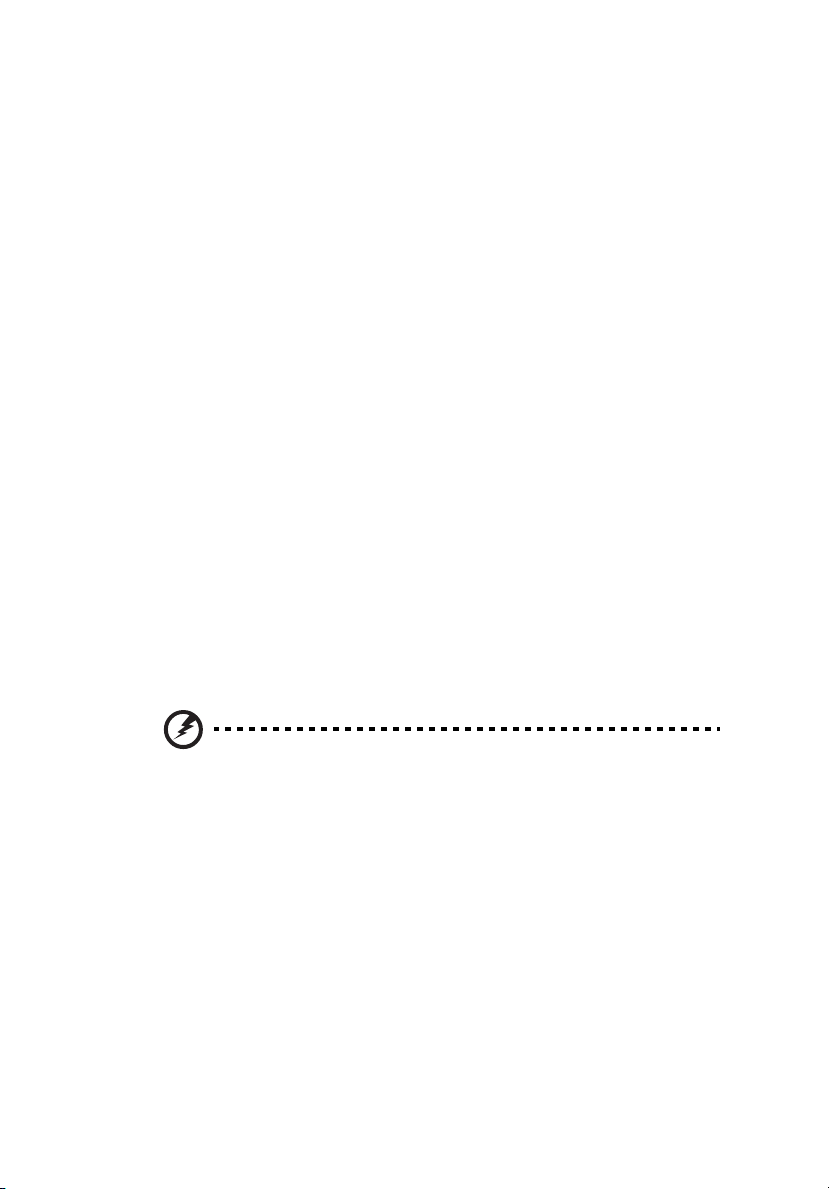
Information for your safety and comfort
Read these instructions carefully. Keep this document for future reference.
Follow all warnings and instructions marked on the product.
Turning the product off before cleaning
Unplug this product from the wall outlet before cleaning. Do not use liquid
cleaners or aerosol cleaners. Use a damp cloth for cleaning.
Caution for plug as disconnecting device
Observe the following guidelines when connecting and disconnecting power to
the external power supply unit:
• Install the power supply unit before connecting the power cord to the AC
power outlet.
• Unplug the power cord before removing the power supply unit from the
projector.
• If the system has multiple sources of power, disconnect power from the
system by unplugging all power cords from the power supplies.
Caution for Accessibility
Be sure that the power outlet you plug the power cord into is easily accessible
and located as close to the equipment operator as possible. When you need to
disconnect power to the equipment, be sure to unplug the power cord from the
electrical outlet.
iii
Warnings!
• Do not use this product near water.
• Do not place this product on an unstable cart, stand or table. If the product
falls, it could be seriously damaged.
• Slots and openings are provided for ventilation to ensure reliable
operation of the product and to protect it from overheating. These
openings must not be blocked or covered. The openings should never be
blocked by placing the product on a bed, sofa, rug or other similar surface.
• This product should never be placed near or over a radiator or heat
register, or in a built-in installation unless proper ventilation is provided.
• Never push objects of any kind into this product through cabinet slots as
they may touch dangerous voltage points or short-out parts that could
result in a fire or electric shock. Never spill liquid of any kind onto or into
the product.
• To avoid damage of internal components and to prevent battery leakage,
do not place the product on a vibrating surface.
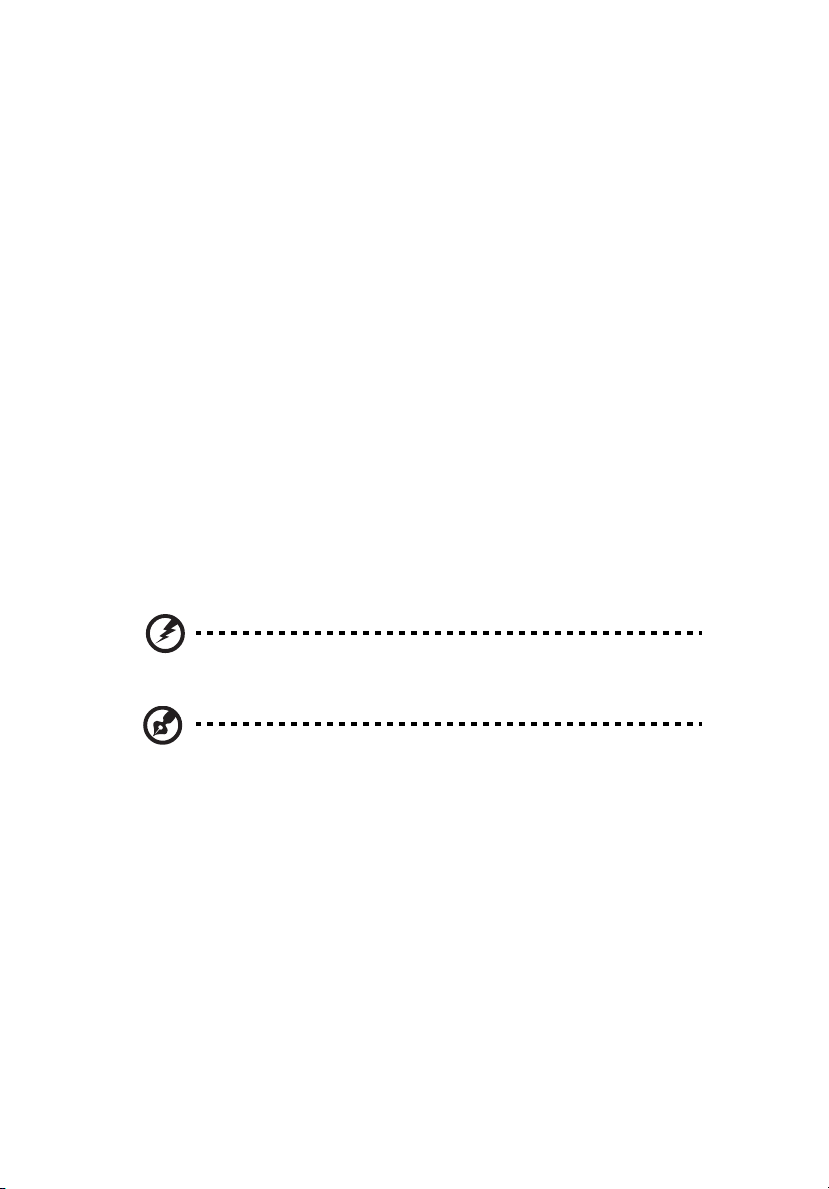
iv
• Never use it under sporting, exercising, or any vibrating environment
which will probably cause unexpected short current or damage rotor
devices.
Using electrical power
• This product should be operated from the type of power indicated on the
marking label. If you are not sure of the type of power available, consult
your dealer or local power company.
• Do not allow anything to rest on the power cord. Do not locate this
product where people will walk on the cord.
• If an extension cord is used with this product, make sure that the total
ampere rating of the equipment plugged into the extension cord does not
exceed the extension cord ampere rating. Also, make sure that the total
rating of all products plugged into the wall outlet does not exceed the fuse
rating.
• Do not overload a power outlet, strip or receptacle by plugging in too
many devices. The overall system load must not exceed 80% of the branch
circuit rating. If power strips are used, the load should not exceed 80% of
the power strip's input rating.
• This product's AC adapter is equipped with a three-wire grounded plug.
The plug only fits in a grounded power outlet. Make sure the power outlet
is properly grounded before inserting the AC adapter plug. Do not insert
the plug into a non-grounded power outlet. Contact your electrician for
details.
Warning! The grounding pin is a safety feature. Using a power outlet that is
not properly grounded may result in electric shock and/or injury.
Note: The grounding pin also provides good protection from unexpected
noise produced by other nearby electrical devices that may interfere with
the performance of this product.
• Use the product only with the supplied power supply cord set. If you need
to replace the power cord set, make sure that the new power cord meets
the following requirements: detachable type, UL listed/CSA certified, VDE
approved or its equivalent, 4.5 meters (15 feet) maximum length.
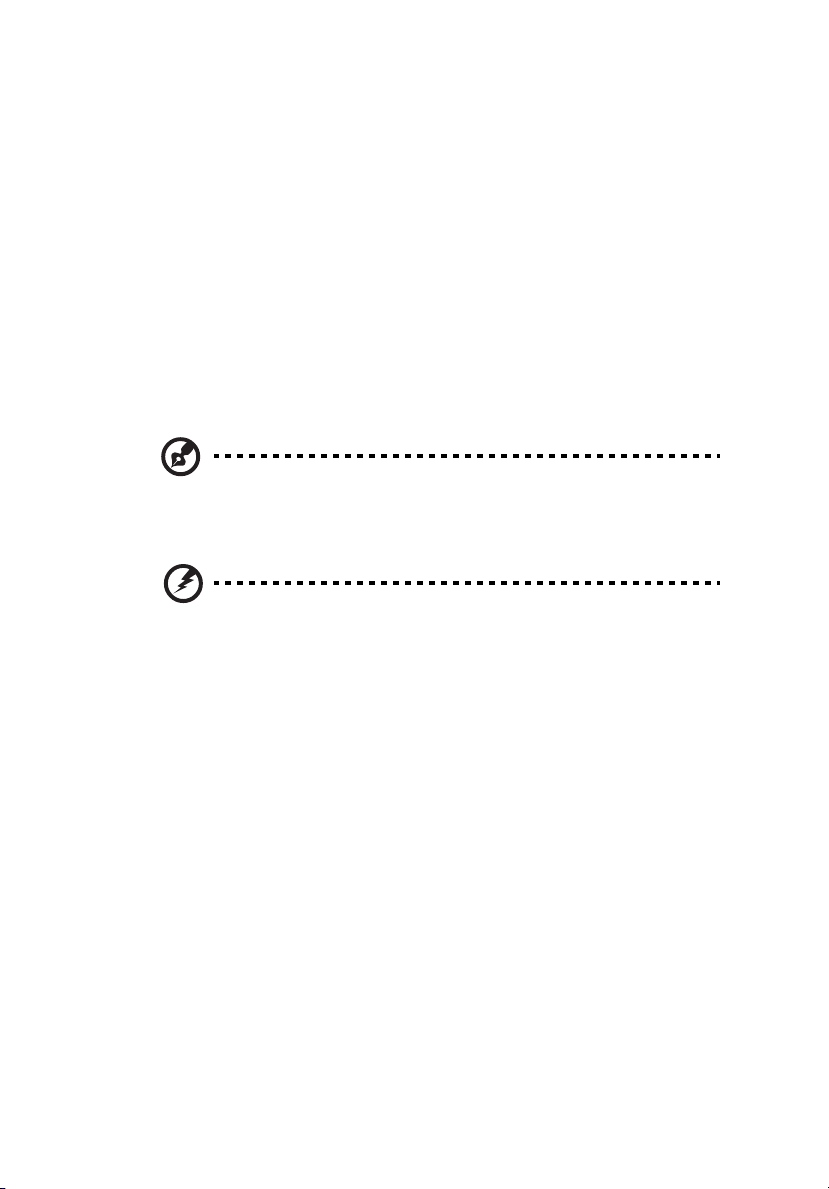
Product servicing
Do not attempt to service this product yourself, as opening or removing covers
may expose you to dangerous voltage points or other risks. Refer all servicing to
qualified service personnel.
Unplug this product from the wall outlet and refer servicing to qualified service
personnel when:
• the power cord or plug is damaged, cut or frayed
• liquid was spilled into the product
• the product was exposed to rain or water
• the product has been dropped or the case has been damaged
• the product exhibits a distinct change in performance, indicating a need
for service
• the product does not operate normally after following the operating
instructions
Note: Adjust only those controls that are covered by the operating
instructions, since improper adjustment of other controls may result in
damage and will often require extensive work by a qualified technician to
restore the product to normal condition.
Warning! For safety reasons, do not use non-compliant parts when adding
or changing components. Consult your reseller for purchase options.
v
Your device and its enhancements may contain small parts. Keep them out of
the reach of small children.
Additional safety information
• Do not look into the projector's lens when the light is on. The bright may
hurt your eyes.
• Turn on the projector first and then signal sources
• Do not place the product in following environments:
• Space that is poorly ventilated or confined. At least 50cm clearance from walls
and free flow of air around the projector is necessary.
• Locations where temperatures may become excessively high, such as inside of a
car with all windows rolled up.
• Locations where excessive humidity, dust, or cigarette smoke may contaminate
optical components, shortening the life span and darkening the image.
• Locations near fire alarms.
• Locations with an ambient temperature above 40 ºC/104 ºF.
• Locations where the altitudes are higher than 10000 feet.
• Unplug immediately if there is something wrong with your projector. Do
not operate if smoke, strange noise or odor comes out of your projector. It
might cause fire or electric shock. In this case, unplug immediately and
contact your dealer.
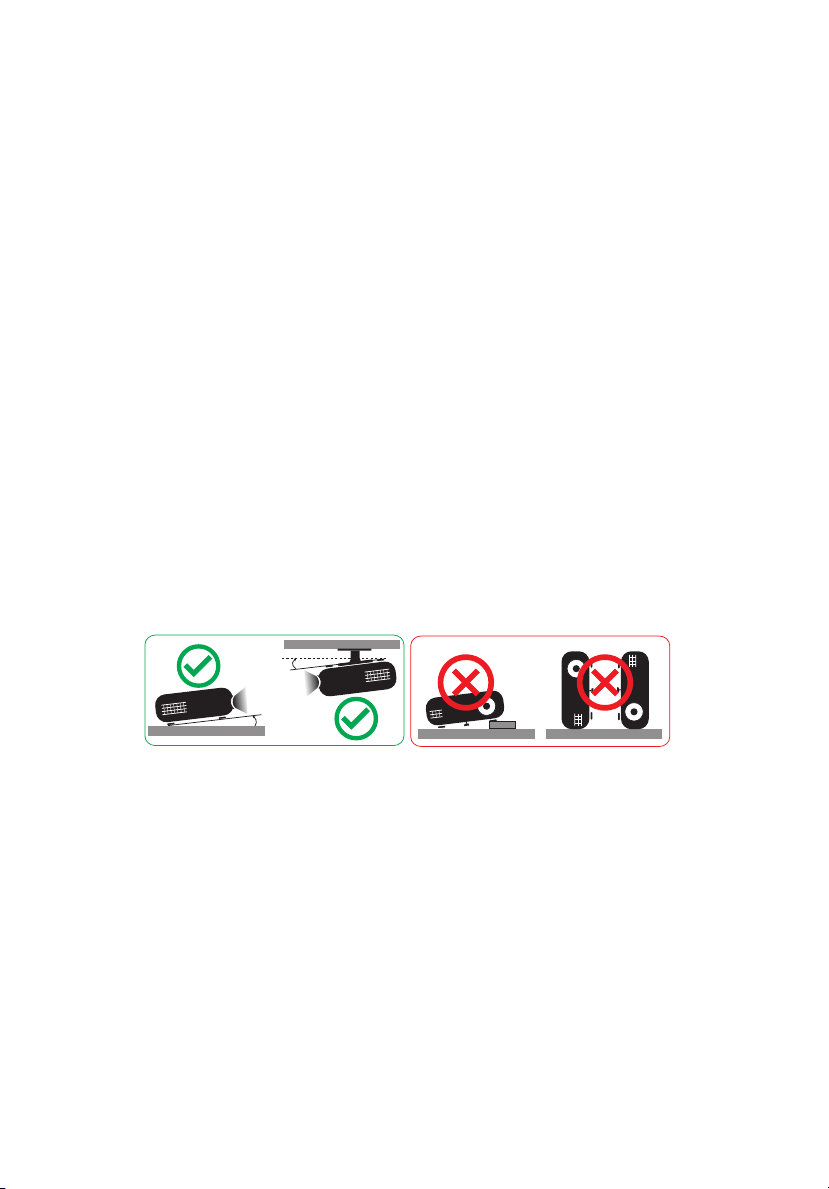
vi
6°
6°
• Do not keep using this product to break or drop it. In this case contact your
dealer for inspection.
• Do not face the projector lens to the sun. It can lead to fire.
• When switching the projector off, suggest to ensure the projector
completes its cooling cycle before disconnecting power.
• Do not frequently turn off the main power abruptly or unplug the
projector during operation. The best way is to wait for the fan to turn off
before turning main power off.
• Do not touch air outlet grille and bottom plate which becomes hot.
• Do not look into the air outlet grille when projector is operating. It may
hurt your eyes.
• Always open the lens shutter or remove the lens cap when the projector is
on.
• Do not block the projector lens with any object when the projector is
under operation as this could cause the object to become heated and
deformed or even cause a fire.
• Do not attempt to disassemble this projector. There are dangerous high
voltages inside which may hurt you. Refer servicing only to suitable
qualified professional service personnel.
• Do not stand the projector on end vertically. It may cause the projector to
fall over, causing injury or damage.
• The projector should be placed in a horizontal way by means of desktop or
ceiling mount mode only, and its tilt angles should not exceed 6 degrees,
otherwise it would cause dramatical decrease of lamp life or severe safety
concern of system malfunction.
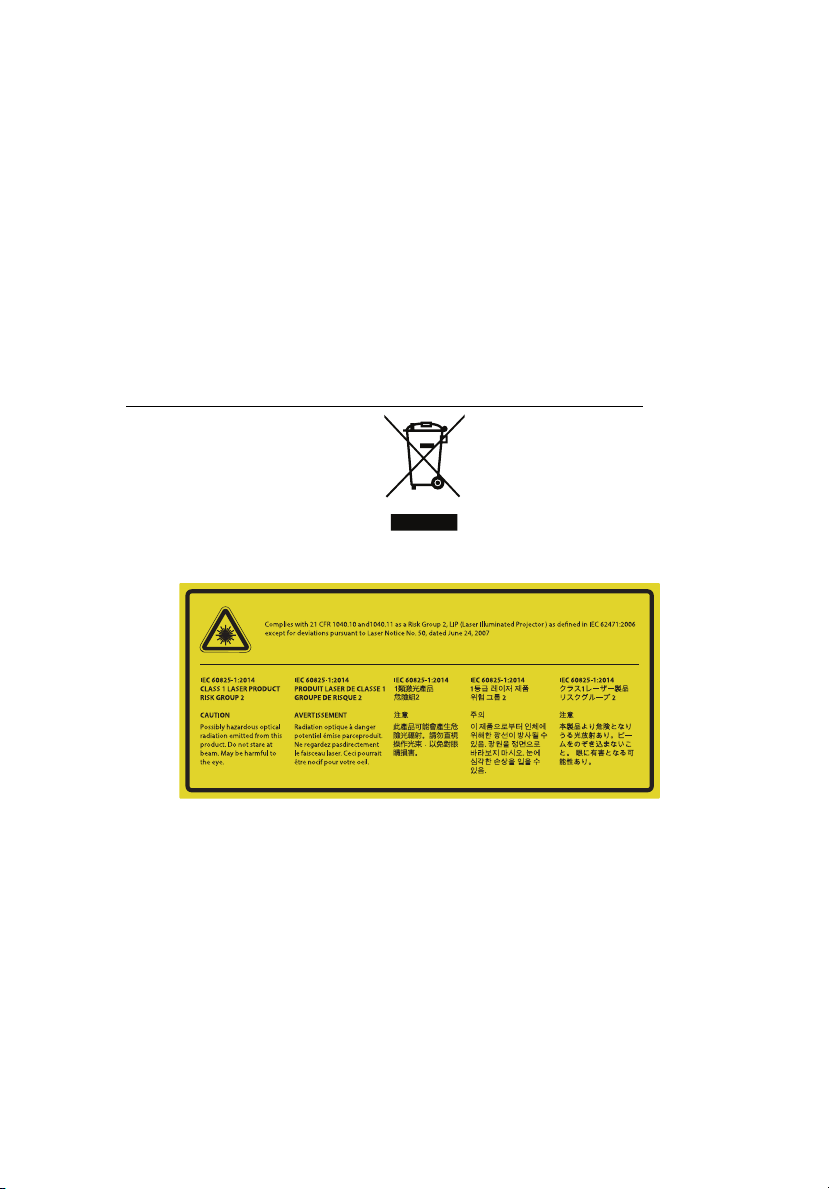
vii
Caution for Listening
To protect your hearing, follow these instructions.
• Increase the volume gradually until you can hear clearly and comfortably.
• Do not increase the volume level after your ears have adjusted.
• Do not listen to music at high volumes for extended periods.
• Do not increase the volume to block out noisy surroundings.
• Decrease the volume if you can't hear people speaking near you.
Disposal instructions
Do not throw this electronic device into the trash when discarding. To minimize
pollution and ensure utmost protection of the global environment, please
recycle. For more information on the Waste from Electrical and Electronics
Equipment (WEEE) regulations, visit
http://www.acer-group.com/public/Sustainability/sustainability01.htm
Do not stare into the beam
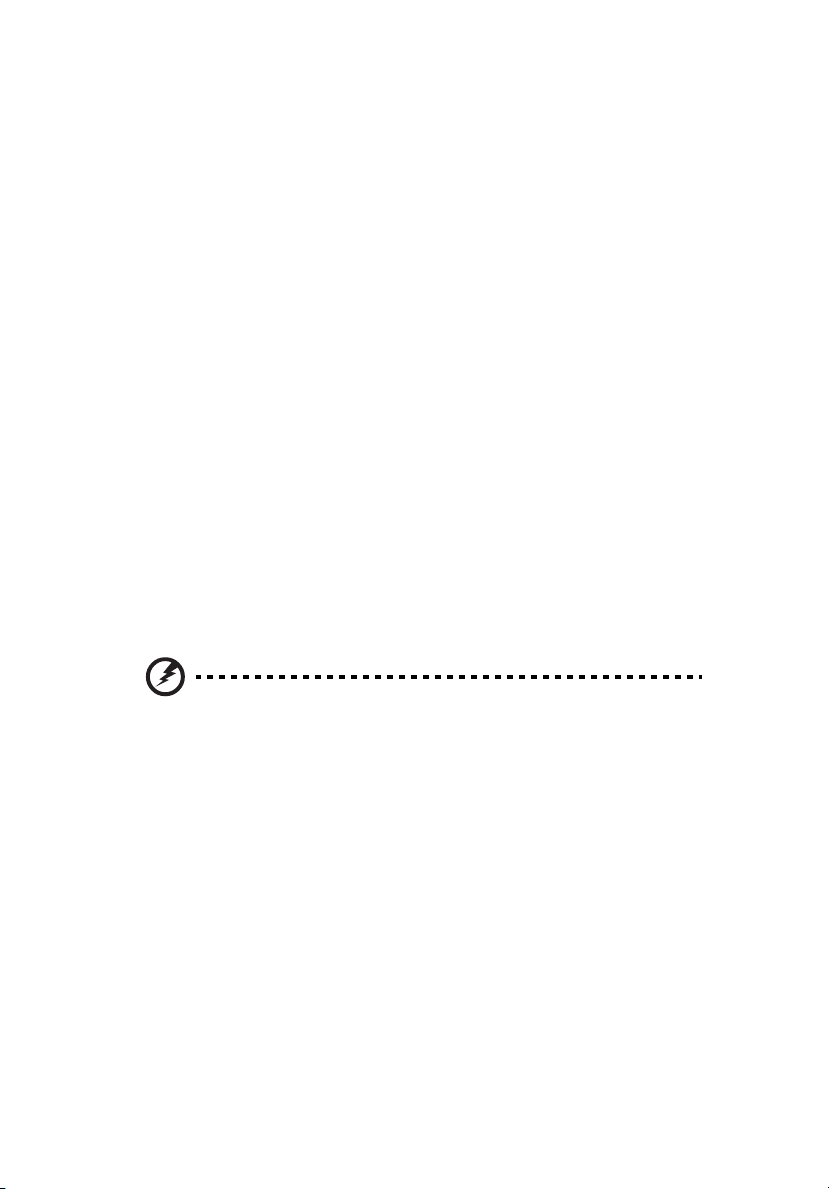
viii
First things first
Usage Notes
Do:
• Turn off the product before cleaning.
• Use a soft cloth moistened with mild detergent to clean the display
housing.
• Disconnect the power plug from AC outlet if the product is not being used
for a long period of time.
Don't:
• Block the slots and openings on the unit provided for ventilation.
• Use abrasive cleaners, waxes or solvents to clean the unit.
• Use under the following conditions:
• In extremely hot, cold or humid environments.
• In areas susceptible to excessive dust and dirt.
• Near any appliance that generates a strong magnetic field.
• Place In direct sunlight.
Precautions
Follow all warnings, precautions and maintenance as recommended in this
user's guide to maximize the life of your unit.
Warning:
• Do not look into the projector's lens when the light is on. The bright light may hurt
your eyes.
• To reduce the risk of fire or electric shock, do not expose this product to rain or
moisture.
• Please do not open or disassemble the product as this may cause electric shock.
• When switching the projector off, please ensure the projector completes its cooling
cycle before disconnecting power.
• Turn on the projector first and then the signal sources.
• Do not use lens cap when projector is in operation.
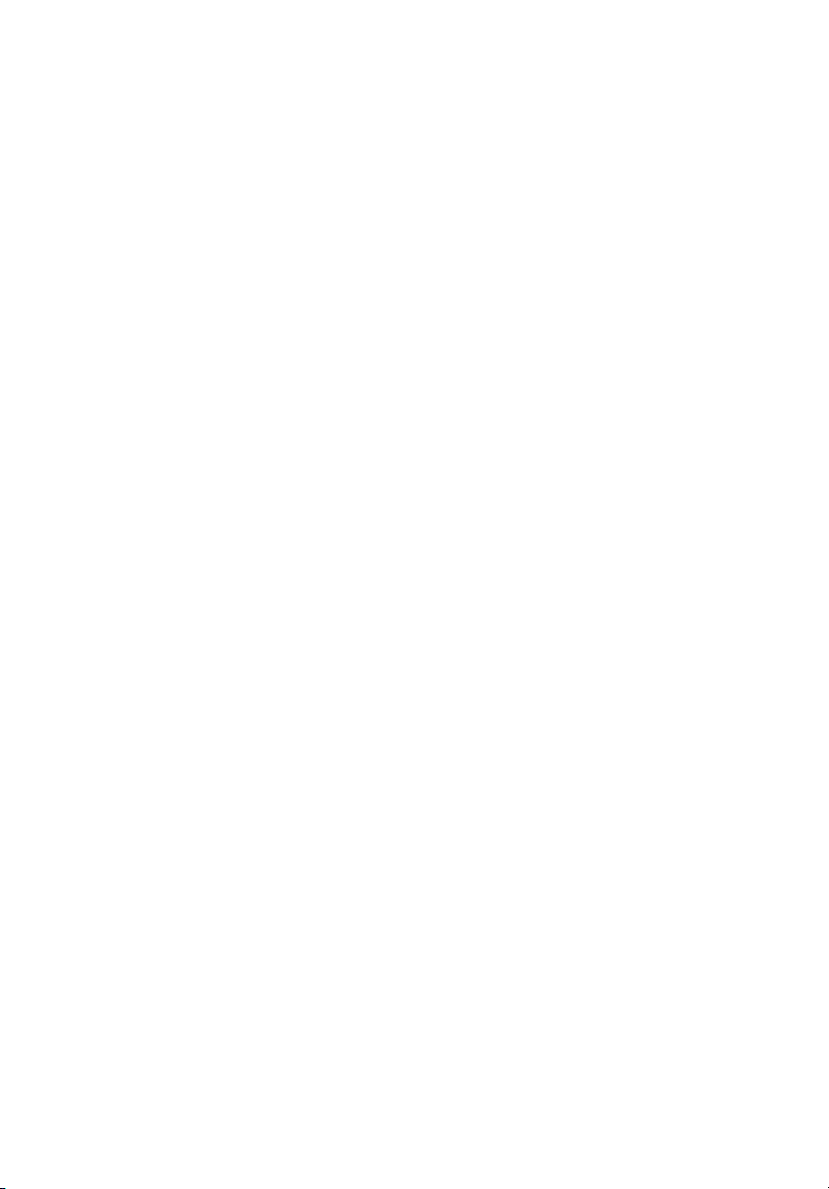
Information for your safety and comfort iii
First things first viii
Usage Notes viii
Precautions viii
Introduction 1
Product Features 1
Package Overview 2
Projector Overview 3
Projector Outlook 3
Control Panel 5
Remote Control Layout 6
MHL (Mobile High-Definition Link) Control 8
Getting Started 9
Connecting the Projector 9
Turning the Projector On/Off 10
Turning on the Projector 10
Turning the projector off 11
Adjusting the Projected Image 12
Adjusting the Height of Projected Image 12
How to optimize image size and distance 13
How to get a preferred image size by adjusting
distance and zoom 14
How to get a preferred image position by
adjusting lens shift 15
User Controls 17
Onscreen Display (OSD) Menus 17
Color 18
Image 20
Setting 22
Management 23
Audio 24
Acer LAN webpage management 25
How to login in 25
Contents
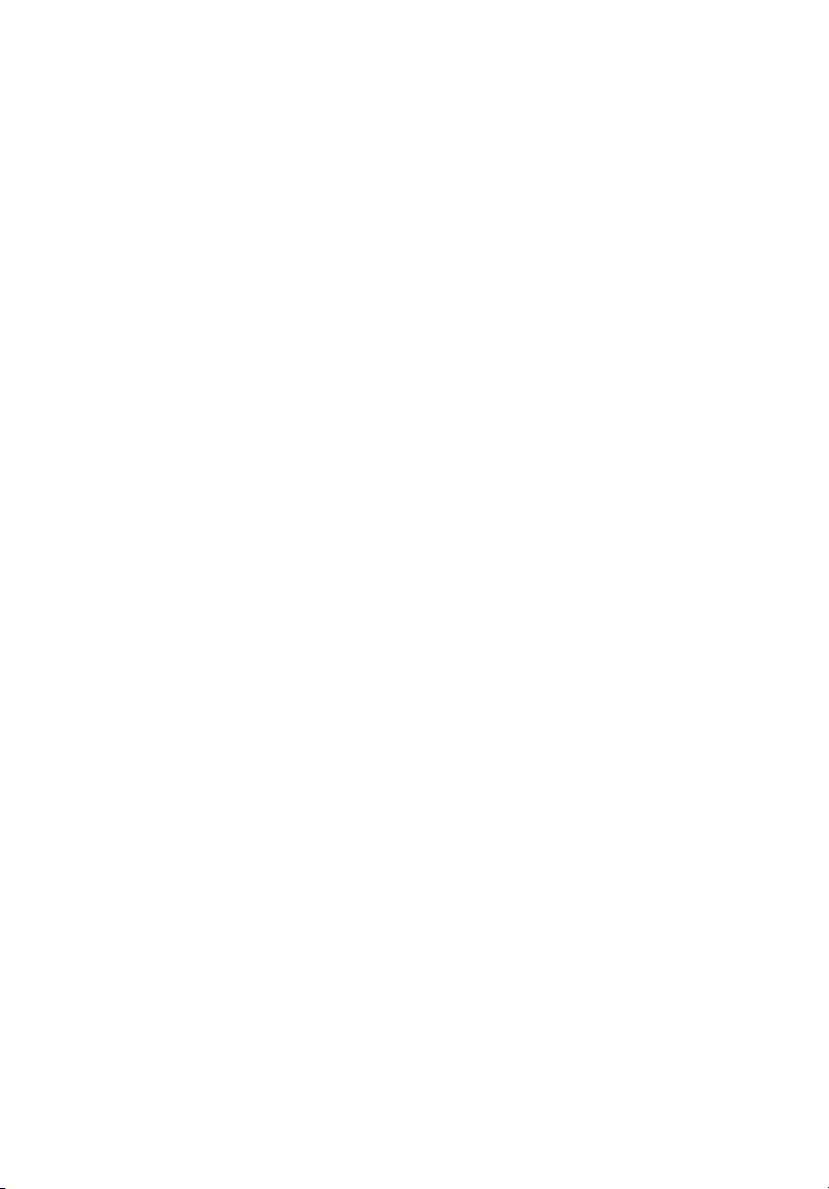
Home 26
Control Panel 26
Network Setting 27
Alert Setting 27
Logout 28
Appendices 29
Troubleshooting 29
LED & Alarm Definition Listing 32
Ceiling Mount Installation 33
Specifications 36
Compatibility modes 38
Regulations and safety notices 46
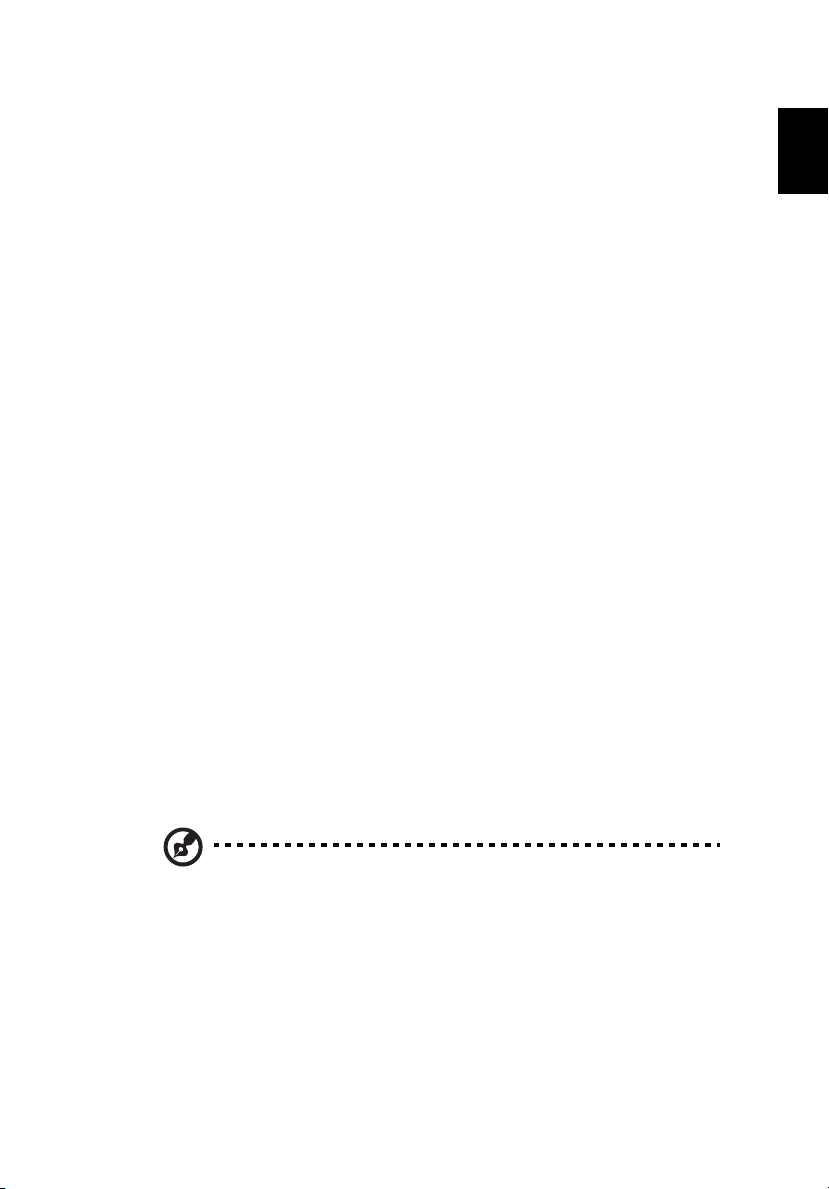
English
Introduction
Product Features
This product is a single-chip DLP® projector. Outstanding features include:
®
•DLP
• Native 3840x2160 resolution
• High brightness and contrast ratio
• Versatile display modes (Bright, Standard, sRGB*, Rec. 709*, Movie, Dark
• HDTV (480i/p, 576i/p, 720p, 1080i/p, 2160p) supported
• Lower power consumption and economy (ECO) mode extend light source
• Acer EcoProjeciton Technology delivers Intelligent power management
• Equipped with HDMI
• Smart detection delivers quick, intelligent source detection
• Multi-language onscreen display (OSD) menus
• Manual focus projection lens zooms up to 1.6x
• 1.25x digital zoom
• Microsoft
• Support MHL V2.1 signal display
• Auto image re-sizing to 4K Addressable Pixels full screen
• Built-in Two 5 Watts speakers
• Manual lens vertical shift adjustment
technology
Full/4:3/16:9/L.Box/Anamorphic 2.35:1 aspect ratio supported
Cinema, Game, Sports, Silent, ISF Night*, ISF Day*, User) enable optimum
performance in any situation
life
approach and physical efficiency improvement
™ & MHL connection supporting HDCP
®
Windows® 2000, XP, Vista®, Windows 7, Windows 8.1,
Windows 10, Macintosh
®
OS compliant, ChromeOS Compliant
1
Note: (*) Functions vary depending on model definition.
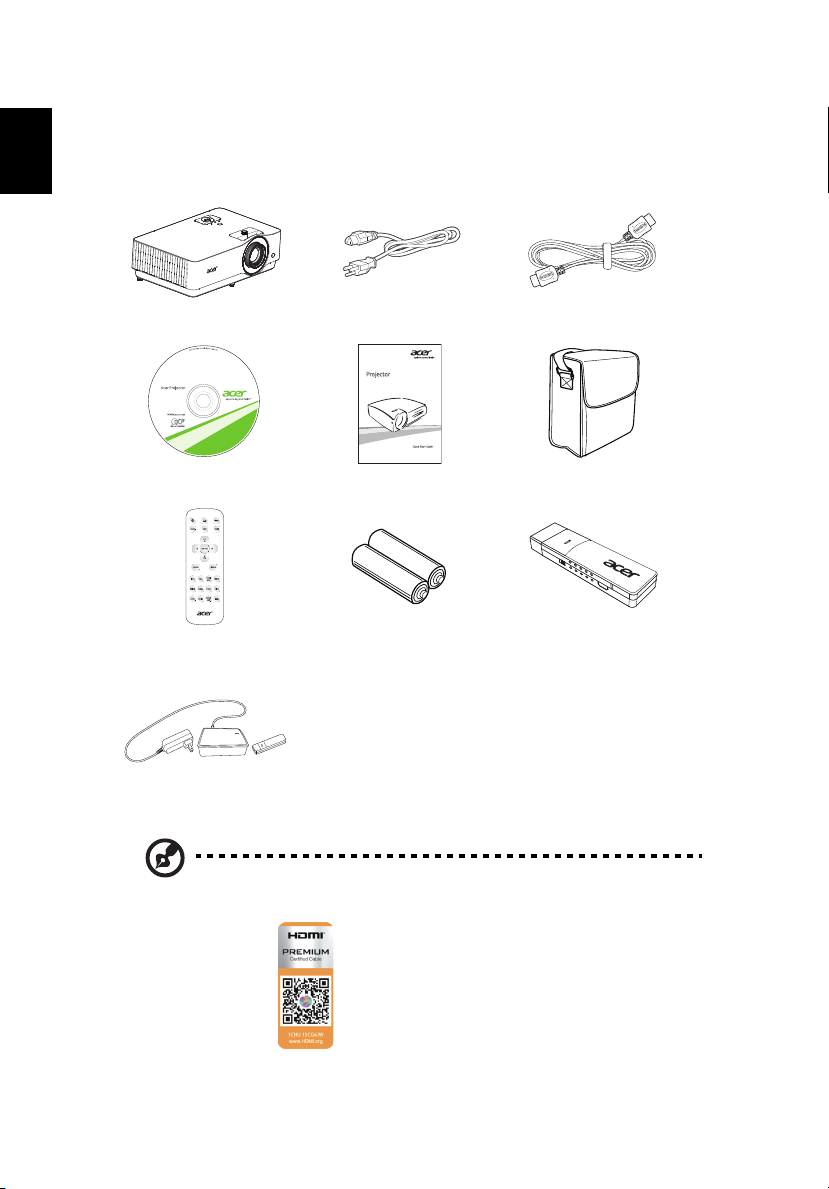
2
English
Package Overview
This projector comes with all the items shown below. Check to make sure your
unit is complete. Contact your dealer immediately if any thing is missing.
Projector Power cord HDMI cable
User’s guide (option) Quick start guide Carrying case
Remote control AAA battery x2
WirelessHD-Kit
(option)
(option)
(option)
MHL HDMI
DC 5V IN
WirelessCAST
(option)
Note: When projecting a 4K2K/60Hz signal, use an HDMI Premium
certified 4K2K/60Hz cable supporting 18Gbps bandwidth.
Trust the cable with the label
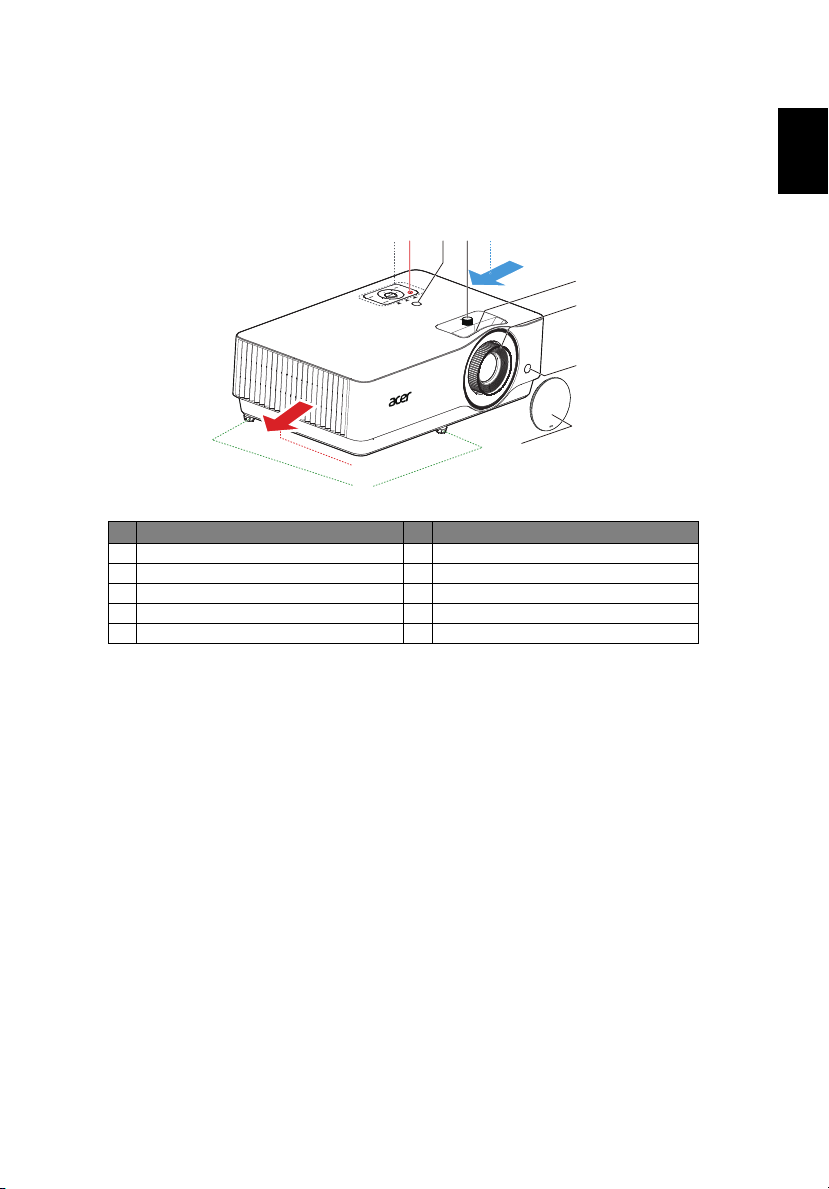
English
Projector Overview
13
6
10
9
254
7
3
8
Projector Outlook
Front / upper side
# Description # Description
1 Control panel 6 Zoom ring
2 Power button 7 Focus ring
3 Remote control receiver 8 Lens cap
4 Lens shift control ring 9 Air outlet
5 Air inlet 10 Tilt adjusting wheels
3
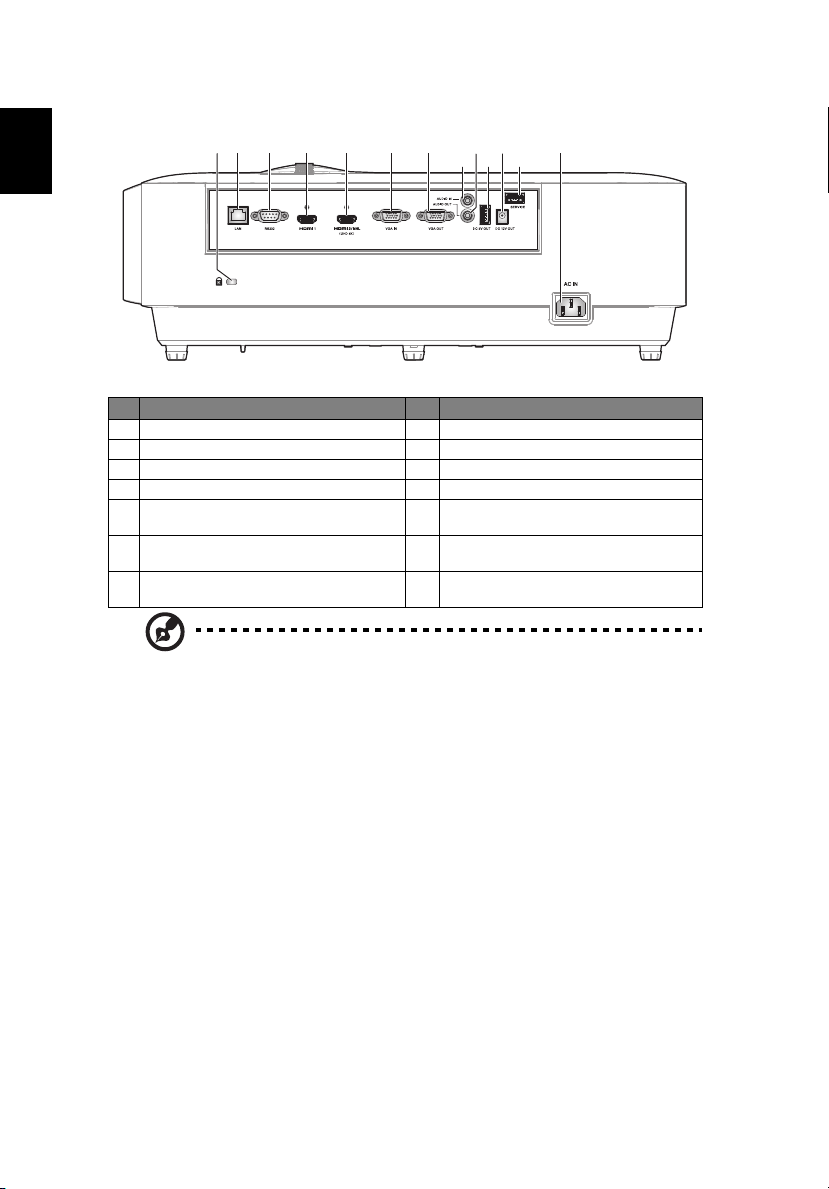
4
English
23 4 5 6 7
810
12
119
131
Right / Rear side
# Description # Description
1 Kensington™ lock port 8 Audio in connector
2 LAN (RJ45 Port for 10/100M Ethernet) 9 Audio out connector
3 RS232 connector 10 5V DC output connector
4 HDMI 1 connector 11 12V DC output connector
5
HDMI 2/MHL (UHD 4K) connector
6 PC analog signal/HDTV/component
video input connector
Monitor loop-through output
7
connector
12 Service connector (for firmware
upgrade)
13
Power socket
Note: Functions vary depending on model definition.
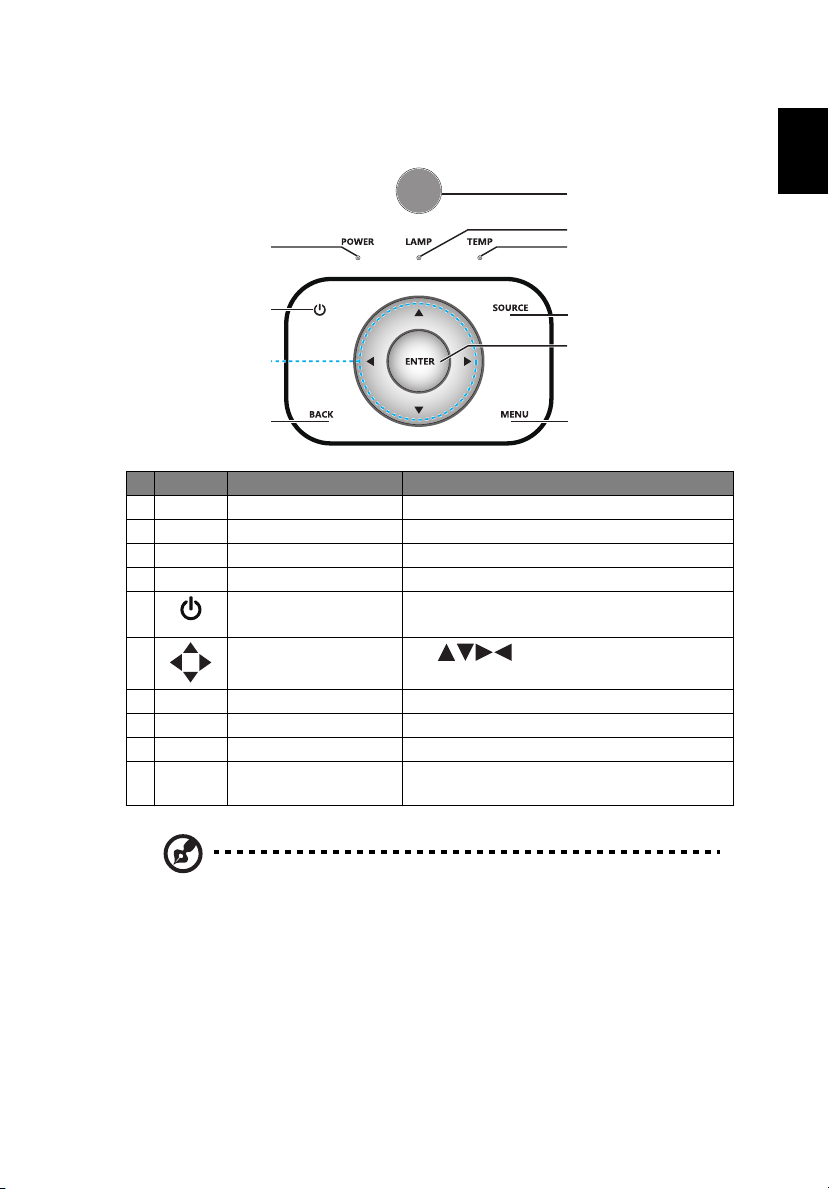
English
Control Panel
10
9
3
2
41
7
5
8
6
# Icon Function Description
1 POWER POWER Power Indicator LED
2 IR Recevier Remote control receiver.
3 LAMP LAMP Light source Indicator LED
4 TEMP TEMP Temp Indicator LED
5POWER
6
Four directional select
keys
7 BACK BACK Returns to the previous operation.
8 SOURCE SOURCE Changes the active source.
9 ENTER ENTER Confirm your selection of items.
10 MENU MENU
See the contents in "Turning the Projector
On/Off" section.
Use to select items or make
adjustments to your selection.
Press "MENU" to launch the Onscreen
display (OSD) menu or exit the OSD menu.
5
Note: Functions vary depending on model definition.
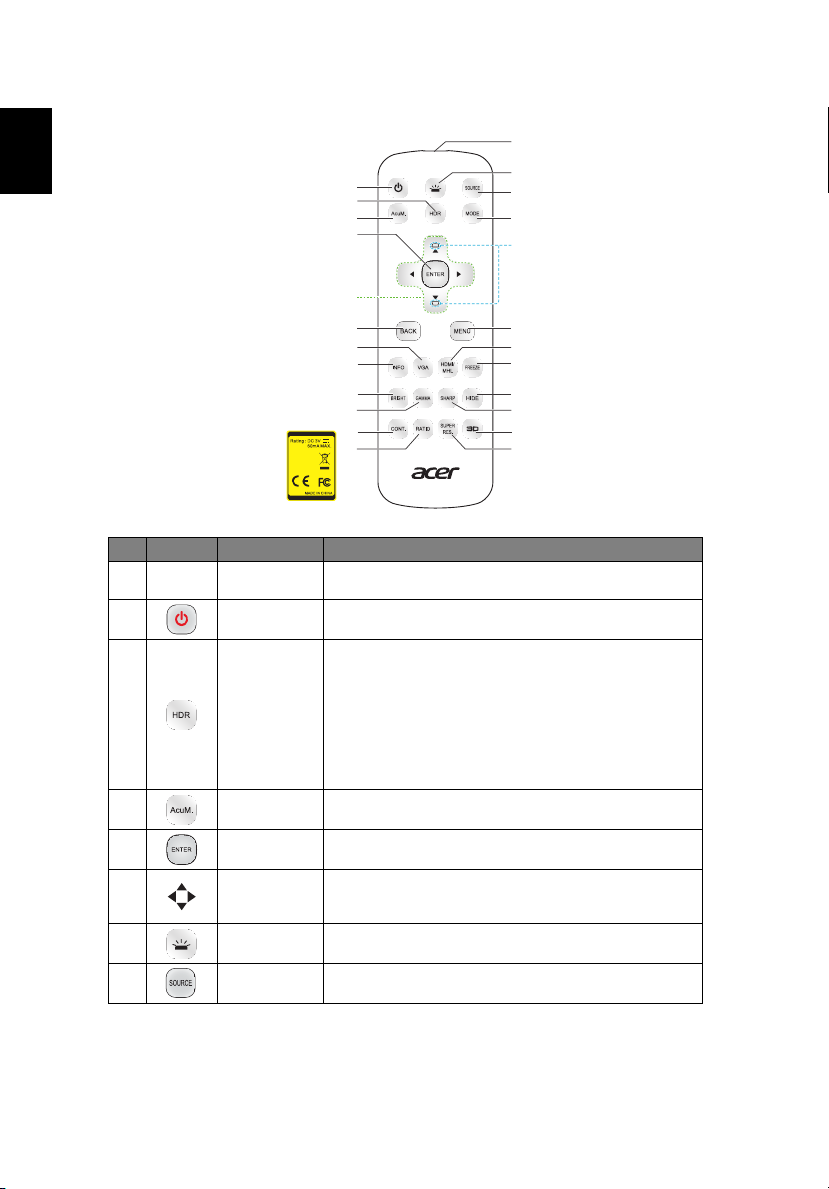
6
English
Remote Control Layout
1
2
3
4
5
6
11
12
13
14
15
Model No:J-25041
16
17
MC.JMV11.008
# Icon Function Description
1
2 POWER Refer to the "Turning the Projector On/Off" section.
3 HDR
4 AcuMotion
5 Select/Enter Confirm your selection of items.
6
7 Backlight Remote backlight.
Infrared
transmitter
Four
directional
select keys
Sends signals to the projector.
Compatible with the latest HDR format, which delivers
crisp, clear images with sharp changes in brightness, and
provides realistic images with enhanced details,
extended depth of field, and rich color gamut. HDR has 4
levels and each level suits different type of content,
including dark and bright scene.
<Note> If the HDR option is adjusted under the SDR
(Standard Dynamic Range) signal, the screen is an
abnormal color.
Activate AcuMotion to provide a smoother image when
viewing video content.
Use up, down, left, right buttons to select items or make
adjustments to your selection.
7
8
9
10
18
19
20
21
22
23
24
8 SOURCE Changes the active source.
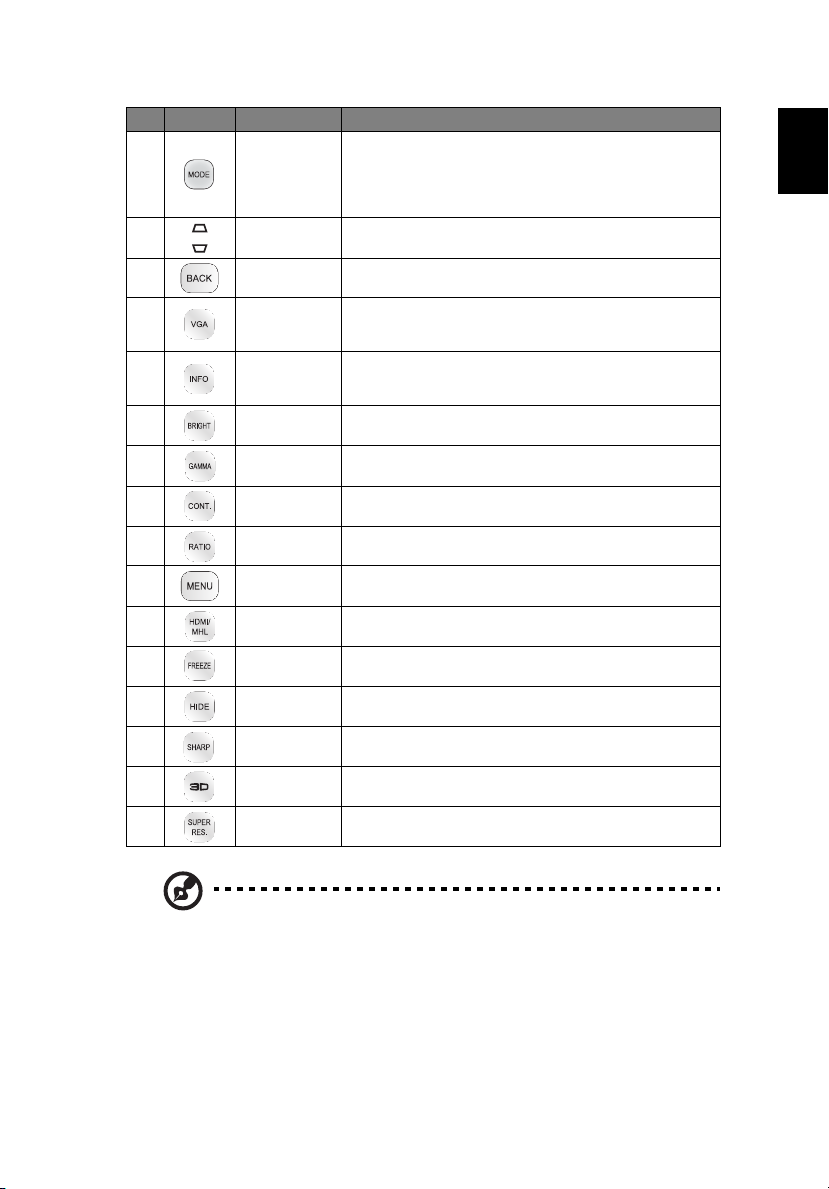
English
# Icon Function Description
Press "MODE" to select the display mode from Bright,
9MODE
10 KEYSTONE No function.
11 BACK Returns to the previous operation.
12 VGA
13 Information
14 Brightness Adjust the brightness of the image.
15 GAMMA
16 Contrast
17 Aspect Ratio To choose the desired aspect ratio.
18 MENU
19 HDMI™/MHL To change source to HDMI/MHL.
Standard, sRGB*, Rec. 709*, Movie, Dark Cinema, Game,
Sports, Silent, ISF Night*, ISF Day*, User.
<Note> (*) Functions vary depending on model
definition.
Press "VGA" to change source to the VGA connector. This
connector supports analog RGB, YPbPr (480p/576p/720p/
1080i), YCbCr (480i/576i) and RGB sync.
Display the projector information for Model Name,
Input Source, Signal Type, Display Mode, Software
Version and QR Code on the screen.
Effects the representation of dark scenery. With greater
gamma value, dark scenery looks brighter.
Adjusting the contrast changes the amount of black and
white in the image.
Press "MENU" to launch the Onscreen display (OSD)
menu or exit the OSD menu.
7
20 FREEZE To pause the screen image.
21 HIDE
22 Sharpness Adjusts the sharpness of the image.
23 3D No function.
24
Super
Resolution
Momentarily turns off the video. Press "HIDE" to hide
the image, press again to display the image.
Adjust the edges of the projected image in order to
provide more perceived details.
Note: Functions vary depending on model definition.
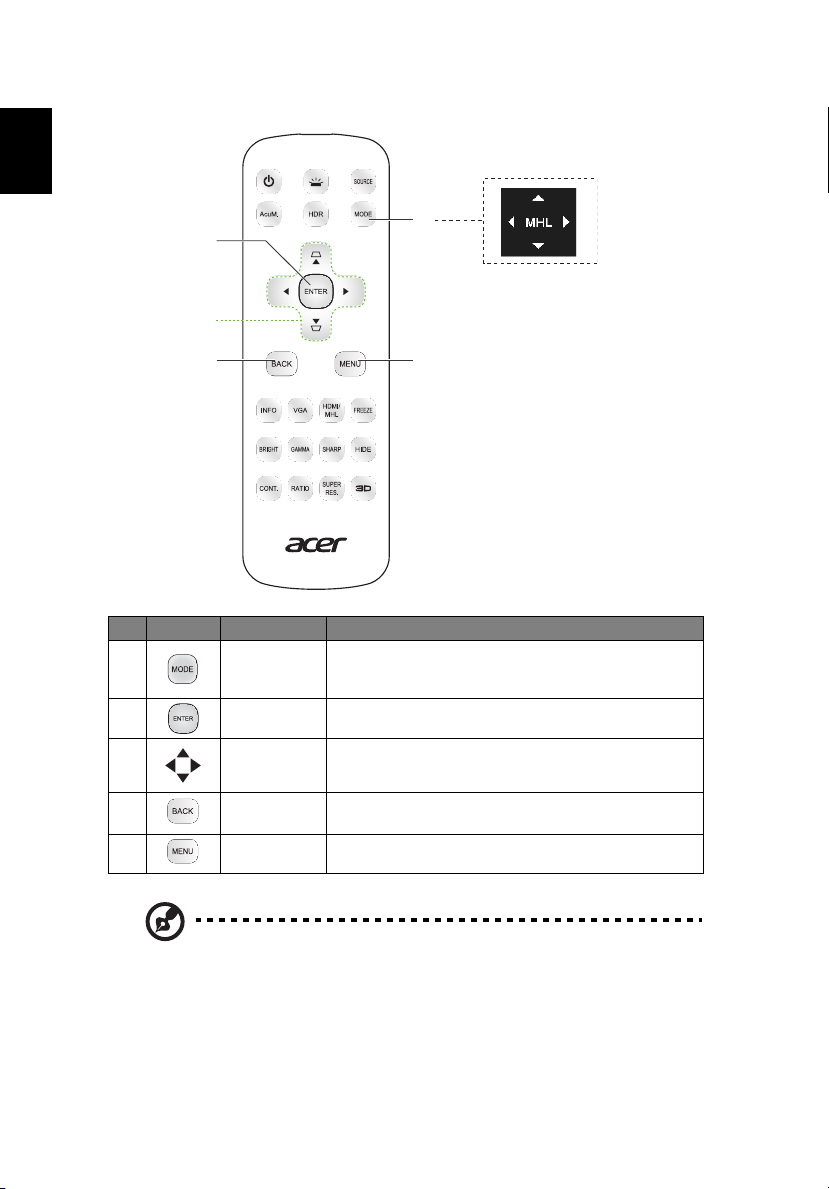
8
English
3
2
1
4
5
MHL (Mobile High-Definition Link) Control
# Icon Function Description
• Press "MODE" button for one second to activate
1MODE
2 Select/Enter Press to select/enter the file.
3
4 Back/Exit
5 MENU Press to launch the root memu.
Four
directional
select keys
the MHL Control Mode.
• To exit, press the "MODE" button again.
Use up, down, left, right buttons to select items or make
adjustments to your selection.
• Press "BACK" to go back one menu step.
• To exit the file.
Note: Functions vary depending on model definition.
