Page 1
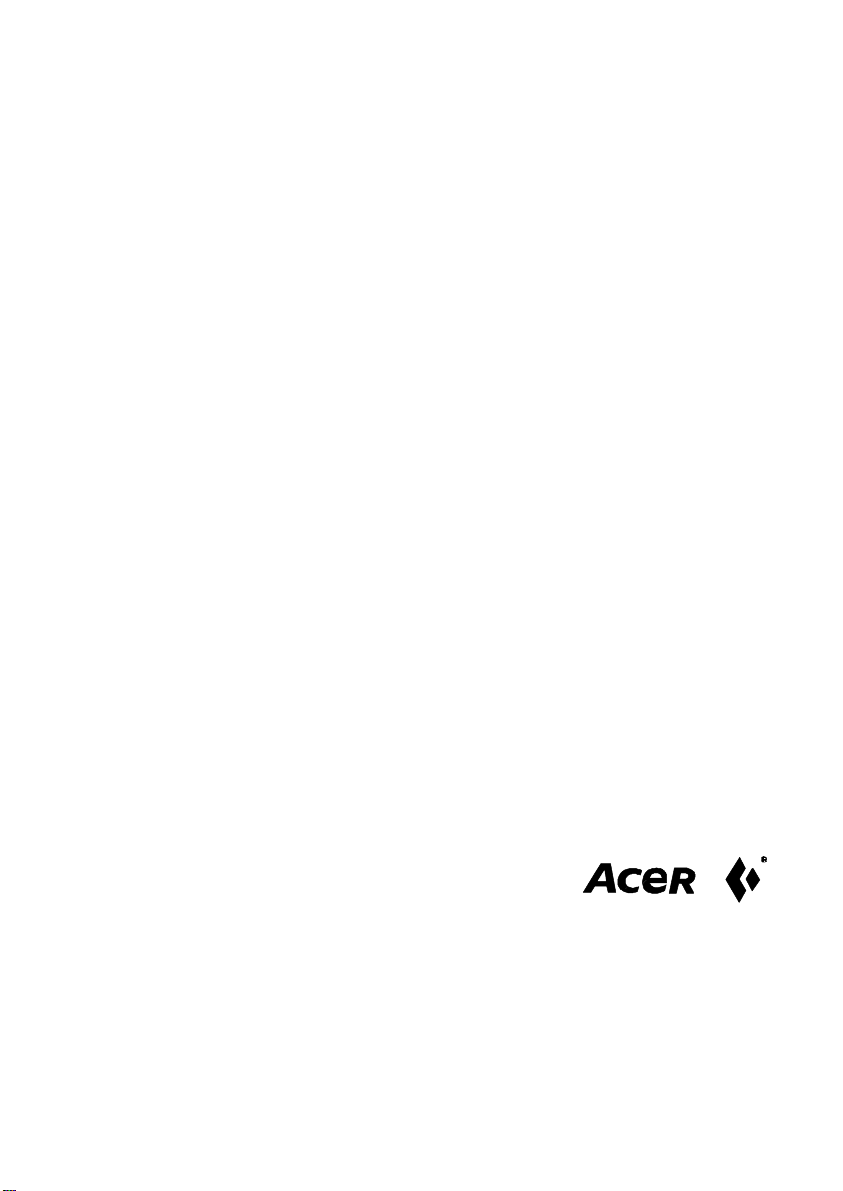
AcerView 56c
Color Monitor
15” (38cm) CRT Size,
13.7” (34.8cm) Max. Viewable Area
User’s Manual
Page 2
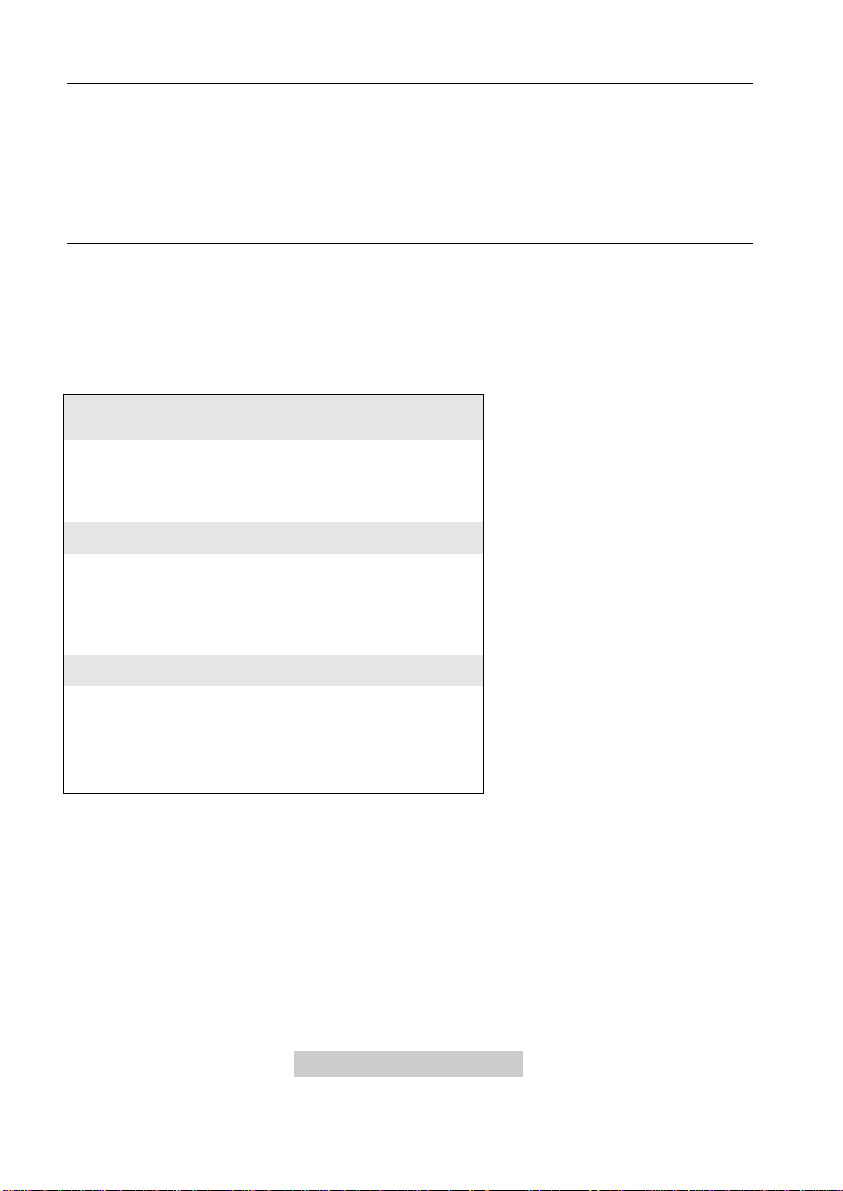
Copyright
related information of your monitor in the space
below. The serial number is on the back of the
Copyright © 1998 by Acer Peripherals, Incorporated. All rights reserved. No part of
this publication may be reproduced, transmitted, transcribed, stored in a retrieval
system or translated into any language or computer language, in any form or by any
means, electronic, mechanical, magnetic, optical, chemical, manual or otherwise,
without the prior written permission of Acer Peripherals, Incorporated.
Disclaimer
Acer Peripherals, Incorporated makes no representations or warranties, either
expressed or implied, with respect to the contents hereof and specifically disclaims
any warranties, merchantability or fitness for any particular purpose. Further, Acer
Peripherals, Incorporated reserves the right to revise this publication and to make
changes from time to time in the contents hereof without obligation of Acer
Peripherals, Incorporated to notify any person of such revision or changes.
Fill in here!!
For the convenience of service, write following
product.
Monitor Information
Product Name: AcerView 56c
Serial Number:
Date of Purchase:
Dealer Information
Dealer:
Telephone Number:
Address:
Acer is a registered trademark of Acer Incorporated. Other brands and product names and trademarks or
registered trademarks of their respective companies.
ii
Page 3
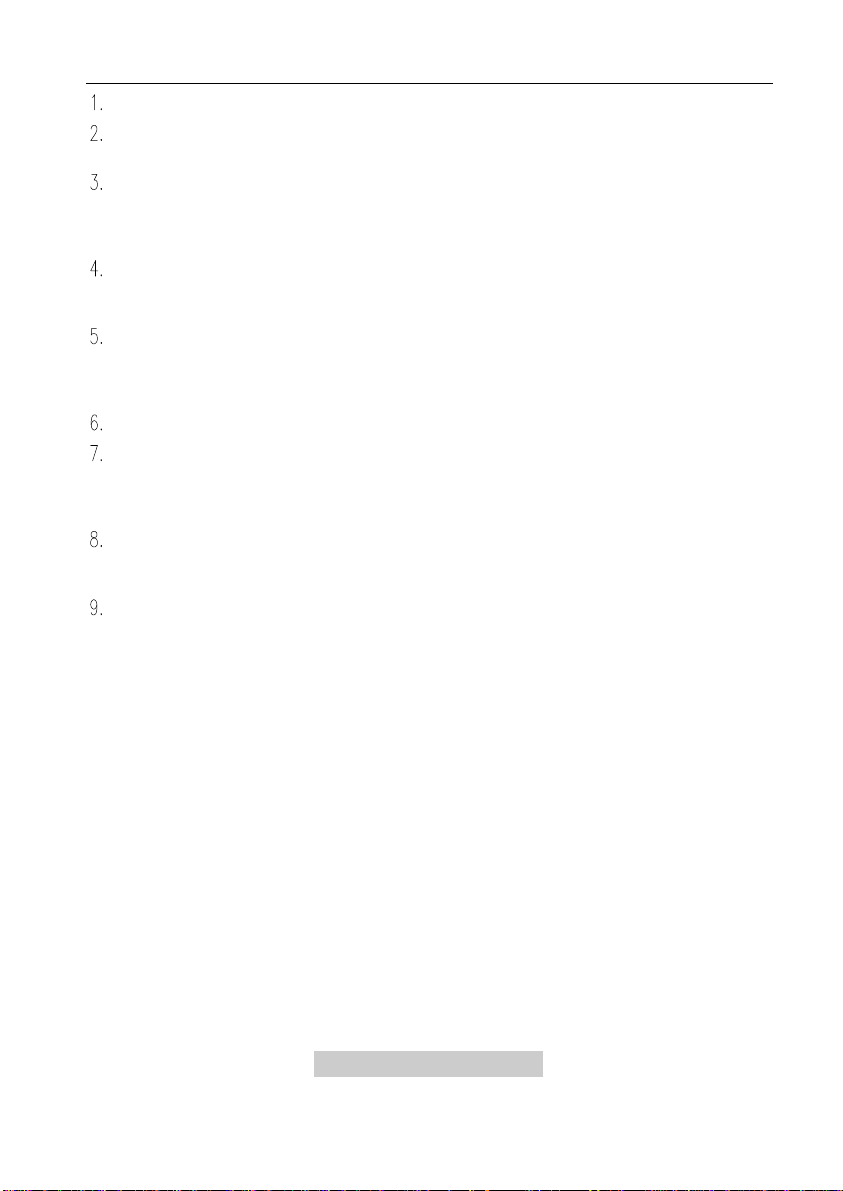
Safety Instructions
The AC plug isolates this equipment from the AC supply.
Unplug this product from the wall outlet before cleaning. Do not use liquid
cleaners or aerosol cleaners. Use a damp cloth for cleaning.
Slots and openings in the cabinet and the back or bottom are provided for
ventilation. They must not be blocked or covered. This product should never be
placed near or over a radiator or heat register, or in a built-in installation unless
proper ventilation is provided.
This product should be operated from the type of power indicated on the
marking label. If you are not sure of the type of power available, consult your
dealer or local power company.
This product should be operated with a 3-wire grounding-type plug, a plug
having a third (grounding) pin. This plug will only fit into a grounding-type power
outlet. This is a safety feature. If you are unable to insert the plug into the
outlet, contact your electrician to make the necessary outlet changes.
Never push objects of any kind, or spill liquid of any kind into this product.
Do not attempt to service this product yourself, as opening or removing covers
may expose you to dangerous voltages or other risks. If any above mentioned
misuse or other accident (dropping, mis-operations) occurs, contact qualified
service personnel for servicing.
Use only the proper type of power supply cord set (provided in your PC box) for
this unit. It should be a detachable type: UL listed/CSA certified, type SVT/SJT,
VDE approved or its equivalent.
The power supply cord serves as a power disconnect device for pluggable
equipment. The socket outlet shall be installed near the equipment and shall be
easily accessible.
iii
Page 4
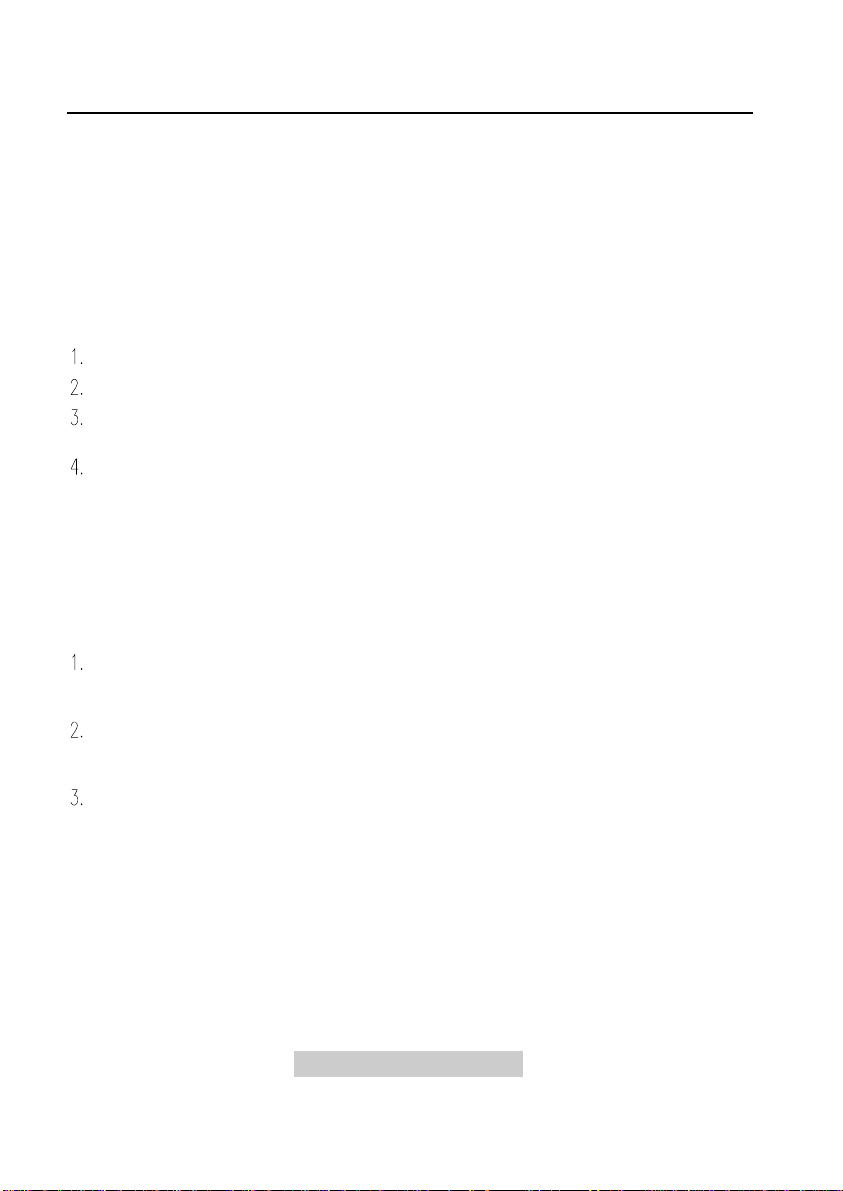
FCC Class B
Radio Frequency Interference Statement
Note:
This equipment has been tested and found to comply with the limits for a Class B
digital device, pursuant to Part 15 of FCC Rules. These limits are designed to provide
reasonable protection against harmful interference in a residential installation. This
equipment generates, uses, and can radiate radio frequency energy and, if not
installed and used in accordance with the instructions, may cause harmful
interference to radio communications. However, there is no guarantee that
interference will not occur in a particular installation. If this equipment does cause
harmful interference to radio or television reception, which can be determined by
turning the equipment off and on, the user is encouraged to try to correct the
interference by one or more of the following measures:
Reorient or relocate the receiving antenna.
Increase the separation between the equipment and receiver.
Connect the equipment into an outlet on a circuit different from that to which the
receiver is connected.
Consult the dealer or an experienced radio/television technician for help.
Notice:
The changes or modifications not expressly approved by the party responsible for
compliance could void the user's authority to operate the equipment.
Caution:
If you find some parts of the monitor display discolored due to magnetic fields
generated by electrical facilities or appliances, turn off the monitor for at least 15
minutes. The degaussing circuit of the monitor will eliminate the discoloration.
Do not remove the monitor from its swivel base while the power is on to prevent
discoloration. If discoloration occurs, follow the above-mentioned procedure for
adjustment.
Shielded power cord and interface cable, if any, must be used in order to comply
with the emission limits of FCC Class B digital device.
iv
Page 5
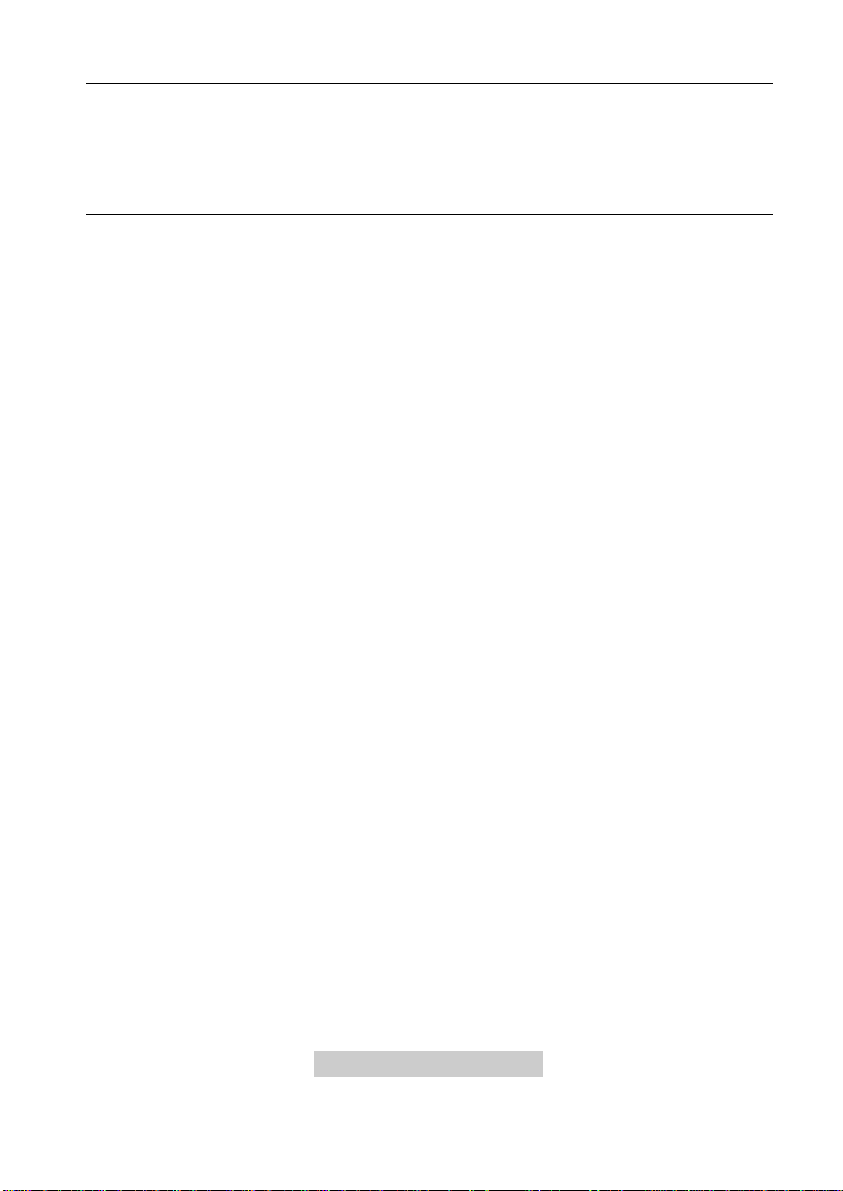
CE Declaration
This monitor, AcerView 56c, complies with 72/23/EEC and 89/336/EEC modified by
92/31/ECC. These directives refer to EMC.
Canadian Department of Communications Regulatory Statement
This digital apparatus does not exceed Class B limits for radio noise emissions from
digital apparatus set out in the Radio Interference Regulations of the Canadian
Department of Communications.
v
Page 6
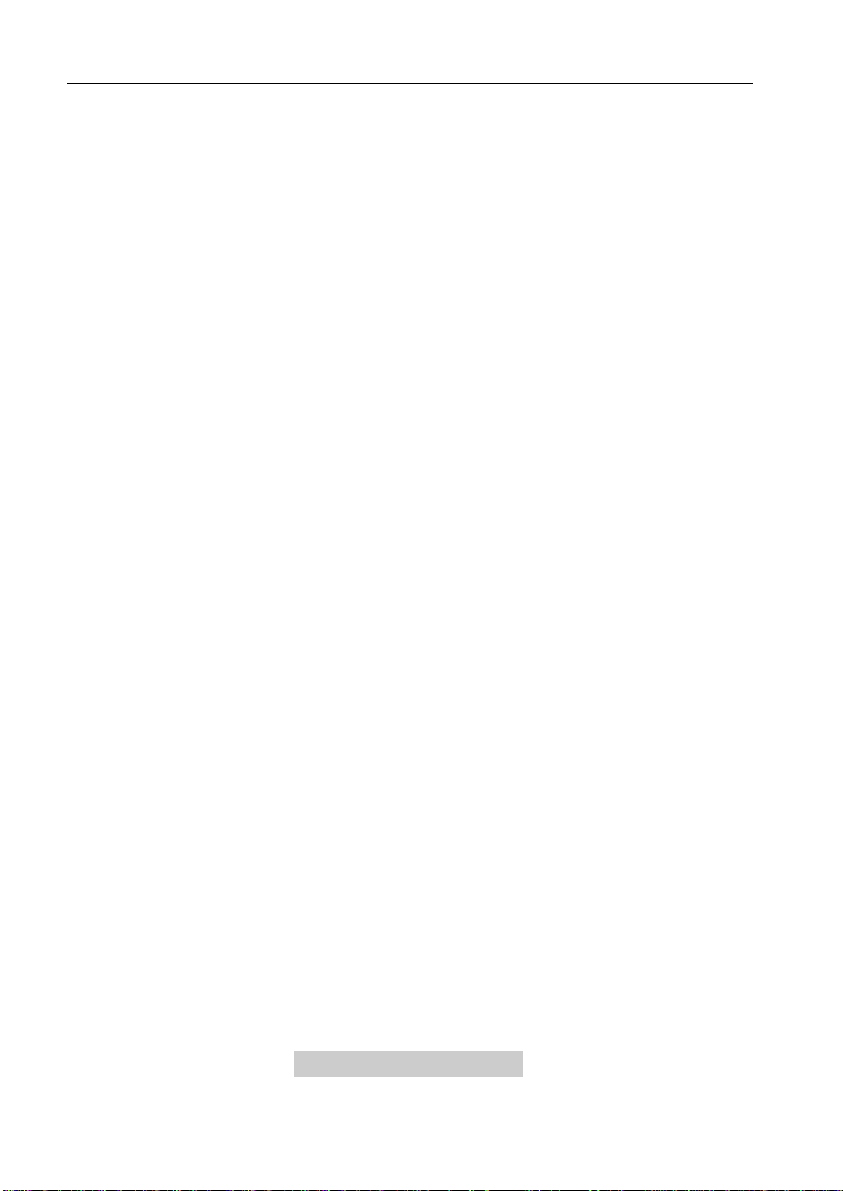
Table of Contents
Table of Contents.........................................................................................vi
Chapter 1 Introduction..................................................................................... 1-1
Unpacking the Package.............................................................................. 1-1
Features..................................................................................................... 1-1
Power Management.................................................................................... 1-2
Chapter 2 Getting Started ...............................................................................2-1
Installing the Swivel Base............................................................................ 2-1
Installing the Monitor...................................................................................2-3
Chapter 3 Adjusting the Monitor.....................................................................3-1
A Look at the Control Panel ........................................................................ 3-1
Adjusting the Monitor..................................................................................3-1
Panel key introduction:....................................................................... 3-1
Selecting page and making adjustments.............................................3-2
Page 1 Display control.............................................................3-2
Page 2 Degaussing and Color Weighting.................................. 3-3
Page 3 User Mode Display ...................................................... 3-4
Timing Setting............................................................................................3-4
Reset to Defaults........................................................................................ 3-5
Factory Preset Timings...............................................................................3-5
Chapter 4 Troubleshooting and Useful Hints ................................................4-1
Troubleshooting.......................................................................................... 4-1
Maintenance............................................................................................... 4-2
Need More Help? .......................................................................................4-2
Chapter 5 Specifications.................................................................................5-1
vi
Page 7
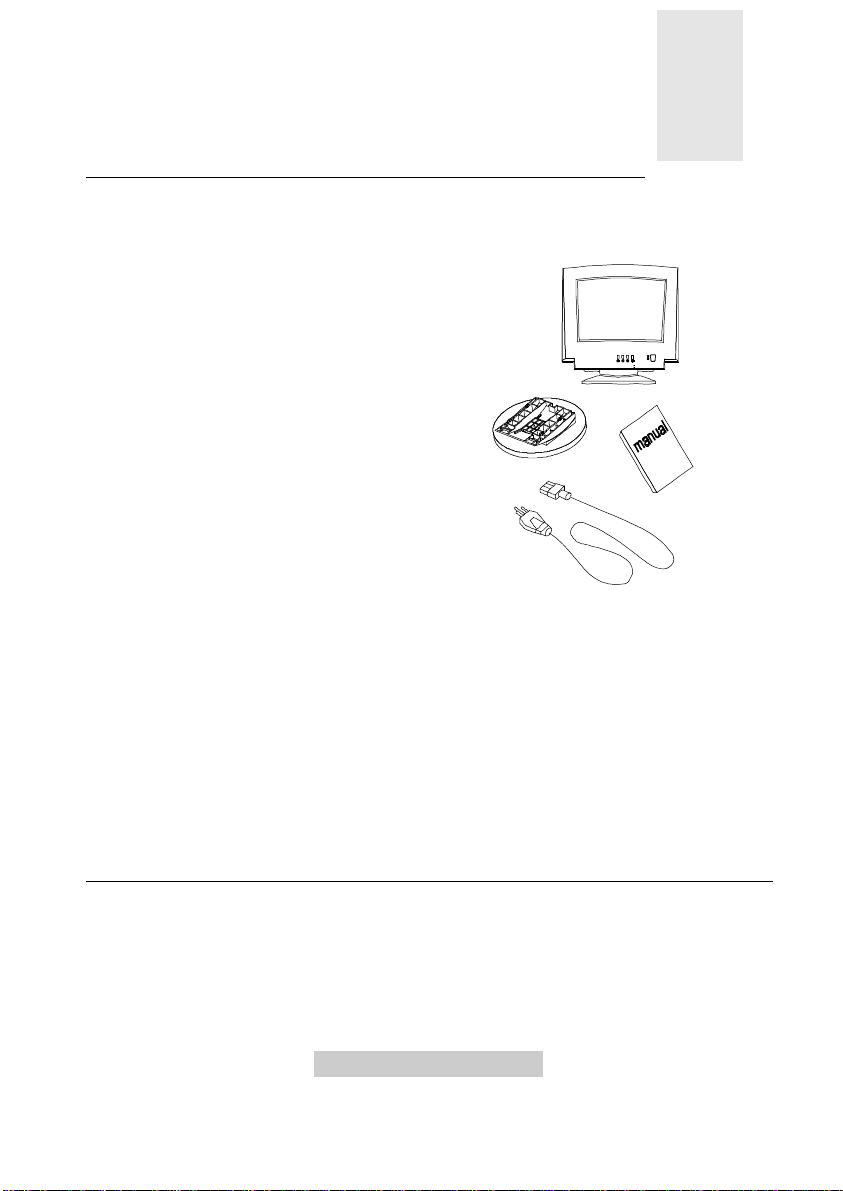
Introduction
1
Unpacking the Package
Check following items. If they are missing or damaged, consult your place of
purchase immediately.
ü Color monitor
ü Swivel base
ü User’s manual
ü Power cord ü
Locate the model name and the serial number labeled on the back of your monitor.
Write down the related information of your monitor and dealer in the space on page ii
for future reference.
Features
Your AcerView 56c has the following features:
ü Plug’n Play Compatibility
With its DDC1 and DDC2, it is compatible with Plug’n Play feature of
Windows 95.
ü
ü
1-1 Introduction
Page 8

ü Flicker-free Image
Consumption
The monitor supports high refresh rates up to 85Hz at 1024x768 resolution with
VESA’s best recommendation.
ü Larger Viewable Size
With its 13.7” viewable size, it offers a larger screen than other 15” monitors.
ü iScreen
The On-Screen Display (OSD) allows you to adjust all settings simply with onscreen menus.
(Intelligent Screen) Technology
ü Low Power Consumption
By reducing the diameter of the CRT neck, the performance is increased and the
power consumption is reduced a lot.
ü Power Saving Function
The power management complies with VESA DPMS standard. When the
system is idle (off mode), the monitor automatically cuts its power consumption
up to 95%.
ü Green Commitment
Your monitor is packaged in recycled packing materials and no CFCs are used
in the manufacturing process. It is in compliance with the US government’s
Energy Star standards and the rigorous standards of the Scandinavian
countries.
Power Management
The power management of this monitor complies with these VESA power saving
modes:
Mode Power
On Normal On On Green
Stand-by < 60 W Off On Amber
Suspend < 5 W On Off Amber Blinking
Off < 5 W Off Off Amber Blinking
Override Normal Off Off Green
Horizontal
Sync
1-2 Introduction
Vertical
Sync
LED
Page 9

Installing the Swivel Base
the swivel base, insert the four pegs on
the base into the slots at the bottom of
2
Place the monitor on its side.
Getting Started
Locate the arrow and the four slots at
the bottom of the monitor.
As directed by the arrow inscribed on
the monitor.
2-1 Getting Started
Page 10

Push the swivel base gently toward the
front of the monitor until it is locked.
Place the monitor back to its normal
position.
2-2 Getting Started
Page 11

Installing the Monitor
port of your computer and fix it with the
This monitor is equipped with an autosensing power supply for voltage ranges
90~264V AC, 47~63Hz.
Make sure that the system power is
turned off.
Plug the signal cable into the video signal
two screws.
Connect the power cord to the monitor
and attach it to power source.
Turn on the computer and the monitor.
F If you connect the monitor to an Apple Macintosh through a D-Sub
cable, you need to buy a Macintosh adapter to connect the video signal
port of your computer and the monitor signal cable.
2-3 Getting Started
Page 12

Page 13

Adjusting the Monitor
3
A Look at the Control Panel
Adjusting the Monitor
You can adjust the monitor with the On-Screen Display (OSD) menus. Press the
following four keys on the control panel , , , to make necessary
settings.
Panel key introduction
Page switches between function control pages. Three pages, each
containing its functions controls, are available: display control, color
weighting and user mode display.
Left/Low adjusts the setting to left or to a lower value.
Right/High adjusts the setting to right or to a higher value.
Select/Save lets you select or save a setting.
3-1 Adjusting the Monitor
Page 14

Selecting page and making adjustments
Grouped by functions, the OSD offers three pages for making adjustments: Display
Control, Color Weighting, and User Mode display. Following describes the contents
of each page and how you can make adjustments.
Page 1 Display control
This page contains 9 control functions represented by different icons. Follow steps
below to make your favorite adjustments. For description of each function, see
below.
Press to locate the page.
Press or to locate the desired function icon.
Press to select the icon.
Press or to adjust the setting.
Press to save the setting.
Repeat the steps above to change other settings.
Function Icons
Contrast adjusts the
difference between the light
and dark areas.
Brightness adjusts the
brightness of the display.
3-2 Adjusting the Monitor
V. Size adjusts the vertical
display height.
Pincushion controls the
straightness of the vertical edges
of the display.
Page 15

H. Position adjusts the
horizontal position of the
display.
H. Size adjusts the display
width.
Trapezoid makes the vertical
edges of the display parallel.
Parallelogram corrects image
distortions.
V. Position adjusts the
vertical position of the display.
F In the event that the display is distorted due to magnetic field
interference, turn off the monitor for 15 minutes. Then power on.
Page 2 Color Weighting
Color weighting allows you to set five default factory color settings (C1 to C5).
You can adjust the settings manually by entering any default factory color setting.
To adjust color weight:
Press to locate the page.
Press or to locate the default setting you prefer (C1-C5).
Press to select a factory default.
Press or to select one of the red, green and blue adjustment.
Press to select the desired color.
Press or to make the adjustment.
Press to save the setting.
3-3 Adjusting the Monitor
Page 16

Following is the setting of each factory default:
Factory
Color Temperature
Default
C1 9300K
C2 6500K
C3 5500K
C4 7100K
C5 11500K
Page 3 User Mode Display
This page shows the current resolution, horizontal and vertical frequency status.
Timing Setting
By making adjustments of your video card settings, you can set the timing and the
refresh rate to your preferences. The monitor will automatically save the settings.
Your monitor can accept horizontal frequency ranging from 30 KHz to 69 KHz and
vertical frequency from 50 Hz to 120 Hz. However, due to different resolution
settings, do not exceed the following maximum vertical refresh rate to avoid possible
damages to your monitor.
Resolution Maximum Refresh Rate (Hz)
640 x 480 100
800 x 600 100
1024 x 768 85
1280 x 1024 60
3-4 Adjusting the Monitor
Page 17

F To set the timing and the refresh rate, see the user’s guide of your
video card.
Reset to Defaults
Press and simultaneously to reset the monitor to the default factory settings.
Factory Preset Timings
Mode Resolution Vertical
Frequency (Hz)
VGA 640 x 400 70 31.47
VGA 640 x 480 60 31.47
VGA 640 x 480 75 37.50
VGA 640 x 480 85 43.27
VESA 800 x 600 75 46.88
SVGA 800 x 600 72 48.09
SVGA 800 x 600 85 53.67
UVGA 1024 x 768 75 60.00
UVGA 1024 x 768 70 56.48
UVGA 1024 x 768 85 68.68
WS2 1280 x 1024 60 64.32
MAC 832 x 624 75 49.71
3-5 Adjusting the Monitor
Horizontal
Frequency (KHz)
Page 18

Page 19

Troubleshooting and Useful
4
Hints
Troubleshooting
Make sure that your monitor is properly installed if you have encountered any trouble
using this product (For hardware installation, see Chapter 2, Getting Started). If
the problems persist, check this chapter for possible solutions.
ü Can't find AcerView 56c on the Windows 95 monitor lists.
q You need to update the Windows 95 setup information for your AcerView
56c. You can download the updated file from the API web site
(http://www.api.com.tw).
ü There is no picture on the screen.
Check:
q Power outlet type.
q Video sync signal. The video sync signal must be specified for the monitor.
q Power saving mode. Press any key and move the mouse to deactivate the
mode.
q Signal cable connector pins. If there are bent or missing pins, consult your
place of purchase.
ü The picture is scrolling or unstable.
Check:
q Signal connector pin assignments. Replace with a correct one if they are
not operative.
q Signal cable connector pins. If there are bent or missing pins, consult your
place of purchase.
q Graphics card. See if the settings are made properly.
q Scanning frequency. Change the settings of your graphics card to
acceptable options.
q Remove magnetic objects near the monitor.
ü Characters look dark; the picture is too small or too large, not centered, etc.
q Adjust related settings. See Chapter 3, Adjusting the Monitor.
4-1 Troubleshooting and
Useful Hints
Page 20

ü Colors are impure.
û
û
may be hurt by electric shock. For service,
û
û
cleaning solvents to clean the monitor
screen. Wipe it with clean, soft clothes
û
ventilation may elevate temperature in the
q Check signal cable connector pins. If there are bent or missing pins,
consult your place of purchase.
Maintenance
Do not expose the monitor to direct sunlight
or heat.
û Do not spill liquid on the monitor. û
Do not attempt to open the monitor. You
call your place of purchase.
Do not use your monitor when magnets or
electronic products are operating nearby.
Do not use harsh chemicals or strong
applied with mild solution.
Do not place anything on your monitor. Bad
monitor
û
û
û
û
4-2 Troubleshooting and
Useful Hints
Page 21

Need More Help?
If your problems remain after checking this manual, please contact your place of
purchase or e-mail us at: stevenleung@api.com.tw
4-3 Troubleshooting and
Useful Hints
Page 22

Specifications
VCCI-II, CE, ISO-9241-3, D.N.S.F., TCO’95
5
Picture Tube
Size
Type
Dot pitch
Surface coating
Maximum Viewable Size
Power Supply (Universal)
Input voltage
Power consumption
Max. Resolution
Horizontal Frequency
Vertical Frequency
Video Bandwidth
Video Input
Adjustable Timing
User’s Control
X-Radiation
Regulatory Compliance
Plug & Play
15” (38cm) diagonal
Mini-neck
0.28mm dot pitch
AG, AS coating
13.7” (34.8cm) diagonal
90~264 V AC, 47~63 Hz
75 W max.
1280 x 1024
30-69 KHz
50-120 Hz
80MHz
15-pin mini D-sub connector
12 factory preset, 10 user mode
Intelligent On-Screen Display (OSD), 4
buttons
DHHS, PTB
UL, CSA, FCC-B, TÜV/Ergonomics, MPRII,
(optional)
DDC1/2B+
5-4 Specifications
Page 23

Ambient Temperature
Operating
Storage
Humidity
Operating
Storage
Dimensions (W x H x D)
Weight (net)
+5°C ~ +40°C / +41°F ~ +104°F
-20°C ~ +60°C / -4°F ~ +140°F
20% ~ 90%
10% ~ 90%
376 mm (W) x 373 mm (H) x 385 mm (D)
12.5 Kg
5-5 Specifications
