Page 1
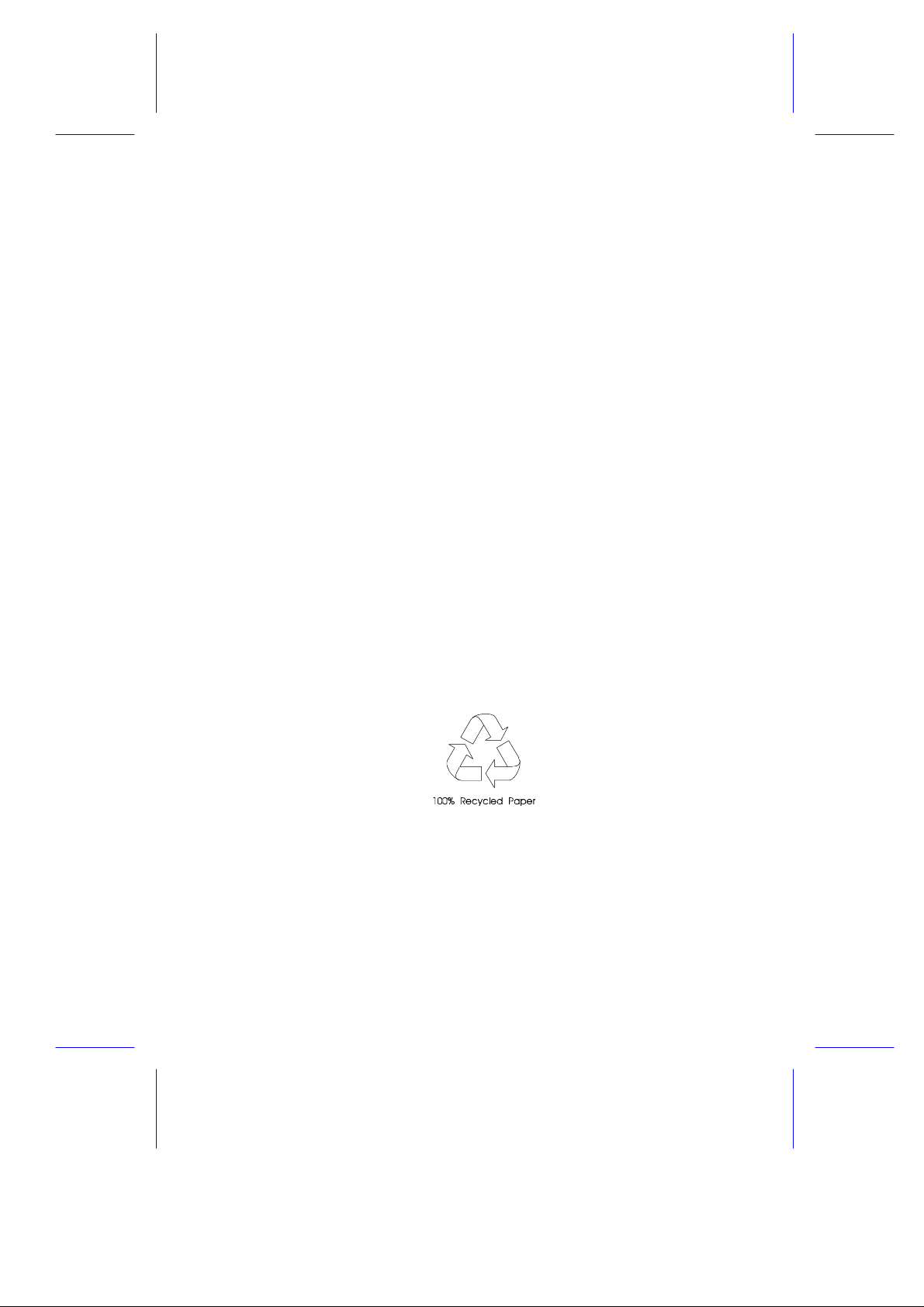
V72MA System Board
User’s Guide
Page 2
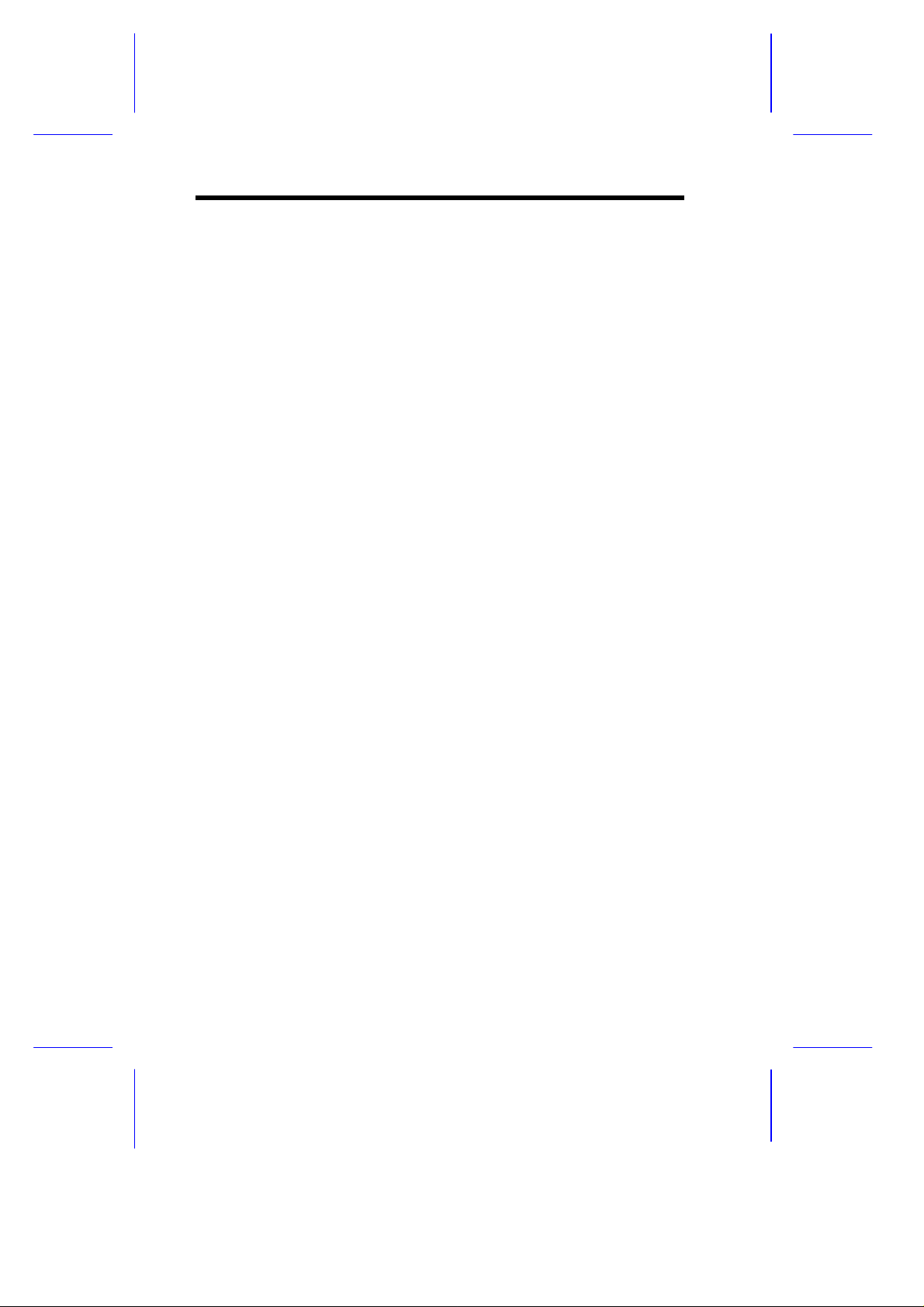
Copyright
Copyright 1999 by this company. All rights reserved. No part of
this publication may be reproduced, transmitted, transcribed, stored in
a retrieval system, or translated into any language or computer
language, in any form or by any means, electronic, mechanical,
magnetic, optical, chemical, manual or otherwise, without the prior
written permission of this company.
Disclaimer
This company makes no representations or warranties, either
expressed or implied, with respect to the contents hereof and
specifically disclaims any warranties, merchantability or fitness for
any particular purpose. Any software described in this manual is sold
or licensed "as is". Should the programs prove defective following
their purchase, the buyer (and not this company, its distributor, or its
dealer) assumes the entire cost of all necessary servicing, repair, and
any incidental or consequential damages resulting from any defect in
the software. Further, this company reserves the right to revise this
publication and to make changes from time to time in the contents
hereof without obligation to notify any person of such revision or
changes.
All brand and product names mentioned in this manual are trademarks and/or registered
trademarks of their respective holders.
ii
Page 3
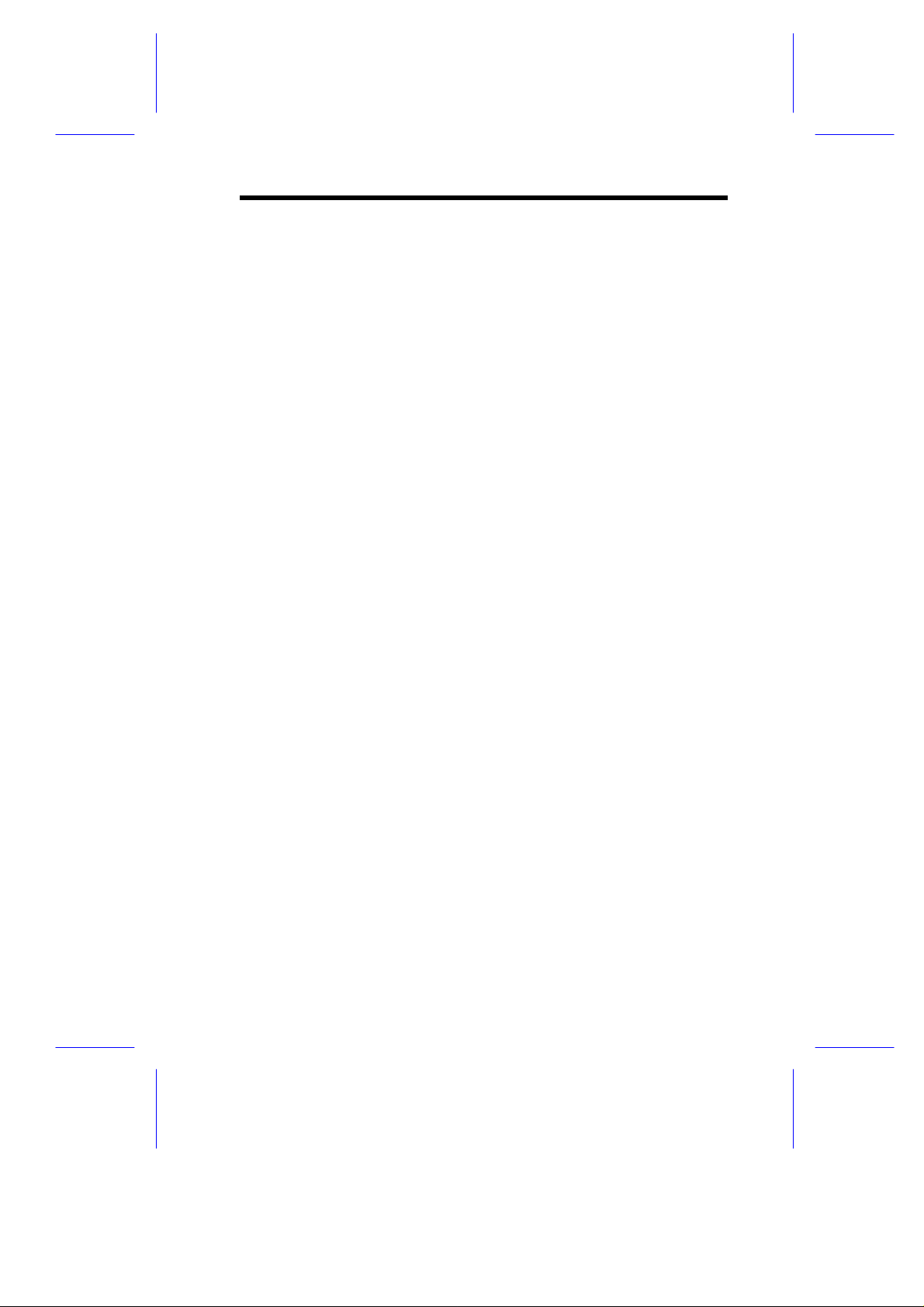
IMPORTANT SAFETY
INSTRUCTIONS
1. Read these instructions carefully. Save these instructions for
future reference.
2. Follow all warnings and instructions marked on the product.
3. Unplug this product from the wall outlet before cleaning. Do not
use liquid cleaners or aerosol cleaners. Use a damp cloth for
cleaning.
4. Do not use this product near water.
5. Do not place this product on an unstable cart, stand, or table.
The product may fall, causing serious damage to the product.
6. Slots and openings in the cabinet and the back or bottom are
provided for ventilation; to ensure reliable operation of the
product and to protect it from overheating, these openings must
not be blocked or covered. The openings should never be
blocked by placing the product on a bed, sofa, rug, or other
similar surface. This product should never be placed near or
over a radiator or heat register, or in a built-in installation unless
proper ventilation is provided.
7. This product should be operated from the type of power indicated
on the marking label. If you are not sure of the type of power
available, consult your dealer or local power company.
8. This product is equipped with a 3-wire grounding-type plug, a
plug having a third (grounding) pin. This plug will only fit into a
grounding-type power outlet. This is a safety feature. If you are
unable to insert the plug into the outlet, contact your electrician
to replace your obsolete outlet. Do not defeat the purpose of the
grounding-type plug.
9. Do not allow anything to rest on the power cord. Do not locate
this product where persons will walk on the cord.
iii
Page 4
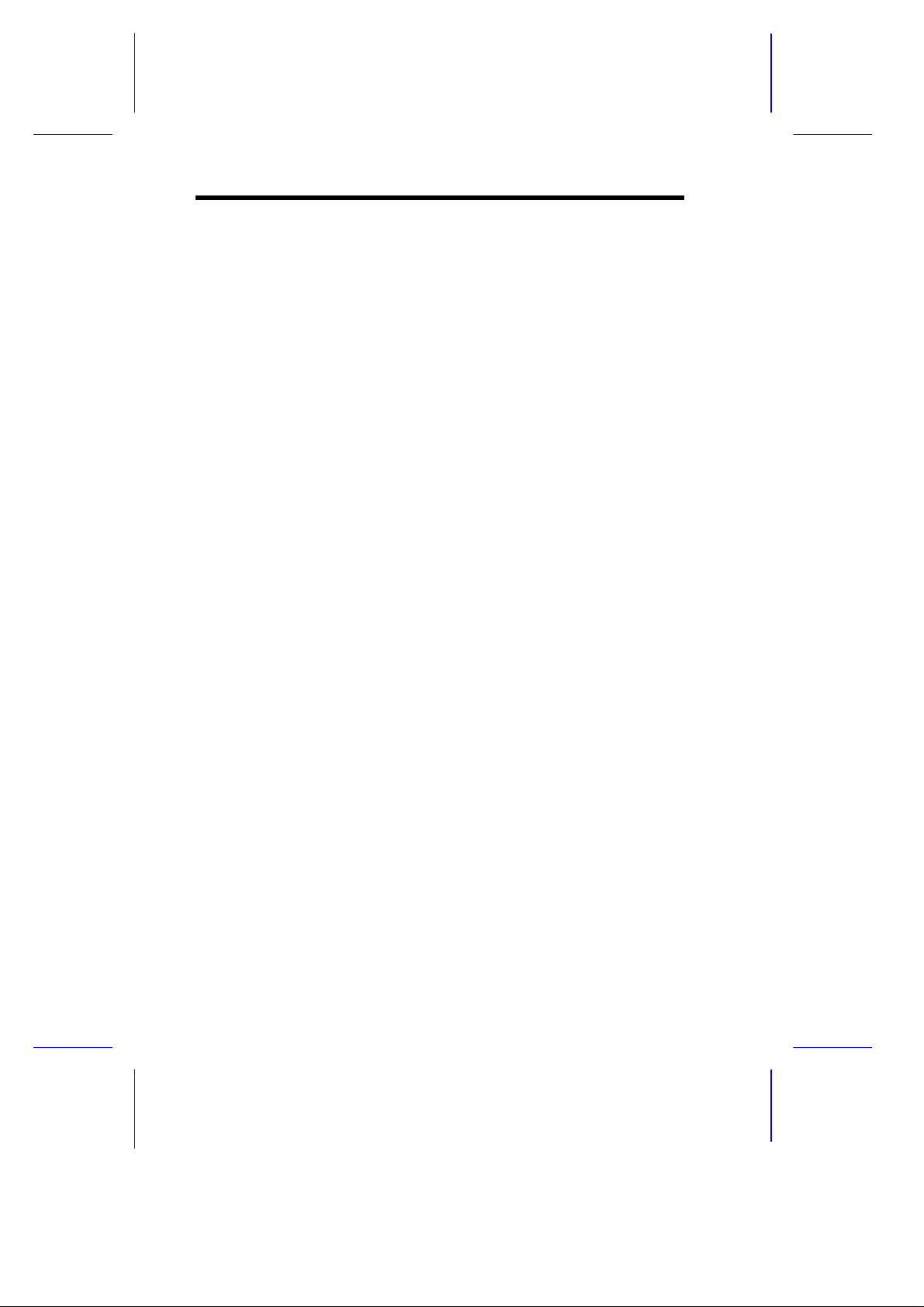
10. If an extension cord is used with this product, make sure that the
total ampere rating of the equipment plugged into the extension
cord does not exceed the extension cord ampere rating. Also,
make sure that the total rating of all products plugged into the
wall outlet does not exceed 15 amperes.
11. Never push objects of any kind into this product through cabinet
slots as they may touch dangerous voltage points or short out
parts that could result in a fire or electric shock. Never spill
liquid of any kind on the product.
12. Do not attempt to service this product yourself, as opening or
removing covers may expose you to dangerous voltage points or
other risks. Refer all servicing to qualified service personnel.
13. Unplug this product from the wall outlet and refer servicing to
qualified service personnel under the following conditions:
a. When the power cord or plug is damaged or frayed
b. If liquid has been spilled into the product
c. If the product has been exposed to rain or water
d. If the product does not operate normally when the operating
instructions are followed. Adjust only those controls that are
covered by the operating instructions since improper
adjustment of other controls may result in damage and will
often require extensive work by a qualified technician to
restore the product to normal condition.
e. If the product has been dropped or the cabinet has been
damaged
f. If the product exhibits a distinct change in performance,
indicating a need for service
iv
Page 5
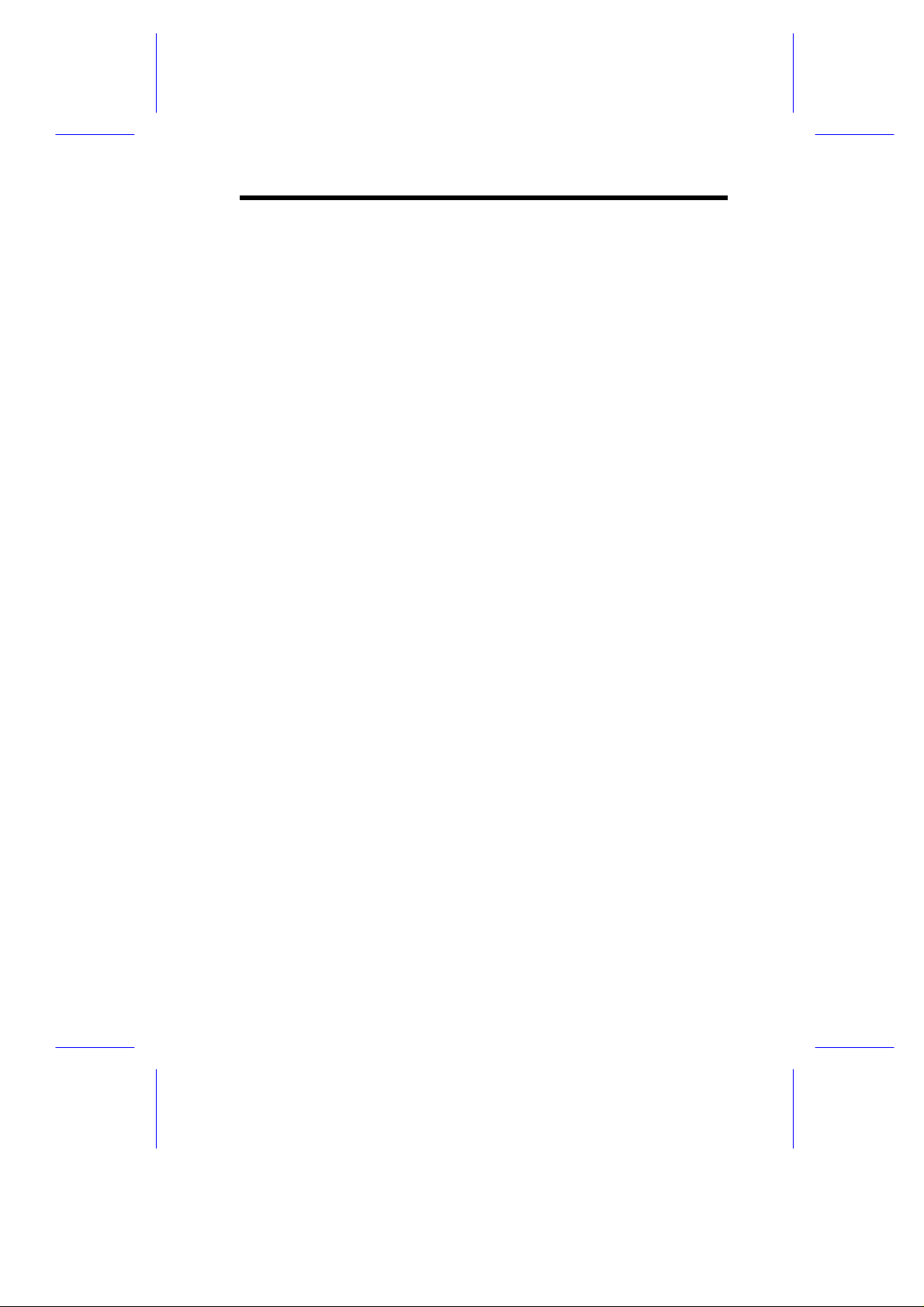
14. Replace the battery with the same type as the product's battery
we recommend. Use of another battery may present a risk of fire
or explosion. Refer battery replacement to a qualified
serviceman.
15. Warning! The battery may explode if not handled properly. Do
not recharge, disassemble, or dispose of it in fire. Keep away
from children and dispose of any used battery promptly.
16. Use only the proper type of power supply cord set (provided in
your keyboard/manual accessories box) for this unit. It should be
a detachable type: UL listed/CSA certified, type SVT/SJT, rated
6A 125V minimum, VDE approved or its equivalent. Maximum
length is 15 feet (4.6 meters).
v
Page 6
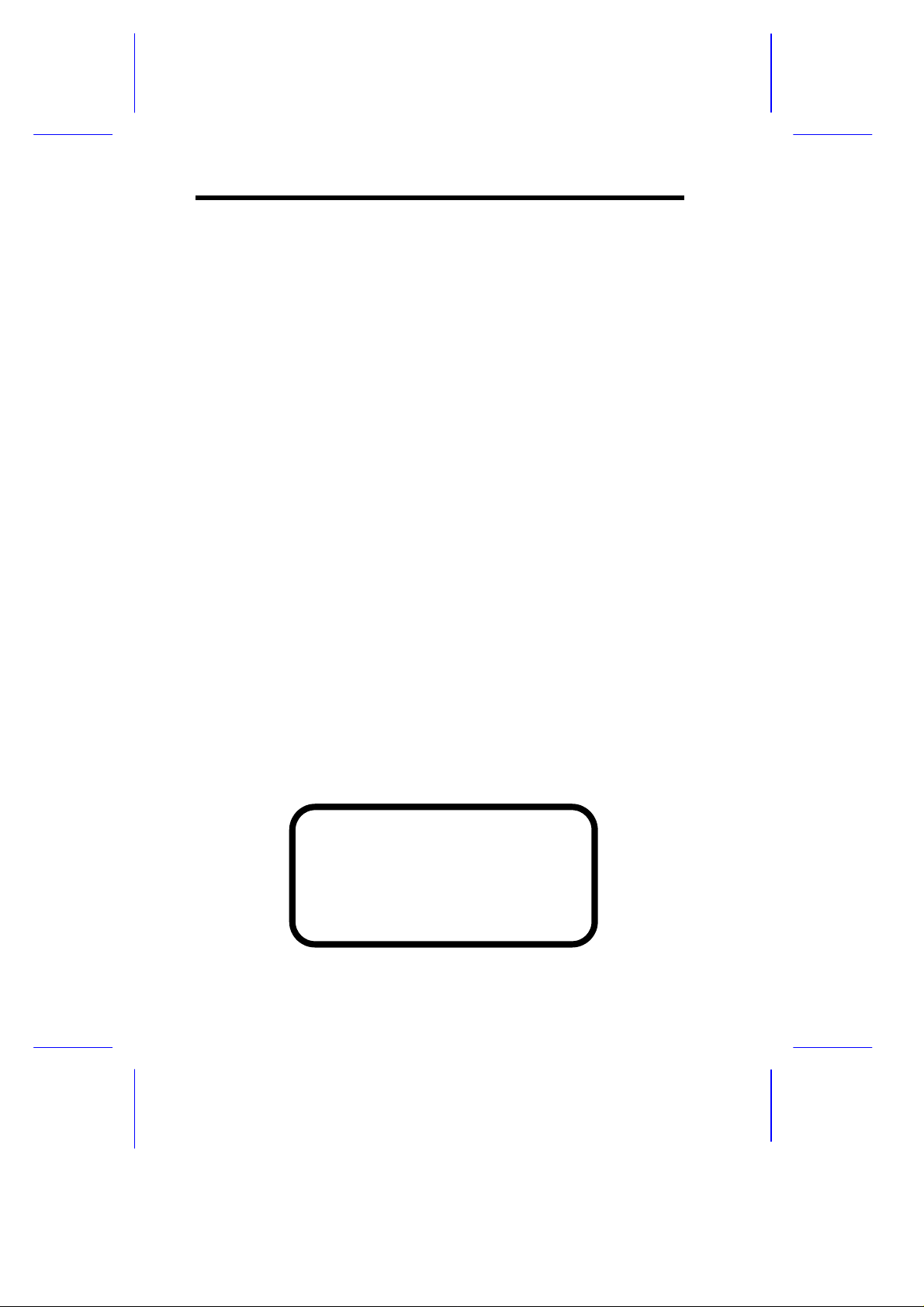
CD-ROM Safety Warning
DANGER
INVISIBLE RADIATION WHEN OPEN.
AVOID EXPOSURE TO BEAM.
VORSICHT
UNSICHTBARE LASERSTRAHLUNG WENN GEÖFFNET.
NICHT IN DEN STRAHL SEHEN.
ATTENTION
RADIATION DU FAISCEAU LASER INVISIBLE. EN CAS
D’OUVERTURE. EVITER TOUTE EXPOSITION AUX RAYONS.
VARO
AVATTAESSA OLET ALTTIINA NÄKYMÄTTÖMÄLLE
LASERSÄTEILYLLE ÄLÄ KATSO SÄTEESEEN.
VARNING!
OSYNLING LASERSTRÄLNING NÄR DENNA DEL ÄR ÖPPNAD.
BETRAKTA EJ STRÄLEN.
VARNING
OSYNLING LASERSTRÄLNING NÄR DENNA DEL ÄR ÖPPNAD.
STIRRA EJ IN I STRÄLEN.
ADVARSEL
LASERSTRÄLING VED ÄBNING. SE IKKE IND I STRÄLEN.
CLASS 1 LASER PRODUCT
APPAREIL A LASER DE CLASSE 1
LASER KLASSE 1
LOUKAN 1 LASERLAITE
PRODUIT LASER
CATEGORIE 1
vi
Page 7
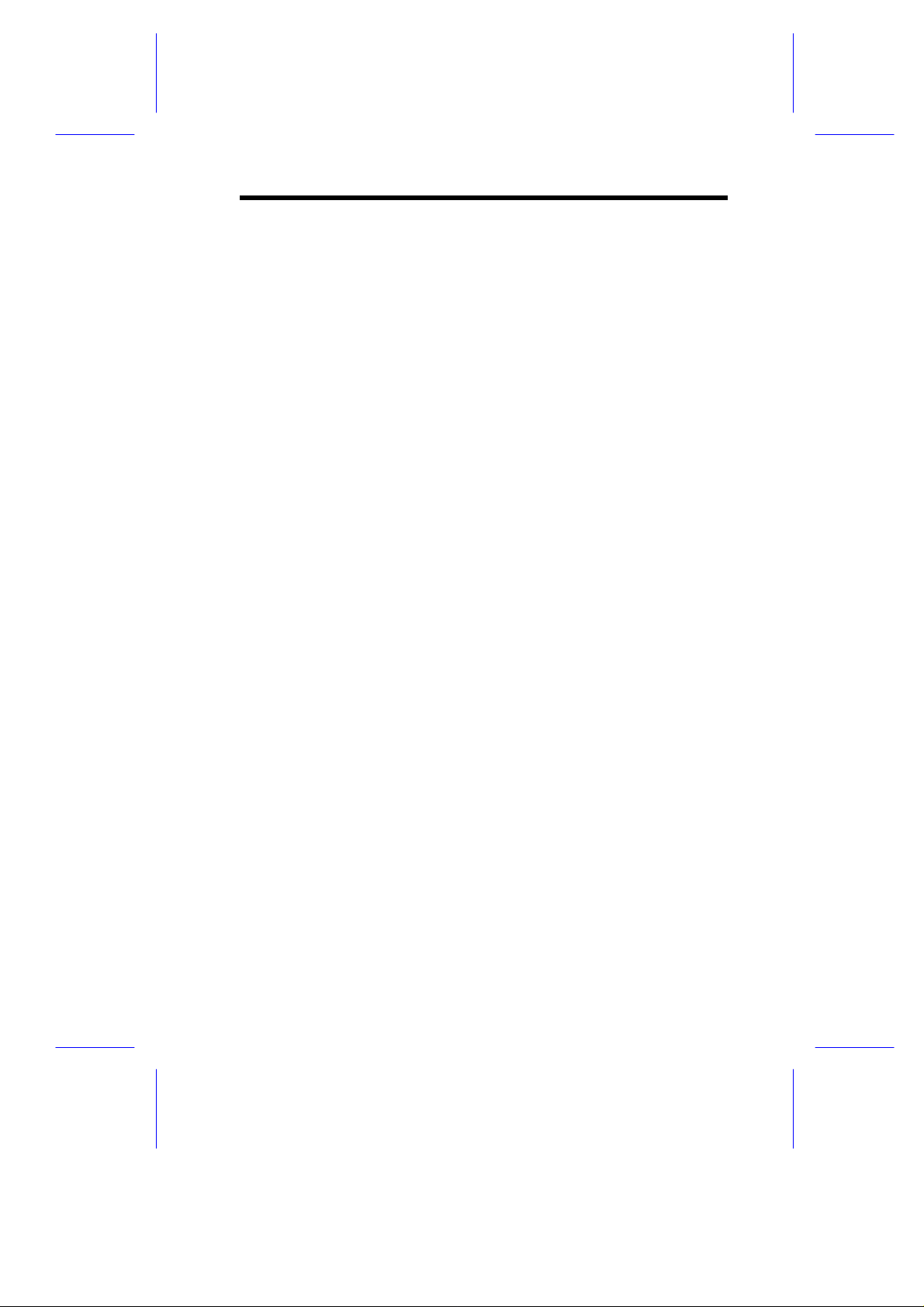
Caution on Lithium Batteries
CAUTION
Danger of explosion if battery is incorrectly replaced. Replace only
with the same or equivalent type recommended by the manufacturer.
Discard used batteries according to the manufacturer’s instructions.
ADVARSEL!
Lithiumbatteri - Eksplosionsfare ved fejlagtig håndtering.
Udskiftning må kun ske med batteri af samme fabrikat og type.
Léver det brugte batteri tilbage til leverandøren.
ADVARSEL
Eksplosjonsfare ved feilaktig skifte av batteri.
Benytt samme batteritype eller en tilsvarende
type anbefalt av apparatfabrikanten.
Brukte batterier kasseres i henhold til fabrikantens instruksjoner.
VARNING
Explosionsfara vid felaktigt batteribyte.
Anvãnd samma batterityp eller en ekvivalent typ som
rekommenderas av apparattillverkaren.
Kassera anvãnt batteri enligt fabrikantens instruktion.
VAROITUS
Päristo voi räjähtää, jos se on virheellisesti asennettu.
Vaihda paristo ainoastaan laitevalmistajan suosittelemaan tyyppiin.
Hävitä käytetty paristo valmistajan ohjeiden mukaisesti.
VORSICHT!
Explosionsgefahr bei unsachgemäßen Austausch der Batterie Ersatz
nur durch denselben oder einem vom Hersteller empfohlenem
ähnlichen Typ. Entsorgung gebrauchter Batterien nach Angaben des
Herstellers.
vii
Page 8
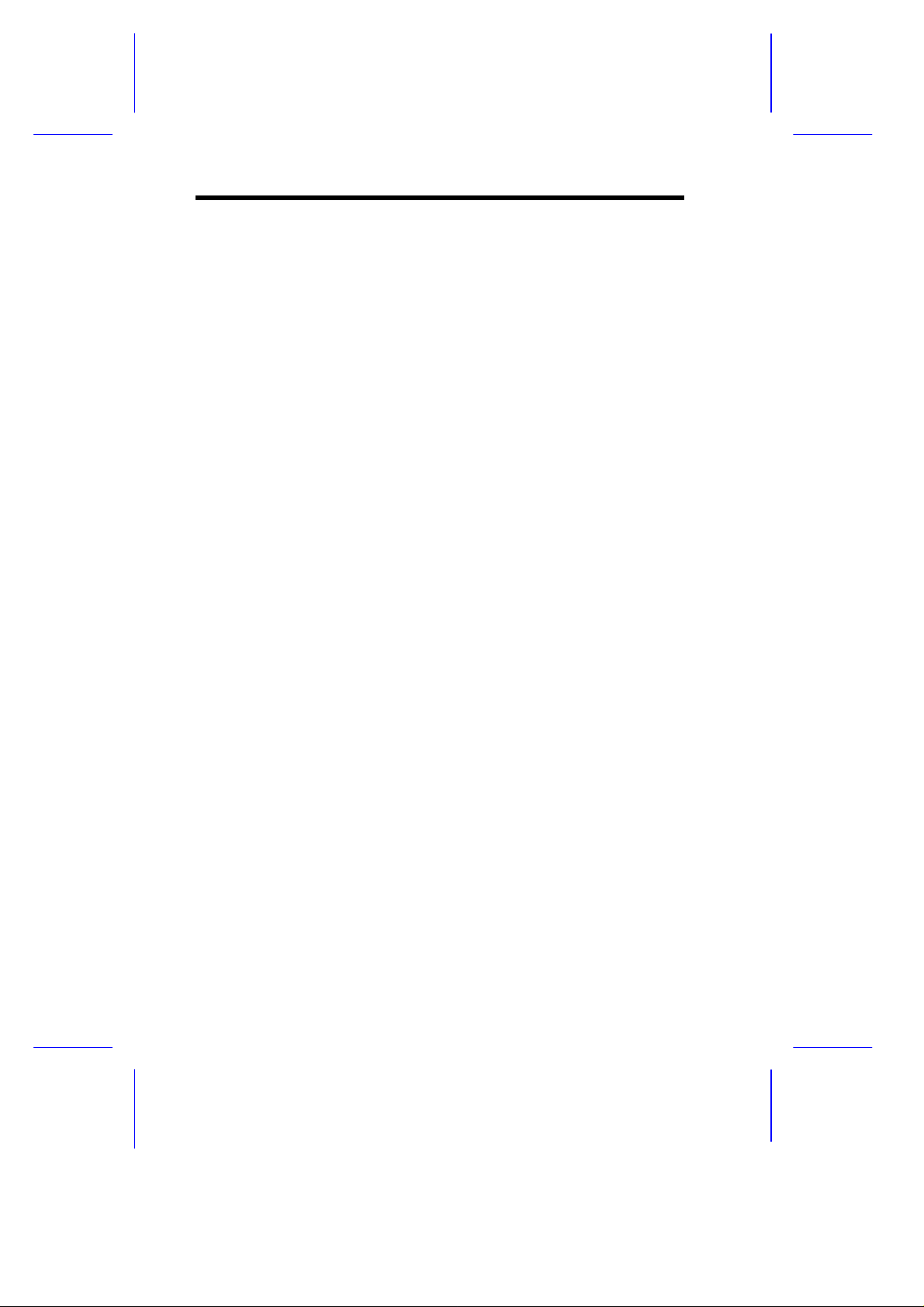
FCC Class B Radio Frequency
Interference Statement
Note:
This equipment has been tested and found to comply with the limits
for a Class B digital device, pursuant to Part 15 of FCC Rules. These
limits are designed to provide reasonable protection against harmful
interference in a residential installation. This equipment generates,
uses, and can radiate radio frequency energy and, if not installed and
used in accordance with the instructions, may cause harmful
interference to radio communications. However, there is no
guarantee that interference will not occur in a particular installation. If
this equipment does cause harmful interference to radio or television
reception, which can be determined by turning the equipment off and
on, the user is encouraged to try to correct the interference by one or
more of the following measures:
1. Reorient or relocate the receiving antenna.
2. Increase the separation between the equipment and receiver.
3. Connect the equipment into an outlet on a circuit different from
that to which the receiver is connected.
4. Consult the dealer or an experienced radio/television technician
for help.
Notice 1:
The changes or modifications not expressly approved by the party
responsible for compliance could void the user's authority to operate
the equipment.
Notice 2:
Shielded interface cables, if any, must be used in order to comply
with the emission limits.
viii
Page 9
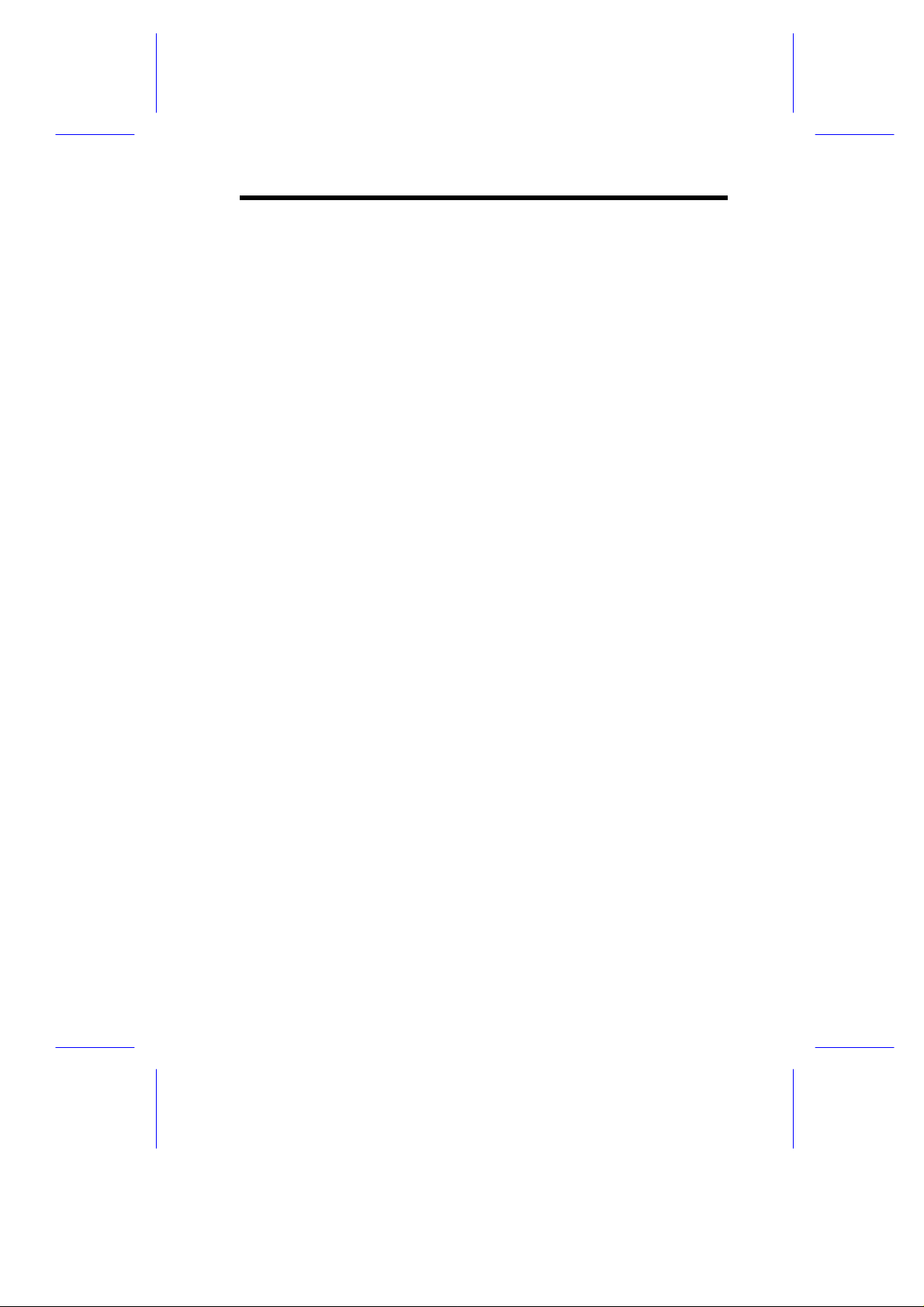
About this Manual
Purpose
This user’s guide aims to give you all the necessary information to
enable you to operate the system properly.
Manual Structure
This user’s guide consists of two chapters.
Chapter 1 System Board
This chapter describes the system board and all its major
components. It contains the system board layout, jumper
settings, cache and memory configurations, and information on
other internal devices.
Chapter 2 BIOS Utility
This chapter gives information about the system BIOS and tells
how to configure the system by changing the settings of the
BIOS parameters.
ix
Page 10

Conventions
The following are the conventions used in this manual:
Text entered by user Represents text input by the user.
Screen messages
, , , etc. Represent the actual keys that you
Denotes actual messages that
appear on the screen.
have to press on the keyboard.
NOTE
Gives bits and pieces of additional
information related to the current
topic.
WARNING
Alerts you to any damage that
might result from doing or not
doing specific actions.
CAUTION
Gives precautionary measures to
avoid possible hardware or
software problems.
IMPORTANT
Reminds you to do specific actions
relevant to the accomplishment of
procedures.
TIP
Tells how to accomplish a
procedure with fewer steps through
little shortcuts.
x
Page 11
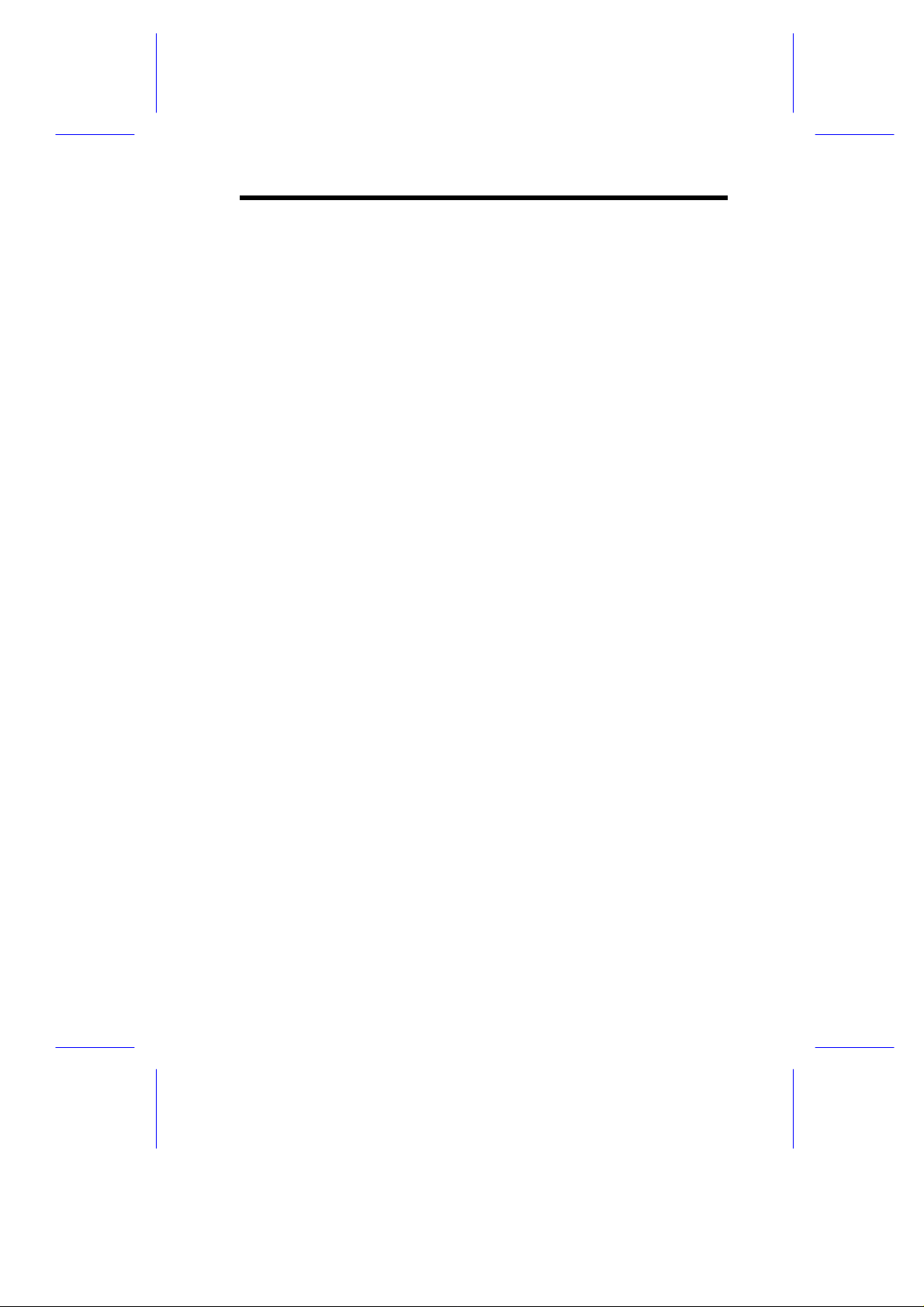
Table of Contents
Chapter 1 System Board
1.1 Major Components...................................................1-2
1.2 Layout......................................................................1-4
1.3 Jumpers and Connectors.........................................1-5
1.3.1 Jumper and Connector Locations ..............1-5
1.3.2 Jumper Settings ........................................1-6
1.3.3 Onboard Connectors .................................1-8
1.4 Installation Precautions............................................1-9
1.4.1 ESD Precautions.......................................1-9
1.4.2 Preinstallation Instructions.........................1-9
1.4.3 Post-installation Instructions....................1-10
1.5 Installing Additional Memory..................................1-11
1.5.1 Installing a DIMM.....................................1-12
1.5.2 Removing a DIMM ..................................1-13
1.5.3 Reconfiguring the System........................1-13
1.6 Upgrading the CPU................................................1-14
1.6.1 Removing the CPU..................................1-14
1.6.2 Installing the Upgrade CPU .....................1-15
1.7 Floppy Drive/IDE Hard Disk Support......................1-17
1.8 Video Function.......................................................1-17
1.9 Audio Function (Optional)......................................1-19
1.10 Expansion Card Installation....................................1-20
1.10.1 Installing a PCI Card................................1-20
1.10.2 Installing ISA Cards.................................1-21
1.11 USB.......................................................................1-22
xi
Page 12
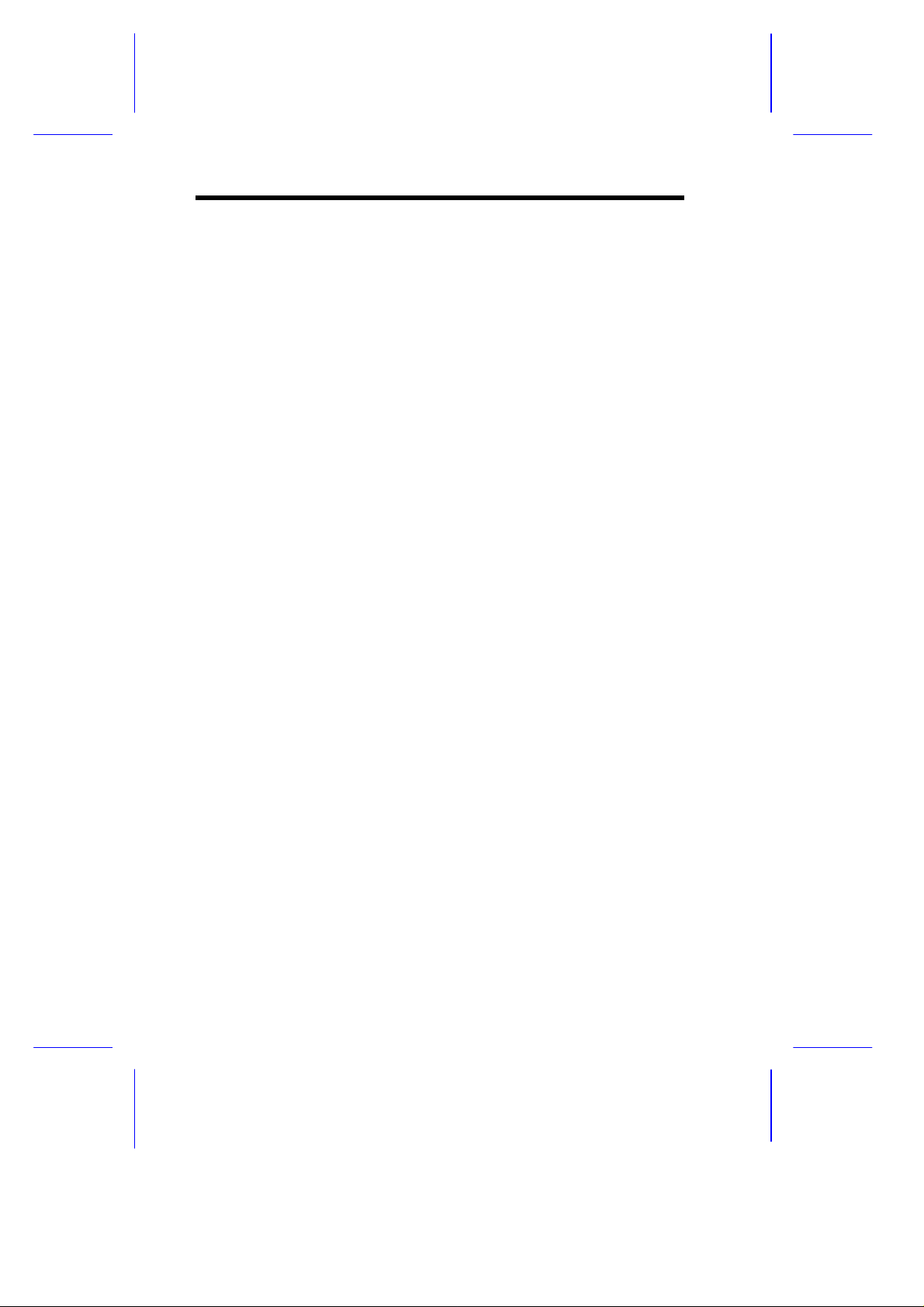
1.12 Modem Ring-in Function........................................1-22
1.13 Wireless Communication Support (Optional) .........1-23
1.14 Hardware Monitoring Function ...............................1-23
1.15 Wake-on LAN........................................................1-23
1.16 Error Messages......................................................1-24
1.16.1 Software Error Messages ........................1-24
1.16.2 System Error Messages ..........................1-24
1.16.3 Correcting Error Conditions.....................1-27
Chapter 2 BIOS Utility
2.1 Entering Setup.........................................................2-2
2.2 System Information..................................................2-4
2.2.1 Processor..................................................2-5
2.2.2 Processor Speed.......................................2-5
2.2.3 Internal Cache...........................................2-5
2.2.4 External Cache..........................................2-5
2.2.5 Floppy Drive A ..........................................2-5
2.2.6 Floppy Drive B ..........................................2-6
2.2.7 IDE Primary Channel Master.....................2-6
2.2.8 IDE Primary Channel Slave.......................2-6
2.2.9 IDE Secondary Channel Master.................2-6
2.2.10 IDE Secondary Channel Slave..................2-6
2.2.11 Total Memory............................................2-6
2.3 Product Information.................................................2-8
2.3.1 Product Name...........................................2-8
2.3.2 System S/N...............................................2-8
2.3.3 Main Board ID...........................................2-8
xii
Page 13
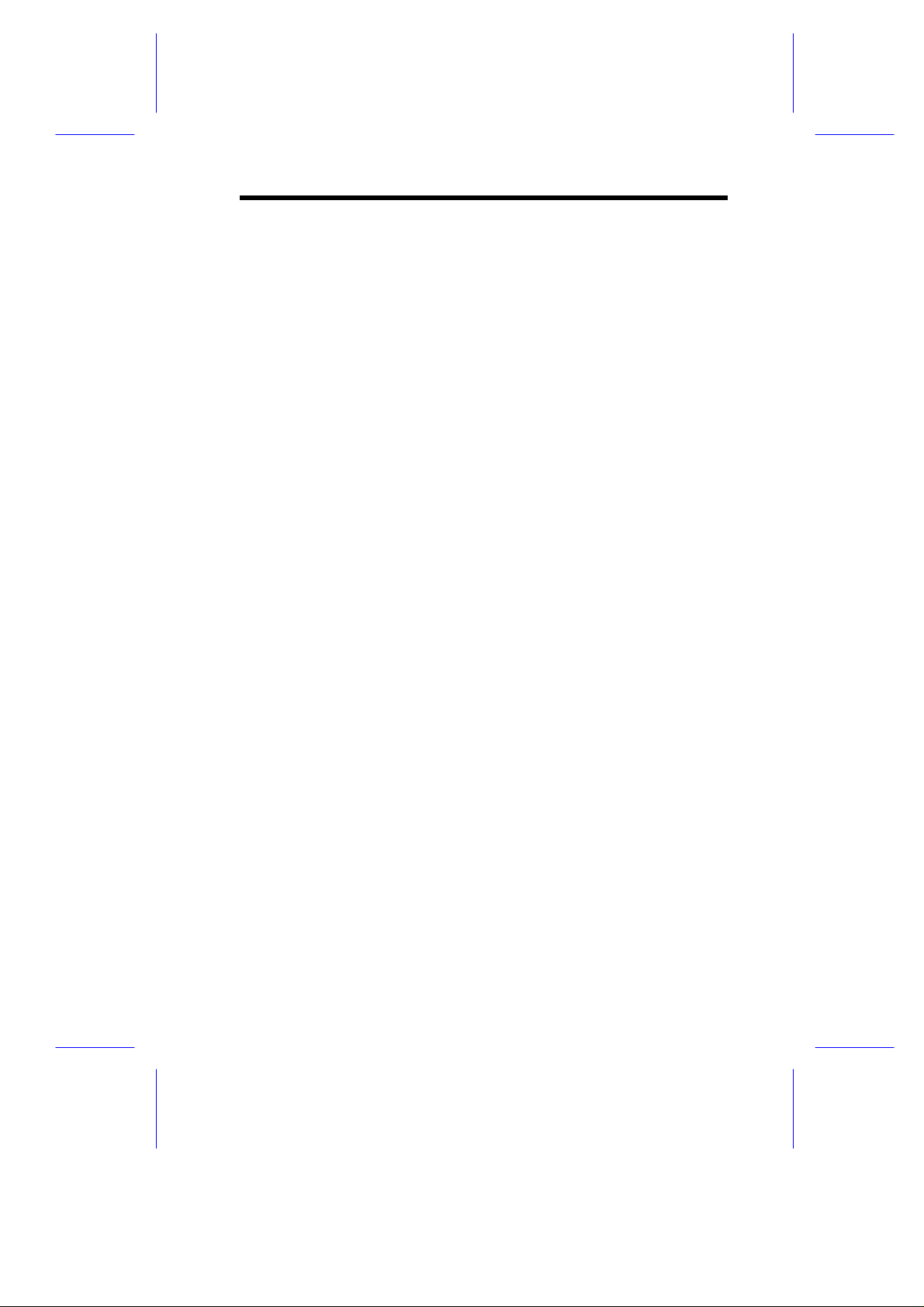
2.3.4 Main Board S/N.........................................2-9
2.3.5 System BIOS Version................................2-9
2.3.6 DMI BIOS Version.....................................2-9
2.4 Disk Drives............................................................2-10
2.4.1 Floppy Drives..........................................2-10
2.4.2 LS-120 drive as.......................................2-11
2.4.3 IDE Drives...............................................2-12
2.5 Onboard Peripherals..............................................2-16
2.5.1 Serial Port...............................................2-16
2.5.2 Parallel Port ............................................2-17
2.5.3 Onboard Device Settings.........................2-19
2.6 Power Management...............................................2-20
2.6.1 Power Management Mode.......................2-21
2.6.2 Power Switch < 4 sec. .............................2-22
2.6.3 System Wake-Up Event..........................2-22
2.7 Boot Options..........................................................2-23
2.7.1 Boot Sequence........................................2-23
2.7.2 First Hard Disk Drive...............................2-23
2.7.3 Primary Display Adapter..........................2-24
2.7.4 Fast Boot.................................................2-24
2.7.5 Silent Boot...............................................2-24
2.7.6 Num Lock After Boot...............................2-24
2.7.7 Memory Test...........................................2-25
2.7.8 Configuration Table.................................2-25
2.8 Date and Time.......................................................2-26
2.8.1 Date ........................................................2-26
2.8.2 Time........................................................2-27
xiii
Page 14
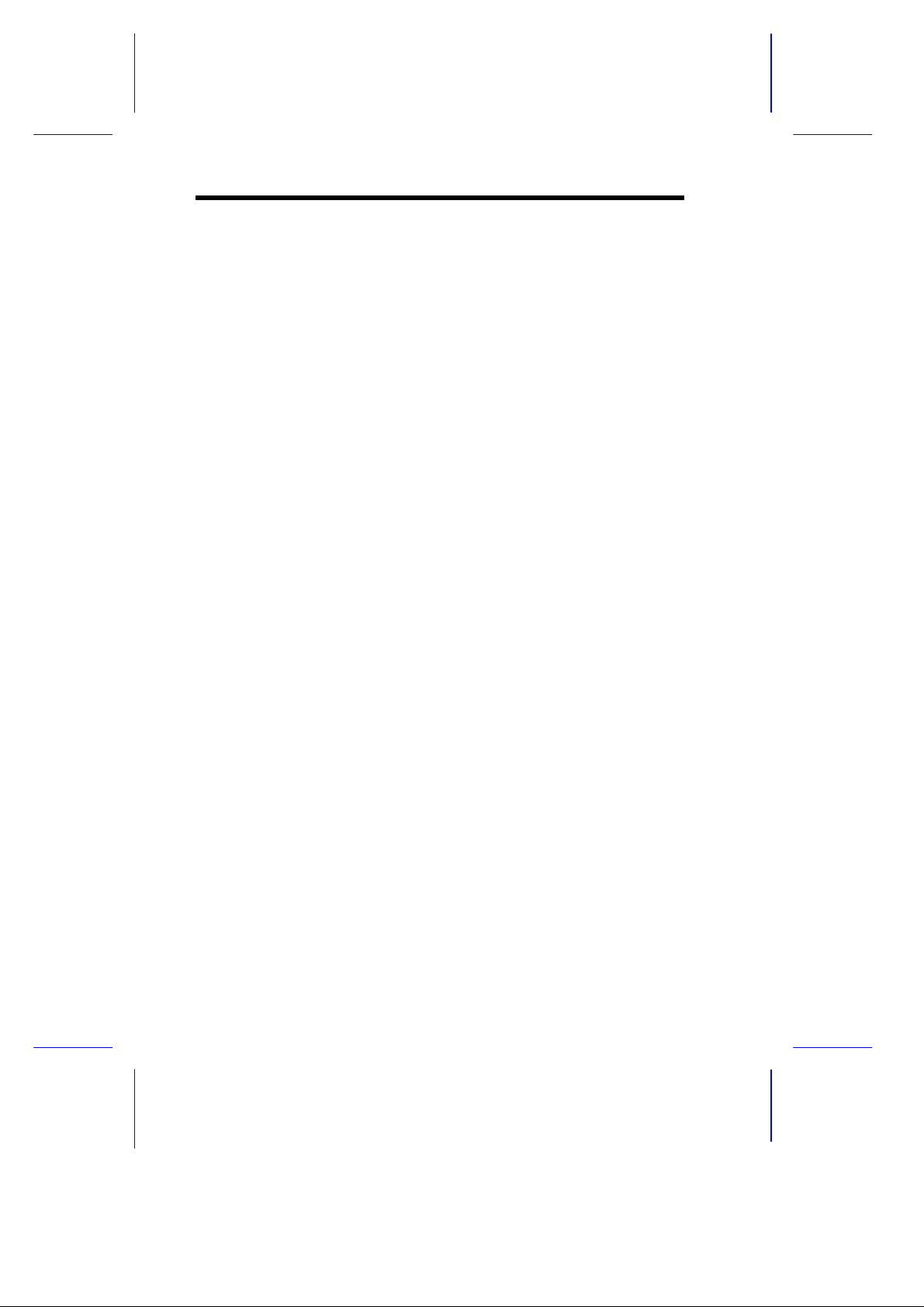
2.9 System Security.....................................................2-27
2.9.1 Setup Password ......................................2-28
2.9.2 Power-on Password.................................2-30
2.9.3 Disk Drive Control...................................2-32
2.10 Advanced Options .................................................2-33
2.10.1 Memory/Cache Options...........................2-34
2.10.2 PnP/PCI Options.....................................2-36
2.11 Load Default Settings.............................................2-39
2.12 Abort Settings Change...........................................2-39
2.13 Exiting Setup .........................................................2-40
List of Figures
1-1 System Board Layout...............................................1-4
1-2 Jumper and Connector Locations.............................1-5
1-3 Installing a DIMM ...................................................1-12
1-4 Removing a DIMM.................................................1-13
1-5 Removing the CPU ................................................1-14
1-6 Installing a CPU .....................................................1-15
1-7 Attaching the Heatsink and Fan to the CPU ...........1-16
1-8 External Audio Devices..........................................1-19
1-9 Installing a PCI Card ..............................................1-20
1-10 Installing an ISA Card ............................................1-22
xiv
Page 15
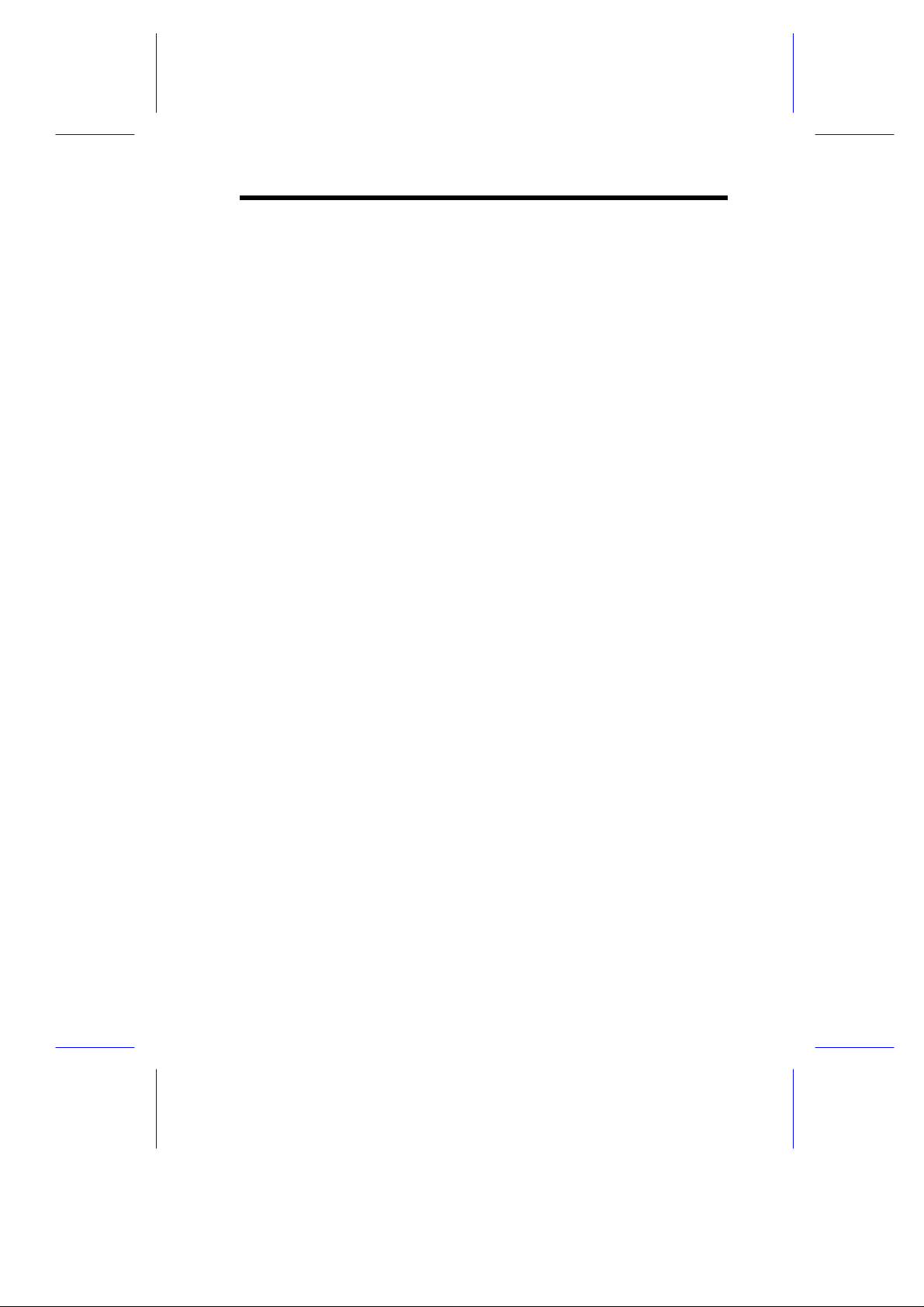
List of Tables
1-1 Jumper Settings .......................................................1-6
1-2 Onboard Connectors ................................................1-8
1-3 Memory Configurations ..........................................1-11
1-4 IDE Hard Disk Configuration ..................................1-17
1-5 Supported Video Resolutions .................................1-18
1-6 System Error Messages .........................................1-25
2-1 Parallel Port Operation Mode Settings....................2-18
2-2 Drive Control Settings ............................................2-33
xv
Page 16
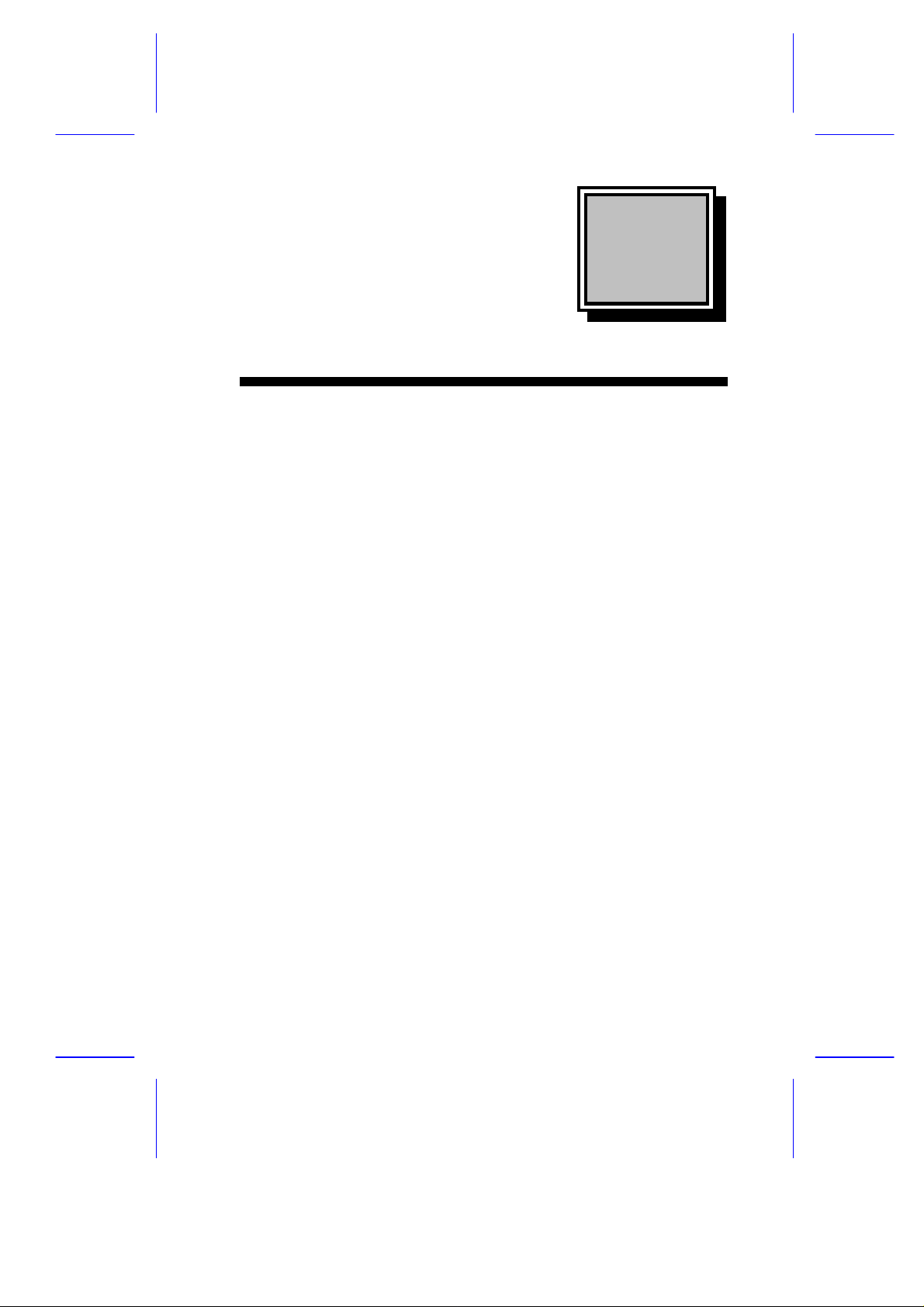
Chapte
r
1
System Board
The V72MA is a high-performance system board that supports the
Pentium processor with MMX (MultiMedia eXtensions) technology.
The MMX feature enables the system to handle multimedia functions
and enhance the performance of 32-bit applications.
The system memory is upgradeable to 256 MB via the onboard two
168-pin DIMM (Double In-line Memory Module) sockets. These
sockets accommodate 8-, 16-, 32-, 64- and 128-MB DIMMs. The
system board may also come with either 0 or 512-KB second-level
cache.
To fully support multimedia functions, the board incorporates a highperformance 3-D video controller with AGP (Accelerated Graphics
Port) feature, 4-MB SGRAM (Synchronous Graphics Random Access
Memory), and a 3-D audio controller.
Onboard I/O (input/output) interfaces are comprised of two UART
(Universal Asynchronous Receiver-Transmitter) 16C550 serial
interfaces (one port and one connector), a parallel port with SPP
(Standard Parallel Port)/ECP (Extended Capabilities Port)/EPP
(Enhanced Parallel Port) support, and PS/2 keyboard and mouse
ports. Two USB (Universal Serial Bus) ports, one VGA (Video
Graphics Accelerator) port, one Feature connector, one Microphonein port, one Line-in port, one Line-out port, and one Game/MIDI
(Musical Instrument Digital Interface) port are also added to the board
design to enable the system to support additional peripherals.
For expansion, the board comes with one ISA (Industry Standard
Architecture) slot and three PCI (Peripheral Component Interface)
slots.
System Board 1-1
Page 17
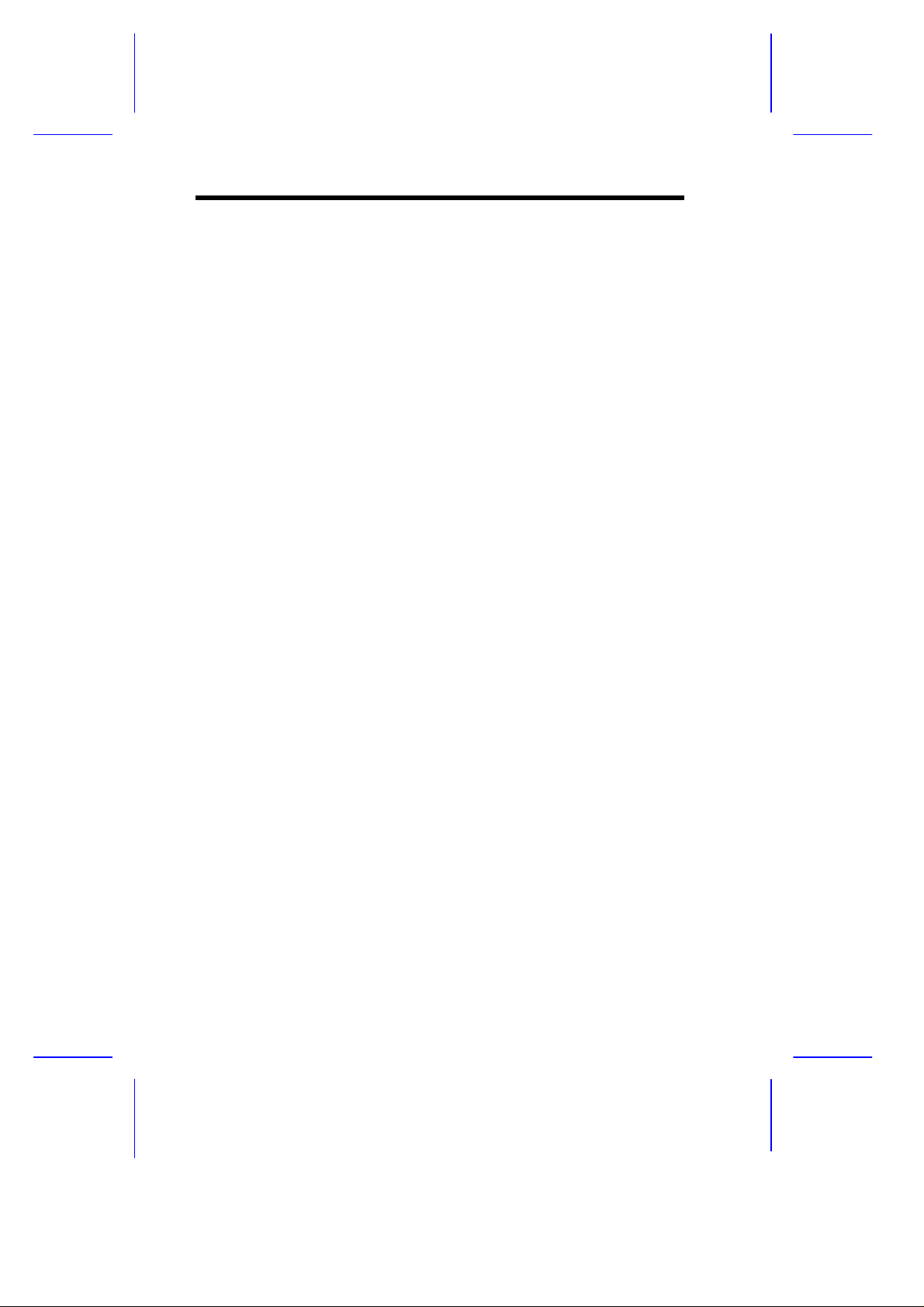
Special features such as PnP (Plug-and-Play) support, Power
Management, Wireless Communication, Hardware Monitoring,
Modem Ring-in, and Wake-on LAN (Local Area Network) functions
are also supported. These functions are individually discussed in this
chapter.
The system is fully compatible with MS-DOS V6.X, OS/2, SCO UNIX,
Windows NT, and Windows 95/98 operating systems.
1.1 Major Components
The system board has the following major components:
• A Zero Insertion Force (ZIF) CPU socket that accommodates
Intel, AMD, or Cyrix/IBM Pentium CPU with MMX technology,
running at 90, 100, 133, 150, 166, 200, 233, 250, 266, 300, 333,
or 350 MHz
• Two DIMM sockets that accept 8-, 16-, 32-, 64-, and 128-MB
Standard DRAMs, with Parity Check or Error Correction Code
(ECC) feature. These sockets allow memory upgrade of up to
256 MB
• 0 or 512-KB second-level cache
• PCI local bus IDE (Integrated Device Electronics) controller
• 3-D audio controller
• AGP-compliant 3-D video graphics accelerator with 4-MB
SGRAM
• One ATI AMC Feature connector
• One Wake-on LAN connector
• One Modem ring-in connector
• One CD-in connector
• One Fax-voice modem connector
• One multifunction connector with IrDA (InfraRed Data
Association) interface for Wireless Communication support
1-2 User’s Guide
Page 18
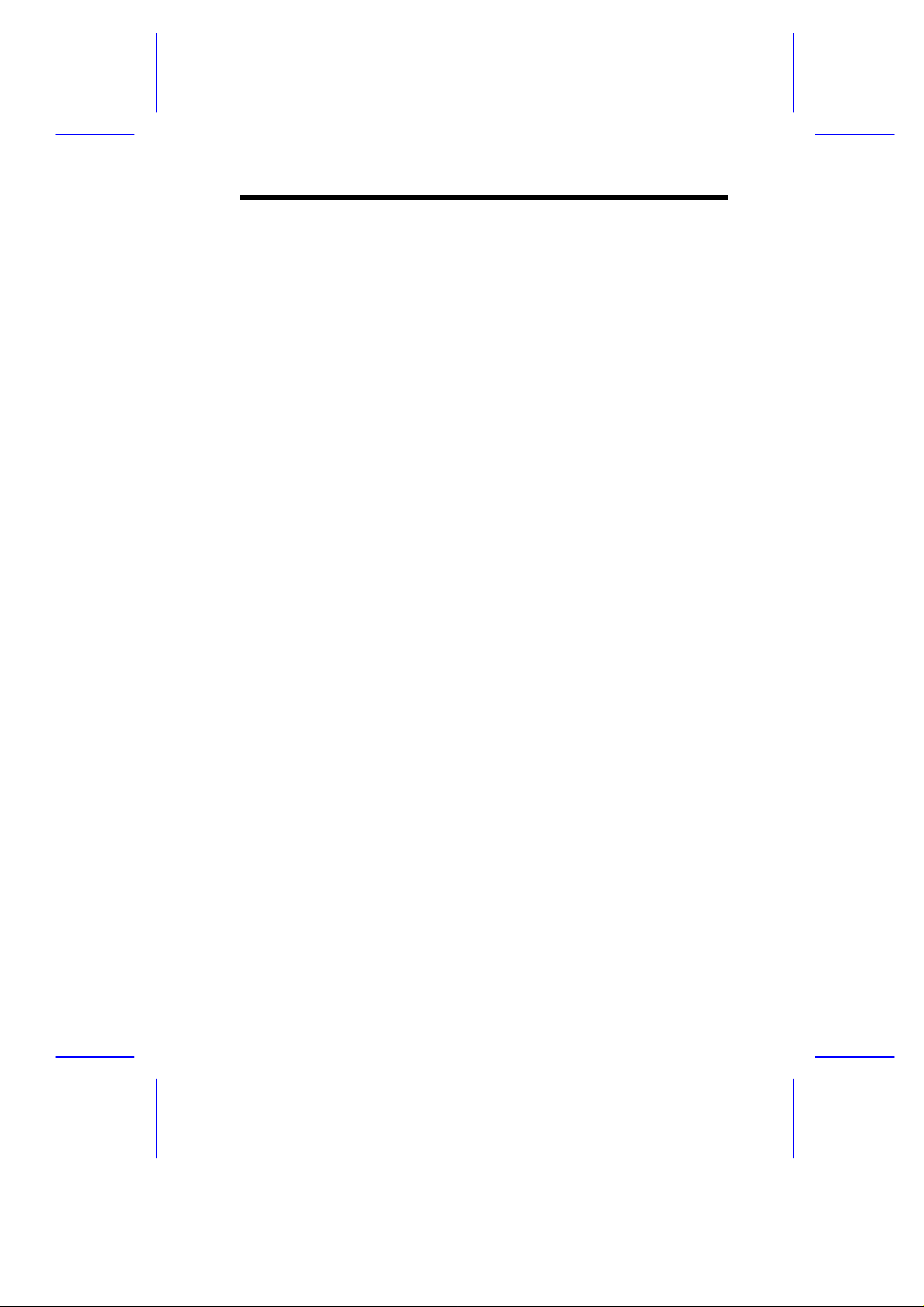
• Two PCI enhanced IDE interfaces that support up to four IDE
devices
• External ports
• PS/2 keyboard and mouse ports
• One buffered high-speed serial port
• One SPP/ECP/EPP high-speed parallel port
• Two USB ports
• One standard VGA port
• One Microphone-in port
• One Line-in port
• One Line-out port
• One Game/MIDI port
• One ISA slot and three PCI slots (one PCI-/ISA-shared)
System Board 1-3
Page 19
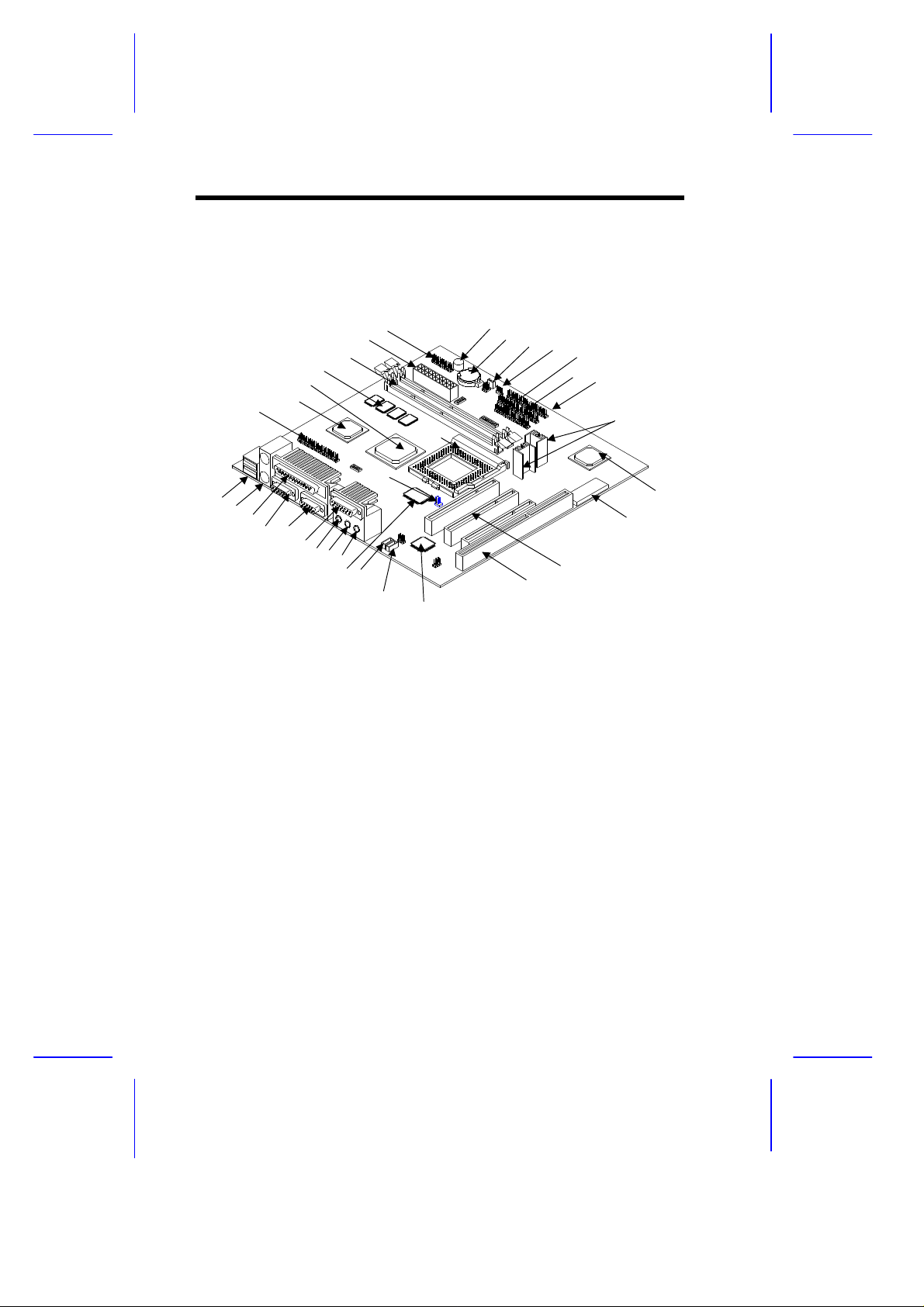
1.2 Layout
14
27
23
36
Figure 1-1 shows the locations of the major components on the
system board.
26
28
29
30
31
32
33
1
2
3
4 5
6
7 8 9
10 11
12
1 USB ports
2 PS/2 mouse/keyboard port
3 Parallel port
4 VGA port
5 COM2 port
6 Game/MIDI port
7 Line-out port
8 Line-in port
9 Microphone-in port
10 Second-level cache
11 Fax-voice modem connector
12 CD-in connector
13 3-D audio controller
14 ISA slot
15 PCI slot
16 System BIOS chip
17 PCI-to-ISA bridge controller
18 Voltage regulators with heatsink
13
25
24
22
21
20 19
18
17
16
15
19 IDE1 connector
20 IDE 2 connector
21 FDD connector
22 Modem ring-in connector
23 Wake-on LAN connector
24 Battery
25 Buzzer
26 Multifunction (Power button/ Reset/
Turbo/ HDD/Power, Suspend
LED/IrDA) connector
27 ATX power connector
28 DIMM sockets
29 Video memory
30 PCI, AGP, memory controller
31 3-D AGP video controller
32 ATI AMC feature connector
33 2-pin CPU fan connector
Figure 1-1 System Board Layout
1-4 User’s Guide
Page 20
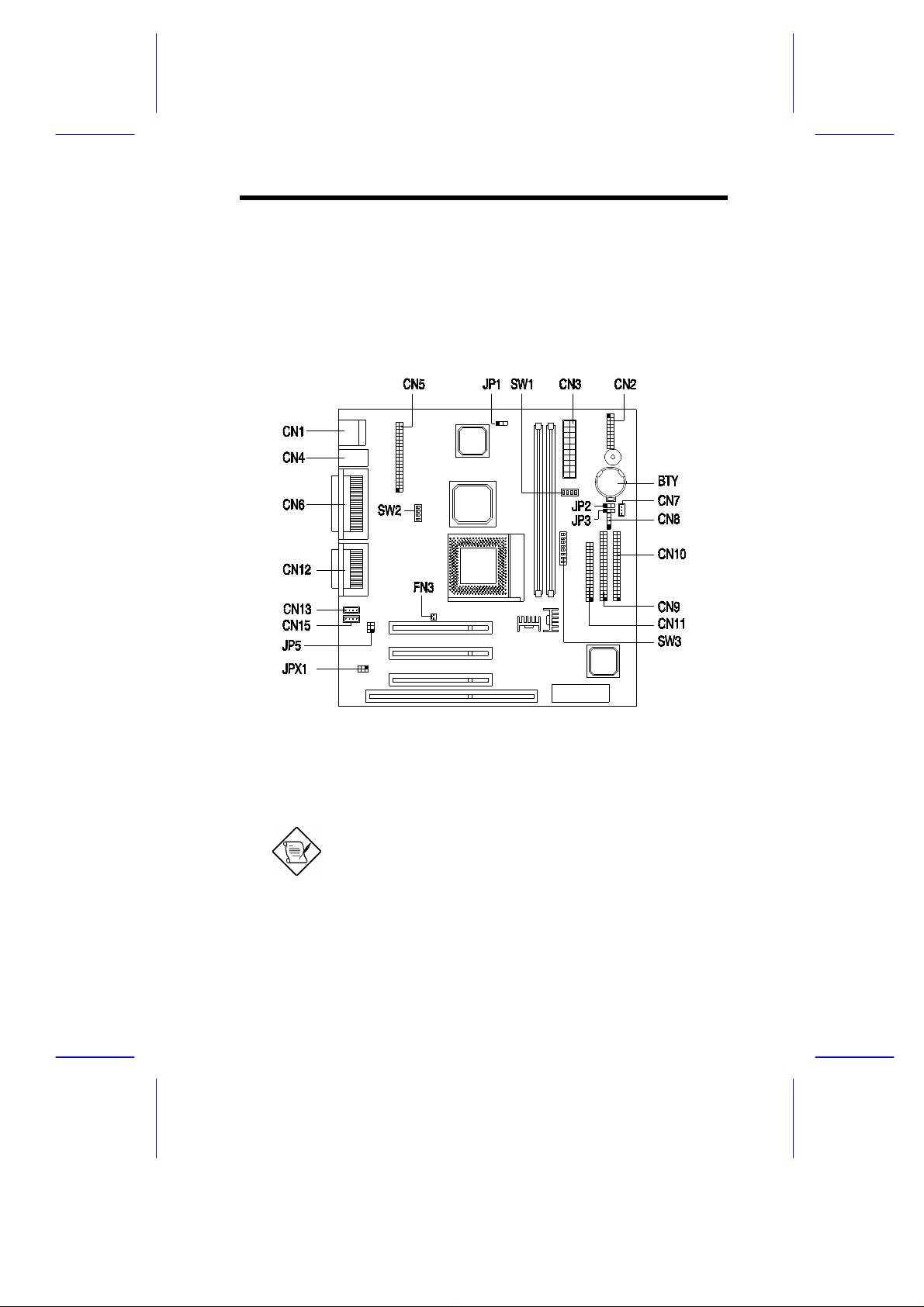
1.3 Jumpers and Connectors
1.3.1 Jumper and Connector Locations
Figure 1-2 shows the jumper and connector locations.
Figure 1-2 Jumper and Connector Locations
The shaded pin indicates pin 1.
System Board 1-5
Page 21
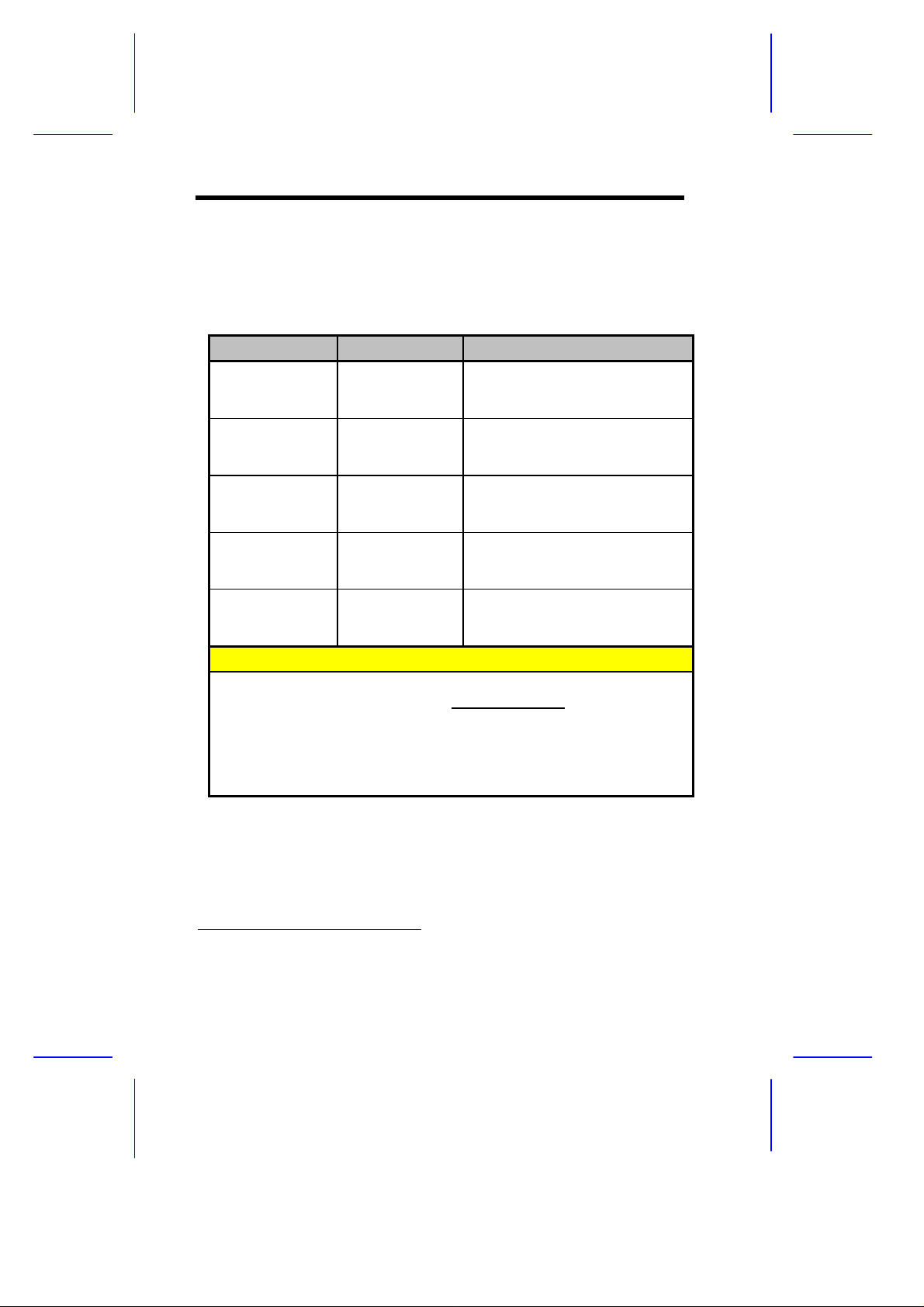
1.3.2 Jumper Settings
The following table lists the possible jumper settings:
Table 1-1 Jumper Settings
Jumper Setting Function
JP1 1-2
JP2 1-2
JP3 1-2
JP4 1-2
JP5, JPX1 1-3, 2-4
SW1 Settings
Bus Frequency Setting
B2 B3 B4 CPU Clk AGP Clk PCI Clk
Off On On 66 66 33
On On Off 75 60 30
On Off Off 95 66 33
Off * Off * Off * 100 * 66 * 33 *
*
2-3
2-3 *
2-3 *
2-3 *
3-5, 4-6 *
Frequency (MHz)
VGA Interrupt
Disabled *
Enabled
Wake-on LAN
Active low
Active high *
Floppy Disk LED
Enabled
Disabled *
ATI Rage Interrupt
Disabled
Enabled *
Audio Line Type
Line out
Speaker out *
*
Default setting
1-6 User’s Guide
Page 22
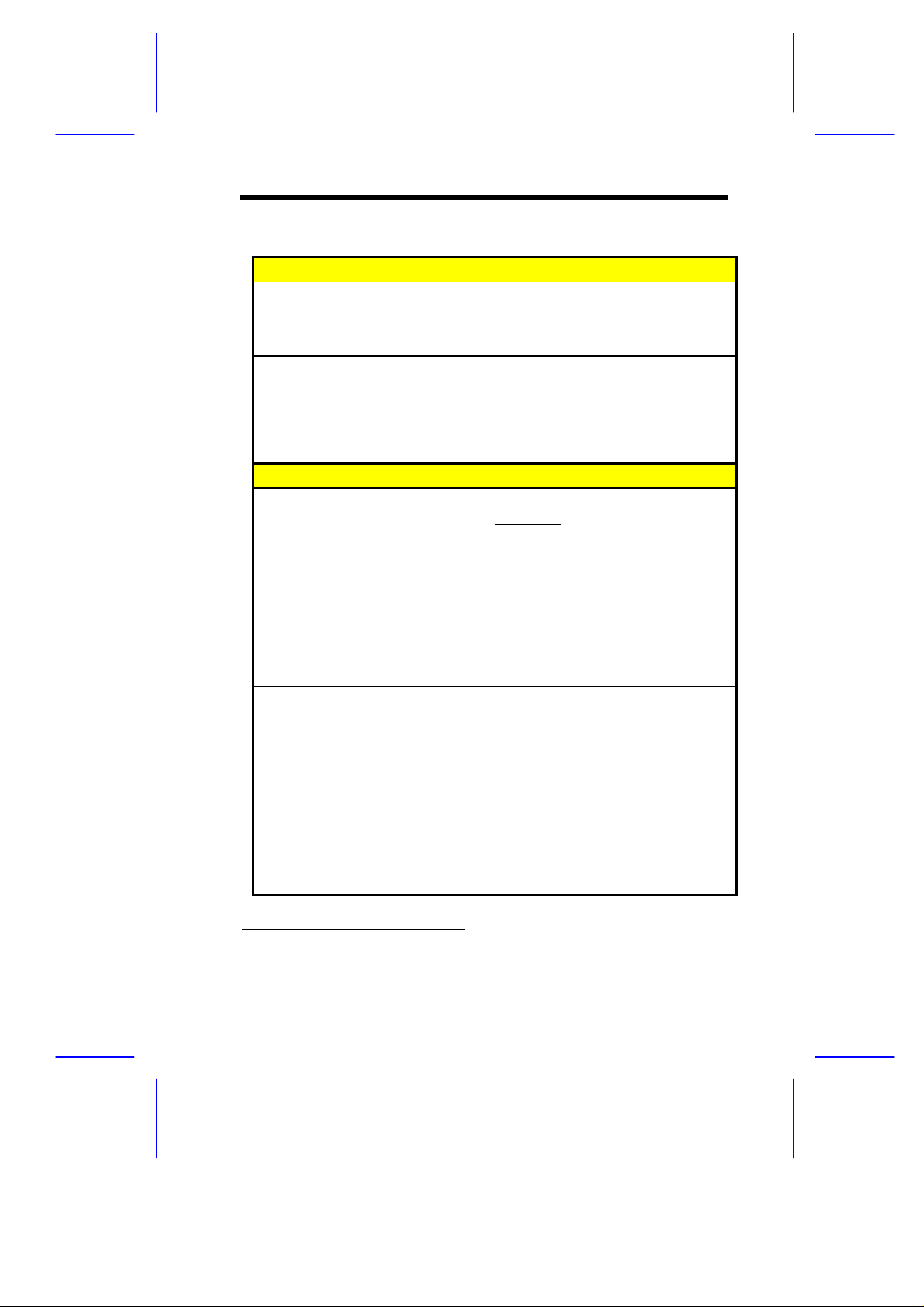
Table 1-1 Jumper Settings (continued)
SW2 Settings
Password Checking
B2 Function
On Check password
*
Off
Bus Frequency Setting
B3 B4 Frequency (MHz)
Off Off 66
On Off 75
Off On 95
On * On * 100 *
SW3 Settings
CPU Core Clock Multiplier
B1 B2 B3 K6 P54C/K5 M2 6X86(M1) P55C
Off Off Off 3.5 1.5 3.5 3.0 3.5
On Off On 4.0 2.0 2.0 2.0 2.0
Off * On * Off * 3.0 * 3.0 * 3.0 * -- 3.0 *
On On Off 2.5 2.4 2.5 -- 3.0
On On On 4.5 -- -- -- --
On Off Off 2.0 -- -- -- -Off On On 5.0 -- -- -- -Off Off On 5.5 -- -- -- --
CPU Core Voltage
B4 B5 B6 B7 B8 Voltage
Off On On On On 3.5
Off On On Off On 3.3
Off On On Off Off 3.2
Off On Off Off On 2.9
Off On Off Off Off 2.8
Off Off On Off On 2.4
Off Off Off Off Off 2.3
Off * Off * Off * On * Off * 2.2 *
Bypass password *
CPU Type
*
Default setting
System Board 1-7
Page 23
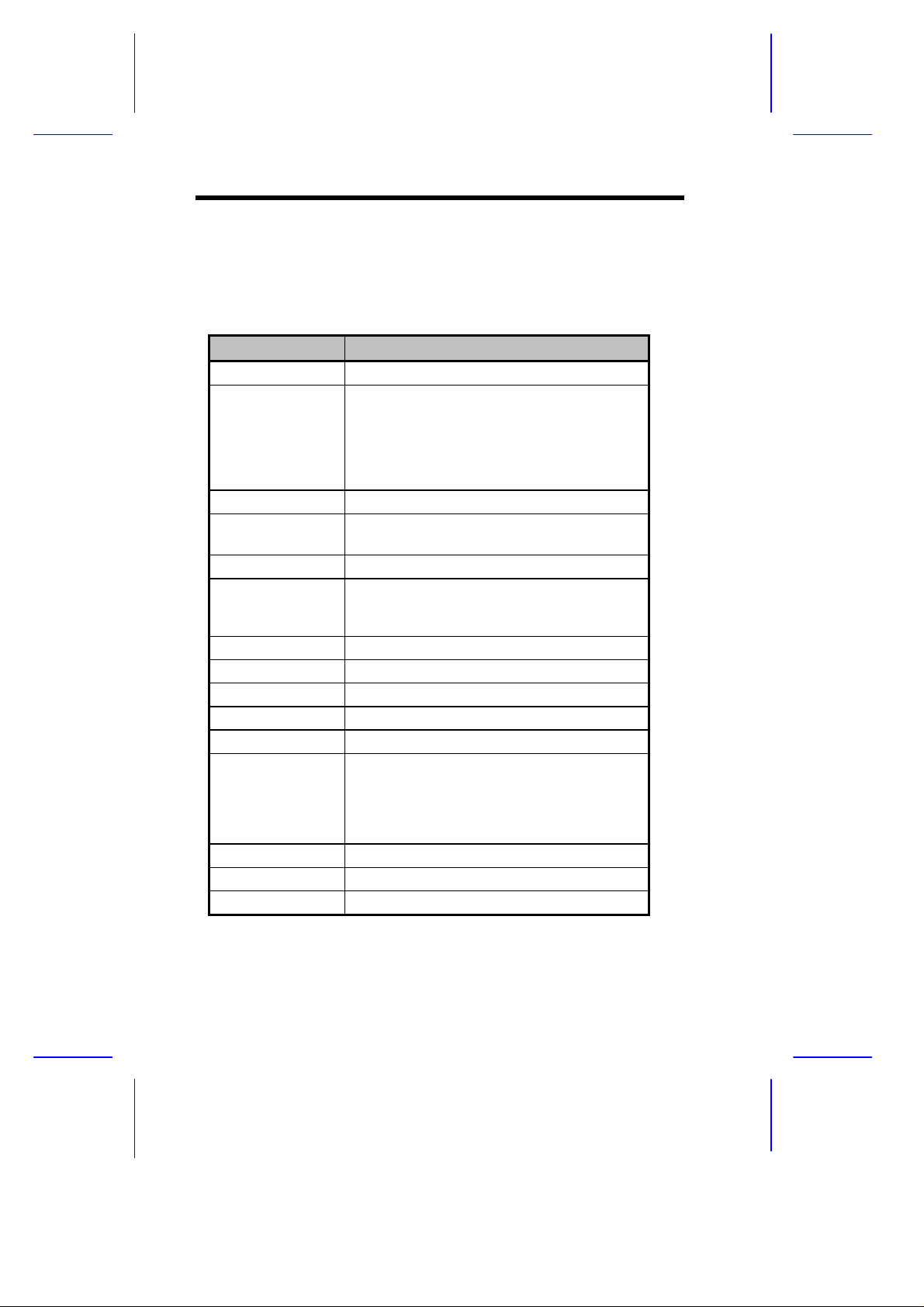
1.3.3 Onboard Connectors
Table 1-2 lists the onboard connectors.
Table 1-2 Onboard Connectors
Connector Function
CN1 USB port
CN2 Power LED (pins 1-3)
HDD LED (pins 4-7)
Reset button (pins 8-9)
Power button (pins 10, 20)
IrDA connector (pins 14-19)
Turbo LED (pins 11-13)
CN3 ATX power connector
CN4
CN5 ATI AMC feature connector
CN6
CN7 Wake-on LAN connector
CN8 Modem ring-in connector
CN9 IDE2 connector
CN10 IDE1 connector
CN11 Floppy disk drive connector
CN12
CN13 Fax/voice connector
CN15 CD-in connector
FN3 2-pin CPU fan connector
Upper: PS/2 mouse port
Lower: PS/2 keyboard port
Upper: Parallel port
Lower: VGA port (right)
COM2 port (left)
Upper: Game/MIDI port
Lower: (R-to-L)
Microphone-in port
Stereo line-in port
Stereo line-out port
1-8 User’s Guide
Page 24
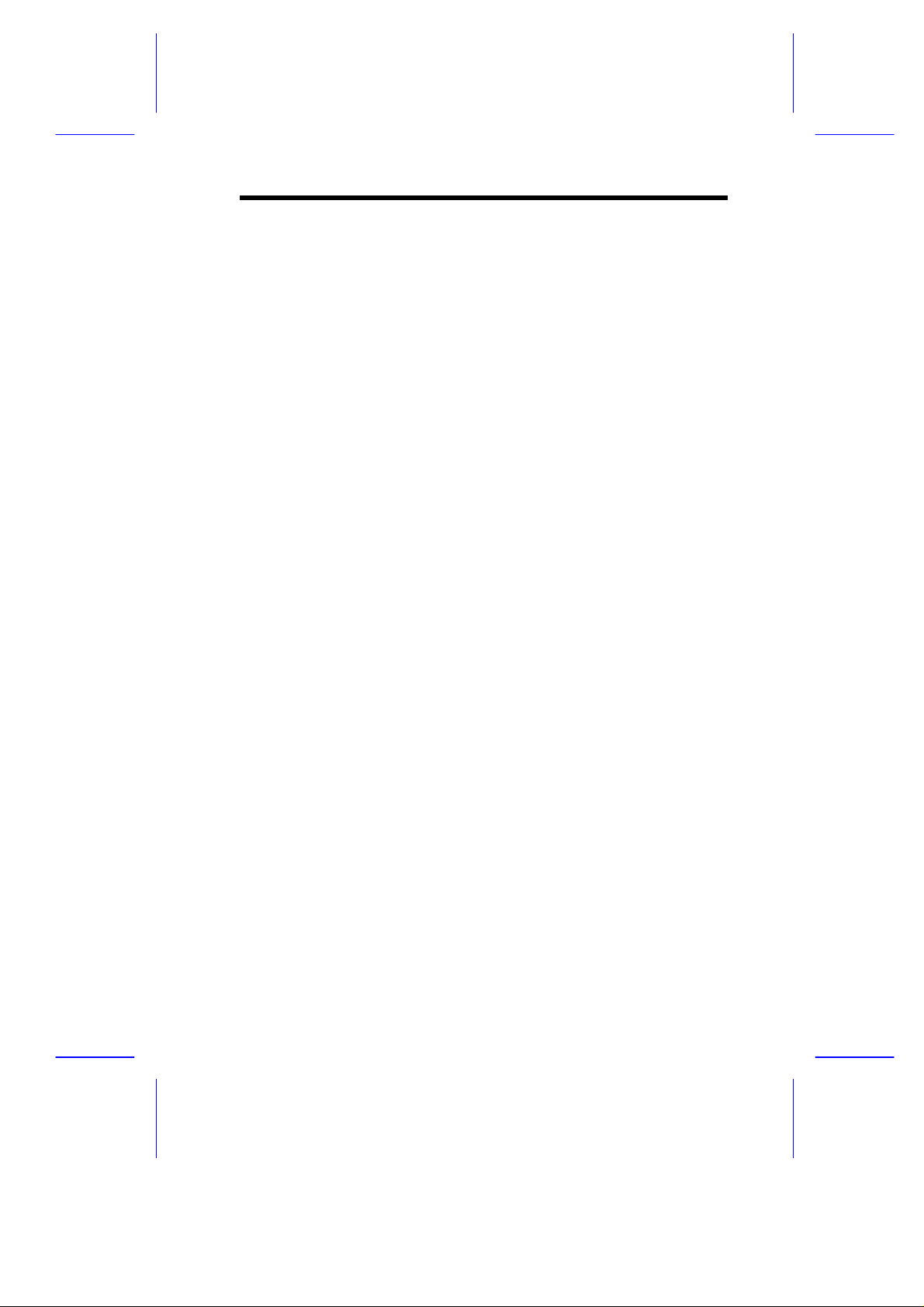
1.4 Installation Precautions
Before you install any system component, we recommend that you
read the following sections. These sections contain important ESD
precautions, pre- and post-installation instructions.
1.4.1 ESD Precautions
Electrostatic discharge (ESD) can damage your processor, disk
drives, expansion boards, and other components. Always observe
the following precautions before you install a system component.
1. Do not remove a component from its protective packaging until
you are ready to install it.
2. Wear a wrist grounding strap and attach it to a metal part of the
system unit before handling components. If a wrist strap is not
available, maintain contact with the system unit throughout any
procedure requiring ESD protection.
1.4.2 Preinstallation Instructions
Always observe the following before you install a system component:
1. Turn off the system power and all the peripherals connected to
the unit before opening it.
2. Open the system according to the instructions in the housing
installation manual.
3. Follow the ESD precautions in section 1.4.1 before handling a
system component.
4. Remove any expansion boards or peripherals that block access
to the DIMM sockets or CPU connector.
5. See the following sections for specific instructions on the
component you wish to install.
System Board 1-9
Page 25
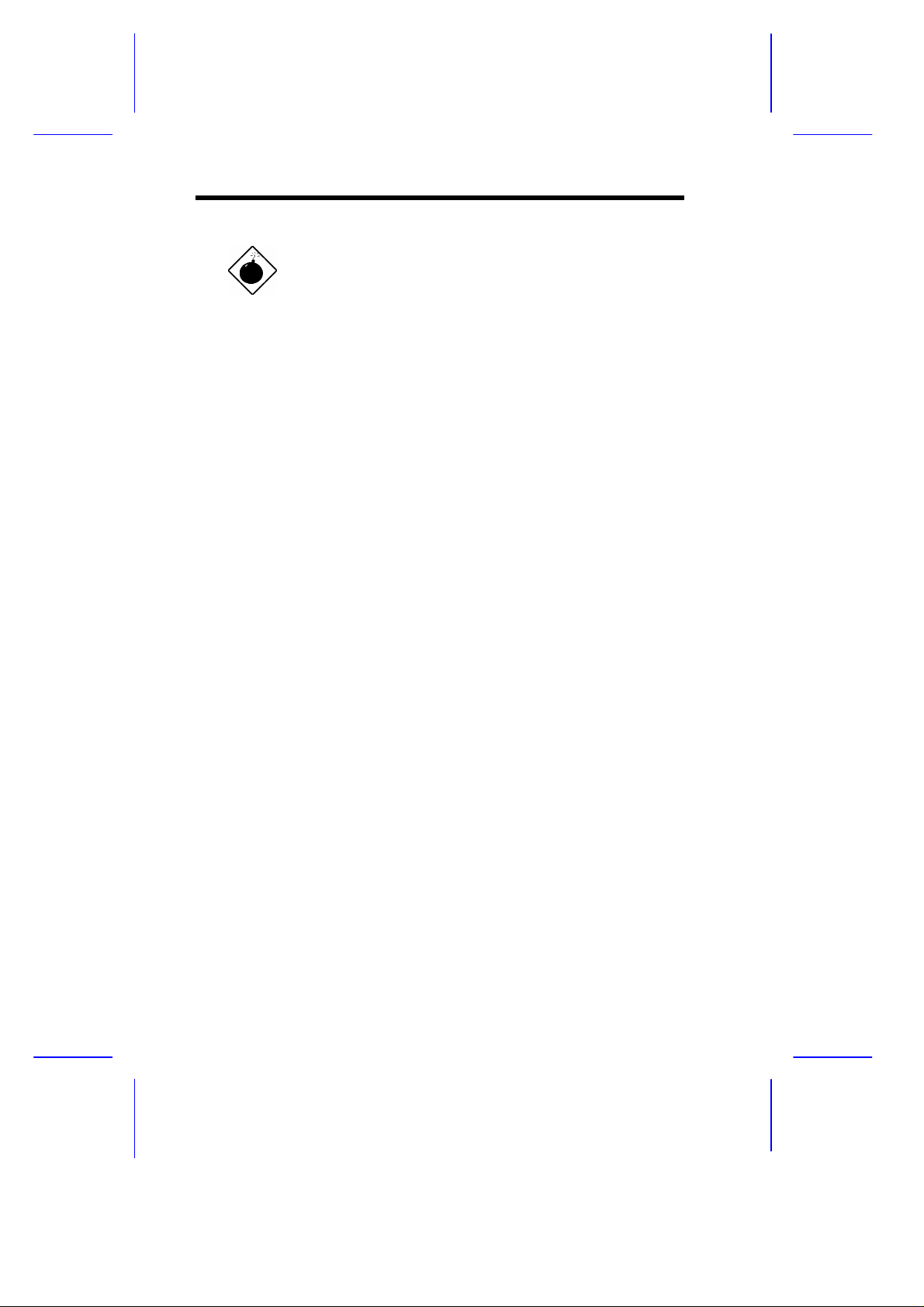
Do not attempt the procedures described in
the following sections unless you are a
qualified service technician.
1.4.3 Post-installation Instructions
Observe the following after installing a system component:
1. See to it that the components are installed according to the stepby-step instructions in their respective sections.
2. Make sure you have set all the required jumpers. See section
1.3.2 for the correct jumper settings.
3. Replace any expansion boards or peripherals that you removed
earlier.
4. Replace the system cover.
5. Connect the necessary cables and turn on the system.
1-10 User’s Guide
Page 26

1.5 Installing Additional Memory
The system memory is upgradeable to a maximum of 384 MB via
three 168-pin DIMM sockets on board. These DIMM sockets accept
PC-66/PC-100 compliant DIMMs with 16-, 32-, 64-, and 128-MB
capacities, with or without ECC feature. See Figure 1-1 for the
location of the DIMM sockets. Section 1.5.1 tells how to install
DIMMs.
Table 1-3 lists possible memory configurations.
When installing DIMMs, make sure that you
install only one type of DIMM. Do not
combine PC-66 and PC-100 DIMMs.
Table 1-3 Memory Configurations
DIMM1 DIMM2 Total Memory
8 MB 8 MB
16 MB 16 MB
32 MB 32 MB
64 MB 64 MB
128 MB 128 MB
8 MB 8 MB
16 MB 16 MB
32 MB 32 MB
64 MB 64 MB
128 MB 128 MB
8 MB 16 MB 24 MB
16 MB 32 MB 48 MB
32 MB 64 MB 96 MB
64 MB 128 MB 192 MB
8 MB 8 MB 16 MB
16 MB 16 MB 32 MB
32 MB 32 MB 64 MB
64 MB 64 MB 128 MB
System Board 1-11
Page 27

128 MB 128 MB 256 MB
1-12 User’s Guide
Page 28

1.5.1 Installing a DIMM
1. Open the clips on the socket.
2. Align the DIMM with the socket.
3. Press the DIMM into the socket until the clips lock into the DIMM.
Figure 1-3 Installing a DIMM
The DIMM socket is slotted to ensure proper
installation. If you insert a DIMM but it does not fit
easily into the socket, you may have inserted it
incorrectly. Turn the DIMM around and try to insert
it again.
System Board 1-13
Page 29

1.5.2 Removing a DIMM
1. Press the holding clips on both sides of the socket outward to
release the DIMM.
2. Gently pull the DIMM out of the socket.
Figure 1-4 Removing a DIMM
1.5.3 Reconfiguring the System
The system automatically detects the amount of memory installed.
Run Setup to view the new value for total system memory and make
a note of it.
1-14 User’s Guide
Page 30

1.6 Upgrading the CPU
1.6.1 Removing the CPU
In case you want to replace or upgrade your CPU, you need to
remove the previously installed CPU first.
Follow these steps to remove the CPU:
1. Locate the CPU socket with CPU mounted on the system board.
2. Detach the fan cable connector.
3. Pull up the socket lever. The CPU pins will be automatically
released from the socket holes.
4. Detach the CPU from the socket.
Figure 1-5 Removing the CPU
System Board 1-15
Page 31

1.6.2 Installing the Upgrade CPU
Observe the ESD precautions when
installing components.
Before you proceed, make sure that there is no CPU installed in the
CPU socket.
Follow these steps to install the upgrade CPU:
1. Pull up the socket lever.
2. Insert the CPU, making sure that pin 1 (indicated by a notched
corner) of the CPU connects to hole 1 of the socket.
3. Pull down the socket lever to lock the CPU into the socket.
notched corner
hole 1
Figure 1-6 Installing a CPU
1-16 User’s Guide
Page 32

4. Attach the heatsink and fan to the CPU.
Figure 1-7 Attaching the Heatsink and Fan to the CPU
5. Plug the fan cable to the fan connector to its corresponding
connector on the system board. See Table 1-2 for the list of
onboard connectors and their functions.
System Board 1-17
Page 33

1.7 Floppy Drive/IDE Hard Disk Support
The board comes with an enhanced PCI IDE controller that supports
PIO mode 5 and Ultra DMA (Direct Memory Access) mode data
transfers. Two PCI IDE interfaces are mounted on board to enable
the system to support a maximum of four IDE hard disks, or any other
IDE devices. See Figure 1-2 for the location of the IDE interfaces.
Connect the cables according to the IDE hard disk configuration in
Table 1-4 Follow the instructions in the housing installation manual
on how to install a hard disk in the system.
Table 1-4 IDE Hard Disk Configuration
IDE Connector Master Slave
IDE1 (CN10) Hard disk 0 Hard disk 1
IDE2 (CN9) Hard disk 2/
IDE CD-ROM drive
The onboard PCI-ISA bridge controller offers an interface for 2-mode
or 3-mode floppy disk drive. An LS-120 drive may also be connected
to the system via the onboard FDD interface.
Hard disk 3
1.8 Video Function
The onboard video controller is capable not only of enhancing video
display, but supporting 3-D video applications as well. The video
controller features the Accelerated Graphics Port (AGP) design - the
latest bus architecture that is considered to be the best solution for 3D applications. AGP offers greater bandwidth; thus, it is capable of
speeding up the VGA bus in order to meet the requirement of 3-D
applications.
The board also comes with 4-MB video memory. This will allow the
system to display higher resolutions and more colors.
1-18 User’s Guide
Page 34

The following table lists the video resolutions supported by the
onboard VGA:
Table 1-5 Supported Video Resolutions
Resolution Refresh Rate
(Hz)
640 x 480 60 31.4 25.2
640 x 480 72 37.7 31.2
640 x 480 75 37.5 31.5
640 x 480 90 47.9 39.9
640 x 480 100 52.9 44.9
640 x 480 60 31.4
640 x 480 72 37.5
640 x 480 75 37.5
640 x 480 90 48
800 x 600 48 int. 33.8 36.0
800 x 600 56 35.1 36.0
800 x 600 60 37.8 40.0
800 x 600 70 44.5 44.9
800 x 600 72 48.0 50.0
800 x 600 75 46.8 49.5
800 x 600 90 57.0 56.6
800 x 600 100 62.5 67.5
800 x 600 48 int. 33.8
800 x 600 60 37.8
1024 x 768 43 int. 35.5 44.9
1024 x 768 60 48.3 65.0
1024 x 768 70 56.4 75.0
1024 x 768 72 58.2 75.0
1024 x 768 75 60.0 78.8
1152 x 864 43 int. 45.8 65.0
1152 x 864 60 54.9 80.0
1152 x 864 70 66.1 100.0
1152 x 864 75 75.1 110.0
1152 x 864 80 76.5
1280 x 1024 43 int. 50.0 80.0
1280 x 1024 47 int. 50.0 80.0
1280 x 1024 60 63.9 110.0
1280 x 1024 70 74.6 126.0
1280 x 1024 72 78.8 130.0
1280 x 1024 75 79.9 135.0
Horizontal Freq.
(KHz)
Pixel Clock
(MHz)
System Board 1-19
Page 35

You may disable the onboard video function in
the BIOS Utility. For more details on BIOS, see
Chapter 2.
1.9 Audio Function (Optional)
The board comes with a 3-D audio controller and an audio I/O (AIO)
daughterboard connector. The audio I/O daughterboard integrates
the following ports:
• Mono microphone port
• Stereo line-in port
• Stereo line-out port
• Game/MIDI port
These ports accommodate external audio devices. To connect an
audio device, simply plug in the device’s connector to its
corresponding port on the AIO board.
Figure 1-8 shows the various devices that you can connect to the AIO
board.
MIDI device
speakers
microphone
CD player (or synthesizer)
Figure 1-8 External Audio Devices
1-20 User’s Guide
Page 36

1.10 Expansion Card Installation
1.10.1 Installing a PCI Card
To install a PCI card:
1. Turn off and unplug the system.
2. Locate the riser card.
3. Locate an empty PCI slot on the slot board.
4. Remove the bracket on the housing opposite to the empty PCI
slot.
5. Insert a PCI card into the slot. Make sure that the card is
properly seated.
6. Secure the card to the housing with a screw.
When you turn on the system, BIOS automatically detects and
assigns resources to the PCI devices.
Figure 1-9 Installing a PCI Card
System Board 1-21
Page 37

1.10.2 Installing ISA Cards
Both PnP and non-PnP ISA cards require specific IRQs. When
installing ISA cards, make sure that the IRQs required by these cards
are not previously assigned to PCI devices to avoid resource
conflicts.
Follow these steps when installing ISA cards:
1. Turn off and unplug the system.
2. Remove all PnP cards installed in the system, if any.
3. Enter BIOS Utility and set the Reset Resource Assignment
parameter to Yes to clear the resource data assigned to the PnP
devices. Refer to section 2.10.2.
4. Install non-PnP ISA cards.
5. Turn on the system.
6. Use Windows 95 or ICU to manually assign the appropriate IRQs
to the cards. This ensures that BIOS will not use the resources
assigned to the non-PnP ISA cards.
BIOS detects and configures only PnP cards.
7. Turn off and unplug the system again.
8. Locate the expansion slots and install the PnP ISA and PCI cards.
9. Turn on the system. This time PnP BIOS automatically
configures the PnP ISA and PCI cards with the available
resources.
1-22 User’s Guide
Page 38

Figure 1-10 Installing an ISA Card
1.11 USB
USB (Universal Serial Bus) is a new serial bus design that is capable
of cascading low-/medium-speed peripherals (less than 12 Mbps)
such as a keyboard, mouse, joystick, scanner, printer and
modem/ISDN. With USB, complex cable connections at the back
panel of your PC can be eliminated.
The board comes with two USB ports (CN1). See Figure 1-1 or
Figure 1-2 for the location of the ports.
1.12 Modem Ring-in Function
The Modem Ring-in function enables the system to resume from
suspend mode by monitoring the fax/modem (or any device of similar
type) activities. Any signal or activity detected from the Modem
ring-in connector automatically returns the system to normal
operation. Refer to Figure 1-2 for the location of the Modem ring-in
connector (CN8) on the system board.
System Board 1-23
Page 39

1.13 Wireless Communication Support
(Optional)
The board comes with an infrared (IrDA) interface for Wireless
Communication function (CN2: pins 14-19). This function enables the
system to communicate with SIR-aware peripherals without the aid of
cables. See Figure 1-2 for the location of the IrDA connector.
The supported Wireless Communication function complies with the
IrDA specification, i.e., it is capable of supporting 115.2 kilobits per
second (Kbps) data transfer rate at a maximum distance of one
meter.
1.14 Hardware Monitoring Function
The Hardware Monitoring function allows you to check the system
resources, either locally or in a computer network, by using software
such as Intel LDCM (LAN Desk Client Manager). ADM and Intel
LDCM are desktop management programs that offer the SMART
(System Monitoring Analysis and Reporting Technology) monitor
function for checking local or network connected systems. In
addition, it also enables the PC products and applications to be OS
(operating system) independent.
To enable the Hardware Monitoring function, you need to install Intel
LDCM. Contact your dealer for information on the availability of the
software. Refer to the software documentation for more details on
the Hardware Monitoring function.
1.15 Wake-on LAN
The system supports the Wake-on LAN feature via the onboard
Wake-on LAN connector (CN7). This special feature allows the
system to be activated on via a network. Common network functions,
such as remote access, file sharing, etc. are also supported.
1-24 User’s Guide
Page 40

1.16 Error Messages
In the event that you receive an error message, do not continue using
the computer. Note the message and take corrective action
immediately. This section describes the different types of error
messages and suggests corrective measures.
There are two general types of error messages:
• Software
• System
1.16.1 Software Error Messages
Software error messages are returned by your operating system or
application. These messages typically appear after you boot the
operating system or when you run your applications. If you receive
this type of message, consult your application or operating system
manual for help.
1.16.2 System Error Messages
A system error message indicates a problem with the computer itself.
These messages normally appear during the power-on self-test,
before the operating system prompt appears. Table 1-6 lists the
system error messages.
System Board 1-25
Page 41

Table 1-6 System Error Messages
Error Message Corrective Action
Memory Error at
MMMM:SSSS:OOOOh
(R:xxxxh, W:xxxxh)
System Management
Memory Bad
Keyboard Interface Error Check the keyboard interface circuit or
Keyboard Error or
Keyboard Not Connected
Pointing Device Error Reconnect or replace the pointing
Pointing Device Interface
Error
Pointing Device IRQ
Conflict
IDE Drive 0 Error
IDE Drive 1 Error
IDE Drive 2 Error
IDE Drive 3 Error
IDE Drive 0 (1, 2, 3)
Auto Detection Failed
Floppy Drive A Error
Floppy Drive B Error
Floppy Disk Controller
Error
Replace the DRAM chips or the DIMMs.
Replace the DRAM chips or the DIMMs.
change the keyboard.
Reconnect or replace the keyboard.
device.
Check the keyboard interface circuit.
Enter SETUP and change the setting of
IRQ12.
Replace the disk drive or the HDD (hard
disk drive) controller. Check the HDD
cable connections and CMOS setup
configuration.
Replace the disk drive or the hard disk
drive controller. Check the HDD cable
connections and CMOS setup
configuration.
Replace the floppy drive.
Check the floppy drive cable and its
connections. If the cable is good and
properly connected, the floppy disk
controller may be the problem. Change
the floppy disk controller or disable the
onboard controller by installing another
add-on card with a controller.
1-26 User’s Guide
Page 42

Table 1-6 System Error Messages (continued)
Error Message Corrective Action
CPU Clock Mismatch When the user changes the CPU
frequency, this message will be shown
once. Then the BIOS will adjust the
CPU clock automatically.
Serial Port Conflict Change the onboard serial port address
in Setup or change the add-on card
serial port address.
Parallel Port Conflict Change the onboard parallel port
address in CMOS Setup or the parallel
port address of the add-on card.
Real Time Clock Error Check the RTC circuit or replace the
RTC.
CMOS Battery Bad Replace the onboard lithium battery.
CMOS Checksum Error Run Setup again and reconfigure the
system.
NVRAM checksum Error Run the ECU (Extended ISA
Configuration Utility) to restore the
original EISA configuration data.
On Board xxx ...
Conflict(s)
PCI Device Error Check the PCI card. Replace it if bad.
System Resource
Conflict
IRQ Setting Error Run Setup to reconfigure the system.
Expansion ROM
Allocation Fail
Try to reassign or disable onboard
device resources.
Run Setup to reconfigure the system.
Change the I/O expansion ROM
address.
System Board 1-27
Page 43

1.16.3 Correcting Error Conditions
As a general rule, the "Press F1 to continue" error message is caused
by a configuration problem which can be easily corrected. An
equipment malfunction is more likely to cause a fatal error, i.e., an
error that causes complete system failure.
Here are some corrective measures for error conditions:
1. Run Setup. You must know the correct configuration values for
your system before you enter Setup, which is why you should
write these values down when the system is correctly configured.
An incorrect Setup configuration is a major cause of power-on
error messages, especially for a new system.
2. Remove the system cover according to the directions in the
system housing installation guide. Check that the system board
and any expansion boards are set correctly.
3. Check that all connectors and boards are secure. Consult the
system housing installation guide for assistance.
If you have purchased a new hard disk drive
and cannot access it, it may be because
your disk is not physically formatted.
Physically format the disk using the FDISK
and FORMAT commands.
If you follow the corrective steps above and still receive an error
message, the cause may be an equipment malfunction.
If you are sure that your configuration values are correct and your
battery is in good condition, the problem may lie in a damaged or
defective chip. Contact an authorized service center for assistance.
1-28 User’s Guide
Page 44

Chapte
r
2
BIOS Utility
Most systems are already configured by the manufacturer or the
dealer. There is no need to run Setup when starting the computer
unless you get a Run Setup message.
The Setup program loads configuration values into the battery-backed
nonvolatile memory called CMOS RAM. This memory area is not
part of the system RAM.
If you repeatedly receive Run Setup messages,
the battery may be bad. In this case, the system
cannot retain configuration values in CMOS. Ask
a qualified technician for assistance.
Before you run Setup, make sure that you have saved all open files.
The system reboots immediately after you exit Setup.
BIOS Utility 2-1
Page 45

2.1 Entering Setup
To enter Setup, press the key combination .
You must press
simultaneously
while the system is booting. This key combination
does not work during any other time.
The Setup Utility main menu then appears:
Setup Utility
System Information
Product Information
Disk Drives
Onboard Peripherals
Power Management
Boot Options
Date and Time
System Security
Load Default Settings
Abort Settings Change
↑↓ = Move highlight bar ↵ = Select
Esc = Exit
The system supports two BIOS Utility levels: Basic and Advanced.
The above screen is the BIOS Utility Basic Level screen. This allows
you to view and change only the basic configuration of your system.
If you are an advanced user, you may want to check the detailed
configuration of your system. Detailed system configurations are
contained in the Advanced Level. To view the Advanced Level, press
. The following screen shows the Setup Utility Advanced Level
main menu.
2-2 User’s Guide
Page 46

Setup Utility
System Information
Product Information
Disk Drives
Onboard Peripherals
Power Management
Boot Options
Date and Time
System Security
*Advanced Options
Load Default Settings
Abort Settings Change
↑↓ = Move highlight bar ↵ = Select
Esc = Exit
The key works only when you are in the
main menu. This means that you can
activate the Advanced Level only when you
are in the main menu.
The command line at the bottom of the menu tells you how to move
within a screen and from one screen to another.
• To select an option, move the highlight bar by pressing or
then press .
• Press to move to the next page or to return to the
previous page.
• To change a parameter setting, press or until the desired
setting is found.
• Press to return to the main menu. If you are already in the
main menu, press again to exit Setup.
The parameters on the screens show default values. These values
may not be the same as those in your system.
BIOS Utility 2-3
Page 47

The grayed items on the screens have fixed settings and are not userconfigurable.
2.2 System Information
The following screen appears if you select System Information from
the main menu.
System Information Page 1/2
Processor .......................... AMD K6
Processor Speed .................... 400 MHz
Internal Cache .................... 32 KB, Enabled
External Cache ..................... 512 KB, Enabled
Floppy Drive A ..................... 1.44 MB, 3.5-inch
Floppy Drive B ..................... None
IDE Primary Channel Master.......... Hard Disk, 2111 MB
IDE Primary Channel Slave........... None
IDE Secondary Channel Master ....... IDE CD-ROM
IDE Secondary Channel Slave ........ None
Total Memory ....................... 192 MB
1st Bank ......................... SDRAM, 128 MB
2nd Bank ......................... SDRAM, 64 MB
PgDn/PgUp = Move Screen
Esc = Back to Main Menu
2-4 User’s Guide
Page 48

The System Information menu shows the current basic configuration
of your system.
2.2.1 Processor
The Processor parameter specifies the type of processor currently
installed in your system. The system supports Intel, AMD, and
Cyrix/IBM Pentium II processors.
2.2.2 Processor Speed
The Processor Speed parameter specifies the speed of the processor
currently installed in your system.
2.2.3 Internal Cache
This parameter specifies the first-level or the internal memory (i.e.,
the memory integrated into the CPU) size, and whether it is enabled
or disabled.
2.2.4 External Cache
This parameter specifies the second-level cache memory size
currently supported by the system.
2.2.5 Floppy Drive A
This parameter specifies the system’s current floppy drive A settings.
For information on how to configure the floppy drives, see section
2.4.1.
BIOS Utility 2-5
Page 49

2.2.6 Floppy Drive B
This parameter specifies the system’s current floppy drive B settings.
For information on how to configure the floppy drives, see section
2.4.1.
2.2.7 IDE Primary Channel Master
This parameter specifies the current configuration of the IDE device
connected to the master port of the primary IDE channel. For
information on how to configure the IDE devices, see section 2.4.3.
2.2.8 IDE Primary Channel Slave
This parameter specifies the current configuration of the IDE device
connected to the slave port of the primary IDE channel. For
information on how to configure the IDE devices, see section 2.4.3.
2.2.9 IDE Secondary Channel Master
This parameter specifies the current configuration of the IDE device
connected to the master port of the secondary IDE channel. For
information on how to configure the IDE devices, see section 2.4.3.
2.2.10 IDE Secondary Channel Slave
This parameter specifies the current configuration of the IDE device
connected to the slave port of the secondary IDE channel. For
information on how to configure the IDE devices, see section 2.4.3.
2-6 User’s Guide
Page 50

2.2.11 Total Memory
This parameter specifies the total amount of onboard memory. The
memory size is automatically detected by BIOS during the POST
(Power-On Self Test). If you install additional memory, the system
automatically adjusts this parameter to display the new memory size.
1st Bank
This parameter indicates the type of DRAM installed in the DIMM 1
socket. The None setting indicates that there is no DRAM installed.
For the location of the DIMM sockets, refer to Figure 1-2.
2nd Bank
This parameter indicates the type of DRAM installed in the DIMM 2
socket. The None setting indicates that there is no DRAM installed.
For the location of the DIMM sockets, refer to Figure 1-2.
BIOS Utility 2-7
Page 51

2.3 Product Information
The screen below appears if you select Product Information from the
main menu.
Product Information Page 1/1
Product Name .......................... xxxxxxxxx
System S/N ............................ xxxxxxxxx
Main Board ID ......................... xxxxxxxxx
Main Board S/N ........................ xxxxxxxxx
System BIOS Version ................... V3.2
DMI BIOS Version ...................... 2.00.1
Esc = Back to Main Menu
The Product Information menu contains the general data about the
system, such as the product name, serial number, BIOS version, etc.
This information is necessary for troubleshooting (may be required
when asking for technical support).
2.3.1 Product Name
This parameter specifies the official name of your system.
2.3.2 System S/N
This parameter specifies your system’s serial number.
2.3.3 Main Board ID
This parameter specifies your system board’s identification number.
2-8 User’s Guide
Page 52

2.3.4 Main Board S/N
This parameter specifies your system board’s serial number.
2.3.5 System BIOS Version
This parameter specifies the version of your system’s BIOS utility.
2.3.6 DMI BIOS Version
The DMI (Desktop Management Interface) BIOS allows you to check
your system hardware components without actually opening your
system. Hardware checking is done via software during start up.
This parameter specifies the version of the DMI BIOS utility installed
in your system.
BIOS Utility 2-9
Page 53

2.4 Disk Drives
Select Disk Drives from the main menu to configure the drives
installed in your system.
The following screen shows the Disk Drives menu:
Disk Drives Page 1/1
Floppy Drive A ........... [xx-MB xx-inch]
Floppy Drive B ........... [None ]
LS-120 drive as........... [ Normal ]
IDE Primary Channel Master
IDE Primary Channel Slave
IDE Secondary Channel Master
IDE Secondary Channel Slave
↑↓ = Move Highlight Bar F1 = Help
Esc = Exit → ← = Change Setting,
2.4.1 Floppy Drives
To enter the configuration value for the first floppy drive (drive A),
highlight the Floppy Drive A parameter. Press or to view the
options and select the appropriate value.
Possible settings for the Floppy Drive parameters are:
• [ None ]
• [360 KB, 5.25-inch]
• [1.2 MB, 5.25-inch]
• [720 KB, 3.5-inch]
• [1.44 MB, 3.5-inch]
2-10 User’s Guide
Page 54

• [2.88 MB, 3.5-inch]
Follow the same procedure to configure floppy drive B. Choose None
if you do not have a second floppy drive.
2.4.2 LS-120 drive as
This parameter allows you not only to enable the LS-120 device
installed in your system, but also to specify the function of the device.
The setting affects how BIOS will detect the device.
Possible settings are:
• Normal In this setting, BIOS does not support the LS-120 drive.
The drive needs the LS-120 device driver to operate.
• Drive A BIOS recognizes the LS-120 drive as drive A. If a
standard diskette drive A exists, BIOS automatically identifies it
as drive B. If a standard diskette drive B exists, it automatically
becomes inaccessible.
If two LS-120 drives exist, BIOS recognizes them as drive A and
drive B, respectively.
• Drive B BIOS recognizes the LS-120 drive as drive B. If a
standard diskette drive B exists, it becomes inaccessible.
• Hard Disk BIOS recognizes the LS-120 drive as a hard disk.
In this setting, format the LS-120 drive as any other hard disk
and assign it a drive letter C, D, E, and so on. See the
documentation that came with the LS-120 drive for more
information.
BIOS Utility 2-11
Page 55

2.4.3 IDE Drives
To configure the IDE drives connected to your system, select the
parameter that represents the channel and port where the desired
hard disk to configure is connected. The options are:
IDE Primary Channel Master
This parameter lets you configure the hard disk drive connected to
the master port of IDE channel 1.
IDE Primary Channel Slave
This parameter lets you configure the hard disk drive connected to
the slave port of IDE channel 1.
IDE Secondary Channel Master
This parameter lets you configure the hard disk drive connected to
the master port of IDE channel 2.
IDE Secondary Channel Slave
This parameter lets you configure the hard disk drive connected to
the slave port of IDE channel 2.
2-12 User’s Guide
Page 56

The following screen appears if you select any of the IDE Drive
parameters:
IDE Primary/Secondary
Channel Master/Slave Page 1/1
Type........................... [ Auto ]
Cylinder..................... [ XXXX ]
Head......................... [ XXXX ]
Sector....................... [ XXXX ]
Size......................... [ XXXX ] MB
Hard Disk Size > 504MB......... [ Auto ]
*Hard Disk Block Mode........... [ Auto ]
*Advanced PIO Mode.............. [ Auto ]
*Hard Disk 32 Bit Access........ [Enabled]
*DMA Transfer Mode.............. [ Auto ]
↑↓ = Move Highlight Bar F1 = Help
Esc = Exit → ← = Change Setting,
TYPE
This parameter lets you specify the type of hard disk installed in your
system. If you want BIOS to automatically configure your hard disk,
select Auto. If you know your hard disk type, you can enter the
setting manually.
Setting this parameter also sets the Cylinder, Head, Sector, and Size
parameters.
CYLINDERS
This parameter specifies your hard disk’s number of cylinders, and is
automatically set depending on your Type parameter setting.
BIOS Utility 2-13
Page 57

HEADS
This parameter specifies your hard disk’s number of heads, and is
automatically set depending on your Type parameter setting.
SECTORS
This parameter specifies your hard disk’s number of sectors, and is
automatically set depending on your Type parameter setting.
SIZE
This parameter specifies the size of your hard disk, in MB.
HARD DISK SIZE > 504 MB
When set to Auto , the BIOS utility automatically detects if the
installed hard disk supports the function. If supported, it allows you to
use a hard disk with a capacity of more than 504 MB. This is made
possible through the Logical Block Address (LBA) mode translation.
However, this enhanced IDE feature works only under a DOS or
Windows 3.x/95/98 environment. Other operating systems require
this parameter to be set to Disabled .
HARD DISK BLOCK MODE
This function enhances disk performance depending on the hard disk
in use. If you set this parameter to Auto, the BIOS utility
automatically detects if the installed hard disk drive supports the
Block Mode function. If supported, it allows data transfer in block
(multiple sectors) at a rate of 256 bytes per cycle. To disregard the
feature, change the setting to Disabled.
This parameter appears only when you are in the Advanced Level.
2-14 User’s Guide
Page 58

ADVANCED PIO MODE
When set to Auto , the BIOS utility automatically detects if the
installed hard disk supports the function. If supported, it allows for
faster data recovery and read/write timing that reduces hard disk
activity time. This results in better hard disk performance. To
disregard the feature, change the setting to Disabled.
This parameter appears only when you are in the Advanced Level.
HARD DISK 32-BIT ACCESS
Enabling this parameter improves system performance by allowing
the use of the 32-bit hard disk access. This enhanced IDE feature
works only under DOS, Windows 3.x/95/98, and Novell NetWare. If
your software or hard disk does not support this function, set this
parameter to Disabled.
This parameter appears only when you are in the Advanced Level.
DMA TRANSFER MODE
The Ultra DMA and Multi-DMA modes enhance hard disk
performance by increasing the transfer rate. However, besides
enabling these features in the BIOS Setup, both the Ultra DMA and
Multi-DMA modes require the DMA driver to be loaded. By setting
this parameter to Auto , BIOS automatically sets the appropriate DMA
mode for your hard disk.
This parameter appears only when you are in the Advanced Level.
BIOS Utility 2-15
Page 59

2.5 Onboard Peripherals
The Onboard Peripherals menu allows you to configure the onboard
devices. Selecting this option from the main menu displays the
following screen:
Onboard Peripherals Page 1/1
Serial Port ........................[Enabled ]
Base Address .....................[2F8h]
IRQ ..............................[ 3 ]
Parallel Port .......................[Enabled ]
Base Address .....................[378h]
IRQ ..............................[ 7 ]
Operation Mode ...................[EPP]
ECP DMA Channel ................[ - ]
• Onboard Device Settings
↑↓ = Move Highlight Bar F1 = Help
Esc = Exit → ← = Change Setting,
2.5.1 Serial Port
This parameter allows you to enable or disable serial port.
Base Address
This function lets you set a logical base address for the serial port.
The options are:
• 3F8h
• 2F8h
• 3E8h
• 2E8h
2-16 User’s Guide
Page 60

IRQ
This function lets you assign an interrupt for the serial port. The
options are IRQ 4 and 3.
The Base Address and IRQ parameters are
configurable only if the Serial Port parameter is
enabled.
2.5.2 Parallel Port
This parameter allows you to enable or disable the parallel port.
Base Address
This function lets you set a logical base address for the parallel port.
The options are:
• 3BCh
• 378h
• 278h
IRQ
This function lets you assign an interrupt for the parallel port. The
options are IRQ 5 and 7.
BIOS Utility 2-17
Page 61

The Base Address and IRQ parameters are
configurable only if the Parallel Port is
enabled.
If you install an add-on card that has a
parallel port whose address conflicts with the
parallel port on board, a warning message
appears on the screen.
Check the parallel port address on the add-on
card and change the address to one that
does not conflict.
Operation Mode
This item allows you to set the operation mode of the parallel port.
Table 2-1 lists the different operation modes.
Table 2-1 Parallel Port Operation Mode Settings
Setting Function
Standard Parallel Port (SPP) Allows normal speed one-way
operation
Standard and Bidirectional Allows normal speed operation in
a two-way mode
Enhanced Parallel Port (EPP) Allows bidirectional parallel port
operation at maximum speed
Extended Capabilities Port
(ECP)
Allows parallel port to operate in
bidirectional mode and at a speed
higher than the maximum data
transfer rate
2-18 User’s Guide
Page 62

ECP DMA Channel
This item becomes active only if you select Extended
Capabilities Port (ECP) as the operation mode. It allows you to
assign DMA channel 1 or DMA channel 3 for the ECP parallel port
function (as required in Windows 95).
2.5.3 Onboard Device Settings
The Onboard Device Settings menu allows you to configure the
device controllers available onboard. Selecting this option from the
Onboard Peripherals menu displays the following screen:
Onboard Device Settings Page 1/1
Floppy Disk Controller ..............[Enabled ]
IDE Controller ......................[Both ]
PS/2 Mouse Controller ...............[Enabled ]
USB Host Controller .................[Enabled ]
USB Legacy Mode ...................[Disabled]
Onboard Audio Chip ..................[Enabled ]
↑↓ = Move Highlight Bar F1 = Help
Esc = Exit → ← = Change Setting,
Floppy Disk Controller
This parameter lets you enable or disable the onboard floppy disk
controller.
BIOS Utility 2-19
Page 63

IDE Controller
Set this parameter to Primary to enable only the primary IDE
channel; Secondary to enable only the secondary IDE channel; Both
to enable both primary and secondary IDE channels; or Disabled to
disable the onboard IDE controllers.
PS/2 Mouse Controller
This parameter enables or disables the onboard PS/2 mouse
controller.
USB Host Controller
This parameter lets you enable or disable the USB controller on
board. When enabled, it activates the USB function of the system.
When disabled, it deactivates the function.
USB Legacy Mode
This function, when enabled, lets you use a USB keyboard in a DOS
environment. Set this to Disabled to deactivate the USB keyboard
function in DOS environment. This parameter is configurable only if
the USB Host Controller parameter is enabled.
Onboard Audio Chip
This parameter lets you enable or disable the onboard audio
controller. If you installed an audio card into your system, you must
disable this parameter for the card to work properly.
2.6 Power Management
The Power Management menu lets you configure the system powermanagement feature.
2-20 User’s Guide
Page 64

The following screen shows the Power Management parameters and
their default settings:
Power Management Page 1/1
Power Management Mode ...............[Enabled ]
IDE Hard Disk Standby Timer ......[Off] Minute(s)
System Sleep Timer ...............[30] Minute(s)
Sleep Mode .....................[Suspend]
Power Switch < 4 Sec.................[Suspend]
System Wake-Up Event
Modem Ring Indicator...............[Enabled]
↑↓ = Move Highlight Bar F1 = Help
Esc = Exit → ← = Change Setting,
2.6.1 Power Management Mode
This parameter allows you to reduce power consumption. When this
parameter is set to Enabled , you can configure the IDE hard disk and
system timers. Setting it to Disabled deactivates the
power-management feature and its timers.
IDE Hard Disk Standby Timer
This parameter allows the hard disk to enter standby mode after
inactivity of 1 to 15 minutes, depending on your setting. When you
access the hard disk again, allow 3 to 5 seconds (depending on the
hard disk) for the disk to return to normal speed. Set this parameter
to Off if your hard disk does not support this function.
BIOS Utility 2-21
Page 65

System Sleep Timer
This parameter automatically puts the system to power-saving mode
after a specified period of inactivity. Any keyboard or mouse action,
or any activity detected from the IRQ channels resumes system
operation.
Sleep Mode
This parameter lets you specify the power-saving mode that the
system will enter after a specified period of inactivity. The options are
Standby or Suspend mode.
This parameter becomes configurable only if the System Sleep Timer
is enabled. Any keyboard or mouse action, or any enabled monitored
activity occurring through the IRQ channels resumes system
operation.
2.6.2 Power Switch < 4 sec.
When set to Power Off, the system automatically turns off when
the power switch is pressed. When set to Suspend , the system
enters the suspend mode.
2.6.3 System Wake-Up Event
This parameter lets you specify the activity that will resume the
system to normal operation.
Modem Ring Indicator
When Enabled , any fax/modem activity wakes the system from
Sleep mode.
2-22 User’s Guide
Page 66

2.7 Boot Options
This option allows you to specify your preferred settings for bootup.
The following screen appears if you select Boot Options from the
main menu:
Boot Options Page 1/1
Boot Sequence
1st [Floppy Disk]
2nd [Hard Disk]
3rd [IDE]
First Hard Disk Drive .................[IDE]
Primary Display Adapter ...............[Auto]
Fast Boot .............................[Auto ]
Silent Boot ...........................[Enabled ]
Num Lock After Boot ...................[Enabled ]
Memory Test ...........................[Disabled]
*Configuration Table ...................[Enabled ]
↑↓ = Move Highlight Bar F1 = Help
Esc = Exit → ← = Change Setting,
2.7.1 Boot Sequence
This parameter allows you to specify the boot search sequence. To
change the order of devices, simply press or
2.7.2 First Hard Disk Drive
This parameter specifies whether the BIOS utility will boot from an
IDE hard disk drive or a SCSI hard disk drive. The system will
automatically boot from an IDE hard disk if your system does not
have a SCSI hard disk drive. The default setting is IDE .
BIOS Utility 2-23
Page 67

2.7.3 Primary Display Adapter
Setting this parameter to Onboard enables the onboard video
controller. Normally, the onboard video controller is considered as
the primary display adapter. If you installed a video card into your
system, set this parameter to Auto . BIOS will automatically disable
the onboard video controller and consider the video card as the
primary display adapter.
2.7.4 Fast Boot
Setting this parameter to Auto allows the system to boot faster by
skipping some POST routines. Select Disabled to return to the
normal booting process.
2.7.5 Silent Boot
This parameter enables or disables the Silent Boot function. When
set to Enabled , BIOS is in graphical mode and displays only an
identification logo during POST and while booting. Then, the screen
displays the operating system prompt (as in DOS) or logo (as in
Windows 95). If any error occurred while booting, the system
automatically switches to the text mode.
Even if your setting is Enabled , you may also switch to the text mode
while booting by pressing after you hear a beep that indicates the
activation of the keyboard.
When set to Disabled , BIOS is in the conventional text mode where
you see the system initialization details on the screen.
2.7.6 Num Lock After Boot
This parameter allows you to activate the Num Lock function upon
booting. The default setting is Enabled .
2-24 User’s Guide
Page 68

2.7.7 Memory Test
When set to Enabled , this parameter allows the system to perform a
RAM test during the POST routine. When set to Disabled , the
system detects only the memory size and bypasses the test routine.
The default setting is Disabled .
2.7.8 Configuration Table
This parameter allows you to enable or disable the display of the
configuration table after POST but before booting. The configuration
table gives a summary of the hardware devices and settings that
BIOS detected during POST.
This parameter appears only when you are in the Advanced Level.
BIOS Utility 2-25
Page 69

2.8 Date and Time
The following screen appears if you select the Date and Time option
from the main menu:
Date and Time Page 1/1
Date ..................... [WWW MM DD, YYYY]
Time ..................... [HH:MM:SS]
↑↓ = Move Highlight Bar F1 = Help
Esc = Exit → ← = Change Setting,
2.8.1 Date
Highlight the items on the Date parameter and press or to set
the date following the weekday-month-day-year format.
Valid values for weekday, month, day, and year are:
• Weekday Sun, Mon, Tue, Wed, Thu, Fri, Sat
• Month 1 to 12
• Day 1 to 31
• Year 1980 to 2079
2-26 User’s Guide
Page 70

2.8.2 Time
Highlight the items on the Time parameter and press or to set
the time following the hour-minute-second format.
Valid values for hour, minute, and second are:
• Hour 00 to 23
• Minute 00 to 59
• Second 00 to 59
2.9 System Security
The Setup program has a number of security features to prevent
unauthorized access to the system and its data.
The following screen appears if you select System Security from the
main menu:
System Security Page 1/1
Setup Password ................. [ None ]
Power-on Password .............. [ None ]
Operation Mode .............. [ Normal ]
Disk Drive Control
Floppy Drive ................ [ Normal ]
Hard Disk Drive ............. [ Normal ]
↑↓ = Move Highlight Bar F1 = Help
Esc = Exit → ← = Change Setting,
BIOS Utility 2-27
Page 71

2.9.1 Setup Password
The Setup Password prevents unauthorized access to the BIOS
utility.
Setting a Password
1. Make sure that B2 of SW2 is set to Off (bypass password).
You cannot enter the BIOS utility if a Setup
password does not exist and B2 of SW2 is set to
On (password check enabled).
By default, B2 of SW2 is set to Off (bypass
password).
2. Enter the BIOS utility and select System Security.
3. Highlight the Setup Password parameter and press or .
The following screen appears:
Setup Password
Enter your new Password twice. Password
may be up to 7 characters long.
Enter Password ................. [XXXXXXX]
Enter Password again ........... [XXXXXXX]
Set or Change Password
2-28 User’s Guide
Page 72

4. Type a password. The password may consist of up to seven
characters. Then press .
Be very careful when typing your password
because the characters do not appear on the
screen.
5. Retype the password then press .
6. After setting the password, highlight the Set or Change Password
option.
7. Press to return to the System Security screen.
8. Press to return to the main menu.
9. Press to exit the BIOS utility. A dialog box appears asking if
you want to save the CMOS data.
10. Select Yes to save the changes and reboot the system.
11. After rebooting, turn off the system then open the housing.
12. Set B2 of SW2 to On to enable the password function.
The next time you want to enter the BIOS utility, you must key-in your
Setup password.
Changing or Removing the Setup Password
Should you want to change your setup password, do the following:
1. Enter the BIOS utility and select System Security.
2. Highlight the Setup Password parameter and press or .
The Setup Password menu appears.
3. From the Setup Password menu, highlight the Set or Change
Password option.
BIOS Utility 2-29
Page 73

4. Enter a new password.
5. Press to return to the System Security screen.
6. Press to return to the main menu.
7. Press to exit the BIOS utility. A dialog box appears asking if
you want to save the CMOS data.
8. Select Yes to save the changes.
To remove the password, simply select the Setup Password
parameter from the System Security menu and set it to None .
Bypassing the Setup Password
If you forget your setup password, you can bypass the password
security feature by hardware. Follow these steps to bypass the
password:
1. Turn off and unplug the system.
2. Open the system housing and set B2 of SW2 to Off to bypass
the password function.
3. Turn on the system and enter the BIOS utility. This time, the
system does not require you to type in a password.
You can either change the existing Setup
password or remove it by selecting None . Refer
to the previous section for the procedure.
2-30 User’s Guide
Page 74

2.9.2 Power-on Password
The Power-on Password secures your system against unauthorized
use. Once you set this password, you have to type it whenever you
boot the system. To set this password, enter the BIOS utility, select
System Security, then highlight the Power-on Password parameter.
Follow the same procedure as in setting the Setup password.
Make sure B2 of SW2 is set to On to enable the
Power-on password.
Operation Mode
This function lets you enable or disable the password prompt display.
When set to Normal , the password prompt appears before system
boot. When set to Keyboard Lock, the password prompt does not
appear; however, your system will not respond to any keyboard or
mouse input until you enter the correct password.
The default setting is Normal.
BIOS Utility 2-31
Page 75

2.9.3 Disk Drive Control
The Disk Drive Control parameters allow you to protect the floppy
drive and hard disk data from being modified (possible under DOS
mode only).
Table 2-2 lists the drive control settings and their corresponding
functions.
Table 2-2 Drive Control Settings
Floppy Drive
Setting Description
Normal Floppy drive functions normally
Write Protect All Sectors Disables the write function on all sectors
Write Protect Boot Sector Disables the write function only on the
boot sector
Hard Disk Drive
Setting Description
Normal Hard disk drive functions normally
Write Protect All Sectors Disables the write function on all sectors
Write Protect Boot Sector Disables the write function only on the
boot sector
2-32 User’s Guide
Page 76

2.10 Advanced Options
The Advanced Options selection is available
only in the Advanced Level.
The Advanced Options menu allows you to configure the system
memory, onboard peripherals, and PCI device settings.
Do not change any settings in the Advanced
Options if you are not a qualified technician
to avoid damaging the system.
The following screen shows the Advanced Options parameters:
Advanced Options Page 1/1
• *Memory/Cache Options
• *PnP/PCI Options
↑↓ = Move Highlight Bar F1 = Help
Esc = Exit → ← = Change Setting,
BIOS Utility 2-33
Page 77

2.10.1 Memory/Cache Options
Selecting Memory/Cache Options from the Advanced Options menu
displays the following screen:
Memory/Cache Options Page 1/1
*Internal Cache (CPU Cache) .........[Enabled ]
*External Cache ....................[Enabled ]
*Cache Scheme ....................[Write-back]
*Memory at 15MB-16MB Reserved for ..[System]
*Memory Parity Mode .................[Disabled]
↑↓ = Move Highlight Bar F1 = Help
Esc = Exit → ← = Change Setting,
This menu lets you configure the system memory.
Internal Cache (CPU Cache)
This parameter enables or disables the primary cache memory, i.e.,
the CPU memory. The default setting is Enabled .
External Cache
This parameter enables or disables the secondary cache memory.
The default setting is Enabled .
2-34 User’s Guide
Page 78

Cache Scheme
This parameter sets the cache to Write-through or Write-back
modes.
Write-back updates the cache but not the memory when there is a
write instruction. It updates the memory only when there is an
inconsistency between the cache and the memory. Write -through
updates both the cache and the memory whenever there is a write
instruction.
Memory at 15MB-16MB Reserved For
To prevent memory address conflicts between the system and
expansion boards, reserve this memory range for the use of either the
system or an expansion board.
Some VGA cards have required settings for
this feature. Check your VGA card manual
before setting this parameter.
Memory Parity Mode
This parameter allows you to enable or disable the ECC and parity
check features. Select Parity to enable the parity check feature.
Select ECC to enable the ECC feature. The ECC feature enables
BIOS to detect and correct data errors.
Disable this parameter if you want to disregard the function.
BIOS Utility 2-35
Page 79

2.10.2 PnP/PCI Options
The PnP/PCI Options allows you to specify the settings for your PCI
devices. Selecting this option displays the following screen:
PnP/PCI Options Page 1/1
*PCI IRQ Setting .......... [ Auto ]
*PCI Slot 1 .............[--] [--] [--] [--]
*PCI Slot 2 .............[--] [--] [--] [--]
*PCI Slot 3 .............[--] [--] [--] [--]
*PCI Slot 4 .............[--] [--] [--] [--]
*PCI IRQ Sharing ............ [Yes]
*VGA Palette Snoop ......... [Disabled]
*Plug and Play OS ........... [Yes]
*Reset Resource Assignments . [No ]
↑↓ = Move Highlight Bar F1 = Help
Esc = Exit → ← = Change Setting,
PCI IRQ Setting
INTA INTB INTC INTD
Select Auto to let BIOS automatically configure the plug-andplay (PnP) devices installed in your system. Otherwise, select
Manual.
Refer to your manual for technical
information about the PCI card.
2-36 User’s Guide
Page 80

PCI Slots
When you set the PCI IRQ Setting parameter to Auto , these
parameters specify the auto-assigned interrupt for each of the PCI
devices. If you set the PCI IRQ Setting parameter to Manual, you
need to specify the interrupt that you want to assign for each PCI
device installed in your system.
PCI IRQ Sharing
Setting this parameter to Yes allows you to assign the same IRQ to
two different devices. To disable the feature, select No.
If there are no IRQs available to assign for
the remaining device function, we
recommend that you enable this parameter.
VGA Palette Snoop
This parameter permits you to use the palette snooping feature if you
installed more than one VGA card in the system.
The VGA palette snoop function allows the control palette register
(CPR) to manage and update the VGA RAM DAC (Digital Analog
Converter, a color data storage) of each VGA card installed in the
system. The snooping process lets the CPR send a signal to all the
VGA cards so that they can update their individual RAM DACs. The
signal goes through the cards continuously until all RAM DAC data
has been updated. This allows the display of multiple images on the
screen.
Some VGA cards have required settings for this
feature. Check your VGA card manual before
setting this parameter.
BIOS Utility 2-37
Page 81

Plug and Play OS
When this parameter is set to Yes , BIOS initializes only PnP boot
devices such as SCSI cards. When set to No, BIOS initializes all PnP
boot and non-boot devices such as sound cards.
Set this parameter to Yes only if your operating
system is Windows 95 (or higher).
Reset Resource Assignments
Set this parameter to Yes to avoid IRQ conflict when installing
non-PnP or PnP ISA cards. This clears all resource assignments and
allows BIOS to reassign resources to all installed PnP devices the
next time the system boots. After clearing the resource data, the
parameter resets to No.
Refer to section 1.10.2 for instructions on installing and configuring
ISA cards.
2-38 User’s Guide
Page 82

2.11 Load Default Settings
You need to reload the BIOS default settings every time you make
changes to your system hardware configuration (such as memory
size, CPU type, hard disk type, etc.); otherwise, BIOS will keep the
previous CMOS settings. Selecting this option displays the following
dialog box:
Do you want to load default settings?
[Yes] [No]
Choosing Yes enables BIOS to automatically detect the hardware
changes that you have made in your system. This option also allows
you to restore the default settings.
Choosing No returns you to the main menu without loading the default
settings.
2.12 Abort Settings Change
Selecting the Abort Settings Change option from the main menu
displays the following dialog box:
Do you want to abort settings change?
[Yes] [No]
Choosing Yes discards all the changes that you have made and
reverts the parameters to their previously saved settings.
Choosing No returns you to the main menu. BIOS retains all
changes that you have made.
BIOS Utility 2-39
Page 83

2.13 Exiting Setup
To exit the BIOS utility, simply press . The following dialog box
appears:
Do you really want to exit SETUP?
[Yes] [No]
Select Yes to exit Setup. Select No to return to the main menu. If
you have made changes in the parameter settings, the following
dialog box appears:
Settings have been changed.
Do you want to save CMOS settings?
[Yes] [No]
Select Yes to save your changes before you exit Setup. Select No to
discard all changes and exit Setup.
2-40 User’s Guide
