Acer V65XA User Manual
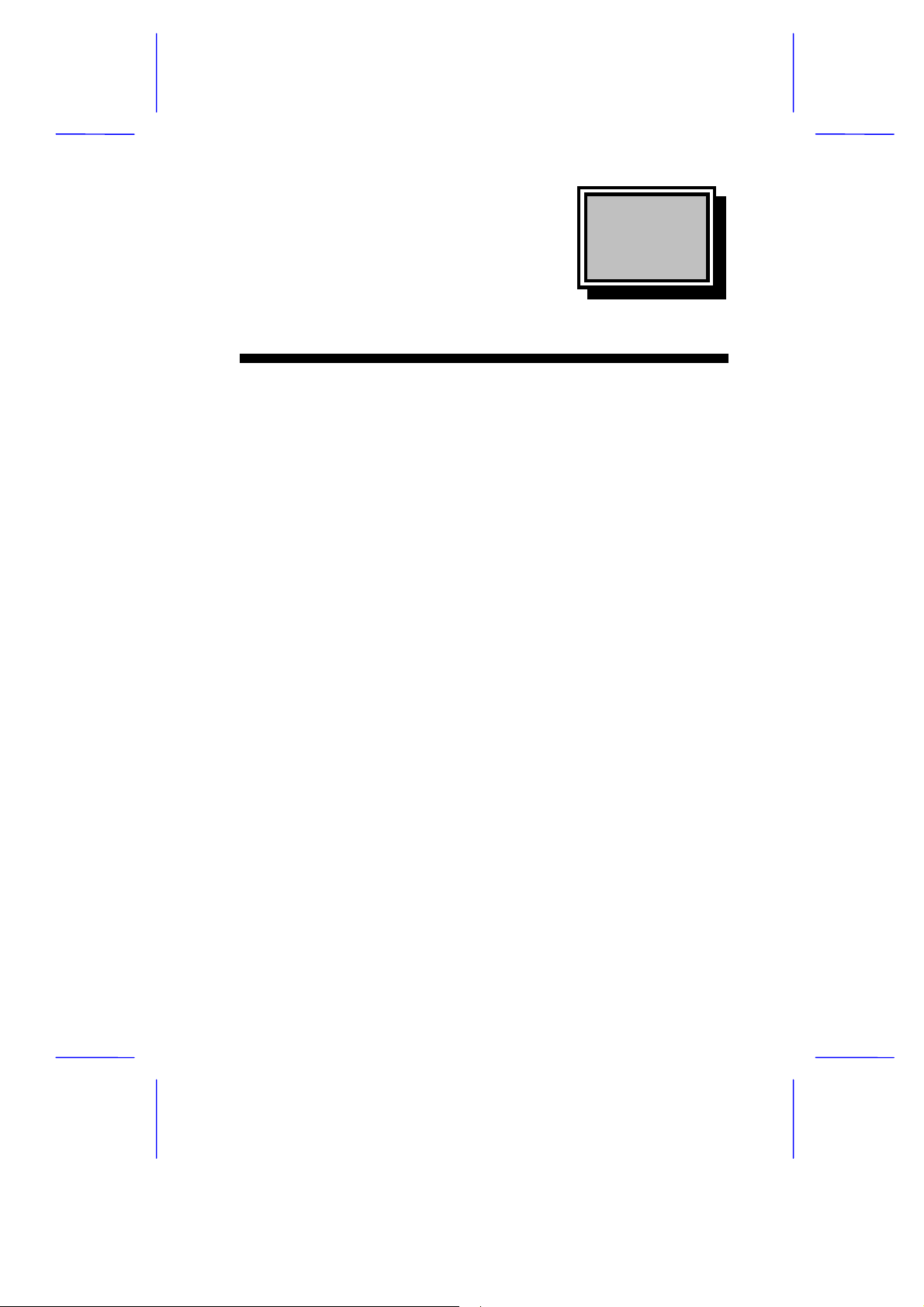
& K DSWHU
System Board
The V65XA-2 is an all-in-one high-performance system board that
supports the Intel Pentium II processor with MMX (MultiMedia
eXtensions) technology and the Celeron processor. The Pentium II
comes in a card design with 256- or 512-KB second-level cache
already integrated. The Celeron processor also comes in the same
package but without second-level cache. Both are capable of handling
multimedia functions and enhancing the performance of 32-bit
applications.
The system board mem ory is upgradable to 256 MB via two 168-pin
DIMM (Double In-line Memory Module) sockets. The board
incorporates a 3-D video controller with AGP (Accelerated Graphics
Port) feature, 2- or 4-MB SGRAM (Synchronous Graphics Random
Access Memory), and a 3-D audio controller to fully support
multimedia functions.
Onboard I/O (input/output) interfaces are comprised of two UART
(Universal Asynchronous Receiver-Tr ansm itter) 16C550 ser ial ports , a
parallel port with SPP (Standard Parallel Port)/ECP (Extended
Capabilities Port)/EPP (Enhanced Parallel Port) support, and PS/2
keyboard and mouse ports. Two USB (Universal Serial Bus) ports,
one VGA (Video Graphics Accelerator) port, one Feature connector,
one mono Microphone-in port, one stereo Line-in port, one Line-out
port, and one Game/MIDI (Musical Instrument Digital Interface) port
are also added to the board design to enable the system to support
additional peripherals.
For expansion, the board comes with two ISA (Industry Standard
Architecture) slot, one PCI-/ISA-shared s lot, and three PCI (Peripheral
Component Interface) slots.
System Board 1-1
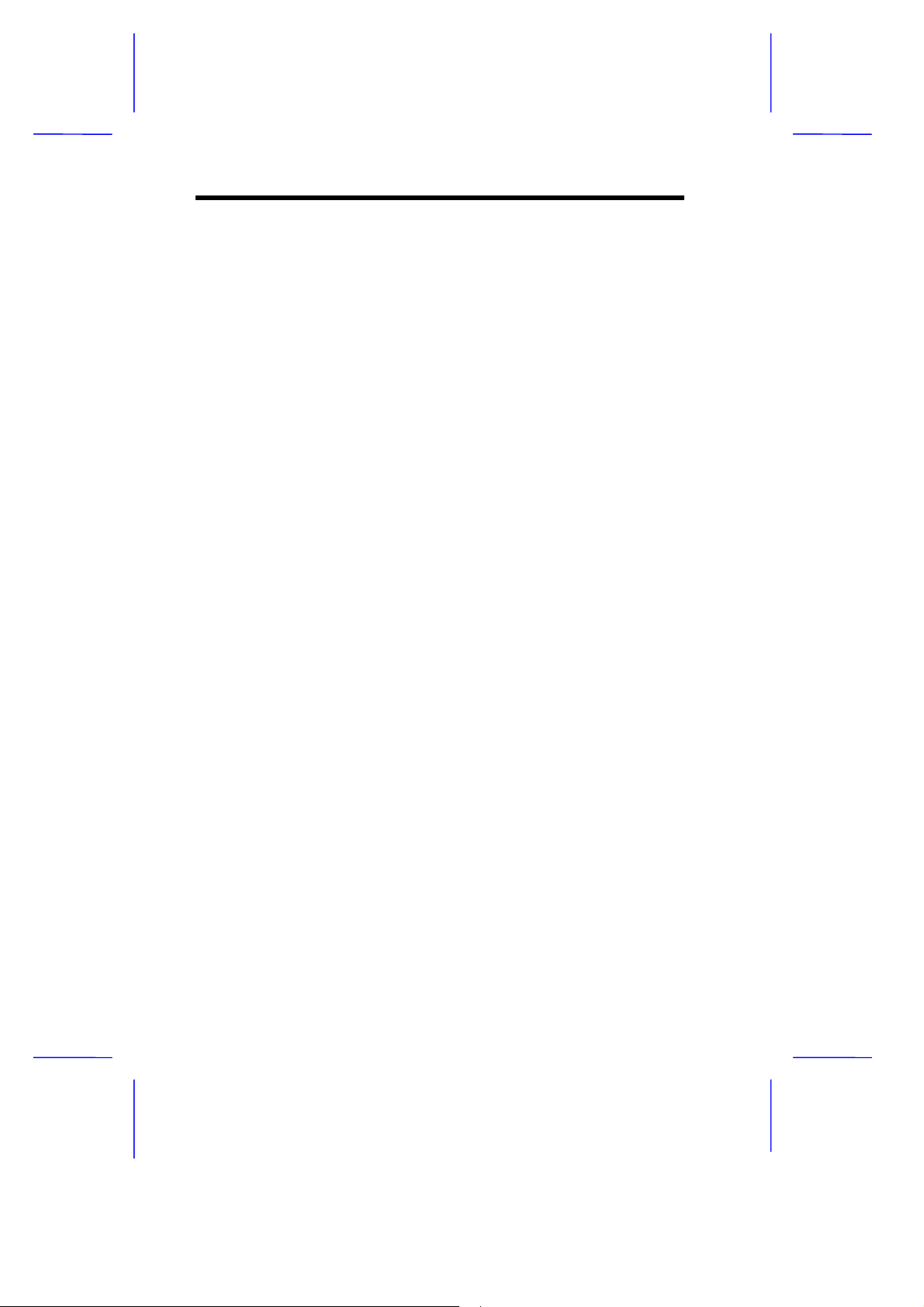
Special features such as PnP (Plug-and-Play) support, Power
Management, Hardware Monitoring, Wake-on Ring, and Wake-on
LAN (Local Area Network) functions are also supported. These
functions are individually discussed in this chapter.
The system is fully compatible with MS-DOS V6.X, OS/2, SCO UNIX,
Windows NT, and Windows 95 operating systems.
1.1 Major Components
The system board has the following major components:
A CPU (Central Processing Unit) connector that supports either of
•
the following:
Pentium II processor running at 233, 266, 300, or 333 MHz
•
Celeron processor running at 266 MHz
•
Optional 256- or 512-KB PBSRAM (PBSRAM - Pipelined-burst
•
Sychronous Random Access Memory) second-level cache
(incorporated in the CPU card)
Two DIMM sockets that accept 16-, 32-, 64-, and 128-MB
•
Standard DRAMs, without Parity Check or Error Cor rection Code
(ECC) feature. These sockets allow memory upgrade of up to
256 MB
PCI local bus IDE (Integrated Device Electronics) controller
•
3-D audio controllern
•
AGP-compliant 3-D video graphics accelerator with 2- or 4-MB
•
SGRAM
One ATI Multimedia Channel (AMC) connector
•
One Wake-on LAN connector
•
One Modem ring-in connector
•
One Modem connector
•
1-2 User’s Guide

•
Two PCI enhanced IDE interfaces that support up to four IDE
devices
•
External ports
PS/2 keyboard and mouse ports
•
Two buffered high-speed serial ports
•
One SPP/ECP/EPP high-speed parallel port
•
Two USB ports
•
One standard VGA port
•
One mono Microphone-in port
•
One stereo Line-in port
•
One stereo Line-out port
•
One Game/MIDI port
•
•
Two ISA and three PCI slots (one PCI-/ISA-shared)
System Board 1-3
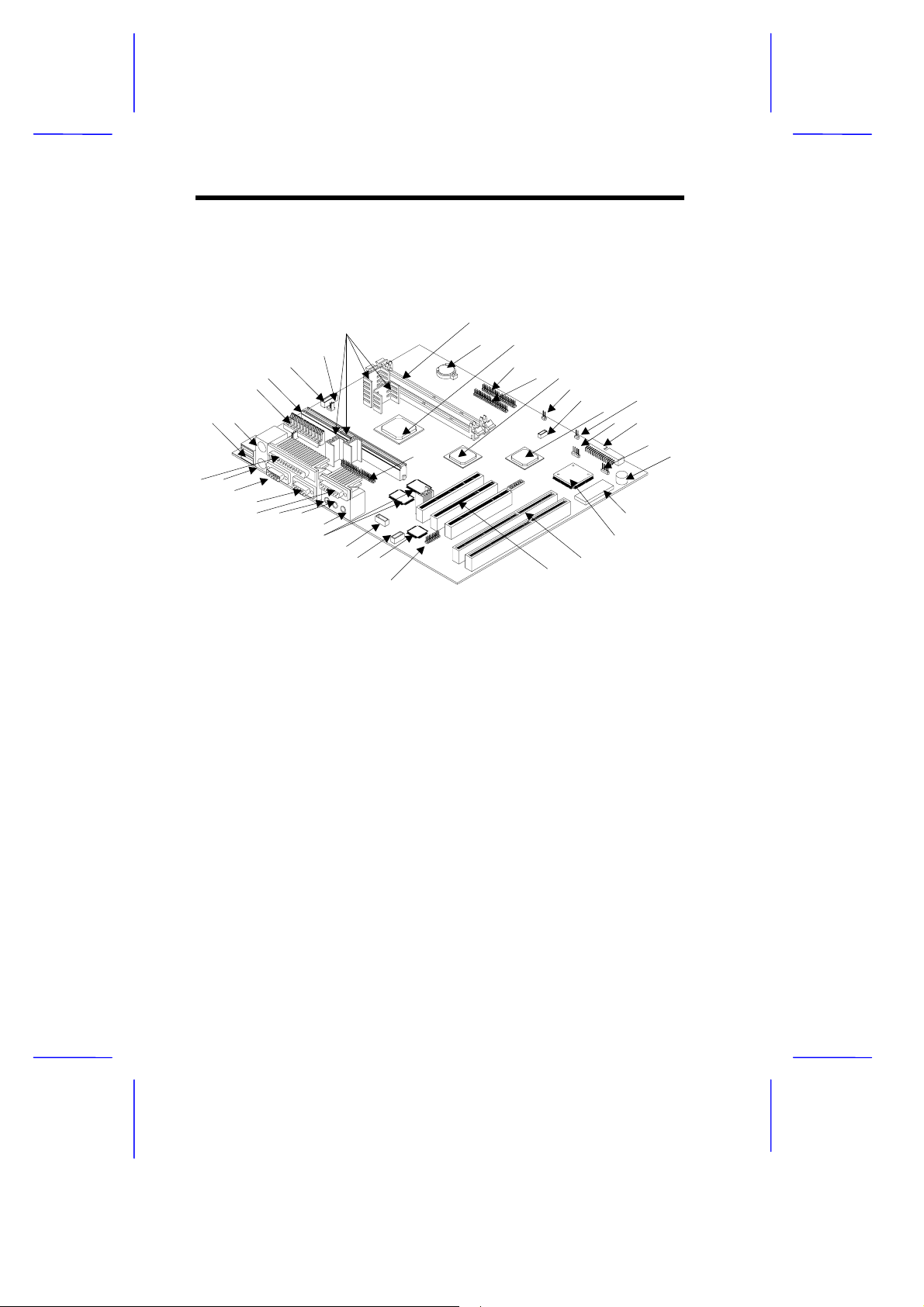
1.2 System Board Layout
Figure 1-1 shows the locations of the major components on the
system board.
7
6
5
4
3
12
39
38
37
36 35
34 33 32 31
30
29
2728
26
1 USB ports
2 PS/2 mouse port
3 Power connector
4 CPU card connector
5 5-pin fan connector
6 2-pin fan connector
7 Voltage regulators with heatsink
8 DIMM sockets
9 Battery
10 PCI, AGP, memor y controller
11 IDE1 connector
12 IDE2 connector
13 Video controller
14 Power LED connector
15 Wake-On LAN connector
16 PCI-to-ISA bridge controller
17 Power switch connector
18 Modem ring-in connector
19 Floppy disk drive connector
20 HDD LED connector
Figure 1-1 System Board Layout
8
910
13
11 12
14
25
21 Buzzer
22 System BIOS chip
23 Ultra I/O controller
24 ISA slots
25 PCI slots
26 CS4610 connector
27 Audio controller
28 CD-in connector
29 Modem connector
30 Video memory
31 Microphone-in port
32 Line-in port
33 Line-out port
34 MIDI connector
35 VGA port
36 COM1 port
37 PS/2 keyboard port
38 Parallel port
39 AMC connector
15 16 17
18 19
20 21
22
23
24
1-4 User’s Guide
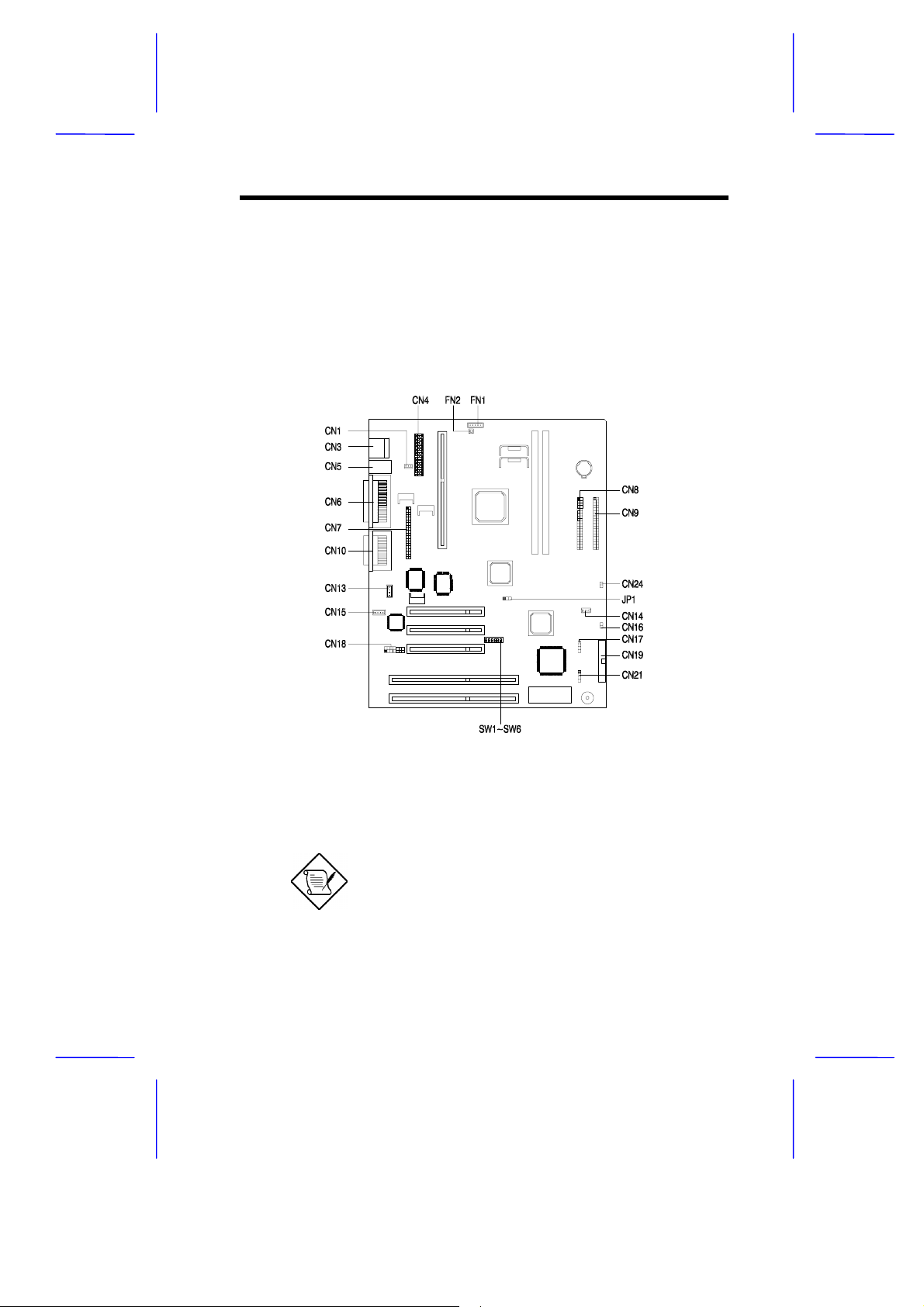
1.3 Jumpers and Connectors
1.3.1 Jumper and Connector Locations
Figure 1-2 shows the jumper and connector locations on the s ystem
board.
Figure 1-2 System Board Jumper and Connector Locations
The blackened pin of a jumper or a connector
represents pin 1.
System Board 1-5
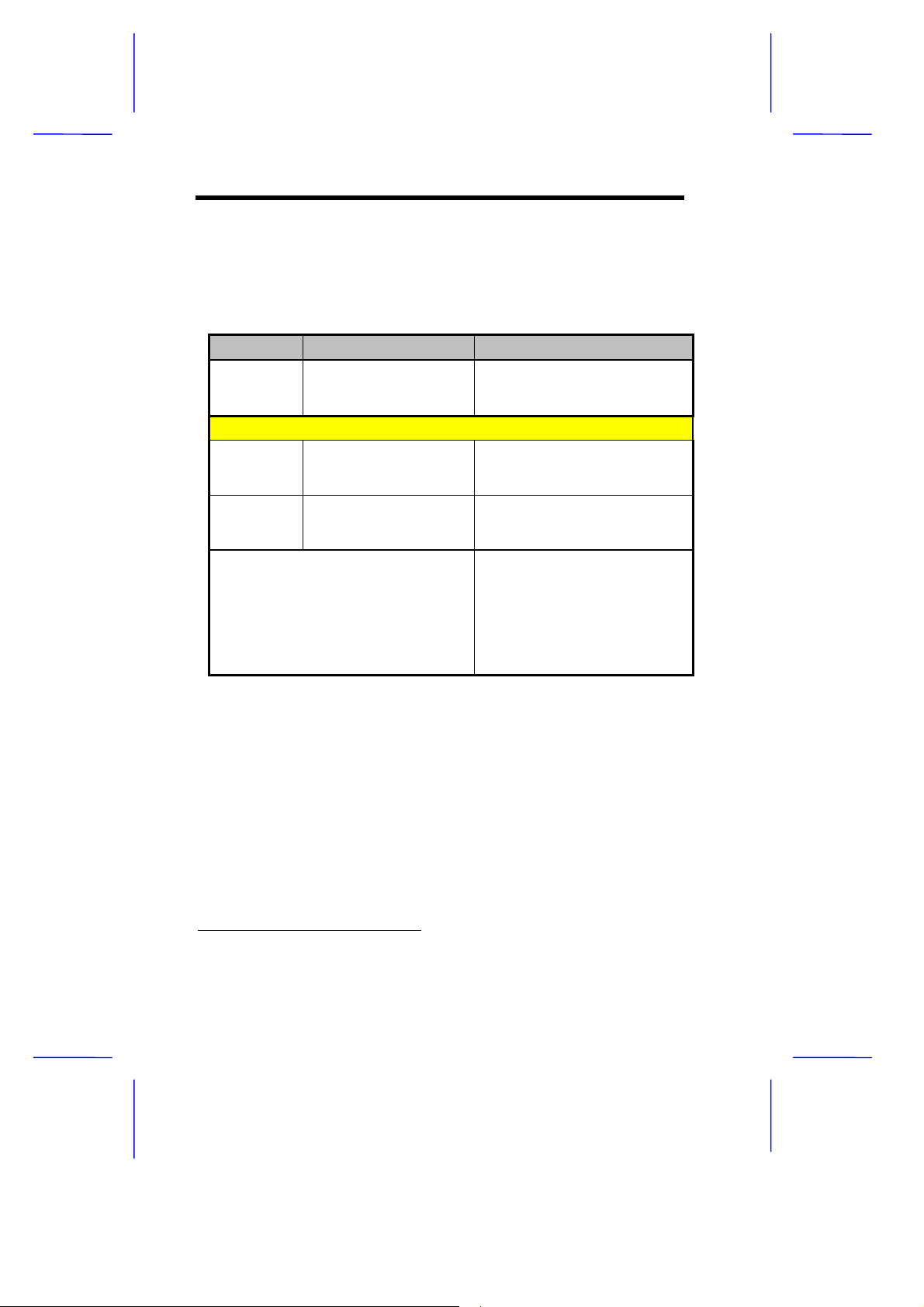
1.3.2 Jumper Settings
The following table lists possible jumper settings:
Table 1-1 Jumper Settings
Jumper Setting Function
VGA IRQ
JP1 1-2
2-3
SW1-SW6 Settings
SW1 On
Off
SW2 On
Off
*
*
*
Enabled
Disabled
Password
Bypass password
Check password
BIOS
OEM
Acer
SW3 SW4 SW5 SW6
On On On On
On Off Off On
Off On Off On
Off
*
On
*
On *On
Off Off On On
*
CPU Frequency (MHz)
133
233
300
266
333
*
Default
1-6 User’s Guide

1.3.3 Onboard Connector Functions
Table 1-2 lists the onboard connectors and their respective functions.
Table 1-2 System Board Connectors
Connector Function
CN1 Power on connector
CN3 USB ports
CN4 Power connector
CN5
CN6
CN7 AMC connector
CN8 IDE2 connector
CN9 IDE1 connector
CN10
CN13 Modem/Line-in connector
CN14 Wake-on LAN connec tor
CN15 CD-in connector
CN16 Software power connector
CN17 Modem ring-in connector
CN18 CS4610 connector
CN19 Floppy disk drive (FDD) connector
CN21 IDE LED connector
CN24 Power LED connector
FN1 5-pin fan power connector
FN2 2-pin fan power connector
PS/2 mouse port
Upper:
PS/2 keyboard port
Lower:
Parallel port
Upper:
VGA port (left)
Lower:
Upper:
Lower:
COM1 port (right)
Game/MIDI port
(L-to-R)
Stereo line-out port
Stereo line-in port
Mono microphone-in port
System Board 1-7

1.4 Installation Precautions
Before you install any system component, we recommend that you
read the following sections. These sections contain important ESD
precautions, pre- and post-installation instructions.
1.4.1 ESD Precautions
Electrostatic discharge (ESD) can damage your processor, disk drives,
expansion boards, and other components. Always observe the
following precautions before you install a system component:
1. Do not remove a component from its protective packaging until
you are ready to install it.
2. Wear a wrist grounding strap and attach it to a metal part of the
system unit before handling components . If a wrist strap is not
available, maintain contact with the system unit throughout any
procedure requiring ESD protection.
1.4.2 Pre-installation Instructions
Always observe the following before you install a system component:
1. Turn off the system power and all the peripherals connected to
the unit before opening it.
2. Open the system according to the instructions in the housing
installation manual.
3. Follow the ESD precautions in section 1.4.1 before handling a
system component.
4. Remove any expansion boards or peripherals that block access
to the DIMM sockets or CPU connector.
5. See the following sections for specific instructions on the
component you wish to install.
1-8 User’s Guide
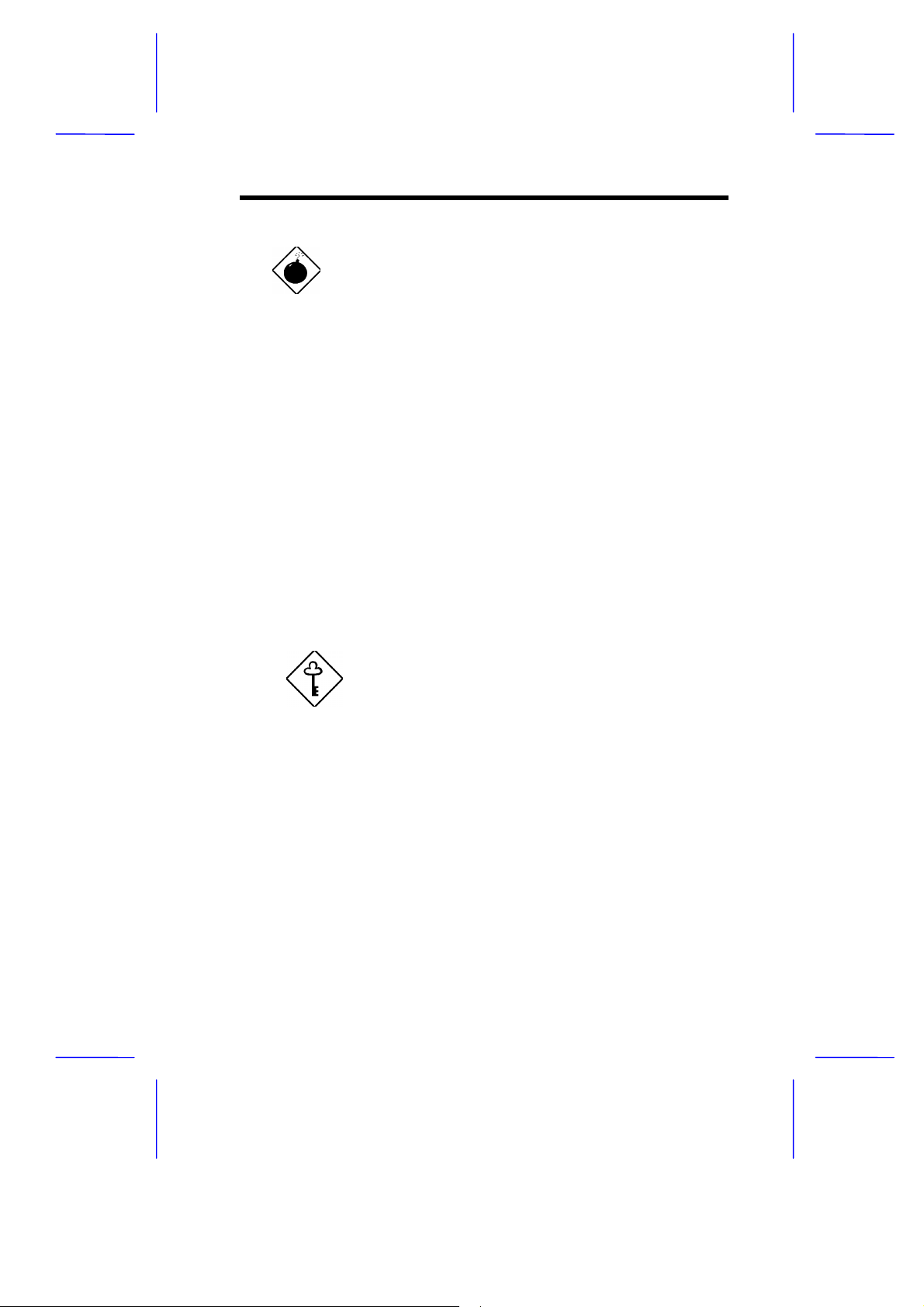
Do not attempt the procedures described in
the following sections unless you are a
qualified service technician.
1.4.3 Post-installation Instructions
Observe the following after installing a system component:
1. See to it that the components are installed according to the stepby-step instructions in their respective sections.
2. Make sure you have set all the required jumpers. See section
1.3.2 for the correct jumper settings.
3. Replace any expansion boards or peripherals that you removed
earlier.
4. Replace the system cover.
5. Connect the necessary cables and turn on the system.
Every time you change your system hardware
configuration such as memory s ize, CPU type,
hard disk type, etc., you must reload the BIOS
default settings. To do this, enter the BIOS
Setup and select
This will enable BIOS to automatically detect
the changes in system configuration;
otherwise, BIOS will keep the previous CMOS
settings. For more details on BIOS, see
Chapter 2.
Load Default Settings
.
System Board 1-9
