Page 1
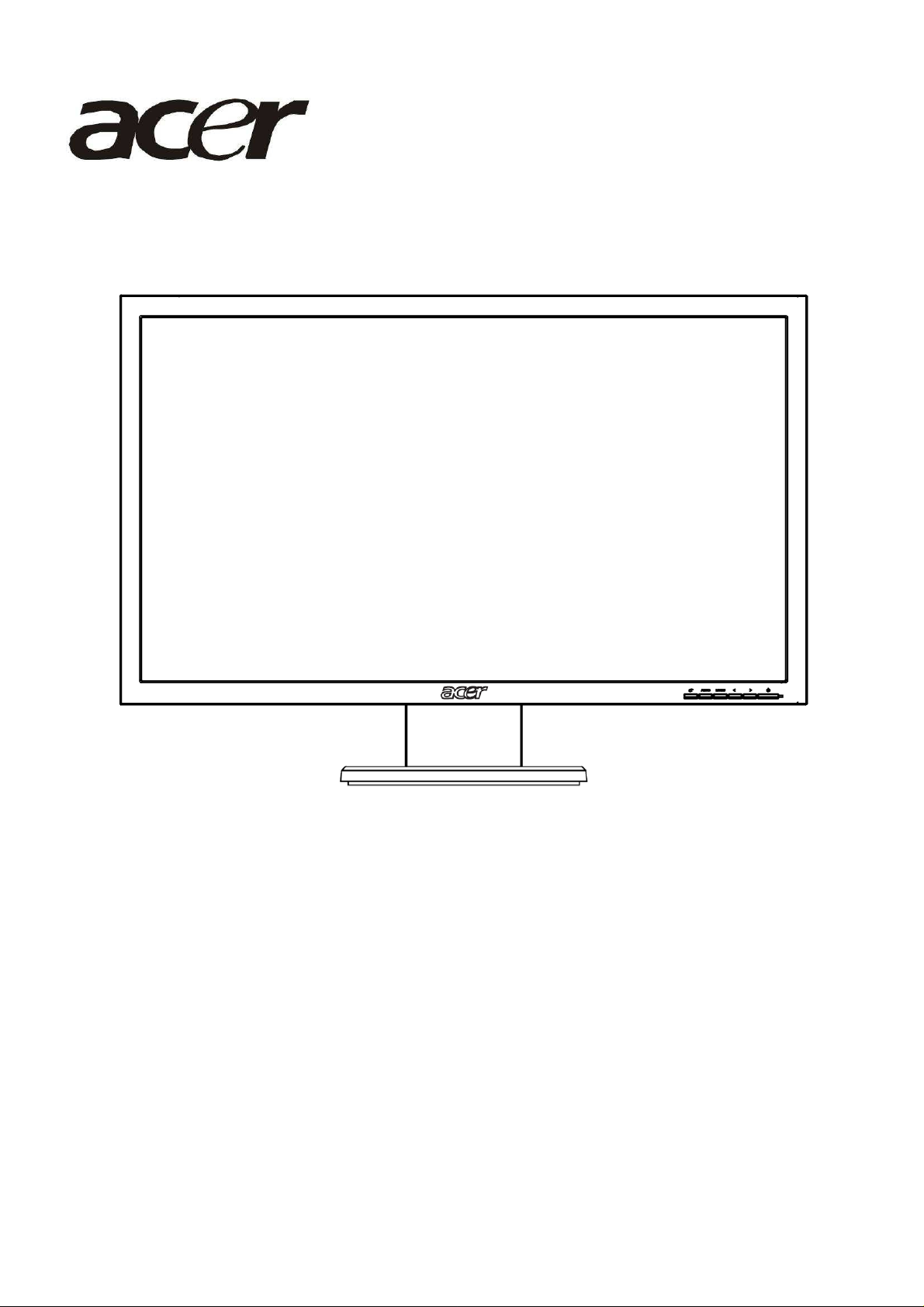
Acer V243HQ&V233HZ
http://www.wjel.net
Service Guide
1
Page 2
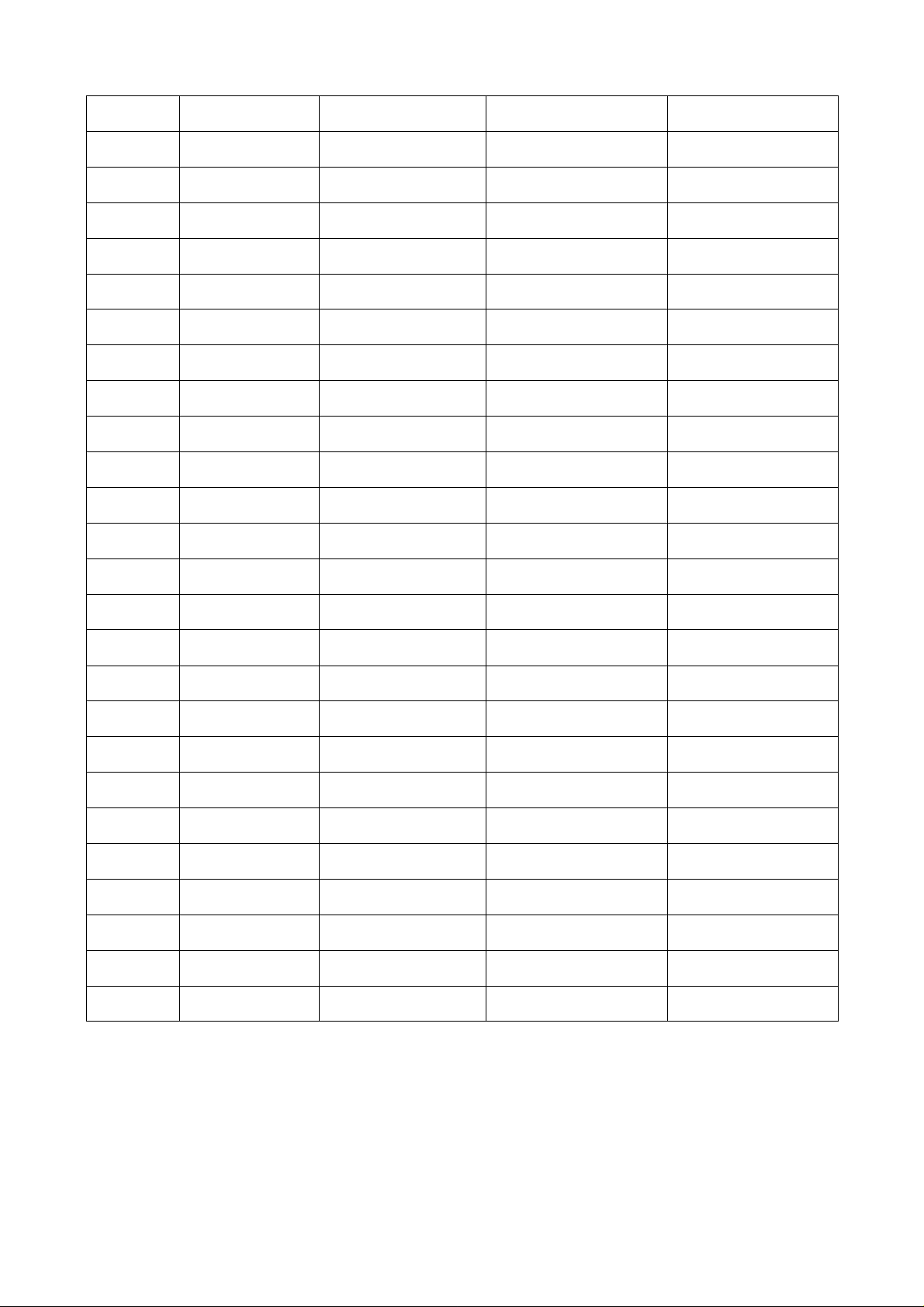
Service Guide Version and Revision
Version Release Date Revision History Customer model TPV model
A00 Dec.-26-2008 Initial Release V243HQ&V233HZ TDRMNDD8KWABPN
http://www.wjel.net
2
Page 3
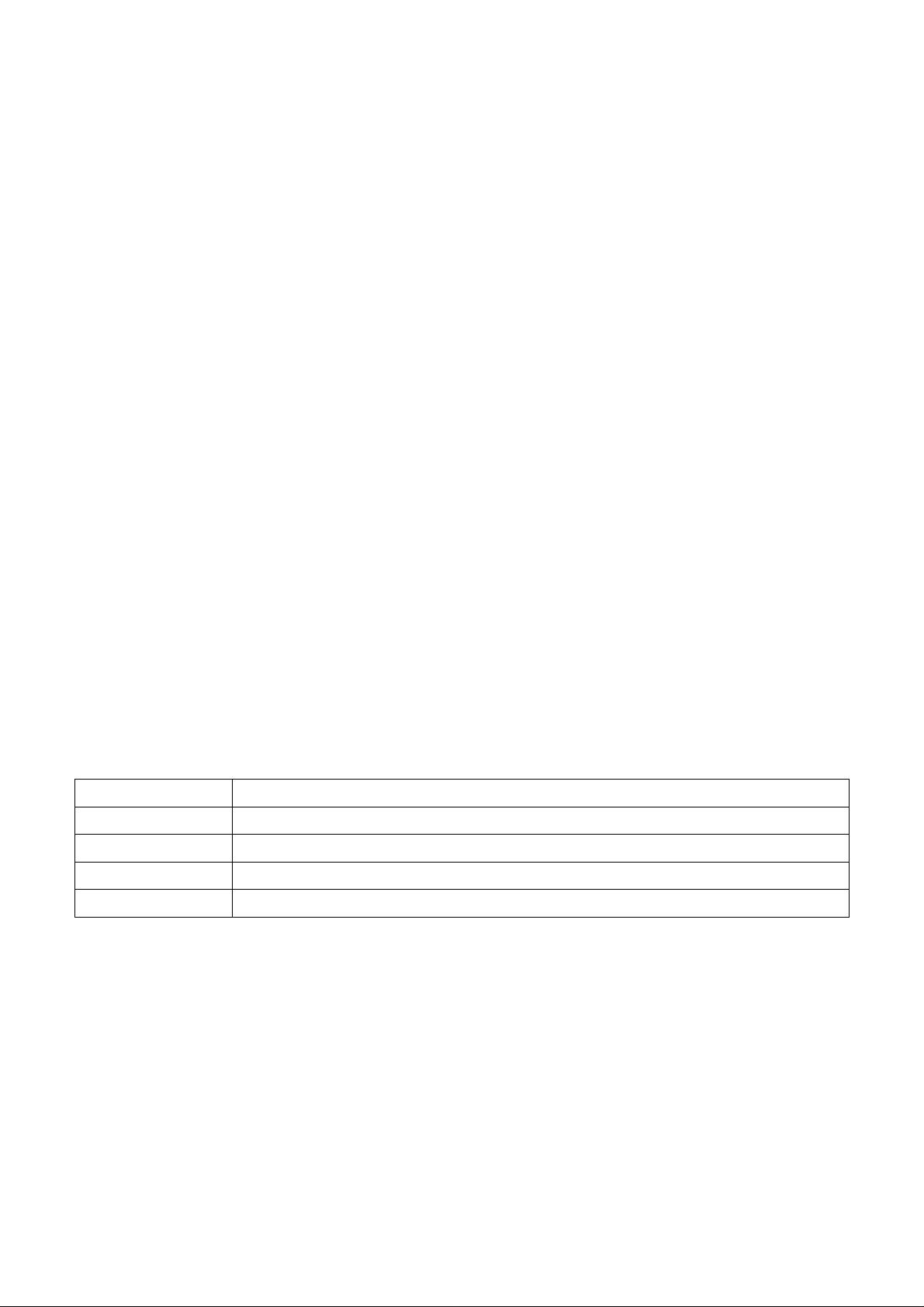
Copyright
Copyright © 2003 by Acer Incorporated. All rights reserved. No part of this publication may be reproduced,
Transmitted, transcribed, stored in a retrieval system, or translated into any language or computer language, in
any form or by any means, electronic, mechanical, magnetic, optical, chemical, manual or otherwise, without
the prior written permission of Acer Incorporated.
Disclaimer
The information in this guide is subject to change without notice. Acer Incorporated makes no representations or
warranties, either expressed or implied, with respect to the contents hereof and specifically disclaims any warranties
of merchantability or fitness for any particular purpose. Any Acer Incorporated software described in this manual is
sold or licensed "as is". Should the programs prove defective following their purchase, the buyer (and not Acer
Incorporated, its distributor, or its dealer) assumes the entire cost of all necessary servicing, repair, and any
incidental or consequential damages resulting from any defect in the software.
Intel is a registered trademark of Intel Corporation.
Pentium and Pentium II/III are trademarks of Intel Corporation.
Other brand and product names are trademarks and/or registered trademarks of their respective holders.
Trademarks
Acer is a registered trademark of Acer Incorporated.
All other trademarks are property of their respective owners.
Conventions
The following conventions are used in this manual:
Screen messages Denotes actual messages that appear on screen.
Note Gives bits and pieces of additional information related to the current topic.
Warning Alerts you to any damage that might result from doing or not doing specific actions.
Caution Gives precautionary measures to avoid possible hardware or software problems.
Important Remind you to do specific actions relevant to the accomplishment of procedures.
http://www.wjel.net
3
Page 4
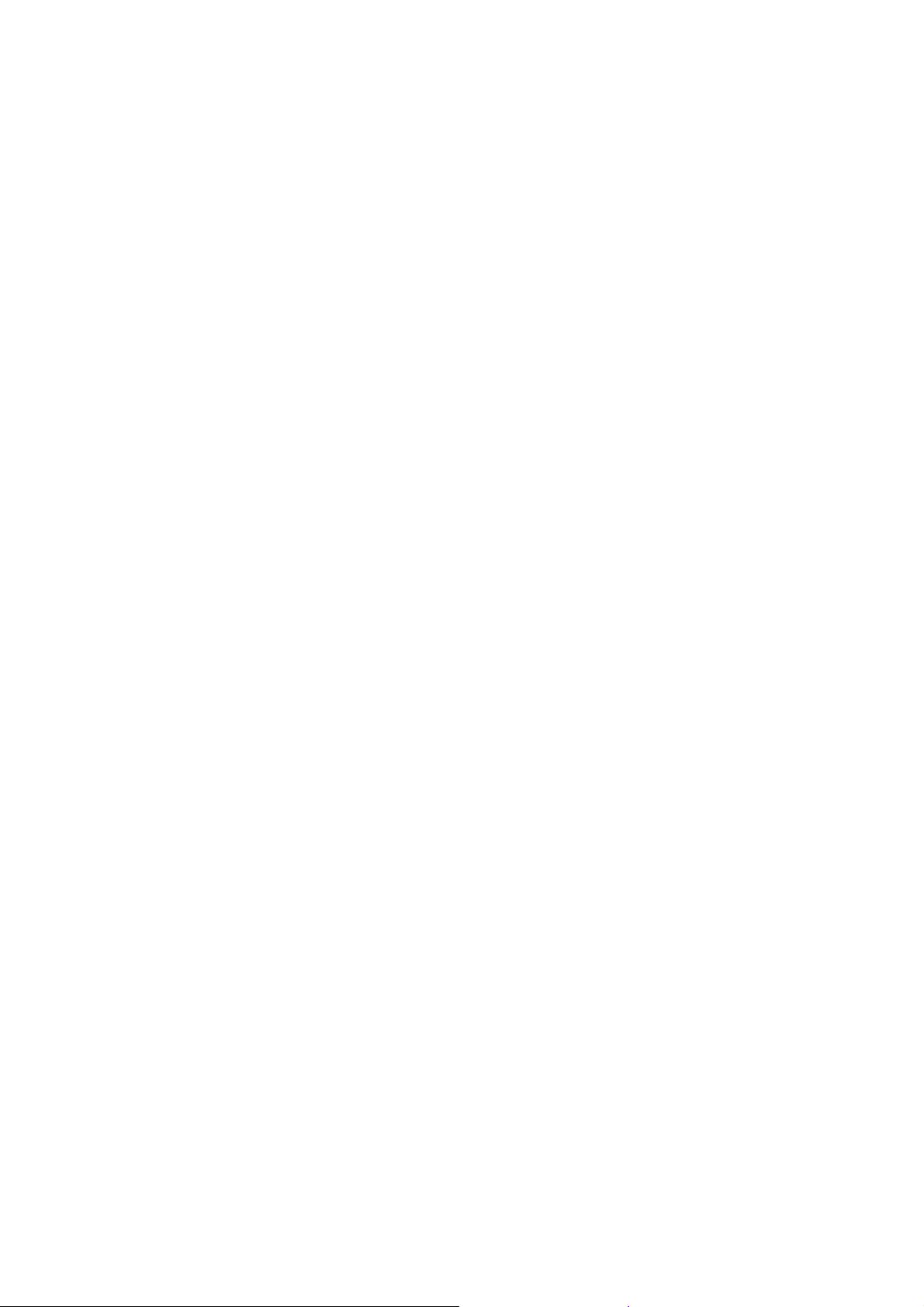
Preface
1. This Service Guide provides you with all technical information relating to the BASIC CONFIGURATION decided
2. Please note WHEN ORDERING FRU PARTS, that you should check the most up-to-date information available on
Before using this information and the product it supports, please read the following general information.
for Acer's "global" product offering. To better fit local market requirements and enhance product competitiveness,
your regional office may have decided to extend the functionality of a machine (e.g. add-on card, modem, or extra
memory capability). These LOCALIZED FEATURES will NOT be covered in this generic service guide. In such
cases, please contact your regional offices or the responsible personnel/channel to provide you with further
technical details.
your regional web or channel. If, for whatever reason, a part number change is made, it will not be noted in the
printed Service Guide. For ACER-AUTHORIZED SERVICE PROVIDERS, your Acer office may have a
DIFFERENT part number code to those given in the FRU list of this printed Service Guide. You MUST use the list
provided by your regional Acer office to order FRU parts for repair and service of customer machines.
Warning: (For FCC Certified Models)
Note: This equipment has been tested and found to comply with the limits for a Class B digital device, pursuant to
Part 15 of the FCC Rules. These limits are designed to provide reasonable protection against harmful interference in
a residential installation. This equipment generates, uses and can radiate radio frequency energy, and if not installed
and used in accordance with the instructions, may cause harmful interference to radio communications. However,
there is no guarantee that interference will not occur in a particular installation. If this equipment does cause harmful
interference to radio or television reception, which can be determined by turning the equipment off and on, the user
is encouraged to try to correct the interference by one or more of the following measures:
1. Reorient or relocate the receiving antenna.
2. Increase the separation between the equipment and receiver.
3. Connect the equipment into an outlet on a circuit different from that to which the receiver is connected.
4. Consult the dealer or an experienced radio/TV technician for help.
Notice:
1. The changes or modifications not expressly approved by the party responsible for compliance could void the
user's authority to operate the equipment.
2. Shielded interface cables and AC power cord, if any, must be used in order to comply with the emission limits.
http://www.wjel.net
3. The manufacturer is not responsible for any radio or TV interference caused by unauthorized modification to this
equipment. It is the responsibility of the user to correct such interference.
As ENERGY STAR
guidelines for energy efficiency.
Warning:
To prevent fire or shock hazard, do not expose the monitor to rain or moisture. Dangerous high voltages are present
inside the monitor. Do not open the cabinet. Refer servicing to qualified personnel only.
Partner our company has determined that this product meets the ENERGY STAR
4
Page 5
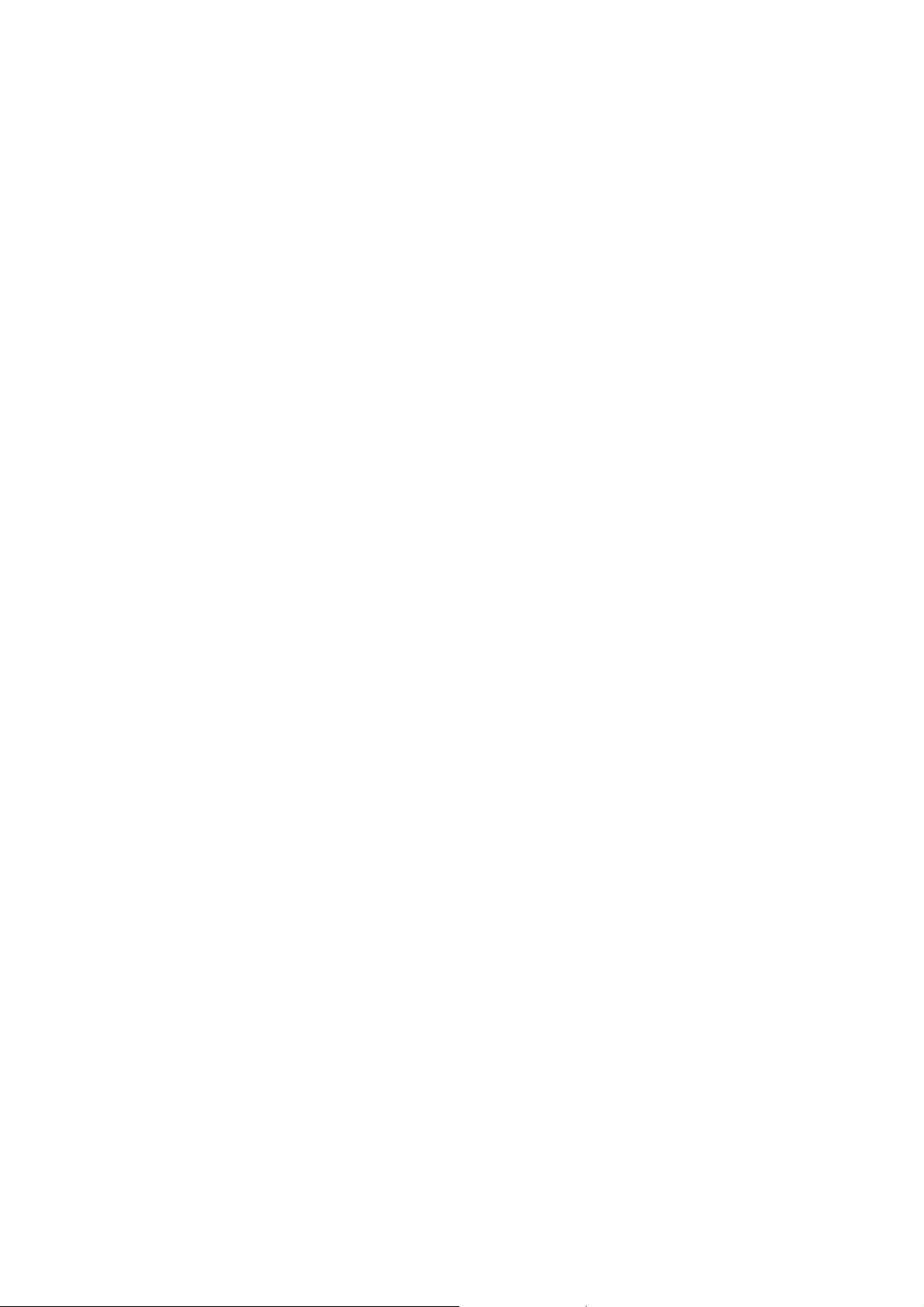
Precautions
Do not use the monitor near water, e.g. near a bathtub, washbowl, kitchen sink, laundry tub, swimming pool or in
a wet basement.
Do not place the monitor on an unstable trolley, stand, or table. If the monitor falls, it can injure a person and
cause serious damage to the appliance. Use only a trolley or stand recommended by the manufacturer or sold
with the monitor. If you mount the monitor on a wall or shelf, uses a mounting kit approved by the manufacturer
and follow the kit instructions.
Slots and openings in the back and bottom of the cabinet are provided for ventilation. To ensure reliable
operation of the monitor and to protect it from overheating, be sure these openings are not blocked or covered.
Do not place the monitor on a bed, sofa, rug, or similar surface. Do not place the monitor near or over a radiator
or heat register. Do not place the monitor in a bookcase or cabinet unless proper ventilation is provided.
The monitor should be operated only from the type of power source indicated on the label. If you are not sure of
the type of power supplied to your home, consult your dealer or local power company.
The monitor is equipped with a three-pronged grounded plug, a plug with a third (grounding) pin. This plug will fit
only into a grounded power outlet as a safety feature. If your outlet does not accommodate the three-wire plug,
have an electrician install the correct outlet, or use an adapter to ground the appliance safely. Do not defeat the
safety purpose of the grounded plug.
Unplug the unit during a lightning storm or when it will not be used for long periods of time. This will protect the
monitor from damage due to power surges.
Do not overload power strips and extension cords. Overloading can result in fire or electric shock.
Never push any object into the slot on the monitor cabinet. It could short circuit parts causing a fire or electric
shock. Never spill liquids on the monitor.
Do not attempt to service the monitor yourself; opening or removing covers can expose you to dangerous
voltages and other hazards. Please refer all servicing to qualified service personnel
To ensure satisfactory operation, use the monitor only with UL listed computers which have appropriate
configured receptacles marked between 100 - 240V AC, Min. 5A.
The wall socket shall be installed near the equipment and shall be easily accessible.
Special Notes on LCD Monitors
The following symptoms are normal with LCD monitor and do not indicate a problem.
http://www.wjel.net
Notes
Due to the nature of the fluorescent light, the screen may flicker during initial use. Turn off the Power Switch and
then turn it on again to make sure the flicker disappears.
You may find slightly uneven brightness on the screen depending on the desktop pattern you use.
The LCD screen has effective pixels of 99.99% or more. It may include blemishes of 0.01% or less such as a
missing pixel or a pixel lit all of the time.
Due to the nature of the LCD screen, an afterimage of the previous screen may remain after switching the image,
when the same image is displayed for hours. In this case, the screen is recovered slowly by changing the image
or turning off the Power Switch for hours.
5
Page 6
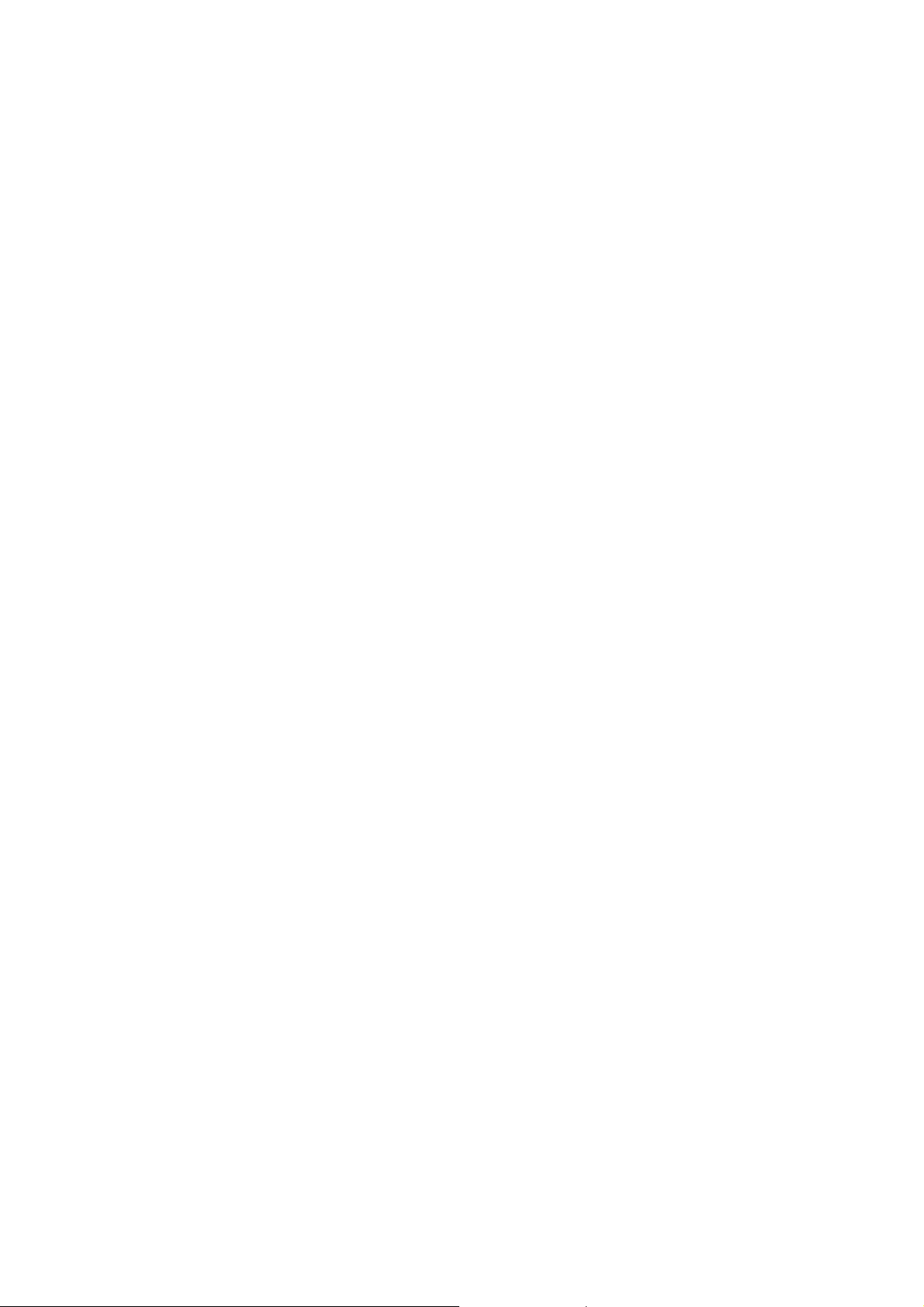
Table Of Contents
Chapter 1 Monitor Features ………………………………………… 7
Introduction ……………………………………… 7
Electrical Requirements ……………………………………… 8
LCD Monitor General Specification ……………………………………… 9
LCD Panel Specification ……………………………………… 10
Factory Preset Timing ……………………………………… 13
Monitor Block Diagram ……………………………………… 14
Main Board Diagram ……………………………………… 15
Software Flow chart ……………………………………… 16
Main Board Layout ……………………………………… 18
Installation ……………………………………… 19
Chapter 2 Operating Instructions ……………………………………… 21
User Controls ……………………………………… 21
Front Panel Controls ……………………………………… 21
eColor Management (OSD) ……………………………………… 22
How to Adjust a Setting ……………………………………… 23
How To Optimize The DOS-Mode ……………………………………… 27
Enter into the factory mode ……………………………………… 27
Chapter 3 Machine Disassembly ……………………………………… 28
Chapter 4 Troubleshooting ……………………………………… 31
Chapter 5 Connector Information ……………………………………… 37
Chapter 6 FRU (Field Replacement Unit) List ……………………………………… 38
Exploded Diagram ……………………………………… 38
Chapter 7 Schematic Diagram ……………………………………… 42
http://www.wjel.net
6
Page 7
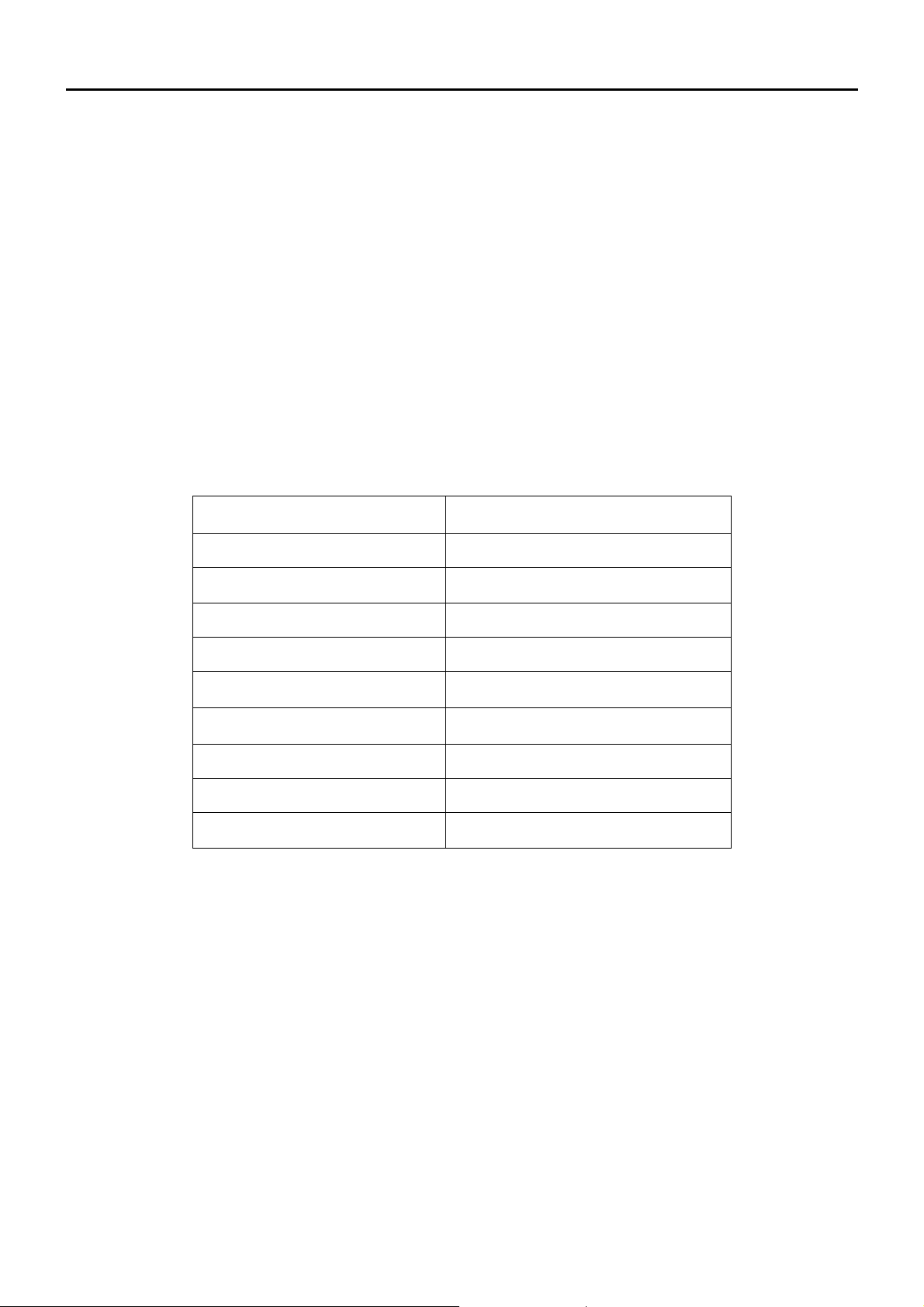
Monitor Features
Introduction
Scope
This short specification describes the electrical, optical and functional performance requirements for a 63.2cm (23.6”)
TFT LCD color monitor with VGA&DVI compatible interface.
Description
The LCD monitor is designed with the latest LCD technology to provide a performance oriented product with no
radiation. This will alleviate the growing health concerns. It is also a space saving design, allowing more desktop
space, and comparing to the traditional CRT monitor, it consumes less power and gets less weight in addition MTBF
target is 50k hours or more.
Chart of V243HQ&V233HZ
Chapter 1
Panel M236H1-L01 NB CMO
Signal Interface D-Sub 15pin;DVI 24pin
Sync Type Separate / Compatible
Color Temp User Adjust Support
DDC DDC2B
Speaker Yes
Headphone Jack No
Microphone Jack No
USB Hub Yes
Tilt / Swivel Yes /No
http://www.wjel.net
7
Page 8
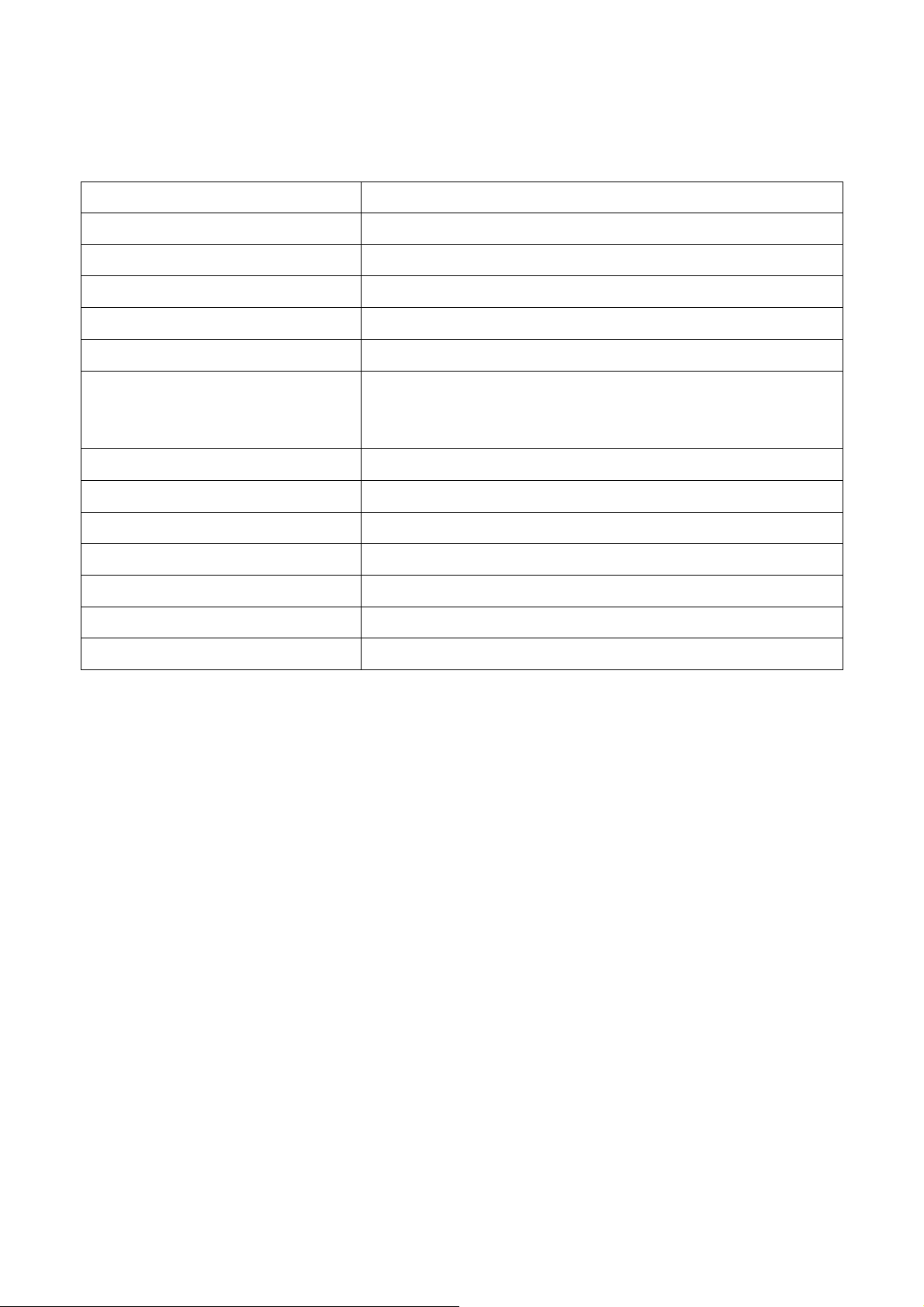
Electrical Requirements of V243HQ&V233HZ
Standard Test Conditions
All tests shall be performed under the following conditions, unless otherwise specified.
Warm up time > 30 min.
AC supply voltage
Ambient temperature
Humidity
Display mode
e-color mode Set to “User” mode
Contrast control
Color temperature 6500°K
Brightness control The value under user mode
Analog Input signal 700 mVss
Picture position and size Factory preset value,
Viewing angle 90 ° H and V
Viewing distance 40 cm for LCD performance, 20 cm for LCD failures
Ambient illumination Dark room < 1 cd/m2
230V± 5%, 50± 3 Hz
20°C ± 5°C
65% ± 20%
1920 x 1080, 60 Hz, Pixel Clock:148.5MHZ,all white
Set to The value under user mode, which allows that the brightest
two of 32 linear distributed gray-scales (0~ 700mv) can be
distinguished.
Measurement systems
The units of measure stated in this document are listed below:
1 gamma = 1 nano tesla
1 tesla = 10,000 gauss
cm = in x 2.54
Lb = kg x 2.2
Degrees F = [°C x 1.8] + 32
Degrees C = [°F - 32]/1.8
u' = 4x/(-2x + 12y + 3)
v' = 9y/(-2x + 12y + 3)
x = (27u'/4)/[(9u'/2) - 12v' + 9]
y = (3v')/[(9u'/2) - 12v' + 9]
nits = cd/(m2) = Ft-L x 3.426
lux = foot-candle x 10.76
http://www.wjel.net
8
Page 9
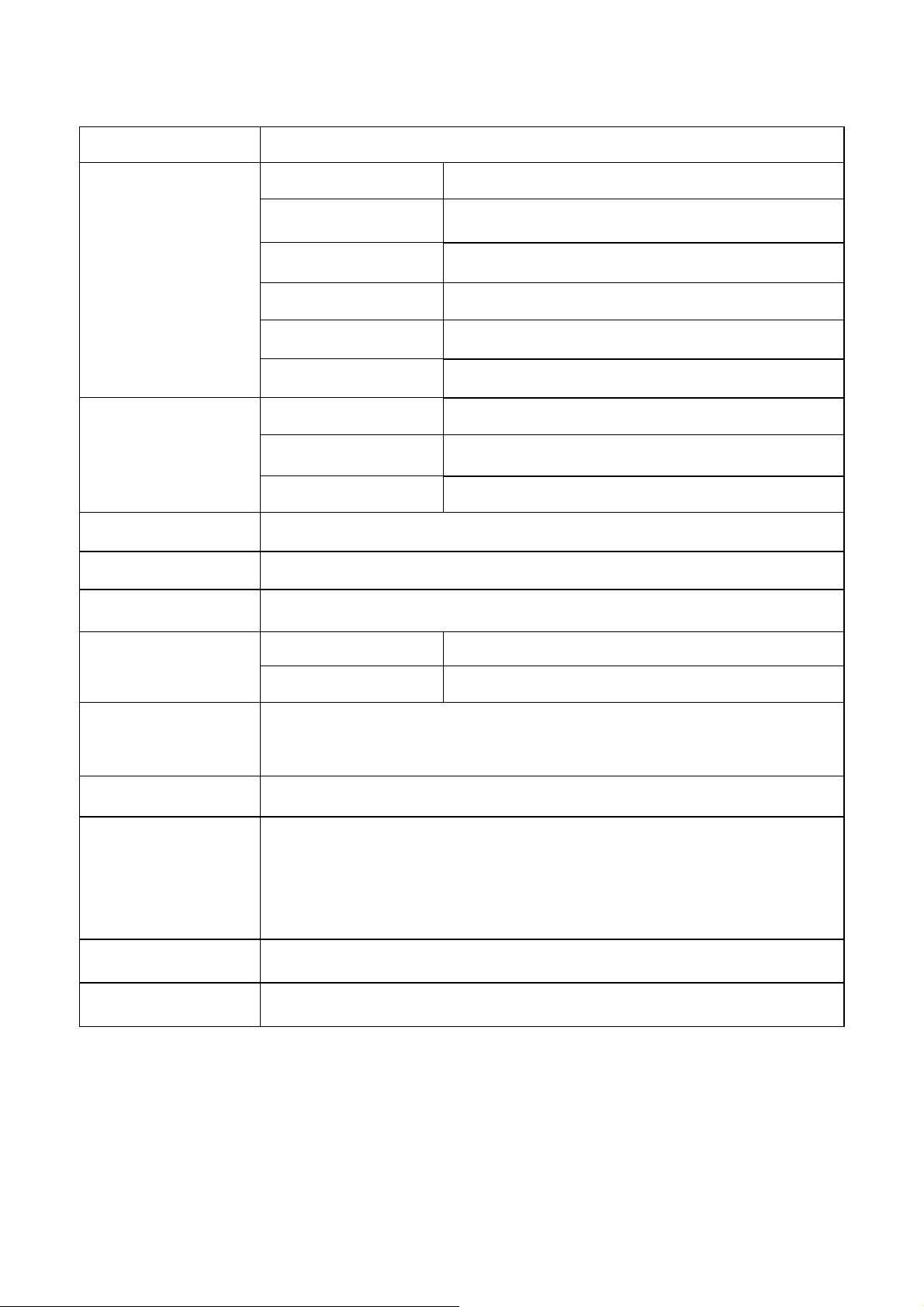
LCD Monitor General Specification
, which allows that the brightest two of 32 linear
Model name V243HQ&V233HZ
Driving system TFT Color LCD
Active Display Area 525.22 (H) x 297.22(V)
Pixel pitch 0.2715(H) x 0.2715(V)
LCD Panel
Contrast Ratio 1000 : 1 (typ)
Response time 5ms(Typ.). 8ms(max)
Luminance of White 300 cd/m2(Typ.)
Separate Sync. H/V TTL
Input
Viewing angle (H)90 (V) 90(Type)
Display Colors 16.7M
Display mode 1920 x 1080 @60Hz
EPA ENERGY STAR®
Contrast control
Power Source
Environmental
Considerations
H-Frequency 30kHz – 83kHz
V-Frequency 56-75Hz
ON Mode < 65W
OFF Mode < 1W
Set to The value under user mode
distributed gray-scales (0~ 700mv) can be distinguished.
100 V ~ 240 V,50 ± 3Hz, 60 ± 3Hz
Operating Temp: 0° to 40°C
Storage Temp: -20° to 60°C
Operating Humidity: 15% to 90%
Storage Humidity: 15% to 90%
Operating Altitude: 12,000 feet (3,658m)
Storage Altitude: 40,000 feet (12,192m)
http://www.wjel.net
Peak surge current < 55A peak at 240 VAC and cold starting
Power line surge No advance effects (no loss of information or defect)
9
Page 10
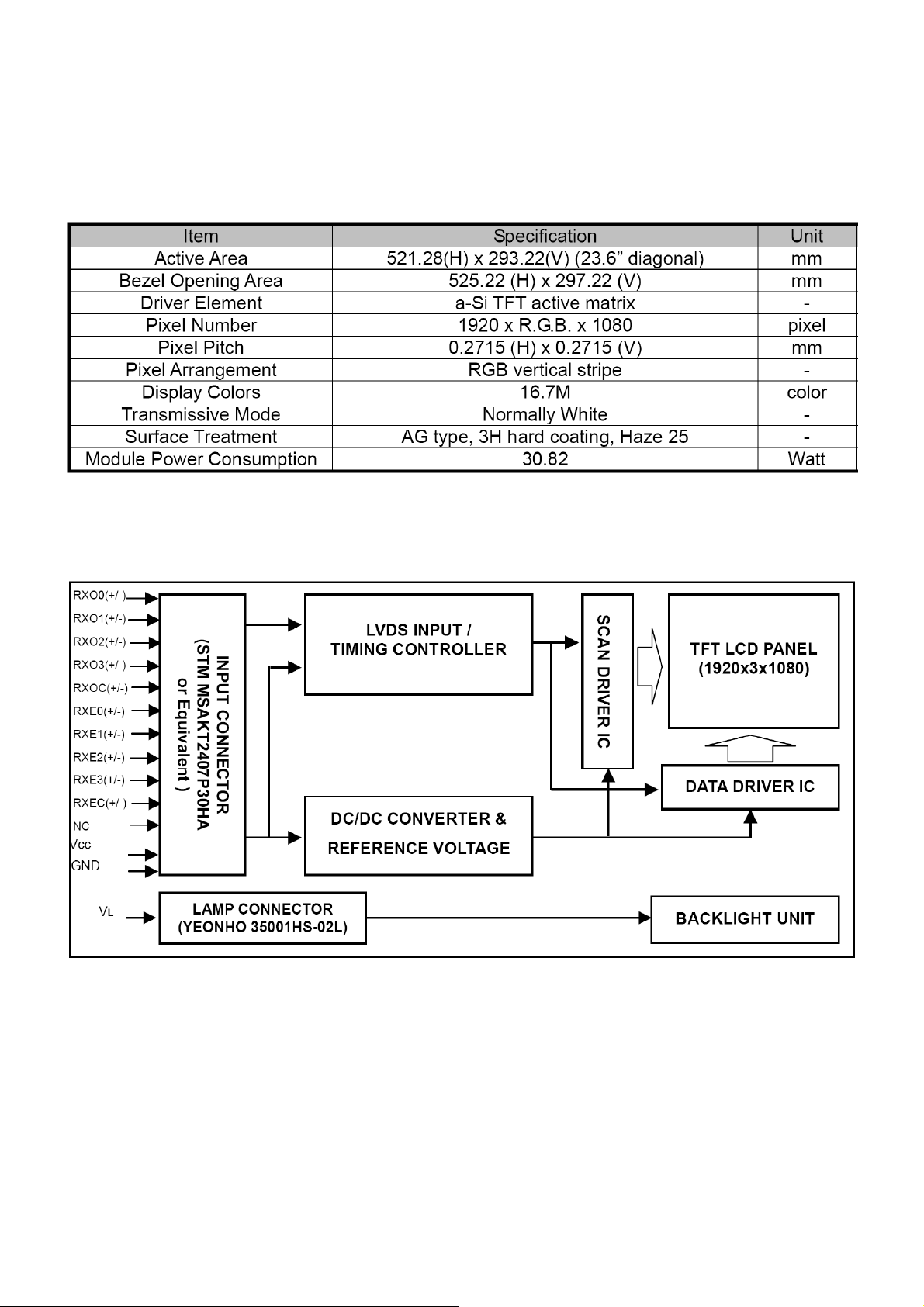
LCD Panel Specification of V243HQ&V233HZ
M236H1-L01 is a 23.6” TFT Liquid Crystal Display module with 4 CCFL Backlight unit and 30 pins 2ch-LVDS
interface. This module supports 1920 x 1080 Full HD mode and can display up to 16.7M colors. The inverter module
for Backlight is not built in.
General Specifications
Block Diagram
TFT LCD Module
http://www.wjel.net
10
Page 11
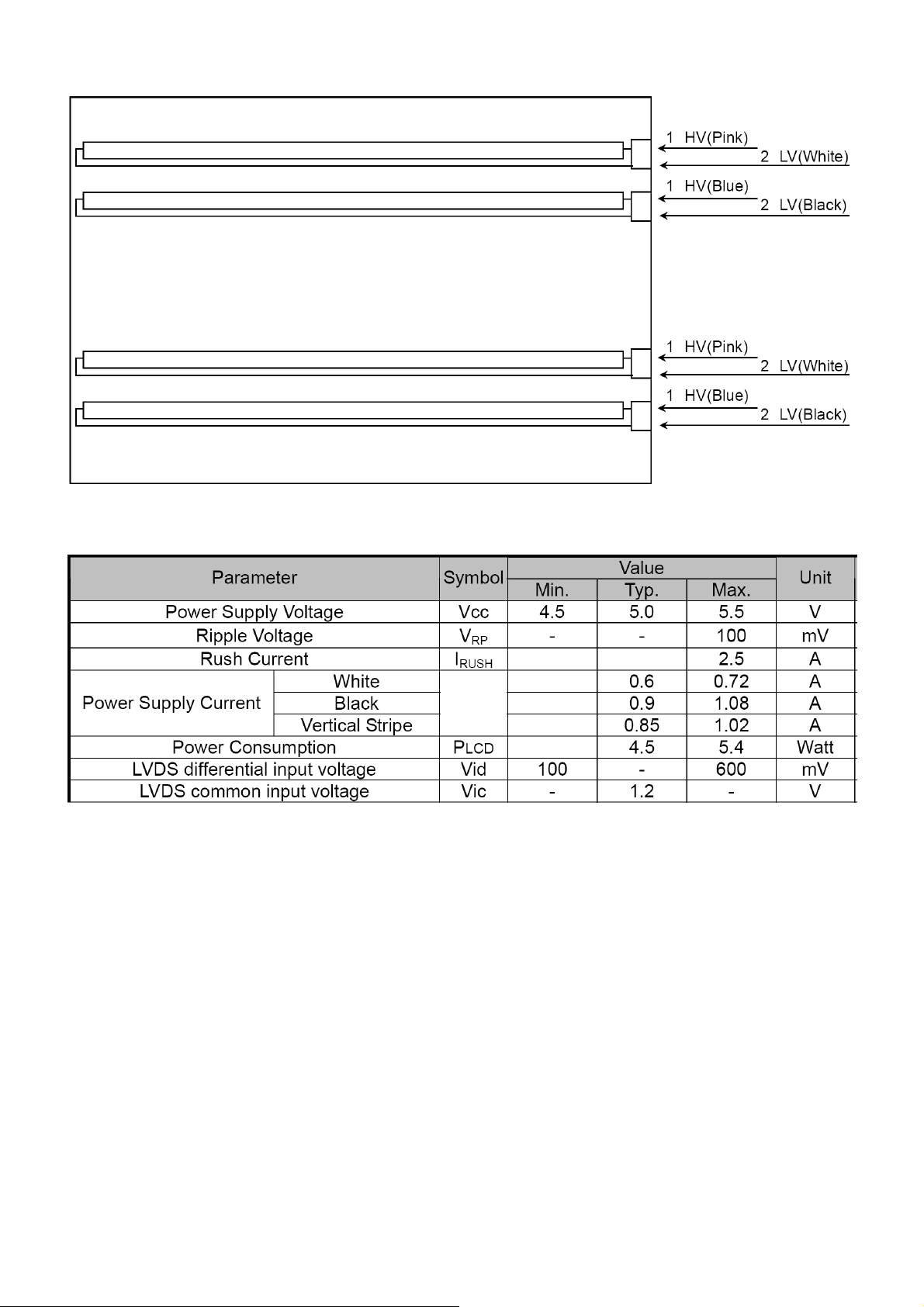
Back light Unit
Electrical Characteristics
http://www.wjel.net
11
Page 12
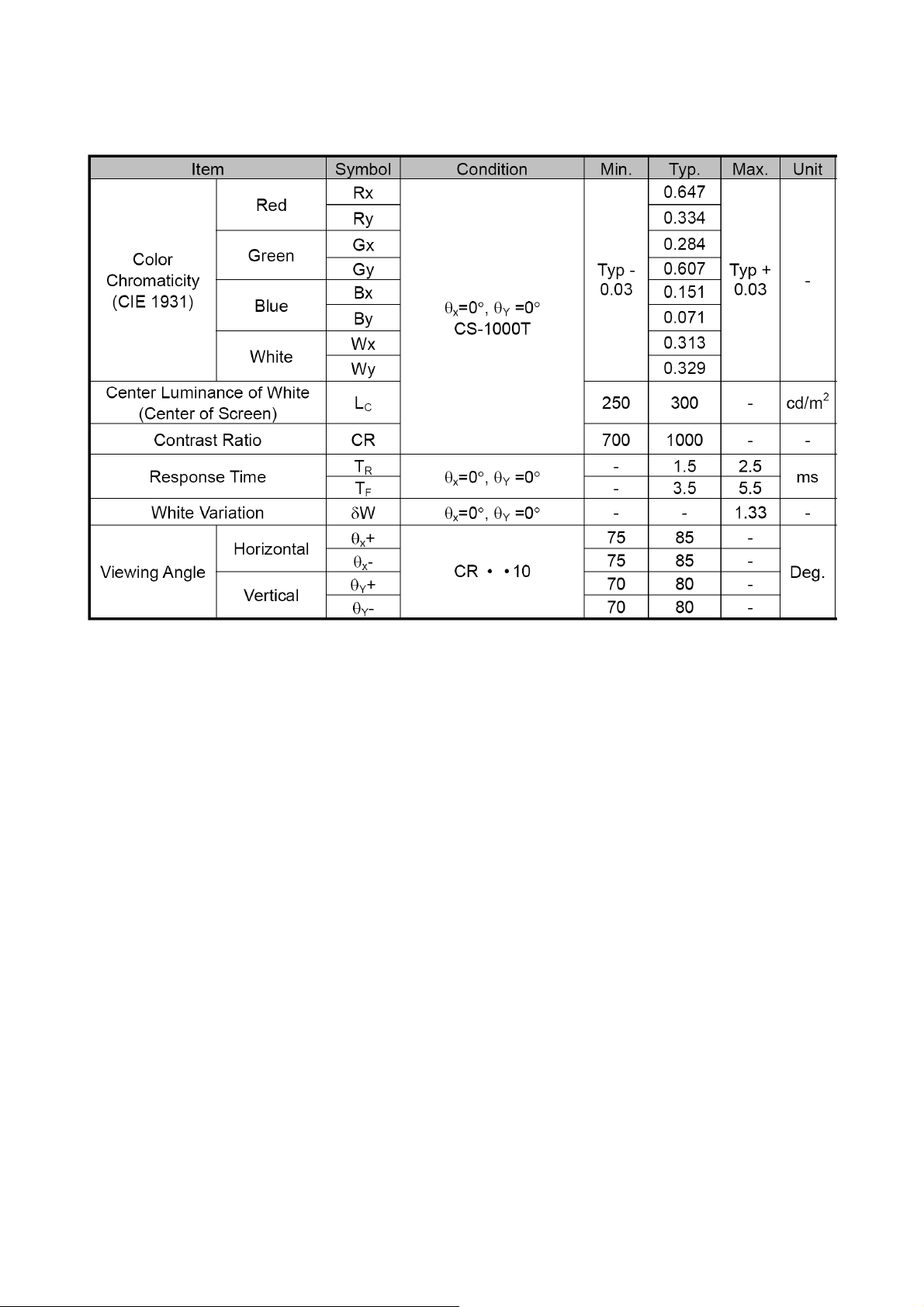
Optical Specifications
http://www.wjel.net
12
Page 13
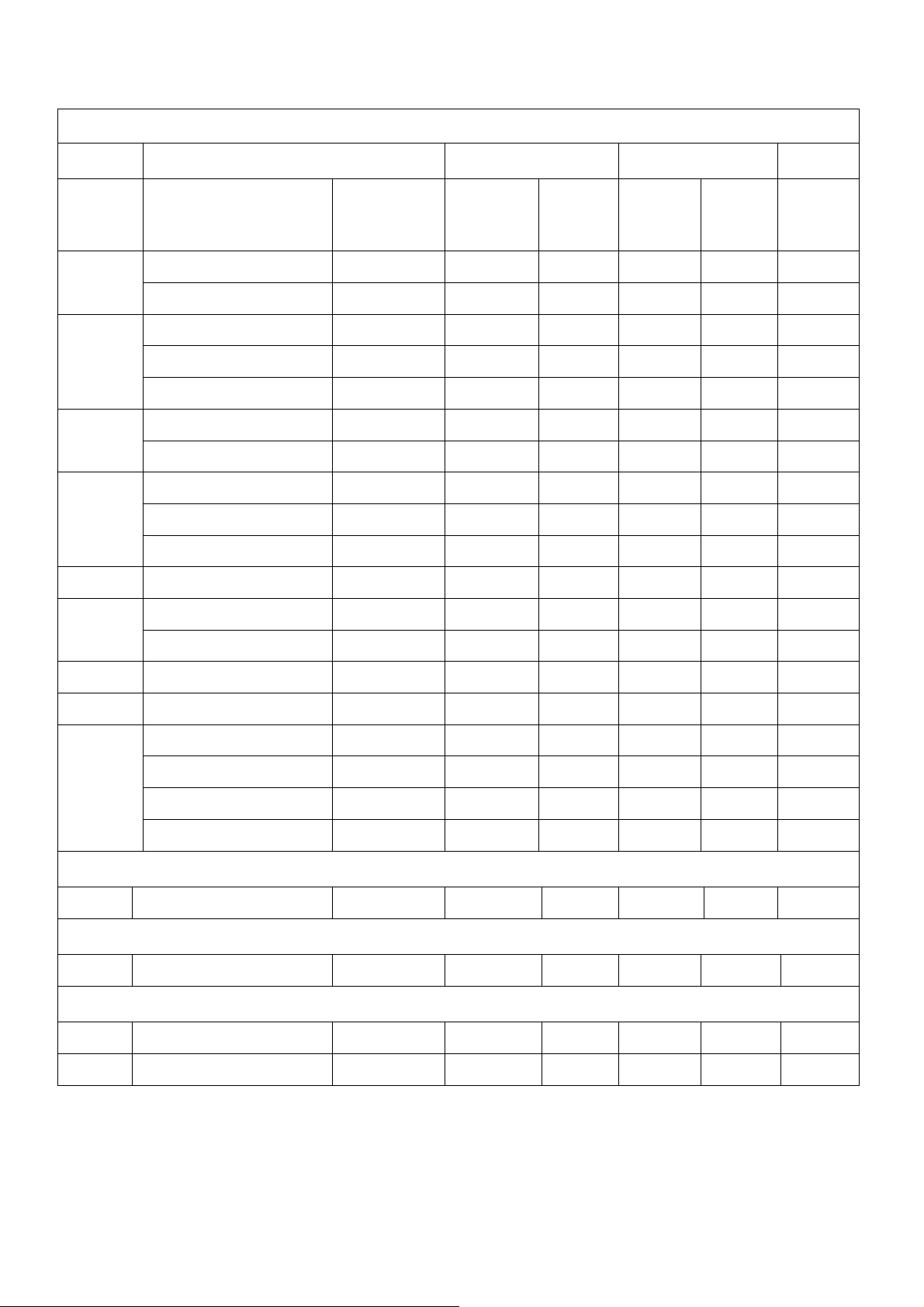
Factory Preset Timing of V243HQ&V233HZ
Nominal
Nominal
VESA MODES
Mode Resolution Total
640x480@60Hz 800 x 525 31.469 N 59.940 N 25.175
VGA
640x480@72Hz 832 x 520 37.861 N 72.809 N 31.500
800x600@56Hz 1024 x 625 35.156 N/P 56.250 N/P 36.000
SVGA
XGA
VESA
SXGA 1280x1024@60Hz 1688 x 1066
800x600@60Hz 1056 x 628 37.879 P 60.317 P 40.000
800x600@72Hz 1040 x 666 48.077 P 72.188 P 50.000
1024x768@60Hz 1344x806 48.363 N 60.004 N 65.000
1024x768@70Hz 1328x806 56.476 N 70.069 N 75.000
1152x864@70Hz 1600 x 900 67.500 P 75.000 P 108.000
1280x960@60Hz 1800 x 1000
1280x720@60Hz 1650 x 750 44.955 P 59.940 P 74.176
Horizontal Vertical
Frequenc
y
+/- 0.5kHz
60.000 P 60.000 P 108.000
63.981 P 60.020 P 108.000
Sync
Polarity
Nominal
Freq.
+/- 1 Hz
Sync
Polarity
Pixel
Clock
(MHz)
1280x800@60Hz 1680 x 831 49.702 P 59.810 N 83.500
WXGA
1360x768@60Hz 1792 x 795 47.712 P 60.015 P 85.500
WXGA+ 1440x900@60Hz 1904 x 931 55.935 N 59.887 P 106.5
WSXGA+
UXGA
DOS 720x400@70Hz 900 x 449 31.469 N 70.087 P 28.322
VGA 640x480@67Hz 864x525 35.000 N 66.667 N 30.240
648x500@57.67 Hz 808 x 541 31.199 N 57.67 P 25.209
1680x1050@60Hz 2240 x1089 65.290 N 59.954 P 146.250
1600x1200@60Hz 2160 x 1250
1920x1080@60Hz 2576 x 1120
1920x1080@60Hz 2200 x 1125
1920x1080@60Hz 2080 x 1111 66.587 P 69.934 N 138.500
IBM MODES
http://www.wjel.net
MAC MODES
ACER SPECIAL MODE
75.000 P 60.000 P 162.000
67.158 N 59.963 P 173.000
67.500 N 60.000 N 148.500
1024x600@60Hz 1312 x 622 37.320 N 60.000 N 48.964
13
Page 14
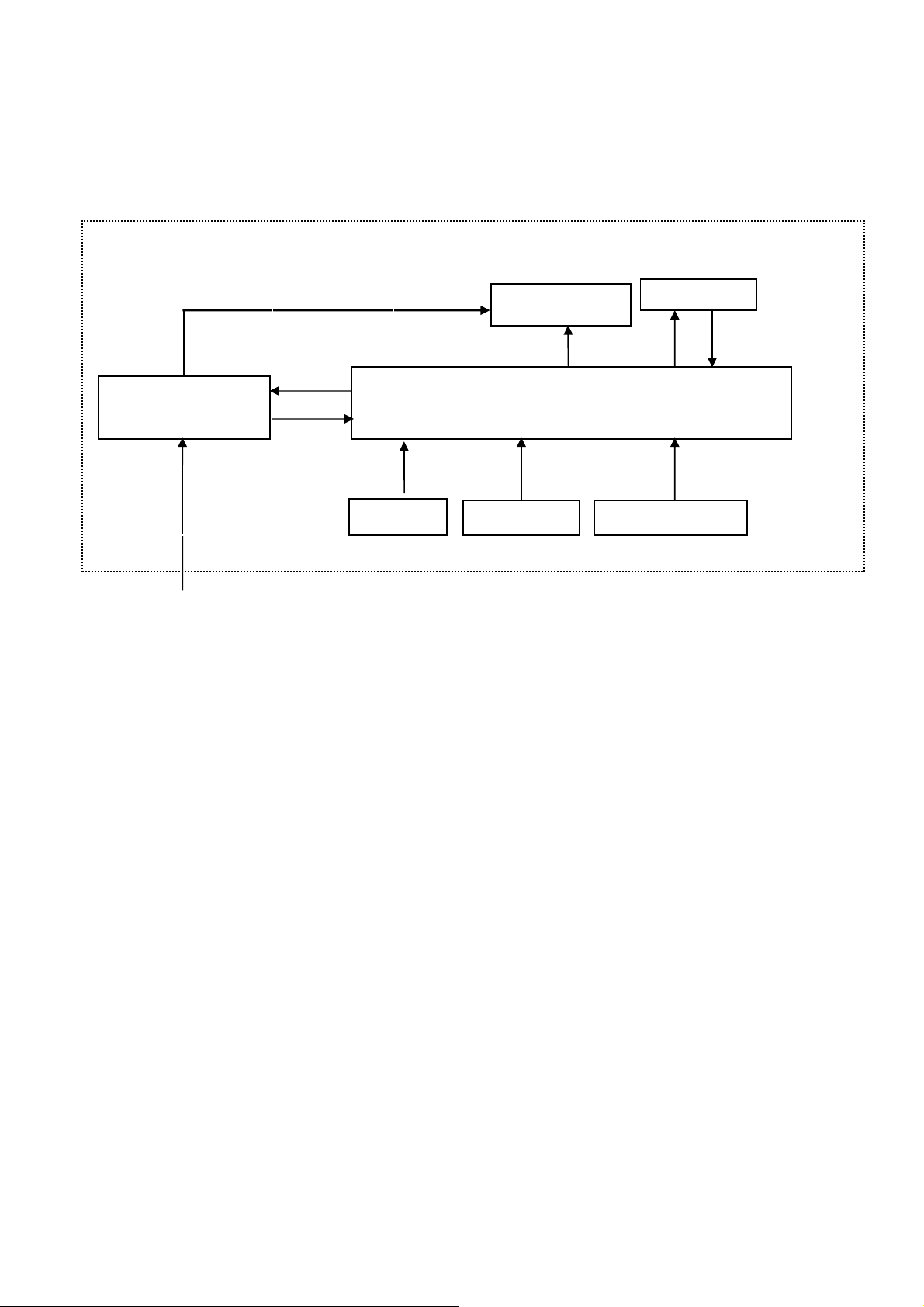
Monitor Block Diagram
The LCD MONITOR will contain a main board, a power board, a usb board and a key board which house the flat
panel control logic, brightness control logic and DDC.
The power board will provide AC to DC Inverter voltage to drive the backlight of panel and the main board chips
each voltage.
AC-IN
100V-240V
Power Board
CCFL Drive.
Key board
Flat Panel and
CCFL backlight
DVI Signal
USB board
Main Board
D-SUB Signal
http://www.wjel.net
14
Page 15
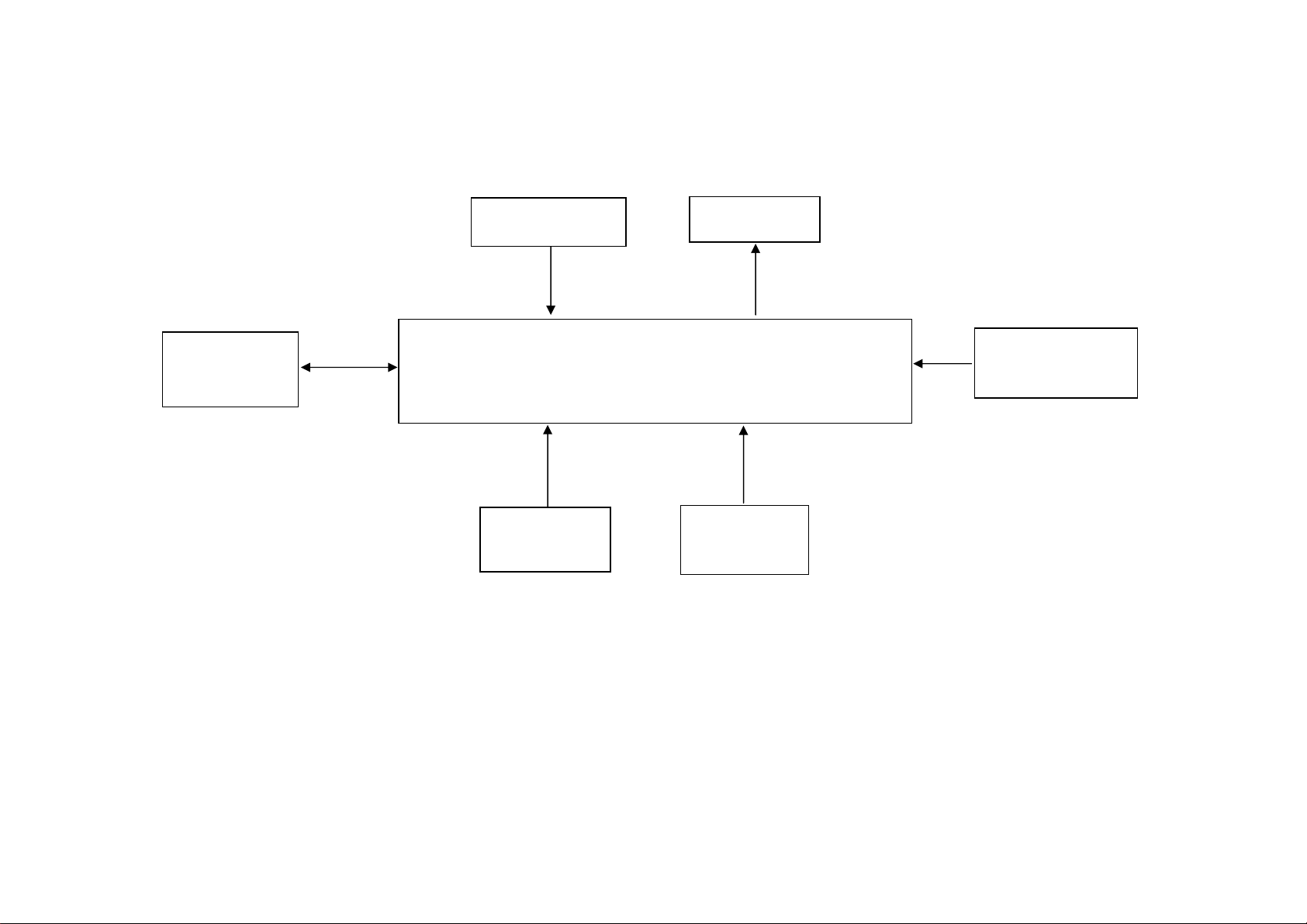
Main Board Diagram
(CN
301
)
(CN102
)
Flash Memory
SST25VF010A
(U402)
Crystal 12MHz
(X401)
Scalar IC NT68667UFG/C
(Include MCU, ADC, OSD)
D-Data
D-Clock
DVI
Connector
(U401)
Panel Interface
H sync
V sync
RGB
D-Sub
Connector
(CN101)
Key control Interface
(CN402)
http://www.wjel.net
15
Page 16

Software Flow Chart
1
2
5
10
12
7
6
4
3
8
9
14
11
13
15
16
17
19
18
N
Y
N
Y
N
N
Y
N
Y
N
Y
N
http://www.wjel.net
N
Y
Y
16
Y
N
Y
Page 17

Remark:
16) Display "No connection Check Signal Cable" message. And go into standby mode after the
1) MCU initializes.
2) Is the EEPROM blank?
3) Program the EEPROM by default values.
4) Get the PWM value of brightness from EEPROM.
5) Is the power key pressed?
6) Clear all global flags.
7) Are the AUTO and SELECT keys pressed?
8) Enter factory mode.
9) Save the power key status into EEPROM.
Turn on the LED and set it to green color.
Scalar initializes.
10) In standby mode?
11) Update the lifetime of back light.
12) Check the analog port, are there any signals coming?
13) Does the scalar send out an interrupt request?
14) Wake up the scalar.
15) Are there any signals coming from analog port?
message disappears.
17) Program the scalar to be able to show the coming mode.
18) Process the OSD display.
http://www.wjel.net
19) Read the keyboard. Is the power key pressed?
17
Page 18

Main Board Layout
Symbol Description Symbol Description
U401 IC NT68667UFG/C QFP-128L CN402 WAFER
U703 IC LD1117DT33TR DPAK CN701 WAFER 9P RIGHT ANELE PITCH
http://www.wjel.net
U103 IC AZC099-04S SOT23-6L CN301 CONNECTOR
U104 IC AZC099-04S SOT23-6L X401 CRYSTAL 12MHz HC-49US ARG6-120
U402 SST25VF010A-33-4C-SAE CN101
U702 IC AZ1117D-1.8-E1 CN102 DVI 24PIN CONN F
18
D-SUB 15PIN VERTICAL CONN WITH
SCREW
Page 19

Installation
To install the monitor to your host system, please follow the steps as given below:
Steps
1 Connect Video Cable
a. Make sure both the monitor and computer are powered-OFF.
b. Connect the VGA video cable to the computer.
c. Connect the digital cable (only for dual-input models).
(1) Make sure both the monitor and computer are switched off.
(2) Connect one end of the 24-pin DVI cable to the back of the monitor and the other end to the computer's port.
2 Connect power cord
Connect the power cord to the monitor, then to a properly grounded AC outlet.
3 Turn on the monitor and computer
Turn on the monitor first, then the computer. This sequence is very important.
4 If the monitor still does not function properly, please refer to the troubleshooting section to diagnose the problem.
http://www.wjel.net
19
Page 20

Attaching / Removing the Base
Attaching:
Align the release button on the bottom of the monitor with the corresponding slots on the bottom of the base.
Removing:
Press the release button as indicated, then pull in the direction of the arrow to remove the base.
SCREEN POSITION ADJUSTMENT
To optimize the viewing position, you can adjust the monitor tilt by using both of your hands to hold the edges of the
monitor as shown below. The monitor can be adjusted to 15 degrees up or 5 degrees down.
http://www.wjel.net
20
Page 21

Operating Instructions
Press the power button to turn the monitor on or off. The other control buttons are located at front panel of the
monitor. By changing these settings, the picture can be adjusted to your personal preferences.
• The power cord should be connected.
• Connect the video cable from the monitor to the video card.
• Press the power button to turn on the monitor position. The power indicator will light up.
Chapter 2
User Controls
Front panel controls
1.Power LED Lights up to indicate the power is turned on.
2. Power Switch: Turn the power on or off.
Press < or > to navigate to the desired function, press Enter to
3.4 < / >
4. Menu/Enter
6. Auto adjust button/Exit:
http://www.wjel.net
7. /Exit
select the function. Press < or > to change the settings of the
current function.
Activate the OSD menu when the OSD is off or activate/
deactivate the adjustment function when the OSD is on.
a. When the OSD menu is active, this button will act as the exit
key (exit OSD menu).
b. When the OSD menu is inactive, press this button for two
seconds to activate the Auto Adjustment function. The Auto
Adjustment function is used to set the HPos, VPos, Clock and
Focus.
a. When the OSD menu is active, this button will act as the exit
key (exit OSD menu).
b. When the OSD menu is inactive, press this button to select
scenario mode.
21
Page 22

eColor Management (OSD)
If selected to “Acer eColor Management” item, will appear the Acer eColor OSD (NOTE: In MENU OSD the “Acer
eColor Management” item doesn’t have Multi-language selection, only English language)
Acer eColor Management main menu, sub menu and description
http://www.wjel.net
22
Page 23

How to Adjust a Setting
1. Press the MENU-button to activate the OSD window.
2. Press < or > to select the desired function.
3. Press the MENU-button again to select the function that you want to adjust.
4. Press < or > to change the settings of the current function.
5. To exit and save, select the exit function. If you want to adjust any other function, repeat steps 2-4.
A. Acer eColor Management: If "Acer eColor Management" is selected, the Acer eColor Management OSD will
appear.
B. User: If "User" is selected, the standard OSD will appear.
http://www.wjel.net
I. Only analog-input mode II. Only digital-input mode
Acer eColor Management
Operation instructions
1 Press the Empowering Key to open the Acer eColor Management OSD and access the scenario modes.
2 Press "<" or ">" to select the mode.
3 Press the Auto-adjust button to confirm the mode and run Auto Adjust.
23
Page 24

Features and benefits
http://www.wjel.net
USER main menu, sub menu and description
24
Page 25

http://www.wjel.net
25
Page 26

http://www.wjel.net
26
Page 27

How to Optimize The DOS-Mode
Plug And Play
Plug & Play DDC2B Feature
This monitor is equipped with VESA DDC2B capabilities according to the VESA DDC STANDARD. It allows the
monitor to inform the host system of its identity and, depending on the level of DDC used, communicate additional
information about its display capabilities.
The DDC2B is a bi-directional data channel based on the I²C protocol. The host can request EDID information over
the DDC2B channel.
This monitor will appear to be non-functional if there is no video input signal. In order for this monitor to
operate properly, there must be a video input signal.
This monitor meets the Green monitor standards as set by the Video Electronics Standards Association (VESA)
and/or the United States Environmental Protection Agency (EPA) and The Swedish Confederation Employees
(NUTEK). This feature is designed to conserve electrical energy by reducing power consumption when there is no
video-input signal present. When there is no video input signals this monitor, following a time-out period, will
automatically switch to an OFF mode. This reduces the monitor's internal power supply consumption. After the video
input signal is restored, full power is restored and the display is automatically redrawn. The appearance is similar to
a "Screen Saver" feature except the display is completely off. Pressing a key on the keyboard, or clicking the mouse
restores the display.
Using the Right Power Cord
The accessory power cord for the Northern American region is the wallet plug with NEMA 5-15 style and is UL listed
and CSA labeled. The voltage rating for the power cord shall be 125 volts AC.
Supplied with units intended for connection to power outlet of personal computer: Please use a cord set consisting of
a minimum No. 18 AWG, type SJT or SVT three conductors flexible cord. One end terminates with a grounding type
attachment plug, rated 10A, 250V, and CEE-22 male configuration. The other end terminates with a molded-on type
connector body, rated 10A, 250V, having standard CEE-22 female configuration.
Please note that power supply cord needs to use VDE 0602, 0625, 0821 approval power cord in European counties.
Enter into the factory mode:
http://www.wjel.net
Turn off the power, press the “e-color” and turn the power on. The factory OSD will be at the left top of the panel.
27
Page 28

Machine Disassembly
This chapter contains step-by-step procedures on how to disassemble the monitorX233HZ&X243HQ for maintenance.
The tool for disassembly is as follows:
Chapter 3
Screwdriver, Hexagonal screwdriver, Putty knife.
Disassembly Procedure
1. Remove the hinge assembly.
2. Remove the rear cover and bezel.
The arrows in blue are the hook that we should put attention to when remove the rear cover. Use plastic
putty knife to release hooks, then you can easily remove the rear cover.
http://www.wjel.net
28
Page 29

3.
Remove the lamp connectors and remove the screws to remove the panel. Put attention to the LVDS cable.
4. Remove the screws to remove the main board and power board.
http://www.wjel.net
29
Page 30

5. The panel
http://www.wjel.net
30
Page 31

Troubleshooting
Chapter 4
This chapter provides troubleshooting information for the V243HQ&V233HZ:
1. No Power
No power
Press power key and look if the
picture is normal
Please reinsert and make sure the
AC of 100-240 is normal
Measure U703 Pin2=3.3V,
Check if X401 oscillate waveforms are
normal
NG
OK
OK
NG
NG
Reinsert or check the
power section
Check U703, C706 and C707
Replace X401
NG
OK
Replace U401
http://www.wjel.net
31
Page 32

2. No Picture (LED is orange)
No picture
The button if under
control
OK
Measure U703 Pin2=3.3V,
OK
X401 oscillate
waveform is normal
OK
NG
NG
X401 oscillate
waveform is normal
OK
Check reset circuit of
U401 is normal
OK
Replace U401
NG
Check U703, C706 and C707
Replace X401
NG
Replace X401
NG
Check Correspondent
component
Check HS/VS from
CN101 is normal
OK
NG
Check Correspondent
component
Replace U401
http://www.wjel.net
32
Page 33

3. Panel Power Circuit
Check Correspondent
component.
White screen
Measure Q302 base
is low level?
OK
Check CN301 is solder
and Q302, Q301 is OK?
NG
NG
X401 oscillate
waveform is normal
OK
Check reset circuit of
U401 is normal
OK
NG
NG
Replace X401
Check Correspondent
component.
OK
Replace PANEL
Replace U401
http://www.wjel.net
33
Page 34

4. Key Board
OSD is unstable or not working
Is Key Pad Board connecting normally?
Y
Is Button Switch normally?
Y
Is Key Pad Board normally?
Y
NG
Connect Key Board
NG
Replace Button Switch
NG
Replace Key Board
Check Main Board
http://www.wjel.net
34
Page 35

5. Power Board
1) No power
Check AC line volt 110V or 220V
Check CN902 PIN3, 4 = 5V
NG
OK
Check the voltage of C905 (+)
OK
Check start voltage for the pin3 of IC901
OK
Check the auxiliary voltage is bigger than
11V and smaller than 25V
NG
NG
NG
Check AC input
Check bridge rectified circuit and F901 circuit
Check R904, R905 and Change IC901
OK
Check IC901 pin8 PWM wave
http://www.wjel.net
OK
Check D906/D907/D908/IC903/Q903/ZD902
NG
NG
1) Check IC901
2) Check R909/D901/C908/C907circuit
Check IC901
35
Page 36

2.) No Backlight
OK
NG
Check if the input voltage of inverter part is 16V
NG
Check adapter part
Check ON/OFF signal
OK
Check IC801 PIN12=14.5V
OK
Check IC801 PIN5 have triangle wave
OK
Check IC801 PIN9/PIN10 PWM wave
NG
NG
Check Interface board
Check ON/OFF circuit
Change IC801
NG
OK
Check the output of PT801
http://www.wjel.net
OK
Check connecter & lamp
Check R816/R817/R818/R819
NG
Change PT801
36
Page 37

Connector Information
D-sub connect and DVI connect:
Chapter 5
15-Pin Color Display Signal Cable
24-Pin Color Display Signal Cable
http://www.wjel.net
37
Page 38

FRU (Field Replaceable Unit) List
This chapter gives you the FRU (Field Replaceable Unit) listing in global configurations of V243HQ&V233HZ. Refer
to this chapter whenever ordering for parts to repair or for RMA (Return Merchandise Authorization).
NOTE: Please note WHEN ORDERING FRU PARTS, that you should check the most up-to-date information
available on your regional web or channel (http://aicsl.acer.com.tw/spl/). For whatever reasons a part number
change is made, it will not be noted in the printed Service Guide. For ACER AUTHORIZED SERVICE
PROVIDERS, your Acer office may have a DIFFERENT part number code from those given in the FRU list of
this printed Service Guide. You MUST use the local FRU list provided by your regional Acer office to order
FRU parts for repair and service of customer machines.
NOTE: To scrap or to return the defective parts, you should follow the local government ordinance or regulations on
how to dispose it properly, or follow the rules set by your regional Acer office on how to return it.
Exploded Diagram (Model: V243HQ&V233HZ)
Chapter 6
http://www.wjel.net
38
Page 39

Item Description Part No. Q`ty
1 BEZEL L236WA-9acer1-P1 A34G1133BBNB1B0130 1
2 POWER LENS A33G0378 1 1C0100 1
3 KEY BUTTON A33G0379AEM 1L0100 1
4 KEY BOARD KEPC7QK4 1
5 SCREW Q01G6019 2 2
6 PANEL M236H1-L01 NB CMO 750GLM236H1112N000 1
7 SCREW,42-D020523 0M1G1730 6120 7
8 POWER BOARD PWPC8E41MQHA 1
9 MAIN BOARD CBPCRNDABQP 1
10 USB BOARD USB7QK4 1
11 MAINFRAME A15G0477G01101 1
12 SPEAKER L/R 078G 518501 Y 1
13 SCREW 0M1G 130 5120 2
14 PW-SHIELD A15G0478201 1
15 REAR COVER 236W A34G1134AEM 1B0100 1
16 HINGE Q37G0086012 1
17 SCREW 0M1G 140 8125 4
20 COVER HINGE A33G0381AEM 1L0100 2
25 PE BAG Q45G 88607 73 1
26 EPE BAG Q45G 88609120 1
27 EPS Q44GD011101 1
28 EPS Q44GD011201 1
http://www.wjel.net
39
Page 40

Part List
Above picture show the description of the following component.
Picture Description Part No.
Main_frame_Sam
Bezel A34G1133BBNB1B0130
A15G0477G01101
Panel
750GLM236H1112N000
http://www.wjel.net
Power Board
PWPC8E41MQHA
40
Page 41

Main Board CBPCRNDABQP
Key Board KEPC7QK4
Hinge Q37G0086012
USB BOARD USB7QK4
http://www.wjel.net
41
Page 42

Schematic Diagram
Chapter 7
Main Board
1 2
1 2
1 2
R137
4K7 1/16W 5%
FB102
BEAD
FB103
BEAD
FB101
BEAD
R108
75R 1/16W 5%
R112
75R 1/16W 5%
R116
75R 1/16W 5%
ESD_5V 5VCC
FB105
1 2
120 OHM
NC/4K7 1/16W 5%
R138
4K7 1/16W 5%
R121 NC/100R 1/16W 5%
R122 NC/100R 1/16W 5%
R105 100R 1/16W 5%
C105
5pF/50V
R109 100R 1/16W 5%
R110 470R 1/16W 5%
R111 100R 1/16W 5%
C109
5pF/50V
R114 100R 1/16W 5%
R115 100R 1/16W 5%
C113
5pF/50V
R117 100R 1/16W 5%
5V_ESD
R142
1K 1/16W 5%
5VCC
R136
U102
8
VCC
7
WP
6
SCL
5
NC / M24C02-WMN6TP
A0
A1
A2
VSS4SDA
C102
DSUB_B+
0.047uF
C106
DSUB_B-
0.047uF
C107
DSUB_SOG
1000pF
C108
DSUB_G+
0.047uF
C110
DSUB_G-
0.047uF
C111
DSUB_R+
0.047uF
C114
DSUB_R-
0.047uF
C117
0.1uF/16V
1
2
3
DDC1_SCL
DDC1_SDA
CN102
JACK
R143
4K7 1/16W 5%
100R 1/16W 5%
R101
R113
100R 1/16W 5%
VSYNC
SYNC GND
DDC SCL
DDC SDA
1/3shield
2/4shield
0/5shield
clk shield
DAT0+
DAT0-
DAT1+
DAT1-
DAT2+
DAT2-
DAT3+
DAT3-
DAT4+
DAT4-
DAT5+
DAT5-
GND26GND
25
HPD
clk+
H_Sync
R102 0R05 1/10W 5%
ESD_5V
R144
4K7 1/16W 5%
DVI_HPD
U107
V_Sync
DSUB_SCL
DSUB_SDA
4
5
6
R106
2K2 1/16W 5%
CN101
10
15
14
13
12
11
R139 1K 1/16W 5%
U107
I/O23I/O3
GND
VDD
I/O1
I/O4
AZC099-04S
5
9
4
8
3
7
2
6
1
DB15
17 16
VGA_DET
2
1
R107
2K2 1/16W 5%
VGA_PLUG
DSUB_5V
VGA_BVGA_B+
DVI_5V
VGA_GVGA_G+
VGA_RVGA_R+
DVI_DET
C115
0.1uF/16V
U105
AZC099-04S
1
I/O1
2
GND
I/O23I/O3
ZD104
RLZ5.6B
R141 1K 1/16W 5%
R120
1K 1/16W 5%
6
I/O4
5
VDD
4
http://www.wjel.net
E5VCC
8
15
6
7
14
+5V
16
11
3
19
22
18
17
10
9
2
1
13
12
5
4
21
20
23
24
clk-
C120
NC
C103
22pF
DSUB_5V
C118
NC
U105
R103 1K 1/16W 5%
R104 1K 1/16W 5%
C104
22pF
ZD105
RLZ5.6B
DVI_SCL
DVI_SDA
R140
100R 1/16W 5%
U106
AZC099-04S
1
I/O1
I/O4
2
GND
VDD
I/O23I/O3
DSUB_SDA
DSUB_SCL
2
VGA_G+
1
R118 100R 1/16W 5%
R119 100R 1/16W 5%
R126 10R 1/16W 5%
R127 10R 1/16W 5%
R128 10R 1/16W 5%
R129 10R 1/16W 5%
R130 10R 1/16W 5%
R131 10R 1/16W 5%
R132 10R 1/16W 5%
R134 10R 1/16W 5%
ESD_5VESD_5V
6
5
4
C119
NC
U106
DSUB_H
DSUB_V
5V_ESD
6
5
4
C112
NC
U103
U103
I/O23I/O3
GND
VDD
I/O1
I/O4
AZC099-04S
DDC2_SCL
DDC2_SDA
HDCP_CTRL
U104
I/O1
I/O4
GND
VDD
I/O23I/O3
AZC099-04S
4
5
6
RX0P
RX0N
RX1P
RX1N
RX2P
RX2N
RXCP
RXCN
1
2
VGA_B+VGA_R+
DDC2_SCL
DDC2_SDA
RX0P
RX0N
RX1P
RX1N
RX2P
RX2N
RXCP
RXCN
5V_ESD
H_Sy nc
V_Sync
U101
C101
NC
VGA_B+
VGA_B-
VGA_G+
VGA_G-
VGA_R+
VGA_R-
DVI_SCL
DVI_SDA
DDC_WP
DGND
GND POWER
42
T P V ( Top Victory Electronics Co . , Ltd. )
Date
G3108-D-X-X-1-20080519
2.0.INPUT
Key Co mpo nent
OEM MODEL
TPV MODEL
PCB NAME
Sheet
ACER
2 5Thursday, May 22, 2008
Size
Rev
of
1
<>
B
Page 43

CN301
PPWR_ON#
10K 1/16W 5%
R306
R307
47K 1/16W 5%
C306
0.1uF 16V
R303
10K 1/16W 5%
R304
47K 1/16W 5%
Q302
2N3904S-RTK/PS
C304
NC
3
D
C302
0.1uF/16V
C303
NC
+5V
Q301
AO3401
R305
0 OHM +-5% 1/8W
PANEL_VCC
+
C305
100uF25V
T0M
T0P
T1M
T1P
T2M
T2P
TCLK1M
TCLK1P
T3M
T3P
T4M
T4P
T5M
T5P
T6M
T6P
TCLK2M
TCLK2P
T7M
T7P
PANEL_VCC
R301
330 OHM 1/4W
C301
0.1uF/16V
30
29
28
27
26
25
24
23
22
21
20
19
18
17
16
15
14
13
12
11
10
9
8
7
6
5
4
3
2
1
CONN
21
G
S
AO3401L
http://www.wjel.net
T P V ( Top Victory Electronics Co . , Ltd. )
Key Component
Date
G3108-D-X-X-1-20080519
3.0.OUTPUT
43
OEM MODEL
TPV MODEL
PCB NAME
Sheet
ACER
3 5Monday, May 19, 2008
Size
Rev
of
A
1
<>
Page 44

CN701
5VCC
1
2
3
4
5
6
7
8
9
+5V
+5V
SM340A
D701
5VCC+5V
BKLT-VBRI
BKLT-EN
R710 NC
R703 4K7 1/16W 5%
R707 4K7 1/16W 5%
R701
NC
PANEL_ID#
Volume#
Mute
CONN
BKLT-EN
C702
NC
lock type
VCC3.3
R702
10K 1/16W 5%
Q701
2N3904S-RTK/PS
R704
4K7 1/16W 5%
on_BACKLIGHT
C701
NC
BKLT-VBRI
C703
NC
VCC3.3
C710
NC
R705
10K 1/16W 5%
1K 1/16W 5%
R706
adj_BACKLIGHT
E5VCC
5VCC
DVI_5V
2
D702
BAT54C
3
FB701
300 OHM
1 2
DSUB_5V
1
5VCC
+
C706
100uF25V
3
C708
0.1uF/16V
C711
NC/0.1uF/16V
VIN
U703
AP1117D33LA
U702
NC/AIC1117A-18PE
3
Vin
U701
VOUT
VSS
NC/AP1117E33LA
1
ADJ(GND)1VOUT2VIN
3
VCC1.8
2
Vout
+
C707
+
100uF25V
C704
NC/100uF25V
ADJ
1
2
C705
NC/0.1uF/16V
VCC3.3
C709
0.1uF/16V
T P V ( Top Victory Electronics Co . , Ltd. )
Key Compo nent
http://www.wjel.net
44
G3108-D-X-X-X-20080519
4.0.POWER
Date
OEM MODEL
TPV MODEL
PCB NAME
Sheet
ACER
4 5Thursday, May 22, 2008
of
Size
Rev
B
1
<>
Page 45

VCC3.3
CN405
NC/C ONN
DUBUG
FB401
300OHM
FB404
300OHM
FB407
300OHM
R407
20K OHM 1/16W
C446 0.1u F/16V
+5V
1
2
3
4
POWER_KEY#
KEY1
KEY2
LED_LF_BLUE
AVCC
C440
1uF 16V
DVDD
C410
0.1uF/16V
ADC_VAA
C439
1uF 16V
+5V
R403
10K 1/16W 5%
5V_DET
DVDD
R405 10K 1/16W 5%
TX
KEY_LEFT
R436 0R05 1/16W
KEY_RIGH T
R437 NC
KEY_AUTO
R438 NC
R439 NC
R445 0R05 1/16W
R446 0R05 1/16W
C403
0.1uF/16V
C412
0.1uF/16V
C447
0.1uF/16V
MUTE
C422
0.1uF/16V
C404
0.1uF/16V
FB406
300OHM
C430
0.1uF/16V
VGA_DET
DVI_DET
MSDA
MSCL
TX
LED_ORANGE
LED_GRN/BLUE
RX2P
RX2N
RX1P
RX1N
RX0P
RX0N
RXCP
RXCN
DSUB_H
DSUB_V
DSUB_B+
DSUB_B-
DSUB_SOG
DSUB_G+
DSUB_G-
DSUB_R+
DSUB_R-
DDC1_SDA
DDC1_SCL
DDC2_SDA
DDC2_SCL
5V_DET
KEY1
KEY2
SPI_CE
SPI_SO
SPI_SI
SPI_CK
WP
C420 22pF
C421 22pF
C423
0.1uF/16V
VCC1.8
C448
0.1uF/16V
R401
AVCC
470 OHM +-1% 1/16W
R415 1K 1/16W 5%
R416 1K 1/16W 5%
R431 100R 1/16W 5%
R429 100R 1/16W 5%
R412 100R 1/16W 5%
R454 10K 1/16W 5%
X401
R462
12MHz
1M 1/16W 5%
1 2
CN401
1
2
3
4
5
6
7
8
FFC CONNECTOR
NC/2x4PI N/1.0m m
FB403
CVDDPVCC
300OHM
C442
C407
C406
0.1uF/16V
45
U401
16
REXT
4
RX2+
5
RX2-
7
RX1+
8
RX1-
10
RX0+
11
RX0-
13
RXC+
14
RXC-
41
HSYN CI1
42
VSYNCI 1
19
BIN1+
20
BIN1-
21
SOG1I
22
GIN1+
23
GIN1-
24
RIN1+
25
RIN1-
34
PB7/DDC_SD A1*
35
PB6/DDC_SC L1*
46
PB5/DVI_SDA0*
47
PB4/DVI_SCL0*
30
PB3/ADC3/INTE1
33
PB2/ADC2/INTE0
125
PB1/ADC1
126
PB0/ADC0
104
SPI_CE
105
SPI_SO
106
SPI_SI
107
SPI_CLK
108
PD4
48
PD5
29
PD6
49
P35
50
P34
31
P31/TXD
32
P30/RXD
1
RSTB
127
OSCI
128
OSCO
NT68667FG
http://www.wjel.net
1
2
3
4
5
PLL_VDD
CN406
NC/C ONN
C413
0.1uF/16V
0.1uF/16V
C438
1uF/16V
43
PLL_GND
52
44
CVDD
CVDD
GND
115
3
0.1uF/16V
ADC_VAA
119
CVDD
CVDD
DGND
GND
109
WP
AVCC
DVDD
PVCC
15
17
AVCC
AVCC
AGND
AGND
PGND
9
12
27
LED_GRN/BLU E
51
53
PVCC
DVDD
ADC_GNDA
KEY2
KEY1
POWER_KEY#
LED_ORANGE
2
90
DVDD
DVDD
DVDD
RSRA3M/T4M/RSRB0M
RSRA3P/T4P/RSR B0P
RSRA2M/T5M/GSGB0M
RSRA2P/T5P/RSGB0P
RSRA1M/T6M/RSGB0M
RSRA1P/T6P/RSBB0P
ZD403
RLZ5.6B
DGND/C GND
DGND/C GND
DGND/C GND
DGND/C GND
DGND/C GND
DGND/C GND
DGND/C GND
DGND/C GND
DGND/C GND
DGND/C GND
RSGB1M/T0M
RSGB1P/T0P
RSCLKBM/T1M
RSCLKBP/T1P
RSBB3M/T2M
RSBB3P/T2P
RSBB2M/TCLK1M
RSBB2P/TCLK1P
RSBB1M/T3M
RSBB1P/T3P
RSGA3M/TCLK2M
RSGA3P/TCLK2P
RSGA2M/T7M
RSGA2P/T7P
DGND/C GND
RSGA1P/VCKI
RSCLKAM/V7
RSCLKAP/V6
RSBA3M/V5
RSBA3P/V4
RSBA2M/V3
RSBA2P/V2
RSBA1M/V1
RSBA1P/V0
DGND/C GND
GPO2/AD0
GPO3/AD1
INT_VSO/GPO4
INT_HSO/GPO5
PWMA*/GPO7
PWMB*/GPO8
PC4/PWM1
PC3/PWM0
PA7/PWM9*
PA6/PWM8*
PA5/PWM7*
PA4/PWM6*
PA3/PWM5
PA1/PWM3
PA2/PWM4
PA0/PWM2
ZD401
RLZ5.6B
45
NC
NC
PC7
PC6
PC5
PC2
PC1*
PC0*
100
99
98
97
96
95
94
93
92
91
88
87
86
85
84
83
82
81
80
79
77
76
75
74
73
72
71
70
69
68
63
62
61
60
59
58
57
56
55
54
89
110
111
112
113
114
116
117
118
103
102
124
123
122
28
121
120
40
39
38
37
36
67
66
65
3.9K OHM 1% 1/ 16W
R444
C431
0.1uF/16V
T0M
T0P
T1M
T1P
T2M
T2P
TCLK1M
TCLK1P
T3M
T3P
T4M
T4P
T5M
T5P
T6M
T6P
TCLK2M
TCLK2P
T7M
T7P
R418 120R 1/16W 5%
R417 100R 1/16W 5%
VSO
HSO
R425 1K 1/16W 5%
R402 100R 1/16W 5%
R421 NC/120R 1/8W
R422 NC/120R 1/8W
R406 NC/ 120R 1/8W
R419 NC/120R 1/8W 5%
R420
10K 1/8W 5%
VCC3.3
R443
3.9K OHM 1% 1/ 16W
C432
C433
0.1uF/16V
0.1uF/16V
VSO
HSO
POWER_KEY#
EE_WP
LED_A
LED_ORANGE
LED_B
C434
0.1uF/16V
adj_BACKLIGHT
Volume#
on_BACKLIGHT
PANEL_ID#
DDC_WP
HDCP_CTRL
PPWR_ON#
R411
C435
10K 1/16W 5%
0.1uF/16V
T P V ( Top Vict ory Elec tronics C o . , Lt d. )
G3108-D-X-X-1-20080519
Key Com pone nt
5.0.SCALER
Date
6
26
ADC_VAA
DGND/C GND
DGND/C GND
DGND/C GND
18
64
78
101
R409 100R 1/16W 5%
R440
4K7 1/16W 5%
EE_WP
MSCL
MSDA
LED_LF_BLUE
R408
10K 1/16W 5%
LED_A
ZD402
RLZ5.6B
0.22uF16V
R441
4K7 1/16W 5%
LED_B
C401
C436
0.1uF/16V
OEM MODEL
TPV MODEL
PCB NAME
DVDD
R467
NC/0R05 1/16W
R469
Sheet
NC/10K 1/ 16W
R465
2K2 1/16W 5%
R471
NC
ACER
5 5Thursday, May 22, 2008
R414
10K 1/16W 5%
SPI_CE
SPI_SO
+5V
+5V
0R05 1/8W
123Q402
of
U402
1
CE
2
SO
3
WP#
GND4SI
PM25LV010A
U403
8
VCC
7
WC
6
SCL
5
VSS4SDA
M24C16
R466
NC/120R 1/8W
Q401
NC/2N3906S-R TK/PS
R468 NC /0R05 1/ 16W
R470
2N3906S-RTK/PS
R472
120R 1/16W 5%
VCC
HOLD#
SCK
1
NC
2
NC
3
NC
LED_LF_BLUE
LED_GRN/BLUE
8
7
6
5
DVDD
1
2
3
4
5
6
7
1
2
3
C411
0.22uF16V
CN402
CN403
NC/C ONN
Size
Rev
SPI_CK
SPI_SI
CONN
<>
C
C
Page 46

Power board
BD901
!
GBU408
3
!
2
1
!
R902
1M 1/4W 5%
!
C902
1000pF
CN901
SOCKET
GND2
GND
1
2
1
+
-
4
C904
0.22UF275V
3
L901
27mH
4
C903
0.22UF275V
1M 1/4W 5%
!
C901
1000pF
3
12
R901
2
!
1
2
GND1
GND
!
!
C905
67G 31 5Z12 115K
120 uF45 0V
C940
0.047uF
NR901
NTCR
C928
0.01uF
F901
FUSE
!
+
1500PF2KV
HS3
HEAT SINK(D906)
1
2
C938
NC
1
2
3
IC901
CT
COMP
CS
VCC
GND4OUT
LD7576
HV
NC
R904
8.2K OHM 1/4W
R905
8.2K OHM 1/4W
8
7
6
5
HS2
HEAT SINK(D908)
1
2
C918
+
470UF M 35V
L904
Coil
L903
R924
100R 1/8W 5%
C934
NC
Coil
C915
470uF/16V
+
+
L905
OEM MODEL
TPV MODEL
PCB NAME
R946
100OHM 2W
Coil
Sheet
Q903
KTD1028
ACER
2 4Friday , December 05, 2008
ZD902
TZX18B
R943
470R 1/8W 5%
R939
C932
1K 1/8W 5%
0.001uF
L906
jumpper
C930
0.1uF
of
R918100 OHM 1/4W
R919100 OHM 1/4W
R920100 OHM 1/4W
FB902 80OHM
1 2
C9070.1uF
D903 IN4148
R910
10R 1/4W 5%
C909
220pF
+16V
C906
1500PF2KV
D901
FR103
+
C908
22uF 50V
STP10NK70ZFP
R912
220 OHM 1/4W
NC
1
2
3
4
HS1
HEAT SINK(Q901)
1
2
Q901
R938
10K 1/8W 5%
R914
CN903
CONN
R903
100K OMH 2W +-5%
R909
3.3 OHM 1/4W
D900
FR107
C937
100pF/2KV
!
NC
0.39 OHM 2W +-5%
+5V
DIM
ON/OFF
PID
VOL
MUTE
+5V1
4
5
6
1
3
!
C921
1000pF 250V
C900
3300pF 250V
!
T901
POWER X'FMR
8
7
9
10
12
11
IC903
PC123X2YFZOF
43
C931
0.1uF
R925
1K 1/8W 5%
12
C924
0.1uF
IC904
KIA431A-AT/P
12
R926
1K 1/10W 1%
http://www.wjel.net
C912
0.001uF
D906
2
FMX-12SL
3
R935 100 OHM 1/4W
R961 100 OHM 1/4W
R962 100 OHM 1/4W
D907
31DQ06FC3
FB901
BEAD
R949 100 OHM 1/4W
R950 100 OHM 1/4W
R951 100 OHM 1/4W
2
3
SP1060
CN902
1
2
3
4
5
6
7
8
9
10
11
12
13
CONN
C917
+
470UF M 35V
1
C929
0.001uF
+
C939
1000uF/25V
C935
0.001uF
1
D908
+
C916
1000uF/25V
T P V ( Top Victory Electronics Co . , Ltd. )
G2824-1-5-X-6-081125
Key Co mpon ent
03.POWER
Date
R940
NC
R927
10K 1/10W 1%
R930
9K1 1/10W 1%
F902
FUSE
Size
Rev
F903
FUSE
+5V1
Custom
1
ODM MODEL
+16V
+5V
46
Page 47

+16V
ON/OFF
+5V
DIM
PID
100K 1/10W 1%
100K 1/10W 1%
R812
R806
R805
NC
R801
10K 1/10W 5%
C818
1.5UF/10V
R802
22R 1/8W 5%
R807
10K 1/10W 5%
C812
C806
NC
2.2uF/16V
ZD802
RLZ5.6B
1 2
5K1 1/8W 5%
R815
NC
R803
C801
0.047uF
R808
390R 1/10W 1%
C805
0.022uF
9
NDR1
10
PDR1
11
VDDA
12
TIMER
13
PWM
14
ISEN
15
SSTCMP
OVPT
16
ENA
IC801 ta9687GN-A-0-TR
R813
100K 1/10W 5%
NDR2
GNDP
PDR2
GNDA
RT1
CT
VSEN
1M 1/10W 5%
8
7
6
5
4
3
2
1
R809
ZD803
RLZ5.6B
1 2
C802
0.047uF
R810
100K 1/10W 1%
C810
0.0033uF
R817
4R7 1/8W 5%
4R7 1/8W 5%
R804
5K1 1/8W 5%
4R7 1/8W 5%
R818
4R7 1/8W 5%
Q802
2N7002 SOT-23
C808
33NF50V
R819
D801
IN4148
R816
C804
1000uF 25V
R811
82K1/10W
C809
220pF
Q805
5
G14D1
3
2
1
C815
0.1uF
3
2
C811
0.1uF
3
3
3
1
+
D806
BAV70
1
2
D807
BAV70
1
2
D808
BAV70 R840 1M 1/10W 5%
1
2
R842
10K 1/10W 5%
6
S1
D1
7
G2
D2
8
S2
D2
AO4620
Q806
5
G14D1
6
S1
D1
7
G2
D2
8
S2
D2
AO4620
R843
10K 1/10W 5%
6
POWER X'FMR
5
2
1 8
C813
NC
R844
10K 1/10W 5%
PT801
7
R828
6.2M1W
R830
6K8 1/8W 5%
R838 1M 1/10W 5%
R839 1M 1/10W 5%
R841 1M 1/10W 5%
R845
10K 1/10W 5%
C814
220pF
R836
56K 1/10W 5%
R837
6K8 1/10W 5%
LV1
LV2
LV3
LV4
C817
2PF6KV
LV1
LV2
L801
124
L802
L
124
L
LV3
C819
56pF3KV
C820
56pF3KV
3
3
C821
56pF3KV
C822
56pF3KV
CN801
1
HV
2
LV
CN802
CONN
1
HV
2
LV
CONN
LV4
CN803
1
HV
2
LV
CN804
CONN
1
HV
2
LV
CONN
3
D803
BAV99
1
2
http://www.wjel.net
ACER
3 4Friday, December 05, 2008
Size
Rev
of
47
T P V ( Top Victory Electronics Co . , Ltd. )
Key Co mponen t
G2824-1-5-X-6-081125
02.INVERTER
Date
OEM MODEL
TPV MODEL
PCB NAME
Sheet
Custom
1
ODM MODEL
Page 48

+5V1
R602
10K 1/10W 5%
+5V1
C604
+
100uF/25V
C603 0.47uF/16V
C602 0.47uF/16V
CN601
PHONEJACK
Lin
4
5
3
Rin
2
1
R608
0R05 1/8W
FB602
1 2
BEAD
VOL
R604 6.2KK 1/10W 5%
R605 6.2K 1/10W 5%
R606
C610 100pF
12KOHM +-5% 1/10W
R603
10K 1/10W 5%
R607
12KOHM +-5% 1/10W
C611 100pF
C609
1uF/25V
C601 0.47uF/16V
C606 0.47uF/16V 1
R612
10R 1/10W 5%
D601
C613
IN4148 Q607
MUTE
+
100uF/25V
MMBT3906
10K 1/10W 5%
+5V1
R610
10K 1/10W 5%
R611
56K 1/10W 5%
R609
C612
0.1uF/16V
R601
10K 1/10W 5%
IC601
8
SE/BTL
7
VOLUME
6
LIN-
5
GND
4
GND
3
RIN-
2
BYPASS
1
SHUTDOWN
APA2069JITUL
LOUT-
LOUT+
ROUT+
ROUT-
C608
1uF/25V
VDD
GND
GND
VDD
2008-08-18 EE MODIFY
9
10
11
12
13
14
15
16
LOUT+
LOUT-
ROUTROUT+
4
3
2
CN602
CONN
HS4
HEAT SINK(IC601)
1
2
R613
1K 1/10W 5%
Q608
MMBT3904
C614
0.1uF/16V
http://www.wjel.net
T P V ( Top Victory Electronics Co . , Ltd. )
Key Component
Date
G2824-1-5-X-6-081125
04.AUDIO
48
OEM MODEL
TPV MODEL
PCB NAME
Sheet
ACER
of
4 4Friday, December 05, 2008
Size
Rev
Custom
F
ODM MODEL
Page 49

Key board
2007/5/11
LED001
LED
A2
3
2007/5/18
c
A1
1
2
CN001
CONN
LBADC1
1
LBADC2
2
3
DC_POWERON
LED_GRN#
4
LED_RED#
5
6
GND
LBADC1
LBADC2
(2K)
MENU
VOL-
(2K)
VOL+
(1K)
AUTO
ECOLOR
(GND)
(GND)
C001
NC
1.1V
0 V
1.1V
0.65V
0 V
C002
NC
LED_GRN#
LED_RED#
C003
NC
C004
NC
CN001
GND
SW006
SW
NC
2007/5/18
1 2
change Net name
MENU--->AUTO
AUTO----MENU
C005
5
43
AUTO
2007/5/18
R002 2K OHM 1% 1/10W
R004 2K OHM 1% 1/10W
R005 1K 1/10W 1%
ECOLOR
ZD006UDZS5.6B
C011NC
MENUCONNECTOR
VOL-
SW003
SW
2007/5/18
1 2
5
43
GND
VOL+
VOL-
ZD003UDZS5.6B
C009NC
SW004
SW
2007/5/18
1 2
5
43
MENU
ZD004UDZS5.6B
C007NC
SW001
SW
GND1
2007/5/18
1 2
GND-EMI
G
1
5
43
GND
C010NC
GND2
POWER
ZD001UDZS5.6B
G
1
SW002
SW
GND-EMI
2007/5/18
1 2
5
43
POWERECOLOR
VOL+
ZD002UDZS5.6B
SW005
C008NC
SW
2007/5/18
1 2
5
43
AUTO
ZD005UDZS5.6B
C006NC
LED
T P V ( Top Victory Electronics Co . , Ltd. )
http://www.wjel.net
Key Compo nent
02.Key Board
Date
OEM MODEL Size
TPV MODEL
PCB NAME
ACER A
1 2Sunday, June 17, 2007
Sheet of
Rev
B
<>
49
Page 50

Usb board
VBUS0
C769
1uF/16V
100K 1/10W 5%
100K 1/10W 5%
1M 1/10W 5%
C7102 18P 50V
R719
100K 1/10W 5%
/OC1
/OC2
/OC3
/OC4
VCC3.3V
R740
C782
0.1uF16V
R753
C798 18P 50V
R762
27
VBUS_DET
R720
100K 1/10W 5%
13
OCS1
17
OCS2
19
OCS3
21
OCS4
26
RESET
28
LOCAL_PWR/NON_REM0/SUSP_IND
11
TEST
33
XTAL1/CLKIN
12
X701
24.000MHz
32
XTAL2/CLKIN_EN
37
VSS(FLAG)
U708 USB2514-AEZG
Upstream
USBUP_DM
USBUP_DP
Downstream 1
USBDN1_DM
USBDN1_DP
PRTPWR1
Downstream 2
USBDN2_DM
USBDN2_DP
PRTPWR2
Downstream 3
USBDN3_DM
USBDN3_DP
PRTPWR3
Downstream 4
USBDN4_DM
USBDN4_DP
PRTPWR4
EEPROM/Config
SDA/SMBDATA/NON_REM1
SCL/SMBCLK/CFG_SEL0
HS_IND/CFG_SEL1
Common
VDD33CR
VDDA33/VDD33PLL
VDDA18PLL
RBIAS
VDD33
VDDA33
VDDA33
VDDA33
VDD18
F703
PTCR
R723
R727
DM1
DP1
DM2
DP2
/OC3
0R05 1/10W 5%
0R05 1/10W 5%
USB5V
12
t
VBUS3A
U709 AP1510SA
VCC4OUTPUT
3
OCSET
2
EN
1
FB
R729
0R05 1/10W 5%
L707 NC
2
3
R733
R735
L708 NC
2
3
R738
0R05 1/10W 5%
FB722
120 OHM
1 2
+
C774
100uF/16V
OUTPUT
VSS
VSS
FB725
1 2
NC
0R05 1/10W 5%
OEM MODEL
TPV MODEL
PCB NAME
Sheet
1
4
EGA10603V05A1-B
1
4
EGA10603V05A1-B
VBUS3
C775
0.1uF16V
15K 1/10W 5%
D702
SM540A
5
6
7
8
R745
10R 1/10W 5%
R758
0R05 1/10W 5%
1
23L712 NC
4
R761
Acer X243HQ&X233HZ
715G3015-C
of
2 2
1 2
1 2
ZD706
ZD705
EGA10603V05A1-B
1 2
1 2
ZD707
ZD708
EGA10603V05A1-B
F704
PTCR
R724
10K 1/10W 5%
/OC4
R728
L711
22uH
C723
1000PF50V
1K5 1/10W 1%
EGA10603V05A1-B
USB5V
R751
1 2
ZD711
12
t
VBUS4A
R744
1 2
EGA10603V05A1-B
ZD712
VBUS1
9
10
8K2 1/10W 1%
10N 50V
657
5 6 7 8
1 2 3 4
123
VBUS2
1 2
C776
+
100uF/16V
C784
0.1uF16V
VBUS0
C797
CN706
8
4
FB723
120 OHM
USB5V
+
Size
Rev
11
12
VBUS4
C722
0.1uF16V
C720 470uF/10V
CN704
1
3 4
2
3
4
6 5
USB CONNECTOR
A3
C
<>
C777
0.1uF16V
12
1
4
R732
1
4
R739
C7101
0.1uF16V
VCC3.3V
C790
0.1uF16V
Power Regulator
U710 AP1117E33LA
3
VIN
C794
0.1uF16V
CN710
CONN
1 2
1 2
ZD703
EGA10603V05A1-B
EGA10603V05A1-B
NC
NC
1 2
1 2
ZD709
U711
NC/M24C02-WMN6TP
8
VCC
7
WP
6
SCL
5
SDA
2
VOUT
VSS
C796
1
0.1uF16V
12345
VBUS3
CN707 N C
65
123
4
CN708
65
123
4
A0
A1
A2
1
2
3
4
VCC3.3V
+
C795
100uF/16V
NC
VBUS4
50
VBUS4
1
2
3
4
5
CN711
NC C ONN
CN709
CONN
5
4
3
2
1
VBUS0
ZD704
ZD710
GND
VBUS3
R721
10K 1/10W 5%
R725
15K 1/10W 5%
F702
PTCR
R722
10K 1/10W 5%
15K 1/10W 5%
+12V
+5V
USB_CTRL
R752
22K 1/10W 5%
USB5V
12
F701
PTCR
/OC1
USB5V
/OC2
R726
FB724
1 2
120 OHM
FB720
t
VBUS1A
1 2
120 OHM
+
C772
100uF/16V
12
FB721
t
VBUS2A
1 2
120 OHM
+
C771
100uF/16V
Power
USB
C779
1uF/25V+C778
R767
NC/22K 1/10W
Q712
RK7002
T P V ( Top Victory Elect ronics C o . , Ltd. )
G3015-C-X-X-3-080806
Key Com pone nt
02. USB 2514
Date
Wednesday , Augus t 06, 2008
VBUS1
C770
0.1uF16V
VBUS2
C773
0.1uF16V
C721
0.1uF16V
R743
3K9 1/10W 5%
470uF/25V
R755
10K 1/10W 5%
Q711
NC/AO4411
1
S
2
S
3
S
4
G
R747
NC/33K 1/10W 5%
Q713
NC/PMBS3904
10K 1/10W 5%
15K 1/10W 5%
C783
0.1uF16V
8
D
7
D
6
D
5
D
DM0
DP0
DM0
30
DP0
31
DM1
1
DP1
2
12
DM2
3
DP2
4
16
DM3
6
DP3
7
18
DM4
8
DP4
9
20
R750
R764
22
24
25
35
R760
23
15
5
10
29
36
14
34
NC/10K 1/10W 5%
R759
R756
100K 1/10W 5%
12K 1/10W 5%
C791
0.1uF16V
C788
C787
0.1uF16V
0.1uF16V
C799
C7100
0.1uF16V
1uF/16V
C7103
C7104
0.1uF16V
1uF/16V
http://www.wjel.net
100uF/16V
DM3
DP3
DM4
DP4
NC/10K 1/10W 5%
100K 1/10W 5%
C792
0.1uF16V
USB5V
C793
0R05 1/10W 5%
NC
R765
NC/10K 1/10W 5%
R757
100K 1/10W 5%
C789
0.1uF16V
+
R731
23L705 NC
0R05 1/10W 5%
R737
L706 NC
2
3
NC
VCC3.3V
TO Main Board
