Page 1
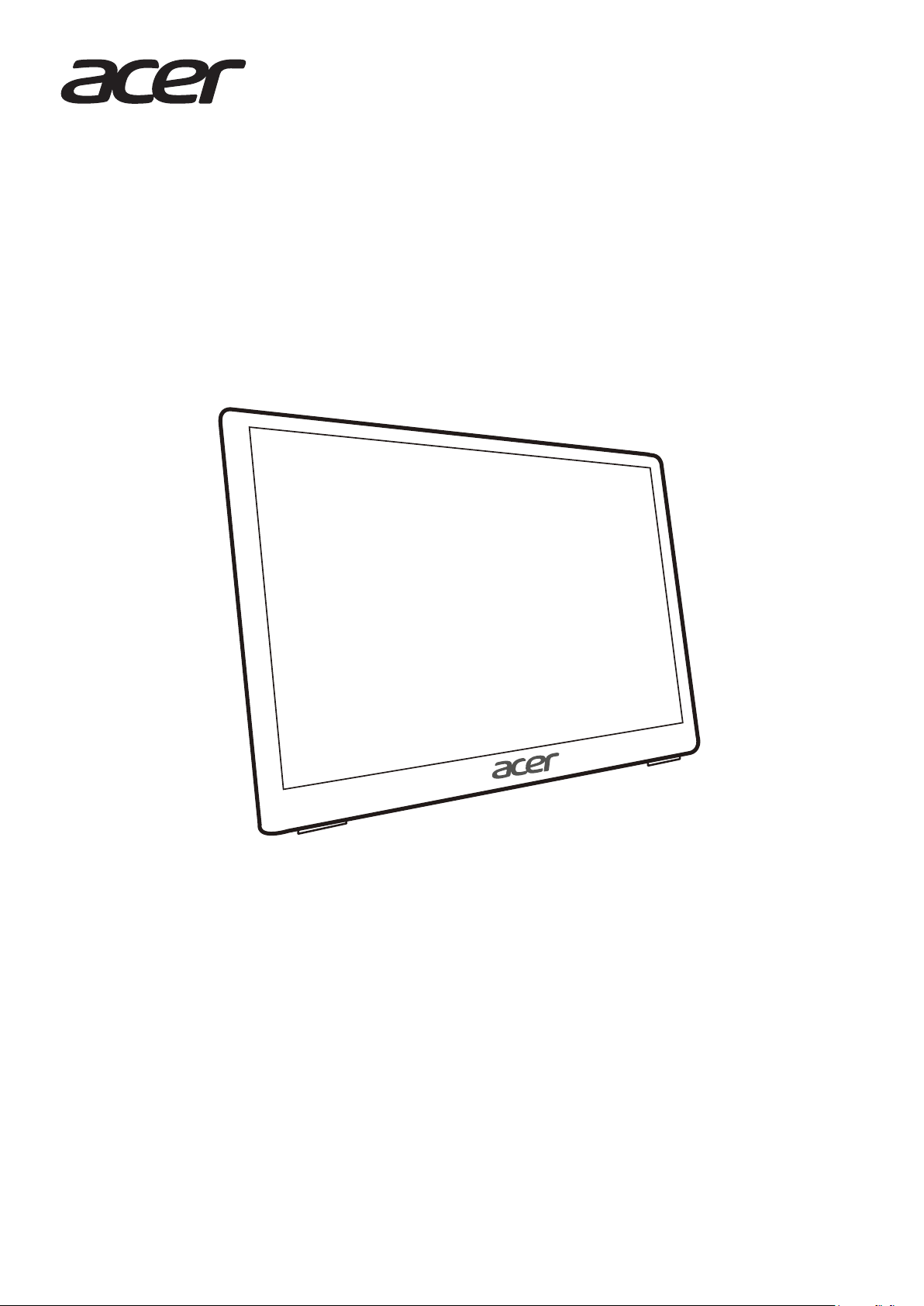
LCD monitor PM1
Series-PM161Q
USER GUIDE
Page 2
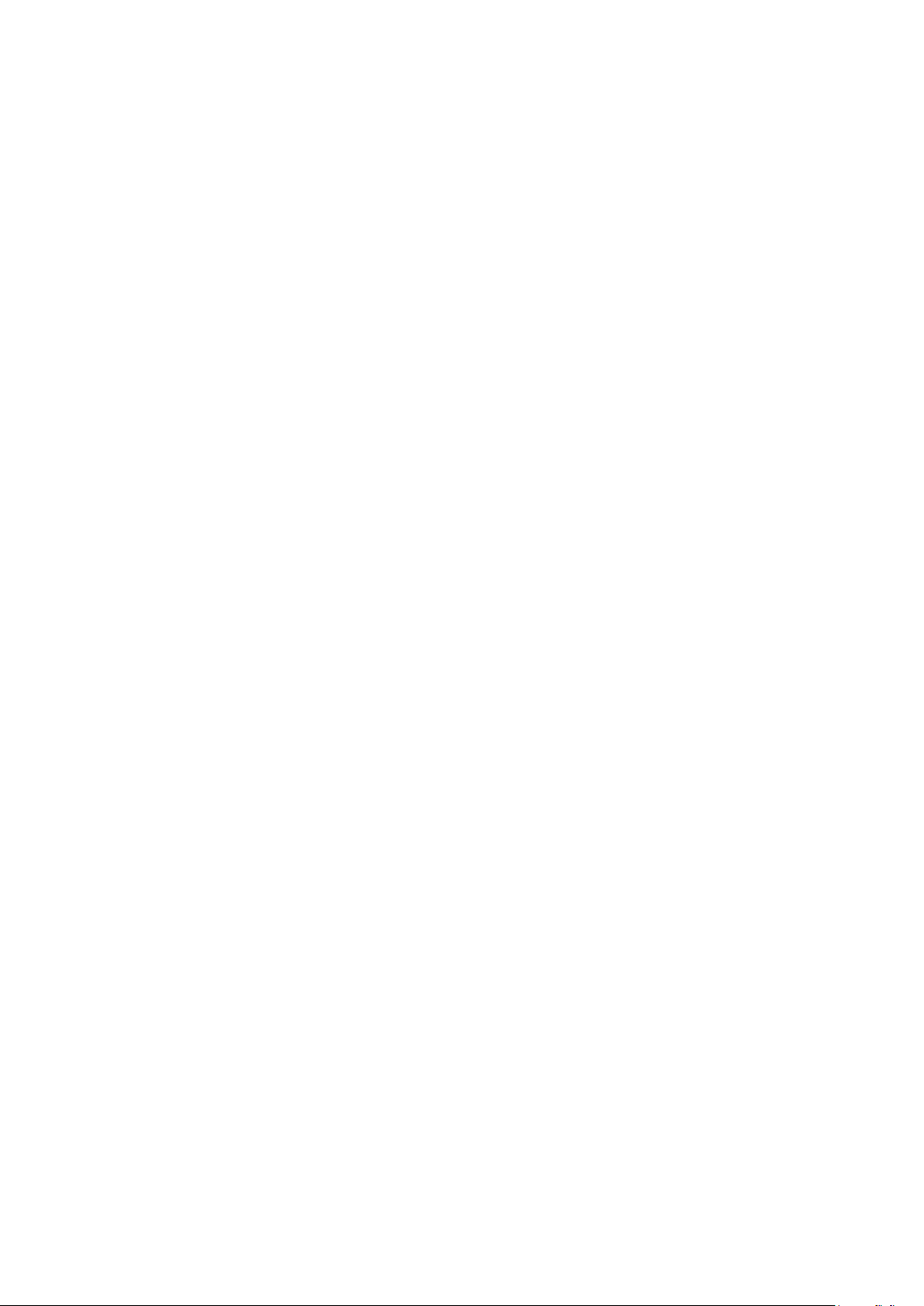
Page 3

Acer LCD Monitor Quick Start Guide (QSG)
Important safety instructions
Please read the following instructions carefully.
1. To clean the LCD monitor screen:
• Turn o the LCD monitor and unplug the power cord.
• Spray a non-solvent cleaning solution onto a rag and clean the screen gently.
2. Do not place the LCD monitor near a window. Exposing the monitor to rain, moisture or sunlight can
severely damage it.
3. Do not apply pressure to the LCD screen. Excessive pressure may cause permanent damage to the display.
4. Do not remove the cover or attempt to service this unit yourself. An authorized technician should perform
servicing of any nature.
5. Store the LCD monitor in a room with a temperature of -20° to 60°C (-4° to140°F). Storing the LCD monitor
outside this range may result in permanent damage.
6. Immediately unplug your monitor and call an authorized technician if any of the following circumstances
occur:
• Monitor-to-PC signal cable is frayed or damaged.
• Liquid spills onto the LCD monitor or the monitor is exposed to rain.
• The LCD monitor or case is damaged.
English
Package contents
LCD monitor Power cord micro-USB cable Type-C cable Cover Quick start guide
LCD monitor PM1 Series-PM161Q
USER GUIDE
Attaching the monitor to the base
1. Remove the monitor bracket and base from the packaging and place it on a stable and level workspace.
2. Open or close the rear bracket. The viewing angle of the monitor can be adjusted using the stand.
(As shown below)
Connect the monitor to your computer
1. Connect the signal transmission cable (Thunderbolt 3 (USB-C)
cable) to the monitor’s Type-C jack and the Type-C output jack of
the computer’s display card.
2. The monitor does not require an external power supply via its
micro USB port when it is connected to the computer; it only
requires a single signal transmission cable (the Thunderbolt 3
(USB-C) cable).
Connect the screen to your phone
1. Connect the signal transmission cable to the Type-C jack of the
monitor and the Type-C output jack on your phone.
2. Some underpowered phones require an external power supply via
the monitor’s micro USB port when in use.
Page 4

External controls
1
2
3
4
5
6
1 & 2
English
3
LED Indicator/
Power button
OSD functions
Exit
Turns the monitor on/o. Blue indicates power on. Amber indicates
standby/power saving mode.
a. Press to view the OSD.
b. When the OSD menu is active, this button will act as the exit key
(exit OSD menu).
Picture Mode a. Press this button to adjust the picture mode.
4
Up/Right b. Press this button to select the desired item when in OSD menu.
5
6
Down/Left a. Press this button to select the desired item when in OSD menu.
Conrm
When the OSD menu is displayed, press this button to conrm the
OSD selection.
Regulations and safety notices
FCC notices
This device has been tested and found to comply with the limits for a Class B digital device pursuant to Part 15
of the FCC rules. These limits are designed to provide reasonable protection against harmful interference in a
residential installation. This device generates, uses, and can radiate radio frequency energy and, if not installed
and used in accordance with the instructions, may cause harmful Interference to radio communications.
However, there is no guarantee that interference will not occur in a particular installation. If this device does
cause harmful interference to radio or television reception, which can be determined by turning the device o
and on, the user is encouraged to try to correct the interference by one or more of the following measures:
• Reorient or relocate the receiving antenna.
• Increase the separation between the device and receiver.
• Connect the device into an outlet on a circuit dierent from that to which the receiver is connected.
• Consult the dealer or an experienced radio/television technician for help.
CE declaration of conformity
Hereby, Acer Inc., declares that this LCD monitor is in compliance with the essential requirements and other
relevant provisions of EMC Directive 2014/30/EU, Low Voltage Directive 2014/35/EU, and RoHS Directive
2011/65/EU and Directive 2009/125/EC with regard to establishing a framework for the setting of ecodesign
requirements for energy-related product.
Notice: Shielded cables
All connections to other computing devices must be made using shielded cables to maintain compliance with
EMC regulations.
Notice: Peripheral devices
Only peripherals (input/output devices, terminals, printers, etc.) certied to comply with the Class B limits may
be attached to this equipment. Operation with non-certied peripherals is likely to result in interference to
radio and TV reception.
Page 5

Caution
Changes or modications not expressly approved by the manufacturer could void the user authority, which is
granted by the Federal Communications Commission, to operate this product.
Operation conditions
This device complies with Part 15 of the FCC Rules. Operation is subject to the following two conditions: (1) this
device may not cause harmful interference, and (2) this device must accept any interference received, including
interference that may cause undesired operation.
Notice: Canadian users
CAN ICES-3(B)/NMB-3(B)
Disposal of waste equipment by user in private household in the European Union
This symbol on the product or on its packaging indicates that this product must not be disposed
of with your other household waste. Instead, it is your responsibility to dispose of your waste
equipment by handing it over it a designated collection point for the recycling of waste electrical
and electronic equipment. The separate collection and recycling of your waste equipment at the
time of disposal will help to conserve natural resources and ensure that it is recycled in a manner
that protects human health and the environment. For more information about where you can drop
off your waste equipment for recycling, please contact your local city office, your household waste
disposal service or the shop where you purchased the product.
*Acer monitor is purposed for video and visual display of information obtained from electronic devices.
English
Page 6

SPECIFICATIONS
Driving system TFT Color LCD
Size 15.6"W (40cm)
Pixel pitch 0.17925 (H) x0.17925(V) mm
Brightness (cd/m2 ) 220 (Typ)
Contrast 100,000,000:1 Max (ACM)
LCD Panel
Display Colors 262K (6bit)
Dot Clock 148.5MHz
English
Max. Resolution 1920 x 1080@60Hz
Plug & Play VESA DDCCI/DDC2B
Power consumption
(at 200 nits)
Input Connector Type-C
Input Video Signal Type-C
Maximum Screen Size
Power Source
Environmental Considerations
Dimensions (W x H x D) 37.7x23.47x2.0mm
Weight (N. W.) 0.97kg (net)
Mechanism specications
External Controls
*All specications are subject to change without notice.
Regulatory Compliance
Viewable angle CR=10, 170° (H), 170° (V)
Response time 7ms (G to G)
Panel Type IPS (In-Plane Switching) Panel
Video eDP interface
H-Frequency 30KHz-70KHz
V-Frequency 58Hz-62Hz
On Mode 10W (typical)
Sleep Mode 0.5W (typical)
O Mode 0.5W (typical)
Horizontal 344.16 mm
Vertical 193.59 mm
Model: ADS-12DA-05 05010EPC
Input: 100-240V~50/60Hz Max.0.3A
Output: 5V 2A
Operating Temp: 0° to 40°C
Storage Temp: -20° to 60°C
Operating Humidity: 20% to 80%
Tilt: 15° to +35°
Swivel: No
Height adjustment: No
Power Button
Buttons
Functions
MENU/Exit
Down
Brightness
Contrast
Sharpness
Over Drive
Cool
Normal
Warm
User Dene
Picture Mode
Pivot: No
Detachable foot stand: No
Picture Mode/ Up
Conrm
Language
OSD H.position
OSD V. Position
OSD Background
OSD Time Out
Information
Memory Recall
Find manuals and other documents for your Acer product on the ocial Acer support website.
