Page 1
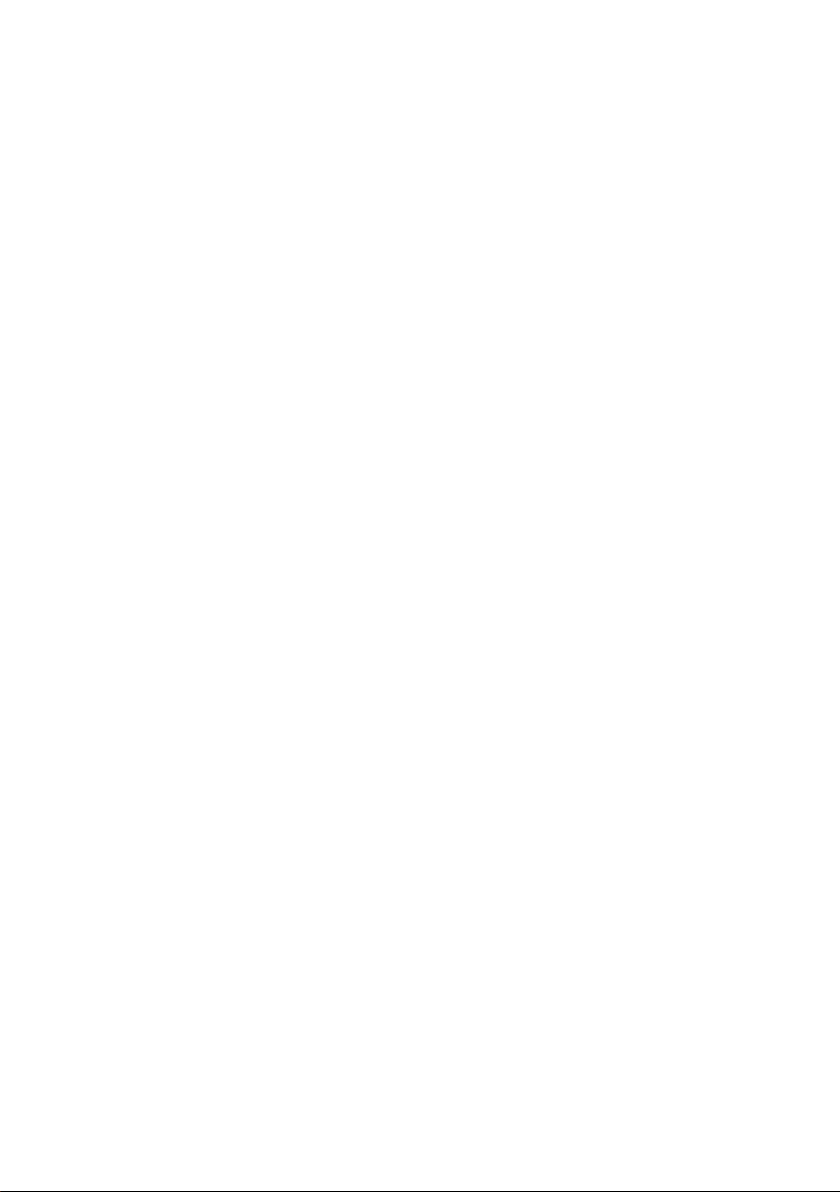
Acer LCD Monitor
User's Guide
Page 2
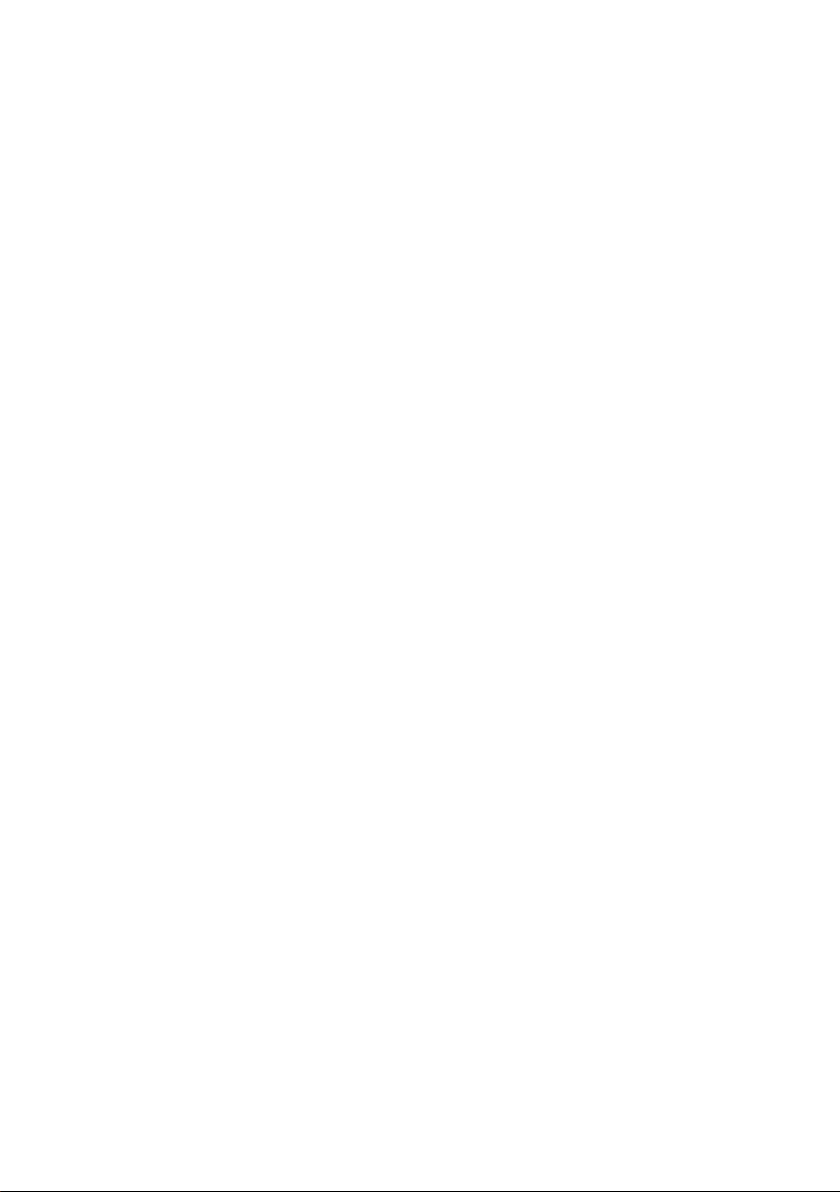
Copyright © 2019. Acer Incorporated.
All Rights Reserved.
Acer LCD Monitor User's Guide
Original Issue: 05/2019
Changes may be made periodically to the information in this publication without obligation
to notify any person of such revisions or changes. Such changes will be incorporated in new
editions of this manual or supplementary documents and publications. This company makes
no representations or warranties, either expressed or implied, with respect to the contents
hereof and specically disclaims the implied warranties of merchantability or tness for a
particular purpose.
Record the model number, serial number, purchase date and place of purchase information in
the space provided below. The serial number and model number are recorded on the label
axed to your computer. All correspondence concerning your unit should include the serial
number, model number and purchase information.
No part of this publication may be reproduced, stored in a retrieval system, or transmitted, in
any form or by any means, electronically, mechanically, by photocopy, recording or otherwise,
without the prior written permission of Acer Incorporated.
Acer LCD Monitor User's Guide
Model number: __________________________________
Serial number: __________________________________
Date of purchase: ________________________________
Place of purchase: ________________________________
Acer and the Acer logo are registered trademarks of Acer Incorporated. Other companies'
product names or trademarks are used herein for identication purposes only and belong to
their respective companies.
_
_
Page 3
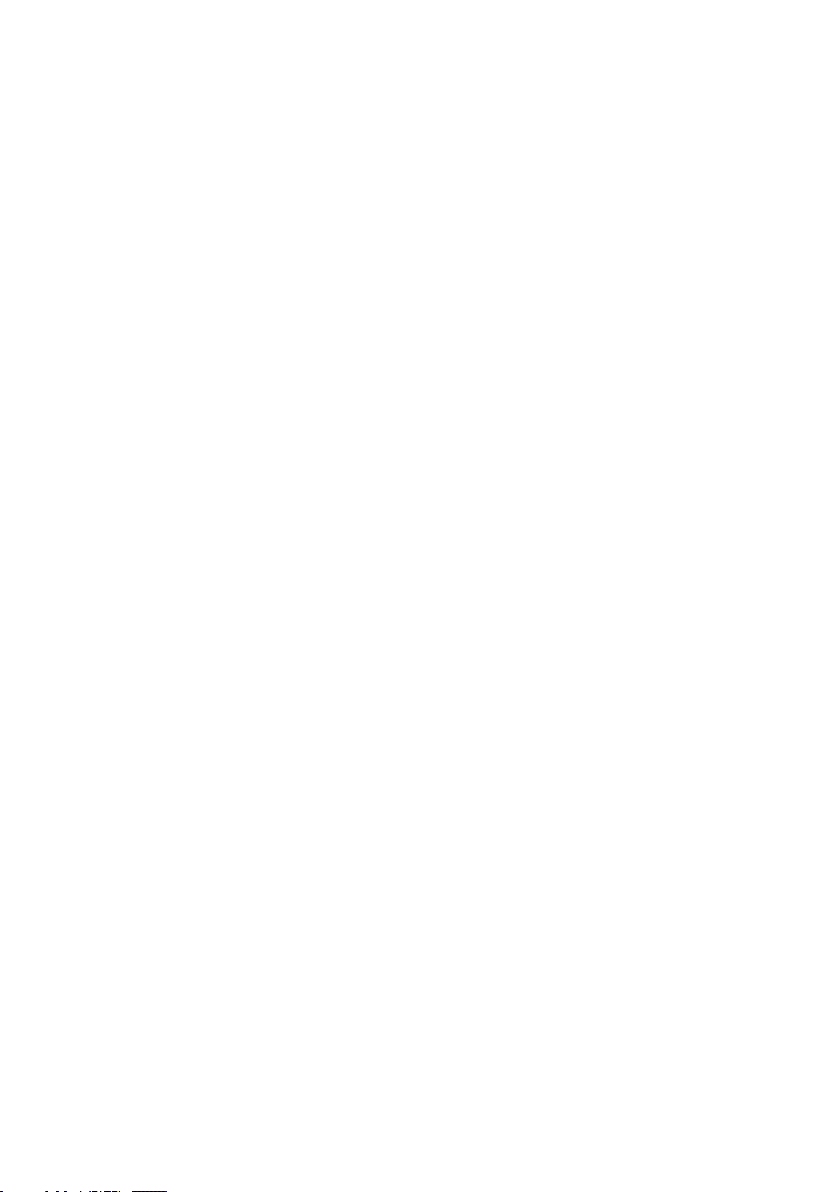
Special notes on LCD monitors
The following are normal with the LCD monitor and do not indicate a problem.
• Due to the nature of the fluorescent light, the screen may flicker during initial use. Turn off the
power switch and then turn it on again to make sure the flicker disappears.
• You may find slightly uneven brightness on the screen depending on the desktop pattern you use.
• The LCD screen has 99.99% or more effective pixels. It may include blemishes of 0.01% or less such
as a missing pixel or a pixel lit all the time.
• Due to the nature of the LCD screen, an afterimage of the previous screen may remain after
switching the image, when the same image is displayed for hours. In this case, the screen is
recovered slowly by changing the image or turning off the power switch for a few hours.
Information for your safety and comfort
Safety instructions
Read these instructions carefully. Keep this document for future reference.
Follow all warnings and instructions marked on the product.
Cleaning your monitor
Please carefully follow these guidelines when cleaning the monitor:
• Always unplug the monitor before cleaning.
• Use a soft cloth to wipe the screen and cabinet front and sides.
Connecting/disconnecting the device
Observe the following guidelines when connecting and disconnecting power from the LCD monitor:
• Make sure the monitor is attached to its base before connecting the power cord to the AC power
outlet.
• Make sure both the LCD monitor and the computer are turned off before connecting any cable or
unplugging the power cord.
• If the system has multiple sources of power, disconnect power from the system by unplugging all
power cords from the power supplies.
Accessibility
Be sure that the power outlet you plug the power cord into is easily accessible and located as close
to the equipment operator as possible. When you need to disconnect power from the equipment, be
sure to unplug the power cord from the electrical outlet.
iii
Page 4
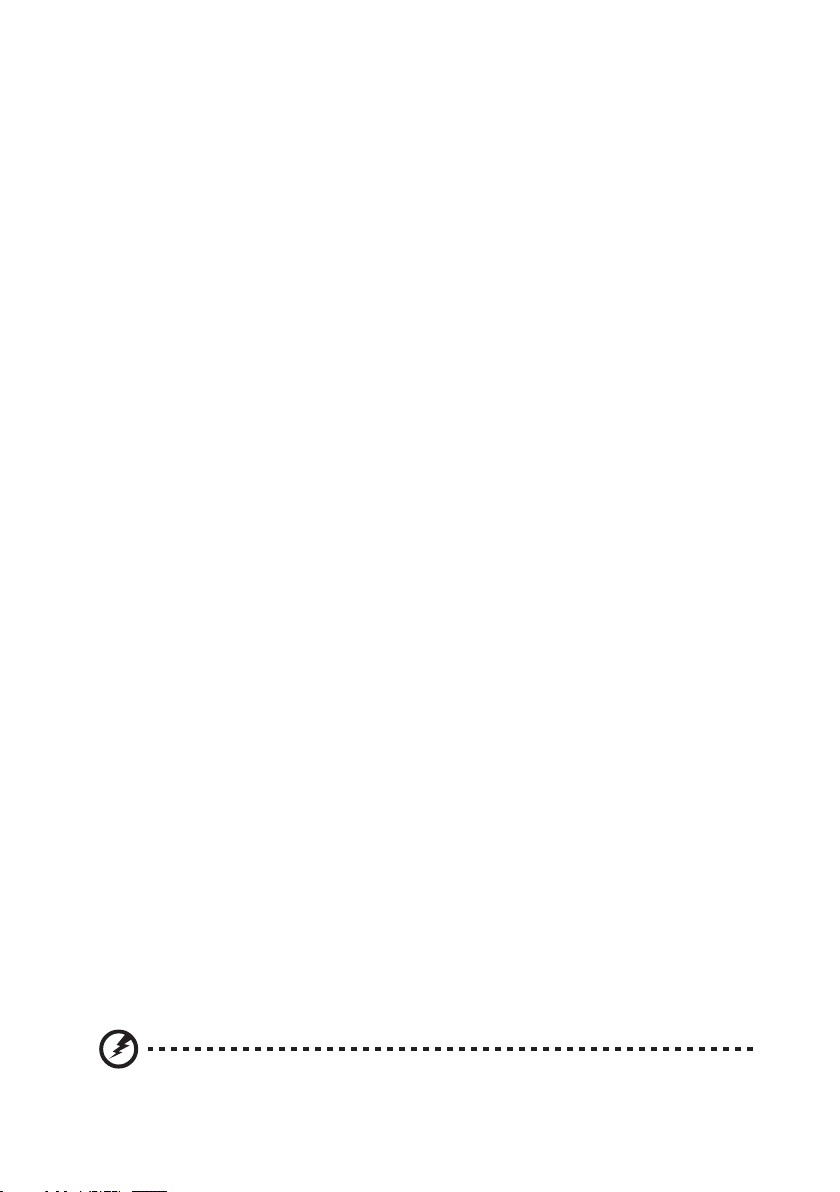
Safe listening
To protect your hearing, follow these instructions.
• Gradually increase the volume until you can hear it clearly and comfortably and without distortion.
• After setting the volume level, do not increase it after your ears have adjusted.
• Limit the amount of time listening to music at high volume.
• Avoid turning up the volume to block out noisy surroundings.
• Turn the volume down if you can't hear people speaking near you.
Warnings
• Do not use this product near water.
• Do not place this product on an unstable cart, stand or table. If the product falls, it could be
seriously damaged.
• Slots and openings are provided for ventilation to ensure reliable operation of the product and to
protect it from overheating. These openings must not be blocked or covered. The openings should
never be blocked by placing the product on a bed, sofa, rug or other similar surface. This product
should never be placed near or over a radiator or heat register, or in a built-in installation unless
proper ventilation is provided.
• Never push objects of any kind into this product through cabinet slots as they may touch
dangerous voltage points or short-out parts that could result in a fire or electric shock. Never spill
liquid of any kind onto or into the product.
• To avoid damage of internal components and to prevent battery leakage, do not place the product
on a vibrating surface.
• Never use it under sporting, exercising, or any vibrating environment which will probably cause
unexpected short current or damage internal devices.
Using electrical power
• This product should be operated from the type of power indicated on the marking label. If you are
not sure of the type of power available, consult your dealer or local power company.
• Do not allow anything to rest on the power cord. Do not locate this product where people will
walk on the cord.
• If an extension cord is used with this product, make sure that the total ampere rating of the
equipment plugged into the extension cord does not exceed the extension cord ampere rating.
Also, make sure that the total rating of all products plugged into the wall outlet does not exceed
the fuse rating.
• Do not overload a power outlet, strip or receptacle by plugging in too many devices. The overall
system load must not exceed 80% of the branch circuit rating. If power strips are used, the load
should not exceed 80% of the power strip's input rating.
• This product's power cord is equipped with a three-wire grounded plug. The plug only fits in
a grounded power outlet. Make sure the power outlet is properly grounded before inserting
the power cord plug. Do not insert the plug into a non-grounded power outlet. Contact your
electrician for details.
Warning! The grounding pin is a safety feature. Using a power outlet that is not
properly grounded may result in electric shock and/or injury.
iv
Page 5
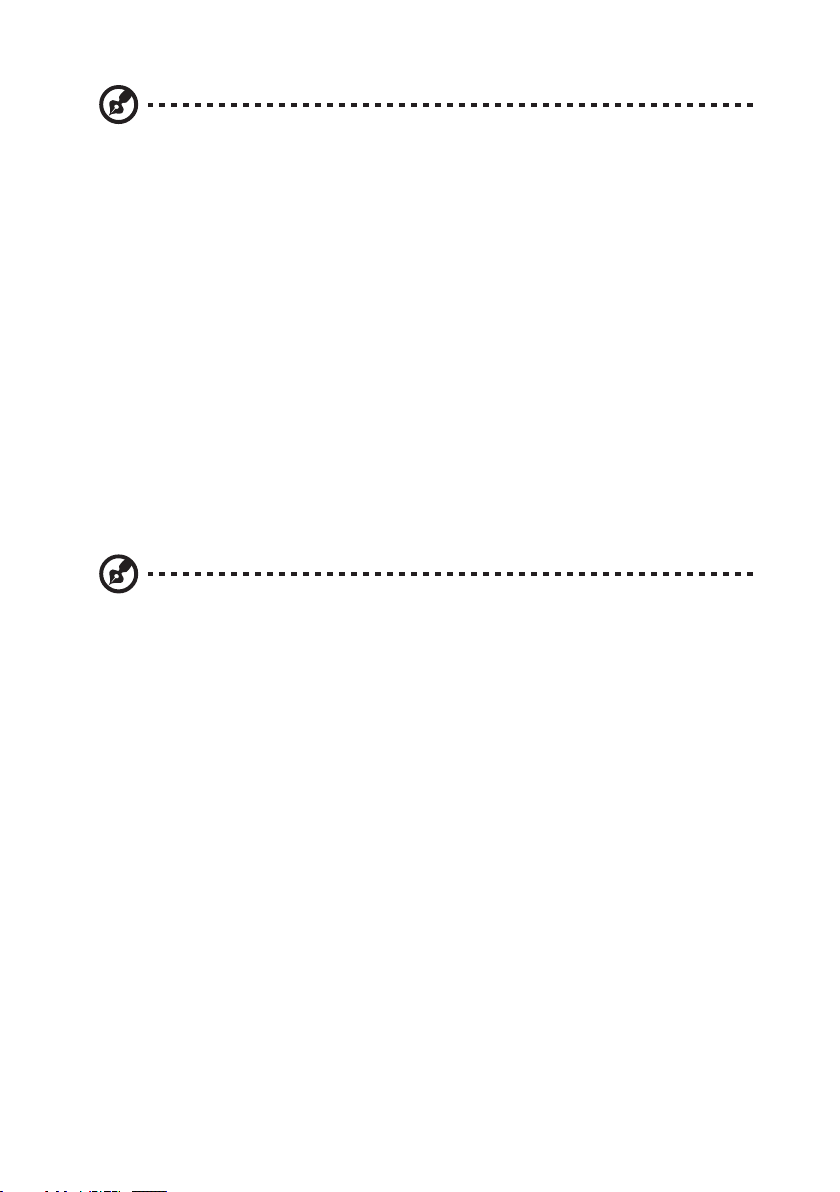
Note: The grounding pin also provides good protection from unexpected noise produced
by other nearby electrical devices that may interfere with the performance of this product.
• Use the product only with the supplied power supply cord set. If you need to replace the power
cord set, make sure that the new power cord meets the following requirements: detachable type,
UL listed/CSA certified, type SPT-2, rated 7 A 125 V minimum, VDE approved or its equivalent,
4.5meters (15 feet) maximum length.
Product servicing
Do not attempt to service this product yourself, as opening or removing covers may expose you to
dangerous voltage points or other risks. Refer all servicing to qualified service personnel.
Unplug this product from the wall outlet and refer servicing to qualified service personnel when:
• the power cord or plug is damaged, cut or frayed
• liquid was spilled into the product
• the product was exposed to rain or water
• the product has been dropped or the case has been damaged
• the product exhibits a distinct change in performance, indicating a need for service
• the product does not operate normally after following the operating instructions
Note: Adjust only those controls that are covered by the operating instructions, since
improper adjustment of other controls may result in damage and will often require
extensive work by a qualified technician to restore the product to normal condition.
Potentially explosive environments
Switch off your device in any area with a potentially explosive atmosphere and obey all signs and
instructions. Potentially explosive atmospheres include areas where you would normally be advised
to turn off your vehicle engine. Sparks in such areas could cause an explosion or fire resulting in
bodily injury or even death. Switch off the device near gas pumps at service stations. Observe
restrictions on the use of radio equipment in fuel depots, storage and distribution areas; chemical
plants; or where blasting operations are in progress. Areas with a potentially explosive atmosphere
are often, but not always, marked. They include below deck on boats, chemical transfer or storage
facilities, vehicles using liquefied petroleum gas (such as propane or butane), and areas where the air
contains chemicals or particles such as grain, dust or metal powders.
Additional safety information
Your device and its enhancements may contain small parts. Keep them out of the reach of small
children.
v
Page 6
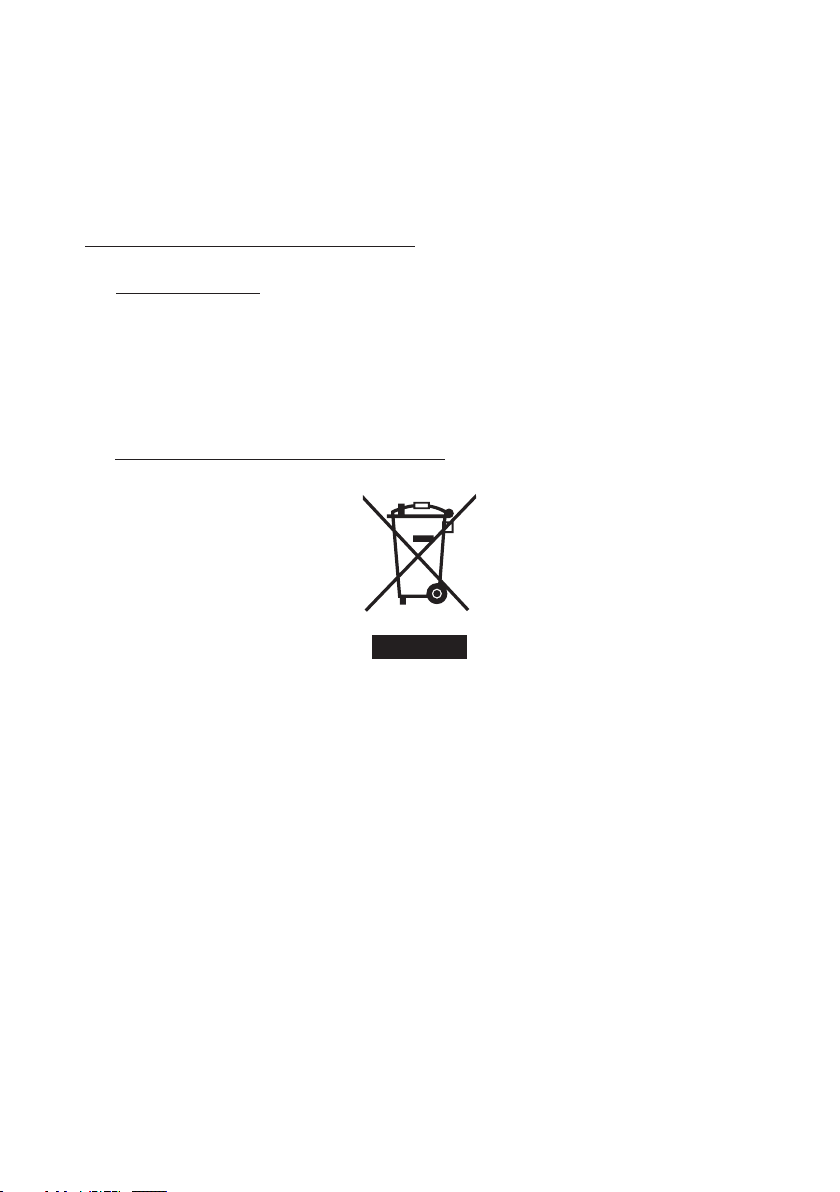
IT Equipment Recycling Information
Acer is strongly committed to environmental protection and views recycling, in the form of salvaging
and disposal of used equipment, as one of the company's top priorities in minimizing the burden
placed on the environment. We at Acer are very conscious of the environmental effects of our
business and strive to identify and provide the best working procedures to reduce the environmental
impact of our products. For more information and help when recycling, please go to this website:
http://www.acergroup.com/public/Sustainability/
Visit www.acer-group.com for further information on the features and benefits of our other products.
Disposal instructions
Do not throw this electronic device into the trash when discarding. To minimize pollution
and ensure utmost protection of the global environment, please recycle. For more
information on the Waste from Electrical and Electronics Equipment (WEEE) regulations,
visit http://www.acergroup.com/public/Sustainability/
LCD pixel statement
The LCD unit is produced with high-precision manufacturing techniques. Nevertheless, some pixels
may occasionally misfire or appear as black or red dots. This has no effect on the recorded image and
does not constitute a malfunction.
This product has been shipped enabled for power management:
• Activate display’s Sleep mode within 15 minutes of user inactivity.
• Activate computer’s Sleep mode within 30 minutes of user inactivity.
• Wake the computer from Sleep mode by pushing the power button.
vi
Page 7
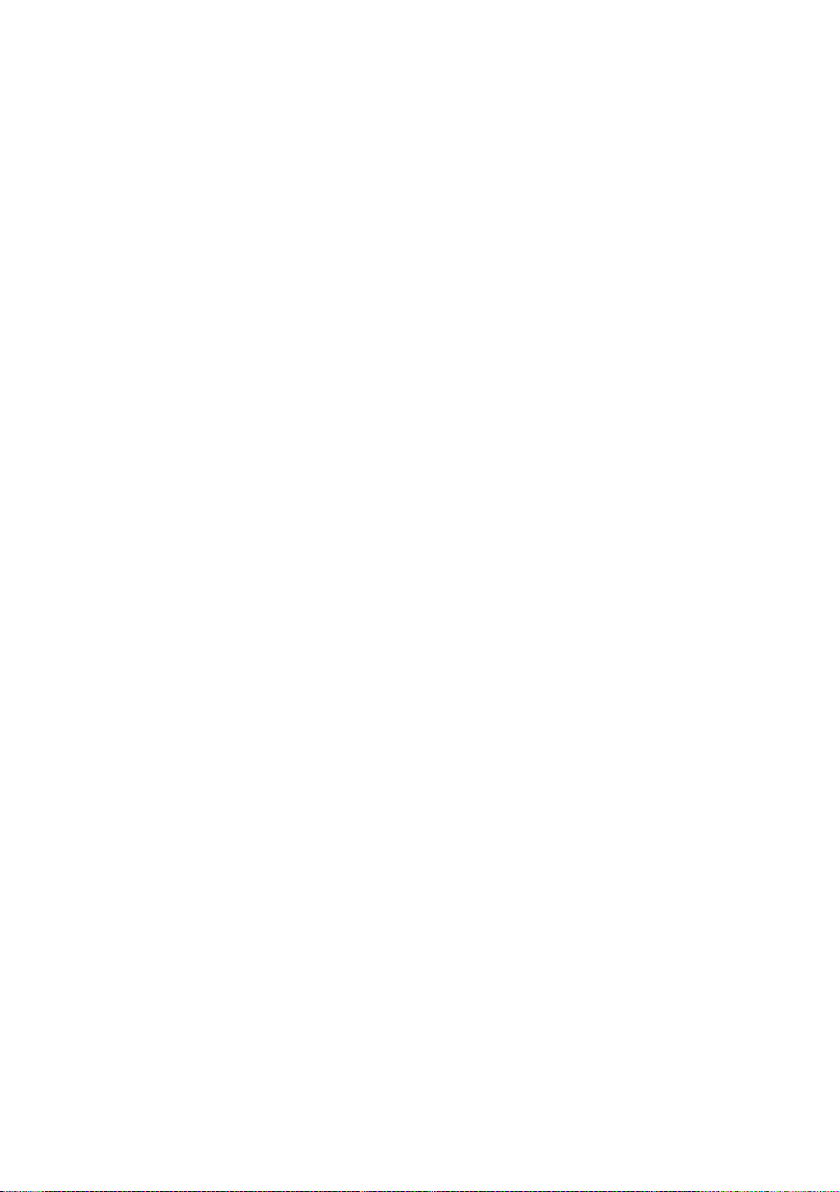
Tips and information for comfortable use
Computer users may complain of eyestrain and headaches after prolonged use. Users are also at risk
of physical injury after long hours of working in front of a computer. Long work periods, bad posture,
poor work habits, stress, inadequate working conditions, personal health and other factors greatly
increase the risk of physical injury.
Incorrect computer usage may lead to carpal tunnel syndrome, tendonitis, tenosynovitis or other
musculoskeletal disorders. The following symptoms may appear in the hands, wrists, arms, shoulders,
neck or back:
• numbness, or a burning or tingling sensation
• aching, soreness or tenderness
• pain, swelling or throbbing
• stiffness or tightness
• coldness or weakness
If you have these symptoms, or any other recurring or persistent discomfort and/or pain related
to computer use, consult a physician immediately and inform your company's health and safety
department.
The following section provides tips for more comfortable computer use.
Finding your comfort zone
Find your comfort zone by adjusting the viewing angle of the monitor, using a footrest, or raising
your sitting height to achieve maximum comfort. Observe the following tips:
• refrain from staying too long in one fixed posture
• avoid slouching forward and/or leaning backward
• stand up and walk around regularly to remove the strain on your leg muscles
Taking care of your vision
Long viewing hours, wearing incorrect glasses or contact lenses, glare, excessive room lighting,
poorly focused screens, very small typefaces and low-contrast displays could stress your eyes. The
following sections provide suggestions on how to reduce eyestrain.
Eyes
• Rest your eyes frequently.
• Give your eyes regular breaks by looking away from the monitor and focusing on a distant point.
• Blink frequently to keep your eyes from drying out.
Display
• Keep your display clean.
• Keep your head at a higher level than the top edge of the display so your eyes point downward
when looking at the middle of the display.
• Adjust the display brightness and/or contrast to a comfortable level for enhanced text readability
and graphics clarity.
• Eliminate glare and reflections by:
• placing your display in such a way that the side faces the window or any light source
• minimizing room light by using drapes, shades or blinds
• using a task light
• changing the display's viewing angle
vii
Page 8

• using a glare-reduction filter
• using a display visor, such as a piece of cardboard extended from the display's top front edge
• Avoid adjusting your display to an awkward viewing angle.
• Avoid looking at bright light sources, such as open windows, for extended periods of time.
Developing good work habits
Develop the following work habits to make your computer use more relaxing and productive:
• Take short breaks regularly and often.
• Perform some stretching exercises.
• Breathe fresh air as often as possible.
• Exercise regularly and maintain a healthy body.
• In order to prevent damage to the monitor, do not lift the monitor by its base.
viii
Page 9

CE Declaration of Conformity
Acer Incorporated
8F, 88, Sec. 1, Xintai 5th Rd., Xizhi
New Taipei City 221, Taiwan
Declaration of Conformity
We,
Acer Incorporated
8F, 88, Sec. 1, Xintai 5th Rd., Xizhi, New Taipei City 221, Taiwan
And,
Acer Italy s.r.l
Via Lepetit, 40, 20020 Lainate (MI) Italy
Tel: +39-02-939-921 ,Fax: +39-02 9399-2913
www.acer.it
Product: LCD Monitor
Trade Name: Acer
Model Number: PM161Q
SKU Number: PM161Q xxxxxx;
(“x” = 0~9, a ~ z, A ~ Z, or blank)
We, Acer Incorporated, hereby declare under our sole responsibility that the product described above
is in conformity with the relevant Union harmonization legislations as below Directive and following
harmonized standards and/or other relevant standards have been applied:
EMC Directive: 2014/30/EU
EN 55032:2012/AC:2013 Class B
EN 61000-3-2:2014 Class D
LVD Directive: 2014/35/EU
EN 60950-1:2006/A11:2009/A1:2010/A12:2011/A2:2013
RoHS Directive: 2011/65/EU
EN 50581:2012
ErP Directive: 2009/125/EC
Regulation (EC) No. 1275/ 2008; EN 50564:2011
EN 55024:2010
EN 61000-3-3:2013
2019
April,1. 2019
RU Jan / Sr. Manager Date
Regulation, Acer Inc.
(Taipei, Taiwan)
ix
Page 10

Acer America Corporation
333 West San Carlos St., Suite 1500
San Jose, CA 95110, U. S. A.
Tel : 254-298-4000
Fax : 254-298-4147
www.acer.com
Federal Communications Commission
Declaration of Conformity
This device complies with Part 15 of the FCC Rules. Operation is subject to the following
two conditions: (1) this device may not cause harmful interference, and (2) this device
must accept any interference received, including interference that may cause undesired
operation.
The following local Manufacturer /Importer is responsible for this declaration:
Product: LCD Monitor
Model Number: PM161Q
SKU Number: PM161Q xxxxxx;
(“x” = 0~9, a ~ z, A ~ Z or Blank)
Name of Responsible Party: Acer America Corporation
Address of Responsible Party: 333 West San Carlos St.
Suite 1500
San Jose, CA 95110
U. S. A.
Contact Person: Acer Representative
Phone No.: 254-298-4000
Fax No.: 254-298-4147
x
Page 11

Special notes on LCD monitors iii
Information for your safety and comfort iii
Safety instructions iii
Cleaning your monitor iii
Connecting/disconnecting the device iii
Accessibility iii
Safe listening iv
Warnings iv
Using electrical power iv
Product servicing v
Additional safety information v
IT Equipment Recycling Information vi
Disposal instructions vi
LCD pixel statement vi
Tips and information for comfortable use vii
CE Declaration of Conformity ix
Federal Communications Commission
Declaration of Conformity x
Unpacking 1
Attaching the monitor to the base 2
Power saving 3
Display Data Channel (DDC) 3
Connector pin assignment 4
Standard timing table 5
Installation 6
User controls 7
Adjusting the OSD settings 8
Adjusting the picture quality 8
Adjusting the Color setting 9
Adjusting the Language setting 9
Product the OSD setting 10
Product the Setup Menu setting 10
Troubleshooting 11
Type-C model 11
Page 12

Unpacking
LCD monitor PM1 Series-PM161Q
USER GUIDE
Please check that the following items are present when you unpack the box, and save the packing
materials in case you need to ship or transport the monitor in the future.
LCD monitor Quick start guide
AC power cord micro-USB cable
Type-C cable Cover
1
Page 13

Attaching the monitor to the base
1. Remove the monitor bracket and base from the packaging and place it on a stable and level
workspace.
2. Open or close the rear bracket. The viewing angle of the monitor can be adjusted using the stand.
(As shown below)
2
Page 14

Power saving
The monitor will be switched to "power saving" mode by the control signal from the display
controller, as indicated by the orange-colored power LED.
Model LED light
On Blue
Power saving Orange
The power saving mode will be kept until a control signal has been detected or the keyboard or
mouse is activated. The recovery time from "power saving" mode back to "on" is around 3 seconds.
Display Data Channel (DDC)
To make installation easier, so long as your system supports the DDC protocol, the monitor is able
to plug-and-play. The DDC is a communication protocol through which the monitor automatically
informs the host system about its capabilities; for example, supported resolutions and corresponding
timing. The monitor supports the DDC2B standard.
3
Page 15

Connector pin assignment
Type C (24Pin female connector)
A1 GND B1 GND
A2 TX1+ B2 TX2+
A3 TX1- B3 TX2-
A4 VBUS B4 VBUS
A5 CC B5 CONN
A6 D+ B6
A7 D- B7
A8 SBU1 B8 DBU2
A9 VBUS B9 VBUS
A10 RX-2 B10 RX-1
A11 RX2+ B11 RX+1
A12 GND B12 GND
4
Page 16

Standard timing table
Mode Resolution
1 VGA 640×480 60 Hz
2 VESA 800×600 60 Hz
3 VESA 1024×768 60 Hz
4 VESA 1280×960 60 Hz
5 VESA 1280×1024 60 Hz
6 VESA 1280×720 60 Hz
7 WXGA+ 1400×900 60 Hz
8 WSXGA+ 1680×1050 60 Hz
9 UXGA 1920×1080 60 Hz
5
Page 17

Installation
To install the monitor on your host system, please follow the steps below:
Steps
Connect the monitor to your computer
1. Connect the signal transmission cable (Thunderbolt 3 (USB-C) cable) to the monitor’s Type-C jack
and the Type-C output jack of the computer’s display card.
2. The monitor does not require an external power supply via its micro USB port when it is connected
to the computer; it only requires a single signal transmission cable (the Thunderbolt3 (USB-C)
cable).
Connect the screen to your phone
1. Connect the signal transmission cable to the Type-C jack of the monitor and the Type-C output
jack on your phone.
2. Some underpowered phones require an external power supply via the monitor’s micro USB port
when in use.
6
Page 18

User controls
Power Switch / Power LED:
To turn the monitor ON or OFF.
Lights up to indicate the power is turned ON.
Using the Shortcut Menu
External controls
1
2
3
4
5
6
1 & 2
LED Indicator/
Power button
OSD functions a. Press to view the OSD.
3
Exit
Picture Mode a. Press this button to adjust the picture mode.
4
Up/Right
5 Down/Left
6 Confirm
Turns the monitor on/off. Blue indicates power on.
Amber indicates standby/power saving mode.
b. When the OSD menu is active, this button will
act as the exit key (exit OSD menu).
b. Press this button to select the desired item
when in OSD menu.
Press this button to select the desired item when
in OSD menu.
When the OSD menu is displayed, press this
button to confirm the OSD selection.
7
Page 19

Adjusting the OSD settings
Note: The following content is for general reference only. Actual product specifications may
var y.
The OSD can be used for adjusting the settings of your LCD Monitor. Press the key to open
the OSD. You can use the OSD to adjust the picture quality, OSD setting and general settings. For
advanced settings, please refer to following page:
Adjusting the picture quality
Picture
Color
Language
OSD Settings
Setup Menu
1:Exit
Brightness IIIIIIIIII 80
Contrast IIIII 50
Sharpness
Over Drive On
Select:2
1. Press the key to bring up the OSD.
2. Using the / keys, select Picture from the OSD. Then navigate to the feature you wish to
adjust.
3. Press the key to confirm your select.
4. Use the / keys to adjust the sliding scales.
5. The Picture menu can be used to adjust the current Brightness, Contrast, Sharpness, Overdrive
qualities.
6. Brightness: Adjust the brightness from 0 to 100.
---------------------------------------------------------------------------------------------------------------
Note: Adjusts the balance between light and dark shades.
7. Contrast: Adjust the contrast from 0 to 100.
---------------------------------------------------------------------------------------------------------------
Note: Sets the degree of difference between light and dark areas.
8. Sharpness: Adjust the contrast from 0 to 100.
---------------------------------------------------------------------------------------------------------------
Note: Change Image's sharpness/Smooth effect. 0 is most smooth, 100 is most sharpness.
"50" have no effect for image.
8
Page 20

Adjusting the Color setting
Picture
Color
Language
OSD Settings
Setup Menu
1:Exit
Cool
Normal
Warm
User Define
Picture Mode Standard
Select:2
1. Press the key to bring up the OSD.
2. Using the / keys, select Color from the OSD. Then navigate to the feature you wish to
adjust.
3. Press the key to confirm your select.
4. Use the / keys to select Cool, Normal, Warm, User Define, Preset Mode.
5. Picture Mode: To choose Standard / Game / Cinema / Scenery / Text mode.
Adjusting the Language setting
Picture
Color
Language
OSD Settings
Setup Menu
English
Français
Deutsch
Nederlands
Polski
Русский
日本語
简体中文
繁體中文
1:Exit
Select:2
1. Press the key to bring up the OSD.
2. Using the / keys, select Language from the OSD. Then navigate to the feature you wish to
adjust.
3. Press the key to confirm your select.
4. Use the / keys to select English, Français, Deutsch, Nederlands, Polski, Русский,
中文
and
繁體中文
.
日本語, 简体
9
Page 21

Product the OSD setting
Picture
Color
Language
OSD Settings
Setup Menu
1:Exit
OSD H. Position IIIIIIIIIII 100
OSD V. Position IIIIII 50
OSD Background Off
OSD Time Out 30s
Select:2
1. Press the key to bring up the OSD.
2. Using the / keys, select OSD Settings from the OSD. Then navigate to the feature you
wish to adjust.
3. Press the key to confirm your select.
4. Use the / keys to select OSD H. Position, OSD V. Position, OSD Background and OSD Time Out.
Product the Setup Menu setting
Picture
Color
Language
OSD Settings
Setup Menu
Information MODEL PM161Q
Memory Recall 1920x1080@60Hz
1:Exit
Select:2
1. Press the key to bring up the OSD.
2. Using the / keys, select Steup Menu from the OSD. Then navigate to the feature you wish
to adjust.
3. Press the key to confirm your select.
4. Use the / keys to select Information and Memory recall.
10
Page 22

Troubleshooting
Before sending your LCD monitor for servicing, please check the troubleshooting list
below to see if you can self-diagnose the problem
Type-C model
Problem LED status Remedy
No picture visible Blue Using the OSD, adjust brightness and contrast to
maximum or reset to their default settings.
Off Check the power switch.
Check if the power cord is properly connected to
the monitor.
Orange Check if the video signal cable is properly
connected at the back of monitor.
Check if the computer system is switched on and
in power saving/standby mode.
Unstable picture Check if the specification of graphics adapter and
monitor is in compliance which may be causing
the input signal frequency mismatch.
Abnormal picture Image is missing,
off-center, too
large or too small
on the screen.
Note: Acer monitor is purposed for video and visual display of information obtained from
electronic devices.
Check the display setting on your system. In
case of a missing image, please select another
resolution or vertical refresh rate.
Wait for a few seconds after adjusting the size of
the image before changing or disconnecting the
signal cable or switching off the monitor.
11
