Page 1
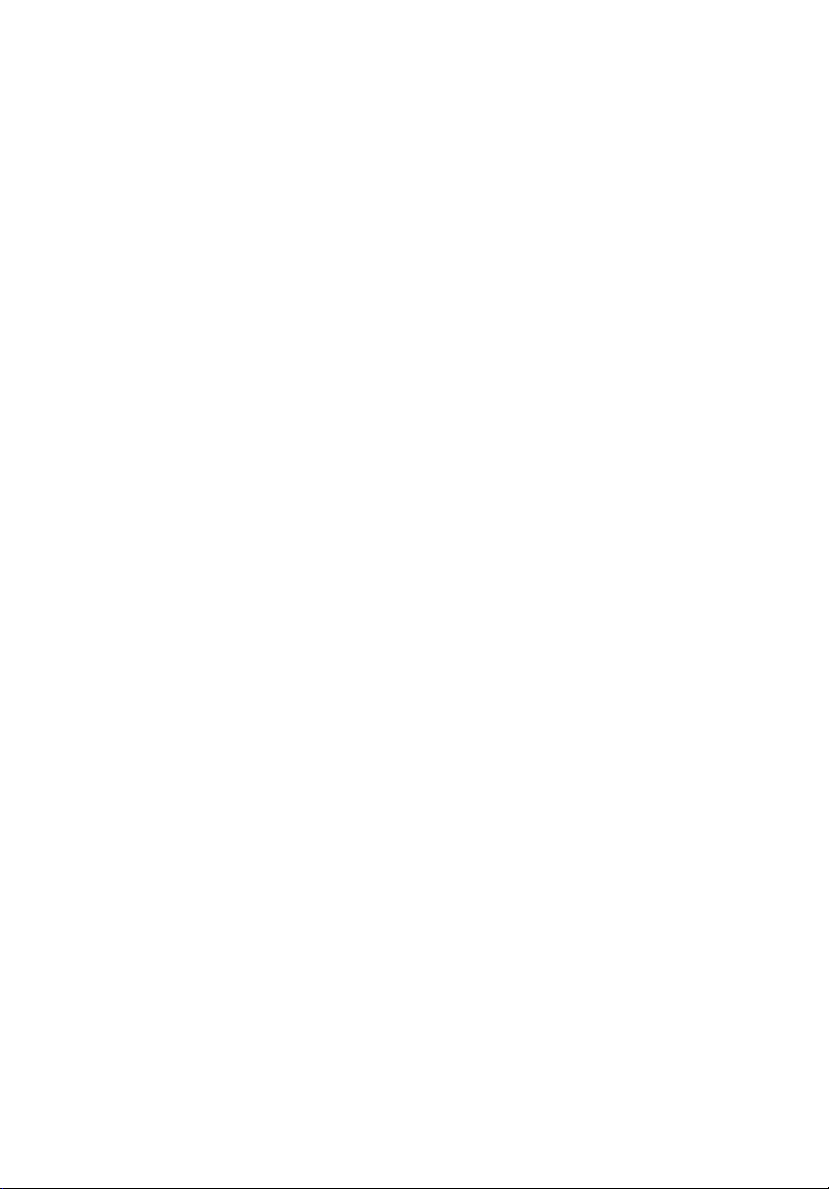
Acer LCD Monitor
User's Guide
Page 2
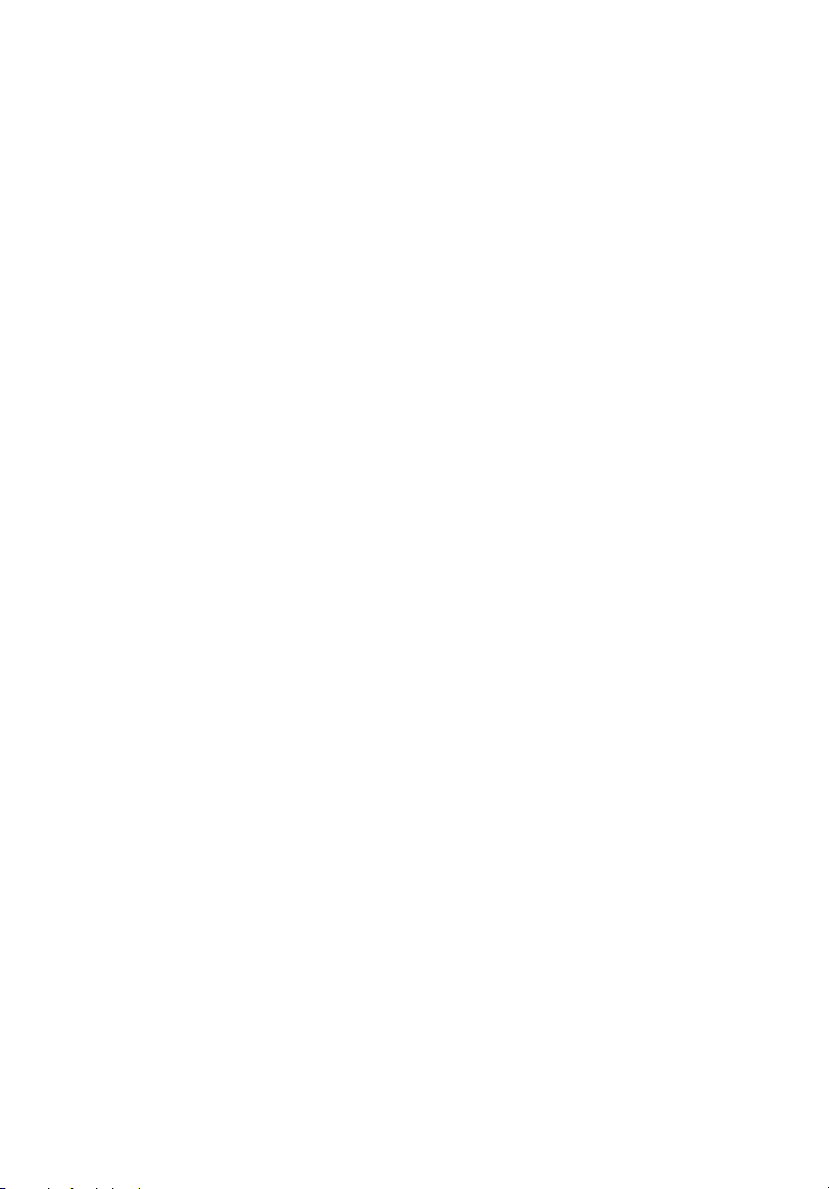
Copyright © 2012. Acer Incorporated.
All Rights Reserved.
Acer LCD Monitor User's Guide
Original Issue: 12/20
Changes may be made periodically to the information in this publication without obligation
to notify any person of such revisions or changes. Such changes will be incorporated in new
editions of this manual or supplementary documents and publications. This company makes
no representations or warranties, either expressed or implied, with respect to the contents
hereof and specifically disclaims the implied warranties of merchantability or fitness for a
particular purpose.
Record the model number, serial number, purchase date and place of purchase information in
the space provided below. The serial number and model number are recorded on the label
affixed to your computer. All correspondence concerning your unit should include the serial
number, model number and purchase information.
No part of this publication may be reproduced, stored in a retrieval system, or transmitted, in
any form or by any means, electronically, mechanically, by photocopy, recording or otherwise,
without the prior written permission of Acer Incorporated.
12
Acer LCD Monitor User's Guide
Model number: __________________________________
Serial number: ___________________________________
Date of purchase: ________________________________
Place of purchase: ________________________________
Acer and the Acer logo are registered trademarks of Acer Incorporated. Other companies'
product names or trademarks are used herein for identification purposes only and belong to
their respective companies.
Page 3
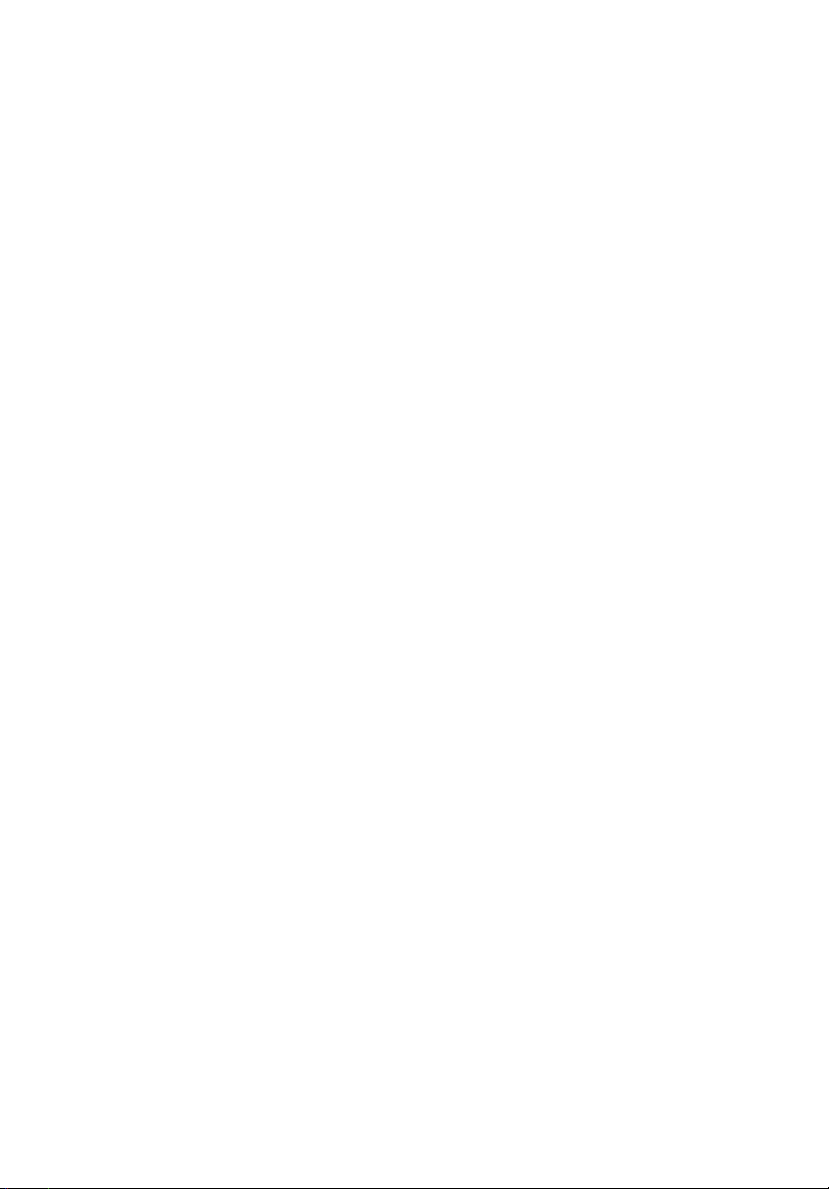
Special notes on LCD monitors
The fo
llowing are normal with the LCD monitor and do not indicate a problem.
Due
•
•
•
•
to the nature of the fluorescent light, the screen may flicker during
initial use. Turn off the power switch and then turn it on again to make
sure the flicker disappears.
may find slightly uneven brightness on the screen depending on the
You
desktop pattern you use.
D screen has 99.99% or more effective pixels. It may include
The LC
blemishes of 0.01% or less such as a missing pixel or a pixel lit all the time.
to the nature of the LCD screen, an afterimage of the previous screen
Due
may remain after switching the image, when the same image is displayed
for hours. In this case, the screen is recovered slowly by changing the image
or turning off the power switch for a few hours.
Information for your safety and
comfort
Safety instructions
these instructions carefully. Keep this document for future reference.
Read
Follow all warnings and instructions marked on the product.
ii
i
Cleaning your monitor
Please carefu
•
Alway
Use a soft cloth to wipe the scre
•
lly follow these guidelines when cleaning the monitor:
s unplug the monitor before cleaning.
en and cabinet front and sides.
Connecting/disconnecting the device
Observe the following guidelines when connecting and disconnecting power
from the LCD monitor:
Make sure the
•
cord to the AC power outlet.
•
Make sure b
connecting any cable or unplugging the power cord.
• If the sys
system by unplugging all power cords from the power supplies.
monitor is attached to its base before connecting the power
oth the LCD monitor and the computer are turned off before
tem has multiple sources of power, disconnect power from the
Page 4
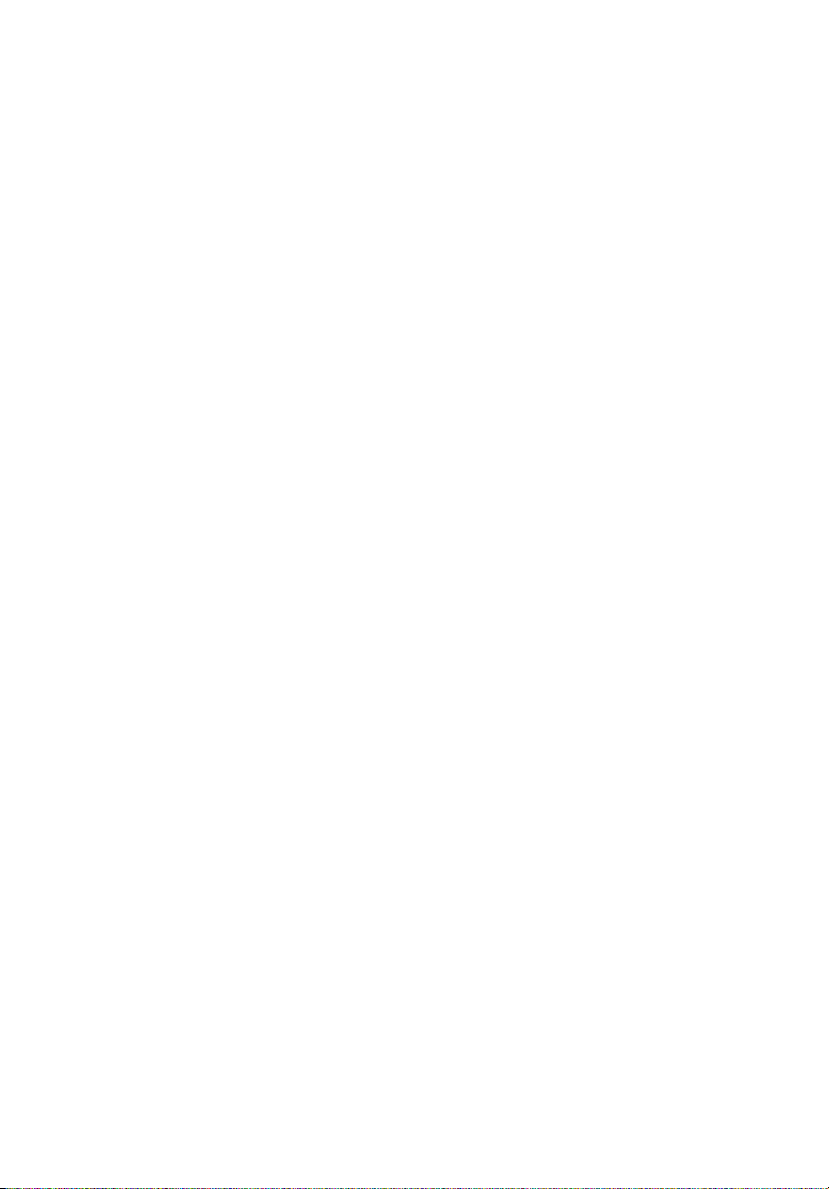
iv
Access
Be sur
and located as close to the equipment operator as possible. When you need to
disconnect power from the equipment, be sure to unplug the power cord from
the electrical outlet.
ibility
e that the power outlet you plug the power cord into is easily accessible
Safe listening
rotect your hearing, follow these instructions.
To p
Gradu
•
•
•
•
•
ally increase the volume until you can hear it clearly and comfortably
and without distortion.
After set
adjusted.
L
Av
Turn
ting the volume level, do not increase it after your ears have
imit the amount of time listening to music at high volume.
oid turning up the volume to block out noisy surroundings.
the volume down if you can't hear people speaking near you.
Warnings
o not use this product near water.
D
•
•
•
•
•
•
not place this product on an unstable cart, stand or table. If the product
Do
falls, it could be seriously damaged.
Slo
ts and openings are provided for ventilation to ensure reliable
operation of the product and to protect it from overheating. These
openings must not be blocked or covered. The openings should never be
blocked by placing the product on a bed, sofa, rug or other similar surface.
This product should never be placed near or over a radiator or heat
register, or in a built-in installation unless proper ventilation is provided.
Never pu
they may touch dangerous voltage points or short-out parts that could
result in a fire or electric shock. Never spill liquid of any kind onto or into
the product.
To avo
do not place the product on a vibrating surface.
Never use it un
which will probably cause unexpected short current or damage internal
devices.
sh objects of any kind into this product through cabinet slots as
id damage of internal components and to prevent battery leakage,
der sporting, exercising, or any vibrating environment
Using electrical power
This p
•
• Do n
• If an extensio
roduct should be operated from the type of power indicated on the
marking label. If you are not sure of the type of power available, consult
your dealer or local power company.
ot allow anything to rest on the power cord. Do not locate this
product where people will walk on the cord.
n cord is used with this product, make sure that the total
Page 5
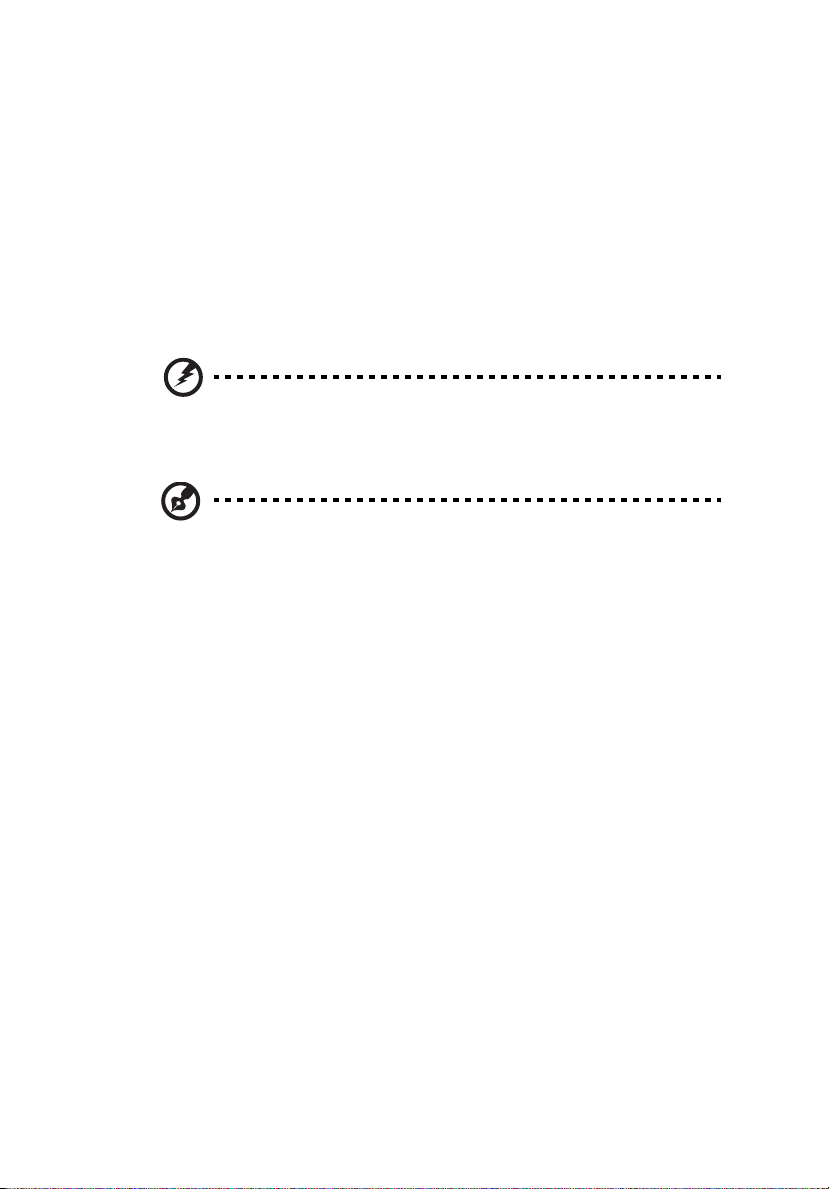
ampere rating of the equipment plugged into the extension cord does not
exceed the extension cord ampere rating. Also, make sure that the total
rating of all products plugged into the wall outlet does not exceed the fuse
rating.
Do not overload a power outlet, strip or receptacle by plugging in too
•
many devices. The overall system load must not exceed 80% of the branch
circuit rating. If power strips are used, the load should not exceed 80% of
the power strip's input rating.
• This product's power cord is equipped with a three-wire grounded plug.
The plug only fits in a grounded power outlet. Make sure the power outlet
is properly grounded before inserting the power cord plug. Do not insert
the plug into a non-grounded power outlet. Contact your electrician for
details.
Warning! The grounding pin is a safety feature. Using a power
outlet that is not properly grounded may result in electric shock
and/or injury.
Note: The grounding pin also provides good protection from
unexpected noise produced by other nearby electrical devices that
may interfere with the performance of this product.
Use the product only with the supplied power supply cord set. If you need
•
to replace the power cord set, make sure that the new power cord meets
the following requirements: detachable type, UL listed/CSA certified, type
SPT-2, rated 7 A 125 V minimum, VDE approved or its equivalent, 4.5
meters (15 feet) maximum length.
v
Product servicing
Do not attempt to service this product yourself, as opening or removing covers
may expose you to dangerous voltage points or other risks. Refer all servicing to
qualified service personnel.
Unplug this product from the wall outlet and refer servicing to qualified service
personnel when:
•
the power cord or plug is damaged, cut or frayed
• liquid was spilled into the product
the product was exposed to rain or water
•
the product has been dropped or the case has been damaged
•
•
the product exhibits a distinct change in performance, indicating a need
for service
• the product does not operate normally after following the operating
instructions
Page 6
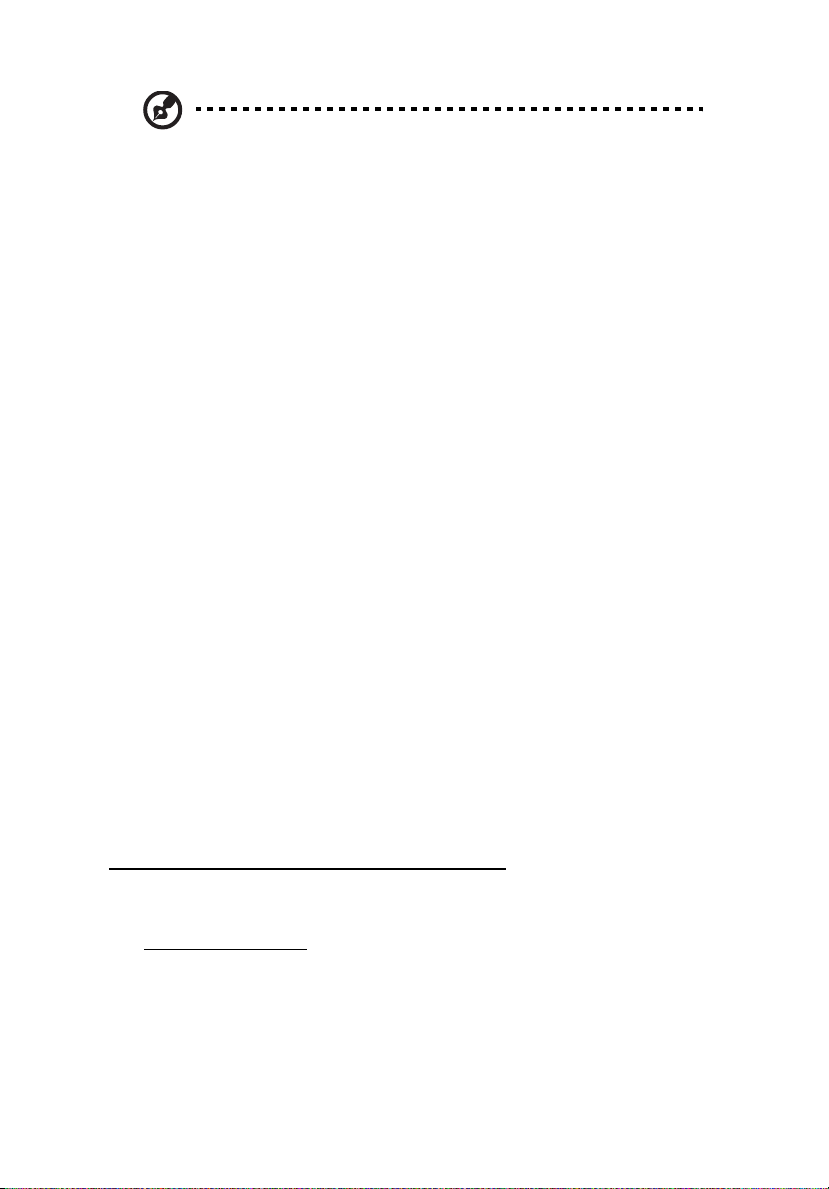
vi
Note: Adjust only those controls that are covered by the operating
instructions, since improper adjustment of other controls may
result in damage and will often require extensive work by a
qualified technician to restore the product to normal condition.
Potentially explosive environments
Switch off your device in any area with a potentially explosive atmosphere and
obey all signs and instructions. Potentially explosive atmospheres include areas
where you would normally be advised to turn off your vehicle engine. Sparks in
such areas could cause an explosion or fire resulting in bodily injury or even
death. Switch off the device near gas pumps at service stations. Observe
restrictions on the use of radio equipment in fuel depots, storage and
distribution areas; chemical plants; or where blasting operations are in progress.
Areas with a potentially explosive atmosphere are often, but not always,
marked. They include below deck on boats, chemical transfer or storage
facilities, vehicles using liquefied petroleum gas (such as propane or butane),
and areas where the air contains chemicals or particles such as grain, dust or
metal powders.
Additional safety information
Your device and its enhancements may contain small parts. Keep them out of
the reach of small children.
IT Equipment Recycling Information
Acer is strongly committed to environmental protection and views recycling, in
the form of salvaging and disposal of used equipment, as one of the company's
top priorities in minimizing the burden placed on the environment.
We at Acer are very conscious of the environmental effects of our business and
strive to identify and provide the best working procedures to reduce the
environmental impact of our products.
For more information and help when recycling, please go to this website:
http://www.acer‐group.com/public/Sustainability/
Visit www. .com
of our other products.
acer-group
for further information on the features and benefits
Page 7
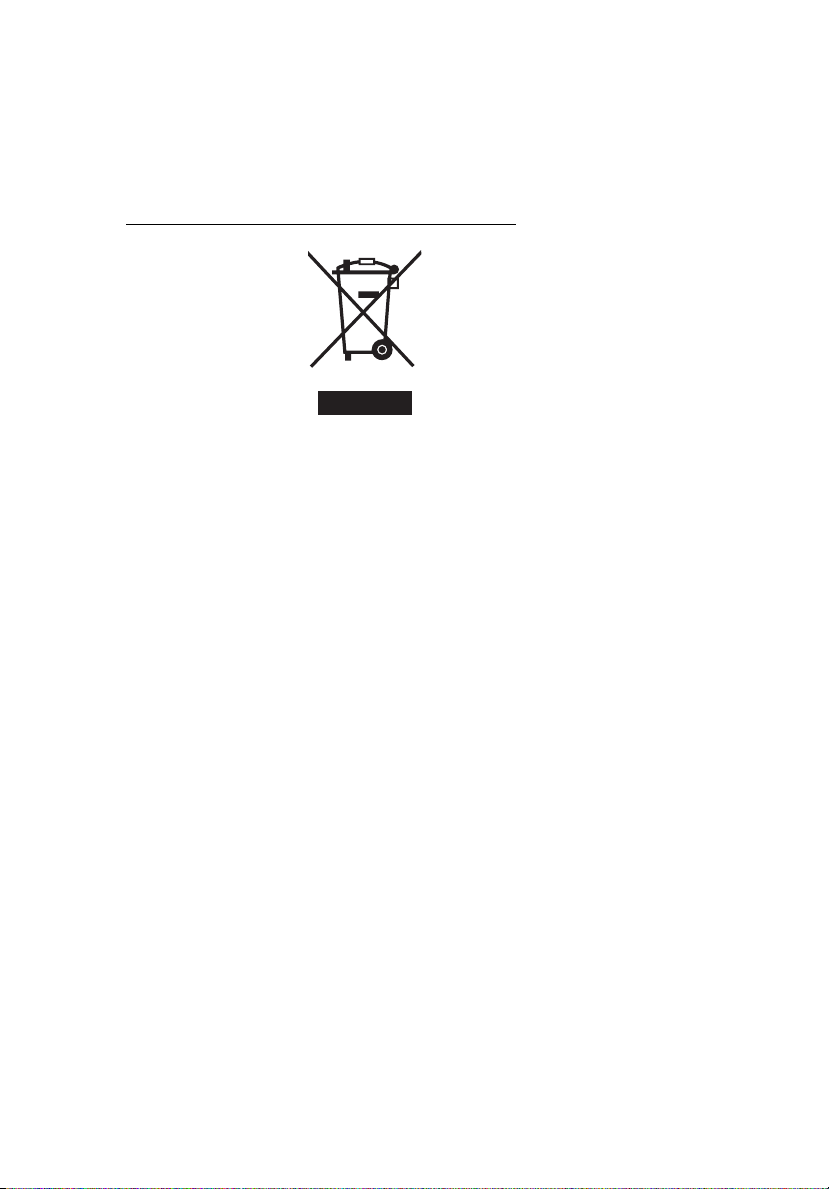
vii
Disposal instructions
Do not throw this electronic device into the trash when discarding.
To minimize pollution and ensure utmost protection of the global environment,
please recycle. For more information on the Waste from Electrical and
Electronics Equipment (WEEE) regulations, visit
http://www.acer‐group.com/public/Sustainability/
LCD pixel statement
The LCD unit is produced with high-precision manufacturing techniques.
Nevertheless, some pixels may occasionally misfire or appear as black or
red dots. This has no effect on the recorded image and does not constitute
a malfunction.
Page 8
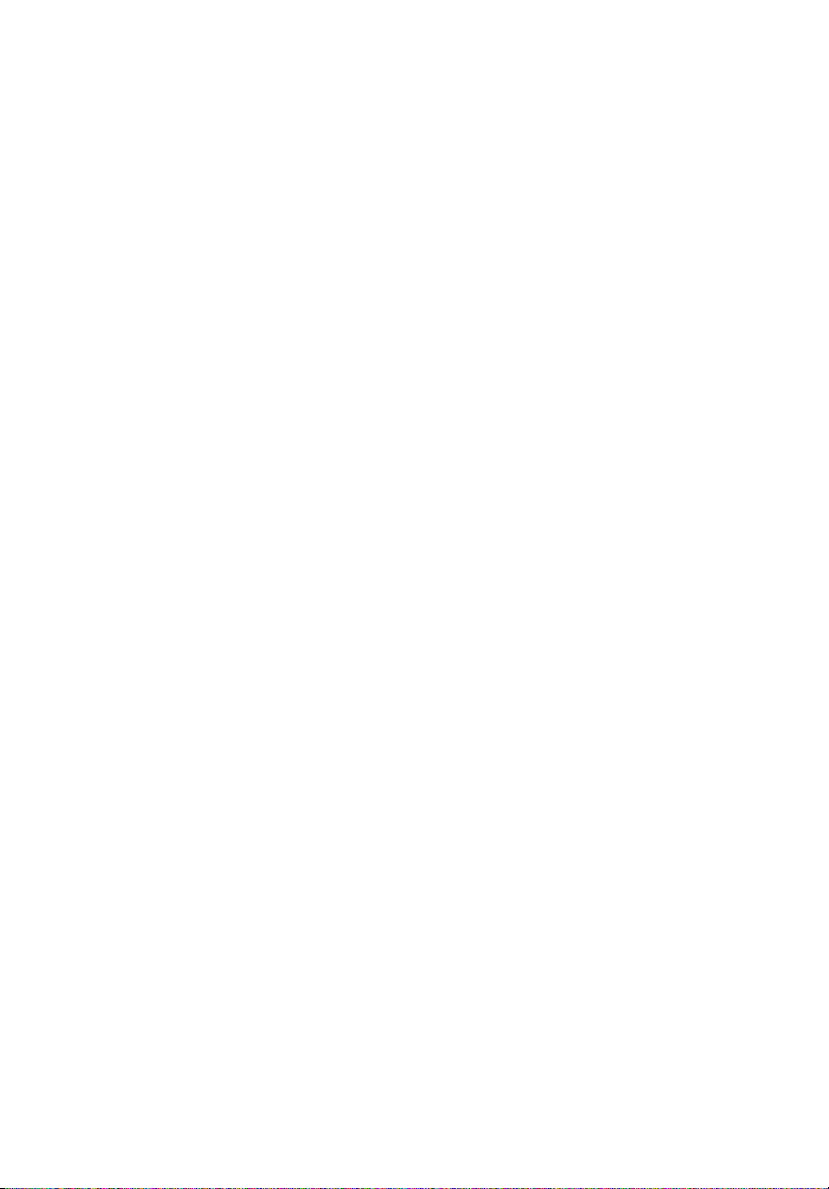
viii
This p
roduct has been shipped enabled for power management:
Activate display
•
•
Activate com
•
Wake th
T
ips and information for comfortable use
mputer users may complain of eyestrain and headaches after prolonged use.
Co
Users are also at risk of physical injury after long hours of working in front of a
computer. Long work periods, bad posture, poor work habits, stress,
inadequate working conditions, personal health and other factors greatly
increase the risk of physical injury.
Incorrect computer usage may lead to carpal tunnel syndrome, tendonitis,
tenosynovitis or other musculoskeletal disorders. The following symptoms may
appear in the hands, wrists, arms, shoulders, neck or back:
mbness, or a burning or tingling sensation
•
nu
achi
•
•
•
•
If you have these symptoms, or any other recurring or persistent discomfort
and/or pain related to computer use, consult a physician immediately and
inform your company's health and safety department.
The following section provides tips for more comfortable computer use.
ng, soreness or tenderness
pain
, swelling or throbbing
st
iffness or tightness
ness or weakness
cold
’s Sleep mode within 15 minutes of user inactivity.
puter’s Sleep mode within 30 minutes of user inactivity.
e computer from Sleep mode by pushing the power button.
Finding your comfor
d your comfort zone by adjusting the viewing angle of the monitor, using a
Fin
footrest, or raising your sitting height to achieve maximum comfort. Observe
the following tips:
•
refr
ain from staying too long in one fixed posture
•
av
oid slouching forward and/or leaning backward
and up and walk around regularly to remove the strain on your leg
• st
muscles
t zone
Page 9
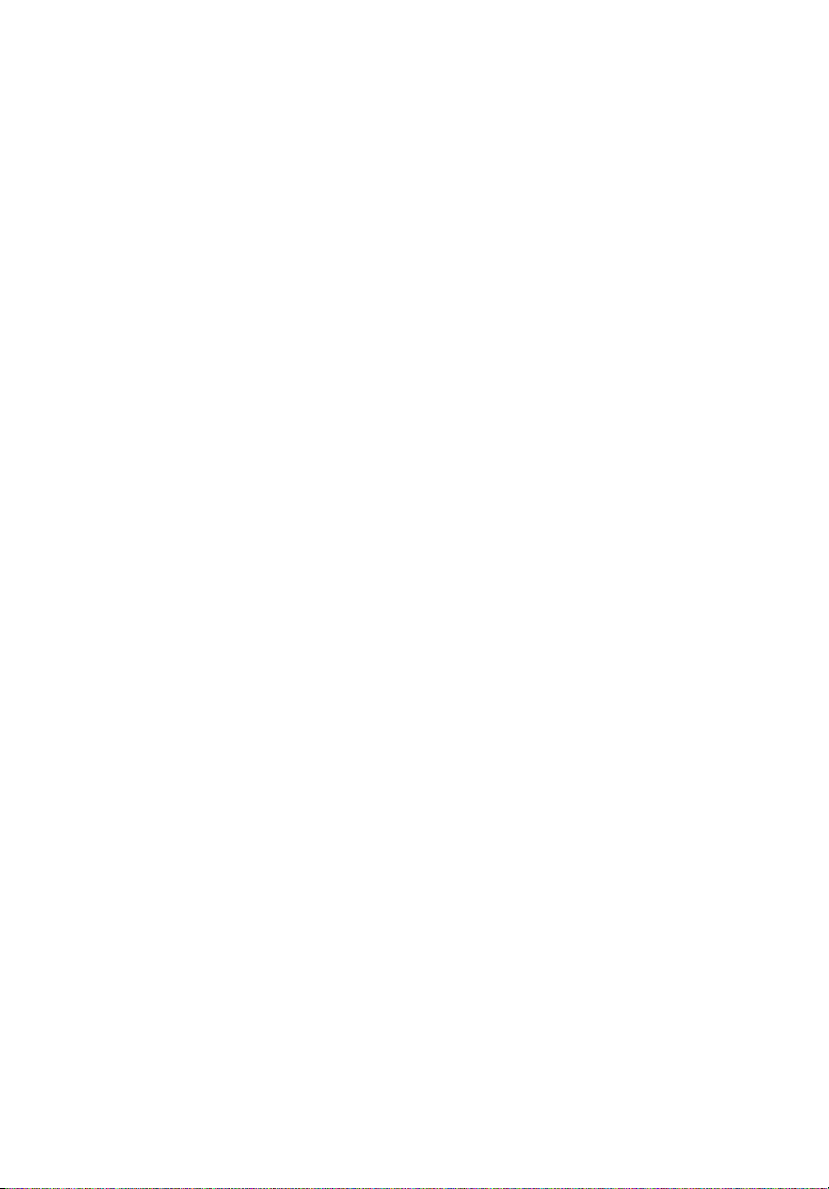
ix
Taking ca
Long
room lighting, poorly focused screens, very small typefaces and low-contrast
displays could stress your eyes. The following sections provide suggestions on
how to reduce eyestrain.
Eyes
•
• Give your eyes regu
•
Display
•
•
•
•
•
•
re of your vision
viewing hours, wearing incorrect glasses or contact lenses, glare, excessive
Rest your e
focusing on a distant point.
Blink frequ
Keep your
Keep your
eyes point downward when looking at the middle of the display.
Adjust th
enhanced text readability and graphics clarity.
Elimin
•
•
•
•
•
•
Avoid adju
Av
oid
periods of time.
yes frequently.
lar breaks by looking away from the monitor and
ently to keep your eyes from drying out.
display clean.
head at a higher level than the top edge of the display so your
e display brightness and/or contrast to a comfortable level for
ate glare and reflections by:
placing
your display in such a way that the side faces the window or
any light source
minimizing
using a task lig
cha
using a g
using a d
display's top front edge
looking at bright light sources, such as open windows, for extended
room light by using drapes, shades or blinds
ht
nging the displa
lare-reduction filter
isplay visor, such as a piece of cardboard extended from the
sting your display to an awkward viewing angle.
y's viewing angle
Developi
Develop the fol
and productive:
•
•
ng good work habits
lowing work habits to make your computer use more relaxing
Take short breaks regu
Perform some stretching exercises.
larly and often.
• Breathe fresh air as often a
ise regularly and maintain a healthy body.
Exerc
•
s possible.
Page 10

ENERGY STAR®
Acer’s ENERGY STAR qualified products save you money by
reducing energy costs and helps protect the environment without
sacrificing features or performance. Acer is proud to offer our
customers products with the ENERGY STAR mark.
What is ENERGY STAR?
Products that are ENERGY STAR qualified use less energy and prevent
greenhouse gas emissions by meeting strict energy efficiency guidelines
set by the
U.S. Environmental Protection Agency. Acer is committed to offer
products and services worldwide that help customers save money,
conserve energy and improve the quality of our environment. The more
energy we can save through energy efficiency, the more we reduce
greenhouse gases and the risks of climate change. More information
refers to http://www.energystar.gov.
Acer ENERGY STAR qualified products:
•
Produce less heat and reduce cooling loads, and warmer climates.
•
Automatically go into “display sleep” within 5 minutes of inactivity.
•
Wake the monitor when it is in Active Off mode, move the mouse or
press any keyboard key.
ENERGY STAR and the ENERGY STAR mark are registered U.S.
marks
-------------------------------------------------------------------------------------------------------------
Note:
This product qualifies for ENERGY STAR in the factory default settings
which can be restored by “Factory Reset” function in the OSD menu.
Changing the factory default settings or enabling other features may increase
power consumption that could exceed the ENERGY STAR specified limit
Page 11

Acer Incorporated
8F, 88, Sec. 1, Xintai 5th Rd., Xizhi
New Taipei City 221, Taiwan
Declaration of Conformity
We,
Acer Incorporated
8F, 88, Sec. 1, Xintai 5th Rd., Xizhi, New Taipei City 221, Taiwan
And,
Acer Italy s.r.l.
Viale delle Industrie 1/A, 20020 Arese (MI), Italy
Tel: +39-02-939-921 ,Fax: +39-02 9399-2913
www.acer.it
Product: LCD Monitor
Trade Name:
Model Number:
SKU Number:
We, Acer Incorporated, hereby declare under our sole responsibility that the product described above is in
conformity with the relevant Union harmonization legislations as below Directive and following harmonized
standards and/or other relevant standards have been applied:
EMC Directive: 2014/30/EU
EN 55032:2012/AC:2013 Class B
EN 55032:2015+AC 2016 Class B
EN 61000-3--3-2:2014 Class D
LVD Directive: 2014/35/EU
EN 60950-1:2006/A11:2009/A1:2010/A12:2011/A2:2013
RoHS Directive: 2011/65/EU
EN 50581:2012
ErP Directive: 2009/125/EC
Regulation (EC) No. 1275/ 2008; EN 50564:2011
Acer
V226HQL
V226HQL xxxxxx;
(“x” = 0~9, a ~ z, A ~ Z, or blank)
EN 55024:2010
EN 61000-3-3:2013
Year to begin affixing CE marking: 2019.
_______________________________
RU Jan / Sr. Manager
Acer Incorporated (Taipei, Taiwan)
Aug.22,2019
Date
Page 12

Acer America Corporation
333 West San Carlos St., Suite 1500
San Jose, CA 95110, U. S. A.
Tel : 254-298-4000
Fax : 254-298-4147
www.acer.com
Federal Communications Commission
Supplier's Declaration of Conformity
This device complies with Part 15 of the FCC Rules. Operation is subject to the
following two conditions: (1) this device may not cause harmful interference, and (2)
this device must accept any interference received, including interference that may
cause undesired operation.
The following local Manufacturer /Importer is responsible for this declaration:
Product: LCD Monitor
Model Number:
SKU Nu
mber:
V 226HQL
V 226HQL
(“x” = 0~9, a ~ z, A ~ Z or Blank)
xxxxxx
Name of Responsible Party: Acer America Corporation
Address of Responsible Party:
333 West San Carlos St.
Suite 1500
San Jose, CA 95110
U. S. A.
Contact Person: Acer Representative
Phone No.:
Fax No.:
254-298-4147
254-298-4000
Page 13

Special notes on LCD monitors iii
Information for your safety and comfort iii
Safety instructions iii
Cleaning your monitor iii
Connecting/disconnecting the device iii
Accessibility iv
Safe listening iv
Warnings iv
Using electrical power iv
Product servicing v
Additional safety information vi
IT equipment recycling information vi
Disposal instructions vii
LCD pixel statement vii
Tips and information for comfortable use viii
Federal Communications Commission
Declaration of Conformity xi
Unpacking 1
Attaching/removing the base 2
Screen position adjustment 2
Connecting the power cord
Power saving
Display Data Channel (DDC)
Connector pin assignment
Standard timing table
Installation
User controls
Acer eColor Management
Adjusting the OSD settings
Troubleshooting
VGA mode
DVI/DP/HDMI mode
8
9
10
14
15
15
3
3
3
4
6
7
Page 14

Unpacking
Please check that the following items are present when you unpack the box,
and save the packing materials in case you need to ship or transport the
monitor in the future.
LCD monitor Quick start guide
*D-sub c able
*Audio Cable (Option)
(Option)
*DVI cable (Option)
*HDMI Cable (Option)
*DP cable
(Option)
*AC power cord
**Also the Replaceable parts required by the TCO Certified
EN-1
Page 15

Attaching
the Base
--------------------------------------------------------------------
Note: Remove the monitor and monitor base from its packaging.
Carefully place the monitor face-down on a stable surface -- use a
cloth to avoid scratching the screen.
①
④
②
③
Remove: Reverse the steps to remove the base.
Screen position adjustment
To optimize the viewing position, you can adjust the monitor tilt by using
both of your hands to hold the edges of the monitor as shown below.
The monitor can be adjusted to 25 degrees up or 5 degrees down.
25
EN-2
Page 16

Connecting the power cord
• Check first to make sure that the power cord you use is the correct type
required for your area.
• The monitor has a universal power supply that allows operation in either
100/120 V AC or 220/240 V AC voltage area. No user-adjustment is
required.
• Plug one end of the power cord to the AC inlet, and plug the other end
into an AC outlet.
• For units using 120 V AC:
Use a UL-listed cord set, type SVT wire and plug rated 10 A/125 V.
• For units using 220/240 V AC:
Use a cord set consisting of H05VV-F cord and plug rated 10 A/250 V. The
cord set should have the appropriate safety approvals for the country in
which the equipment will be installed.
Power saving
The monitor will be switched to "power saving" mode by the control signal
from the display controller, as indicated by the amber-colored power LED.
Mode LED light
On Blue
Power saving Amber
The power saving mode will be kept until a control signal has been detected or
the keyboard or mouse is activated. The recovery time from "power saving"
mode back to "on" is around 3 seconds.
Display Data Channel (DDC)
To make installation easier, so long as your system supports the DDC protocol,
the monitor is able to plug-and-play. The DDC is a communication protocol
through which the monitor automatically informs the host system about its
capabilities; for example, supported resolutions and corresponding timing. The
monitor supports the DDC2B standard.
EN-3
Page 17

Connector pin assignment
15
6
11
15-pin color display signal cable
PIN No. Description PIN No. Description
1 Red 9 +5 V
2 Green 10 Logic ground
3 Blue 11 Monitor ground
4 Monitor ground 12 DDC-serial data
5 DDC-return 13 H-sync
6 R-ground 14 V-sync
7 G-ground 15 DDC-serial clock
8B-ground
10
15
19-Pin Color Display Signal Cable*
PIN Meaning PIN Meaning
1. TMDS Data2+ 10. TMDS Clock+
2. TMDS Data2 Shield 11. TMDS Clock Shield
3. TMDS Data2- 12. TMDS Clock-
4. TMDS Data1+ 13. CEC
5. TMDS Data1 Shield 14. Reserved (N.C. on device)
6. TMDS Data1- 15. SCL
7. TMDS Data0+ 16. SDA
8. TMDS Data0 Shield 17. DDC/CEC Ground
9. TMDS Data0- 18. +5V Power
19. Hot Plug Detect
* only for certain models
EN-4
Page 18

24-pin color display signal cable*
PIN No. Description PIN No. Description
1 TMDS data 2- 13 NC
2 TMDS data 2+ 14 +5 V power
3 TMDS data 2/4 shield 15 GND (return for +5 V hsync.vsync)
4 NC 16 Hot-plug detection
5NC 17TMDS data 06DDC clock 18TMDS data 0+
7 DDC data 19 TMDS data 0/5 shield
8NC 20NC
9 TMDS data 1- 21 NC
10 TMDS data 1+ 22 TMDS clock shield
11 TMDS data 1/3 shield 23 TMDS clock+
12 NC 24 DDC TMDS clock-
20-pin color display signal cable*
PIN No. Description PIN No. Description
1
2
3
4
5
6
7
8
9
10
Lane0(p)
GND
Lane0(n)
Lane1(p)
GND
Lane1(n)
Lane2(p)
GND
Lane3(n)
Lane3(p)
11
12
13
14
15
16
17
18
19
20
GND
Lane3(n)
Config1
Config2
AUX_CH (n)
GND
AUX_CH (p)
Hot Plug Detect
DP Power_Return
DP Power
* only for certain models
EN-5
Page 19

Standard timing table
1 VGA 640×480 60 Hz
2 MAC 640×480 66.66 Hz
3 VESA 720×400 70 Hz
4 SVGA 800×600 56 Hz
5 SVGA 800×600 60 Hz
6 XGA 1024×768 60 Hz
7 XGA 1024×768 70 Hz
8 VESA 1152×864 75 Hz
9 SXGA 1280×1024 60 Hz
10 VESA 1280×720 60 Hz
11 WXGA 1280×800 60 Hz
12 WXGA+ 1440×900 60 Hz
13 WXGA+ 1680×1050 60 Hz
14 UXGA 1920×1080 60 Hz
EN-6
Page 20

Installation
To install the monitor on your host system, please follow the steps below:
Steps
1 Connect the video cable
a Make sure both the monitor and computer are switched off.
b Connect the VGA video cable to the computer.
c Connect the digital cable (only for dual-input models).
(1) Make sure both the monitor and computer are switched off.
(2) Connect one end of the 24-pin DVI cable to the back of the
monitor and the other end to the computer's port.
onnect the digital cable (only for DP models).
d C
(1) Make sure both the monitor and computer are switched off.
(2) Connect one end of the 20-pin DP cable to the back
monitor and the other end to the computer's port.
Connect HDMI Cable (Only for HDMI-Input Model)(Optional)
a. Make sure both the monitor and computer are powered-OFF.
b. Connect t he HDMI cable to computer.
2 Connect the power cord
Connect the power cord to the monitor, then to a properly grounded AC
outlet.
Optional:Connect the audio input socket(AUDIO IN) of the LCD monitor
3
and the line-out port on the computer with the audio cable.
4
Turn on the monitor and computer
Turn on the monitor first, then the computer. This sequence is very
important.
5
If the monitor does not function properly, please refer to th
troubleshooting section to diagnose the problem.
of the
e
*POWER CORD specifications refer to page1
*For the installation of replaceable parts, please refer to the above installation instructions.
*Users may go to the local service network to replace /purchase the qualified replaceable parts.
For local service centers and service contacts, please refer to https://www.acer.com/ac/en/US/content/support
EN-7
Page 21
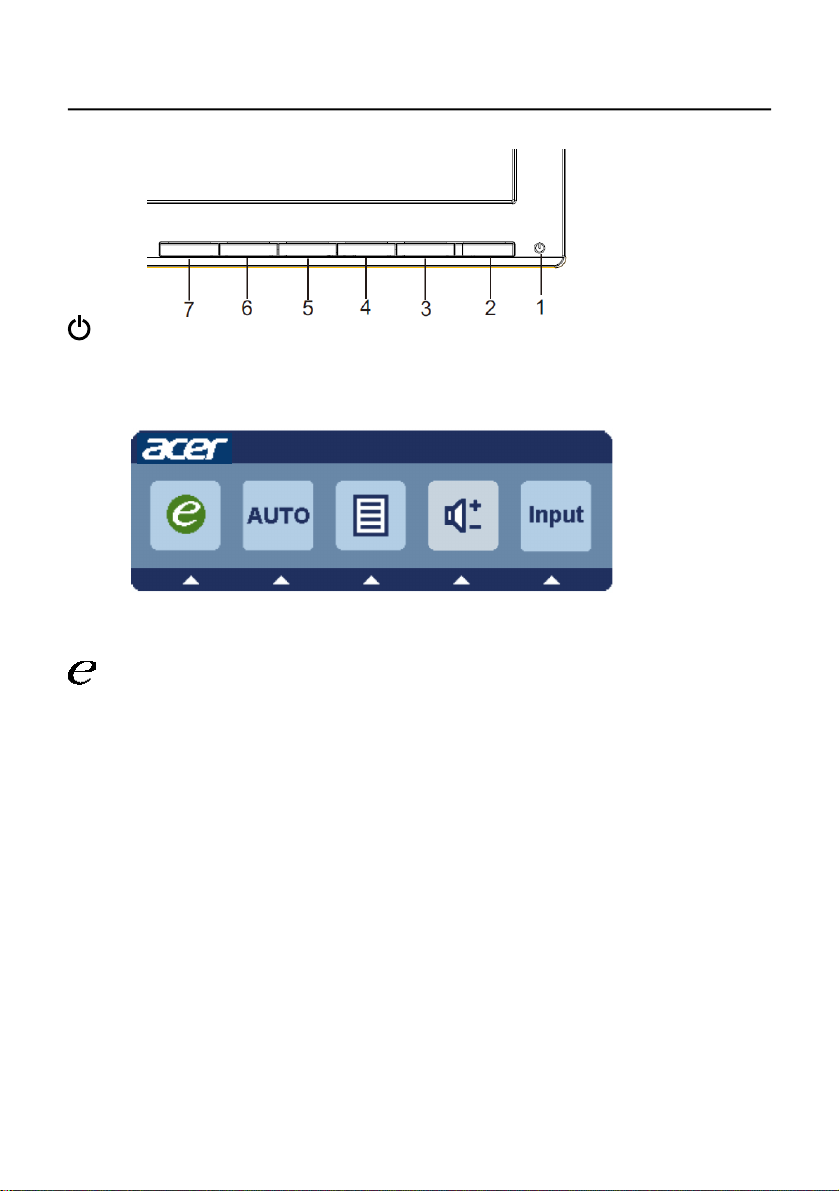
USER CONTROLS
Power Switch / Power LED:
T
o turn the monitor ON or OFF.
Lights up to indicate the power is turned ON.
Using the Shortcut Menu
Press the function button to open the shortcut menu. The shortcut menu lets you
quickly select the most commonly accessed settings.
Empowering:
Press the Empowering Key to open the Acer eColor Management OSD a
the scenario modes.
nd access
AUTO Auto Adjust:
ress this button to activate the Auto Adjustment function. The Auto Adjustment
P
function is used to set the HPos, VPos, Clock and Focus.
MENU OSD
P
ress this botton to activate the OSD menu.
INPUT Input
U
se Input key to select from different video sources that may be connected to
your monitor.
(a) VGA input (b) DVI input (c) DP input
As you cycle through the sources you will see the following messages on right top
side of screen to indicate currently selected input source. It may take 1 or 2
seconds for the image to appear.
VGA or DVI or DP
If either VGA or DVI input is selected ,but the VGA and DVI cables are not connected, a floating dialog box indicates:
“No Cable Connect” or “No Signal”
functions
Key
(d) HDMI nput i
EN-8
Page 22

Acer eColor Management
Operation instructions
Step 1: Press “ “ Key to open the Acer eColor Management OSD and
access the scenario modes
Step 2:Press “ “ or “ ” to select the mode
Step 3:Press “ AUTO “ Key to confirm the mode and exit the eColor menu.
Features and Benefits
Main
Menu
icon
Sub
Menu
icon
N/AUser mode
N/A
N/A
N/A
N/A
Sub
Menu
item
mode
ECO
Standard
mode
Grahpic
mode
Movie
mode
Description
User defined. Settings can be fine-tuned to
suit any situation
Adjusts the
consumption.
Default Setting. Reflects native display
capability
Enhances colors and emphasize fine detail.
Pictures and photographs appear in vibrant
colors with sharp detail.
Displays scenes in clearest detail. Presents
great visuals, even in unsuitably-lit
environments.
settings to reduce power
EN-9
Page 23

Adjusting the OSD settings
--------------------------------------------------------------------
Note: The following content is for general reference only. Actual
product specifications may vary.
The OSD can be used for adjusting the settings of your LCD Monitor.
Press the MENU key to open the OSD. You can use the OSD to adjust the
picture quality, OSD position and general settings. For advanced settings,
please refer to following page:
Adjusting the picture quality
1Press the MENU key to bring up the OSD.
2Using the / keys, select Picture from the OSD. Then navigate to
the picture element you wish to adjust.
3Use the / keys to adjust the sliding scales.
4The Picture menu can be used to adjust the current Brightness, Contrast,
Colour Temp, Auto Config and other image-related qualities.
EN-10
Page 24

Adjusting the OSD position
1Press the MENU key to bring up the OSD.
2Using the directional keys, select OSD from the on screen display.
Then navigate to the feature you wish to adjust.
EN-11
Page 25

Adjusting the setting
1Press the MENU key to bring up the OSD.
2Using the / keys, select Setting from the OSD. Then navigate to
the feature you wish to adjust.
3The Setting menu can be used to adjust the screen Menu Language and
other important settings.
EN-12
Page 26

Product information
Information
1920 x 1080
H:65KHz V:60Hz
VGA Input
S/N:ETL5309 1326350380B3742
Press the MENU key to bring up the OSD.
1
2Using the /
keys, select
Information from the OSD. Then the
basic information of LCD monitor will show up for current input.
EN-13
Page 27

Troubleshooting
Before sending your LCD monitor for servicing, please check the
troubleshooting list below to see if you can self-diagnose the problem.
VGA mode
Problem LED status Remedy
No picture visible Blue Using the OSD, adjust brightness and
contrast to maximum or reset to their
default settings.
Off Check the power switch.
Check if the power cord is properly
connected to the monitor.
Amber Check if the video signal cable is
properly connected at the back of
monitor.
Check if the computer system is
switched on and in power saving/
standby mode.
Unstable picture Check if the specification of graphics
Abnormal picture Image is missing,
off-center, too
large or too
small on the
screen.
adapter and monitor is in compliance
which may be causing the input signal
frequency mismatch.
Using the OSD, adjust focus, clock, Hposition and V-position with nonstandard signals.
Check the display setting on your
system. In case of a missing image,
please select another resolution or
vertical refresh rate.
English
Wait for a few seconds after adjusting
the size of the image before changing
or disconnecting the signal cable or
switching off the monitor.
EN-14
Page 28

DVI/DP/HDMI mode
English
Problem LED status Remedy
No picture visible Blue Using the OSD, adjust brightness and
contrast to maximum or reset to their
default settings.
Off Check the power switch.
Check if the AC power cord is properly
connected to the monitor.
Amber Check if the video signal cable is
properly connected at the back of
monitor.
Check that the computer system is
switched on and in power saving/
standby mode.
EN-15
Page 29

English The default OSD mode of this monitor is ECO mode. If you wish
to adjust Brightness/Contrast of your monitor,please change
OSD mode to Standard mode in the Picture menu. Then you
can manually adjust Brightness/Contrast level. TCO certifies the
Standard mode.
繁體中文 此螢幕的
简体中文 此显示器的默认
العربية
Български Режимът по подразбиране на екранното меню на този монитор е ECO.
Čeština Výchozím režimem OSD tohoto monitoru je ECO režim. Pokud chcete nastavit
Dansk
度,請在畫面選單將
度/對比度。
示器的亮度/对比度,请在“图像”菜单中将
模式。之后您可以手动调整亮度/对比度。
Ако искате да регулирате Brightness (Яркост)/Contrast (Контраст) на
Вашия монитор, променете режима на екранното меню на Standard
mode (Стандартен режим) в меню Picture (Картина). После може ръчно
да регулирате нивата на Brightness (Яркост)/Contrast (Контраст). TCO
сертифицира Standard mode (Стандартен режим).
jas/kontrast monitoru, změňte prosím režim OSD na standardní režim v nabídce
Obraz. Poté ručně upravte úroveň jasu/kontrastu. TCO certifikuje standardní
režim.
Skærmmenuens standardindstilling på denne skærm er Energisparingsfunktionen.
Hvis du ønsker at juster skærmens lysstyrke/kontraste, skal du ændre
skærmmenuen til Standard i menuen Billede. Herefter kan du justere lysstyrken/
kontrasten. TCO certicerer Standard-funktionen.
OSD
預設模式為
TCO
OSD
الوضع الافتراضي لقائمة OSD (المعلومات المعروضة على الشاشة) لهذه
الشاشة هو ECO (اقتصادي). إذا أردت ضبط سطوع/تباين الشاشة، فالرجاء
تغيير وضع OSD إلى وضع Standard (قياسي) في قائمة Picture (صورة).
يمكنك بعد ذلك ضبط مستوى السطوع/التباين يدويًا. الوضع القياسي
ECO
OSD
認證標準模式。
模式是
模式。若您想調整螢幕亮度/對比
模式變更為標準模式。接下來您可調整亮
ECO
(节能)模式。如果您想调整显
OSD
TCO
认证标准模式。
模式更改为标准
معتمد من TCO.
Deutsch
Ελληνικά Η λειτουργία προεπιλογής για την εμφάνιση επί της οθόνης (OSD) για αυτή
Der Standard-OSD-Modus dieses Monitors ist der Energiesparmodus. Bitte
setzen Sie den OSD-Modus im Bildmenü auf Standardmodus, wenn Sie Helligkeit/
Kontrast Ihres Monitors anpassen möchten. Anschließend können Sie Helligkeit/
Kontrast manuell einstellen. TCO-zertizierter Standardmodus.
την οθόνη είναι η ECO mode (ΟΙΚΟΛΟΓΙΚΗ λειτουργία). Αν επιθυμείτε
να προσαρμόσετε την Φωτεινότητα/Αντίθεση της οθόνης σας, παρακαλώ
αλλάξτε τη λειτουργία OSD σε Standard mode (Τυπική λειτουργία) στο μενού
Picture (Εικόνα). Ύστερα μπορείτε να προσαρμόσετε χειροκίνητα το επίπεδο
Φωτεινότητας/Αντίθεσης. Το TCO πιστοποιεί την Standard mode (Τυπική
λειτουργία).
Page 30

Español El modo OSD predeterminado de este monitor es ECO. Si desea
ajustar el brillo o el contraste del monitor, cambie el modo OSD
a Estándar en el menú Imagen. A continuación, puede ajustar
manualmente el nivel de brillo y contraste. TCO certifica el modo
Estándar.
Eesti
Suomi
Français
Hrvatski
Magyar
Bahasa
Indonesia
Monitori ekraanimenüü on valimisi režiimil ECO. Kui soovite muuta monitori
heledust/kontrasti, valige menüüs Picture OSD režiimiks Standard. Seejärel saate
heledust/kontrasti käsitsi reguleerida. TCO sertikaat vastab režiimile Standard.
Tämän näytön oletus-OSD-tila on ECO-tila. Jos haluat säätää näytön Kirkkautta/
Kontrastia,vaihda OSD-tila Vakiotilaksi Kuva-valikossa. Sen jälkeen voit säätää
Kirkkaus-/Kontrastitasoa manuaalisesti. TCO sertioi Vakiotilan.
Le mode OSD par défaut de ce moniteur est le mode ECO. Si vous
souhaitez régler la luminosité/contraste de votre moniteur, veuillez
modifier le mode OSD et sélectionner le mode Standard dans le
menu Image. Vous pourrez ensuite régler manuellement le niveau
de luminosité/contraste. Le mode Standard est certifié TCO.
Zadani OSD način rada ovog monitora je ECO način rada. Ako želite prilagoditi
svjetlinu/kontrast monitora, promijenite OSD način rada u izborniku Slika. Nakon
toga ćete moći ručno prilagoditi razinu svjetline/kontrasta. TCO daje certikat za
Standardni način rada.
E monitor alapértelmezett OSD módja az ÖKO mód. Amennyiben módosítani
szeretné a monitor Fényerő/Kontraszt értékét, kérjük, módosítsa az OSD módját
Standard (Szabványos) módra a Picture (Kép) menüben. Ezután lehetővé válik
a Fényerő/Kontraszt szintjének kézi módosítása. A Standard (Szabványos) mód
TCO által hitelesített.
Mode OSD default monitor ini adalah mode ECO. Jika Anda ingin
menyesuaikan Kecerahan/Kontras monitor,
ubah mode OSD ke mode Standar di menu Gambar.
Anda dapat menyesuaikan tingkat Kecerahan/Kontras secara
manual. TCO menjamin mode Standar.
Italiano
日本語 このモニターのデフォルト
La modalità OSD predefinita di questo monitor è la modalità ECO.
Se si desidera regolare Luminosità/Contrasto del monitor, cambiare
la modalità OSD in modalità Standard nel menu Immagine. Quindi
,è possibile regolare manualmente il livello di Luminosità/Contrasto.
TCO certifica la modalità Standard
ーの輝度/コントラストを調整する場合は、ピクチャメニューで、
OSD
モードを標準モードに変更してください。
を保証します。
OSD
モードはエコモードです。モニタ
TCO
は標準モード
Page 31

Lietuviu
Esant numatytajai OSD režimo nuostatai, šis monitorius veikia ECO (Taupymo)
režimu. Jei norite sureguliuoti monitoriaus „Brightness“ (Šviesumo) / „Contrast“
(Kontrasto) nuostatas, pakeiskite OSD režimą, „Picture“ (Vaizdo) meniu
pasirinkdami „Standard“ (Standartinį) režimą. Tuomet galėsite patys nustatyti
„Brightness“ (Šviesumo) / „Contrast“ (Kontrasto) lygį. TCO sertikuotas režimas
yra „Standard“ (Standartinis) režimas.
Latviski
Nederlands
Norsk
Polski
Português O modo de OSD predenido deste monitor é o modo ECO. Se deseja ajustar o
Română Modul OSD prestabilit al acestui monitor este modul ECO. Dacă doriți să ajustați
Šī monitora noklusējuma OSD režīms ir EKO režīms. Ja vēlaties pielāgot monitora
spilgtumu/kontrastu, mainiet OSD režīmu uz standarta režīmu izvēlnē Picture
(Attēls). Pēc tam varat manuāli pielāgot spilgtuma/kontrasta līmeni. TCO serticē
standarta režīmu.
De standaard OSD-modus van deze monitor is ECO-modus.
Als u de helderheid/het contrast van uw monitor wilt aanpassen,
wijzigt u de OSD-modus naar standaard modus in het menu Foto.
Vervolgens kunt u het niveau voor helderheid/contrast handmatig
aanpassen. TCO certificeert de standaard modus
Standard skjermmenymodus på denne skjermen er ØKO-modus. Hvis du
vil justere lysstyrke/kontrast på skjermen,må du endre skjermmenymodus til
standardmodus på Bilde-menyen. Deretter kan du justere lysstyrke og kontrast
manuelt. TCO sertiserer standardmodus.
Domyślny tryb OSD tego monitora to tryb ECO. Avy wyregulować jasność/
kontrast monitora, należy zmienić tryb OSD na tryb Standardowy w menu
Obraz. Następnie można ręcznie wyregulować poziom jasności/kontrastu. T
Standardowy ma certykat TCO.
Brilho/Contraste do monitor, altere o modo de OSD para o modo Padrão no menu
Imagem. Em seguida, poderá ajustar o nível de Brilho/Contraste. O modo Padrão
é certicado pela TCO.
Luminozitatea/Contrastul monitorului dvs., vă rugăm să comutați modul OSD
la modul Standard în meniul Imagine. Apoi, puteți ajusta manual nivelul de
Luminozitate/Contrast. TCO certică modul Standard.
ryb
Pусский По умолчанию режимом экранного меню данного монитора является
Slovensky
режим ECO. Для регулировки параметров «Яркость/ Контрастность»
монитора переключите режим экранного меню на «Стандартный» в меню
«Изображение». Тогда вы сможете вручную отрегулировать уровень
«Яркости/ Контрастности». Стандартный режим сертифицирован ТСО.
Režim ECO je v tomto monitore ako štandardný režim OSD. Ak chcete v monitore
nastaviť jas alebo kontrast, v ponuke Obraz zmeňte režim OSD na štandardný
režim. Potom môžete ručne upraviť úroveň jasu a kontrastu. Štandardný režim
overuje TCO.
Page 32
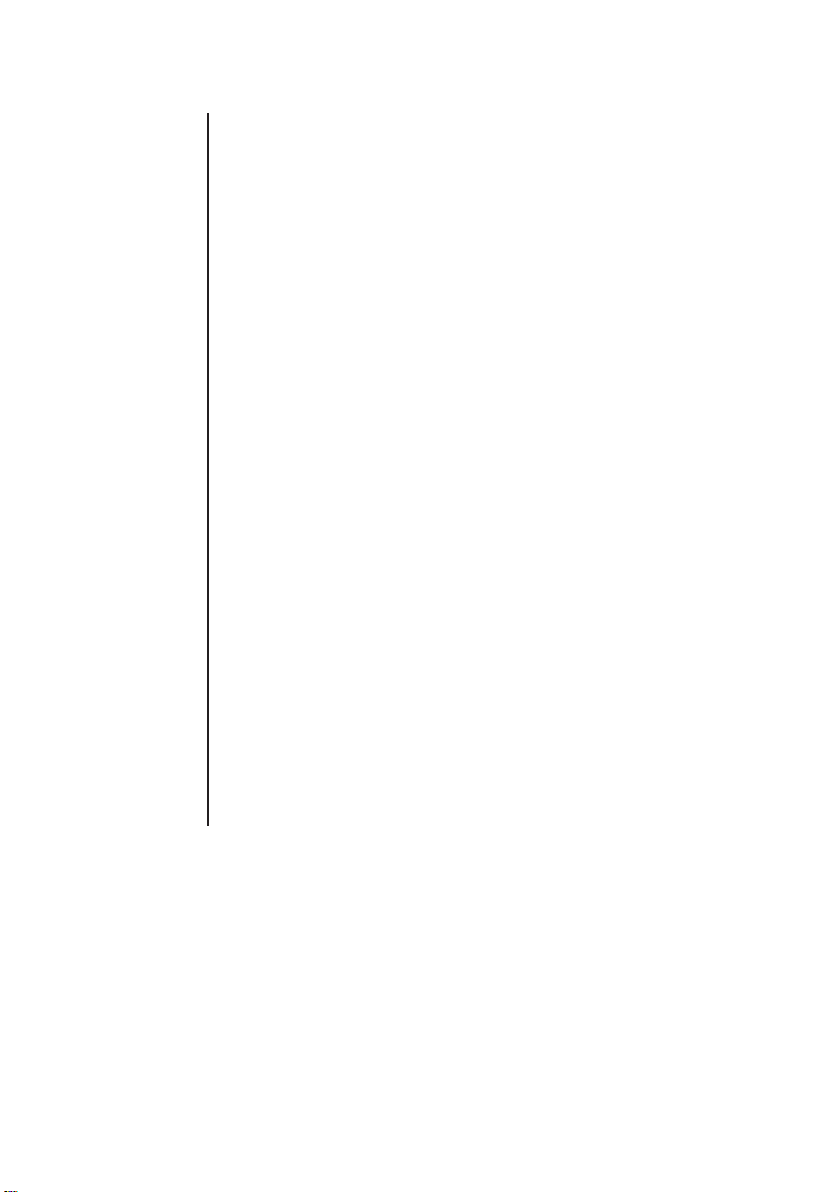
Slovenščina Privzeti način zaslonskega vmesnika tega monitorja je način ECO. Če želite
prilagoditi svetlost/kontrast monitorja,spremenite način zaslonskega vmesnika v
standardni način v meniju »Picture« (Slika). Nato lahko ročno prilagodite raven
svetlosti/kontrasta. Potrdilo za standardni način je izdal TCO.
Srpski
Svenska
ไทย โหมด OSD เริ่มต้นของจอภาพนี้คือโหมด ECO
Türkçe Bu monitörün varsayılan OSD modu ECO modudur. Monitörünüzün Parlaklığını/
Українська Режим ЕМ за замовчуванням - це ЕСО. Якщо ви бажаєте регулювати
Português
brasileiro
Podrazumevani režim prikaza na ekranu ovog monitora je režim ECO. Ako želite
da podesite osvetljenost/kontrast monitora, promenite režim prikaza na ekranu
na Standard (Standardni) u meniju Picture (Slika). Nakon toga možete ručno da
podesite nivo osvetljenosti/kontrasta. TCO sertikuje standardni režim.
Standard OSD-läge för denna skärm är ECO-läge. Om du vill justera skärmens
ljusstyrka/kontrast, byt OSD-läge till standardläget i bildmenyn. Då kan du
manuellt justera ljusstyrka/kontrastnivå. TCO certierar standardläget.
หากคุณต้องการปรับความสว่าง/ความคมชัดของจอภาพ
โปรดเปลี่ยนโหมด OSD เป็นโหมดมาตรฐานในเมนูรูปภาพ
จากนั้นคุณสามารถปรับระดับความสว่าง/ความคมชัดได้ด้วยตนเอง TCO
รับรองโหมดมาตรฐาน
Kontrastını ayarlamak istiyorsanız,
lütfen Resim menüsünde OSD modunu Standart moda getiriniz. Ardından,
Parlaklık/Kontrast seviyesini manuel olarak ayarlayabilirsiniz. TCO Standart modu
onaylar.
Яскравість/Контраст монітора, змініть режим ЕМ на Стандартний у меню
Зображення. Тоді ви зможете вручну регулювати рівень Яскравості/
Контрасту. Стандартний режим сертифіковано ТСО.
O modo OSD padrão deste monitor é o modo ECO. Se deseja ajustar o Brilho/
Contraste do seu monitor,
mude o modo OSD para o modo Padrão no menu Imagem. Em seguida, você
pode ajustar manualmente o nível de Brilho/Contraste. O TCO certica o modo
Padrão.
