Acer UM.TX0EE.P01 Quick Start Guide
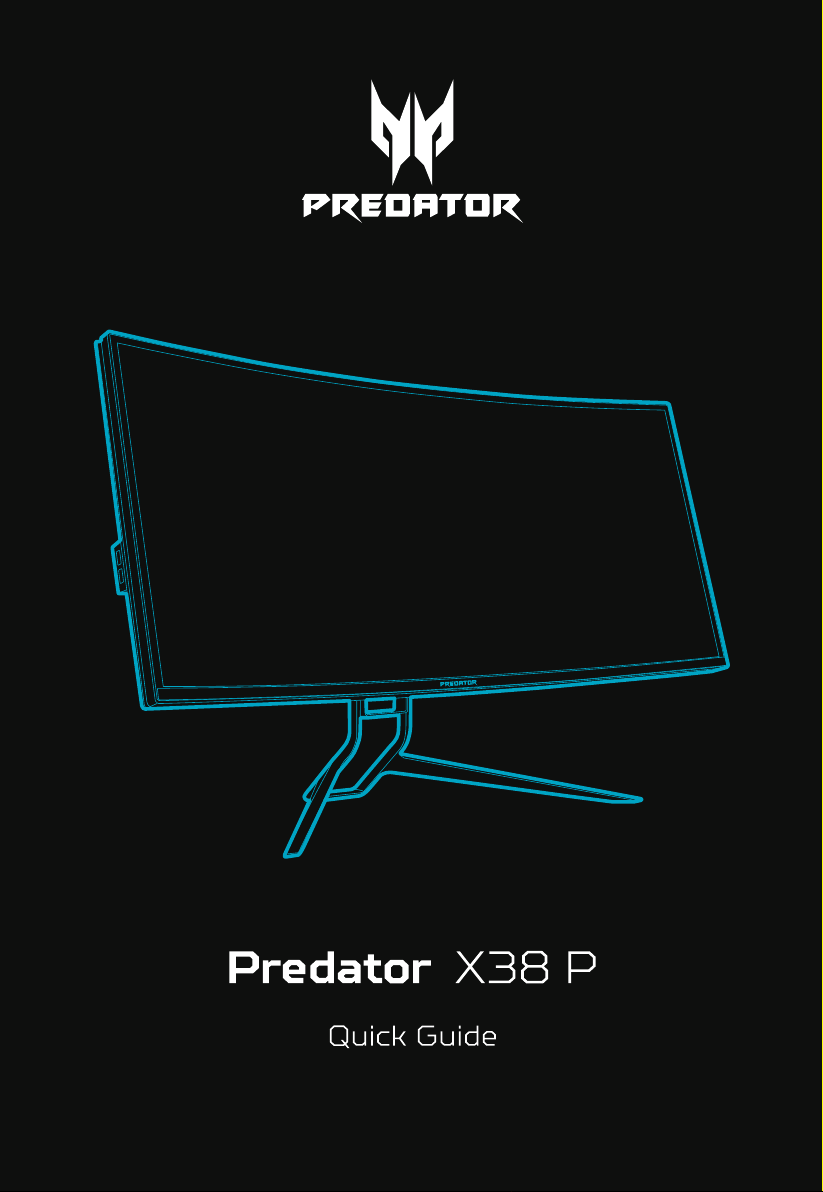
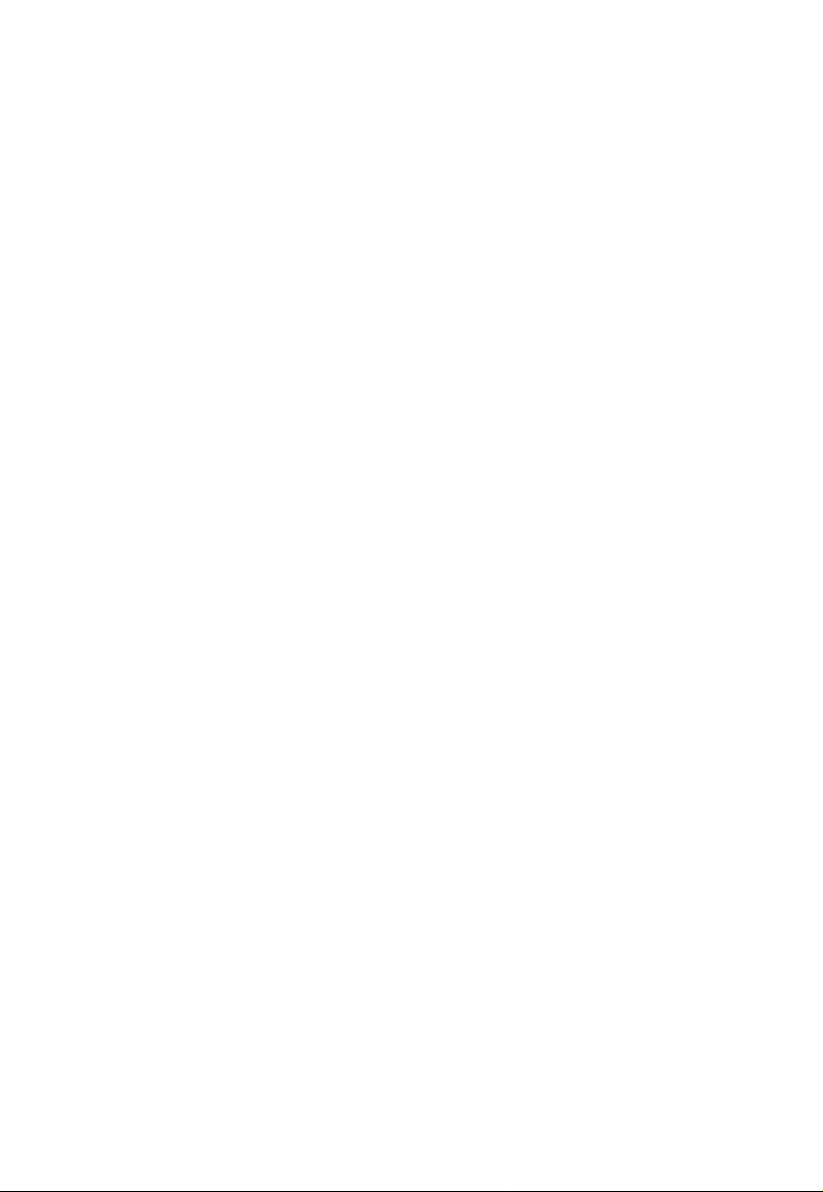
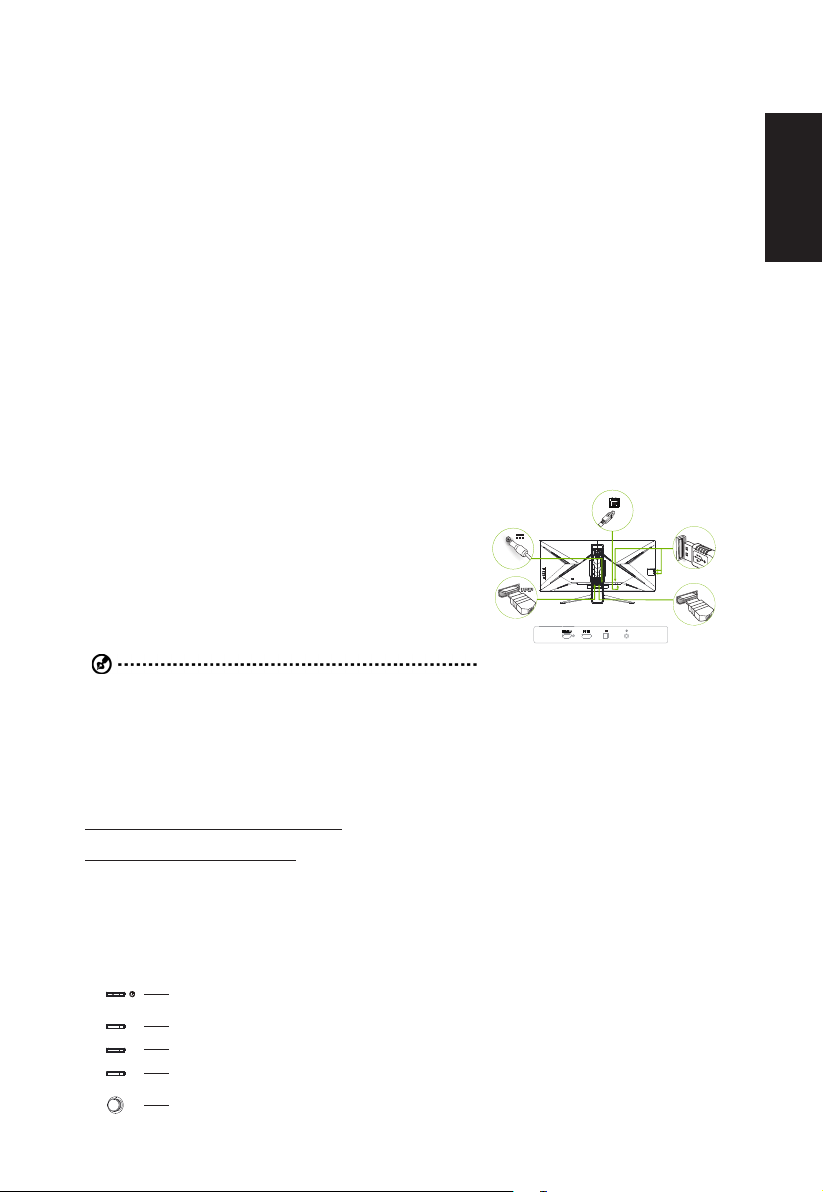
Acer LCD Monitor Quick Start Guide (QSG)
Important safety instructions
Please read the following instructions carefully.
1. To clean the LCD monitor screen:
• Turn off the LCD monitor and unplug the power cord.
• Spray a non-solvent cleaning solution onto a rag and clean the screen gently.
2. Do not place the LCD monitor near a window. Exposing the monitor to rain, moisture or sunlight can severely damage
it.
3. Do not apply pressure to the LCD screen. Excessive pressure may cause permanent damage to the display.
4. Do not remove the cover or attempt to service this unit yourself. An authorized technician should perform servicing of
any nature.
5. Store the LCD monitor in a room with a temperature of -20°C to 60°C (-4°F to 140°F). Storing the LCD monitor
outside this range may result in permanent damage.
6. Immediately unplug your monitor and call an authorized technician if any of the following circumstances occur:
• Monitor-to-PC signal cable is frayed or damaged.
• Liquid spills onto the LCD monitor or the monitor is exposed to rain.
• The LCD monitor or case is damaged.
Attaching the monitor to the base
1. Remove the monitor from the packaging.
2. Attach the footstand to the base. (for selected models).
3. Turn clockwise to lock. Ensure that the base in locked onto the stand. (for selected models)
4. Secure the base to the stand by turning the screw using the intergrated tab or a suitable coin. (for selected models)
Connecting your monitor to a computer
1. Turn off your computer and unplug your computer's power cord.
2. Connect the signal cable to the DP (optional) and/or HDMI (optional)
input socket of the monitor, and the DP (optional) and/or HDMI
(optional) output socket of the graphics card on the computer.
3. Connect the USB Cable(Optional)
Connect the USB 3.0 cable to port for fast charge.
Connect the USB 3.0 cable to port.
4. Insert the monitor power cable into the power port at the back of the
monitor.
5. Connect the power adapter and power cord to the monitor, then to a
properly grounded AC outlet.
USB
USB
DP
English
Note: Audio output is only for audio output model. Please check user
manual for more instruction.
PLEASE READ THIS BEFORE SETTING UP YOUR MONITOR.
®
To ensure that your PC can support this NVIDIA
HDRmonitor,downloadandinstallthelatestgraphicsdriverandfirmwareforyourGEFORCE® GTX 10 Series graphics
card from this link:
http://www.nvidia.com/object/nv-uefi-update.html
For additional support, please contact Acer Customer Care at
http://www.acer.com/worldwide/support/
G-SYNC
TM
G-SYNC :
G-SYNC requires an NVIDIA GeForce GTX 1080 BOOST GPU or higher. For more information, visit the nVidia® website:
http://www.nvidia.com/page/home.html
AdaptiveSync:
DP port could support AdaptiveSync, HDMI could support HDMI-VRR (for Xbox One VRR).
1
2
3
4
5
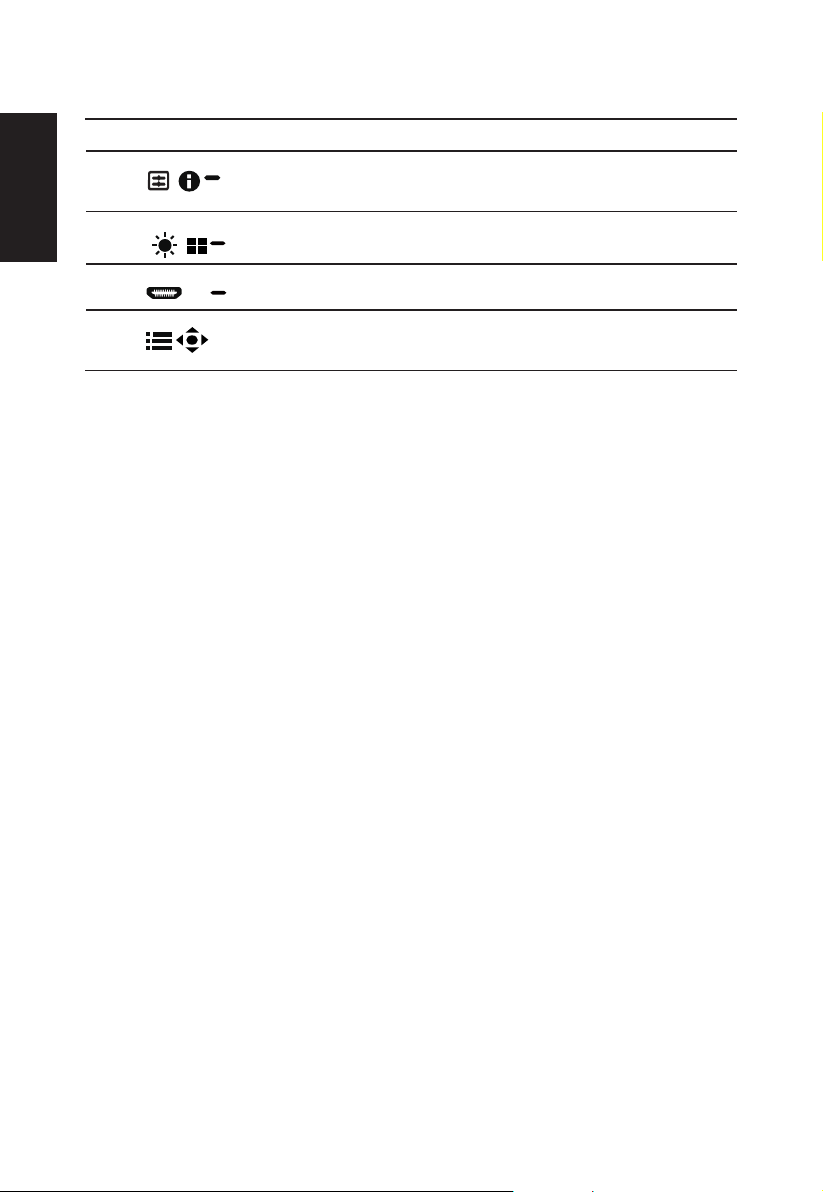
External controls
X
1 Power button Turns the monitor on/off.Blue indicates power on. Amber indicates standby/ power saving
2 Function key
/
3 Function key
English
4 Function key
5 Function key
/
/
/
Note: Acer monitor is purposed for video and visual display of information obtained from electronic
devices.
mode.
a. Press to view Main page. Press again to enter hotkey1 function.
b. When the Function Menu is active, press this key to view the basic information
for your monitor and current input or reset the custom color settings to the factory
defaults.
a. Press to view Main page.Press again to enter hotkey2 function.
b. When the Function Menu is active, press this button to select scenario mode or
game mode .
a. Press to view Main page.Press again to enter Input select function.
b. When the Function Menu is active, this button will quit the OSD.
a. Press to view Main page.Press again to enter next function in the Function Menu.
b. The single toggle button on the backside of the Display bezel operates like a
joystick. To move the cursor, simply toggle the button in four directions. Press the
button to select desired option.Red indicates operable. Grey indicates inoperable.
Regulations and safety notices
FCC notices
This device has been tested and found to comply with the limits for a Class B digital device pursuant to Part 15 of the FCC
rules. These limits are designed to provide reasonable protection against harmful interference in a residential installation.
This device generates, uses, and can radiate radio frequency energy and, if not installed and used in accordance with the
instructions, may cause harmful interference to radio communications. However, there is no guarantee that interference will
not occur in a particular installation. If this device does cause harmful interference to radio or television reception, which
can be determined by turning the device off and on, the user is encouraged to try to correct the interference by one or more
of the following measures:
• Reorient or relocate the receiving antenna.
• Increase the separation between the device and receiver.
• Connect the device into an outlet on a circuit different from that to which the receiver is connected.
• Consult the dealer or an experienced radio/television technician for help.
CE declaration of conformity
Hereby, Acer Inc., declares that this LCD monitor is in compliance with the essential requirements and other relevant
provisions of EMC Directive 2014/30/EU, Low Voltage Directive 2014/35/EU, and RoHS Directive 2011/65/EU and Directive
2009/125/EC with regard to establishing a framework for the setting of ecodesign requirements for energy-related product.
Notice: Shielded cables
All connections to other computing devices must be made using shielded cables to maintain compliance with EMC
regulations.
Notice: Peripheral devices
Onlyperipherals(input/outputdevices,terminals,printers,etc.)certifiedtocomplywiththeClassBlimitsmaybeattached
tothisequipment.Operationwithnon-certifiedperipheralsislikelytoresultininterferencetoradioandTVreception.
Caution
Changesor modificationsnotexpressly approvedbythe manufacturercouldvoid theuserauthority,which isgrantedby
the Federal Communications Commission, to operate this product.
In order to prevent damage to the monitor, do not lift the monitor by its base.
When assemble or remove the VESA bracket , you must power off.
Operation conditions
This device complies with Part 15 of the FCC Rules. Operation is subject to the following two conditions: (1) this device
may not cause harmful interference, and (2) this device must accept any interference received, including interference that
may cause undesired operation.
Notice: Canadian users
CAN ICES-3(B)/NMB-3(B)
Disposal of waste equipment by user in private household in the European Union
