Page 1
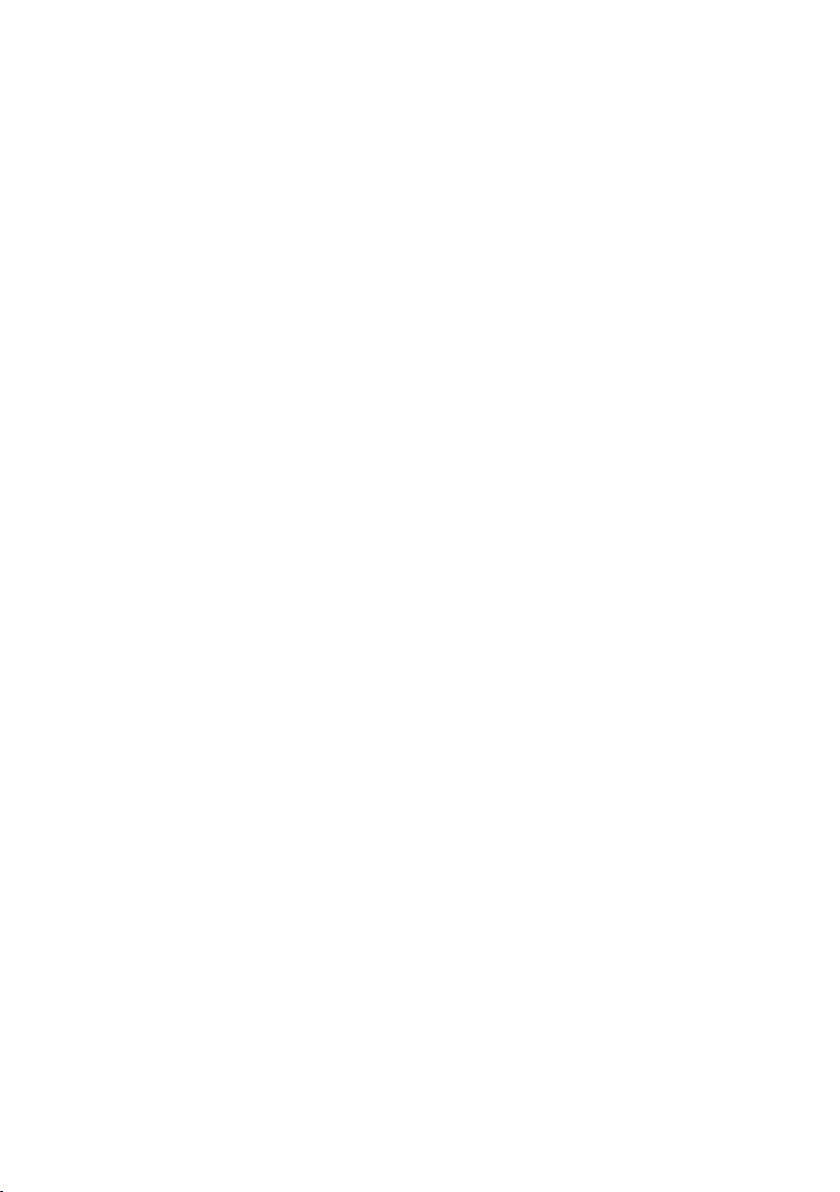
Acer LCD Monitor
User's Guide
Page 2

Copyright © 2017. Acer Incorporated.
All Rights Reserved.
Acer LCD Monitor User Guide
Original Issue: 10/2017
Changes may be made periodically to the information in this publication without obligation
to notify any person of such revisions or changes. Such changes will be incorporated in new
editions of this manual or supplementary documents and publications. This company makes
no representations or warranties, either expressed or implied, with respect to the contents
hereof and specically disclaims the implied warranties of merchantability or tness for a
particular purpose.
Record the model number, serial number, purchase date and place of purchase information
in the space provided below. The serial number and model number are recorded on the
label afxed to your computer. All correspondence concerning your unit should include the
serial number, model number and purchase information.
No part of this publication may be reproduced, stored in a retrieval system, or transmitted,
in any form or by any means, electronically, mechanically, by photocopy, recording or
otherwise, without the prior written permission of Acer Incorporated.
Acer LCD Monitor User Guide
Model number: __________________________________
Serial number: ___________________________________
Date of purchase: ________________________________
Place of purchase: ________________________________
Acer and the Acer logo are registered trademarks of Acer Incorporated. Other companies’
product names or trademarks are used herein for identication purposes only and belong to
their respective companies.
Page 3
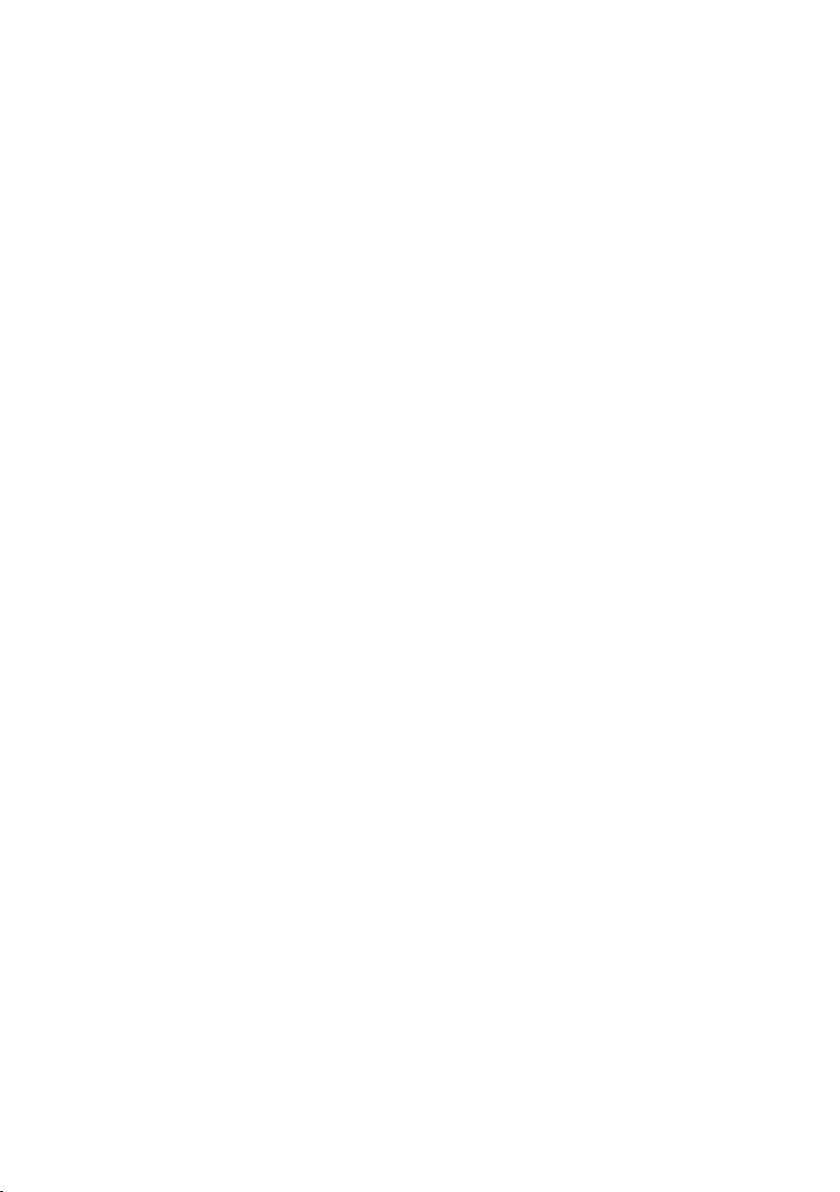
Special notes on LCD monitors
The following are normal with the LCD monitor and do not indicate a problem.
Due to the nature of the fluorescent light, the screen may flicker during
•
initial use. Turn off the power switch and then turn it on again to make
sure the flicker disappears.
You may find slightly uneven brightness on the screen depending on the
•
desktop pattern you use.
The LCD screen has 99.99% or more effective pixels. It may include
•
blemishes of 0.01% or less such as a missing pixel or a pixel lit all the time.
Due to the nature of the LCD screen, an afterimage of the previous screen
•
may remain after switching the image, when the same image is displayed
for hours. In this case, the screen is recovered slowly by changing the image
or turning off the power switch for a few hours.
•
Acer monitor is purposed for video and visual display of information
obtained from electronic devices.
Information for your safety and
comfort
iii
Safety instructions
Read these instructions carefully. Keep this document for future reference.
Follow all warnings and instructions marked on the product.
Cleaning your monitor
Please carefully follow these guidelines when cleaning the monitor:
•
Always unplug the monitor before cleaning.
Use a soft cloth to wipe the screen and cabinet front and sides.
•
Connecting/disconnecting the device
Observe the following guidelines when connecting and disconnecting power adapter from
the LCD monitor:
• Make sure the monitor is attached to its base before connecting the power adapter to
the AC power outlet.
• Make sure both the LCD monitor and the computer are turned off before connecting
any cable or unplugging the power adapter.
• If the system has multiple sources of power, disconnect power from the system by
unplugging all power adapters from the power supplies.
Page 4
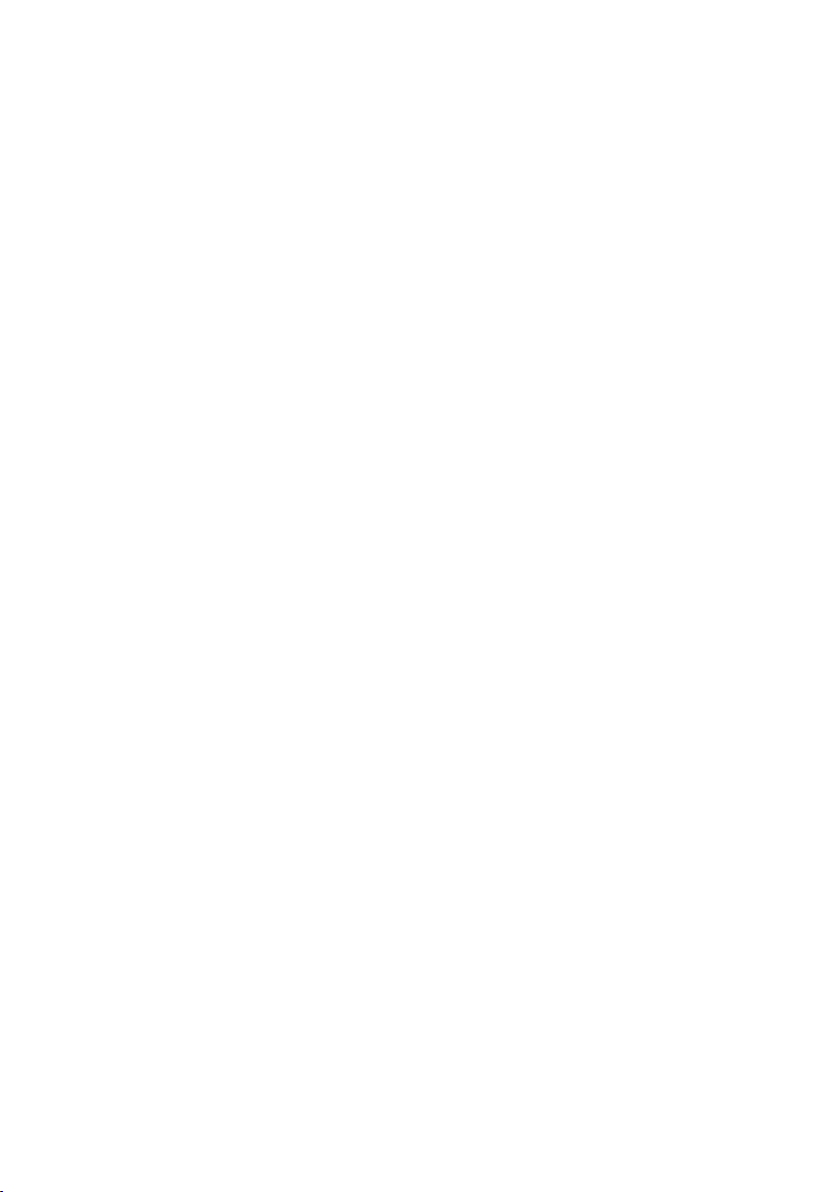
iv
Accessibility
Be sure that the power outlet you plug the power cord into is easily accessible
and located as close to the equipment operator as possible. When you need to
disconnect power from the equipment, be sure to unplug the power cord from
the electrical outlet.
Safe listening
To protect your hearing, follow these instructions.
Gradually increase the volume until you can hear it clearly and comfortably
•
and without distortion.
After setting the volume level, do not increase it after your ears have
•
adjusted.
Limit the amount of time listening to music at high volume.
•
Avoid turning up the volume to block out noisy surroundings.
•
Turn the volume down if you can't hear people speaking near you.
•
Warnings
Do not use this product near water.
•
•
Do not place this product on an unstable cart, stand or table. If the product
falls, it could be seriously damaged.
Slots and openings are provided for ventilation to ensure reliable
•
operation of the product and to protect it from overheating. These
openings must not be blocked or covered. The openings should never be
blocked by placing the product on a bed, sofa, rug or other similar surface.
This product should never be placed near or over a radiator or heat
register, or in a built-in installation unless proper ventilation is provided.
•
Never push objects of any kind into this product through cabinet slots as
they may touch dangerous voltage points or short-out parts that could
result in a fire or electric shock. Never spill liquid of any kind onto or into
the product.
To avoid damage of internal components and to prevent battery leakage,
•
do not place the product on a vibrating surface.
Never use it under sporting, exercising, or any vibrating environment
•
which will probably cause unexpected short current or damage internal
devices.
Using electrical power
This product should be operated from the type of power indicated on the
•
marking label. If you are not sure of the type of power available, consult
your dealer or local power company.
• Do not allow anything to rest on the power cord. Do not locate this
product where people will walk on the cord.
• If an extension cord is used with this product, make sure that the total
Page 5
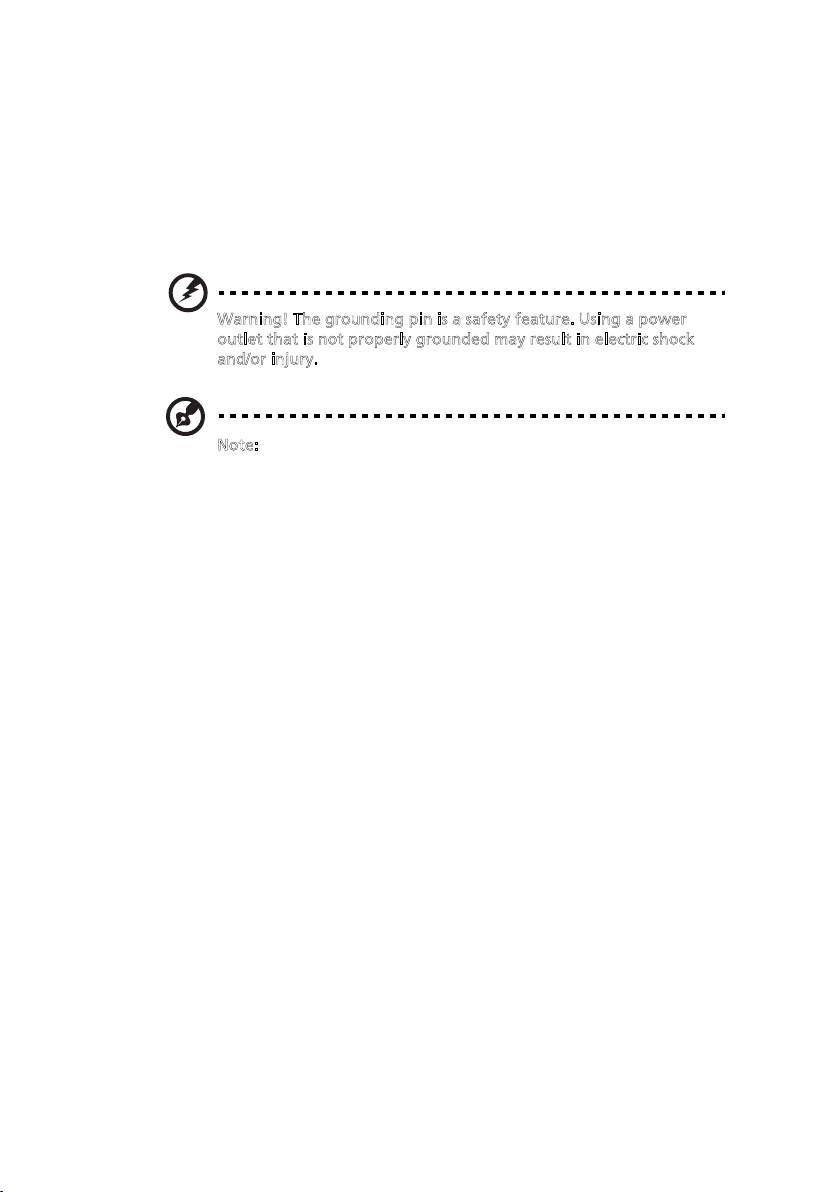
ampere rating of the equipment plugged into the extension cord does not
v
ampere rating of the equipment plugged into the extension cord does not
exceed the extension cord ampere rating. Also, make sure that the total
rating of all products plugged into the wall outlet does not exceed the fuse
rating.
•
Do not overload a power outlet, strip or receptacle by plugging in too
many devices. The overall system load must not exceed 80% of the branch
circuit rating. If power strips are used, the load should not exceed 80% of
the power strip's input rating.
• This product's power cord is equipped with a three-wire grounded plug.
The plug only fits in a grounded power outlet. Make sure the power outlet
is properly grounded before inserting the power cord plug. Do not insert
the plug into a non-grounded power outlet. Contact your electrician for
details.
Warning! The grounding pin is a safety feature. Using a power
o
utlet that is not properly grounded may result in electric shock
a
nd/or injury.
Note: The grounding pin also provides good protection from
unexpected noise produced by other nearby electrical devices that
may interfere with the performance of this product.
•
Use the product only with the supplied power supply cord set. If you need
to replace the power cord set, make sure that the new power cord meets
the following requirements: detachable type, UL listed/CSA certified, type
SPT-2, rated 7 A 125 V minimum, VDE approved or its equivalent, 4.5
meters (15 feet) maximum length.
v
ampere rating of the equipment plugged into the extension cord does not
exceed the extension cord ampere rating. Also, make sure that the total
rating of all products plugged into the wall outlet does not exceed the fuse
rating.
•
Do not overload a power outlet, strip or receptacle by plugging in too
many devices. The overall system load must not exceed 80% of the branch
circuit rating. If power strips are used, the load should not exceed 80% of
the power strip's input rating.
• This product's power cord is equipped with a three-wire grounded plug.
The plug only fits in a grounded power outlet. Make sure the power outlet
is properly grounded before inserting the power cord plug. Do not insert
the plug into a non-grounded power outlet. Contact your electrician for
details.
exceed the extension cord ampere rating. Also, make sure that the total
rating of all products plugged into the wall outlet does not exceed the fuse
rating.
Do not overload a power outlet, strip or receptacle by plugging in too
•
many devices. The overall system load must not exceed 80% of the branch
circuit rating. If power strips are used, the load should not exceed 80% of
the power strip's input rating.
Warning! The grounding pin is a safety feature. Using a power
o
utlet that is not properly grounded may result in electric shock
nd/or injury.
a
Note: The grounding pin also provides good protection from
unexpected noise produced by other nearby electrical devices that
may interfere with the performance of this product.
Product servicing
Do not attempt to service this product yourself, as opening or removing covers
may expose you to dangerous voltage points or other risks. Refer all servicing to
qualified service personnel.
Unplug this product from the wall outlet and refer servicing to qualified service
personnel when:
•
• liquid was spilled into the product
•
•
•
• the product does not operate normally after following the operating
the power cord or plug is damaged, cut or frayed
the product was exposed to rain or water
the product has been dropped or the case has been damaged
the product exhibits a distinct change in performance, indicating a need
for service
instructions
v
Page 6
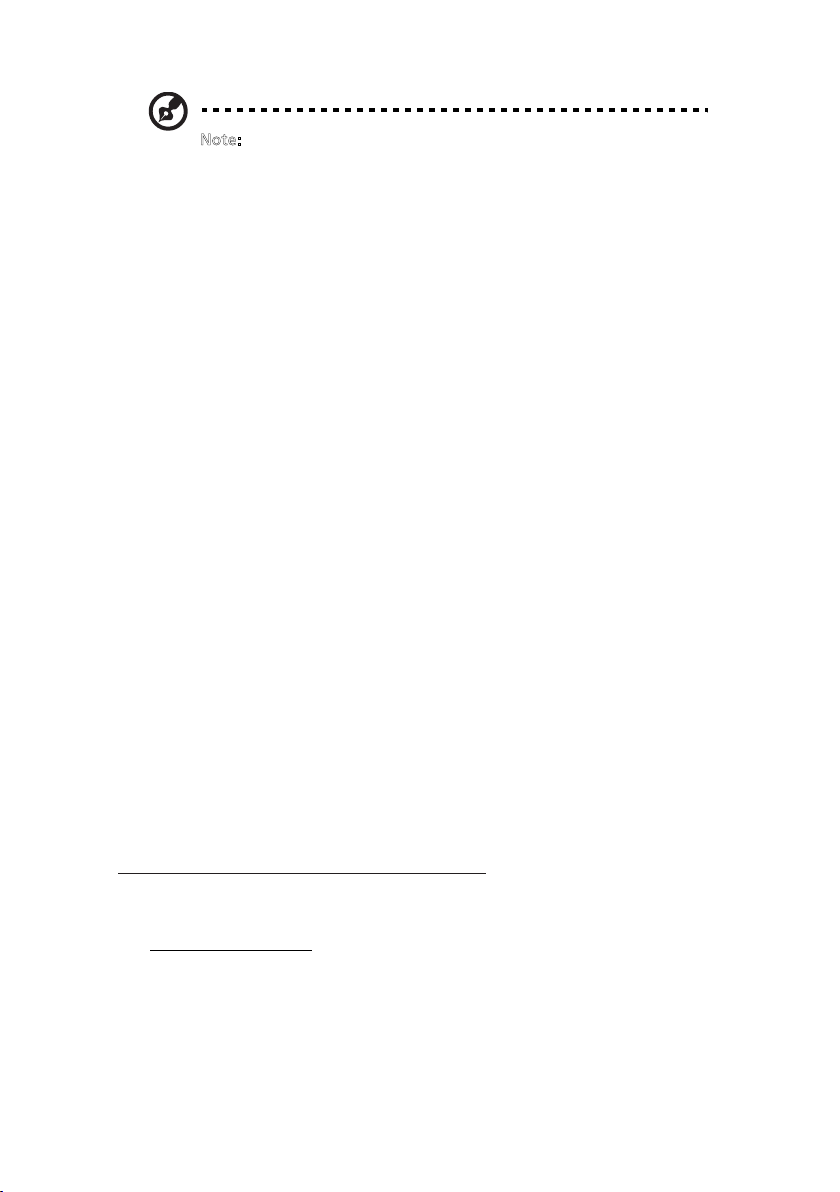
vi
Note: Adjust only those controls that are covered by the operating
instructions, since improper adjustment of other controls may
result in damage and will often require extensive work by a
qualified technician to restore the product to normal condition.
Potentially explosive environments
Switch off your device in any area with a potentially explosive atmosphere and
obey all signs and instructions. Potentially explosive atmospheres include areas
where you would normally be advised to turn off your vehicle engine. Sparks in
such areas could cause an explosion or fire resulting in bodily injury or even
death. Switch off the device near gas pumps at service stations. Observe
restrictions on the use of radio equipment in fuel depots, storage and
distribution areas; chemical plants; or where blasting operations are in progress.
Areas with a potentially explosive atmosphere are often, but not always,
marked. They include below deck on boats, chemical transfer or storage
facilities, vehicles using liquefied petroleum gas (such as propane or butane),
and areas where the air contains chemicals or particles such as grain, dust or
metal powders.
Additional safety information
Your device and its enhancements may contain small parts. Keep them out of
the reach of small children.
IT Equipment Recycling Information
Acer is strongly committed to environmental protection and views recycling, in
the form of salvaging and disposal of used equipment, as one of the company's
top priorities in minimizing the burden placed on the environment.
We at Acer are very conscious of the environmental effects of our business and
strive to identify and provide the best working procedures to reduce the
environmental impact of our products.
For more information and help when recycling, please go to this website:
http://www.acer-group.com/public/Sustainability/
Visit www. .com
of our other products.
acer-group
for further information on the features and benefits
Page 7
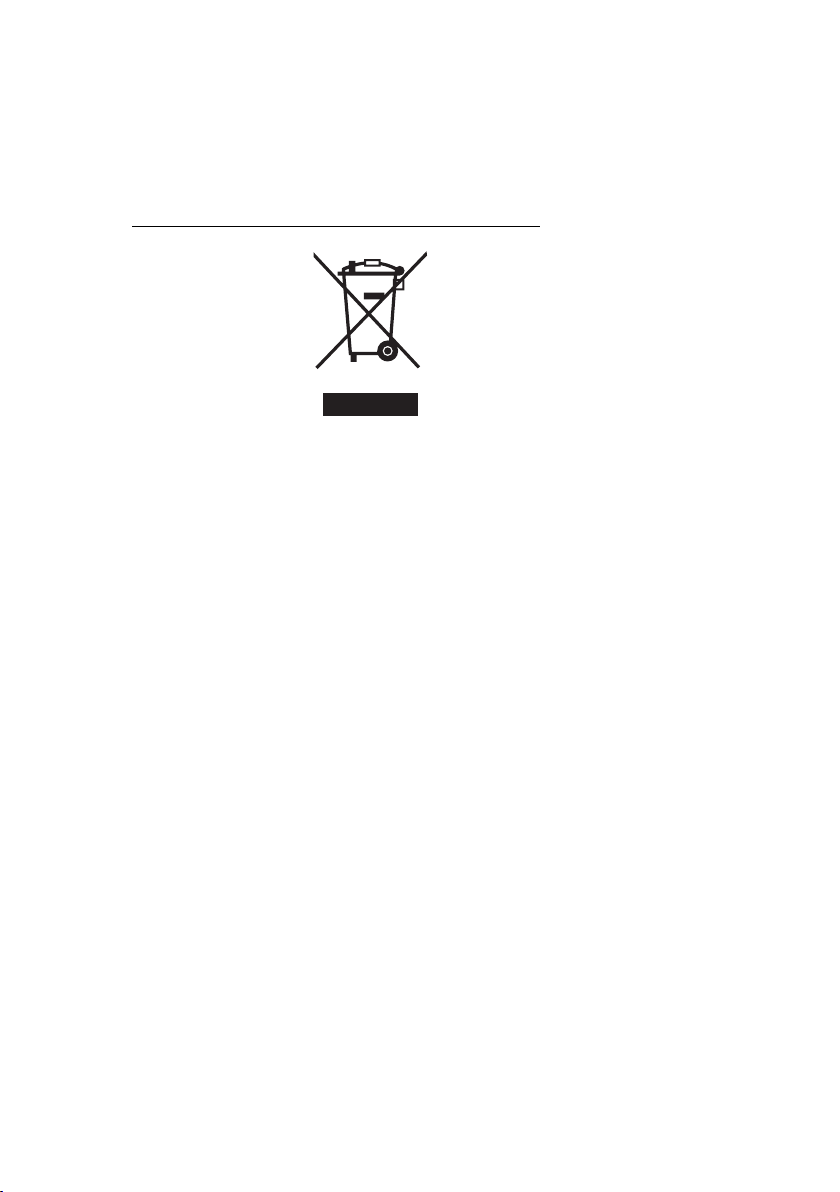
vii
Disposal instructions
Do not throw this electronic device into the trash when discarding.
To minimize pollution and ensure utmost protection of the global environment,
please recycle. For more information on the Waste from Electrical and
Electronics Equipment (WEEE) regulations, visit
http://www.acer‐group.com/public/Sustainability
LCD pixel statement
The LCD unit is produced with high-precision manufacturing techniques.
Nevertheless, some pixels may occasionally misfire or appear as black or
red dots. This has no effect on the recorded image and does not constitute
a malfunction.
Page 8
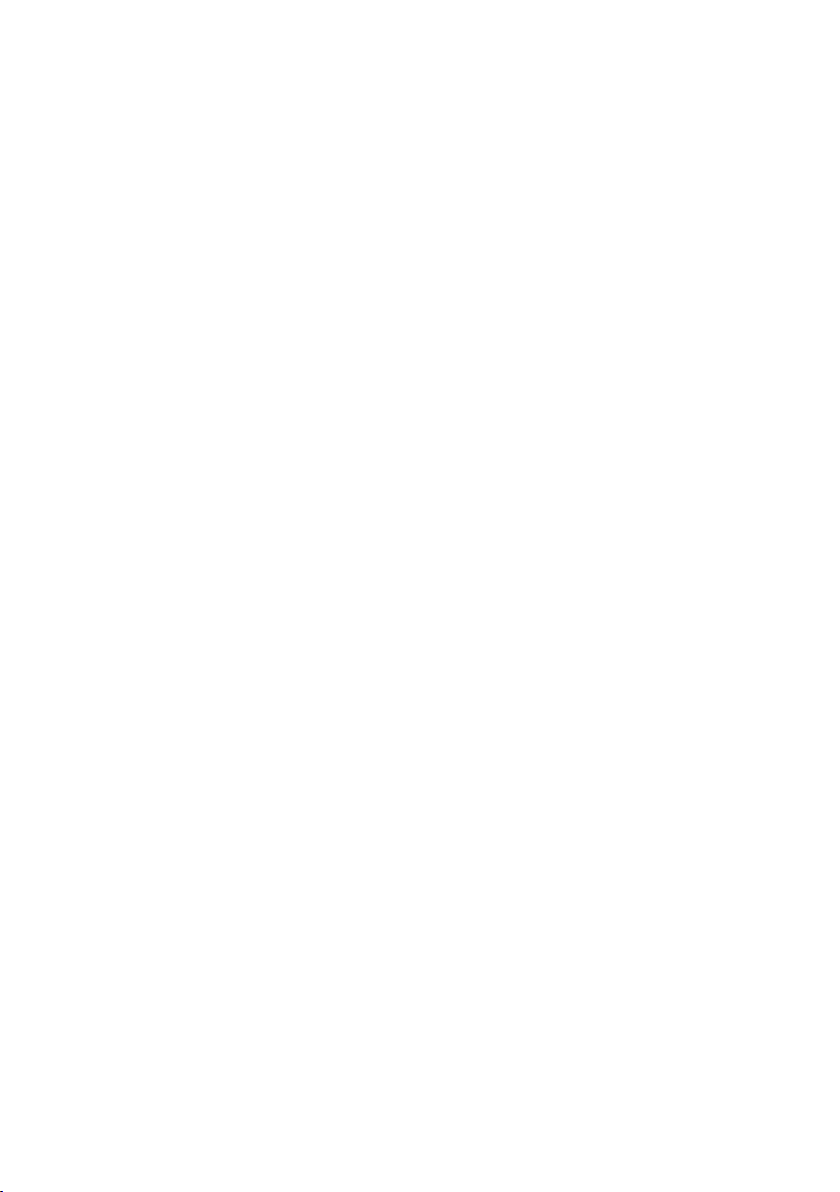
viii
viii
This product has been shipped enabled for power management:
•
Activate display’s Sleep mode within 15 minutes of user inactivity.
•
Activate computer’s Sleep mode within 30 minutes of user inactivity.
•
Wake the computer from Sleep mode by pushing the power button.
Tips and information for comfortable use
Computer users may complain of eyestrain and headaches after prolonged use.
Users are also at risk of physical injury after long hours of working in front of a
computer. Long work periods, bad posture, poor work habits, stress,
inadequate working conditions, personal health and other factors greatly
increase the risk of physical injury.
Incorrect computer usage may lead to carpal tunnel syndrome, tendonitis,
tenosynovitis or other musculoskeletal disorders. The following symptoms may
appear in the hands, wrists, arms, shoulders, neck or back:
•
•
•
•
•
If you have these symptoms, or any other recurring or persistent discomfort
and/or pain related to computer use, consult a physician immediately and
inform your company's health and safety department.
The following section provides tips for more comfortable computer use.
numbness, or a burning or tingling sensation
aching, soreness or tenderness
pain, swelling or throbbing
stiffness or tightness
coldness or weakness
Finding your comfort zone
Find your comfort zone by adjusting the viewing angle of the monitor, using a
footrest, or raising your sitting height to achieve maximum comfort. Observe
the following tips:
•
refrain from staying too long in one fixed posture
•
avoid slouching forward and/or leaning backward
• stand up and walk around regularly to remove the strain on your leg
muscles
Page 9
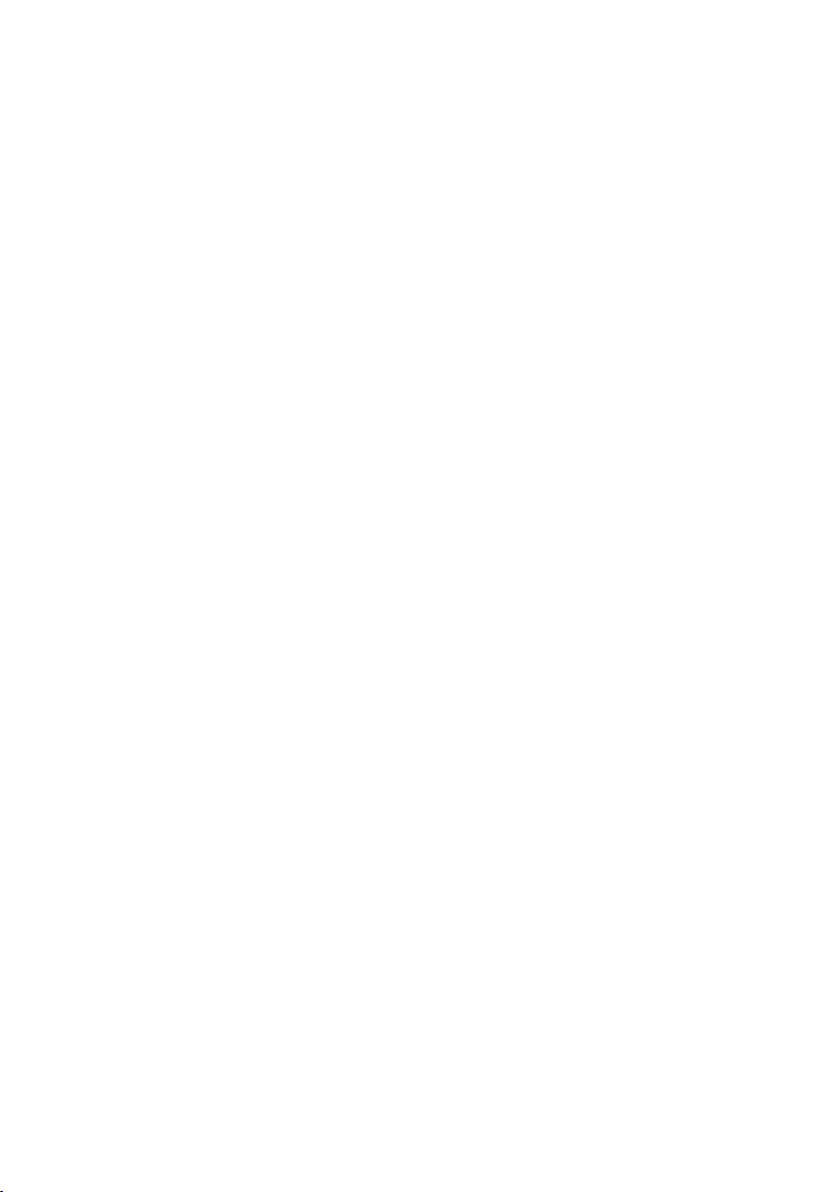
Taking care of your vision
Long viewing hours, wearing incorrect glasses or contact lenses, glare, excessive
room lighting, poorly focused screens, very small typefaces and low-contrast
displays could stress your eyes. The following sections provide suggestions on
how to reduce eyestrain.
Eyes
•
Rest your eyes frequently.
• Give your eyes regular breaks by looking away from the monitor and
focusing on a distant point.
•
Blink frequently to keep your eyes from drying out.
Display
Keep your display clean.
•
Keep your head at a higher level than the top edge of the display so your
•
eyes point downward when looking at the middle of the display.
Adjust the display brightness and/or contrast to a comfortable level for
•
enhanced text readability and graphics clarity.
Eliminate glare and reflections by:
•
•
placing your display in such a way that the side faces the window or
any light source
minimizing room light by using drapes, shades or blinds
•
using a task light
•
•
cha
nging the display'
using a glare-reduction filter
•
using a display visor, such as a piece of cardboard extended from the
•
display's top front edge
•
Avoid adjusting your display to an awkward viewing angle.
Av
•
oid
periods of time.
look
ing
at
bright light so
s viewing angle
urces, such as op
en wi
ndo
ws, for extended
ix
Developing good work habits
Develop the following work habits to make your computer use more relaxing
and productive:
Take short breaks regularly and often.
•
•
Perform some stretching exercises.
• Breathe fresh air as often as possible.
Exercise regularly and maintain a healthy body.
•
Page 10
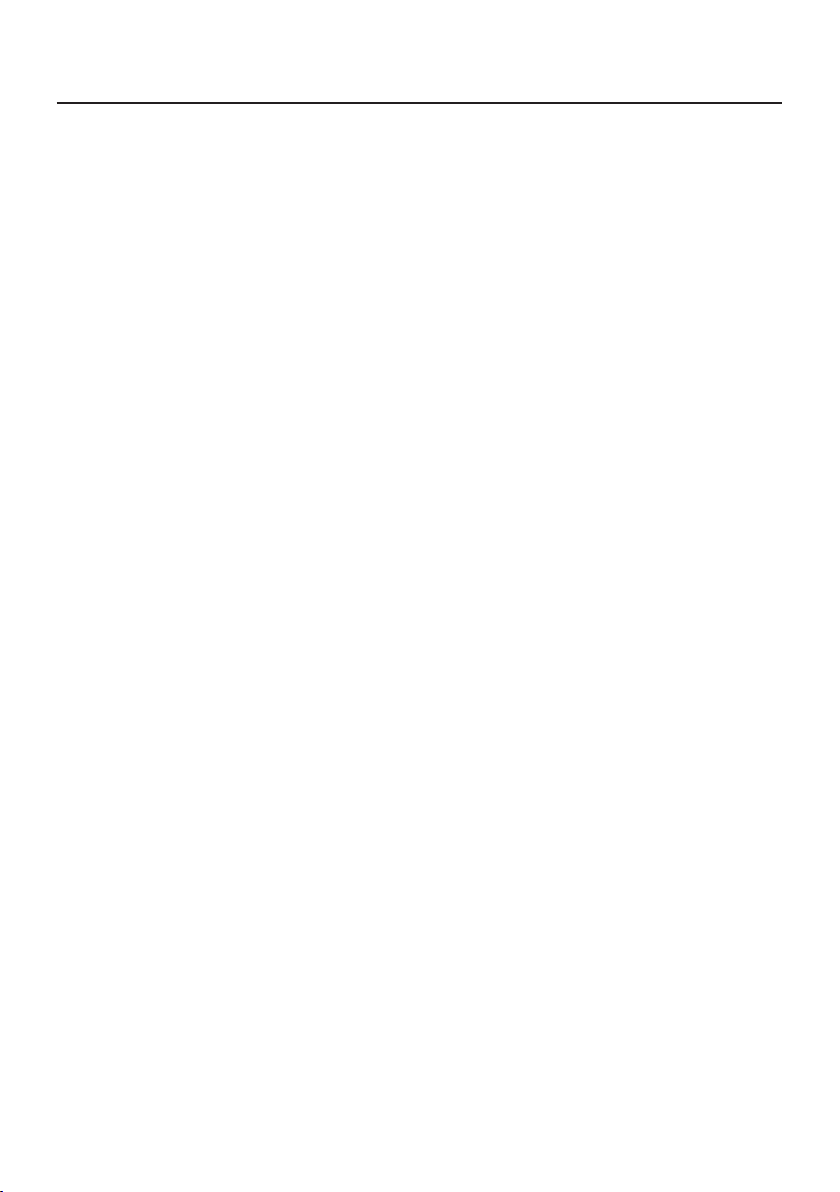
Contents
Unpacking................................................................................................... 1
Installing/removing base ............................................................................. 2
Adjusting screen position............................................................................ 4
Connecting the power cord......................................................................... 5
Safety precautions ...................................................................................... 5
Cleaning the display ................................................................................... 6
Connector pin assignment .......................................................................... 7
Standard timing table.................................................................................. 8
Installation .................................................................................................. 9
User control .............................................................................................. 10
Troubleshooting ........................................................................................ 20
Page 11

Unpacking
When you unpack the box, ensure that the following items are present, and retain
the packing materials for future shipment.
• LCD monitor • Quick start guide • Power adapter
• DP cable • HDMI cable (optional)
1
Page 12

Installing/removing base
Note: Unpack the monitor and base rst. Carefully place the monitor face
down on a at surface - use a cloth pad to prevent scratching the screen.
1. Attach the monitor stand arm to the
base.
Note: If using a wall-mounting kit for installation, we recommend using
a VESA mounting kit (75 mm × 75 mm) and M4 × 10 (L) mm screws to
secure the monitor to the wall.
2. Secure the base to the arm of the
monitor stand base.
2
Page 13

Follow these instructions to remove the base from the monitor.
Note: Carefully place the monitor face down on a at surface - use a cloth
pad to prevent scratching the screen.
1. Press the release latch with
a screwdriver.
2. Pull in the direction of the arrow,
then remove the stand base from
the monitor.
3
Page 14

Adjusting screen position
For the best viewing position, adjust the display tilt.
• Tilt
See the illustration below for an illustration of the tilt range.
4
Page 15

Connecting the power cord
(I) AC power
• Please rst ensure the power cord you are using is the correct type required in
your area.
• This monitor uses universal power and can run on 100/120 volts or
220/240 volts AC. The user does not need to make any adjustments.
• Plug one end of the power cord into the AC power input, and plug the other
end into an AC power outlet.
• Areas where 120 volts are used:
Use a UL-compliant power cord kit, including SVT-type leads and a 10-amp/125-
volt plug.
• Areas using 220/240 volts (outside the United States):
Use a power cord kit consisting of an H05VV-F cord and a 1 amp, 250 volt plug.
This power cord kit must meet the safety standards for the country where you
are installing the device.
(II) DC power supply
• Use the power adapter provided by the manufacturer, the specications are:
22 inch/24 inch Input: 100-240 V Output: 12 V 2.0 A
27 inch/32 inch Input: 100-240 V Output: 12 V 3.5 A
Safety precautions
• Avoid placing the monitor or any other heavy objects on the power adapter, as
this may cause re or electric shock.
• Do not expose the monitor to rain, excessive humidity or dust, as this may
cause re or electric shock.
• Do not cover slots or openings on the monitor to facilitate normal heat
dissipation. Place the monitor in a well-ventilated location.
• Avoid placing the display in front of an overly bright background, or where
direct sunlight or other light sources may shine on the display surface. Place
the monitor directly below your line of sight when staring straight ahead.
• Use extreme caution when handling the monitor.
• Please avoid hitting the display, and do not scratch the screen surface. The
screen is fragile.
• To prevent damage to the monitor, do not lift the monitor using the stand.
Cleaning the display
When you clean the monitor, follow the instructions carefully.
• Before cleaning, unplug the monitor's power adapter.
• Use a soft cloth to gently wipe the screen and the front and sides of the case.
5
Page 16

• Never spill any liquid directly onto or into the screen or its case.
• Do not use any ammonia- or alcohol-based cleaners on the LCD monitor
screen or case.
• Acer is not responsible for damage caused by the use of any ammonia- or
alcohol-based cleaners.
6
Page 17

Connector pin assignment
1113151 719
20-pin color display signal cable*
Threading Explanations Threading Explanations
1. Channel 0 real signal 11. Monitor ground
2. Monitor ground 12. Channel 3 auxiliary signal
3.
Channel 0 auxiliary
signal
13. Reserved (protocol pull)
4. Channel 1 real signal 14. Reserved (protocol pull)
5. Monitor ground 15. Auxiliary channel real signal
6.
Channel 1 auxiliary
signal
16. Signal detection
7. Channel 2 real signal 17. Auxiliary channel auxiliary signal
8. Monitor ground 18. Hot plug detection
9.
Channel 2 auxiliary
signal
19. Monitor ground
10. Channel 3 real signal 20. 3.3 V power supply
* Limited to specic models
1214161820
13579
246810
19-pin color display signal cable*
Threading Use Threading Use
1. TMDS data 2 + 10. TMDS clock +
2. TMDS data 2 mask 11 . TMDS clock mask
3. TMDS data 2 - 12. TMDS clock -
4. TMDS data 1 + 13. CEC
5. TMDS data 1 mask 14.
(not connected on the device)
Reserved
6. TMDS data 1 - 15. SCL
7. TMDS data 0 + 16. SDA
8. TMDS data 0 mask 17. DDC/CEC ground
9. TMDS data 0 - 18. +5 V power supply
19. Hot plug detection
* Limited to specic models
7
Page 18

Standard timing table
Mode Resolution Remarks
IBM VGA 720 × 400p 70 Hz
IBM VGA 640 × 480p 60 Hz
VESA 640 × 480p 72 Hz
VESA 640 × 480p 75 Hz
VESA 800 × 600p 56 Hz
VESA 800 × 600p 60 Hz
VESA 800 × 600p 72 Hz
VESA 800 × 600p 75 Hz
VESA 1024 × 768p 60 Hz
VESA 1024 × 768p 70 Hz
VESA 1024 × 768p 75 Hz
VESA 1280 × 1024p 75 Hz
VESA STD 1920 × 1080p 60 Hz
VESA STD 1280 × 1024p 60 Hz
VESA STD 640 × 480p 100 Hz
VESA STD 640 × 480p 120 Hz
VESA STD 800 × 600p 100 Hz
VESA STD 800 × 600p 120 Hz
VESA STD 1024 × 768p 100 Hz
VESA STD 1024 × 768p 120 Hz
1920 × 1080p 120 Hz
1920 × 1080p 100 Hz
1920 × 1080p 144 Hz
1920 × 1080p 165 Hz Only for DP
1280 × 720p 60 Hz Only for DP
1680 × 1050p 60 Hz Only for HDMI
8
Page 19

Installation
Follow these steps to install the monitor on your host system:
Steps
1. Turn off your computer and unplug the power cord.
2. Connect digital cable (Dual input models only)
a. Make sure the monitor and computer are powered off.
b. Connect one end of the HDMI/DP cable to the back of the monitor and the
other end to the HDMI/DP port on your computer.
Note: The maximum display refresh rate for HDMI cables is 144 Hz.
The maximum display refresh rate for DP cables is 165 Hz.
3. Connect the audio cable (only Audio input model) (optional)
4. Plug the monitor power adapter into the power port on the back of the monitor.
5. Plug the computer power cable and monitor power adapter into the nearby
power outlet.
HDMI
HD MI
DP
DP
9
Page 20

User control
Basic controls
5
Number Icon Description
1 Go to the main menu.
2 Enter the source mode.
3 Enter the volume control menu.
4 Enter brightness adjustment.
5 In the powered-off state, pressing the button powers on
3
4
12
the device; in the powered-on state, pressing the button
normally enters the mode switching menu, and long-
pressing for 3 seconds powers off the device.
10
Page 21

Adjust OSD settings
Note: The following is for general reference only. Actual product
specications may vary.
OSD (On Screen Display) can be used to adjust the settings of the LCD display.
Press the MENU button to open the OSD. Use the OSD to adjust image quality,
OSD position, and general settings. For information on advanced settings, see the
following pages:
Home page
All keys bring up the home page.
Turn mode on or off
Double-press Button 5 to enter mode control and select a user-dened prole to
use (see the OSD section for more information.)
11
Page 22

Feature p age
Double-press Button 1 to select the menu function, and then use Buttons 1/2/3/4 to
adjust the settings you need. When nished, use Button 4 to return to the previous
level or exit the menu.
Picture adjustment
1. Double-press Button 1 to bring up the OSD.
2. Use Buttons 1/2 to select the Picture from the OSD. Then double-press Button
3 to navigate to the setting you want to adjust.
3. Use Buttons 1/2 to adjust the slider.
4. Brightness: Brightness can be adjusted from 0-100.
Note: Adjusts the balance between light and dark.
5. Contrast: Contrast can be adjusted from 0 to 100.
Note: Sets the degree of difference between light and dark areas.
12
Page 23

6. Black Boost: This feature increases the richness of the display's dark levels -
black becomes less black. The higher the setting, the greater the increase.
7. Blue Light: Filter blue light by adjusting different blue light display ratios
(80%, 70%, 60%, 50%).
Note: The higher the value, the more blue light is displayed. For best
protection, choose a lower value.
8. ACM: Turn ACM on or off. Default is off.
13
Page 24

Color adjustment
1. Double-click Button 1 to open the OSD.
2. Use Buttons 1/2 to select Color from the OSD. Then double-press Button 3 to
navigate to the setting you want to adjust.
3. Use Buttons 1/2 to adjust the slider.
4. Gamma Mode allows you to adjust the brightness and hue. The default value
is 2.2 (the standard value for Windows).
5. Color Temperature: The default is warm. You can choose Cool, Warm, Normal,
Blue Light or custom User Settings.
6. Modes: Select the preferred mode.
7. sRGB Mode is used to improve the color matching display with peripherals
such as DSC or printers.
8. Grayscale Mode: Turn gray mode on or off.
9. 6-axis Hue: Adjust the red, green, blue, yellow, magenta and cyan hues.
10. 6-axis Saturate: Adjust the red, green, blue, yellow, magenta, and cyan
saturation.
14
Page 25

Volume adjustment
1. Double-click Button 1 to open the OSD.
2. Use Buttons 1/2 to select Audio from the OSD. Then double-press Button 3 to
navigate to the setting you want to adjust.
3. Use Buttons 1/2 to adjust the slider.
4. Volume: Adjusts the volume.
5. Mute: Audio on or off.
15
Page 26

Game adjustment
1. Double-click Button 1 to open the OSD.
2. Use Buttons 1/2 to select Game from the OSD. Then double-press Button 3 to
navigate to the setting you want to adjust.
3. Use Buttons 1/2 to adjust the slider.
4. Over Drive: Select off, normal, or extreme.
Note:
1. If FreeSync is "On", Over Drive is automatically set to "Normal".
2. If FreeSync is "Off", the user can set Over Drive to one of the following
three settings: (a) Extreme (b) Normal (c) Off.
5. FreeSync: Select on or off. FreeSync is only available on AMD-supported
graphics cards.
6. Aim Point: Displays the aiming point on the screen for shooting games.
16
Page 27

OSD adjustment
1. Double-click Button 1 to open the OSD.
2. Use Buttons 1/2 to select OSD from the OSD. Then double-press Button 3 to
navigate to the setting you want to adjust.
3. Use Buttons 1/2 to adjust the slider.
4. Language: Set the OSD menu language.
5. OSD Timeout: Adjust the delay before closing the OSD menu.
6. Transparency: Select transparency when using game mode. Transparency can
be 0% (off), 20%, 40%, 60%, or 80%.
7. Refresh Rate Num: Displays the current refresh rate of the panel on the
screen.
8. OSD Lock: The OSD lock function is used to prevent the OSD button from
being accidentally pressed. To delete the OSD lock message, press and hold
Buttons 1/2 for 3 seconds until the message disappears. If the OSD lock
persists, check if Buttons 1/2 are functioning.
17
Page 28

System adjustment
1. Double-click Button 1 to open the OSD.
2. Use Buttons 1/2 to select System from the OSD. Then double-press Button 3
to navigate to the setting you want to adjust.
3. Use Buttons 1/2 to adjust the slider.
4. Input: Select an available source from the available input sources.
5. Auto Source: Automatically searches for available input sources.
6. Hot Key Assignment: Select the function of Hotkey 1 or Hotkey 2
7. Wide Mode: Choose the screen aspect ratio to use. The options are full screen
and aspect ratio.
8. DDC/CI: The monitor can be set using computer software.
Note: DDC/CI (abbreviation for Display Data Channel/Command Interface)
can send monitor controls through software.
9. HDMI Black Level: Select the black level under the HDMI source. Options are
normal and low.
10. Quick Start Mode: Quickly enable the monitor.
18
Page 29

Product information
1. View the basic information of the machine.
2. Reset All Settings: Reset all settings to factory defaults.
19
Page 30

Troubleshooting
Before sending your LCD monitor for repair, go through the troubleshooting checklist
below to see if you can diagnose the problem.
(DP mode)
Problem Status Solution
LED lights up • Press the standby button to turn on.
• Check the power switch.
LED off
No picture
LED ashes
Picture is unstable
• Ensure that the AC power adapter is
properly connected to the monitor.
• Check that the video signal cable is
properly connected to the back of the
monitor.
• Check whether the computer system's
power is on.
• Check whether the graphics card
specications meet the monitor
requirements. If they do not, the input
signal frequency may not match.
Picture
abnormal
Abnormal
sound
(only Audio
input model)
(optional)
The display
disappears,
cannot be
centered, or the is
too large or small.
No audio, or the
volume is too low
• When the full screen image disappears,
use the OSD to select another resolution
or vertical frequency.
• Before changing or disconnecting the
signal cable or turning off the monitor,
resize the image and wait for a few
seconds.
• Check whether the audio cable is
connected to the PC.
• Check if the volume of the PC is set
to minimum, and try to increase the
volume.
20
Page 31

(HDMI mode)
Problem Status Solution
• Please use the OSD to
maximize brightness and
contrast, or reset it to a preset
value.
• Check the power switch.
• Ensure that the AC power
adapter is properly connected to
the monitor.
• Check that the video signal
cable is properly connected to
the back of the monitor.
• Check whether the computer
system's power is on.
• Check whether the audio cable
is connected to the PC.
• Check if the volume of the PC
is set to minimum, and try to
increase the volume.
No picture
Audio abnormal
(only Audio
input model)
(optional)
LED lights up
LED off
LED ashes
No audio, or the volume is
too low
21
Page 32

VialedelleIndustrie1/A,20020Arese(MI),Italy
ED270R
ED270R
Aug. 02, 2019
22
Page 33

AcerAmericaCorporation
333WestSanCarlosSt.,
SanJose,CA95110
Tel:254-298-4000
Fax:254-298-4147
www.acer.com
FederalCommunicationsCommission
DeclarationofConformity
Thisdev
icecomplieswithPart15oftheFCCRules. Operationissubjecttoth efollowingtwoconditions:
(1)thisdevicemaynotcauseharm fulinterference,and(2)thisde vicemustacceptanyinterference
received,includinginterferencethat maycauseundesiredoperation.
ThefollowinglocalManufactur er/Importerisresponsi bleforthisdeclaration:
Suite1500
U.S.A.
Pr oduct:
L CD Monitor
ED270RModelNumber :
xxxxxx
SK UNumber:
ED270R
(“x”=0~9,a~z,orA~Z)
NameofResponsibleParty: AcerAmericaCorporation
333WestSanCarlosSt.
AddressofResponsibleParty:
Suite1500
SanJose,CA95110
U.S.A.
AcerR epresent ativeConta ctPerson:
254-298-4000PhoneNo.:
254-298-4147FaxNo.:
23
