Acer UM.HB0EE.A08 Quick Start Guide
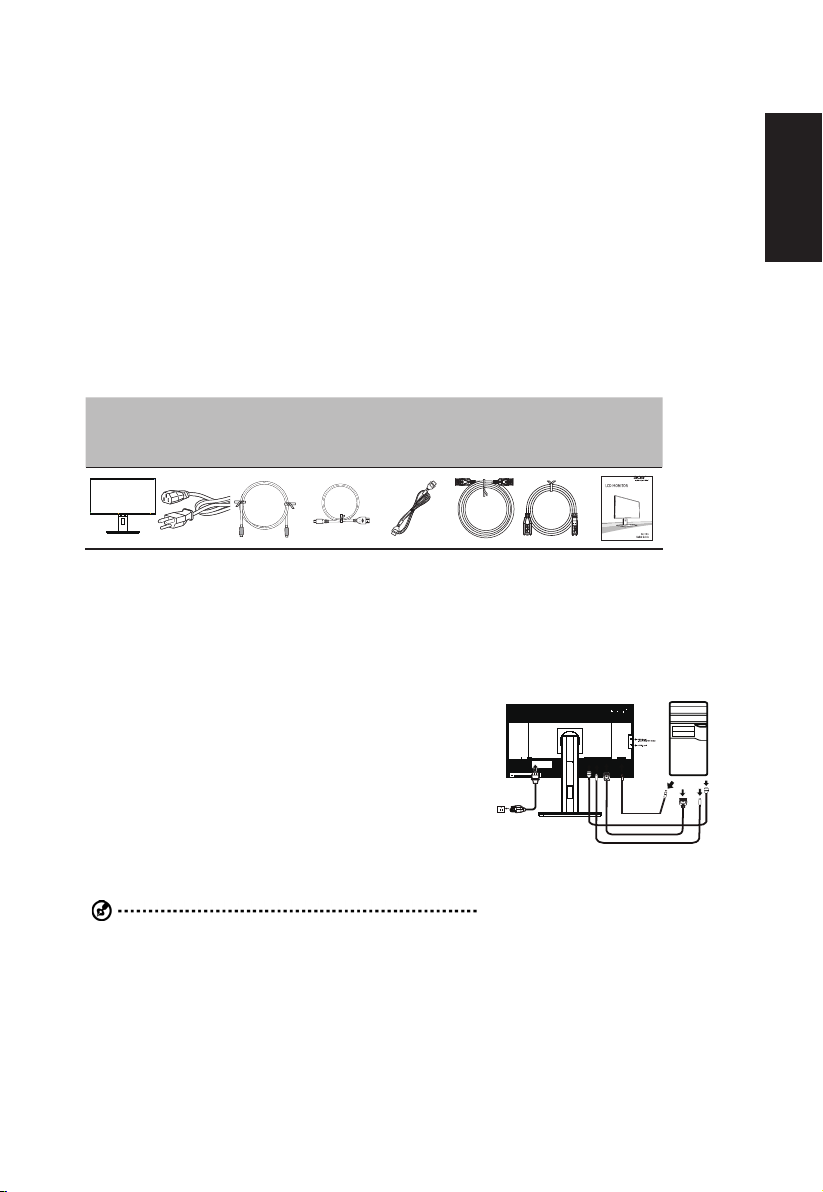
Acer LCD Monitor Quick Start Guide (QSG)
Important safety instructions
Please read the following instructions carefully.
1. To clean the LCD monitor screen:
• Turn off the LCD monitor and unplug the power cord.
• Spray a non-solvent cleaning solution onto a rag and clean the screen gently.
2. Do not place the LCD monitor near a window. Exposing the monitor to rain, moisture or sunlight can severely damage
it.
3. Do not apply pressure to the LCD screen. Excessive pressure may cause permanent damage to the display.
4. Do not remove the cover or attempt to service this unit yourself. An authorized technician should perform servicing of
any nature.
5. Store the LCD monitor in a room with a temperature of -20° to 60° C (-4° to140° F). Storing the LCD monitor outside
this range may result in permanent damage.
6. Immediately unplug your monitor and call an authorized technician if any of the following circumstances occur:
• Monitor-to-PC signal cable is frayed or damaged.
• Liquid spills onto the LCD monitor or the monitor is exposed to rain.
• The LCD monitor or case is damaged.
Package contents
English
LCD
monitor
Power
cord
MiniDP-
MiniDP
cable
(optional)
MHL cable
(optional)
MHL
HDMI
cable
(optional)
DP cable
(optional)
USB
cable
(optional)
Quick start
guide
BE270U
Attaching the monitor to the base
1. Remove the monitor from the packaging.
2. Attach the footstand to the base. (for selected models).
3. Turn clockwise to lock. Ensure that the base in locked onto the stand. (for selected models)
4. Secure the base to the stand by turning the screw using the intergrated tab or a suitable coin. (for selected models)
Connecting your monitor to a computer
1. Turn off your computer and unplug your computer's power cord.
2. Connect the signal cable to the MiniDP-MiniDP and/or MHL (optional)
and /or DP (optional) and/or HDMI (optional) input socket of the
monitor, and the MiniDP-MiniDP and/or MHL (optional) and/or DP
(optional) and/or HDMI (optional) output socket of the graphics card
on the computer. Then tighten the thumbscrews on the signal cable
connector.
3. Connect the USB Cable(Optional)
Connect the USB 3.0 cable to port for fast charge.
Connect the USB 3.0 cable to port.
4. Insert the monitor power cable into the power port at the back of the
monitor.
5. Plug the power cords of your computer and your monitor into a
nearby electrical outlet.
Note: Audio output is only for audio output model. Please check user
manual for more instruction.
FreeSync (DP only):
It can allow a FreeSync supported graphics source to dynamically adjust display refresh rate based on typical content
frameratesforpowerefcient,virtuallystutterfreeandlow-latencydisplayupdate.

English
External controls
1&2 Power button Turns the monitor on/off. Blue indicates power on. Amber indicates
3&4 </> Minus / Plus If the OSD is active, press the Minus or Plus buttons to toggle
5 Menu OSD functions Press to view the OSD. Press again to enter a selection in the
6 PIP picture in
7 :
picture hotkey
Empowering
Key
standby/ power saving mode.
between the OSD options. If the OSD is inactive, press the Minus
or Plus buttons to adjust the volume. (Optional)
OSD.
Use the PIP hotkey to active the picture-in-picture function.
Press this button to select scenario mode.
Regulations and safety notices
FCC notices
This device has been tested and found to comply with the limits for a Class B digital device pursuant to
Part 15 of the FCC rules. These limits are designed to provide reasonable protection against harmful
interference in a residential installation. This device generates, uses, and can radiate radio frequency
energy and, if not installed and used in accordance with the instructions, may cause harmful interference
to radio communications. However, there is no guarantee that interference will not occur in a particular
installation. If this device does cause harmful interference to radio or television reception, which can be
determined by turning the device off and on, the user is encouraged to try to correct the interference by
one or more of the following measures:
• Reorient or relocate the receiving antenna.
• Increase the separation between the device and receiver.
• Connect the device into an outlet on a circuit different from that to which the receiver is connected.
• Consult the dealer or an experienced radio/television technician for help.
CE declaration of conformity
Hereby, Acer Inc., declares that this LCD monitor is in compliance with the essential requirements and
other relevant provisions of EMC Directive 2014/30/EU, Low Voltage Directive 2014/35/EU, and RoHS
Directive 2011/65/EU and Directive 2009/125/EC with regard to establishing a framework for the setting
of ecodesign requirements for energy-related product.
Notice: Shielded cables
All connections to other computing devices must be made using shielded cables to maintain compliance
with EMC regulations.
Notice: Peripheral devices
Only peripherals (input/output devices, terminals, printers, etc.) certified to comply with the Class B
limitsmay beattached tothisequipment.Operation with non-certied peripheralsislikelyto result in
interference to radio and TV reception.
Caution
Changes or modifications not expressly approved by the manufacturer could void the user authority,
which is granted by the Federal Communications Commission, to operate this product.
In order to prevent damage to the monitor, do not lift the monitor by its base.
Operation conditions
