Acer U5313W Owner's Manual
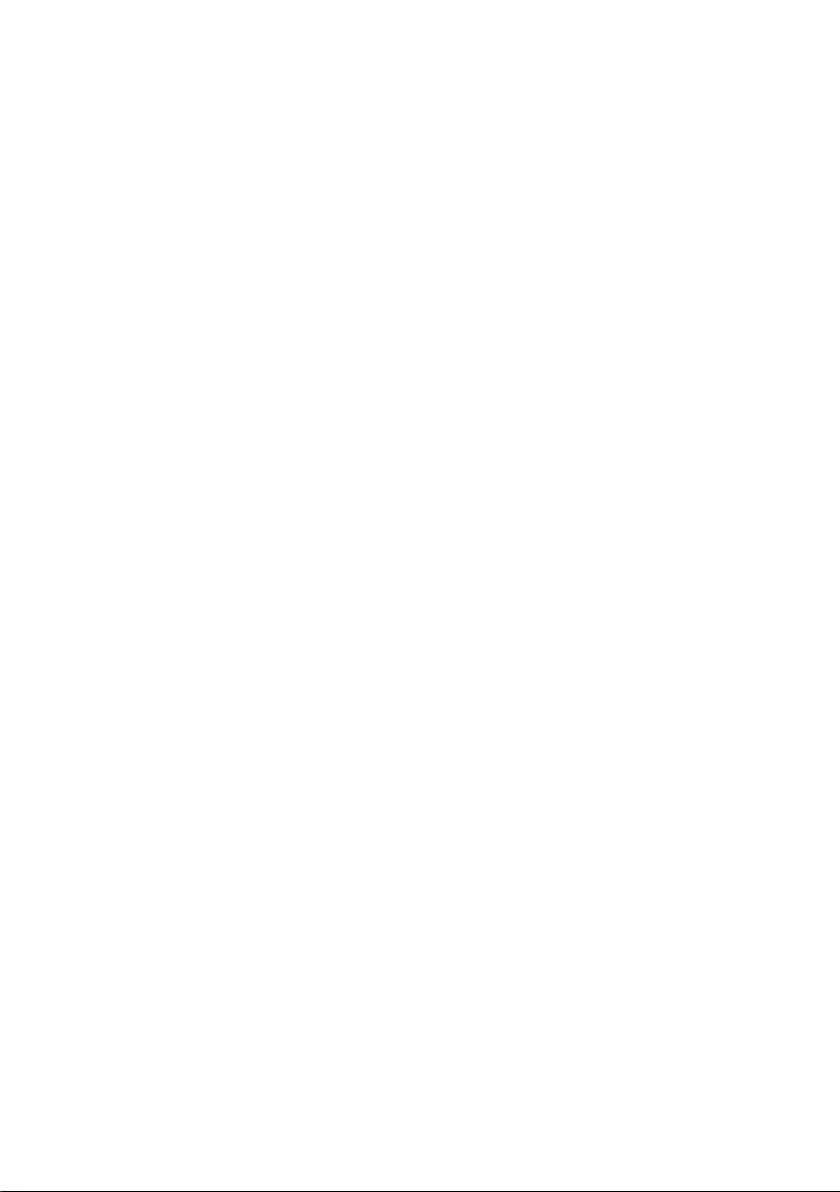
Acer Projector
U5313W/U5213/U5310W
Series
User's Guide
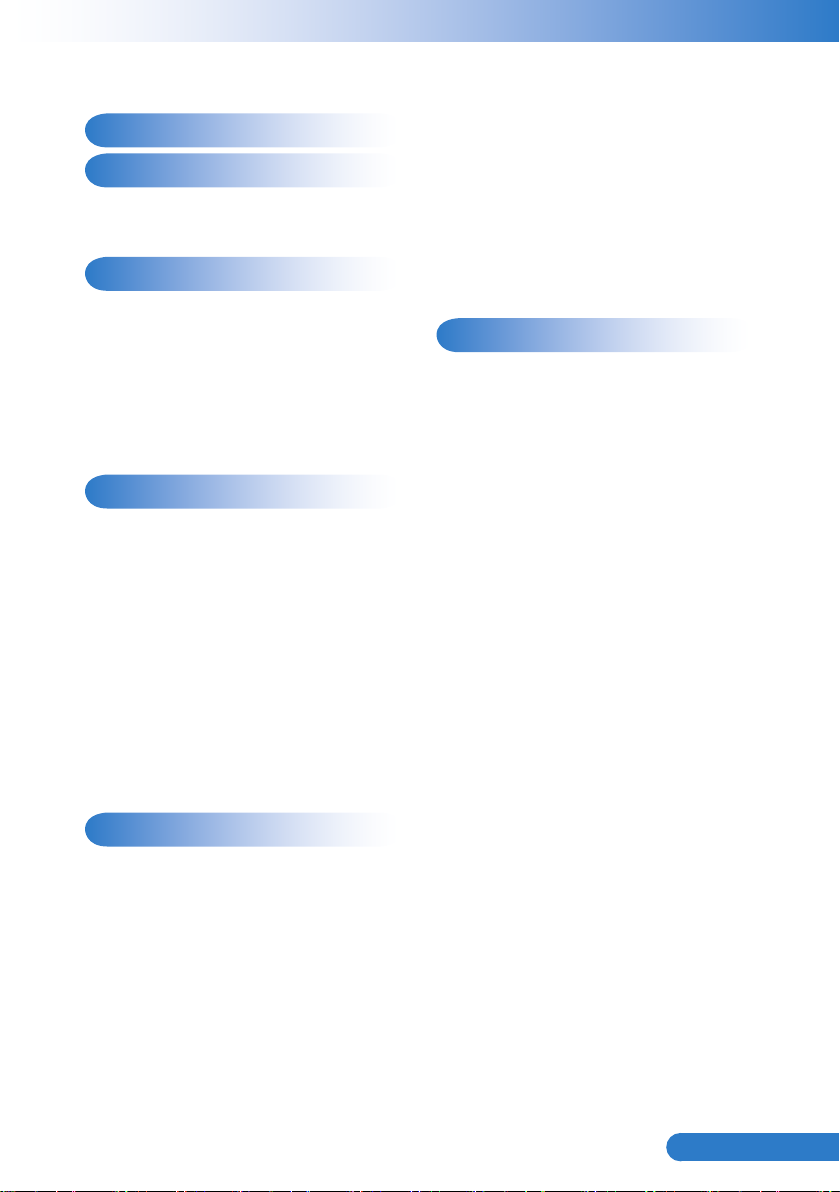
1
... English
Table of Contents
Table of Contents 1
Usage Notice 2
Precautions ............................................ 2
Regulation & Safety Notices ................... 4
Introduction 6
Package Overview ................................. 6
Product Overview ................................... 7
Main Unit ............................................ 7
Control Panel ..................................... 8
Connection Ports ............................... 9
Remote Control ................................ 10
Installation 11
Connecting to Computer/Notebook .......11
Connecting to Video Sources ............... 12
Powering On/Off the Projector ............. 13
Powering On the Projector ............... 13
Powering Off the Projector ............... 14
LED Indicator Messages .................. 14
Adjusting the Projected Image ............. 15
Adjusting the Projector’s Height ....... 15
Adjusting the Projector’s Focus ....... 16
Adjusting Projection Image Size ...... 16
Setting | Security .............................. 29
Volume ............................................. 31
Options ............................................ 32
Options | Lamp Settings ................... 34
3D .................................................... 35
LAN .................................................. 36
Web Management ............................ 37
Appendices 43
Troubleshooting .................................... 43
Image Problems ............................... 43
Projector Problems .......................... 46
Remote Control Problems ............... 46
Sound Problems .............................. 46
3D Problems .................................... 46
On Screen Messages ...................... 47
Compatibility Modes ............................. 48
Replacing the lamp ............................... 52
Replacing and cleaning the optional
dust lter ............................................... 53
Ceiling Mount Installation ..................... 54
Specications ....................................... 55
User Controls 17
Using the Control Panel ....................... 17
Using the Remote Control .................... 18
Remote Control Battery Installation . 18
On-screen Display Menus .................... 20
How to operate ................................ 20
Structure .......................................... 21
Picture .............................................. 23
Screen ............................................. 25
Setting .............................................. 27
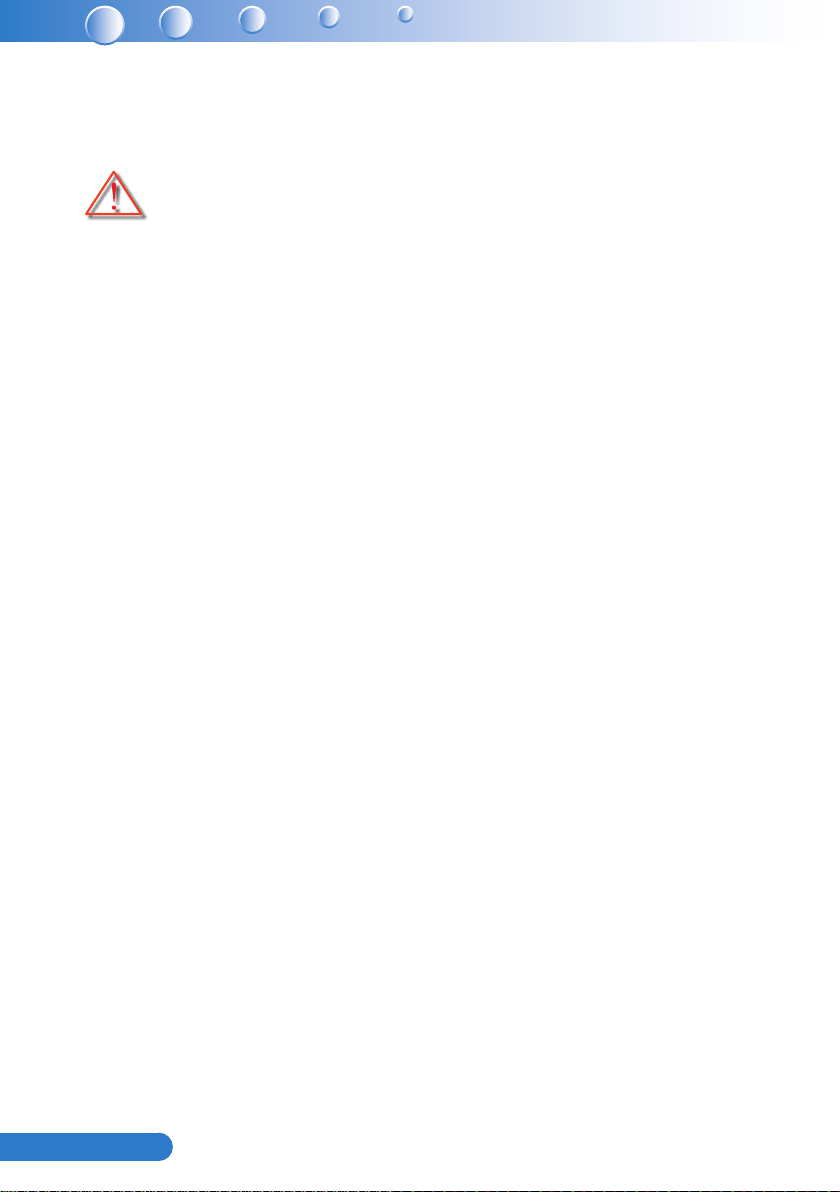
2
English ...
Usage Notice
Precautions
Please follow all warnings, precautions and maintenance as
recommended in this user’s guide.
▀■ Warning- Do not look into the projector’s lens when the lamp is on. The bright
light may hurt and damage your eyes.
▀■ Warning- To avoid the risk of re or electric shock, do not expose this projector
to rain or moisture.
▀■ Warning- Please do not open or disassemble the projector as this may cause
electric shock.
▀■ Warning- When replacing the lamp, please allow the unit to cool down. Follow
instructions as described on pages 52.
▀■ Warning- This projector will detect the life of the lamp itself. Please be sure to
change the lamp when it shows warning messages.
▀■ Warning- When the lamp is approaching the end of its lifetime, the message
“Lamp Warning: Lamp life exceeded.” will show on the screen.
Please contact your local reseller or service center to change the
lamp as soon as possible.
▀■ Warning- Reset the “Clear Lamp Hours” function from the on-screen display
“Options | Lamp Settings” menu after replacing the lamp module
(refer to page 34).
▀■ Warning- When switching the projector off, please ensure the cooling cycle
has been completed before disconnecting power. Allow 90 seconds
for the projector to cool down.
▀■ Warning- Do not block the light path between the light source and the lens with
any objects. Doing so could cause the object to catch on re.
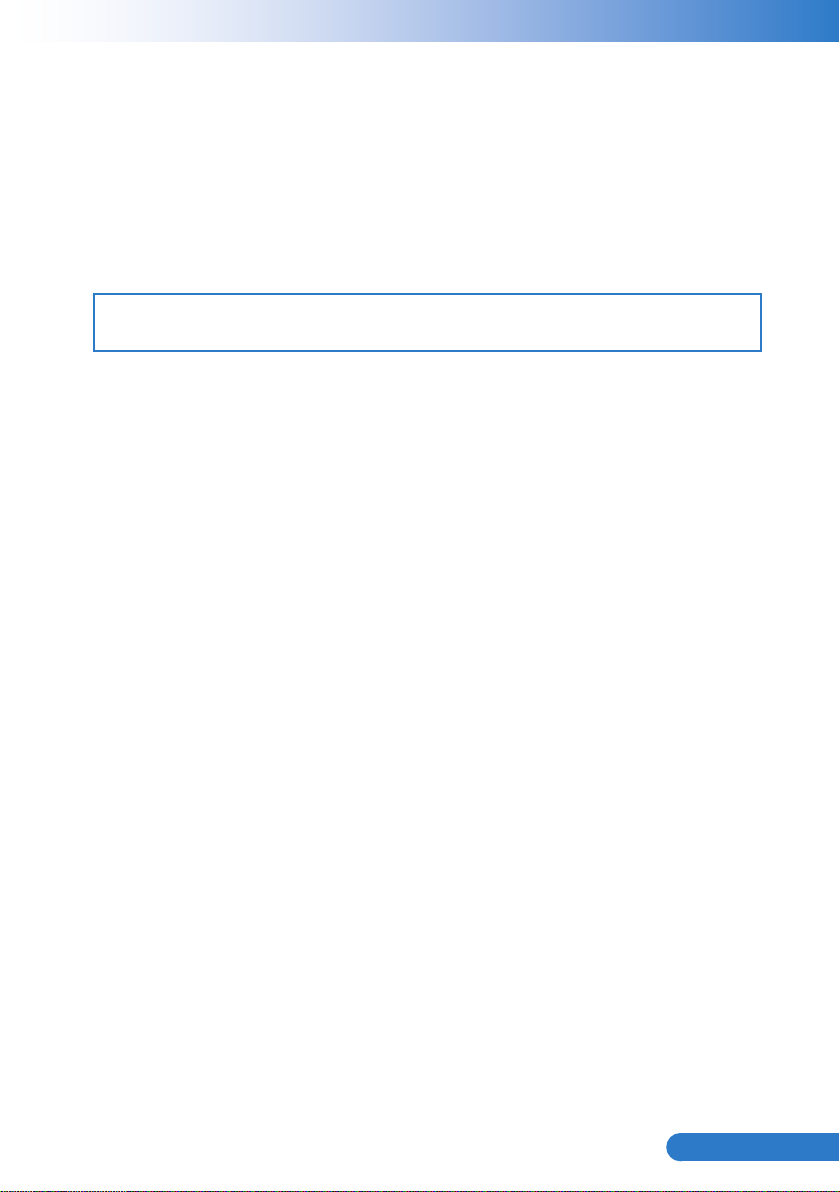
3
... English
Do:
Turn off and unplug the power plug from the AC outlet before cleaning the
product.
Use a soft dry cloth with mild detergent to clean the display housing.
Disconnect the power plug from AC outlet if the product is not being used for a
long period of time.
Do not:
Clean the lens.
When the PJ-lens is dirty, please contact the service center. Do not own wipe to avoid scratching the lens.
Block the slots and openings on the unit provided for ventilation.
Use abrasive cleaners, waxes or solvents to clean the unit.
Use under the following conditions:
- In extremely hot, cold or humid environments.
Ensure that the ambient room temperature is within 5 - 40°C.
Relative Humidity is 5 - 40°C, 80% (Max.), non-condensing.
- In areas susceptible to excessive dust and dirt.
- Near any appliance generating a strong magnetic eld.
- In direct sunlight.
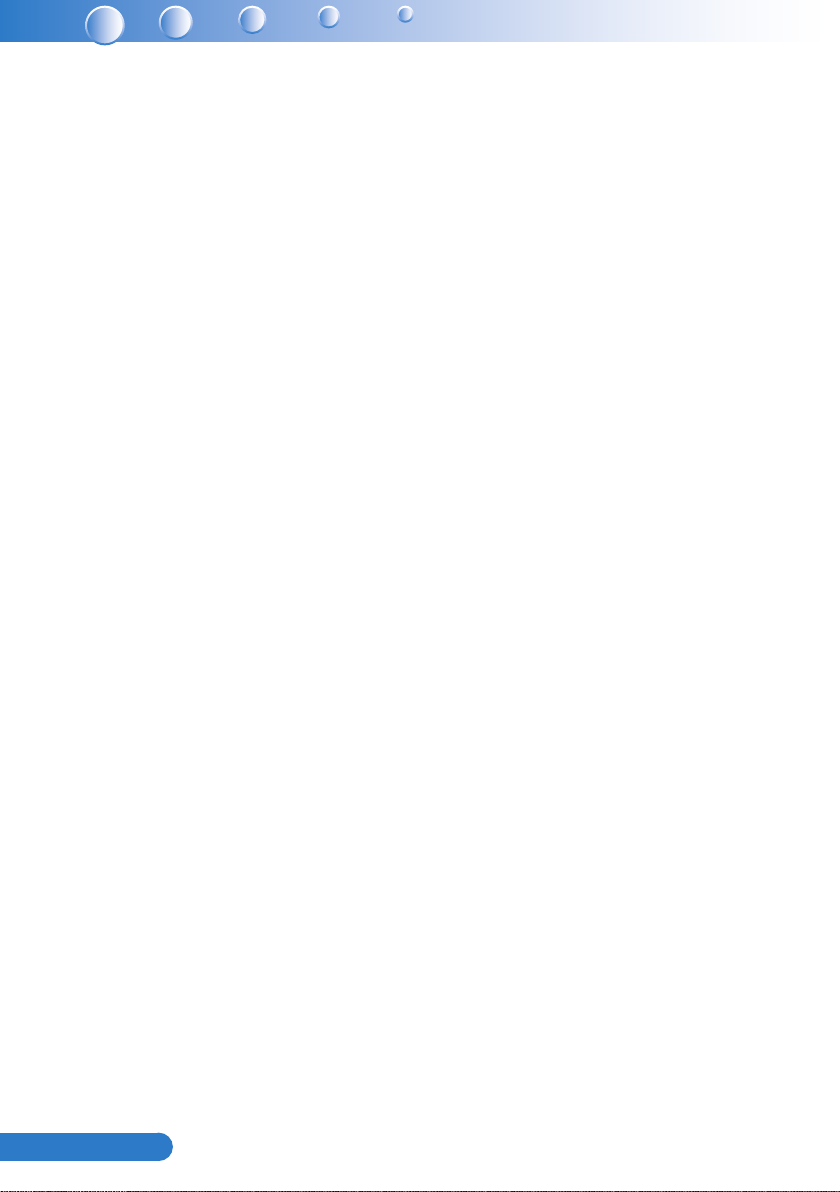
4
English ...
Regulation & Safety Notices
This appendix lists the general notices of your projector.
FCC notice
This device has been tested and found to comply with the limits for a Class
B digital device pursuant to Part 15 of the FCC rules. These limits are
designed to provide reasonable protection against harmful interference in
a residential installation. This device generates, uses and can radiate radio
frequency energy and, if not installed and used in accordance with the
instructions, may cause harmful interference to radio communications.
However, there is no guarantee that interference will not occur in a
particular installation. If this device does cause harmful interference to radio
or television reception, which can be determined by turning the device off
and on, the user is encouraged to try to correct the interference by one or
more of the following measures:
• Reorient or relocate the receiving antenna.
• Increase the separation between the device and receiver.
• Connect the device into an outlet on a circuit different from that to
which the receiver is connected.
• Consult the dealer or an experienced radio/television technician for
help.
Notice: Shielded cables
All connections to other computing devices must be made using
shielded cables to maintain compliance with FCC regulations.
Caution
Changes or modications not expressly approved by the
manufacturer could void the user’s authority, which is granted by the
Federal Communications Commission, to operate this projector.
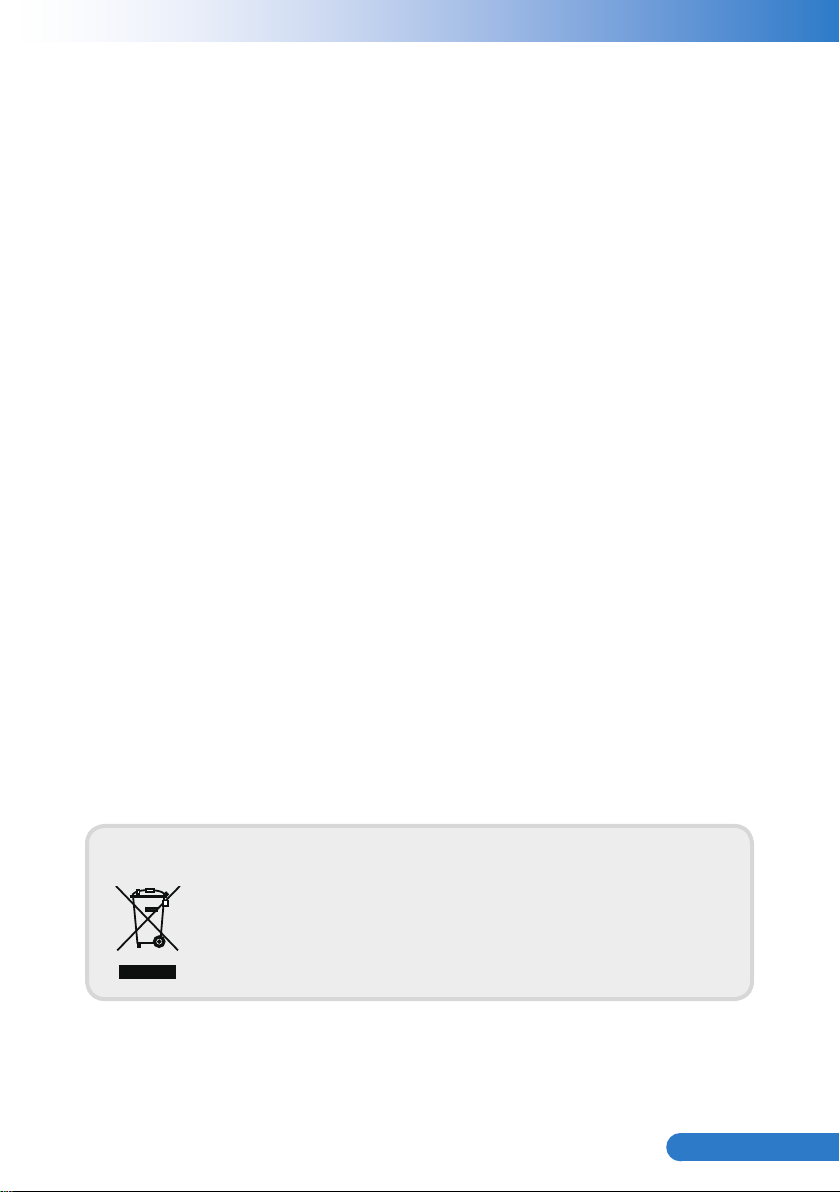
5
... English
Operation conditions
This device complies with Part 15 of the FCC Rules. Operation is subject to
the following two conditions:
1. This device may not cause harmful interference and
2. This device must accept any interference received, including
interference that may cause undesired operation.
Notice: Canadian users
This Class B digital apparatus complies with Canadian ICES-003.
Remarque à l’intention des utilisateurs canadiens
Cet appareil numerique de la classe B est conforme a la norme
du Canada.
Declaration of Conformity for EU countries
• EMC Directive 2004/108/EC (including amendments)
• Low Voltage Directive 2006/95/EC
• R & TTE Directive 1999/5/EC (if product has RF function)
Disposal instructions
Do not throw this electronic device into the trash when
discarding. To minimize pollution and ensure utmost
protection of the global environment, please recycle it.
NMB-003

6
English ...
Introduction
Note
Note
CR2025
3V
Package Overview
Unpack and inspect the box contents to ensure all parts listed below are in
the box. If something is missing, please contact our customer service.
AC Power Cord
Documentation:
User’s Guide (CD) y
Remote Control
VGA Cable
BatteryProjector
Due to different applications in each Country, some regions may have different accessories.
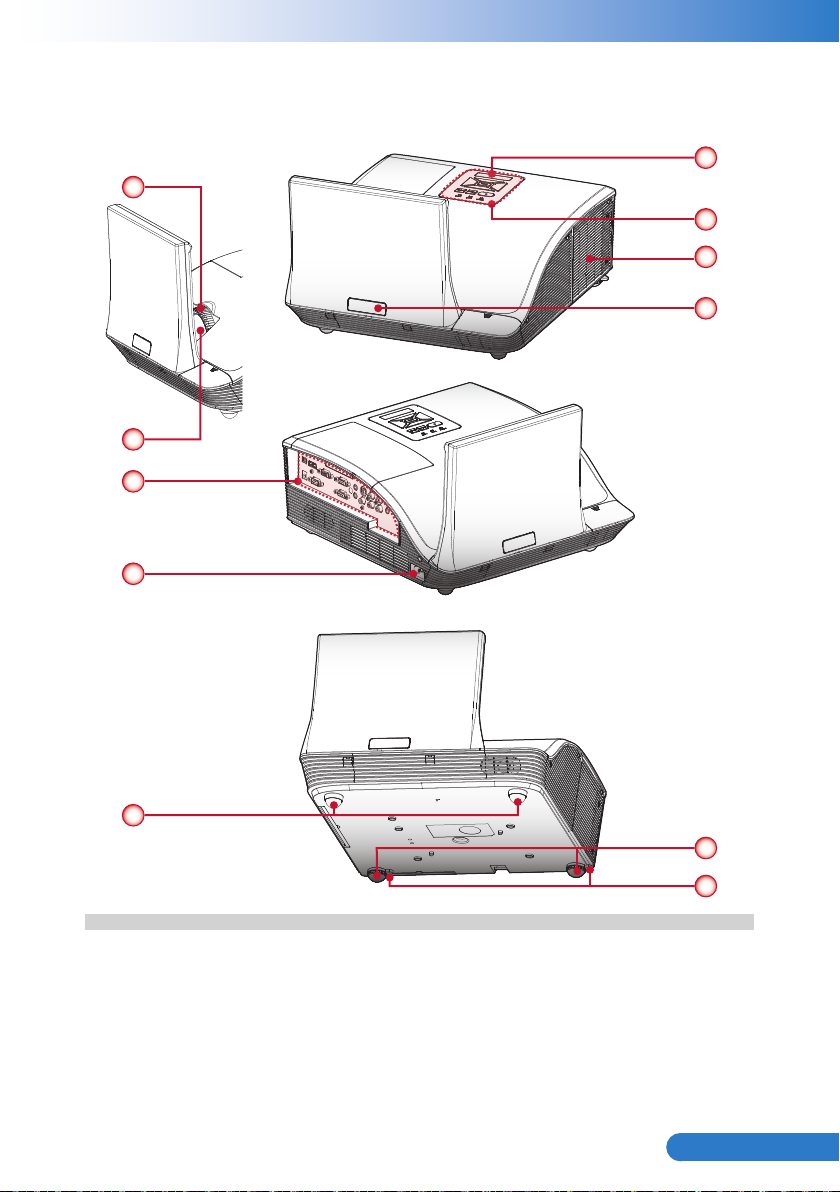
7
... English
Product Overview
Main Unit
1
2
6
7
3
4
5
3
(Front View)
(Rear View)
8
9
(Bottom View)
Focus Ring1.
Lens2.
IR Receiver3.
Control Panel4.
Lamp Cover5.
Input / Output Connection Ports6.
Power Socket7.
Elevator Feet8.
Elevator Feet9.
Elevator Feet Spacer10.
10
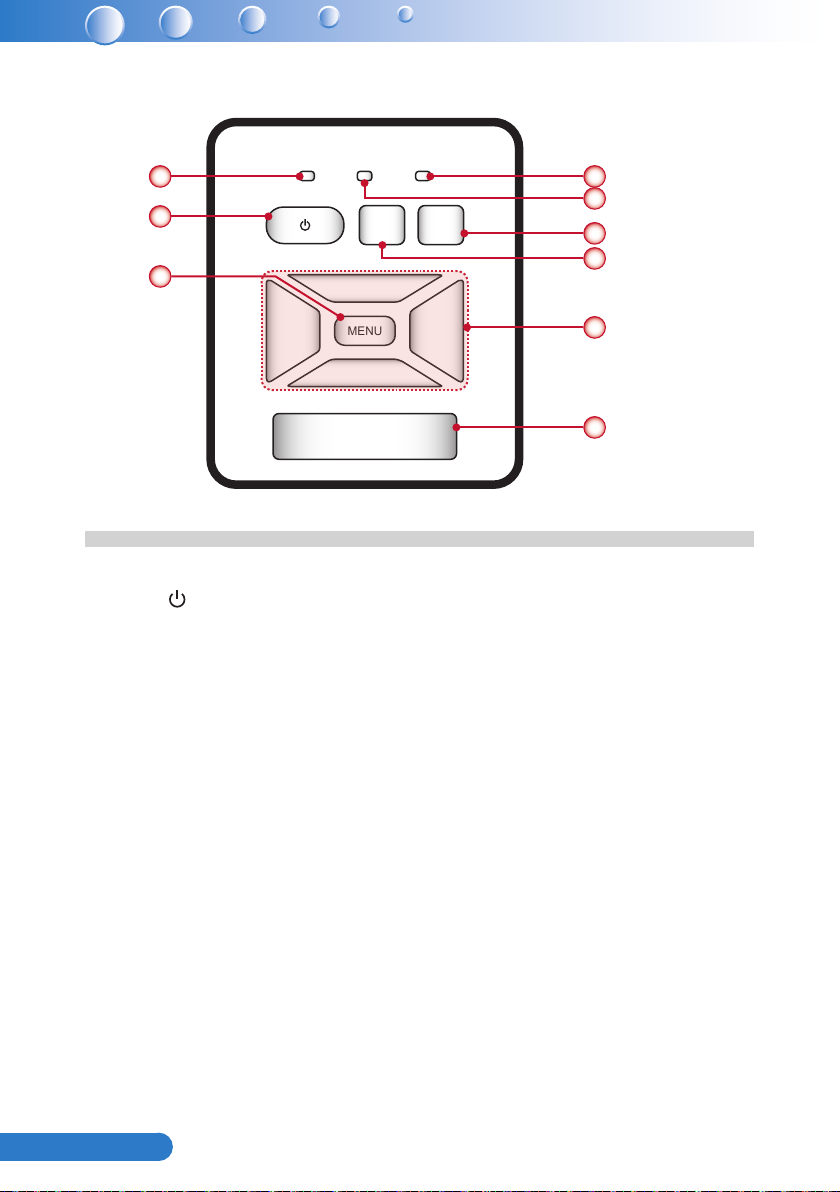
8
English ...
Control Panel
MENU
POWER TEMP LAMP
RESYNC
SOURCE
1 4
2
3
Power LED1.
Power 2.
Menu / Exit3.
Lamp LED4.
Temp (Temperature) LED5.
Source6.
Resync7.
Four Directional Select Keys8.
IR Receiver9.
5
6
7
8
9
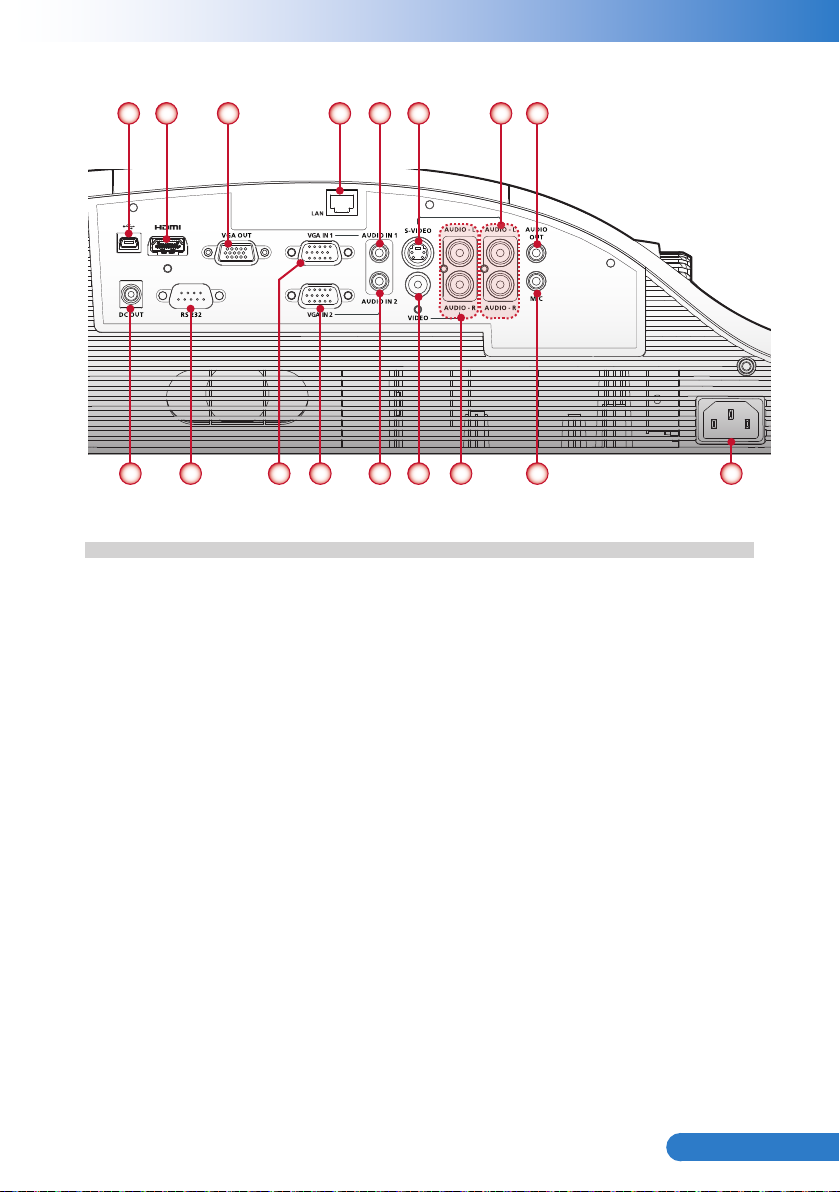
9
... English
Connection Ports
9 10
Mini USB Connector1.
HDMI Connector2.
VGA Output Connector3.
LAN Connector4.
Audio In 1 Connector (For VGA In 1 Connector)5.
S-Video Connector6.
Left/Right RCA Audio Input Connector (For S-Video Connector)7.
Audio Output Connector8.
12V Trigger Relay Connector (12V, 250mA)9.
RS232 Connector10.
VGA In 1 Connector11.
VGA In 2 Connector12.
Audio In 2 Connector (For VGA In 2 Connector)13.
Composite Video Input Connector14.
Left/Right RCA Audio Input Connector (For Composite Video Input Connector)15.
3.5mm Microphone Input Connector16.
Power Socket17.
321 5 6 8
11 12 13 14 15 16 17
4
7
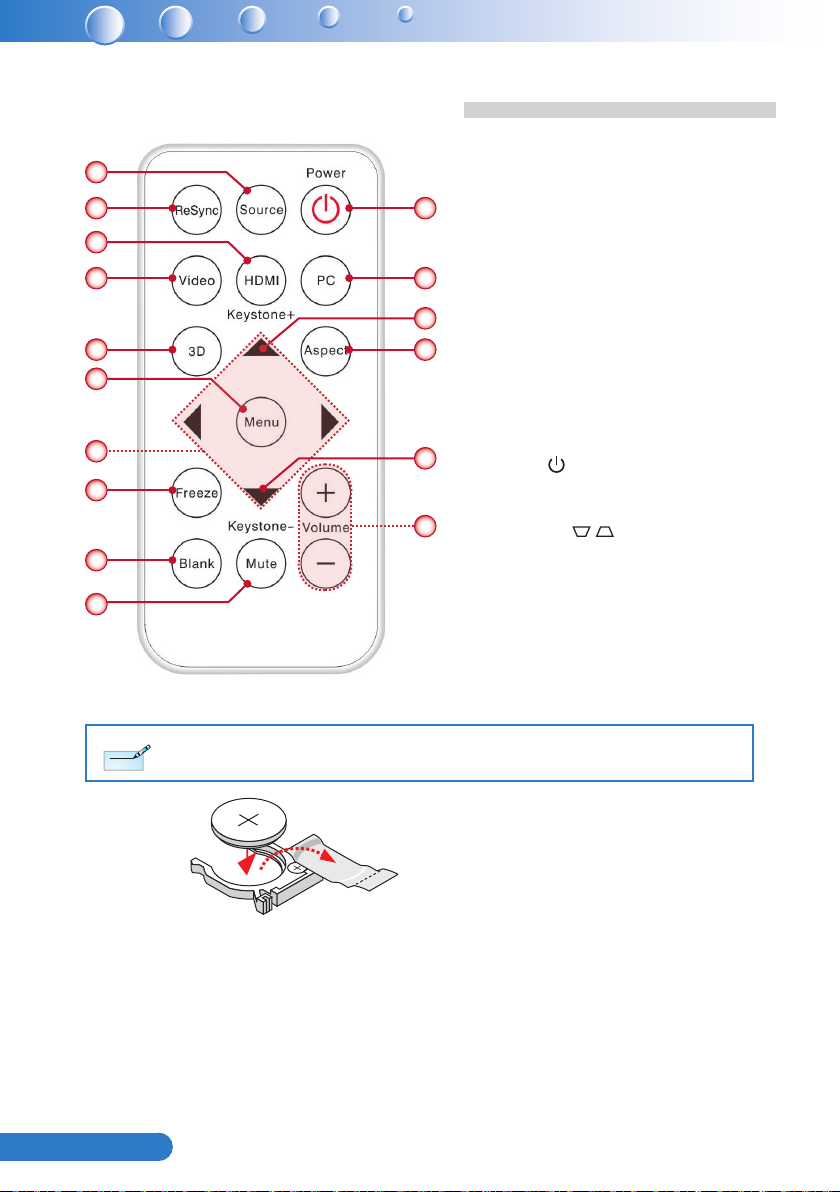
10
English ...
Remote Control
3
V
O
L
T
S
CR2025
Note
Note
1
2
3
4 12
5
6
7
8
9
10
Source1.
ReSync2.
11
HDMI3.
Video4.
3D5.
13
14
Menu6.
Four Directional Select Keys7.
Freeze8.
Blank9.
Mute10.
13
Power 11.
PC12.
15
Keystone 13. /
Aspect14.
Volume +/-15.
Before using the remote control for the rst time, remove the transparent insulation tape. See page 18 for
battery installation.
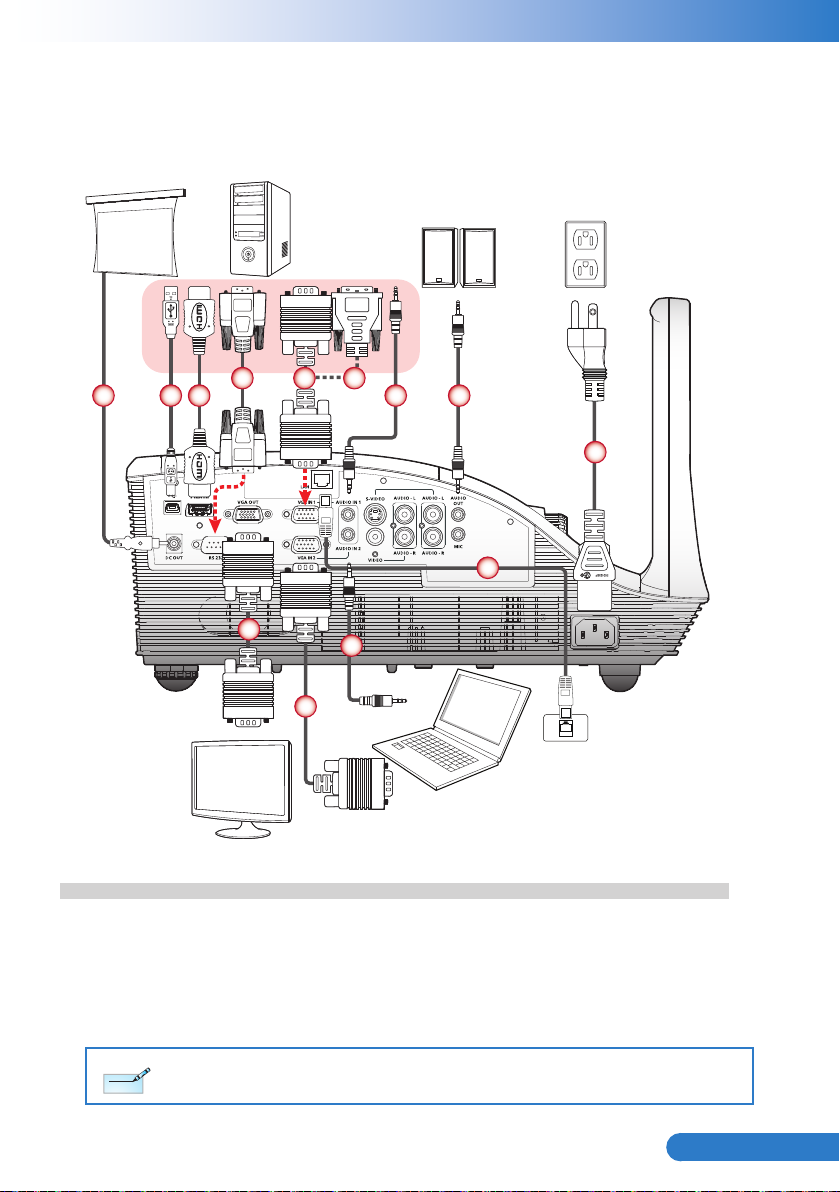
11
... English
Installation
Note
Note
Connecting to Computer/Notebook
+12V Output
1
Computer
Audio Output
6
2
4
3
5
77
8
5
7
5
Power socket
9
Notebook
Monitor
12V DC Jack *1.
USB Cable *2.
HDMI Cable *3.
RS232 Cable *4.
VGA to DVI-A Cable *6.
Audio Cable *7.
Network Cable *8.
Power Cord9.
VGA Cable5.
Due to the difference in applications for each country, some regions may have different accessories.
* Optional accessory
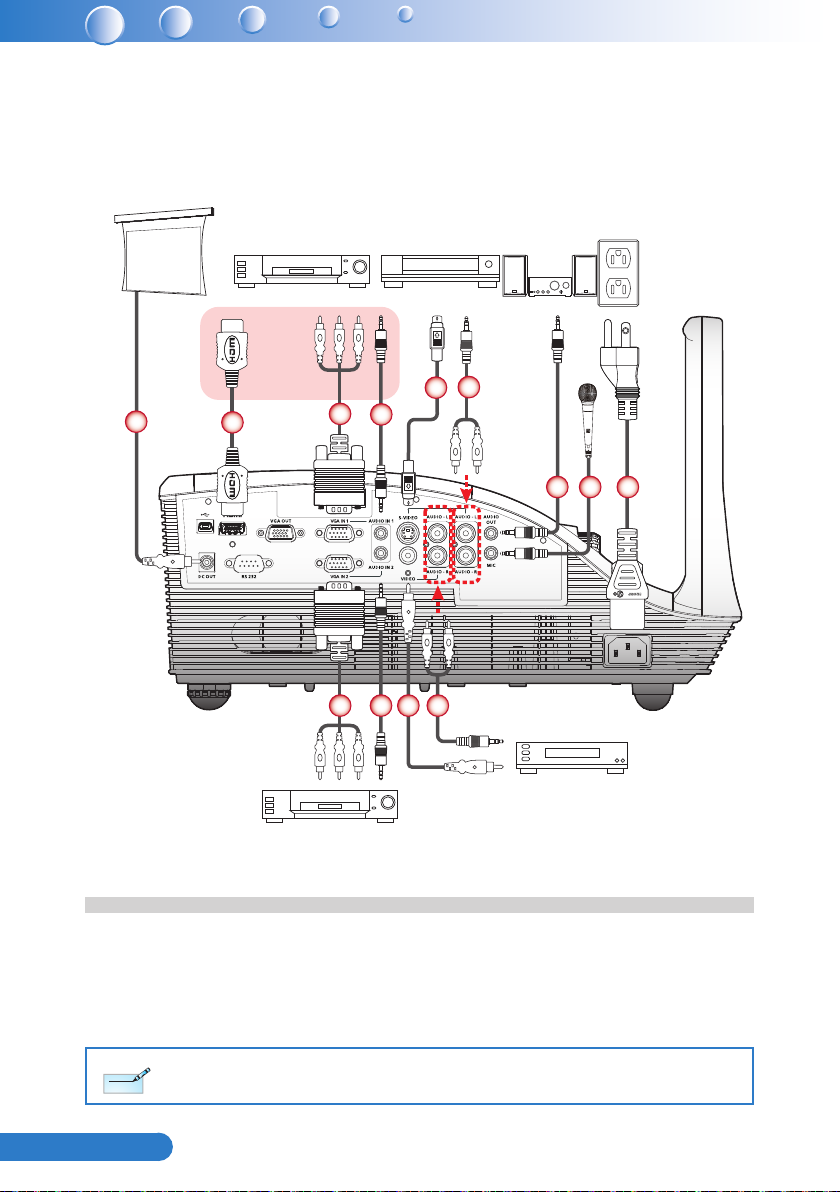
12
English ...
Connecting to Video Sources
Note
Note
+12V Output
DVD player, Set-top box,
HDTV receiver
1
2
3
S-Video output
5
6
Audio Output
4
Power socket
7
344 986
Video output
DVD player, Set-top box,
HDTV receiver
12V DC Jack *1.
HDMI Cable *2.
VGA to HDTV (RCA) Cable *3.
Audio Cable *4.
Audio Cable Jack/RCA *6.
Microphone Cable *7.
Power Cord8.
Composite Video Cable *9.
S-Video Cable *5.
Due to the difference in applications for each country, some regions may have different accessories.
* Optional accessory
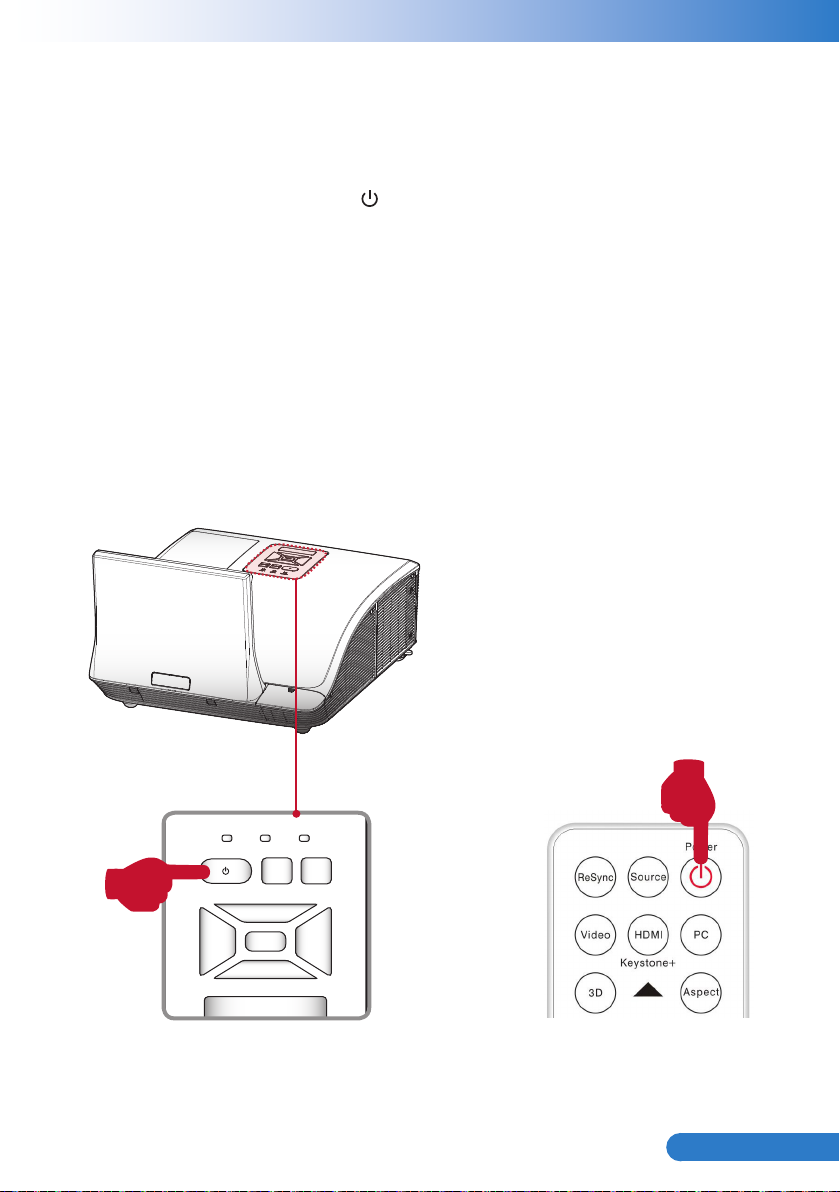
13
... English
Powering On/Off the Projector
MENU
POWER TEMP LAMP
RESYNC
SOURCE
Powering On the Projector
Securely connect the power cord and signal cable. When connected, the Power 1.
LED will turn red.
Turn on the lamp by pressing 2. “ ” button on the control panel or on the remote
control. The Power LED will turn blue.
Turn on your source that you want to display on the screen (computer, note-3.
book, video player, etc). The projector will detect the source automatically and
will display on the screen.
If you connected multiple sources at the same time, press the “Source” button 4.
on the remote control to switch between inputs.
or
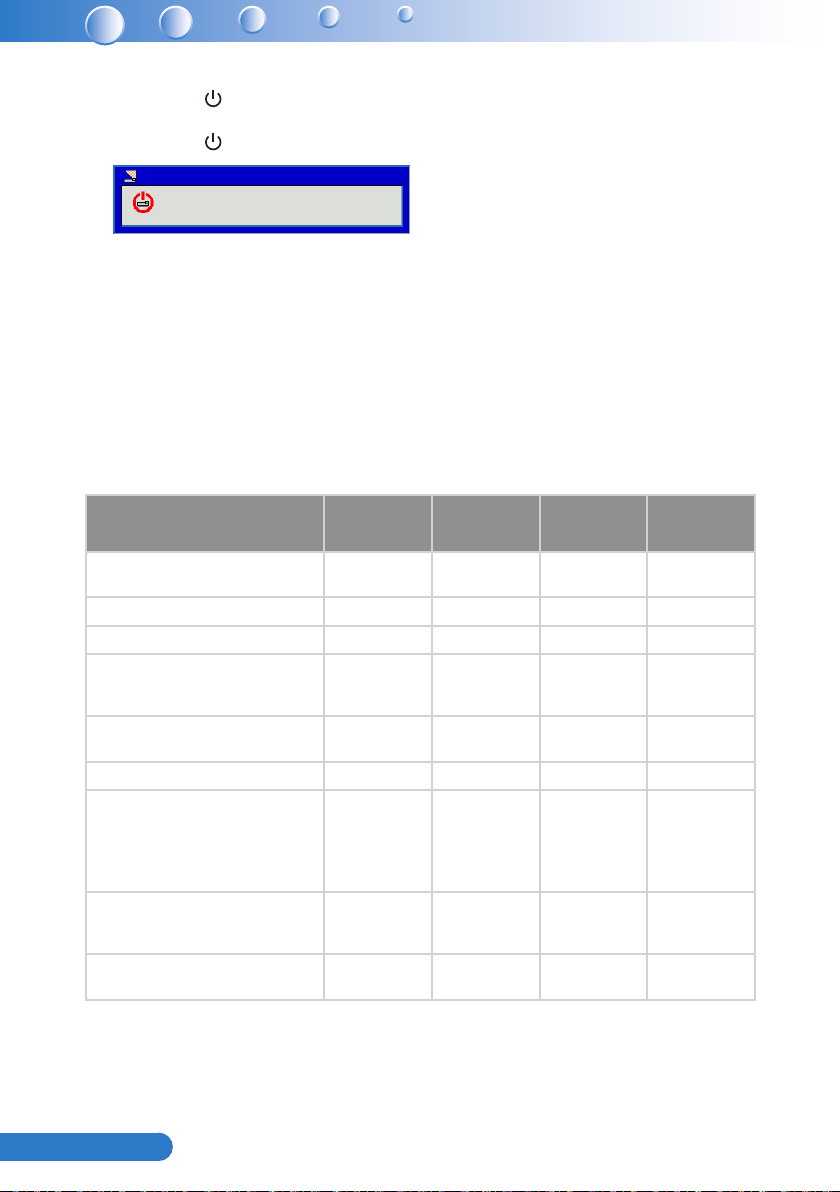
14
English ...
Powering Off the Projector
1. Press the “ ” button on the control panel or on the remote control to turn off
the projector. The following message will be displayed on the screen.
Press the “ ” button again to conrm.
Power Off?
Press power key again.
2. The Power LED will turn red and blink rapidly after the projector is turned off.
And the fans will continue to operate for about 90 seconds to ensure that the
system cools properly.
3. Once the system has nished cooling, the Power LED will stop blinking and turn
solid red to indicate standby mode.
4. It is now safe to unplug the power cord.
LED Indicator Messages
Message
Power Plug
Standby - - ON -
Power button ON - - - ON
Cooling state - -
Power button OFF:
Cooling completed; Standby Mode
Firmware download ON ON ON -
Thermal sensor error, OSD showing as
below:
1. Make sure air in and outlets are not
blocked.
2. Make sure the environment temperature
is under 40 degree C.
Fan lock error, OSD showing as below:
The projector will switch off automatically.
Lamp error (Lamp, Lamp driver, Color
wheel)
Lamp LED
(Red)
Flash ON to OFF
100ms
- - ON -
- ON - ON
-
ON - - ON
Temp LED
(Red)
Flash ON to OFF
100ms
0.5 second H(On),
0.5 second L(Off)
ashing
Power LED
(Red)
Flash ON to OFF
100ms
0.5 second H(ON),
0.5 second L(OFF)
ashing
- ON
Power LED
(Blue)
-
-
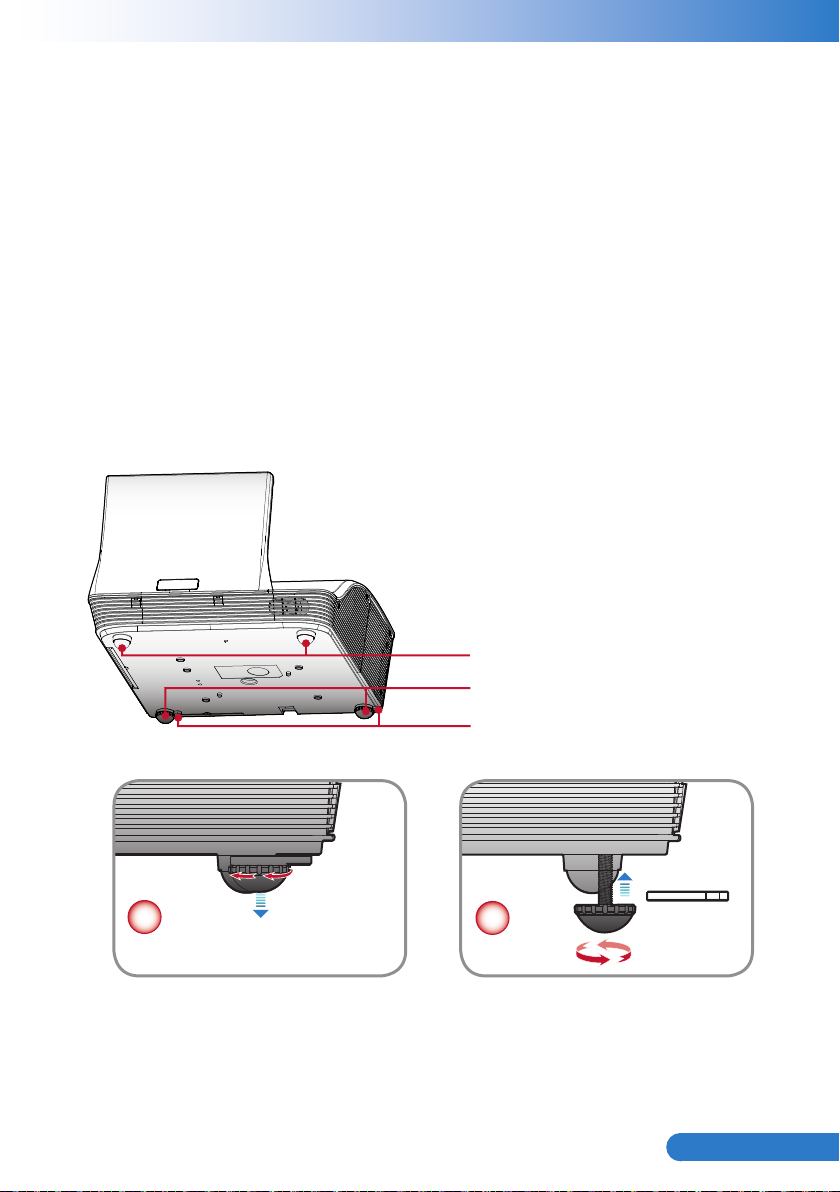
15
... English
Adjusting the Projected Image
Adjusting the Projector’s Height
The projector is equipped with elevator feet for adjusting the image height.
To raise the image: y
Use screw in feet to raise the image to the desired height angle and ne-tune
the display angle.
To lower the image: y
Use screw in feet to lower the image to the desired height angle and ne-tune
the display angle.
Elevator Feet
Elevator Feet
Elevator Feet Spacer
1
2
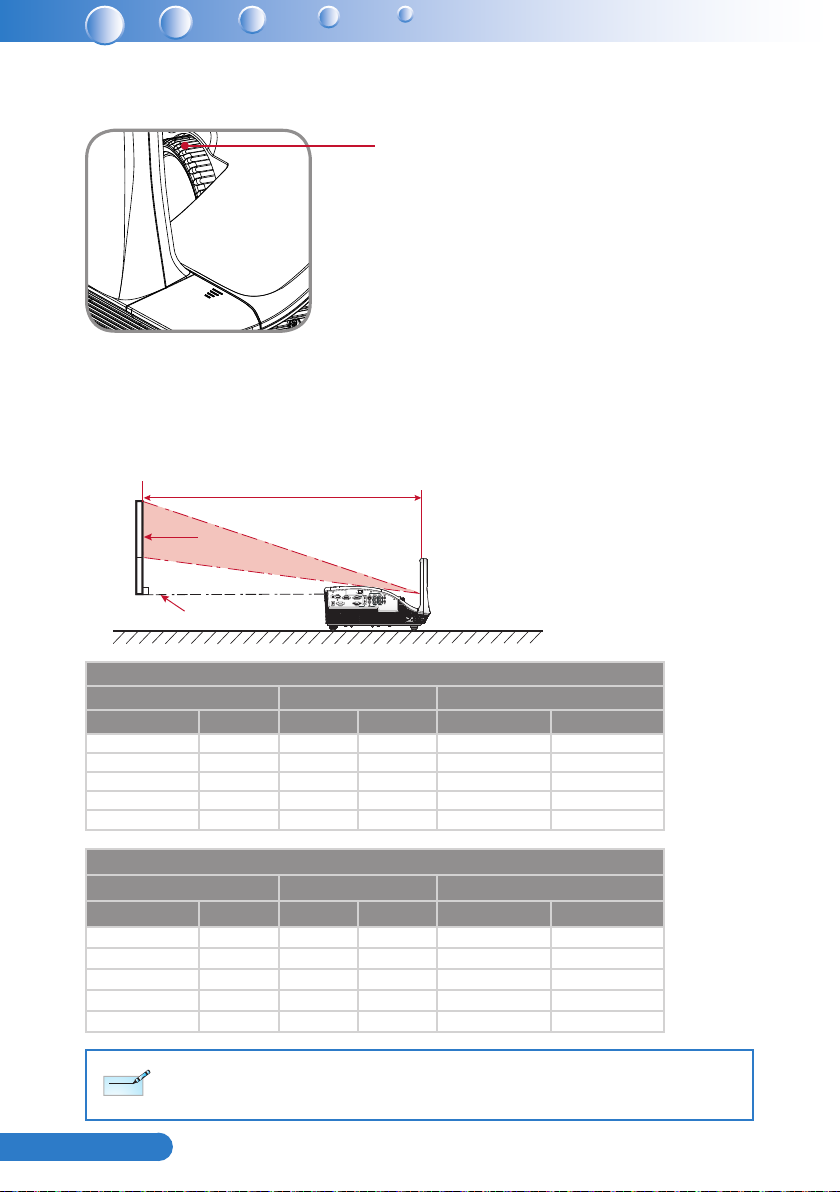
16
English ...
Adjusting the Projector’s Focus
Note
Note
To focus the image, rotate the focus ring until the image is clear.
Focus Ring
Adjusting Projection Image Size
Refer to the graphics and table show as below to determine the screen size and
projection distance.
Adjusting the vertical image position y
Projection Distance (A)
Screen
Projection Distance (B)
WXGA Series
Screen Size (16:10) Projection Distance (A) Projection Distance (B)
Diagonal (inch) mm Inch mm Inch mm
70 1778 20.4 517 7.2 182
80 2032 23.5 596 10.3 262
87.2 2215 25.8 655 12.6 320
90 2286 26.7 677 13.5 343
100 2540 29.9 759 16.7 424
XGA Series
Screen Size (4:3) Projection Distance (A) Projection Distance (B)
Diagonal (inch) mm Inch mm Inch mm
60 1524 20.6 522 7.4 187
70 1778 24.3 617 11.1 282
77 1956 27.0 684 13.7 349
80 2032 28.0 712 14.9 378
90 2286 31.6 802 18.4 468
Projection Distance A(mm)=Screen size(mm) x 0.296, Tolerance is around 3.1%
Ex: Projection Distance (655mm)=Screen size(2215mm) x 0.296
This table is for user’s reference only.
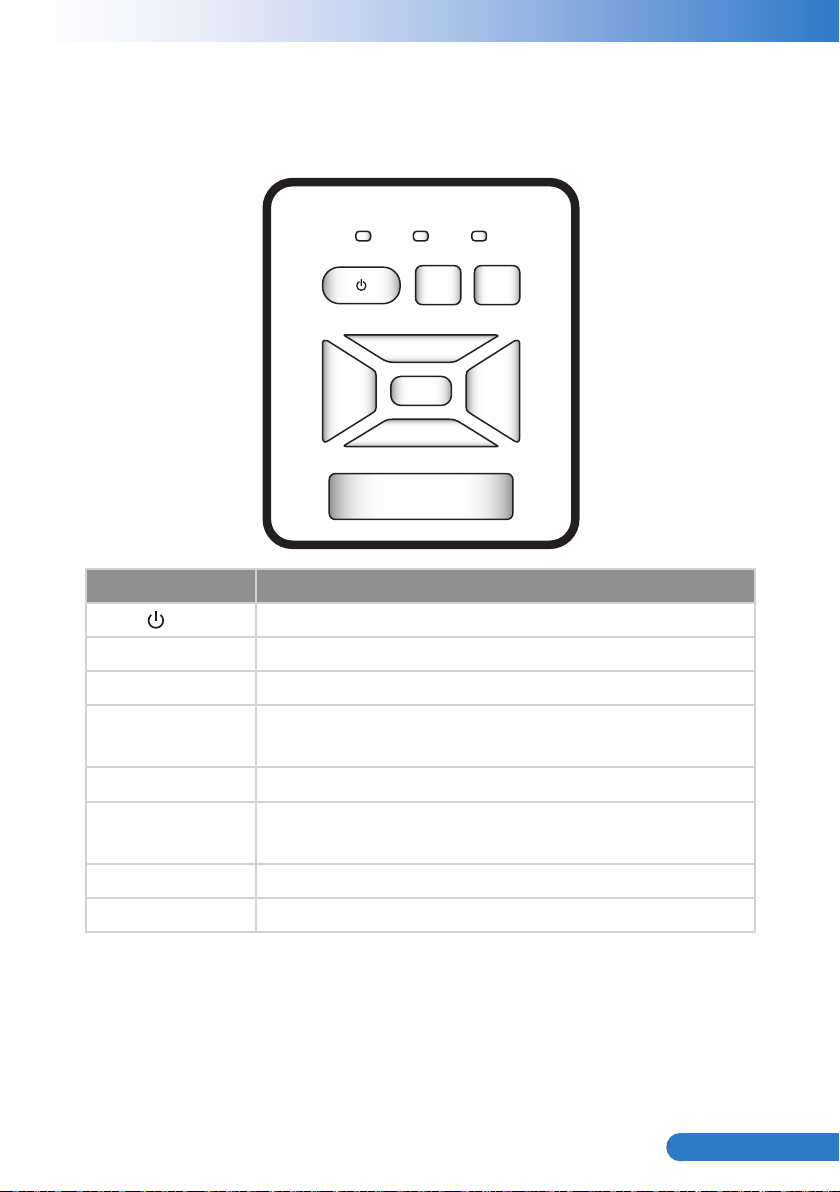
17
... English
User Controls
MENU
POWER TEMP LAMP
RESYNC
SOURCE
Using the Control Panel
Name
Power
Power LED Indicate the projector’s status.
Menu / Exit Launch the on-screen display (OSD) / Exit a menu.
ReSync
Source Select an input signal.
Four Directional
Select Keys
Lamp LED Indicate the projector’s lamp status.
Temp LED Indicate the projector’s temperature status.
Turn the projector on/off.
Automatically synchronize the PC analog timing to its optimized condition.
Use ▲▼◄► to select items or make adjustments to your
selection.
Description
