Acer TravelMate P633M, TravelMate P633V Schematic
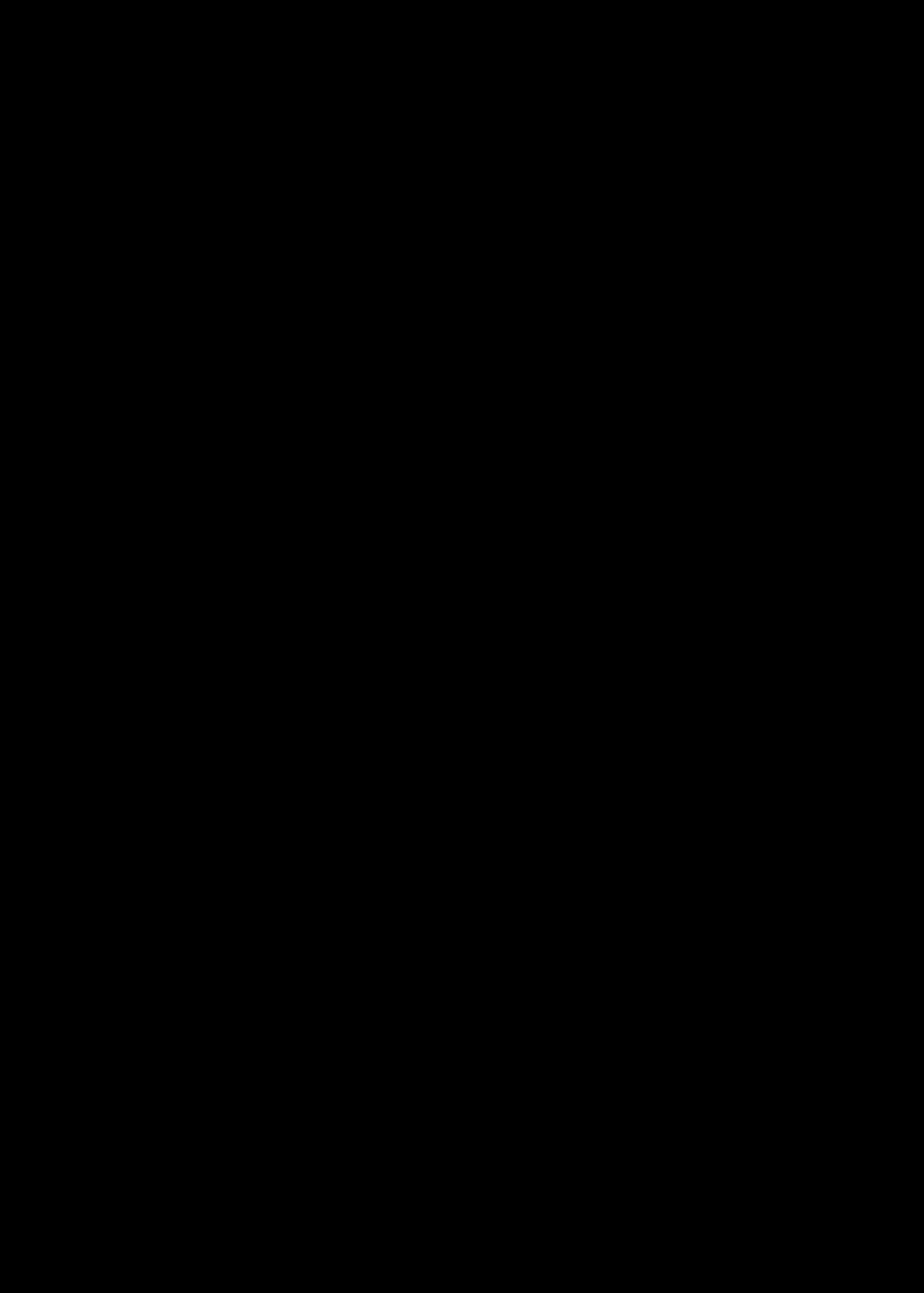
TravelMate P633M/P633V
SERVICEGUIDE
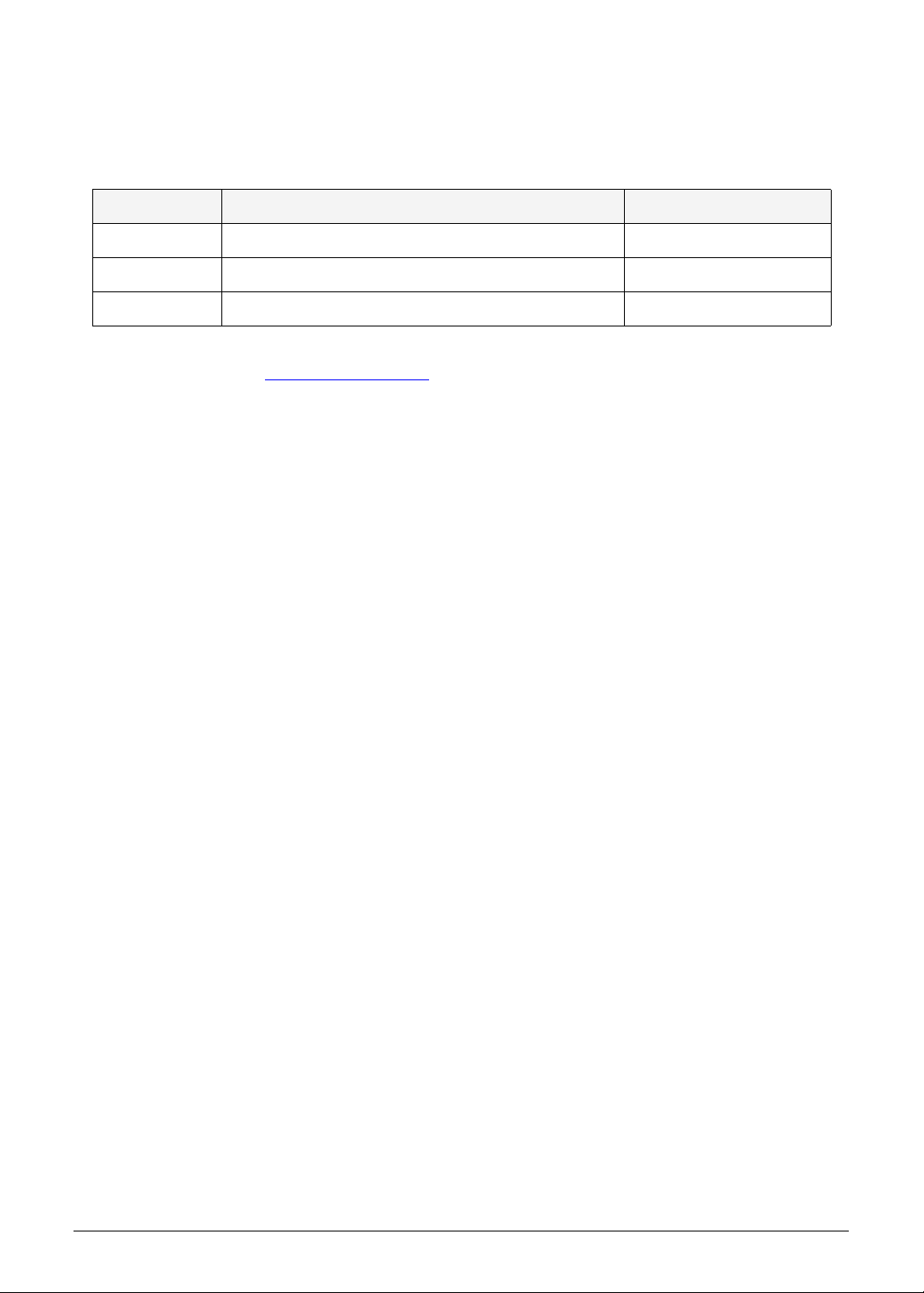
Revision History
Refer to the table below for the updates made to this TravelMate P633M/P633V service
guide.
Date Chapter Updates
Service guide files and updates are available on the ACER/CSD website. For more
information, go to http://csd.acer.com.tw
without notice.
.The information in this guide is subject to change
Disclaimer
The information in this guide is subject to change without notice.
There are no representations or warranties, either expressed or implied, with respect to the
contents hereof and specifically disclaims any warranties of merchantability or fitness for any
particular purpose. The software described in this manual is sold or licensed "as is". Should
the programs prove defective following their purc h as e, the bu ye r (n ot the ma n uf ac tur e r,
distributor, or its dealer) assumes the entire cost of all necessary servicing, repair, and any
incidental or consequential damages resulting from any defect in the software.
Copyright
© 2012 by Acer Incorporated. All rights reserved. No part of this publication may be
reproduced, transmitted, transcribed, stored in a retrieval system, or translated into any
language or computer language, in any form or by any means, electronic, mechanical,
magnetic, optical, chemical, manual or otherwise, without the prior written permission of Acer
Incorporated.
HDMI, the HDMI logo, and High Definition Multimedia Interface are trademarks or registered
trademarks of HDMI Licensing, LLC in the United St ates and other countries.
ii
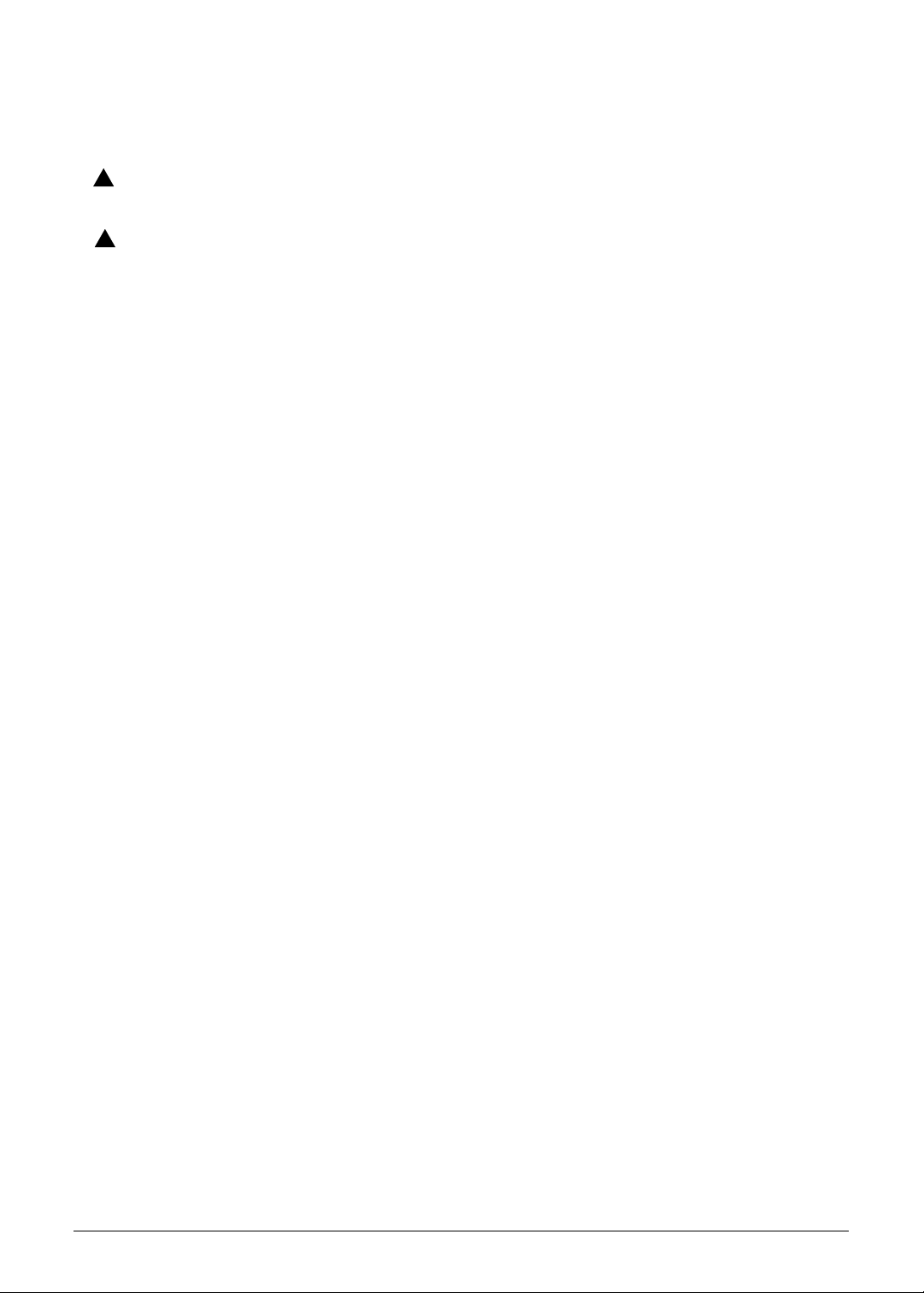
Conventions
WARNING:
!
CAUTION:
!
IMPORTANT:
+
The following conventions are used in this manual:
Indicates a potential for personal injury.
Indicates a potential loss of data or damage to equipment.
Indicates information that is important to know for the proper completion of a
procedure, choice of an option, or completing a task.
The following typographical conventions are used in this document:
Book titles, directory names, file names, path names, and program/process names are
shown in italics.
Example:
the DRS5 User's Guide
/usr/local/bin/fd
the /TPH15spool_M program
Computer output (text that represents information displayed on a computer screen,
such as menus, prompts, responses to input, and error messages) are shown in
constant width.
Example:
[01] The server has been stopped
User input (text that represents information entered by a computer user, such as
command names, option letters, and words) are shown in constant width bold.
Variables contained within user input are shown in angle brackets (< >).
Example:
At the prompt, type run <file name> -m
Keyboard keys are shown in bold italics.
Example:
After entering data, press Enter.
iii
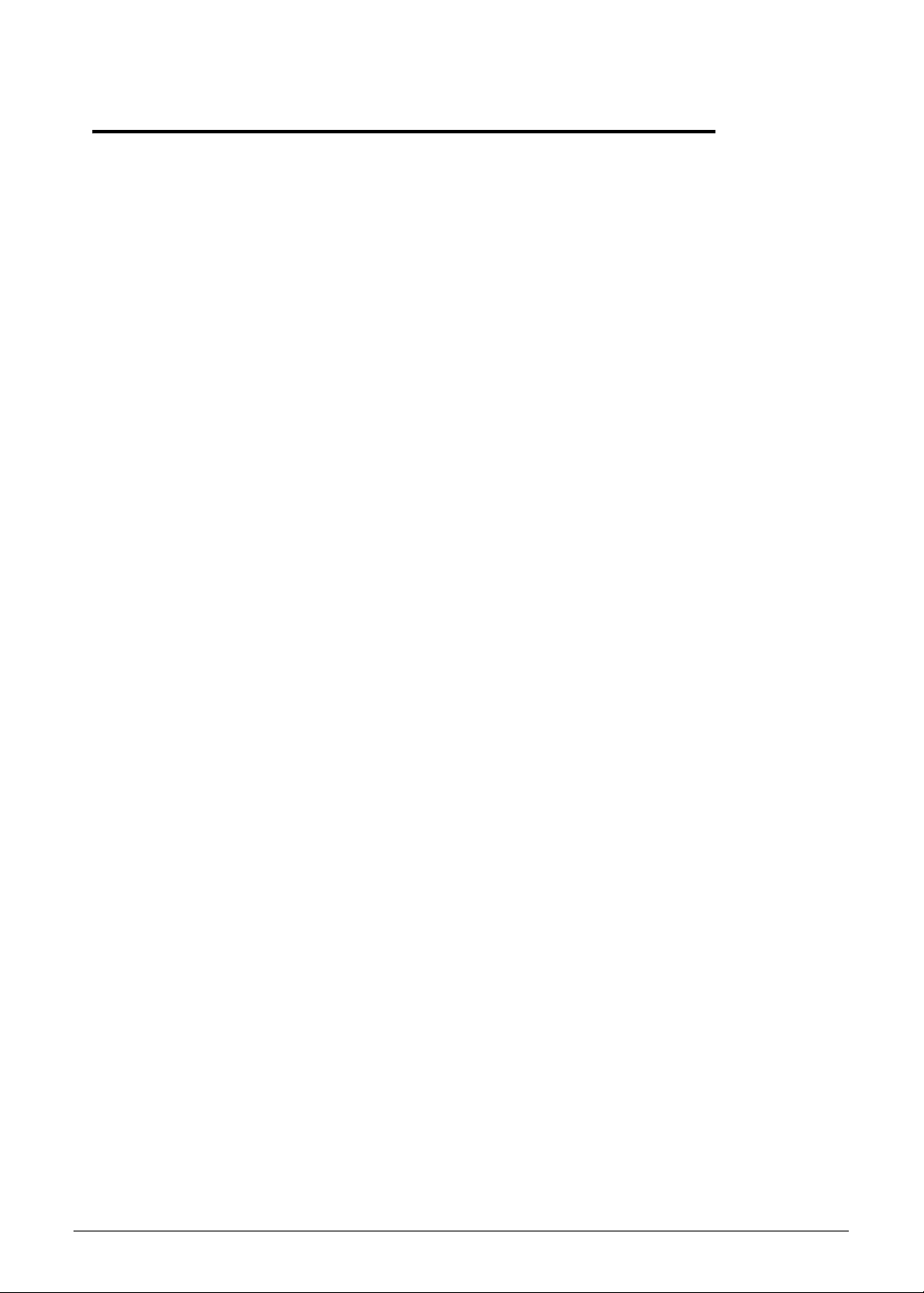
General information
Before using this information and the product it supports, read the following general
information.
This service guide provides you with all technical information relating to the basic
configuration for Acer’s global product offering. To better fit local market requirements and
enhance product competitiveness, your regional office may have decided to extend the
functionality of a machine (such as add-on cards, modems, or extra memory capabilities).
These localized features are not covered in this generic service guide. In such cases, contact
your regional office or the responsible pe rsonnel/channe l to provide yo u with further techn ical
details.
When ordering FRU parts: Check the most up-to-date information available on your regional
Web or channel. If, for whatever reason, a part number change is made, it may not be noted
in this printed service guide.
Acer-authorized Service Providers: Your Acer office may have a different part number code
than those given in the FRU list in this service guide. You must use the list provided by your
regional Acer office to order FRU parts for repair and service of customer machines.
0
iv
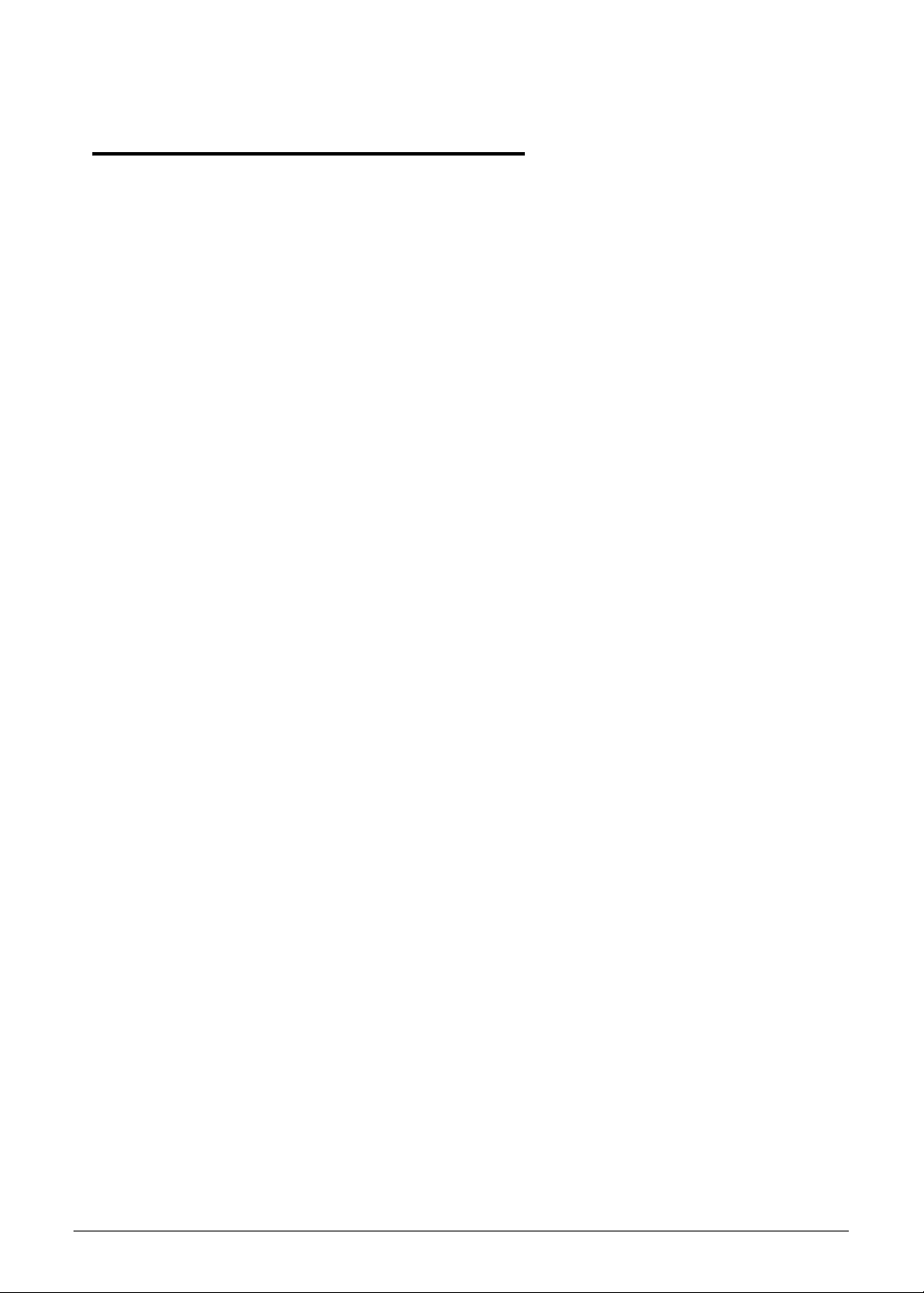
CHAPTER 1
Hardware Specifications
Features. . . . . . . . . . . . . . . . . . . . . . . . . . . . . . . . . . . . . . . . . . . 1-5
Operating System . . . . . . . . . . . . . . . . . . . . . . . . . . . . . . . . . 1-5
Platform . . . . . . . . . . . . . . . . . . . . . . . . . . . . . . . . . . . . . . . . . 1-5
System Memory. . . . . . . . . . . . . . . . . . . . . . . . . . . . . . . . . . . 1-5
Display. . . . . . . . . . . . . . . . . . . . . . . . . . . . . . . . . . . . . . . . . . 1-5
Graphics . . . . . . . . . . . . . . . . . . . . . . . . . . . . . . . . . . . . . . . . 1-6
Storage Subsystem . . . . . . . . . . . . . . . . . . . . . . . . . . . . . . . . 1-6
Audio Subsystem. . . . . . . . . . . . . . . . . . . . . . . . . . . . . . . . . . 1-7
Communication . . . . . . . . . . . . . . . . . . . . . . . . . . . . . . . . . . . 1-7
Privacy Control . . . . . . . . . . . . . . . . . . . . . . . . . . . . . . . . . . . 1-8
Power Adapter and Battery . . . . . . . . . . . . . . . . . . . . . . . . . . 1-8
Keyboard and Pointing Device . . . . . . . . . . . . . . . . . . . . . . . 1-8
I/O Ports. . . . . . . . . . . . . . . . . . . . . . . . . . . . . . . . . . . . . . . . . 1-9
Software and Tools . . . . . . . . . . . . . . . . . . . . . . . . . . . . . . . . 1-9
Optional Items . . . . . . . . . . . . . . . . . . . . . . . . . . . . . . . . . . . . 1-10
Warranty . . . . . . . . . . . . . . . . . . . . . . . . . . . . . . . . . . . . . . . . 1-11
Dimensions and Weight. . . . . . . . . . . . . . . . . . . . . . . . . . . . . 1-11
Environment. . . . . . . . . . . . . . . . . . . . . . . . . . . . . . . . . . . . . . 1-11
Notebook Tour. . . . . . . . . . . . . . . . . . . . . . . . . . . . . . . . . . . . . . 1-12
Open Front View . . . . . . . . . . . . . . . . . . . . . . . . . . . . . . . . . . 1-12
Close Front View . . . . . . . . . . . . . . . . . . . . . . . . . . . . . . . . . . 1-14
Left View . . . . . . . . . . . . . . . . . . . . . . . . . . . . . . . . . . . . . . . . 1-15
Right View . . . . . . . . . . . . . . . . . . . . . . . . . . . . . . . . . . . . . . . 1-16
Base View . . . . . . . . . . . . . . . . . . . . . . . . . . . . . . . . . . . . . . . 1-17
Indicators. . . . . . . . . . . . . . . . . . . . . . . . . . . . . . . . . . . . . . . . 1-18
Touchpad Basics. . . . . . . . . . . . . . . . . . . . . . . . . . . . . . . . . . 1-19
Keyboard . . . . . . . . . . . . . . . . . . . . . . . . . . . . . . . . . . . . . . . . 1-20
Hotkeys . . . . . . . . . . . . . . . . . . . . . . . . . . . . . . . . . . . . . . . . . 1-23
Special Keys . . . . . . . . . . . . . . . . . . . . . . . . . . . . . . . . . . . . . 1-24
D2D Recovery . . . . . . . . . . . . . . . . . . . . . . . . . . . . . . . . . . . . 1-25
System Block Diagram . . . . . . . . . . . . . . . . . . . . . . . . . . . . . 1-26
Specification Tables . . . . . . . . . . . . . . . . . . . . . . . . . . . . . . . . . 1-27
Computer Specifications . . . . . . . . . . . . . . . . . . . . . . . . . . . . 1-27
System Board . . . . . . . . . . . . . . . . . . . . . . . . . . . . . . . . . . . . 1-28
Processor. . . . . . . . . . . . . . . . . . . . . . . . . . . . . . . . . . . . . . . .
1-28
Processor Specifications . . . . . . . . . . . . . . . . . . . . . . . . . . . . 1-29
Heat Sink Fan True Value Table . . . . . . . . . . . . . . . . . . . . . . 1-29
System Memory . . . . . . . . . . . . . . . . . . . .1-29
1
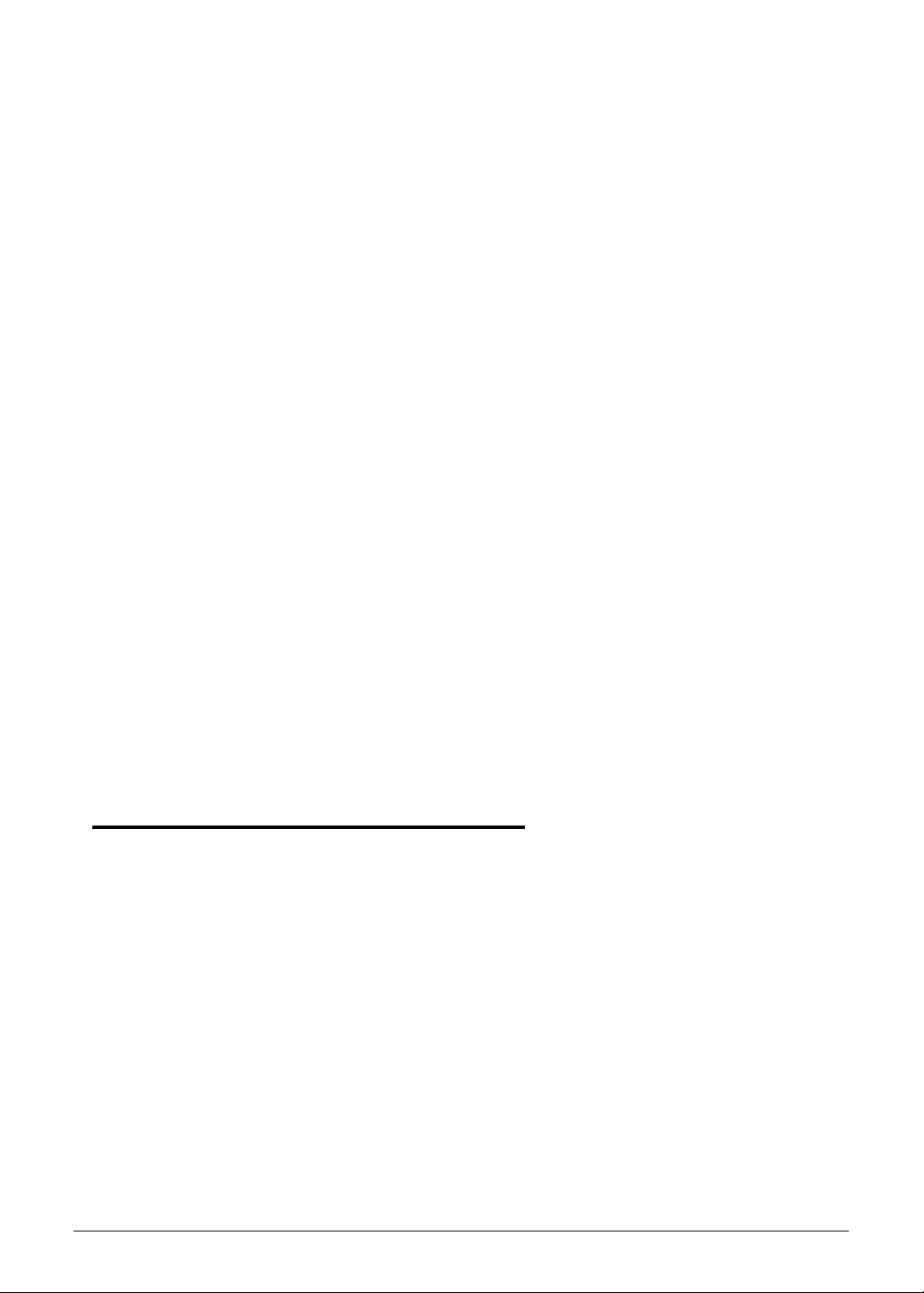
Memory Combinations. . . . . . . . . . . . . . . . . . . . . . . . . . . . . . 1-30
Graphics Controller . . . . . . . . . . . . . . . . . . . . . . . . . . . . . . . . 1-30
System BIOS. . . . . . . . . . . . . . . . . . . . . . . . . . . . . . . . . . . . . 1-31
Keyboard . . . . . . . . . . . . . . . . . . . . . . . . . . . . . . . . . . . . . . . . 1-31
Hard Disk Drive . . . . . . . . . . . . . . . . . . . . . . . . . . . . . . . . . . . 1-32
SSD Drive . . . . . . . . . . . . . . . . . . . . . . . . . . . . . . . . . . . . . . . 1-33
Card Reader . . . . . . . . . . . . . . . . . . . . . . . . . . . . . . . . . . . . . 1-33
LCD Panel . . . . . . . . . . . . . . . . . . . . . . . . . . . . . . . . . . . . . . . 1-33
Supported LCD Resolutions . . . . . . . . . . . . . . . . . . . . . . . . . 1-34
Supported GPU Resolutions . . . . . . . . . . . . . . . . . . . . . . . . . 1-34
Audio Codec . . . . . . . . . . . . . . . . . . . . . . . . . . . . . . . . . . . . . 1-35
Audio Interface. . . . . . . . . . . . . . . . . . . . . . . . . . . . . . . . . . . . 1-35
Webcam. . . . . . . . . . . . . . . . . . . . . . . . . . . . . . . . . . . . . . . . . 1-35
LAN . . . . . . . . . . . . . . . . . . . . . . . . . . . . . . . . . . . . . . . . . . . . 1-35
Wireless LAN. . . . . . . . . . . . . . . . . . . . . . . . . . . . . . . . . . . . . 1-36
USB Interface . . . . . . . . . . . . . . . . . . . . . . . . . . . . . . . . . . . . 1-37
HDMI Port . . . . . . . . . . . . . . . . . . . . . . . . . . . . . . . . . . . . . . . 1-37
Expansion Card. . . . . . . . . . . . . . . . . . . . . . . . . . . . . . . . . . . 1-37
System LED Indicators . . . . . . . . . . . . . . . . . . . . . . . . . . . . . 1-37
Battery Pack . . . . . . . . . . . . . . . . . . . . . . . . . . . . . . . . . . . . . 1-38
AC Adapter . . . . . . . . . . . . . . . . . . . . . . . . . . . . . . . . . . . . . . 1-38
System Power Management . . . . . . . . . . . . . . . . . . . . . . . . . 1-38
System DMA Specification . . . . . . . . . . . . . . . . . . . . . . . . . . 1-39
System Interrupt Specification. . . . . . . . . . . . . . . . . . . . . . . . 1-39
System IO Address Map . . . . . . . . . . . . . . . . . . . . . . . . . . . . 1-39
CHAPTER 2
System Utilities
BIOS Setup Utility . . . . . . . . . . . . . . . . . . . . . . . . . . . . . . . . . . . 2-3
Navigating the BIOS Utility . . . . . . . . . . . . . . . . . . . . . . . . . . 2-3
BIOS Menus . . . . . . . . . . . . . . . . . . . . . . . . . . . . . . . . . . . . . . . .2-4
BIOS Flash Utilities. . . . . . . . . . . . . . . . . . . . . . . . . . . . . . . . . . 2-12
DOS Flash Utility . . . . . . . . . . . . . . . . . . . . . . . . . . . . . . . . . . 2-13
WinFlash Utility . . . . . . . . . . . . . . . . . . . . . . . . . . . . . . . . . . . 2-13
Remove HDD/BIOS Password Utilities . . . . . . . . . . . . . . . . . . 2-14
Removing the HDD Password. . . . . . . . . . . . . . . . . . . . . . . . 2-14
Removing the BIOS Passwords . . . . . . . . . . . . . . . . . . . . . . 2-15
Using DMI Tools . . . . . . . . . . . . . . . . . . . . . . . . . . . . . . . . . . . . 2-16
LAN EEPROM Utility . . . . . . . . . . . . . . . . . . . . . . . . . . . . . . . 2-16
2
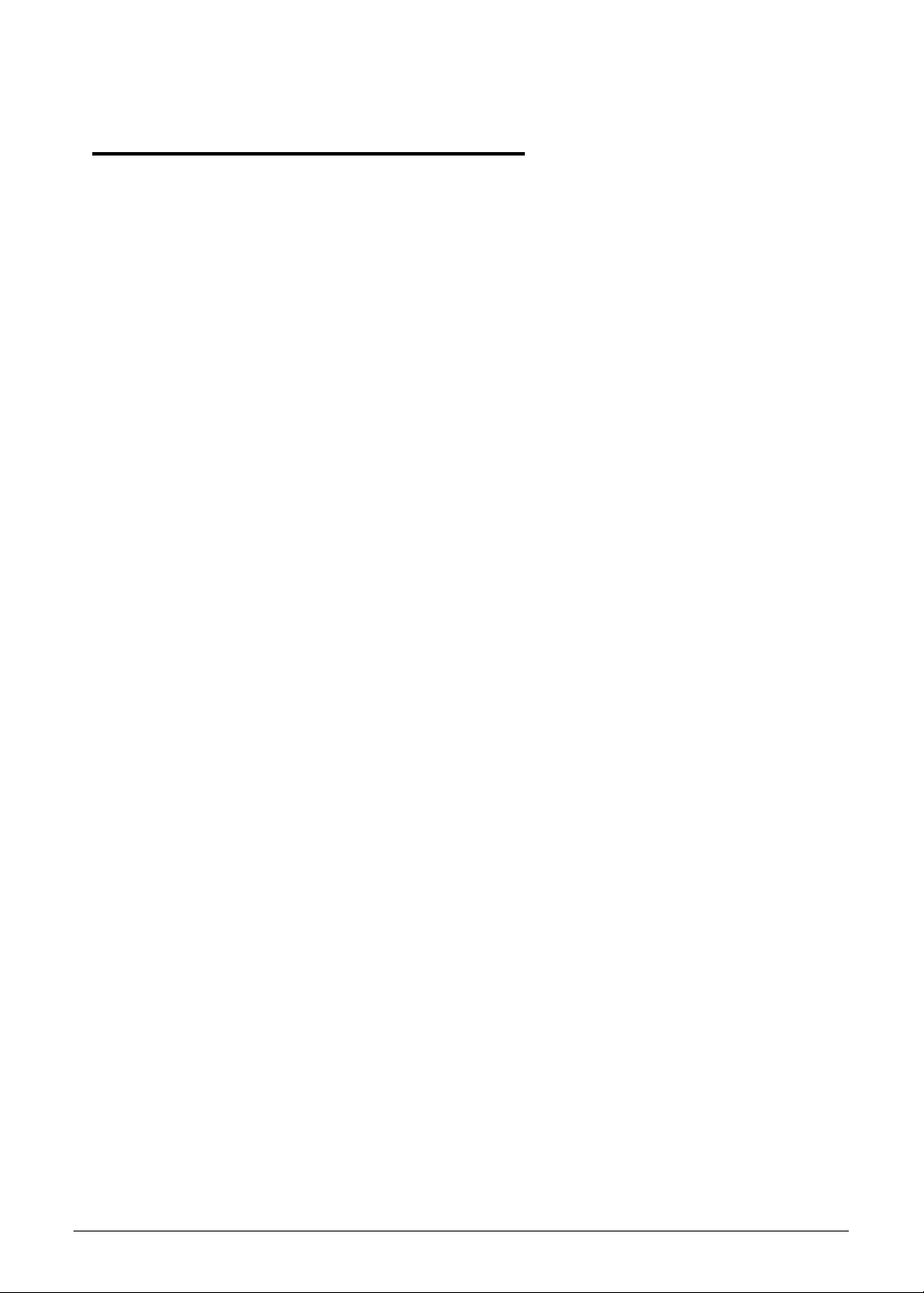
CHAPTER 3
Machine Maintenance
Machine Disassembly and Replacement . . . . . . . . . . . . . . . . 3-5
Recommended Equipment . . . . . . . . . . . . . . . . . . . . . . . . . . 3-5
Replacement Requirements . . . . . . . . . . . . . . . . . . . . . . . . . 3-5
Pre-disassembly Instructions. . . . . . . . . . . . . . . . . . . . . . . . . 3-6
Disassembly Process. . . . . . . . . . . . . . . . . . . . . . . . . . . . . . . . 3-7
External Module Disassembly Process . . . . . . . . . . . . . . . . . 3-8
External Modules Disassembly Flowchart. . . . . . . . . . . . . . . 3-8
Removing the Battery Pack. . . . . . . . . . . . . . . . . . . . . . . . . . 3-9
Removing the Base Door. . . . . . . . . . . . . . . . . . . . . . . . . . . . 3-10
Removing the HDD Module. . . . . . . . . . . . . . . . . . . . . . . . . . 3-11
Removing the WLAN Module . . . . . . . . . . . . . . . . . . . . . . . . 3-15
Removing the DIMM Modules . . . . . . . . . . . . . . . . . . . . . . . . 3-17
Removing the Keyboard . . . . . . . . . . . . . . . . . . . . . . . . . . . . 3-18
Main Unit Disassembly Process . . . . . . . . . . . . . . . . . . . . . . . 3-20
Main Unit Disassembly Flowchart . . . . . . . . . . . . . . . . . . . . . 3-20
Removing the Palmrest Module/Upper Case . . . . . . . . . . . . 3-21
Removing the Touchpad/Fingerprint Module. . . . . . . . . . . . . 3-24
Removing the RF Key Control Module . . . . . . . . . . . . . . . . . 3-29
Removing the TPM Board . . . . . . . . . . . . . . . . . . . . . . . . . . . 3-30
Removing the Mainboard. . . . . . . . . . . . . . . . . . . . . . . . . . . . 3-31
Removing the Thermal Module . . . . . . . . . . . . . . . . . . . . . . . 3-34
Removing the CPU . . . . . . . . . . . . . . . . . . . . . . . . . . . . . . . . 3-36
Removing the RTC Battery . . . . . . . . . . . . . . . . . . . . . . . . . . 3-37
Removing the Speakers . . . . . . . . . . . . . . . . . . . . . . . . . . . . 3-38
Removing the DC In Module . . . . . . . . . . . . . . . . . . . . . . . . . 3-39
Removing the LCD Module . . . . . . . . . . . . . . . . . . . . . . . . . . 3-40
LCD Module Disassembly Process. . . . . . . . . . . . . . . . . . . . . 3-42
LCD Module Disassembly Flowchart. . . . . . . . . . . . . . . . . . . 3-42
Removing the LCD Bezel . . . . . . . . . . . . . . . . . . . . . . . . . . . 3-43
Removing the LCD Hinges . . . . . . . . . . . . . . . . . . . . . . . . . . 3-45
Removing the Microphone. . . . . . . . . . . . . . . . . . . . . . . . . . . 3-46
Removing the Camera Board . . . . . . . . . . . . . . . . . . . . . . . . 3-47
Removing the LCD Panel . . . . . . . . . . . . . . . . . . . . . . . . . . . 3-49
Removing the LCD FPC Cable . . . . . . . . . . . . . . . . . . . . . . . 3-50
LCD Module Reassembly Process . . . . . . . . . . . . . . . . . . . . . 3-52
Replacing the LCD FPC Cable
. . . . . . . . . . . . . . . . . . . . . . . 3-52
Replacing the LCD Panel . . . . . . . . . . . . . . . . . . . . . . . . . . . 3-54
3
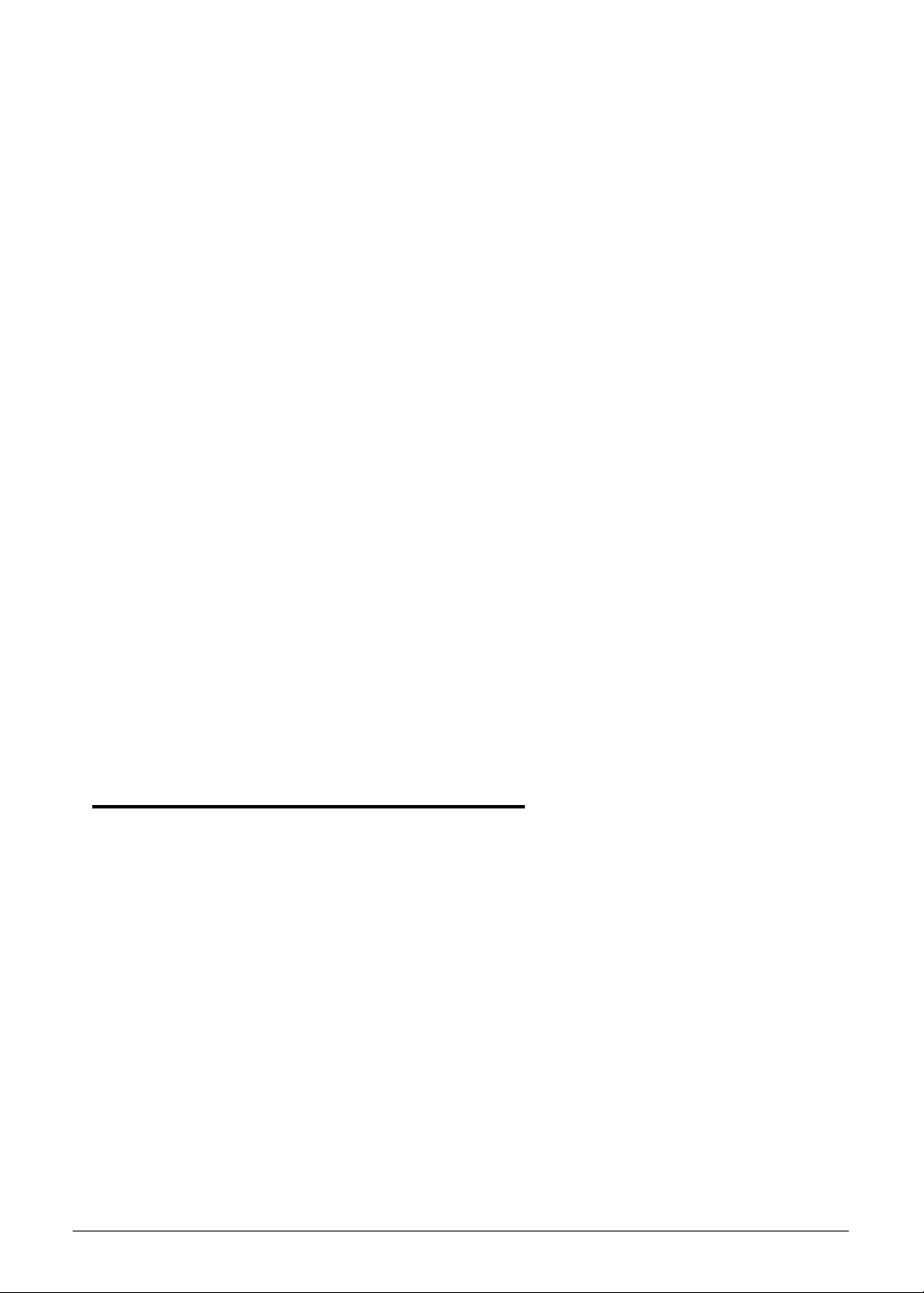
Replacing the Camera Board . . . . . . . . . . . . . . . . . . . . . . . . 3-55
Replacing the Microphone. . . . . . . . . . . . . . . . . . . . . . . . . . . 3-57
Replacing the LCD Hinges . . . . . . . . . . . . . . . . . . . . . . . . . . 3-58
Replacing the LCD Bezel. . . . . . . . . . . . . . . . . . . . . . . . . . . . 3-59
Main Unit Reassembly Process. . . . . . . . . . . . . . . . . . . . . . . . 3-61
Replacing the LCD Module . . . . . . . . . . . . . . . . . . . . . . . . . . 3-61
Replacing the DC In Module . . . . . . . . . . . . . . . . . . . . . . . . . 3-63
Replacing the Speakers. . . . . . . . . . . . . . . . . . . . . . . . . . . . . 3-64
Replacing the RTC Battery . . . . . . . . . . . . . . . . . . . . . . . . . . 3-65
Replacing the CPU . . . . . . . . . . . . . . . . . . . . . . . . . . . . . . . . 3-66
Replacing the Thermal Module . . . . . . . . . . . . . . . . . . . . . . . 3-67
Replacing the Mainboard. . . . . . . . . . . . . . . . . . . . . . . . . . . . 3-69
Replacing the TPM Board . . . . . . . . . . . . . . . . . . . . . . . . . . . 3-72
Replacing the RF Key Control Board. . . . . . . . . . . . . . . . . . . 3-73
Replacing the Touchpad/Fingerprint Module. . . . . . . . . . . . . 3-74
Replacing the Palmrest Module/Upper Case. . . . . . . . . . . . . 3-79
External Module Reassembly Process . . . . . . . . . . . . . . . . . . 3-82
Replacing the Keyboard . . . . . . . . . . . . . . . . . . . . . . . . . . . . 3-82
Replacing the DIMM Modules . . . . . . . . . . . . . . . . . . . . . . . . 3-84
Replacing the WLAN Module. . . . . . . . . . . . . . . . . . . . . . . . . 3-85
Replacing the HDD Module. . . . . . . . . . . . . . . . . . . . . . . . . . 3-87
Replacing the Base Door. . . . . . . . . . . . . . . . . . . . . . . . . . . . 3-91
Replacing the Battery Pack . . . . . . . . . . . . . . . . . . . . . . . . . . 3-92
CHAPTER 4
Troubleshooting
General Information . . . . . . . . . . . . . . . . . . . . . . . . . . . . . . . . . 4-3
Power On Issues . . . . . . . . . . . . . . . . . . . . . . . . . . . . . . . . . . 4-4
No Display Issues . . . . . . . . . . . . . . . . . . . . . . . . . . . . . . . . . 4-5
LCD Failure . . . . . . . . . . . . . . . . . . . . . . . . . . . . . . . . . . . . . . 4-7
Keyboard Failure . . . . . . . . . . . . . . . . . . . . . . . . . . . . . . . . . . 4-8
Touchpad Failure. . . . . . . . . . . . . . . . . . . . . . . . . . . . . . . . . . 4-9
Internal Speaker Failure . . . . . . . . . . . . . . . . . . . . . . . . . . . . 4-10
Microphone Failure . . . . . . . . . . . . . . . . . . . . . . . . . . . . . . . . 4-12
USB Failure . . . . . . . . . . . . . . . . . . . . . . . . . . . . . . . . . . . . . . 4-13
WLAN Failure . . . . . . . . . . . . . . . . . . . . . . . . . . . . . . . . . . . . 4-14
Bluetooth Failure . . . . . . . . . . . . . . . . . . . . . . . . . . . . . . . . . . 4-15
Card Reader Failure . . . . . . . . . . . . . . . . . . . . . . . . . . . . . . . 4-16
Thermal Unit Failure . . . . . . . . . . . . . . . . . . . . . . . . . . . . . . . 4-17
Other Functions Failure. . . . . . . . . . . . . . . . . . . . . . . . . . . . . 4-18
4
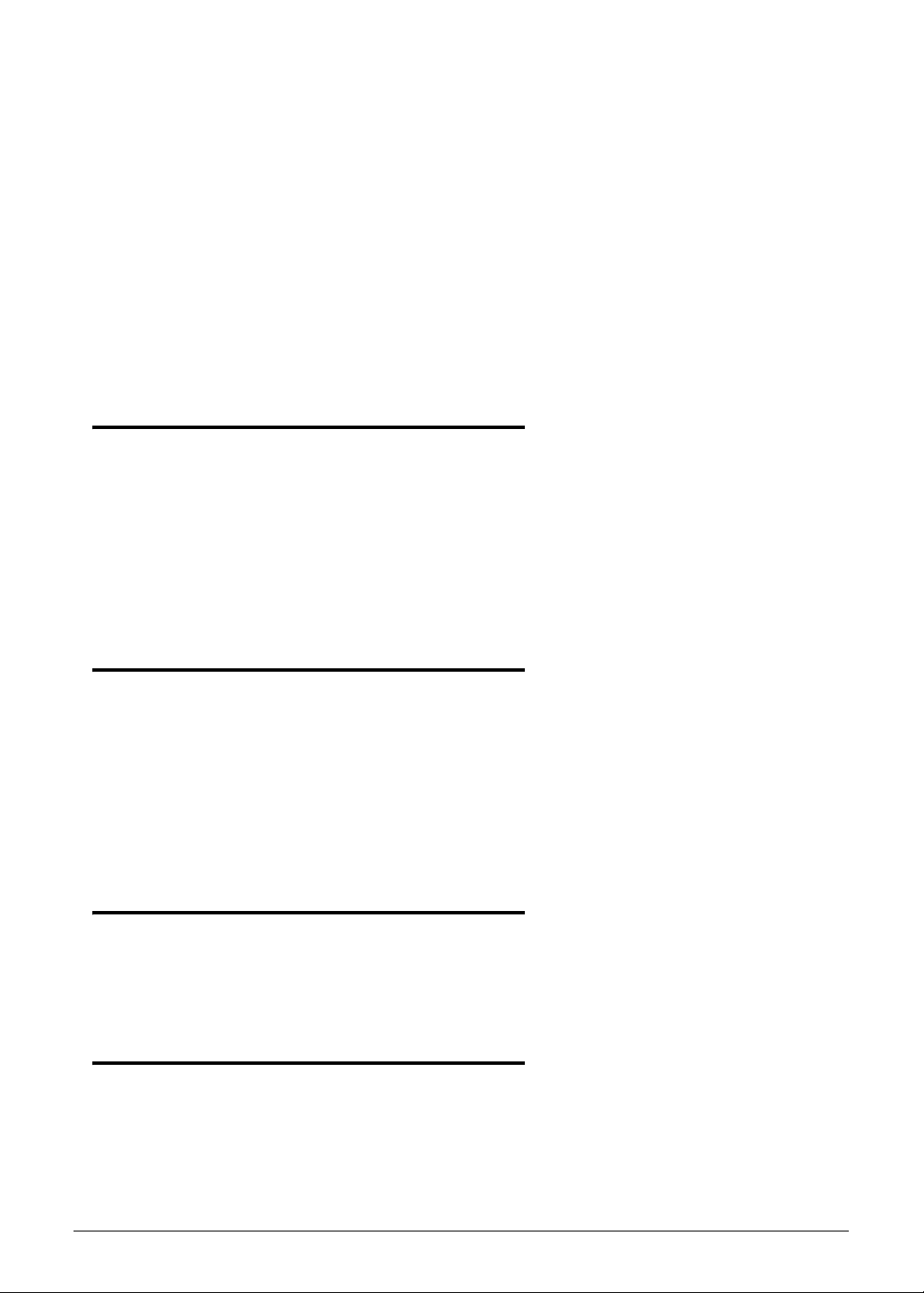
Intermittent Problems. . . . . . . . . . . . . . . . . . . . . . . . . . . . . . . . 4-19
Undetermined Problems. . . . . . . . . . . . . . . . . . . . . . . . . . . . . . 4-19
Error Codes . . . . . . . . . . . . . . . . . . . . . . . . . . . . . . . . . . . . . . . . 4-20
BIOS Beep Codes . . . . . . . . . . . . . . . . . . . . . . . . . . . . . . . . . . . 4-21
POST Codes . . . . . . . . . . . . . . . . . . . . . . . . . . . . . . . . . . . . . . . 4-26
Component Codes. . . . . . . . . . . . . . . . . . . . . . . . . . . . . . . . . 4-26
Progress Codes. . . . . . . . . . . . . . . . . . . . . . . . . . . . . . . . . . . 4-30
CHAPTER 5
Jumper and Connector Locations
Mainboard Layout. . . . . . . . . . . . . . . . . . . . . . . . . . . . . . . . . . . 5-3
Clearing Password Check and BIOS Recovery . . . . . . . . . . . 5-5
Clearing the BIOS Passwords. . . . . . . . . . . . . . . . . . . . . . . . 5-5
Performing a BIOS Recovery . . . . . . . . . . . . . . . . . . . . . . . . 5-6
CHAPTER 6
FRU List
TravelMate P633V/P633M Exploded Diagrams. . . . . . . . . . . . 6-4
Main Assembly . . . . . . . . . . . . . . . . . . . . . . . . . . . . . . . . . . . 6-4
LCD Assembly. . . . . . . . . . . . . . . . . . . . . . . . . . . . . . . . . . . . 6-6
FRU List . . . . . . . . . . . . . . . . . . . . . . . . . . . . . . . . . . . . . . . . . . . 6-8
CHAPTER 7
Test Compatible Components
Microsoft Windows 7 Environment Test. . . . . . . . . . . . . . . . . 7-4
CHAPTER 8
Online Support Information
5
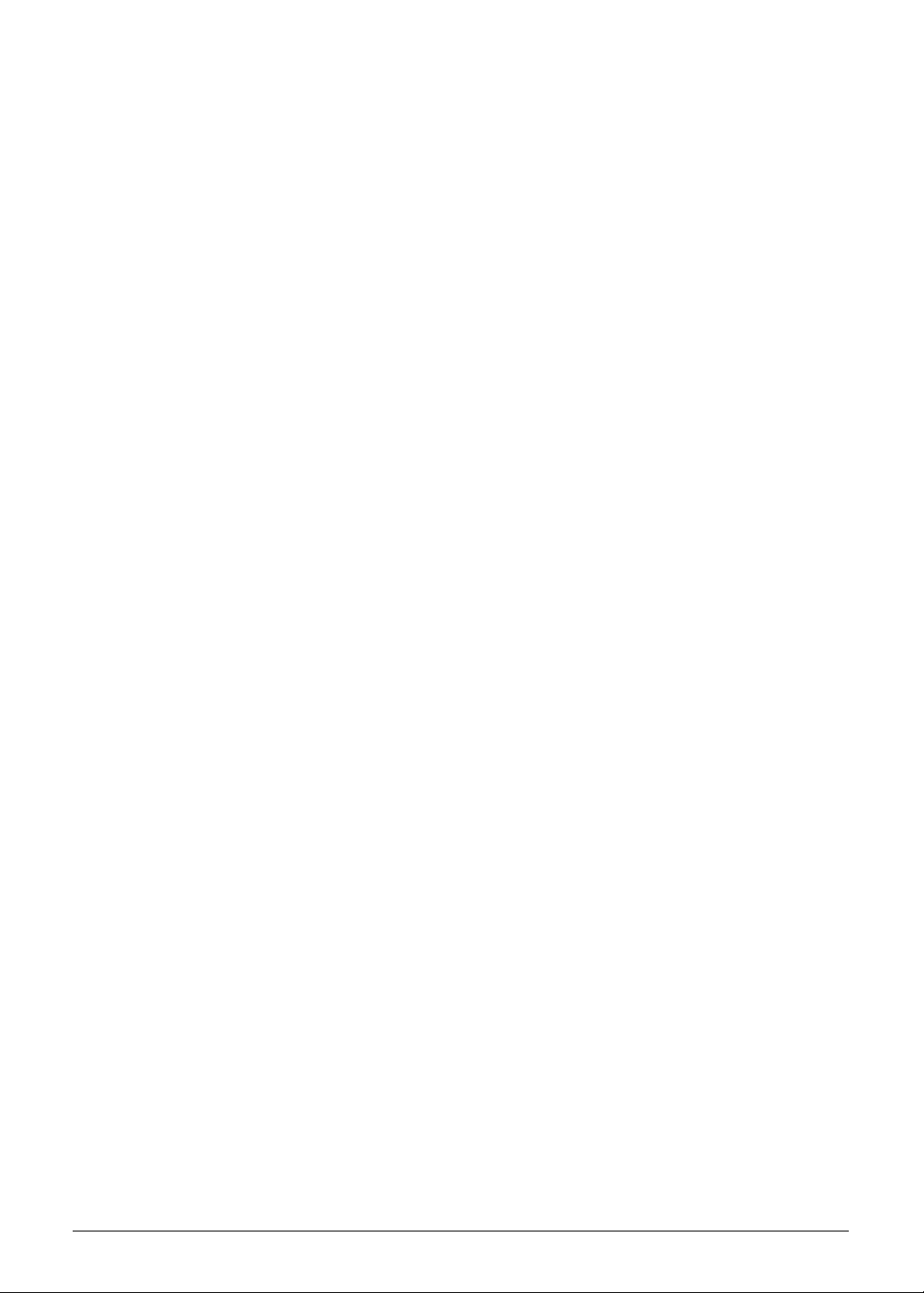
6
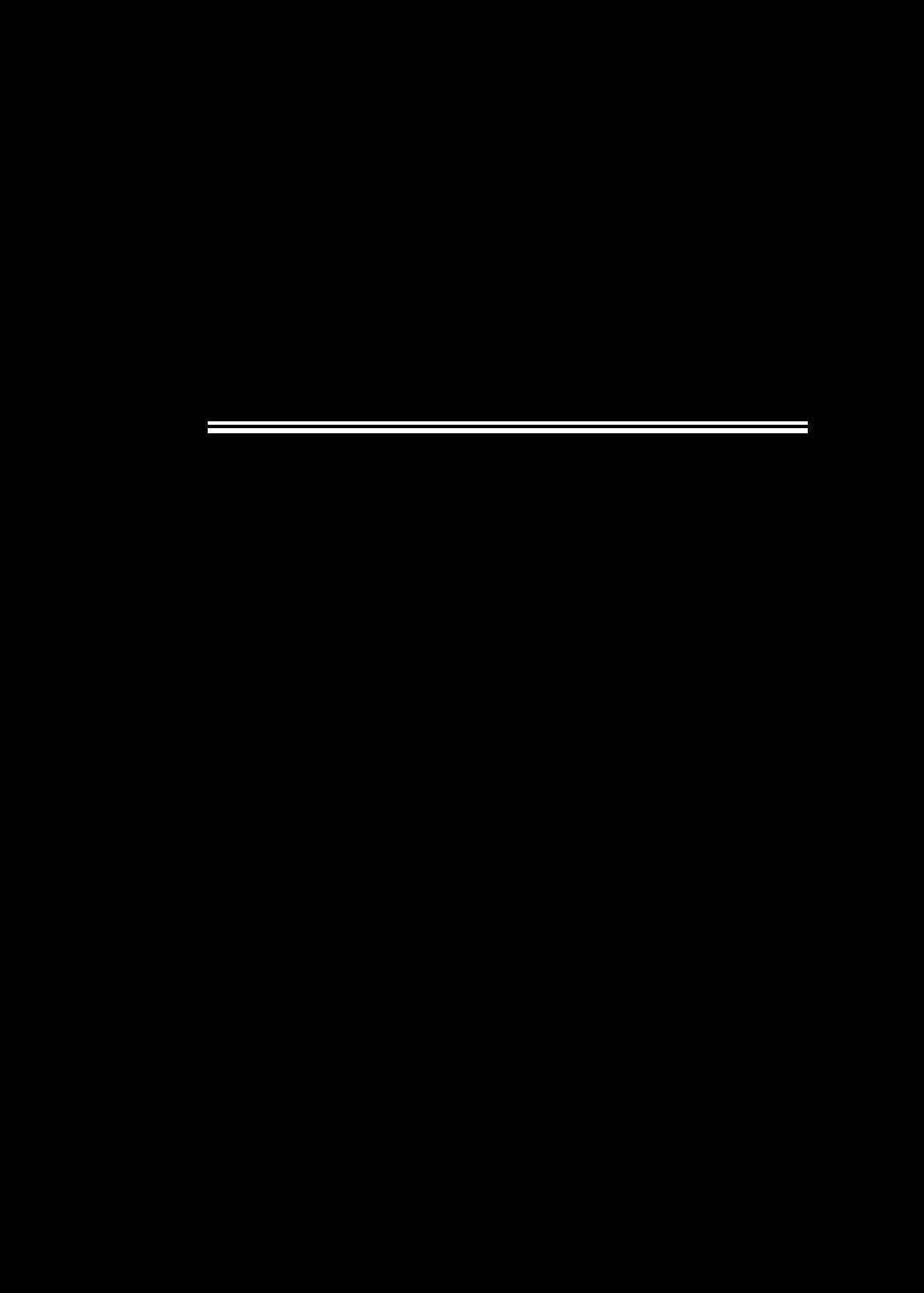
CHAPTER 1
Hardware Specifications
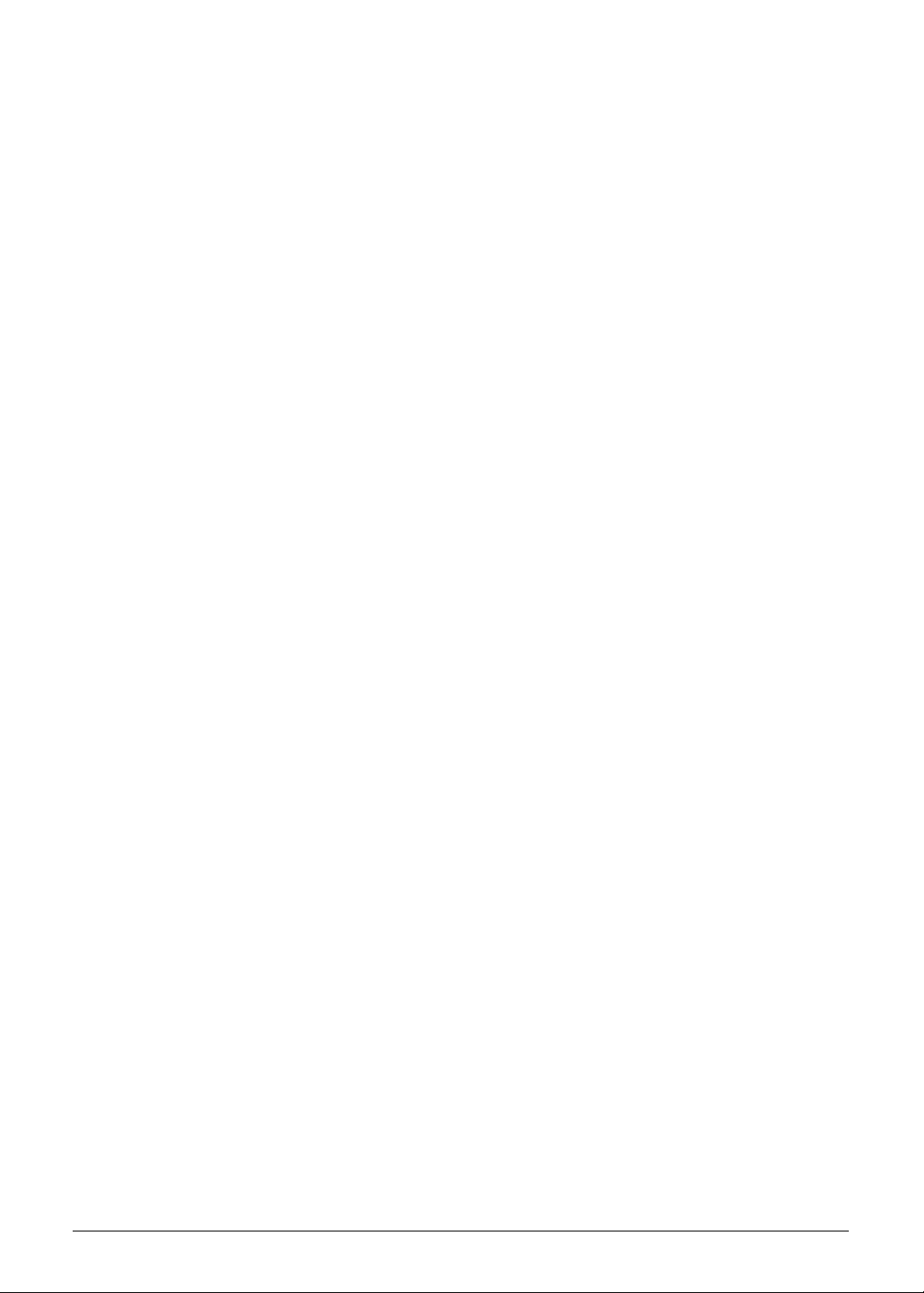
Features. . . . . . . . . . . . . . . . . . . . . . . . . . . . . . . . . . . . . . . . . . . . .1-5
Operating System . . . . . . . . . . . . . . . . . . . . . . . . . . . . . . . . . . .1-5
Platform . . . . . . . . . . . . . . . . . . . . . . . . . . . . . . . . . . . . . . . . . . .1-5
System Memory. . . . . . . . . . . . . . . . . . . . . . . . . . . . . . . . . . . . .1-5
Display. . . . . . . . . . . . . . . . . . . . . . . . . . . . . . . . . . . . . . . . . . . .1-5
Graphics . . . . . . . . . . . . . . . . . . . . . . . . . . . . . . . . . . . . . . . . . .1-6
Storage Subsystem . . . . . . . . . . . . . . . . . . . . . . . . . . . . . . . . . .1-6
Audio Subsystem. . . . . . . . . . . . . . . . . . . . . . . . . . . . . . . . . . . .1-7
Communication . . . . . . . . . . . . . . . . . . . . . . . . . . . . . . . . . . . . .1-7
Privacy Control . . . . . . . . . . . . . . . . . . . . . . . . . . . . . . . . . . . . .1-8
Power Adapter and Battery . . . . . . . . . . . . . . . . . . . . . . . . . . . .1-8
Keyboard and Pointing Device . . . . . . . . . . . . . . . . . . . . . . . . .1-8
I/O Ports. . . . . . . . . . . . . . . . . . . . . . . . . . . . . . . . . . . . . . . . . . .1-9
Software and Tools . . . . . . . . . . . . . . . . . . . . . . . . . . . . . . . . . .1-9
Optional Items . . . . . . . . . . . . . . . . . . . . . . . . . . . . . . . . . . . . . .1-10
Warranty . . . . . . . . . . . . . . . . . . . . . . . . . . . . . . . . . . . . . . . . . .1-11
Dimensions and Weight. . . . . . . . . . . . . . . . . . . . . . . . . . . . . . .1-11
Environment. . . . . . . . . . . . . . . . . . . . . . . . . . . . . . . . . . . . . . . .1-11
Notebook Tour. . . . . . . . . . . . . . . . . . . . . . . . . . . . . . . . . . . . . . . .1-12
Open Front View . . . . . . . . . . . . . . . . . . . . . . . . . . . . . . . . . . . .1-12
Close Front View . . . . . . . . . . . . . . . . . . . . . . . . . . . . . . . . . . . .1-14
Left View . . . . . . . . . . . . . . . . . . . . . . . . . . . . . . . . . . . . . . . . . .1-15
Right View . . . . . . . . . . . . . . . . . . . . . . . . . . . . . . . . . . . . . . . . .1-16
Base View . . . . . . . . . . . . . . . . . . . . . . . . . . . . . . . . . . . . . . . . .1-17
Indicators. . . . . . . . . . . . . . . . . . . . . . . . . . . . . . . . . . . . . . . . . .1-18
Touchpad Basics. . . . . . . . . . . . . . . . . . . . . . . . . . . . . . . . . . . .1-19
Keyboard . . . . . . . . . . . . . . . . . . . . . . . . . . . . . . . . . . . . . . . . . .1-20
Hotkeys . . . . . . . . . . . . . . . . . . . . . . . . . . . . . . . . . . . . . . . . . . .1-23
Special Keys . . . . . . . . . . . . . . . . . . . . . . . . . . . . . . . . . . . . . . .1-24
D2D Recovery . . . . . . . . . . . . . . . . . . . . . . . . . . . . . . . . . . . . . .1-25
System Block Diagram . . . . . . . . . . . . . . . . . . . . . . . . . . . . . . .1-26
Specification Tables . . . . . . . . . . . . . . . . . . . . . . . . . . . . . . . . . . .1-27
Computer Specifications . . . . . . . . . . . . . . . . . . . . . . . . . . . . . .1-27
System Board . . . . . . . . . . . . . . . . . . . . . . . . . . . . . . . . . . . . . .
1-28
Processor. . . . . . . . . . . . . . . . . . . . . . . . . . . . . . . . . . . . . . . . . .1-28
Processor Specifications . . . . . . . . . . . . . . . . . . . . . . . . . . . . . .1-29
Heat Sink Fan True Value Table . . . . . . . . . . . . . . . . . . . . . . . .1-29
System Memory . . . . . . . . . . . . . . . . . . . . 1-29
Memory Combinations. . . . . . . . . . . . . . . . . . . . . . . . . . . . . . . .1-30
1-2
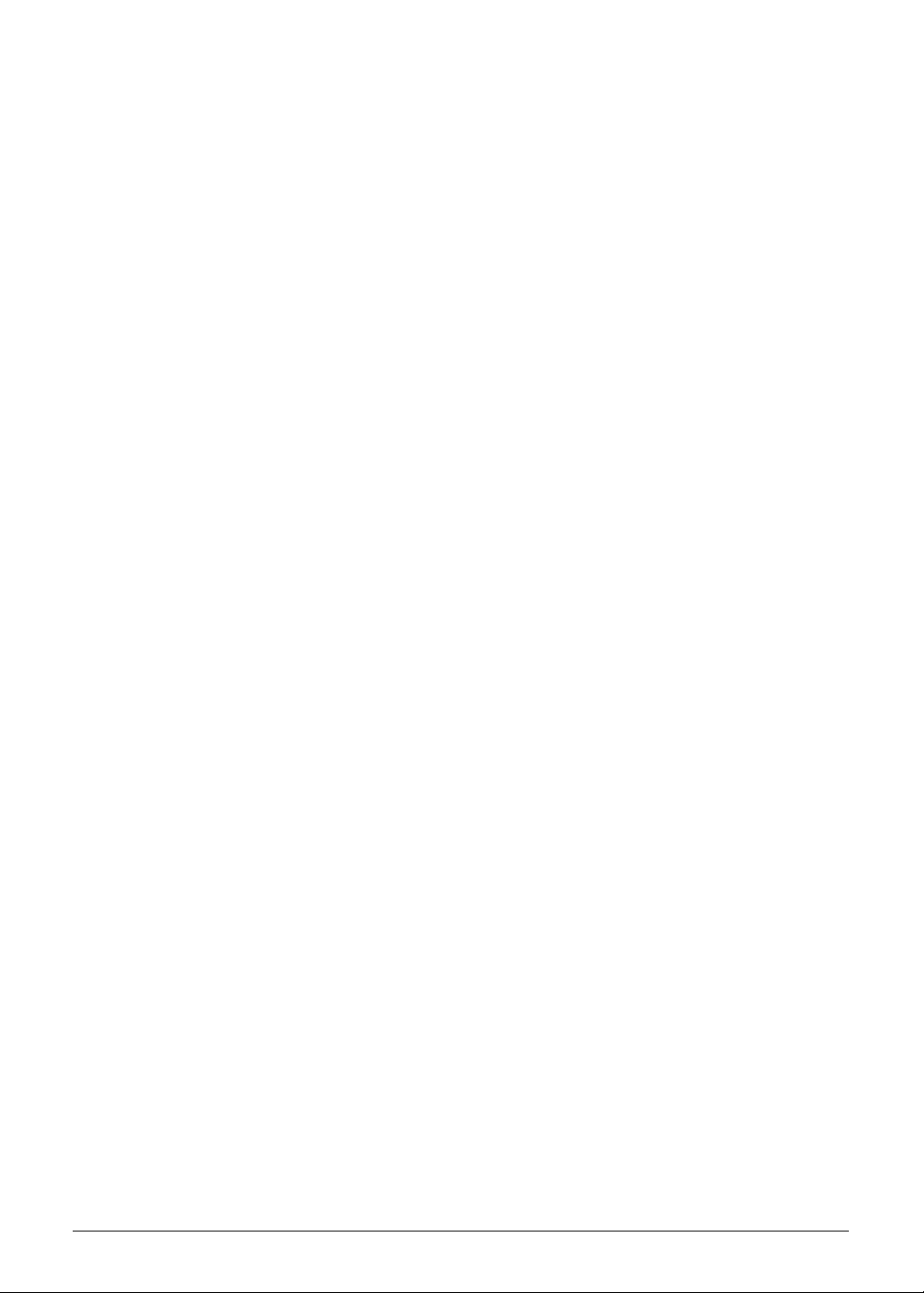
Graphics Controller . . . . . . . . . . . . . . . . . . . . . . . . . . . . . . . . . .1-30
System BIOS. . . . . . . . . . . . . . . . . . . . . . . . . . . . . . . . . . . . . . .1-31
Keyboard . . . . . . . . . . . . . . . . . . . . . . . . . . . . . . . . . . . . . . . . . .1-31
Hard Disk Drive . . . . . . . . . . . . . . . . . . . . . . . . . . . . . . . . . . . . .1-32
SSD Drive . . . . . . . . . . . . . . . . . . . . . . . . . . . . . . . . . . . . . . . . .1-33
Card Reader . . . . . . . . . . . . . . . . . . . . . . . . . . . . . . . . . . . . . . .1-33
LCD Panel . . . . . . . . . . . . . . . . . . . . . . . . . . . . . . . . . . . . . . . . .1-33
Supported LCD Resolutions . . . . . . . . . . . . . . . . . . . . . . . . . . .1-34
Supported GPU Resolutions . . . . . . . . . . . . . . . . . . . . . . . . . . .1-34
Audio Codec . . . . . . . . . . . . . . . . . . . . . . . . . . . . . . . . . . . . . . .1-35
Audio Interface. . . . . . . . . . . . . . . . . . . . . . . . . . . . . . . . . . . . . .1-35
Webcam. . . . . . . . . . . . . . . . . . . . . . . . . . . . . . . . . . . . . . . . . . .1-35
LAN . . . . . . . . . . . . . . . . . . . . . . . . . . . . . . . . . . . . . . . . . . . . . .1-35
Wireless LAN. . . . . . . . . . . . . . . . . . . . . . . . . . . . . . . . . . . . . . .1-36
USB Interface . . . . . . . . . . . . . . . . . . . . . . . . . . . . . . . . . . . . . .1-37
HDMI Port . . . . . . . . . . . . . . . . . . . . . . . . . . . . . . . . . . . . . . . . .1-37
Expansion Card. . . . . . . . . . . . . . . . . . . . . . . . . . . . . . . . . . . . .1-37
System LED Indicators . . . . . . . . . . . . . . . . . . . . . . . . . . . . . . .1-37
Battery Pack . . . . . . . . . . . . . . . . . . . . . . . . . . . . . . . . . . . . . . .1-38
AC Adapter . . . . . . . . . . . . . . . . . . . . . . . . . . . . . . . . . . . . . . . .1-38
System Power Management . . . . . . . . . . . . . . . . . . . . . . . . . . .1-38
System DMA Specification . . . . . . . . . . . . . . . . . . . . . . . . . . . .1-39
System Interrupt Specification. . . . . . . . . . . . . . . . . . . . . . . . . .1-39
System IO Address Map . . . . . . . . . . . . . . . . . . . . . . . . . . . . . .1-39
1-3
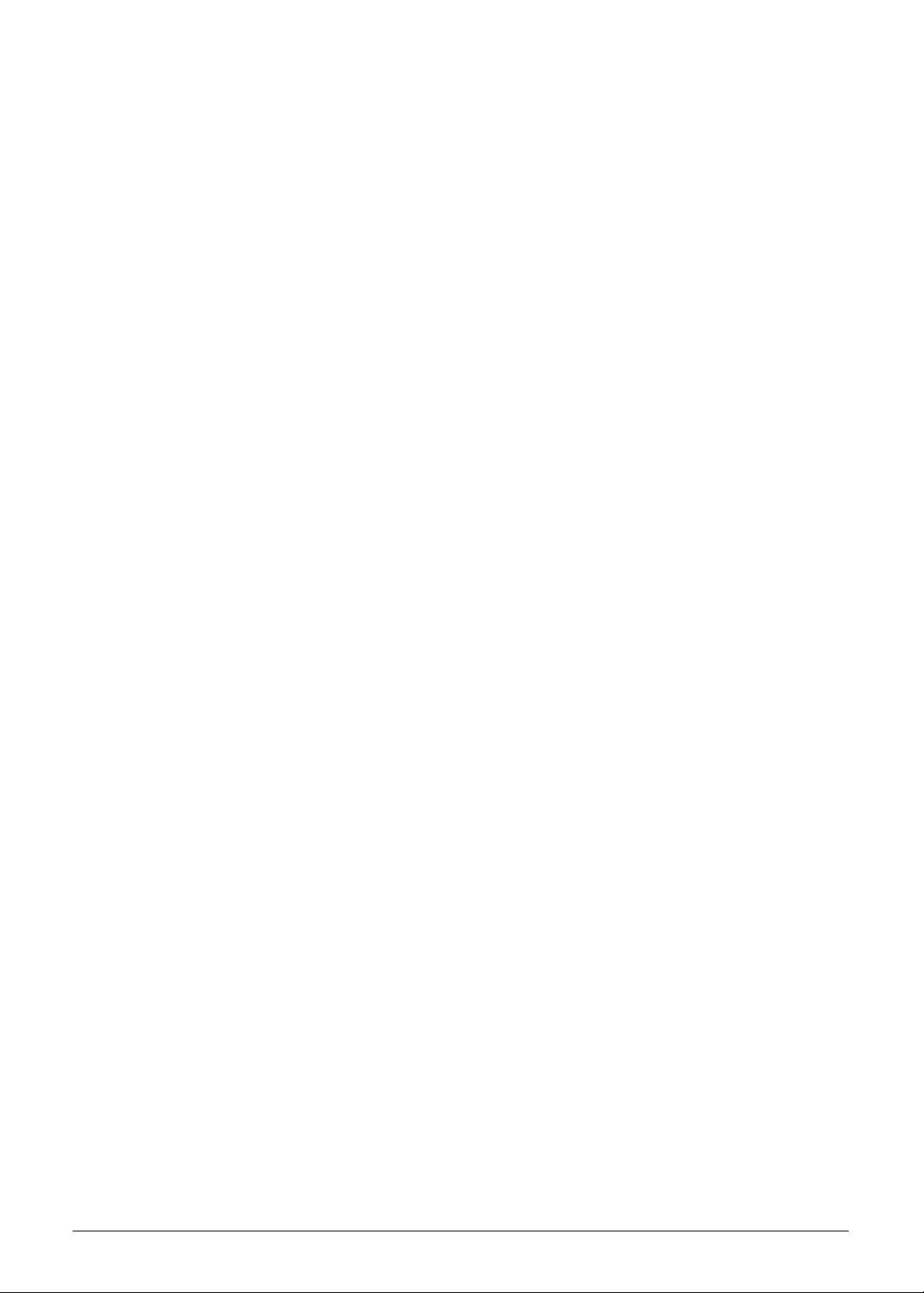
1-4
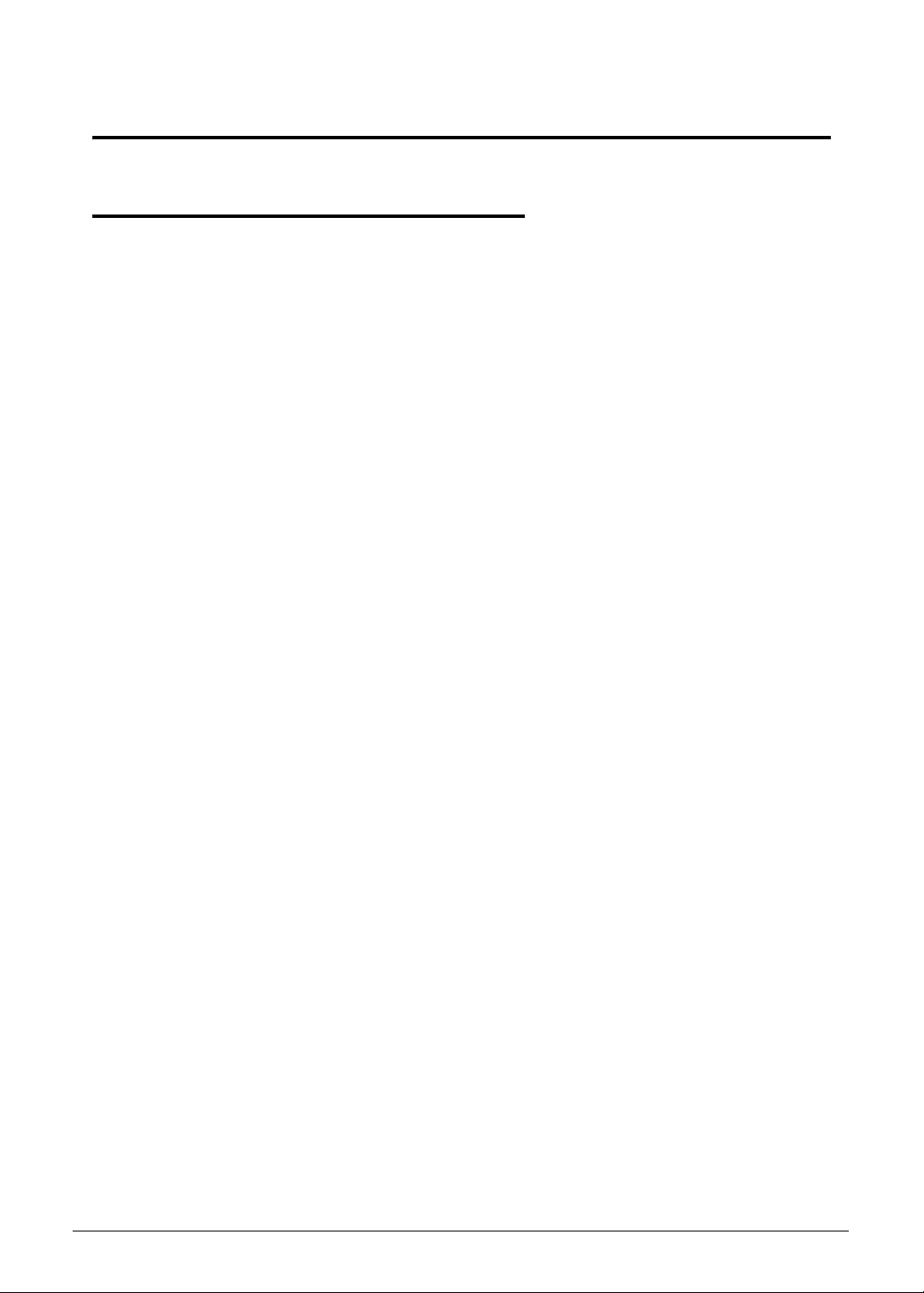
Hardware Specifications and Configurations
Features
The following is a summary of the computer’s many features. vPro models refer to Travelmate
P633V, non-VPro models refer to Travelmate P633M.
Operating System 0
Genuine Windows® 7 Professional 64-bit Service Pack 1
Genuine Windows® 7 Professional 32-bit Service Pack 1
Platform
Intel Huron and Chief River platform
Supports the second generatio n Intel® Core™ Mobile Processor Family (Ivy/Sandy
Bridge)
Processor models and capacities are listed on the FRU list on page 6-8.
Chipset:
vPro: Mobile Intel® QM77 (12 MB SPI) Express Chipset
Non-vPro: Mobile Intel® HM77 (12 MB SPI) Express Chipset
System Memory
0
0
0
Two DIMM slots supports DDR3-1333/1600 DDR3 SO-DIMM
8 GB maximum memory capacity (using two 4 GB modules)
Supports dual channel memory modes
Display
13.3" HD 1366 x 768 resolution, Acer ComfyView LED-backlit TFT LCD
Mercury-free, environment-friendly
Super-slim design
Up to 4 GB of DDR3 system memory, upgradable to 8 GB using two soDIMM
modules (for 64-bit OS)
Up to 2 GB of DDR3 system memory, upgradable to 4 GB using two soDIMM
modules (for 32-bit OS)
0
Hardware Specifications and Configurations
1-5
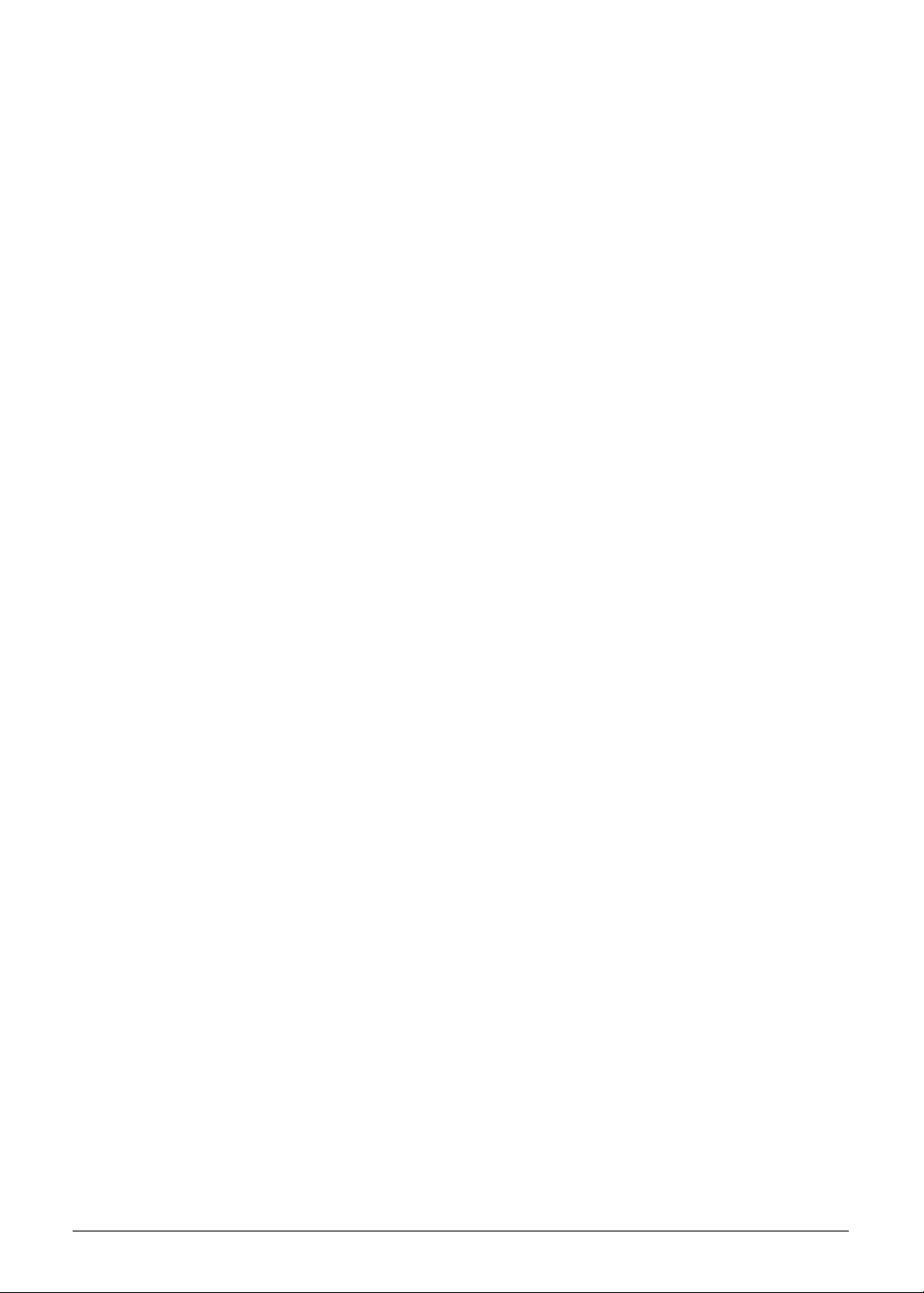
Graphics
Intel® HD Graphics 4000 with 128 MB of dedicated system memory, supporting
Microsoft® DirectX® 11, OpenGL® 3.1, OpenCL™ 1.1
Intel® HD Graphics 3000 with 128 MB of dedicated system memory, supporting
Microsoft® DirectX® 10.1
Dual independent display support
16.7 million colors
Internal resolutions and refresh rate supported (applies to both UMA and Discrete
models):
External resolution and refresh rate supported:
0
800×600, 60 Hz
1024×768, 60 Hz
1280x600, 60 Hz
1280×720, 60 Hz
1280×768, 60 Hz
1360×768, 60 Hz
1366x768, 60 Hz
HDMI port: 1920×1080, 60 Hz
VGA port: 2048×1536, 75 Hz
Storage Subsystem
Hard disk drive
320/500 GB with enhanced Acer DASP (Disk Anti-Shock Protection)
HDD models and capacities are listed on the FRU list on page 6-8.
Solid state drive
128/256 GB
SSD models and capacities are listed on the FRU list on page 6-8.
Card reader
Multi-in-1 card reader slot
Supports SD™ Card, MultiMediaCard™ (MMC), Memory Stick™ (MS), Memory
Stick PRO™ (MS PRO), xD-Picture Card™ (xD) cards
0
0
0
0
1-6 Hardware Specifications and Configurations
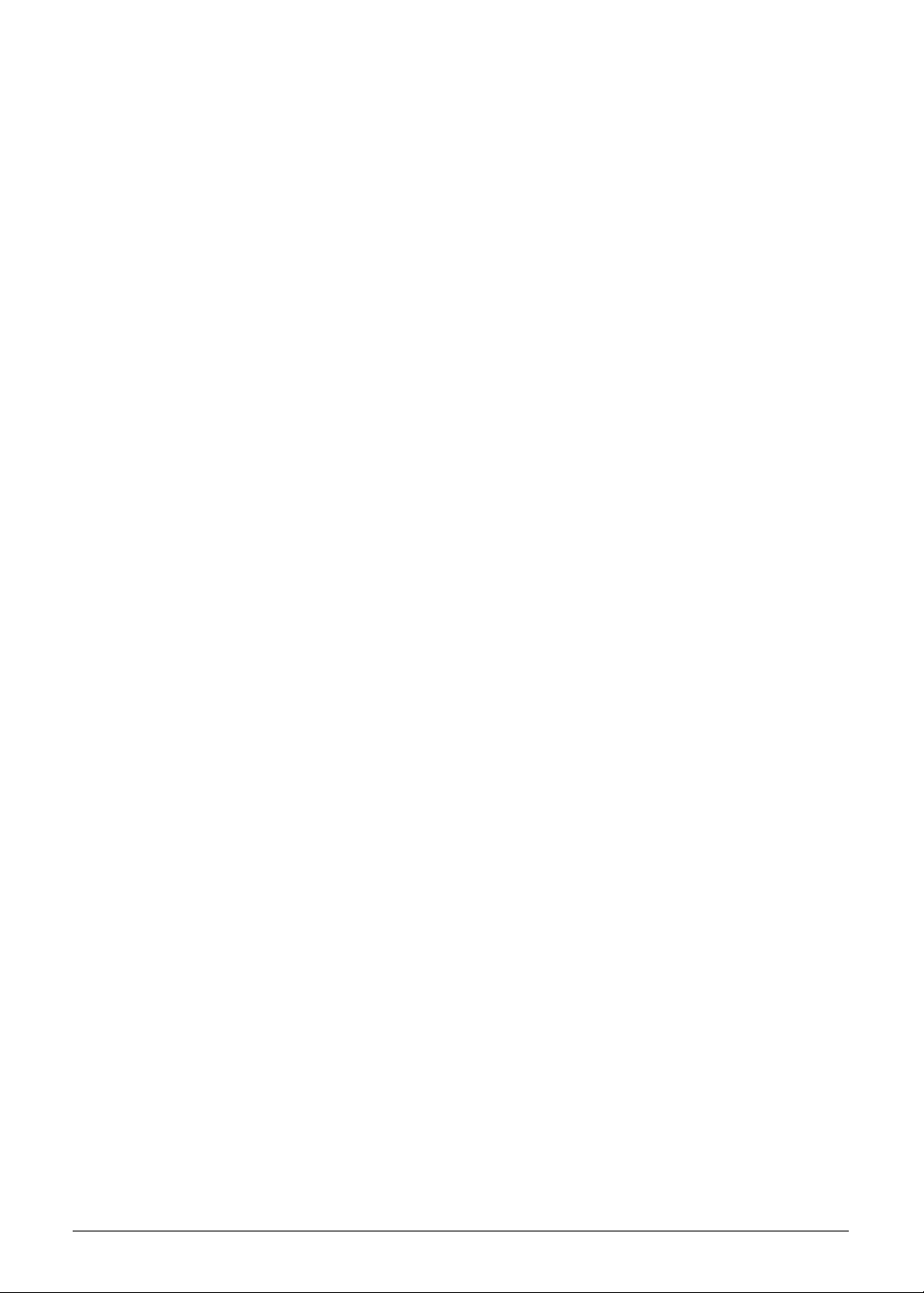
Audio Subsystem
High-definition audio support
Two built-i n 2 Watt, 5 cc Chamber stereo speakers
MS-Sound compatible
Acer PureZone technology with two built-in stereo microphones, featuring beam
forming, echo cancellation, and noise suppression technologies
Built-in digital microphone
Conexant Audio Codec CX-20584 21Z
0
Communication
Webcam
1.3 MP HD webcam
Acer Video Conference software, featuring:
Acer Crystal Eye webcam with 1280×1024 resolution
720p HD audio/video recording
Acer Video Conference Manager featuring Video Quality Enhancement (VQE)
technology
Supports online video calls
Acer PureZone technology
Wireless and networking
WLAN:
Intel® Centrino® Advanced-N 6235, 802.11a/b/g/n Wi-Fi CERTIFIED™ with Acer
Nplify™, featuring MIMO technology
Foxconn 3rd WiFi 2x2 AGN+ BT4.0 Broadcom 43228+20702 (WiFi 43228 2x2 DB
AGN+BT4.0 20702)
0
0
0
Foxconn 3rd WiFi 2x2 AGN+ BT4.0 Atheros WB222
Lite-on 3rd WiFi 2x2 AGN+ BT4.0 Atheros WB222
Acer InviLink™ Nplify™ 802.11a/b/g/n Wi-Fi CERTIFIED™
Supports Acer SignalUp technology and Intel® Wireless Display (Intel® WiDi)
WPAN:
Mini-USB Bluetooth module 4.0 + HS
LAN:
vPro: Intel® 82579LM Gigabit network connection with Intel® AMT 8.0, IEEE
P802.3az Energy Efficient Ethernet™ (EEE)
Non-vPro: Broadcom NetLinkR BCM57761 controller
Hardware Specifications and Configurations
1-7
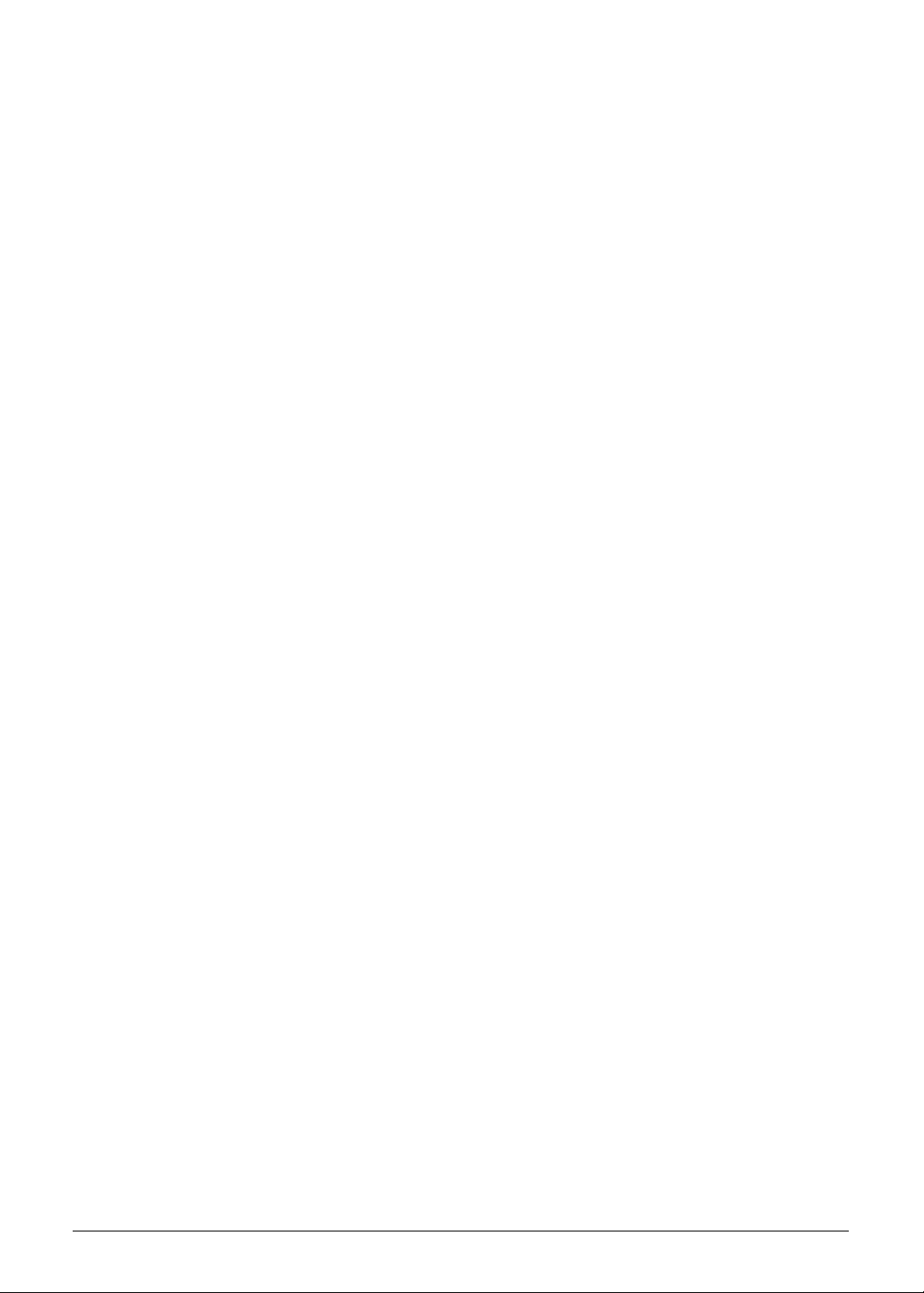
Privacy Control
Acer ProShield Security Manager including:
BIOS Settings: BIOS Password, Boot Order, and Import/Export BIOS Settings
Credential Manager: Fingerprint Registration
Pre-Boot Authentication: Fingerprint Management
Data Protection: File Encryption & Decryption, Personal Secure Drive
Data Removal: File Shredder
Enhanced Acer DASP (Disk Anti-Shock Protection)
Acer Bio-Protection fingerprint solution, featuring Pre-Boot Authentication (PBA),
computer protection
Trusted Platform Module (TPM) solution
BIOS supervisor, user, and HDD passwords
Kensington lock slot
0
Power Adapter and Battery
Power adapter
3-pin 65 W AC adapter
95 (W) x 50 (D) x 25.4 (H) mm (3.74 x 1.96 x 1 inches)
216 g (0.47 lbs.) with 180 cm DC cable
Battery
87 Wh 6000 mAh 8-cell Li-ion battery pack
Battery life: 12 hours
43.8 Wh 2960 mAh 4-cell Li-ion battery pack
Battery life: 6 hours
ACPI 3.0-compliant power management system
ENERGY STAR compliant
Keyboard and Pointing Device
Keyboard
0
0
0
0
0
88-/89-/93-key Acer FineTouch™ keyboard with international language support
Hotkeys for volume and brightness level, media playback, wireless and sle ep functions,
and display and touchpad toggle
Control keys: Acer programmable key , Acer Backup key, Acer Bio-Protection fingerprint
reader, Acer email key, Microphone mute key, and Communication key
Windows® and Application keys
Multilanguage support
1-8 Hardware Specifications and Configurations
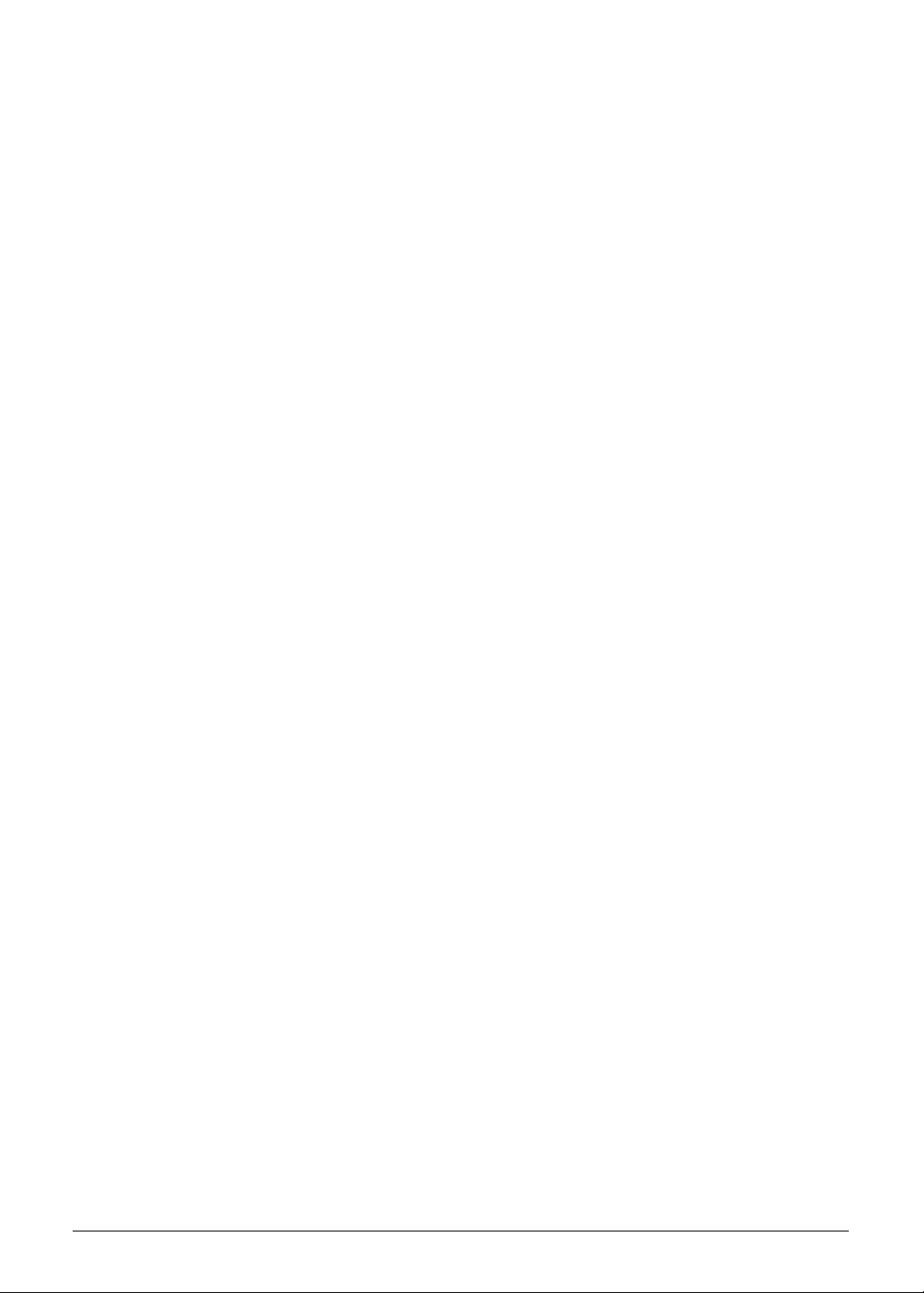
Touchpad
Multi-gesture touchpad pointing device, supporting three- finger press, two-fin ger scroll,
pinch, rotate, flip and swipe
Touchpad lock hotkey
Adjustable touchpad sensitivity function
0
I/O Ports
144-pin Acer ProDock connector
ExpressCard®/34 slot
Smart card reader slot
Multi-in-1 card reader (SD™, MMC, MS, MS PRO, xD)
Three USB 3.0 ports (one USB 3.0 port featuring power-off USB charging)
eSATA / USB 2.0 port
HDMI® port with HDCP support
External display (VGA) port
Headphone/speaker jack
Microphone-in jack
Ethernet (RJ-45) port
DC-in jack for AC adapter
Software and Tools
Productivity
0
0
0
Acer Backup Manager
Acer ePower Management
Acer eRecovery Management
Acer PowerSmart Manager
Acer ProDock Manager
Adobe® Flash® Player 10.x/11x
Adobe® Reader® 10.x
Bing™ Bar
BookLive (Japan only)
Evernote (except Japan)
Microsoft® Office Starter 2010: Includes limited-functionality Microsoft® Word and
Excel with advertising; no PowerPoint or Outlook. Buy Office 2010 to use the
full-featured software. (except Japan)
newsXpresso
Norton™ Online Backup
Windows Live™ Essentials
Hardware Specifications and Configurations
1-9
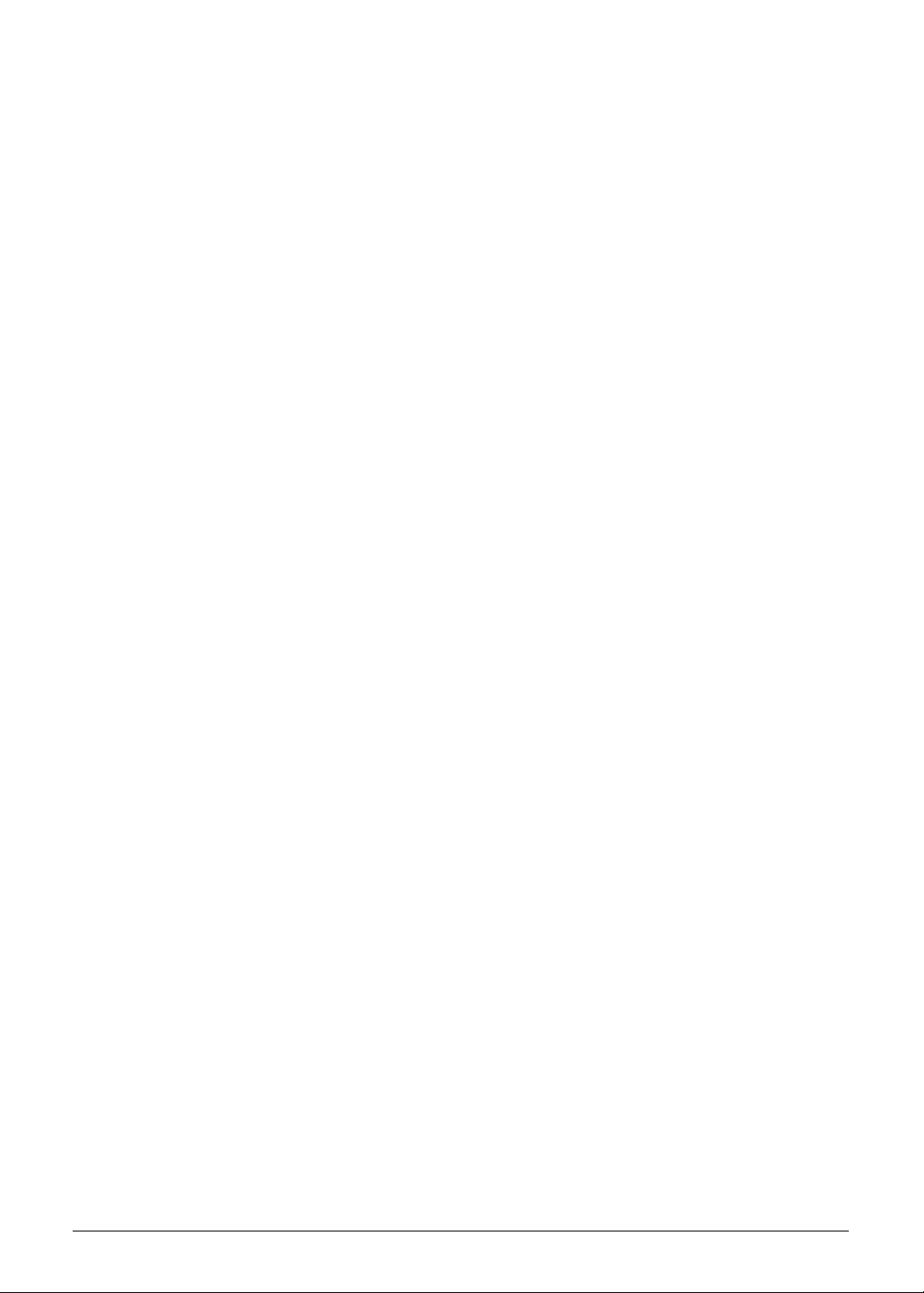
Manageability
Acer Office Manager
Intel® Small Business Advantage
0
Security
Acer ProShield
Absolute® Data Protect 60-day trial
McAfee® Internet Security Suite Trial
Multimedia
Corel® WinDVD®
Communication and ISP
Acer Crystal Eye
Acer Video Conference Manager
Microsoft® Silverlight™
Skype™
Web links and utilities
Acer Accessory Store (Belg ium, Denmark, France, Germany, Italy, Netherlands,
Poland, Portugal, Spain, Sweden, United Kingdom)
Acer Identity Card
Acer Registration
Acer Updater
0
0
0
0
eBay® shortcut (Australia, Austria, Canada, France, Germany, Italy, India, Ireland,
Mexico, Netherlands, Philippines, Poland, Russia, Singapore, Spain, Switzerland,
United States, United Kingdom only)
Netflix shortcut (Canada, Latin America, United States only)
Optional Items 0
Acer ProDock
8-cell Li-ion 6000 mAh battery pack
4-cell Li-ion 2960 mAh battery pack
2/4 GB DDR3 soDIMM module
320/500 GB hard disk drive
USB optical genius mini mouse
External USB floppy disk drive
3-pin 65 W AC adapter
1-10 Hardware Specifications and Configurations
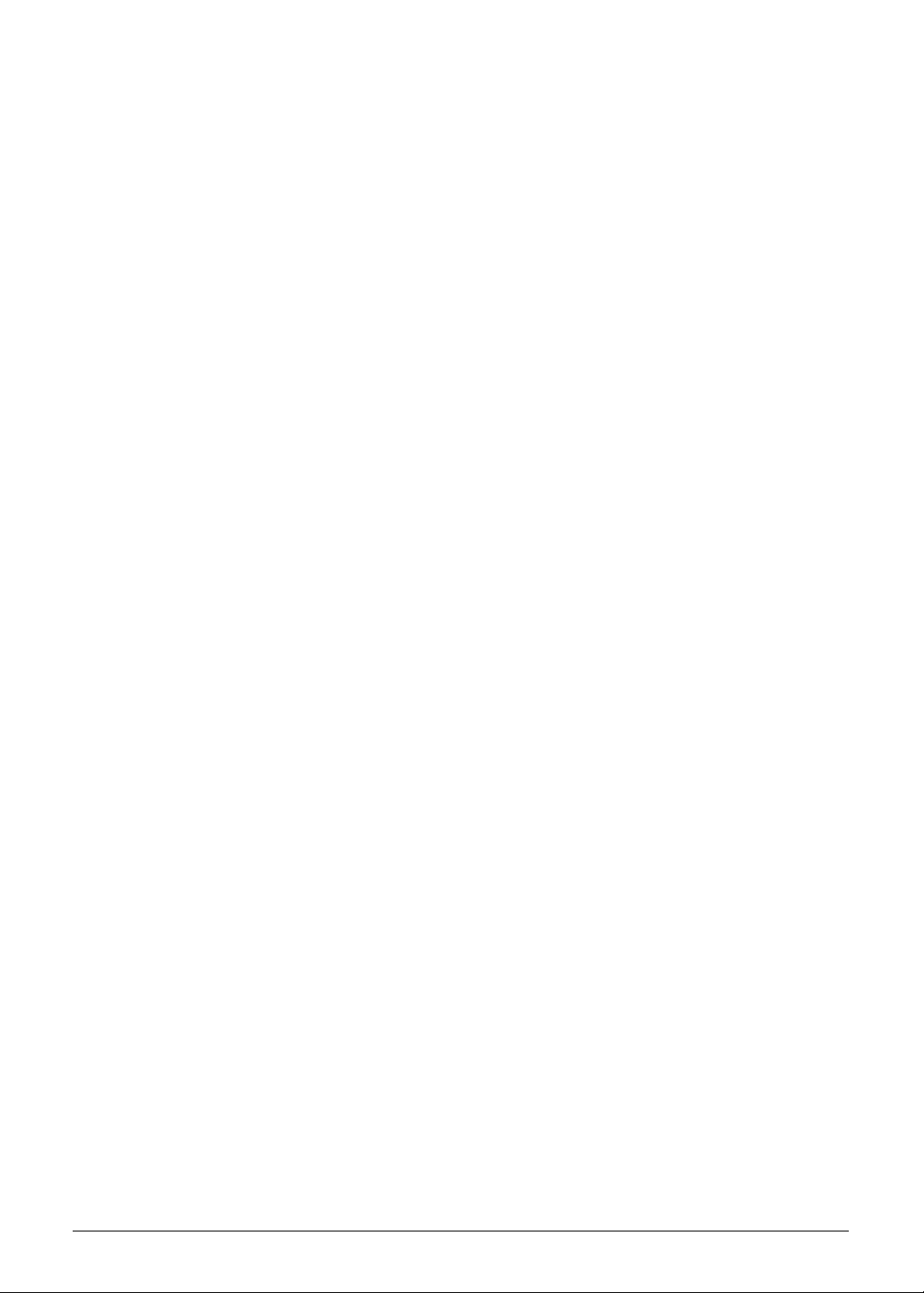
Warranty
One-year International Travelers Warranty (ITW)
0
Dimensions and Weight
Dimensions
Width × Depth × Height: 325 × 235 × 18.9/24.8 mm (12.79 x 9.25 x 0.74/0.97 in)
Weight
with 4-cell battery pack: 1.72 kg (3.79 lbs.)
with 8-cell battery pack: 1.90 kg (4.19 lbs.)
Environment
Temperature:
Operating: 0 to 40 °C
Non-operating: -20 to 60 °C
Humidity (non-condensing):
Operating: 20% to 80%
Non-operating: 20% to 80%
0
0
0
0
Hardware Specifications and Configurations
1-11
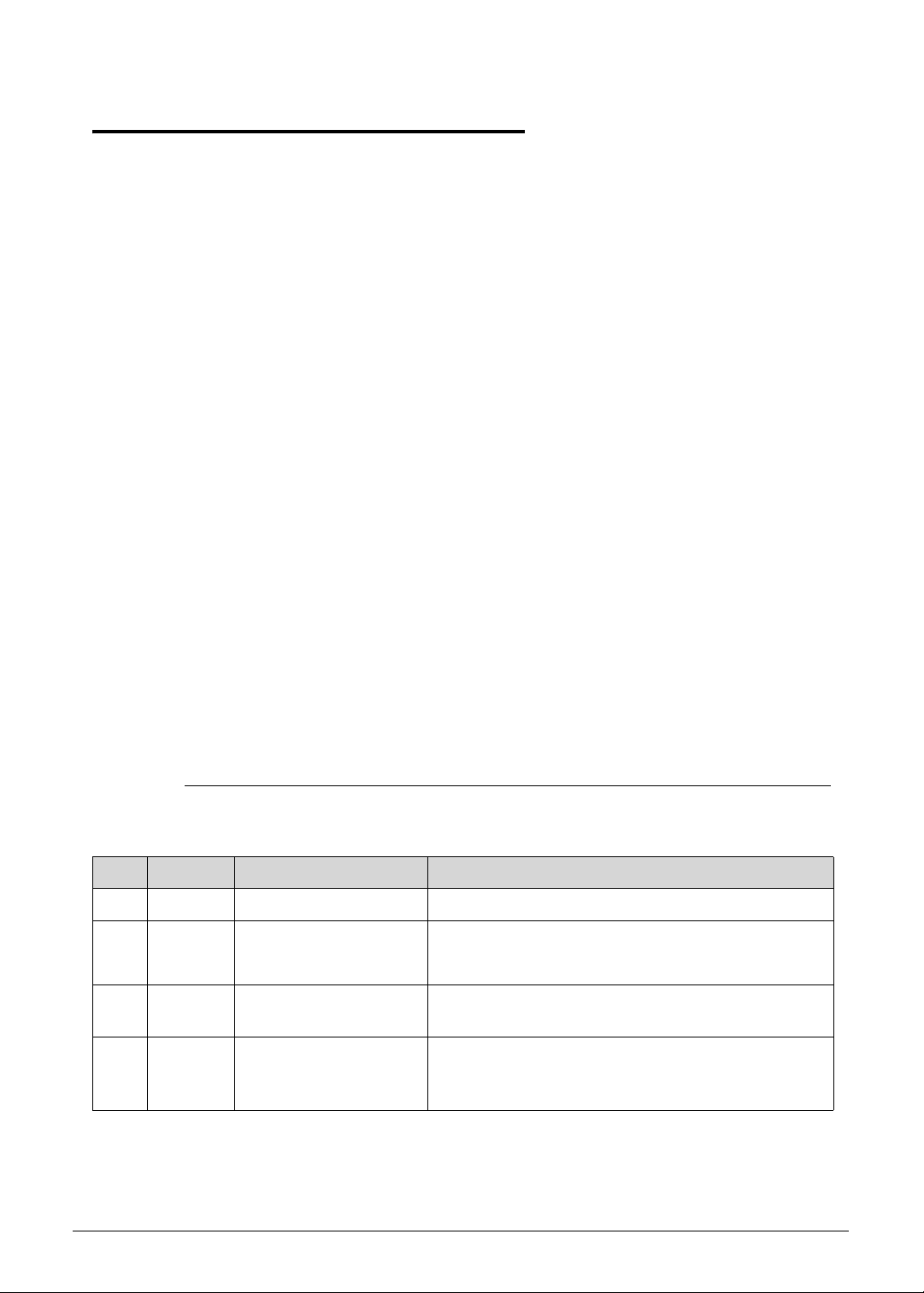
Notebook Tour
This section provides an overview of the features and functions of the notebook.
Open Front View 0
0
Figure 1-1. Open Front View
Table 1-1. Open Front View
No. Icon Item Description
1 Webcam LED Indicates the webcam is active.
2 Integrated webcam Web camera for video communication.
3 Microphones Two internal microphones for stereo sound
recording.
4 Display screen Also called liquid crystal display (LCD), displays
computer output (configuration may vary by
model).
1-12 Hardware Specifications and Configurations
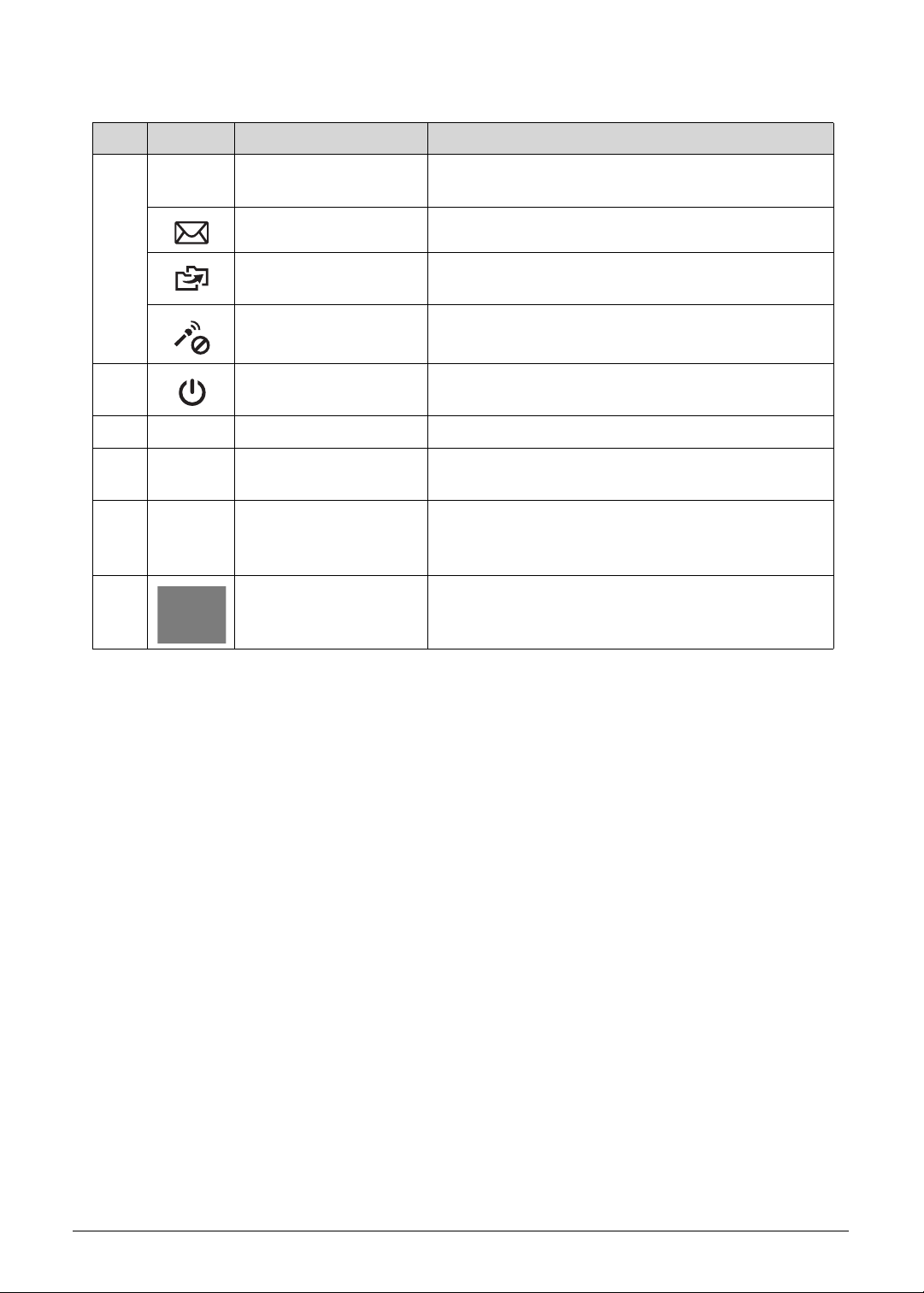
Table 1-1. Open Front View
No. Icon Item Description
P
5
6 Power button/indicator Turns the computer on and off. Indicates the
7 Keyboard For entering data into your computer.
8 Fingerprint reader Fingerprint reader for Acer ProShield Security
9 Click buttons (left
10 T ouchpad T ouch-sensitive pointing device which functio ns like
P key Programmable key (configuration may vary by
model).
Acer email key Opens your default email application.
Backup key Launches Acer Backup Management for three-step
data backup.
Microphone mute key Mutes the microphone.
computer’s power status.
Suite.
The left and right buttons function like the left and
and right)
right mouse buttons.
a computer mouse.
Hardware Specifications and Configurations
1-13
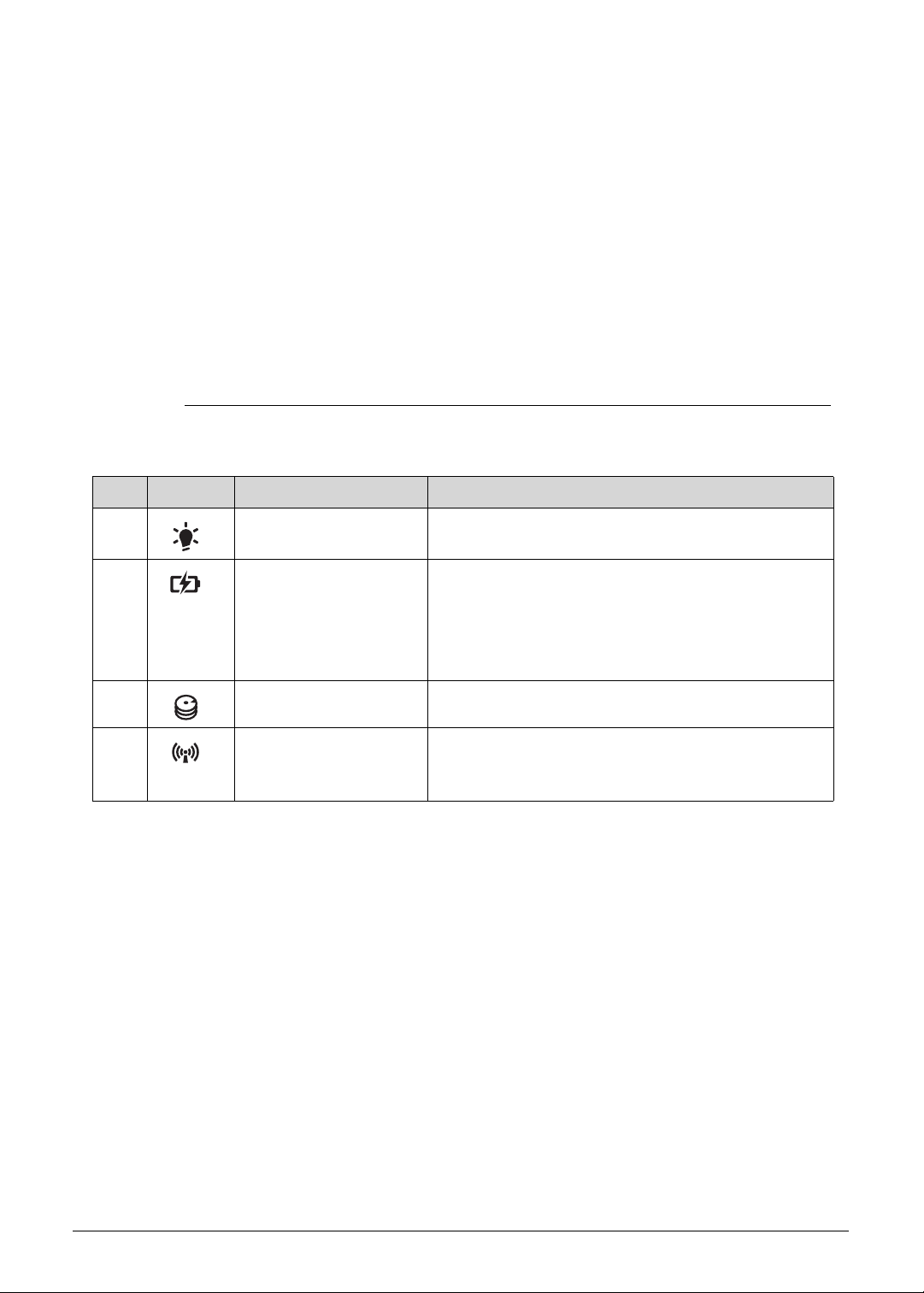
Close Front View
Figure 1-2. Close Front View
Table 1-2. Close Front View
No. Icon Item Description
1 Power indicator Indicates the computer’s power status.
2 Battery indicator Indicates the computer’s battery status.
Charging: The light shows amber when the
battery is charging.
Fully charged: The light shows blue when in AC
mode.
0
3 HDD indicator Indicates the hard disk drive is active.
4 Communication
switch/indicator
Enables/disables the computer’s communication
devices / indicates the computer’s wireless
connectivity device status.
1-14 Hardware Specifications and Configurations
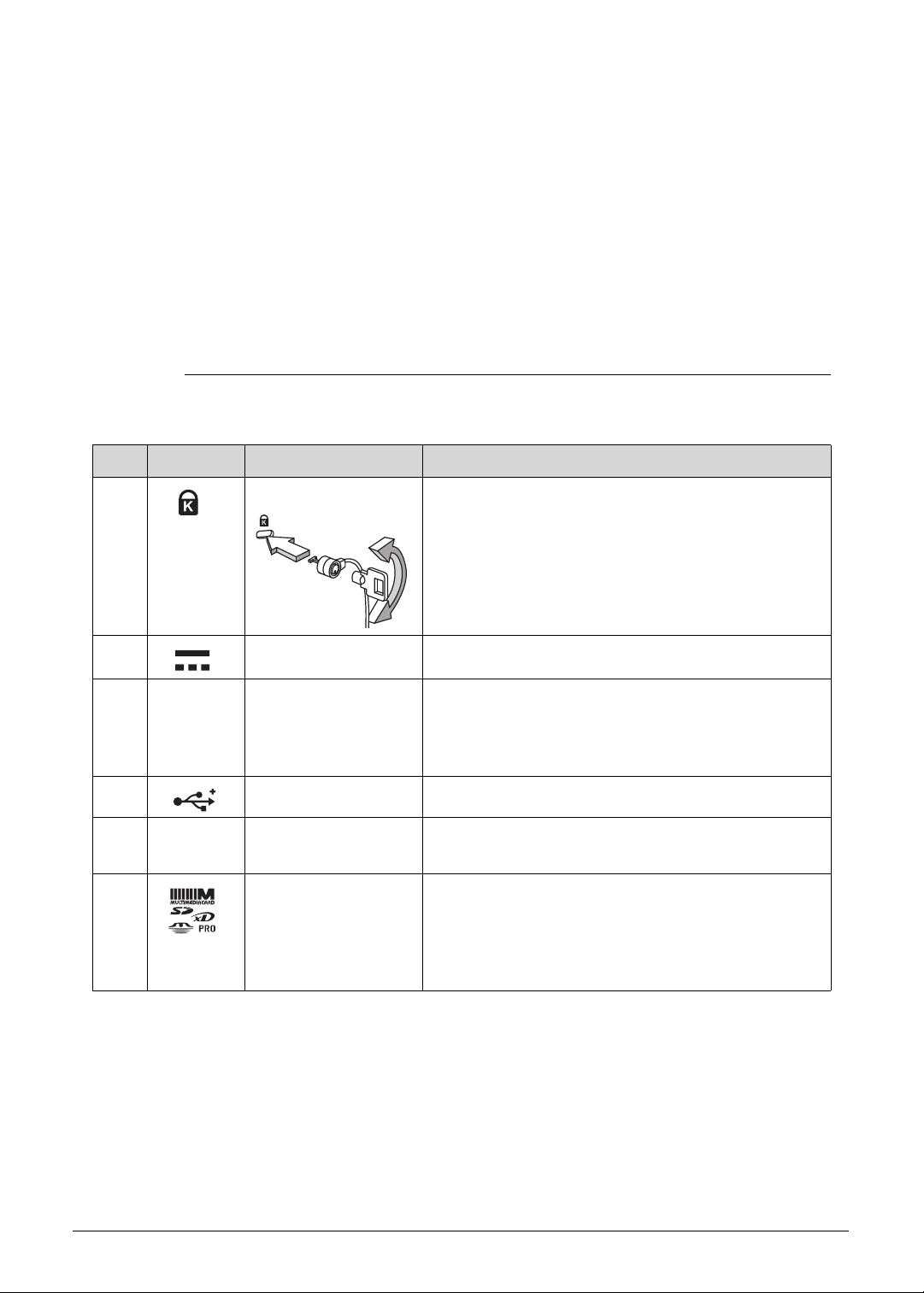
Left View
Figure 1-3. Left View
Table 1-3. Left View
No. Icon Item Description
1 Kensington lock slot Connects to a Kensington-compatible computer
security lock.
Note: Wrap the computer security lock cable
around an immovable object such as a table or the
handle of a locked drawer. Insert the lock into the
notch and turn the key to secure the lock. Some
keyless models are also available.
0
2 DC-in jack Connects to the AC adapter.
3 USB port with
power-off charging
Connects to USB devices.
Note: Supports power-off USB charging, allowing
you to charge supported mobile devices while the
notebook is switched off.
4 USB 3.0 port Connects to USB devices.
5 ExpressCard/34 slot Accepts one ExpressCard/34 module.
Note: Push to remove/insert the module.
6 Multi-in-1 card
reader slot
Accepts Secure Digital (SD), MultiMediaCard
(MMC), Memory Stick PRO (MS PRO), xD-Picture
Card (xD).
Note: Push to remove/install the card. Only one
card can operate at any given time.
Hardware Specifications and Configurations
1-15
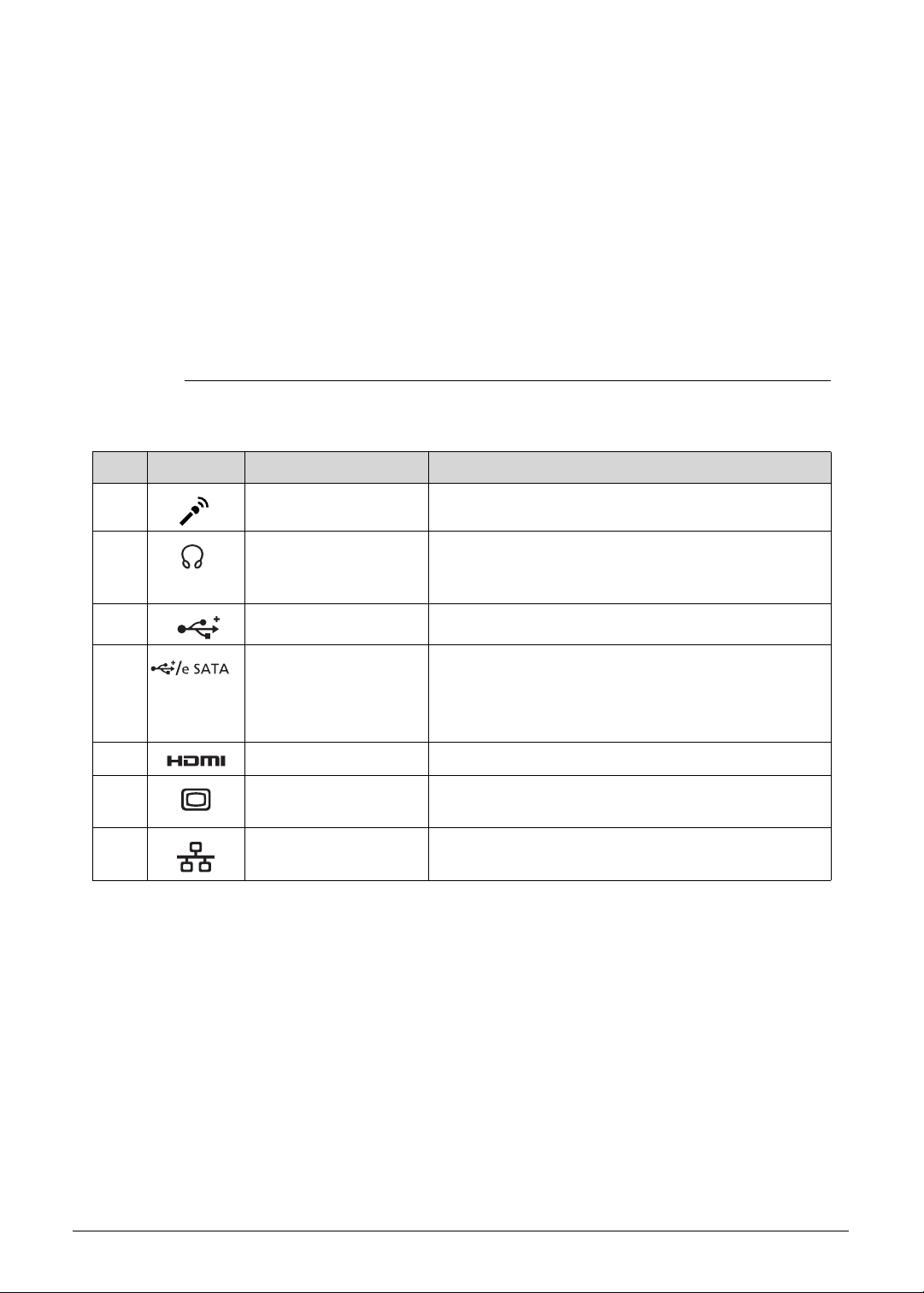
Right View
Figure 1-4. Right View
Table 1-4. Right View
No. Icon Item Description
1 Microphone jack Accepts inputs from an external microp hone.
0
2 Headphones/speaker
/
Connects to audio devices (e.g., speakers,
headphones).
line-out jack
3 USB 3.0 port Connects to USB devices.
4 USB/eSATA port Connects to USB or eSATA devices (only for
certain models).
Note: If you plug in an eSA TA device you will have
three USB ports available.
5 HDMI port Supports high-definition digital video connections.
6 External display
(VGA) port
Connects to a display device (e.g., external
monitor, LCD projector).
7 Ethernet (RJ-45) port Connects to an Ethernet 10/100/1000-based
network.
1-16 Hardware Specifications and Configurations
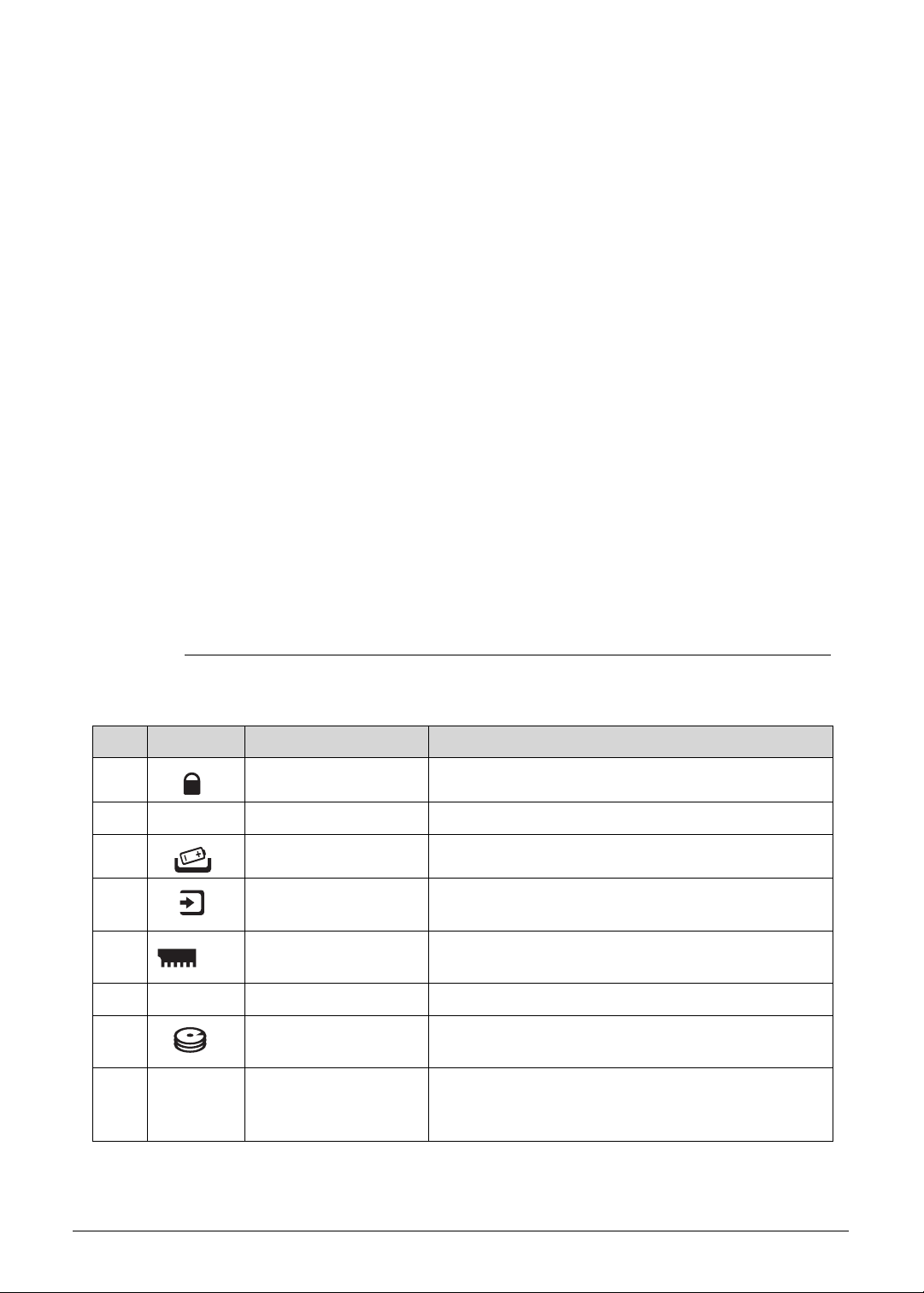
Base View
0
Figure 1-5. Base View
Table 1-5. Base View
No. Icon Item Description
1 Battery lock Locks the battery pack in position
2 Battery bay Houses the computer's battery pack.
3 Battery release latch Releases the battery for removal.
4 Acer ProDock
Connects to the optional Acer ProDock.
connector
5Memory
Houses the computer’s main memory.
compartment
6 Speakers Emit stereo sound.
7 HDD/WLAN module
compartment
8 Acer DASP (Disk
Houses the computer's hard disk and WLAN
(optional) modules.
Protects the hard disk from shocks and bumps.
Anti-Shock
Protection)
Hardware Specifications and Configurations
1-17
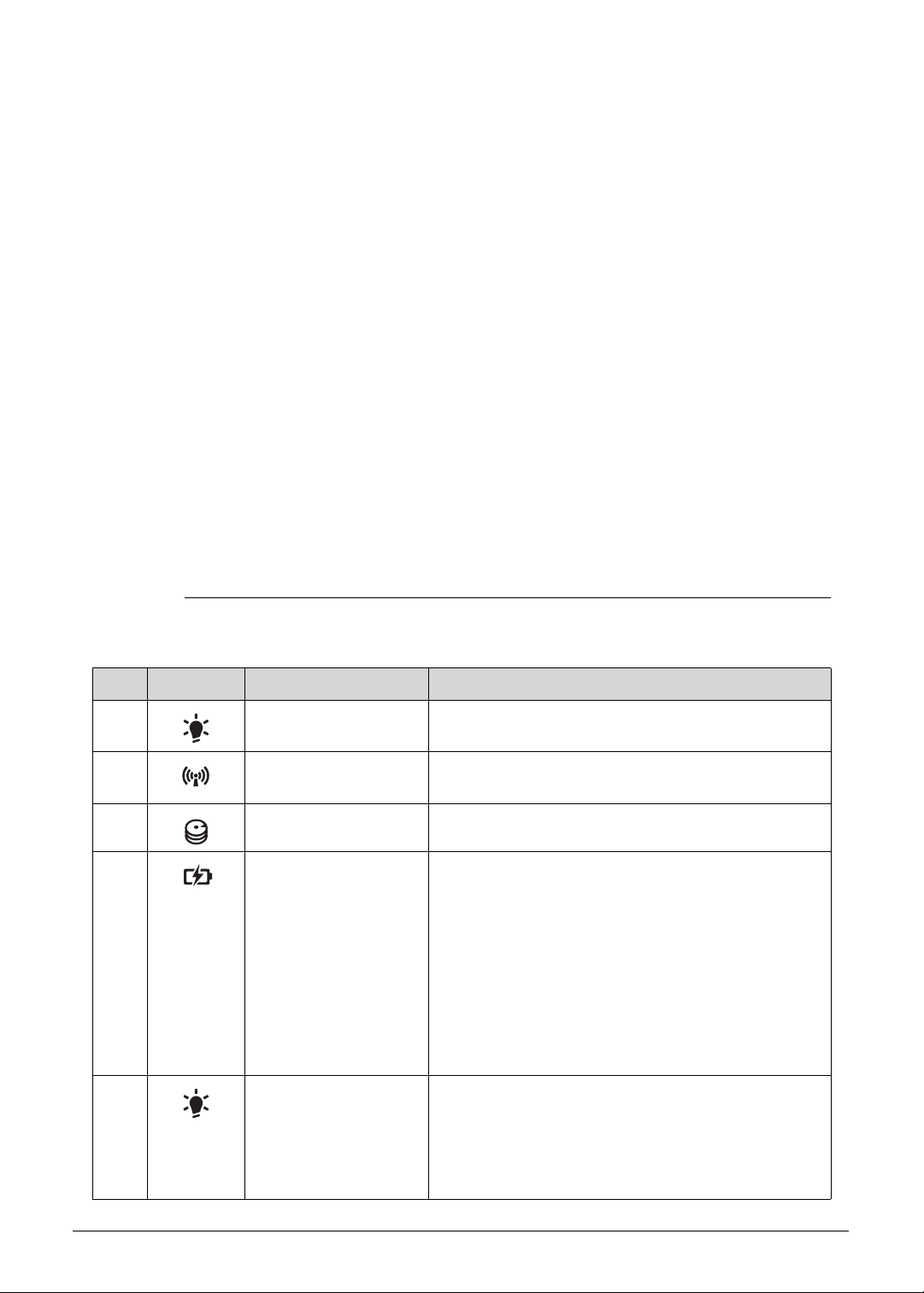
Indicators
The computer has several easy-to-read status indicators.
0
Figure 1-6. Indicators
Table 1-6. Indicators
Icon Item Description
1 Power indicator Indicates the computer’s power status.
2 Communication
indicator
Flashes amber when there is an active wireless
connection.
3 HDD indicator Flashes blue when there is hard drive activity.
4 Battery indicator When the AC adapter is connected:
Solid blue: The battery charge is at full capacity.
Solid amber: Battery charging.
Blinking amber: Battery is in abnormal stop
charge or battery is in low power state.
When the AC adapter is disconnected:
Blinking amber: Battery charge is in critically low
state
Indicator off: Discharging state.
5 Power indicator Indicates the computer’s power status.
Solid blue: The computer is turned on.
Blinking amber: The computer is in power-saving
mode.
Indicator off: The computer is turned off.
1-18 Hardware Specifications and Configurations
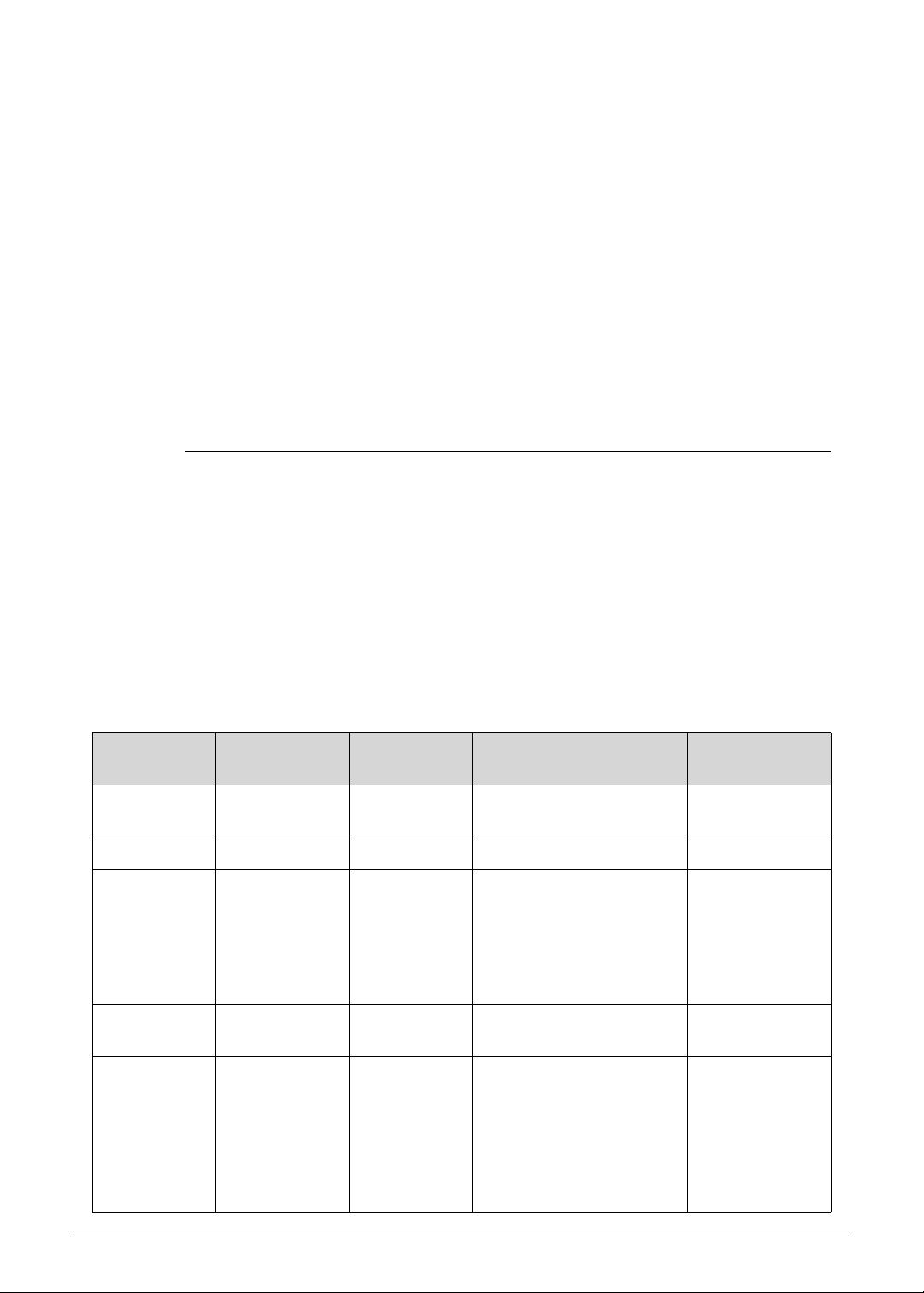
Touchpad Basics
Figure 1-7. Touchpad
The following items show you how to use the touchpad with Acer Bio-Protection fingerprint reader.
Move finger across the touchpad (4) to move the cursor.
Press the left (3) and right (2) buttons located beneath the touchpad to perform selection
and execution functions. These two buttons are similar to the left and right buttons on a
mouse. Tapping on the touchpad is the same as clicking the left button of a mouse.
Use Acer Bio-Protection fingerprint reader (1) supporting Acer FingerNav 4-way control function
(only for certain models) to scroll up or down and move left or right a page. This fingerprint
reader or button mimics your cursor pressing on the right scroll bar of Windows applications.
0
Table 1-7. Touchpad
Function Left Button
(3)
Execute Quickly click
Right Button
(2)
Touchpad
(4)
Rapidly tap twice.
Center button
(1)
twice.
Select Click once. Tap once.
Drag Click and hold,
then use finger
on the
touchpad to
drag the
cursor.
Access
Click once.
Tap twice (at the same
speed as double-clicking
a mouse button); rest
your finger on the
touchpad on the second
tap and drag the cursor.
context menu
Scroll Swipe up/ down/
left/right using
Acer FingerNav
4-way control
function
(Manufacturing
option).
Hardware Specifications and Configurations
1-19
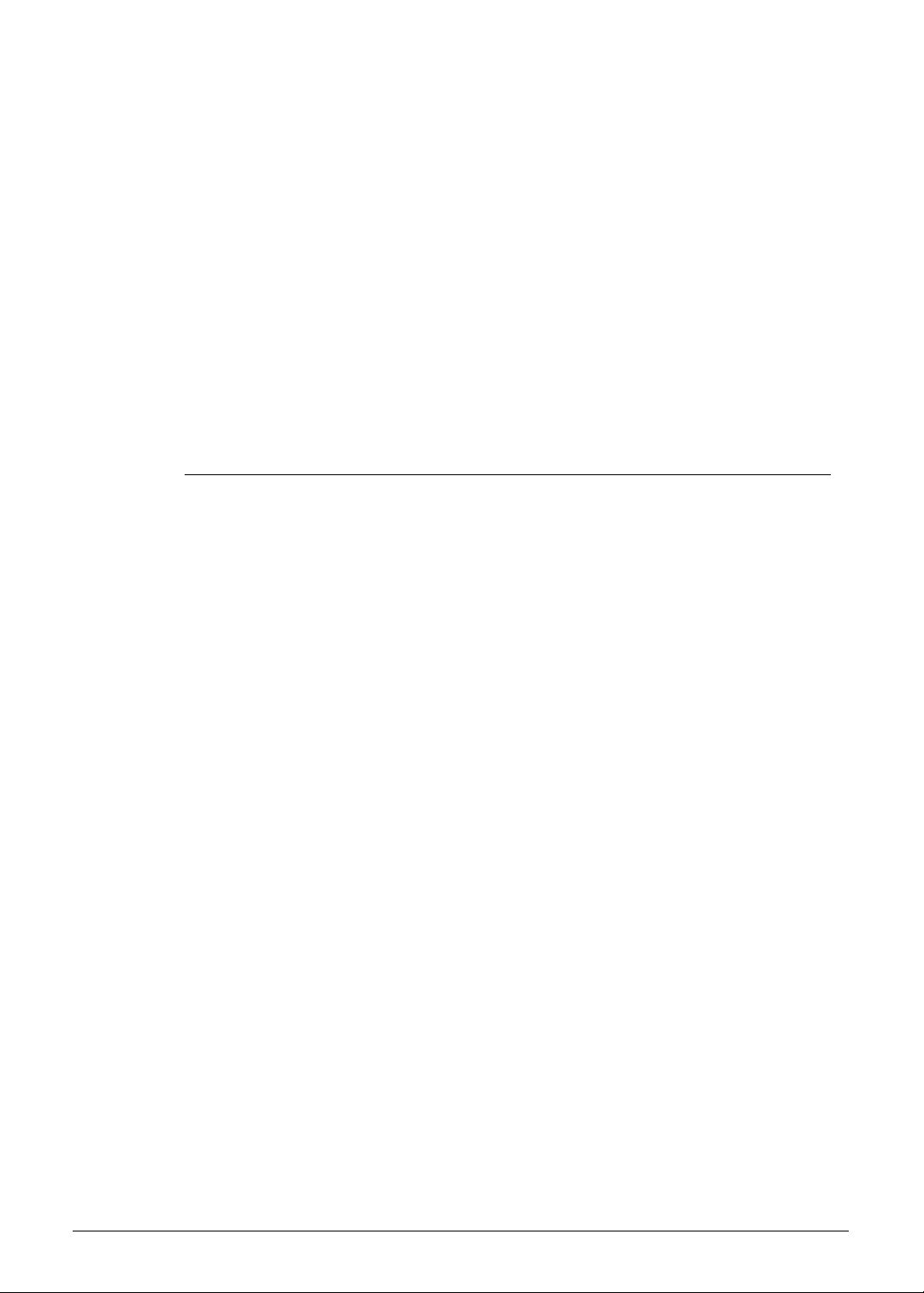
Keyboard
The keyboard contains an overlay numeric keys, inverted “T” cursor key, Windows® key,
Application key, function lock keys, hotkeys, and media control keys controlling various
computer features.
Figure 1-8. Keyboard
0
1-20 Hardware Specifications and Configurations
