Acer Travelmate 740 Service Manual
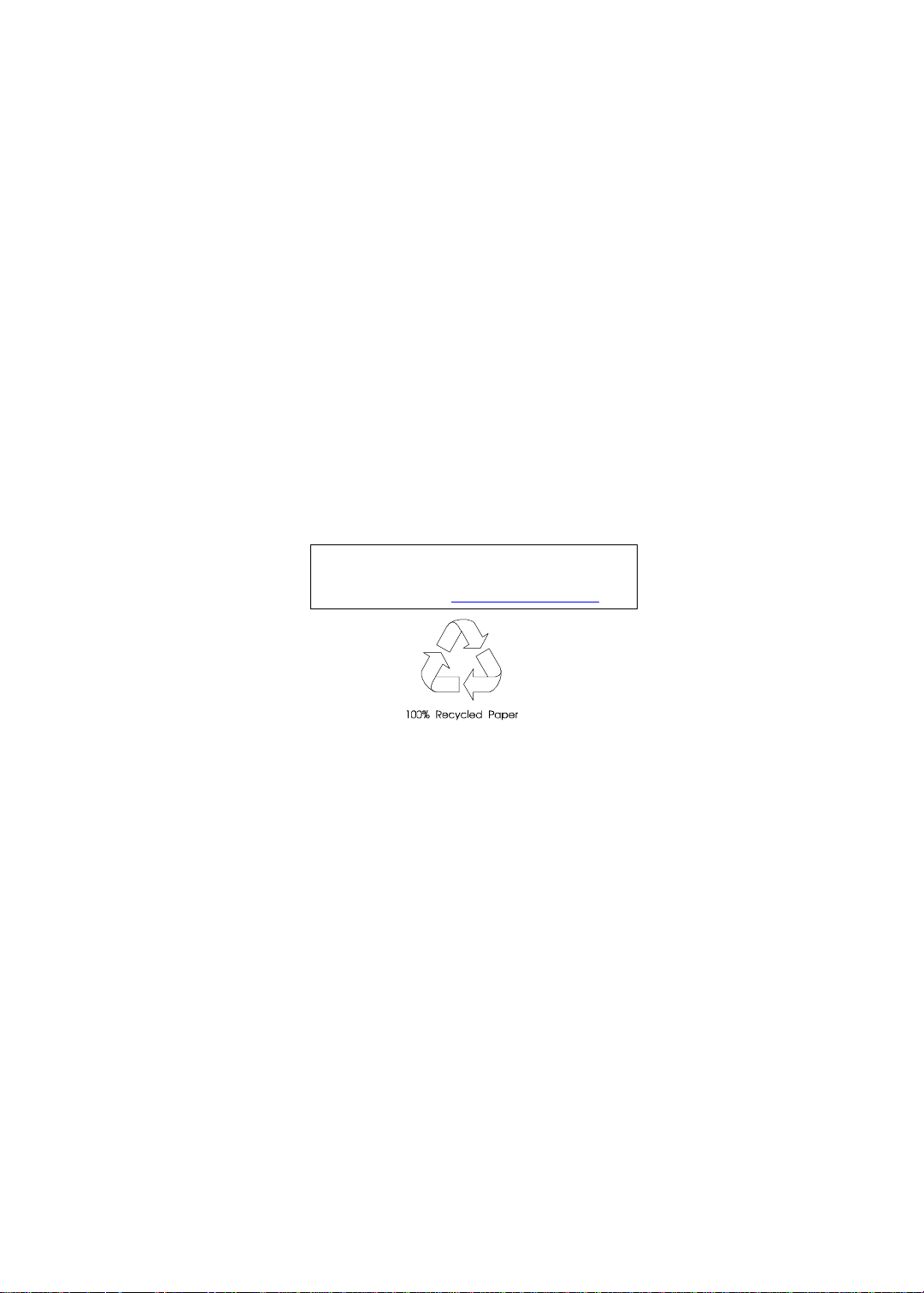
TravelMate 740
Service Guide
Service guide files and updates are available
on the AIPG/CSD web; for more information,
please refer to http://csd.acer.com.tw
PART NO.: 49.42R01.001
PRINTED IN TAIWAN
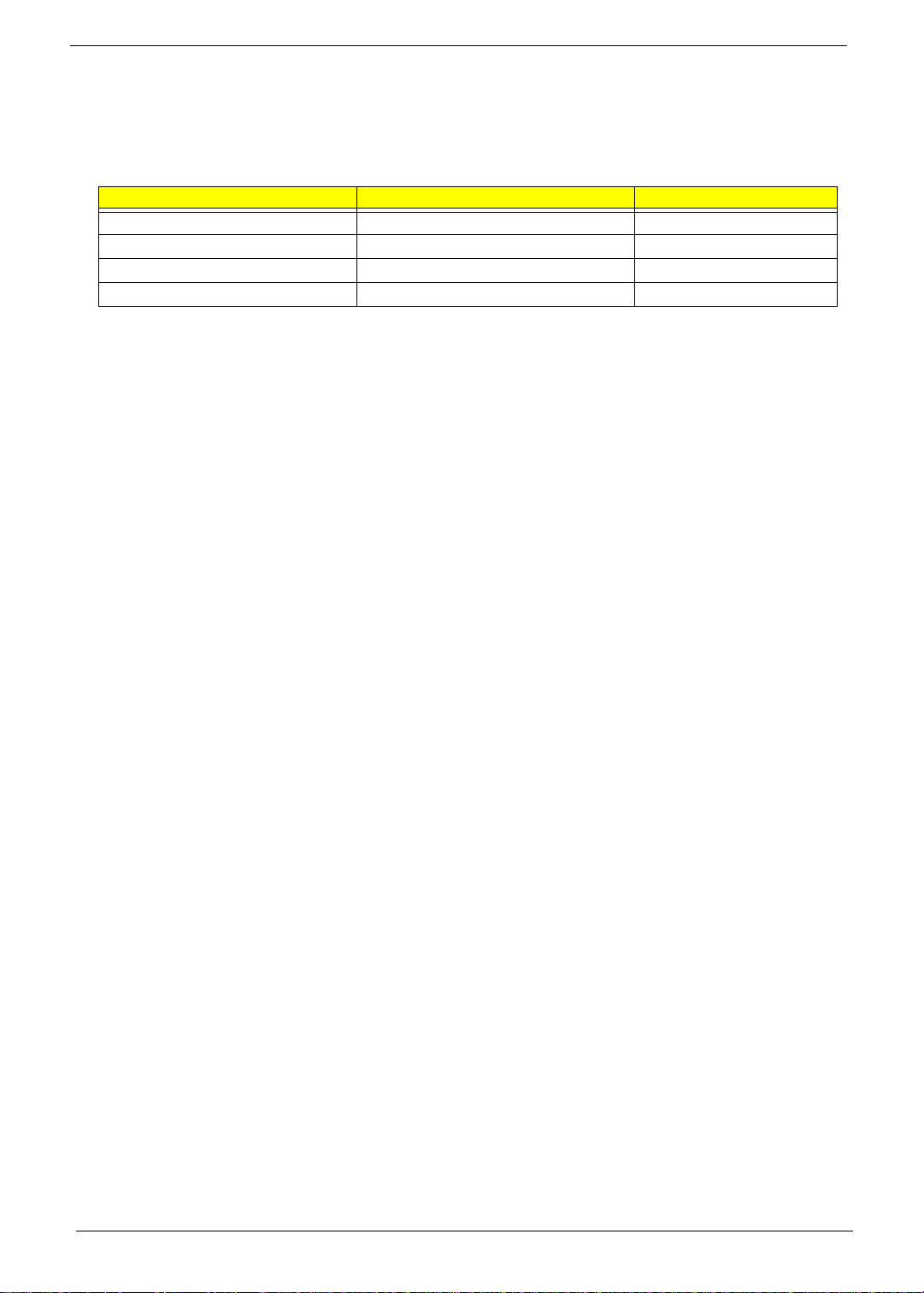
Revision History
Please refer to the table below for the updates made on T ravelmate 740 servic e guide.
Date Chapter Updates
II
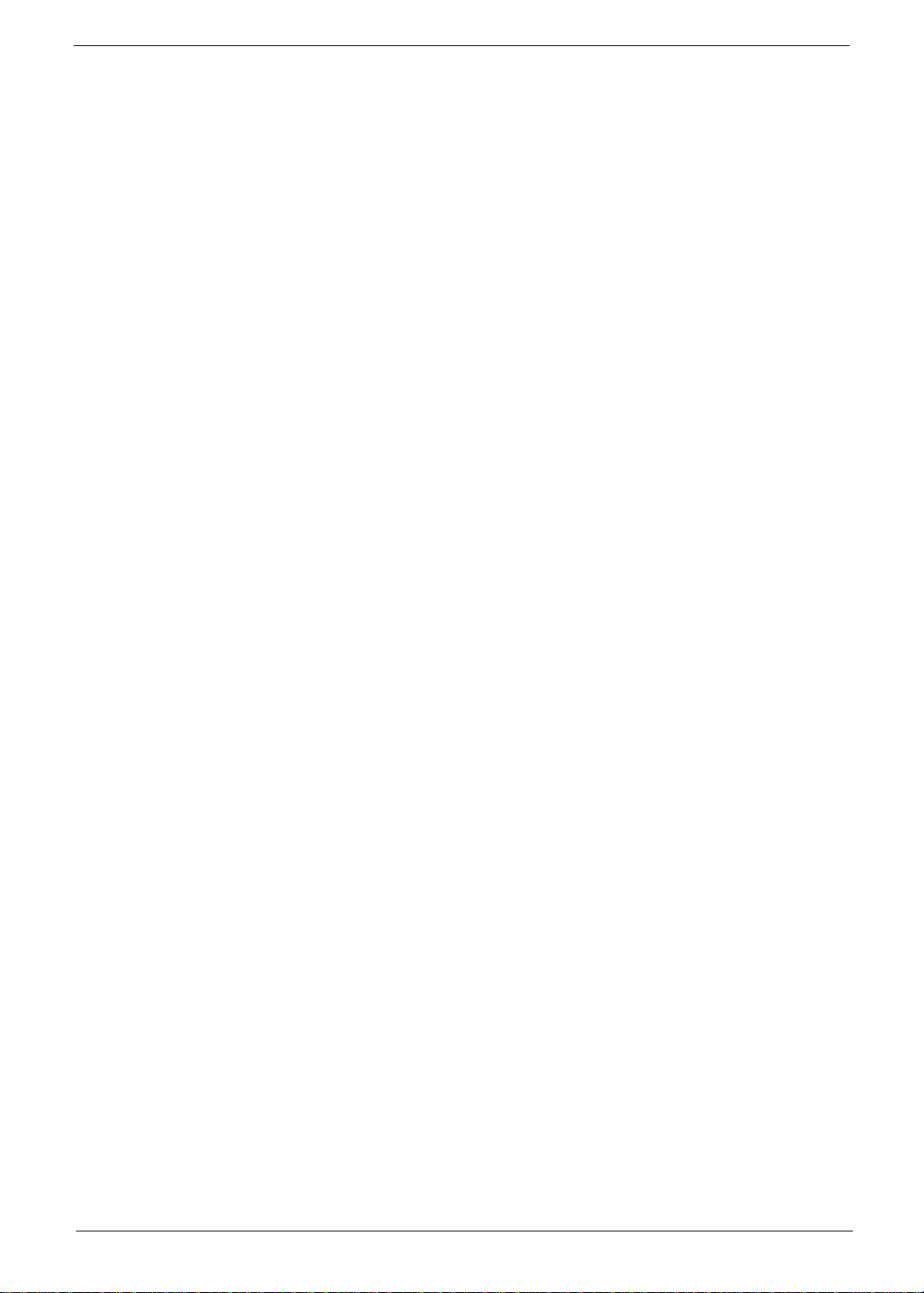
Copyright
Copyright © 2001 by Acer Incorporated. All rights reserved. No part of this publication may be reproduced,
transmitt ed, transcribed, stored i n a retrieval system, or translat ed into any language or c om puter language, in
any form or by any means, electronic, mechanical, magnetic, optical, chemical, manual or otherwise, without
the prior written permission of Acer Incorporated.
Disclaimer
The information in this guide is subject to change without notice.
Acer Incorporated makes no representations or warranties, either expressed or implied, with respect to the
contents hereof and specificall y disclaims any warranties of merchantability or fitness for any particular
purpose. Any Acer Inco rpor ated software descri bed in this manual is sold or licensed "as is". Should the
programs prove defective following their purchase, the buyer (and not Acer Incorporated, i ts di stributor, or its
dealer) assumes the entire cost of all nec essary servicing, repair, and any incidental or consequential
damages resulti ng from any defect in the software.
Acer is a registered trademark of Acer Corporation.
Intel is a registered trademark of Intel Corporation.
Pentium and Pentium II/III are trademarks of Intel Corporation.
Other brand and product names are trademarks and/ or registered tradem arks of their respecti ve holders.
III
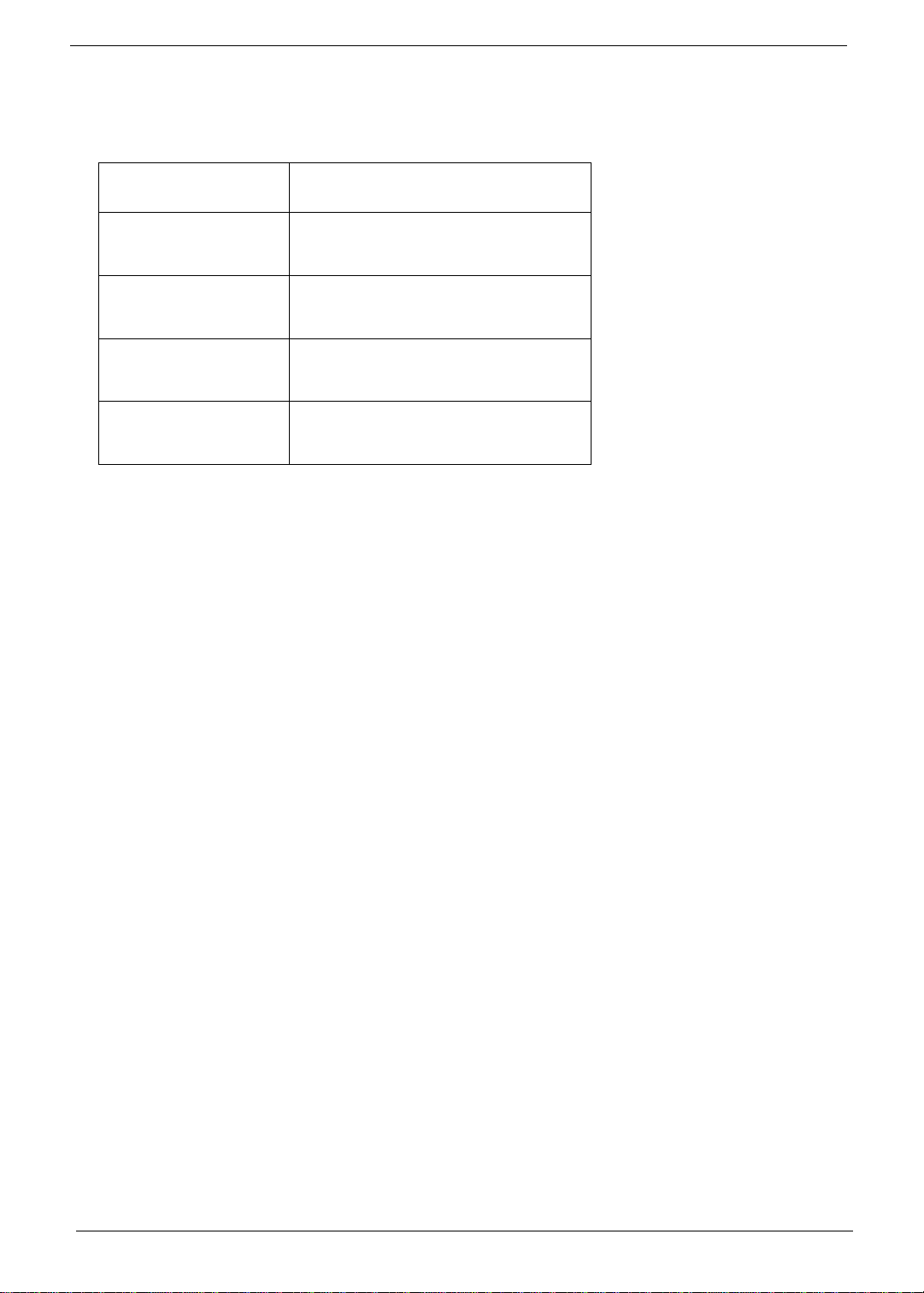
Conventions
The following conventions are used in this manual:
Screen messages Denotes actual messages that appear
on screen.
NOTE
WARNING
CAUTION
IMPORTANT
Gives bits and pie ces of additional
information related to the current
topic.
Alerts you to any damage that might
result from doing or not doing specific
actions.
Gives precautionary measures to
avoid possibl e hardware or software
problems.
Reminds you to do specif ic actions
relevant to the accom plishment of
procedures.
IV
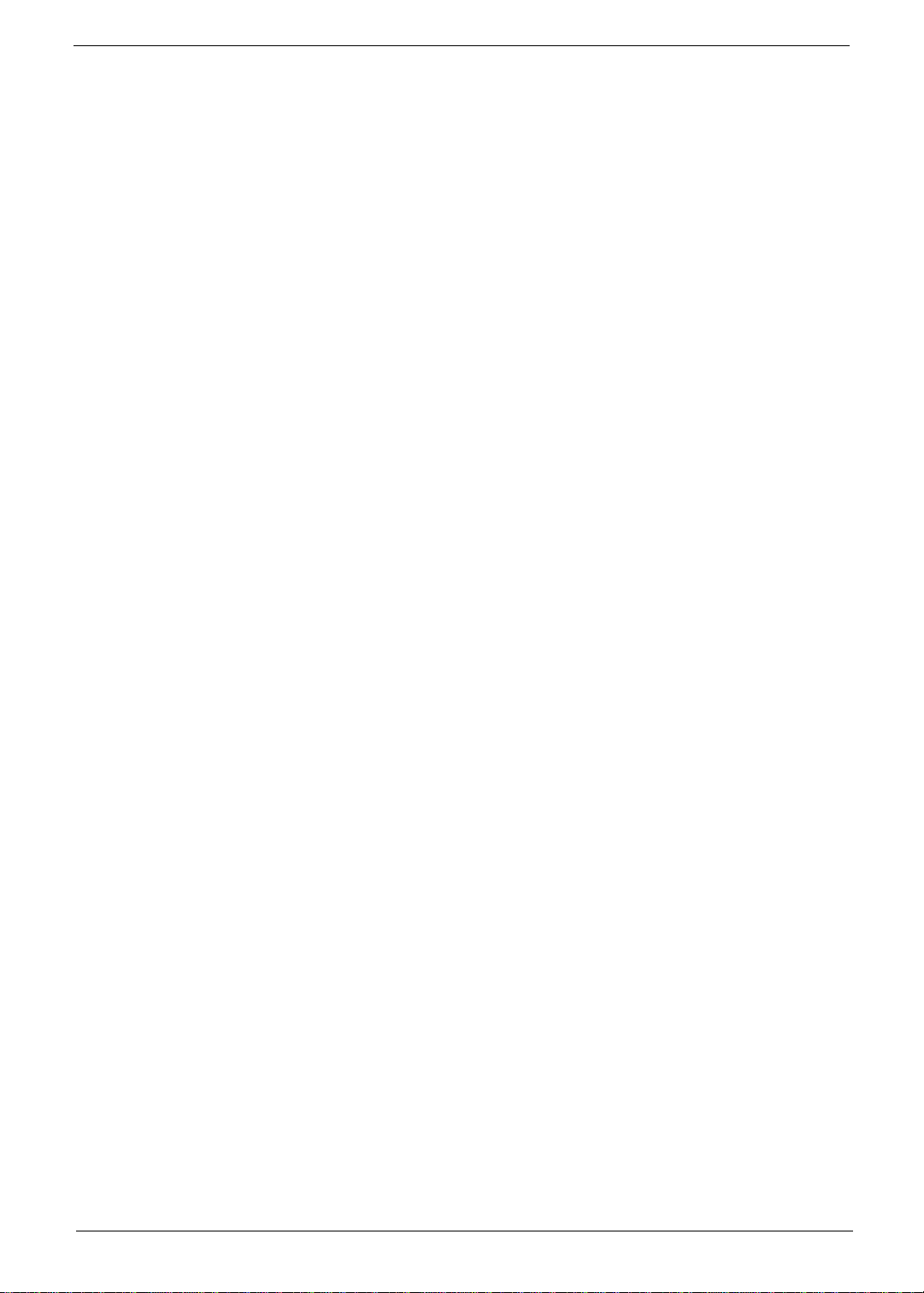
Preface
Before using this i nformation and the product it supports, please read the fol lowing general information.
1.
This Service Guide provides you with all technical information relating to the BASIC CONFIGURATION
decided for Acer 's "gl obal" product of fering. To better fi t local market requirements and enhance product
competitiv eness, your regional office MAY have decided to extend the functionality of a machine (e.g.
add-on card, modem, or extr a me mo ry capability). These LOCALIZED FEATURES will NOT be covered
in this generic service guide. In such ca ses, please contact your regional offices or the responsible
personnel/channel to provide you with further technical details.
2.
Please note WHEN ORDERING FRU PARTS, that you should check the most up-to-date information
available on you r reg ional web or channel. If, for whatev er re ason, a part number change is made, it will
not be noted in the printed Serv ic e Guide. For ACER-AUTHORIZED SERVICE PROVIDERS, your Acer
office may have a DIFFERENT part number code to those given in the FRU list of this printed Service
Guide. You MUST use the list pr ovided by your regional Acer office to order FRU parts for re pair and
service of customer machines.
V
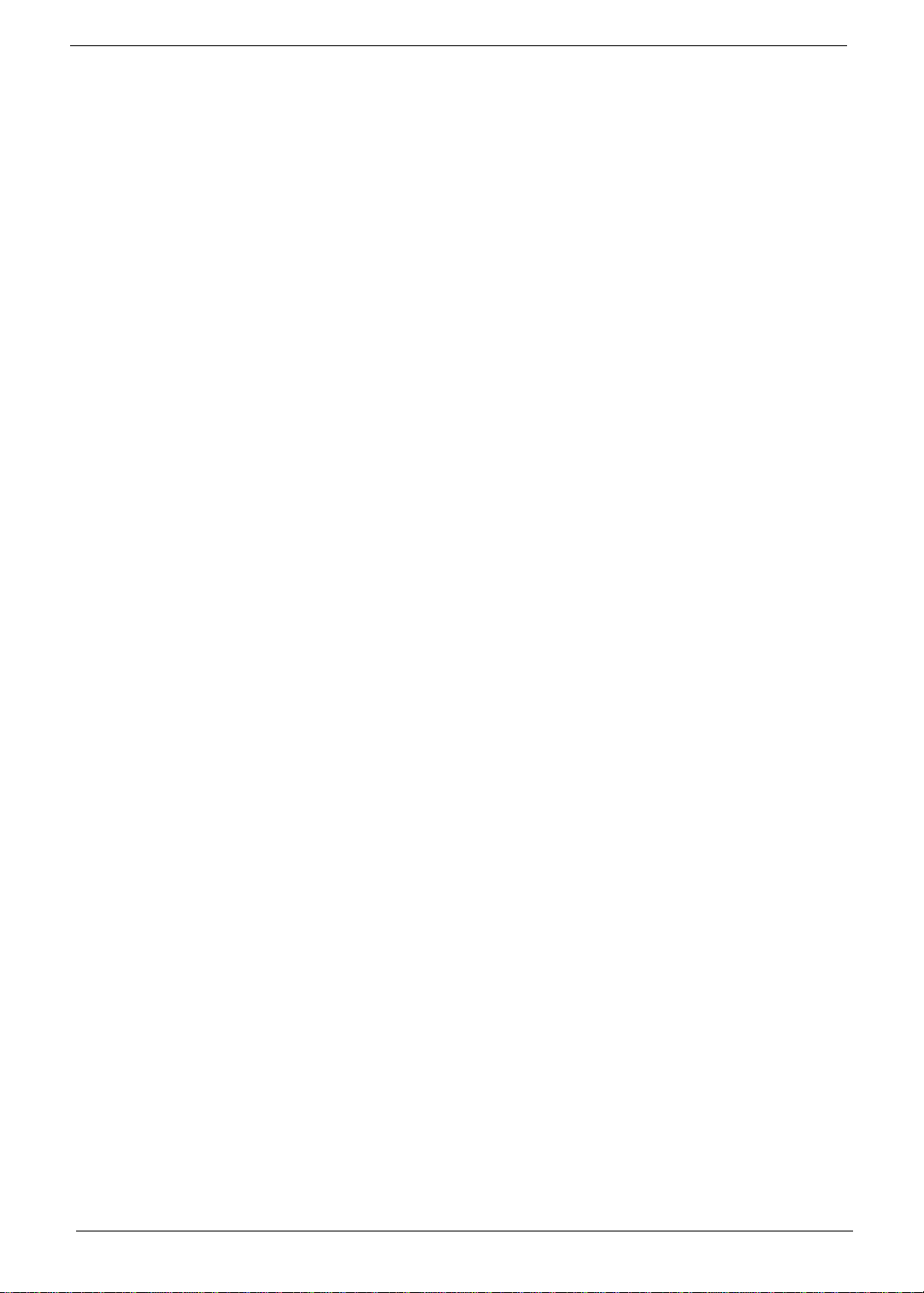
VI
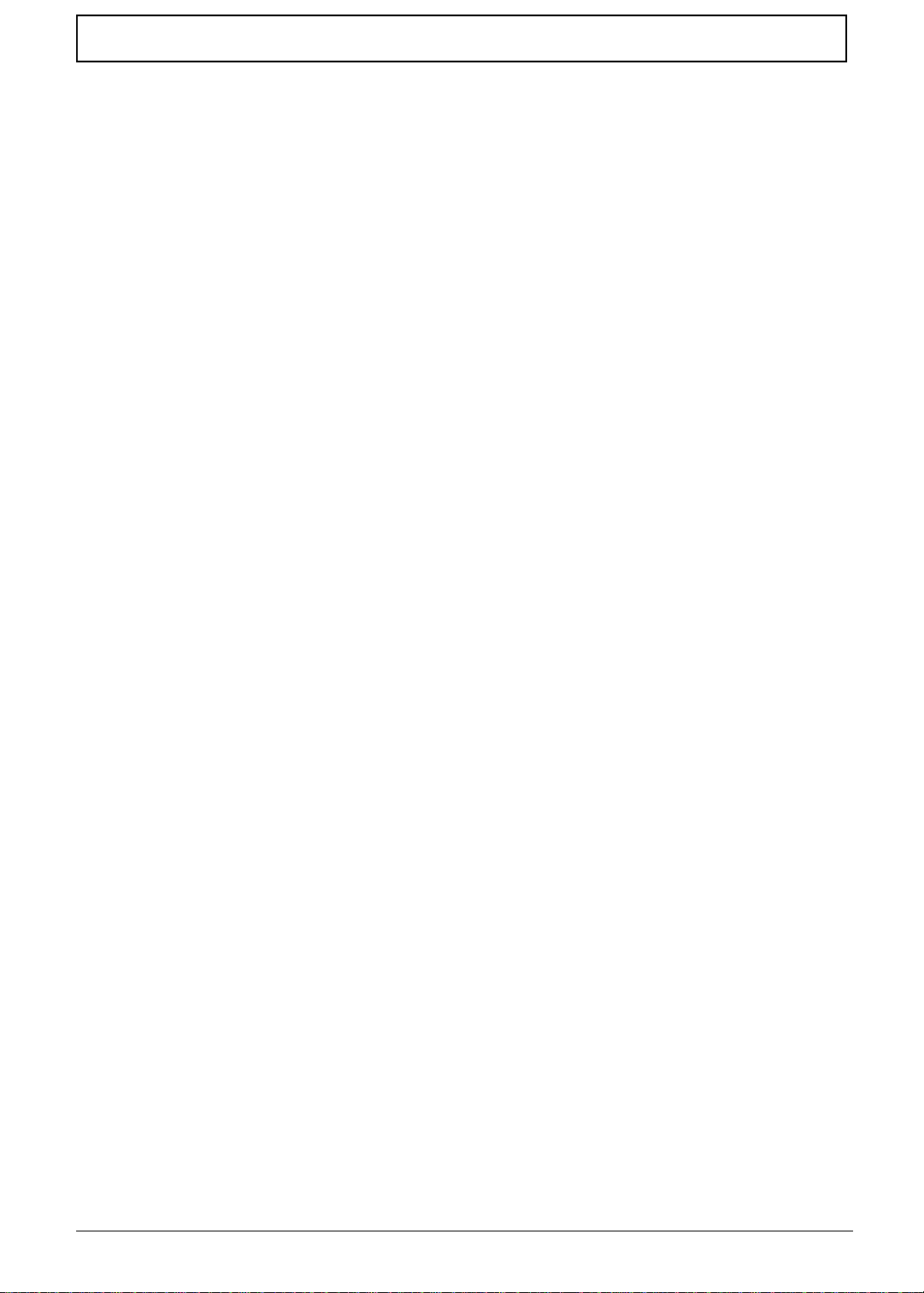
T a ble of Contents
Chapter 1 System Specifications 1
Features . . . . . . . . . . . . . . . . . . . . . . . . . . . . . . . . . . . . . . . . . . . . . . . . . . . . . . . .1
System Block Diagram . . . . . . . . . . . . . . . . . . . . . . . . . . . . . . . . . . . . . . . . . . . . .3
Board Layout . . . . . . . . . . . . . . . . . . . . . . . . . . . . . . . . . . . . . . . . . . . . . . . . . . . .4
Top View . . . . . . . . . . . . . . . . . . . . . . . . . . . . . . . . . . . . . . . . . . . . . . . . . . . .4
Bottom View . . . . . . . . . . . . . . . . . . . . . . . . . . . . . . . . . . . . . . . . . . . . . . . . .5
Outlook View . . . . . . . . . . . . . . . . . . . . . . . . . . . . . . . . . . . . . . . . . . . . . . . . . . . . .6
Front View . . . . . . . . . . . . . . . . . . . . . . . . . . . . . . . . . . . . . . . . . . . . . . . . . . . . . . .6
Left Pane . . . . . . . . . . . . . . . . . . . . . . . . . . . . . . . . . . . . . . . . . . . . . . . . . . . .7
Right Panel . . . . . . . . . . . . . . . . . . . . . . . . . . . . . . . . . . . . . . . . . . . . . . . . . .8
Rear Panel . . . . . . . . . . . . . . . . . . . . . . . . . . . . . . . . . . . . . . . . . . . . . . . . . .9
Bottom Panel . . . . . . . . . . . . . . . . . . . . . . . . . . . . . . . . . . . . . . . . . . . . . . . 10
Indicators . . . . . . . . . . . . . . . . . . . . . . . . . . . . . . . . . . . . . . . . . . . . . . . . . . . . . .11
Lock Keys . . . . . . . . . . . . . . . . . . . . . . . . . . . . . . . . . . . . . . . . . . . . . . . . . . . . . .12
Embedded Numeric Keypad . . . . . . . . . . . . . . . . . . . . . . . . . . . . . . . . . . . . . . . . 13
Windows Keys . . . . . . . . . . . . . . . . . . . . . . . . . . . . . . . . . . . . . . . . . . . . . . . . . .14
Hot Keys . . . . . . . . . . . . . . . . . . . . . . . . . . . . . . . . . . . . . . . . . . . . . . . . . . . . . . .15
Touchpad . . . . . . . . . . . . . . . . . . . . . . . . . . . . . . . . . . . . . . . . . . . . . . . . . . . . . . 16
Touchpad Basics . . . . . . . . . . . . . . . . . . . . . . . . . . . . . . . . . . . . . . . . . . . . 16
Hardware Specifications and Configurations . . . . . . . . . . . . . . . . . . . . . . . . . . .17
BIOS Setup Utility . . . . . . . . . . . . . . . . . . . . . . . . . . . . . . . . . . . . . . . . . . . . . . . .29
Navig a ting th e BI O S Util ity . . . . . . . . . . . . . . . . . . . . . . . . . . . . . . . . . . . . .29
Chapter 2 System Utilities 29
System Information . . . . . . . . . . . . . . . . . . . . . . . . . . . . . . . . . . . . . . . . . . .30
Basic System Settings . . . . . . . . . . . . . . . . . . . . . . . . . . . . . . . . . . . . . . . . .31
Startup Configuration . . . . . . . . . . . . . . . . . . . . . . . . . . . . . . . . . . . . . . . . .32
Onboard Device Configuration . . . . . . . . . . . . . . . . . . . . . . . . . . . . . . . . . .34
System Security . . . . . . . . . . . . . . . . . . . . . . . . . . . . . . . . . . . . . . . . . . . . .35
Load Default Settings . . . . . . . . . . . . . . . . . . . . . . . . . . . . . . . . . . . . . . . . .37
BIOS Flash Utility . . . . . . . . . . . . . . . . . . . . . . . . . . . . . . . . . . . . . . . . . . . . . . . .38
System Utility Diskette . . . . . . . . . . . . . . . . . . . . . . . . . . . . . . . . . . . . . . . . . . . . 38
System Diagnostic Diskette . . . . . . . . . . . . . . . . . . . . . . . . . . . . . . . . . . . . . . . .38
Running PQA Diagnostics Program . . . . . . . . . . . . . . . . . . . . . . . . . . . . . .39
Chapter 3 Machine Disassembly and Replacement 41
General Information . . . . . . . . . . . . . . . . . . . . . . . . . . . . . . . . . . . . . . . . . . . . . .42
Before You Begin . . . . . . . . . . . . . . . . . . . . . . . . . . . . . . . . . . . . . . . . . . . .42
Disassembly Procedure Flowchart . . . . . . . . . . . . . . . . . . . . . . . . . . . . . . . . . . . 43
Removing the Battery Pack. . . . . . . . . . . . . . . . . . . . . . . . . . . . . . . . . . . . . . . . 45
Remo ving the External DI MM Mod u l e . . . . . . . . . . . . . . . . . . . . . . . . . . . . . . . .4 6
Remo ving the External M o dem Co mbo Ca rd . . . . . . . . . . . . . . . . . . . . . . . . . . .4 7
Remo ving the CD-R OM/D VD-RO M Mod u l e . . . . . . . . . . . . . . . . . . . . . . . . . . . .4 8
Removing the Hard Disk Drive Module . . . . . . . . . . . . . . . . . . . . . . . . . . . . . . . . 49
Removing the Floppy Disk Drive Module . . . . . . . . . . . . . . . . . . . . . . . . . . . . . . 50
Disassembling the Main Unit . . . . . . . . . . . . . . . . . . . . . . . . . . . . . . . . . . . . . . . 51
Removing the Hinge Caps . . . . . . . . . . . . . . . . . . . . . . . . . . . . . . . . . . . . .51
Removing the Keyboard . . . . . . . . . . . . . . . . . . . . . . . . . . . . . . . . . . . . . . .51
Removing the LCD Module . . . . . . . . . . . . . . . . . . . . . . . . . . . . . . . . . . . . .52
Remo ving the TouchPad M odule . . . . . . . . . . . . . . . . . . . . . . . . . . . . . . . .5 2
Removing the CPU . . . . . . . . . . . . . . . . . . . . . . . . . . . . . . . . . . . . . . . . . . .53
Removing the RTC . . . . . . . . . . . . . . . . . . . . . . . . . . . . . . . . . . . . . . . . . . .54
Separating the Lower Case from the Upper Case. . . . . . . . . . . . . . . . . . . .55
Removing the Fan . . . . . . . . . . . . . . . . . . . . . . . . . . . . . . . . . . . . . . . . . . . .55
VII
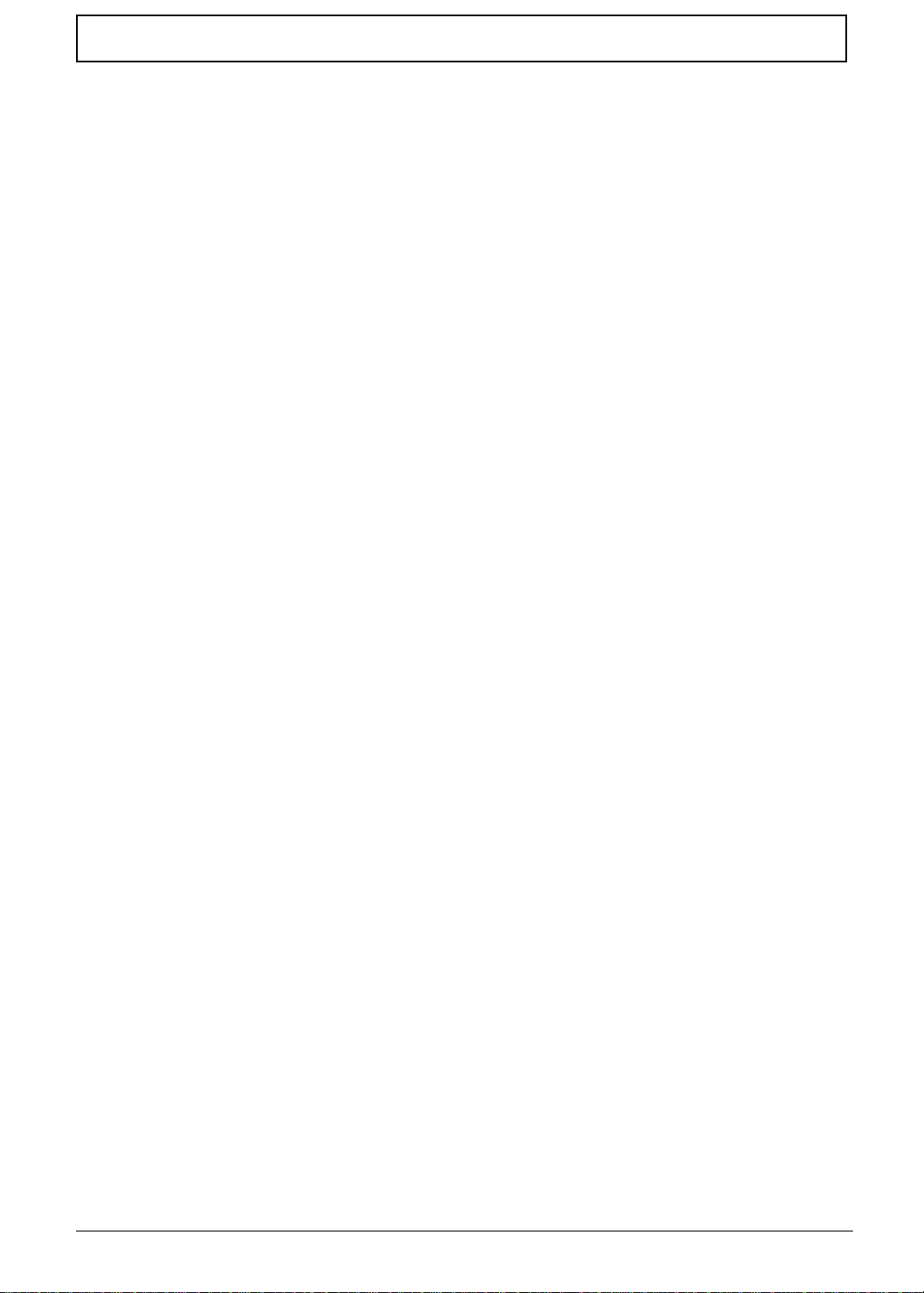
Table of Contents
Remo ving the DC-D C Charg er Boa r d . . . . . . . . . . . . . . . . . . . . . . . . . . . . .5 6
Remo ving the Sys te m Boar d . . . . . . . . . . . . . . . . . . . . . . . . . . . . . . . . . . .56
Removing the Audio Jack Cover . . . . . . . . . . . . . . . . . . . . . . . . . . . . . . . . .57
Remo ving the PCM C IA Soc ket . . . . . . . . . . . . . . . . . . . . . . . . . . . . . . . . . .57
Removing the Modem Power Cable . . . . . . . . . . . . . . . . . . . . . . . . . . . . . .57
Disassembling the LCD Module . . . . . . . . . . . . . . . . . . . . . . . . . . . . . . . . . . . . .59
Remo ving the LCD Be zel . . . . . . . . . . . . . . . . . . . . . . . . . . . . . . . . . . . . . .59
Removing the Speaker Assembly Module . . . . . . . . . . . . . . . . . . . . . . . . . 60
Removing the Inverter Board . . . . . . . . . . . . . . . . . . . . . . . . . . . . . . . . . . .60
Remo ving the LCD Bracke t . . . . . . . . . . . . . . . . . . . . . . . . . . . . . . . . . . . .61
Remo ving the LED Board . . . . . . . . . . . . . . . . . . . . . . . . . . . . . . . . . . . . . .61
Removing the Microphone . . . . . . . . . . . . . . . . . . . . . . . . . . . . . . . . . . . . .62
Remo ving the Left and Rig h t Hinge s . . . . . . . . . . . . . . . . . . . . . . . . . . . . .62
Chapter 4 Troubleshooting 65
System Check Procedures . . . . . . . . . . . . . . . . . . . . . . . . . . . . . . . . . . . . . . . . . 66
External Diskette Drive Check . . . . . . . . . . . . . . . . . . . . . . . . . . . . . . . . . . 66
External CD-ROM Drive Check . . . . . . . . . . . . . . . . . . . . . . . . . . . . . . . . .66
Keyboard or Auxiliary Input Device Check . . . . . . . . . . . . . . . . . . . . . . . . .67
Memory Check . . . . . . . . . . . . . . . . . . . . . . . . . . . . . . . . . . . . . . . . . . . . . .67
Power System Check . . . . . . . . . . . . . . . . . . . . . . . . . . . . . . . . . . . . . . . . .67
Touchpad Check . . . . . . . . . . . . . . . . . . . . . . . . . . . . . . . . . . . . . . . . . . . . .69
Power-On Self-Test (POST) Error Message . . . . . . . . . . . . . . . . . . . . . . . . . . .70
Index of Error Messages . . . . . . . . . . . . . . . . . . . . . . . . . . . . . . . . . . . . . . . . . . .71
Index of Symptom-to-FRU Error Message . . . . . . . . . . . . . . . . . . . . . . . . . . . . . 74
Intermittent Problems . . . . . . . . . . . . . . . . . . . . . . . . . . . . . . . . . . . . . . . . . . . . .77
Undetermined Problems . . . . . . . . . . . . . . . . . . . . . . . . . . . . . . . . . . . . . . . . . . .78
Index of AFlash BIOS Error Message . . . . . . . . . . . . . . . . . . . . . . . . . . . . . . . . .79
Index of PQA Diagnostic Error Code, Message . . . . . . . . . . . . . . . . . . . . . . . . .80
Chapter 5 Jumper and Connector Locations 81
Top View . . . . . . . . . . . . . . . . . . . . . . . . . . . . . . . . . . . . . . . . . . . . . . . . . . . . . . .81
SW1 Settings . . . . . . . . . . . . . . . . . . . . . . . . . . . . . . . . . . . . . . . . . . . . . . .82
Bottom View . . . . . . . . . . . . . . . . . . . . . . . . . . . . . . . . . . . . . . . . . . . . . . . . . . . .83
Chapter 6 FRU (Field Replaceable Unit) List 85
Appendix A Model Definition and Configuration 97
Appendix B Test Compatible Componen ts 99
Microsoft Windows 2000 Environment Test . . . . . . . . . . . . . . . . . . . . . . . . . . .100
Microsoft Windows XP Environment Test . . . . . . . . . . . . . . . . . . . . . . . . . . . . .1 02
Appendix C Online Support Information 105
Index 107
VIII
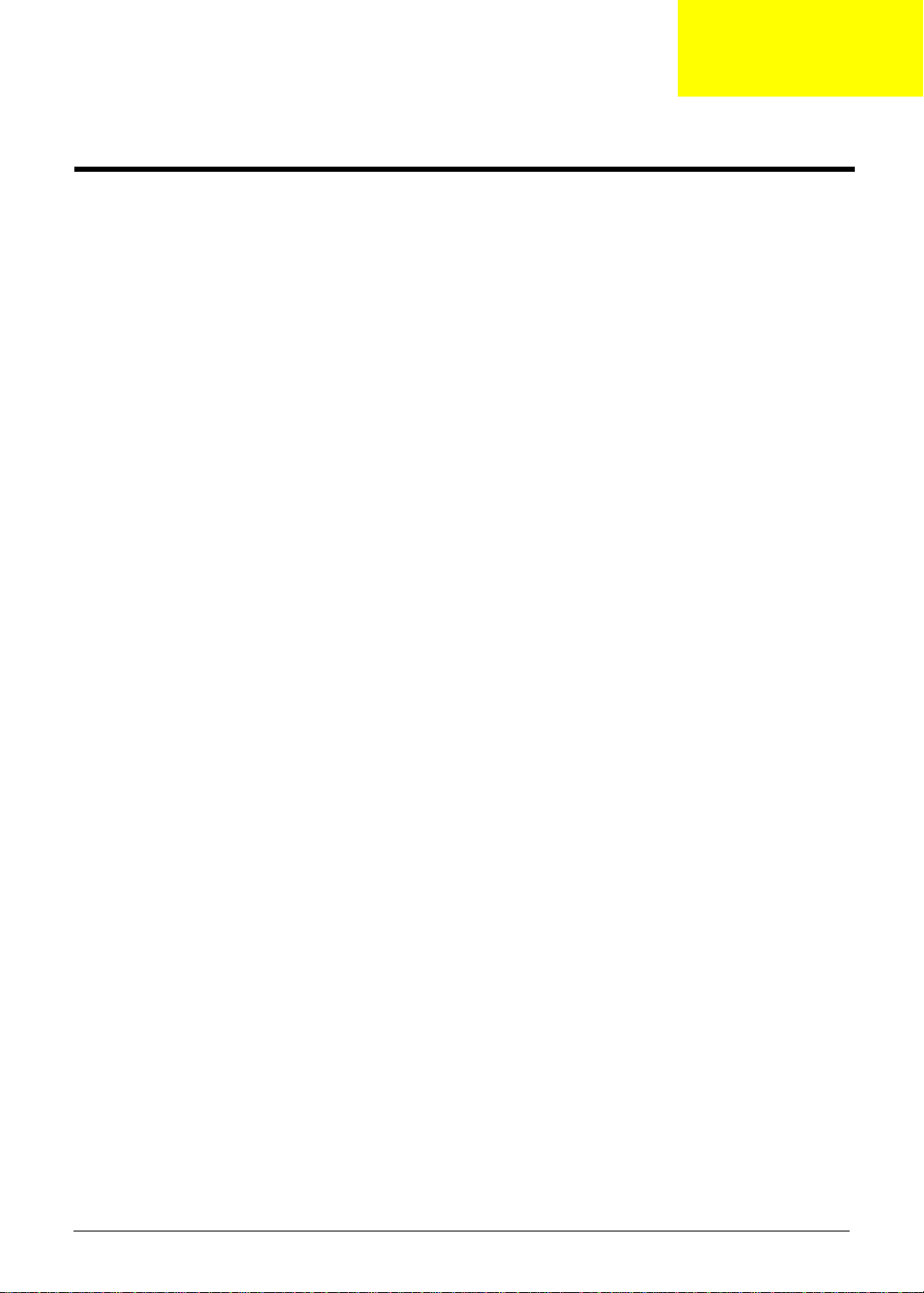
System Specifications
Features
This computer was desi gned with the user in mind. Here are just a few of it s man y feat ures:
Performance
Intel® Mobile Pentium® III Coppermine processor wit h 512 KB L2 cache and Intel® SpeedStep
!
technology support
64-bit memory bus
!
AcerMedia bay (remov able CD or DVD drive)
!
! Built-in floppy drive
High-capacity, Enhanced-IDE hard disk
!
Li-Ion main battery pack
!
Power management system with ACPI (Advanced Configuratio n Power In ter face)
!
Display
15” Thin-Film Transistor (TFT) Super eXtended Graphics Arra y+ (SXGA+) liquid crystal-display
!
(LCD)
3D capabilities
!
Simultaneous LCD and CRT display support
!
Supports other output display devices such as LCD projection panels for large-audience
!
presentations
“Automatic LCD dim” feature that automatically decides the best settings for your displ ay and
!
conserves power
Dual display capability
!
Chapter 1
TM
Multimedia
16-bit high-fidelity AC’97 stereo audio with 3-D sound and wavetable synthesizer
!
Built-in dual speakers
!
Built-in microphone
!
High-speed optical drive (AcerMedia bay)
!
External USB video capture kit option
!
Connectivity
High-speed fax/data modem port
!
Fast infrared wir eless communicati on
!
USB (Universal Serial Bus) ports
!
Ethernet/Fast Et hernet port
!
Optional Bluetooth wireless communication feature
!
Optional InviLink 802.11b wireless LAN
!
Chapter 1 1
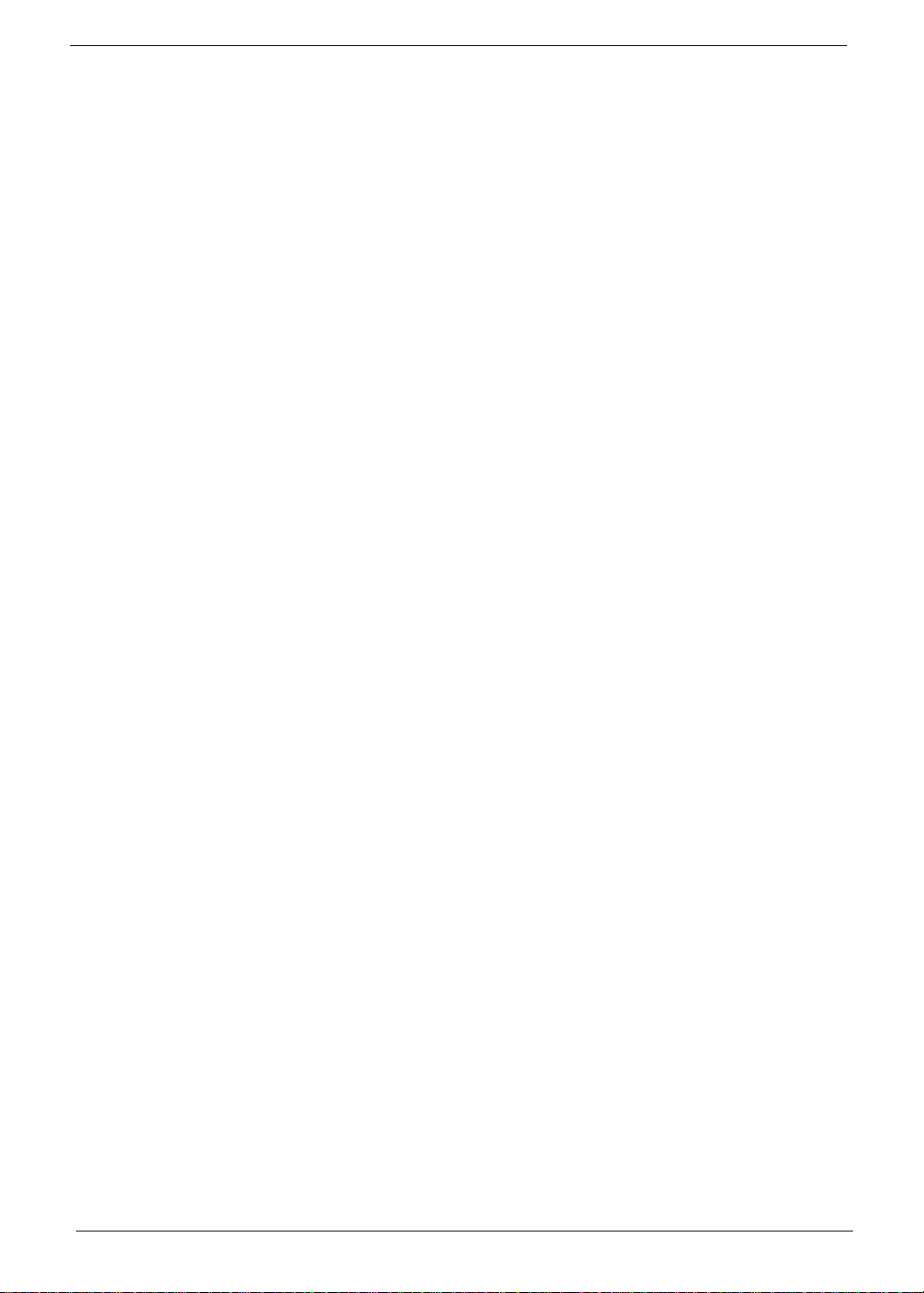
Expansion
Two type II or one type III CardBus PC Card slot(s) wi th Zoomed Video support on upper slot
!
Upgradeable memory
!
DockMate V
!
Keyboard and Pointing Device
84-/85-key Windows keyboard
!
Ergonomicall y-centered touchpad pointing device with scroll function
!
I/O Po rts
One fingerpri nt recognition senso r
!
Two type II or one type III CardBus PC Card slot(s) wi th Zoomed Video support on upper slot
!
One RJ-45 jack for Ethernet
!
One RJ-11 phone jack
!
One DC-in jack (AC adapter)
!
One parallel port (ECP/EPP compl iant)
!
One external monitor port
!
One PS/2 keyboard/mouse port
!
One speaker/headphone-out jack
!
One audio line-in jack
!
One microphone-in jack
!
Two USB ports
!
One 9-pin RS-232 serial port (UART 16550)
!
One FIR port
!
Mini dock connector
!
2 Chapter 1
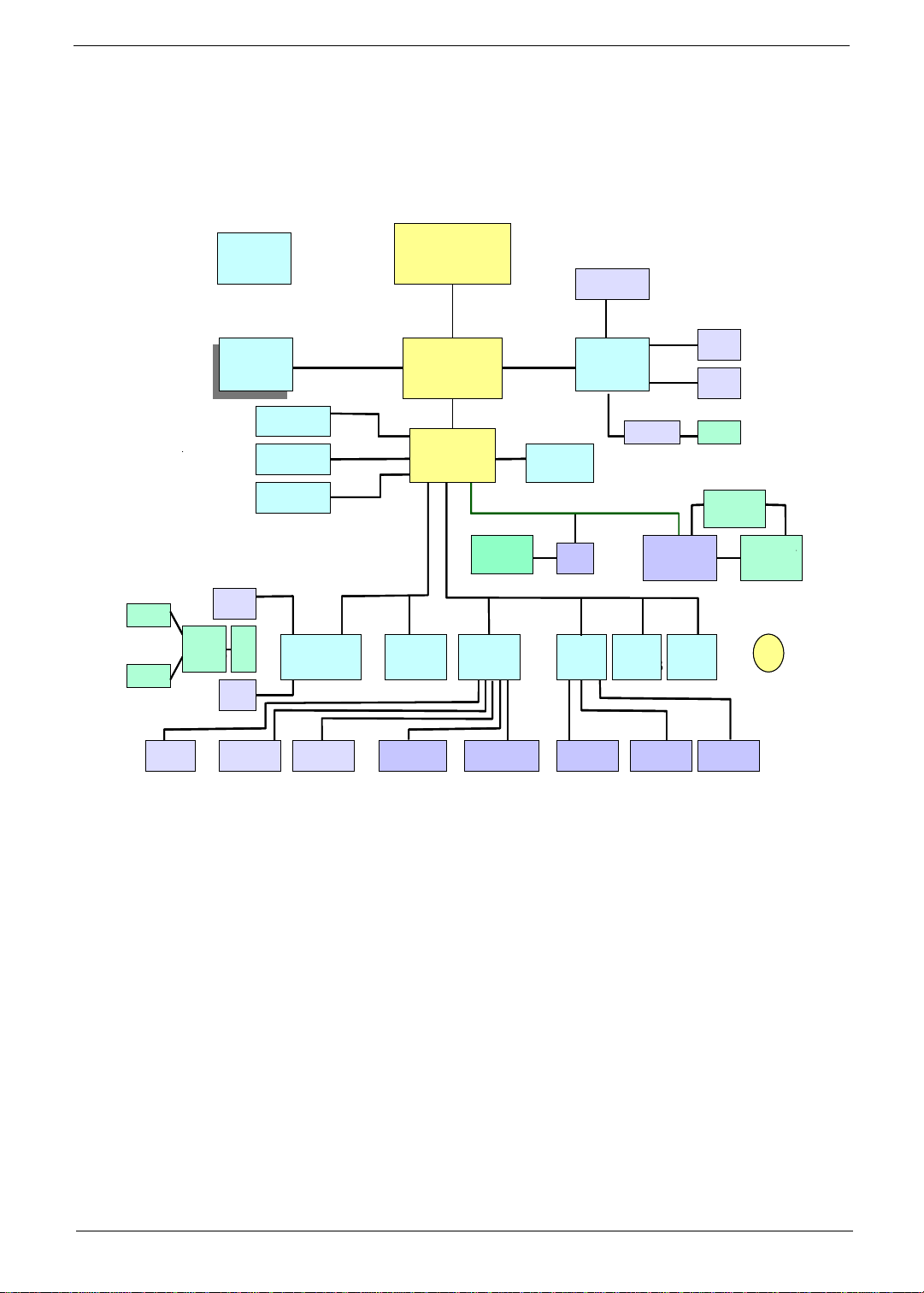
System Block Diagram
CLK GEN
INT. SPKR
INT. SPKR
LINE OUT
LINE OUT
ATA100
ATA100
HOT PLUG
HOT PLUG
OP AMP
OP AMP
APA2020
APA2020
CLK GEN
ICS
ICS
SO-DIM M *2
SO-DIM M *2
SO-DIM M *2
SO-DIM M *2
LINE IN
LINE IN
MIC
MIC
PRIMARY EIDE
PRIMARY EIDE
SECONDAR Y EIDE
SECONDAR Y EIDE
CDROM
CDROM
USB 1 . 0X 2
USB 1 . 0X 2
VR
VR
.
.
HDD
HDD
AC’97 CODEC
AC’97 CODEC
ALC200
ALC200
(133M)
(133M)
MEM BUS
MEM BUS
AC - LINK
AC - LINK
Mobile CPU
Mobile CPU
Tualatin
Tualatin
HO ST BU S (133MH z)
HO ST BU S (133MH z)
Almador-M
Almador-M
GCMH
GCMH
version : A4
version : A4
HUB I/F (66M)
HUB I/F (66M)
IC H 3 -M
IC H 3 -M
MODEM
MODEM
Daughter
Daughter
Card
Card
LPC47N267
LPC47N267
DOCK V
DOCK V
SM sC
SM sC
SIO
SIO
RAM BUFFER
RAM BUFFER
( 2 * 32bit) *2
( 2 * 32bit) *2
(66M)
(66M)
AGP 4X
AGP 4X
LAN
LAN
82562 EM
82562 EM
PCI BUS (33M)
PCI BUS (33M)
LPC BUS (33M)
LPC BUS (33M)
AT I M obility
AT I M obility
QSW
QSW
KBC
KBC
M388 59
M388 59
VGA
VGA
M6S
M6S
DOCK V
DOCK V
CARDBUS
CARDBUS
FWH
FWH
82802AB
82802AB
0Z6933T
0Z6933T
LPC
LPC
DEBUG
DEBUG
CONN
CONN
CRT
CRT
LCD
LCD
TV OUT
TV OUT
POW ER SW
POW ER SW
M1C2564A
M1C2564A
CARDBUS
CARDBUS
SLOT A, B
SLOT A, B
CMOS
CMOS
BAT
BAT
FIR
FIR
FINGER
SERIALPRINTERFLOPPY
SERIALPRINTERFLOPPY
FINGER
PRINTER
PRINTER
TOUCH PAD
TOUCH PAD
PS/2 CONNINT. K B
PS/2 CONNINT. K B
Chapter 1 3
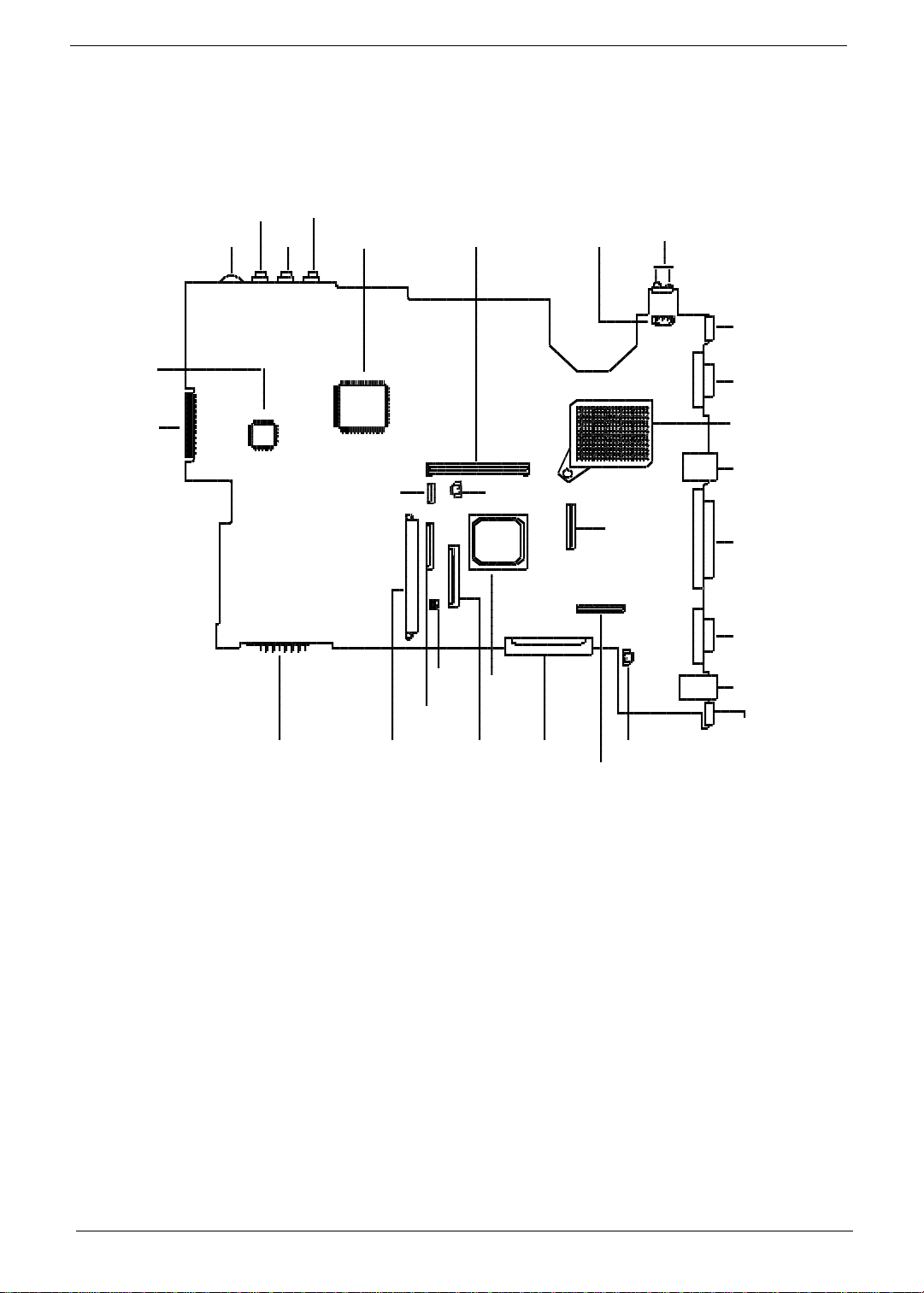
Board Layout
Top View
2
4
30
29
1
3
5
67
8
9
10
11
12
28
13
14
15
16
24
22
25
2627
2123
19
17
18
20
1 Volume Control 16 Serial Port
2 Microphone-in Port 17 Modem Connector (RJ11)
3 Line-in Port 18 PS/2 Port
4 Line-out Port 19 LCD Cover Switch Connector
5 O2 OZ69 33T 20 L E D/Invert er Boa r d Con nector
6 Cardbus Socket 21 External CD/DVD-ROM Module Connector
7 FAN Connector 22 VGA Chip, Rage Mobility-M6-S
8 FIR 23 Internal Keyboard Connector
9 USB Port 24 SW1 Setting
10 VGA Port 25 Finger Print Check
11 CPU Socket 26 HDD Connector
12 LAN Connector (RJ45) 27 Battery Connector
13 RTC Battery Connector 28 TouchPad Connector
14 LCD FPC Connector 29 Debug Board
15 Parallel Port 30 SMSC LPC47N267
4 Chapter 1
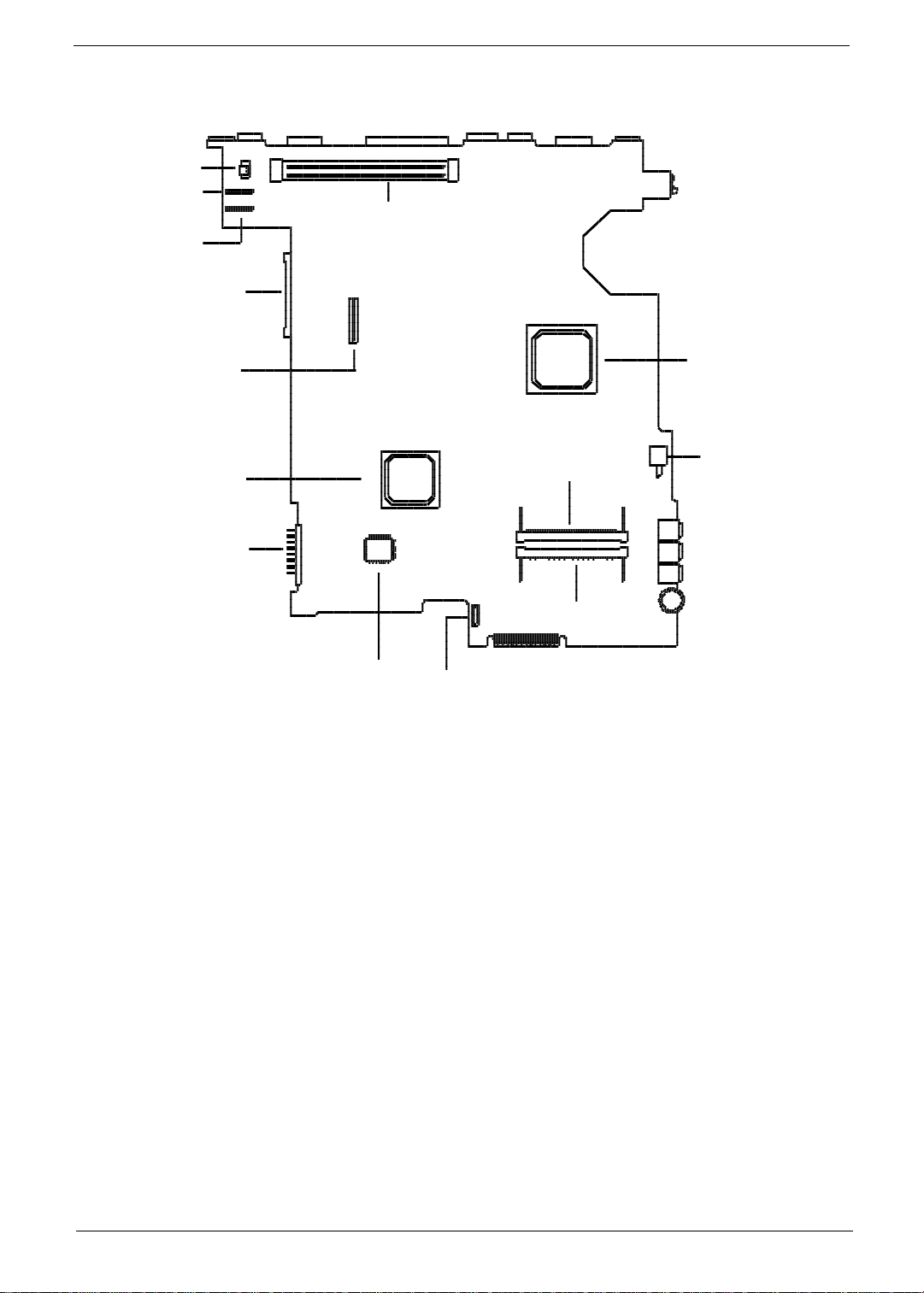
Bottom View
14
13
12
1
11
10
4
2
3
9
8
5
7
1 Docking Station Connector 8 Battery Connector
2 Intel FW82830M 9 Intel FW82801CAM
3 Power Switch Connector 10 Modem board socket
4 DIMM Socket 2 11 External CD/DVD-ROM Module Connector
5 DIMM Socket 1 12 DC-DC Board Connector
6 FDD FPC Connector 13 DC-DC Board Connector
7 SST 49LF004 14 Modem Connector
6
Chapter 1 5
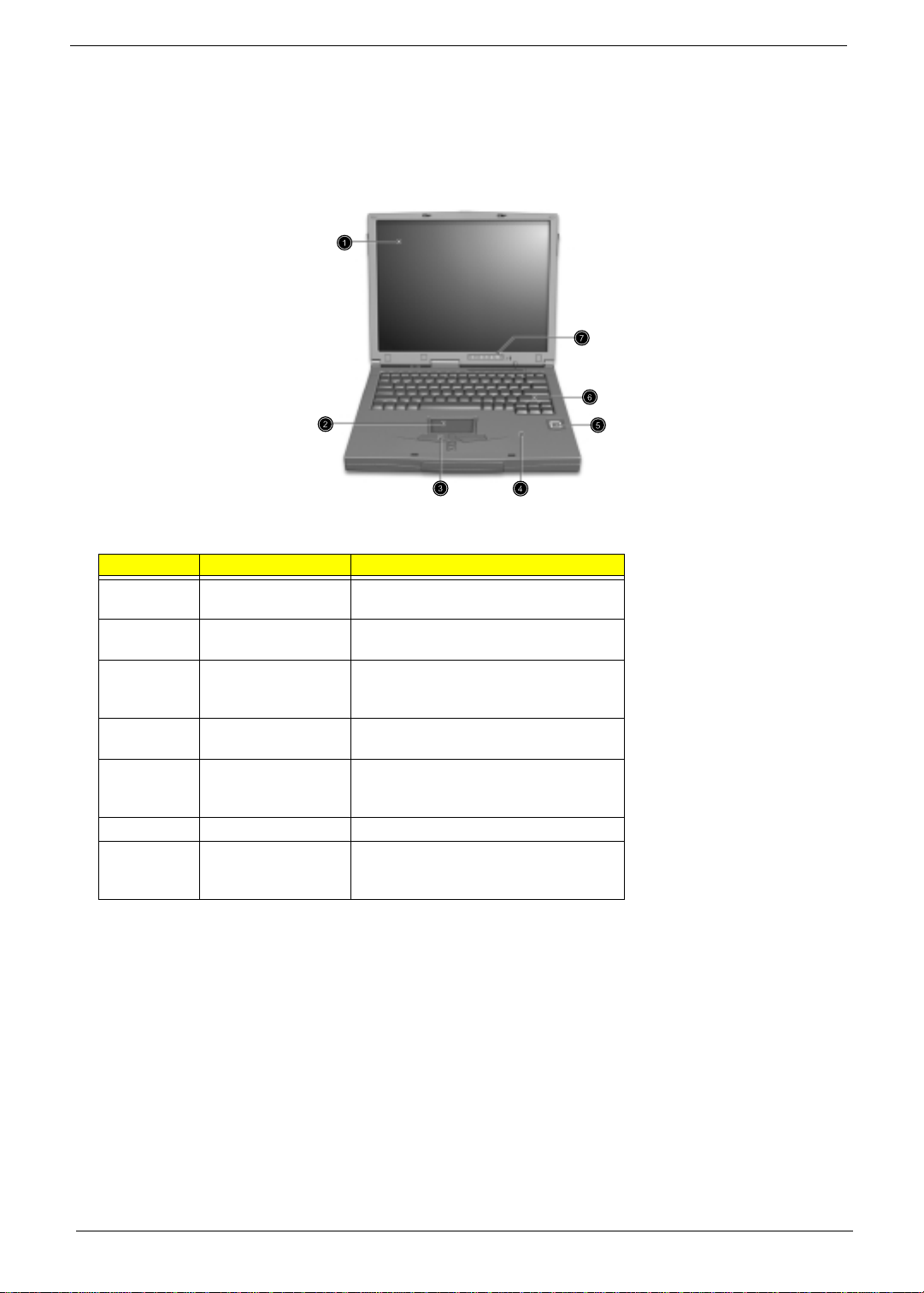
Outlook View
A general introduction of ports allow you to connect peripheral devices, as you would with a desktop PC.
Front View
# Item Description
1 Display screen Also called LCD (liquid-cr ystal disp lay),
diplays computer output.
2 Touchpad Touch-sensit ive pointing device which
functions like a computer mouse.
3 Click buttons (left,
center and right)
4 Palmrest Comfortable support area for your hands
5 Fingerprint recognition
sensor
6 Keyboard Inputs data into your computer.
7 Status indicato rs LEDs (lig ht -emi t tin g di o de) t ha t tu r n on an d
The left and right uttons function like the
left and right mo use buttons; the c enter
button serves as a scroll up/down button.
when you use the computer.
Identifies the authorized fingerprint, in
order for the user to gain access to the
computer.
off to show the status of the computer, its
functions and components.
6 Chapter 1
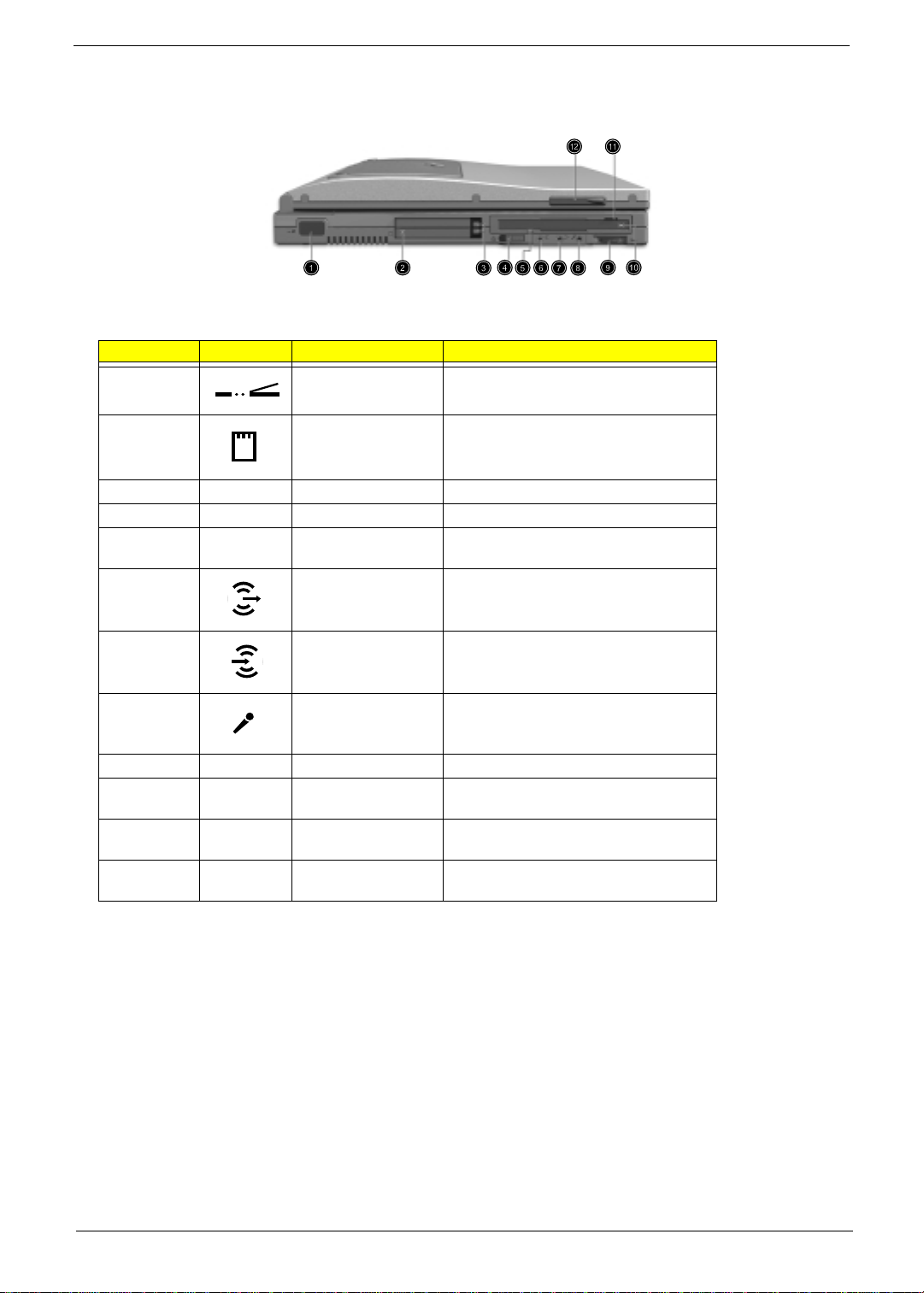
Left Panel
# Icon Item Description
1 Infr ared p o rt Interfaces with infrared devices (e.g.,
2 PC Card slots Accept one type III or two Type II 16-bit PC
3 Eject buttons Eject the selected PC Card from the slot.
4 Power switch Turns on the computer power.
5 Floppy activity
6 Speaker/Headphone-
indicator
out jack
infrared printer, IR-aware computer).
Card(s) or 32-bit CardBus PC Card(s).
LED that turns on and off when the floppy
drive is active.
Connects to audio line-out devices (e.g.,
speakers , headphones).
7 Line-in jack Accepts audio line-in devices (e.g., audio
CD player, stereo walkman).
8 Microphone-in jack Accepts a mono/stereo conde nser
microphone.
9 Volume control Controls the volume of the speakers.
10 Floppy dri v e Internal disk e t te dri ve , ac ce pts 3.5-in c h
floppy diskettes.
11 Floppy disk eject
button
12 Video capture kit slot Accepts the video capture kit option on the
Push this butto n to ej ect the flop py dis k.
left side of the computer.
Chapter 1 7
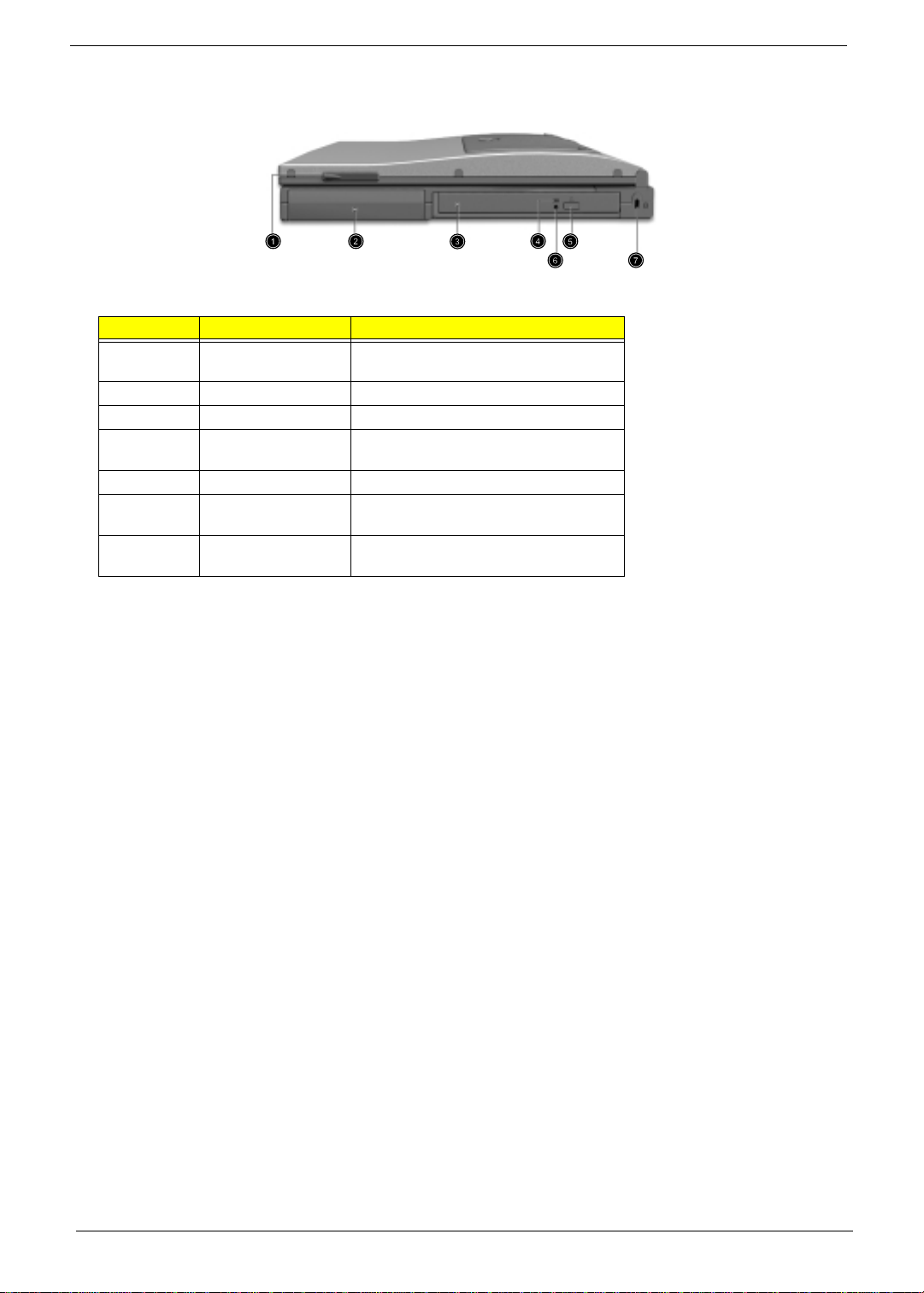
Right Panel
# Item Description
1 Video capture kit sl ot Accepts the video capture kit option on the
2 Battery bay Houses the computer’s battery pack.
3 AcerMedia dri v e Houses a removable media drive mod ule.
4 AcerMedia indicator Lights up when the AcerMedia drive is
5 Eject button Ejects the drive tray.
6 Emergency eject slot Ejects the drive tray when the computer is
7 Security keylock Connects to a Kensington-compatible
right side of the computer.
active.
turned off.
coputer se c uri ty lock.
8 Chapter 1
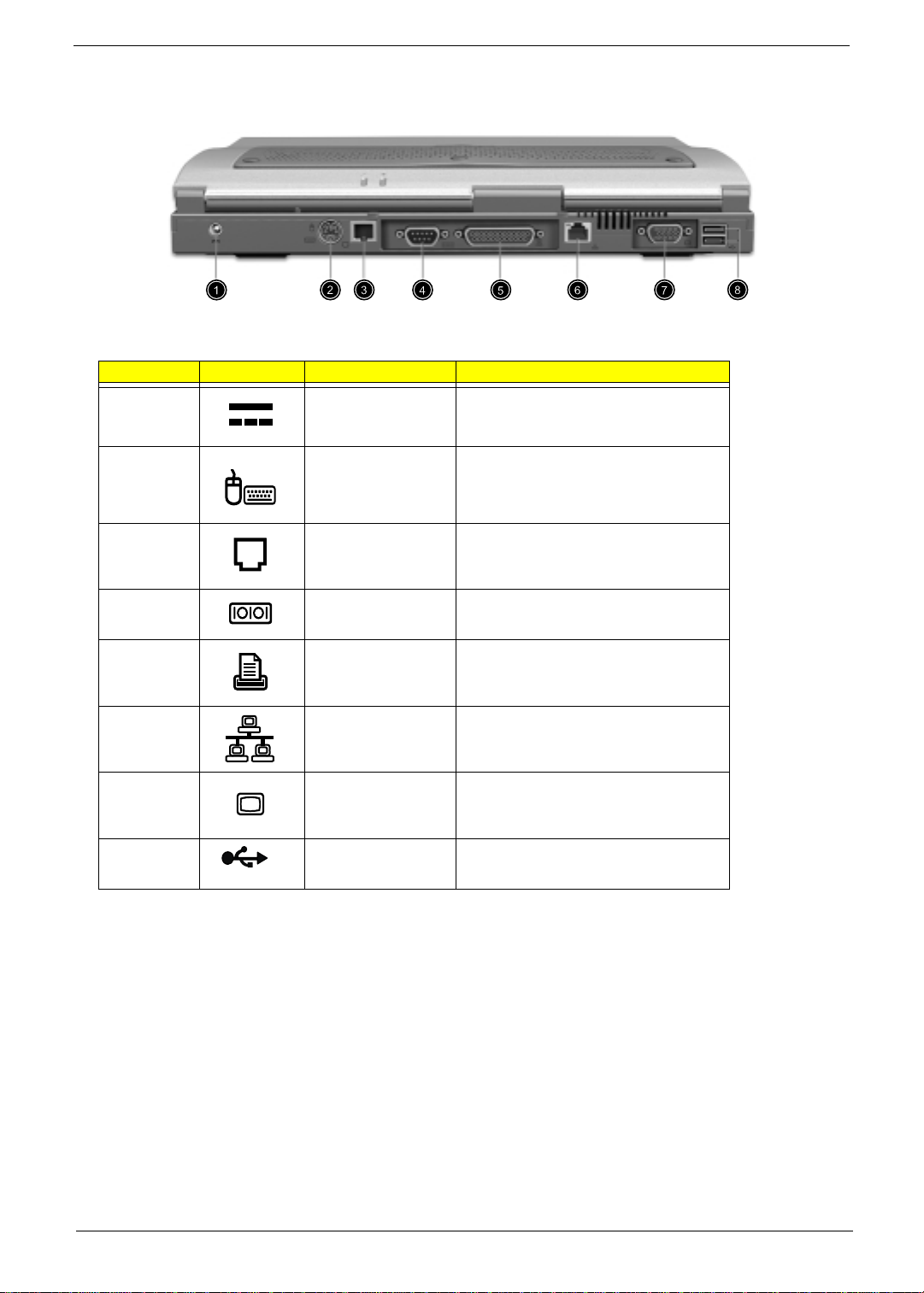
Rear Panel
# Icon Item Description
1 Power jack Connects to an AC adapter
2 PS/2 po rt Connects to any PS/2-compatible device
3 Modem jack Connects to a phone line.
(e.g., PS/2 mouse).
4 Serial port Connects to a serial device (e.g., serial
mouse).
5 Parallel port Connects to a parallel device (e.g., parallel
printer).
6 Network jack Connects to an Ethernet 10/100-based
network
7 External display port Connects to a display device (e.g., external
monitor, LCD projector) and displays up to
64K colors at 1280x1024 resolution.
8 USB port s (two) Connect to Universal Serial Bus devices
(e.g., USB mouse, USB camera).
Chapter 1 9
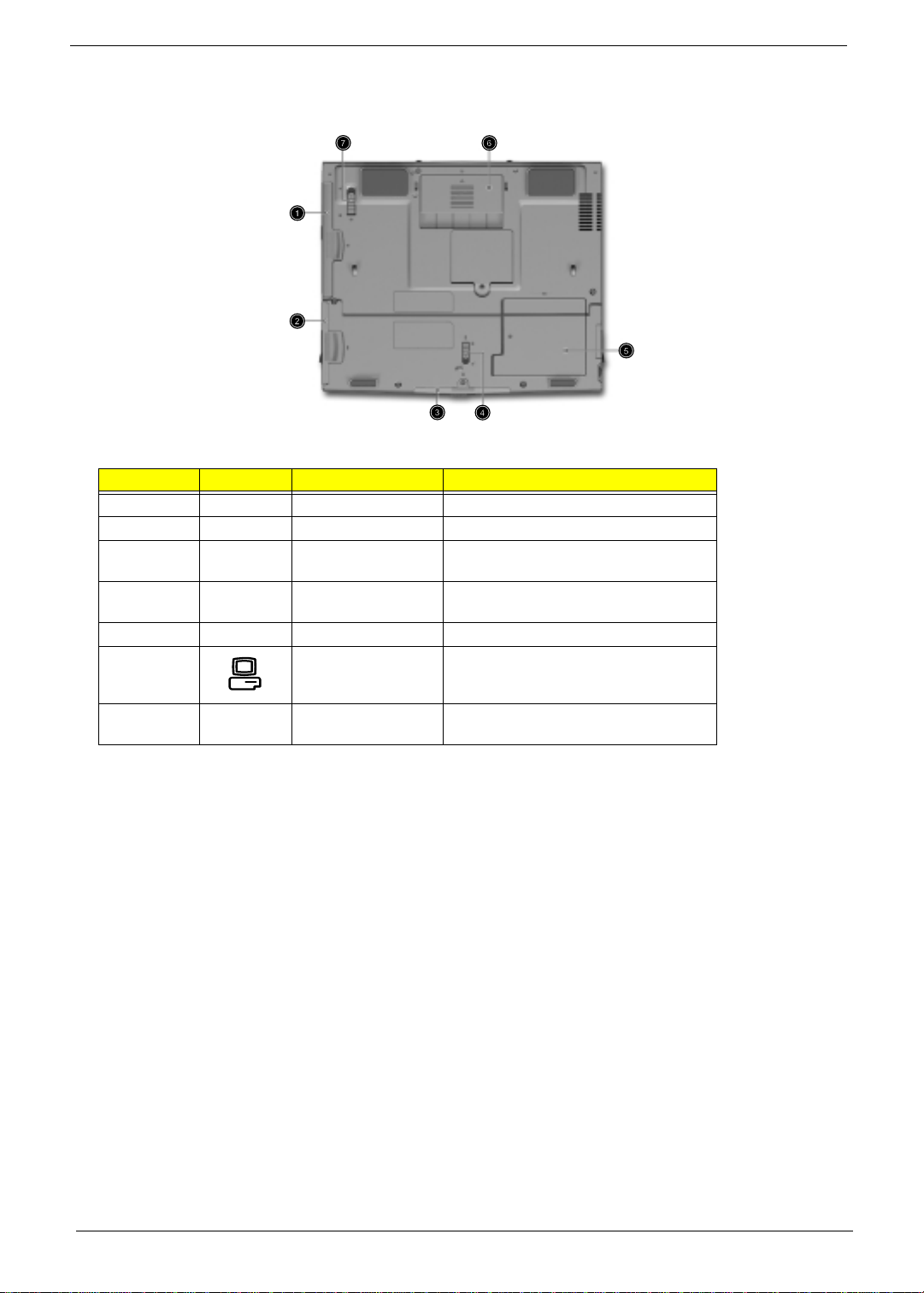
Bottom Panel
# Icon Item Description
1 AcerMedia bay Houses an AcerMedia drive module.
2 Battery bay Houses the computer’s battery pack.
3 Hard disk bay Houses the computer’s hard disk (secured
4 Batte ry rel eas e latch Unlatches t he ba tte ry to re mov e t h e ba tt ery
5 Memory compartment Houses the computer’s main memory.
6 Mini docking connecto r Connects to DockMate V mini docking
by a screw).
pack.
station.
7 AcerMedia bay release
latch
Unlatches the AcerMedia drive f or removal
or swappi ng.
10 Chapter 1
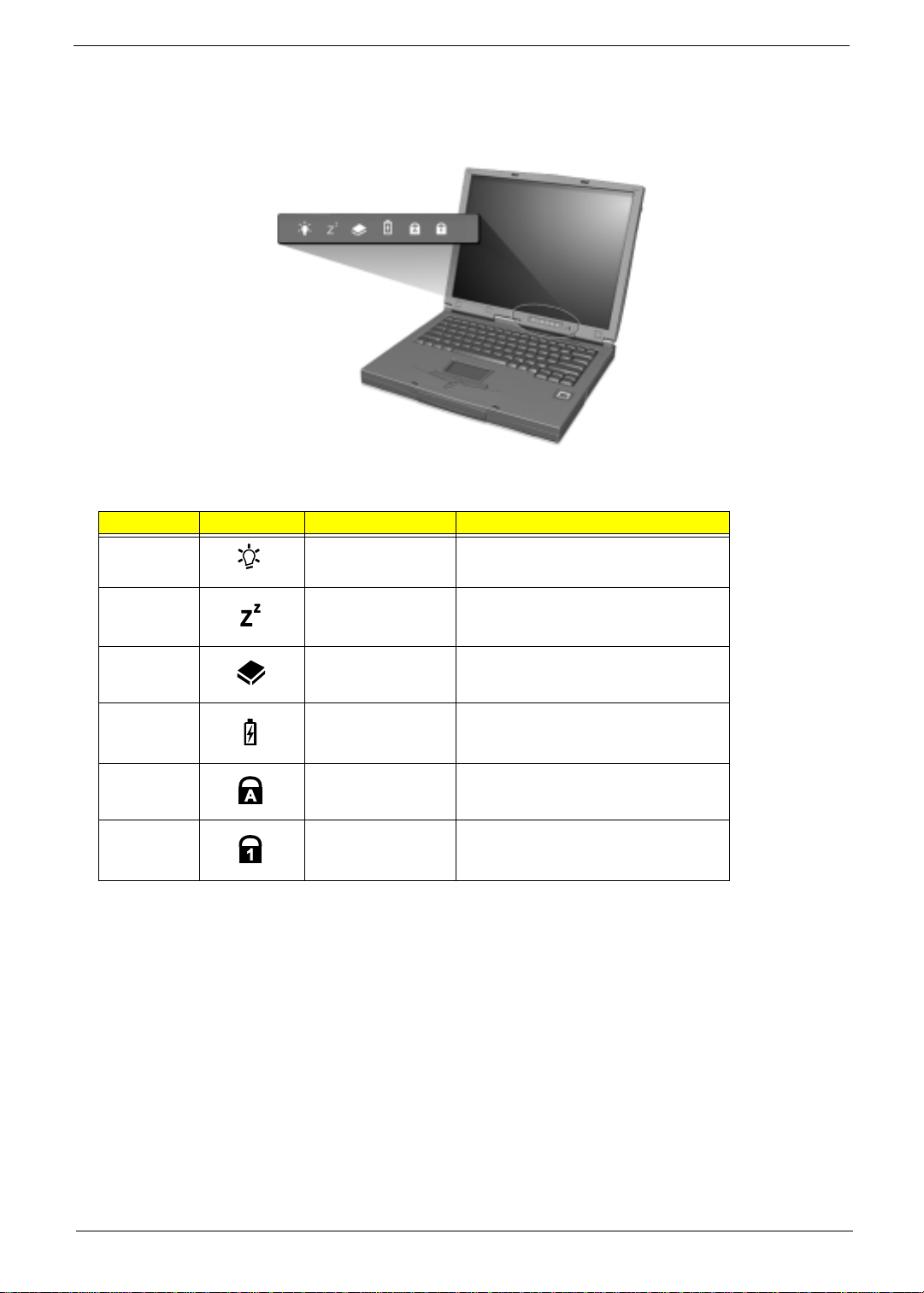
Indicators
The computer has six easy-to-read status icons on the right of the disp lay screen.
The Power and Standby stat us icons are visible even when you close the display cover so you can see the
status of the computer while the cover is closed.
# Icon Function Description
1 Power Lights when the computer is on.
Blinks when a battery-low condition occurs.
2 Sleep Lights when the computer enters Standby
3 Media Activity Lights when the floppy drive, hard disk or
4 Battery Charg e Lights when the battery is being charged.
5 Caps Lock Lights when Caps Lock is acti vated.
6 Num Lock Lights when N um Lock is activated.
mode and blinks when it enters into or
resumes from hibernation mode.
AcerMedia driv e is active.
Chapter 1 11
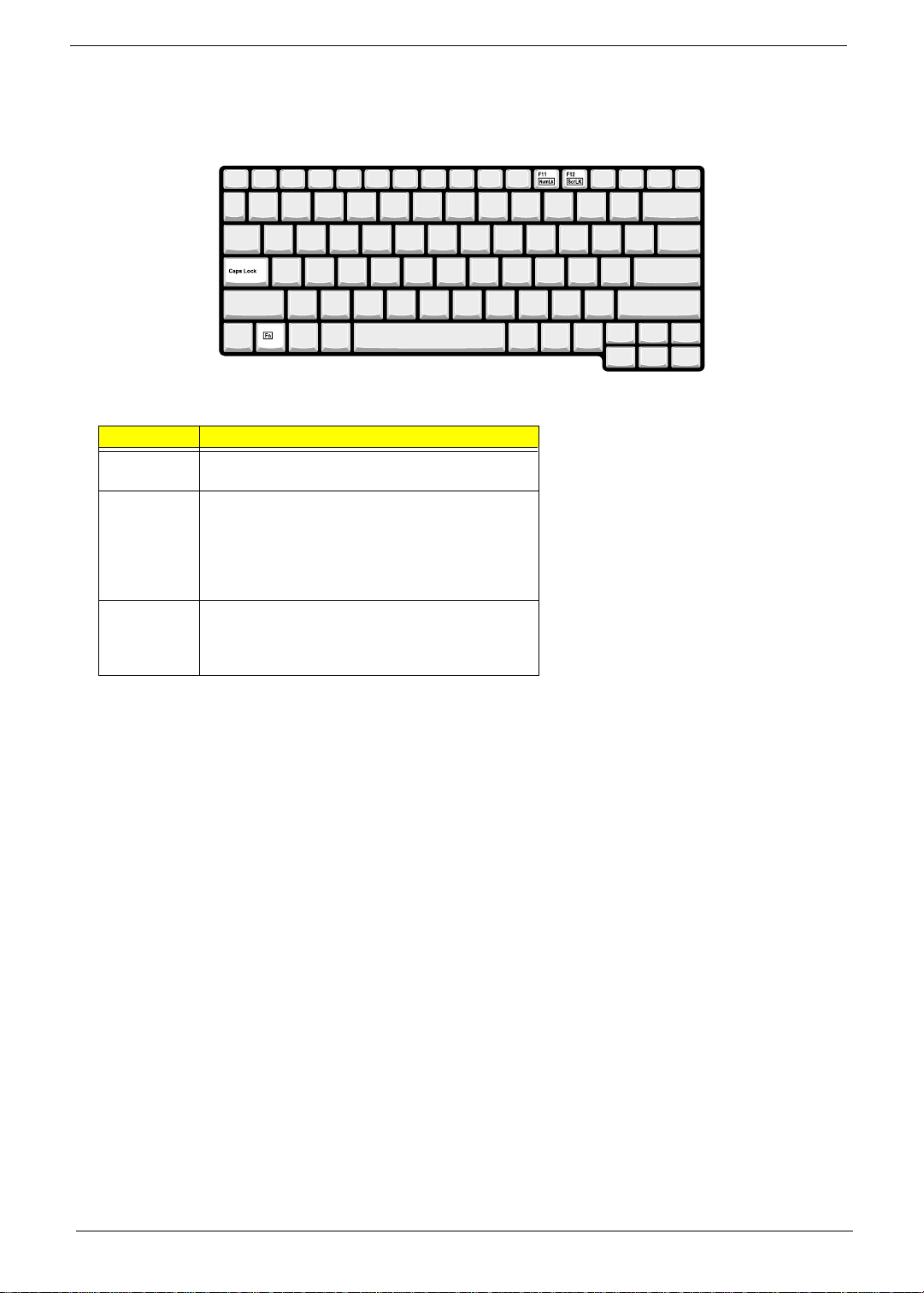
Lock Keys
The keyboard has three lock keys which you can toggle on and off.
Lock Key Description
Caps Lock When Caps Lock is on, all alphabetic characters typed
Num Lock
(Fn-F11)
Scroll Lock
(Fn-F12)
are in uppercase.
When Num Lock is on, the embedded keypad is in
numeric mode. The keys function as a calculator
(complete with the arithmetic operators +, -, *, and /).
Use this mode when you need to do a lot of numeri c
data entry. a better solution would be to connect an
external keypad.
When Scroll Lock is on, the screen moves one line up
or down when you press the up or down arrow keys
respectively. Scr oll Lock does not work with so me
applications.
12 Chapter 1
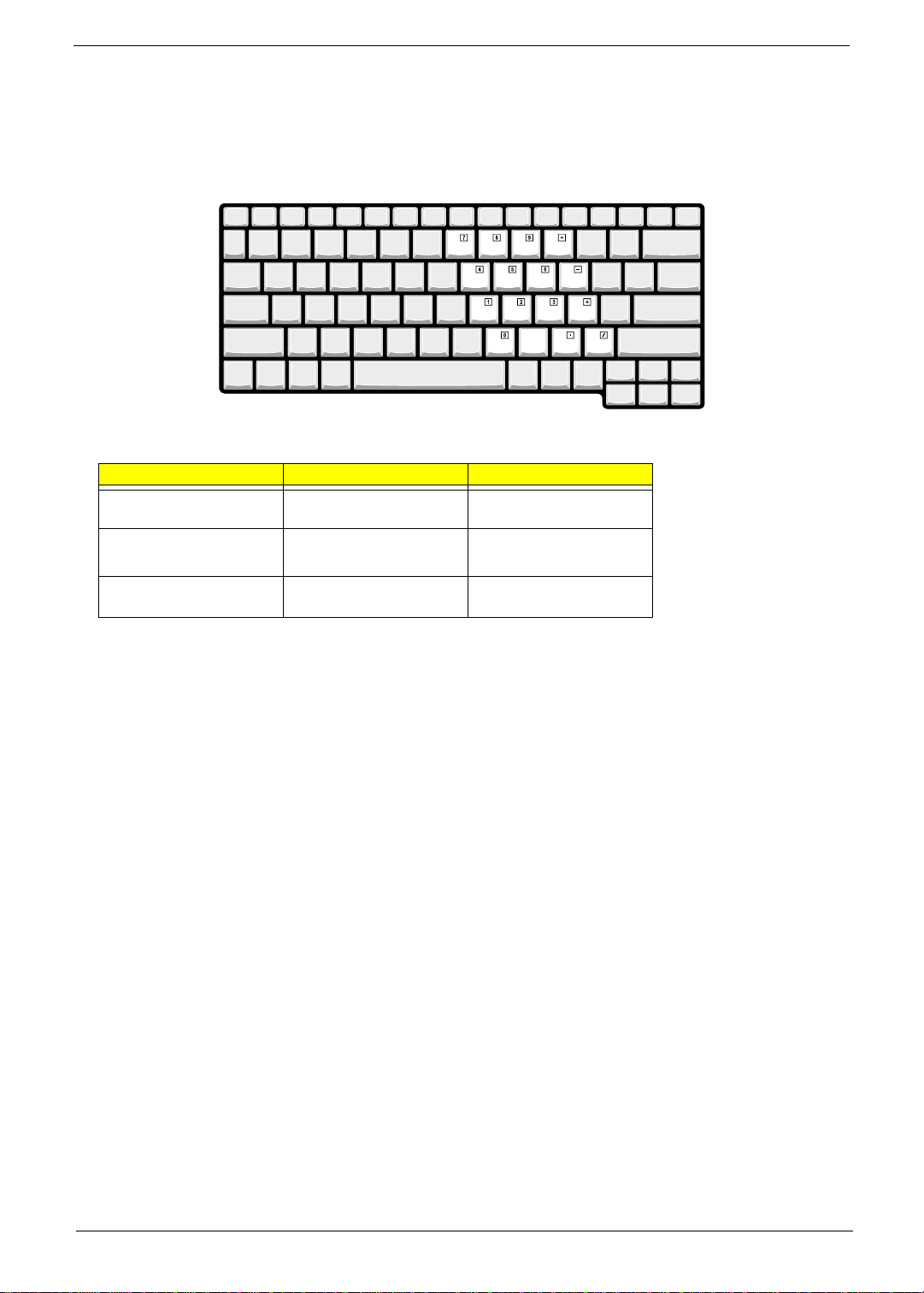
Embedded Numeric Keypad
The embedded numeric keypad functions like a desktop numeric keypad. It is indicated by small characters
located on the upper right corner of the keycaps. To simplify the keyboard legend, cursor- control key symbols
are not printed on the keys.
Desire d A ccess Num Lock On Num Lock Off
Number keys on embe dded
keypad
Cursor-control keys on
embedded keypad
Main keyboard keys Hold Fn while typing letters
Type numbers in a norma l
manner.
Hold
cursor-control keys.
on embedded keypad.
j
while using
Hold Fn while using cursorcontrol keys.
Ty pe the letters in a normal
manner.
NOTE:
If an external keyboard or keypad is connected to the computer, the Num Lock feature automatically
shifts from the int ernal keyboard to the exte rnal keyboard or keypad.
Chapter 1 13
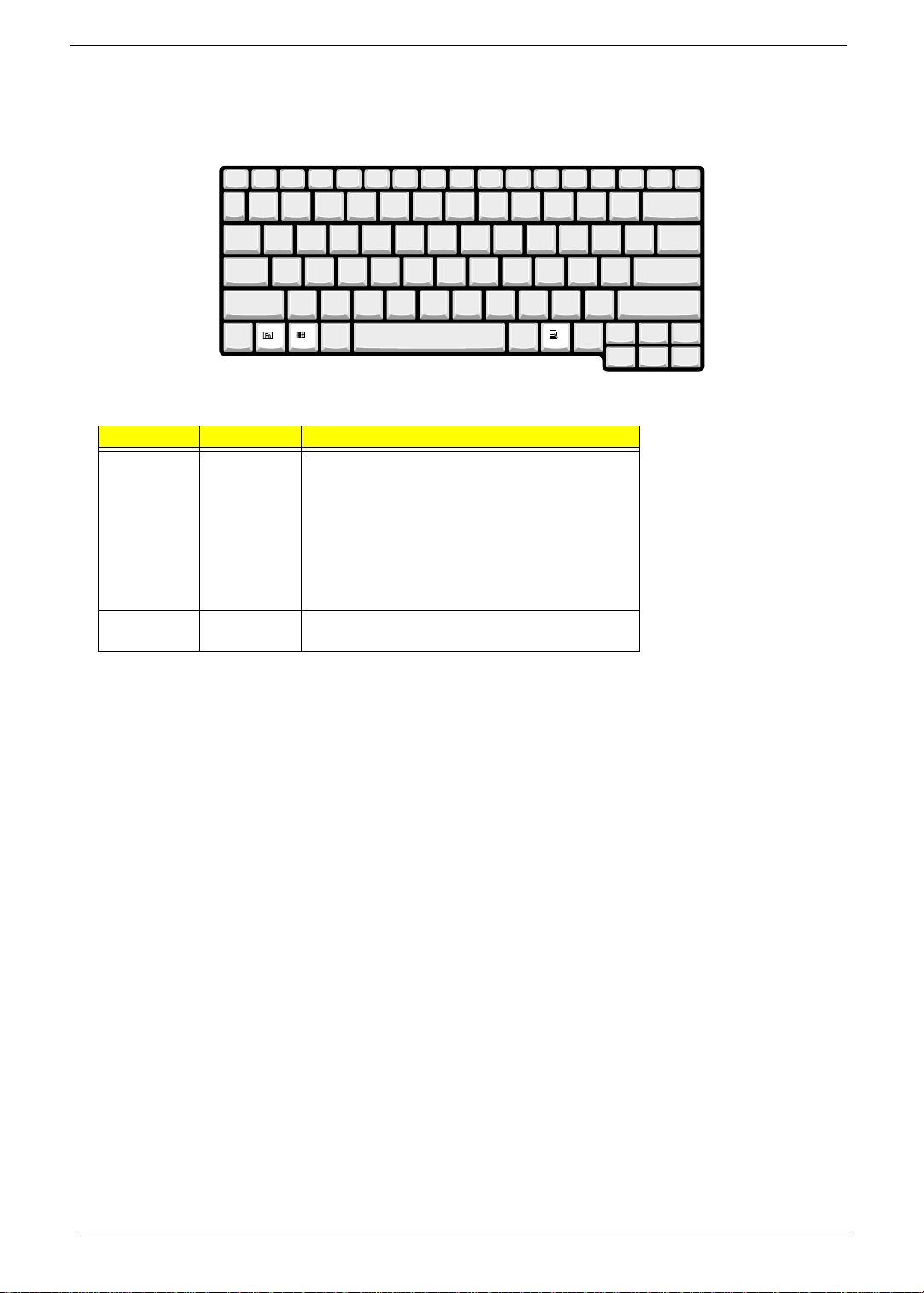
Windows Keys
The keyboard has two keys that perform Windows-specific functi ons.
Key Icon Description
Window s logo
key
Application
key
Start button. Combinations with this key perform
shortcut functions. Below are a few examples:
+ Tab (Activates next taskbar button)
+ E (Explores My Computer)
+ F (Finds Document)
+ M (Minim izes All)
Shift + + M (Undoes Min im iz e All )
+ R (Displays the Run...dialog box)
Opens a context menu (same as a right-click).
14 Chapter 1
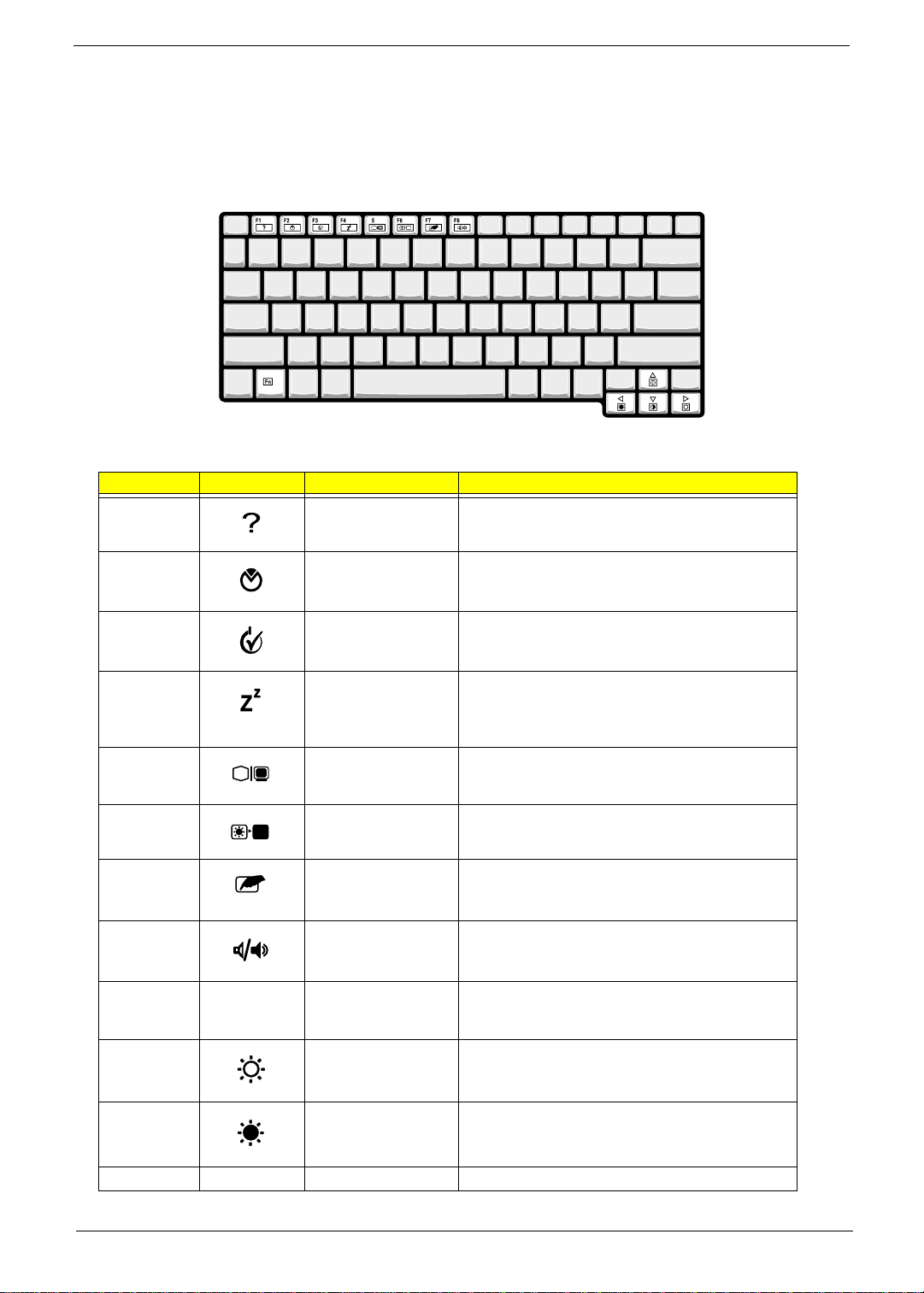
Hot Keys
The computer employs hot keys or key combinations to access most of the computer’s controls like screen
contrast and brightness, volume output and the BIOS Utility.
To activate hot keys, press and hold the Fn key before pressi ng the other key in the hot key combination.
Hot Key Icon Function Description
Fn-F1 Hot key help Displays a lis t of t he hotk eys and their functi ons.
Fn-F2 Setup Accesses the notebook ’s configuration utility.
Fn-F3 Power Management
Scheme Toggle
Fn-F4 Sleep Puts the computer in Sleep mode, which ca n be
Fn-F5 Display toggle Switches display output between the display screen,
Fn-F6 Screen blank Turns the display screen backlight off to save power.
Fn-F7 Touchpad toggle Turns the internal touchpad on and off.
Fn-F8 Speaker toggle Turns the speakers on and off; mutes the sound.
Fn-F9 Docking eject button When your computer is on, press this hotkey first
Fn-
Fn-
→
←
Brigh tness up Increases the screen brightness.
Brightness down Decreases the screen brightness.
Switc hes th e po wer m anage me nt s che me us ed b y t h e
comput er (fun ct io n av aila bl e i f su ppor t ed by op er a ting
system).
defined via the advanced section of the Power
Management Properties in the Windows Control
Panel.
externa l mo nitor (if co nn e cted) and bo th the display
screen and external monitor.
Press an y key to return.
When you connect an external PS/2 mouse, the
comput er autom atically disables the touchpad.
before removing it from the optional DockMate V
dockin g st at i on .
Alt Gr-Euro Euro Types the Euro symbol.
Chapter 1 15
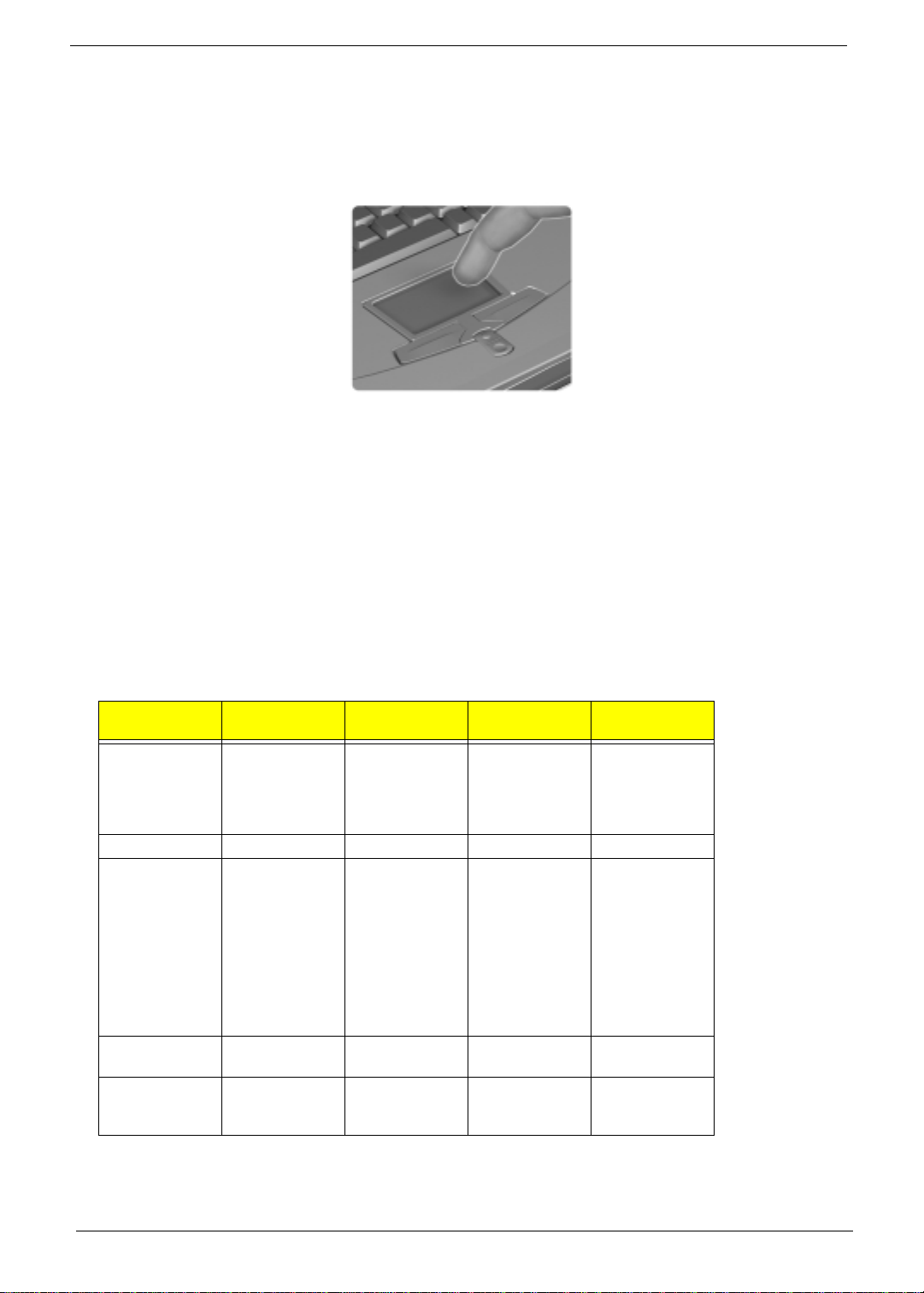
Touchpad
The built-in touchpad is a PS/2-compatible pointing device that senses movement on its surf ace. This means
the cursor respo nds as you move your finger on the surf ace of the touchpad. The centr al l ocation on the
palmrest provides optimum comfort and support.
NOTE:
When using an external USB or serial mouse, you can press Fn +
are using an external PS/2 mouse, the touchpad is automatically disabled.
Touchpad Basics
The following items teach you how to use the touchpad:
Move your finger acr oss the touchpad to move the cursor.
!
Press the left (1) and rig ht (3) buttons located on the edge of the touchpad to do selecti on and
!
execution func ti ons. These two buttons are simi lar to the left and right butt ons on a mouse.
Tapping on the touchpad produces similar results.
Use the center (2) button (top and bottom) to scrol l up or down a page. This button mimics your
!
cursor pressi ng on the right scroll bar of Windows applications.
Function
Execute Click twice
Select Click once Tap once
Drag C lick and hold,
Access context
menu
Scroll Click and hold
Left
Button
quickly
then use finger
to drag the
cursor on the
touchpad
Right
Button
Click once
Center
Buttons
the up /down
button
to disable the touchpad. If you
r
Tap
Tap twice (at
the same sp eed
as doubleclicking a
mouse button)
Tap twice (at
the same sp eed
as doubleclicking a
mouse button)
then hold finger
to the touc hp ad
on the second
tap an d drag
the cursor
NOTE:
Keep your fi ngers dr y an d clean when us ing th e touchp ad. Also ke ep t he touch pad dry a nd cl ean . The
touchpad is sensitive to finger movements. Hence, the lighter the touch, the better the response.
Tapping harder will not increase the touchpad’s responsiveness.
16 Chapter 1
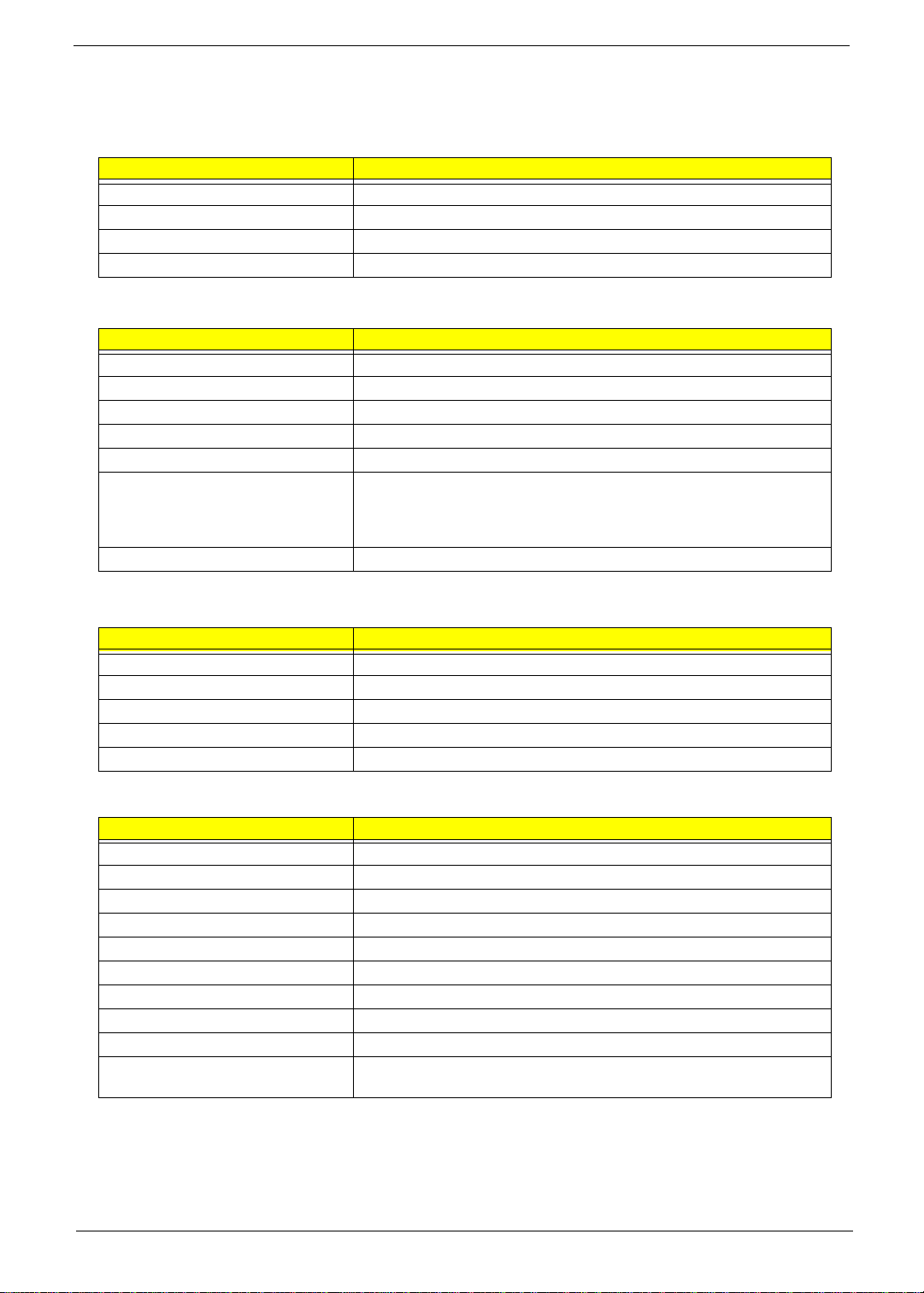
Hardware Specifications and Configurations
Processor
Item Specification
CPU type Intel Pentium III 1/1.133/1.2 GHz processor with 512KB L2 on-die Cache
CPU package Micro-FCPGA package
CPU core voltage 1.40V/1.15V
CPU I/O voltage 1.25V
BIOS
Item Specification
BIOS ve nd or A ce r
BIOS Version V 3.3
BIOS ROM type Flash ROM
BIOS ROM size 512KB
BIOS package 32-pin TSOP
Supported protocols ACPI 1.0b, APM 1.2, PC Card 95, SM BIOS 2.3, EPP/IEEE 1284, ECP/
BIOS password control Set by switch, see SW1(SW1) setting
IEEE 1284 1.7 & 1.9, IrDA, PCI 2.2, PnP 1.0a, DMI 2.0, PS/2 keyboard and
mouse, USB, VESA VGA BIOS, DDC-2B, CD-ROM bootable, Windows
keyboard Microsoft Simple Boot Flag
Second Level Cache
Item Specification
Cache controller Bui lt-in CPU
Cache size 512KB
1st level cach e co ntrol Always enabled
2st level cach e co ntrol Always enabled
Cache sc heme control Fixed in write- ba c k
System Memory
Item Specification
Memory controller Built-in Intel Amador-M
Onboard memory size 0MB
DIMM socket number 2 sockets (2 banks)
Suppor ts memory size per socket 512MB
Suppor ts maximum memory siz e 1024MB
Supports DIMM type Synchronous DRAM
Supports DIMM Speed 133 MHz
Supports DIMM voltage 3.3V
Supports DIMM package 144-pin soDIMM
Memory module combinati ons You can install memory modules in any combinations as long as they
match the above specifications.
Chapter 1 17
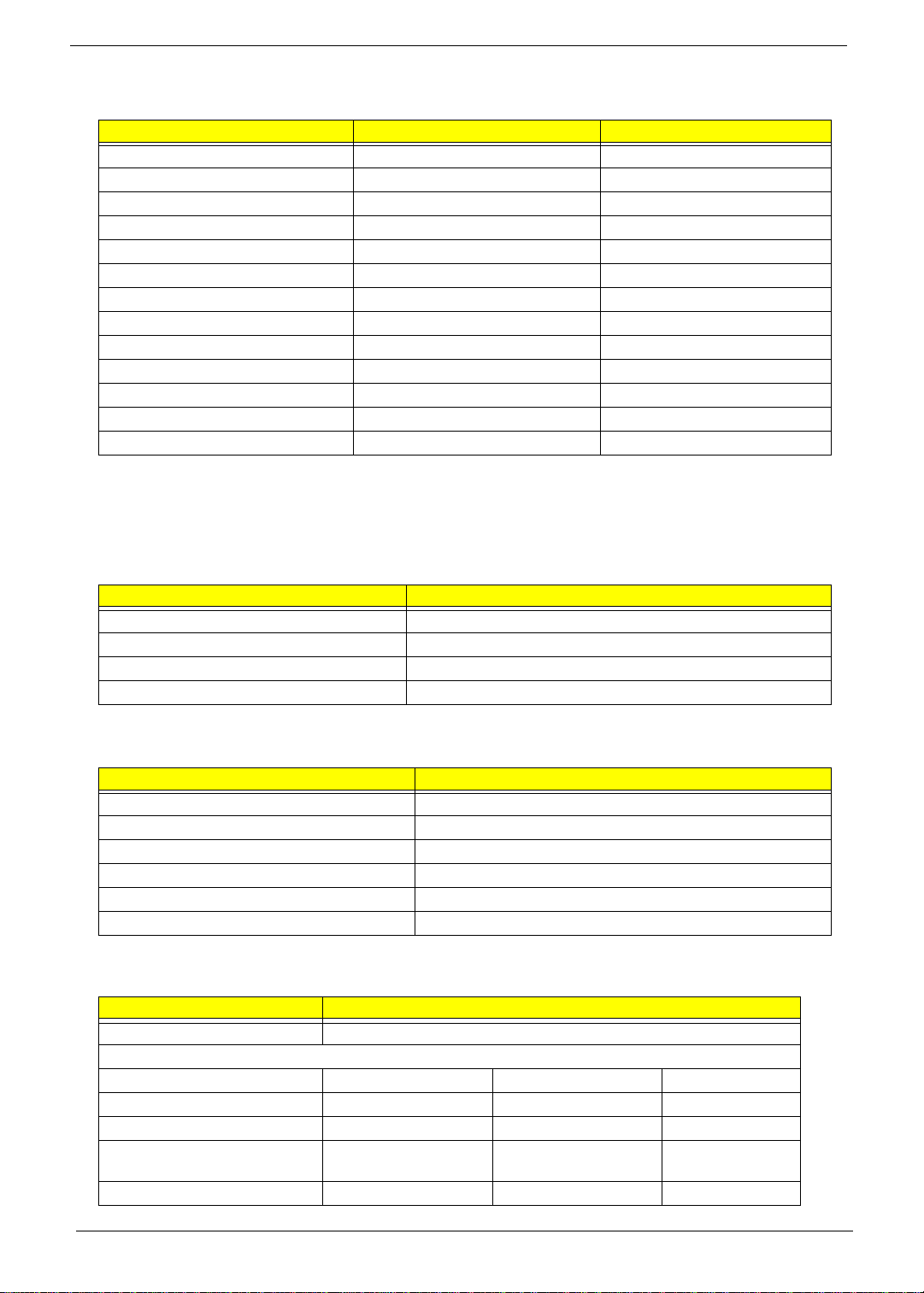
Memory Combinations
Slot 1 Slot 2 Total Memory
0 MB 64 MB 64 MB
64 MB 0 MB 64 MB
0 MB 128 MB 128 MB
64 MB 64 MB 128 MB
128 MB 0 MB 128 MB
64 MB 128 MB 192 MB
128 MB 64 MB 192 MB
128 MB 128 MB 256 MB
256 MB 64 MB 320 MB
64 MB 256 MB 320 MB
256 MB 128 MB 384 MB
128 MB 256 MB 384 MB
256 MB 256 MB 512 MB
Above table lists some system memory config urations. You may combine DIMMs with various capacities to
form other combinations.
NOTE: The shipping specification for DIMM combi nation is 64MB in slot 1.
LAN Interface
Item Specification
Chipset Intel 82562 ET
Supports LAN protocol 10/100 Mbps
LAN connector type RJ45
LAN connector location Rear side
Modem Interface
Item Specification
Chipset Ambit MDC module with Lucent modem controller
Fax modem data baud rate (bps) 14.4K
Data modem data ba ud rate (bps) 56K
Supports modem protocol V.90 MDC
Modem connector type RJ11
Modem connector location Rear side
Floppy Disk Drive Interface
Item Specification
Vendor & model name M itsumi D353G
Floppy Disk Specifications
Media recognition 2DD (720KB) 2HD (1.2MB, 3-mode) 2HD (1.44MB)
Sectors/track 9 15 18
Tracks 80 80 80
Data transfe r rate
(Kbit/s)
Rotational spe ed (RPM) 300 360 300
1 MB 1.6 MB 2 MB
18 Chapter 1
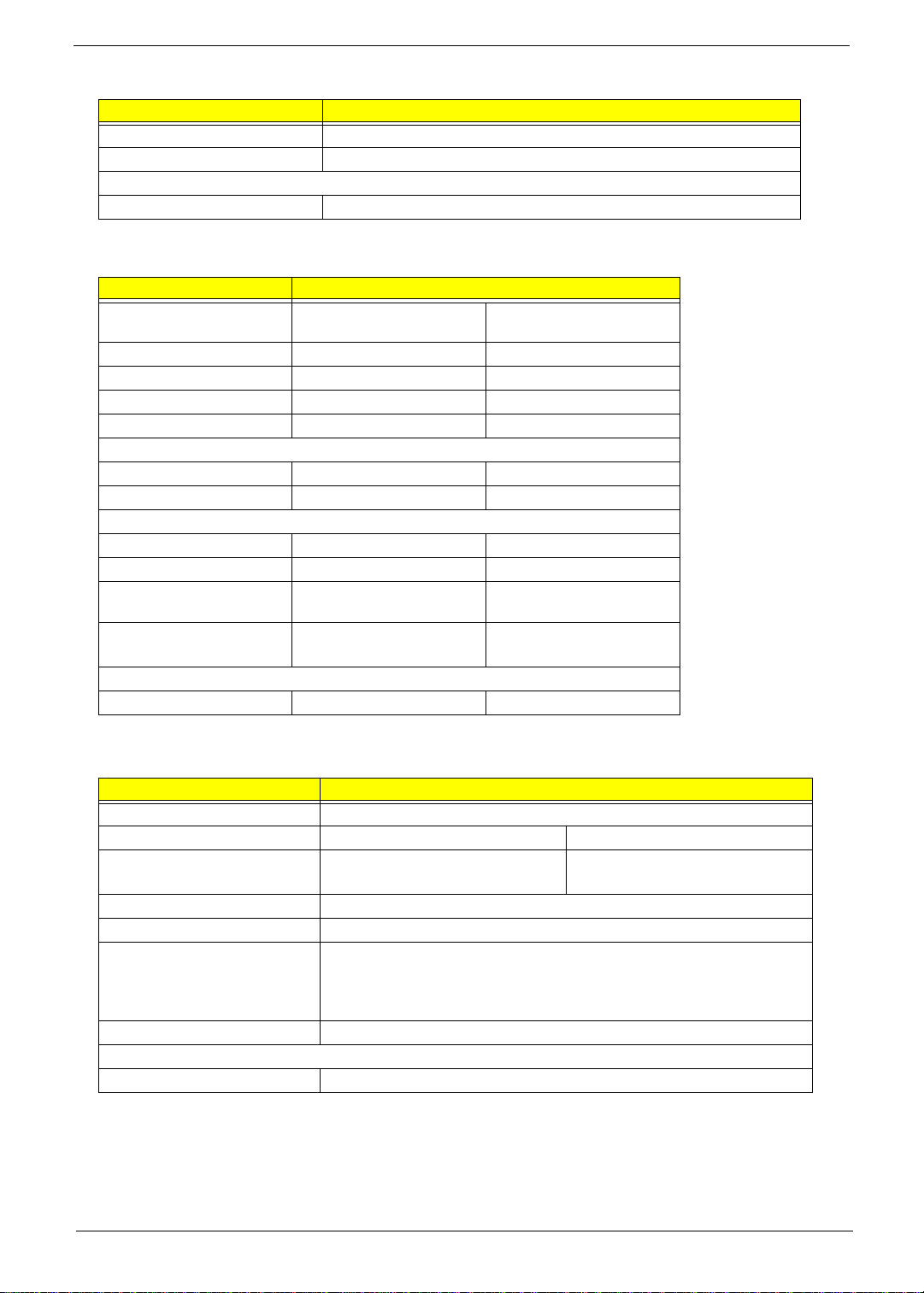
Floppy Disk Drive Interface
Item Specification
Read/w rite head s 2
Encoding method MFM/FM
Power Requirement
Input Voltage (V) +5V +/- 10%
Hard Disk Drive Interface
Item Specification
Vendor & Model Name IBM Travelstar 30GN
IC25N020ATDA04
Capacit y (MB) 20000 30000
Bytes per sector 512 512
Data heads 3 4
Recording zone 16 16
Drive Format
Disks 2 2
Spindle speed (RPM) 4200 RPM 4200 RPM
Perform a nc e Specifi ca ti on s
Buffer size 2048KB 2048K B
Interface ATA-5 ATA-5
Max. media transfer rate
(disk-buffer, Mbytes/s)
Data transfer rate
(host~buffe r, Mbytes/s )
DC Power Requirements
Voltage tolera nce 5V(DC) +/- 5% 5V(DC) +/- 5%
216 235
100 MB/Se c .
Ultra DMA mode-5
IBM Travelstar 30GN
IC25N030ATDA04
100 MB/S e c.
Ultra DMA mode-5
DVD-ROM Interface
Item Specification
Vendor & model name MKE SR-8176
Performance Specification With CD Diskette With DVD Diskette
Transfer rate (KB/sec) Sustained:
Max 3.6Mbytes/sec
Data Buffer Capacity 512 KBytes
Interface IDE/ATAPI
Applicable disc format DVD: DVD-5, DVD-9, DVD-10, DVD-R (3.95G)
CD: CD-Audio, CD-ROM (mode 1 and mode 2), CD-ROM XA (mode 2, form 1
and form 2), CD-I (mode 2, form 1 and form 2), C D-I Read y, CD-I Bridge, CD-
WO, CD-RW, Photo CD, Video CD, Enhanced Music CD, CD-TEXT
Loading mechanism Soft eject (with emergency eject hole)
Power Requirement
Input Voltage 5V(DC) +/- 5%
Sustained:
Max 10.8Mbytes/sec
Chapter 1 19
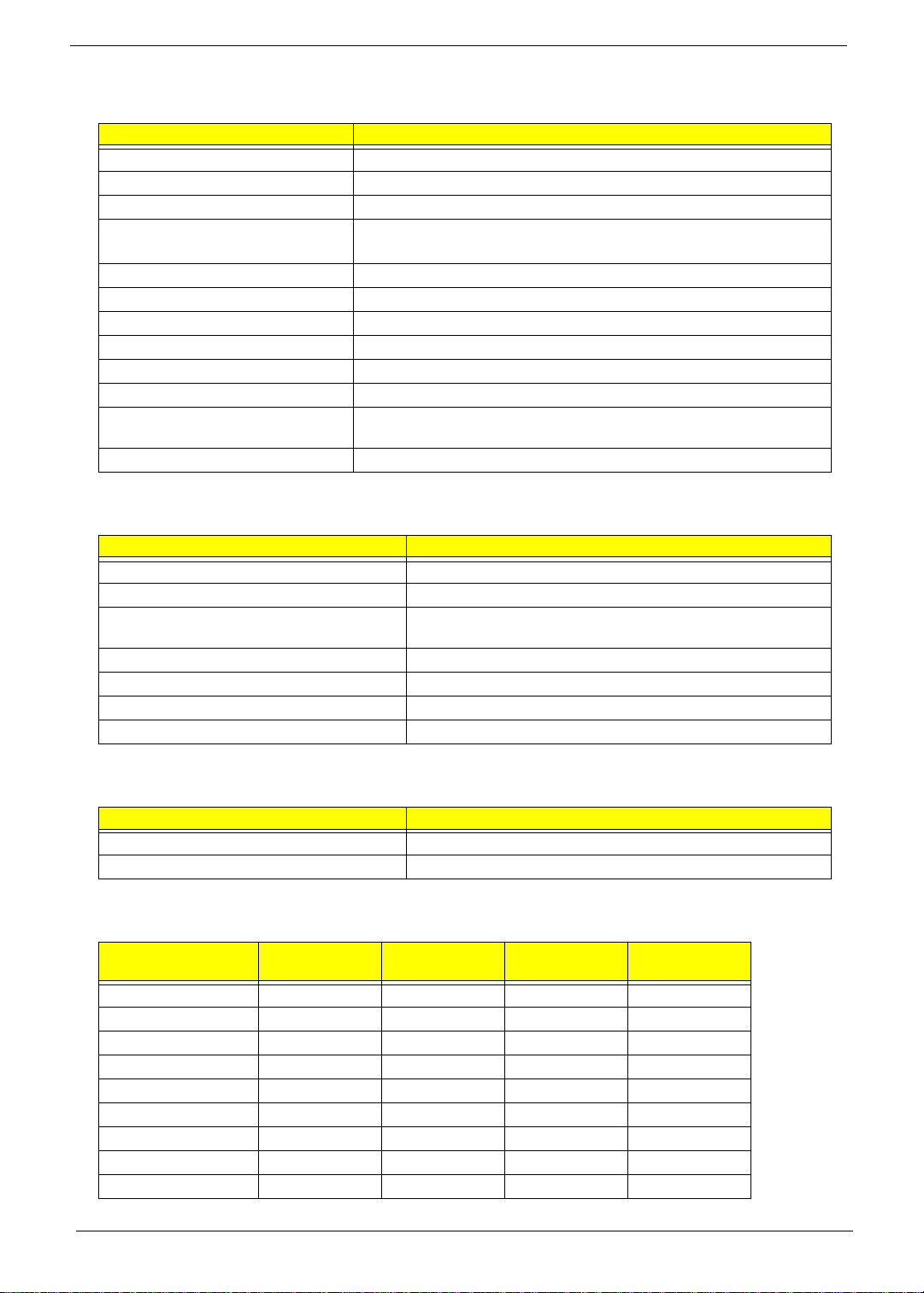
Audio Interface
Item Specification
Audio C ontroller Cirrus Logi c Realtek ALC 200
Audio onboard or optional Built-in
Mono or Stereo Stereo
Resolut ion 20 bit stereo Digital to anal og con ve rt e r
18 bit stereo Analog to Ditial converter
Compatibility Microsoft PC98/PC99, AC97 2.1
Mixed so und source Line-in, CD, Video, AUX
Voice channe l 8/16-bit, mono/ste re o
Sampling rate 44.1 KHz
Internal microphone Yes
Internal speaker / Quantity Yes
Suppor ts PnP DMA chann el D M A ch annel 0
DMA ch an ne l 1
Supports PnP IRQ IRQ3, IRQ5, IRQ7, IRQ9, IRQ10, IRQ11
Video Interface
Item Specification
Chip ve nd or ATI M6- S
Chip name Rage Mobility-M6-S
Chip voltage Core/2.5V
Memory/2.5V
Supports ZV (Zoomed Video) port No
Graph interface 4X AGP (Accelerated Graphics Port) bus
Maximum resolution (LCD) 1400x1050 (32 bit colors)
Maximum resolution (CRT) 2048x1536 (16 bit colors)
Video Memory
Item Specification
Fixed or upgradeable Fixed
Video memory size 16.0 MB
Video Resoluti ons Mode (for both LCD and CRT)
Resolution
640x480 Yes Yes Y es Yes
720x480 Yes Yes Y es Yes
800x600 Yes Yes Y es Yes
848x480 Yes Yes Y es Yes
1024x768 Yes Yes Yes Y es
1152x864 Yes Yes Yes Yes
1280x1024 Yes Yes Yes Y es
1400x1050 Yes Yes Yes Y es
1600x1200 Yes Yes Yes Y es
8 bits
(256 colors)
16 bits
(High color)
24 bits
(True color)
32 bits
(True color)
20 Chapter 1

Parallel Port
Item Specification
Parallel por t controller SMSC LPC47N267
Number of parallel port 1
Location Rear side
Connector type 25-pin D-type connector, in female type
Parallel port functi on control Enable/Disabl e by BIOS Setup
Supports ECP/EPP Y es (set by BIOS setup)
Optional ECP DMA channel
(in BIOS Setup)
Optional parallel port I/O address
(in BIOS Setup)
Optional parallel port IRQ
(in BIOS Setup)
DMA channel 1 and 3
3BCh, 27 8h , 378 h
IRQ7, IRQ5
Serial Port
Item Specification
Serial port controller SMSC LPC47N 267
Number of serial port 1
Supports 16550 UART Ye s
Connector type 9-pin D-type connector, in male type
Location Rear side
Serial port function control Enable/Disable by BIOS Setup
Optional serial port (in BIOS Setup) 3F8h, 2F8h, 3E8h, 2E8h
Optional serial port IRQ (in BIOS Setup) IRQ4, IRQ11
USB Port
Item Specification
USB Compliancy Level 1.1
OHCI USB 1.1
Number of USB port 2
Location Rear side
Serial port function control Enable/Disable by BIOS Setup
IrDA Port
Item Specification
IrDA FIR po r t con troller SMSC LPC4 7N 2 67
Number of IrDA FIR port 1
Location Left side
IrDA FIR port function control Enable/disable by BIOS Setup
IrDA FIR po r t (in B IO S S etu p) 2F8
IrDA FIR port IRQ (in BIOS Setup) IRQ3
ECP DMA channel
(in BIOS Setup)
Optional IrDA FIR port DRQ (in BIOS Setup) Not available
DMA channel 3
Chapter 1 21
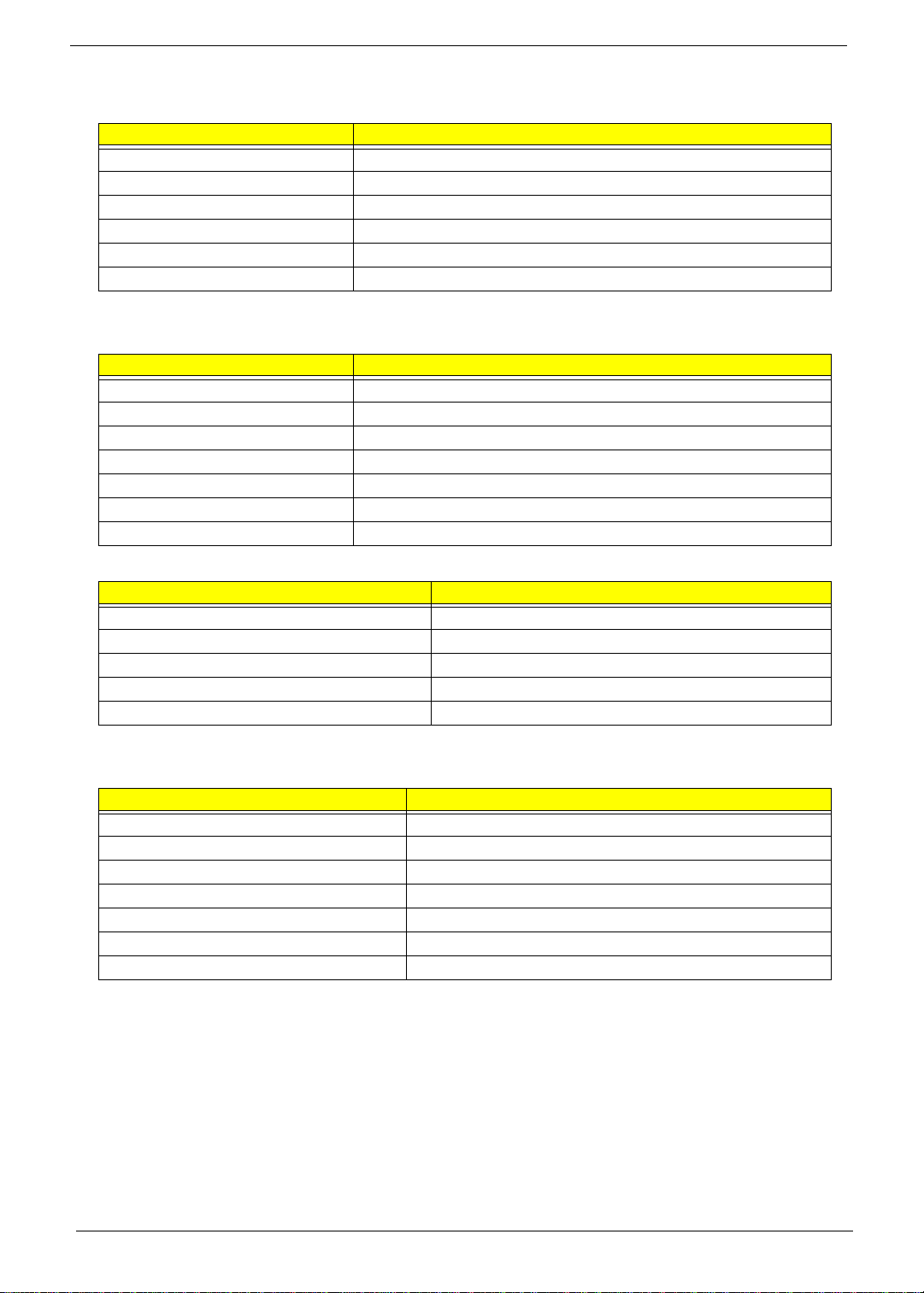
PCMCIA Port
Item Specification
PCMCIA co ntroller O2 OZ6 93 3
Supports card type Ty pe-III/II
Number of slots One type- III or Two type-II
Acces s location Left side
Supports ZV (Zoomed Video) port No ZV support
Supports 32 bit CardBus Yes (IRQ11)
System Board Major Chip s
Item Controller
System core logic Intel Alma dor-M / ICH3-M
Super I/O controller SMSC LPC47N267
Audio controller Realtech ALC 200
Video controller ATI Rage Mobility - M6-S
Hard di sk drive controller ICH3-M
Keyboa r d co ntrolle r M38859
RTC Built-in Intel Almador-M / ICH3-M
Keyboard
Item Specification
Keyboa r d co ntrolle r Mitsubis hi M38859
Keyboard vendor & model name SMK US
Total number of keypads 84/85-key
Windows 95 keys Yes
Internal & external keyboard work simultaneously Y e s
Battery
Item Specification
Vendor & model name Sony BTP-30A1
Batter y Type Li-io n
Pack capacity 5880 mAH
Cell voltage V/cell
Number of ba tt e ry cell 9
Package configuration 3 cells in series, 3 series in parallel
Packag e voltag e 11.1 V
22 Chapter 1
