Acer TRAVELMATE 4400 Service Manual CH3
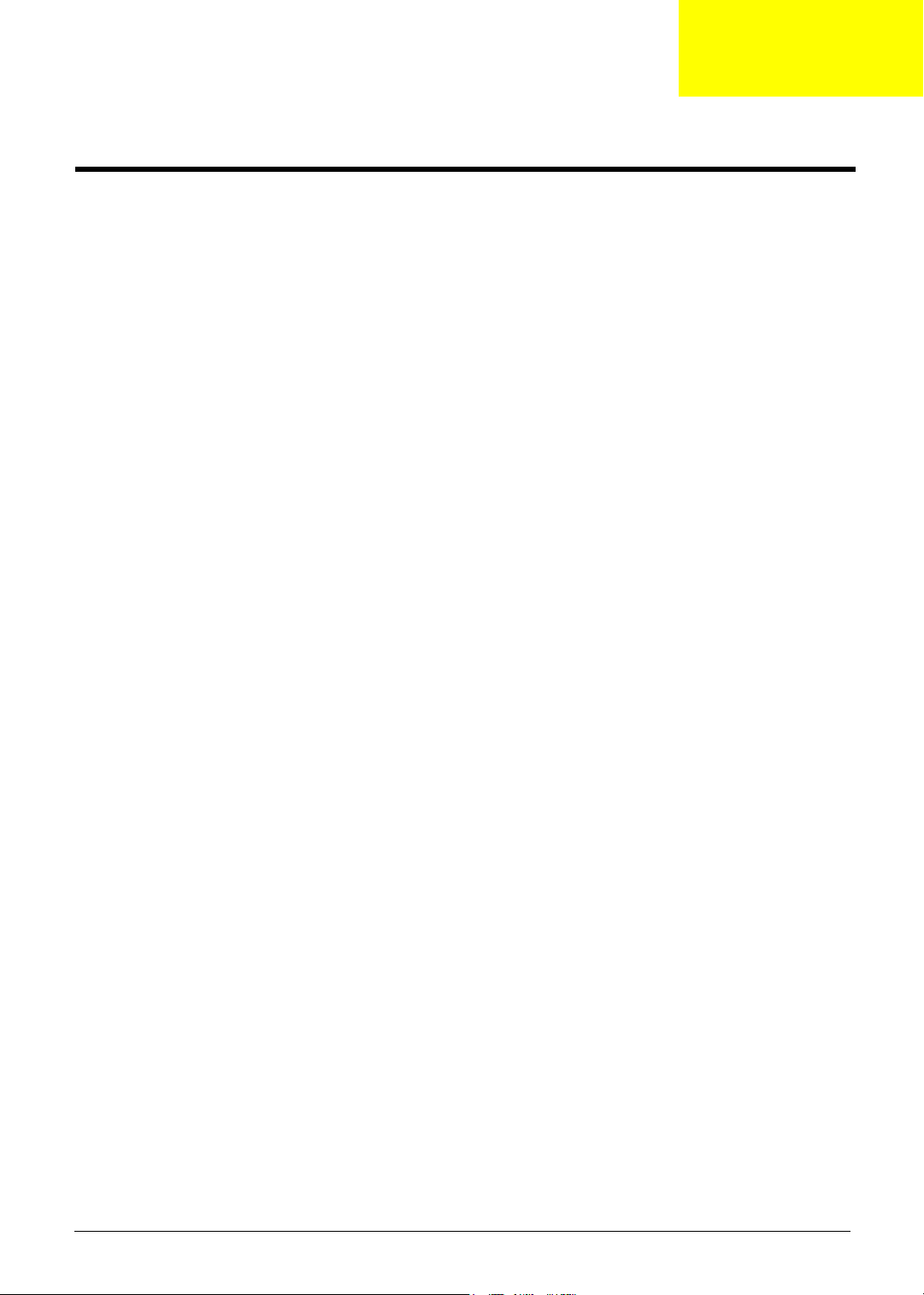
Machine Disassembly and Replacement
This chapter contains step-by-step procedures on how to disassemble the notebook computer for
maintenance and troubleshooting.
To disassemble the computer, you need the following tools:
T Wrist grounding strap and conductive mat for preventing electrostatic discharge
T Small Philips screw driver
T Philips screwdriver
T Plastic flat head screw driver
T Tweezers
NOTE: The screws for the different components vary in size. During the disassembly process, group the
screws with the corresponding components to avoid mismatch when putting back the components.
When you remove the stripe cover, please be careful not to scrape the cover.
Chapter 3
Chapter 3 45

General Information
Before You Begin
Before proceeding with the disassembly procedure, make sure that you do the following:
1. Turn off the power to the system and all peripherals.
2. Unplug the AC adapter and all power and signal cables from the system.
3. Remove the battery pack.
NOTE: The screws used to secure bottom case and upper case are more than one type. Please group same
type of screw together as you disassemble the system for service purpose. The image below is for your
reference. Please pay attention to the explanation below.
IO Bezel
Battery
The screws that secure heatsink cover, MIni PCI cover and HDD cover are with the covers. There is no need
to worry about mix them up. However, please notice that you have to group the screws on the following
locations together. There are twenty screws holding the bottom case to upper case but some screws are inside
the system. You may have to remove the HDD, the heatsink cover to see these screws. Mini PCI cover here
also called RAM/Wireless cover.
Screw Type Location Quantity
M2.5*6
(Part number: 86.T23V7.010)
46 Chapter 3
Bottom case and IO bezel
(hightlight with yellow circle)
14

Screw Type Location Quantity
M2.5*6
(Part number: 86.T23V7.010)
M2.5*6
(Part number: 86.T23V7.010)
M2.5*6
(Part number: 86.T23V7.010)
M2.5*3
(Part number: 86.T25V7.012)
M2.5*3
(Part number: 86.T25V7.012)
Remove the IO bezel then
you will see.
Remove the heatsink cover
then you will see.
Remove the HDD cover then
you will see.
Detach the HDD module
then you will see.
Remove the battery then you
will see.
2
1
1
1
1
Chapter 3 47
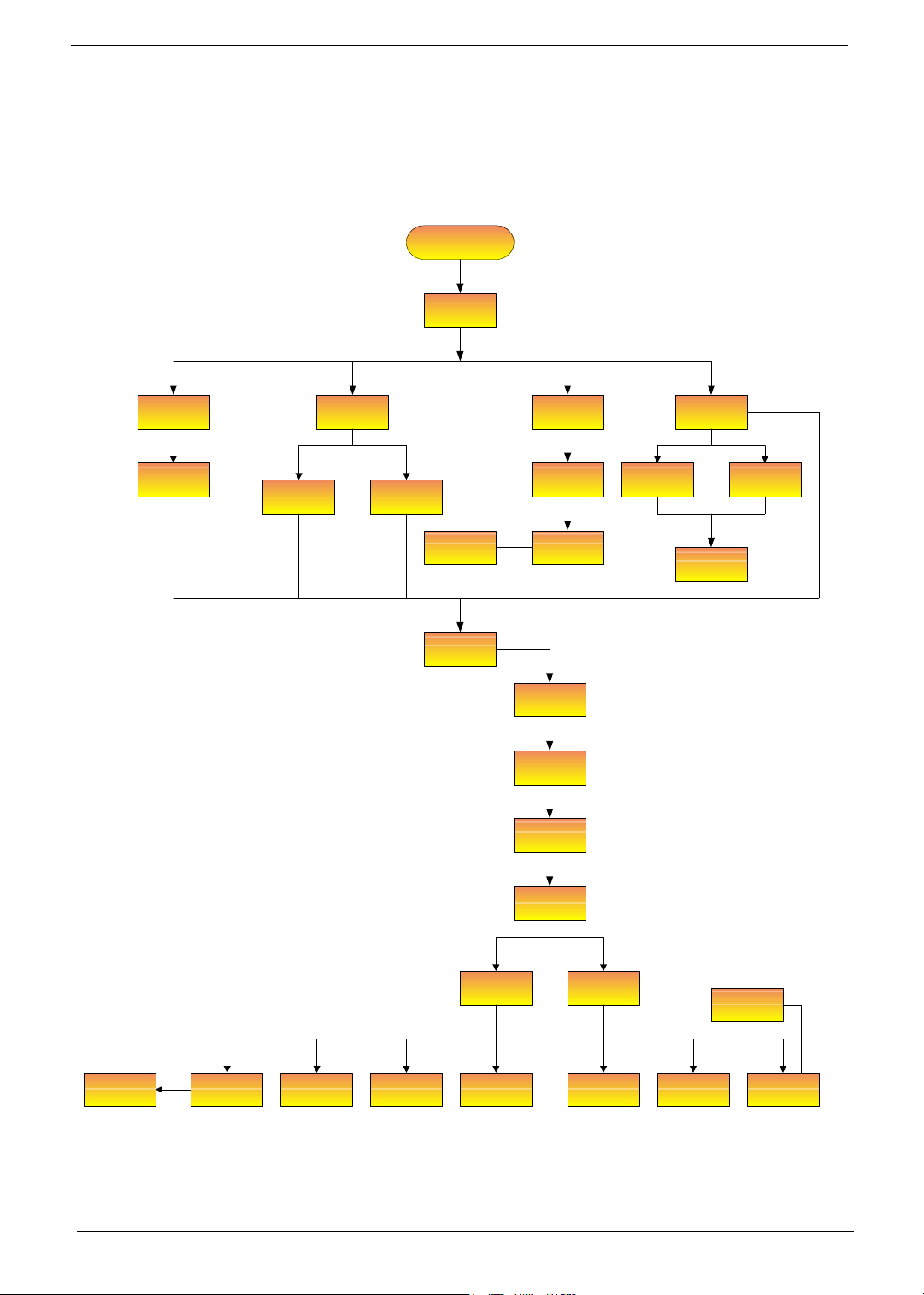
Disassembly Procedure Flowchart
The flowchart on the succeeding page gives you a graphic representation on the entire disassembly sequence
and instructs you on the components that need to be removed during servicing. For example, if you want to
remove the system board, you must first remove the keyboard, then disassemble the inside assembly frame in
that order.
Start
Battery
*2
HDD Cover ODD Module
HDD Module
Wireless LAN
Card
*2
RAM/Wireless
Cover
Memory
CPU
E*3
Middle Cover
E*2
IO Bezel
*2
Heatsink
Cover
special screw for thermal*3
LCD Module
Switch Board
Upper Case
Ex1
Thermal
Module
B*2
Keyboard
(right and left hinges)
B*2
B*5
E*16+B*2
Lower and
Assembly
*4
ODD
Connector
Board
ODD Drive
*2 back side
*4 left/right side
ODD Holder
Upper Case
Assembly
Touchpad
Bracket
Bluetooth
Module
B*2
Touchpad
Touchpad
Board
VGA Heatsink
*3
*2 screw nuts
Main Board
E*2
3-in-1 Cover Speaker Set Modem Board
*4
Lower Case
Assembly
B*2
48 Chapter 3
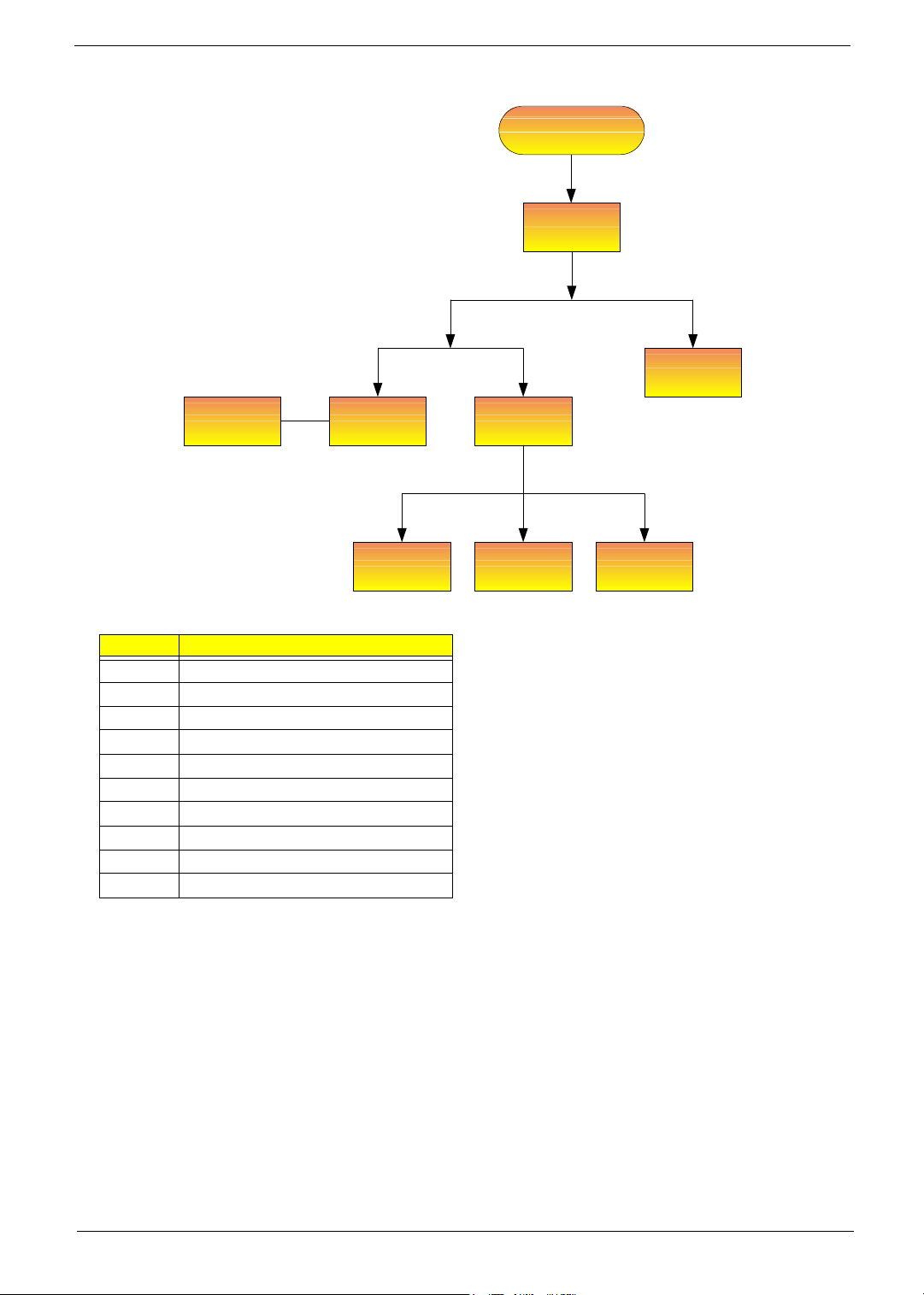
*6 hinges
*2 brackets
LCD Module
4 screw pads
M*4
LCD Bezel
LCD Inverter
Antenna set
Screw List
Item Description
A SCREW M2.0X3.0-I-NI-NYLOK
B SCREW I2.5*3M-BNIH(M2.5L3)
C SCREW M2.5*4L-BZN-NYLOK
D SCREW M2.0X5-I-NI-NYLOK
E SCREW MM25060IL69
F SCREW M2.0*5-I(NI)(NYLOK)
G SCREW M2.0X2.5-I-NI-NYLOK
H SCREW I2*3M-NIHY (M2L3)
I SCREW M1.7*3.0-I (BK)
J SCREW I3*3.5M-NIH(M3L3.5)
LCD Cover
LCD LCD Cable LCD Brackets
LCD
Assembly
*4
Chapter 3 49
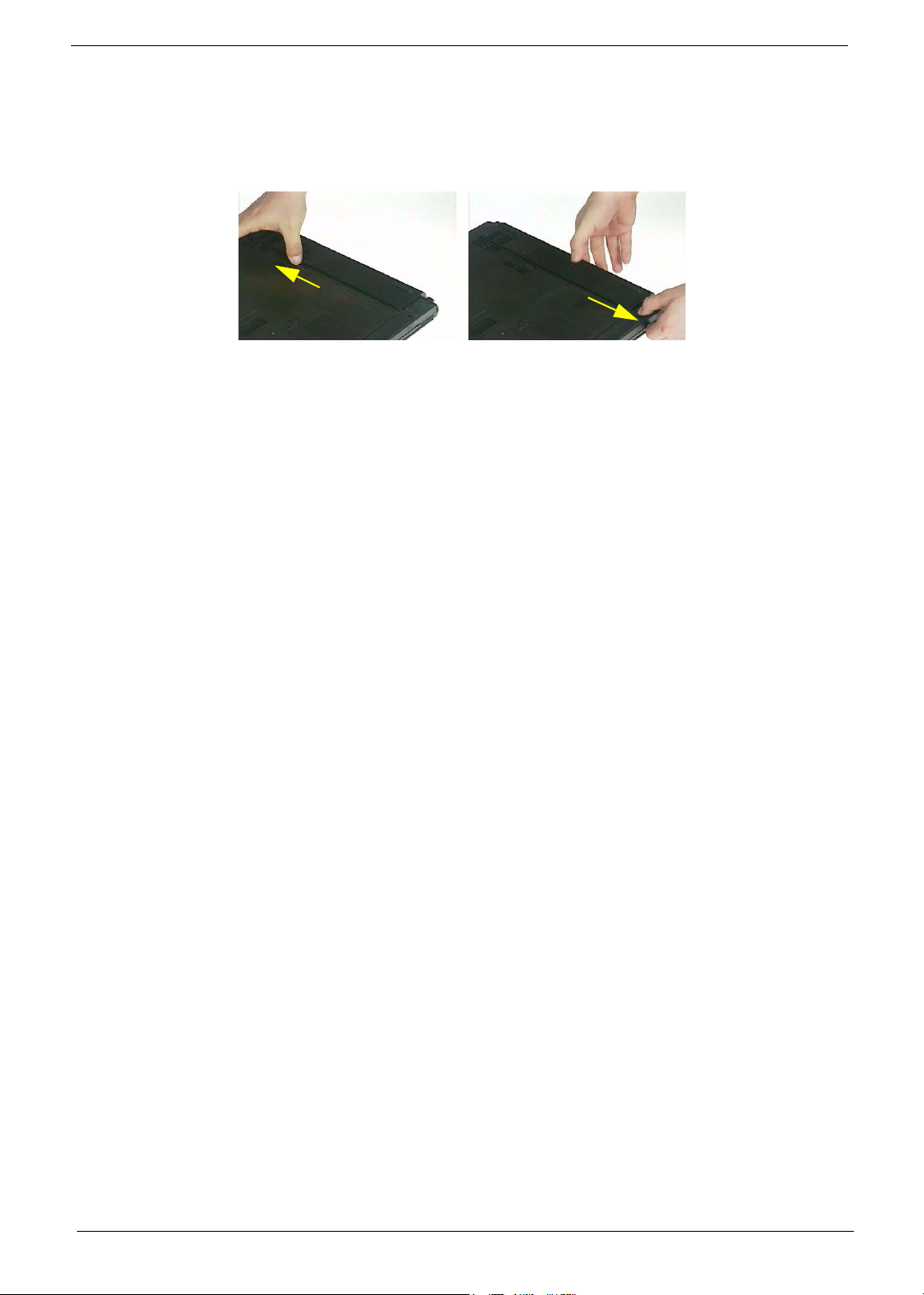
Removing the Battery Pack
1. Unlock the battery lock.
2. Slide the battery latch as shown then remove the battery pack.
50 Chapter 3
