Acer T272HL User Manual
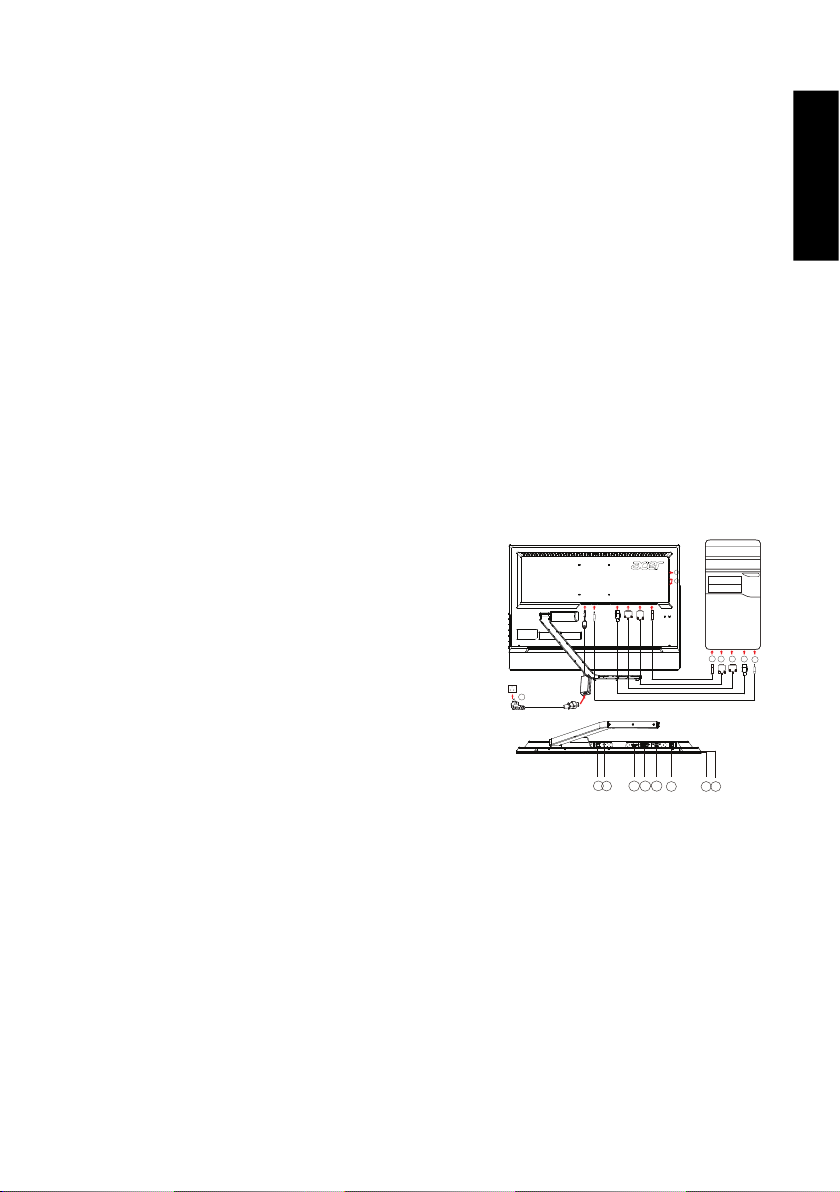
Safety Instructions
Observe the follow ing safety guidelines when connection and using your monitor:
• Be sure that your monitor is electrica lly rated to operate with the AC power available in your location.
• Locate your monitor near an easily accessible electrical outlet.
• Place the monitor on a solid surface and treat it carefully. The screen can be damaged if dropped, sharply hit, or touched
with a sharp or abrasive implement.
• Put your monitor in a location with low humidity and a minimum of dust.
• Never use your monitor if the power cable has been damaged. Do not allow anything to rest on the power cable, and keep
the cable away from where people could trip over it.
• Never insert anything metallic into the monitor openings. Doing so may create the danger of electric shock.
• To avoid electric shock, never touch the inside of the monitor. Only a qualified technician should open the monitor’s case.
• Be sur
• Openings in the monitor cabinet are provided for ventila tion. To prevent overheating, these openings should not be
• Doing so may block the ventilation openings in the bottom of the cabinet. If you put the monitor in a bookcase or some
• Do not expose the monitor to rain or use it nea r water. If the monit or accident ally gets wet , unplug it and contact an
Connecting Your Monitor to a Computer
1. 1-1 Connect Video Cable
1-3 Connect HD MI Cable (Only HDMI-Input M odel)
3. Connect the Audio Cable (Only Audio-Input Mod el)(Optional)
4. Connect
5
6. If the monitor still does not function properly, please refer to the trouble-
e to hold the plug, not the cable, when disconnectin g the monitor from an electric al outlet.
blocked or covered. Also, avoid using the monitor on a bed, sofa, rug, or other soft surfac e.
other
enclosed space, be sure to provide adequate ventilation.
authorized dealer immediately. You can clean the exterior of the monitor with a damp cloth when necessary, but be sure
to unplug the monitor first. If your monitor does not operate normally-in particular, if there are any unusual sounds or smells
coming from it -unplug the monitor immediatel y and contact an authorized dealer or service center.
a. Make sure both the monitor and computer are powered-OFF.
b. Connect the VGA video cable to the computer.
1-2 Connect Digital Cable (Only Dual-Input Mode l)
a. Make sure both the monitor and computer are powered-OFF.
b. Connect one end of the 24-pin DVI cable to the back of the
monitor and connec t the other end to the computer’s port.
a. Make sure both the monitor and computer are powered-OFF.
2. 2-1
. Power-ON Monitor and Computer
b. Connect the HDM I cable to the compute r.
Connect the USB Cable(Optional)
2-2
Co
nnect the USB 3.0 cable to port for fast charge.
2-3
Connect the
then to a properly grounded AC
Power-ON the monitor first, then power-ON the computer.
This sequence is very important.
ect the USB 3.0 cable to port
Conn
power adapter and power cord
power adapter and power cord to the monitor,
.
outlet.
HDMI
4
4
3
USB3.0 port
2-2
-supporting fast charge
USB3.0 port
2-3
DVI
VGA
USB
2-3 2-2
2-1
1-1
1-3
1-2
shooting sectio n to diagnose the problem.
2-1
1-21-1
1-3
3
DVI
VGA
HDMI
USB
English
Troubleshooting Tips
No Power - The monitor’s power indicator is off.
Make sure the monitor power cable is fully inserted in the monitor’s power port and the electrical outlet.
Test the electri cal oulet by plugging in a working electrical device such as a lamp.
Try another power cable on the monitor. You can use the computer’s power cable to perform this tes t.
No Video - The monitor’s power indicator is on but there are no
image on the screen.
Ensure that the video connector is properly connecte d to the computer.
Ensure tha t the computer is on and functioning prope rly.
Turn off the monitor and check the video cable pins. Make sure no pins are bent.
Operation Detail
Please refer to user’s guide in CD-ROM packaged with this monitor.
LCD Monitor Quick Setup Guide
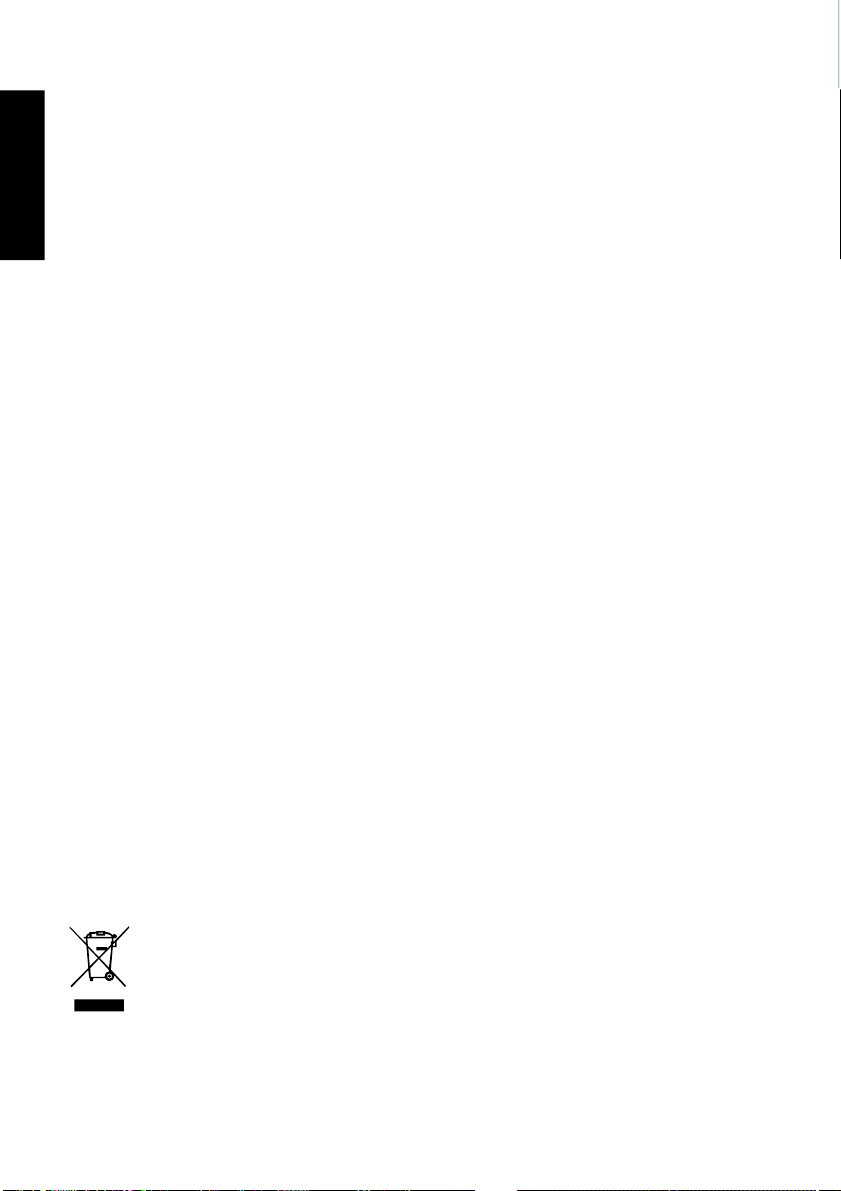
Regulations and safety notices
FCC notice
This dev ice has been tested and found to comply wi th the limits for a Class B digital device
pursuant to Part 15 of the FCC rules. These limits are designed to provide reasonable protection
against harmful interference in a residenti al installation. Thi s device generates, uses, and can
English
radiate radio frequency energy and, if not installed and used in accordance wi th the instructions,
may cause harmful interference to radio communications.
However, there is no guarantee tha
device does cause harmful interference to radio or television reception, whi ch can be determined
by turning the device off and on, the user is encouraged to try to correct the interference by one
or more of the following measures:
• Reorient or reloc ate the receiving antenna.
• Increase the separation between the device and receiver.
• Connect the device into an outlet on a
• Consult the dealer or an experienced radio/television technician for help.
is connected.
CE declaration of Conformity
Hereby, Acer Inc., declares that this LCD monitor is in compliance with the essential requirements and other
relevant provision s of EMC Directive 2004/108/EC, Low Voltage Directive 2006/95/EC, RoHS Directive 2002/
95/EC and Directive 2009/125/EC with regard to establi
requirements for energy-related product.
Notice: Shielded cables
All connections to other computing devices must be made using shiel ded cables to maintain
compliance with EMC regulations.
Notice: Peripheral devices
Only peripherals (input/output devices, terminals, printers, etc.) certified to comply with the Class
B limits may be attached to this equipment. Operation with non-certified p
result in interference to radio and TV reception.
Caution
Changes or modifications not ex pressly approved by the manufacturer could void the user authority, which is granted by the Federal Communications Commission, to operate this product.
Operation conditions
This device complies with Part 15 of the FCC Rules. Operation is subject to the foll owing two
conditions: (1) this device may not cause harmful interference, a
interference received, including interference that may cause undesired operation.
Notice: Canadian users
This Class B digital apparatus complies with Canadian ICES-003.
Remarque à l’intention des utilisateurs canadiens
Cet appareil numérique de la classe B est conforme a la norme NMB-003 du Canada.
Disposal of Waste Equipment by Users in Private Household in the
European Union
This symbol on the product or on its packaging indicates that this product must not be disposed of
with your other household waste. Instead, it is your responsibility to dispose of your waste
equipment by handing it over to a designated collection point for the recycling of waste electrical
and electronic equipment. The separate collection and recycling of your
time of disposal will help to conserve natural resources and ensure that it is recycled in a manner
that protects human health and the environment. For more information about where you can drop
off your waste equipment for recycling, please contact your local city office, your household waste
disposal service or the shop where you purchased the product.
t interference will not occur in a particular i nstallation. If this
circuit different from that to which the receiver
shing a framework for the setting o f eco design
eripherals is likely to
nd (2) this device must accept any
waste equipm ent at the
LCD Monitor Quick Setup Guide
