Page 1

Product Service Manual – V193W
Service Manual for acer: V193W
P/N:
Applicable for All Regions
Version: 001
Date:2009/6/18
Notice:
- For RO to input specific “Legal Requirement” in specific NS regarding to responsibility and liability
statements.
First Edition (June, 2009)
© Copyright Acer Corporation 2009. All Right Reserved.
- 1 -
Page 2
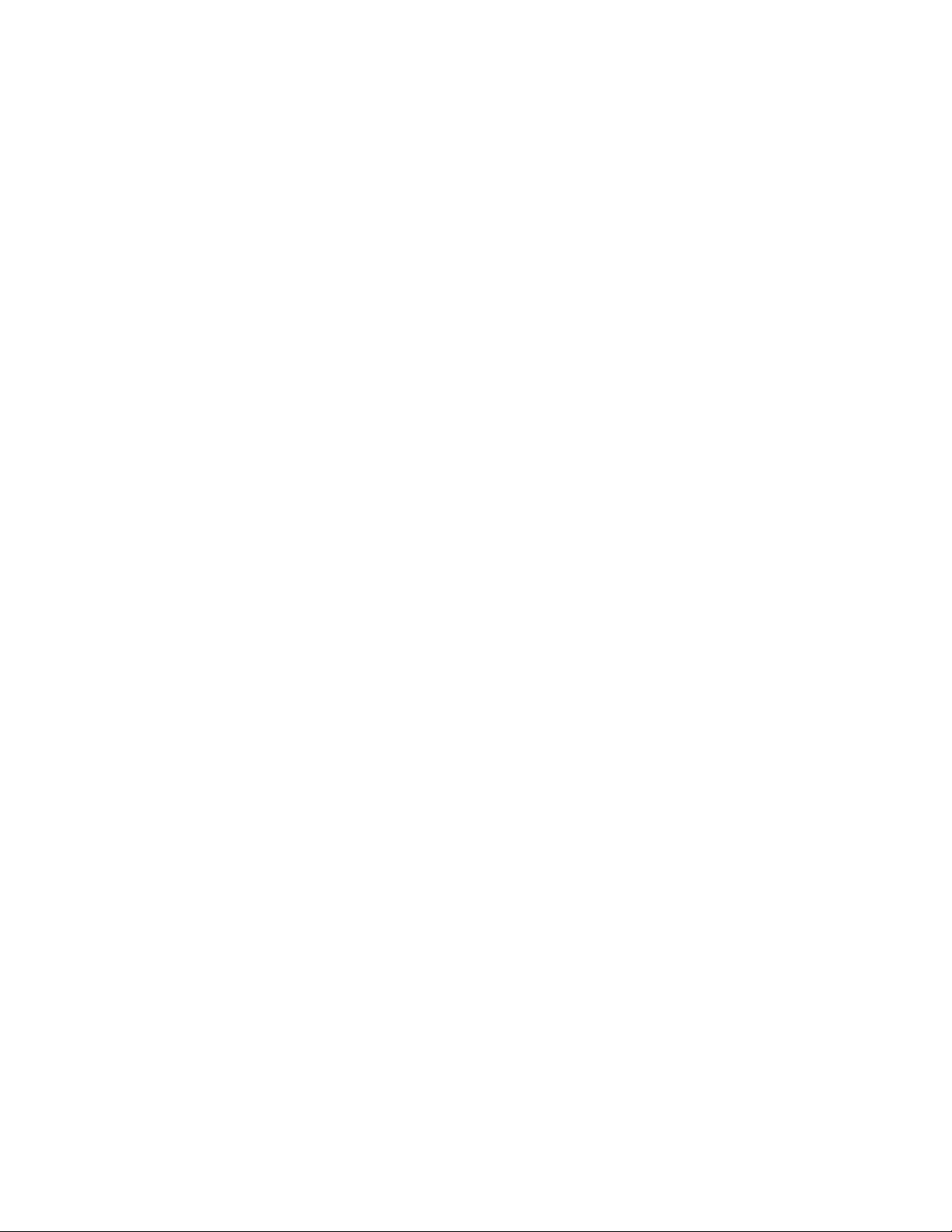
Content Index
1. About This Manual ............................................................................................................ 3
1.1. Trademark ........................................................................................................................ 3
2. Introduction ....................................................................................................................... 4
2.1. RoHS (2002/95/EC) Requirements .................................................................................. 4
2.2. Safety Notice .................................................................................................................... 4
2.3 .Compliance Statement ..................................................................................................... 4
2.4. General Descriptions ....................................................................................................... 4
3. Product Overview ............................................................................................................. 5
3.1. Introduction ...................................................................................................................... 5
3.2. Operational Specification ................................................................................................. 7
3.3. Operational & Functional Specification ........................................................................... 11
3.4. LCD Characteristics ....................................................................................................... 14
3.5. User Controls ................................................................................................................. 17
3.6. Mechanical Characteristics ............................................................................................ 18
3.7. Pallet & Shipment .......................................................................................................... 19
3.8. Certification .................................................................................................................... 20
3.9 Packing ........................................................................................................................... 21
4. Disassembly /Assembly ................................................................................................. 22
4.1. Exploded View ............................................................................................................... 22
4.2. Disassembly /Assembly ................................................................................................. 24
5. Level 1 Cosmetic / Appearance / Alignment Service ................................................... 35
5.1 Alignment procedure (for function adjustment) ................................................................ 35
5.2 Software / Firmware Upgrade Process ........................................................................... 38
5.3 EDID Upgrade Procedure ............................................................................................... 43
5.4 OSD Operation Guide ..................................................................................................... 48
6. Level 2 Circuit Board and Standard Parts Replacement ............................................. 53
6.1. Trouble Shooting Guide ................................................................................................. 53
6.2 Circuit Operation Theory ................................................................................................. 59
6.3 Spare Parts List ............................................................................................................... 62
Appendix 1 – Screw List / Torque ...................................................................................... 65
Appendix 2 – Physical Dimension Front View and Side view ......................................... 68
Appendix 3 – Control Board............................................................................................... 69
- 2 -
Page 3
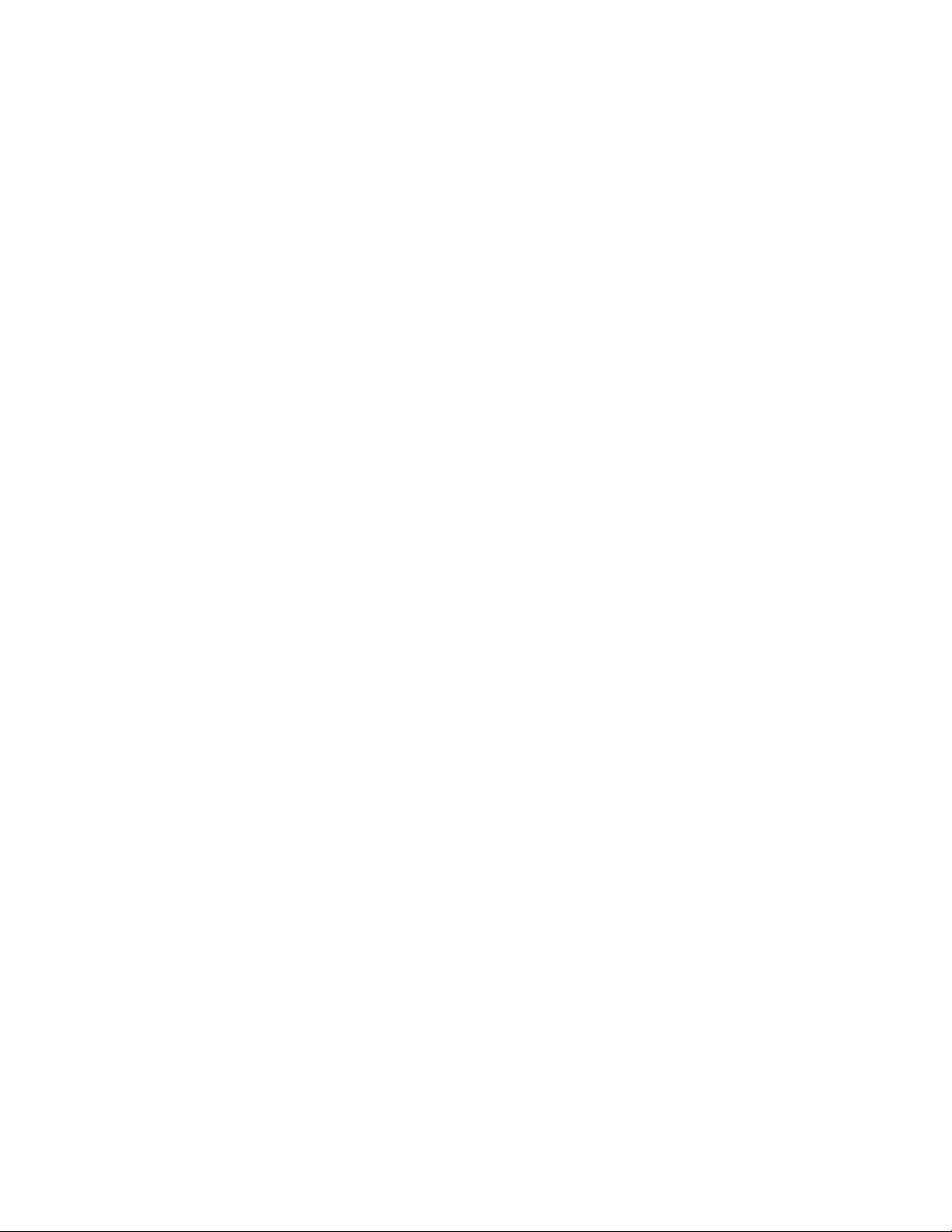
Abbreviations & Acronyms
1. About This Manual
This manual contains information about maintenance and service of acer products. Use this manual to
perform diagnostics tests, troubleshoot problems, and align the acer product.
1.1. Trademark
The following terms are trademarks of Acer Inc. :
Acer
Importance
Only trained service personnel who are familiar with this Acer Product shall perform service or
maintenance to it. Before performing any maintenance or service, the engineer MUST read the “Safety
Note”.
- 3 -
Page 4
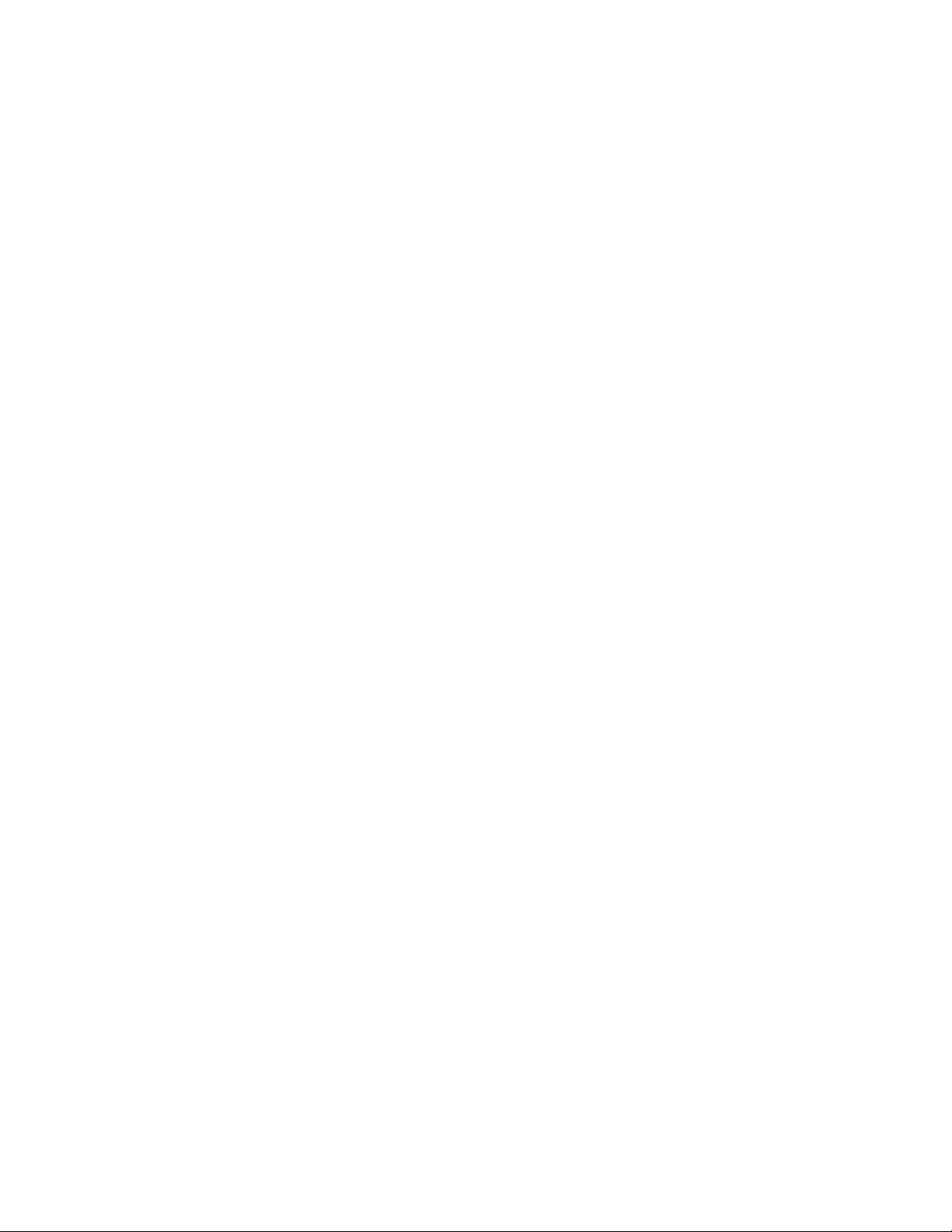
2. Introduction
This section contains general service information, please read through carefully. It should be stored for
easy access place for quick reference.
2.1. RoHS (2002/95/EC) Requirements
– Applied to all countries require RoHS.
The RoHS (Restriction of Hazardous Substance in Electrical and Electronic Equipment Directive) is a legal
requirement by EU (European Union) for the global electronics industry which sold in EU and some counties
also require this requirement. Any electrical and electronics products launched in the market after June 2006
should meet this RoHS requirements. Products launched in the market before June 2006 are not required to
compliant with RoHS parts. If the original parts are not RoHS complaints, the replacement parts can be non
ROHS complaints, but if the original parts are RoHS compliant, the replacement parts MUST be RoHS
complaints.
If the product service or maintenance require replacing any parts, please confirming the RoHS requirement
before replace them.
2.2. Safety Notice
1. Make sure your working environment is dry and clean, and meets all government safety requirements.
2. Ensure that other persons are safe while you are servicing the product.
DO NOT perform any action that may cause a hazard to the customer or make the product unsafe.
3. Use proper safety devices to ensure your personal safety.
4. Always use approved tools and test equipment for servicing.
5. Never assume the product’s power is disconnected from the mains power supply. Check that it is
disconnected before opening the product’s cabinet.
6. Modules containing electrical components are sensitive to electrostatic discharge (ESD). Follow ESD safety
procedures while handling these parts.
7. Some products contain more than one battery. Do not disassemble any battery, or expose it to high
temperatures such as throwing into fire, or it may explode.
8. Refer to government requirements for battery recycling or disposal.
2.3 .Compliance Statement
Caution: This Optical Storage Product contains a Laser device. Refer to the product specifications and your
local Laser Safety Compliance Requirements.
2.4. General Descriptions
This Service Manual contains general information. There are 3 levels of service:
Level 1: Cosmetic / Appearance / Alignment Service
Level 2: Circuit Board or Standard Parts Replacement
Level 3: Component Repair to Circuit Boards
- 4 -
Page 5
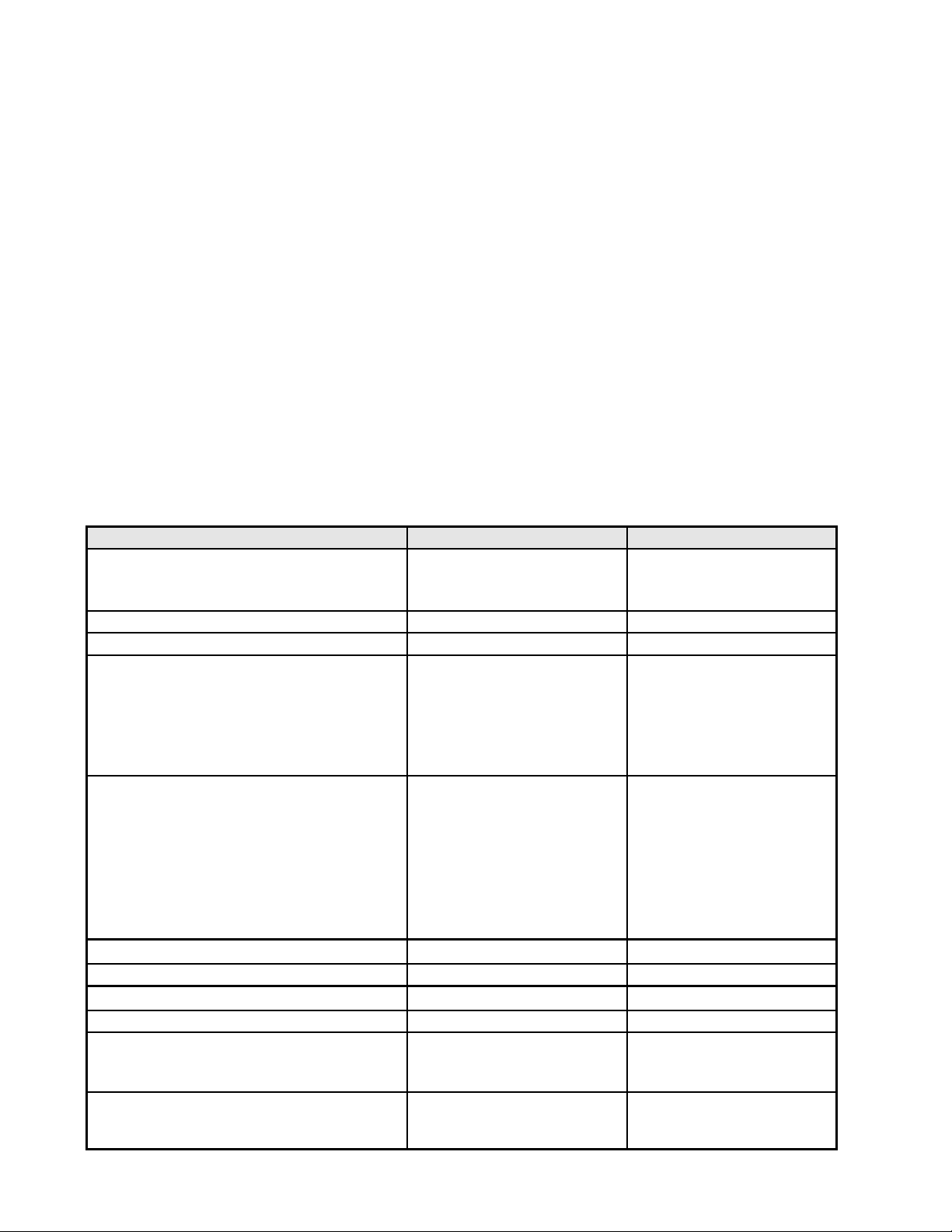
Feature items
Specifications
Remark
Panel supplier & module name
AUO M190PW01 V5
LGD LM190WX1-TLP1
SEC LTM190BT03
TN, Normally white
Screen diagonal
19”W
408.24(H) x 255.15(V)
Display Format
1440(H) x 900 (V)
Panel Display information
Pixel Pitch
AUO: 0.2835 mm x 0.2835
mm
LGD: 0.2835 mm x 0.2835
mm
SEC: 0.2835 mm x 0.2835
mm
per one triad
Viewing Angle (@ Contrast Ratio >= 10)
AUO:
R/L: 170 degrees (typ.)
U/D: 160 degrees (typ.)
LGD:
R/L: 170 degrees (typ.)
U/D: 160 degrees (typ.)
SEC:
R/L: 160 degrees (typ.)
U/D: 160 degrees (typ.)
Analog interface with Scaling supported
Yes
With 15-pin D-sub
HDMI interface with Scaling supported
NA
Max resolution mode supported
1440 (H) x 900(V)@60Hz
Number of Display Colors supported
16.7 Millions
Contrast Ratio
AUO:1000 (typ.),600(min)
LGD:1000 (typ.), 700(min)
SEC:1000 (typ.), 600(min)
Test Condition: Set Contrast
at 50, Brightness at 100,
Color at User preset
Luminance
300 cd/m2 (typ.),250 cd/m2
(min)
Test Condition: Set Contrast
at 50, Brightness at 100,
Color at User preset
3. Product Overview
3.1. Introduction
V193W is defined as our new 19”W model in ACER V series which will be the ACER project in Qisda. V193W is
defined as 19”W LCD Monitor supports 1440(H) x 900(V) resolution with DPMS (Display Power Management
System) and ACER eColor function. There are triple input types, D-sub, DVI. V193W adopts AUO panel
M190PW01 V5, LGD panel LM190WX1-TLP1, SEC panel LTM190BT03. V193W has included 1W+1W speaker.
V193W also support ACM 10000:1.
The features summary is shown as below,
*All panel spec. in Q201 definition depends on the variance of panel source.
*All spec. of monitor need to warm up at least 1hr.
* To test the “Contrast Ratio” and “Luminance” functions, the color status must be “User preset” mode.
* 1. “Contrast Ratio”: Set “brightness” at 100, and “contrast” at 50.
* 2. “Luminance”: Set “brightness” at 100, and “contrast” at 100.
- 5 -
Page 6
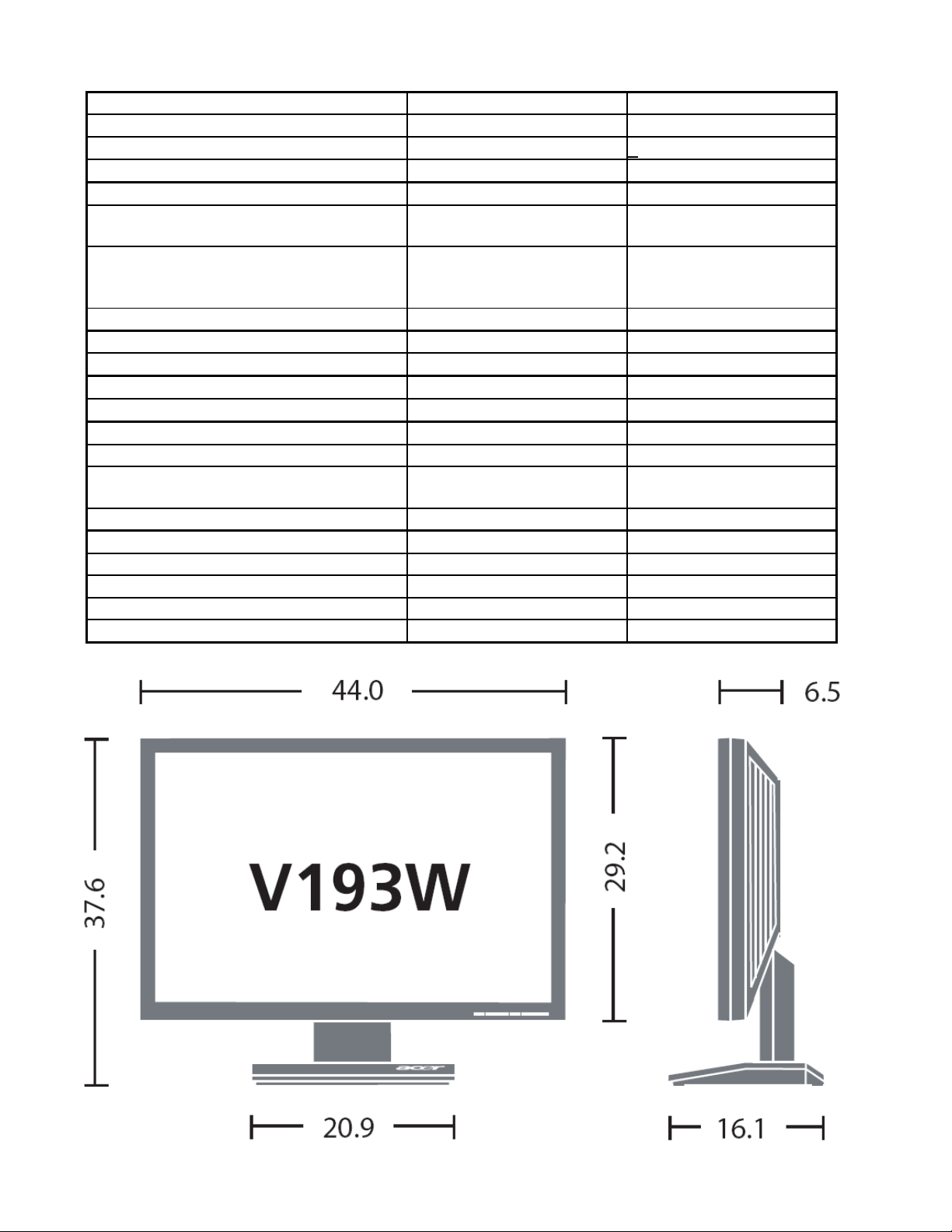
AC power input
Yes
90-264 Volts, 47-63 Hz.
DC power input (with AC power adapter)
No DPMS supported
Yes
<1W
LED indicator for power status showed
Yes
Blue/Amber
OSD for control & information supported
Yes
Multi-language supported for OSD
Yes
EMEA
Non-EMEA
Buttons control supported
Yes
6 buttons including 1
monitor power on/off
control button.
Flywheel control supported
No Scaling function supported
Yes
Auto adjustment function supported
Yes
“Auto-Key” function
DDC function supported (EDID ver. 1.3)
Yes
DDC2B
DDC-CI support version 1.1 or later
Yes
DDC-CI
Audio speakers supported
Yes
Audio Jack (input connector) supported
Yes
Line-in connector
Earphone Jack (Output connector)
supported
No
Microphone function supported
No Mechanical Tilt base design
Yes
From -5 to +23 degree
VESA wall mounting design
Yes
Mechanical Rotate design
No
Mechanical Lift base design
No
Kensington compatible lock design
Yes
- 6 -
Page 7
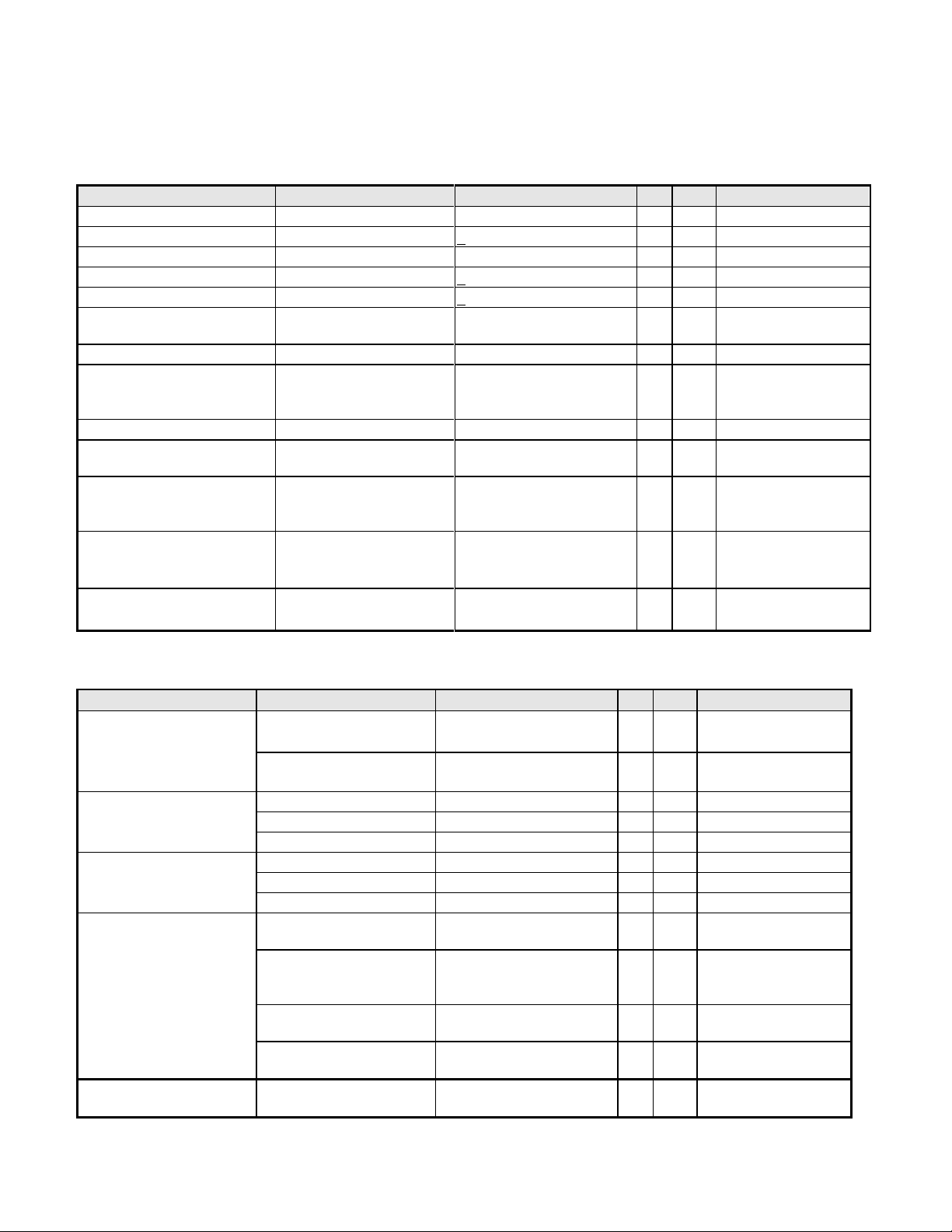
3.2. Operational Specification
Item
Condition
Spec
OK
N.A
Remark
Input Voltage range
Universal input full range
90~264VAC /47~63Hz
Input Current range
90 ~ 264VAC
< 0.7 Arms
Power Consumption
Normal “On” operation
< 31 W
LED: Blue
DPMS
DPMS “Sleep” state
< 1 W
LED: Amber
DPMS
DPMS “Off” state
< 0.5 W
LED: OFF
Inrush Current
110 VAC
220 VAC
< 30 A (peak)
< 60 A (peak)
Cold-start
Earth Leakage Current
264 VAC/50Hz
< 3.5 mA
Hi-Pot
1. 1500VAC, 1 sec
2. Ground test: 30A,
1sec
Without damage
< 0.1 ohm
(on-line test)
(in-lab test)
Power Line Transient
IEC1000-4-4
1KV
IEC1000-4-5 (Surge)
Common: 2KV,
Differential: 1KV
CCFL operation range
90 ~ 264VAC
AUO: 3~8mA
LGD : 3~8mA
SEC : 3~8mA
Depends on panel
source
CCFL Frequency
90 ~ 264VAC
AUO:40KHz ~ 80KHz
LGD:40KHz ~ 80KHz
SEC :40KHz ~ 60KHz
Depends on panel
source
Power cord
Color: Black
Length: 1800 +/- 50 mm
Item
Condition
Spec
OK
N.A
Remark
Signal Cable
15-pin D-Sub
Color: Black
Length: 1800 +/- 30 mm
24-pin DVI-D
Color: Black
Length: 1800 +/- 50 mm
Pin assignment
15-pin D-sub connector
See Note-1
For 15-pin D-sub
24-pin DVI-D connector
See Note-2
For 24-pin DVI-D
19-pin HDMI connector
See Note-3
For 19-pin HDMI
Analog input
Signal type
Separate analog R/G/B
For 15-pin D-sub
Level
700 mV (peak to peak)
Impedance
75 Ohms +/- 1.5 Ohms
Sync input
Signal type
Separate H/V-sync
(Positive/Negative)
For 15-pin D-sub
Level
Logic High: 2.4V ~ 5.5V
Logic Low: 0V ~ 0.5V
(TTL level)
Refer to VESA VSIS
Standard V1R1
Impedance
Minimum 2.2KΩ(pull
down)
10KΩ for application
Sync Pulse Width (SPW)
0.7μs < H-SPW
1H < V-SPW
Digital input
Level
600mV for each
differential line
3.2.1 Power supply
3.2.2 Signal interface
- 7 -
Page 8
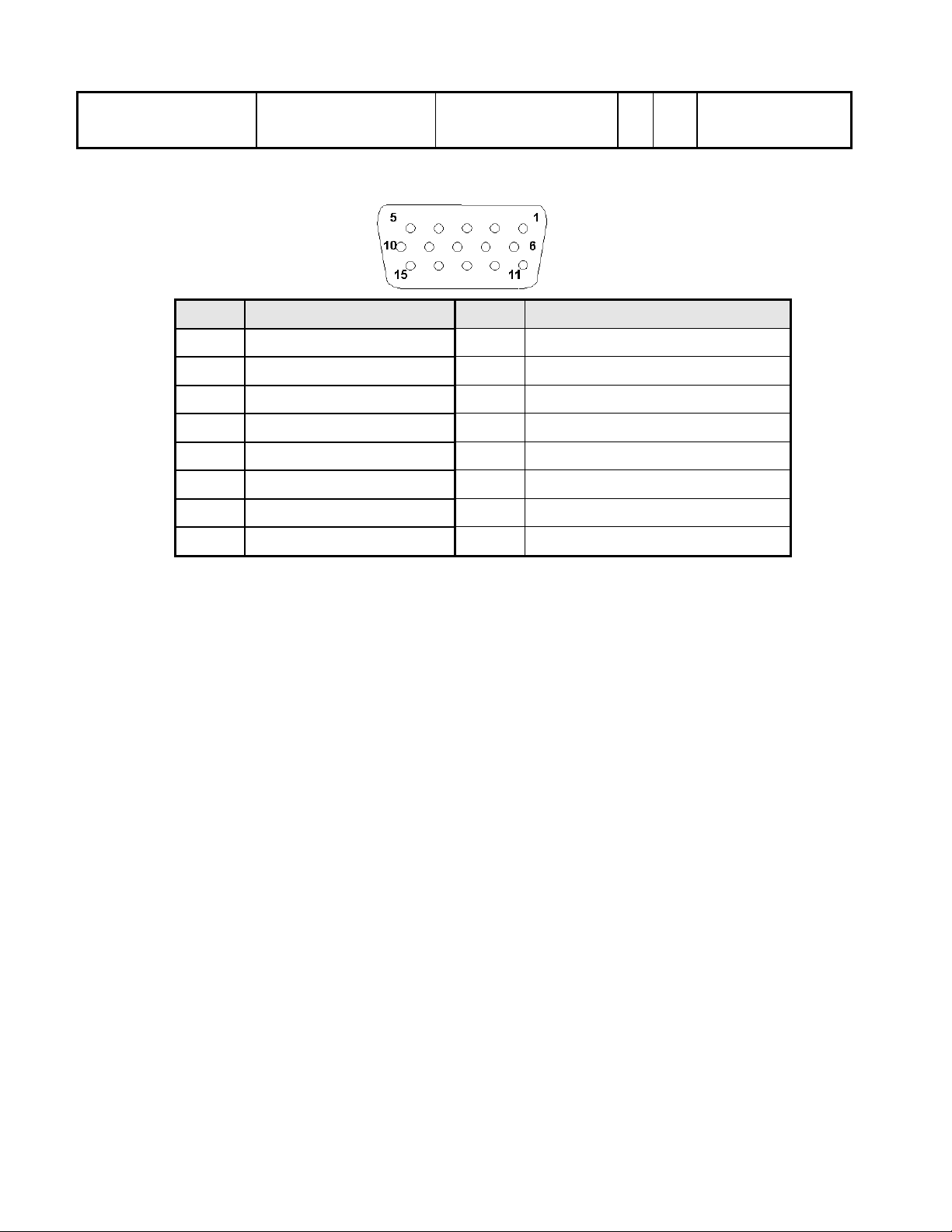
Impedance
50 Ohm TDR Scan
needed for DVI cable and
interface board
Pin
Signal Assignment
Pin
Signal Assignment
1
Red video
9
PC5V (+5 volt power)
2
Green video
10
Sync Ground
3
Blue video
11
Ground
4
Ground
12
SDA
5
Cable Detected
13
H-Sync (or H+V)
6
Red Ground
14
V-sync
7
Green Ground
15
SCL
8
Blue Ground
Note-1: The pin assignment of 15-pin D-sub connector is as below,
- 8 -
Page 9
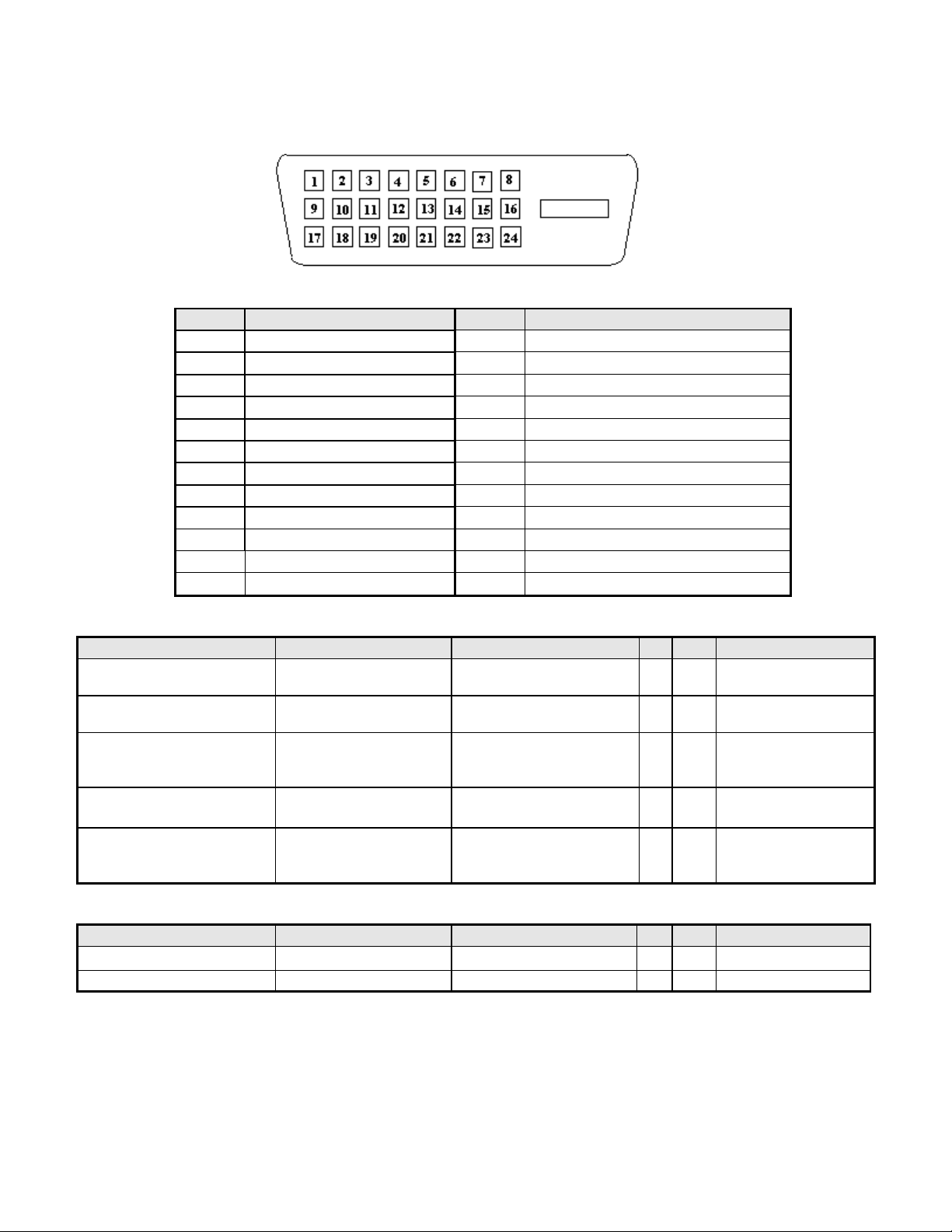
Note-2: The pin assignment of 24-pin DVI-D connector is as below,
Pin
Signal Assignment
Pin
Signal Assignment
1
TMDS RX2-
13
Floating
2
TMDS RX2+
14
+5V Power
3
TMDS Ground
15
Ground(Cable Detect)
4
Floating
16
Hot Plug Detect
5
Floating
17
TMDS RX0-
6
DDC Clock
18
TMDS RX0+
7
DDC Data
19
TMDS Ground
8
Floating
20
Floating
9
TMDS RX1-
21
Floating
10
TMDS RX1+
22
TMDS Ground
11
TMDS Ground
23
TMDS Clock+
12
Floating
24
TMDS Clock-
Item
Condition
Spec
OK
N.A
Remark
Max. support Pixel rate
136.75 MHz
Both for analog and
digital inputs
Max. Resolution
1440 x 900
Both for analog and
digital inputs
Rise time + Fall time
< 5 ms
(50% of minimum pixel
clock period)
1440x900 @ 75Hz
(max. support timing)
Settling Time after
overshoot /undershoot
< 5% final full-scale value
Refer to VESA VSIS
Standard V1R1
Overshoot/Undershoot
< 12% of step function
voltage level over the full
voltage range
Refer to VESA VSIS
Standard V1R1
Item
Condition
Spec
OK
N.A
Remark
Horizontal
31-83 KHz
Vertical
56-76 Hz
HDMI supports 50Hz
3.2.3 Video performance
3.2.4 Scan range
- 9 -
Page 10
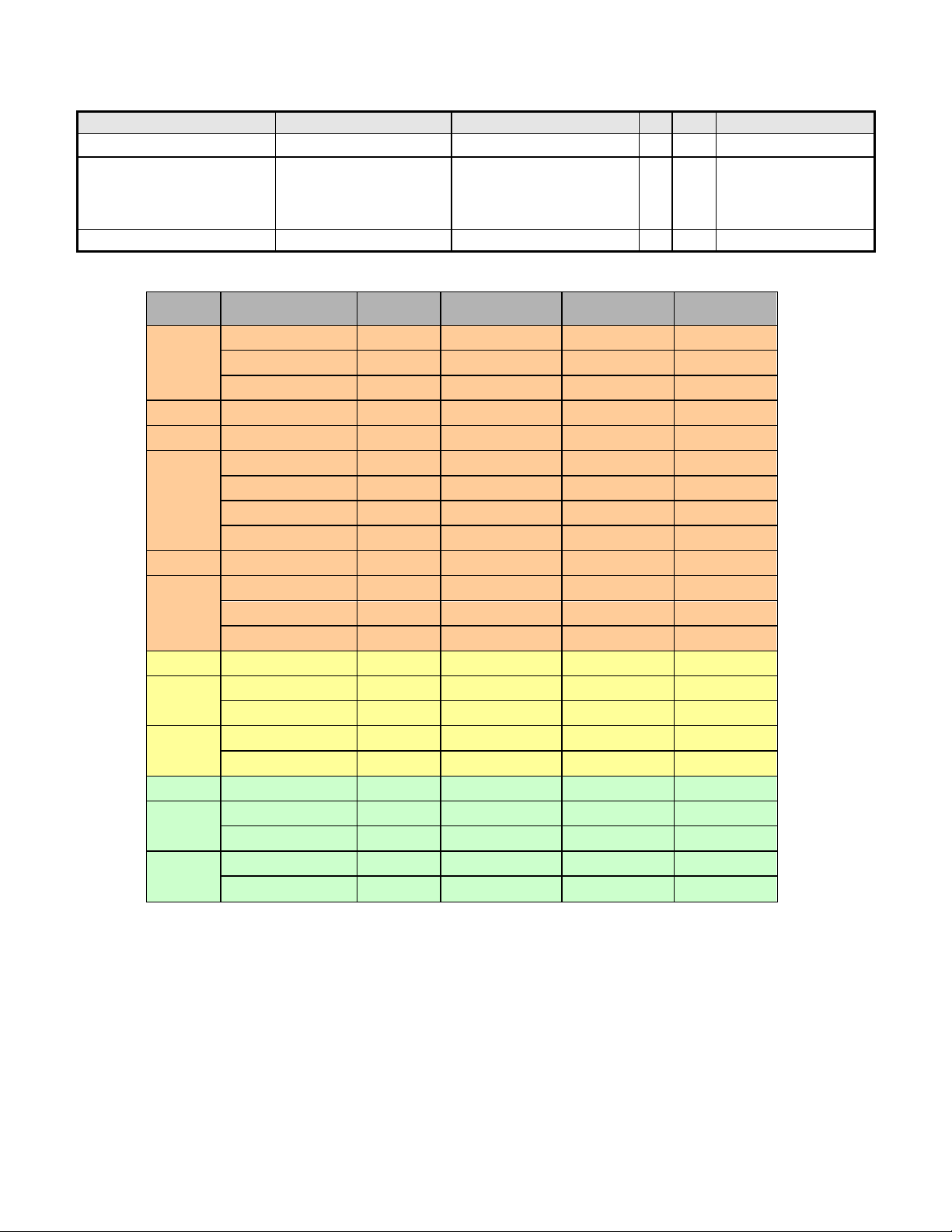
3.2.5 Plug & Play DDC2B DDC-CI Support
Item
Condition
Spec
OK
N.A
Remark
DDC channel type
DDC2B
EDID
Version 1.3
Refer to S/W spec.
document to see the
detailed EDID data
definition.
DDC-CI
Version 1.1 or Later
Refer to S/W spec
Mode
Resolution
(active dot)
Resolution
(total dot)
Horizontal
Frequency (KHz)
Vertical
Frequency (Hz)
Nominal Pixel
Clock (MHz)
640x480@60Hz
800 x 525
31.469
59.941
25.175
640x480@72Hz
832 x 520
37.861
72.809
31.500
640x480@75Hz
840 x 500
37.500
75.000
31.500
MAC
640x480@66.66Hz
864x525
35
66.66
30.24
VESA
720x400@70Hz
900x449
31.469
70.087
28.322
SVGA
800x600@56Hz
1024 x 625
35.156
56.250
36.000
800x600@60Hz
1056 x 628
37.879
60.317
40.000
800x600@72Hz
1040 x 666
48.077
72.188
50.000
800x600@75Hz
1056x625
46.875
75.000
49.500
MAC
832x624@74.55Hz
1152x667
49.722
74.55
57.28
XGA
1024x768@60Hz
1344x806
48.363
60.004
65.000
1024x768@70Hz
1328x806
56.476
70.069
75.000
1024x768@75Hz
1312x800
60.023
75.029
78.750
MAC
1152x870@75Hz
1456x915
68.681
75.062
100.000
VESA
1152x864@75Hz
1600x900
67.5
75
108
1280x960@60Hz
1800x1000
60
60
108
SXGA
1280x1024@60Hz
1688x1066
63.981
60.020
108.000
1280x1024@75Hz
1688x1066
79.976
75.025
135.000
VESA
1280x720@60Hz
1650x750
44.955
59.940
74.176
WXGA
1280x800@60Hz
1680x831
49.702
59.810
83.500
1360x768@60Hz
1792x795
47.712
60.015
85.500
WXGA+
1440x900@60Hz
1904x931
55.935
59.887
106.500
1440x900@75Hz
1936x942
70.635
75.000
136.750
3.2.6 Support Timings
Note:
1. Show “Input Not Supported” warning message.
When Vertical Frequency is over 76Hz or under 56Hz, the display is Black and showing “Input Not
Supported” warning message. (Some video timings are except for PAL, 50Hz signals.)
2. If Hf /Vf is set in the range of 31KHz~83KHz and 56Hz ~76Hz (not including some video timing), and Pixel
Clock is set in the range of 25.175MHz~173MHz(DVI and HDMI input port 165MHz for Single-Link), but is
not the above Resolution, then it will display the nearest mode.
- 10 -
Page 11
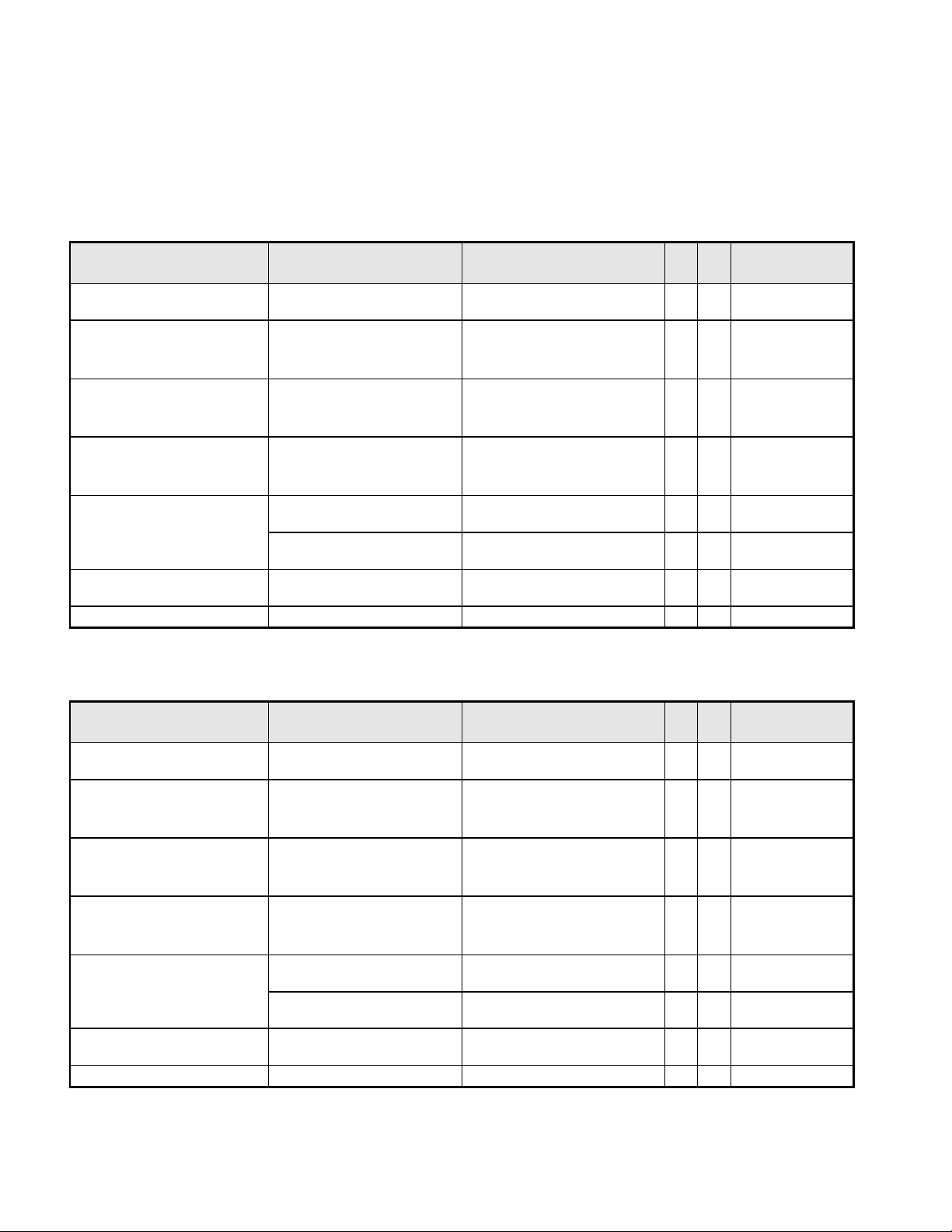
Item
Condition
Spec
OK
N.A Remark
Resolution
Any input resolution modes
which are under 1440x900
1440x900
Contrast ratio
600(min),1000(typ.)
Test Condition: Set
Contrast at 50,
Brightness at 100,
Color at User preset.
Brightness
At R/G/B saturated
condition
300 cd/m2 (typ.),250 cd/m2
(min)
Test Condition: Set
Contrast at 50,
Brightness at 100,
Color at User preset.
Response time
Rising + Falling time
On/off:5 ms (typ.),8ms(max)
Test Equipment:
Westar TRD 100 or
equal level
equipment ;
Viewing angle
At Contrast ratio = 10
R/L: 85/85 degrees (typ.)
75/75 degrees (min)
At Contrast ratio = 10
U/D:80/80 degrees (typ.)
70/70 degrees(min)
CIE coordinate of White
(0.313, 0.329) +/- (0.03,
0.03)
Display colors
16.7 Millions colors
6 bit+Hi-FRC
Item
Condition
Spec
OK
N.A Remark
Resolution
Any input resolution modes
which are under 1440x900
1440x900
Contrast ratio
700(min),1000(typ.)
Test Condition: Set
Contrast at 50,
Brightness at 100,
Color at User preset.
Brightness
At R/G/B saturated
condition
300 cd/m2 (typ.),250 cd/m2
(min)
Test Condition: Set
Contrast at 50,
Brightness at 100,
Color at User preset.
Response time
Rising + Falling time
On/off:5 ms
(typ.),10ms(max)
Test Equipment:
Westar TRD 100 or
equal level
equipment ;
Viewing angle
At Contrast ratio = 10
R/L: 85/85 degrees (typ.)
70/70 degrees (min)
At Contrast ratio = 10
U/D:75/85 degrees (typ.)
65/75 degrees(min)
CIE coordinate of White
(0.313, 0.329) +/- (0.03,
0.03)
Display colors
16.7 Millions colors
6 bit+Hi-FRC
3.3. Operational & Functional Specification
3.3.1 Video performance
*All spec. of monitor need to warm up at least 1hr.
AUO M190PW01 V5
LGD LM190WX1-TLP1
- 11 -
Page 12
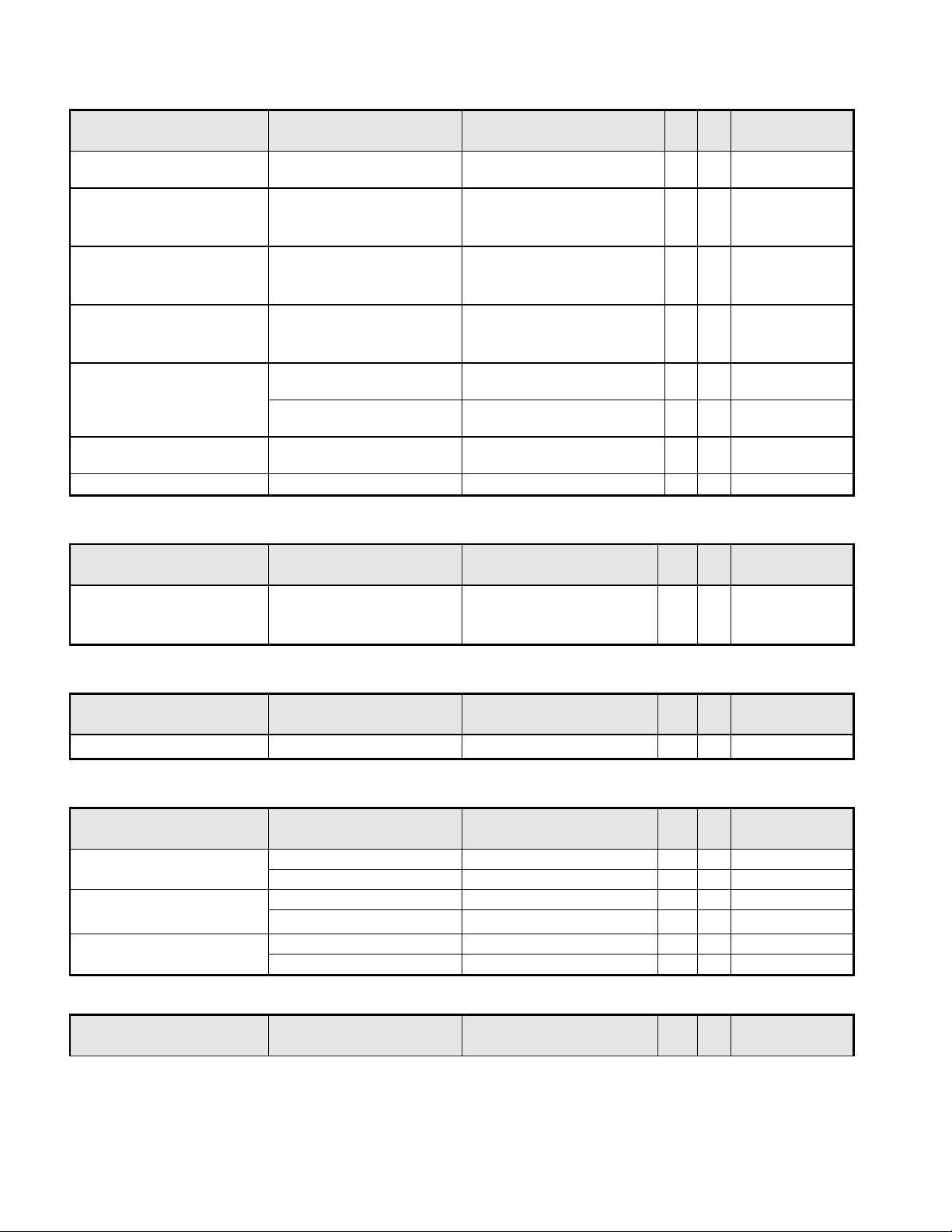
SEC LTM190BT03
Item
Condition
Spec
OK
N.A Remark
Resolution
Any input resolution modes
which are under 1440x900
1440x900
Contrast ratio
600(min),1000(typ.)
Test Condition: Set
Contrast at 50,
Brightness at 100,
Color at User preset.
Brightness
At R/G/B saturated
condition
300 cd/m2 (typ.),250 cd/m2
(min)
Test Condition: Set
Contrast at 50,
Brightness at 100,
Color at User preset.
Response time
Rising + Falling time
On/off:5 ms
(typ.),10ms(max)
Test Equipment:
Westar TRD 100 or
equal level
equipment ;
Viewing angle
At Contrast ratio = 10
R/L: 80/80 degrees (typ.)
70/70 degrees (min)
At Contrast ratio = 10
U/D80/80 degrees (typ.)
70/70 degrees(min)
CIE coordinate of White
(0.313, 0.329) +/- (0.03,
0.03)
Display colors
16.7 Millions colors
6 bit+Hi-FRC
Item
Condition
Spec
OK
N.A Remark
Brightness adjustable
range
At default contrast level
(saturate point) & Fullwhite color pattern
(Max. brightness value –
Min. brightness value)
≧ 100 cd/㎡
Item
Condition
Spec
OK
N.A Remark
Acoustical Noise
At 30 cm distance
≦ 22 dB/A
Refer to C326
Item
Condition
Spec
OK
N.A Remark
Temperature
Operating
0 ~ +40 ℃
Non-operating
-20 ~ +60 ℃
Humidity
Operating
10 ~ 90%
Non-condensing
Non-operating
10 ~ 90%
Non-condensing
Altitude
Operating
0~3048m (10,000ft)
Without packing
Non-operating
0~12,192m (40,000ft)
With packing
Item
Condition
Spec
OK
N.A Remark
3.3.2 Brightness Adjustable Range
3.3.3 Acoustical Noise
3.3.4 Environment
3.3.5 Transportation
- 12 -
Page 13
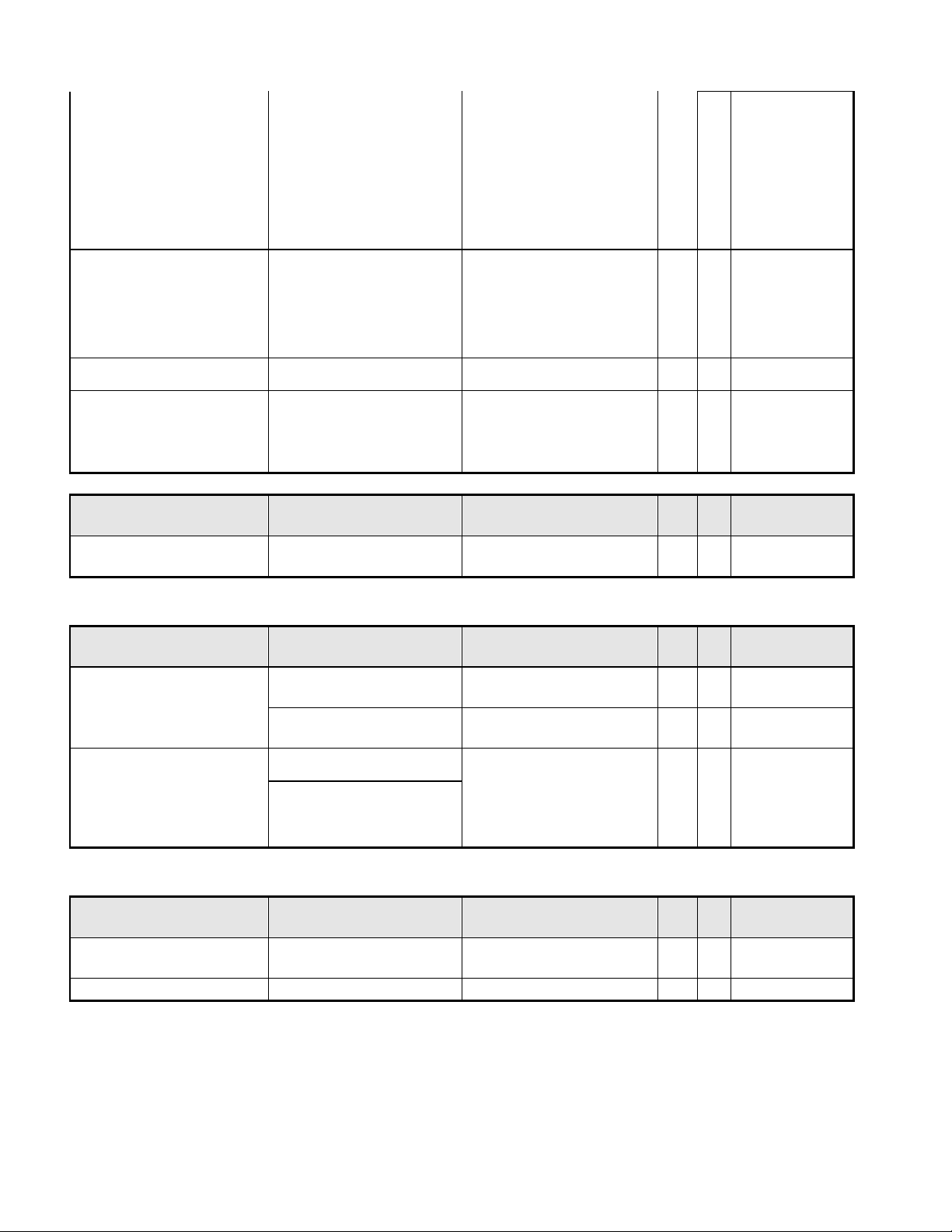
(1) Vibration
Package, Non-Operating
Test Specification:
1. Frequency Hertz 5 ~
250 HZ , PSD Level
0.0054 (G2/Hz)
2. Grms = 1.146
3. Sweep Time : 30
minutes per Axis
4. Axes : X,Y,Z
(2) Unpackaged Vibration
Unpackaged, Non-
Operating
Test Spectrum:
20 Hz 0.0185(g2/Hz)
200Hz 0.0185(g2/Hz)
Duration : 5 Minutes
Axis : 3 axis ( Horizontal
and Vertical axis ,Z axis)
(3) Drop
Package, Non-Operating
76 cm Height (MP stage)
(1 corner, 3 edges, 6 faces)
(4) Shock
Wooden package, Non-
Operating
1. Amplitude : Half sine-wave
50G
2. Duration : 10 ms
3. Test Times : 1
4.Test Sides : All 6 Sides
3.3.6 Electrostatic Discharge Requirements
Item
Condition
Spec
OK
N.A Remark
Electrostatic Discharge
IEC801-2 standard
Contact: 8KV
Air: 15KV
Item
Condition
Spec
OK
N.A Remark
TCO03
Electric
Band 1 < 10 V/m
Band 2 < 1 V/m
Magnetic
Band 1 < 200nT
Band 2 < 25nT
EMI
FCC part 15J class B
After Mass production
under 1dBuv for constant
measure. Besides DNSF
and VCCI class-2 are
optional.
EN55022 class B
Item
Condition
Spec
OK
N.A Remark
MTBF Prediction
Refer to MIL-217F
> 60,000 Hours
Excluding
CCFL
CCFL Life time
At 25±2℃, under 7.0mA
40,000 Hours (min)
See Note-4
3.3.7 EMC
3.3.8 Reliability
Note-4: CCFL lifetime is determined as the time at which brightness of lamp is 50%. The typical lifetime of
CCFL is on the condition at 7.0mA lamp current.
- 13 -
Page 14
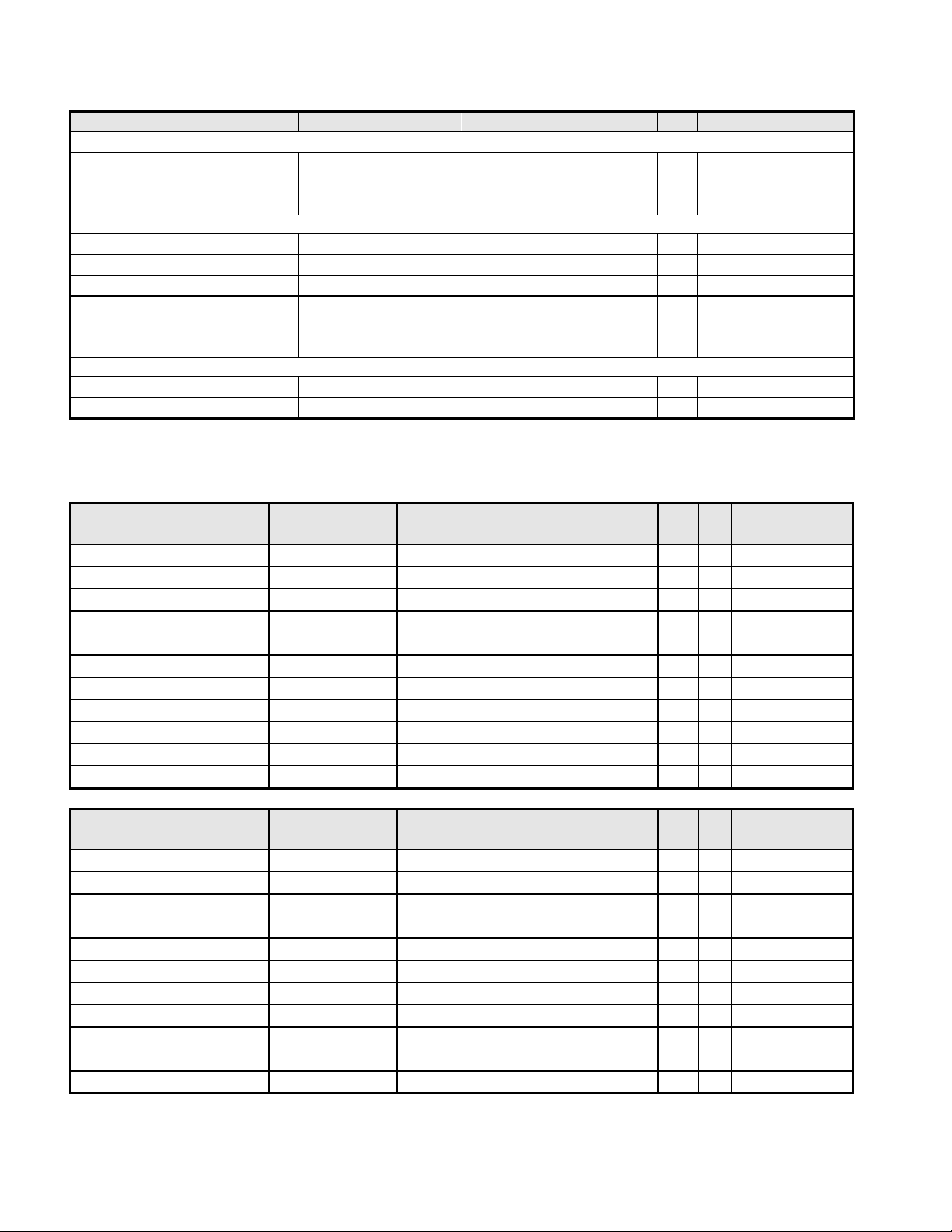
3.3.9 Audio performance
Item
Condition
Spec
OK
N.A
Remark
Preamp + Power amp
(1)Output power
1 Wrms/CH @ 1KHz
(2)THD (@ 1W)
<1%
(3)S/N ratio
>40dB
Speaker Driver
(1)Nominal impedance
8 ohm
(2)Rated input power
1 W/CH
(3)Frequency response
500~20KHz SPL-10dB
(4)Output sound pressure
level
80 ± 3 dB (1W 0.5M)
(5)Dimension of box
63x25x13mm2
Audio Control
(1)Volume range
0 ~100 levels
(2)Mute On/Off
Item
Condition
Spec
OK
N.A Remark
LCD Panel Supplier
AUO
Panel type of Supplier
M190PW01 V5
Screen Diagonal
481.33 mm (19”W)
Display area
Unit=mm
408.24(H) x 255.15(V)
Physical Size
Unit=mm
428.0(H) x 278.0(V) x 16.5(D)
Weight
Unit=gram
2250 (typ.)
Technology TN type
Pixel pitch
Unit=um
283.5(H) x 283.5 (W)
Per one triad
Pixel arrangement
R/G/B vertical stripe
Display mode
Normally White
Support color
16.7Millions colors
6 bit + HiFRC
Item
Condition
Spec
OK
N.A Remark
LCD Panel Supplier
LGD
Panel type of Supplier
LM190WX1-TLK1
Screen Diagonal
481.33 mm(19”W)
Display area
Unit=mm
408.24(H) x 255.15(V)
Physical Size
Unit=mm
428.0(H) x 278.0(V) x 16.5(D)
Weight
Unit=gram
1600 (typ.)
Technology TN type
Pixel pitch
Unit=um
283.5(H) x 283.5 (W)
Per one triad
Pixel arrangement
R/G/B vertical stripe
Display mode
Normally White
Support color
16.7Millions colors
6 bit + HiFRC
3.4. LCD Characteristics
3.4.1-1 The Physical definition & Technology summary of LCD panel
AUO M190PW01 V5
LGD LM190WX1-TLP1
SEC LTM190BT03
- 14 -
Page 15
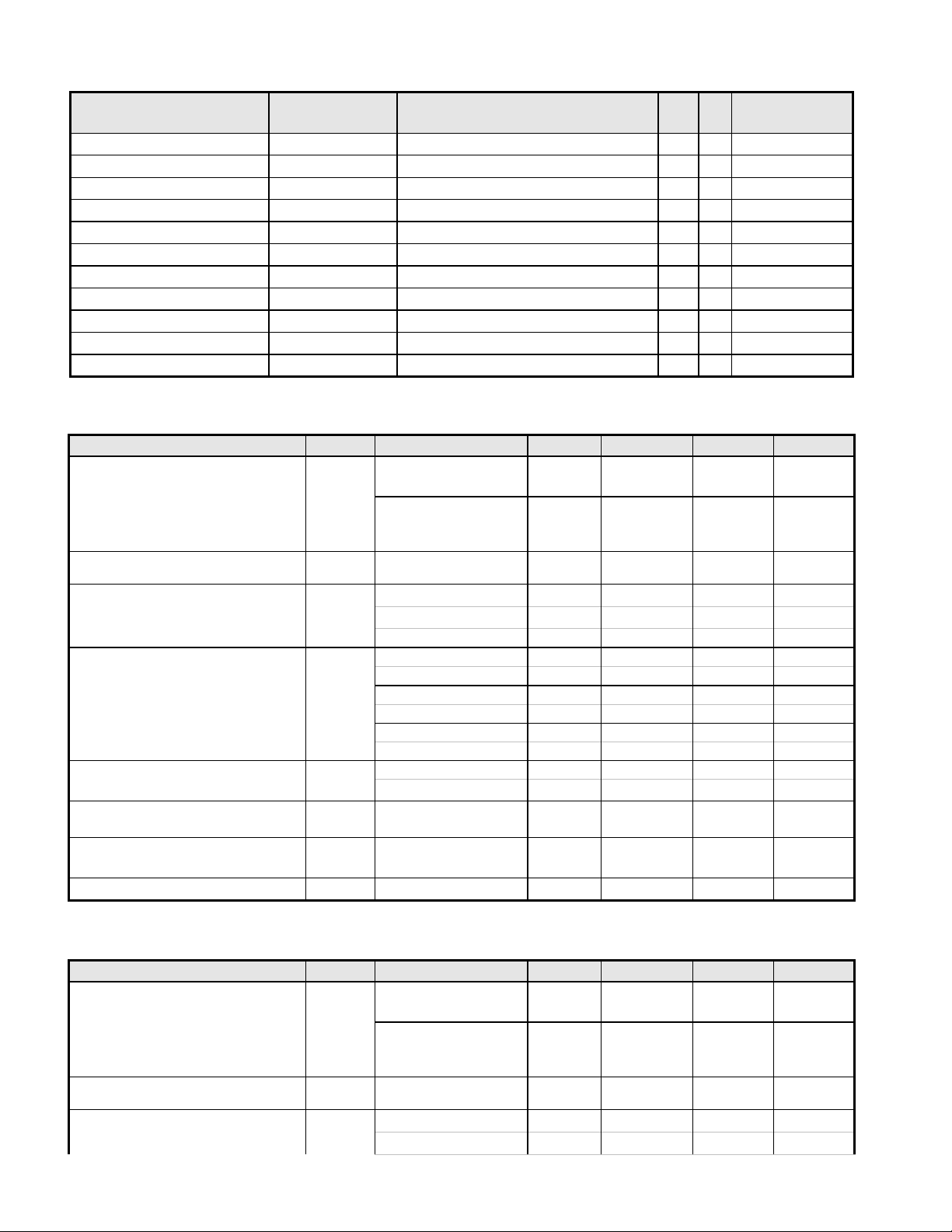
Item
Condition
Spec
OK
N.A Remark
LCD Panel Supplier
SEC
Panel type of Supplier
LTM190BT03
Screen Diagonal
481.33 mm(19”W)
Display area
Unit=mm
408.24(H) x 255.15(V)
Physical Size
Unit=mm
428.0(H) x 278.0(V) x 17.5(D)
Weight
Unit=gram
2550 (typ.)
Technology TN type
Pixel pitch
Unit=um
283.5(H) x 283.5 (W)
Per one triad
Pixel arrangement
R/G/B vertical stripe
Display mode
Normally White
Support color
16.7Millions colors
6 bit + HiFRC
Item
Unit
Conditions
Min.
Typ.
Max.
Remark
Viewing Angle
[degree]
[degree]
Horizontal (Right)
CR = 10 (Left)
75
75
85
85
-
-
[degree]
[degree]
Vertical
(Up)
CR = 10 (Down)
70
70
80
80 - -
Contrast ratio
Normal Direction
600
1000
Response Time
[msec]
Rising Time
-
3.6
5.7
[msec]
Falling Time
-
1.4
2.3
[msec]
Rising + Falling
- 5 8
Color / Chromaticity
Coordinates (CIE)
Red x
0.617
0.647
0.677
Red y
0.308
0.338
0.368
Green x
0.260
0.290
0.320
Green y
0.564
0.594
0.624
Blue x
0.115
0.145
0.175
Blue y
0.037
0.067
0.097
Color Coordinates (CIE)
White
White x
0.283
0.313
0.343
White y
0.299
0.329
0.359
Luminance Uniformity
[%]
9 points
measurement
75
80
White Luminance @ CCFL
7.0mA (center)
[cd/m2]
250
300
-
Crosstalk (in 75Hz)
[%]
1.5
Item
Unit
Conditions
Min.
Typ.
Max.
Remark
Viewing Angle
[degree]
[degree]
Horizontal (Right)
CR = 10 (Left)
75
75
85
85
-
-
[degree]
[degree]
Vertical
(Up)
CR = 10 (Down)
60
70
75
85 - -
Contrast ratio
Normal Direction
700
1000
Response Time
[msec]
Rising Time
-
1.3
2.6
[msec]
Falling Time
-
3.7
7.4
3.4.2-1 Optical characteristics of LCD panel
AUO M190PW01 V5
* The test methods for the above items’ definition, please refer to the relative panel specification.
LGD LM190WX1-TLP1
- 15 -
Page 16
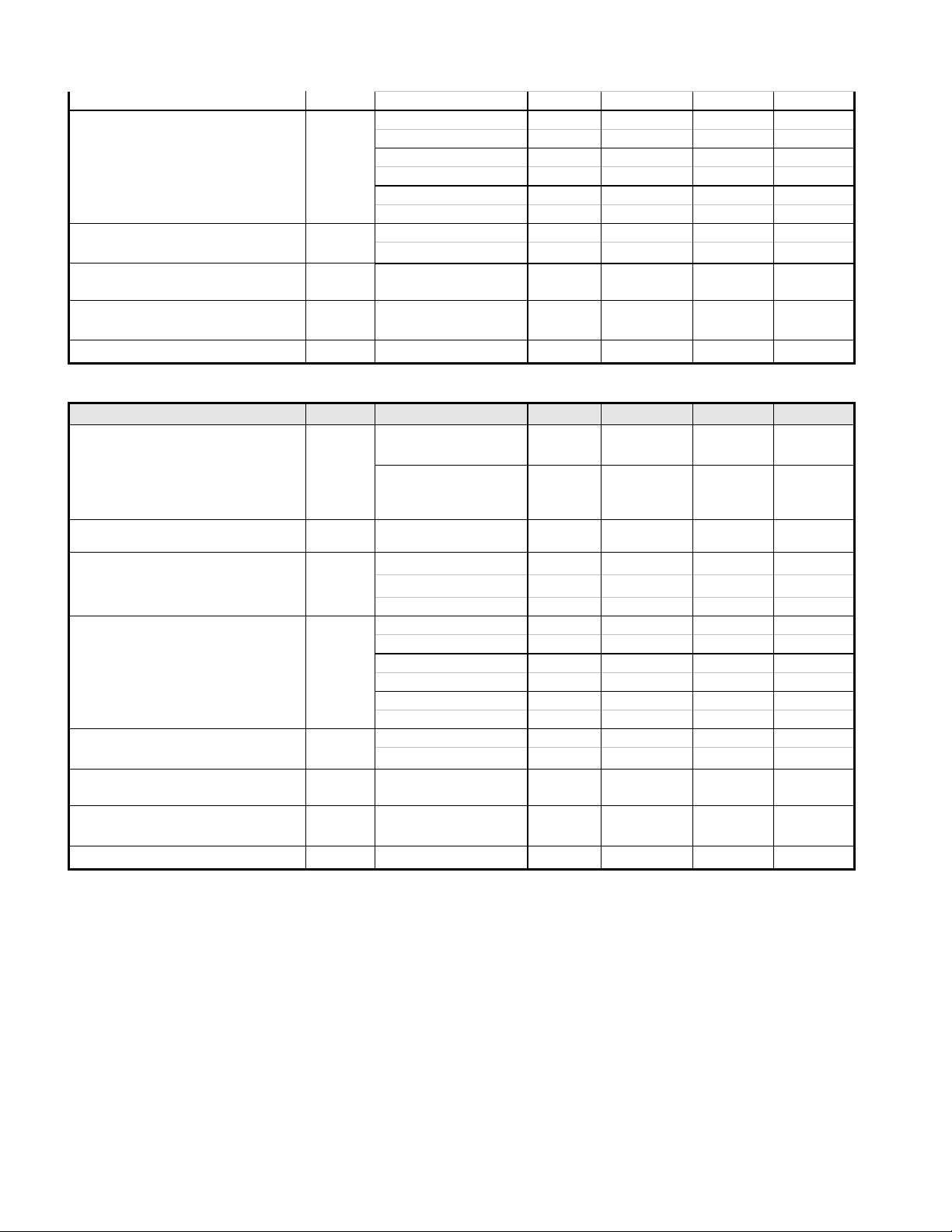
[msec]
Rising + Falling
- 5 10
Color / Chromaticity
Coordinates (CIE)
Red x
0.611
0.641
0.671
Red y
0.305
0.335
0.365
Green x
0.268
0.298
0.328
Green y
0.578
0.608
0.638
Blue x
0.117
0.147
0.177
Blue y
0.040
0.070
0.100
Color Coordinates (CIE)
White
White x
0.283
0.313
0.343
White y
0.299
0.329
0.359
Luminance Uniformity
[%]
9 points
measurement
75
White Luminance @ CCFL
7.0mA (center)
[cd/m2]
250
300
-
Crosstalk (in 75Hz)
[%]
1.5
Item
Unit
Conditions
Min.
Typ.
Max.
Remark
Viewing Angle
[degree]
[degree]
Horizontal (Right)
CR = 10 (Left)
70
70
80
80
-
-
[degree]
[degree]
Vertical
(Up)
CR = 10 (Down)
70
70
80
80 - -
Contrast ratio
Normal Direction
600
1000
Response Time
[msec]
Rising Time
-
1.3
2.6
[msec]
Falling Time
-
3.7
7.4
[msec]
Rising + Falling
- 5 10
Color / Chromaticity
Coordinates (CIE)
Red x
0.610
0.640
0.670
Red y
0.300
0.329
0.360
Green x
0.270
0.300
0.330
Green y
0.570
0.600
0.630
Blue x
0.120
0.150
0.180
Blue y
0.030
0.060
0.090
Color Coordinates (CIE)
White
White x
0.283
0.313
0.343
White y
0.299
0.329
0.359
Luminance Uniformity
[%]
9 points
measurement
75
White Luminance @ CCFL
7.0mA (center)
[cd/m2]
250
300
-
Crosstalk (in 75Hz)
[%]
1.5
SEC LTM190BT03
- 16 -
Page 17
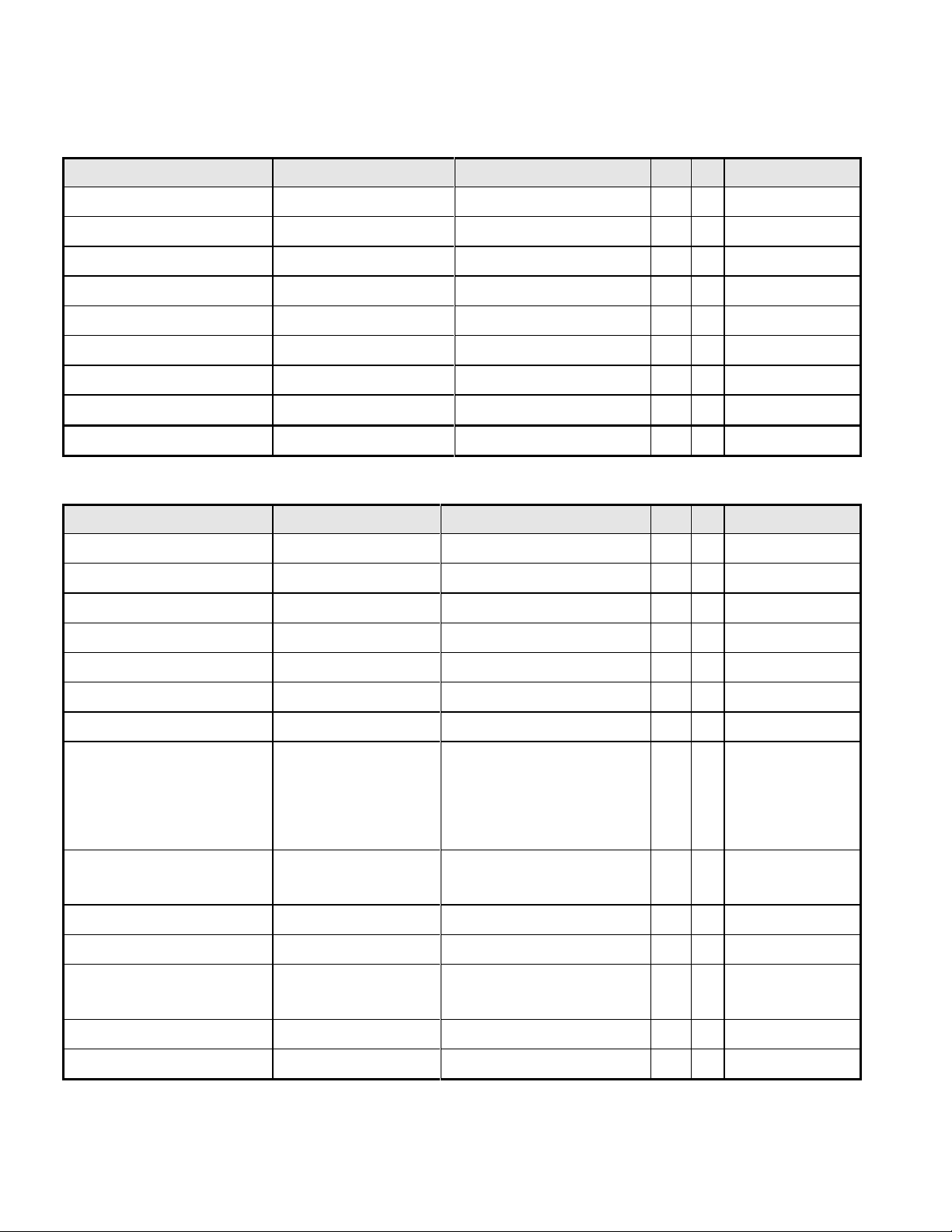
Item
Condition
Spec
OK
N.A
Remark
Power button
Auto button(Exit button)
Right/Inc. button
Left/Dec. button
Menu button
Mode button
Input Select button
E-Key button
Mute button
Item
Condition
Spec
OK
N.A
Remark
Auto Adjust
Auto-Geometry
Brightness
Contrast
Horizontal Position
Vertical Position
Pixel Clock
Phase
Color
Cool(9300K)
Warm(6500K)
User: Separate R/G/B
adjustment
OSD Position
OSD Horizontal position
OSD Vertical position
OSD Time
From 10 sec to 120 sec
OSD Lock
Language
EMEA/Non-EMEA languages
for Asia/Europe Version
Recall
Recall All
Mode
ACER Empower Mode
3.5. User Controls
3.5.1 User’s hardware control definition
3.5.2 OSD control function definition
- 17 -
Page 18
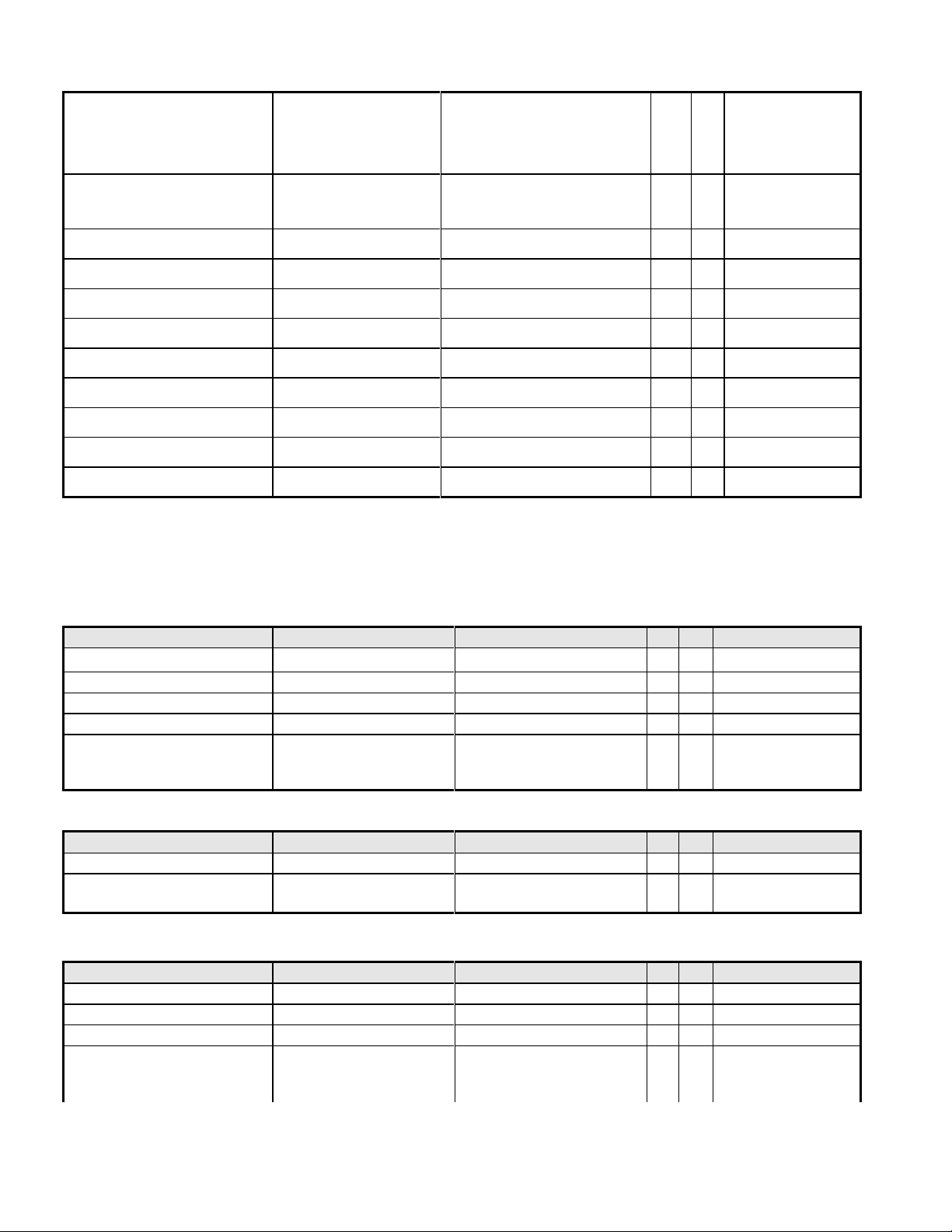
Input Select
D-sub
DVI
HDMI
Wide Mode
Full
Aspect
Sharpness
Display Information
For input timing
Volume
Mute
Hot key for Auto
Hot key for Contrast
Hot key for Volume
Hot key for Input Select
Hot key for Mode
The detailed firmware functions’ specification, please refer to C212 S/W spec. document.
Item
Condition
Spec
OK
N.A
Remark
Bezel opening
410.2*257.11 mm
Monitor without Stand
W x H x D mm
440.24*292.15*65 mm
Monitor with Stand
W x H x D mm
440.24*357.73*161.14mm
Carton Box (outside)
L x W x H mm
506*126*415mm
Tilt and Swivel range
Tilt: -3±1.5 ~ +15 ±1.5
degree
Swivel: None
Item
Condition
Spec
OK
N.A
Remark
Monitor (Net)
4.3Kg
Monitor with packing
(Gross)
5.3Kg
Item
Condition
Spec
OK
N.A
Remark
Flammability
>ABS<,94-HB
Heat deflection To
ABS
65 ℃
UV stability
ABS
Delta E < 8.0
Resin
1.BEZEL/BASE: ABS
:
3.6. Mechanical Characteristics
3.6.1 Dimension
3.6.2 Weight
3.6.3 Plastic
- 18 -
Page 19
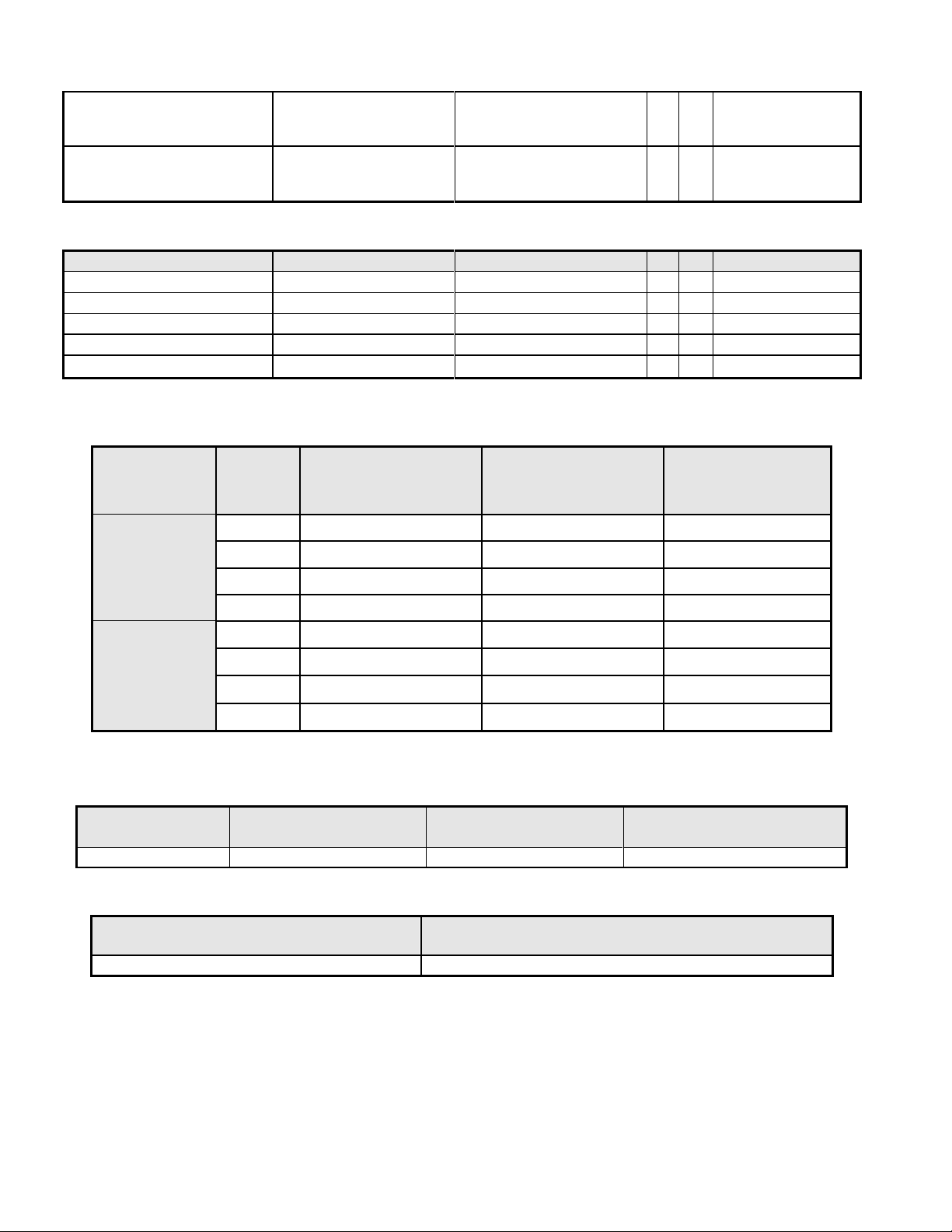
Texture
Uc: AT-IM-D02;
Bezel: AT-IM-D01
Base: AT-IM-D02
Color
BEZEL : DB27A;
UC: DB27A
Base : DB27A
Item
Condition
Spec
OK
N.A
Remark
Color
Kraft
Material
B Flute
Compression strength
200KGF
Burst Strength
14 KGF/cm2
Stacked quantity
5 Layers Vertical
Stowing Type
ontainer
Quantity of products
(sets)
(Every container)
Quantity of Products
(sets)
(Every Pallet)
Quantity of pallet
(sets)
(Every Container)
With pallet
20'
900
Pallet A: 90
Pallet A: 10
Pallet B:
Pallet B:
40'
1980
Pallet A: 90
Pallet A: 22
Pallet B:
Pallet B:
Without pallet
20'
X X
X X
40'
X X
X X
Net Weight (Kg)
Gross Weight (Kg)
Dimension w/o Base
W*H*D (mm)
Dimension w/ Base
W*H*D (mm)
4.3Kg
5.3Kg
440.24*292.15*65 mm
440.24*357.73*161.14mm
Carton Interior Dimension (mm)
L*W*H
Carton External Dimension (mm)
L*W*H
498*114*400mm
506*126*415 mm
3.6.4 Carton
3.7. Pallet & Shipment
3.7.1 Container Specification
3.7.2 Carton Specification
3.7.2.1 Product:
3.7.2.2 Package:
- 19 -
Page 20
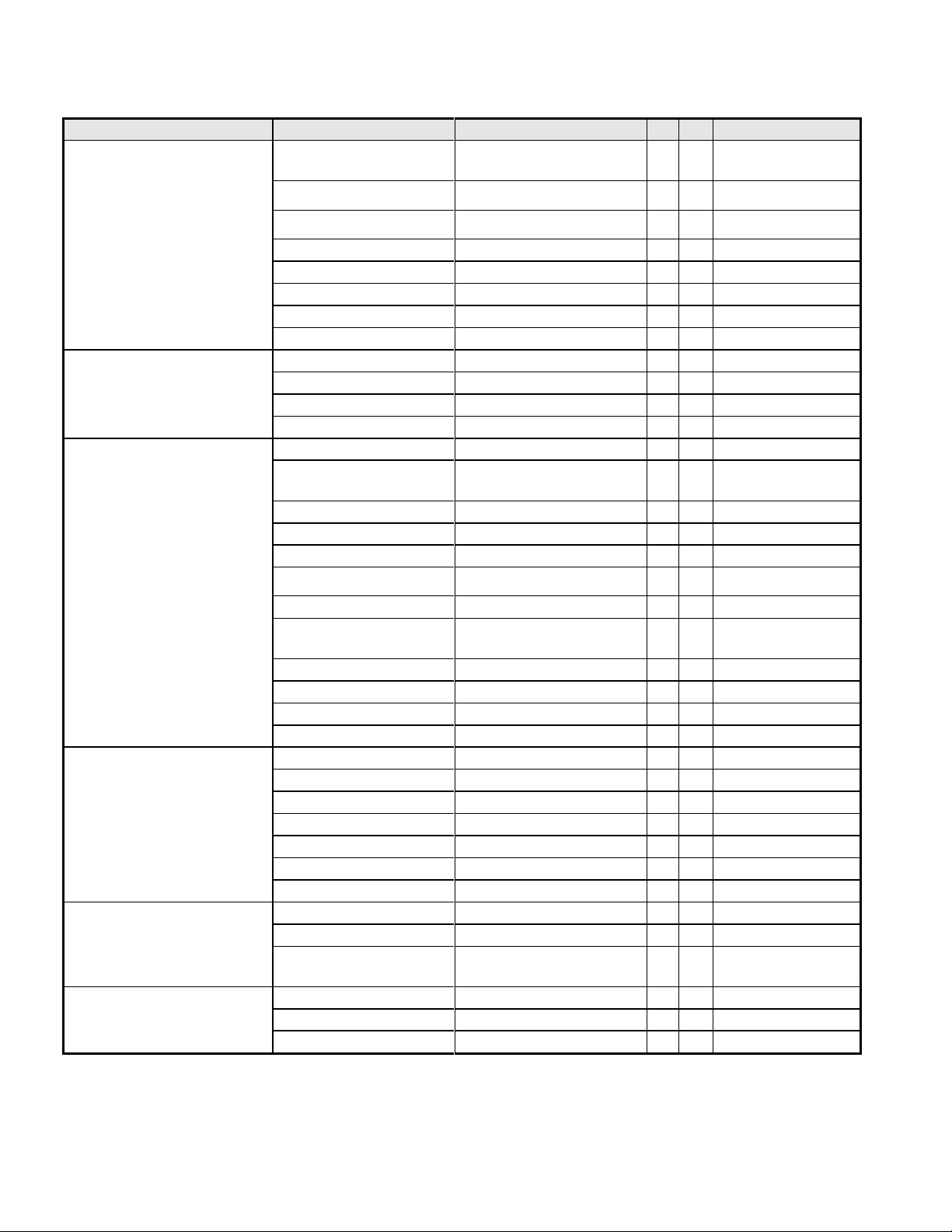
3.8. Certification
Item
Condition
Spec
OK
N.A
Remark
Environment
Green design
API Doc. 715-C49
ISO14000
Requirement
Blue Angel
German Standard
E-2000
Switzerland
EPA
USA Standard
TCO’99
TCO’03
MPR2
Green Mark
PC-Monitor
Microsoft Windows
PC98/99
DPMS
VESA
DDC 2B
Version 1.3
USB
External
Safety
UL (USA)
UL60950 3rd edition
CSA (Canada)
CAN/CSA-C22.2 No.
60950
Nordic / D.N.S.F
EN60950
FIMKO
EN60950
CE Mark
73/23/EEC
CB
IEC60950
CB
EN60950
TUV/GS
EN60950 /
EK1-ITB 2000:2003
CCC (China)
CB4943
GOST
EN60950
TUV type-approved
SASO
IEC60950
EMC
CE Mark
89/336/EEC
FCC (USA)
FCC Part 15 B
EN55022
Class B
CISPR 22
Class B
VCCI (Japan)
VCCI Class B
BSMI (Taiwan)
CNS 13438
C-Tick (Australia)
AS/ NZS CISPR22
X- Ray Requirement
DHHS (21 CFR)
USA X- Ray Standard
DNHW
PTB
German X- Ray
standard
Ergonomics
TUV / Ergo
ISO 13406-2
prEN50279
- 20 -
Page 21
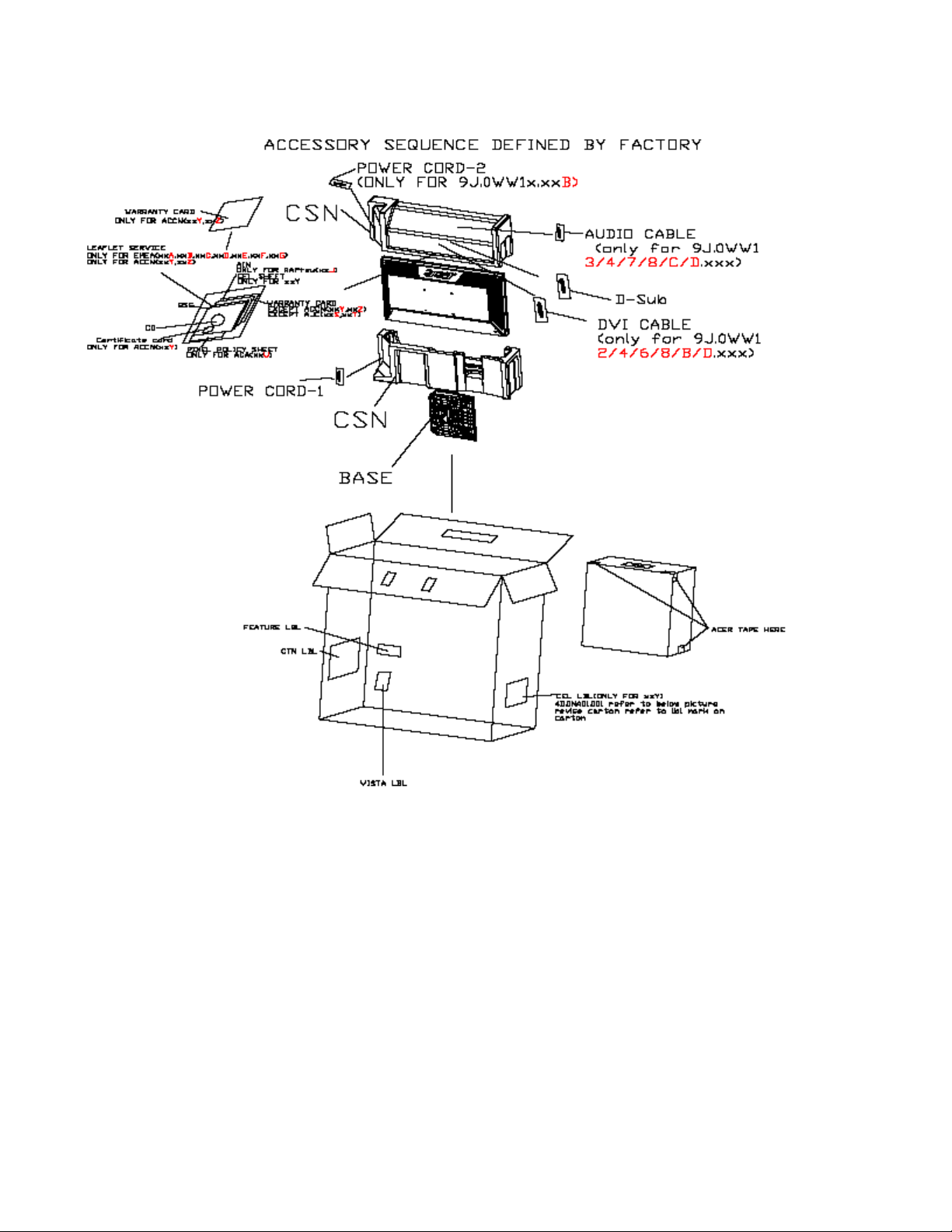
3.9 Packing
- 21 -
Page 22
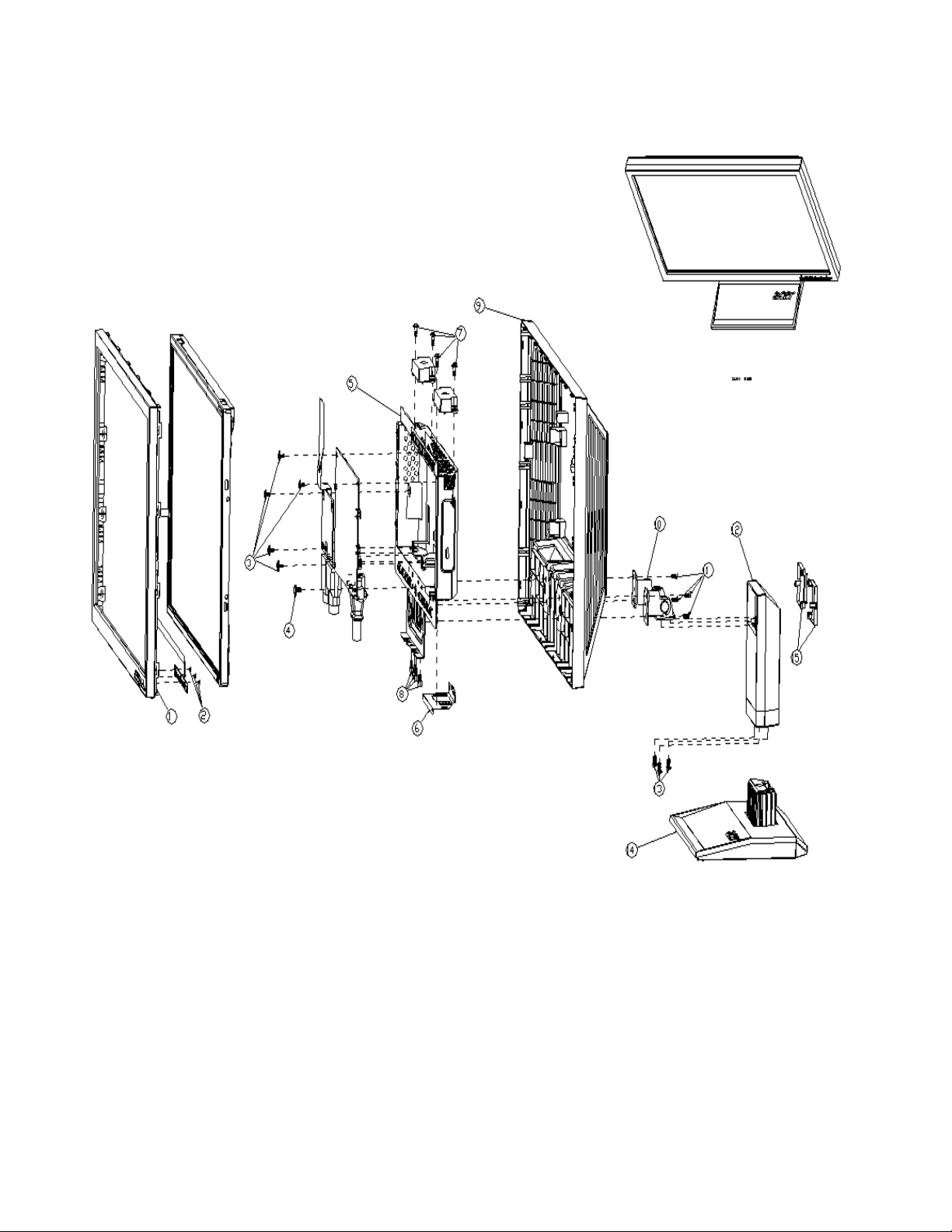
4. Disassembly /Assembly
4.1. Exploded View
- 22 -
Page 23
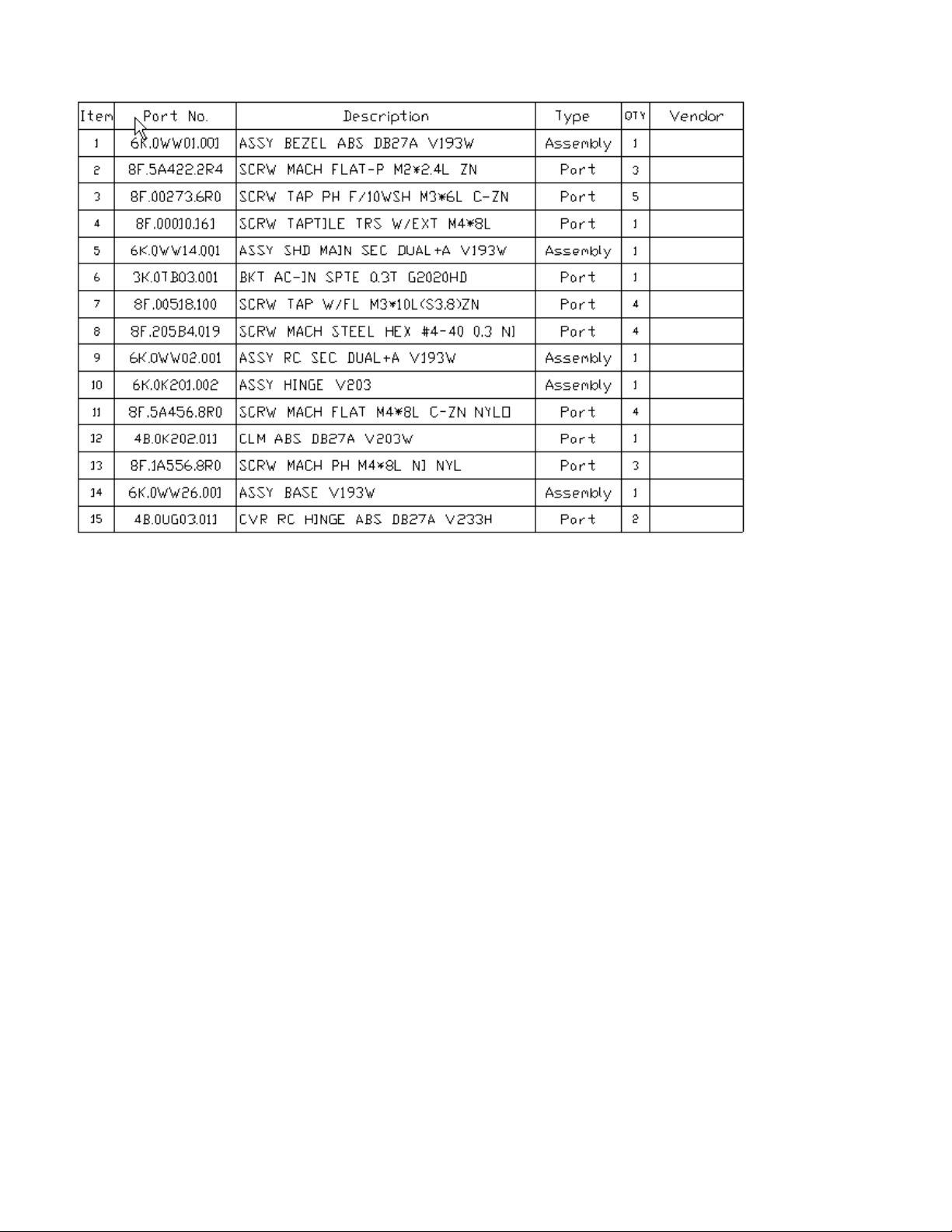
- 23 -
Page 24

ite
m
picture
Operation
Tool
Notes
1
Stick the big Al tape to
panel which can protect
the Light-wire.
The tape must cover
the connect of the
wire
2
Check and put CLM-F on
the cushion carefully,
3
Assembly the Ctrl board
to CLM-F.
4.2. Disassembly /Assembly
Assembly Procedure
Preparation before assemble
1.Clean the room for work
2.Identify the area for material
3.Prepare the implement, equipments, materials as bellow:
1.) Press-fixture
2.) working table
3.) Screw-driver
4.) knife*1
5.) glove
6.) cleaning cloth
7.) ESD protection
- 24 -
Page 25

4
Assemble the C/B with
screws*3
Screw-driver
5
Assemble the panel on
CLM-F.
Go to with Left.
6
Tear down the two tape
behind the FFC and fix
the FFC of C/B to panel
The FFC must be
affixed besides the
under edge of the
panel
7
Assemble the SPK to the
main-SHD, the correct
position reference on the
picture, then the lock 4
screws to fasten it.
Screw-driver
8
Assemble the FFC to the
I/F, the correct position
reference on the picture
Without the gap within
1
2
3
- 25 -
Page 26

9
Assemble the PCBA to
Main-SHD
10
Lock 3 screws on the
PCBA board with this
order.
Screw-driver
11
Lock 2 screws on the SPS
board with order.
Screw-driver
12 Scan for fooling
PC
Card go with panel.
13
Fasten the LVDS to panel
and fix the Main-BKT to
CLM-F
The BKT must fixed
into the clip of the BZL
1
接地螺丝
- 26 -
Page 27

14
Stick two Al foils on the
right and under between
pane land Main-BTK
Stick an Al foils on the up
between panel and MainBTK
16
Lock screws of side on
Main-Chassis with
2/4,based on DVI.
Attention the order by
one to four.
17
Assemble the L-SHD the
correct position reference
on the picture
3
4
1
2
- 27 -
Page 28

18
Insect the inverter wire
one by one and insect the
speaker wire
Keep all wires in.
19
Insert the FFC cable of
control board into the
connector of I/F board
Keep the mark in.
20
Stick two taps to fix the
speaker wire
The tap must not stick
to the part of the IF
22
Stick an acetic tape to fix
the wire one by one as the
picture for SEC panel
- 28 -
Page 29

23
Fix the big Al tape to
panel
24
Check and put CLM-F on
the Main-Chassis
carefully.
None hurt outside.
25 Assemble the Rear Cover.
26
Check and put CLM-F-abs
on working table the
carefully.
- 29 -
Page 30

27
Lock 3 screws inside the
hinge
Screw-driver
28 Lock 4 screws to RC.
(FABF-DSSDA1***)
60-80mm
#2
9±1kg.cm
29 Cover the CLM of L and R
- 30 -
Page 31

Disassembly Procedure
ite
m
picture
Operation
Tool
Notes
1
Disassemble the stand
4 screws
Screw-driver
Kick the board first.
2
disassembly the bezel
from the monitor, notice
the disassembly order :
1.Left (1) parts of bezel
2.Top (2) parts of bezel
3.Bottom (3) parts of
bezel
4. Right (4) parts of bezel
Don’t draw the BZL
When disassembly
the bezel ,notice don’t
bend the C/B .man
must wear glove
The purpose is loose
the BZL
Preparation before disassemble
1.Clean the room for disassemble
2.Identify the area for monitor
3.Check the position that the monitors be placed and the quantity of the monitor ;prepare the area for material
flow; according to the actual condition plan the disassemble layout
4.Prepare the implement, equipments, materials as bellow:
1)Press-fixture
2)working table
3)Screw-driver
4)knife*1
5)glove
6)cleaning cloth
7)ESD protection
- 31 -
Page 32

3
Turn over the
monitor ,dismantle the
Rear cover from the
monitor
4 Tear out the acetic tape
5
Unlock the wires.
6
Disassembled the SHD
shielding : 5 screw
Screw-driver
3
4 1 2
- 32 -
Page 33

7
Tear down three pieces of
Al foil
8
Tear down the Mylar and
the tap
9
Disassembled the AC-soc
shielding .
10 Unlock the LVDS wires.
- 33 -
Page 34

11
Disassembled the PCBA
shielding : 5 screws
Screw-driver
12
Disassembled the SPK
shielding : 4 screws
Screw-driver
13
Get off the panel from the
bezel
14
Get off the big tap from
the tape
15
Disassemble the control
board
Screw-driver
- 34 -
Page 35

Mode
Resolution
(active dot)
Resolution
(total dot)
Horizontal
Frequency (KHz)
Vertical
Frequency (Hz)
Nominal Pixel
Clock (MHz)
640x480@60Hz
800 x 525
31.469
59.941
25.175
640x480@72Hz
832 x 520
37.861
72.809
31.500
640x480@75Hz
840 x 500
37.500
75.000
31.500
MAC
640x480@66.66Hz
864x525
35
66.66
30.24
VESA
720x400@70Hz
900x449
31.469
70.087
28.322
SVGA
800x600@56Hz
1024 x 625
35.156
56.250
36.000
800x600@60Hz
1056 x 628
37.879
60.317
40.000
800x600@72Hz
1040 x 666
48.077
72.188
50.000
800x600@75Hz
1056x625
46.875
75.000
49.500
MAC
832x624@74.55Hz
1152x667
49.722
74.55
57.28
XGA
1024x768@60Hz
1344x806
48.363
60.004
65.000
1024x768@70Hz
1328x806
56.476
70.069
75.000
1024x768@75Hz
1312x800
60.023
75.029
78.750
5. Level 1 Cosmetic / Appearance / Alignment Service
5.1 Alignment procedure (for function adjustment)
5.1.1 Preparation:
1.) Setup input timing to any preset modes or patterns.
2.) Enter factory mode (press “Empowering” & “Power” buttons at the same time to turn on monitor).
3.) Move cursor into “Burn-in Mode” tag and select “On” to enable burn-in mode.
4.) Power off the monitor, remove the input source and then power on again.
5.) Setup unit and keep it warm up for at least 30 minutes.
6.) Setup input timing ICL-605( 1280x1024@75Hz ), 32-Grays pattern.
7.) Setup unit and keep it warm up at least 30 minutes.
5.1.2 Timing adjustment: (Analog only, it is not required for DVI-D input source)
1.) Enter factory setting area (press “Empowering” and then press “SOFTPOWER”).
2.) Check the settings to following values:
Contrast = 50
Brightness = 85
Color = Warm
Language = English
Then, turn off the monitor power.
3.) Turn on power enter user area.
Figure-1: Preset Timing modes list
- 35 -
Page 36

MAC
1152x870@75Hz
1456x915
68.681
75.062
100.000
VESA
1152x864@75Hz
1600x900
67.5
75
108
1280x960@60Hz
1800x1000
60
60
108
SXGA
1280x1024@60Hz
1688x1066
63.981
60.020
108.000
1280x1024@75Hz
1688x1066
79.976
75.025
135.000
VESA
1280x720@60Hz
1650x750
44.955
59.940
74.176
WXGA
1280x800@60Hz
1680x831
49.702
59.810
83.500
1360x768@60Hz
1792x795
47.712
60.015
85.500
WXGA+
1440x900@60Hz
1904x931
55.935
59.887
106.500
1440x900@75Hz
1936x942
70.635
75.000
136.750
Note:
1. Show “Input Not Supported” warning message.
When Vertical Frequency is over 76Hz or under 56Hz, the display is Black and showing “Input Not
Supported” warning message. (Some video timings are except for PAL, 50Hz signals.)
2. If Hf /Vf is set in the range of 31KHz~83KHz and 56Hz ~76Hz (not including some video timing), and
Pixel Clock is set in the range of 25.175MHz~173MHz(DVI and HDMI input port 165MHz for SingleLink), but is not the above Resolution, then it will display the nearest mode.
5.1.3 ADC calibration (Auto color balance adjustment)
~~Analog only, it is not required for DVI-D input source
1. Setup input timing ICL-605( 1280x1024@75Hz ), pattern 42(5-Mosaic pattern with white color block)
with Analog signals from Chroma video pattern generator. (it depends on Scaler IC supplier’s
recommendation)
2. Enter factory mode (press “Empowering” & “Power” buttons at the same time to turn on monitor).
3. Move cursor into “Burn-in Mode” tag and select “On” to enable burn-in mode.
4. Close OSD menu then press “Auto” button for auto color adjustment. (This procedure will get optimal
gain/offset(clamp) values)
5. Checking if the picture is ok, or reject this monitor and check its circuit board or wire/cable connection.
5.1.4 Color temperature adjustment
Chroma video pattern generator.
each color temperature, C0/Cool, C1/User & C2/Warm to meet following spec requirement, the 1st method is by
using external PC and IIC alignment protocol to do automatic adjustment, and the 2nd method is by manually
and must be in factory mode.
- 36 -
1. Setup input timing to any preset modes, pattern 41(full white color pattern) with Analog signals from
2. Enter factory mode (press “Empowering” & “Power” buttons at the same time to turn on monitor).
3. Move cursor into “Burn-in Mode” tag and select “On” to enable burn-in mode.
4. Make sure ADC calibration (auto color balance adjustment) had already been done.
5. Measure color temperature by Minolta CA-110 (or equivalent equipment).
6. Adjust the color temperature ~~ Two methods can be used to adjust RED, GREEN, BLUE value of
Page 37

Color temperature
(C0/cool on OSD)
X+-
0.283+(-) 0.03
Y+-
0.297+(-) 0.03
Luminance
> 180 cd/m²
Color temperature
(C2/Warm on OSD)
X+-
0.313+(-) 0.03
Y+-
0.329+(-) 0.03
Luminance
> 220 cd/m²
Color temperature
(C1/User on OSD)
X+-
Y+-
Luminance
7. Move cursor into “Burn-in Mode” tag and select “No” to disable burn-in mode.
8. Turns off the monitor power.
5.1.5. Writing EDID data into monitor
1. Setup a PC with DDC card.
2. Connect PC to monitor with a D-sub signal cable.
3. Please refer to the Q212 for the correct EDID file.
4. Runs the writing program to write the analog EDID data into EEPROM for analog input(ie. 15-pin D-
sub).
5. Repeat step 4 and write the digital EDID data into EEPROM for DVI-D input(ie. 24-pin DVI-D).
6. Read both EEPROM data and confirm it to match with the C212 definition.
(Note : The DVI-D input may not operation correctly if the digital EDID data do not exist.)
- 37 -
Page 38

Connect to target monitor
VGA signal input from 15pin D-sub
cable of PC or NB.
Connect ISP board and PC
with printer port cable
Check the Jumpers on the
ISP Circuit Board (make sure
J5, J6, J7, J8 are set at ping
1,2 )
5.2 Software / Firmware Upgrade Process
5.2.1 Hardware prepared:
Hardware Requirement:
1. ISP board x 1
2. DSUB VGA cables x 2
3. Printer cable (with one male connector and another female connector) x 1.
4. PC or Notebook with parallel (printer) port x1.
- 38 -
Page 39

5.2.2 Firmware Upgrade Procedure
Step 1:
Un-zip Port95nt and install into your computer.
Step 2:
Un-zip ISP application tool (RTDTool)
Step 3:
Press “RTD 2120 ISP” button to execute firmware program application.
- 39 -
Page 40

Step 4:
Press “64K” button to load *series*.hex file and press “64~96” button to load *extend*.hex file from your
computer.
Step 5:
Select “Erase” option and execute lightning button first, and then select “Auto” option and execute
lightning button to start upgrade firmware to the monitor.
- 40 -
Page 41

Note: you can change program speed bar to meet your equipment speed if program firmware fail.
ENTER and RIGHT to Burn In Off
5.2.3 Turn Off Burn In
IF the monitor without signal input has Burn In pattern. As the following figure
Press “MENU” and “>” key at the same time to exit Burn in mode(factory mode),and soft power key off/on
restart the monitor.
- 41 -
Page 42

5.2.4 Setup the OSD for Panels
1. Press the OSD setting
2. Choose “On” in Burn In
4. Choose “AUO” in Panel Type, and press Enter.
5. Check OSD to make sure the panel type is
match with your panel.
3. Choose “Panel Type” to press Enter.
- 42 -
Page 43

5.3 EDID Upgrade Procedure
Step 1:
Run the program “Q-EDID-V012.exe”, when the UI popped up
- 43 -
Page 44

Note: If “VGA” choose 128bytes, and “HDMI” choose 256bytes
Step 2:
Click “Open File” and select “VGA” or “HDMI” EDID file
- 44 -
Page 45

Step 3:
If load file is successful, it shows “Open EDID Table OK..”.
And then, Click “Write EDID” button to update EDID
v
Step 4:
If write EDID is successful, it shows”Write EDID OK …”
- 45 -
Page 46

And then, Click “Read EDID” button to check if successful or not.
Step 5:
If read EDID is successful, it shows”Read EDID OK …”
- 46 -
Page 47

- 47 -
Page 48

5.4 OSD Operation Guide
- 48 -
Page 49

- 49 -
Page 50

- 50 -
Page 51

- 51 -
Page 52

- 52 -
Page 53

OSD shown when key pressed?
No
Yes
Follow instructions from OSD dialog
Keypad OK?
Yes
No
Screen is Blank and
Power LED is White.
Backlight turned
ON?
Scalar output
Data ?
Yes
Proceed to
“Check Power Board”.
No
Yes
“Check LCD Module”
No
Proceed to
“Check Scalar”
Proceed to
“Check Control Board”.
6. Level 2 Circuit Board and Standard Parts Replacement
6.1. Trouble Shooting Guide
1. No Display or display is unstable (Interface Board):
- 53 -
Page 54

Checking Contorl
Board
Working ?
Yes
Yes
No
Re-plug the control
wire, then retry
Traces
OK ?
No
Replace the Control
Board, then retry
Components to
Control board OK ?
Yes
No
Replace the
components, then retry
Replace a new Control
board
Yes
2. Check Control Board
- 54 -
Page 55

3 Check Scalar
A r e a l l t h e p ow er a n d
g ro u nd p i n s a t t h e c o rre ct
v o l t a g e le v el?
A r e t h e c o rre ct R GB a n d
H s yn c si g na l fe d to
S c a l a r ?
S c a la r f a il e d
to o u tp u t d a t a
Y E S
Y E S
NO
NO
C ap ac i to rs o f C ry sta l
h a v e d a m ag e d
C h e ck t h e re m ain i n g
circ u its
M ea s u re t h e s ig n a l p a i r s
o n L VD S d a t a o u tp u t a n d
clo ck f r o m S c alar
Is t h e c o rre ct S in u s o id a l
w a ve a p p ea r e d on C ry s ta l
Y E S
A r e t h e p i x el o ut p u t
co r r e c t ?
A r e t h e s i g n als p re s e n ted
o n D Su b c o nn e c t o r?
S c a la r f a il e d
P o w er o r t h e g ro u n d p i n s
h a s b a d c o n ta cts
D S U B C on n e c to r o r
P C fa i lu re
B ad w irin g b e tw ee n
D S U B a n d S ca l a r
NO
NO
Y E S
Y E S
NO
- 55 -
Page 56

LC D m od ule fail
To d isplay
im a ge
W h ite ScreenNo P icture
NO
NO
YES
Ba d C onn ection
or con necto r,
LV D S cable
NO
LC M failed
Ba d C onn ection
or con necto r,
LV D S cable
Ba d C onn ection
or con necto r,
YES
YES
YES
NO
OK
?
YES
NO
LC D m od ule fail
To d isplay
im a ge
Con n ection betw e e n
LV DS cable a n d
LC M con n ec to r
OK ?
W h ite ScreenNo P icture
Lam p connector O K ?
NO
NO
YES
Con n ection betw e e n
LV DS cable a n d
LV DS conn e c to r
OK?
Ba d C onn ection
or con necto r,
LV D S cable
NO
Ba d C onn ection
or con necto r,
LV D S cable
Ba d C onn ection
or con necto r,
YES
YES
YES
NO
La m p w ir e
Inverter boa rd
fa iled
YES
NO
Is Q 6 5V ? Ch eck Q 6
1.1.1 Che
ck
Is U7 5V?
4 Check LCD Module
- 56 -
Page 57

5 Power Board no work troubleshooting:
No Backlight
V-inverter ok? No
Check
D703/D704
OK?
No
Yes
Replace D703/D704No
Check F601,
Q601, R615 OK?
Yes
Replace F601,
Q601, R615.
No
Reaplce IC601
Yes
+5V ok?
Yes
Check CN701 pin2
(BL-ON) is Hi?
Yes
Check CN701 pin1
(BRT-ADJ) exist?
Yes
Check I/F BD
Yes
Replace IC801 No
Yes
Replace Q808,
Q810, T801, T802.
No
Check Panel
Yes
No
No
Check
D701/D702
OK?
Replace D701/D702
No
Check Q808, Q810,
T801, T802 OK?
Check IC801
OK?
- 57 -
Page 58

6 Audio Function:
Was Audio Input
plugged?
Yes
Return Power
Function Step.
No Yes
Was Audio VDD
existed?
Audio do not work
No
Check VOL_ON
Yes
Check VOL_ADJ
Plug Audio input.
No
Check MCU send
VOL_ON control
signal or not.
No
Adjust volume
control switch to
normal.
Yes
Was CN551
plugged?
NoPlug CN551
Yes
Was Speaker
plugged?
NoPlug Speaker.
Yes
Replace IC551.
- 58 -
Page 59

6.2 Circuit Operation Theory
I. Introduction:
V193W is a 19 inch and 24bits color TFT LCD monitor, which can support the resolution up to 1280 x 1024. It
has VGA input and compliant with VESA specification to offer a smart power management. The monitor has
DDC/CI function to make the monitor communicate with PC by Acer ADM DDC/CI software, and also it has
ACM function to let the monitor contrast ratio up to 10000:1. It also offers OSD Menu for users to control the
adjustable items and get some information about this monitor.
II. Block diagram
V193W consists of a main body and a stand (base). The main body contains a AUO/ LGD TFT LCD
module with 2 CCFL lamps, a power board (includes AC/DC、 DC/DC、 inverter and panel power
source), a control board and an interface board. The block diagram is shown as below.
Fig. Block diagram for V193W LCD monitor
- 59 -
Page 60

III. Circuit Implementations:
A.) THE MAIN BODY:
A-1.) Interface board block diagram:
(a) Circuit operations:
The scaling IC has OSD and auto detecting input timing functions. OSD offers adjustable
functions to the end-users. Auto detecting timing function can detect change modes. It outputs the
digital R-G-B data, pixel clock and control signal to TCON of the LCD module. A MCU, build in
scaling IC (Realtek2525LH), is responsible for the system processing. There are two external
storing units, one is 24C16 to store the OSD function data and user preset timings.
(b) IC introduction:
1.) Realtek2525LH SCALER IC:
Realtek2525LH series products are all-in-one LCD monitor controller with analog (RGB), DVI and video
inputs, supporting UXGA/ WXSGA+WXGA+/SXGA,and integrate Realtek high performance ADC,scaling
engine,LVDS Tx,and so on.Moreover,all products are pin compatible in QFN 48-pin package to save cost and
make the design easier. The RTD also includes an ITU656 video format input port with color space converter
that makes it an attractive solution for low cost MFM and TV applications. The output section contains a 24-bit
TTL output interface and a channel LVDS transmitter for direct interfacing of commercially available LVDS LCD
panel modules. In addition, RTD2525LH embedded 16.5KSRAM dynamically stores OSD command and fonts,
- 60 -
Page 61

compatible advanced color control features.
EM I F ilter
Rectifier an d
filter
Isolatio n
pow e r
transform er
Rectifier an d
filter
In verter circu it
PW M contrller
Sw itching
elem en t
Audio circu it
Fee dback
Isolatio n
Rectifier an d
filter
LD O reg ulator
2.) EEPROM:
We use 24C16 EEPROM to store monitor user data and user preset timings. There are 16 user timing
modes are automatically saved in it. Each timing mode is allocated with 22 bytes of memory space for
information such as Sync frequencies, polarities… etc. PC can access the EEPROM data indirectly through the
SDA and SCL channels of DVI and D-sub (IIC communication). The digital and analog DDC data are stored in
two 24C02s EEPROM.
A-2.) Power board diagram:
Fig.1
- 61 -
Page 62

Picture
CATEGORY
DESCRIPTION
ACER PART NO.
LCD
LCDM19W
M190EG02-V7 P/G
AUO
LK.19005.035
Board
BOARD
PCBA IF BD A+S AU
MI V193W
55.LHV0Q.001
BOARD
PCBA SPS BD AUDIO
MI V193W
19.LHV0Q.001
BOARD
PCBA CTRL BD MI
V193W
55.LHV0Q.002
6.3 Spare Parts List
- 62 -
Page 63

Cable
CABLE
CORD SVT125V
WO/SH1.8M US DELL
27.LBJ0Q.001
CABLE
WIRE 10/11P 90MM
B173
50.LE10Q.001
CABLE
FFC LVDS 30P NO
SILVER 220SW9
50.LHV0Q.001
CABLE
FFC WIRE 7P CTRL
BD V193W
50.LHV0Q.002
CABLE
CABLE SIGNAL/C
H+V OD_5.5 1.8M
50.LBJ0Q.002
- 63 -
Page 64

Assembly
CASE/COVER/BRA
CKET ASSEMBLY
ASSY BASE W/P ANA
DB27A V203W
60.LHV0Q.004
CASE/COVER/BRA
CKET ASSEMBLY
ASSY RC ABS DB27A
DSUB+AUD AUO
60.LHV0Q.003
CASE/COVER/BRA
CKET ASSEMBLY
ASSY CLM DB27A
V193W
60.LHV0Q.001
CASE/COVER/BRA
CKET ASSEMBLY
ASSY BZL ABS
DB27A V193
60.LHV0Q.002
- 64 -
Page 65

ITEM
P/N
DESCRIPTION
MOUNTING
MATERIAL
TORQUE
(KG-CM)
HOLE SIZE
(MM)
Screw
Head
1
8F.205B4.019
SCRW MACH HEX #4-40*0.3" NI
METAL
5.0±0.6
#4-40
X
2
8F.5A224.5R0
SCRW MACH FLAT M3*5L ZN
METAL
Side mount:3±0.6
Other: 4±0.6
M3*0.5
#2
3
8F.XA356.6R0
SCRW TAP FLAT M4*6L B-ZN NYL
METAL
9.0±1.0
M4*0.7
#2
4
8F.8A356.100
SCREW MACH FPH M4*10L B-ZN
NYL
METAL
11.0±1.0
M4*0.7
#2
5
8F.5A356.8R0
SCRW MACH FH M4*8L B-ZN NYL
METAL
9.0±1.0
M4*0.7
#2
6
6K.L7204.001
ASSY SCREW M4*10L FP527
METAL
11.0±1.0
M4*0.7
#2
7
6K.L8810.001
ASSY SCREW M4*8L FP726A NLK
ISU
METAL
9.0±1.0
M4*0.7
#2
9
6K.L8811.001
ASSY SCREW M4*6 FP726A NLK
ISU
(8F.5A456.6R0+4B.L7212.001)
METAL
9.0±1.0
M4*0.7
#2
10
8F.5A422.2R4
SCRW MACH FLAT-P M2*2.4L ZN
Plastic
1.0±0.1
1.4±0.05
#1
11
8F.VA512.4R0
SCRW TAP PH M2*4L NI
Plastic
1.0±0.2
1.6±0.05
#1
12
8F.XA213.8R0
SCRW TAP FLAT/PT M2.5*8L ZN
Plastic
4.0±0.5
2.0±0.05
#1
13
8F.WA314.8R0
SCRW TAP CAP M3*1.34P*8L B-ZN
PLASTIC
5.0±1.0
2.35±0.05
#2
14
8F.XA524.6R0
SCRW TAP FLT M3*6L NI
PLASTIC
4.5±0.5
2.35±0.05
#2
15
8F.XA314.8R0
SCRW TAP FLAT M3*1.34P*8L B-ZN
PLASTIC
4.5±0.5
2.35±0.05
#2
16
8F.XA326.100
SCRW TAP FLAT M4*10L B-ZN
Plastic
7.5±0.5
3.4±0.05
#2
17
8F.MA224.5R5
SCRW TAP FLAT-P M3*5.5L ZN
Metal
None tread:8
~
10
Have tread:6~8
Aluminum:4~5
2.68±0.03
#2
18
8F.MA324.5R5
SCRW TAP FLAT-P M3*5.5L B-ZN
Metal
None tread:8
~
10
Have tread:
5.0±1.0
Aluminum:4~5
2.68±0.03
#2
19
8F.00273.6R0
SCRW TAP PH F/10WSH M3*6L CZN
Metal
None tread:8
~
10
Have tread:6~8
Aluminum:4~5
2.68±0.03
#2
20
8F.VZ526.6R0
SCRW TAP FLAT+EXTM4*6L ZN-W
Metal
10±1.0
M4*0.7
#2
21
8F.00007.144
SCREW TAP CAP #4-40*10 ZN
Aluminum
3.3±0.3
2.6±0.03
#2
Appendix 1 – Screw List / Torque
(A)
STANDARD SCREW TORQUE SPEC.
- 65 -
Page 66

ITEM
P/N
DESCRIPTION
MOUNTING
MATERIAL
TORQUE
(KG-CM)
HOLE SIZE
(MM)
Screw
Head
1
8F.00274.8R0
SCREW FPH TAP M3*8L NI
Plastic
5.0±1.0
2.35±0.05
#2
2
8F.00003.143
SCRW TAP PAN #4-40*3/8
Aluminum
3.3±0.3
2.6±0.03
#2
3
8F.VG434.4R0
SCRW TAP PAN F/WSH M3*4L C-ZN
METAL
No thread:8~10
Have thread:6~8
Aluminum:4~5
2.68±0.03
#2
4
8F.1A356.100
SCRW MACH PAN M4*10L B-ZN NYLO
Metal
11.0±1.0
M4*0.7
#2
5
6K.L1G06.001
ASSY SCRW M4*12L L1740
METAL
11.0±1.0
M4*0.7
#2
6
8F.5A356.120
SCRW MACH FHM4*12L B-ZN NYL
METAL
11.0±1.0
M4*0.7
#2
7
8F.PA526.8R0
SCREW TAP PAN M4*8L NI
PLASTIC
7.5±0.5
3.4±0.05
#2
8
8F.5A554.5R0
SCRW MACH FLAT M3*0.5P*5L NI N
METAL
Side mount:3±0.6
Other: 4±0.6
M3*0.5
#2
9
8F.GA224.8R0
SCRW TAP CAP M3*8L Zn
Metal
4±0.6
M3*0.5
#2
10
8F.00518.100
SCRW TAP W/FL M3*8L (S3.8) ZN
Metal
4±0.6
2.65±0.05
#2
1
1
8F.00524.8R0
SCRW M FH M4*8L(D7.5)B-ZN NYL
P
L
A
S
T
I
C
1
1
±
0
.
6
M
4
*
0
.
7
#
2
1
2
8F.5A224.6R0
SCRW MACH FLAT M3*0.5P*6L ZN
M
e
t
a
l
4±0.6
M3*0.5
#
2
13
8F.MA524.4R0
SCRW TAP FPH M3*4L(6/0.8) NI
Metal
5±0.5
2.65±0.05
#2
14
8F.VZ524.6R0
SCRW TAP FLAT+EXT M3*6L C-ZN
Metal
7±1.0
M3
#2
15
8F.5A456.8R0
SCRW MACH FH M4*8L B-ZN NYL
METAL
9.0±1.0
M4*0.7
#2
16
8F.1A556.8R0
SCRW MACH PH M4*8L NI NYL
METAL
9.0±1.0
M4*0.7
#2
17
8F.00010.161
SCRW TAPTILE TRS W/EXT M4*8L
Metal
9±1.0
M4*0.7
#2
*SCREW Q’TYPE AND POSITION
REFERRED TO C328.
*NOTES:
1. (A)STANDARD SCREW TORQUE SPEC.
2. (B)SPECIAL SCREW TORQUE SPEC.
3. T: TAPPING SCREW.
4. M: MACHING SCREW.
D-SUB Connector
SCREW TORQUE SPEC.
DVI Connector
SCREW TORQUE SPEC.
(B)
SPECIAL SCREW TORQUE SPEC.
- 66 -
Page 67

SCREW TORQUE: 3± 0.5 (KGCM)
SCREW TORQUE : 3± 0.5(KGCM)
SCREW D-SUB
SCREW DVI
- 67 -
Page 68

Appendix 2 – Physical Dimension Front View and Side view
Fig. 1 Physical Dimension Front View and Side view
- 68 -
Page 69

Appendix 3 – Control Board
- 69 -
Page 70

5
4
3
2
1
ED ID_VC C
D D
C8
0. 1U Z
C C
SDA_A
SCL_A
B B
+3.3V PC5V
DN 4
BAV70
A1
A2
J
U1
1
2
3
4
A0
VCC
A1
WP
A2
SCL
GND
SDA
AT2 4C02 N-10SU-1.8
NC 10K J
8
7
6
5
R30 5
2N3904S
Q9
R5
12K J
C16
47P J
ED ID_VC C
R67
10K
E C
D1
BZV 55C6V2
A K
R6
12K J
R12
150 J
R11
150 J
D2
C17
47P J
PZU6 .2B2
R68
10K
R69
B
A_D etect
20K J
PZU6 .2B2
A K
D3
A K
D4
PZU6 .2B2
PZU6 .2B2
R100 0 J
A K
TP41
TP42
TP43
D5
A K
TP44
R19
10K J
R20
10K J
T65
J1
G1G2
6
1
11
7
2
12
8
3
13
14
15
R17
100 J
R18
100 J
D-s ub 15
TP58
9
4
10
5
C21
22P J
C20
12P J
TP40
TP62
TP63
TP64
A_D etect
TP59
TP38
TP60
TP39
TP61
A_D etect
HS1
R1
75 J
L1
R1+
+3.3V
K
DN1
C1
J
BAV99
0. 1U Z
A
R2
75 J
VS1
G1+
+3.3V
K
DN2
C2
J
BAV99
0. 1U Z
A
R3
75 J
B1+
+3.3V
K
DN3
C3
J
BAV99
0. 1U Z
A
Z60
L2
Z60
L3
Z60
C5
4.7 P C
C6
4.7 P C
C7
4.7 P C
R4
100 J
R9
56 J
R10
100 J
R13
56 J
R14
100 J
R15
56 J
C9 0. 047U 16V
C11 0.0 47U 16V
C12 0.0 47U 16V
C13 0.0 47U 16V
C14 0.0 47U 16V
C15 0.0 47U 16V
RED 1-
RED 1+
GREE N1-
GREE N1+
BLUE1-
BLUE1+
A A
5
4
3
2
Qisda Corporation
Pro j ect Code
D-S UB I NPUT
Title
Size D ocument Number Rev.
PCB P/N
4H. 0K 40 1.S01
<Si z e >
M o n d a y , De c e m b e r 15 , 2 0 0 8
D ate: Sheet
Lo uis Yang
M o del Name
PCB Rev.
S0 1
Rev iew e d By A p p ro ved ByPre p ared By
Bli ght Hsu A llen PC Lee
1
O E M /O D M M o del Name
OEM
<D o c >
of
1 6
0
Page 71

5
4
+5V
3
2
U9 s pe c.
Vd s= -3 0V , Vg s= +/ -12V
Id =- 3. 5A w he n am bi en t te mp .= 70 deg re
1
D D
C C
B B
Reset circuit for CMO L03 over
rush current
C102
0. 1U K
PA NEL_ ON
G6 97 L293T1UF
5
/RESET
CD
4
NC
U9
VCC
GND
R59
R307
1K J
1
2
3
R308
20K
12
+
10K J
C68
22 U 25V
B
R60
10K J
R58
100K J
Q6
2N3 904S
E C
+5V
G
C69
0. 1U K
D
S
U7
AO3401L
12
+
C66
22 U 25V
LC D_ 5V_PO WER
C67
R30
150 J
0. 1U K
R31
150 J
LC D_ 5V_PO WER
G(1)
S(2)
R61 0 J
R62 0 J
R63 0 J
RXE IN3+
RXE IN3RXE CKIN+
RXECLK-
RXE IN2+
RXE IN2-
RXE IN1+
RXE IN1-
RXE IN0+
RXE IN0-
RXO IN3+
RXO IN3-
RXO CKIN+
RXO CKIN-
RXO IN2+
RXO IN2-
RXO IN1+
RXO IN1-
RXO IN0+
RXO IN0-
TP5
TP6
TP9
TP10
TP11
TP12
TP13
TP14
TP15
TP16
TP17
TP18
TP19
TP20
TP21
TP22
TP23
TP24
TP1
TP2
TP3
TP4
D(3)
G1
10
11
12
13
14
15
16
17
18
19
20
21
22
23
24
25
26
27
28
29
30
G2
J7
G1
1
1
2
2
3
3
4
4
5
5
6
6
7
7
8
8
9
9
10
11
12
13
14
15
16
17
18
19
20
21
22
23
24
25
26
27
28
29
30
G2
2KK20 85030
Screw Holes
1
5
4
3
2
H1
A A
HOL E-V8
5
9
8
7
6
G ND G ND G ND
5
4
3
2
H2
HOL E-V8
1
9
8
7
6
4
5
4
3
2
H3
HOL E-V8
1
9
8
7
6
Optical Points
OP1
3
OP2
OP3
Qisda Corporation
Pro j ect Code
Tit le
Panel output
S ize Document Number Rev.
PCB P/N
<S i z e >
4H.0K601.S01
M o n d a y , De c e m b e r 15 , 2 0 0 8
Da te: S h eet
Pre p ar ed By
Lo uis Yang
2
Model Name
PCB Rev.
S 0 1
Re view ed By Ap p rove d By
OEM /OD M Model Name
< D o c >
1 5
Blight Hsu A llen PC Lee
1
OE M
0
of
Page 72

5
D D
C C
J2
RX2-
1
1
9
9
17
17
2
2
10
10
18
18
3
3
11
11
19
19
4
4
12
12
20
20
5
5
13
13
21
21
6
6
14
14
22
22
7
7
15
15
23
23
8
8
16
16
24
24
G1
G1
G2
G2
2K2 200902 4
TP66
TP67
TP68
TP69
TP57
TP54
TP56
TP55
PZU 6.2 B2
D8
A K
RX1RX0RX2+RX2+
RX1+RX1+
RX0+RX0+
D VI-I_ SCL
PZU6 .2B 2
BZV5 5C 6V2
A K
TP45
TP46
TP47
TP48
TP49
TP50
TP51
TP52
DV I- I_SD A
TP53
R XC+
R23
4.7K J
RXC-
D6
HD CP_ CTR L
A K
D7
Lou is HDCP (0116)
4
A_D ete ct
A_D ete ct
R21
130 J
R22
130 J
D_D et ect
Hot -Plug
SCL _D
SD A_D
DV IPC5 V
C33
0. 1U Z
Cab le _De tect_ D
R304
D9
BZV5 5C 6V2
A K
R16
D_D et ect
47 J
1K J
WP _ DVI
3
PZU 6.2 B2
PZU 6.2 B2
2
RX0-
RX0+
RX1-
RX1+
RX2-
RX2+
RXC-
R XC+
+3.3V
C22
DN 6
0. 1U Z
BAV 99
K
J
C23
K
A
DN 7
0. 1U Z
J
BAV 99
C24
K
A
DN 8
0. 1U Z
J
BAV 99
C25
K
A
DN 9
0. 1U Z
J
BAV 99
C26
K
A
DN 10
0. 1U Z
J
BAV 99
C27
K
A
DN 11
0. 1U Z
J
BAV 99
C29
K
A
DN 12
0. 1U Z
J
BAV 99
A
D10
C31
0. 1U Z
A K
D11
C32
A K
0. 1U Z
C30
DN 13
0. 1U Z
BAV 99
1
R110
10
RX0M
R111 10
RX0P
R112 10
RX1M
R113 10
RX1P
R114 10
RX2M
R115 10
RX2P
R116 10
R117 10
RXC M
RX CP
K
J
A
Chu ng Ha o ESD ( 0131)
D N5
A1
R8
R7
12K J
12K J
C19
C18
47 P J
47 P J
5
SCL _D
SD A_D
WP _ DVIWP _ DVIWP _ DVIWP _ DVI
WP _ DVIWP _ DVIWP _ DVIWP _ DVIWP _ DVIWP _ DVIWP _ DVIWP _ DVIWP _ DVIWP _ DVIWP _ DVIWP _ DVIWP _ DVIWP _ DVIWP _ DVIWP _ DVIWP _ DVIWP _ DVIWP _ DVIWP _ DVIWP _ DVIWP _ DVIWP _ DVIWP _ DVI
DV IPC5 V
B B
A A
J
BAV 70
R306
10K J
A2
8
7
6
5
+3. 3V
U2
A0
VCC
A1
WP
A2
SCL
GND
SDA
AT2 4C 02N- 10 SU-1.8
C10
0. 1U Z
1
2
3
4
Qisda Corporation
Pro j ec t Code
DVI I NPUT
Tit le
Size D oc u ment Number Rev.
PCB P/N
<S i z e >
M o n d a y , D e c e m b e r 1 5 , 20 0 8
D at e: Sh eet
Pre p ared By
4
3
2
Lou is Yang
M ode l Name
4H .0K401. S01
O E M /O D M M od el Name
OEM
PCB Rev.
S0 1
Rev iew ed By A p p rove d By
Bli gh t Hsu Allen PC Lee
1
<D o c >
2 6
of
0
Page 73

5
4
3
2
1
+3.3V TMD S_VD D
D D
12
+
R 1.8 DVC C
C45
47 U 25 V
C35
0 .1 U Z
C36
0 .1 U Z
+3.3V
C88
1 U K
U1 2
1
IN
RM2101B0DA
3
OUT
GND
TAB
2
4
gi ac hi n 25 25 L (07 19)
Op tion
LH --> R2 5 1k ohm
C C
B B
U13
NC /RM2 101 D0 DA
1
VIN
GND
2
RX ECK IN+
RX OCK IN+
RXE CLK-
RX OCK IN-
VOUT
R 1.8 DVC C+3.3V
3
LR --> R 25 6.2k ohm
C37
0 .1U Z
Z220
L5
12
+
C46
47 U 25 V
TM DS_ VDD
R25
1K J
U 8
G1
RX1 P
RX1 M
RX0 P
RX0 M
RXC P
RXC M
BL UE1-
BL UE1+
VS1
HS 1
RX1 P
RX1 N
RX0 P
RX0 N
RXC P
RT D_V
R TD _H
D GN D
RT D_B-
RT D_B+
1
2
3
4
5
6
7
8
9
10
11
12
Copper GND
V1/REXT
V2/RX1P
V3/RX1N
V4/RX0P
V5/RX0N
V6/RXCP
V7/RXCN
AVS
AHS
ADC_GND
B-
B+
TM DS_ VDD
C34
0 .1U Z
M51 2_XOUT
RX 2P
RX2 M
RX 2N
CR YST AR _O UT
TM DS_ VDD
48
47
46
45
V0/RX2N
TMDS_VDD
VCLK/RX2P
RT D_S CLK
SC L_D
SD A_D
RT D_S CL K
RT D_S D3 /SD I
44
43
42
XIN
SCL
DDCSCL/PWM0/TCON7
DDCSDA/PWM1/IR Q/TCON9
RTD2545LH-LF
G-13G+14R-15R+16ADC_VDD17BJT_B18VCCK19PGND20TXE3+21TXE3-22TXE2+23TXE2-
RT D_ R-
RT D_G + R X2P
RT D_G -
BJ T_B R TD _DD CS DA
R 1. 8DV CC
R 1. 8DV CC
RT D_ R+
1K J
C38
0 .1U Z
RT D_S D3 /SDI
41
SDA
R24
0 J
RX OI N0-
R 1. 8DV CC
R 1. 8DV CC
40
RXE 3+
RX OIN0 +
R XO0-
RXO 0+
38
37
VCCK
PGND39TXO0-
TXO0+
TXO1-
TXO1+
TXO2-
TXO2+
TXOC-
TXOC+
TXO3-
TXO3+
TXE0-
TXE0+
TXE1-
TXE1+
24
RXE 2+
R XE3-
R XE2-
TM DS_ VDD
R26 N C/ 0 J
Op tion
LH --> R 24 ,
R2 6 C3 8
LR --> R 26 C38 ,
R2 4
36
35
34
33
32
31
30
29
28
27
26
25
W
RXO 1-
RX OI N1-
RXO 1+
RX OIN1+
RXO 2-
RX OI N2-
RXO 2+
RX OIN2+
RXO C-
RX OCK IN-
RXO C+
RX OCK IN+
RXO 3-R XC N
RX OI N3-
RXO 3+
RX OIN3+
RXE 0-
RX EI N0-
RXE 0+
RX EIN0+
RXE 1-
RX EI N1-
RXE 1+
RX EIN1+
R ED 1-
RE D1+
R 1. 8DV CC
R 1. 8DV CC
GR EEN 1-
GR EEN 1+
TM DS_ VDD
A A
Op tion
LH --> R 27 ,
R2 9 C3 9
LR --> R 29 C39 ,
R2 7
5
4
W
3
R 91
R29 NC 0 J
R27
0 J
RX EIN3 +
RX EIN3 -
C39
0 .1U Z
RX EIN2 -
RX EIN2 +
Qisda Corporation
Pro j ec t C o de
Tit le
Sca la r
S iz e D o c ume n t Number R ev.
PC B P/N
<S i z e >
4H. 0K 401.S01
M o n d a y , De c e m b e r 1 5 , 2 0 0 8
D a te: S h eet
Pre p a red By
2
Lo ui s Yang
Mo de l Na m e
PC B Rev.
S 0 1
Re vie w ed By A p p r o ved By
Blight Hsu A llen PC Lee
O E M/ O D M Mo de l Na m e
OEM
< D o c >
o f
3 6
1
0
Page 74

A
B
+3. 3V
C
D
E
NC 1M
13
14X215X116
P7.7
P3.5 /T1
P3.4 /T0
P3.3 /INT1
P3.2 /INT0
RST
DA7 /P5.7
DA6 /P5.6
DA5 /P5.5
48
R28
4.7 K J
P7.6/CLKO2
NC
NC
4.7K J
C64
+3. 3V
10P J
R55
4.7K J
WP_C 04
R56
4.7K J
Cabl e_Det ect_D
12
11
10
9
8
7
6
5
4
3
2
1
R301
4.7K J
R302
R33
4.7K J
C101
1U K
+3. 3V
C40
1U K
+3. 3V
PWM1
VOL_AD J
PWM0
BRT _ADJ
SCL
SD A
SD A_A
SCL_ A
SD A_D
SCL_ D
HDCP _CTRL
+3. 3V
12
+
C61
10U 25C
R101
10K J
B/V Series Without Audio Function
R213
R301 Open
C101 change to 0 ohm(0603)
X Series don't have Audio Function
R213
R301C101R28 Open
Qisda Corporation
Pro ject Code
Title
MC U 2120L
Size D ocument Number Rev.
PCB P/N
<Si z e >
4H .0 K4 01.S01
M o n d a y , De c e m b e r 1 5, 2 0 0 8
D ate : Sheet
D
Lo uis Yang
M odel Name
PCB Rev.
S0 1
Re view e d By A p p roved ByPre p ared By
Bli ght Hsu A l len PC Lee
E
O E M /O D M M odel Name
OEM
<D o c >
of
4 6
0
C6 5
17
NC18NC
VSS
HSDA 1/TXD/P3 .1
HSCL 1/RXD/P3 .0
DA0/P5.044DA1/P5.145DA2/P5.246DA3/P5.347DA4/P5.4
43
LED_ GRN
LED_ ORG
10P J
R57
Y1
24MHZ
R207
R209
R203
+3. 3V
R208
4.7 K J
4.7 K J
4.7 K J
U10
23
24
25
P6.4
P6.5
26
P6.6 /CLKO1
27
P6.7
28
VSYNC
29
NC
30
NC
31
NC
32
NC
33
P1.7
34
P1.6
35
P1.5
36
P1.4
P1.337P1.238P1.139P1.0/ET240VCC
R213
4.7K J
4.7K J
R215
+5V
R214
19
P6.0/AD020P6.1/AD121P6.2/AD222P6.3/AD3
RT D2120L-LF
NC42NC
41
C6 2
0.1 U K
+3.3V
4.7K J
4.7K J
C
4 4
AD C_KEY3
AD C_KEY2
AD C_KEY1
POWE R_KEY
3 3
2 2
+3. 3V
C63
0.1 U
1 1
NV RAM
U4
1
A0
VCC
2
A1
WP
3
A2
SCL
4
GND
SDA
AT24 C16N- 10SI-1.8
R53
R54
4.7K J
8
7
6
5
A
4.7K J
WP_C 04
SCL
SD A
M512_XOUT
RT D_SCLK
RT D_SD3/ SDI
SCL_ TOUCH
SDA_T OUCH
PANEL _ON
BL_ON
VOL_ON
B
L12
Z120
R200
R201
R202
4.7K J
4.7K J
4.7K J
Page 75

A
J5
1
1
2
2
3
3
4
4
5
5
6
6
7
2K61185110
7
8
8
9
9
10
10
4 4
TP70
C47
0.1 U K
C48
0.1 U K
TP32
TP33
TP34
TP35
TP36
TP37
B
L8
Z30
Z220
L9
12
C5 0
C51
0.1 U K
C5 2
0.1 U K
C49
0.1 U K
+
C84
47U 25V
0.1 U K
BRT _ADJ
BL_ON
VOL_O N
VOL_ ADJ
+5V
+3. 3V
C
SCL_ TOUCH
SDA_T OUCH
R220
4.7K J
R221
4.7 K J
R216
R217 0 J
R218 0 J
D
0
+5V
J3
G2
7
6
5
4
3
2
1
G1
2KK2087007
E
+3. 3V
ADC KEY R105~107,R219
R216~R218,R220~223
TOUCH KEY R105~107,R219
3 3
Canael GND to GND bead
LED_ ORG
LED_ GRN
2 2
1 1
A
LED_ ORG
LED_ GRN
R216~R218,R220~223
+5V
R42
10K J
R44
10K J
2N39 06S
B
Q4
C E
B
B
2N3906S
Q5
C E
R43
R45
EMI solution
150
150
C53
C5 4
0. 1U Z
0. 1U Z
L10
Z470
L11
Z470
AD C_KEY1
AD C_KEY2
AD C_KEY3
C
Change 0
ohm to bead
R105 2K J
R106 2K J
R107 2K J
D
R222
4.7K J
L4
Z470
C73
C7 2
470P J
470P J
Qisda Corporation
Pro ject Code
Title
Co nn ector
Size D ocument Number Rev.
PCB P/N
<Si z e >
4H .0 K4 01.S01
M o n d a y , De c e m b e r 1 5, 2 0 0 8
D ate : Sheet
Lo uis Yang
R223 0 J
ZD 9
A K
UD ZS 6.2 B
B/V J3
X J6
TP26
TP27
TP28
TP29
TP30
TP31
C74
ZD 7
ZD 8
ZD 6
470P J
A K
A K
UD ZS 6.2 B
M odel Name
A K
UD ZS 6.2 B
UD ZS 6.2 B
PCB Rev.
S0 1
Re view e d By A p p r oved ByPrep ared By
Bli ght Hsu A l len PC Lee
POWE R_KEY
2K62095107
7
6
5
4
3
2
1
J6
O E M /O D M M odel Name
OEM
<D o c >
of
5 6
E
0
Page 76

A
4 4
SW1
2
2
4
4
1
1
3
3
6B401 00021
B
KE Y_ POW ER
R1
R4
G2
TP6
1K J
10K J
C
2KK20 88007
TP5
TP4
TP3
D
E
J1
1234567
G1
TP1
TP2
C7 220P K
SW2
2
2
4
4
3 3
6B401 00021
SW3
2
2
4
4
1
1
3
3
1
1
3
3
KE Y_ RIGHT
KE Y_ LEFT
C8 220P K
OR G/BL U
B O
1
3
R2
1K J
R5
10K J
24
LED1
ZD 2 UDZ S 6. 2B
AK
ZD 1 UDZ S 6. 2B
AK
6B401 00021
SW4
2
2
4
4
1
1
3
3
KE Y_ MENU
6B401 00021
SW5
2
2 2
2
4
4
1
1
3
3
KE Y_ AUTO
R3
1K J
R6
10K J
6B401 00021
SW6
C5
0. 1U K
KE Y_ E
C6
0. 1U K
2
2
4
4
6B401 00021
1
1
3
3
C2
C1
0. 1U K
0. 1U KC30. 1U K
C4
0. 1U K
bom- LIST
Qisda Corporation
1 1
A
Optical Points
OP1
B
OP3
OP4OP2
OP5
OP6
C
D
9 J . 0 K 5 14 . 11 A
Tit le
S ize Document Number Rev .
<S i z e >
Da te: S h eet
Contrl Board
PCB P/N
4 H . 0 K 1 0 3 . S 0 1
F r i d a y , J a n u a r y 11 , 2 0 0 8
Pre p ar ed By
Br i a n J u a n
Pro j ect Code
M odel Name
B 1 7 3
PCB Rev.
S 0 1
Re view ed By A p p rov ed By
Bl i g h t H s u A l l e n P C L e e
O E M /O D M M odel Name
< D o c >
1 1
E
< O E M / O D M >
< R e v >
of
