Page 1
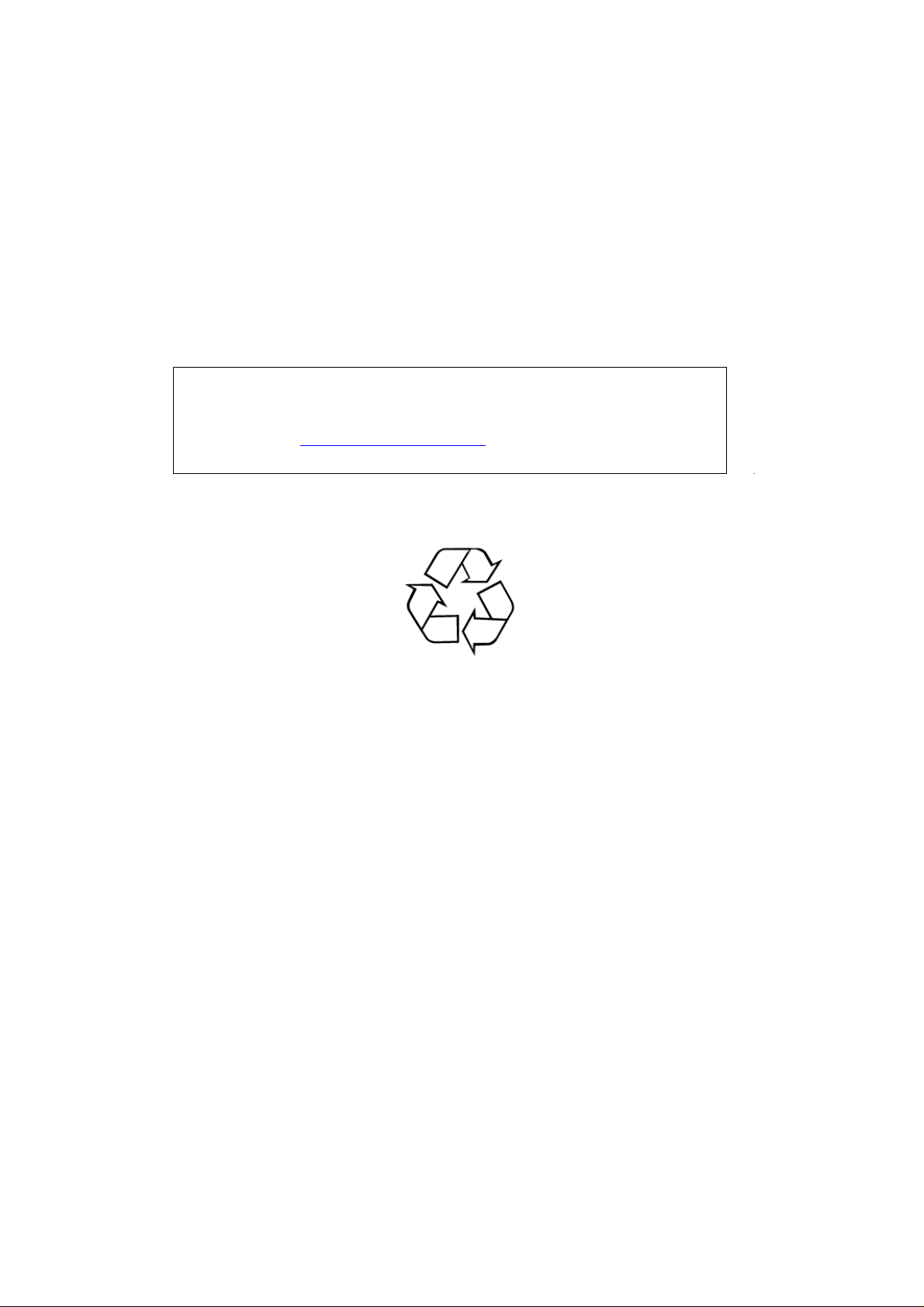
Acer Viseo200T
Service Guide
Service guide files and updates are available on the CSD web: for
more information,
Please refer to http://csd.acer.com.tw/
100% Recycled Paper
Page 2
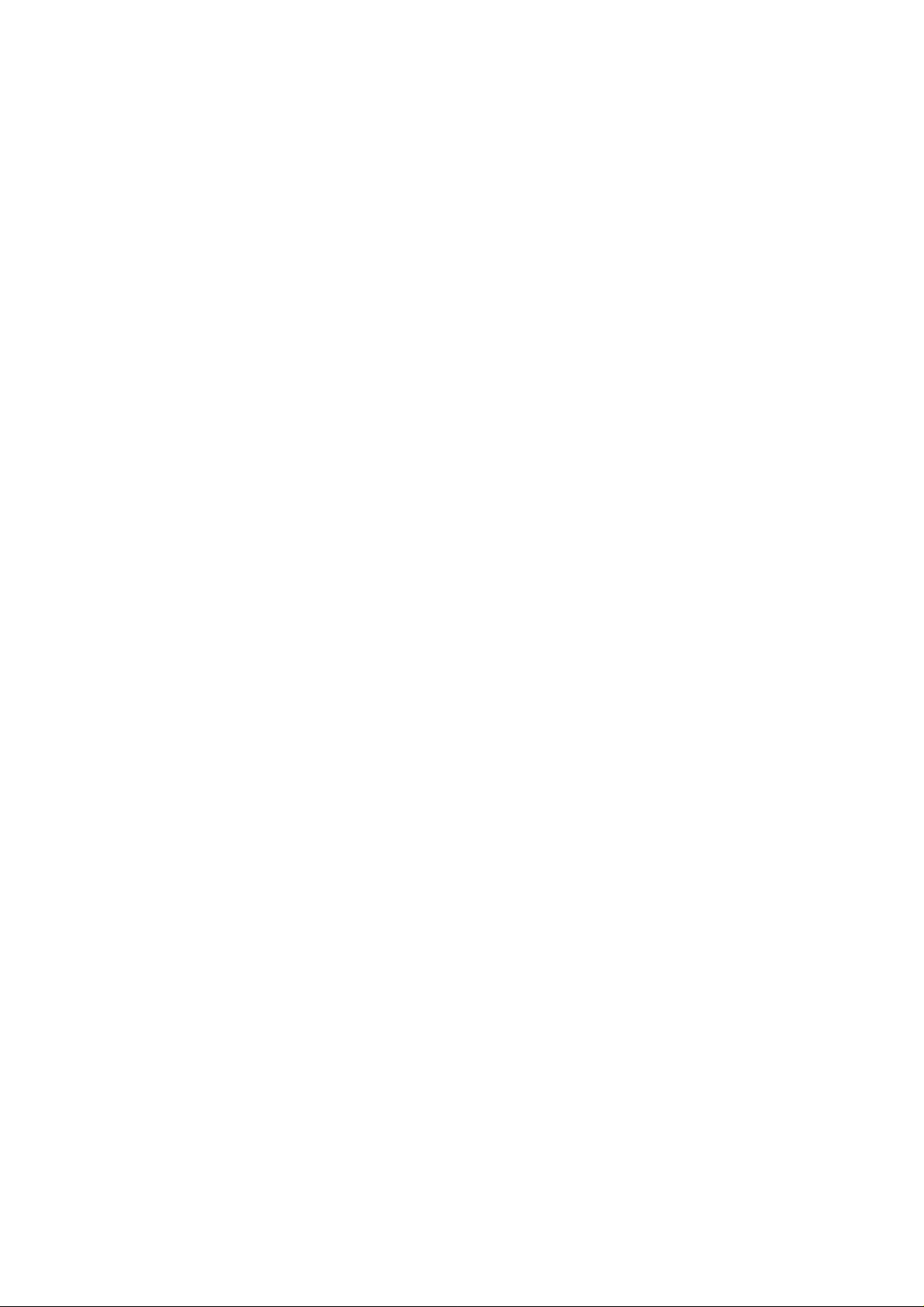
Copyright
Copyright © 2003 by Acer Incorporated. All rights reserved. No part of this publication may be
reproduced, transmitted, transcribed, stored in a retrieval system, or translated into any language or
computer language, in any form or by any means, electronic, mechanical, magnetic, optical, ch emical,
manual or otherwise, without the prior written permission of Acer Incorporated.
Disclaimer
The information in this guide is subject to change without notice. Acer Incorporated makes no
representations or warranties, either expresses or implied, with respect to the co ntent s hereof and
specifically disclaims any warranties of merchantability or fitness for any particular purpose, Any Acer
Incorporated software described in this manual is sold or licensed “as is ”. Should the programs prove
defective following their purchase, the buyer (and not Acer Incorporated, its distributor, of its dealer)
assumes the entire cost of all necessary servicing, repair, and any incidental or consequential damages
resulting from any defect in the software.
Acer is a registered trademark of Acer Corporation.
Intel is a registered trademark of Intel Corporation.
Pentium and Pentium II/III are trademarks of Intel Corporation.
Other brand and product names are trademarks and/or registered tr ademarks of their respective holders.
Page 3
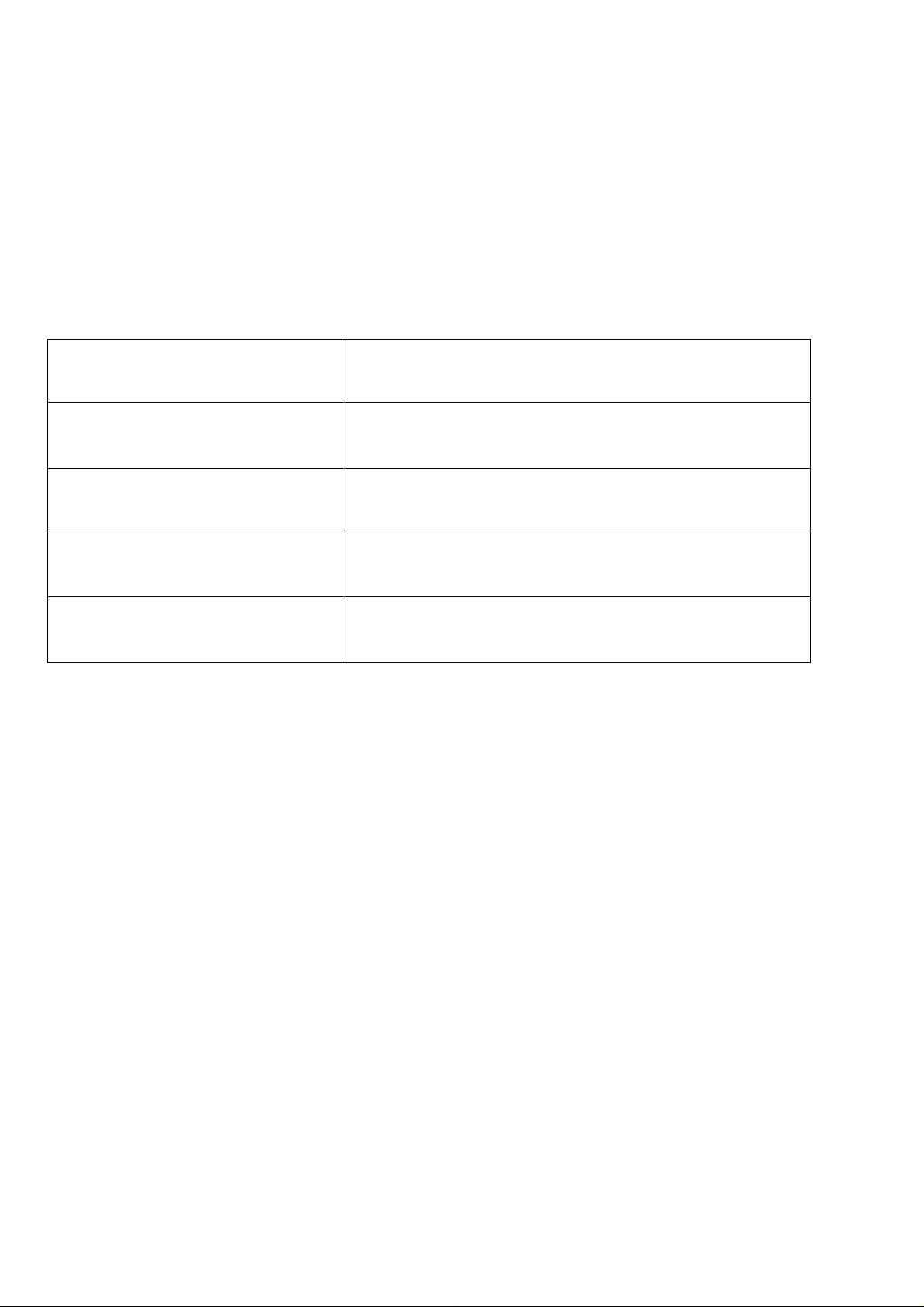
Conventions
The following conventions are used in this manual:
Screen messages Denotes actual messages that appear on screen
Note Gives bits and pieces of additional information related to
the current topic.
Warning Alerts you to any damage that might result from doing or
not doing specific actions.
Caution Gives precautionary measures to avoid possible hardware
or software problems.
Important Reminds you to do specific actions relevant to the
accomplishment of procedures.
Page 4
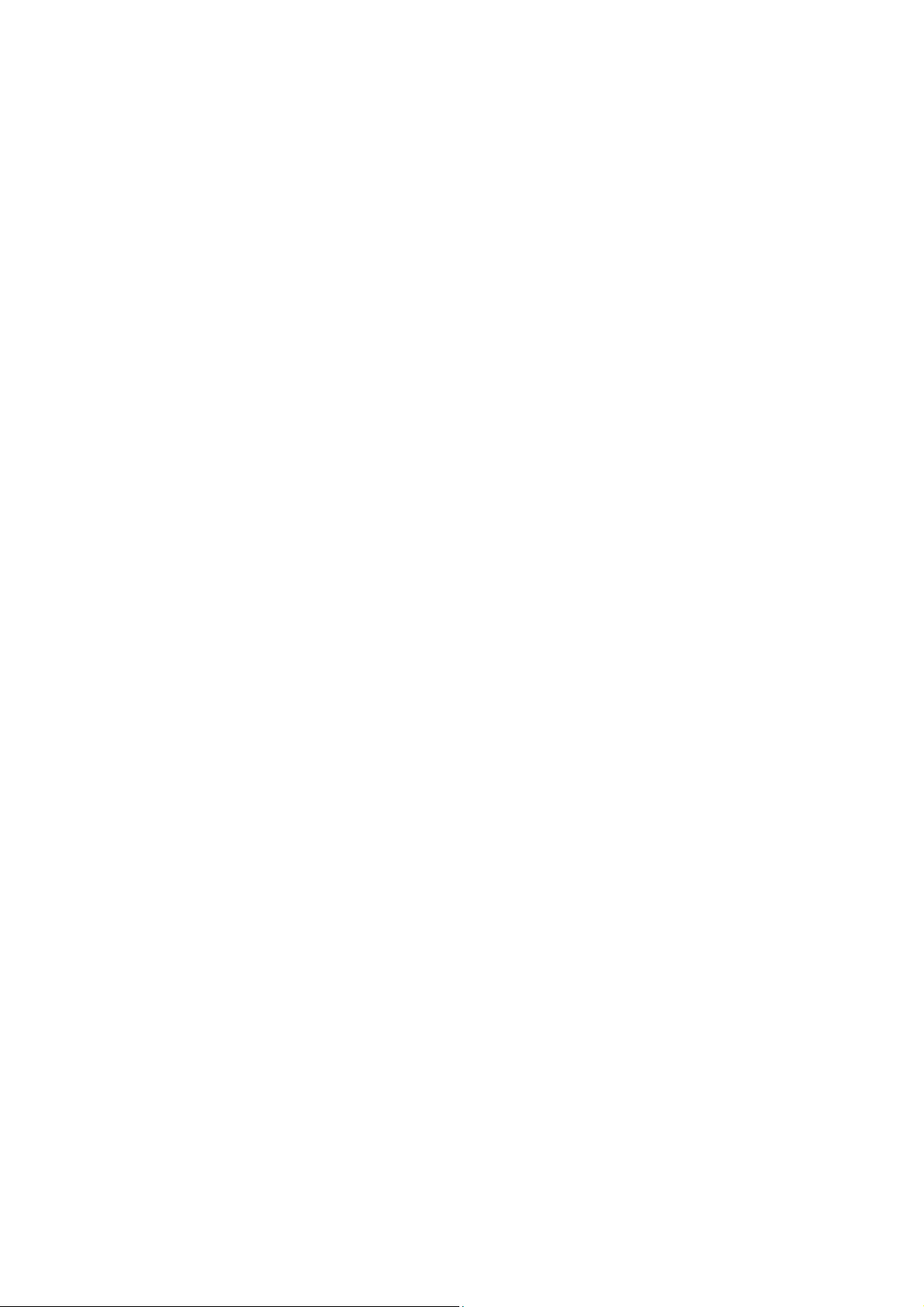
Preface
Before using this information and the product it supports, please read the following general information.
1. this Service Guide provides you with all technical information relating to the BASICCONFIGURATION
decided for Acer’s “global” product offering. To better fit local market requirements and enhance product
competitiveness, your regional office MAY have decided to extend the functionality of a machine (e.g.
add-on card, modem, or extra memory capability). These LOCALIZED FEATURES will NOT be covered
in this generic service guide. In such cases, please contact your regional offices or the responsible
personnel/channel to provide you with further technical details.
2. please not WHEN ORDERING FRU PARTS, that you should check the most up-to-date information
available on your regional web or channel. If, for whatever reason, a part number change is made, it will
not be noted in the printed Service Guide, for ACER-AUTHORIZED SERVICE PROVIDERS, your Acer
office may have a DIFFERENT part number code to those given in the FRU list of this printed Service
Guide. You MUST use the list provided by your regional Acer office to order FRU parts for repair and
Service of customer machines.
Page 5
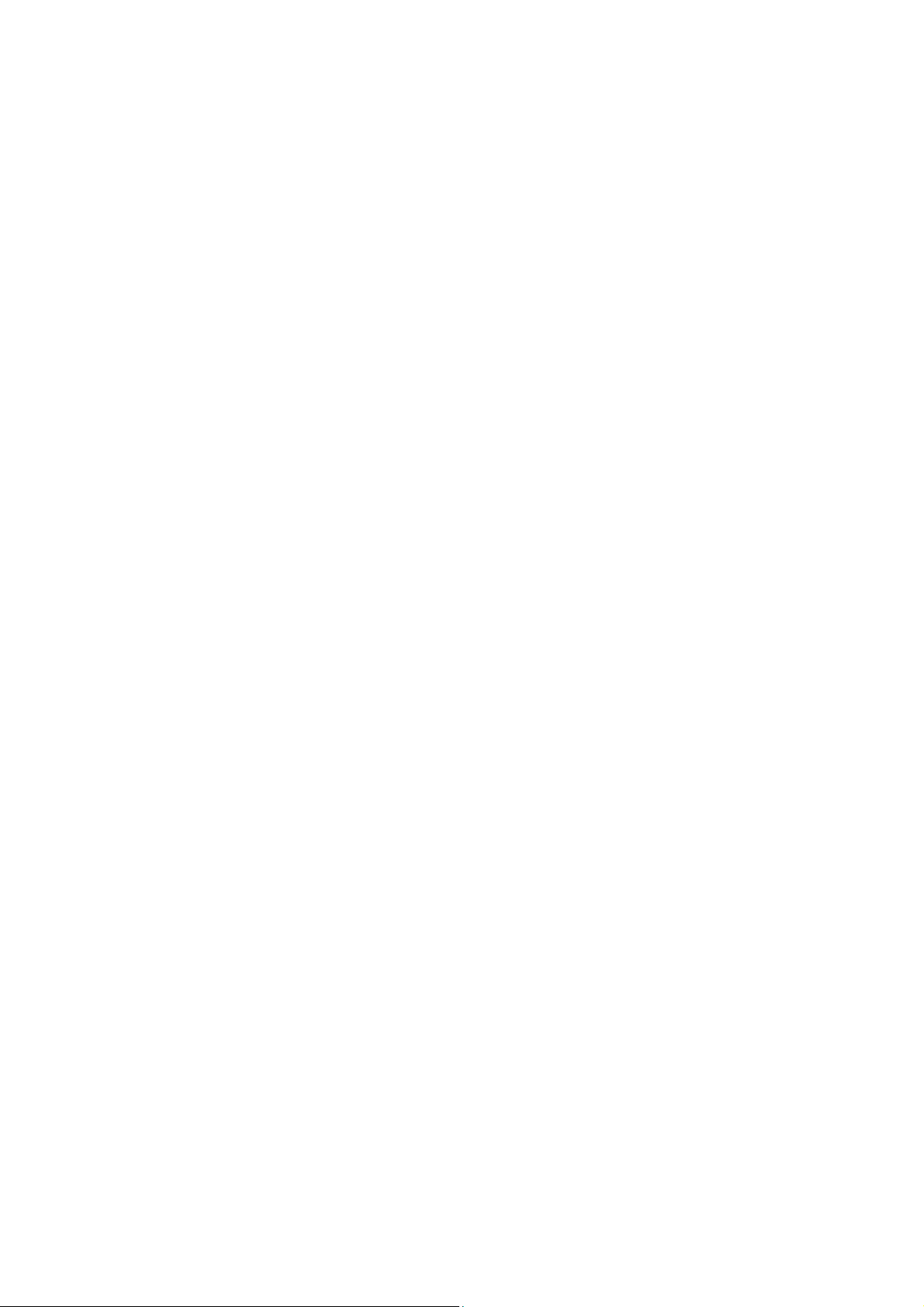
WARNING: (FOR FCC CERTIFIED MODELS)
NOTE: this equipment has been tested and found to comply with the limits for a Class B digital device,
pursuant to Part 15 of the FCC Rules. These limits are designed to provide reasonable protection against
harmful interference in a residential installation . This equipment generates, uses and can radiate radio
frequency energy, and if not installed and used in accordance with the instructions, may cause harmful
interference to radio communications. However, there is no guarantee that interference will not occur in
a particular installation. If this equipment does cause harmful interference to radio or television reception,
Which can be determined by turning the equipment off and on, the user is encouraged to try to correct the
interference by one or more of the following measures:
1. Reorient or relocate the receiving antenna.
2. Increase the separation between the equipment and receiver.
3. Connect the equipment into an outlet on a circuit different from that to which the receiver is
connected.
4. Consult the dealer or an experienced radio/TV technician for help.
NOTICE:
1. The changes or modifications not expressly approved by the party responsible for compliance could
void
the user’s authority to operate the equipment.
2. Shielded interface cables and AC power cord, if any , must be used in order to comply with the emission
limits.
3. The manufacturer is not responsible for any radio or TV interference caused by unauthorized
modification to this equipment. It is the responsibility of the user to correct such interference.
As an ENERGY STAR
guidelines for energy efficiency.
®
Partner our company has determined that this product meets the ENERGY STAR
®
WARNING:
T o prevent fire or chock hazard, do not expose the monitor to r ain or moisture. Dangerously high voltages
are present inside the monitor. Do not open the cabinet. Refer servicing to qualified personnel only.
Page 6
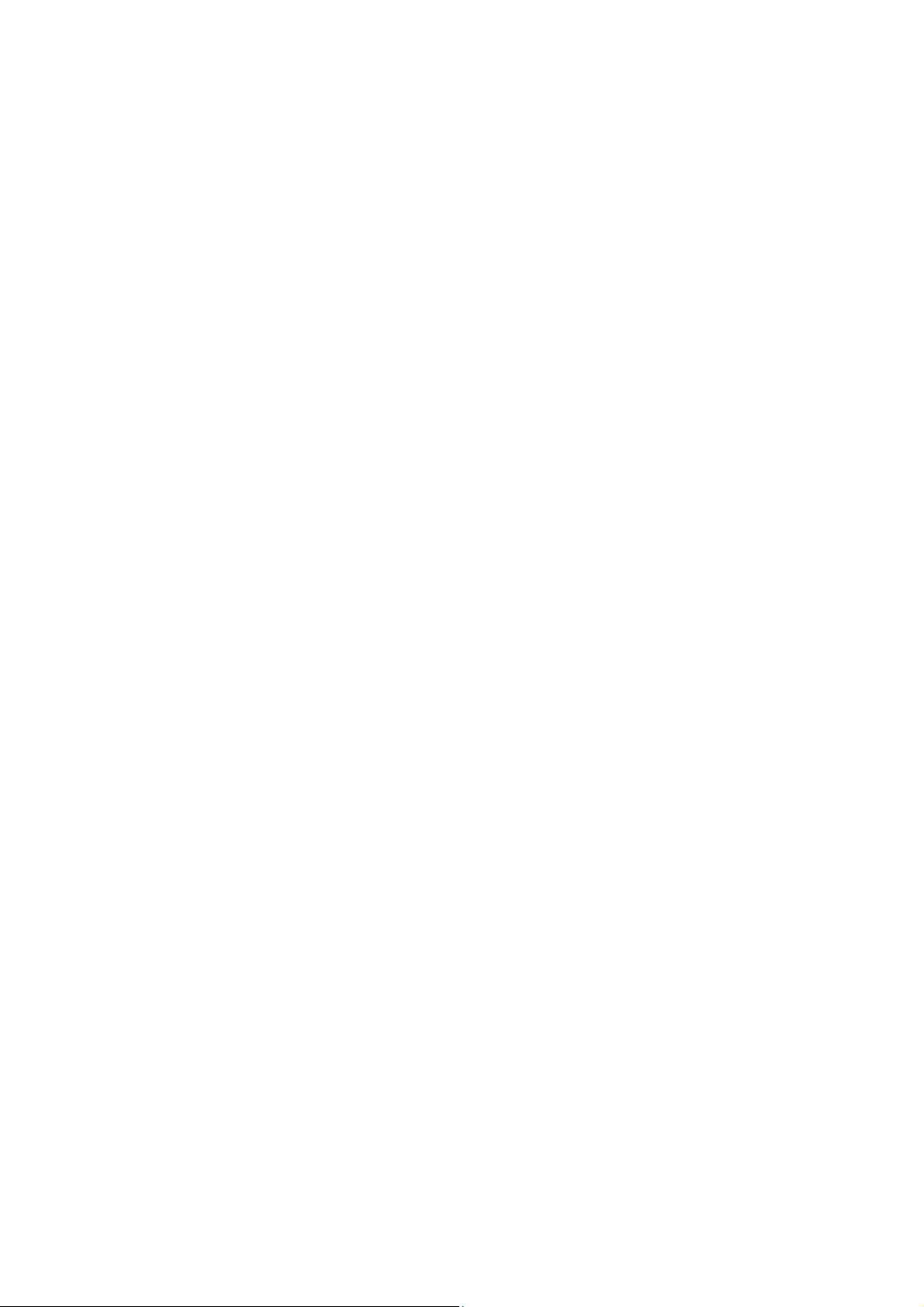
PRECAUTIONS
z Do not use the monitor near water, e.g. near a bathtub, washbowl, kitchen sink, laundry tub,
Swimming pool or in a wet basement.
z Do not place the monitor on an unstable trolley, stand, or table. If the monitor falls, it can injure a
person and cause serious damage to the appliance. Use only a trolley or stand recommended by the
manufacture or sold with the monitor. If you mount the monitor on a wall or shelf, use a mounting
kit approved by the manufacture and follow the kit instructions.
z Slots and openings in the back and bottom of the cabinet area provided for ventilation. To ensure
reliable operation of the monitor an d to protect it from o verheating, be sure these openings are not
blocked or covered. Do not place the monitor on a bed, sofa, rug or similar surface. Do not place the
monitor near or over a radiator or heat register. Do not place the monitor in a book case or cabi net
unless proper ventilation is provided.
z The monitor should be operated only from the type of power source indicated on the label. If you are
not sure of the type of power supplied to your home, consult your dealer or local power company.
z The monitor is equipped with a three-pronged grounded plug, a plug with a third (grounding) pin.
This plug will fit only into a grounded power outlet as a safety feature. If your outlet does not
accommodate the three-wire plug, have an electrician install the correct o utlet, or use an adapter to
ground the appliance safely. Do not defeat the safety purpose of the grounded plug.
z Unplug the unit during a lightning storm or when it will not be used for long periods of time. This will
protect the monitor from damage due to power surges.
z Do not overload power strips and extension cords. Overloading can result in fire or electric shock.
z Never push any object into the slot on the monitor cabinet. It could short circuit parts causing a fire
or electric shock. Never spill liquids on the monitor.
z Do not attempt to service the monitor yourself; opening or removing covers can expose you to
dangerous voltages and other hazards. Please refer all servicing to qualified service personnel.
z To ensure satisfactory operation, use the monitor only with UL listed computers which have
appropriate configured receptacles marked between 100-240V AC, Min. 3.5A.
z The wall socket shall be installed near the equipment and shall be easily accessible.
z For use only with the attached power adapter (output 12V DC) which have UL,CSA listed licens e
Page 7
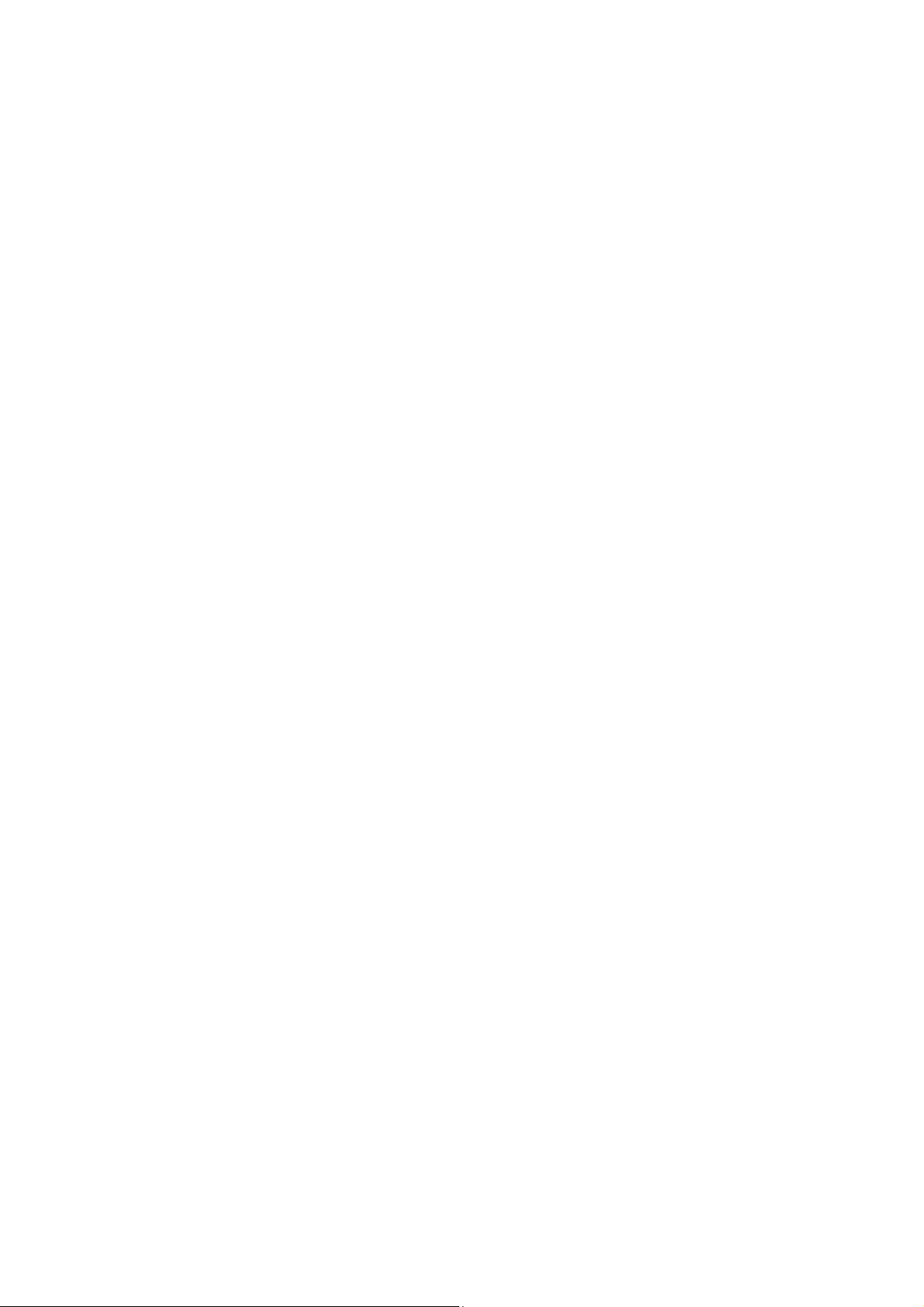
SPECIAL NOTES ON LCD MONITORS
The following symptoms are normal with LCD monitor and do not indicate a problem.
NOTES
z Due to the nature of the fluorescent light, the screen may flicker during initial use. Turn off the Power
Switch and then turn it on again to make sure the flicker disappears.
z You may find slightly uneven brightness in the screen depending on the desktop pattern you use.
z The LCD screen has effective pixels of 99.99% or more. It may include blemishes of 0.01% or less
such as a missing pixel or a pixel lit all of the time.
z Due to the nature of the LCD screen, an afterimage of the previous screen may remain after switching
the image, when the same image is displayed for hours. In this case, the screen is recovered slowly
by changing the image or turning off the Power Switch for hours.
Page 8
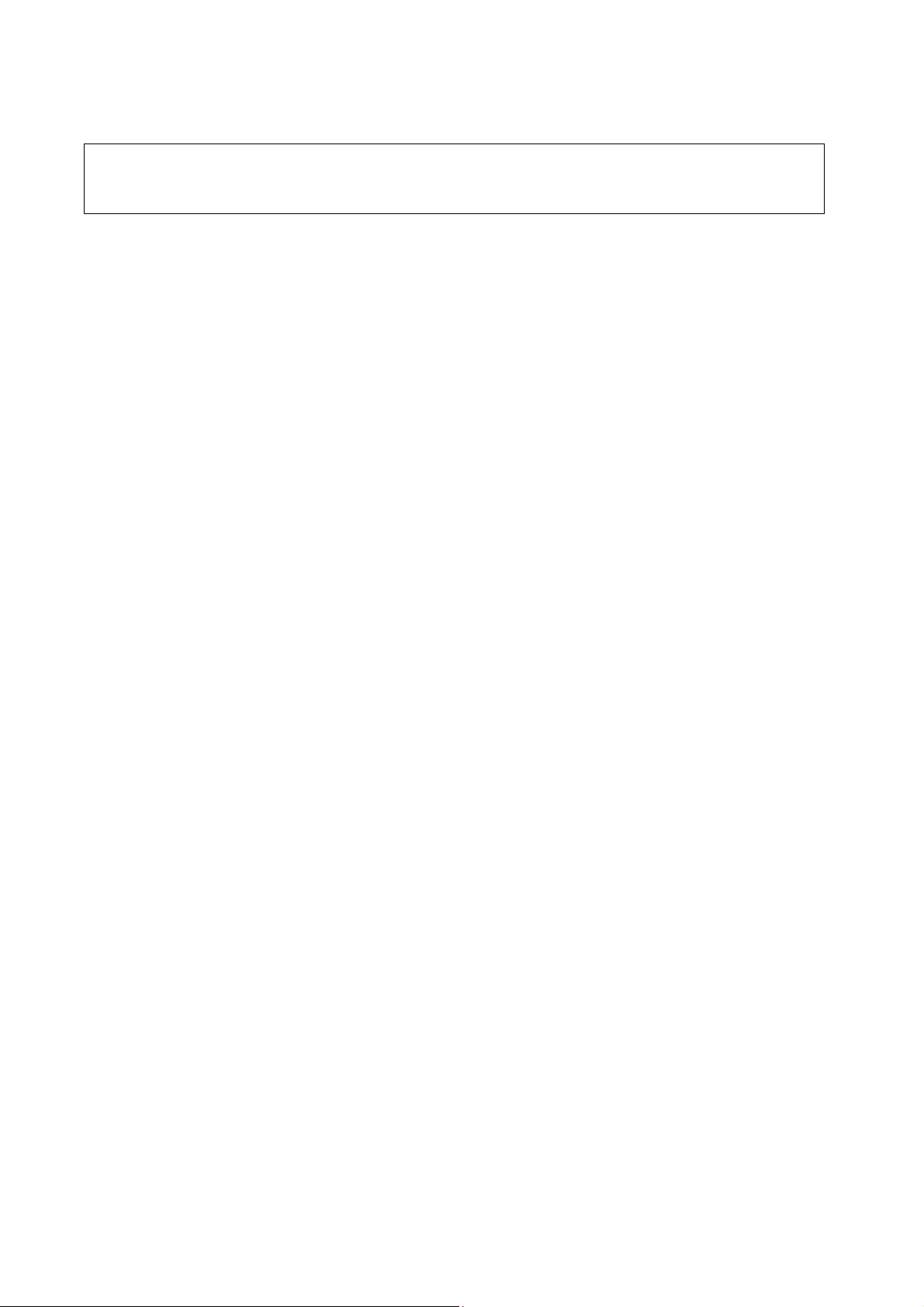
Table of contents
Chapter 1 MONITOR FEATURE………………………………………………………………… 9-21
Chapter 2 OPERATING INSTRUTION …………………………………………………… 22-27
Chapter 3 MACHINE ASSEMBLY……………………………………………………………… 28-31
Chapter 4 TROUBLE SHOOTING……………………………………………………………… 32-40
Chapter 5 CONNECTOR INFORMATION………………………………………………… 41-43
Chapter 6 FRU LIST…………………………………………………………………………………… 44-48
Chapter 7 SCHEMATIC DIAGRAM ……………………………………………………………49-65
Page 9
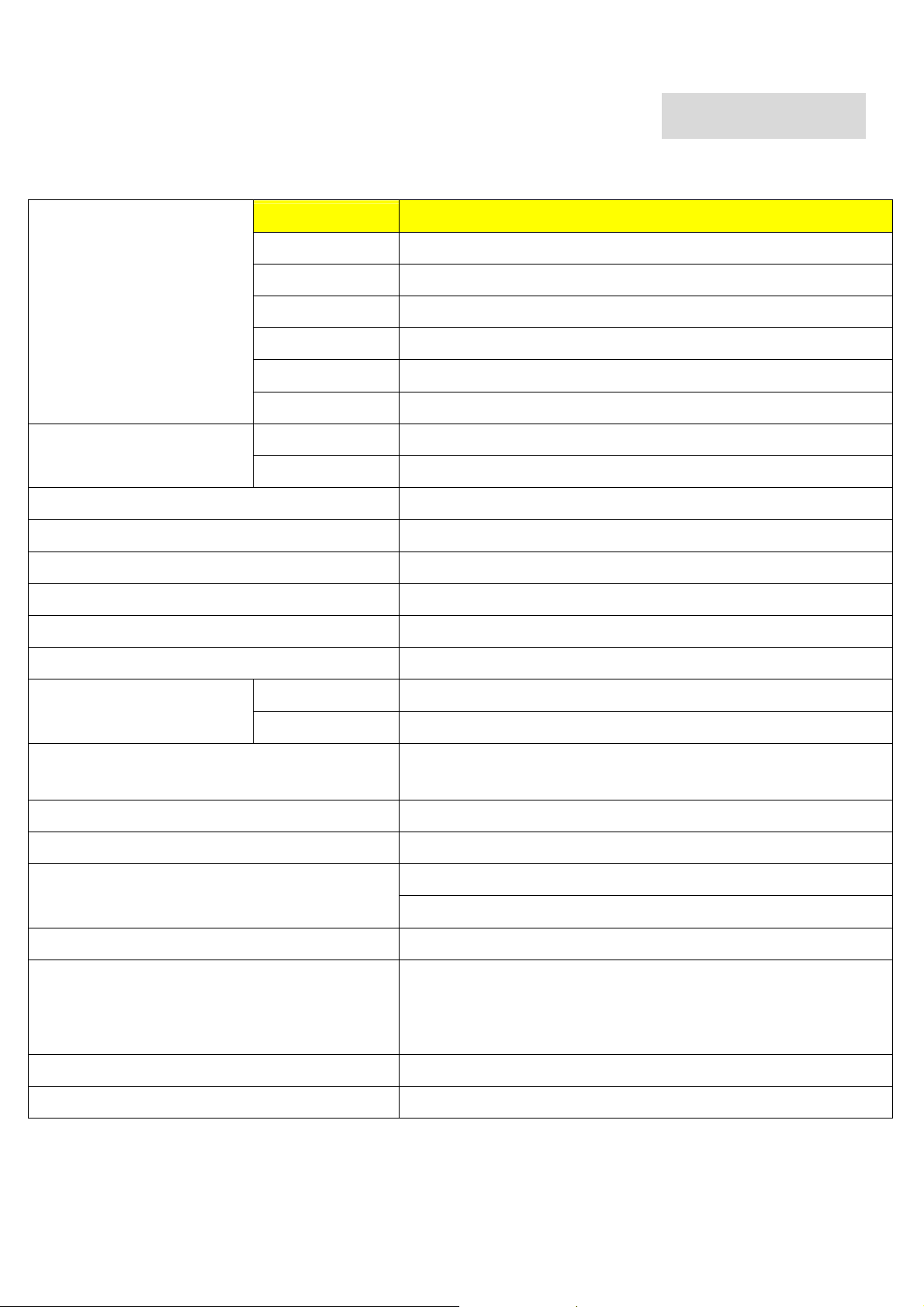
Monitor Feature
Driving system TFT Color LCD
Size 20"W
Pixel pitch 0.0922*RGB(H) x 0.2766(V) mm
Viewable angle 170(H) x 160(V) degree
Brightness 250 cd/m²(typ.)
Contrast Ratio 1000:1(typ.)
Chapter 1
LCD Panel
Input
H-Frequency 30-80 KHz
V-Frequency 55-75 Hz
Display Color 16.7M Colors
Maximum Dot Clock ® 165MHz
Max Resolution 1600 x 900 @ 60Hz
Plug & Play VESA FPMPMI
EPA ENERGY STAR
Audio output
Input Connector 15 pin mini D-SUB and 24 pin DVI-D ,14 pin HDMI.connector
Input Video Signal Analog : 0.7Vp-p,75OHM
Response time 5ms (Tr+Tf)
Video 15 pin mini D-SUB, 24 pin DVI and 14 pin HDMI.
Separate Sync H/V TTL
ON Mode <40W
OFF Mode <1W
1.5 watts at 8 ohms speaker
/ 1 KHz – 15 KHz
Horizontal : 422.8mm
Screen Size (Active)
Power Source 90~264 Vac, 47~63HZ
Environmental
Considerations
Weight (N.W.) TBDkg
Dimension 507.6 (W) x 370.6 (H) x 80.8 (D) mm(w/o packing)
Vertical : 2
Operating Temp : 5 to 40 degree
Storage Temp : -30°C to +65°C
Operating Humidity : 20% to 80%
49.1mm
Page 10
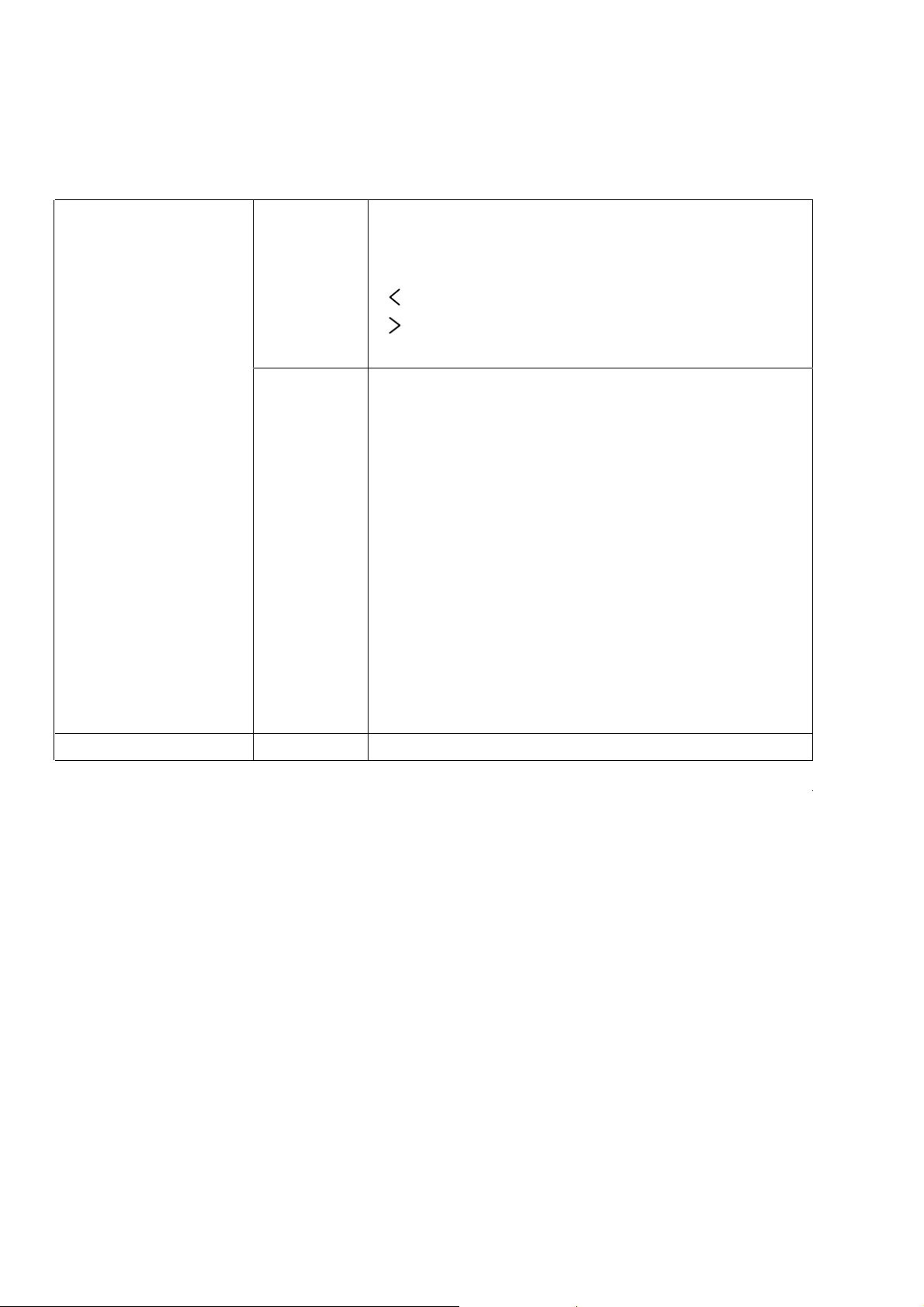
Switch
*
AUTO
* MENU
* e (Power Switch)
* / Volume
/ Volume
*
* Contrast/brightness
* Focus
* Clock
* H.Position
* W.Position
* Language
* OSD Color temperature
* OSD Position & Timeout
* Auto Config
* Input
* Information
* Reset
External Controls :
* Exit
Regulatory Compliance CUL, FCC, TÜV, CE , TCO03.
Page 11
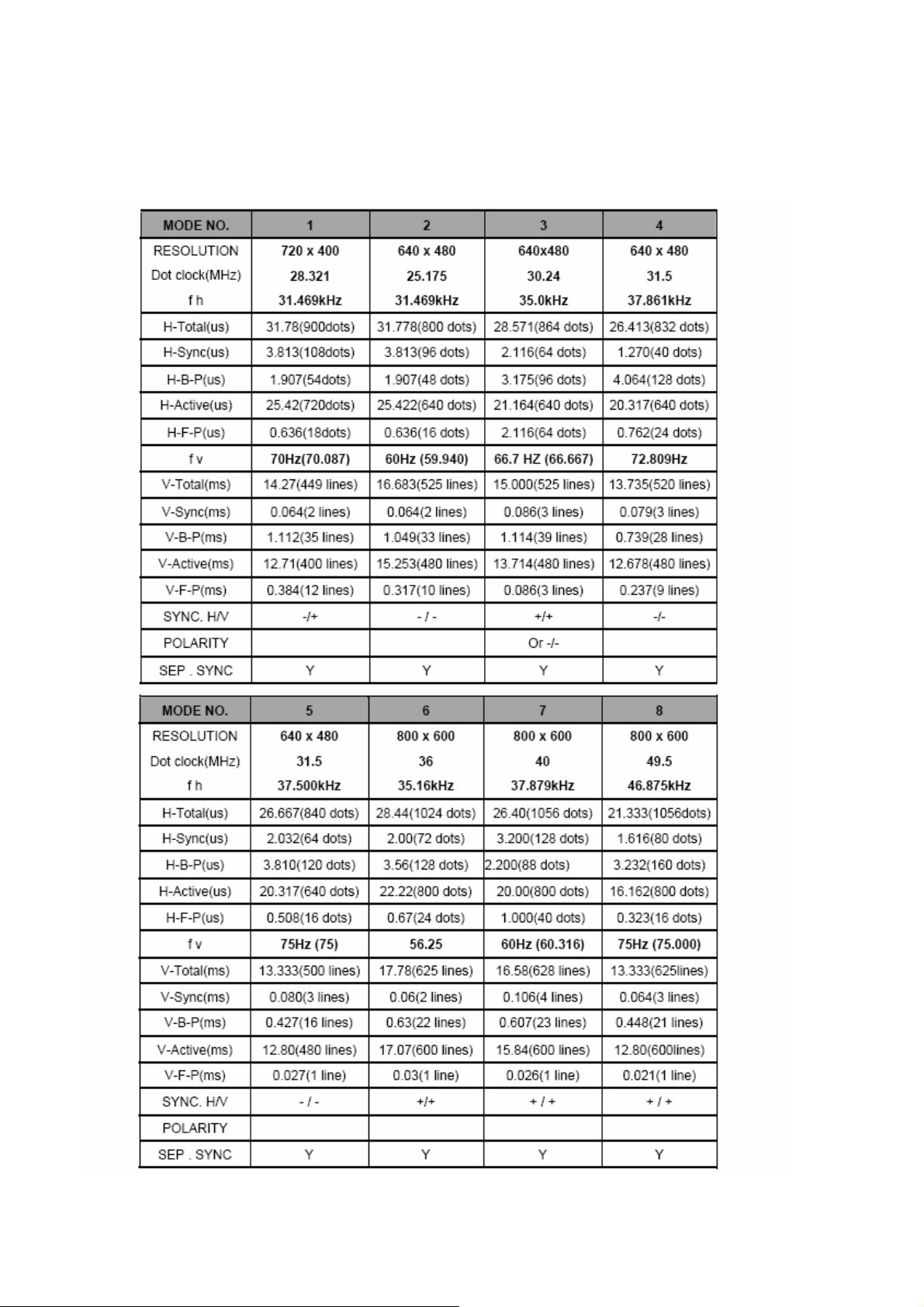
Timings
The product has 34 memory modes in total. 26 modes are preset and 8 modes are user definable.
Page 12
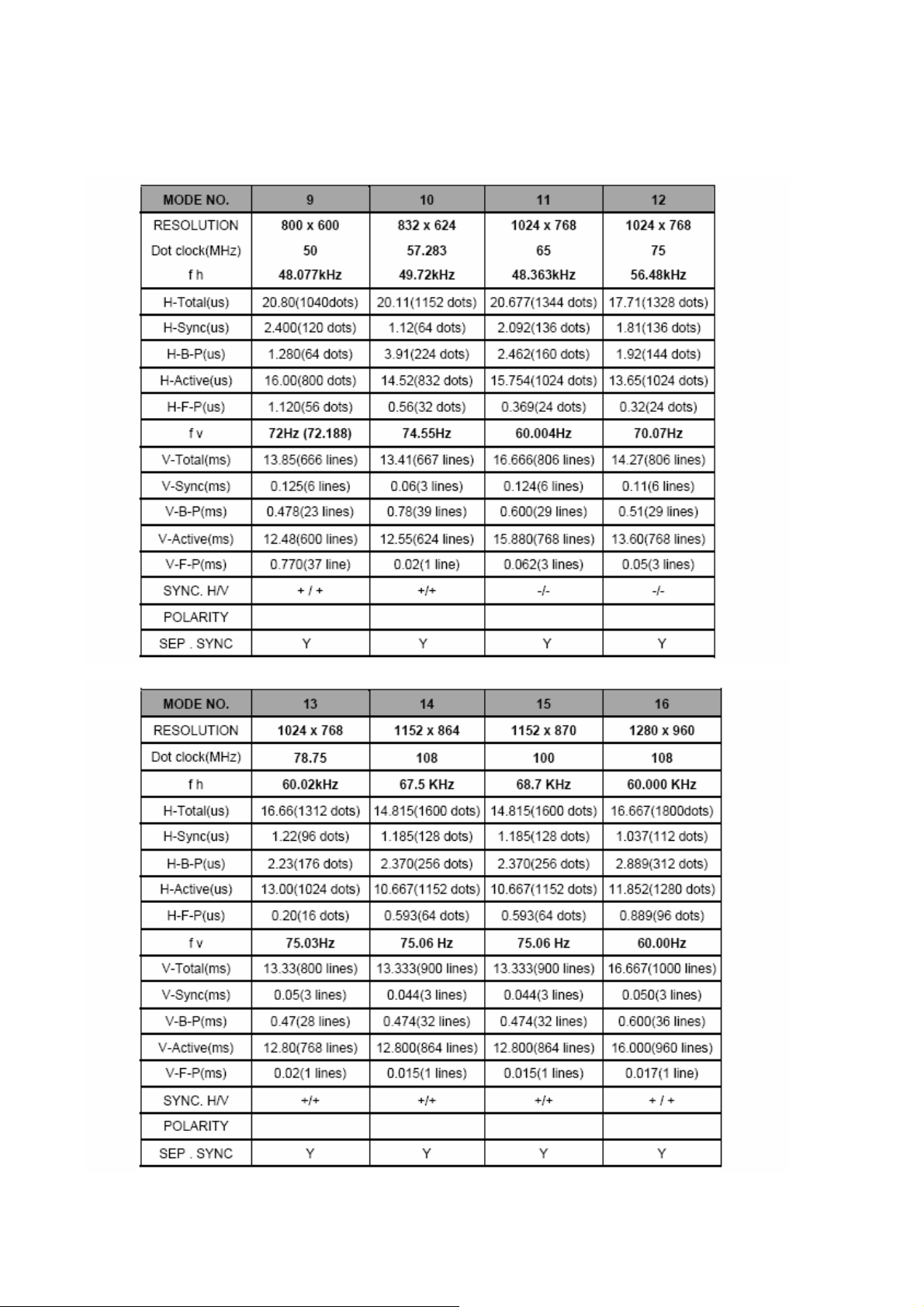
Page 13
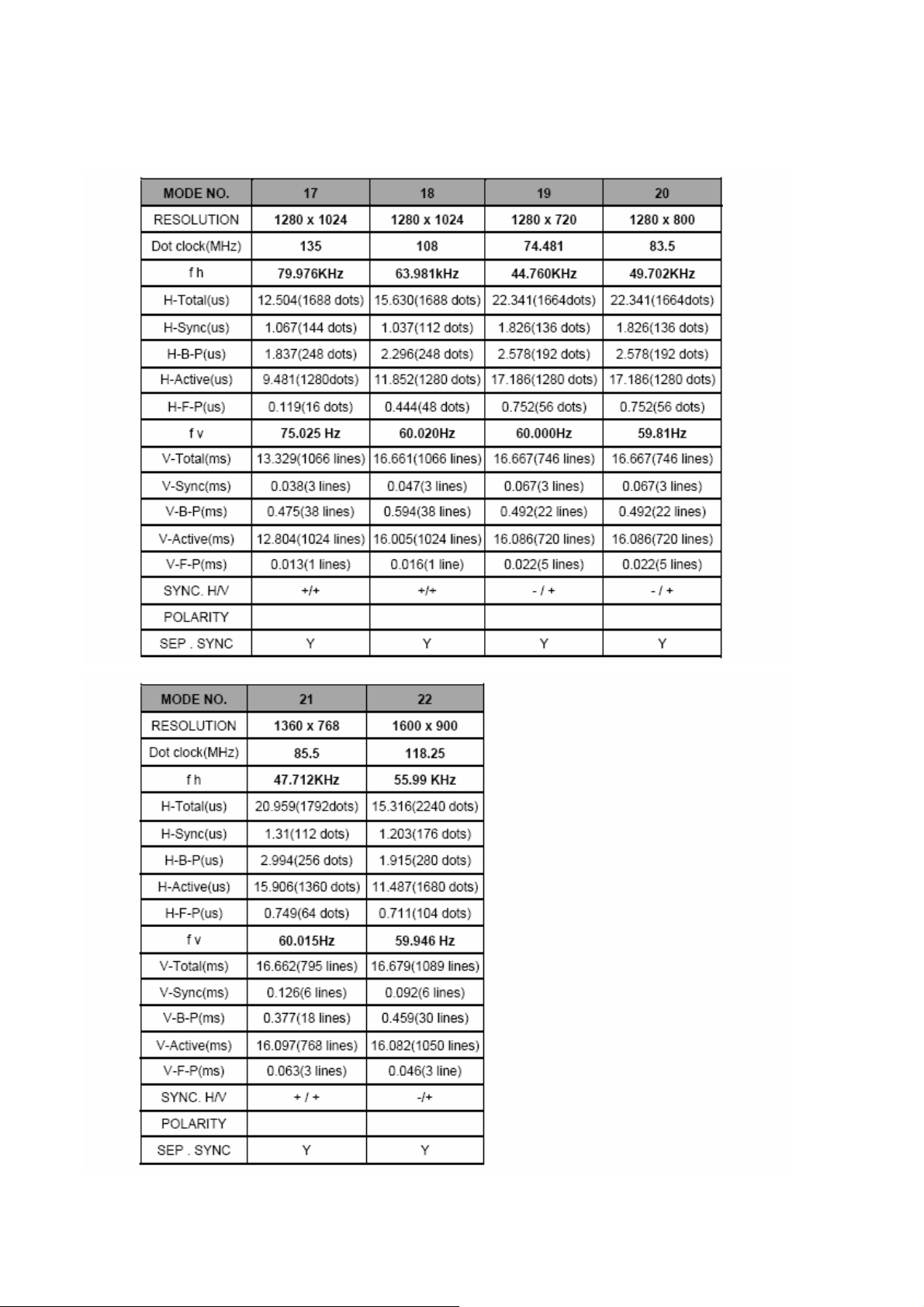
Page 14
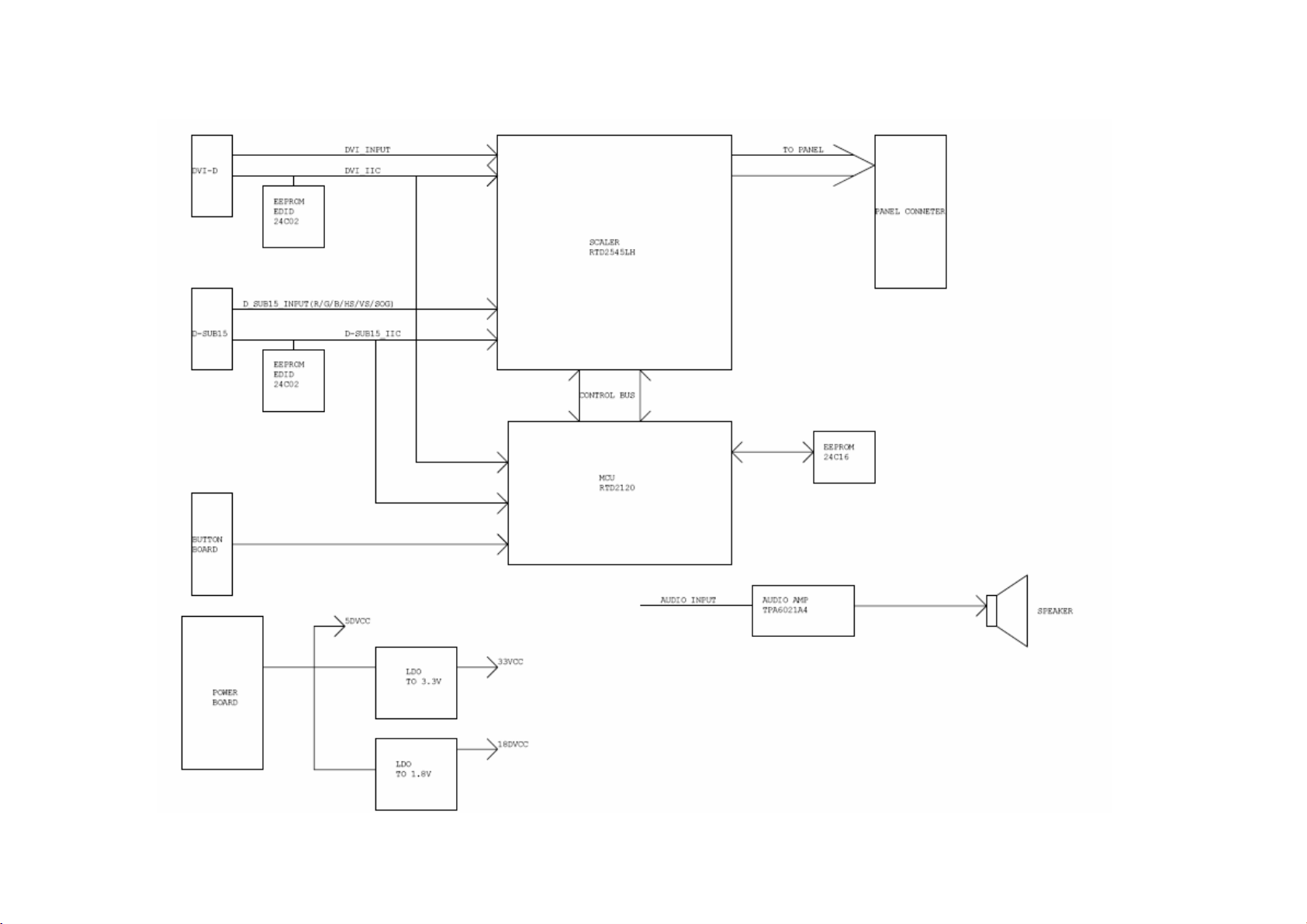
Block Diagram (1)
Page 15
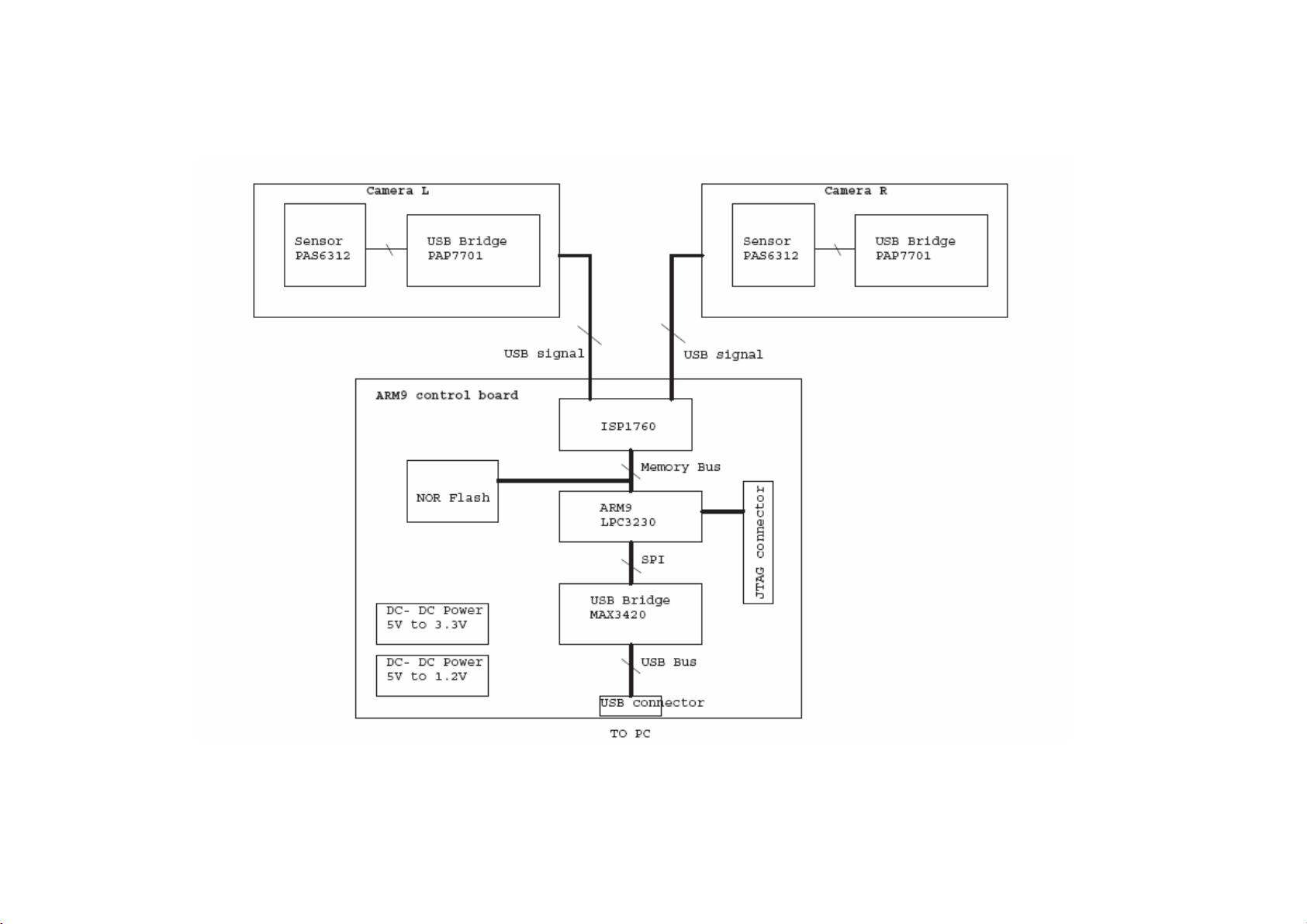
Block Diagram (2)
Page 16
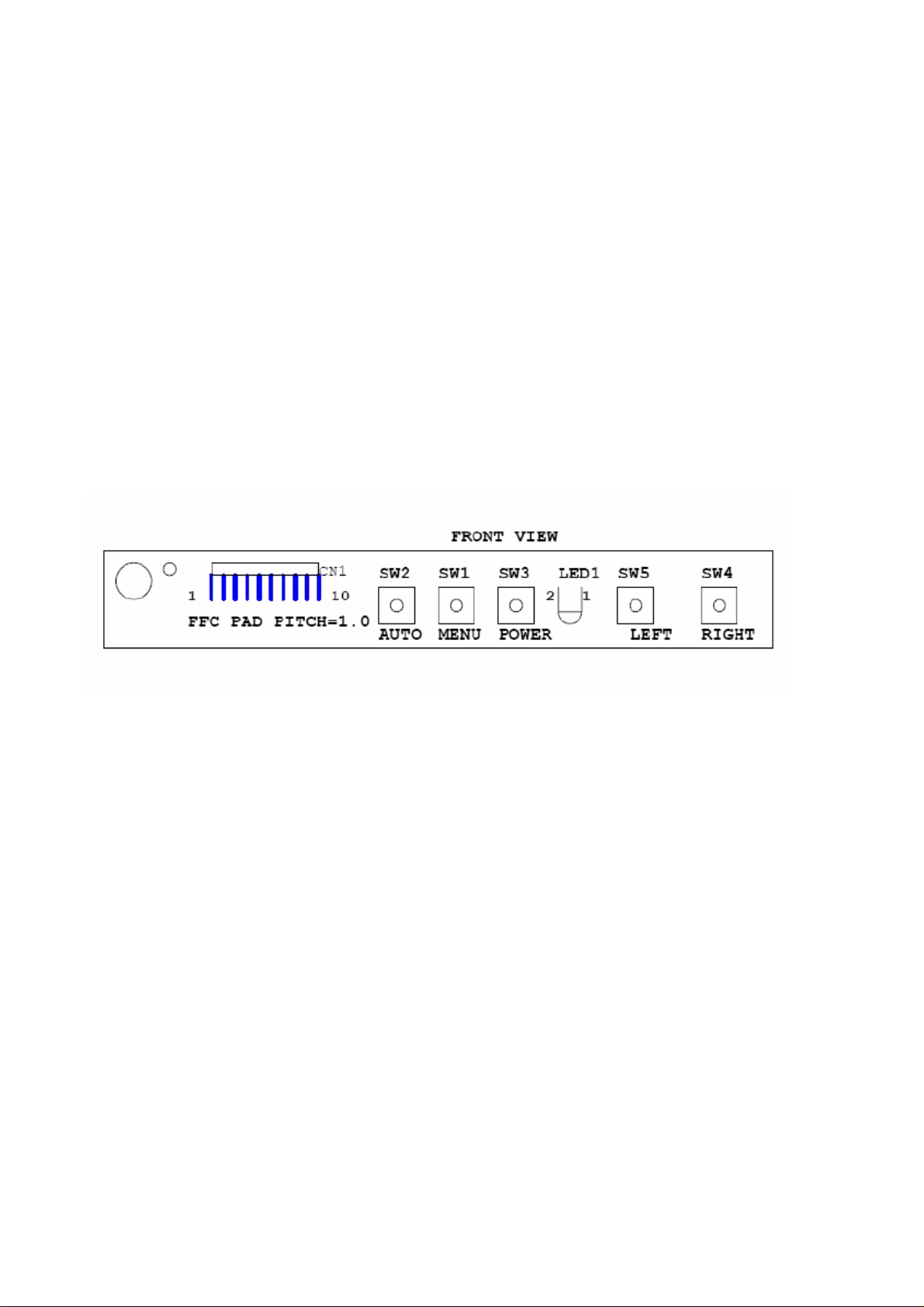
PCB CONDUCTOR VIEW
Main Borad
Page 17
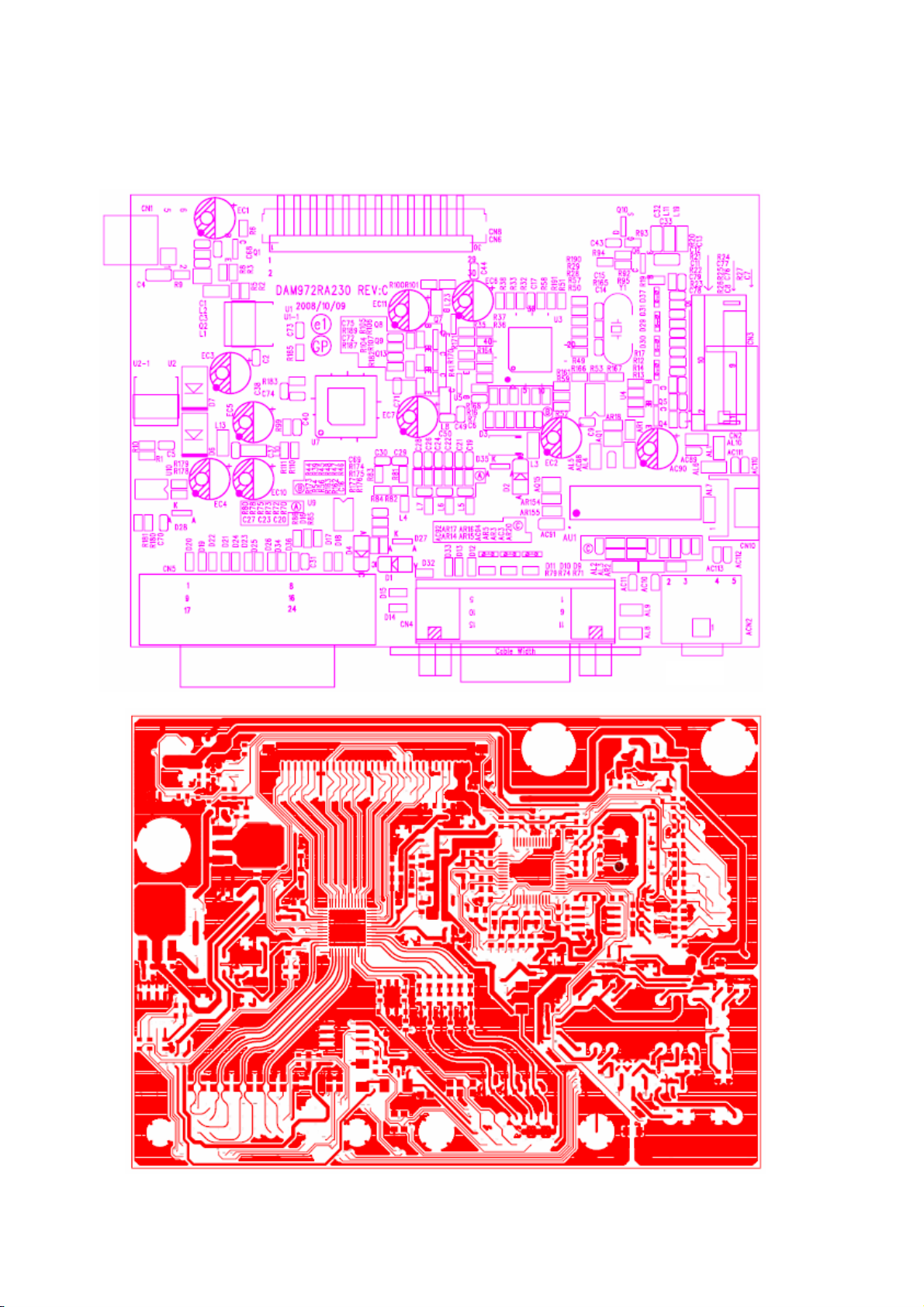
Main Borad
Page 18
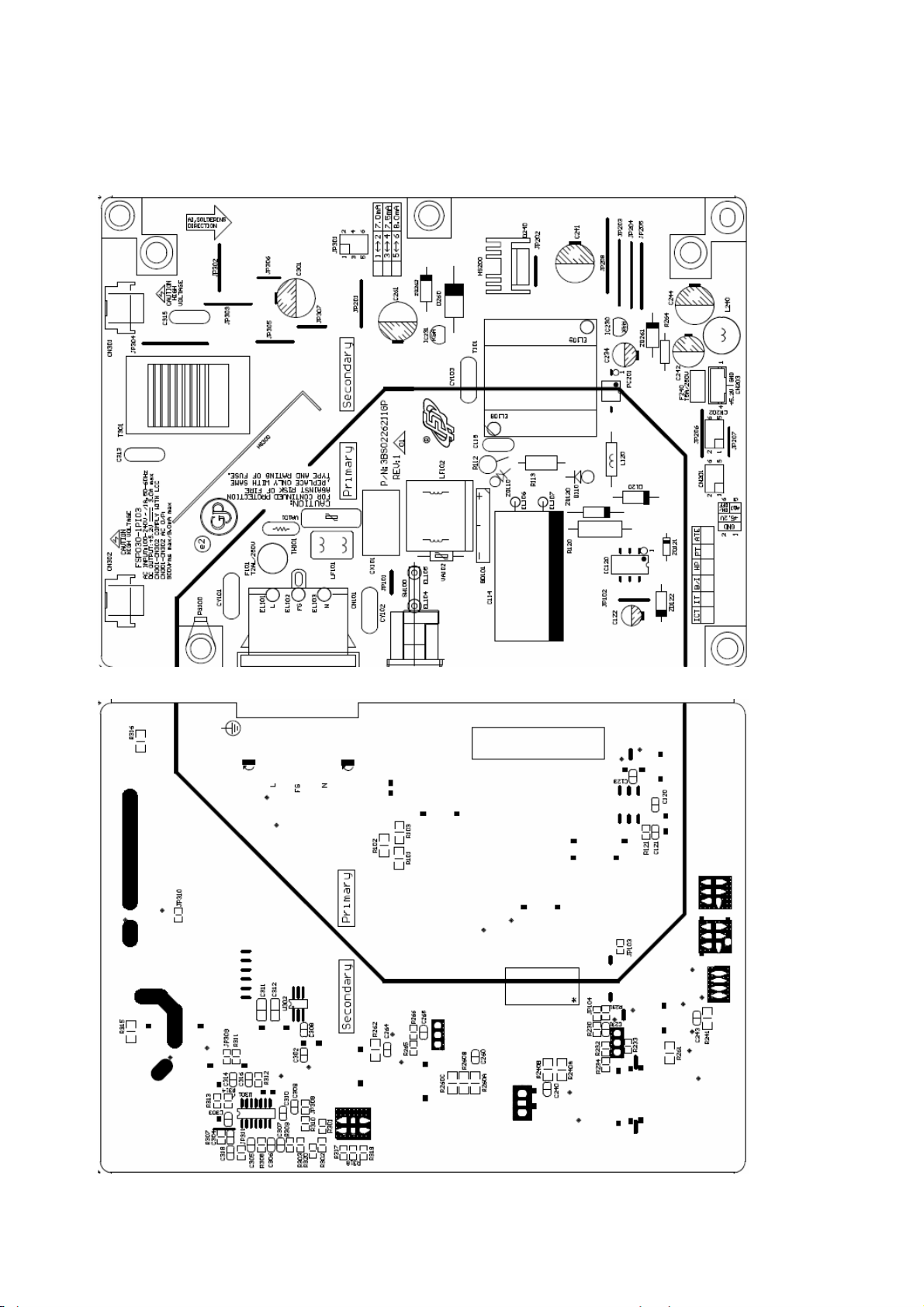
Power Borad
Page 19
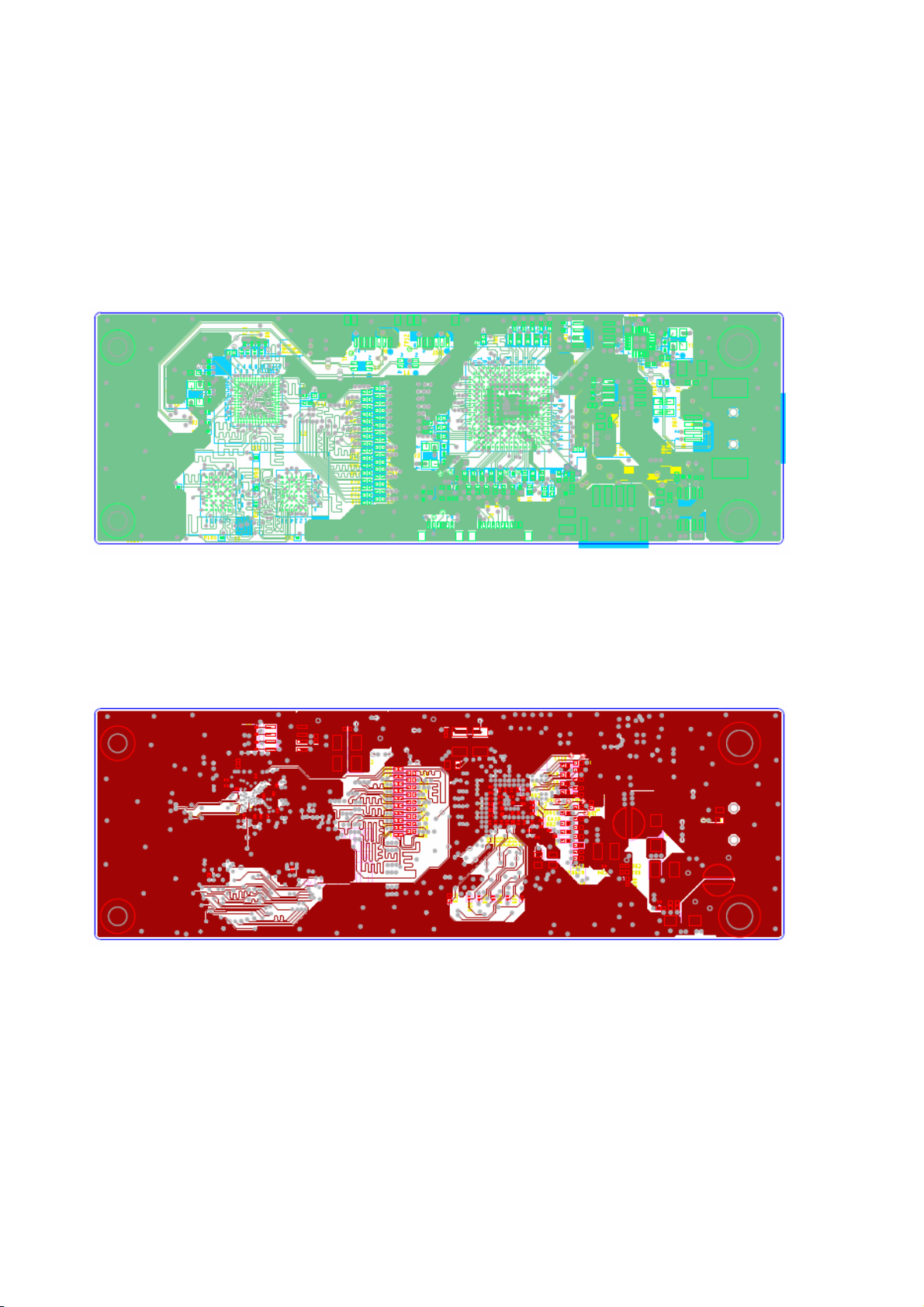
ARM Borad
Page 20
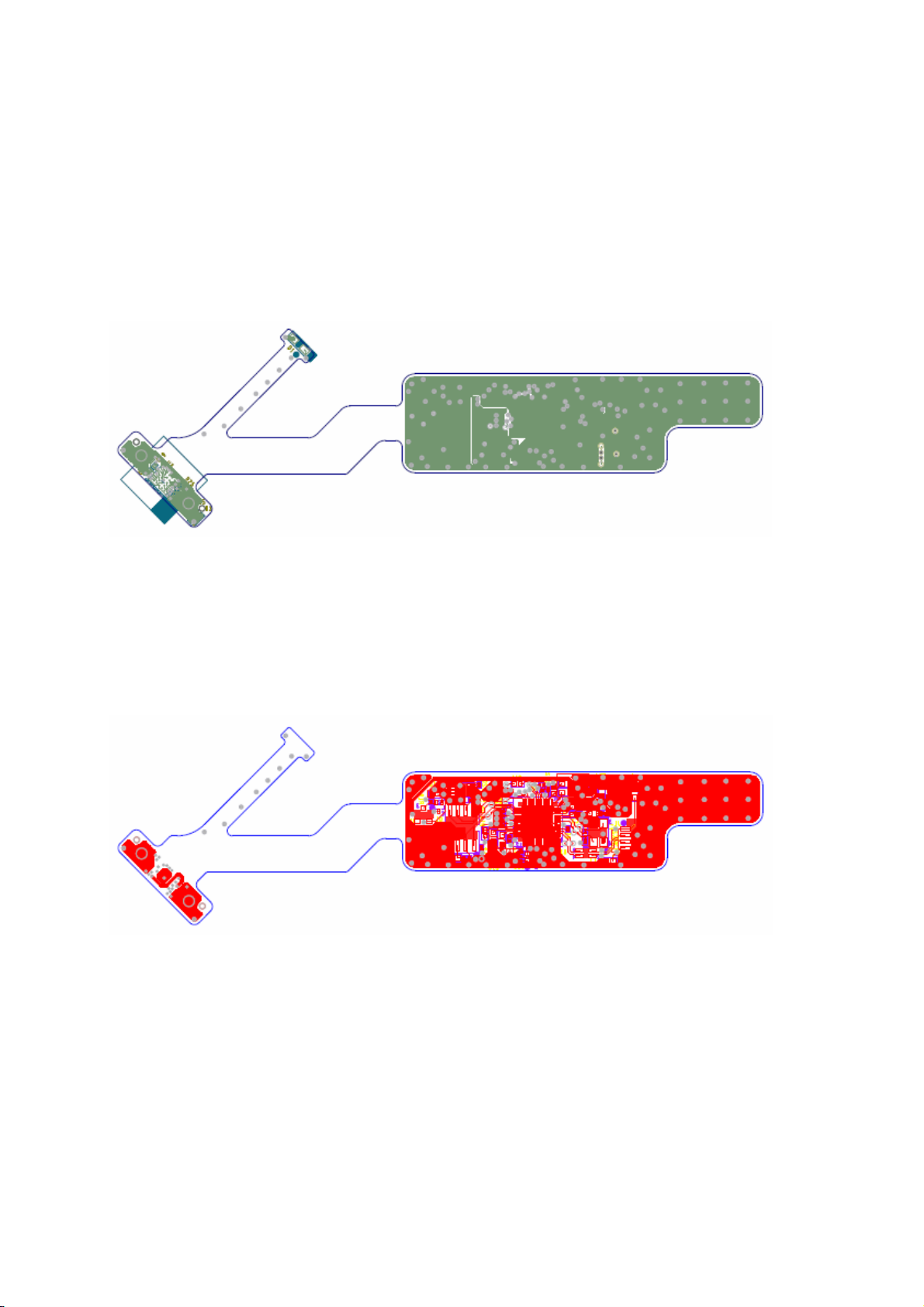
Camera Borad (Left)
Page 21

Camera Borad (Right)
Page 22

Chapter 2
OPERATING INSTRUCTIONS
Front Panel Definition
This Section defines the front panel User Interface for Led Indictor and Key function.
Key Definition:
There are five keys defined in this system and described bellows.
z Adjusting display settings
z Press Auto+e(power) key to enter the Factory mode.
1 2
External Controls
The positions and functions of the buttons are defined as follows.
From left to right
Auto, Menu, e (power), <, >
1 AUTO SELECT/ AUTO
2 MENU OSD Menu Trigger OSD Main Menu & Select OSD
3
4 < LEFT
5 > RIGHT
e
3 4
POWER
1. Switch off OSD Main Menu status.
2. Perform Auto configuration.
Switch Power ON/OFF
Milk White: Power on
Milk White Blinking: in sleep mode
1. Decrease Menu Item value
2. adjust volume
1. Increase Menu Item value
2. adjust volume
5
Page 23

OSD menu
Scenario Mode:
Brightness and Contrast adjusted by Scenario Mode.
User:
Brightness and Contrast adjusted by User mode.
Focus:
This removes any horizontal distortion and makes the picture
clear and sharp.
Clock:
If there are any vertical stripes seen on the background of the
screen, this renders them less noticeable by minimizing their
size. It also changes the size of the horizontal screen.
OSD options
OSD options
OSD options
H-Position:
This adjusts the horizontal.
V-Position:
This adjusts the vertical.
Color adjustment:
There are three ways to adjust color:
Warm (reddish white)
Cool (bluish white)
User (you can adjust the colors red, green and blue to the
intensity you desire)
Page 24

Language for Asia:
Select the OSD menu language. Select from English, German,
Spanish, Simplified Chinese, Traditional Chinese, French,
Italian, and Japanese.
OSD Settings:
This changes the position of the OSD window on the screen and
the staying time.
Input signal:
Select either Analog Input or Digital Input video.
Information:
Displays the monitor's current
resolution, timing, input type and serial number.
Page 25

Resets all OSD settings to defaults.
Exits the OSD.
This page only be visible in factory mode
AUTO COLOR :
Perform Auto Balance measurement by
chip set internal signal. And reference
these values to initial all other color
temperature detail parameters.
COLOR RESET:
Force presently R,G,B offset and gain
parameters update to currently
temperature memory address.
FACTORY RESET :
Recall to factory setting and power off
immediately.
VERSION :
Display F/W version and panel vender.
Page 26

LED Definition
The system equips one dual color (Milk White / Milk White Blinking) led to indict system status and defined as
bellows:
LED Color
Milk White
Milk White Blinking
off
System Status
System in normal operation mode
System in power-saving mode
System in power-off mode
LOGO:
When the monitor is power on, NO LOGO will be showed .
HOW TO OPTIMIZE THE DOS-MODE
Plug and play
Plug & play DDC2B feature
This monitor is equipped with VESA DDC2B capabilities according to the VESA DDC STANDARD. It allows
the monitor to inform the host system of its identity and, depending on the level of DDC used,
communicate additional information about its display capabilities. The communicati on channel is defined
in two levels, DDC2B.
The DDC2B is a bi-directional data channel based on the I
information over the DDC2B channel.
2
C protocol. The host can request EDID
Page 27

THIS MONITOR WILL APPEAR TO BE NON-FUNCTIONAL IF THERE IS NO VIDEO INPUT SIGNAL.
IN ORDER FOR THIS MONITOR TO OPERATE PROPERLY, THERE MUST BE A VIDEO INPUT
SIGNAL.
This monitor meets the Green monitor standards as set by the Video Electronics Standards
Association(VESA) and/or the United States Environmental Protection Agency (EPA) and The Swedish
Confederation Employees (NUTEK). This feature is designed to conserve electrical energy by reducing
power consumption when there is no video-input signal present. When there is no video input signal this
monitor , following a time-out period, will automatically switch to an OFF mode. This reduces the monitor’s
internal power supply consumption. After the video input signal is restored, full power is restored and the
display is automatically redrawn. The appearance is similar to a “Screen Saver” feature except the display
is completely off. The display is restored by pressing a key on the keyboard, or clicking the mouse.
USING THE RIGHT POWER CORD
The accessory power cord for the Northern American region is the wallet plug with NEMA 5-15 style and
is UL listed and CSA labeled. The voltage rating for the power cord shall be 125 volt AC.
Supplied with units intended for connection to power outlet of personal computer: Please use a cord set
consisting of a minimum No. 18 A WG, type SJT or SVT three conductors flexible cord. One end terminates
with a grounding type attachment plug, rated 10A, 250V,CEE-22 male configuration. The other end
terminates with a molded-on type connector body, rated 10A, 250V, having standard CEE-22 female
configuration.
Please note that power supply card needs to use VDE 0602, 0625, 0821 approv al power cord in European
counties.
Page 28

Chapter 3
Machine disassembly
This chapter contains step-by-step procedures on how to disassemble the monitor for
maintenance and trouble shooting
NOTE:
1. The screws for the different components vary in size. During the disassembly process, group
the screws with the corresponding to avoid mismatch when putting back the components.
2. The monitor surface is susceptible to scratching! Therefore, lay the monitor on a soft surface
when mounting or removing the base.
3. Tools :Mylar,gloves,screw driver
Page 29

Out Look
Page 30

Disassemble Procedure
1. Tack off the hinge cover L&R from back cover. 2-1. Remove the screw(4pcs) from stand and tack off it.
2-2. Tack off the back cover.
3. Tack off the lamp cable from P/B. 4. Tack off the B/B and speaker cabel from M/B.
5-1. Tack off the AL-Foil (1pcs) form panel. 6-1. Remove the screws (4pcs) form shielding and B/B.
5-2. Tack off the black type (1pcs) form LVDS cable. 6-2. Tack off the shielding from panel.
5-3. Tack off the LVDS cable from panel. 6-3. Tack off the black type (1pcs) from B/B cable.
5-4. Tack off the camera cable L&R from Camera/B. 6-4. Tack off the B/B from bezel.
Page 31

7. Tack off the paenl from bezel. 8. Remove the screws (4pcs) from M/B.
9-1. Tack off the black type (4pcs) from shielding. 10. Tack off the speaker form shielding.
9-2. Remove the screws (10pcs) from PCB'A and
tack off it.
11-1. Tack off the M/B-P/B cable (1pcs) from PCB'A. 12-1. Tack off the camera cable L&R from ARM/B.
11-2. Tack off the LVDS cable (1pcs) from M/B.
Page 32

TROUBLE SHOOTING
1. No Power
Chapter 4
No Power
Change Power
Board
No
Check Short Of
Main Board
NO
Check CN1
+5V
Yes
Check U1=3.3V
Q7,Q8,Q9,Q13=
1.8V==1.8V
NO
Change
U1,Q7,Q8,Q9,
Yes
Q13
Change Y1
Change U3
Change U3
RU Software
ISP
Check Bottom
Board
NO
NO
Check
Y1=24MHz
Yes
Check U3 Pin
15,16 Clock
Yes
Check U3
Pin 24 level
NO
Change U3
Page 33

2. Missing Color
Missing Color
Change Cable
Change M/B
Change U7 or
CN8 Cable or
NO
Check VGA
Cable
Yes
Check
R70~R80
NO
Yes
NO
Check CN8
LVDS Signal
Panel
Adjustment
R/G/B Color
NO
Yes
Check OSD
R/G/B Gain
Yes
Change Panel
Page 34

3. Always show “NO SIGNEL”
“NO SIGNEL”
Change Cable
NO
Check VGA
Cable
Yes
VGA Check
R70~R80,C2
9,C30
Change M/B
NO
Change M/B
Page 35

4. NO Touch Function
“No Touch Function”
Change Cable
NO
Check
Internal CCD
Cable
Yes
Change ARM
Module or
CCD Module
Page 36

RTD Tool Only ISP Basic Operations
Page 37

Pop out the follow operation surface
Click 64K, choose the first bios file (bios file is chosen from the local hard disk)
Page 38

Page 39

“Auto” means the PC writing automatically.
“Erase” means procedure erased the former bios of monitor.
When write Acer model bios, if two files used, set up the file properties as fellow:
1. Within 64K option, choose the bios file without “ext”;
2. Within 64K~~96K option, choose the bios file with “ext”;
3. Then choose “Both”;
4. Then choose “Auto”;
5. Click , go to write.
Notice: The distinction between ”64K” and “64-96K” is from BIOS file name.
Such as:
64K: WDZV-W1_SAM_FW_V100_0x90_061907
64-96K: WDZV-W1_SAM_FW_V100_0x89_Extend_061907
Page 40

Before writing, please make sure that the monitor must be turned on.
During writing, it can’t work if power cutting off, and VGA cord falling off
After writing OK, it will display “CRC OK”.
Notices:
When writing was interrupted, the message will show “MCU link error”.
Analysis:
Check:
1. Whether the connection to writing card and writing cord are ok and all tools are ok?
2. Whether the monitor is “on” state (it can’t into factory state, please retry again)
3. Whether the cord connections is ok?
4. Whether PC LPL is ok?
5. Whether the main board of Monitor is good?
(After checking above items, you should search for more supports from related dept if it has not worked yet
.)
Warning!!
Don’t choose the error position of BIOS file between “64K” and “64~~94”.
If do, it works but
brings out the Chaos and abnormal for OSD.
Page 41

Connector Information
Phone jack stereo
PIN1. AC power cord: CEE22 typed connector
PIN2. Audio cable
PIN3. Audio: Line-in receptacle
15 pin mini D-Sub connector
Chapter 5
The PIN assignment of the 15 pin mini D-SUB connector / cable is as follows:
PIN Signal
1 Red
2 Green
3 Blue
4 No Pin
5 Detection
6 Ground Red
7 Ground Green
8 Ground Blue
9 +5 V for DDC
10 Ground
11 Ground
12 SDA (DDC Data)
13 H – Sync
14 V – Sync
15 SCL (DDC Clock)
Page 42

DVI-D connector
The PIN assignment of the 24 pin DVI-D connector / cable is as follows:
PIN Signal
1 TMDS data2-
2 TMDS data2+
3 TMDS data2 shield
4 NC
5 NC
6 DDC clock
7 DDC data
8 Not connected
9 TMDS data1-
10 TMDS data1+
11 TMDS data1 shield
12 NC
13 NC
14 +5V
15 Detection (return for +5
V and H/V sync)
16 Hot plug detect
17 TMDS data0-
18 TMDS data0+
19 TMDS data0 shield
20 NC
21 NC
22 TMDS clock shield
23 TMDS clock+
24 TMDS clock-
Page 43

HDMI connector
The PIN assignment of the 14 pin HDMI connector / cable is as follows
Pinout of HDMI connector:
TMDS Data 2+
1
TMDS Data 2 shield
2
TMDS Data 2-
3
TMDS Data 1+
4
TMDS Data 1 Shield
5
TMDS Data1-
6
TMDS Data 0+
7
TMDS Data 0 Shield
8
TMDS data 0-
9
TMDS clk+
10
11
12
13
14
15
16
17
18
19
20
TMDS CLK shield
TMDS clk -
CEC
No connect
SCL
SDA
ground
+5V power
hot plug detect
Shell
Page 44

Chapter 6
FRU (Field Replaceable Unit) LIST
This chapter gives you the FRU (Field Replaceable Unit) listing in global configurations of T230H. Refer
to this chapter whenever ordering for parts to repair or for RMA (Return Merchandise Authorization).
NOTE: Please note WHEN ORDERING FRU PARTS, that you should check the most up-to-date information
available on your regional web or channel(http://aicsl.acer.com.tw/spl/
part number change is made, it will not be noted in the printed Service Guide. For
ACER-AUTHORIZED CERVICE PROVIDERS, your Acer office may have a DIFFERENT part number
code to those given in the FRU list of this printed Service Guide. You MUST use the local FRU list
provided by your regional Acer office to order FRU parts repair and service of customer machines.
NOTE: To scrap or to return th e defective parts, you should follow the local government ordinance or
regulations on how best to dispose it, or follow the rules set by your regional Acer office on how to
return it.
). For whatever reasons a
Page 45

128335467
9
1031216151413
11
Ex
p
g
loded Drawin
Page 46

FRU List
CATEGORY PART NAME ACER PART NO.
Paenl+OTM module(w/ ARM/B)
PANEL(LG,LM200WD1-TLC1
Q-B CON) + OTM MODULE
(CAMERA+GLASS+ARM/B)
6M.D2207.001
Button/B
Main/B
Power/B
UE2 BUTTON/B ASSY Q-B
CON
UE1 M/B ASSY Q-B CON(W/O
CPU)FOR UE2
55.D2207.002
55.D2207.001
ADP/INV 90-264VAC FSP0301PI03 Q-B CON
55.D2207.003
Page 47

Bezel
Back Cover
Stand
UE2 LCD BEZEL SUB ASSY
Q-B CON
UE2 LCD COVER SUB ASSY
Q-B CON
STAND
UE2(FAUE2006,R3A)Q-B CON
60.D2207.001
60.D2207.002
60.D2207.003
Shielding
Speaker
UE2 PCB SHIELDING SUB
ASSY Q-B CON
SPEAKER ASSY
4OHM(X06316N-047)Q-B CON
33.D2207.001
23.D2207.001
Page 48

Hinge Cover_R
Hinge Cover_L
HINGE COVER-R
UE2(EBUE2006,R3A)Q-B CON
HINGE COVER-L
UE2(EBUE2007,R3A)Q-B CON
60.D2207.007
60.D2207.005
Page 49

Chapter 7
SCHEMATIC DIAGRAM
Button Board
Page 50

Main Board (Power)
Page 51

Main Board (8051&Key)
Page 52

Main Board (VGA&DVI)
Page 53

Main Board (RTD2545LH
)
Page 54

Main Board (Audio)
Page 55

Power Board (1)
Page 56

Power Board (2)
Page 57

ARM Board (ISP1760)
Page 58

ARM Board (IPC3230)
Page 59

ARM Board (Flash)
Page 60

ARM Board (MAX3420)
Page 61

ARM Board (Power Control)
Page 62

ARM Board (LPC3230 Power)
Page 63

Camera Board (IR LED)
Page 64

Camera Board (Sensor)
Page 65

Camera Board (USB Bridge)
