Page 1
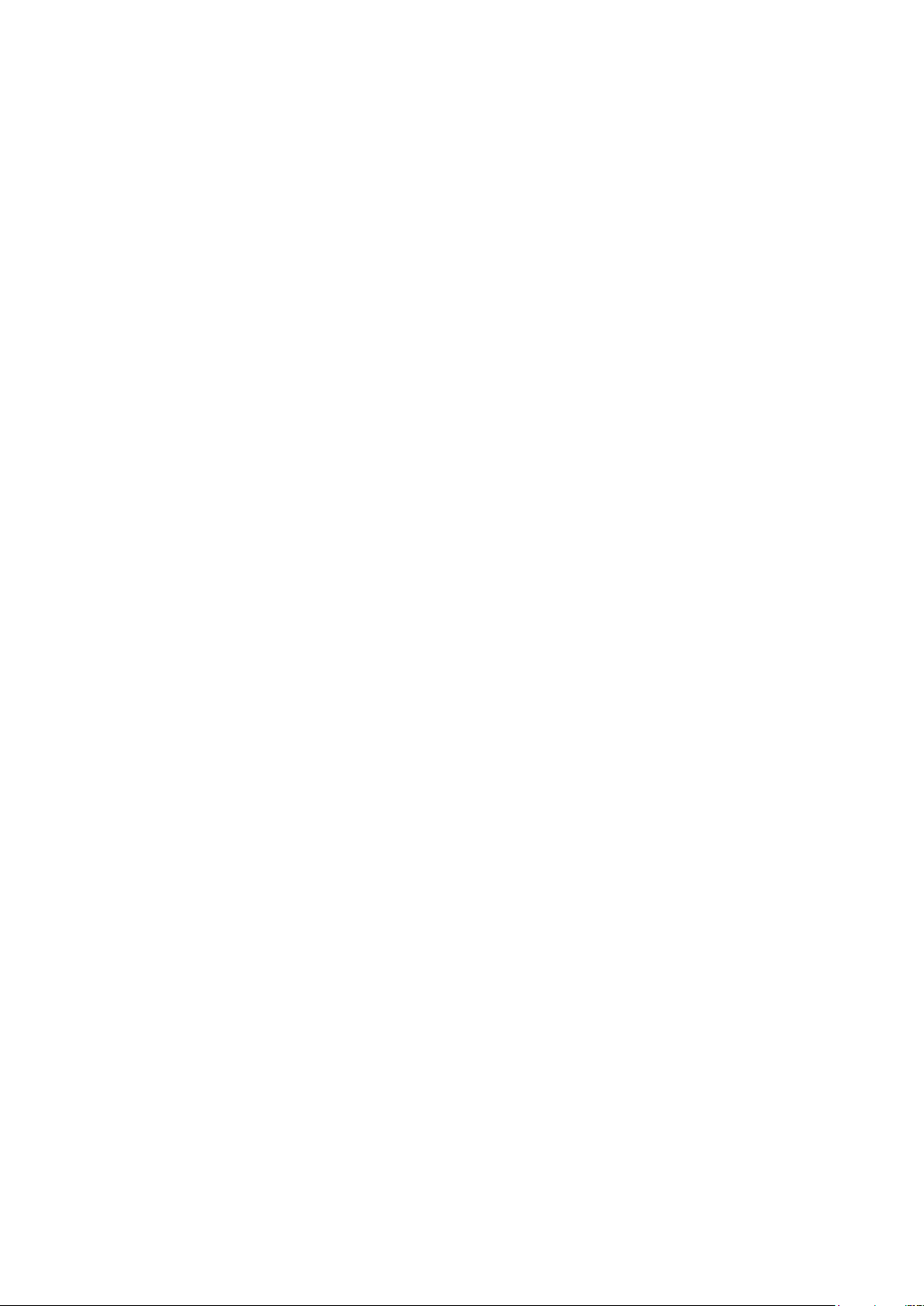
Security tips for computers, tablets and smartphones
There are security threats to smart devices both online and in case of the theft of your device
but it is quite easy to stay safe if you follow a few simple rules.
1. Antivirus/anti-spyware Software – Always protect your device for use online by using
an antivirus/antispyware package. This will prevent viruses that do damage to your
system but also prevents other threats such as RATs (Remote Access Trojans) that can
be used to remotely access your data or your webcam without you knowing. Keep your
security software up to date, new threats are emerging all the time.
Consult your device’s manual, online help or technical support to find out how to
do this
2. Update your system – Download updates for your programs, apps and operating system
(from the programs providers) when these are offered. The latest versions will often
have fixes for emerging security threats. In Android this is often just a matter of
clicking the link when the update is offered. This will take you Google play store where
the update is identified and you can choose to update or ignore. In Windows when
updates are offered you should check that the source of the update matches the original
provider. If in doubt consult your devices manual, online help, technical support and
software/operating system provider’s website.
3. E-mails - Take care about what links you click on within e-mails, some may be phishing
links designed to gather personal data from your device. Consider who the e-mail is
from.
4. Attachments - Think before you open attachments in e-mails and never open
attachments in e-mails from unknown sources, they may contain malware (software that
is malicious by design, viruses, Trojans, data-miners etc.).
5. Downloads - Only download files or programs from mainstream, respectable websites.
Avoid peer to peer (or torrent) sites as these types of sites offer far greater opportunities
for malware and other forms of cyber-attack than more regulated, mainstream sites.
6. Passwords- If you store valuable information on your device such as passwords or
logins for personal accounts or personal pictures you may want to set a password on
your device. Passwords or pass-phrases are better than PIN numbers as they have far
more permutations and are thus harder to break. Ideally you should use the longest
password your device allows (often 8-17 characters) using upper and lower case letters
in an unpredictable way and also using numbers and special characters. Use a phrase
you can remember and special characters in a way that makes sense to you but will not
be obvious to others. Ideally you should not write down your password but if you do
need to keep a record, keep that record very securely and not with your device.
Consult your device’s manual or online help to find out how to set a password
7. Encryption - You may also want to encrypt your memory in case the device is lost or
stolen. Note that there may be some reduction on performance from encrypted drives as
your smart device has to decrypt data stored in this way before it can be used.
Consult your device’s manual or online help to find out how to do this
Page 2
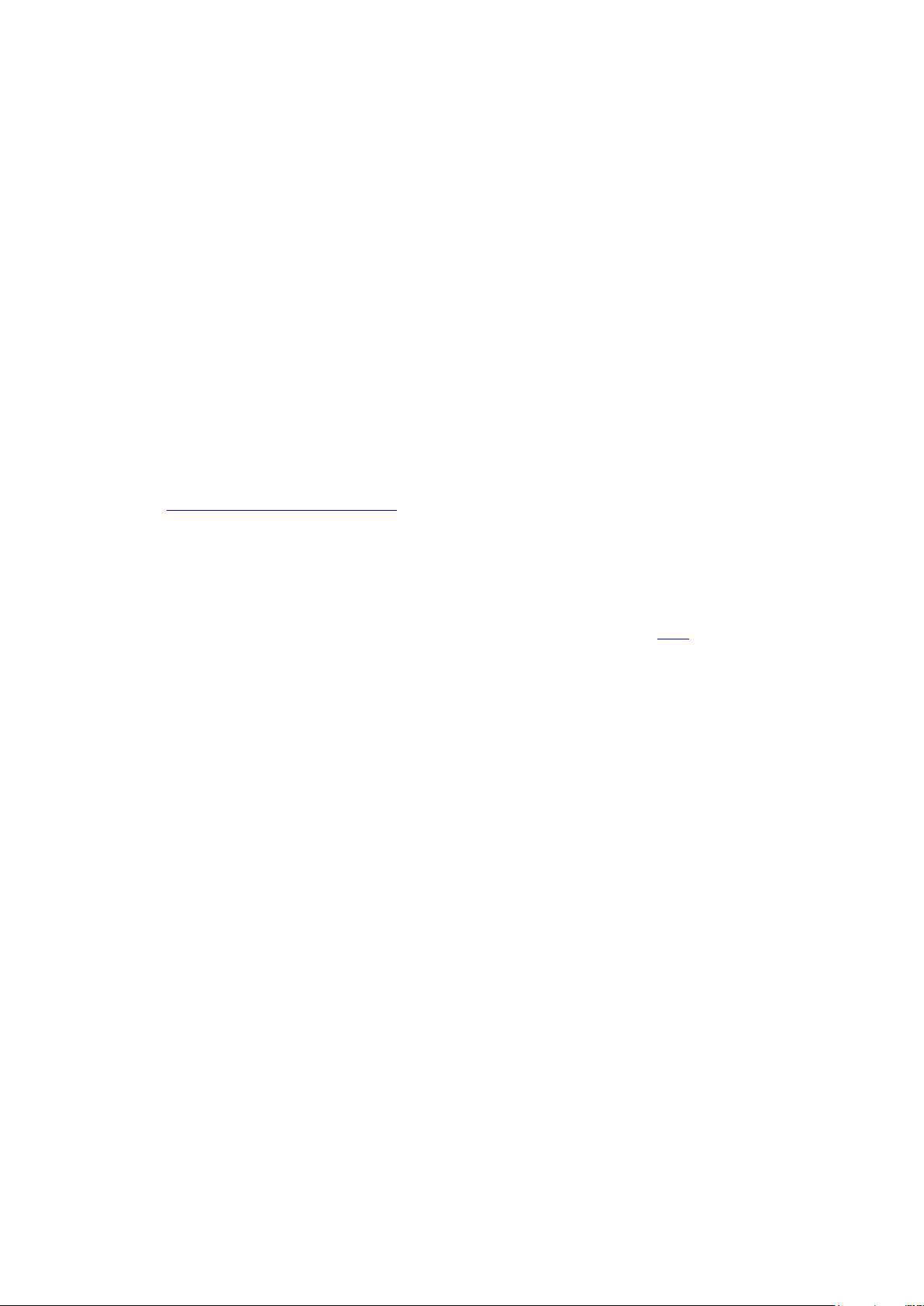
8. Securely erase - Always securely erase your personal data from your memory before
selling on your device or discarding it. Use an eraser program that writes to every
record to securely erase your files. Do not rely on formatting your drives or returning to
factory settings as this is not a reliable way of putting your data beyond recovery. If
your device is not functioning when you discard it you should physically destroy the
memory to ensure it cannot be removed and read by another device.
Eraser programs are available at the Google play store for Android, from
Apple.com for IOS and at various sites for Windows.
9. Task specific devices – Computers, especially tablets are more affordable than ever,
most families have more than one device. Consider reserving one device for tasks
where security is the main concern, follow security protocols strictly with it and be very
careful where it is kept. In this way you can afford to be more carefree with your other
device(s) online and off.
Further Advice
For further advice on how to stay safe there are government lead initiatives such as Get Safe
Online https://www.getsafeonline.org/ which give good advice about how to avoid a range of
security threats.
Bush MyTablets
For specific instructions on how to set passwords and encrypt memory on your Bush Android
MyTablet see the Bush MyTablet Security Addendum, this can be found here
