Page 1

Aspire RC500L
User’s Guide
Page 2
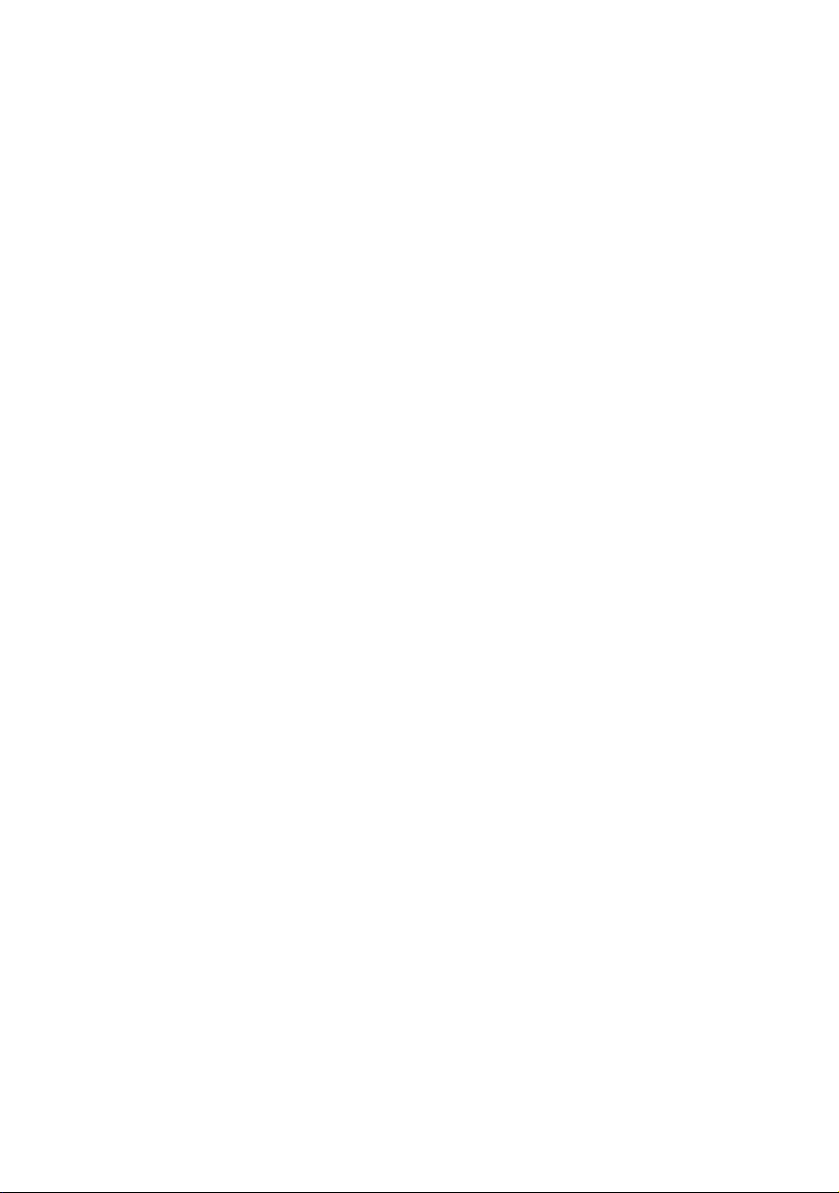
Copyright
Acer and the Acer logo are registered trademarks and Aspire is a trademark of Acer Inc. and Acer
America Corporation.
Microsoft Windows and the Windows Logo are registered trademarks of Microsoft Corporation. Intel
and Pentium are registered trademarks of Intel Corp. All other brands/product names are trademarks
or registered trademarks of their respective companies.
© 2004 by Acer Incorporated. All rights reserved.
First printing: 02 / 2004
Page 3
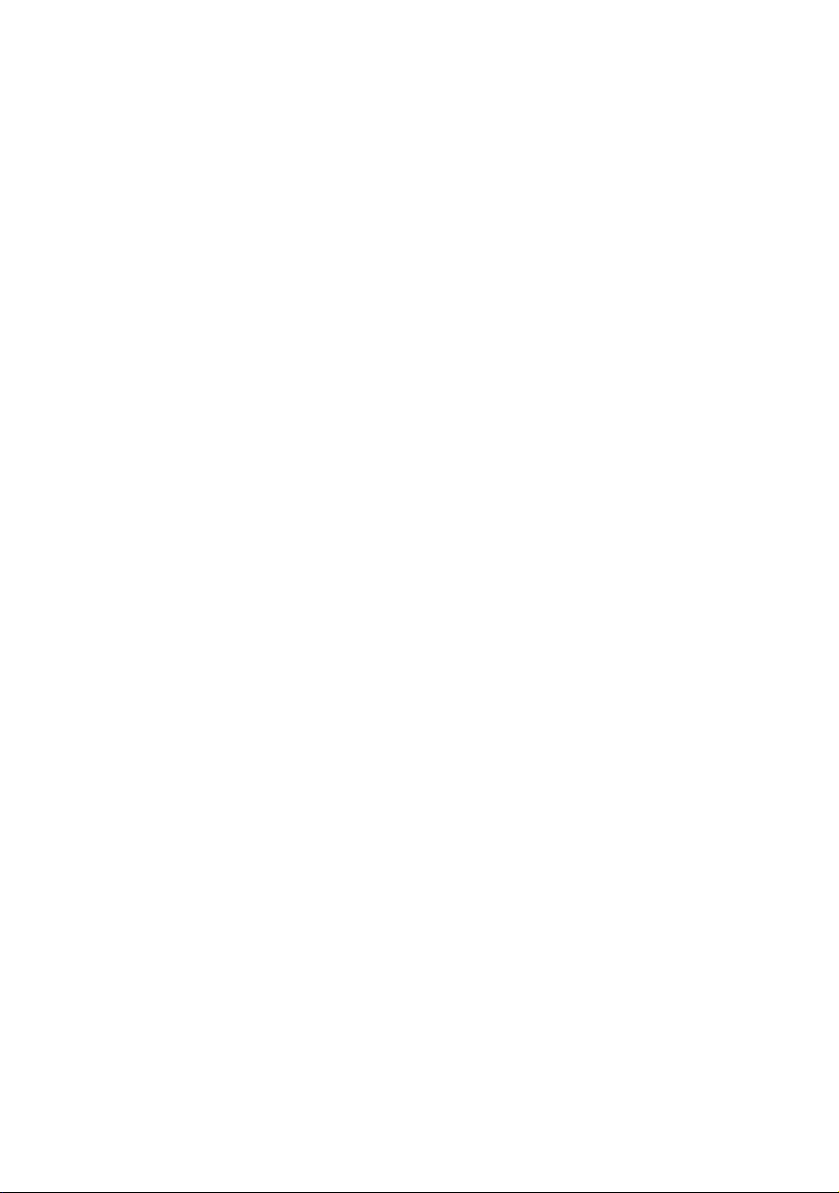
Table of contents
Welcome 1
Major Benefits 1
Before You Start 2
Safety Instructions 2
Setting Up The System 3
Placement Tips 3
System Overview 5
Front View 5
Rear View 6
Installing New Components 7
Opening The Case 7
Frequently asked questions 9
Taking care of your computer 11
Important tips 11
Cleaning and servicing 11
Asking for technical assistance 12
Energy Star Guidelines Compliance 13
FCC notice 13
Notice: Canadian users 14
Declaration of Conformity for EU countries 14
Modem notices 14
Important safety instructions 15
Macrovision® copyright protection notice 16
Lithium battery statement 17
Laser compliance statement 17
Declaration of Conformity for CE marking 19
Federal Communications Comission
Declaration of Conformity 20
Page 4
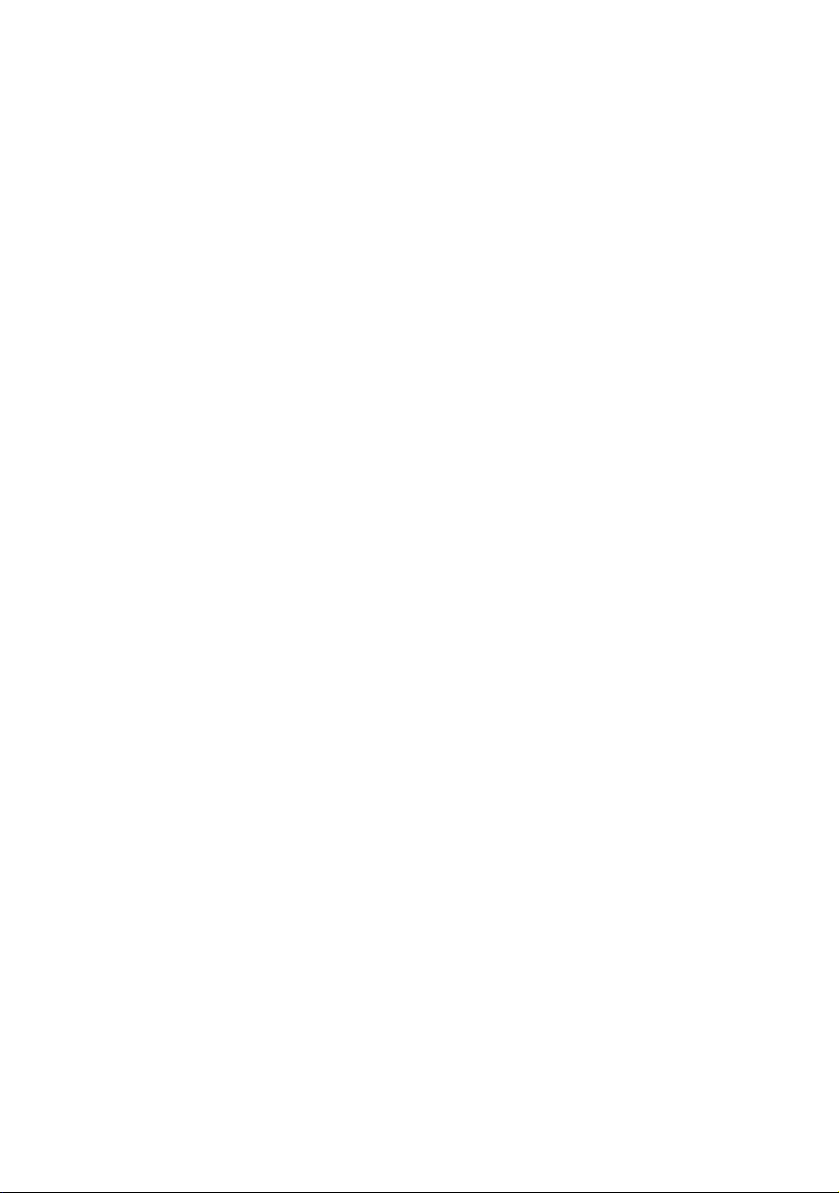
Page 5
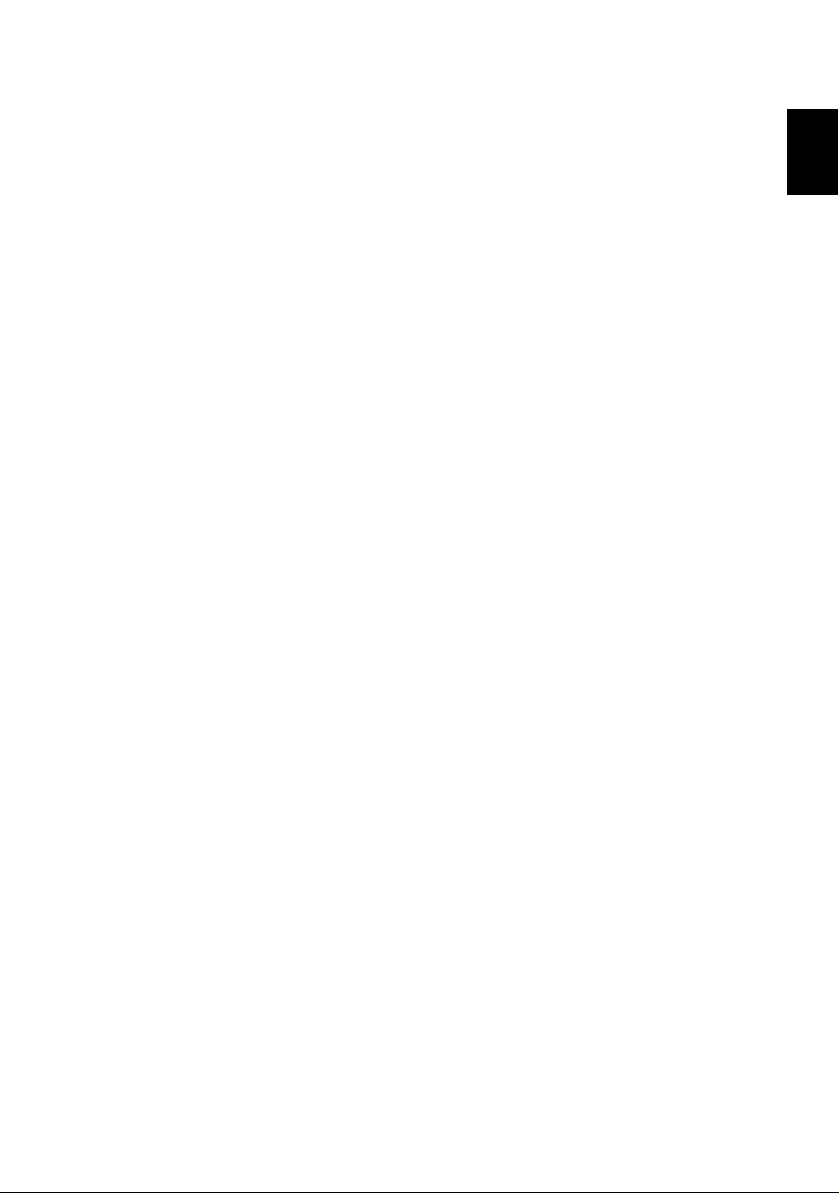
1
Welcome
Congratulations on purchasing your new Aspire computer! You now have
the convenience and flexibility of a full-featured multimedia PC, offering
increased productivity combined with first class digital entertainment.
Incorporating the latest Microsoft
Aspire offers a host of functions designed to improve your computing
experience.
Major Benefits
Your new Aspire computer enables you to do the following:
• Use the latest productivity software to perform a range of office tasks,
such as word processing, working with financial spread sheets and
creating presentations.
• Maximize your use of the Internet by down loading and playing exciting
new multimedia files.
• Enjoy your audio CDs, even when you are not using your computer for
other tasks.
• Delight in using a stylish new PC that offers convenient connections for
the latest peripherals.
®
Windows® XP operating system, your
English
Page 6

2
Before You Start
To ensure that you can use your computer safely and correctly, please read
English
this user guide carefully before you start. For future reference, keep this user
guide handy at all times.
Safety Instructions
• Follow all warnings and instructions marked on your computer.
• Do not attempt to service your computer yourself. Refer servicing to
qualified personnel.
• Unplug your computer and monitor from the wall outlet before cleaning
or before opening the case.
• Clean your computer case and monitor with a damp cloth. Do not use
liquid or aerosol cleaners.
• Do not use your computer near water. Never spill liquid of any kind on
your computer.
• Do not place your computer on an unstable surface.
• Do not expose your computer to a heat source or leave it in direct
sunlight for a prolonged period of time.
• Do not cover or block any ventilation slots in the case. Also, ensure the
room has adequate ventilation.
• Never push objects of any kind into your computer.
• Do not allow anything to rest on the power cord. Do not locate your
computer where anyone will walk on the power cord.
• Your computer should be operated from the type of power indicated on
the marking label. If you are unsure of the type of power available,
consult your dealer or local power company.
• Your computer is designed for connection to a grounded (earthed)
outlet. Do not disable this important safety feature.
• If a power strip is used, make sure that the total ampere rating of the
equipment does not exceed the power strip ampere rating. Use a power
strip with surge protection.
• If your computer causes interference to radio or television reception, try
one or more of the following measures:
- Reorient or relocate the radio or television antenna.
- Increase the distance between your computer and the radio or
television receiver.
Page 7

3
- Connect your computer into an outlet on a circuit different from
that to which the radio or television is connected.
- Consult your dealer or an experienced radio/TV technician for more
help.
Setting Up The System
It only takes a few minutes to set up your new Aspire system. Start by
preparing your workspace. Make sure that the surface is stable, level and
clean.
Open the box carefully, ensuring that you do not damage the box or any of
the other packing materials. The box will be required if you ever have to
store or ship your computer. Unpack the box and set out the contents on
your work surface.
The package contains an Out Of Box Experience (OOBE) poster. Refer to the
OOBE poster for a step-by-step guide to setting up your computer system.
Placement Tips
• For maximum viewing comfort, set up your monitor at arm’s length from
your seat, with the top third of the screen at eye level. Tilt and swivel the
display to find the optimum position.
• Place your mouse and keyboard side by side in front of the monitor.
Check that you are able to adopt a comfortable typing position.
• Choose a chair that can be adjusted for maximum comfort.
English
• Make sure your work area is well lit.
Page 8
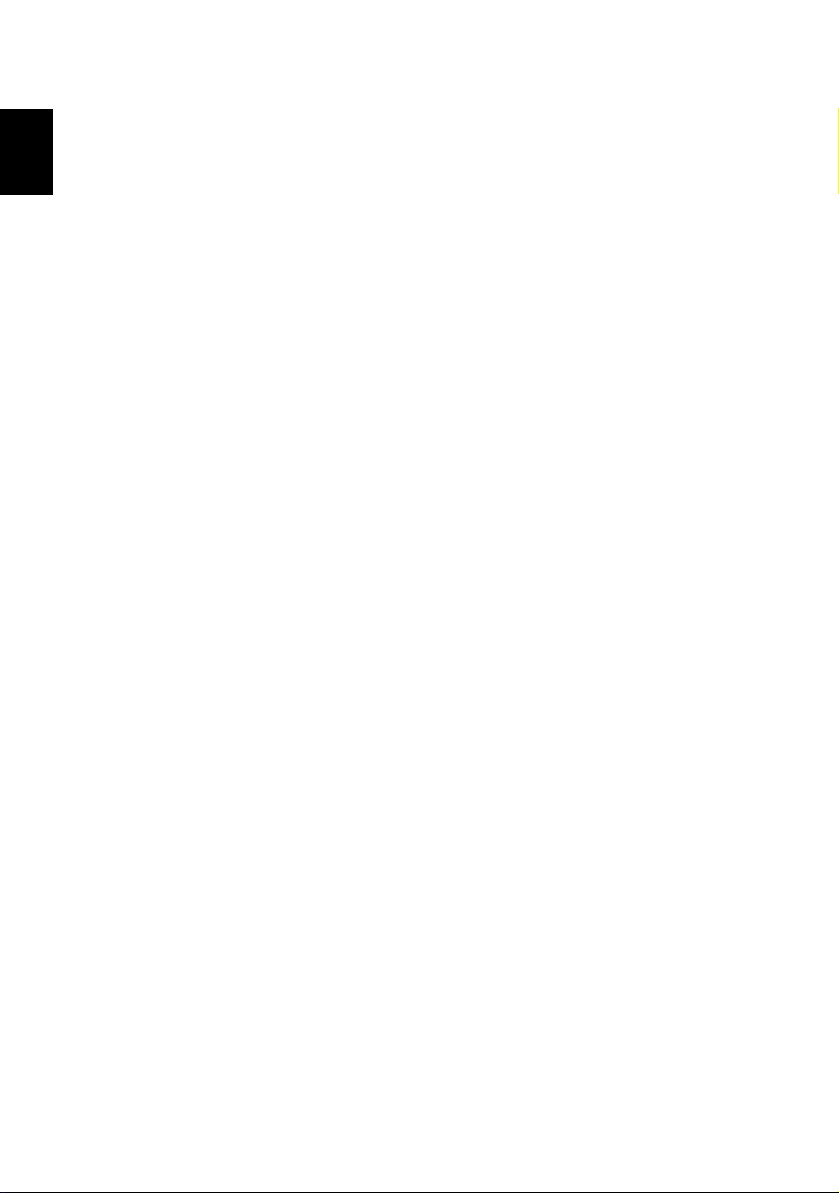
4
English
Page 9

5
System Overview
Take a few moments to study your new Aspire computer system. Learn the
locations of the buttons, ports and other hardware features.
Front View
English
No. Description No. Description
1 Power Button 2 Eject button for Optical Drive
3 Optical Drive 4 Eject button for FDD
5 Floppy Disk Drive 6 USB ports
7 FDD Indictor 8 Speaker/ Headphone jack
9 Microphone-in jack
Page 10

6
Rear View
English
No. Description No. Description
1 PS/2 Mouse Port 2 Case lock
3 Parallel Port 4 LAN Port
5 Audio-in Jack 6 Power supply
7 PS/2 Keyboard Port 8 Serial Port
9 Monitor Connector 10 USB Ports
11 Microphone-in Jack 12 Audio-out Jack
13 Voltage Selector Switch 14 Power cord socket
Page 11

7
Installing New Components
Make sure you only use components that are compatible with your Aspire
computer. Consult your dealer about the suitability of new components
before you purchase them.
To ensure correct installation, refer to the documentation that comes with
your new components before you start to add or replace components.
Possible upgrade options include the following:
• Replace the HDD with a higher capacity model, or add a second HDD.
• Install additional memory.
• Install a graphics card as a substitute for the embedded graphics
subsystem.
• Replace the CD drive with a DVD or CD-RW drive.
• Install an add-on card, such as a fax/modem card, in one of the empty PCI
slots.
Opening The Case
Before you open the case, turn your computer off and unplug the power
cord from the wall outlet.
a) Gently lay down the computer on a flat surface as to access the side panel
of the unit.
b) Press the Case Lock to the right and pull the side panel toward you to
remove the side panel off.
English
Page 12

8
English
Page 13

9
Frequently asked questions
The following questions are possible situations that may arise during the use
of your computer and each is followed by easy answers and solutions to the
situation.
Q: I pressed the power switch but the system did not boot up.
A: Check the LED located above the power switch.
If the LED is not lit, no power is being applied to the system. Do any of the
following:
• Check if the voltage selector switch located on the rear panel of the computer is
set to the correct voltage.
• Check if you plugged the power cable properly into an electrical outlet.
• If you are using a power strip or AVR, make sure that it is plugged in and turned
on.
If the LED is lit, check the following:
• Is a non boot able (non system) diskette in the floppy drive? If yes, remove or
replace it with a system diskette and press Ctrl + Alt + Del to restart your
computer.
• The operating system files may be damaged or missing. Insert the start-up disk
you created during Windows setup into the floppy drive and press Ctrl + Alt + Del
to restart your computer. This will automatically diagnose your system and make
necessary fixes. However, if the diagnostic utility still reports a problem, then you
may have to perform the recovery process to restore your system to its original
default factory settings.
English
Note: For more information about recovering your system, refers to the
RCD instruction sheet.
Q: Nothing appears on the screen.
A: Your computer’s power management function automatically blanks the
screen to save power. Just press any key to turn the display back on.
If pressing a key does not work, you can restart your computer. If restarting
your computer does not work, contact your dealer or the technical support
center for assistance.
Q: The printer does not work.
A: Do the following:
• Make sure that the printer is connected to a power outlet and that it is turned on.
• Make sure that the printer cable is connected securely to the system’s parallel port
Page 14

10
and the corresponding port on the printer.
• For additional information concerning the printer, refer to the printer’s
English
documentation.
Q: No sound comes out from the computer.
A: Check the following:
• The volume may be muted. Look for the Volume icon on the taskbar. If it is
crossed-out, click on the icon and deselect the Mute option. You can also press
the volume control/mute knob on your USB keyboard to toggle from mute to
sound on.
• If headphones, earphones, or external speakers are connected to the line-out jack
of your computer, the internal or built-in speakers are automatically turned off.
Q: System cannot read diskette, hard disk, CD or DVD information.
A: Check the following:
• Make sure that you are using the correct type of disc.
• Make sure the CD or DVD is inserted into the drive correctly.
• Check if the CD or DVD is clean and not scratched.
• Check your drive by using a good (i.e., undamaged) disc. If your drive can not
read the information on the good disc there may be a problem with the drive.
Contact your dealer or technical support center for assistance.
Q: System cannot write data on the hard disk or CD-R/CD-RW.
A: Check the following:
• Make sure the diskette or hard disk is not write-protected.
• Make sure that you are using the correct type of disc or diskette.
Page 15

11
Taking care of your computer
Please read the important instructions listed in this section. Following these
instructions will help you maximize the durability of your computer.
Important tips
• Do not expose the computer to direct sunlight. Do not place it near sources of
heat, such as a radiator.
• Do not expose the computer to temperatures below 0
• Do not subject the computer to magnetic fields.
• Do not expose the computer to rain or moisture.
• Do not spill water on the computer.
• Do not subject the computer to heavy shock or vibration.
• Do not expose the computer to dust and dirt.
• Never place the system on uneven surfaces.
• Do not step on the power cord or place heavy objects on top of it. Carefully route
• When unplugging the power cord, do not pull on the cord itself but pull on the
• The total ampere rating of the equipment plugged in should not exceed the
• Check the documentation that came with your software programs to see if you
o
F).
(122
the power cord and any cables away from personal traffic.
plug.
ampere rating of the cord if you are using an extension cord. Also, the total
current rating of all equipment plugged into a single wall outlet should not
exceed the fuse rating.
can select other combinations of resolution and color. These adjustments could
make viewing the screen more comfortable.
o
C (32oF), or above 50oC
English
Cleaning and servicing
To clean your computer and keyboard
1 Turn off the computer and unplug the power cord.
2 Use a soft cloth moistened with water and gently wipe the exterior of the computer and the
keyboard. Do not use liquid or aerosol cleaners.
Page 16

12
To clean your pointing device
To clean a regular mouse (with rubber ball)
English
1 Open the circular cover underneath the mouse.
2 Take out the rubber ball and wipe it with a soft, damp cloth.
3 Put the ball back and close the cover.
To clean an optical mouse
For users of an optical mouse, refer to the documentation that came with
your mouse for maintenance instructions.
To clean your monitor
Make sure that you keep your screen clean. For cleaning instructions, refer to the documentation
that came with your monitor.
When to contact a service technician
• If you dropped and damaged the computer
• If liquid has been spilled into the computer
• If the computer is not operating normally
• If a computer problem persists even after you have checked and done the
troubleshooting tips discussed in the “Frequently-asked questions” section on
page 9
• If your problem is not listed in the “Frequently-asked questions” section on page
9
• If you want to replace or upgrade any of your computer’s internal components
Asking for technical assistance
For technical assistance, contact your local dealer or distributor. You may
also access the Web site (www.acersupport.com
where to contact the service centers available in your area.
) for information on how and
Page 17

13
Energy Star Guidelines Compliance
As an Engery Partner, Acer Inc., has determined that this product meets the Energy Star
guidelines for energy efficiency.
FCC notice
This device has been tested and found to comply with the limits for a Class B digital
device pursuant to Part 15 of the FCC Rules. These limits are designed to provide
reasonable protection against harmful interference in a residential installation. This
device generates, uses, and can radiate radio frequency energy and, if not installed and
used in accordance with the instructions, may cause harmful interference to radio
communications.
However, there is no guarantee that interference will not occur in a particular
installation. If this device does cause harmful interference to radio or television
reception, which can be determined by turning the device off and on, the user is
encouraged to try to correct the interference by one or more of the following
measures:
• Reorient or relocate the receiving antenna.
• Increase the separation between the device and receiver.
• Connect the device into an outlet on a circuit different from that to which the
receiver is connected.
• Consult the dealer or an experienced radio/television technician for help.
Notice: Shielded cables
All connections to other computing devices must be made using shielded cables to
maintain compliance with FCC regulations.
English
English
Notice: Peripheral devices
Only peripherals (input/output devices, terminals, printers, etc.) certified to comply with
the Class B limits may be attached to this equipment. Operation with non-certified
peripherals is likely to result in interference to radio and TV reception.
FCC Caution
Any changes or modifications not expressly approved by the manufacturer could void
the user's authority, which is granted by the Federal Communications Commission, to
operate this computer.
Use conditions
This part complies with Part 15 of the FCC Rules. Operation is subject to the following
two conditions: (1) this device may not cause harmful interference, and (2) this device
Page 18

14
must accept any interference received, including interference that may cause undesired
operation.
English
Notice: Canadian users
This Class B digital apparatus meets all requirements of the Canadian InterferenceCausing Equipment Regulations.
Remarque à l’intention des utilisateurs canadiens
Cet appareil numérique de la classe B respected toutes les exigences du Règlement sur
le materiel brouilleur du Canada.
Declaration of Conformity for EU countries
Hereby, Acer, declares that this personal computer is in compliance with the
essential requirements and other relevant provisions of Directive 1999/5/EC.
Modem notices
Notice for USA
This equipment complies with Part 68 of the FCC rules. Located on the bottom side of
the modem is a label that contains, among other information, the FCC Registration
Number and Ringer Equivalence Number (REN) for this equipment. Upon request, you
must provide this information to your telephone company.
If your telephone equipment causes harm to the telephone network, the telephone
company may discontinue your service temporarily. If possible, they will notify you in
advance. But, if advance notice is not practical, you will be notified as soon as possible.
You will also be informed of your right to file a complaint with the FCC.
Your telephone company may make changes in its facilities, equipment, operations, or
procedures that could affect the proper functioning of your equipment. If they do, you
will be notified in advance to give you an opportunity to maintain uninterrupted
telephone service.
If this equipment should fail to operate properly, disconnect the equipment from the
phone line to determine if it is causing the problem. If the problem is with the
equipment, discontinue use and contact your dealer or vendor.
CAUTION: To reduce the risk of fire, use only No. 26 AWG or larger UL Listed or CSA
Certified Telecommunication Line Cord.
Page 19

15
TBR 21
This equipment has been approved [Council Decision 98/482/EC - "TBR 21"] for panEuropean single terminal connection to the Public Switched Telephone Network (PSTN).
However, due to differences between the individual PSTNs provided in different
countries, the approval does not, of itself, give an unconditional assurance of successful
operation on every PSTN termination point. In the event of problems, you should
contact your equipment supplier in the first instance.
Notice for Australia
For safety reasons, only connect headsets with a telecommunications
compliance label. This includes customer equipment previously labelled
permitted or certified.
Important safety instructions
Read these instructions carefully. Save them for future reference.
1 Follow all warnings and instructions marked on the product.
2 Unplug this product from the wall outlet before cleaning. Do not use liquid
cleaners or aerosol cleaners. Use a damp cloth for cleaning.
3 Do not use this product near water.
4 Do not place this product on an unstable cart, stand, or table. The product may
fall, causing serious damage to the product.
5 Slots and openings are provided for ventilation; to ensure reliable operation of the
product and to protect it from overheating. These openings must not be blocked
or covered. The openings should never be blocked by placing the product on a
bed, sofa, rug, or other similar surface. This product should never be placed near
or over a radiator or heat register, or in a built-in installation unless proper
ventilation is provided.
6 This product should be operated from the type of power indicated on the marking
label. If you are not sure of the type of power available, consult your dealer or
local power company.
7 Do not allow anything to rest on the power cord. Do not locate this product
where persons will walk on the cord.
8 If an extension cord is used with this product, make sure that the total ampere
rating of the equipment plugged into the extension cord does not exceed the
extension cord ampere rating. Also, make sure that the total rating of all products
plugged into the wall outlet does not exceed the fuse rating.
9 Never push objects of any kind into this product through cabinet slots as they may
touch dangerous voltage points or short out parts that could result in a fire or
electric shock. Never spill liquid of any kind on the product.
English
English
Page 20

English
16
10 Do not attempt to service this product yourself, as opening or removing covers
may expose you to dangerous voltage points or other risks. Refer all servicing to
qualified service personnel.
11 Unplug this product from the wall outlet and refer servicing to qualified service
personnel under the following conditions:
a When the power cord or plug is damaged or frayed.
b If liquid has been spilled into the product.
c If the product has been exposed to rain or water.
d If the product does not operate normally when the operating instructions are
followed. Adjust only those controls that are covered by the operating
instructions since improper adjustment of other controls may result in
damage and will often require extensive work by a qualified technician to
restore the product to normal condition.
e If the product has been dropped or the case has been damaged.
f If the product exhibits a distinct change in performance, indicating a need
for service.
12 Use only the proper type of power supply cord set (provided in your accessories
box) for this unit. It should be a detachable type: UL listed/CSA certified, type SPT2, rated 7A 125V minimum, VDE approved or its equivalent. Maximum length is
15 feet (4.6 meters).
13 Always disconnect all telephone lines from the wall outlet before serving or
disassembling this equipment.
14 Avoid using a telephone line (other than cordless type) during an electrical storm.
There may be a remote risk of electric shock from lightning.
Macrovision® copyright protection notice
This product incorporates copyright protection technology that is
protected by method claims of certain U.S. patents and other
intellectual property rights owned by Macrovision Corporation and
other rights owners. Use of this copyright protection technology must
be authorized by Macrovision Corporation, and is intended for home
and other limited viewing uses only unless otherwise authorized by
Macrovision Corporation. Reverse engineering or disassembly is
prohibited.
Apparatus Claims of U.S. Patent Nos. 4,631,603, 4,577,216, 4,819,098, and
4,907,093 licensed for limited viewing uses only.
Page 21

17
Lithium battery statement
CAUTION
Danger of explosion if battery is incorrectly replaced. Replace only with
the same or equivalent type recommended by the manufacturer.
Dispose of used batteries according to local regulations. Recycle if at all
possible.
ADVARSEL!
Lithiumbatteri - Eksplosionsfare ved fejlagtig håndtering. Udskiftning
må kun ske med batteri af samme fabrikat og type. Léver det brugte
batteri tilbage til leverandøren.
ADVARSEL
Eksplosjonsfare ved feilaktig skifte av batteri. Benytt samme
batteritype eller en tilsvarende type anbefalt av apparatfabrikanten.
Brukte batterier kasseres i henhold til fabrikantens instruksjoner.
VARNING
Explosionsfara vid felaktigt batteribyte. Anvãnd samma batterityp
eller en ekvivalent typ som rekommenderas av apparattillverkaren.
Kassera anvãnt batteri enligt fabrikantens instruktion.
VAROITUS
Päristo voi räjähtää, jos se on virheellisesti asennettu. Vaihda paristo
ainoastaan laitevalmistajan suosittelemaan tyyppiin. Hävitä käytetty
paristo valmistajan ohjeiden mukaisesti.
English
English
VORSICHT!
Explosionsgefahr bei unsachgemäßen Austausch der Batterie Ersatz
nur durch denselben oder einem vom Hersteller empfohlenem
ähnlichen Typ. Entsorgung gebrauchter Batterien nach Angaben des
Herstellers.
Laser compliance statement
The CD or DVD drive used with this computer is a laser product. The CD
or DVD drive’s classification label (shown below) is located on the
drive.
CLASS 1 LASER PRODUCT
CAUTION: INVISIBLE LASER RADIATION WHEN OPEN. AVOID EXPOSURE TO
BEAM.
Page 22

English
18
APPAREIL A LASER DE CLASSE 1 PRODUIT
LASERATTENTION: RADIATION DU FAISCEAU LASER INVISIBLE EN CAS
D’OUVERTURE. EVITTER TOUTE EXPOSITION AUX RAYONS.
LUOKAN 1 LASERLAITE LASER KLASSE 1
VORSICHT: UNSICHTBARE LASERSTRAHLUNG, WENN ABDECKUNG GEÖFFNET
NICHT DEM STRAHLL AUSSETZEN
PRODUCTO LÁSER DE LA CLASE I
ADVERTENCIA: RADIACIÓN LÁSER INVISIBLE AL SER ABIERTO. EVITE
EXPONERSE A LOS RAYOS.
ADVARSEL: LASERSTRÅLING VEDÅBNING SE IKKE IND I STRÅLEN.
VARO! LAVATTAESSA OLET ALTTINA LASERSÅTEILYLLE.
VARNING: LASERSTRÅLNING NÅR DENNA DEL ÅR ÖPPNAD ÅLÅ TUIJOTA
SÅTEESEENSTIRRA EJ IN I STRÅLEN
VARNING: LASERSTRÅLNING NAR DENNA DEL ÅR ÖPPNADSTIRRA EJ IN I
STRÅLEN
ADVARSEL: LASERSTRÅLING NAR DEKSEL ÅPNESSTIRR IKKE INN I STRÅLEN
Page 23

19
Declaration of Conformity for CE marking
Name of Manufacturer: Acer Inc.
Address of Manufacturer: 8F, 88, Sec. 1, Hsin Tai Wu Rd.,
Hsichih, Taipei Hsien 221,
Taiwan, R. O. C.
Declares that product: Personal Computer
Model: Aspire RC500L
Conforms to the EMC Directive 89/336/EEC as attested by conformity with the
following harmonized standards:
EN55022:1994 /A2: 1997: Limits and Methods of Measurement of Radio
Interference characteristics of Information Technology Equipment
EN55024: 1998/A1:2001: Information technology equipment--Immunity
characteristics --Limits and methods of measurement
Including:
EN61000-4-2: 1995/A1: 1998/A2: 2001 EN61000-4-6: 1996/A1: 2001
EN61000-4-3: 1996/A1: 1998 EN61000-4-8: 1993/A1: 2001
EN61000-4-4: 1995/A2: 2001 EN61000-4-11: 1994/A1: 2001
EN61000-4-5: 1995/A1: 2001
English
English
EN61000-3-2: 2000: Limits for harmonics current emissions
EN61000-3-3: 1995/A1: 2001: Limits for voltage fluctuations and flicker in lowvoltage supply systems
Conforms to the Low Voltage Directive 73/23/EEC as attested by conformity with
the following harmonized standard:
EN60950: 2000: Safety of Information Technology Equipment Including
electrical business equipment. This equipment has been approved to Council
Decision 98/482/EC (CTR21) for pan- European single terminal connection to the
Public Switched Telephone Network (PSTN).
We, Acer Inc., hereby declare that the equipment bearing the trade name and
model number specified above was tested conforming to the applicable Rules
under the most accurate measurement standards possible, and that all the
necessary steps have been taken and are in force to assure that production units
of the same equipment will continue to comply with the requirements.
2003/11/19
--------------------------- ------------------
Page 24

English
20
Federal Communications Comission Declaration of Conformity
This device complies with Part 15 of the FCC Rules. Operation is subject to the
following two conditions: (1) this device may not cause harmful interference,
and (2) this device must accept any interference received, including
interference that may cause undesired operation.
The following local Manufacturer /Importer is responsible for this declaration:
Product Name: Personal Computer
Model: Aspire RC500L
Name of Responsible Party: Acer America Corporation
Address of Responsible Party: 2641 Orchard Parkeay, San Jose
CA 95134, U. S. A.
Contact Person: David Lee
Phone No.: 408-922-5097
Fax No.: 408-922-5017
