Acer R700 User Manual
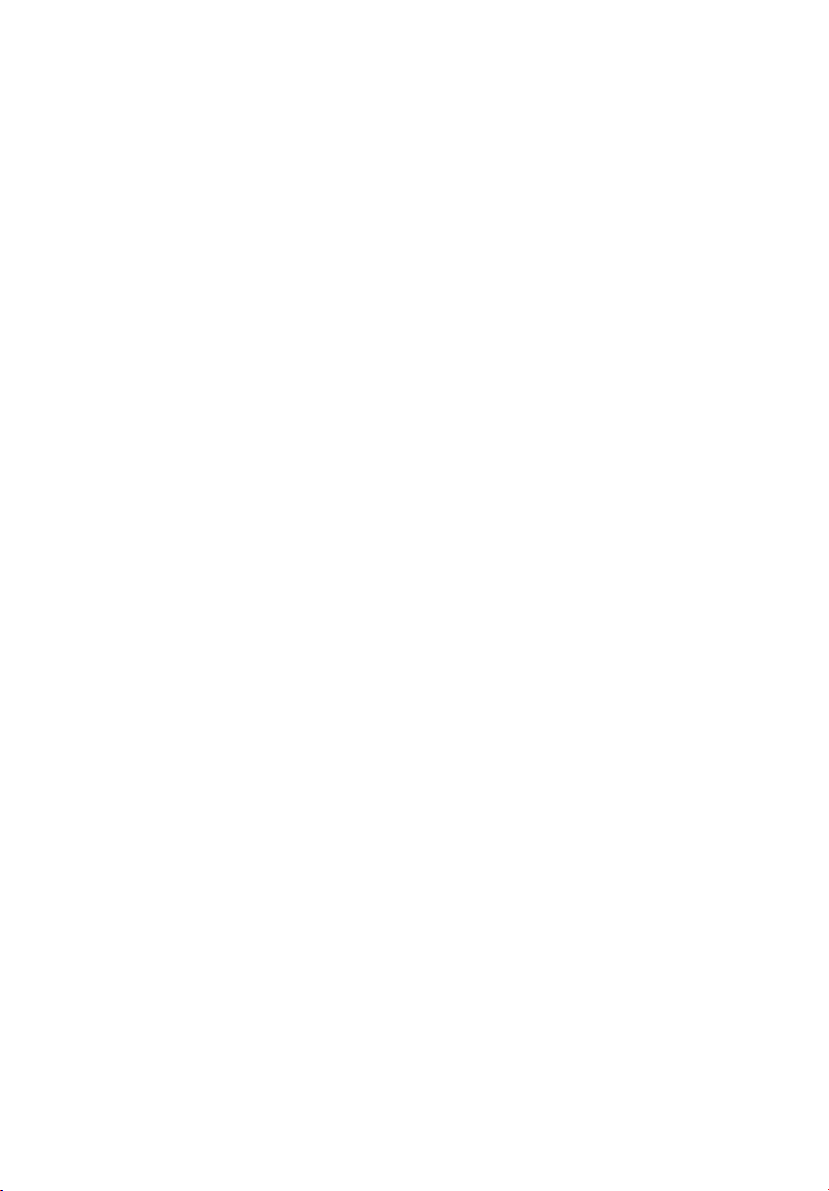
Altos R700 Series
User’s guide
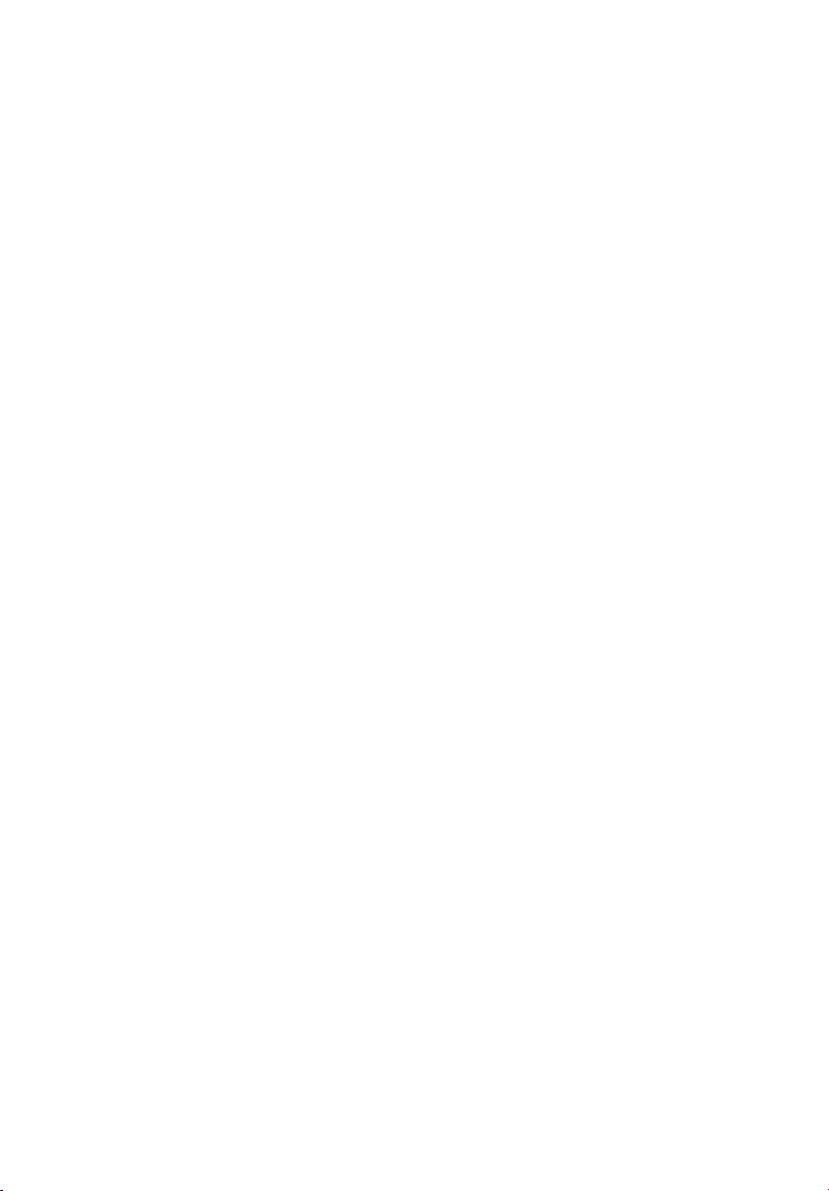
Copyright © 2002 Acer Incorporated
All Rights Reserved.
Altos R700 Server Board
User’s guide
Original issue: December 2002
Changes may be made periodically to the information in this publication without obligation
to notify any person of such revision or changes. Such changes will be incorporated in new
editions of this manual or supplementary documents and publications. This company makes
no representations or warranties, either expressed or implied, with respect to the contents
hereof and specifically disclaims the implied warranties of merchantability or fitness for a
particular purpose.
Record the model number, serial number, purchase date, and place of purchase information in
the space provided below. The serial number and model number are recorded on the label
affixed to your computer. All correspondense concerning your unit should include the serial
number, model number, and purchase information.
No part of this publication may be reproduced, stored in a retrieval system, or transmitted, in
any form or by any means, electronic, mechanical, photocopy, recording, or otherwise,
without the prior written permission of Acer Incorporated.
Model Number : _________________________________
Serial Number: ___________________________________
Purchase Date: ___________________________________
Place of Purchase: ________________________________
Acer and the Acer logo are registered trademarks of Acer Inc. Other company’s product
names or trademarks are used herein for identification purposes only and belong to their
respective companies.
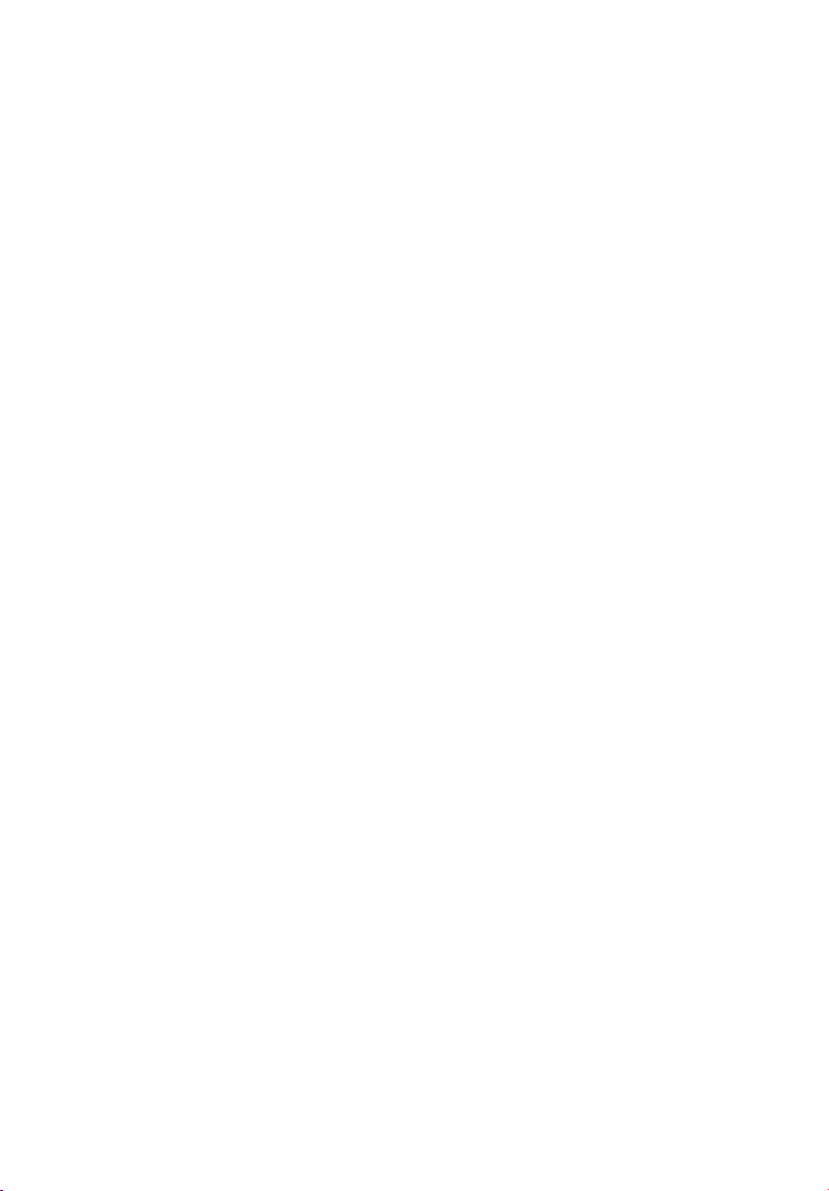
iii
Notices
FCC notice
Class A devices do not have an FCC logo or FCC IDE on the label. Class B devices
have an FCC logo or FCC IDE on the label. Once the class of the device is
determined, refer to the following corresponding statement.
Class A equipment
This device has been tested and found to comply with the limits for a Class A
digital device pursuant to Part 15 of the FCC Rules. These limits are designed to
provide reasonable protection against harmful interference when the
equipment is operated in a commercial environment. This equipment
generates, uses, and can radiate radio frequency energy, and if not installed
and used in accordance with the instructions, may cause harmful interference to
radio communications. Operation of this equipment in a residential area is
likely to cause harmful interference, in which case the user will be required to
correct the interference at personal expense.
Class B equipment
This device has been tested and found to comply with the limits for a Class B
digital device pursuant to Part 15 of the FCC Rules. These limits are designed to
provide reasonable protection against harmful interference in a residential
installation. This device generates, uses, and can radiate radio frequency
energy, and if not installed and used in accordance with the instructions, may
cause harmful interference to radio communications.
However, there is no guarantee that interference will not occur in a particular
installation. If this device does cause harmful interference to radio or television
reception, which can be determined by turning the device off and on, the user
is encouraged to try to correct the interference by one or more of the following
measures:
• Reorient or relocate the receiving antenna
• Increase the separation between the device and receiver
• Connect the device into an outlet on a circuit different from that to which
the receiver is connected
• Consult the dealer or an experienced radio/television technician for help
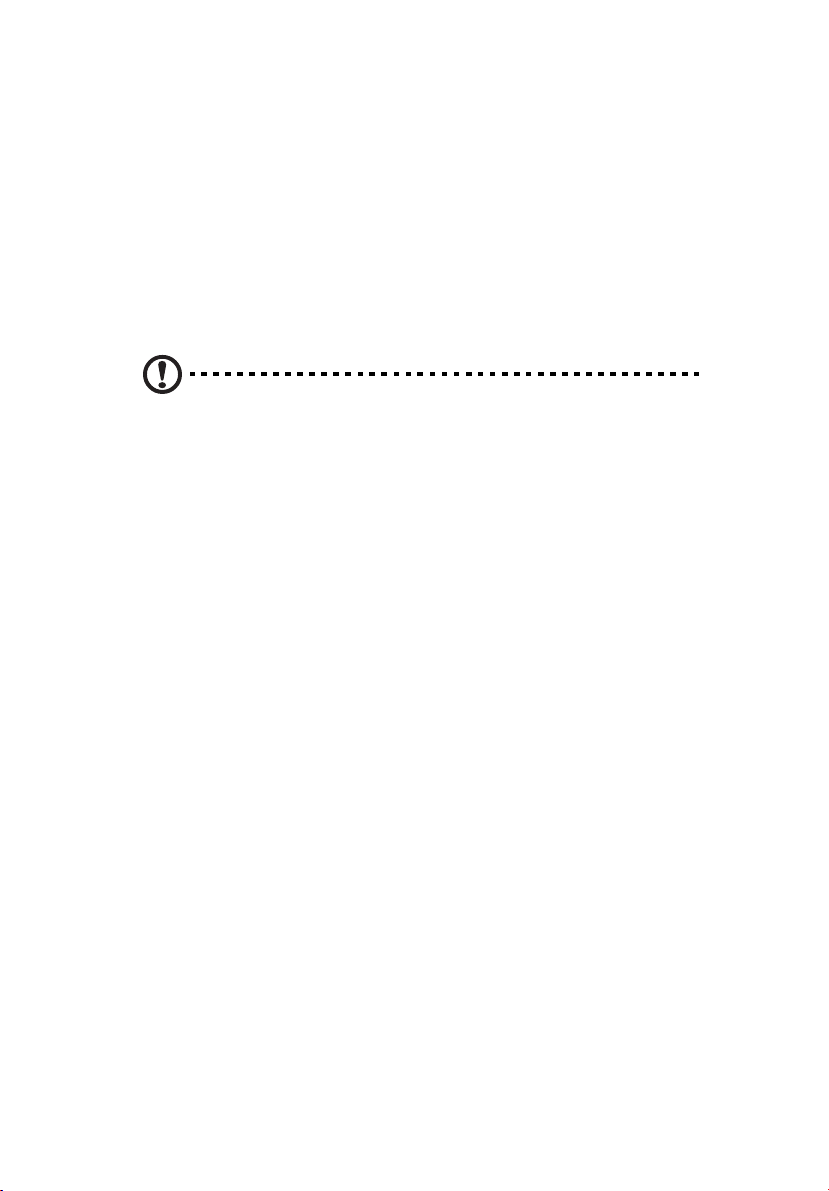
iv
Notice: Shield cables
All connections to other computing devices must be made using shielded cables
to maintain compliance with FCC regulations.
Notice: Peripheral devices
Only peripherals (input/output devices, terminals, printers, etc.) certified to
comply with the Class A or Class B limits may be attached to this equipment.
Operation with noncertified peripherals is likely to result in interference to
radio and TV reception.
Caution! Changes or modifications not expressly approved by
the manufacturer could void the user’s authority, which is granted
by the Federal Communications Commission, to operate this
server.
Use conditions
This part complies with Part 15 of the FCC Rules. Operation is subject to the
following two conditions: (1) this device may not cause harmful interference,
and (2) this device must accept any interference received, including interference
that may cause undesired operation.
Notice: Canadian users
This Class A/Class B digital apparatus meets all requirements of the Canadian
Interference-Causing Equipment Regulations.
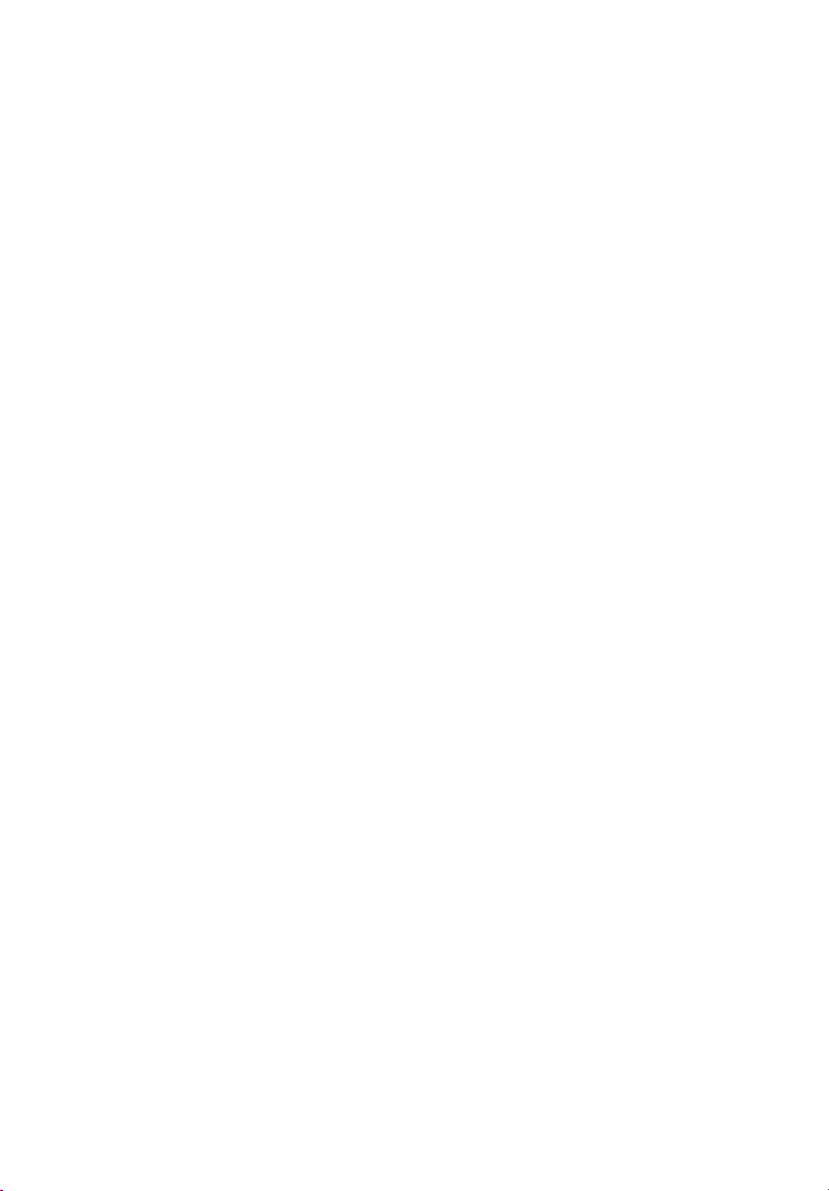
Important safety instructions
Read these instructions carefully. Save these instructions for future reference.
1 Follow all warnings and instructions marked on the product.
2 Unplug this product from the wall outlet before cleaning. Do not use
liquid cleaners or aerosol cleaners. Use a damp cloth for cleaning.
3 Do not use this product near water.
4 Do not place this product on an unstable cart, stand, or table. The product
may fall, causing serious damage to the product.
5 Slots and openings on the back or bottom side of the chassis are provided
for ventilation; to ensure reliable operation of the product and to protect
it from overheating, these openings must not be blocked or covered. The
openings should never be blocked by placing the product on a bed, sofa,
rug, or other similar surface. This product should never be placed near or
over a radiator or heat register, or in a built-in installation unless proper
ventilation is provided.
6 This product should be operated from the type of power indicated on the
marking label. If you are not sure of the type of power available, consult
your dealer or local power company.
7 Do not allow anything to rest on the power cord. Do not locate this
product where persons will walk on the cord.
8 If an extension cord is used with this product, make sure that the total
ampere rating of the equipment plugged into the extension cord does not
exceed the extension cord ampere rating. Also, make sure that the total
rating of all products plugged into the wall outlet does not exceed the fuse
rating.
9 Never push objects of any kind into this product through chassis slots as
they may touch dangerous voltage points or short out parts that could
result in a fire or electric shock. Never spill liquid of any kind on the
product.
10 Do not attempt to service this product yourself, as opening or removing
covers may expose you to dangerous voltage points or other risks. Refer all
servicing to qualified service personnel.
11 Unplug this product from the wall outlet and refer servicing to qualified
service personnel under the following conditions:
a When the power cord or plug is damaged or frayed
b If liquid has been spilled into the product
c If the product has been exposed to rain or water
v

vi
d If the product does not operate normally when the operating
instructions are followed. Adjust only those controls that are covered
by the operating instructions since improper adjustment of other
controls may result in damage and will often require extensive work
by a qualified technician to restore the product to normal condition.
e If the product has been dropped or the cabinet has been damaged
f If the product exhibits a distinct change in performance, indicating a
need for service.
12 Replace the battery with the same type as the product's battery we
recommend. Use of another battery may present a risk of fire or explosion.
Refer battery replacement to a qualified service technician.
13 Warning! Batteries may explode if not handled properly. Do not
disassemble or dispose of them in fire. Keep them away from children and
dispose of used batteries promptly.
14 Use only the proper type of power supply cord set (provided in your
accessories box) for this unit. It should be a detachable type: UL listed/CSA
certified, type SPT-2, rated 7A 125V minimum, VDE approved or its
equivalent. Maximum length is 15 feet (4.6 meters).
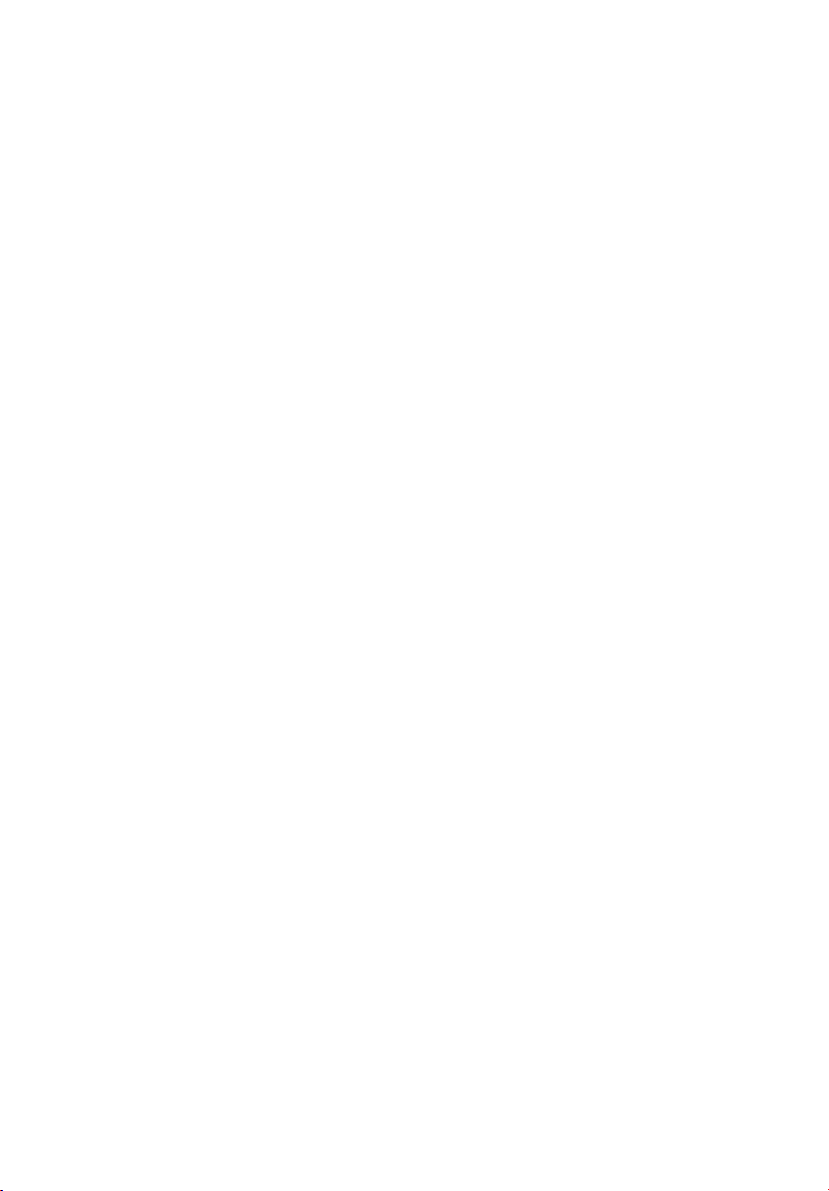
Notices iii
FCC notice iii
Important safety instructions v
1 Description 1
Server Board Features 2
Server Board Connector and
Component Locations 3
Back Panel Connectors 5
Processor 7
Memory 8
PCI Riser Slots 9
Video 10
SCSI Controller 11
Network Controller 12
NIC Connector and Status LEDs 12
System Cooling 13
Keyboard and Mouse 14
RJ-45 Serial Port 15
ACPI 17
System Management 18
Baseboard Management Controller 18
Field Replaceable Units and Sensor Data Records 18
System Event Log 19
Platform Event Management 19
Emergency Management Port 20
Acer Advance Server Management (ASMe) 21
Security 22
Intrusion Switch Monitoring 22
Software Locks 22
Using Passwords 22
Secure Mode 23
Summary of Software
Security Features 24
vii
2 Installation Procedures 27
Rearrange the Standoffs 28
Install the Server Board 29
Install the Processor Retention Brackets 30
Installing Processors 31
Memory 34
Connect Cables 35
Installing a Service Partition on the Server (Optional) 36
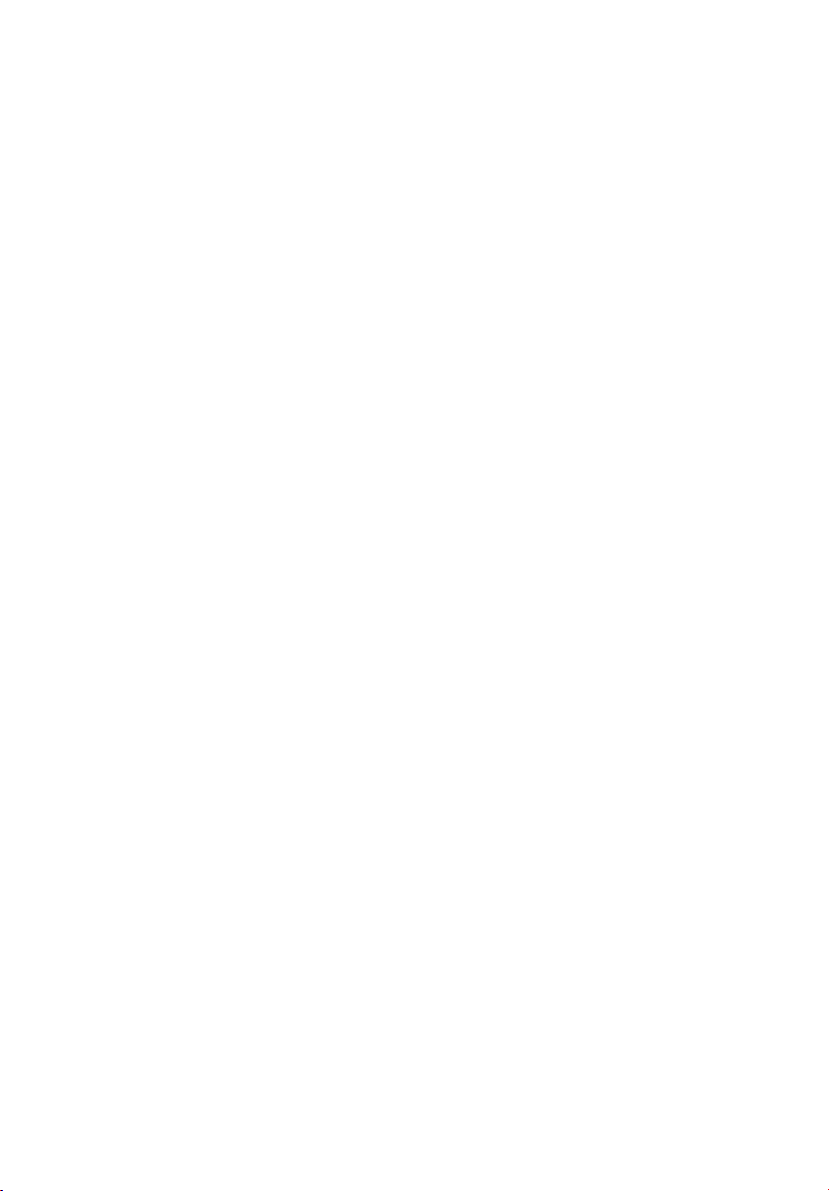
viii
Installing your Operating System 36
Installing Acer Advance Server Management 36
3 Upgrading 39
Tools and Supplies Needed 40
Cautions 41
Replacing the Back up Battery 43
4 Configuration Software and Utilities 45
Service Partition (Optional) 47
Configuration Utilities 48
System Software Update Sequence 48
Hot Keys 50
Power-On Self-Test (POST) 51
BIOS Setup 52
If BIOS Setup Is Inaccessible 52
Temporarily Changing the Boot Device Priority 52
Running the Adaptec SCSISelect Utility 54
When to Run the Adaptec SCSISelect Utility 54
Running the SCSISelect Utility 54
Configuring the Adaptec SCSI Adapter 55
Direct Platform Control (DPC) Console 57
DPC Console Modes of Operation 57
Running the DPC Console 58
Using the System Setup Utility 59
Creating SSU Diskettes 59
Running the SSU 60
Setting Boot Device Priority 62
Setting Passwords and Security Options 62
Viewing the System Event Log 63
Viewing FRU Information 64
Viewing Sensor Data Records 65
Updating System Firmware and BIOS 65
Saving and Restoring the System Configuration 67
Alerting for Platform Events 68
Managing the Server Remotely 71
Software Updates 74
Creating a Bootable Diskette 74
Software Update Package 74
Recovering the BIOS 75
Firmware Update Utility Description 76
Running the Firmware Update Utility 76
FRU/SDR Load Utility Description 76
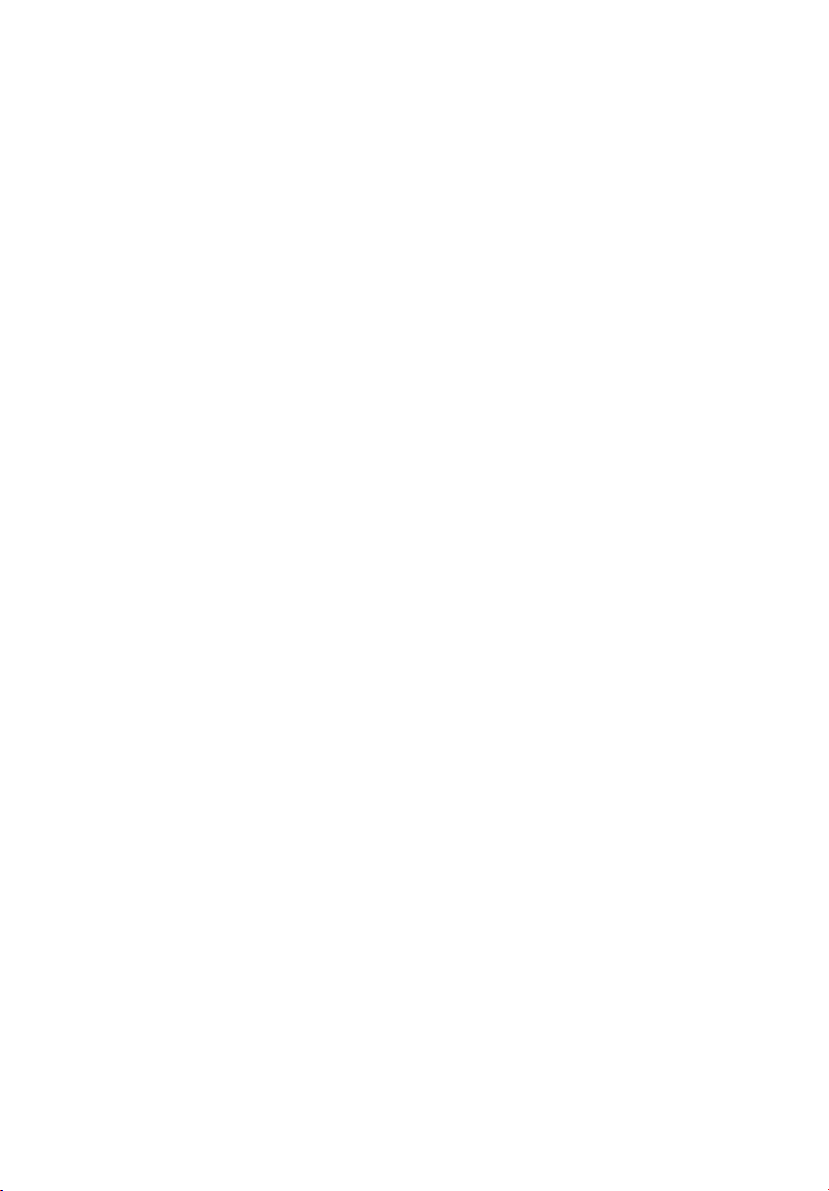
5 Solving Problems 81
Resetting the System 82
Initial System Startup 83
Checklist 83
Running New Application Software 85
Checklist 85
After the System Has Been
Running Correctly 86
Checklist 86
More Problem Solving Procedures 87
Monitoring POST 87
Verifying Proper Operation of Key System Lights 87
Confirming Loading of the Operating System 88
Specific Problems and
Corrective Actions 89
Power Light Does Not Light 89
No Characters Appear on Screen 89
Characters Are Distorted or Incorrect 90
System Cooling Fans Do Not Rotate Properly 90
Diskette Drive Activity Light Does Not Light 91
CD-ROM Drive Activity Light Does Not Light 91
Problems with Application Software 92
Bootable CD-ROM Is Not Detected 92
Problems with Network 93
ix
6 Technical Reference 95
Server Board Jumpers 97
Diagnostic LEDs 99
POST Error Codes and Messages 108
BIOS Recovery Beep Codes 112
Bootblock Error Beep Codes 113
Appendix A: Equipment Log and
Power Consumption Worksheets 115
Equipment Log 116
Current Usage 118
Calculating Power Usage 118
Worksheet, Calculating DC Power Usage 118
Worksheet, Total Combined Power
Used by the System 120
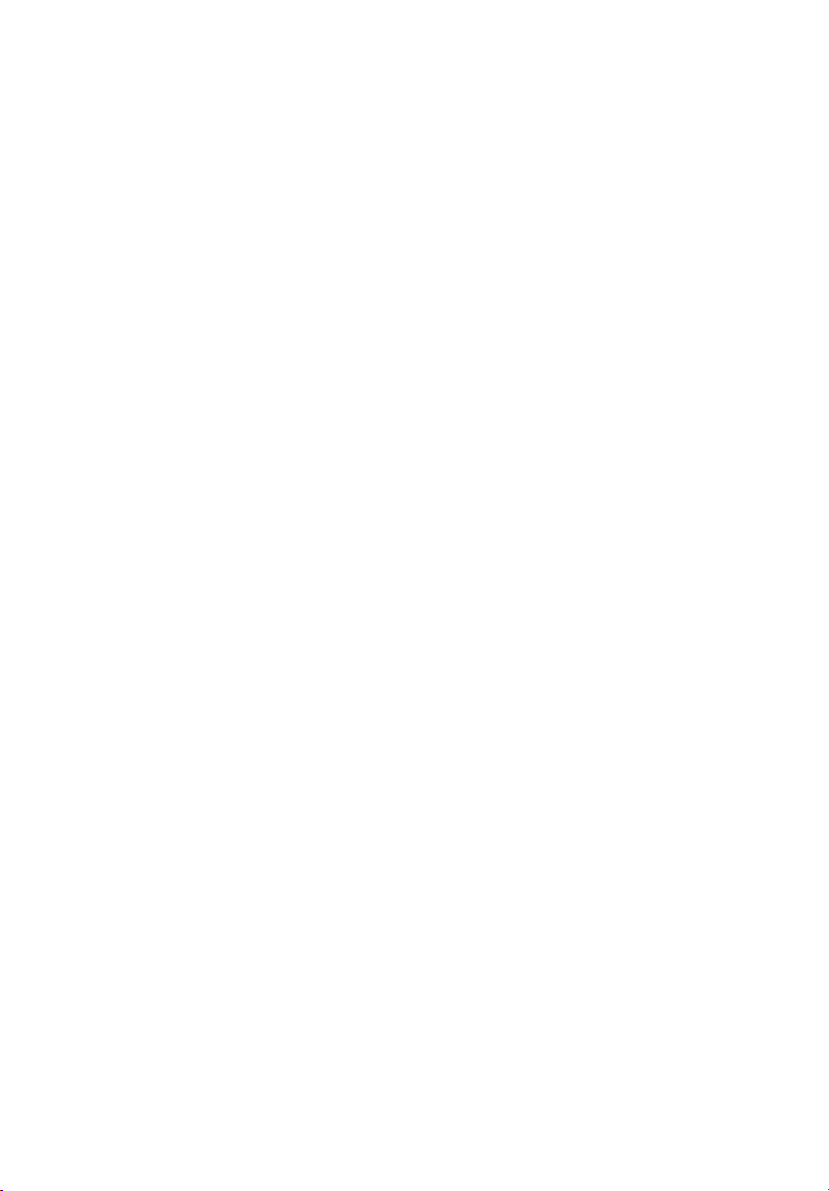
x
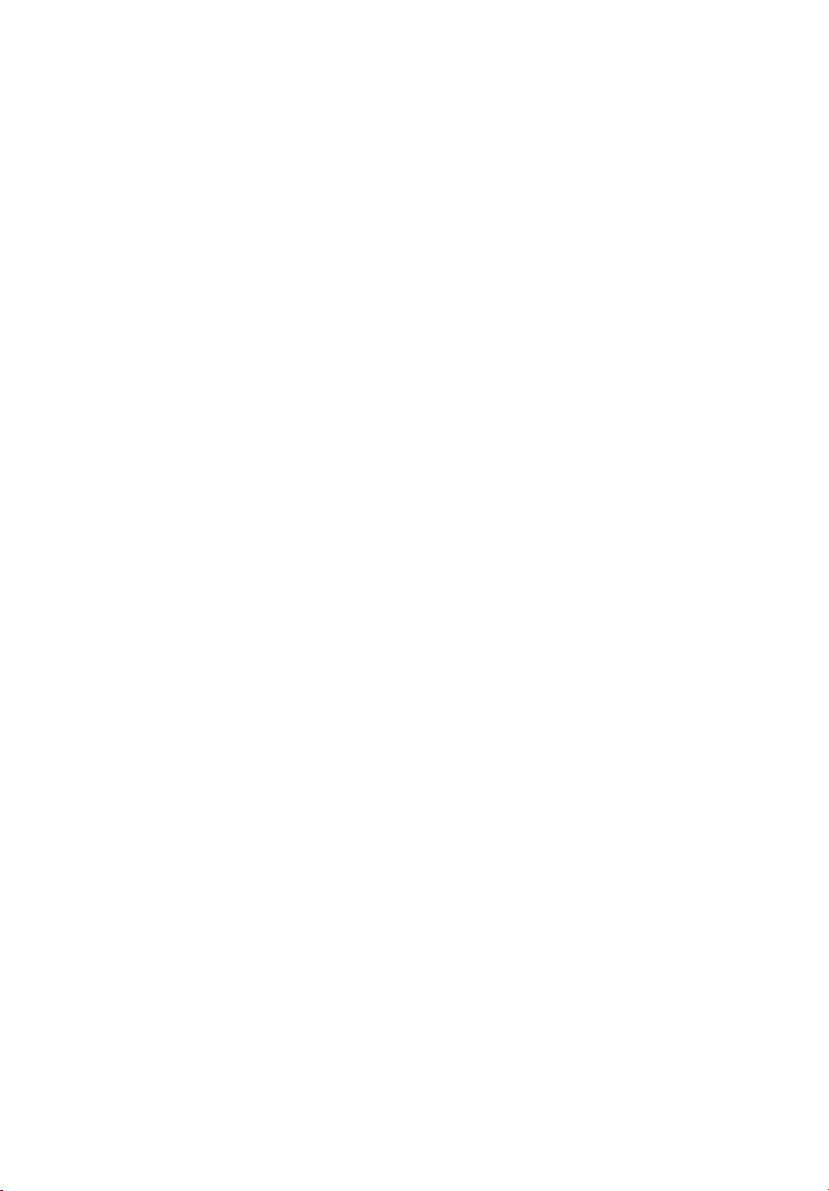
1 Description
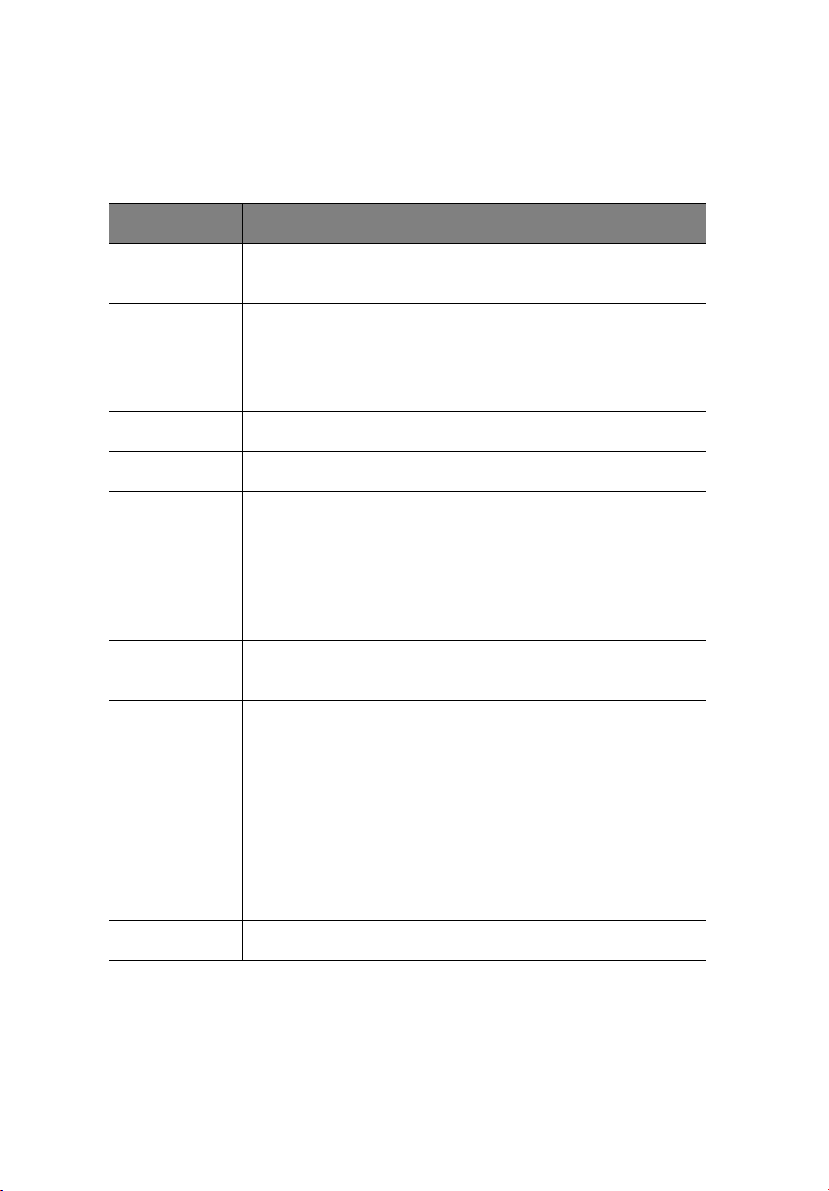
2
1 Description
Server Board Features
Table 1 Server Board Features
Feature Description
Processors Dual processor slots supporting Intel® Xeon™ processors
in an INT3/FCPGA Socket 604 package.
Memory Six dual inline memory module (DIMM) slots support:
• DDR-200 or DDR-266 compliant, ECC, registered, 72-bit,
168-pin, DIMMs
• From 256MB to 12 GB of memory
Graphics Integrated onboard ATI RAGE† XL PCI SVGA controller.
Video Memory 8 MB SDRAM of video memory.
PCI bus Two PCI riser slots capable of supporting either of the
following configurations:
• 1U configuration-one full-length, full-height 64-bit PCI
riser slot and one Low Profile (LP) 64-bit PCI riser slot.
• 2U configuration-three full-length, full-height 64-bit PCI
riser slots and three LP 64-bit PCI riser slots.
Network Dual on-board 10/100/1000 Network Interface Controllers
(NIC).
System I/O
(see Table 1)
Form Factor Server ATX form factor.
One PS/2† keyboard/mouse port (6 pin DIN).
One VGA video port (15 pin).
Two external USB ports, internal header providing two
additional USB.
One external serial port (RJ-45), one internal COM 1
header.
One external SCSI port (SCSI server board only), one
internal.
Two NIC ports (RJ-45).
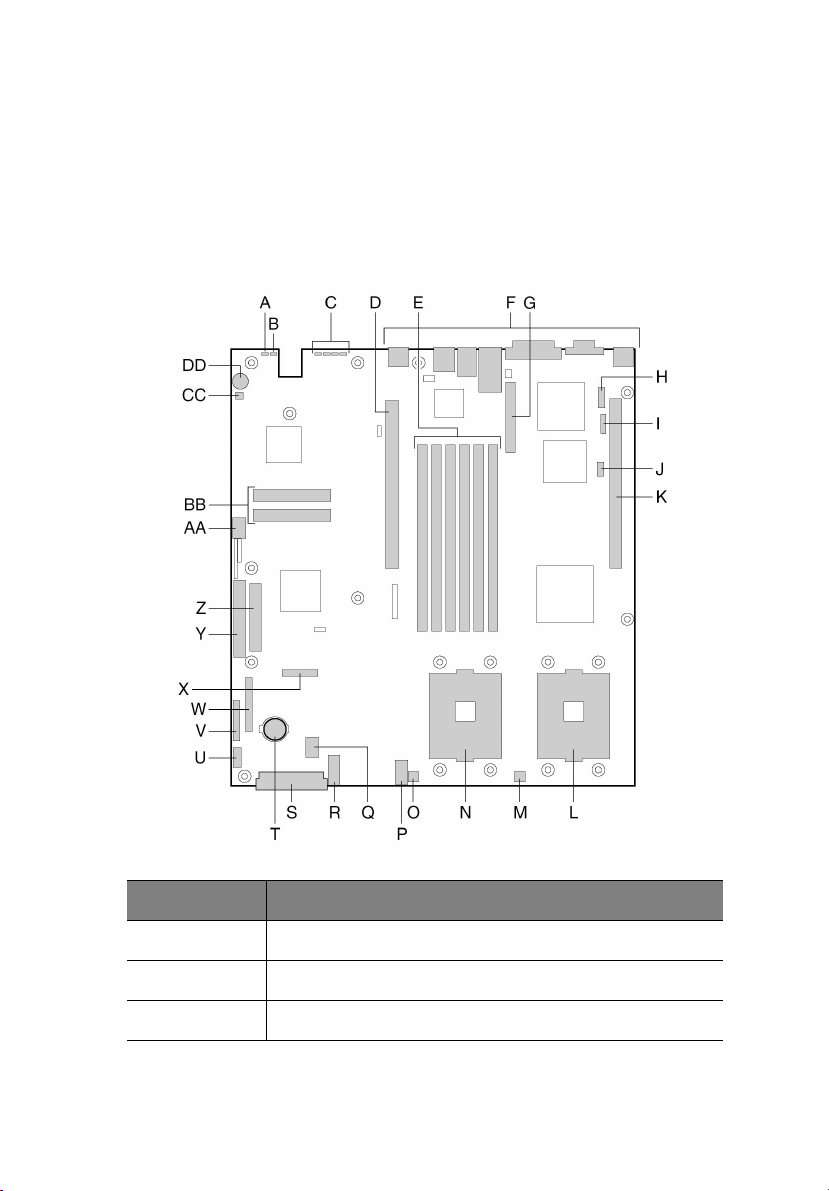
Server Board Connector and Component Locations
The Altos R700 Server Board comes only in SCSI version. Figure 1 is a
view of SCSI versions.
3
Label Description
A System status LED
B ID LED
C Diagnostic LEDs (POST code)
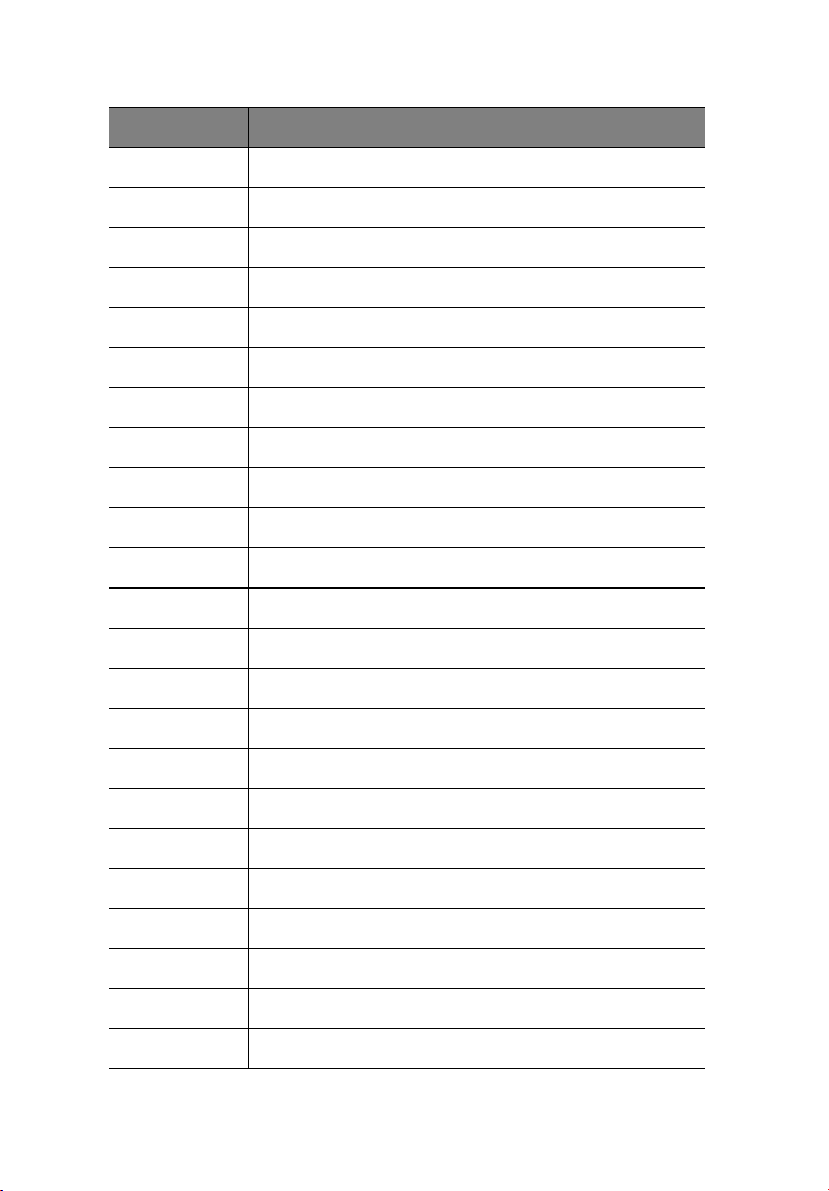
4
Label Description
D 64-bit PCI riser slot for PCI-X bus B (full height)
EDIMM slots
F I/O ports
G SCSI channel B connector (SCSI version only)
H COM 1 serial header
I ICMB connector
J IPMB connector
K 64-bit PCI riser slot for PCI-X bus C (low profile)
L Secondary processor socket
M Secondary processor fan connector
N Primary processor socket
O Primary processor fan connector
1 Description
P Auxiliary signal connector
Q Sys fan 1 connector
R Sys fan 2 connector
S Main power connector
T Battery
U Power supply signal connector
V ATX front panel connector
W SSI front panel connector
X Floppy/FP/IDE connector
Y ATA/IDE connector
Z Floppy drive connector
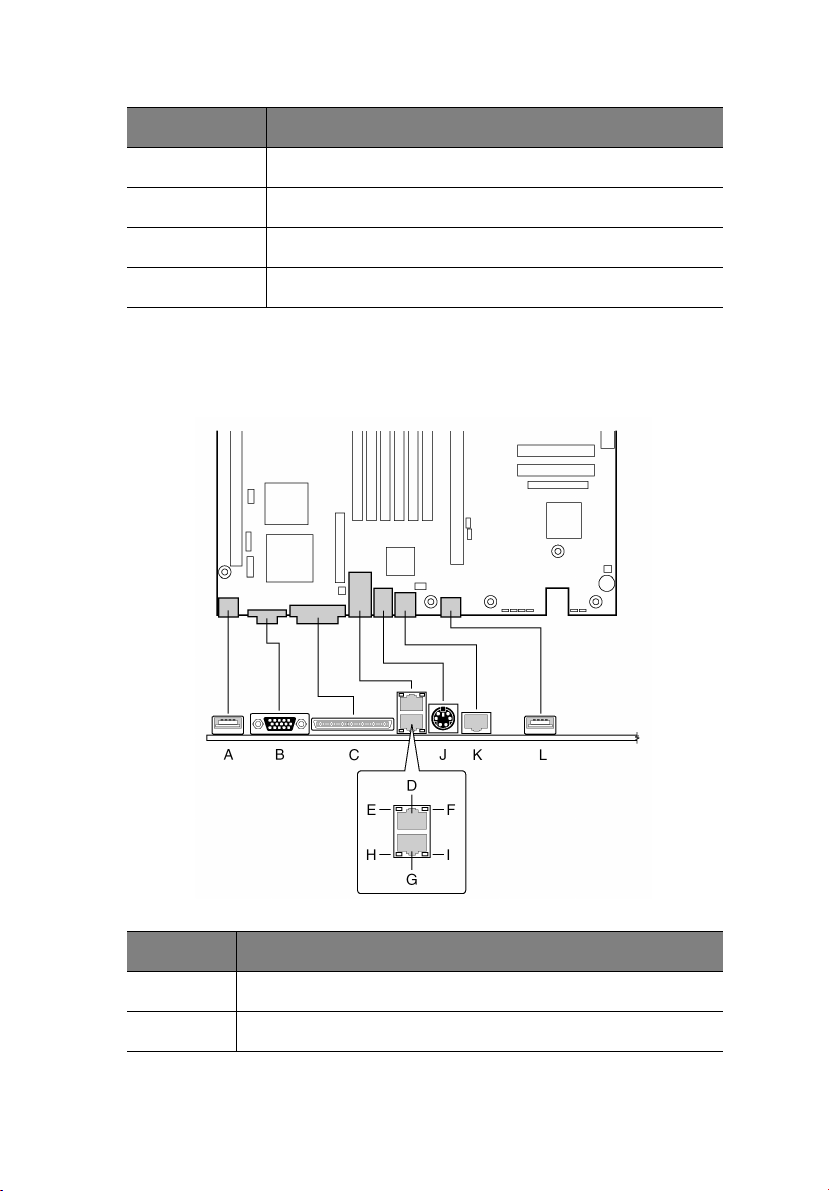
Label Description
AA USB 2 & 3 header
BB ATA-100 connectors (ATA version only)
CC Hard Disk Drive LED header
DD Speaker
Back Panel Connectors
5
Label Description
A USB 0 connector
B Video connector
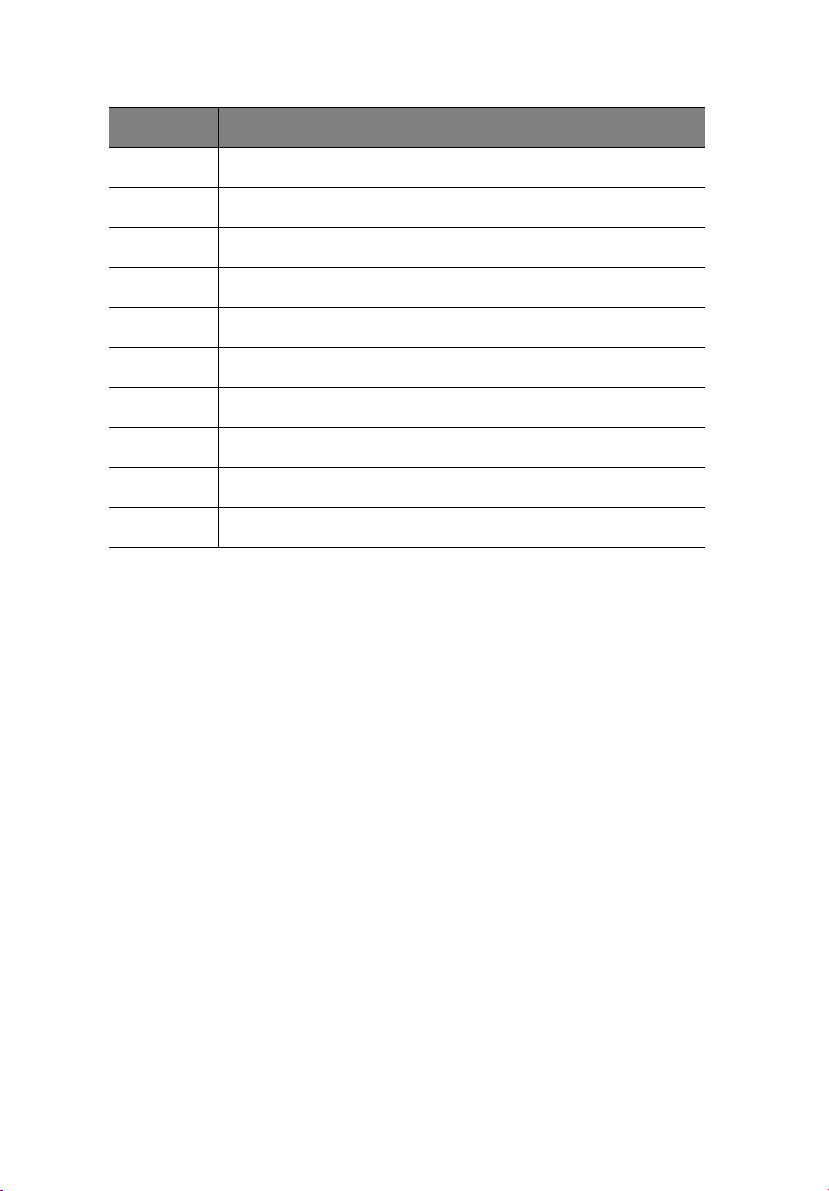
6
Label Description
C SCSI channel A connector (SCSI server board only)
D NIC 2 RJ-45 connector
E Status LED
F Speed LED
G NIC 1 RJ-45 connector
H Status LED
I Speed LED
J PS/2 keyboard/mouse connector
K RJ-45 serial port
L USB 1 connector
1 Description

Processor
The Altos R700 server board accommodates one or two Intel Xeon
processors with 512k cache in the INT3/FCPGA Socket 604 package. This
processor uses the .13 micron technology.
7
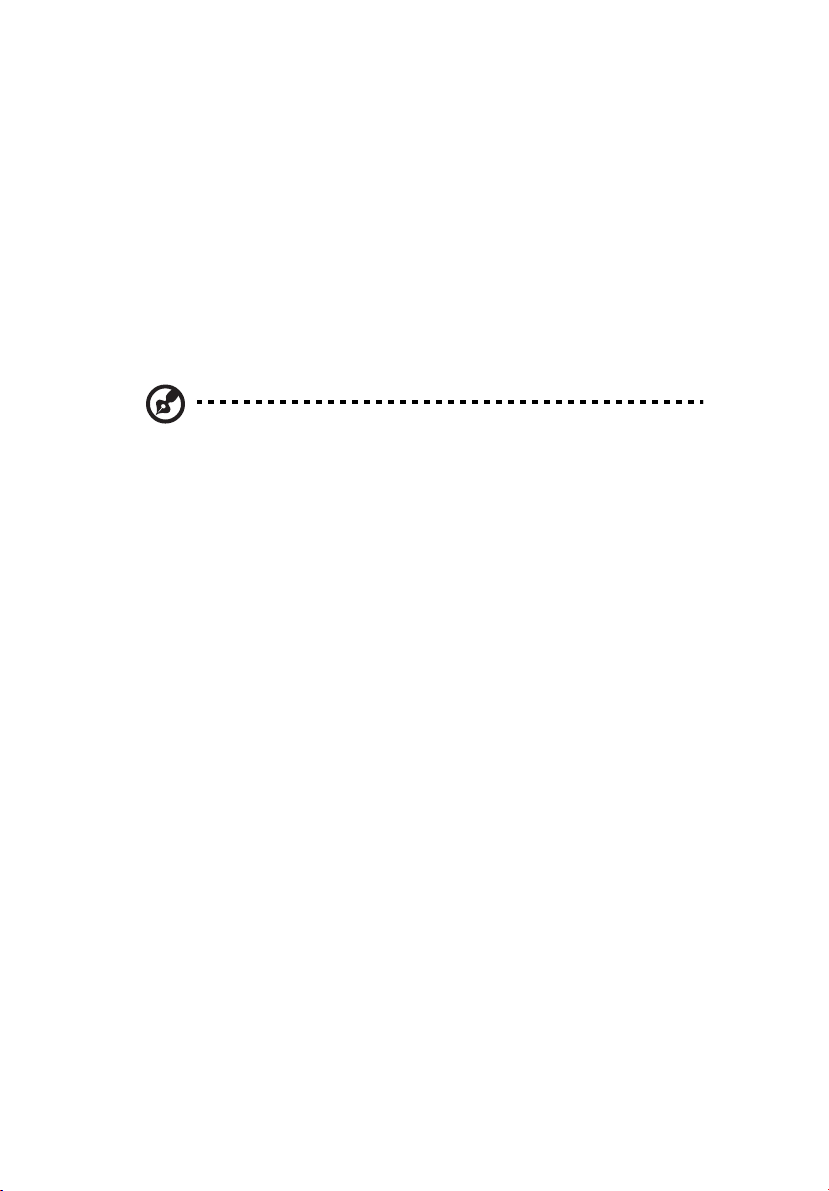
8
1 Description
Memory
The system board has six 168-pin DIMM slots each supporting 72-bit
ECC registered DDR DIMMs (DDR-200 or DDR-266 compatible). Memory
is partitioned in three banks. You may install a minimum of 256 MB
(128MB x 2) and as much as 12 GB. Memory must be installed in pairs,
starting with bank 1 (slots 1B and 1A).
The controller automatically detects, sizes, and initializes the memory
array, depending on the type, size, and speed of the installed DIMMs,
and reports memory size and allocation to the server via configuration
registers.
Note: Use DIMMs that have been tested for compatibility with the
server board. Contact your sales representative or dealer for a
current list of approved memory modules.
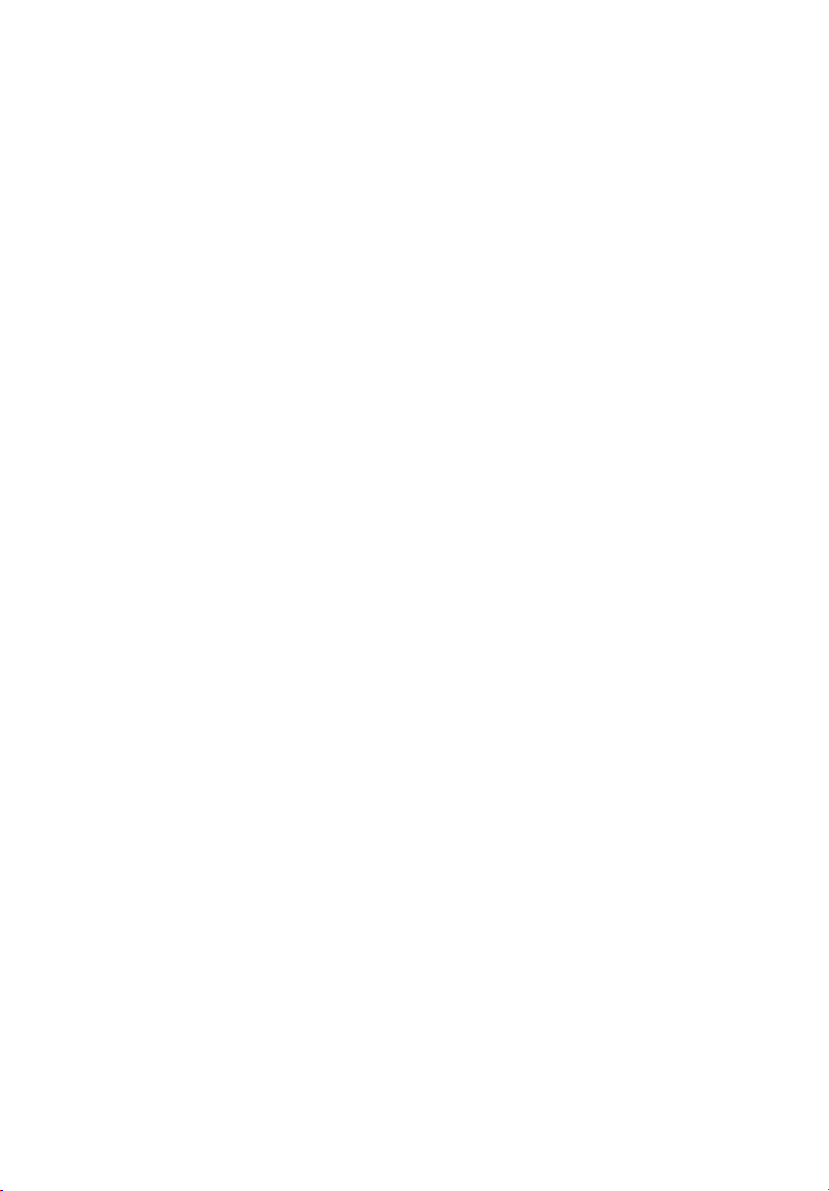
PCI Riser Slots
The server board has two PCI riser slots. Riser slot B provides the
following features:
• 184 pin, 5 volt keyed, 64-bit expansion slot connector
• Support for either a 1-slot or a 3-slot PCI riser card
• Support for both full length and low profile PCI cards
Riser C provides the following features:
• 184 pin, 5 volt keyed, 64-bit expansion slot connector
• Support for either a 1-slot or a 3-slot PCI riser card
• Support for only low profile PCI cards
9
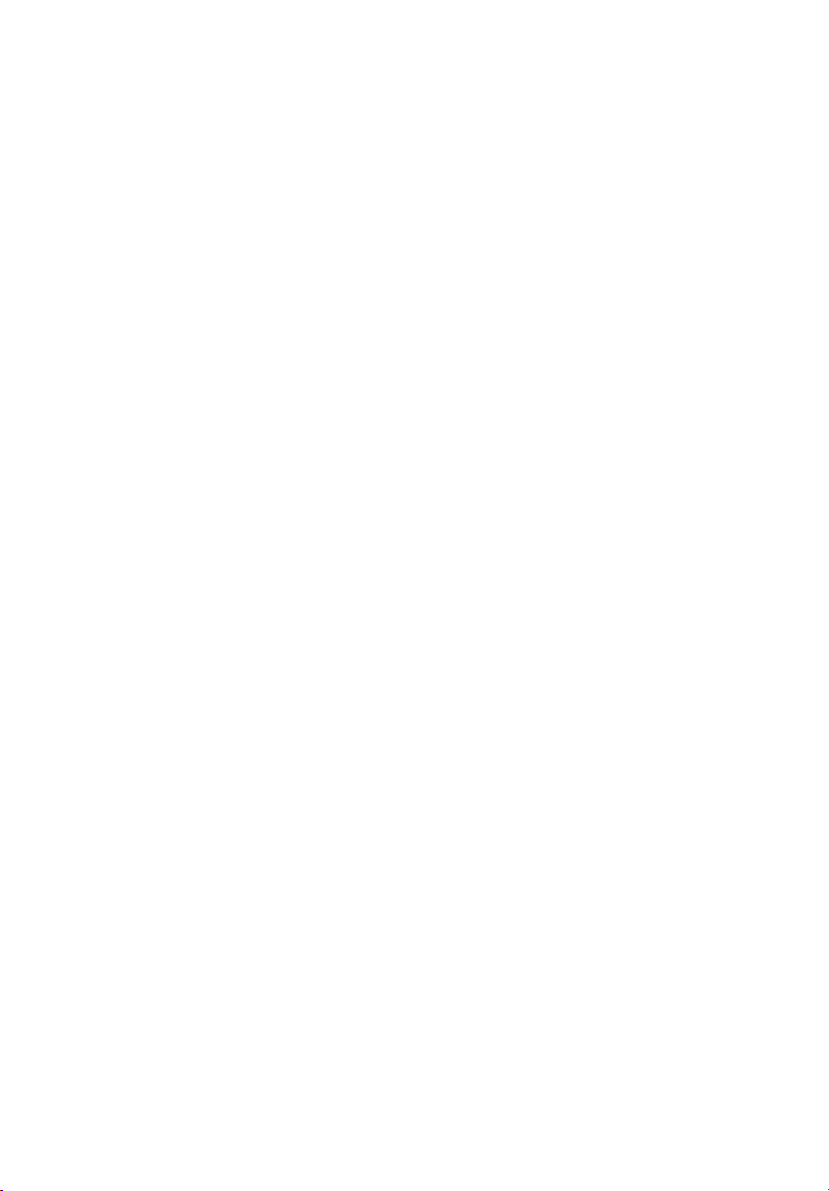
10
1 Description
Video
The Altos R700 Server Board uses an ATI RAGE XL PCI graphics
accelerator with 8 MB of video SDRAM.
The embedded SVGA video subsystem supports:
• Resolutions up to 1600 x 1200 under 2D and 1024 x 768 under 3D
• CRT and LCD monitors up to 100 Hz vertical refresh rate
The server board supports disabling of the onboard video through the
BIOS setup menu or when a plug in video card is installed in any of the
PCI slots.
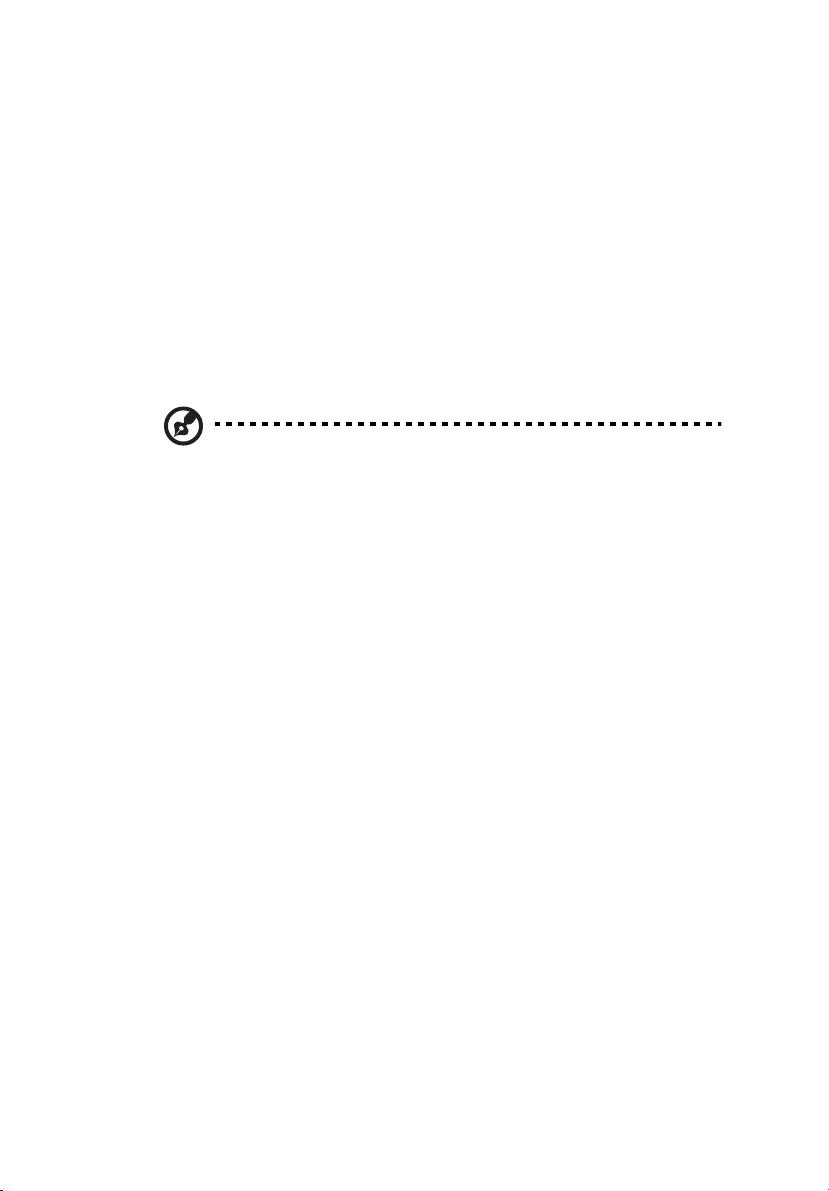
11
SCSI Controller
The SCSI version of the server board includes an embedded Adaptec
AIC-7899W / 7902W controller providing dual Ultra160/Ultra 320* Low
Voltage Differential (LVD) SCSI channels.
The SCSI bus is terminated on the server board with active terminators
that cannot be disabled. The onboard device must always be at one
end of the bus. The device at the other end of the cable must also be
terminated. LVD devices generally do not have termination built-in and
need to have a termination source provided. Non-LVDs devices
generally are terminated through a jumper or resistor pack on the
device itself..
Note: Ultra 320 only for AIC-7902W
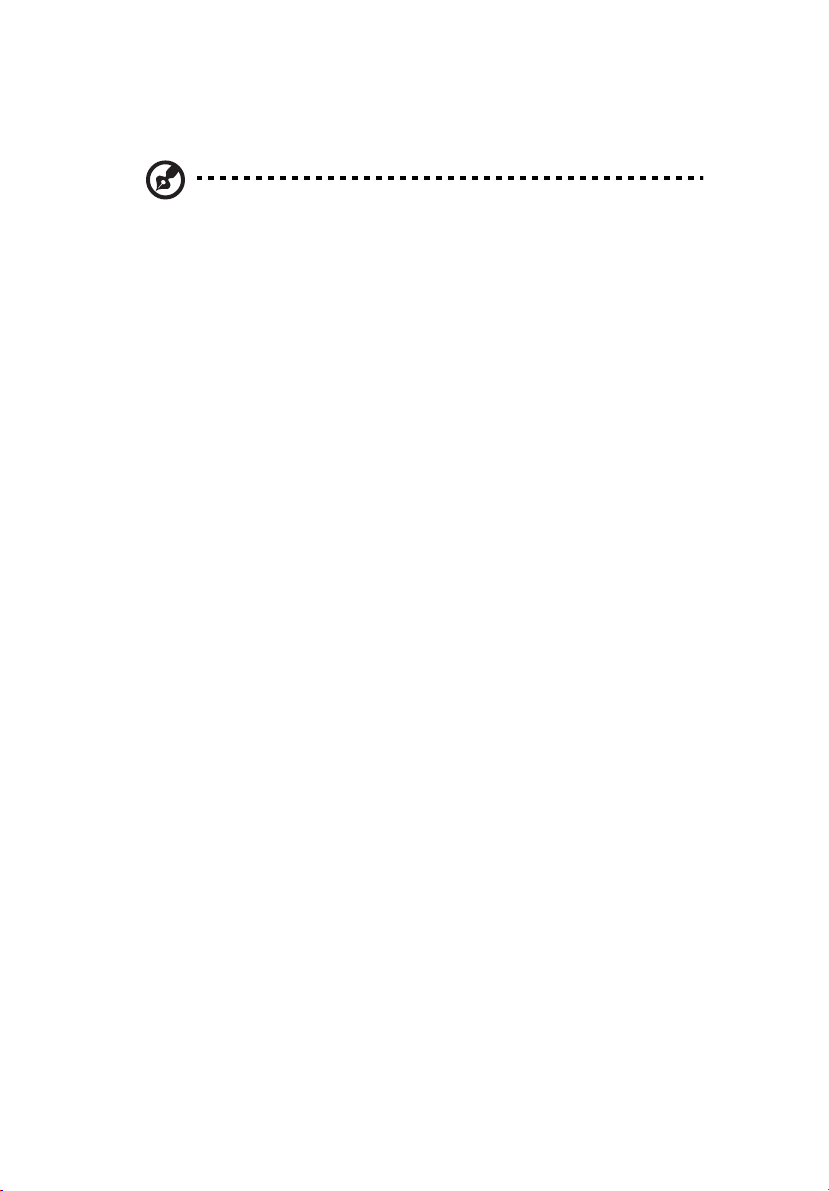
12
1 Description
Network Controller
Note: To ensure EMC product regulation compliance, the system
must be used with a shielded LAN cable.
The server board uses the Intel® 82546EB Fast Ethernet Controller and
supports two 10Base-T/1000Base-TX network subsystems.
The 82546EB controller supports the following features:
• 32-bit PCI master interface
• Integrated IEEE 802.3 10Base-T, 100Base-TX and 1000Base-TX
compatible PHY†
• IEEE 820.3u auto-negotiation support
• Full duplex support at 10 Mbps, 100 Mbps, and 1000 Mbps
operation
• Low power +3.3 V device
On the Altos R700 Server Board, NIC 1 can be used as both a network
interface and server management interface.
NIC Connector and Status LEDs
The 82546 controller drives LEDs on the network interface connector
that indicate link/activity on the LAN and speed of operation. The
green LED indicates network connection when on and TX/RX activity
when blinking. The speed LED indicates 1000 Mbps when amber, 100
Mbps when green, and 10 Mbps when off.
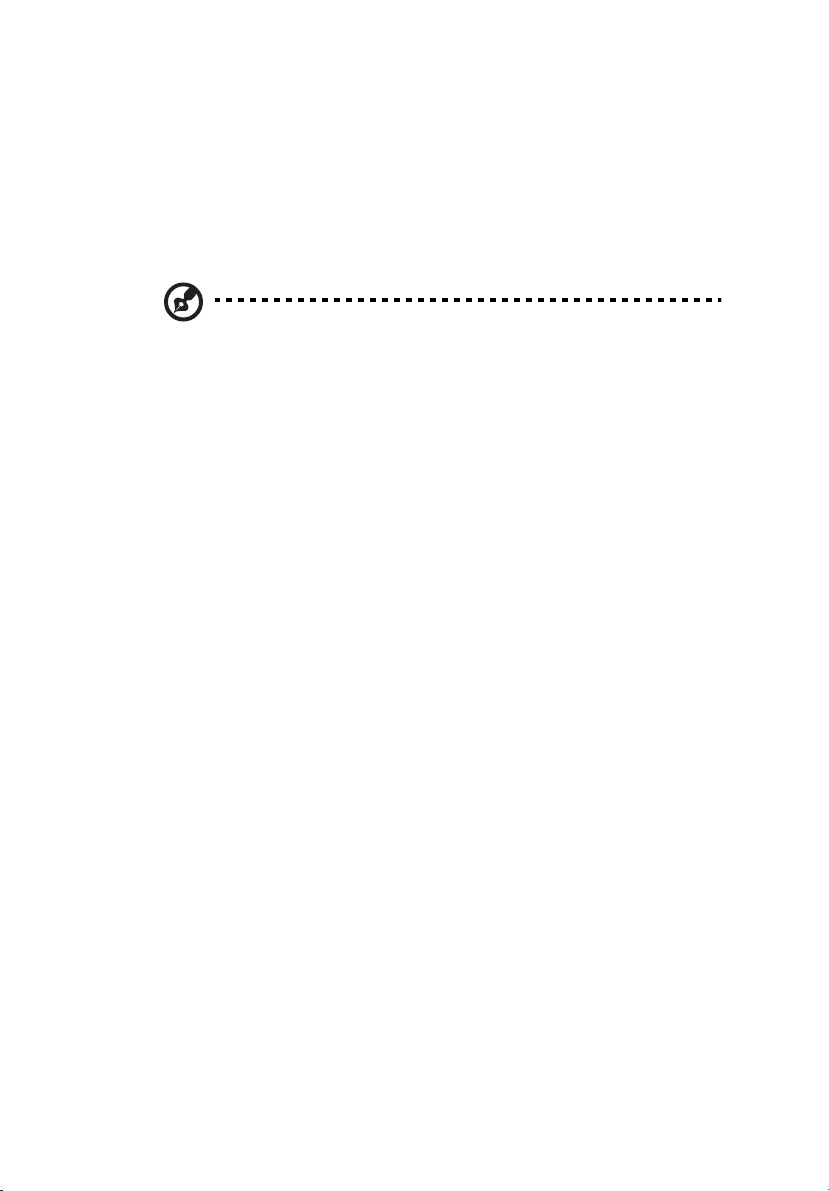
13
System Cooling
The chassis includes four 60-mm non-hot-swappable system fans for
cooling the processor(s), hard drives, and add-in cards. The system fans
are mounted in a fan module located in the middle of the chassis to
pull cooling air through the chassis. The power supply contains a single
fan for cooling.
Note: The noise emission is under 70 dB.
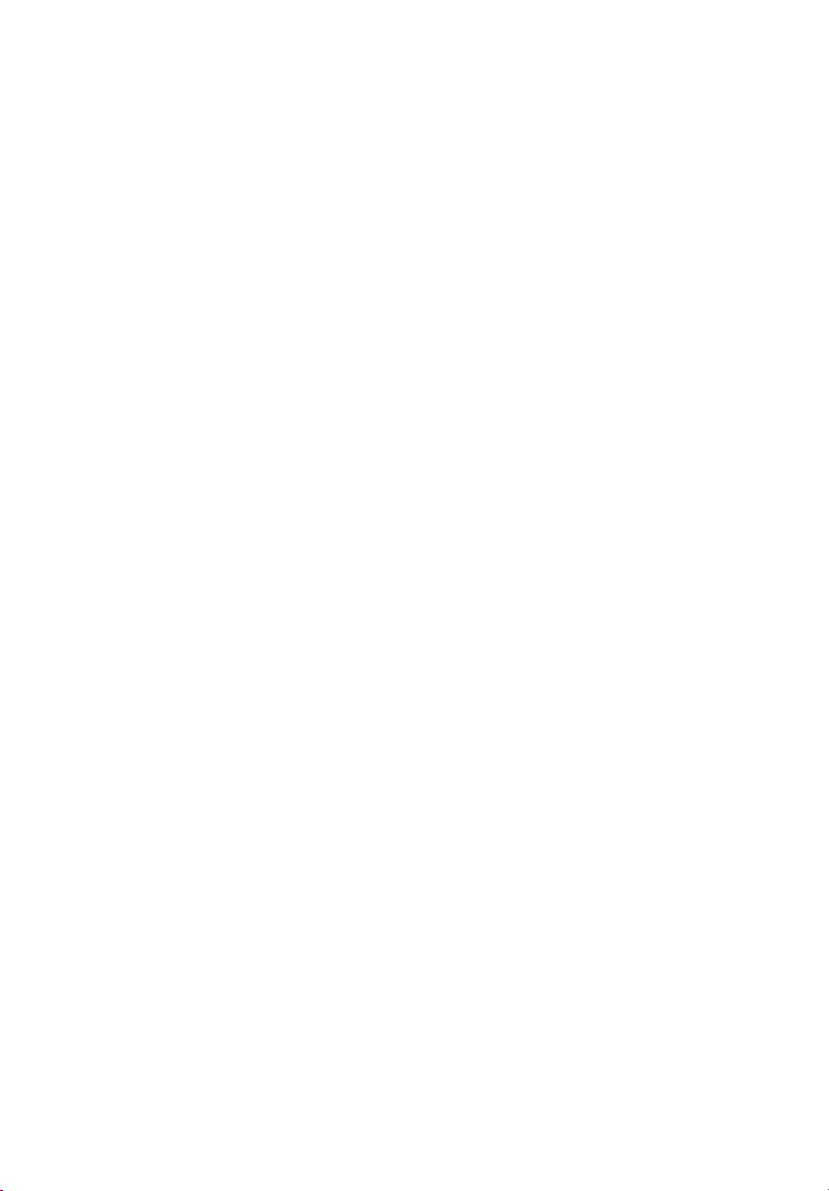
14
1 Description
Keyboard and Mouse
The keyboard/mouse controller is PS/2-compatible. If specified through
the System Setup Utility (SSU), the server may be locked automatically
if there is no keyboard or mouse activity for a predefined length of
time. Once the inactivity (lockout) timer has expired, the keyboard and
mouse do not respond until the previously stored password is entered.
A Y-cable can be used if both a PS/2 mouse and keyboard are required
at the same time.
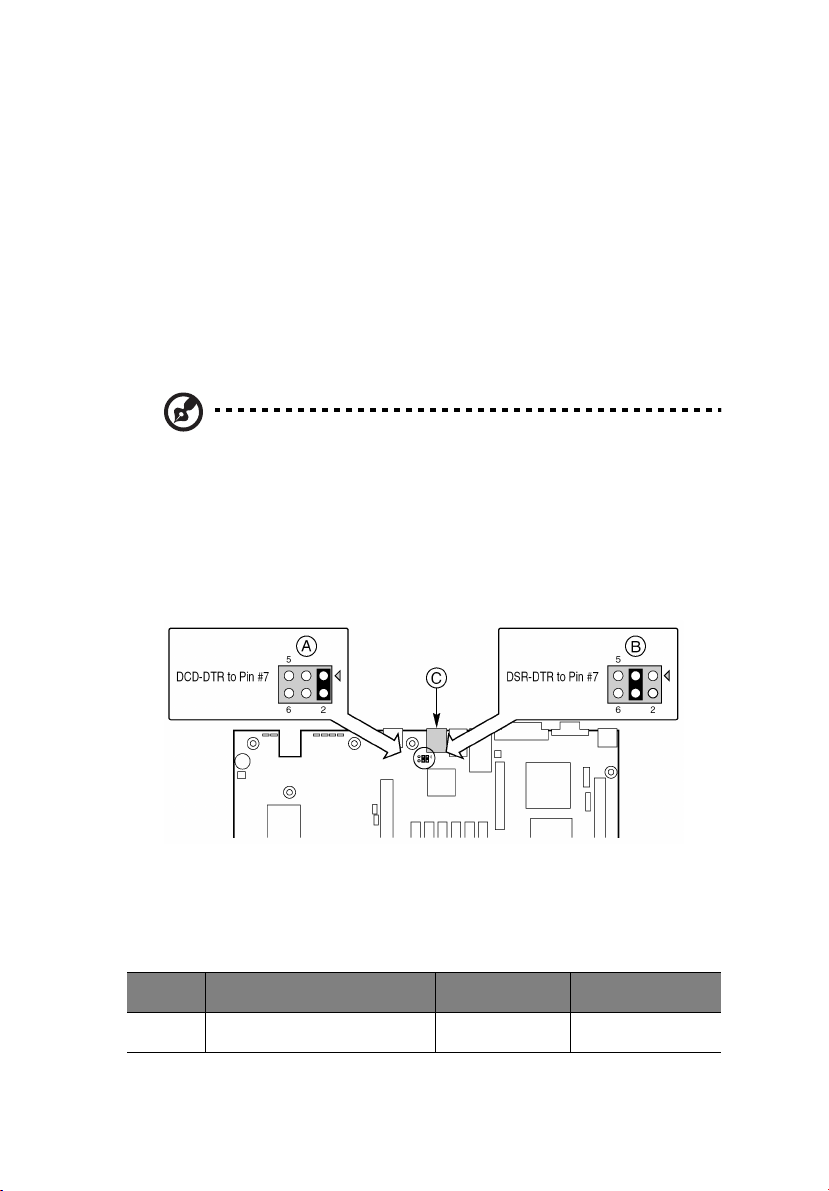
15
RJ-45 Serial Port
The rear RJ-45 serial port is a fully functional serial port that supports
any standard serial device and provides support for serial
concentrators. For server applications that use a serial concentrator to
access the server management features of the baseboard, a standard 8pin CAT-5 cable from the serial concentrator is plugged directly into
the rear RJ-45 serial port. The 8 pins of the RJ-45 connector can be
configured to match either of two pin-out standards used by serial port
devices. To accommodate either standard, the J5A2 jumper block
located directly behind the rear RJ-45 serial port must be jumpered
appropriately according to the desired standard.
Note: By default, the RJ-45 serial port is configured to support a
DSR signal.
For serial devices that require a DSR signal (default), the J5A2 jumper
must be configured in position 3-4 (See figure below, B).
For serial devices that require a DCD signal, the jumper must be in
position 1-2 (See figure below, A).
For server applications that require a DB9 serial connector, you must
use an 8-pin RJ-45-to-DB9 adapter. The following table defines the pinout required for the adapters to provide RS232 support.
RJ-45 Signal Abbreviation DB9
1 Request to Send RTS 7
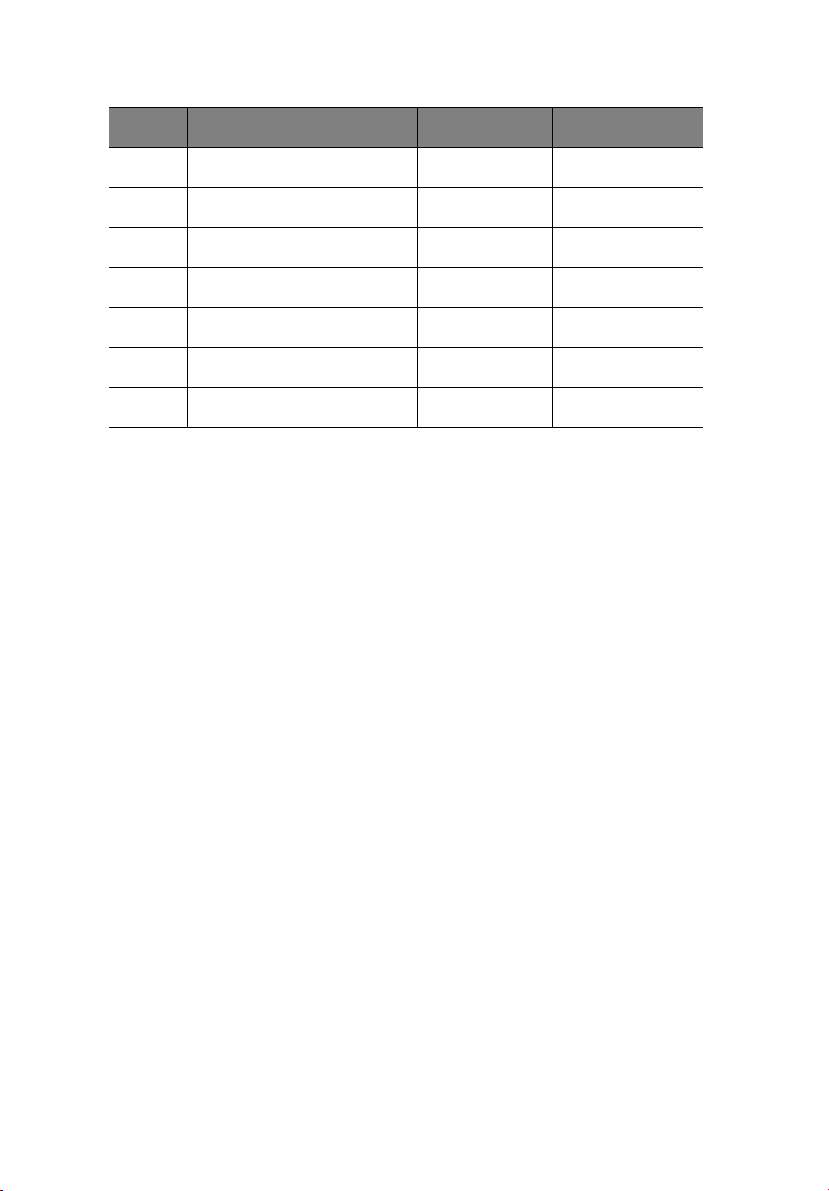
16
RJ-45 Signal Abbreviation DB9
2 Data Terminal Ready DTR 4
3 Transmitted Data TD 3
4 Signal Ground SGND 5
5 Ring Indicator RI 9
6 Received Data RD 2
7 DCD or DSR DCD/DSR 1 or 6
8 Clear to Send CTS 8
1 Description
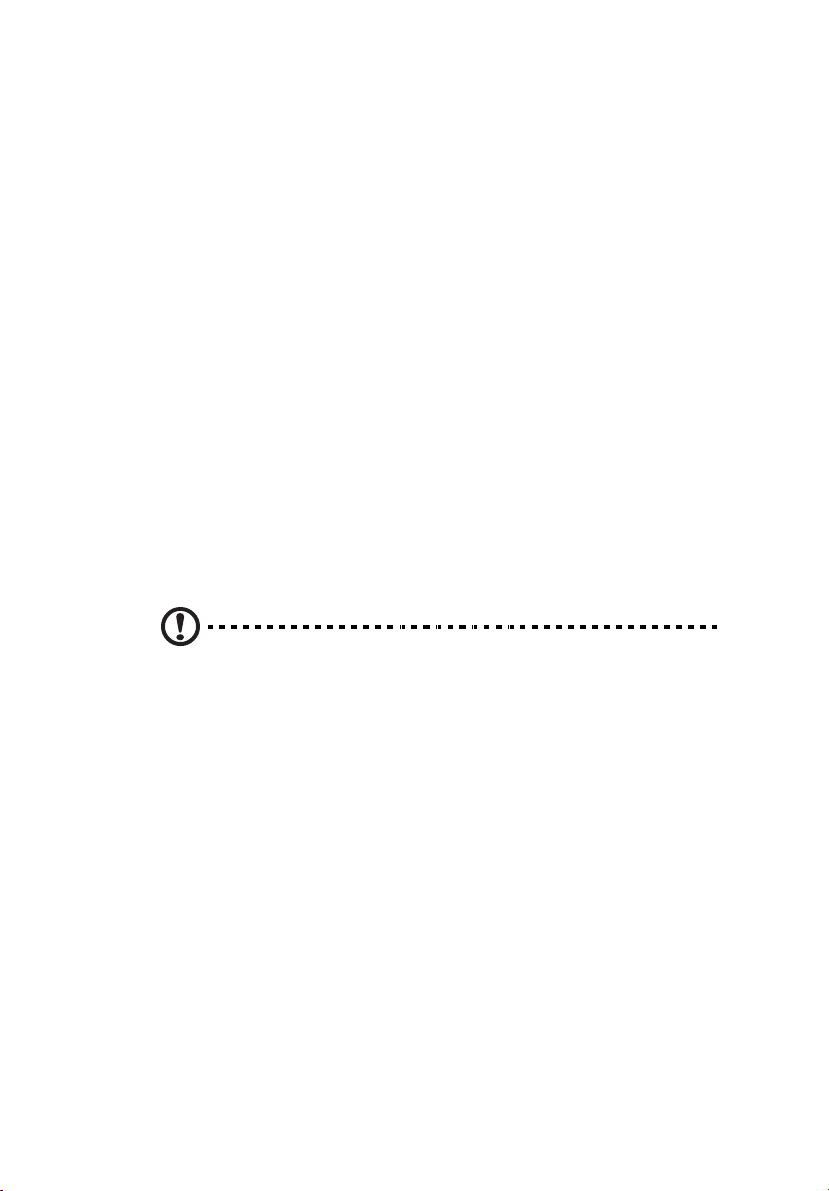
17
ACPI
The Altos R700 server board supports the Advanced Configuration and
Power Interface (ACPI) as defined by the ACPI 2.0 specification. An
ACPI aware operating system can put the system into a state where the
hard drives spin down, the system fans stop, and all processing is
halted. However, the power supply will still be on and the processors
will still be dissipating some power, so the power supply fans will still
run.
The Altos R700 server board supports sleep states s0, s1, s4, and s5:
• s0: Normal running state.
• s1: Processor sleep state. No context will be lost in this state and
the processor caches will maintain coherency.
• s4: Hibernate or Save to Disk: The memory and machine state are
saved to disk. Pressing the power button or other wakeup event
will restore the system state from the disk and resume normal
operation. This assumes that no hardware changes have been
made to the system while it was off.
• s5: Soft off: Only the RTC section of the CSB and the BMC are
running in this state. No context is saved by the OS or hardware.
Caution: The system is off only when the AC power cord is
disconnected.
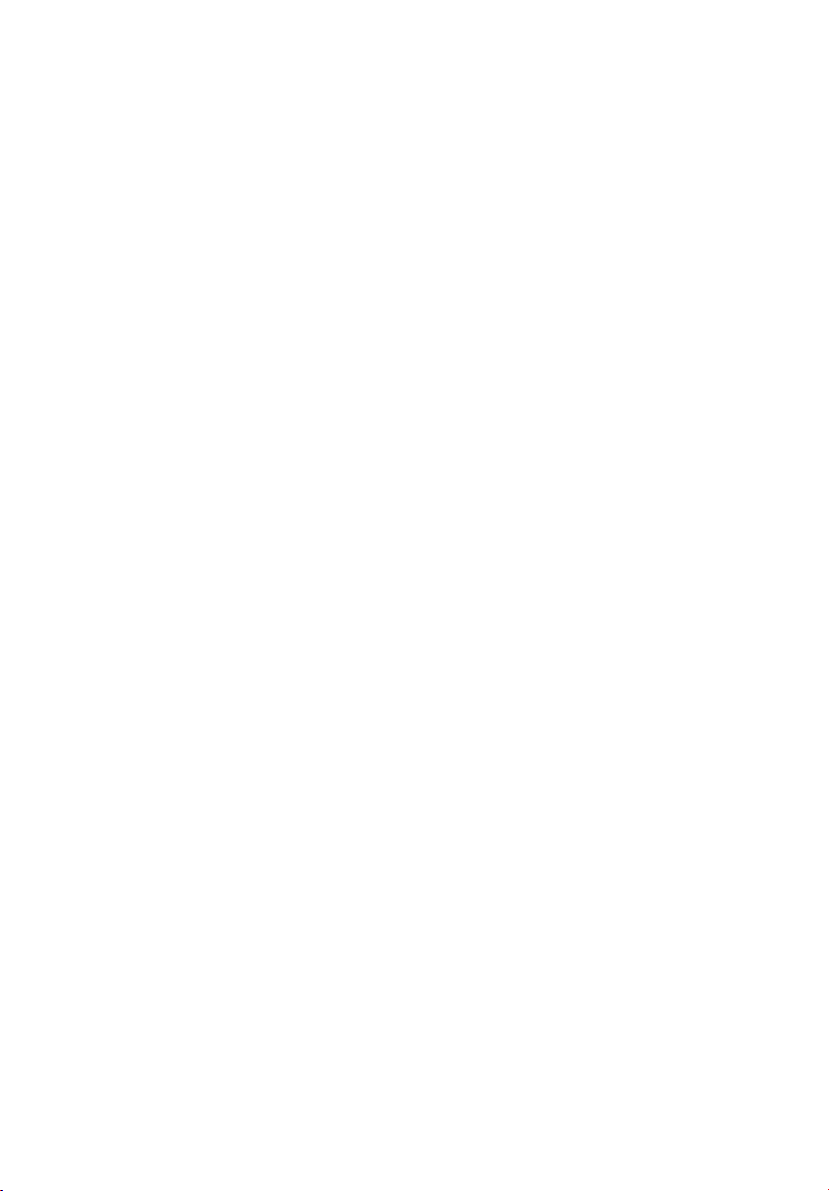
18
1 Description
System Management
ASMe integrates system management features into the hardware and
provides additional features through ASMe Server Management
software. This section describes the integrated hardware features, Acer
Advance Server Management software, and the System Setup Utility
and FRU/SDR Load Utility used to configure the hardware features.
Baseboard Management Controller
Acer server boards incorporate a baseboard management controller
(BMC), which is a dedicated microcontroller for system management
activities. The BMC performs the following functions:
• Monitors system components and sensors, including processors,
memory, fans, power supplies, temperature sensors, and chassis
intrusion sensors.
• Manages nonvolatile storage for the system event log (SEL), sensor
data records (SDRs), and baseboard field-replaceable unit (FRU)
inventory.
• Interfaces with the emergency management port (EMP) and LAN1
port to send alerts and interact with remote management systems.
• Provides the main front panel control functions (power on/off,
reset, and so on).
Field Replaceable Units and Sensor Data Records
Field replaceable units (FRUs) are major modules in the chassis that
contain active electronic circuitry. FRUs can store information-such as
board serial number, part number, name, and asset tag-that can be
read using the System Setup Utility (see “Viewing FRU Information” on
page 64). The BMC stores FRU information for the baseboard in a
nonvolatile storage component on the board.
The BMC uses Sensor Data Records (SDRs) to identify the sensors in the
system for monitoring. SDRs provide a list of the sensors, their
characteristics, location, type, and type-specific information, such as
default threshold values, factors for converting a sensor reading into
the appropriate units (mV, rpm, degrees Celsius), and information on
the types of events that a sensor can generate. The BMC stores SDR
information in a nonvolatile storage component on the baseboard.
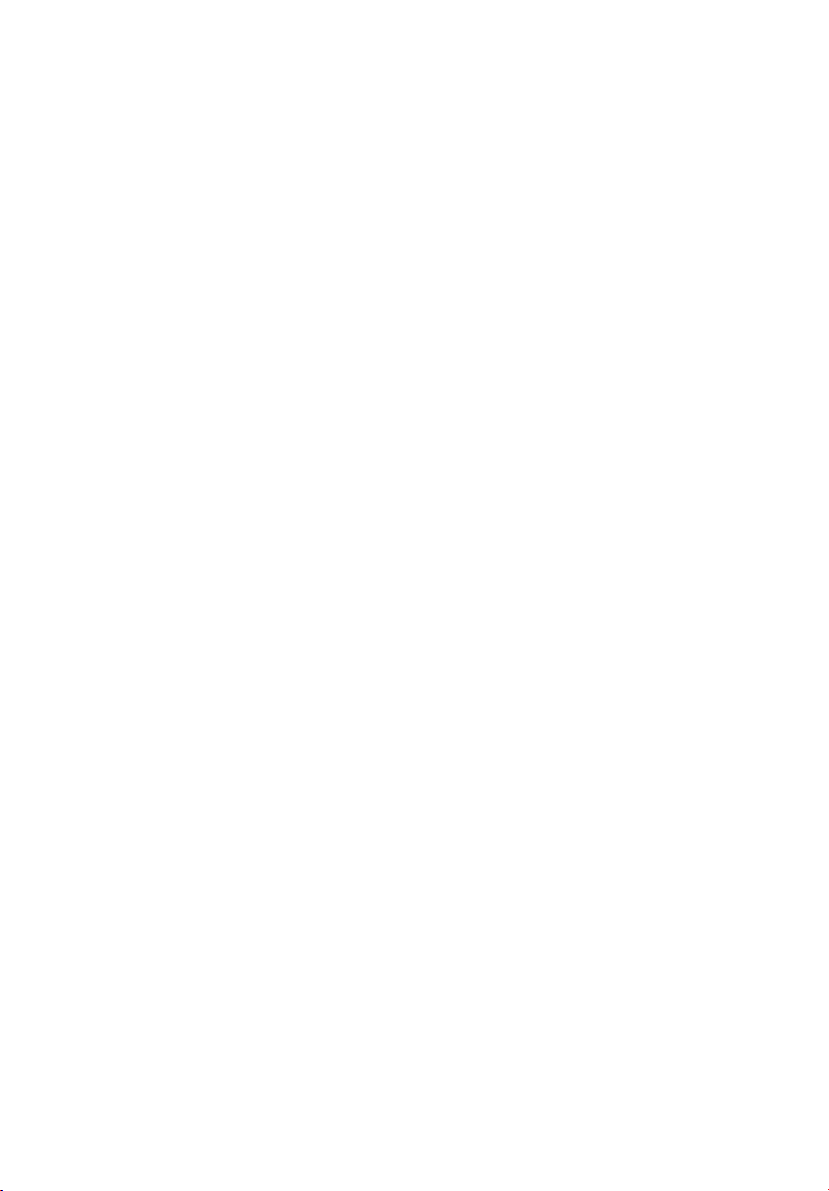
19
You can use the FRU/SDR Load Utility (see “FRU/SDR Load Utility
Description” on page 76) to initialize or update the FRU and SDR
information. Acer server boards are shipped from the factory with
some sensors disabled, because the actual configuration of the chassis
is only determined when the user completes the system configuration.
Chassis-specific information in the FRU, such as chassis part number, is
also absent. For these reasons, it is important to run the FRU/SDR Load
Utility as part of the system setup process. You should also run the FRU/
SDR Load Utility whenever you change the number of fans, processors,
or power supplies in the server.
System Event Log
The BMC manages a system event log (SEL), where it records significant
or critical system events. Such events include temperatures and events.
The BIOS, software, and other devices can also log events by sending
messages to the BMC. The SEL is stored in nonvolatile storage.
You can view the current contents of the SEL by using the System Setup
Utility (see “Viewing the System Event Log” on page 63).
Platform Event Management
Events can trigger alerts and other actions by the BMC. The server is
configured with the following set of standard events:
• Temperature sensor out of range
• Voltage sensor out of range
• Fan failure
• Chassis intrusion
• Power supply fault
• BIOS uncorrectable ECC error
• BIOS POST error
• Processor fault resilient booting (FRB) failure
• Fatal nonmaskable interrupt (NMI) from a source other than the
front panel switch
• Watchdog timer reset, power down, or power cycle
• System restart (reboot)
Alerts can take either of these forms:
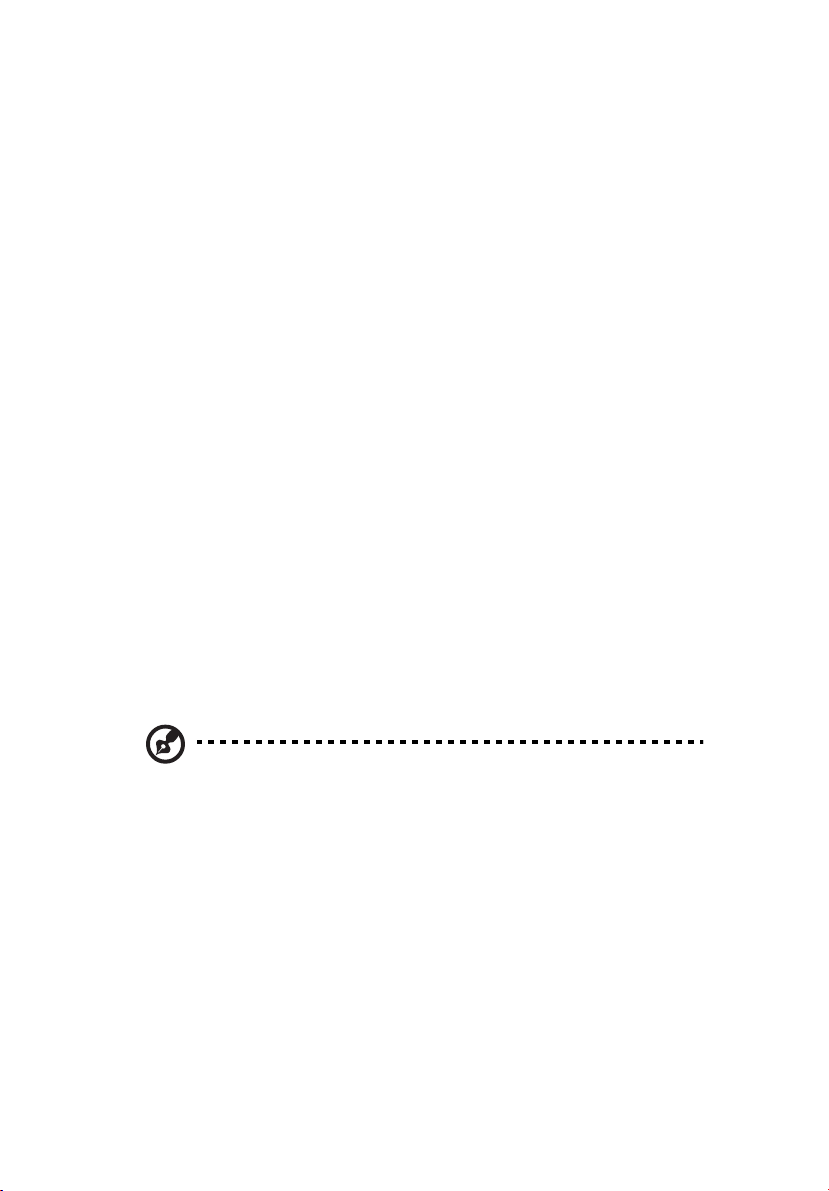
20
1 Description
• Platform event pages -- the BMC dials a paging service and
sends a predefined paging string. To use platform event paging
(PEP), you must attach an external modem to the emergency
management port (Serial 2).
• BMC LAN alerts -- the BMC sends an alert to a predefined
destination on the LAN.
You can configure PEP and BMC LAN alerts by using the System Setup
Utility (see “Alerting for Platform Events” on page 68).
Emergency Management Port
The emergency management port (EMP) refers to the use of the Serial
2 port, with either an external modem or direct serial connection, for
remote management. The BMC controls the port and interfaces with
remote access software, such as the Direct Platform Control application
in Acer Advance Server Management.
You can configure the EMP by using the System Setup Utility (SSU) or
the System Configuration Wizard (SCW).
EMP and Serial Over LAN
The RJ-45 Serial 2 port on the back panel can be configured in several
different ways: as a standard serial port, as an Emergency
Management Port, or for serial output redirection over a LAN. You can
configure these settings using either the SSU or the SCW.
Note:
Important Altos R700 Server Chassis considerations: If you
have configured the Serial 2 port for use as an Emergency
Management Port and “always available”, the Serial 2 port will be
accessible only by remote server management software. The
operating system will never be able to access the port.
If you have configured the Serial 2 port for Serial Over LAN, the
port’s functionality will only be impacted when there is an active
Serial Over LAN session from a remote console. At all other times
either the operating system or EMP will control the port,
depending on your configuration.
