Page 1
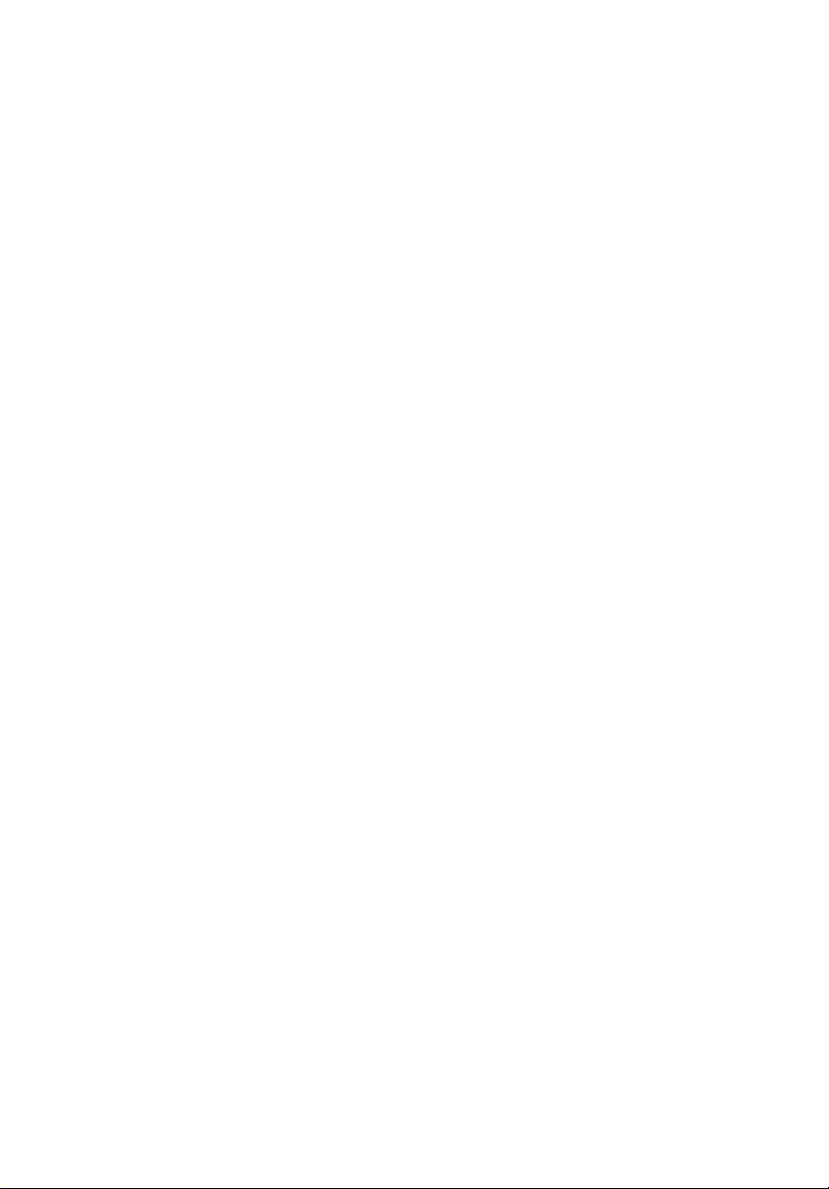
Acer ProDock
User Guide
Page 2

© 2011 All Rights Reserved.
Acer ProDock User Guide
Original Issue: 05/2011
Changes may be made periodically to the information in this publication without obligation
to notify any person of such revisions or changes. Such changes will be incorporated in new
editions of this manual or supplementary documents and publications.
This company makes no representations or warranties, either expressed or implied, with
respect to the contents hereof and specifically disclaims the implied warranties of
merchantability or fitness for a particular purpose.
Record the model number, serial number, purchase date and place of purchase information in
the space provided below. The serial number and model number are recorded on the label
affixed to your computer. All correspondence concerning your unit should include the serial
number, model number and purchase information.
No part of this publication may be reproduced, stored in a retrieval system, or transmitted, in
any form or by any means, electronically, mechanically, by photocopy, recording or otherwise,
without the prior written permission of Acer Incorporated.
Model number: __________________________________
Serial number: ___________________________________
Date of purchase: ________________________________
Place of purchase: ________________________________
Page 3
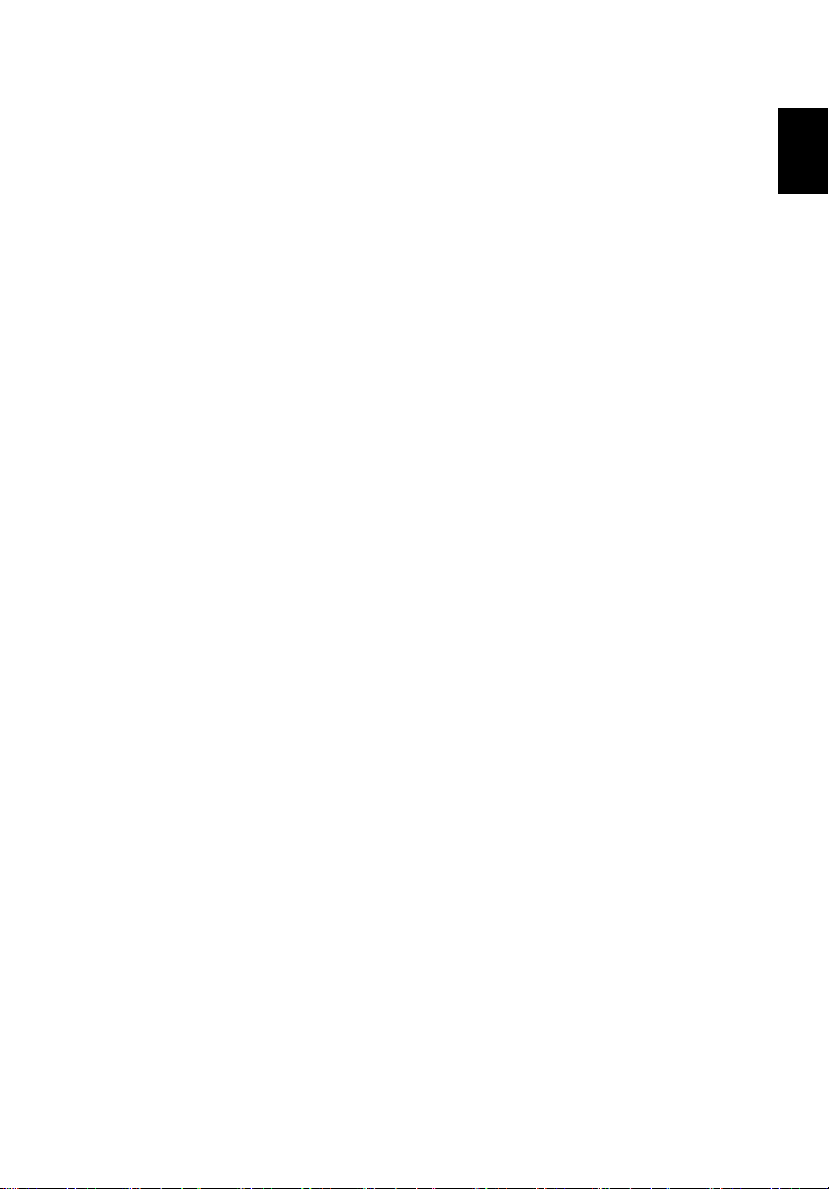
English
Information for your safety and comfort
Safety instructions
Read these instructions carefully. Keep this document for future reference.
Follow all warnings and instructions marked on the product.
Turning the product off before cleaning
Unplug this product from the wall outlet before cleaning. Do not use liquid
cleaners or aerosol cleaners. Use a damp cloth for cleaning.
Warnings
Accessing the power cord
Be sure that the power outlet you plug the power cord into is easily accessible
and located as close to the equipment operator as possible. When you need to
disconnect power to the equipment, be sure to unplug the power cord from the
electrical outlet.
Disconnecting the power source
Observe the following guidelines when connecting and disconnecting power to
the power supply unit:
Install the power supply unit before connecting the power cord to the AC
power outlet.
If the system has multiple sources of power, disconnect power from the system
by unplugging all power cords from the power supplies.
3
Using electrical power
• This product should be operated from the type of power indicated on the
marking label. If you are not sure of the type of power available, consult
your dealer or local power company.
• Do not allow anything to rest on the power cord. Do not locate this
product where people will walk on the cord.
• If an extension cord is used with this product, make sure that the total
ampere rating of the equipment plugged into the extension cord does not
exceed the extension cord ampere rating. Also, make sure that the total
rating of all products plugged into the wall outlet does not exceed the fuse
rating.
Page 4
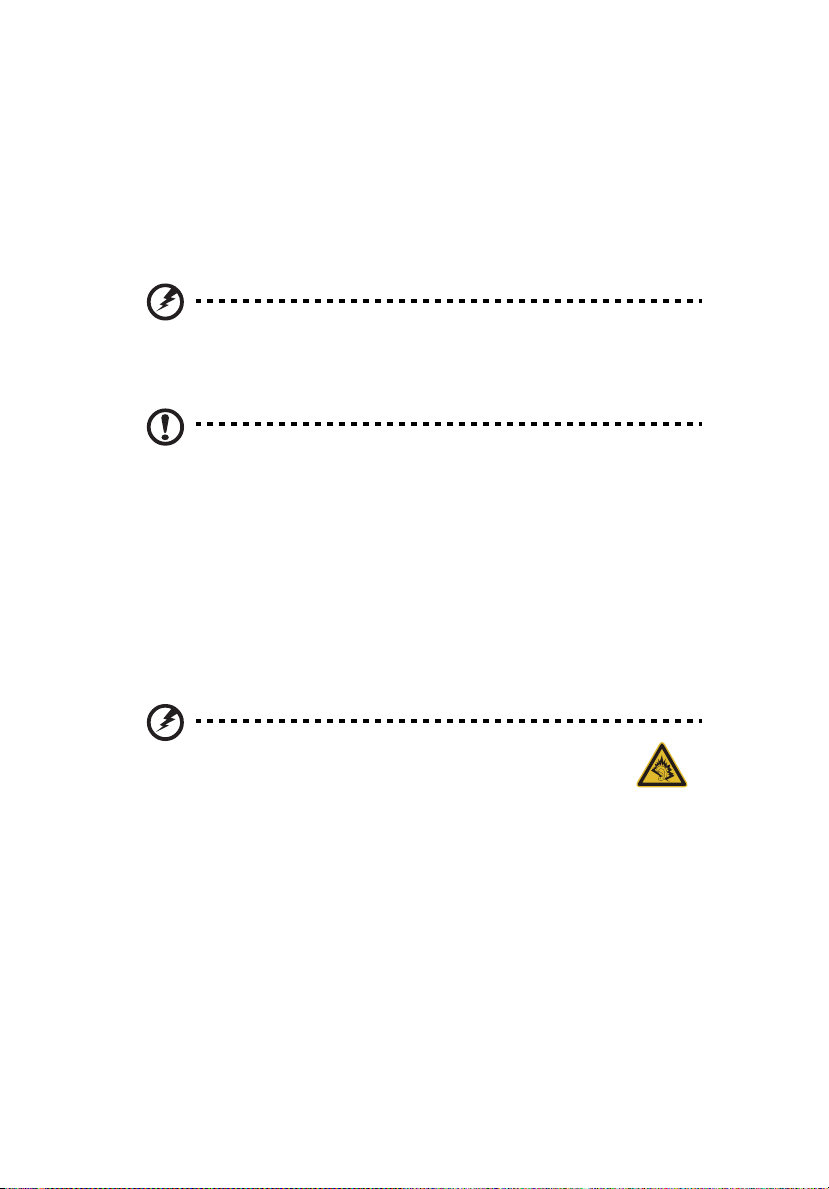
4
Do not overload a power outlet, strip or receptacle by plugging in too
•
many devices. The overall system load must not exceed 80% of the branch
circuit rating. If power strips are used, the load should not exceed 80% of
the power strip's input rating.
• This product's AC adapter is equipped with a three-wire grounded plug.
The plug only fits in a grounded power outlet. Make sure the power outlet
is properly grounded before inserting the AC adapter plug. Do not insert
the plug into a non-grounded power outlet. Contact your electrician for
details.
Warning! The grounding pin is a safety feature. Using a power
outlet that is not properly grounded may result in electric shock
and/or injury.
Note: The grounding pin also provides good protection from
unexpected noise produced by other nearby electrical devices that
may interfere with the performance of this product.
• The system can be powered using a wide range of voltages; 100 to 120 or
220 to 240 V AC. The power cord included with the system meets the
requirements for use in the country/region where the system was
purchased. Power cords for use in other countries/regions must meet the
requirements for that country/region. For more information on power cord
requirements, contact an authorized reseller or service provider.
Protecting your hearing
Warning: Permanent hearing loss may occur if earphones
or headphones are used at high volume for prolonged
periods of time.
To protect your hearing, follow these instructions.
• Increase the volume gradually until you can hear clearly and comfortably.
• Do not increase the volume level after your ears have adjusted.
• Do not listen to music at high volumes for extended periods.
• Do not increase the volume to block out noisy surroundings.
• Decrease the volume if you can't hear people speaking near you.
General
• Do not use this product near water.
• Do not place this product on an unstable cart, stand or table. If the product
Page 5
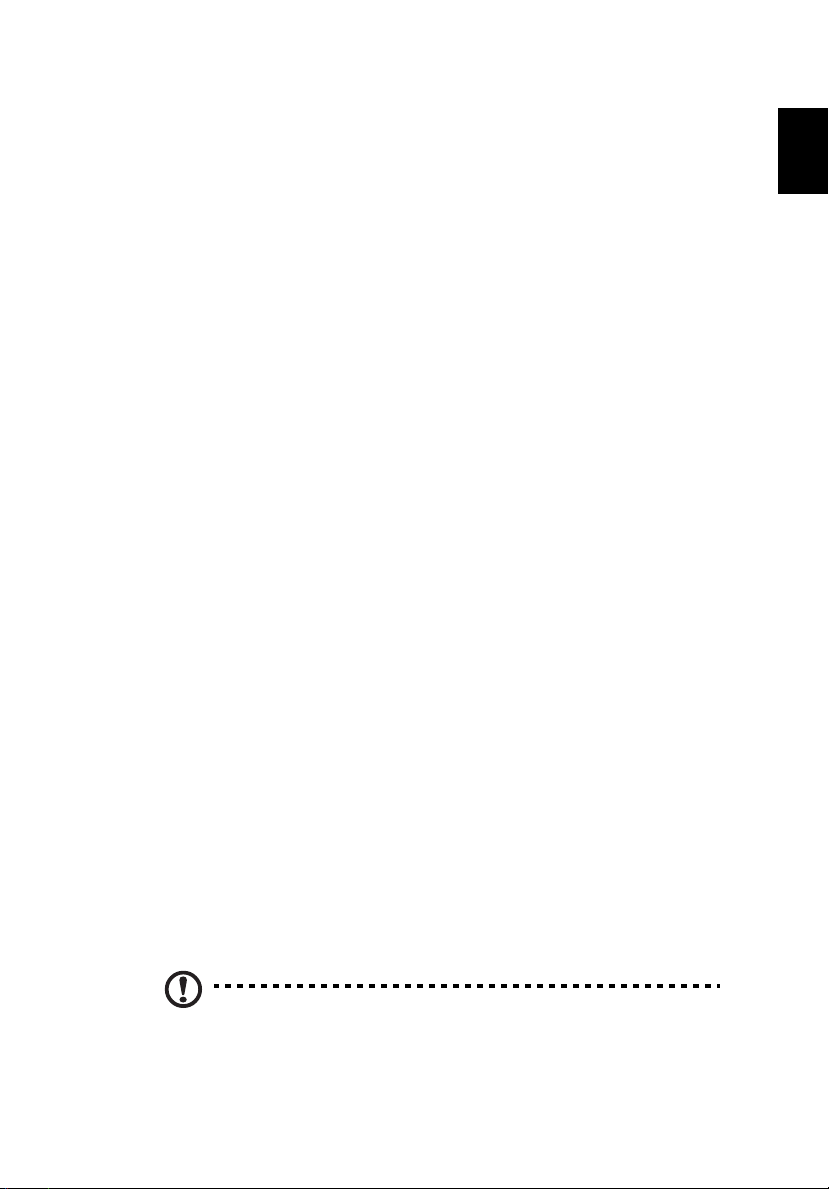
English
falls, it could be seriously damaged.
• Slots and openings are provided for ventilation to ensure reliable
operation of the product and to protect it from overheating. These
openings must not be blocked or covered. The openings should never be
blocked by placing the product on a bed, sofa, rug or other similar surface.
This product should never be placed near or over a radiator or heat
register, or in a built-in installation unless proper ventilation is provided.
• Never push objects of any kind into this product through cabinet slots as
they may touch dangerous voltage points or short-out parts that could
result in a fire or electric shock. Never spill liquid of any kind onto or into
the product.
• To avoid damage of internal components and to prevent battery leakage,
do not place the product on a vibrating surface.
• Never use it under sporting, exercising, or any vibrating environment
which will probably cause unexpected short current or damage rotor
devices, HDD, Optical drive, and even exposure risk from lithium battery
pack.
• The bottom surface, areas around ventilation openings and AC adapter
may get hot. To avoid injury, ensure they do not come in contact with your
skin or body.
• Your device and its enhancements may contain small parts. Keep them out
of the reach of small children.
Product servicing
Do not attempt to service this product yourself, as opening or removing covers
may expose you to dangerous voltage points or other risks. Refer all servicing to
qualified service personnel.
Unplug this product from the wall outlet and refer servicing to qualified service
personnel when:
• The power cord or plug is damaged, cut or frayed.
• Liquid was spilled into the product.
• The product was exposed to rain or water.
• The product has been dropped or the case has been damaged.
• The product exhibits a distinct change in performance, indicating a need
for service.
• The product does not operate normally after following the operating
instructions.
5
Note: Adjust only those controls that are covered by the operating
instructions, since improper adjustment of other controls may
Page 6

6
result in damage and will often require extensive work by a
qualified technician to restore the product to normal condition.
Disposal instructions
Do not throw this electronic device into the trash when discarding.
To minimize pollution and ensure utmost protection of the global
environment, please recycle. For more information on the Waste
from Electrical and Electronics Equipment (WEEE) regulations, visit
www.acer-group.com/public/Sustainability/sustainability01.htm
Tips and information for comfortable use
Computer users may complain of eyestrain and headaches after prolonged use.
Users are also at risk of physical injury after long hours of working in front of a
computer. Long work periods, bad posture, poor work habits, stress,
inadequate working conditions, personal health and other factors greatly
increase the risk of physical injury.
Incorrect computer usage may lead to carpal tunnel syndrome, tendonitis,
tenosynovitis or other musculoskeletal disorders. The following symptoms may
appear in the hands, wrists, arms, shoulders, neck or back:
• Numbness, or a burning or tingling sensation.
• Aching, soreness or tenderness.
• Pain, swelling or throbbing.
• Stiffness or tightness.
• Coldness or weakness.
If you have these symptoms, or any other recurring or persistent discomfort
and/or pain related to computer use, consult a physician immediately and
inform your company's health and safety department.
The following section provides tips for more comfortable computer use.
Finding your comfort zone
Find your comfort zone by adjusting the viewing angle of the monitor, using a
footrest, or raising your sitting height to achieve maximum comfort. Observe
the following tips:
• Refrain from staying too long in one fixed posture.
• Avoid slouching forward and/or leaning backward.
• Stand up and walk around regularly to remove the strain on your leg
muscles.
• Take short rests to relax your neck and shoulders.
• Avoid tensing your muscles or shrugging your shoulders.
• Install the external display, keyboard and mouse properly and within
Page 7

English
comfortable reach.
• If you view your monitor more than your documents, place the display at
the center of your desk to minimize neck strain.
Taking care of your vision
Long viewing hours, wearing incorrect glasses or contact lenses, glare, excessive
room lighting, poorly focused screens, very small typefaces and low-contrast
displays could stress your eyes. The following sections provide suggestions on
how to reduce eyestrain.
Eyes
• Rest your eyes frequently.
• Give your eyes regular breaks by looking away from the monitor and
focusing on a distant point.
• Blink frequently to keep your eyes from drying out.
Display
• Keep your display clean.
• Keep your head at a higher level than the top edge of the display so your
eyes point downward when looking at the middle of the display.
• Adjust the display brightness and/or contrast to a comfortable level for
enhanced text readability and graphics clarity.
• Eliminate glare and reflections by:
• placing your display in such a way that the side faces the window or
any light source
• minimizing room light by using drapes, shades or blinds
• using a task light
• changing the display's viewing angle
• using a glare-reduction filter
• using a display visor, such as a piece of cardboard extended from the
display's top front edge
• Avoid adjusting your display to an awkward viewing angle.
• Avoid looking at bright light sources for extended periods of time.
7
Developing good work habits
The following work habits make computer use more relaxing and productive:
• Take short breaks regularly and often.
• Perform some stretching exercises.
• Breathe fresh air as often as possible.
• Exercise regularly and maintain a healthy body.
Page 8

8
Warning! We do not recommend using the computer on a couch
or bed. If this is unavoidable, work for only short periods, take
breaks regularly, and do some stretching exercises.
Note: For more information, please refer to "Regulations and
safety notices" on page 15.
Page 9

English
First Things first
21345 6
We would like to thank you for making the Acer ProDock your choice. This User
Guide will introduce you to the various features your newing docking station
has, and provides clear and concise information about the product, so please
read it thoroughly and retain it for future reference.
Now that you have unpacked your ProDock, you may wish to familiarize
yourself with the ports and connectors, and their locations. For information on
which ports are active when a notebook is connected to ProDock, please refer
to "Notes on port functionality" on page 12.
Top and left views
9
# Item Description
1 Notebook rests Ensure your notebook is correctly positioned
for connecting to the ProDock.
2 Power button
3 DC-in jack Connects to the AC adapter to power the
ProDock and attached notebook.
Note: The power adapter needs to be a 90 W or
higher adapter.
Page 10

10
English
112
# Item Description
Power indicator Indicates the system's power status.
1. Off: No AC adapter plugged in.
2 Orange: AC adapter connected; notebook in
a power-saving mode.
4
Docking indicator Indicates if a notebook is docked.
Microphone jack
Headphone/speaker
5
6 144-pin connector Connects to compatible notebooks.
6
jack
Line-in jack
6
3. Green: AC adapter connected; notebook is
turned on.
1. Off: Notebook is not docked.
2. Green: Notebook is docked.
Accepts audio input from external
6
microphones.
Connects to audio devices
(e.g., speakers, headphones).
Accepts audio input from line-in devices.
Base view
# Item Description
1 Rotating feet Adjust the ProDock angle for different
2 Foot locks Secure the feet in the correct orientation.
computers.
Page 11

English
Right view
1
1 2345678
# Icon Item Description
1 Release lever Releases the notebook from the
ProDock.
Rear view
11
# Icon Item Description
1 Kensington lock slot Connects to a Kensington-compatible
2
3 External display
Ethernet (RJ-45) port
(VGA) port
4
computer security lock.
Note: Wrap the security lock cable
around an immovable object such as a
table or handle of a locked drawer. Insert
the lock into the notch and turn the key
to secure the lock. Some keyless models
are also available.
1
Connects to an Ethernet 10/100/1000based network.
Connects to a display device (e.g.,
external monitor, LCD projector).
Page 12

12
English
# Icon Item Description
4
5
6
DVI port
DisplayPort
HDMI port
1, 4, 5
1, 4, 5
1, 5
Supports high-definition digital video
connections.
Supports high-definition digital video
connections.
Supports high-definition digital video
connections.
7
8 USB 3.0 ports with
USB 3.0 ports
USB charging
function
1, 2
1, 2, 3
Connect to USB devices.
USB 3.0 ports can be distinguished by the
blue connector.
Connect to USB devices.
USB 3.0 ports can be distinguished by the
blue connector.
Information on USB 3.0
• Defined by the USB 3.0 (SuperSpeed USB) specification.
• Devices without USB 3.0 certification may not be compatible.
Notes on port functionality
1 Acer ProDock port functionality will follow the standard supported by the
attached device.
2 Ports are enabled on the Acer ProDock and the notebook, and can be used
concurrently.
3 Support USB charging when the notebook is turned off.
4 Ports are enabled only on Acer ProDock; they are disabled on the
notebook.
5 Acer ProDock supports multiple monitors; however, the HDMI and DVI
ports cannot be used at the same time.
6 Ports on both the Acer ProDock and notebook are enabled, but only one
set of ports can be used at any time.
Page 13

English
Using ProDock
ProDock allows you to set up your desk so you can use your notebook with an
external keyboard and mouse, and up to three monitors. Yet you can quickly
and easily disconnect your notebook and take it to a meeting with you.
You can also charge your notebook’s battery through ProDock
Connecting a notebook to ProDock
1 Turn off your notebook and disconnect the power adapter.
Warning: Failing to disconnect the adapter may result in damage
to the adapter and/or notebook when you connect it to ProDock.
2 Refer to the underside of your notebook, next to the ProDock connector,
you should see a sticker with the letter A, B, or C on it.
3 Turn the ProDock upside-down and unlock the feet. Rotate the feet to
show the letter corresponding to the letter under your notebook. Slide the
locks back to secure the feet.
4 Place the ProDock upright on a flat surface.
5 Position your Acer notebook against the stops at the back of the ProDock
and gently push it down until you hear it click in place.
13
Tip: Align the mark on the back of the notebook with the arrow
on ProDock to ensure easy connection.
Page 14

14
English
Disconnecting the notebook
To disconnect your notebook from ProDock, simply pull on the release lever on
the right-hand side of ProDock. This will release the lock and push your
notebook up a bit.
Carefully lift your notebook off ProDock.
Page 15

15
English
Regulations and safety notices
FCC statement
This device has been tested and found to comply with the limits for a Class B digital device
pursuant to Part 15 of the FCC rules. These limits are designed to provide reasonable
protection against harmful interference in a residential installation. This device generates,
uses, and can radiate radio frequency energy and, if not installed and used in accordance
with the instructions, may cause harmful interference to radio communications.
However, there is no guarantee that interference will not occur in a particular installation.
If this device does cause harmful interference to radio or television reception, which can be
determined by turning the device off and on, the user is encouraged to try to correct the
interference by one or more of the following measures:
• Reorient or relocate the receiving antenna.
• Increase the separation between the device and receiver.
• Connect the device into an outlet on a circuit different from that to which the
receiver is connected.
• Consult the dealer or an experienced radio/television technician for help.
Notice: Shielded cables
All connections to other computing devices must be made using shielded cables to maintain
compliance with FCC regulations.
Notice: Peripheral devices
Only peripherals (input/output devices, terminals, printers, etc.) certified to comply with the
Class B limits may be attached to this equipment. Operation with non-certified peripherals
is likely to result in interference to radio and TV reception.
Caution
Changes or modifications not expressly approved by the manufacturer could void the user's
authority, which is granted by the Federal Communications Commission, to operate this
computer.
Notice: Canadian users
This Class B digital apparatus complies with Canadian ICES-003.
Remarque à l'intention des utilisateurs canadiens
Cet appareil numérique de la classe B est conforme a la norme NMB-003 du Canada.
Page 16

16
English
Country
Austria
Belgium
Cyprus
Czech Republic
Denmark
Estonia
Finland
France
Germany
Greece
Hungary
Ireland
Italy
Latvia
Lithuania
Luxembourg
ISO 3166
2 letter code
AT
BE
CY
CZ
DK
EE
FI
FR
DE
GR
HU
IE
IT
LV
LT
LU
Country
Malta
Netherlands
Poland
Portugal
Slovakia
Slovenia
Spain
Sweden
United Kingdom
Iceland
Liechtenstein
Norway
Switzerland
Bulgaria
Romania
Turkey
ISO 3166
2 letter code
MT
NT
PL
PT
SK
SL
ES
SE
GB
IS
LI
NO
CH
BG
RO
TR
Compliant with Russian regulatory certification
Declaration of Conformity for EU countries
Hereby, Acer, declares that this computer is in compliance with the essential
requirements and other relevant provisions of Directive 1999/5/EC.
List of National Codes
This equipment may be operated in the following countries:
Operating environment information
• Temperature:
• Operating: 5 °C to 35 °C
• Non-operating: -20 °C to 65 °C
• Humidity (non-condensing):
• Operating: 20% to 80%
• Non-operating: 20% to 80%
