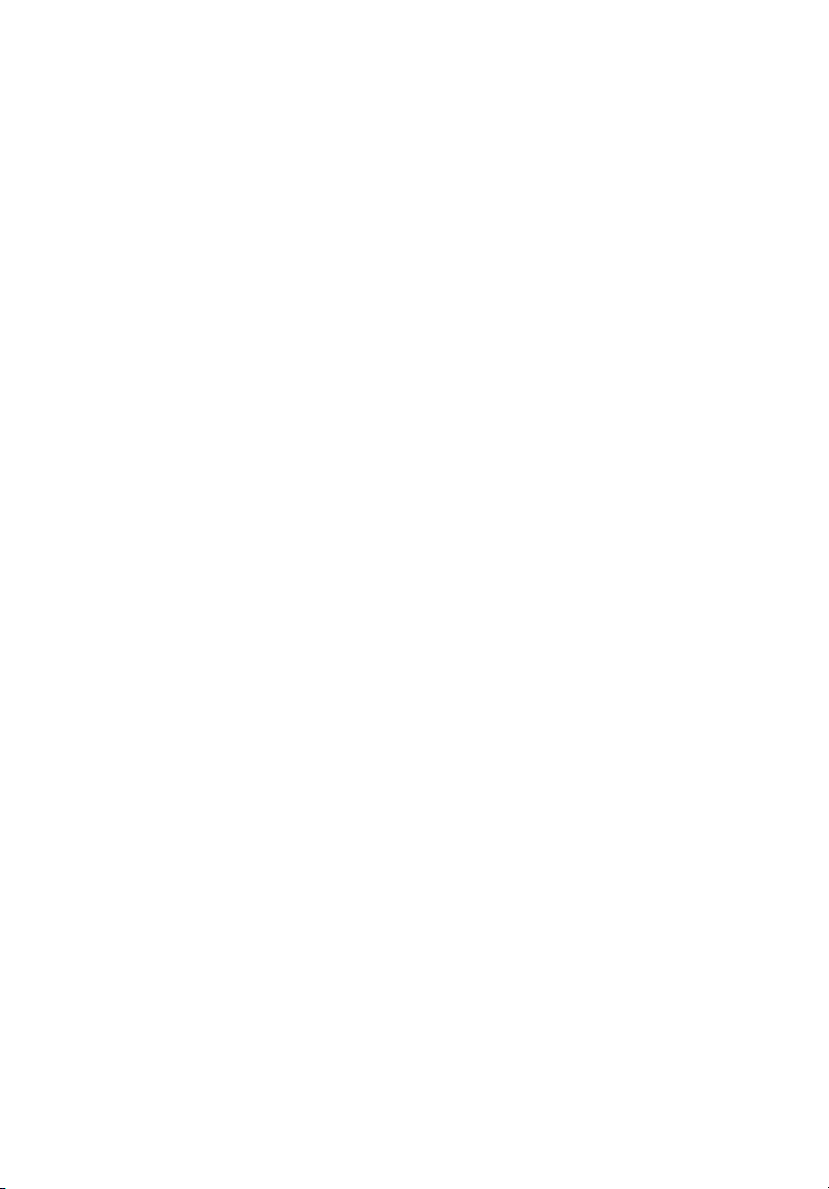
Acer Power ST
User’s guide
Copyright Notice
Copyright Notice
Copyright NoticeCopyright Notice
© Acer Incorporated 2003. All rights reserved.
Acer Incorporated reserves the right to change product specifications
and the information contained in this user guide without notice.
No part of this document may be copied, reproduced, or transmitted
by any means, or for any purpose, without prior written permission
from Acer Incorporated.
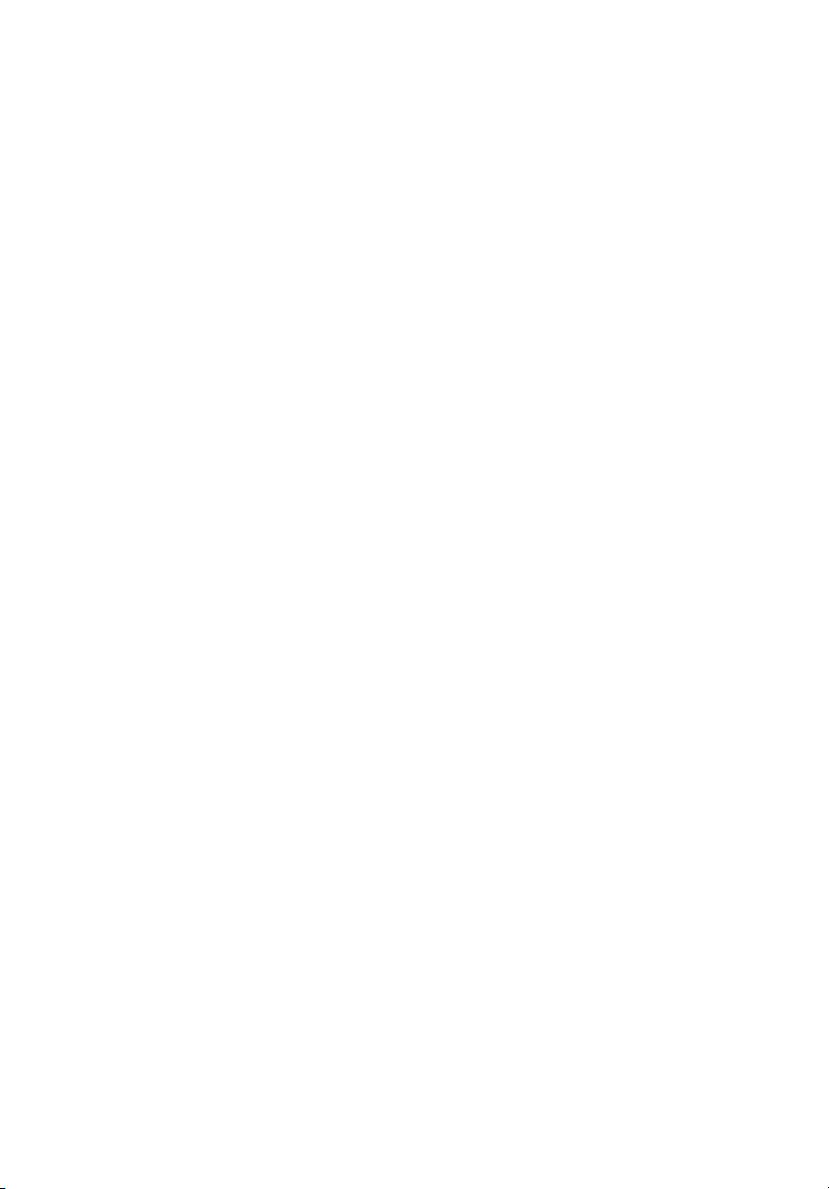
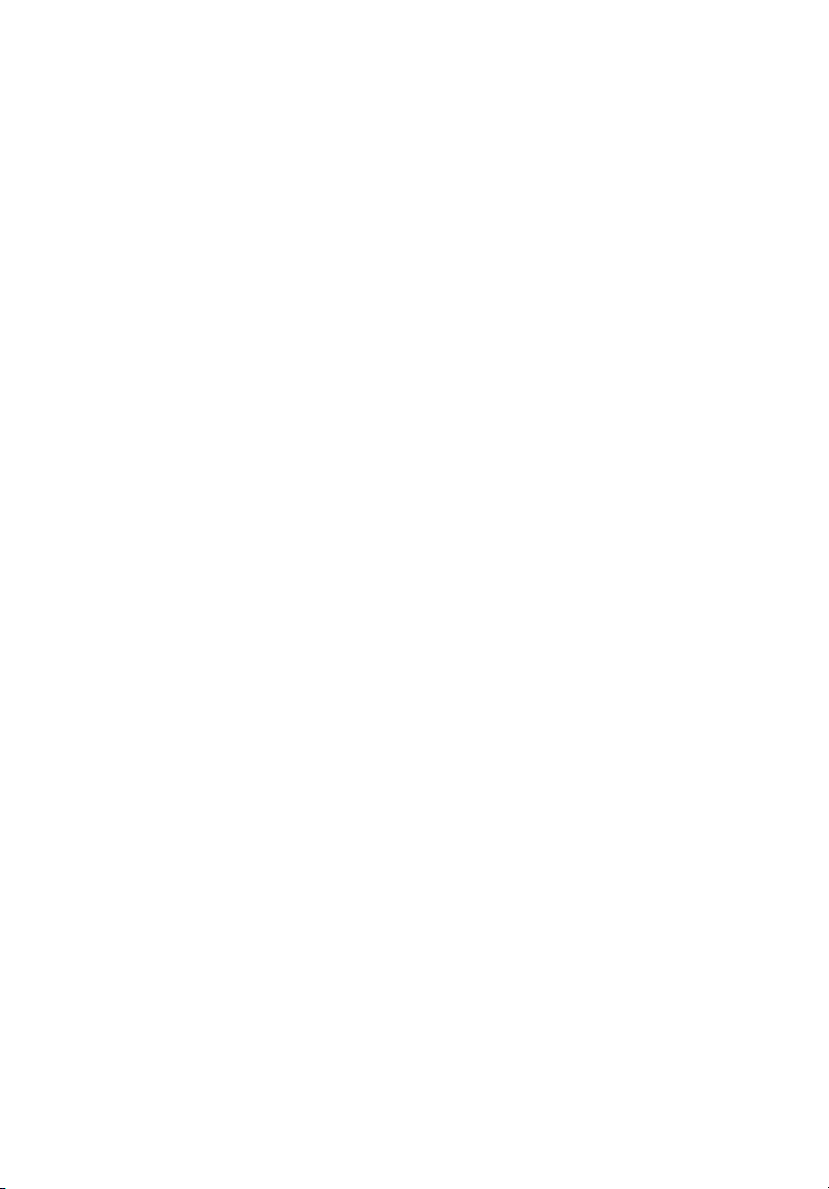
Welcome
Congratulations on purchasing your new AcerPower computer! You
now have the convenience and flexibility of a full-featured multimedia
PC, offering increased productivity combined with first class digital
entertainment. Incorporating the latest Microsoft
operating system, your AcerPower offers a host of functions designed
to improve your computing experience.
FCC notice
This device has been tested and found to comply with the limits for a
Class B digital device pursuant to Part 15 of the FCC Rules. These limits
are designed to provide reasonable protection against harmful
interference in a residential installation. This device generates, uses,
and can radiate radio frequency energy and, if not installed and used
in accordance with the instructions, may cause harmful interference to
radio communications.
However, there is no guarantee that interference will not occur in a
particular installation. If this device does cause harmful interference to
radio or television reception, which can be determined by turning the
device off and on, the user is encouraged to try to correct the
interference by one or more of the following measures:
• Reorient or relocate the receiving antenna
• Increase the separation between the device and receiver
• Connect the device into an outlet on a circuit different from that
to which the receiver is connected
• Consult the dealer or an experienced radio/television technician
for help
®
Windows®
iii
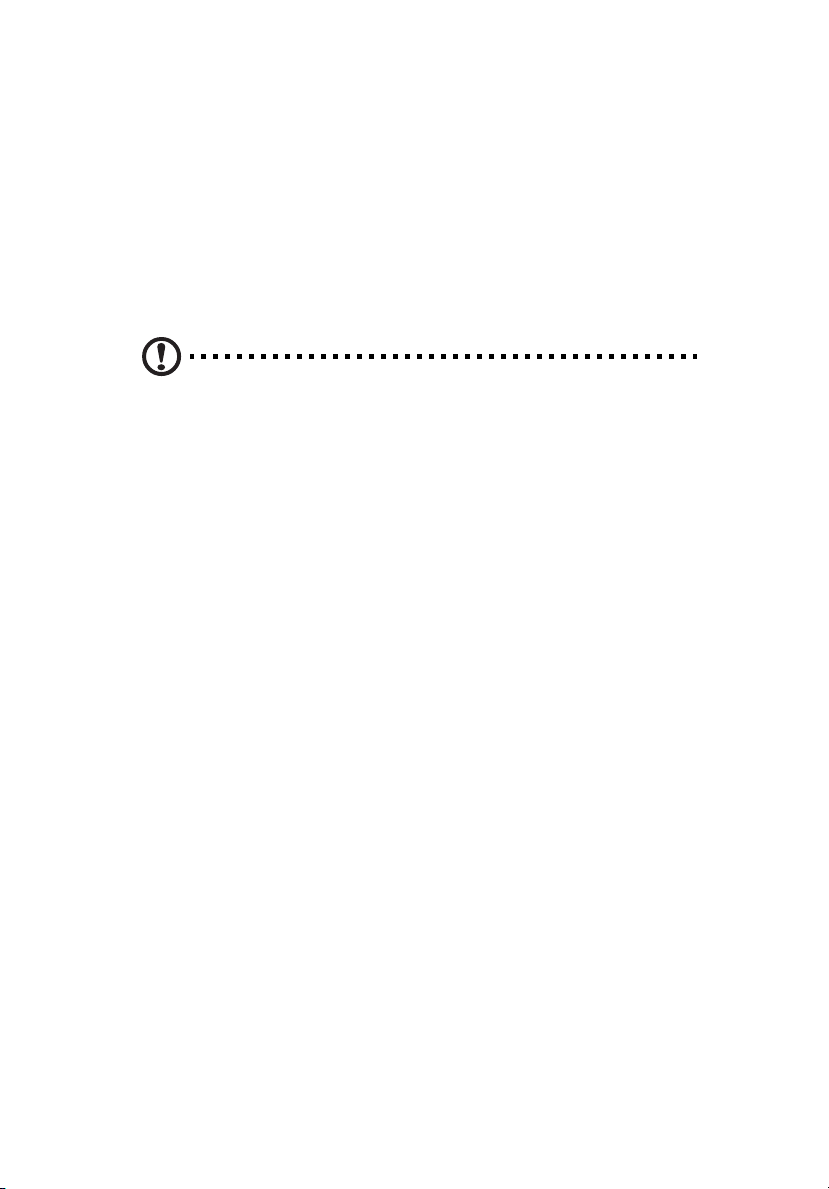
iv
Notice: Shielded cables
Notice: Shielded cables
Notice: Shielded cablesNotice: Shielded cables
All connections to other computing devices must be made using
shielded cables to maintain compliance with FCC regulations.
Notice: Peripheral devices
Notice: Peripheral devices
Notice: Peripheral devicesNotice: Peripheral devices
Only peripherals (input/output devices, terminals, printers, etc.)
certified to comply with the Class B limits may be attached to this
equipment. Operation with noncertified peripherals is likely to result
in interference to radio and TV reception.
Caution!
Caution! Changes or modifications not expressly approved by the
Caution!Caution!
manufacturer could void the user°¶s authority, which is granted
by the Federal Communications Commission, to operate this
computer.
Use conditions
Use conditions
Use conditionsUse conditions
This part complies with Part 15 of the FCC Rules. Operation is subject to
the following two conditions: (1) this device may not cause harmful
interference, and (2) this device must accept any interference received,
including interference that may cause undesired operation.
Notice: Canadian users
Notice: Canadian users
Notice: Canadian usersNotice: Canadian users
This Class B digital apparatus meets all requirements of the Canadian
Interference-Causing Equipment Regulations.
Remarque à l’intention des utilisateurs canadiens
Remarque à l’intention des utilisateurs canadiens
Remarque à l’intention des utilisateurs canadiensRemarque à l’intention des utilisateurs canadiens
Cet appareil numérique de la classe B respected toutes les exigences du
Règlement sur le matériel brouilleur du Canada.
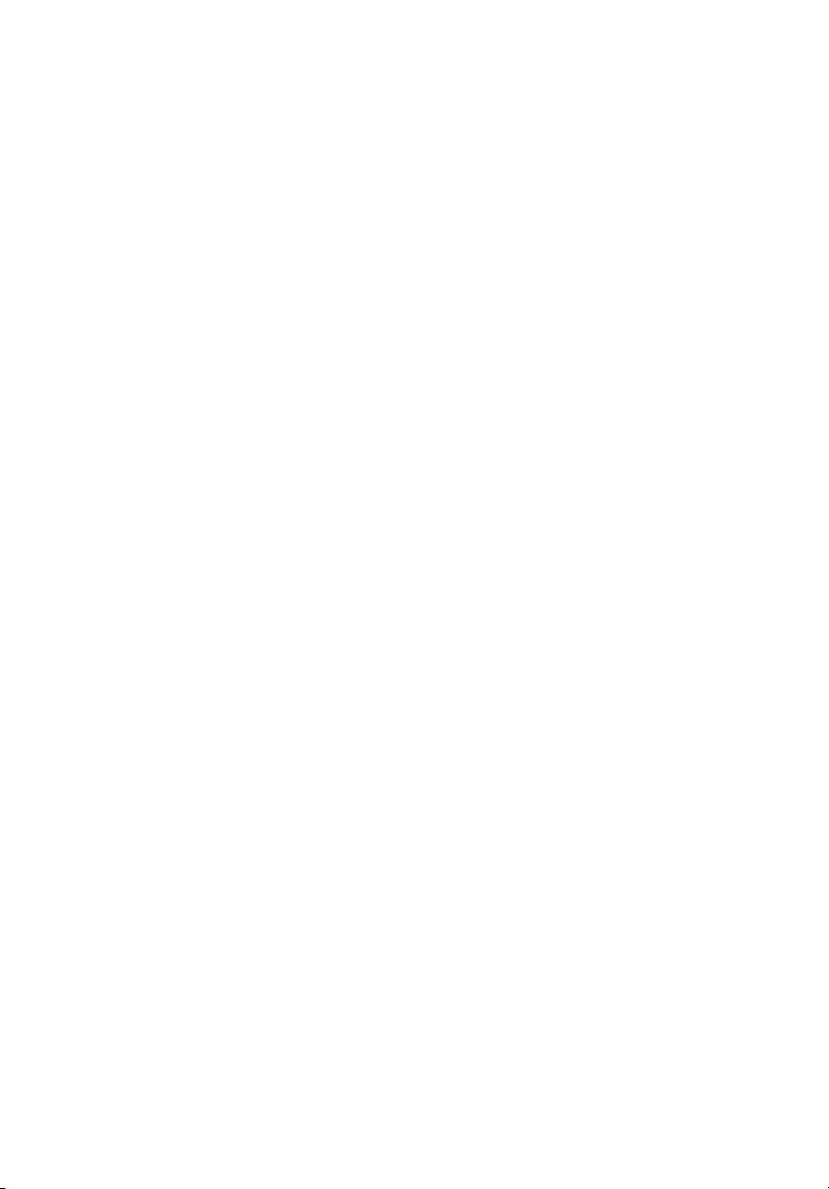
Before You Start
To ensure that you can use your computer safely and correctly, please
read this user guide carefully before you start. For future reference,
keep this user guide handy at all times.
Important safety instructions
1 Follow all warnings and instructions marked on the product.
2 Unplug this product from the wall outlet before cleaning. Do not
use liquid cleaners or aerosol cleaners. Use a damp cloth for
cleaning.
3 Do not use this product near water.
4 Do not place this product on an unstable cart, stand, or table. The
product may fall, causing serious damage to the product.
5 Slots and openings in the cabinet and the back or bottom are
provided for ventilation; to ensure reliable operation of the
product and to protect it from overheating, these openings must
not be blocked or covered. The openings should never be blocked
by placing the product on a bed, sofa, rug, or other similar surface.
This product should never be placed near or over a radiator or
heat register, or in a built-in installation unless proper ventilation
is provided.
6 This product should be operated from the type of power indicated
on the marking label. If you are not sure of the type of power
available, consult your dealer or local power company.
7 Do not allow anything to rest on the power cord. Do not locate
this product where persons will walk on the cord.
8 If an extension cord is used with this product, make sure that the
total ampere rating of the equipment plugged into the extension
cord does not exceed the extension cord ampere rating. Also,
make sure that the total rating of all products plugged into the
wall outlet does not exceed the fuse rating.
9 Never push objects of any kind into this product through cabinet
slots as they may touch dangerous voltage points or short out
parts that could result in a fire or electric shock. Never spill liquid
of any kind on the product.
v
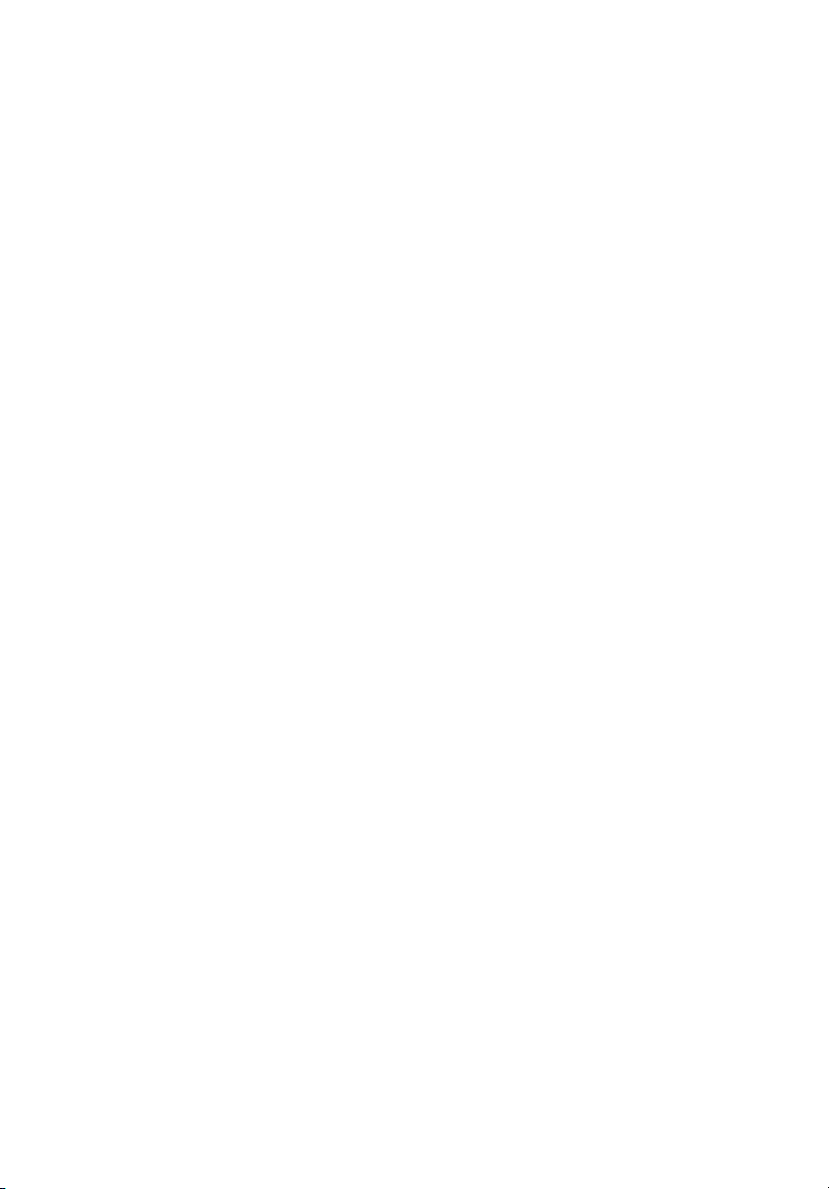
vi
10 Do not attempt to service this product yourself, as opening or
removing covers may expose you to dangerous voltage points or
other risks. Refer all servicing to qualified service personnel.
11 Unplug this product from the wall outlet and refer servicing to
qualified service personnel under the following conditions:
a When the power cord or plug is damaged or frayed
b If liquid has been spilled into the product
c If the product has been exposed to rain or water
d If the product does not operate normally when the operating
instructions are followed. Adjust only those controls that are
covered by the operating instructions since improper
adjustment of other controls may result in damage and will
often require extensive work by a qualified technician to
restore the product to normal condition.
e If the product has been dropped or the cabinet has been
damaged.
f If the product exhibits a distinct change in performance,
indicating a need for service.
12 Replace the battery with the same type as the product's battery we
recommend. Use of another battery may present a risk of fire or
explosion. Refer battery replacement to a qualified serviceman.
13 Warning! Batteries may explode if not handled properly. Do not
disassemble or dispose of them in fire. Keep them away from
children and dispose of used batteries promptly.
14 Use only the proper type of power supply cord set (provided in
your accessories box) for this unit. It should be a detachable type:
UL listed/CSA certified, type SVT, rated 7A 125V minimum, VDE
approved or its equivalent. Maximum length is 15 feet (4.6
meters).
Laser compliance statement
The CD or DVD drive in this computer is a laser product. The CD or DVD
drive's classification label (shown below) is located on the drive.
CLASS 1 LASER PRODUCT
CAUTION:
CAUTION: INVISIBLE LASER RADIATION WHEN OPEN. AVOID
CAUTION: CAUTION:
EXPOSURE TO BEAM.
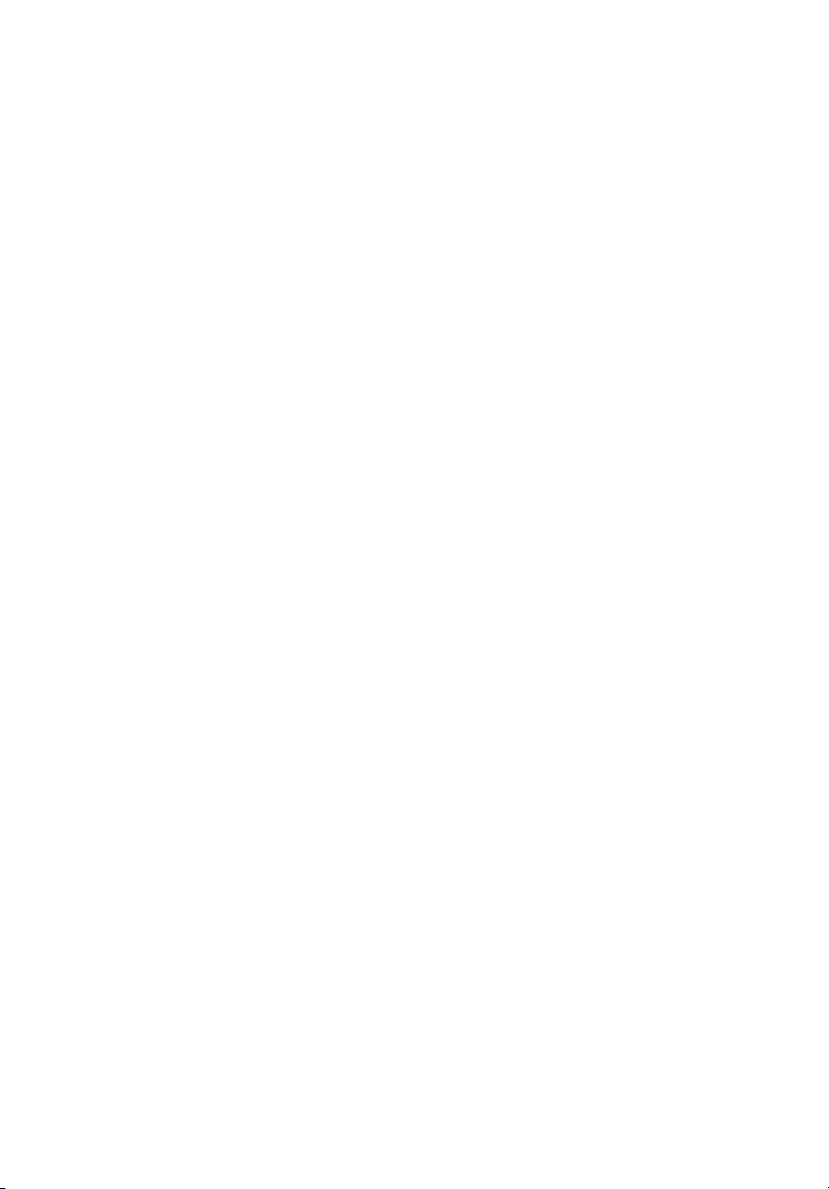
vii
Lithium battery statement
CAUTION
CAUTION
CAUTIONCAUTION
Danger of explosion if battery is incorrectly replaced. Replace only with
the same or equivalent type recommended by the manufacturer.
Discard used batteries according to the manufacturer's instructions.
Setting Up The System
It only takes a few minutes to set up your new AcerPower system. Start
by preparing your workspace. Make sure that the surface is stable,
level and clean.
Open the box carefully, ensuring that you do not damage the box or
any of the other packing materials. The box will be required if you ever
have to store or ship your computer. Unpack the box and set out the
contents on your work surface.
Placement Tips
• For maximum viewing comfort, set up your monitor at arm's
length from your seat, with the top third of the screen at eye level.
Tilt and swivel the display to find the optimum position.
• Place your mouse and keyboard side by side in front of the
monitor. Check that you are able to adopt a comfortable typing
position.
• Choose a chair that can be adjusted for maximum comfort.
• Make sure your work area is well lit.
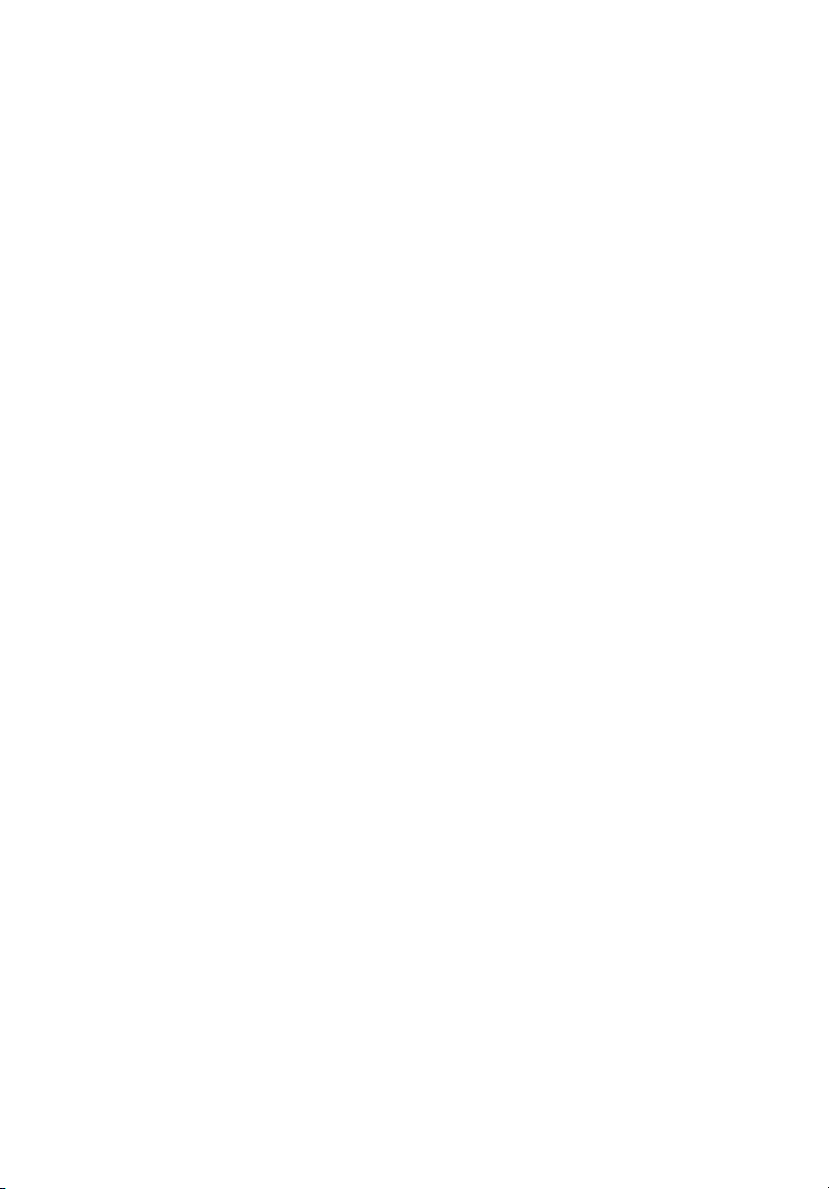
viii
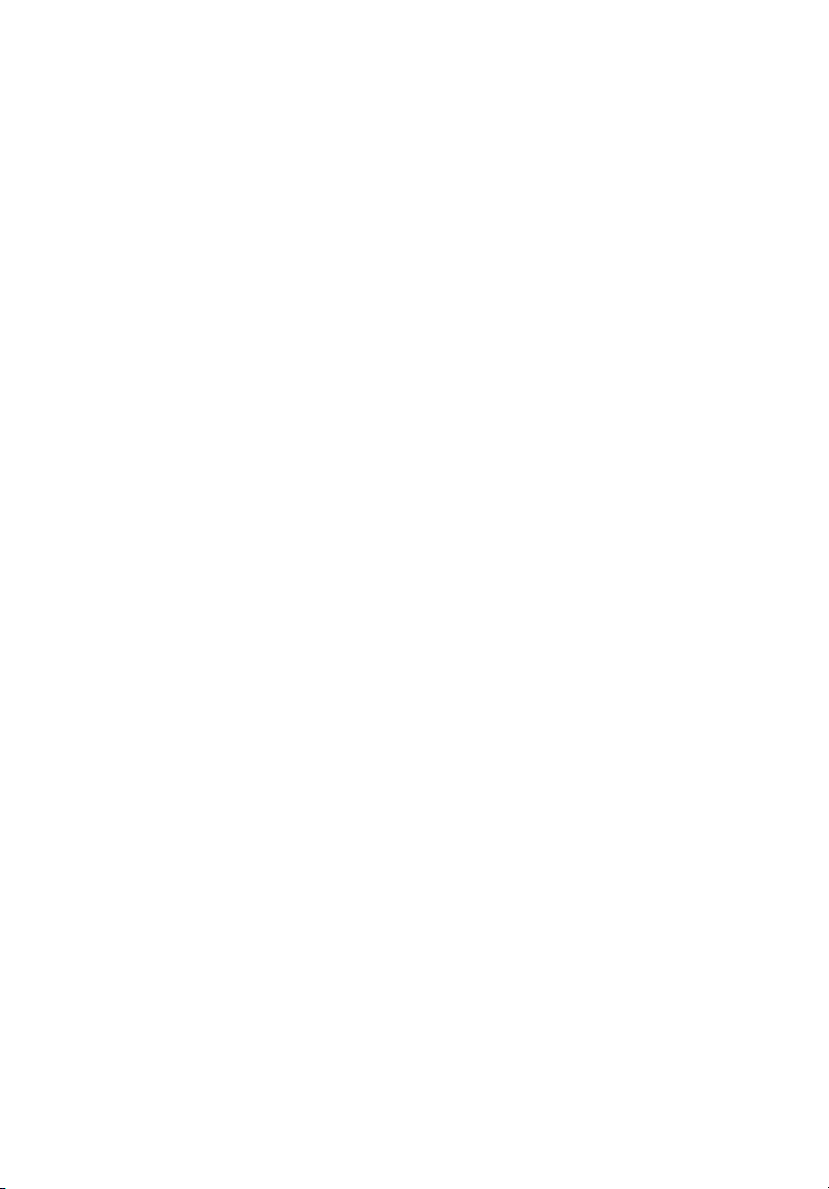
Welcome iii
FCC notice iii
Before You Start v
Important safety instructions v
Laser compliance statement vi
Lithium battery statement vii
Setting Up The System vii
Placement Tips vii
Features 1
Performance 1
Multimedia 1
Connectivity 2
System Overview 3
Computer Front View 4
Computer Rear View 6
System Components 8
Disk drives 8
Floppy drive 8
CD-ROM/DVD-ROM/CD-RW drive 8
Hard disk 9
Mouse 10
Keyboard 10
Speaker (Optional) 10
Monitor (Optional) 11
Modem Card (Optional) 11
Contents
Setting up your system 12
Arranging a comfortable work area 12
Adjusting your chair 12
Positioning your PC 12
Positioning your monitor 13
Positioning your keyboard 13
Positioning your mouse 13
Connecting peripherals 14
Mouse 14
Keyboard 14
Monitor 14
Power cable 14
Turning on your computer 15
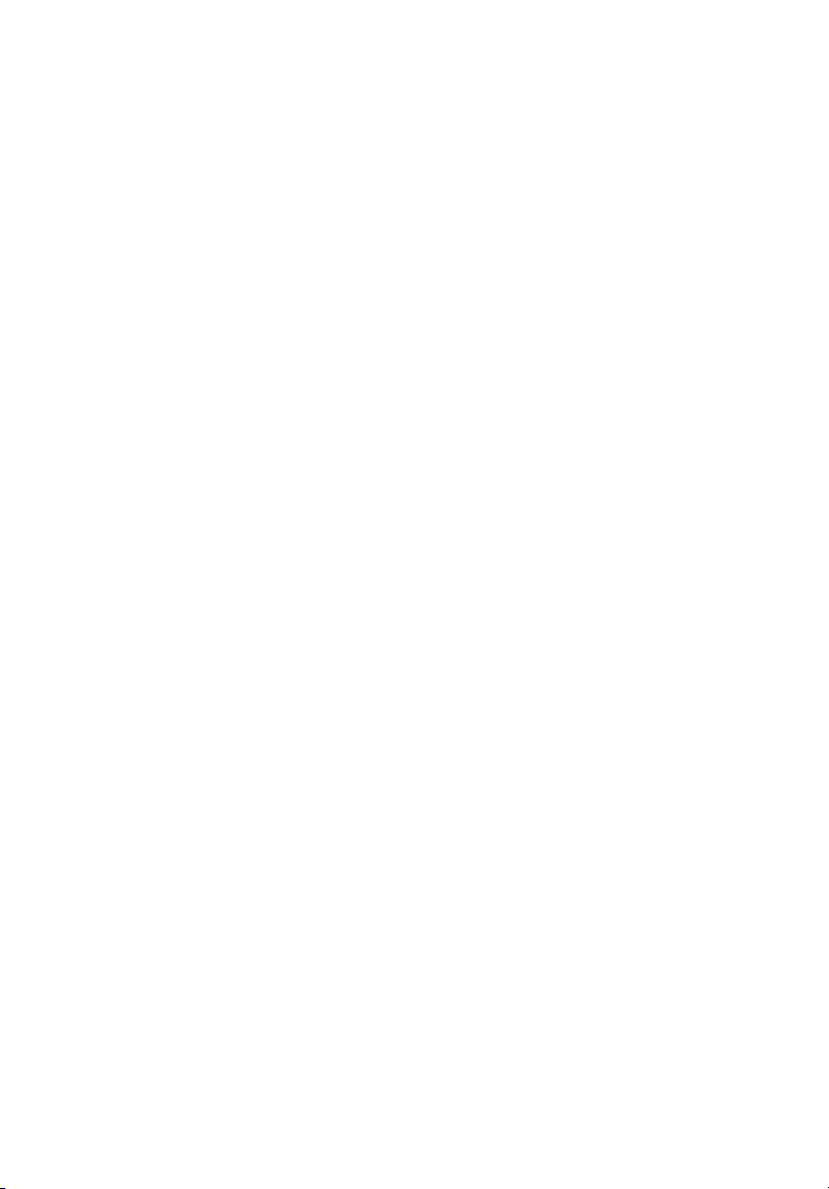
Turning off your computer 16
Upgrading Your System 17
Installation precautions 17
ESD precautions 17
Preinstallation instructions 17
Post-installation instructions 18
Opening The Case 18
Installing New Components 19
Mainboard Components 20
Software 22
Acrobat Reader 22
Norton AntiVirus 22
NTI CD-Maker (for models with CD-RW) 23
PowerDVD (for models with DVD) 23
Q&A 24
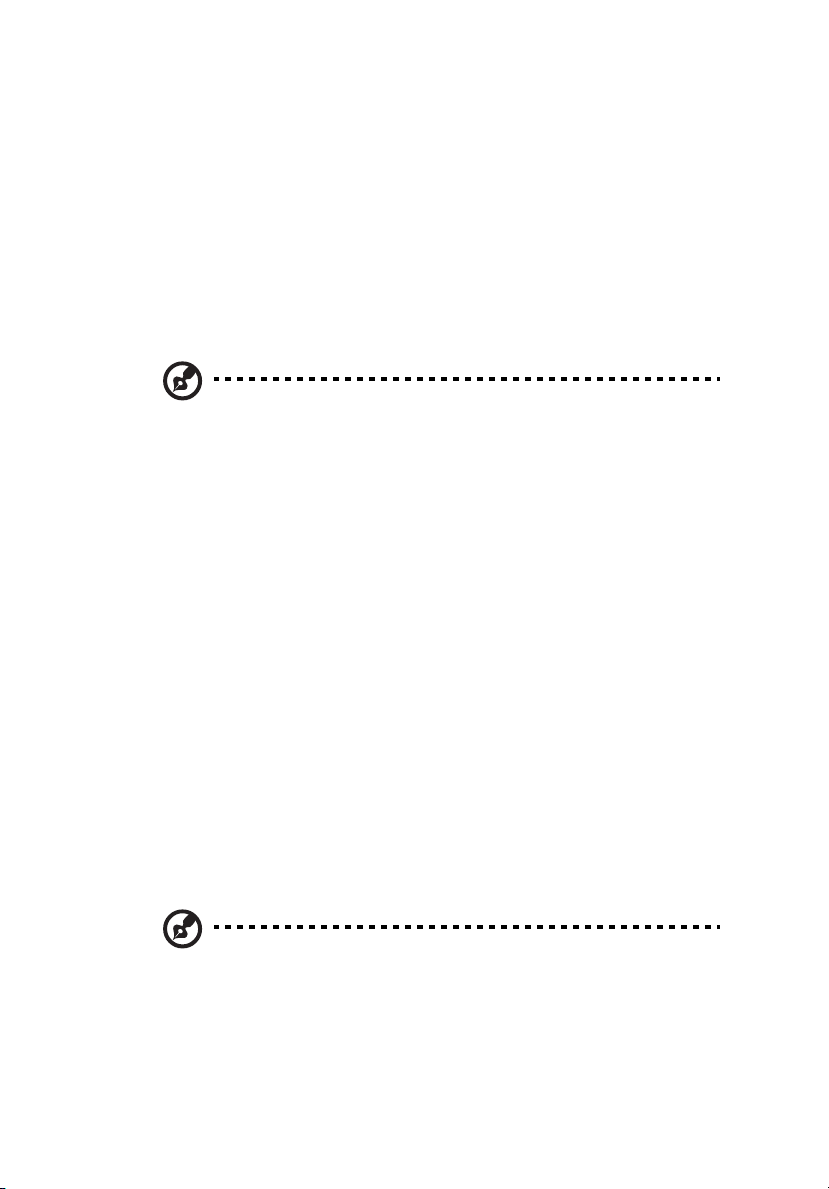
Features
Here are just a few of your computer’s many features:
Performance
• Intel Pentium® 4 processor
• System memory expandable to a maximum of 2GB using DDR
(Double Data Rate) SDRAM (Synchronous Dynamic Random Access
Memory) DIMM modules
Note:
Note: To capitalize on the system memory capacity mentioned
Note:Note:
above, you must use 1-GB capacity memory modules which are not
yet available in the market. The biggest capacity memory module
type currently available is 512-MB which allows a maximum of
1GB.
• Power management function
• 3.5-inch floppy drive
• DVD-ROM, CD-ROM or CD-RW drive
• High-capacity, Enhanced-IDE hard disk
• Enable HTT by P4 3.06 GHz processor or above
• Supprts USB 2.0 high-performance peripherials
• Supports both DDR 266 and DDR 333
1
Multimedia
• Integrated 256-bit graphics accelerator
• 3-D quality audio system via onboard audio controller
• Audio-in/Line-in, Audio-out/Line-out, Headphone-out, Mic-in, and
Game/MIDI interfaces
Note:
Note: The system has two microphone-in jacks (front and rear).
Note:Note:
However, you can not use both of them at the same time. By
default, your system enables the microphone-in jack in front and
disables the one at the back.
