Page 1
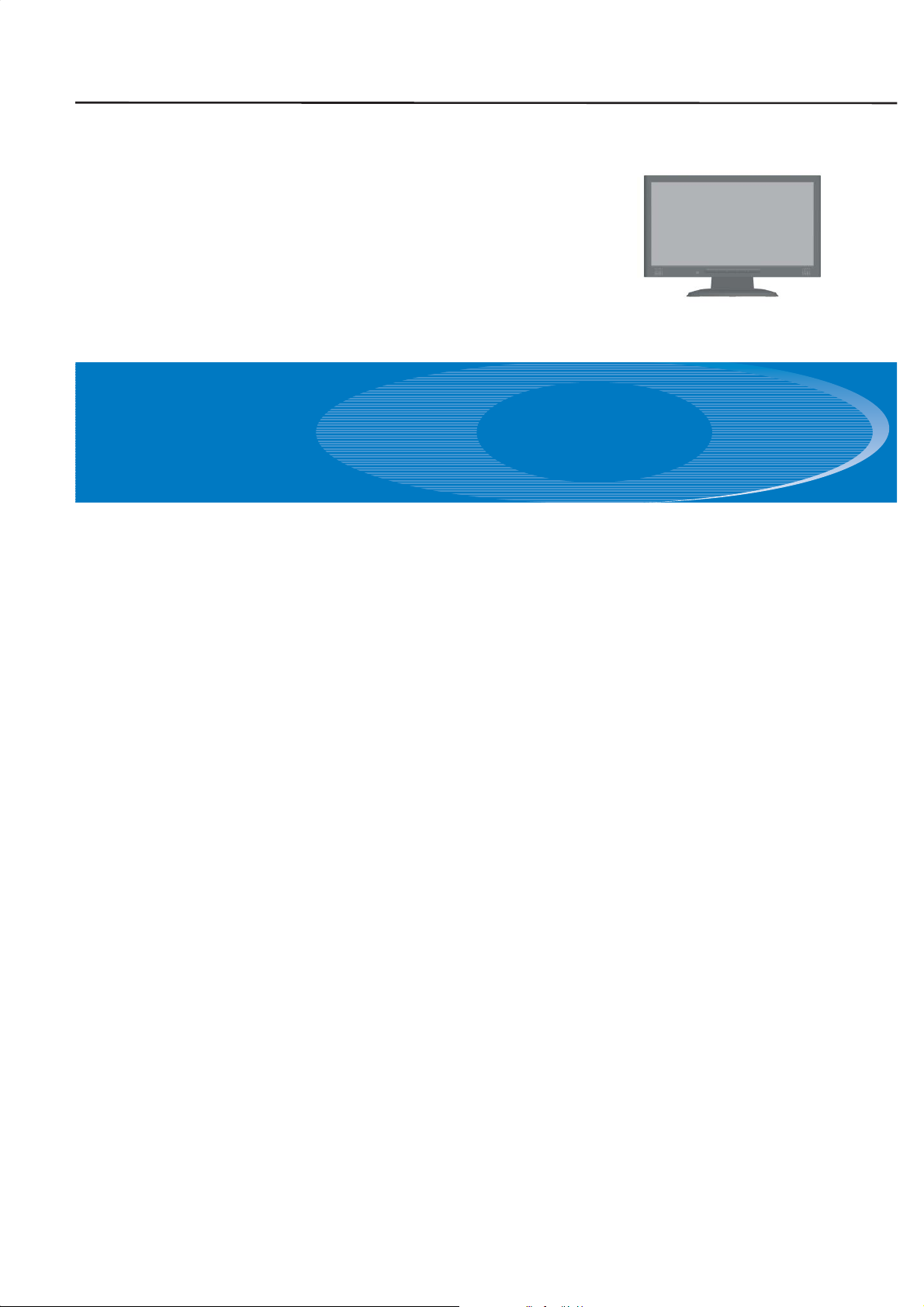
ACER
ACER_LCD_P223W_SM072301V1
Service
Model ID: R22BNUM-M1
Service Manual
Table of Contents
Important Safety Notice------------------------------------------------------------------------------------- 01
01. Product Specification--------------------------------------------------------------------------------- 02
02. OSD Menu-----------------------------------------------------------------------------------------------08
03. Exploded Diagram
04. Assembly and Disassembly Procedures-----------------------------------------------------------12
05.
Troubleshooting----------------------------------------------------------------------------------------20
06. Schematics and Layouts------------------------------------------------------------------------------ 32
AppendixI:User’s Manual
Appendix II: Quick Setup Guide
Appendix III : Spare Parts Llist
Any person attempting to service this chassis must familarize with the chassis and be aware of the
necessary safety precautions to be used when serving electronic equipment
------------------------------------------------------------------------------------- 10
Safety Notice
containing high voltage.
Published by LITE-ON Service Printed in Taiwan © All rights reserved Subject to modification
23th-Jul-2007
Page 2
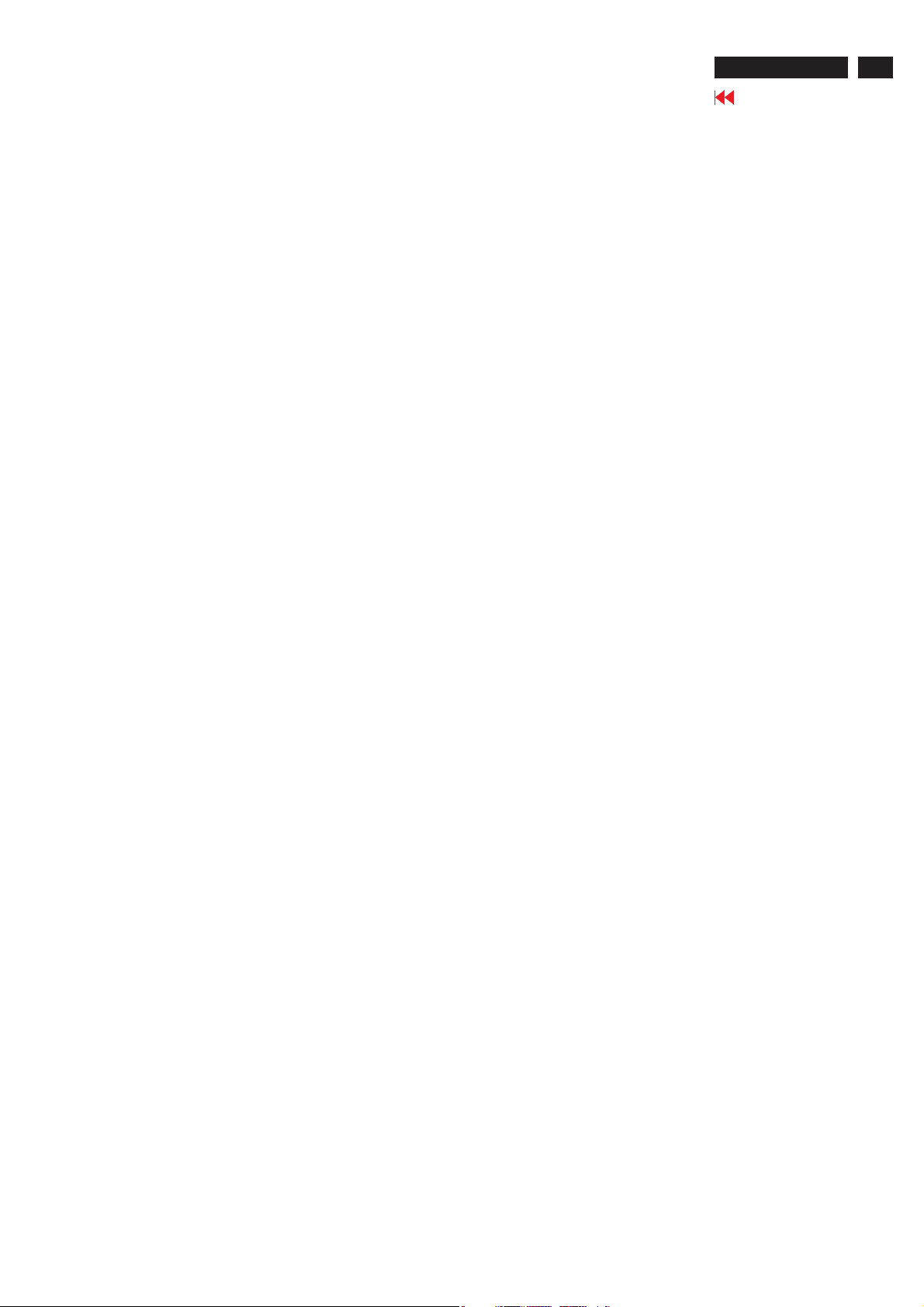
Product Anouncement:
Important Safety Notice
ACER P223W
Go to cover page
1
This product is certificated to meet RoHS Directive and
Lead-Free produced definition. Using approved critical
components only is recommended when the situation
to replace defective parts. Vender assumes no liability
express or implied, arising out of any unauthorized
modification of design or replacing non-RoHS parts.
Service providers assume all liability.
Qualified Repairability:
Proper service and repair is important to the safe,
reliable operation of all series products. The service
providers recommended by vender should being
aware of notices listed in this service manual in order
to minimize the risk of personal injury when perform
service procedures. Furtermore, the possibile existed
improper repairing method may damage equipment or
Using Lead-Free solder to well mounted the parts.!
! The fusion point of Lead-Free solder requested in the
degree of 220 C.°
products. It is recommended that service engineers
should have repairing knowledge, experience, as well
as appropriate product training per new model before
performing the service procedures.
NOTICE:
To avoid electrical shocks, the products should be
!
connect to an authorized power cord, and turn off the
master power switch each time before removing the
AC power cord.
To prevent the product away from water or explosed
!
in extremely high humility environment.
To ensure the continued reliability of this product,
!
use only original manufacturer’s specified parts.
To ensure following safty repairing behavior, put the
!
replaced part on the components side of PWBA, not
solder side.
To ensure using a proper screwdriver, follow the
!
torque and force listed in assembly and disassembly
procedures to screw and unscrew screws.
Page 3
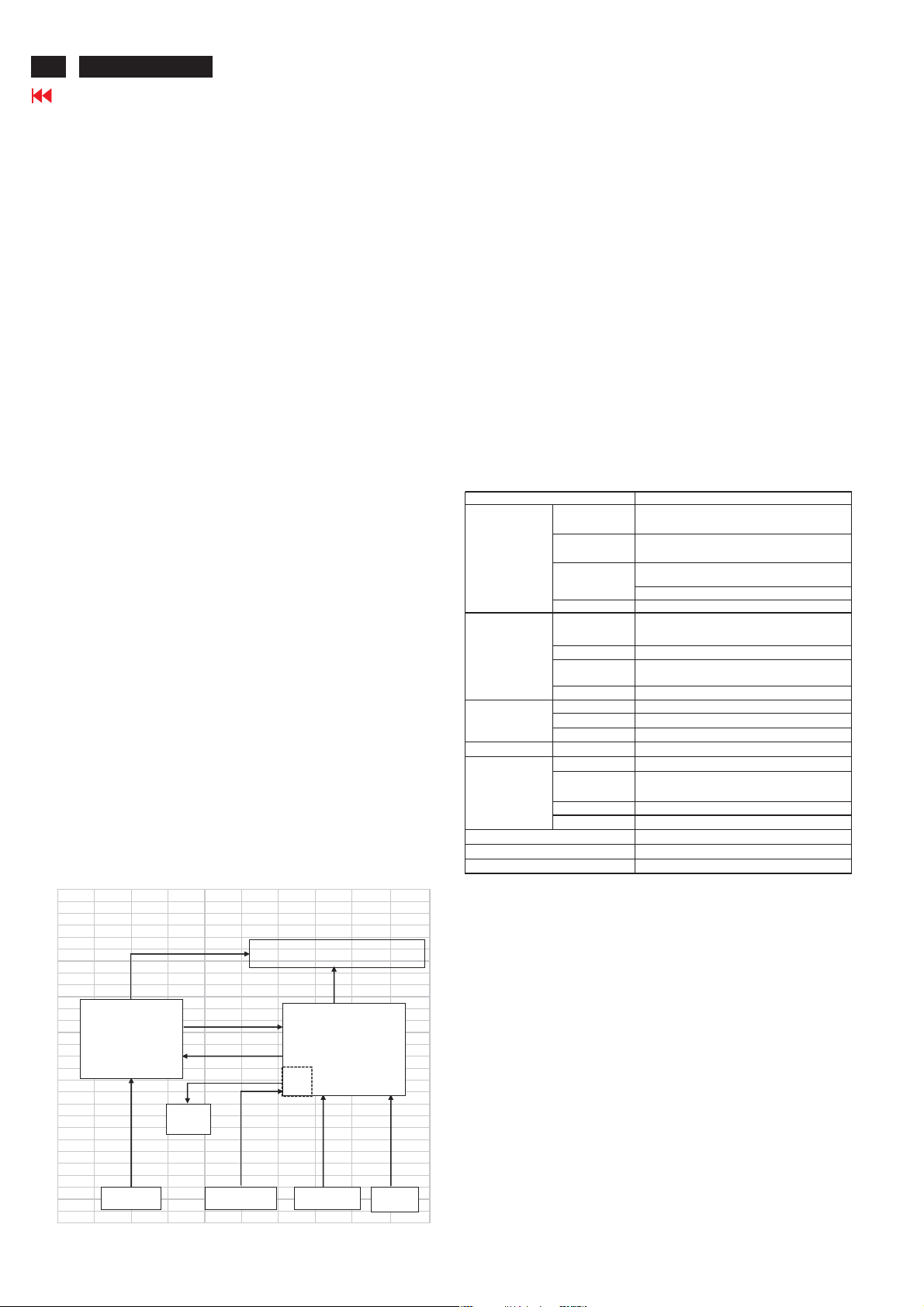
2
ACER P223W
Go to cover page
1. Product Specification
1.1 SCOPE
This document defines the design and performance
requirements for an 20/22W inch diagonal , flat panel
monitor .The display element shall be a WSXGA
(1680x1050) resolution TFT-LCD (Thin Film Transistor
Liquid Crystal Display).16.7M color(RGB 6bits+FRC)
images are displayed on the panel.Video input signals are
analog RGB (0.7Vp-p). When the systemis powered-on ,
previously stored screen parameters for a pre-defined
mode will be recalled if the operating mode is one of stored
in memory( 19 factory , 9 users timing ).This monitor
operates normal by non-interlaced mode. DDC (Display
Data Channel) function is DDC2Bi compliance Power
saving function complies with the DPMS (Display Power
Management Signaling) standard.
1.2 GENERAL REQUIREMENTS
1.2.1 Test Condition
Brightness level & contrast level max. Full white
pattern test mode following spec. Warm up more than
1 hr, ambient light < 10 Lux , Luminance meter CA110
or BM7 or same equipment .
1.2.2 Test Equipment
The reference signal source is a calibrated Chroma
2135 video generator or higher.The use of other
signal generators during qualification and production
is acceptable provided the product complies with this
specification.
1.3 ELECTRICAL
This section describes the electricalrequirement of the
monitor.The block diagram in Figure1 illustrates the various
electrical sub-system.
Figure 1
Monitor Block Diagram
Power Board
AC to DC Adapter,
DC to DC Converter,
DC to AC Inverter.
AC - IN
CCFT Dr ive
1W*2
Spe aker
(Option)
DC 5V
DC5.3V (Audio)
Inve rter cont rol
Speaker line input
Audio So urce
Audio line input
LCD Flat Panel
Panel d at a & control,DC power
Inte rface B oard
Flat P anel Controller, D DC
Audio
AMP.
(Option)
Video Signalinput & DDC
Host Computer
Function key input
Functio n
Key Board
The LCD monitor consists of an interface board , a power board
, a function key board and two speaker (1W)(with audio)
The interface board will house the flat panel control logic ,
brightness control logic, audio function control (option), key
function control, DDC and DC to DC conversion to supply the
appropriate power to the whole board and LCD flat panel , and
transmitting LVDS signals into LCD flat panel module to drive
the LCD display circuit .
The power board will support main power DC5V to interface
board, and the power DC5.3V to audio function power of
interface board,and drive the two CCFLs (Cold Cathode
Fluorescent Tube).The interface board provides the power ON /
OFF control over the whole monitor and control for DPMS LED
indicator to function key board.
MONITOR SPECIFICATIO NS
Signal Input Frequency
ITEM
(Analog) V : 56Hz~76H z
Pixel clock 165MHz (Max)
Video Input Analog 0.7Vp-p
Display Pixels 640 x 480 (VG A) ~ 1680 x 1050 (WSXGA)
Sync Signal Separate SYNC for TTL (N or P)
Signal Input Frequency
(Digital) V : 56Hz~76Hz
Pixel clock 165MHz (Max)
Video Input Analog 0.7Vp-p
Display Pixels 640 x 480 (VG A) ~ 1680 x 1050 (WSXGA)
Connector AC Input AC100V ~ AC240V ± 10% 50/60Hz , 3 pin AC power cord
Input connector D-SUB 15 pin & DVI-D
Audio Jack
Power Consumption AC in 100V~240V Active 48W (with Audio), active 38W , power saving < 2W
User's Control Front Empowering,Auto Adjust,Adjust(-),Adjust (+),Menu,Power
OSD
Pre-Defined Timing Factory 19
User 9
Plug and Play VESA DDC2Bi
Power Saving VESA DPMS
Input Signal Counter Tolerance
Analog :
H : 30kHz~81kHz
Digital :
H : 30kHz~81kHz
Input Impedance 75
(OPTION A L) Audio input 3.6F
Contrast , Brightness , Position ,Clock ,Phase
,Analog/Digital,RESET, Color , Language select , Audio
(option), etc.
H ± 1kHz,≦V±1Hz
≦
SPEC
Ω
1.3.1 Interface Connectors
1.3.1.1 Power Connector and Cables
The AC input shall have an IEC/CEE-22 type male
power receptacle for connection to mains power.
The power cord shall be with length of 1.8+/-0.005
meters.
1.3.1.2 Video Signal Connectors and Cable
The signal cable shall be 1.8 0.005 meters long.
+/-
At the end of the cable shall be a molded-over,
shielded,triple row, 15 position, D-subminiature
connector. The CPU connection shall have captive
screw locks, which will be adequate for hand
tightening. The monitor connection may use small
screws.
Page 4
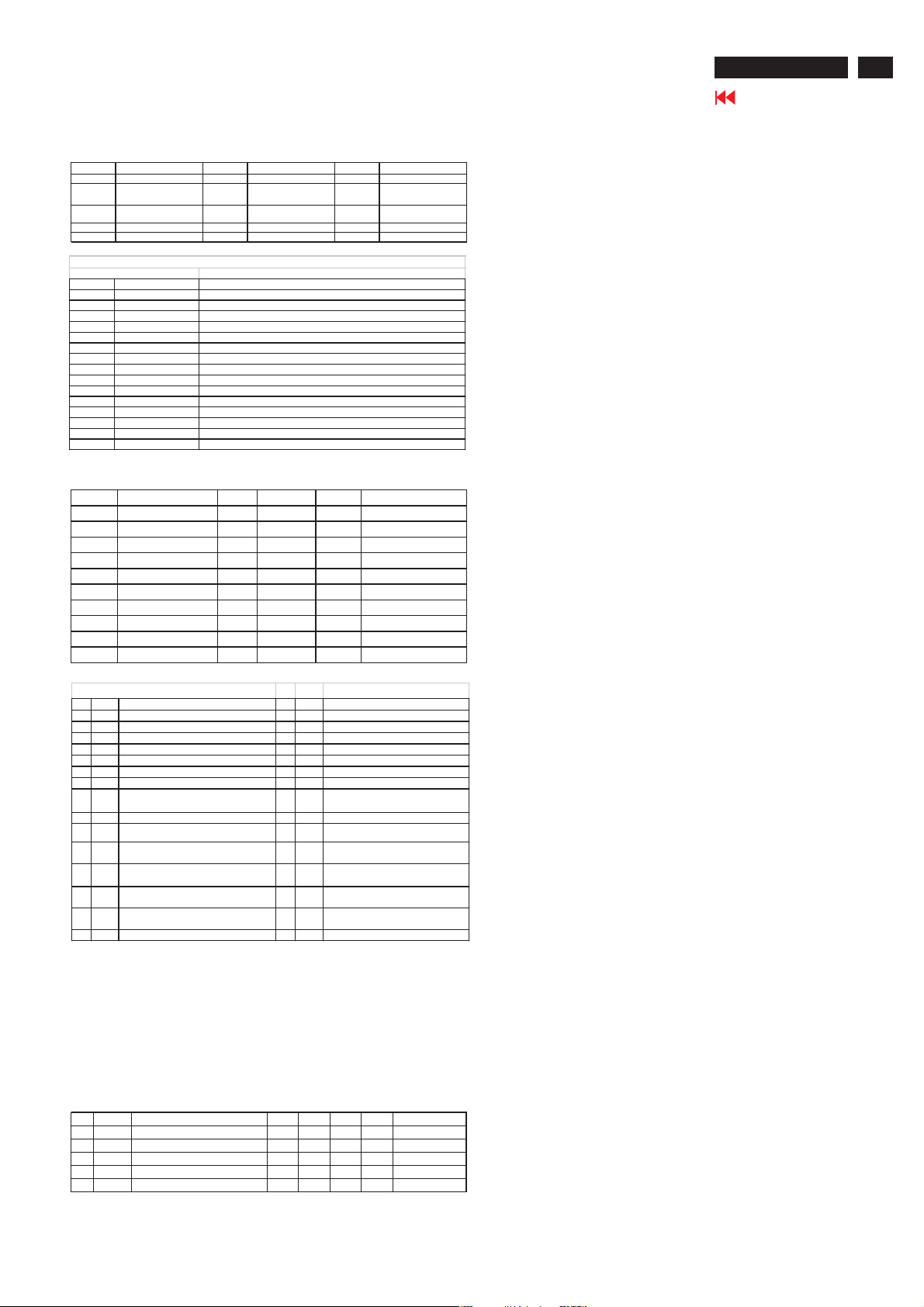
1. Product Specification (continued)
ACER P223W
Go to cover page
3
Connector P in Assignm ent
DSUB
P in Sig n a l P in S ig na l P in S ig n al
Red-Video
1
G reen-V ideo
2
Blue-Video
3
NC
4
DDC-GND
5
Connector Pin D escription
D-SUB Pin Description
Pin N ame D e scription
1 Red -Video Red video signalinput.
2 G reen-Video Green video signal input.
3 B lue -V id eo B lue v id eo s ign al in pu t.
4GND Ground
5 DDC -G N D DDC gro und for the V E S A D DC 2 Bi functio n.
6 Red- GN D A nalog signal ground for the R e d video .
7 Green - G ND A na log signal gr o und for the G re e n video.
8 Blue-G N D Ana log signal gr o und for the B lue vide o .
9 + 5 V +5V input from host system for the V ES A DD C 2 Bi function.
10 S ync-G ND S ignal ground
11 GN D Ground
12 D DC _SD A SDA signal input for the V E S A D D CB 2i functio n.
13 H- S YN C Horizontalsignalinput from the host system.
14 V- S YN C Verticalsignal input from the host system.
15 D D C- S CL S CL signal input for the V ESA D D C 2B i function.
6
7
8
9
10
Red-GND
Green-GND
Blue-GND
+5V
Sync-GN D
11
12
13
14
15
NC
DDC-SDA
H-SYNC
V-SYNC
DDC-SCL
DVI-I / DVI-D (If using DVI-D cable, C1, C2, C3, C4, C5 is NC)
Pin Signal Pin Signal Pin Signal
RX2-
1
RX2+
2
GND
3
NC
4
NC
5
SCL
6
SCA
7
Analog V-Sync (NC)
8
RX1-
9
RX1+
10
DVI-I / DV I-D C on nector P inDes crip tion
Pin Name Description Pin Nam e Description
1 RX2- TM D S l i n k #0channel#2 differen ti alpair 16 HP Hot plu g g in g
2 RX2+ TMDS link #0 cha nnel #2 differ ential pair 1 7 RX0- TMDS link #0 cha n nel #0 diffe rentia lp air
3 GN D GND for no link shar e 18 RX0+ TMDS link #0 c hannel #0 diffe rential p air
4 N C NC 19 GN D GND for no link sha re
5NC NC 20NC NC
6 SCL Clock lin e f or D D C i nterf ace 21 NC NC
7 S DA Dat a line for DDC int erfac e 22 GN D Clo ck shie ld
Analo g
8
V-s ync for ana log inter face 23 RXC + TMDS clock d iffere ntial pa ir
V- Sync
9 RX1- TMDS link #0 channel #1 d ifferent ial pair 24 RXC- TMDS clock d ifferentia l pair
10 RX 1+ TM D Slink #0channel#1 differen ti alpair C1
11 GND GNDfornolinkshare C2
12 NC NC C3
13 NC NC C4
14 5V +5V inpu t f romhost systemfor DD C2Bfunction . C5
15 GND Ground(U si n gas Detect Cabl e)
GND
11
NC
12
NC
13
5V
14
GND
15
HP
16
RX0-
17
RX0+
18
GND
19
NC
20
Analo g
Red
Analo g
Gre en
Analo g
Blue
Analo g
H-S ync
Analo g
GND
NC
21
GND
22
RXC+
23
RXC-
24
Analog Red (NC)
C1
Analog Green (NC)
C2
Analog Blue (NC)
C3
Analog H-Sync (NC)
C4
GND
C5
Analo gRe d signal
Analo gGr een sign al
Analo gBlu e signal
H-s ync for analo gint erface
Analo gGN D
1.3.1.3 Audio Jack (option)
This jack shall connect the audio input from host
computer.
1.3.2 Video Input Signals
Video Input Signal
No. Symbol Item Min
Fh Scanning Horizontal Frequency 30 81 kHz Minimum range
1
Fv Scanning Vertical Frequency 55 76 Hz Minimum range
2
Vih Hi Level Input 2.0 5.0 V Note 1)
3
Vil Low Level Input 0 0.8 V Note 1)
4
Video RGB Analog Video Level 0.0 0.7 1.0 V
5
Note 1) Schmitt-Triggers Input , Supported 3.3V device H(&V) sync output from PC.
Normal
Max Unit Remark
75Ωto Ground
1.3.2.1 Video Signal Amplitudes
The three video inputs consist of Red ,Green , and Blue
signals, each with its own coaxial cable terminated at the
monitor. These video signals are analog levels, where 0
V corresponds to black , and 700 mV is the maximum
signal amplitude for the respective color, when each
signal is terminated by a nominal 75.0 ohms .For a given
monitor luminance levels are measured using this
defined video amplitud driving a monitor meeting the
termination requirements .The signal amplitude is not to
be readjusted to compensate for variations in termination
impendance.
1.3.2.2 Video Signal Termination Impedance
This analog video signal termination shall be 75 1%
which shall be resistive with a negligible reactive
component
.
1.3.2.3 Synchronization ( Sync ) Signals
The Horizontal Sync (HS) TTL signal is used to initiate
the display of a horizontal line. HS may be either active
high or active low, depending upon the timing .The
Vertical Sync (VS) TTL signal is used to initiate the
display of a new frame .VS may be either active high or
active low, depending on the timing
1.3.2.4 Sync Signal Levels
The monitor must accept sync signals from both 3.3 and
5 volt TTL logic families.The inputs shall sense a logic 0
when the input is 0.8 volt or less and shall sense a logic
1 when the input is 2.0 volts or greater. In addition to
these level requirements, there shall also be a minimum
of 0.3 volt hysteresis provided for noise immunity
(typically by using a Schmitt Trigger input ).That is , the
input level at which the monitor actually detects a logic 0
shall be at least 0.3 volt lower than the level at which it
actually detects a logic 1.If the monitor sync processing
circuits are designed around the 3.3 volt logic family
,then the sync inputs must be 5 volt tolerant .
1.3.2.5 Sync Signal Loading
TTL input loading shall be equivalent to one TTL input
load. When logic 0 is asserted by a sync input , the
maximum current source from any single monitor sync
input to the driver is 1.6 mA .When logic 1 is asserted ,
the maximum current source from the driver to any
single monitor sync input is 400 uA .
Ω+/-
Page 5
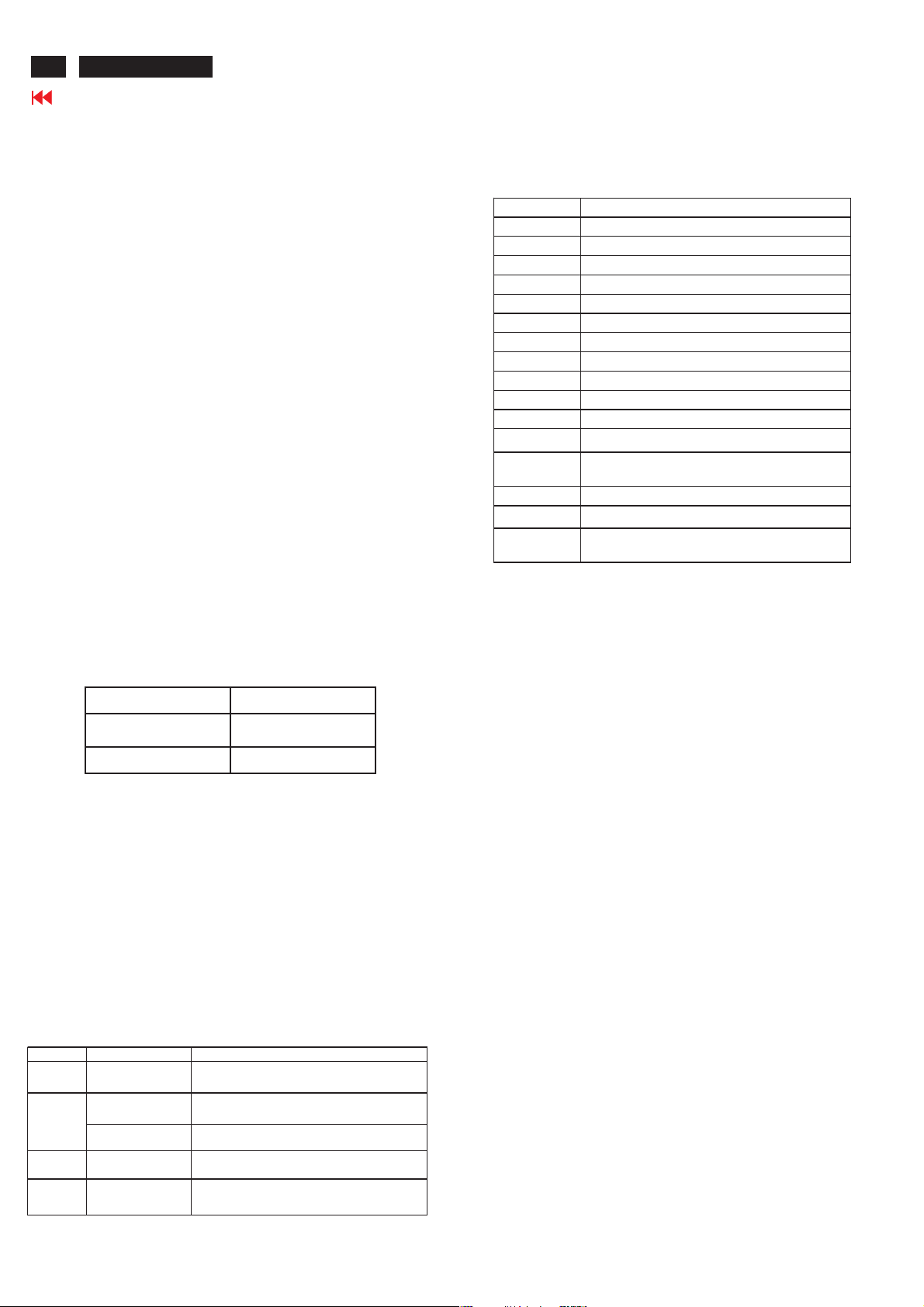
4
ACER P223W
Go to cover page
1. Product Specification (continued)
1.3.2.6 Abnormal Signal Immunity
The monitor shall not be damaged by improper sync
timing , pulse duration , or absence of sync , or
abnormal input signal amplitude ( video and/ or sync
too large or too small) , or any other anomalous
behavior of a graphics card video generator when
changing modes , or when any combination of input
signals is removed or replaced . Additionally , under
these conditions , the monitor shall not cause
damage to the driving source
1.3.3 User Controls and Indicatiors
1.3.3.1Power On / Off Switch
The monitor shall have a power control switch
visible and accessible on the front of the monitor .
The switch shall be marked with icons per IEC 417 ,
# 5007 and # 5009.The switch shall interrupt the DC
supply to the monitor
1.3.3.2 Power Indicator LED
The monitor shall make use of an LED type
indicator located on the front of the monitor .
The LED color shall indicate the power states as
given in Table 1.
Table 1
Function LED Color
Full Power Blue color
Sleep Orange color
1.3.3.3 On-Screen Display
The Lite-ON On Screen Display system shall be
used , controlled by a Menu button. If the buttons
remain untouched for OSD turn off time while
displaying a menu , the firmware shall save the
current adjustments and exit. Also, if the video
controller changes video mode while the OSD is
active, the current settings shall be saved
immediately, the OSD turn off, and new video mode
is displayed.
Description
Key When no OSD display OSD Displayed
Menu Display
MENU
Speaker Volume/Minus
>
(with Audio)
Speaker Volume/Plus
<
(with Audio)
Auto Adjust Function
Auto
Empowering Menu or sub.menu EXIT/Scenario mode
E
1. To display the OSD menu on the screen.
2. To select the OSD sub-Menu
1. Forward selection of the OSD menu.
2. Increase the value after sub-menu selected.
1. Back-forward selection of the OSD menu.
2. Decrease the value after sub-menu selected.
Menu or sub.menu EXIT/Auto Adjust function.
1.3.3.4 OSD adjustment
ITEM CONTENT
AUDIO VOLUME To increase or decrease the sound level
BRIGHTNESS Back li ght Luminance of the LCD panel is adjusted.
CONTRAST A gain of R , G and B signal is adjusted.
AUTO CONTRAST A gain of R , G and B signal auto adjust.
CLOCK The ratio of dividing frequenc y of the dot clock is adjusted.
PHASE The phase of the dot clock is adjusted.
H-POSITION The indication screen is horizontally moved right and left (1 Pixels pitch).
V-POSITION The indica tio n s c re en is ver tica lly moved up and down (1 Pixels pitch).
AUTO ADJUST Clock system auto adjustment, about under 8 sec.
COLOR BALANCE Select three ki nds of modes. ( USER /6500 / 9300 ).
OSD POSITION The OSD indication posit ion can be adjusted.
OSD L ANGUAGE
RECALL DEFAULTS All data copy fro m factory shipment data.
OSD DURATION Adjust OSD menu off time range from10~120 second.
POWER-SAVE
INFORMA TION
NOTE : OSD MENU SEE APPENDIX A
※
Select the language used for the OSD menu among English , French ,
Italian , Deutsch and Spanish.
Back light of the LCD panel is cut when the signal is not input (AC line
power consumption 2W or less).
The frequency of the horizontal / vertical synchronizing signal under the
input is indicated.
1.3.4 Monitor Modes and Timing Capability
1.3.4.1 Format and Timing
The monitor shall synchronize with any vertical
frequency from 55 to 76 Hz , and with any
horizontal frequency from 30 to 81KHz. If the input
frequency is out of the above – specified range,
the monitor shall display a warning screen
indicating that the input frequency is out of range.
Under no circumstances shall any combination of
input signals cause any damage to the monitor .
1.3.4.2 Factory Assigned Display Modes
There are 19 factory pre-set frequency video
modes. These modes have a factory pre-set for all
characteristics affecting front-of-screen
performance. When the system is powered-
on,previously stored screen parameters for a pre-
defined mode will be recalled if the operating
mode is one of those stored in memory. If the
operating mode is not one of those stored in
memory, the monitor CPU will select the PRESET
timing for a mode that is the next lowest in
horizontal scanning frequency to the mode being
currently used. The screen parameters may be
adjusted by the use of the front bezel controls and
then may be saved as a user defined mode. The
monitor shall include all the preset video timings
shown in the following page.(Please see Note.(3) )
Page 6

1. Product Specification (continued)
ACER P223W
Go to cover page
5
1.3.4.3 Mode Recognition Pull-in
The monitor shall recognize preset modes within a
range of +/-1KHz whichever is less for horizontal ;
and within +/-1Hz for vertical.
1.3.4.4 User Display Modes
In addition to the factory pre-set video modes,
provisions shall be made to store up to 9 user
modes. If the current mode is a user mode, the
monitor shall select its previously stored settings.
If the user alters a setting, the new setting will be
stored in the same user mode. The user modes
are not affected by the pre-set command. If the
input signal requires a new user mode, storage of
the new format is automatically performed during
user adjustment of the display (if required, please
see Note.(4) )
Preset Timing Ch art
Item N o Resolution
1 102 720 x 400 (70Hz) 31.469 28.322 - +
2 103 640 x 480 (59.94Hz) 31.469 25.175 - 3 182 640 x 480 (66.66Hz) 35 30.24 - -
4 173 640 x 480 (72Hz) 37.861 31.5 - 5 109 640 x 480 (75Hz) 37.5 31.5 - -
6 648 x 500 (57.7Hz) 31.234 25.175 + +
7 104 800 x 600 (56.25Hz) 35.156 36 + +
8 116 800 x 600 (60Hz) 37.879 40 + +
9 117 800 x 600 (72Hz) 48.077 50 + +
10 110 800 x 600 (75Hz) 46.875 49.5 + +
11 108 832 x 624 (74.55Hz) 49.722 57.28 - 12 118 1024 x 768 (60Hz) 48.363 65 - 13 157 1024 x 768 (70Hz) 56.476 75 - 14 141 1024 x 768 (75Hz) 60.023 78.75 + +
15 126 1152 x 864 (75Hz) 67.5 108 + +
16 161 1280 x 960 (60Hz) 60 108 + +
17 179 1280 x 1024 (60Hz) 63.981 108 + +
18 131 1280 x 1024 (75Hz) 79.976 135 + +
19 1680 x1050(60Hz) 65.3 146.25 - +
NOTE : (1) 76≦FV≦86 : monitor can display but doesn't guarantee.
(2) fV < 55, or fV > 86 : warning invalid mode.
(3) Factory m od el :
After w e first burn the code into the flash, every preset-modelw e run firstm ust do auto-adjusting.
Then it'll not do auto-adjust again w hen we changed preset-mode back including AC on/offD C on/off.
The only way that preset-mode do auto-adjust again is press '' Internal Factory Reset''.
(4) User m ode :
The code should memorize 9 timing m ode exclusive of preset-modes as use mode and do auto-adjusting.
Whenusersetanewmodethatisnotamongpreviously.It'lldoauto-adjustingthenbesolvedtousermodes.
The ne w mode w ill o ve rw rite the first mem o rize d u se r m o de s.
The user modes be cleared is same as Factory mode. Just do '' Internal Factory Reset''.
(5) Internal F actory Reset and OS D F actory Reset behavior.
H-Sync Band Width
(KHz) (MH z ) H V
Polarity
1.3.5 Controller Requirements
1.3.5.1 General Requirements
The monitor shall include a controller capable of
converting the analog RGB signal from a standard
SXGA resolution video controller in the CPU to a
signal which can be displayed on the panel. The
controller will include a PLL, A/D converters, LVDS
transmitter and other circuitry necessary to perform
its function. The PLL shall be stable enough to
ensure that a static image from the CPU is placed
in the same physical location on the flat panel in
each frame.
1.3.5.2 Video Stretching
The monitor shall contain provisions to “stretch” the
video signal, so that an input signal from the
computer in any resolution smaller than 1680 x
1050 is automatically expanded to fill the entire
screen.
1.3.5.3 Panel Timing and Interface
The controller supplied with the monitor shall
control all panel timing. This controller shall
adequately insulate the monitor from the computer,
so that no possible combination of input signals
from the computer shall cause damage to the flat
panel or any other component of the monitor. The
LCD panel interface shall support the TFT
standard.
1.3.6 DC - AC Inverter Requirements
The DC-AC inverter is on the power board. The
frequencies used by the DC-AC inverter used to power the
backlight shall be chosen so as to prevent any noticeable
effects on the flat panel (such as a rolling effect).
1.3.7 Power Supply Requirements
The AC to DC converter power supply for the monitor shall
be an external AC to DC converter ”brick” This brick shall
have an IEC receptacle for main power input and a pin - in
-socket for DC power out. The brick shall provide sufficient
power for both the monitor and the backlight assembly,
and shall meet requirements specified in Table 2.
Table 2
o
C, with the unit
o
C, and nominal input line
Input Voltage Range
Input Frequency Range
Power Consumption
Line Fu s e
Initial Cold Start
Inrus h Cur rent
Hot Start Cycle
Under Voltage
Line Transient
AC to DC Converter Requirements
The operating range shall be from 90 to 132 and 195 to 265 AVC
sinusoidal for all models specified.
Input power frequency range sha;; be from 47.5 to 63 Hz over the
specified input voltage range.
Power consumption for the m onitor shall be less than 46W over the
specified voltage and frequency ranges. In suspend or sleep mode
the power consumption will be less than 2W.
The AC input shall be fused and become electrically open as a result
on an unsafe current level. The fuse many not be user replaceable.
The power supply shall start and function properly when under full
load, with worst case conditions of input voltage, input frequenct,
operating temperature, and cold backlight lamps.
The inrush current must be limited to 30A when operated at
120VAC, and 50A when operated at 220VAC. Inrush current is
measured at an ambient temperature of 25
temperature stabilized in the pow er-off.
The power supply shall be dam aged when switched ON for one
second and OFF for one second for seven consecutive after
operating for one hour at full load, 25
voltage.
The power supply shall contain protection circuitry such that the
application of an input voltage below the minimum specified in this
table shall not cause damage to the power supply unit nor cause
failure of the input.
The power supply shall operate within IEC 801-4 (± 1KV) and IEC
801-5 (± 2KV) for the domestic U.S. version. The UPS power
supply shall operate and comply with CE mark.
Page 7
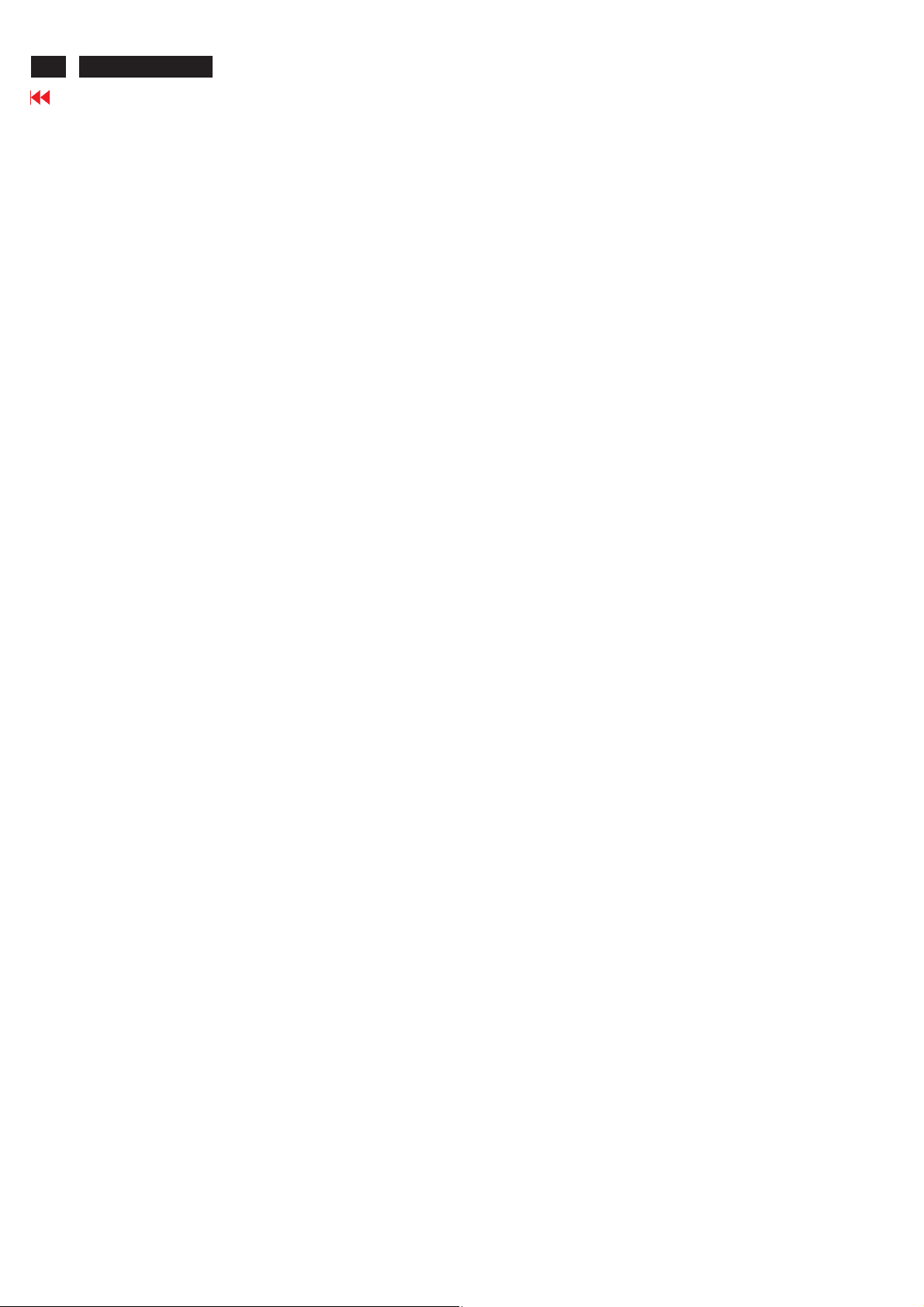
6
ACER P223W
Go to cover page
1. Product Specification (continued)
1.3.8 Display Communications Channel
The monitor assembly shall provide a display
communications channel that conforms to VESA
DDC2Bi hardware requirements. This configuration
shall contain the 128-byte EDID file as specified by
VESA EDID standard.The monitor should not write to
the EDID file for the first two minutes of operation
following power-up UNLESS some action taken by the
user or the host CPU forces the write (for instance,
requesting the serial number via the OSD).
Furthermore, it is recommended that CMOS switches
be incorporated to isolate the DDC IC from outside
connections while the EDID Fault Management is
being updated. This is to prevent corruption of the data
by attempts to read the data while it is being changed.
1.3.9 Firmware Update Function (same ISP function)
The update firmware need through from the D-Sub
connector, use DDC I2C bus to do update firmware.
1.4 PANEL ELECTRICAL
1.4.1 General Requirements
The panel used as the display device shall be an
WSXGA resolution,20/22W, TFT-LCD.This panel shall
be approved for use in this monitor.
1.4.2 Panel Timings
The controller included with the monitor shall translate
all video timings from the CPU that meet the timing
requirements listed in Panel specification into timings
appropriate for the panel. Under no circumstances may
the controller supply the panel with timings that may
result in damage. The controller shall insulate the
panel from the CPU , so that the panel shall always be
driven per it's own specification regardless of the
timings being sent from the CPU.
1.4.3 Polarizer Hardness
The outer face of the front polarizer panel shall be
covered with a coating witha#3hardness value
1.4.4 Backlight Requirements
1.4.4.1 General Requirements
The backlight assembly shall be designed to support
field replacement at the customer site or authorized
service center. The lamps shall have a continuous
operating life of at least 40,000 hours at 25. The
operating life is defined as having ended when the
illumination of light has reached 50% of the initial
value. The lamps shall extend a sufficient amount
from the edge of the light guide that sputtering over
the life of the lamps shall not cause degradation of
the luminance uniformity (such as non-illuminated
bands along the edges of the display).
1.4.4.2 Lamps Startup Time
The backlight lamps shall start about 2 sec of the
time the monitor power switch is pressed or the
monitor is restarted from a power - down mode .The
starting time shall stay about 2 sec. for the
minimum expected life of the lamps.
Test conditions are as follows :
Ambient Light ---------------------- < 1.0 lux
Temperature-------------------------- 10
Inactive Time ----------------------- > 24 hours
1.4.5 Defects
1.4.5.1 Visual Inspection
The LCD panel shall be inspected with all pixels set
to white,black , red , green , and blue. The color
variation, brightness variation , and overall
appearance must not be perceived as poor quality
by Lite-On . Areas and / or parameters considered
questionable shall be subjected to detailed
measurements .
1.4.5.2 Display Degradation
Over the life of the product , variation of the
parameters specified in Panel specification shall be
maintained within reasonable limits.The panel must
not exhibit any significant defects while in operation
( excluding the CCFL operation ).This does not in
any way change the warranty given by the panel
manufacturer .
1.4.5.3 Light Leakage
Except for the active display area , there shall be no
light emission visible from any angle from any other
part of the display . For this test , the ambient
illumination must follow panel's specification.
1.4.5.4 Allowable Defects
No cosmetic defects are allowed except those
specified below.The conditions of visual inspections
.
are as follows :
For P20/22 W Series.
■
Viewing distance is to be approximately 35-50cm
■
Ambient illumination is to be 300 to 700 lux.
■
Viewing angle shall be at 90 degree.
■
Defects not apparent within one minute shall be
ignored.
℃
Page 8
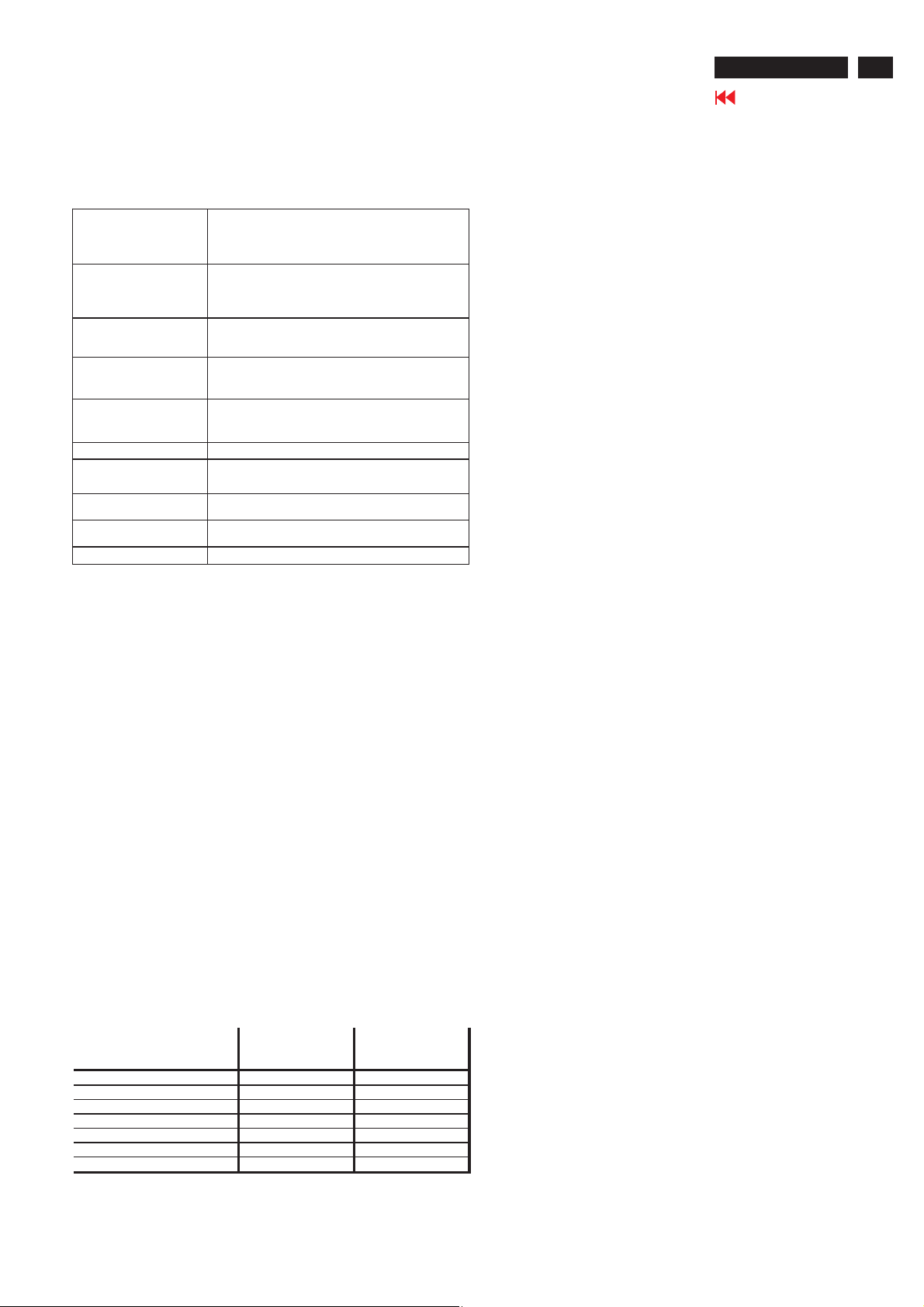
1. Product Specification (continued)
ACER P223W
Go to cover page
7
1.4.5.5 Defect Terminology
Table 3 gives the descriptive terms used in classifying
defects.
Spo ts or lines that a p p ea r dark in the d is p lay patte rn s and are
Dark / Spots / Lines
Bright Spots / Lines
Polarizer Scratch
Polarizer Dent
Rubbing Line
Newton R ing The “rainbow” effect caused by non-uniform cell thickness.
Mo ttling
Dim Line
Cross Lines Off
Bright/DarkDot Asub–pixel(R,G,Bdot)stuckoff/on(electrical).
usually the result of contamination. D efects do not vary in
size or intensity (contrast) when contrast voltage is varied.
Contrast variation can be achieved through the use of varying
gray shade patterns.
Spots o r lines that appear light in the display p atterns.
Defects do no t va ry in s ize or intens ity (co ntra st) w h en
contrast voltage is varied. Contrast variation can be achieved
through the use of varying gray sh ade patterns.
When the unit lights, lines appear light (white) with display
patterns dark and do not vary in size. Physical dam age to the
polarizer that does not damage the glass
When the unit lights, spots appear light (white) w ith display
patterns dark and do not vary in size. Physical damage to the
polarizer that does not damage the glass.
Horizontal o r d iagonal lines that app ear g ray w ith the display
patterns dark and may have resulted from an “out of control”
rubbin g process on the p o lyim ide or “wave s” on the B E F s or
prism sheets.
Wh en the unit lig hts , variation / no n – u n iform ity
(splotchiness) appears light (white) with the display and
might v ary in size.
Wh en the unit lights, line (s) in th e mon ito r (vertical) or m ajo r
(horizontal) axis appear dim, but not com pletely on or off.
When the unit lights, lines in both the minor and major axis
do not appear.
1.4.5.6 Smudges, Streaks and Smears
When viewing the panel oriented so as to maximize
reflected light , there shall be no visible smudging ,
streaking, smearing or other nonuniformity from
contaminants ,fingerprints,or defects in any of the visible
surfaces. This is independent of whether the unit is
operating or off .
1.4.5.7 Other Defects
Undefined defects that are considered to be rejectable
by Lite–On will be reviewed by Lite-On as they become
apparent. These panels will be referred to the Lite - On
Corporate / Manufacturer Purchasing Agreement for
disposition.
1.4.5.8 LCD Inspection
Put LCD panel on inspection table and illuminate the
panel with a daylight fluorescent lamp located above the
panel surface such that the illuminance at the LCD panel
is between 1000 lux and 1500 lux .Defect limits are given
in Table 4 .
1.5 Optical Characteristics
Depends on the LCD supplier's spec. Details refer to QA
Inspection Spec.
Average Diameter smaller of
(L+W)/2 or L/20+2W
< 0.1mm Non countable N / A
0.1 mm ~ 0.3 mm 10 15 mm
0.31 mm ~ 0.5 mm 10 15 mm
0.51 mm ~ 1.25 mm 5 15 mm
1.26 mm ~ 2.5 mm 3 25.4 mm
2.51 mm ~ 3.75 mm 3 25.4 mm
Greater than 3.75 mm NONE Not applicable
Note : Allowable distance between spots of two sizes is the minimum separation
number for the smaller spot. Therefore, if there are two spots, 1.30mm and 0.4mm
in diameter, they must be at least 15mm apart.
Acceptable Number Minimum Separation
Page 9
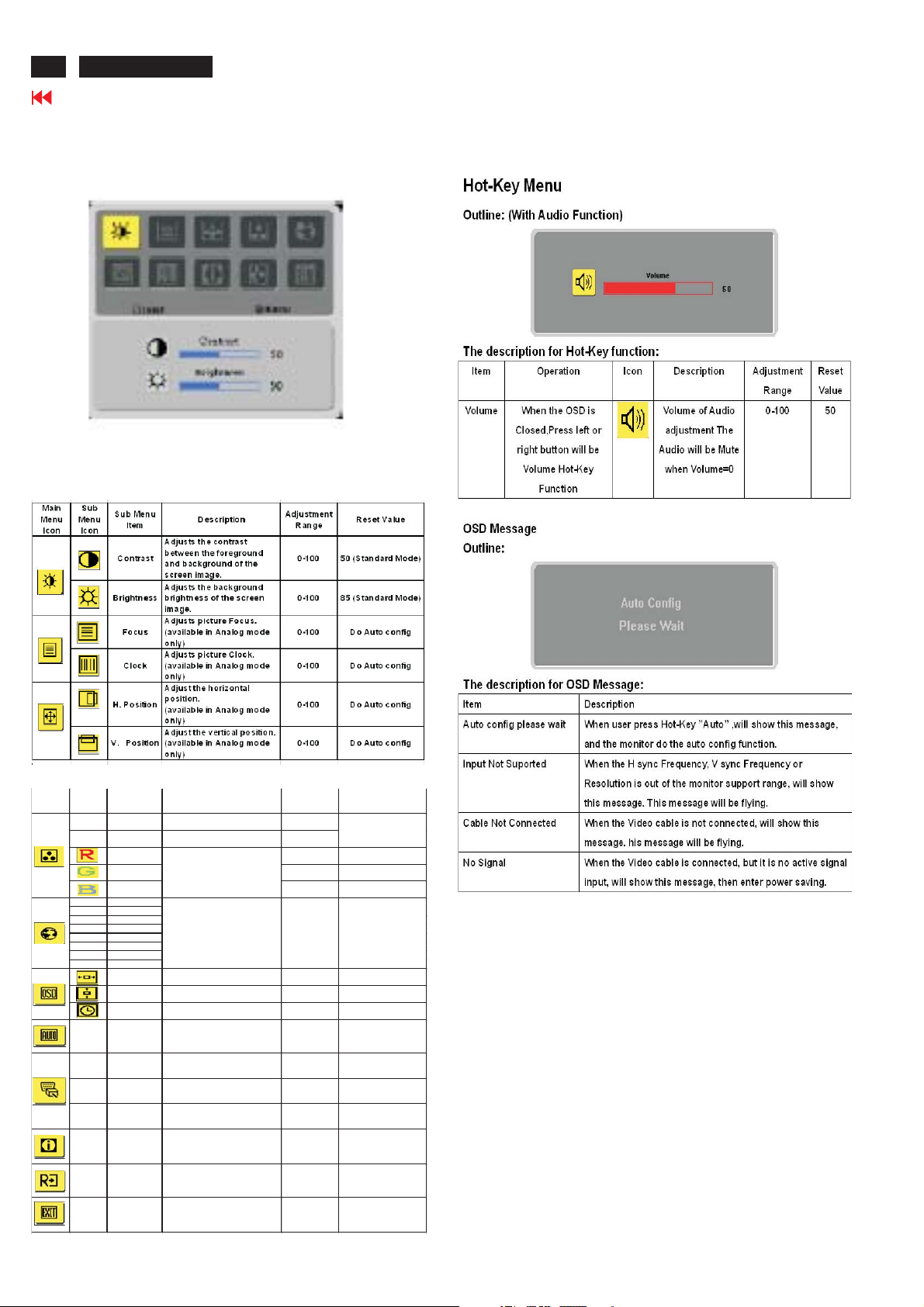
8
ACER P223W
Go to cover page
2.1 MAIN OSD MENU
Outline:
The description for control function:
2 OSD Menu
Main
Sub
Menu
Menu
Ico n
Ico n
N/A Warm
N/A Cool
N/A English
N/A
N/A D eutsch
N/A Francais
N/A Espanol
N/A Italiano
N/A
N/A
N/A Auto C onfig
N/A Analog
N /A D ig it a l
N/A
N/A Information
N/A Reset
N/A Exit
Sub Menu
Ite m
User /Red 0-100 100
User/Green 0-100 100
User/Blue 0-100 100
H.Position
V. Position
OSD
Timeout
DDC/CI
switch
Description
Set the color tem perature to
warm white.
Set the color tem perature to
cool w hite.
Ad ju s ts R ed /U s er /G re e n
Green/Blue intensity.
M u lti-la ng u a ge s ele ctio n . N /A
Ad jus t th e h o rizo nta l
position of the OS D.
Ad jus t th e v e rtic a l p os itio n
of the OSD .
Ad jus t th e O S D tim e o ut. 10 -1 2 0 1 0
Auto Adjust the H/V
Position, Focus and
Clockof picture.
(Only Analog InputM odel)
Selectinput signal from
analog (D-Sub)
(Only DualInputM odel)
Selectinput signal from
digital(DVI)
(Only DualInputM odel)
SelecttheDDC/CION or
OFF
Show the resolution, H/V
freq ue n cy ,SN an d
inputportofcurrentinput
tim in g .
Clear each o ld status of
Au to-c o nfig u ratio n
and set the co lor
temperature to W arm.
Save user a djustment an d
OSD disappear.
Adjustm ent
Range
The color
N/A
temperature w illbe
set to cool.
N/A
Thelanguagewill
be set to Eng lish
0-100 50
0-100 50
N/A N/A
N/A N/A
N/A N/A
The DD C/CI switch,
N/A
defaultis “ON” in
N/A N/A
N/A N/A
N/A N/A
ResetValue
monitor.
Page 10
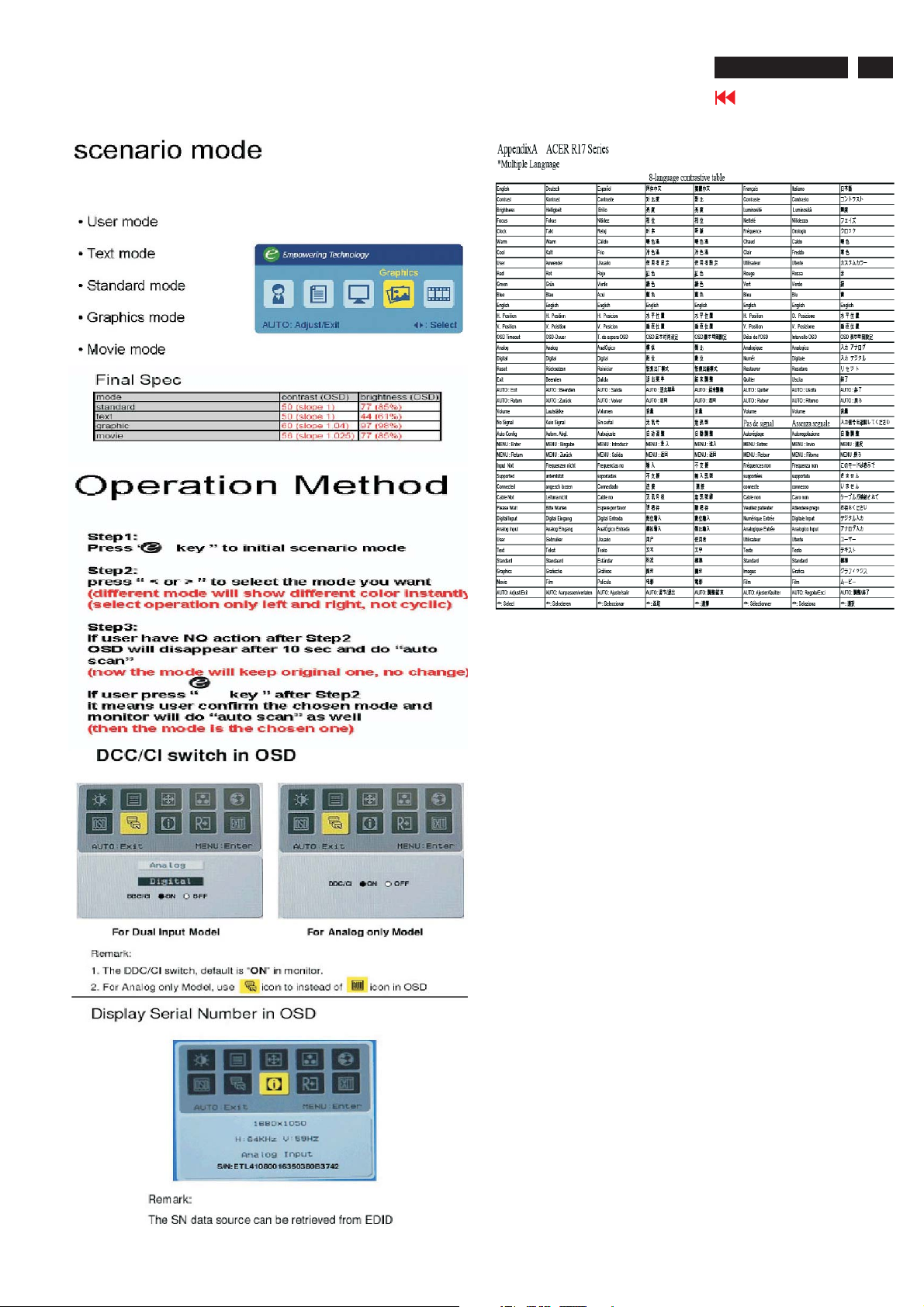
2. OSD Manu (continued)
ACER P223W
Go to cover page
9
Page 11
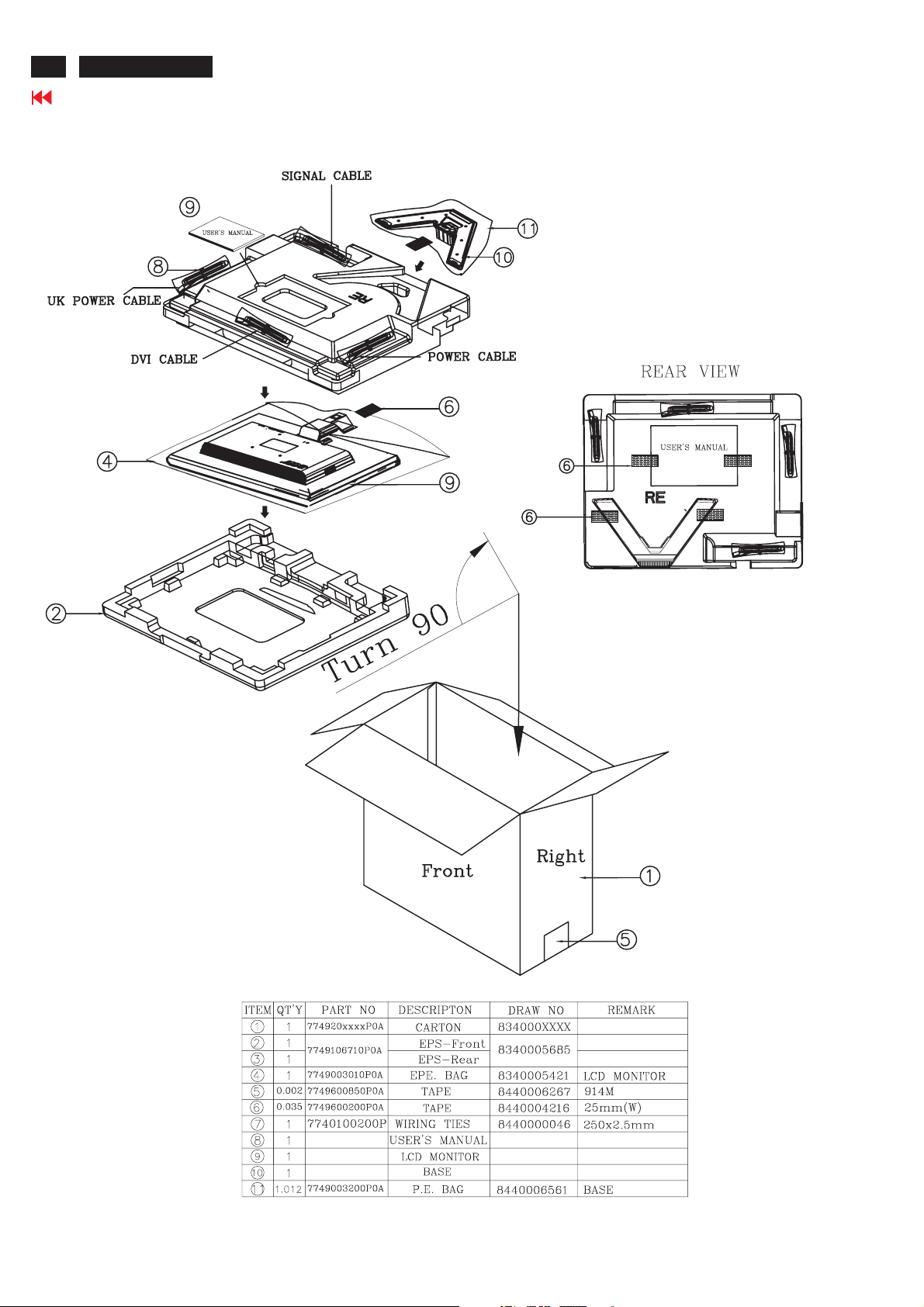
10
ACER P223W
Go to cover page
3.1 Packing Exploded Diagram
3. Exploded Diagram
Page 12
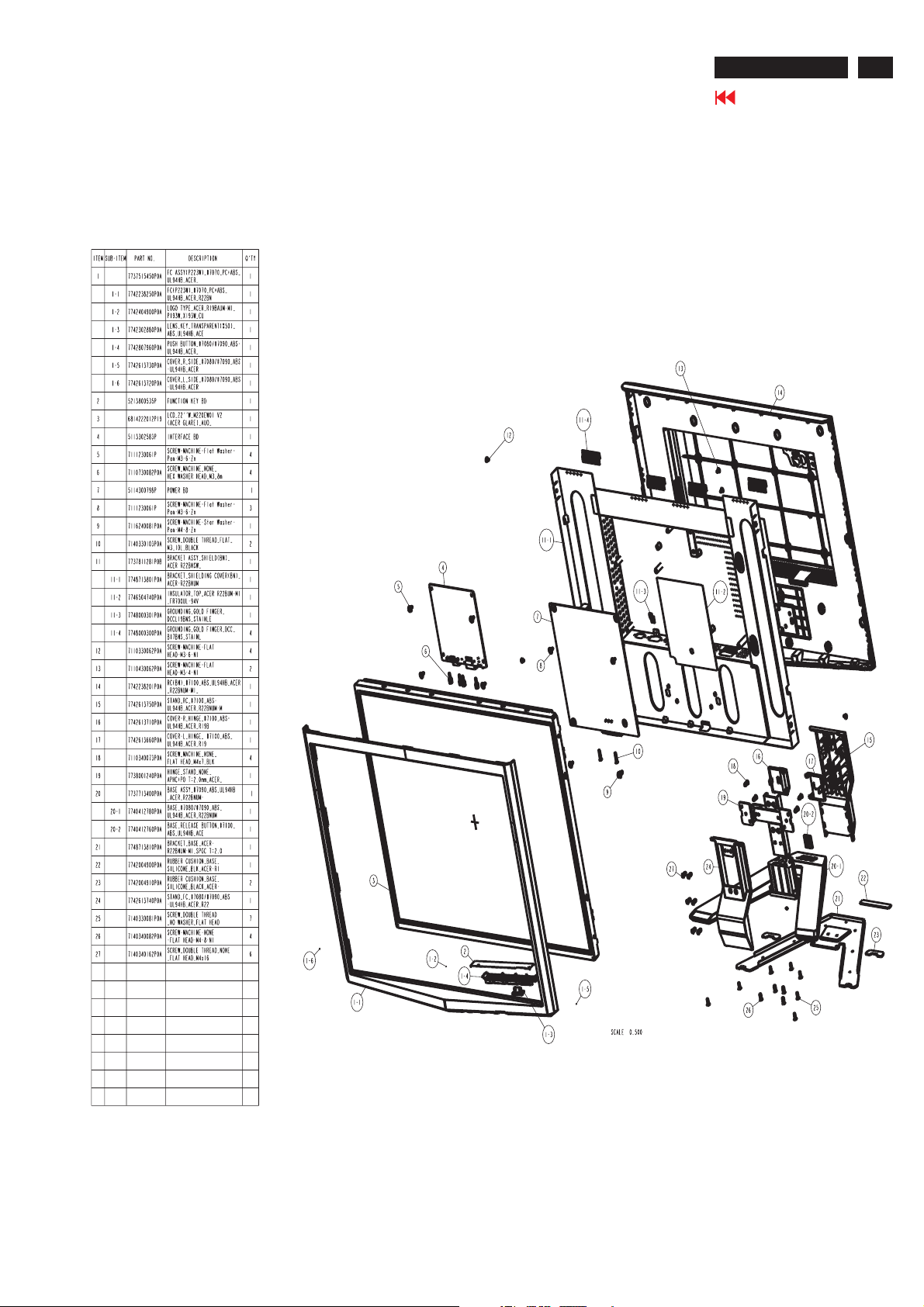
3.2 Product Exploded Diagram
3. Exploded Diagram (continued)
ACER P223W
Go to cover page
11
Page 13

12
ACER P223W
Go to cover page
4.1 Assembly procedures:
Connect the cable between power board(P802)
S1
and interface board (P301)
Connect the function key cable into interface
board(P306)
Connect the FFC cable into interface board
4. Assembly and Disassembly Procedures
Take the key function cable out from the hole
S5
shown as photo
Fix the function key cable with a PVC tape
S2
S3
P802
Take a bracket chassis base on a protective
cushion and stick an insulator on the specific
position, take a power board and turn it over. Then,
put it on the specific positions of bracket chassis
base.
Use a Phillips-head screwdriver screwed the
No.1~4 screws till that power board and bracket
chassis base firmly attached.(No1 screw
size=M4x8; No2~4 screw size=M3x6;
Torque=9~10KGFxCM).
P301
FFC
P306
S6
Turn the monitor faced down and put it on the
Bracket Chassis module till both parts firmly
Take lamp cables out from the holes shown as
the photo.
S4
3
4
Use a Phillips-head screwdriver screwed the
No.1~4 screws till that interface board and bracket
chassis base firmly attached.
3
4
2
2
1
1
S7
Connect the FFC cable to the connector of the LCD
panel.
Page 14
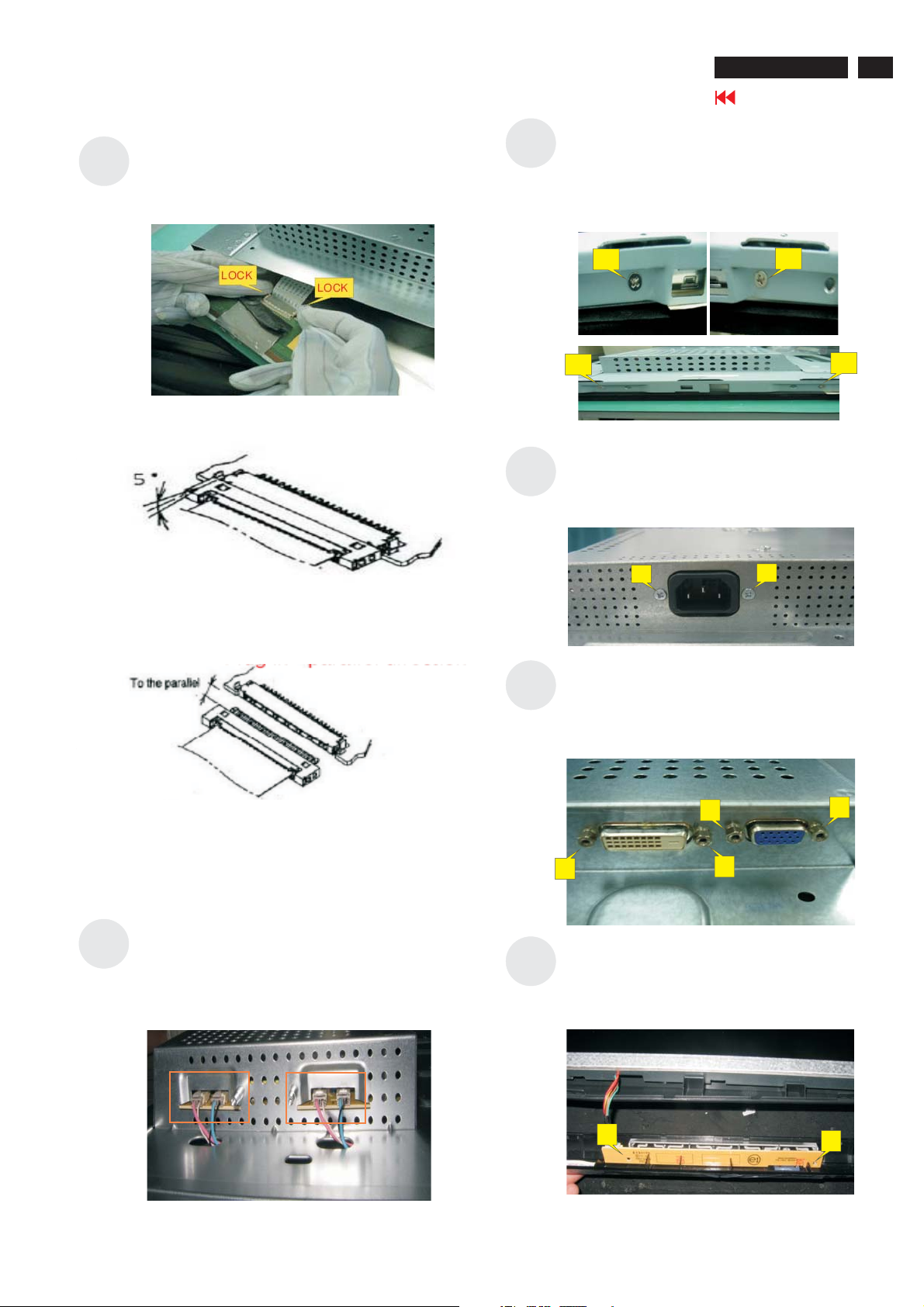
S8
4. Assembly and Disassembly Procedures (continued)
Connect FFC cable to LCD panel. There are two
locks over here when plugging in should be
noticed
S10
ACER P223W
13
Go to cover page
Use a Phillips-head screwdriver screwed the No.1~4
screws on both side and assemble the LCD panel
and bracket chassis module.
(No1~4 screw size=M3x6; Torque=3~4KGFxCM).
S7
Plug in parallel direction
S11
S12
1
3
Use a Phillips-head screwdriver screwed the
No.1~2 screws.
(No1~2 screw size=M3x10; Torque=3~5KGFxCM).
1
Use a Hex-head screwdriver screwed the
DVI and D-SUB connectors (No.1~4Hex Nut
screws Size=M3x8;Torque=3~5KGFxCM).
2
4
2
S8
S9
Angel < 5 degrees
Plug 8 lamp cables to the connectors of power
board.(Both of right and left sides)
S13
2
4
3
1
Take a key function board to hook with front
bezel (No.1~2) and connect to key function
cable.
1
2
Page 15

14
ACER P223W
Go to cover page
4. Assembly and Disassembly Procedures (continued)
S14
S15
rc ota ua
Put a ear over n he ssembled nit nd
ress on force echanisms ocked nd irmly
pmlaf
attached
.
S18
S19
Assemble the stand upper side to the rear cover
through the way of screwing 4 screws till both
units firmly attached.
(No1~4 Screw Size=M4x10;
Torque=11~13KGFxCM).
3
1
Stick Vista and TC003 label on the correct
position the same as below photo
Take a LDPE+EPE bag to cover the LCD
monitor.
Take a PE bag to cover the stand base.
S16
S17
4
Assemble the hinge cover into both two sides
Stick a screen card on the front bezel with two
tapes.
2
S20
Take two cushion foams; one is held the front
side of LCD monitor, and another is held the back
side.
Page 16

S21
4. Assembly and Disassembly Procedures (continued)
Put accessories of stand, DVI cable, and
user’s manual ,power cable on specific
positions as photo below.
USER’S MANUAL
ACER P223W
Go to cover page
15
S22
POWER CABLE
STAND
Move previous assembled parts into the carton
then stick Vista and feature label on the carton then
packing the carton
D-SUB CABLE
DVI CABLE
FEATURE LABEL
VISTA LABEL
Page 17

16
ACER P223W
Go to cover page
4. Assembly and Disassembly Procedures (continued)
4.2 Disassembly procedures
Open the carton with a proper tool.
S1
Take out all accessories including D-SUB cable
S2
power cable, DVI cables, user’s manual, and stand
base and packing material from the carton.
(Note: It depends on whether users returning
the accessories.)
USER’S MANUAL
FEATURE LABEL
VISTA LABEL
S4
S5
ut returned unit on a protective cushion,then
P
remove LDPE+EPE bag.
Tear off tapes to remove the screen protector
card then turn over the LCD monitor (screen
faced down),
Disassemble the stand cover.
S3
POWER CABLE
STAND
Take off two cushion foams
DVI CABLE
D-SUB CABLE
S6
S7
Use a Phillips-head screwdriver unscrew 4 screws
to release the stand base.
(No1~4 Screw Size=M4x10;
Torque=11~13KGFxCM).
3
4
Turn over the LCD monitor (screen faced up).
1
2
Page 18

S8
4. Assembly and Disassembly Procedures (continued)
Place cloth on the panel where you are working
on to protect the panel. Continuously, wedge
your finger between the front bezel and the
panel, then pry up on the front bezel to
disengage the locking mechanism.
S9
ACER P223W
Go to cover page
Unhook the key function board from rear bezel,
disconnect the key function cable
17
Work your way along the front bezel to disengage
all the locking mechanism.
S10
S11
Use a Hex-head screwdriver unscrewed 4 screws to
release the DVI and D-SUB connectors
(No1~4Hex Nut screws
Size=M3x8;Torque=3~5KGFxCM).
2
4
Use a Phillips-head screwdriver unscrewed the
No.1~2 screws to lease power plug
(No1~2 screw size=M3x10; Torque=3~5KGFxCM).
3
1
1
2
Page 19

18
ACER P223W
Go to cover page
4. Assembly and Disassembly Procedures (continued)
S12
S13
Use a Phillips-head screwdriver unscrewed the
No.1~4 screws to disassemble the LCD panel
and bracket chassis module.
(No1~4 screw size=M3x6; Torque=3~4KGFxCM).
1
3
Unplug 4 lamp cables (No. 1~4).
2
4
S15
S16
Disconnect the FFC cable to the connector of
panel.
Use finger to push the lock according to arrow
direction then take out the FFC cable
Examine the panel surface accoring to inspection
criteria. Put it aside.
S14
Take out lamp cables right through the No.1 and
2 square holes and separate the bracket chassis
module and LCD panel apart.
1
2
S17
Use a Phillips-head screwdriver unscrewed the
No.1~4 screws to release the interface board.
(No1~4 screw size=M3x6; Torque=9~10KGFxCM).
3
4
2
1
Page 20

S18
4. Assembly and Disassembly Procedures (continued)
Use a Phillips-head screwdriver unscrewed the
No.1~4 screws to disassemble the power board.
(No1 screw size=M4x8; No2~4 screw size=M3x6;
Torque=9~10KGFxCM).
ACER P223W
Go to cover page
19
S19
3
4
Disconnect the FFC, P301, and function key
cables to connectors of interface board.
P802
P301
2
1
FFC
P306
Page 21

20
ACER P223W
Go to cover page
5.1 No.display of screen (Screen is black, color of LED is
amber)
Does OSM display when you push
PROCEED buttom.
5. Troubleshooting
When a signal isn't being inputted, it is
indicated with "No Signal Input". it is
indicatedwith"OutOfRange"atthe
time of the frequency that it can't be
distinguished.
Check if the sync signal from computer is
output and if the video cable is
Proceed "checking the resolution
change IC movement" section.
Yes
connected normally.
OK
No Proceed "No OSM display" section.
NG
Input the sync signal of computer, or
change the cable.
Page 22

5. Troubleshooting (continued)
5.2 Nothing display on screen (screen is black, color of LED is blue)
Is backlight lit?
ACER P223W
Go to cover page
21
OK
Is backlight lit?
OK
Check OSM menu is display on
screen when you push the
"PROCEED" key.
OK
NG
NG
Refer "Checking the backlight unit" section"
Check the video cable for failure. Check
the host for output signal is all black or not.
1) Change pattern of video signal output on the host.
2) Reconnect the video cable.
3) Change the video cable.
NG
Check if the LCD video signal cable
is connected between the Interface
Board and LCD module.
NG
OK
Failure Point
The LCD video signal cable is
disconnected.
Proceed "Abnormal sreen" dection"
Next
Page
Page 23

22
ACER P223W
5. Troubleshooting (continued)
Go to cover page
5.2 Nothing display on screen (screen is black, color of LED is
blue) continued
Continue
Check the 5V power
supply for P304 pin 1, 2, 3
NG
OK
Check the input voltage level whether
was changed when pressed function
keysontheP306pin4(normalishigh
level, when push buttom, generated
1.6V)
Check the I302 pin2
if voltage is 3.3V
OK
Check the D326 pin1
if voltage is 1.8V
OK
Check the I301 pin2
if voltage is 5V
OK
Check if the voltage
between I301 pin2
and pin3 is above -
0.7V
OK
Failure Point
I301 is failure.
NG
NG
NG
NG
NG
Failure Point
1) Printed wire between Q301 pin3,
R305, R306, I301 pin1 is failure..
2) Q301 is failure.
Proceed "Checking the DC/DC
converter circuit" section.
Proceed "Checking the DC/DC
converter circuit" section.
Failure Point
1) FB301 is open.
2) C309, C310 is short.
Check if the Q301 pin2 of
PANELVCC_EN signal that
outputted by I305 pin85 is
High level.
OK
Failure Point
NG
1) Printer wire between R307
and I305 pin85 is failure
2) I305 is failure.
OK
Check the P304 all
LVDS signals.
OK
Failure Point
1) The LVDS cable broke between
P304 and LCD module.
2) LCD module is failure.
NG
Failure Point
I305 is failure
Failure Point
1) Printed wire broke between P304
and I305 LVDS signals.
2) I305 is failure.
Check if the voltage on
I305 pin 90 that is from
3.3V to 1.6V.
OK
NG
Failure Point
Printed wire broke between P306
pin 4 and I305 pin 90.
Page 24

5.3 Checking the back light unit
5. Troubleshooting (continued)
Is +22V supplied to inverter PWB ?
(by the power board)
OK
Check the BKLT_EN signal
of the DC input P301 pin2 at
TTL high level.
OK
NG
NG
Failure Point
Power board of Inverter part failure.
Failure Point
1) printed wire broke between P301
pin2, R303 and I305 pin 88.
2) I305 is failure.
ACER P223W
Go to cover page
23
Check the BKLT_ADJ signal
of the input P301 pin3 from
I305 pin86 is a PWM signal.
OK
Failure Point
1) Back light unit of LCD module is
failure.
2) Inverter Cable is disconnected
NG
Failure Point
1) printed wire broke between P301
pin3, R301 and I305 pin86.
2) I305 is failure.
Page 25

24
ACER P223W
Go to cover page
5.4 Abnormal screen for VGA
5. Troubleshooting (continued)
Check the R, G, B video
signal from computer input on
P302 of video connector.
NG
OK
Check the R, G, B input video
signals on I305 pin18, 20, 23
respectively that their level is 0.0
to 0.7Vp-p.
NG
OK
Check all LVDS signals
being output to P304 from
I305?
NG
OK
Failure Point
1) No R, G, B video signals output from
host computer, check computer.
2) Video signal cable disconnection.
Failure Point
In the case of the Red signal. (A Green and
Blue signal is the same path, too.)
1) Printed wire broke between P302 pin1
and I306 pin23.
2) Video cable is failure.
3) FB303,FB304, R309 is open.
4) R311 is short or open.
5) C315 is short or open.
Failure Point
Printed wire broke between I305 and P304.
Process "Checking the
resolution change IC
movement" section.
Page 26

5.5 Abnormal screen (For the DVI)
Check the DVI video signal from
computer input on P303 of DVI-I
video connector.
5. Troubleshooting (continued)
ACER P223W
Go to cover page
25
OK
NG
Check the DVI input video signals on I305 pin 3,
4, 6, 7, 9, 10, 12, 13 respectively that differential
input voltage is 150 to 1200mV, and input
commond mode voltage is 3.3V.
OK
Check all LVDS signals being
output to P304 from I305?
NG
OK
Failure Point
1) No DVI video signals output from host
computer, check computer.
2) DVI Video signal cable disconnection.
Failure Point
NG
Failure Point
Printed wire broke between I305 and
P304.
In the case of the DVI_RX0+/- signal. (A
DVI_RX1+/-, DVI_RX2+/- and DVI_RXC+/signal is the same path, too.)
1)Printed wire broke between P303 pin 17,
18 and I306 pin 3, 4.
2) Video cable is failure.
3) R336, R337 open.
Prpcess "Checking the resolution
change IC movement" section.
Page 27

26
ACER P223W
Go to cover page
5.6 Abnormal OSM display adjust problem
Check the input TTL level whether was changed
when pressed function keys on the P306 pin 4, 5
(normal is high level, when push buttom, generated
low level plus)
5. Troubleshooting (continued)
NG
Failure Point
1) Function key wire disconnection.
2) Function key wire is failure.
3) Function key board is failure.
Check the input TTL level of I305
pin89, 90 whether was changed
Failure Point
I305 is failure.
OK
when pressed function keys.
(Refer to Table 1)
OK
NG
Failure Point
1) Printed wire broke among P306 pin4, pin5; R369 and I305
pin90.
2) Printed wire broke among P306 pin5,R372, and I305 pin89.
3)C386,C388 ,C389,C390 are short.
Page 28

5.7 Abnormal plug and play operation for VGA
Confirm the host computer
supplies DDC2B mode.
5. Troubleshooting (continued)
ACER P223W
Go to cover page
27
OK
Check the voltage on
P302 pin9 that is power
DC 5 V.
OK
Check the voltage on I303
pin8 that is power DC 5 V.
OK
Check the signal on P302
pin12, 15 that is serial data /
clock signal.
NG
NG
NG
Failure Point
The host machine is not communicatiog in DDC2B
mode.
Failure Point
The Video cable is failure.
Failure Point
1) Printed wire broke between I303 pin8, D308
and P302 pin9.
2) D309, C329 is short.
3) D308 is failure.
OK
NG
Check the output signal of
serial data/clock on I303
pin5, 6.
NG
OK
Failure Point
1) Printed wire broke among I305 pin30, pin31,
R328,R330 and P302 pin12, 15 .
2) I303 maybe failure.
3) R326, R327 are open.
4) R328 or R330 or C330 or C331 is open or
short.
Failure Point
The Video cable is failure.
Failure Point
I303 is failure.
Page 29

28
ACER P223W
Go to cover page
5.8 Abnormal plug and play operation (For the DVI)
Confirm the host computer
supplies DDC2 mode.
OK
Check the voltage on P303
pin14 that is power DC 5 V.
5. Troubleshooting (continued)
Failure Point
NG
The host machine is not communicatiog in
DDC2 mode.
OK
Check the voltage on P303
pin 16 that is 4.5V.
OK
Check the voltage on I304
pin8 that is power DC 5 V.
OK
Check the voltage on P303
pin 6, pin7 that is serial data
/ clock signal.
NG
NG
NG
Failure Point
The Video cable is failure.
Failure Point
1) Printed wire broke between P303 pin14 and
pin16.
2) R338 is open.
3) C340 or C341 is short.
Failure Point
1) Printed wire broke between I304 pin8, D321
and P303 pin 14.
2) D321 is failure.
3) D322 is short.
OK
Check the output signal of
serial data/clock on I304
pin 5, pin6.
OK
Failure Point
1) Printed wire broke between I305 pin 1,
pin100, I304 pin 5, 6 and P303 pin 7, 6.
2) I305 maybe failure.
3) R347, R349 is open.
4) R345 or R346 or C344 or C346 is short.
NG
NG
Failure Point
The Video cable is failure.
Failure Point
I304 is failure.
Page 30

5. Troubleshooting (continued)
5.9 Checking the interface circuit of sync signal
5.9.1 Checking the control circuit of horizontal sync pulse
Check the horizontal sync
signal on P302 pin13 TTL
level.
ACER P223W
Go to cover page
29
NG
OK
Check the horizontal sync
signal on I305 pin27 TTL
level.
NG
OK
Failure Point
Process "Checking the resolution change IC
movement" section.
Failure Point
Video cable is failure.
Failure Point
1) Printed wire broke between P302 pin13
and I305 pin27.
2) FB309, R321 are short.
3) D307 or R324 or C327 is short.
Page 31

30
ACER P223W
Go to cover page
5.10 Checking the resolution change IC movement
Check +3.3V supply on I305 pin8,
pin14, pin16, pin24 , pin32, pin49,
pin56, pin75, pin98
OK
Check +1.8V supply on I305 pin
51, 66, 82, 34.
OK
5. Troubleshooting (continued)
NG Proceed " Checking the DC/DC converter circuit" section.
NG Proceed " Checking the DC/DC converter circuit" section.
Check X301 14.318MHz clock
input to I305 pin96 and pin97 at
TTL level.
OK
Check I305 pin 84 HWRESET
signal is low level at normal
operation.
NG
OK
Check I305 pin37, pin38, pin39,
pin40 SPI signal
(Same as the IIC signal).
OK
NG
NG
Failure Point
1) Printed wire broke between X301 and I305 pin96, pin97.
2) C379, C380 is short or open.
3) X301 failure.
Failure Point
1) Printer wire broke between I305 pin84
and C378
NG
Check if D328 pin1 is low.
OK
Failure Point
1) Printed wire broke between I305 pin37, pin38, pin39, pin40 and
I306 pin1, pin2, pin5, pin6.
2) I306 failure.
2) C78 is short.
Failure Point
1) Printer wire broke between I305 pin84 and C378.
2) C381 is short.
3) R358, D328 is failure
4) I305 is failure
Failure Point
I306 failure.
Page 32

5.11 Checking the DC/DC converter circuit
Check the 5V is output from
P301 pin5, pin6.
5. Troubleshooting (continued)
ACER P223W
Go to cover page
31
OK
Check the 5V is input to
I302 pin3.
OK
Check the 3.3V is output
from I302 pin2, 4.
OK
Check the 3.3V is input to
Q305 pin1.
OK
Check the 1.8V is output
from D326 pin 1.
NG
NG
NG
NG
Failure Point
1) Power wire disconnection.
2) Power board is failure.
Failure Point
1) Printed wire broke between P301 pin5,
pin6, and I302 pin3.
Failure Point
I302 is failure.
Failure Point
Printed wire broke between I302 pin2, pin4
and Q305 pin1.
OK
Failure Point
1) Printed wire broke between I302 pin 2. 4,
Q306 pin1 and I305 VCTRL pin.
2) FB311, FB312, FB313, FB314, FB315, are
open.
NG
Failure Point
D326 is failure.
Page 33

G
F
E
D
C
B
6. Schematics and Layouts:
A
1234567 8910111213
AC
110 220V/
Input
Power &
Invertor
Board
Audio DC 5 3V Out Option.( )
+5V
1234567 8910111213
_6. SCHEMATICS BLOCK DIAGRAM1 ACER_LCD_P223W_
Backlight
Brightness Inv On Off,_/
DVI OPTION
Video
Input
Digital
DVI D-
SST 25VF010A
PMC 25LV010A
P303
I306
Flash EPROM
DVI DDC SCL__,
DVI DDC DAT__
24LC02B
DDC
I304
Q305
18v.
VCTRL
TSUMU58BWHL LF-
I302
DC DC-
5v 3 3v-.
Scaler
I305
LVDS
Power Con.
P301
VLCD
Panel Con.
P304
SEC LTM220M1 V0 L01-/
AUO M220EW01 V2 V0-/
CPT CLAA201WA04A
LCD Module
-/M201EW02 V8 V9
PCB No.
6832190100P01
Video
Input
Analog
RGBHsVs,,, ,TMDS
XTAL
14 318MHZ.
X301
D SUB-
P302
I303
DDC
24LC02B
VGA DDC CLK__,
VGA DDC DAT__
Key
Con.
Key
Board
Reset
P306
Function
RC
G
F
E
D
C
B
A
Go to cover page
ACER P223W
32
Page 34

1234567 8910111213
R135
1M
GND
1000P
C133
1000P
GND
C132
G
F
GND
GND
GND
GND
GND
C105
1000P
1000P
C111
C102
22uF 50V/
2
+
C101
0 1uF.
30 1K 1.%
R103
876
NC
OVPT
OZ9938
ENA
NC
9101112131415
2 2uF 50V./
C103
1
2
+
150K 1%
R106
C104
330P
C108
220P
1
30 1K 1.%
R102
VSEN
ISEN
SSTCMP
LCT
0 047uF.
GND
10K
R101
E
2 2uF 50V./
GND
C110
10K
R136
D
C
30 1K 1.%
R833
B
P801
GND
N
2
0 33U 275V./
C801
A
G
L
1
3
2 5AL250V.
F801
SCK103
R802
1234567 8910111213
+
12
R105
20
R113
10K
5
4
DIM
CT
C106
22 MOF
R133
GND
GND GND
68K.
3
TIMER
GNDA
R107
2
1
2
VDDA
DRV2
GND
1
DRV1
PGND
16
31 6K 1.%
2N7000
GND
510K 1%
R118
Q104
3
1K
I101
R104
R134
A733
Q106
R131
1K
C945
22 MOF
+5V
R132
Q105
30 1K 1.%
R808
1000P 250V/
ON OFF_
GND 1-
1000P
C812
BRI
C811
220P
4
LTV817
4 7U 50V./
C828
GND
GND GND
33 2K 1.%
R827
R830
243K
+
AP431 1%
I803
1K
33K 1%
23
1K
R825
0 01UF PEM./
C827
R824
R829
NA
R826
1
R823
270
GND 1-
I802
0392W./
5
4
SG5841J
3
I801
7621
8
10UF 50V/
C807
2
GND 1-
ZD801
22D
200 MOF/
R815
22 MOF/
100 MOF/
R813
21
1
2
3
7N65C
Q803
1KV X7R
R811
C810
100P
GND 1-
+
R814
D806 1N4148
BEAD 6mm/
33.
1
R807
L803
1N4937
D804
BEAD
GND 1-
21
C808
L809
1N4007
154
4700P 1KVX7R/
MGF
D803
14W/
R801
MGF
1M
1
2
0 22U 275V./
C819
1000P 250V/
C825
GND GND
RL206
D805
RL206
D812
C830
100U 450V/
+
C805
14W/
R804
2M
3
4
1000P 250V/
C820
4700P 1KVX7R/
C809
RL206
0 01U 1KV./
C806
R812
100K 2W/
D801
X
D807
RL206
D808
LINE FILTER
T802
R818
0511W./
3 10
T801
ER28
_6.2 SCHEMATICS POWER BOARDACER_LCD_P223W_
GND
PCB No.
6832192600P01
D113
1N4148
X7R
L802
100V X7R
+5V
ON OFF_
GND
6
C821
SB1060F
D810
R832
X
1000P
ON OFF_
BRI
BRI
P802
123456789
897
GND
GND
1K
GND GND
R817
51K
R828
330U 35V/
330U 35V/
0 1UF.
24C
C818
C817
C851
D811
+
+
ER1002FCT
D809
3A
F101
+22V
500V X7R
R831
X
C816
1000P
R128
13K
2 1
1N4148
D112
21
0 022UF.
C131
402 1%
R130
21
D114
1N4148
2
1N4148
GND
220UF 35V/
C130
GND
1
2
+
AOP609
330UF 35V/
C135
GND
1
2
+
R140
100K
1N4148
D110
1N4148
21
3 65K 1.%
R126
GND
13K 1%
R122
470P
X7R
GND
1
D115
C114
0 1UF.
GND
C120
2
6
D109
EEL19 B-
21
10
3M 1 4W/
R125
100K 1%
R121
1
2
1
2P
P104
GND
2
+
220UF 35V/
GND
C129
3
2
330UF 35V/
100K
R139
C123
C125
S1
D1
6
C134
+
1
G2
S2
2
GND
1N4148
D104
GND
13K 1%
X7R
330UF 35V/
C128
100K
1N4148
3 65K 1.%
R115
R119
C115
470P
C113
0 1UF.
AOP609
+
R138
21
100K 1%
2
2
Q108
D2
D2
8
7
1
R120
13K
2 1
1N4148
D108
12345
T102
7
1
1
2P
P103
GND
GND
2
1N4148
0 022UF.
X7R
402 1%
1N4148
1N4148
D103
C109
R111
D107
D102
1
21
21
GND
21
4
G1
D1
5
2
10P 6KV/
5P 3KV/
2
2
1
1
3M 1 4W/
R117
G1
D1
D105
GND
3
2
4
S1
G2
D1
D2
6
5
7
330UF 35V/
C127
2
+
R137
100K
6
EEL19 B-
10
R116
1
1
2P
P102
+22V
1
S2
Q107
D2
8
GNDGND
+
1000UF 16V/
C822
+
1000UF 16V/
C824
10U
1
GND
+
1000UF 16V/
C823
12345
T101
7
10PF 6KV/
C117
5PF 3KV/
C116
1
2
1
2
2P
P101
GND
GND
10
5V
5V
GND5VGND
5V
G
F
E
D
C
B
A
Go to cover page
ACER P223W
33
Page 35

G
F
E
D
C
B
A
6.3 ACER _ INTERFACE_TOP_LCD_P223W SCHEMATICS_
1234567 8910111213
2 POWER.
VLCD
VLCD
VLCD
VCC3V3
PANELVCC EN_
VCC3V3
PANELVCC EN_
VDD
BKLT ADJ_
VCC5V
BKLT EN_
BKLT ADJ_
BKLT EN_
VDD
VCC5V
POWER
VCC5VVCC3V3
4 DVI DDC INTERFACE.&
DVI DDC CLK__
DVI DDC DAT__
DVI DDC DAT__
DVI DDC CLK__
VCC5V
BIN
GNDB
BIN
SOG
SOG
GNDG
GIN
GNDG
VCC5V
GNDR
RIN
GIN
GNDR
1234567 8910111213
VGA DDC INTERFACE&
RIN
VCC5V
DVI DDC INTERFACE&
VCC5V
HDCP CTRLn_
RX2-
RX2-
RX1+
RX2+
RX2+
DDC WPn_
DDC WPn_
DVI DETn_
RXC+
RX0+
RX0-
RX0-
RXC+
RX1-
RX1-
RX0+
RX1+
RXC-
DVI DETn_
RXC-
HDCP CTRLn_
3 VGA DDC INTERFACE.&
DDC WPn_
VGA DDC CLK__
VGA DDC CLK__
DDC WPn_
VGA DDC DAT__
VGA DETn_
VGA DDC DAT__
HSYNC
VSYNC
GNDB
VSYNC
HSYNC
VGA DETn_
5 SCALER TSUMU58BWHL LF.-
BKLT EN_
BKLT ADJ_
PANELVCC EN_
VCC3V3
VCC5V
DVI DDC CLK__
DVI DDC DAT__
SCALER TSUMU58BWHL LF-
VSYNC
HSYNC
BIN
DVI DETn_
HDCP CTRLn_
RXC+
DDC WPn_
VGA DDC CLK__
VGA DDC DAT__
VGA DETn_
RX2+
RX2-
RX1-
RX1+
RX0-
RX0+
RXC-
GNDB
SOG
GIN
GNDG
RIN
GNDR
PCB No.
AUDIO EN_
VOLUME
VOLUME
AUDIO EN_
AUDIO EN_
VDD
AUDIO
6 PANEL KEY INTERFACE.&
7 AUDIO.
VOLUME
ADC1 IN_
ADC2 IN_
ADC2 IN_
LED G_
LED A_
ADC2 IN_
ADC1 IN_
LED G_
LED A_
ADC1 IN_
LED G_
LED A_
LVB3M
LVB3P
LVB3M
LVB3M
LVB3P
LVB2M
LVB3P
LVB2M
LVB2M
LVB2P
LVB2P
LVB2P
LVB1M
LVB1P
LVB1M
LVB1P
LVB1M
LVB1P
LVB0M
LVB0P
LVB0M
LVB0M
LVB0P
LVBCKM
LVBCKP
LVB0P
LVBCKP
LVBCKM
LVBCKM
LVBCKP
LVA3M
LVA3P
LVA3P
LVA3M
LVA3P
LVA3M
LVA2M
LVA2P
LVA2M
LVA2M
LVA2P
LVA1M
LVA2P
LVA1M
LVA1M
LVA0M
LVA1P
LVA1P
LVA1P
LVA0M
LVACKM
LVA0P
LVA0P
LVA0M
LVA0P
LVACKM
LVACKP
LVACKP
LVACKM
LVACKP
VCC3V3
PANEL KEY INTERFACE&
VLCD
6832190100P01
G
F
VDD
E
D
C
VLCD
VCC3V3
B
A
Go to cover page
ACER P223W
34
Page 36

G
F
E
D
C
B
A
1234567 8910111213
100uF 16V/
AIC1084 33PM_
C313
ADJ
JWT A2001WV2 9P--
PANELVCC EN_
123456789
BACKLIGHT EN_
BACKLIGHT ADJ_
VDD
NOTE FOR AUDIO POWER 5V:
P301
1234567 8910111213
_6.4 SCHEMATICS INTERFACE POWERACER_LCD_P223W_
PANELVCC EN_
TP1
VCC5V
VCC5V VCC3V3
1
I302
SOT 223-
4K7
R308
R307 2K4
TP12
FB301 PBY160808T 600Y S--
TP5
C301
0 1uF.
C302
0 1uF.
C303
100uF 16V/
VDD
VOUTVIN
TAB
C305
Su scon UK 3000hrs
C308
R304
R303 1K
0 1uF.
C306
0 1uF.
C307
100uF 16V/
C304
0 1uF NC.()
TP2
VCC5V
VCC5V
TP3
R301 100 22K()
1
EB
TP13
2
3
Q301
MMBT3904
C
R306 47K
TP10
TP11
10K
0 1uF.
10uF 16V/
Su scon UK 3000hrs
R305
C309
C310
TP7
0 1uF.
47K
23
4
C314
100uF 16V/
TP14
VCC3V3
VCC5V
VDD
Su scon UK 3000hrs
2 3
AO3419 3401/
I301
1
C311
0 1uF.
Hole1
Case GND_
687
5
4
3
2
1
Hole2
Case GND_
687
5
4
3
2
1
C312
0 1uF.
TP8
FB302 PBY160808T 600Y S--
VLCD
TP9
VLCD
D
SG
DC
0 1uF.
22K
4K7
PULSE
NC
100
NC
C301 R301
R302
VCC5V
R302
1K NC()
TP6
BKLT EN_
BKLT EN_
TP4
BKLT ADJ_
BKLT ADJ_
PCB No.
6832190100P01
G
VLCD
Hole3
Case GND_
687
5
4
3
2
1
Hole4
Case GND_
687
5
4
3
2
1
F
E
D
C
B
A
Go to cover page
ACER P223W
35
Page 37

1234567 8910111213
G
F
E
D
C
CONNECTOR DB15
B
16
815714613512411310291
A
P302
17
1234567 8910111213
_6.5 INTERFACE BD_ACER_LCD_P223W SCHEMATICS_ VGA DDC INTERFACE&
TP49
D310
MMSZ5232B
VGA SCL_
VGA SCL_
VGA SDA_
C319
VCC5V VCC5V VCC5V
1
VGA VSYNC_
VGA HSYNC_
VGA CONn_
MMSZ5232B NC()
D304
0 1uF.
2
TP46
1
0 1uF.
D305
R330 47
R328 47
VGA5V
VCC5V
C328
0 1uF.
TP44
TP40
TP37
FB309 SBK160808T 451Y S--
FB310 SBK160808T 451Y S--
MMSZ5232B
TP35
R320 4K7
VCC5V
2
1
C321
0 1uF.
2
VGA VSYNC_
VGA SDA_
VGA HSYNC_
MMBD7000
D301
3
MMBD7000
D302
3
MMBD7000
D303
3
VGA5V
VGA CONn_
VGA GREEN_
VGA BLUE_
FB305 SBK160808T 110Y S--
FB307 SBK160808T 110Y S--
VGA RED_
TP15
TP16
TP17
FB303 SBK160808T 110Y S--
TP51
MMSZ5232B
47pF
47pF
TP50
D311
C330
C331
24C02
VGA DDC DAT__
VGA DDC CLK__
678
SCLWPVCC
I303
R326
12K
R327
12K
D309
MMSZ5232B
C329
0 1uF.
D308
BAT54C
VCC VGA_
VCC VGA_
TP43
1
P
2
3PN
VCC5V
C325
D306
MMSZ5232B
D307
MMSZ5232B
R323
2K4
C326
100pF
TP41
0 1uF.
TP38
47K
R319
75 1_%
75 1_%
75 1_%
R311
R312
R313
FB306 SBK160808T 600Y S--
FB308 SBK160808T 600Y S--
TP165
TP166
TP167
FB304 SBK160808T 600Y S--
PCB No.
6832190100P01
VGA DDC DAT__
VGA DDC CLK__
4K7
GNDSDA
45
1
Q302
MMBT3904
2
2K4
R331
DDC WPn_
A0A1A2
3
TP47
R329
TP48
VGA GIN_
VGA BIN_
VGA RIN_ RIN
R324
2K4
123
TP45
R325
4K7
100pF
C327
TP42
VSYNC IN_
R322 470
VSYNC
HSYNC IN_
R321 470
TP39
HSYNC
R318 100
C324 47nF
GNDB
R317 68
C323 47nF
BIN
TP30
TP31
TP32
R316 100
TP28
C322 47nF
TP29C320
GNDG
TP36
TP33
VGA DETn_
TP34
R315 470
C318 1nF
SOG
TP26
TP27
R314 68
C317 47nF
GIN
TP23
TP24
TP25
TP21
TP22
R310 100
C316 47nF
GNDR
TP18
R309 68
TP19
C315 47nF
TP20
VGA DDC CLK__
VGA DDC DAT__
G
VSYNC
DDC WPn_
F
E
HSYNC
D
VGA DETn_
C
GNDB
BIN
GNDG
B
SOG
GIN
GNDR
A
RIN
Go to cover page
ACER P223W
36
Page 38

G
F
E
D
C
B
A
1234567 8910111213
D323
MMSZ5232B
TP78
28
DVI D-
GND
32
GRN
RED
BLU
HS
C1C2C3C4C5
RXC+
RXC-
GND
24
DVI RXC_+
DVI RXC_-
RX5+
31
RX5-
GND
RX0+
RX0-
HP
17181920212223
DVI RX0_-
DVI RX0_+
16
GND
DVI HP_
30
RX1+
RX3+
RX3-
GND
5V
DVI CONn_
DVI 5V_
RX1-
VS
8
9101112131415
DVI RX1_+
DVI RX1_-
SDA
29
RX4+
SCL
DVI SCL_
DVI SDA_
RX4-
GND
RX2+
27
RX2-
1234567
DVI RX2_+
DVI RX2_-
P303
1234567 8910111213
_6.6 SCHEMATICS INTERFACE BD_ACER_LCD_P223W_ DVI DDC INTERFACE&
3
MMBD7000
DVI SDA_
DVI SCL_
3
MMBD7000
TP76
R349 47
R347 47
DVI 5V_
VCC5V
1
Q303
MMBT3904
2
R343 2K4
3
TP72
TP69
0 1uF.
1K
C341
R338
0 1uF.
TP68
C340
TP54
TP55
3
MMBD7000
3
MMBD7000
D312
D313
D314
D315
2
C332
0 1uF.
1
VCC5V VCC5V VCC5V VCC5V VCC5V VCC5V VCC5V VCC5V
2
C333
0 1uF.
1
2
C334
0 1uF.
1
2
C335
0 1uF.
1
D324
MMSZ5232B
C344
47pF
C345
47pF
24C02
DVI DDC DAT__
DVI DDC CLK__
678
SCLWPVCC
I304
R345
12K
R346
12K
D322
MMSZ5232B
C343
0 1uF.
D321
BAT54C
VCC DVI_VCC DVI_
TP74
TP56
3
MMBD7000
D316
2
C336
0 1uF.
1
1
P
N
P
2
3
TP73
HDCP CTRLn_
TP57
3
D317
MMBD7000
2
C337
0 1uF.
1
3
TP58TP52
HDCP CTRLn_
MMBD7000
D318
2
C338
0 1uF.
1
MMSZ5232B NC()
D320
DVI CONn_
R342 4K7
TP70
VCC5V
R341 47K
VCC5V
DVI RXC_-
R340 10
DVI RX0_+
DVI RXC_+
DVI RX0_-
R339 10
R336 10
R337 10
DVI RX1_-
DVI RX1_+
R335 10
R334 10
DVI RX2_-
DVI RX2_+
R333 10
R332 10
TP59TP53
3
MMBD7000
D319
2
C339
0 1uF.
1
PCB No.
6832190100P01
TP80
TP79
DVI DDC DAT__
DVI DDC CLK__
4K7
GNDSDA
45
1
Q304
MMBT3904
2
2K4
R350
DDC WPn_
A0A1A2
3
TP77
R348
C342
0 1uF.
123
TP71
TP75
R344
4K7
DVI DETn_
RX1-
RX1+
RX0-
RX0+
RXC+
RXC-
RX2+
TP60
TP61
TP62
TP63
TP64
TP65
TP66
TP67
RX2-
DVI DDC CLK__
DVI DDC DAT__
G
DDC WPn_
F
E
D
DVI DETn_
C
RXC-
RXC+
RX0+
RX0-
RX1+
RX1-
RX2+
RX2-
B
A
Go to cover page
ACER P223W
37
Page 39

G
F
E
D
C
B
A
VCC3V3
1234567 8910111213
STLMIC810MU NC/
GND
RST
123
RESET
VCC
I309
TP168
2K4 NC/
C404
0 1uF NC./
R389
VCC5V
VCC5V
VCC5V
1N4148
100K
0 1uF.
D328
R358
C381
10uF 16V/
Su scon UK 3000hrs
C378
VCC5V
TP99
TP98
TP97
1234567 8910111213
VCC1V8
PBY160808T 301Y S--
TP93
SPI CSn_
SPI SDO_
123
4 5
PM25LV010A SST25VF010A/
I306
CE#
SO
WP#
GND SI
HOLD#
VCC
SCK
678
SPI SCK_
SPI SDI_
0 1uF.
TP94
C373
VPLL
VCC3V3
DVI DDC CLK__
DVI DDC DAT__
RXC-
RX2-
RXC+
RX2+
RX1-
RX1+
RX0-
RX0+
VGA DDC CLK__
VGA DDC DAT__
VSYNC
HSYNC
GNDB
BIN
SOG
GNDG
GIN
GNDR
RIN
C364
10uF 16V/
TP86
C365
0 1uF.
C366
0 1uF.
C367
0 1uF.
C368
0 1uF.
Su scon UK 3000hrs
C346
10uF 16V/
C347
0 1uF.
C348
0 1uF.
C349
0 1uF.
FB311
_6.7 SCHEMATICS INTERFACE BD_ACER_LCD_P223W_ SCALER
VDVIVCC3V3 VPLLVCC3V3VMPLLVCC3V3
TP81
PBY160808T 301Y S--
RX0+
346
VGA DDC DAT__
VGA DDC CLK__
30
31
VSYNC0
DDCA SDA RS232 TX_/ _
DDCA SCL rs232 RX_/ _
LVA0M
65
HSYNC
VSYNC
172728
BIN0M
HSYNC0
LVA1M
LVA0P
GNDB
BIN0P
LVA1P
SOG
GNDG
211822
19
SOGIN0
GIN0M
LVA2M
LVA2P
6061626364
GNDR
GIN
20
RIN0P
GIN0P
RIN0M
AVDD 33_
AVDD 33_
AVDD 33_
AVDD 33_
AVDD 33_
LVACKM
LVACKP
LVA3M
59
585554
RIN
23
LVA3P
VDDP
VDDP
VDDP
VDDP
VDDC
VDDC
VDDC
VDDC
VCTRL
81
I305
C350
1uF
C351
0 1uF.
0 1uF.
VDVI VCC1V8VPO
TP82
C352
PBY160808T 301Y S--
FB313
14
98
16
24
32
49
56
75
51
66
82
34
VADVMPLL
VPLL
1uF
0 1uF.
0 1uF.
C353
C354
C355
TP83FB312
VCC3V3
PBY160808T 301Y S--
FB314
R354 390 1_%
C383 0 1uF.
C380 22pF
C379 22pF
14 318MHZ.
X301
SPI SDO_
SPI SDI_
GPIO P00 SAR0_/
GPIO P01 SAR1_/
GPIO P02 SAR2_/
888990
SDI
87
SPI SCK_
40
SCK
CSZ
GPIO P27 PWM3_/
GPIO P25_
86
SPI CSn_
373938
SDO
GPIO P24 PWM2_/
GPIO P45 PWM1_/
48
85
GPIO P22 PWM0_/
47
35
GPIO P46_
TP95
GPIO P47_
42
REFM
41
TP92
C374
0 1uF.
25
26
REFP
15
REXT
TP91
100
1
CK-
DDCD SDA_
DDCD SCL_
TSUMU58BWHL LF-
GPIO P23_
LVB0M
NC
NC
78
364546
LVB1M
LVB0P
LVB2M
LVB1P
LVBCKM
LVB2P
LVBCKP
LVB3M
TP101
TP102
BYPASS
53
52
MODE 1[]
MODE 0[]
2
GND
5
GND
11
GND
29
GND
33
GND
50
GND
57
GND
76
GND
79
GND
83
GND
GPIO P11 I2C MDA_/_
GPIO P10 I2C MCL_/_
43
44
80
BYPASS
97
XOUT
XOUT
XIN
96
XIN
GPIO P14 PWM0_/
GPIO P12_
GPIO P13_
TP100
GPIO P16 PWM1_/
GPIO P15_
93
949599
RESET
84
RST
GPIO P03 SAR3_/
GPIO P07_
91
92
101213
B+B-CK+
LVB3P
676869707172737477
RX0-
789
R+R-G+
G-
RX1+
RX1-
RX2+
RX2-
RXC+
RXC-
DVI DDC DAT__
DVI DDC CLK__
BIN
PCB No.
TP105
TP103
TP106
TP104
24C16
I2C SCL_
I2C SDA_
R361 47
R362 47
SCL
SDA
678
SCLWPVCC
GNDSDA
45
VCC3V3
DVI DETn_
HDCP CTRLn
_
R357
4K7 NC()
DVI DETn_
HDCP CTRLn_
R359
4K7
R360
4K7
C382
0 1uF.
VCC3V3
I307
A0A1A2
123
ADC2 IN_
ADC1 IN_
CHIP STBYn_
PANELVCC EN_
BKLT ADJ_
BKLT EN_
LED G_
LED A_
PANELVCC EN_
BKLT ADJ_
BKLT EN_
LED G_
LED A_
C376
0 1uF.
C377
0 1uF.
ADC1 IN_
ADC2 IN_
ADC1 IN_
ADC2 IN_
DDC WPn_
VOLUME
DDC WPn_
0 1uF.
20K NC()
VOLUME
VGA DETn_
VGA DETn_
C375
R356
AUDIO EN_
AUDIO EN_
TP96
10K
R355
VCC5V
LVB0M
LVB0P
LVB0M
VCC5V
LVB0P
LVB1M
LVB1M
LVB1P
LVB1P
LVB2M
LVB2M
LVB2P
LVB2P
100
LVBCKM
LVBCKP
LVBCKP
LVBCKM
LVB3M
R353
LVB3M
LVB3P
LVB3P
1uF NC()
1N4148
TP90
C372
D327
2
1
Q305
MMBT2907A
LVA0M
3
1N4148 NC/
LVA0P
LVA0M
LVA0P
LVA1M
LVA1P
LVA1M
D326
LVA1P
LVA2M
LVA2M
S1A
LVA2P
LVA2P
LVACKM
LVA3M
LVACKP
LVACKM
LVA3M
LVACKP
TP89
D325
LVA3P
LVA3P
C369
0 1uF.
TP87
VCTRL
C356
1uF
C357
1uF
C358
0 1uF.
Su scon UK 3000hrs
C359
10uF 16V/
C360
0 1uF.
C361
0 1uF.
C362
0 1uF.
TP84
PBY160808T 301Y S--
FB315
VPOVAD VCC3V3
TP85
6832190100P01
G
F
E
D
VCC3V3
C363
0 1uF.
R351
R352
2K
C371
10uF 16V/
4 7uF 16V./
VCC1V8
C
C370
TP88
50
B
A
Go to cover page
ACER P223W
38
Page 40

1234567 8910111213
G
LVA1M
LVA1P
LVA0M
LVA0P
A
F
ADC2 IN_ 1 641V 56Kohm.( )
ADC1 IN_
ADC2 IN_
ADC1 IN_
E
LED G_
LED A_
D
C
B
LVA3M
LVA3P
LVACKP
LVA2M
LVACKM
LVA2P
1234567 8910111213
4K7
R363
LED A_
TP127
TP125
TP123
TP121
TP119
TP117
LVA3M
LVB3M
LVB3P
LVA3P LVB3P
LVACKM
LVBCKM
LVBCKP
LVA2P
LVACKP
LVA2M
LVB2M
LVB2P
LVA1M
LVB1P
LVB1M
LVA1P
LVA0M
LVB0M
LVA0P
LVB0P
_6.8 SCHEMATICS INTERFACE BD_ACER_LCD_P223W_ KEY PANEL INTERFACE&
TP107
TP109
TP111
TP113
TP115
ADC2 IN_
ADC1 IN_
0 846V.
1 14V 30Kohm.( ) 0 694V 15Kohm.( )
0 498V.
TP137
TP136
1 641V 56Kohm.( )1 14V 30Kohm.( ) 0 694V 15Kohm.( )
0 846V.
KEY E_KEY LEFT_KEY POWER_ KEY MENU_KEY RIGHT_
R369 100
R372 100
4K7
R366
LED G_
TP128
0 498V.
KEY AUTO_
LVB2P
LVB1M
LVB0M
LVB1P
LVB2M
LVB0P
TP108
TP110
TP112
TP114
TP116
LVBCKP
LVB3M
LVBCKM
VCC3V3
C386
0 1UF.
C388
0 1UF.
R364
56K 1_%
C389
0 1UF.
R365
56K 1_%
C390
0 1UF.
VCC3V3
TP130
TP126
TP124
TP122
TP120
TP118
PCB No.
6832190100P01
KEY ADC1_
LED Amber_
LED Blue_
KEY ADC2_
JWT A2001WV2 06--
6
TP131
VLCD
VLCD
LVB3P
LVBCKM
LVA2M
LVACKP
LVA3P
LVA3M
LVACKM
LVA2P
VLCD
12345
P306
CVILUX CF25302D0R0-
123456789
FOR THE DOWN SIDE
LVA1P
1011121314151617181920212223242526272829303132
LVA1M
LVA0P
LVA0M
LVB3M
LVBCKP
LVB2M
LVB2P
LVB1M
LVB1P
LVB0P
LVB0M
P304
G
F
E
D
C
B
A
Go to cover page
ACER P223W
39
Page 41

G
F
E
D
C
B
A
1234567 8910111213
0 1uF NC.()
C601
JWT CN125WR0 6PS--
P601
7
8
6
12354
1234567 8910111213
_6.9 SCHEMATICS FUNCTION _KEYACER_LCD_P223W_
0 1uF NC.()
C602
R607 15K 1_%
R605 56K 1_%
R606 30K 1_%
R604 15K 1_%
R603 30K 1_%
R602 56K 1_%
R600 100
R601 100
PCB No.
6832192500P01
SW PUSHBUTTON
S602
G
RIGHT KEY
SW PUSHBUTTON
F
S603
LEFT KEY
SW PUSHBUTTON
E
S601
POWER KEY
SW PUSHBUTTON
S605
D
Menu KEY
LEDORANGE
2
Y
4
AUTO EXIT KEY/
SW PUSHBUTTON
C
E KEY
S606
SW PUSHBUTTON
S604
B
A
LEDBLUE
LED
1
B
3
D601
Go to cover page
ACER P223W
40
Page 42

G
F
E
D
C
B
A
POWER BOARD - TOP SILK
6.10 ACER_LCD_P223W LAYOUTS_POWER BOARD_
1234567 8910111213
1234567 8910111213
POWER BOARD - BOTTOM SILK
PCB No.
G
F
E
D
C
B
A
Go to cover page
ACER P223W
41
Page 43

G
F
E
D
C
B
A
6.11 ACER_LCD_P223W LAYOUTS_INTERFACE BOARD_
1234567 8910111213
1234567 8910111213
PCB No.
G
F
E
D
C
B
A
Go to cover page
ACER P223W
42
Page 44

G
F
E
D
C
B
A
6.12 ACER_LCD_P223W LAYOUTS_FUNCTION KEY BOARD_
1234567 8910111213
1234567 8910111213
PCB No.
G
F
E
D
C
B
A
Go to cover page
ACER P223W
43
