Page 1

ACER
ACER_LCD_G24_SM080519V1
Service
Model ID:MB243WABNS
Service Manual
Table of Contents
Important Safety Notice------------------------------------------------------------------------------------- 01
01. Product Specification--------------------------------------------------------------------------------- 02
02. OSD Menu-----------------------------------------------------------------------------------------------08
03. Exploded Diagram
04. Assembly and Disassembly Procedures-----------------------------------------------------------12
05.
Troubleshooting----------------------------------------------------------------------------------------20
06. Firmware Upgrade Procedure------------------------------------------------------------------------31
07. Writing EDID Procedure-------------------------------------------------------------------------------33
08. Schematics and Layouts------------------------------------------------------------------------------ 35
AppendixI:UsersManual
Appendix II: Quick Setup Guide
Appendix II : Spare Parts List
Appendix IV: Software Pack
Any person attempting to service this chassis must familarize with the chassis and be aware of the
’
necessary safety precautions to be used when serving electronic equipment
------------------------------------------------------------------------------------- 10
Safety Notice
containing high voltage.
Published by LITE-ON Service Printed in Taiwan © All rights reserved Subject to modification
19th-May-2008
Page 2

Product Anouncement:
Important Safety Notice
ACER G24
Go to cover page
1
This product is certificated to meet RoHS Directive and
Lead-Free produced definition. Using approved critical
components only is recommended when the situation
to replace defective parts. Vender assumes no liability
express or implied, arising out of any unauthorized
modification of design or replacing non-RoHS parts.
Service providers assume all liability.
Qualified Repairability:
Proper service and repair is important to the safe,
reliable operation of all series products. The service
providers recommended by vender should being
aware of notices listed in this service manual in order
to minimize the risk of personal injury when perform
service procedures. Furtermore, the possibile existed
improper repairing method may damage equipment or
Using Lead-Free solder to well mounted the parts.!
! The fusion point of Lead-Free solder requested in the
degree of 220 C.°
products. It is recommended that service engineers
should have repairing knowledge, experience, as well
as appropriate product training per new model before
performing the service procedures.
NOTICE:
To avoid electrical shocks, the products should be
!
connect to an authorized power cord, and turn off the
master power switch each time before removing the
AC power cord.
To prevent the product away from water or explosed
!
in extremely high humility environment.
To ensure the continued reliability of this product,
!
use only original manufacturer s specified parts.
To ensure following safty repairing behavior, put the
!
replaced part on the components side of PWBA, not
solder side.
To ensure using a proper screwdriver, follow the
!
torque and force listed in assembly and disassembly
procedures to screw and unscrew screws.
Page 3

2
ACER G24
Go to cover page
1.1 SCOPE
This document defines the design and performance
requirements for a 24W inch diagonal , flat panel monitor
.The display element shall be a WUXGA (1920x1200)
resolution TFT-LCD (Thin Film Transistor Liquid Crystal
Display).16.7M color(RGB Hi+FRC) images are displayed
on the panel.Video input signals are analog RGB (0.7Vp-p).
When the systemis powered-on , previously stored screen
parameters for a pre-defined mode will be recalled if the
operating mode is one of stored in memory( 24 factory , 9
users timing ).This monitor operates normal by non-
interlaced mode. DDC (Display Data Channel) function is
DDC2Bi compliance Power saving function complies with
the DPMS (Display Power Management Signaling)
standard.
1.2 GENERAL REQUIREMENTS
AMLCD: LTM240CT01
LTM240CT03
1.2.1 Test Condition
Brightness level & contrast level max. Full white
pattern test mode following spec. Warm up more than
1 hr, ambient light < 10 Lux , Luminance meter
CA110 or BM7 or same equipment .
1.2.2 Test Equipment
The reference signal source is a calibrated Chroma
2135 video generator or higher.The use of other
signal generators during qualification and production
is acceptable provided the product complies with this
specification.
1.3 ELECTRICAL
This section describes the electrical requirement of the
monitor. The LCD monitor consists of an interface board , a
power board , a function key board. The interface board
wil l house the flat panel control logic , brightness
control logic, audio function control (option), key function
control, DDC and DC to DC conversion to supply the
appropriate power to the whole board and LCD flat panel ,
and transmitting LVDS signals into LCD flat panel module
to drive the LCD display circuit .The power board will
support main power DC5V to interface board, and the
power DC5.3V to audio function power of interface board,
and drive the two CCFLs (Cold Cathode Fluorescent
Tube).The interface board provides the power ON / OFF
control over the whole monitor and control for DPMS LED
indicator to function key board.
1. Product Specification
Signal Input Frequency
(Analog) V : 55Hz~76Hz
Signal Input Frequency
(Digital) V : 5 5Hz~76Hz
Connector AC Input AC100V ~ AC240V ± 10% 50/60Hz , 3 pin AC power cord
Power Consumption AC in 100V~240V active 90W, power saving < 2W
User's Control Front Empowering,Auto Adjust,Adjust(-),Adjust (+),Menu,Power
Pre-Defined Timing Factory 24
Plug and Play VESA DDC2Bi
Power Saving VESA DPMS
Input Signal Counter Tolerance
1.3.1 Interface Connectors
1.3.1.1 Power Connector and Cables
1.3.1.2 Video Signal Connectors and Cable
MONITOR SPECIFICATIONS
ITEM
Pixel clock 205MHz (Max)
Video Input Analog 0.7Vp-p
Display Pixels 640 x 480 (VGA) ~ 1920 x 1200 (WUXGA)
Sync Signal Separate SYNC for TTL (N or P)
Pixel clock 165MHz (Max)
Video Input Analog 0.7Vp-p
Display Pixels 640 x 480 (VGA) ~ 1920 x 1200 (WUXGA)
Input connector D-SUB 15 pin & DVI-D
Audio Jack
OSD
User 9
Analog :
H : 30kHz~94kHz
Digital :
H : 30kHz~94kHz
Input Impedance 75Ω
(OPTIONAL) Audio input 3.6F
Contrast , Brightness , Position ,Clock ,Phase
,Analog/Digital,RESET, Color , Language select , etc.
≦ H±1kHz, ≦ V±1Hz
SPEC
The AC input shall have an IEC/CEE-22 type male
power receptacle for connection to mains power.
The power cord shall be with length of 1.8+/-0.005
meters.
The signal cable shall be 1.8 0.005 meters long.
+/-
At the end of the cable shall be a molded-over,
shielded,triple row, 15 position, D-subminiature
connector. The CPU connection shall have captive
screw locks, which will be adequate for hand
tightening. The monitor connection may use small
screws.
Page 4

1. Product Specification (continued)
ACER G24
Go to cover page
3
Connector P in Assignm ent
DSUB
P in Sig n a l P in Sig n a l P in Sig n a l
Red-Video
1
G reen-V ideo
2
Blue-Video
3
NC
4
DDC-GND
5
Connector Pin D escription
D-SUB Pin Description
Pin Nam e De s cription
1 R ed-Video Red video signalinput.
2 G reen-Video Green video signal input.
3 B lue -V id eo B lue v ide o s ign al in pu t.
4GND Ground
5 DDC -GND DDC ground for the VESA DDC2Bi function.
6 Red- GN D A nalog signal ground for the R e d video .
7 G reen-GN D Analog signal ground for the Green video.
8 Blue- GN D A na log signal ground for the Blue video .
9 + 5 V +5V input from host system for the V ES A DD C 2B i function.
10 Sync-GND Signalground
11 GN D Ground
12 DDC _SDA S DA signalinput for the VESA DDC B2i function.
13 H - S YN C Horizontalsignalinput from the host system.
14 V - S YN C Verticalsignal input from the host system.
15 DDC -SC L SCL signalinput for the VESA DDC 2Bi function.
6
7
8
9
10
Red-GND
Green-GND
Blue-GND
+5V
Sync-GN D
11
12
13
14
15
NC
DDC-SDA
H-SYNC
V-SYNC
DDC-SCL
DVI-I / DVI-D (If using DVI-D cable, C1, C2, C3, C4, C5 is NC)
Pin Signal Pin Signal Pin Signal
RX2-
1
RX2+
2
GND
3
NC
4
NC
5
SCL
6
SCA
7
Analog V-Sync (NC)
8
RX1-
9
RX1+
10
DVI-I / DV I-D C on nectorPin Description
Pin Name Des cr ip tion Pin Name Description
1 RX2- TM D Slink #0channel#2 differen ti alpair 16 HP Hot pl u gg i n g
2 RX2+ TM D S l i n k #0channel#2 diff eren tialpair 17 RX0- TMDSlink #0channel#0 differe nti alpair
3 GND GND for no link sha re 18 RX0+ TMDS link #0 c hannel #0 diffe rential pa ir
4 NC NC 19 GND GND for no link shar e
5NC NC 20NC NC
6 SCL Clock li nefor DDCinterface 21 NC NC
7 S DA Da ta line fo r DDC inter face 22 GN D Clo ck shie ld
Analo g
8
V-s ync for ana log inter face 23 RXC + TMDS c lock d ifferent ial pair
V- Sync
9 RX1- TMDS link #0 c hannel #1 differ ential pair 24 RXC- TMDS clock d ifferent ial pair
10 RX 1+ TMD Slink #0channel#1 differen tialpair C1
11 GND GNDfor no l in k sh are C2
12 NC NC C3
13 NC NC C4
14 5V +5V i npu t f romhost systemfor DD C2Bfunction . C5
15 GND Groun d(U si n gas Detect Cabl e)
GND
11
NC
12
NC
13
5V
14
GND
15
HP
16
RX0-
17
RX0+
18
GND
19
NC
20
Analo g
Red
Analo g
Gre en
Analo g
Blue
Analo g
H-S ync
Analo g
GND
NC
21
GND
22
RXC+
23
RXC-
24
Analog Red (NC)
C1
Analog Green (NC)
C2
Analog Blue (NC)
C3
Analog H-Sync (NC)
C4
GND
C5
Analo gRe d signal
Analo gGr een signa l
Analo gBlu e signal
H-s ync for analo gint erface
Analo gGN D
1.3.2.1 Video Signal Amplitudes
The three video inputs consist of Red ,Green , and Blue
signals, each with its own coaxial cable terminated at the
monitor. These video signals are analog levels, where 0
V corresponds to black , and 700 mV is the maximum
signal amplitude for the respective color, when each
signal is terminated by a nominal 75.0 ohms .For a given
monitor luminance levels are measured using this
defined video amplitud driving a monitor meeting the
termination requirements .The signal amplitude is not to
be readjusted to compensate for variations in termination
impedance.
1.3.2.2 Video Signal Termination Impedance
This analog video signal termination shall be 75 1%
which shall be resistive with a negligible reactive
component
.
1.3.2.3 Synchronization ( Sync ) Signals
The Horizontal Sync (HS) TTL signal is used to initiate
the display of a horizontal line. HS may be either active
high or active low, depending upon the timing .The
Vertical Sync (VS) TTL signal is used to initiate the
display of a new frame .VS may be either active high or
active low, depending on the timing
1.3.2.4 Sync Signal Levels
The monitor must accept sync signals from both 3.3 and
5 volt TTL logic families.The inputs shall sense a logic 0
when the input is 0.8 volt or less and shall sense a logic
1 when the input is 2.0 volts or greater. In addition to
these level requirements, there shall also be a minimum
of 0.3 volt hysteresis provided for noise immunity
(typically by using a Schmitt Trigger input ).That is , the
input level at which the monitor actually detects a logic 0
shall be at least 0.3 volt lower than the level at which it
actually detects a logic 1.If the monitor sync processing
circuits are designed around the 3.3 volt logic family
,then the sync inputs must be 5 volt tolerant .
1.3.2.5 Sync Signal Loading
TTL input loading shall be equivalent to one TTL input
load. When logic 0 is asserted by a sync input , the
maximum current source from any single monitor sync
input to the driver is 1.6 mA .When logic 1 is asserted ,
the maximum current source from the driver to any
single monitor sync input is 400 uA .
Ω+/-
1.3.2 Video Input Signals
No. Symbol Item M in
Fh Scanning H orizontal Frequency 30 94 kHz M inim um range
1
Fv Scanning V ertical Frequency 55 76 H z M inimum range
2
V ih H iL evel Input 2 5 Note 1)
3
V il Low L evel Input 0 0.8 V N ote 1)
4
V ideo RG B A nalog V ideo L evel 0.0 0.7 1.0 V
5
N o te 1 ) S c hm itt-T rig g er s In p u t , S upported 3.3V device H (& V) sync output from PC .
Video Input Signal
Normal
Max Unit Remark
75Ωto G round
Page 5

4
ACER G24
Go to cover page
1. Product Specification (continued)
1.3.2.6 Abnormal Signal Immunity
The monitor shall not be damaged by improper sync
timing , pulse duration , or absence of sync , or
abnormal input signal amplitude ( video and/ or sync
too large or too small) , or any other anomalous
behavior of a graphics card video generator when
changing modes , or when any combination of input
signals is removed or replaced . Additionally , under
these conditions , the monitor shall not cause
damage to the driving source
1.3.3 User Controls and Indicators
1.3.3.1Power On / Off Switch
The monitor shall have a power control switch
visible and accessible on the front of the monitor .
The switch shall be marked with icons per IEC 417 ,
# 5007 and # 5009.The switch shall interrupt the DC
supply to the monitor
1.3.3.2 Power Indicator LED
The monitor shall make use of an LED type
indicator located on the front of the monitor .
The LED color shall indicate the power states as
given in Table 1.
Table 1
Function LED Color
Full Power Blue color
Sleep Orange color
1.3.3.3 On-Screen Display
The Lite-ON On Screen Display system shall be
used , controlled by a Menu button. If the buttons
remain untouched for OSD turn off time while
displaying a menu , the firmware shall save the
current adjustments and exit. Also, if the video
controller changes video mode while the OSD is
active, the current settings shall be saved
immediately, the OSD turn off, and new video mode
is displayed.
Description
Key When no OSD display OSD Displayed
Menu Display
MENU
Speaker Volume/Plus
>
(with Audio)
Speaker Volume/Minus
<
(with Audio)
Auto Adjust Function
Auto
E Empowering Menu or sub.menu EXIT/Scenario mode
1. To display the OSD menu on the screen.
2. To select the OSD sub-Menu
1. Back-forward selection of the OSD menu.
2. Decrease the value after sub-menu selected.
1. Forward selection of the OSD menu.
2. Increase the value after sub-menu selected.
Menu or sub.menu auto adjust
1.3.3.4 OSD adjustment
ITEM CONTENT
BRIGHTNESS Back light Luminance of the LCD panel is adjusted.
CONTRAST A gain o f R , G and B signal is adjusted.
AUTO CONTRAST A gain of R , G and B signal auto adjust.
CLOCK The ratio of dividing frequency of the dot clock is adjusted.
PHASE The phase of the dot clock is adjusted.
H-POSITION The indication screen is horizontally moved right and left (1 Pixels pitch).
V-POSITION The indication screen is vertically moved up and down (1 Pixels pitch).
AUTO ADJUST Clock system auto adjustment, about under 8 sec.
COLOR BALANCE Select three kinds of modes. ( USER /WARM / Cold ).
OSD POSITION The OSD indication position can be adjusted.
OSD LANGUAGE
RECALL DEFAULTS All data copy from factory shipment data.
OSD DURATION Adjust OSD menu off time range from10~120 second.
POWER-SAVE
INFORMATION
NOTE : OSD MENU SEE APPENDIX A
※
Select the language used for the OSD menu among English , French ,
Italian , Deutsch and Spanish.
Back light of the LCD panel is cut when the signal is not input (AC line
power consumption 2W or less).
The frequency of the horizontal / vertical synchronizing signal under the
input is indicated.
1.3.4 Monitor Modes and Timing Capability
1.3.4.1 Format and Timing
The monitor shall synchronize with any vertical
frequency from 55 to 76 Hz , and with any
horizontal frequency from 30 to 94KHz. If the input
frequency is out of the above – specified range,
the monitor shall display a warning screen
indicating that the input frequency is out of range.
Under no circumstances shall any combination of
input signals cause any damage to the monitor .
1.3.4.2 Factory Assigned Display Modes
There are 24 factory pre-set frequency video
modes. These modes have a factory pre-set for all
characteristics affecting front-of-screen
performance. When the system is powered-
on,previously stored screen parameters for a pre-
defined mode will be recalled if the operating
mode is one of those stored in memory. If the
operating mode is not one of those stored in
memory, the monitor CPU will select the PRESET
timing for a mode that is the next lowest in
horizontal scanning frequency to the mode being
currently used. The screen parameters may be
adjusted by the use of the front bezel controls and
then may be saved as a user defined mode. The
monitor shall include all the preset video timings
shown in the following page.(Please see Note.(3) )
Page 6

1. Product Specification (continued)
e
ACER G24
Go to cover page
5
1.3.4.3 Mode Recognition Pull-in
The monitor shall recognize preset modes within a
range of +/-1KHz whichever is less for horizontal ;
and within +/-1Hz for vertical.
1.3.4.4 User Display Modes
In addition to the factory pre-set video modes,
provisions shall be made to store up to 9 user
modes. If the current mode is a user mode, the
monitor shall select its previously stored settings.
If the user alters a setting, the new setting will be
stored in the same user mode. The user modes
are not affected by the pre-set command. If the
input signal requires a new user mode, storage of
the new format is automatically performed during
user adjustment of the display (if required).(
Please see Note.(4) )
Preset timing Chart
Preset Timing C hart
Item Reso lu tion
1 720 x 400 31.472 70.4 28.325 - + VG A
2 640 x 480 31.469 59.94 25.175 - - VGA
3 640 x 480 37.5 75 31.5 - - VESA
4 648 x 500 31.234 57.735 31.234 + + M AC
5 800 x 600 37.879 60.3 40 + + VESA
6 800 x 600 46.875 75 49.5 + + VESA
7 1024 x 768 48.363 60 65 - - VESA
8 1024 x 768 60.023 75 78.75 + + VE SA
9 1280 x 1024 63.981 60 108 + + V ESA
10 1280 x 1024 79.976 75 135 + + VESA
11 1440 x 900 55.469 59.01 88.75 + - CVT -RB
12 1440 x 900 55.935 59.887 106.5 - + CVT
13 1440 x 900 70.635 74.98 136.75 - + CVT
14 1280 x 720 45 60 74.25 + + CEA -861
15 1280 x 800 49.702 60 83.5 - + CVT
16 1280 x 800 62.795 75 106.5 - + CVT
17 1600 x 1200 75 60 162 + + V ESA
18 1600 x 1200 74.006 59.924 130.25 + - CVT-RB
19 1600 x 1200 93.75 75 202.5 + +/- V ESA
20 1680 x 1050 65.29 59.954 146.25 - + CV T
21 1680 x 1050 64.674 59.883 119 + - CVT-RB
22 1680 x 1050 82.306 74.892 187 - + CVT
23 1920 x 1200 74.038 59.95 154 + - CVT-RB
24 1920 x 1200 74.556 59.885 193.25 + - CV T
NOTE : (1)76≦FV≦86 : monitor can display but doesn't guarantee.
(2) fV < 55, or fV > 86 : warning invalid mode.
(3) Factory model :
(4)Usermode:
(5) Internal F actory Reset and OSD Factory R ese t beh avior.
H-Sync V-Sync Band W idth
(KH z) (H z) (MHz ) H V
After we first burn the code into the flash, every preset-modelw e run first must do auto-adjusting.
Then it'llnot do auto-adjust again w hen we changed preset-mode back including A C on/off DC on/off.
The only way that preset-mod e do auto-adjust again is press '' Internal Factory Reset''.
The code should m emorize 9 timing mode exclusive of preset-modes as use mode and do auto-adjusting.
When user set a new m ode that is not among previously. It'll do auto-adjusting then be solved to user mod
The new m ode w ill overwrite the first m emo rized user modes.
The user modes be cleared is sam e as Factory mode. Just do '' Internal Factory R eset''.
Polarity
Source
FACTORY PRESET VIDEO TIMINGS (DIGITAL INPUTS)
CEA-861-C
H-Active V-Active I/P H-tot. HB V-tot. VB
code
17,18 720 576 P 864 144 625 49 31.250 50.000 27.000 DVI,HDMI
19 1280 720 P 1980 700 750 30 37.500 50.000 74.250 DVI,HDMI
20 1920 1080 I 2640 720 1125 22.5 28.125 50.000 74.250 DVI,HDMI
21, 22 1440 576 I 1728 288 625 24.5 15.625 50.000 27.000 HDMI
31 1920 1080 P 2640 720 1125 45 56.250 50.000 148.500 DVI,HDMI
39 1920 1080 I 2304 384 1250 85 31.250 50.000 72.000 DVI,HDMI
2, 3 720 480 P 858 138 525 45 31.469 59.940 27.000 DVI,HDMI
4 1280 720 P 1650 370 750 30 44.955 59.940 74.176 DVI,HDMI
5 1920 1080 I 2200 280 1125 22.5 33.716 59.940 74.176 DVI,HDMI
6, 7 1440 480 I 1716 276 525 22.5 15.734 59.940 27.000 HDMI
16 1920 1080 P 2200 280 1125 45 67.433 59.940 148.352 DVI,HDMI
H-freq
(kHz)
V-freq
(Hz)
Pixel
freq
(MHz)
Inputs
■ Digital inputs (DVI, HDMI): Conflicting video- and PC
timings are to be treated as Video timings with one
exception: 640x480p/60Hz timing to be treated as PC-timing.
■
Analog input (VGA) treats all timings as PC-timings.
1.3.5 Controller Requirements
1.3.5.1 General Requirements
The monitor shall include a controller capable of
converting the analog RGB signal from a standard
WUXGA resolution video controller in the CPU to a
signal which can be displayed on the panel. The
controller will include a PLL, A/D converters, LVDS
transmitter and other circuitry necessary to perform
its function. The PLL shall be stable enough to
ensure that a static image from the CPU is placed
in the same physical location on the flat panel in
each frame.
1.3.5.2 Video Stretching
The monitor shall contain provisions to “stretch” the
video signal, so that an input signal from the
computer in any resolution smaller than 1920 x
1200 is automatically expanded to fill the entire
screen.
1.3.5.3 Panel Timing and Interface
The controller supplied with the monitor shall
control all panel timing. This controller shall
adequately insulate the monitor from the computer,
so that no possible combination of input signals
from the computer shall cause damage to the flat
panel or any other component of the monitor. The
LCD panel interface shall support the TFT
standard.
1.3.6 DC - AC Inverter Requirements
The DC-AC inverter is on the power board. The
frequencies used by the DC-AC inverter used to power the
backlight shall be chosen so as to prevent any noticeable
effects on the flat panel (such as a rolling effect).
1.3.7 Power Supply Requirements
The AC to DC converter power supply for the monitor shall
be an external AC to DC converter ”brick” This brick shall
have an IEC receptacle for main power input and a pin - in
---socket for DC power out. The brick shall provide
sufficient power for both the monitor and the backlight
assembly, and shall meet requirements specified in Table
2.
Page 7

6
ACER G24
Go to cover page
1. Product Specification (continued)
Table 2
o
C, and nominal input line
Input Voltage Range
Input Frequency Range
Power Consumption
Line Fus e
Initi al Cold Sta rt
Inrush Current
Hot Start Cycle
Under Voltage
Line Transient
AC to DC Converter Requirements
The operating range shall be from 90 to 132 and 195 to 265 AVC
sinusoidal for all models specified.
Input power frequency range sha;; be from 47.5 to 63 Hz over the
specified input voltage range.
Power consumption for the monitor shall be less than 46W over the
specified voltage and frequency ranges. In suspend or sleep mode
the power consumption will be less than 2W.
The AC input shall be fused and become electrically open as a result
on an unsafe current level. The fuse many not be user replaceable.
The power supply shall start and function properly when under full
load, with worst case conditions of input voltage, input frequenct,
operating temperature, and cold backlight lamps.
The inrush current must be limited to 30A when operated at
120VAC, and 50A when operated at 220VAC. Inrush current is
measured at an ambient temperature of 25
temperature stabilized in the power-off.
The power supply shall be damaged when switched ON for one
second and OFF for one second for seven consecutive after
operating for one hour at full load, 25
voltage.
The power supply shall contain protection circuitry such that the
application of an input voltage below the minimum specified in this
table shall not cause damage to the power supply unit nor cause
failure of the input.
The power supply shall operate within IEC 801-4 (± 1KV) and IEC
801-5 (± 2KV) for the dom estic U.S. version. The UPS power
supply shall operate and comply with CE mark.
1.3.8 Display Communications Channel
The monitor assembly shall provide a display
communications channel that conforms to VESA
DDC2Bi hardware requirements. This configuration
shall contain the 128-byte EDID file as specified by
VESA EDID standard.The monitor should not write to
the EDID file for the first two minutes of operation
following power-up UNLESS some action taken by the
user or the host CPU forces the write (for instance,
requesting the serial number via the OSD).
Furthermore, it is recommended that CMOS switches
be incorporated to isolate the DDC IC from outside
connections while the EDID Fault Management is
being updated. This is to prevent corruption of the data
by attempts to read the data while it is being changed.
1.3.9 Firmware Update Function (same ISP function)
The update firmware need through from the D-Sub
connector, use DDC I2C bus to do update firmware.
1.4 PANEL ELECTRICAL
1.4.1 General Requirements
The panel used as the display device shall be an
WUXGA resolution, 24W TFT-LCD. This panel shall be
approved for use in this monitor.
o
C, with the unit
1.4.2 Panel Timings
The controller included with the monitor shall translate all
video timings from the CPU that meet the timing
requirements listed in Panel specification into timings
appropriate for the panel. Under no circumstances may the
controller supply the panel with timings that may result in
damage. The controller shall insulate the panel from the
CPU , so that the panel shall always be driven per it's own
specification regardless of the timings being sent from the
CPU.
1.4.3 Polarizer Hardness
The outer face of the front polarizer panel shall be
covered with a coating witha#3hardness value
1.4.4 Backlight Requirements
1.4.4.1 General Requirements
The backlight assembly shall be designed to
support field replacement at the customer site or
authorized service center. The lamps shall have a
continuous operating life of at least 40,000 hours at
25. The operating life is defined as having ended
when the illumination of light has reached 50% of
the initial value. The lamps shall extend a sufficient
amount from the edge of the light guide that
sputtering over the life of the lamps shall not cause
degradation of the luminance uniformity (such as
non-illuminated bands along the edges of the
display).
1.4.4.2 Lamps Startup Time
The backlight lamps shall start about 2 sec of the
time the monitor power switch is pressed or the
monitor is restarted from a power - down mode
.The starting time shall stay about 2 sec. for the
minimum expected life of the lamps.
Test conditions are as follows :
Ambient Light ---------------------- < 1.0 lux
Temperature-------------------------- 10
℃
Inactive Time ----------------------- > 24 hours
1.4.5 Defects
1.4.5.1 Visual Inspection
The LCD panel shall be inspected with all pixels
set to white,black , red , green , and blue. The color
variation, brightness variation , and overall
appearance must not be perceived as poor quality
by Lite-On . Areas and / or parameters considered
questionable shall be subjected to detailed
measurements .
.
Page 8

1.4.5.2 Display Degradation
Over the life of the product , variation of the parameters
specified in Panel specification shall be maintained
within reasonable limits.The panel must not exhibit any
significant defects while in operation ( excluding the
CCFL operation ).This does not in any way change the
warranty given by the panel manufacturer .
1.4.5.3 Light Leakage
Except for the active display area , there shall be no
light emission visible from any angle from any other part
of the display . For this test , the ambient illumination
must follow panel's specification.
1.4.5.4 Allowable Defects
No cosmetic defects are allowed except those specified
below.The conditions of visual inspections are as follows
For 24W Series.
■
Viewing distance is to be approximately 35-50cm
■
Ambient illumination is to be 300 to 700 lux.
■
Viewing angle shall be at 90 degree.
■
Defects not apparent within one minute shall be
ignored.
1. Product Specification (continued)
1.4.5.6 Smudges, Streaks and Smears
When viewing the panel oriented so as to maximize
reflected light , there shall be no visible smudging ,
streaking, smearing or other nonuniformity from
contaminants ,fingerprints,or defects in any of the
visible surfaces. This is independent of whether the
unit is operating or off .
1.4.5.7 Other Defects
Undefined defects that are considered to be
rejectable by Lite–On will be reviewed by Lite-On as
they become apparent. These panels will be referred
to the Lite - On Corporate / Manufacturer Purchasing
Agreement for disposition.
1.4.5.8 LCD Inspection
Put LCD panel on inspection table and illuminate the
panel with a daylight fluorescent lamp located above
the panel surface such that the luminance at the
LCD panel is between 1000 lux and 1500 lux .Defect
limits are given in Table 4 .
ACER G24
Go to cover page
7
1.4.5.5 Defect Terminology
Table 3 gives the descriptive terms used in classifying
defects.
Spots or lines that app ear dark in the display patterns and are
Dark / Spots /Lines
BrightS pots / L ines
PolarizerScratch
PolarizerD ent
R u bb in g L ine
New ton Ring The “rainbow” effect caused by non-uniform cell thickness.
M ottlin g
Dim Line
Cross Lines Off
Bright/DarkDot Asub–pixel(R,G,Bdot)stuckoff/on(electrical).
us ua lly the re su lt o f c o nta m ina tio n. D ef ec ts d o n o t v ary in
size o r inten s ity ( co n tras t) w he n co n tras t v o ltag e is var ied .
Contrast variation can be achieved through the u se of varying
gray shade patterns.
Spo ts o r lines that app ear light in the display patterns.
D ef ec ts d o no t v ary in size o r in ten sity (co n tras t) w h en
contrast voltage is varied. Co ntrast variation can be achieved
through the use of varying gray sh ade patterns.
W h en th e un it lig h ts, lines a pp e ar ligh t (w h ite) w ith d isp lay
pa tte rn s da rk an d d o n o t va ry in siz e. P hy sic a l d a m ag e to th e
polarizer that do es not dam age the glass
W h en th e u n it ligh ts, s po ts a p pe ar ligh t (w hite ) w ith d isp la y
pa ttern s d ark an d do n ot v ary in siz e. P h ysic al d am ag e to the
polarizer that do es not dam age the glass.
Horizontal or diagonal lines that appear gray with the display
patterns dark and m ay have resulted from an “out of control”
rub b in g pro ce ss o n the p o lyim ide o r “w a ve s” o n the B E Fs o r
prism sheets.
W h en th e un it lig h ts, var iatio n / n o n – un ifo rm ity
(sp lotc h ine ss ) a pp e ars ligh t (w h ite) w ith th e dis pla y an d
m ight vary in size.
W h en th e un it lig h ts, line( s) in the m o n ito r (v e rtica l) o r m a jor
(ho riz o nta l) a x is ap pe ar dim , bu t n o t c om p lete ly on o r off.
W h en th e un it lig h ts, lines in b oth th e m ino r an d m a jo r a x is
do not appear.
Average Diameter smaller of
(L+W)/2 or L/20+2W
< 0.1mm Non countable N / A
0.1 mm ~ 0.3 mm 10 15 mm
0.31 mm ~ 0.5 mm 10 15 mm
0.51 mm ~ 1.25 mm 5 15 mm
1.26 mm ~ 2.5 mm 3 25.4 mm
2.51 mm ~ 3.75 mm 3 25.4 mm
Greater than 3.75 mm NONE Not applicable
Note : Allowable distance between spots of two sizes is the minimum separation
number for the smaller spot. Therefore, if there are two spots, 1.30mm and 0.4mm
in diameter, they must be at least 15mm apart.
Acceptable Number Minimum Separation
1.5 Optical Characteristics
Depends on the LCD supplier's spec. Details refer to QA
Inspection Spec.
Page 9

8
ACER G24
Go to cover page
2.1 MAIN OSD MENU
Outline:
The description for control function:
2 OSD Menu
Page 10

2. OSD Manu (continued)
ACER G24
Go to cover page
9
Page 11

10
ACER G24
Go to cover page
3.1 Packing Exploded Diagram
3. Exploded Diagram
Page 12

3.2 Product Exploded Diagram
3. Exploded Diagram (continued)
ACER G24
Go to cover page
11
Page 13

12
ACER G24
Go to cover page
4. Assembly and Disassembly Procedures
4.1 Assembly procedures:
Connect the cable between power board(P802)
S1
S2
and interface board (P301)
Connect the function key cable into interface
board(P303)
Connect the cable between power board(P803)and
inverter board (Cn001)
Connect the FFC cable into interface board
P301
P303
Take a bracket chassis base on a protective
cushion and stick an insulator on the specific
position, take a power board and turn it over. Then,
put it on the specific positions of bracket chassis
base.
P802
P803
CN01
S4
S5
Use a Phillips-head screwdriver screwed the
No.1~4 screws till that interface board and bracket
chassis base firmly attached.
(No1~4 screw size=M3x6; Torque=9~10KGFxCM).
3
4
Take the key function cable out from the hole
shown as photo
Fix the function key cable with a PVC tape
2
1
S3
Use a Phillips-head screwdriver screwed the
No.1~5 screws till that power board and bracket
chassis base firmly attached.(No1~4 screw
size=M3x6; No5 screw size=M4x8;
Torque=9~10KGFxCM).
4
1
2
3
5
S6
Turn over the bracket chassis base then fix the
inverter board
Use a Phillips-head screwdriver screwed the
No.1~4 screws till that inverter board and bracket
chassis base firmly attached.
(No1~4 screw size=M3x6; Torque=9~10KGFxCM).
12
3
4
Page 14

S7
4. Assembly and Disassembly Procedures (continued)
Connect cable into inverter board(CN001)
Take an inverter shielding bracket to cover the
inverter board
Use a Phillips-head screwdriver screwed the
No.1~6 screws till that inverter shielding bracket
and bracket chassis base firmly attached.
(No1~6 screw size=M3x4; Torque=9~10KGFxCM).
ACER G24
Go to cover page
13
S8
4
CNOO1
5
6
Connect the FFC cable to the connector of the LCD
panel.
1
2
3
S10
Plug in parallel direction
Angel < 5 degrees
Take lamp cables out from the holes shown as the
photo.
S9
Turn the monitor faced down and put it on the
bracket chassis module till both parts firmly
Connect FFC cable to LCD panel. There are
two locks over here when plugging in should be
noticed
S11
Plug 6 lamp cables to the connectors of inverter
board.
Page 15

14
ACER G24
Go to cover page
4. Assembly and Disassembly Procedures (continued)
S12
S13
Use a Phillips-head screwdriver screwed the
No.1~4 screws on both side and assemble the
LCD panel and bracket chassis module.
(No1~4 screw size=M3x6;
Torque=2.5 KGFxCM).
1
3
2
4
Use a Phillips-head screwdriver screwed the
No.1~2 screws. (No1~2 screw size=M4x10;
Torque=5~7KGFxCM).
1
2
S16
S17
Take a key function board to hook with front
bezeland connect to key function cable.
rc ota ua
Put a ear over n he ssembled nit nd
pmlaf
ress on force echanisms ocked nd irmly
attached
.
S14
S15
Use a Hex-head and screwdriver
Phillips-head
screwed the DVI , D-SUB and HDMI connectors
(No.1~4 Hex Nut screws
Size=M3x8;Torque=6.5 KGFxCM).
±0.5
(No.5 screw size=M3x8;
Torque= KGFxCM).
5
6.5
±0.5
4
2
3
1
Use a Phillips-head screwdriver screwed the
No.1~2 screws. (No1~2 screw size=M3x6;
Torque=5~7KGFxCM).
S18
4
3
2
1
4
3
2
1
Assemble the stand upper side to the rear cover
through the way of screwing 4 screws till both
units firmly attached.
(No1~4 Screw Size=M4x10;
KGFxCM).
1
Torque=13
1
2
2
3
1
4
Page 16

4. Assembly and Disassembly Procedures (continued)
ACER G24
Go to cover page
15
S19
S20
Assemble the hinge cover into both two sides
Stick a screen card on the front bezel with two
tapes.
S23
S24
Take two cushion foams; one is held the above
side of LCD monitor, and another is held the
below side.
Put accessories of stand, DVI cable, and
user’s manual ,power cable on specific
positions as photo below.
S21
S22
Stick Vista and TC003 label on the correct
position the same as below photo
Take a LDPE+EPE bag to cover the LCD
monitor.
S25
PUT CABLE IN THIS POSITION
PUT USER S
MANUAL IN THIS
POSITION
Move previous assembled parts into the carton then
stick Vista and feature label on the carton then
packing the carton
FEATURE LABEL
VISTA LABEL
Page 17

16
ACER G24
Go to cover page
4. Assembly and Disassembly Procedures (continued)
4.2 Disassembly procedures
Open the carton with a proper tool.
S1
Take out all accessories including D-SUB cable
S2
power cable, DVI cables, user’s manual, and
packing material from the carton.
(Note: It depends on whether users returning
the accessories.)
PUT CABLE IN THIS POSITION
FEATURE LABEL
VISTA LABEL
S4
S5
ut returned unit on a protective cushion,then
P
remove LDPE+EPE bag.
Tear off tapes to remove the screen protector
card then turn over the LCD monitor (screen
faced down),
Disassemble the stand cover.
S3
Take off two cushion foams
PUT USER S
MANUAL IN THIS
POSITION
S6
S7
Use a Phillips-head screwdriver unscrew 4 screws
to release the stand base.
(No1~4 Screw Size=M4x10;
Torque=13 KGFxCM).±1
2
3
Turn over the LCD monitor (screen faced up).
1
4
Page 18

S8
4. Assembly and Disassembly Procedures (continued)
Put the dissembled monitor closed to by myself
RIGHT SIDE
UP SIDE
LEFT SIDE
Wedge your finger between the front bezel and
the panel, then pry up on the front bezel to
disengage the locking mechanism.
DOWN SIDE
S9
ACER G24
17
Go to cover page
Hold the one upside corner of the front bezel after
separating the upside of the front bezel
Using properly force to pull up front bezel that will
let the locking mechanism of left side, right side
and down side separated
Hold one side of down side that had been
separated from front bezel
Use properly force to pull up front bezel
Insert steel rule between panel and front bezel
.Using properly force to let the locking
mechanism of front bezel and rear cover
separated
Separating all of the locking mechanism of the
front bezel in turn
S10
S11
Unhook the key function board from front bezel,
disconnect the key function cable
Page 19

18
ACER G24
Go to cover page
4. Assembly and Disassembly Procedures (continued)
S12
S13
Use a Hex-head screwdriver unscrewed 5 screws to
release the DVI ,D-SUB and HDMI connectors
(No1~4Hex Nut screws
Size=M3x8;Torque=6.5 0.5KGFxCM).
(No.5 screw size=M3x8; Torque=
2
5
4
Use a Phillips-head screwdriver unscrewed the
No.1~2 screws to lease power plug
(No1~2 screw size=M3x10; Torque=5~7KGFxCM).
6.5 0.5KGFxCM).
1
3
S15
S16
Unplug 6 lamp cables
Disconnect the FFC cable to the connector of
panel.
Use finger to push the lock according to arrow
direction then take out the FFC cable
S14
1
Use a Phillips-head screwdriver unscrewed the
No.1~4 screws to disassemble the LCD panel
and bracket chassis module.
(No1~4 screw size=M3x6;
Torque=2.5 KGFxCM).
1
3
2
2
Take out lamp cables right through the No.1-3
S17
4
square holes and separate the bracket chassis
module and LCD panel apart.
1
2
3
Page 20

4. Assembly and Disassembly Procedures (continued)
ACER G24
Go to cover page
19
S18
S19
Examine the panel surface accoring to inspection
criteria. Put it aside.
Disconnect the cable from inverter board
Use a Phillips-head screwdriver unscrewed the
No.1~8 screws
(No1~6 screw size=M3x4; Torque=9~10KGFxCM).
(No7~8 screw size=M3x6; Torque=5~7KGFxCM).
Remove inverter shielding bracket
S21
S22
Use a Phillips-head screwdriver unscrewed the
No.1~4 screws to release the interface board.
(No1~4 screw size=M3x6; Torque=9~10KGFxCM).
3
4
Use a Phillips-head screwdriver unscrewed the
No.1~5 screws to disassemble the power board.
(No 1~4 screw size=M3x6; No 5 screw
size=M4x8; Torque=9~10KGFxCM).
2
1
S20
8
7
3
6
2
5
1
4
Use a Phillips-head screwdriver unscrewed the
No.1~4 screws
(No1~4 screw size=M3x6; Torque=9~10KGFxCM).
Remove the inverter board
12
S23
1
2
3
Disconnect all of the cable
P301
4
5
3
4
P303
P802
CN01
P803
Page 21

20
ACER G24
5. Troubleshooting
Go to cover page
5.1 No display on the screen (Screen is black and colour of LED is amber.)
Does OSM display upon pressing
the “MENU” button?
OK
Check if the sync signal output
from connected computer and the
video cable is connected properly
OK
Proceed to “5.4 Abnormal Screen” section.
NG
NG
Proceed to “5.5 Abnormal OSM display” section.
Input the sync signal of computer, or change to a
standard shipped cable for cross test.
Page 22

5. Troubleshooting (continued)
5.2 Nothing displays on the screen (Screen is black and colour of LED is blue.)
Check if the backlight is
slightly lightened from upper
corners (right/left) of LCD
panel
OK
Proceed to “5.3 Checking the backlight unit” section
NG
ACER G24
Go to cover page
21
Does RGB video
signals output
from connected PC host?
OK
Check if OSM menu
is displayed upon pressing the
“MENU” key
OK
Proceed to “5.4 Abnormal Screen” section.
Check if 3.3V is
supplied from I301 pin2; 2.5V is
supplied from I303, pin2, and
the 1.8V power is supplied from
I302 pin2.
NG
NG
OK
1. Change pattern of video signal outputs from
the PC host to optimum resolution.
2. Reconnect the video cable.
3. Cross-test the other workable video cable.
Check if video signal cable
is connected properly between
LCD monitor and PC host
OK
Check if the
NG
Voltage on I301, I303,
I320 pin3 is high DC
level at 5V.
OK
Failure Point
The cable is disconnected.NG
Failure Point
NG
1.Printedwireisbrokenbetween
P301 pin1, pin2, pin3, pin4 and
I301, I303, I320.
2. Check power board
Check all LVDS signal pins;
output from I314
OK
Failure Point
1. The cable is broke between
P306 and LCD panel.
2. LCD panel is defected.
NG
Failure Point
I301, I302, I303, or I320 is
damaged.
Failure Point
Printed wire is broke or short
between P306, I314
Page 23

22
ACER G24
Go to cover page
5.3 Check the backlight unit
5. Troubleshooting (continued)
Check the BKLT_EN signal of
rectangle input P301 pin11 at TTL
high level.
OK
Check the PWM signal
supplied from I314
pin251 is a PWM,
pulse-width modulation.
OK
Failure Point
Inverter of LCD module is defected.
NG
Does the I306 pin16
output a TTLvoltage level
at “H” status? <or> Is BKLT_EN
signal of the rectangle being
OK
Failure Point
1. Printed wire is broke
between I314 pin251 and P301.
NG
2. I314 is defected.
output?
Printed wire is broken
between I306 pin16 and
NG
P301.
Failure Point
Page 24

5.4 Abnormal Screen:
5. Troubleshooting (continued)
Check R.G.B video signals
output from PC host
to D-Sub R.G.B connector
OK
Check the R.G.B signals
on I314 pin40, pin42, and pin45 which
should have voltage level at 0.7Vpp
max.
Failure Point
1. Check connected PC host if there’s no R.G.B
NG
NG
signals output.
2. Video signal cable disconnected.
Failure Point
Green, Blue, Red signals are flow in the same
path. In the case, the Red signal is example.
1. Printed wire is broken between D-Sub [R] and
I314 pin45.
2. R391 is short.
3. C356 is open.
4. R390 is open.
ACER G24
Go to cover page
23
OK
Check all LVDS signal pins
of I314 whether if
output correct signals.
OK
Proceed to “5.8 Checking the resolution change
IC movement” section.
NG
Failure Point
1. The I314 is defected.
2. Printed wire is broken between I314 and P306.
Page 25

24
ACER G24
5. Troubleshooting (continued)
Go to cover page
5.5 Abnormal OSM display - OSD Adjusment Problem
Check the input TTL level
whether if it was altered upon
pressing the function keys.
OK
Proceed to “5.4 Abnormal Section”
Failure Point
1. Printed wire is broken between P303 pin 2 and I306 pin 87.
NG
2. Printed wire is broken between P303 pin 3 and I306 pin 88.
3. Printed wire is broken between P303 pin 4 and I306 pin 89.
4. Printed wire is broken between P303 pin 5 and I306 pin 90.
5. Printed wire is broken between P303 pin 6 and I306 pin 22.
6. Printed wire is broken between P303 pin 7 and I306 pin 1.
7. C325, C326, C327, C328, C329,C330 is short.
8. R339, R340, R341, R342, R343, R346, R347, R348,
R349, R350 ,R351, R352 is short or open.
9. I306 is defected.
(Note: more than one components defected is possible.)
Page 26
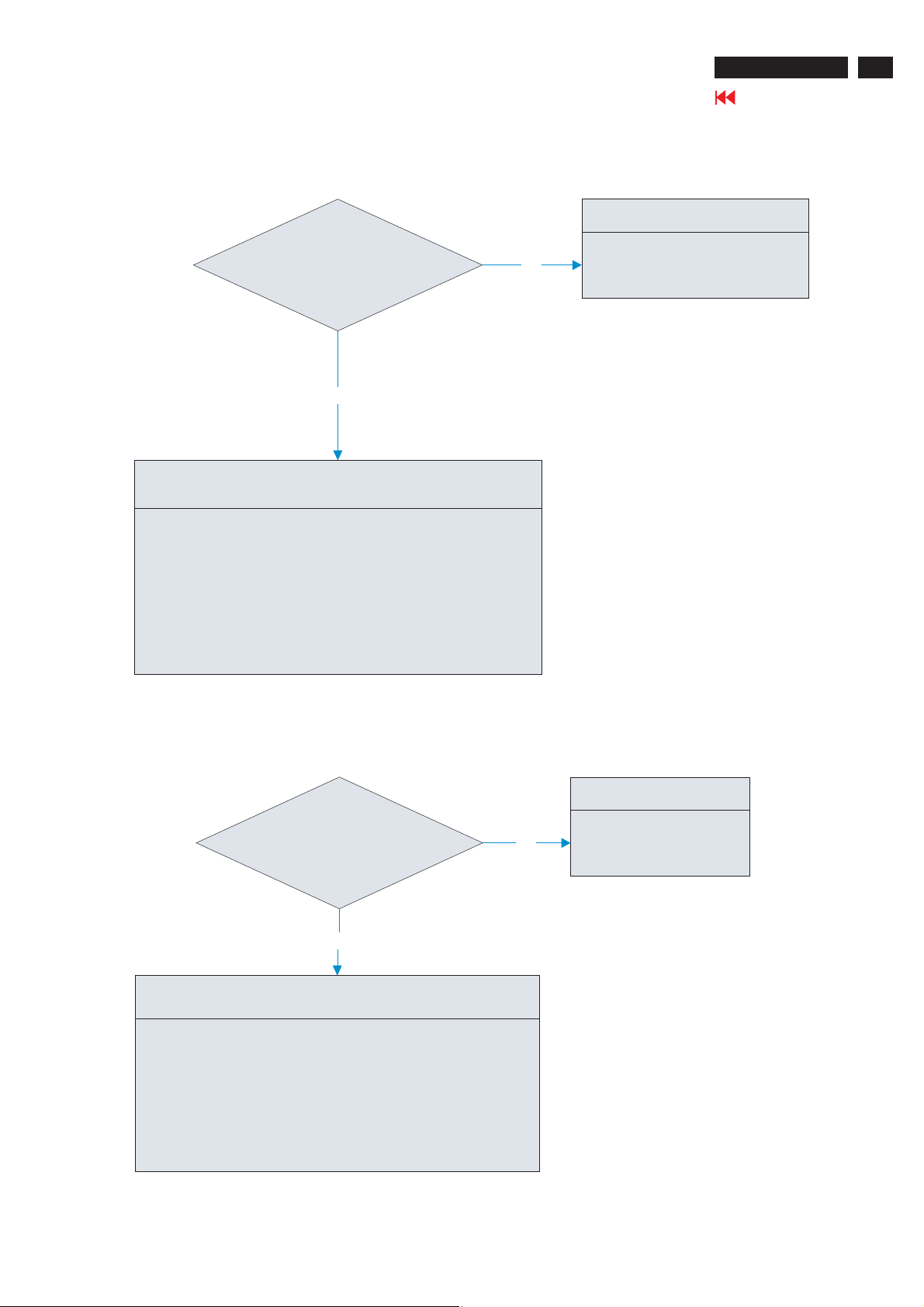
5.6 Abnormal Plug and Play Operation
5.6.1 Abnormal DDC2 (D-SUB)
Confirm the output of serial
data on I312 pin6 synchronize SCLK at
5. Troubleshooting (continued)
TTL level
OK
Failure Point
ACER G24
25
Go to cover page
Failure Point
I312 is defectedNG
1. The host machine isn’t communicating in DDC2 mode.
2. The video cable may have defected or may not be established
connection for DDC.
3. The I312 pin6 and P304 pin15 may have no signal or incorrect.
4. The R374, R377 is open.
5. I312 pin6 is short.
6. The input source cable is defected.
7. Check I312 pin5 signal whether if correct.
5.6.2 Abnormal DDC2 (DVI)
data on I313 pin6 synchronize SCLK at
Failure Point
Confirm the output of serial
I313 is defectedNG
TTL level
OK
Failure Point
1. The host machine isn’t communicating in DDC2 mode.
2. The video cable may have defected or may not be established
connection for DDC.
3. The I313 pin6 and P305 pin6 may have no signal or incorrect.
4. The R393 or R397 is open.
5. I313 pin6 is short.
6. The input source cable is defected.
7. Check I313 pin5 signal whether if correct.
Page 27

26
ACER G24
Go to cover page
5.7 Checking the interface circuit of sync signal
5.7.1 Checking the control circuit of horizontal sync pulse
Check the horizontal
sync signal on I314 pin46
TTL level
OK
Proceedto“5.8Checkingthe
resolution change IC movement”
section
5. Troubleshooting (continued)
1. Video cable is defected.
2. Printed wire is broken between P304 pin13 and I314 pin46.
3. FB305, R364, R363 is open.
NG
4. R371, C336, D305 is short.
5. I311 is defected.
Failure Point
5.7.2 Checking the control circuit of vertical sync pulse
Check the vertical sync
signal on I314 pin47 TTL level
OK
Proceed to “5.8 Checking the resolution
change IC movement” section
NG
Failure Point
1. Video cable is defected.
2. Printed wire is broken between P314 pin14 and I314 pin47.
3. FB306, R368, R369 is open or more than one component.
4. R370, C335, D303 is short.
5. I311 is defected.
Page 28

5. Troubleshooting (continued)
5.8 Checking the resolution change IC movement
Is there +3.3V
SuppliedonI314pin107,
pin48, pin61, pin250, pin12, pin70,
pin170, pin184, pin203, pin216,
pin236, pin252, pin20, pin28,
pin38, pin19, pin37,
pin131?
OK
Is there +1.8V
supplied on I314 pin16, pin22,
pin50, pin2, pin78, pin96, pin143,
pin160, pin181,
pin225
NG
NG
Proceed to “5.9 Checking the DC/DC converter
circuit” section
Proceed to “5.9 Checking the DC/DC converter
circuit” section
ACER G24
Go to cover page
27
OK
Is 14.318MHz
clock input to I314 pin35
and pin36 at TTL level
during power on?
OK
Is +3.3V supplied to
I314 pin9 at low level
(Reset again)?
OK
Failure Point
I314 is defected.
Is 14.318MHz clock output
NG
NG
Print wire is broken between I306
pin12 and I314 pin9.
from X302 pin1 at TTL level
during power on?
Failure Point
Print wire is broken between X302
pin1 and I314, pin36
Check the output
of 3.3V “H” pulse from
I306 pin12
OK
Failure Point
NG
Failure Point
X302 is defected.
Failure Point
I306 is defected.
Page 29

28
ACER G24
Go to cover page
5.9 Checking the DC/DC converter circuit
5. Troubleshooting (continued)
Failure Point
Check if the 5V is output
from P301 pin1, pin2, pin3, pin4
to I301, I303, I320 pin3.
OK
Check if the 3.3V, 2.5V
and 1.8V line voltage is output
from I301, I302, I303 pin2
OK
Failure Point
Printed wire is broken
between I301, I302, I303
pin2, and I314 power supply
pin.
Printedwireisbrokenbetween
NG
P301 pin1, pin2, pin3, pin4 and
I301, I303, I320 pin3.
Is the output
NG
FB301 being supplied to
I301, I303, I320 pin3?
OK
Failure Point
I301, I303, I320 is defected.
NG
Failure Point
Printedwireisbroken
between I301, I303, I320
pin3 and output of FB301
Page 30

5.10 Checking the inverter board circuit
Does 22V output pin
have voltage around 20V?
Does On/Off pin have voltage over 3V?
Does brightness pin have voltage in
the range of 0V~3.2V?
OK
5. Troubleshooting (continued)
NG
Check F101, I101, Q110, Q111, Q112,
Q113 and repair them if be damaged
ACER G24
Go to cover page
29
Does I101 pin6 have 5V output?
OK
Does P101, P102, P103,
P104 be firmly connected?
OK
Does I101 pin4, pin5
have triangle pulse?
OK
Does I101 pin1 have soft
start edge up to 2.4V?
OK
Does I101 pin8 have
voltage up to 1.2V from output
detection?
NG
NG
NG
OK
Check I101 and repair them if be damaged
Check CCFL and repair if damage.NG
Check I101 and repair if damage
Repair 101
Check D102, D103, D107, D108, D114,
D115, D112, D113 and repair if damage.
NG
Does
half bridge (Q104,
Q105, Q106, Q107, Q108)
work successful?
OK
Does transformer
(T101, T102) have output AC
voltage to P101, P102, P103,
P104?
OK
Check panel module if damage
NG
NG
Check Q104, Q105, Q106, Q107, Q108 and
repair them if damage
Check T101 and T102 if damage
Page 31

30
ACER G24
Go to cover page
5.11 HDMI signal check
5.11.1 No video
5. Troubleshooting (continued)
Check the TMDS signal
from computer input on
HDMI connector
OK
Check the TMDS signal of
I322
NG
Failure Point
I314 was damaged
Failure Point
NG
1.Check the host PC to see if there’s no TMDS
signal output
2.HDMI cabled disconnected. Reconnect the
cable till firmly connected
3.P311 is disconnected. Reconnect the cable
till firmly connected
Failure Point
OK
I322 was damaged.
Page 32

6. Firmware Upgrade Process
ACER G24
Go to cover page
31
Hardware Configuration
Connect VGA
cable between
monitor and kit
Mstar ISP Utility Configuration:
Select AUTO DETECT button that will automatically detect
the device then shows “OK” on the right side.
S2. Press [Connect] button.
Connect printer
cable between
PC and kit
Launch the utility of “ISP_Tool Winbond 0315.exe”
Press Config button
There s a Dialog window shown on the screen. It is the
meaning of connection successful .
Check the video cable and ISP board (D-sub to Printer
port) between LCD monitor to PC host to see if it
disconnected.
Page 33

32
ACER G24
Go to cover page
6. Firmware Upgrade Process (continued)
Press [Device] button to select the WP pin pull to high
during ISP““
Press [Read] button.
1. Press Read folder to browse firmware image.
2.The position according to where the firmware be put
Press [Run] button and waiting for firmware upgrade
completed .The screen will show “PASS”
Check firmware version
Turn off the power,then press force on “ POWER ” and “ E ”
button at the same time then press on “ MENU ”button to
enter factory mode
Note: Please pay attention ,Don’t change any parameter
which is measured by precise machine before shipping out
1
2
Press [Auto] button
When you writing F/W face on interrupting that cause monitor
shut down .
You can unplug AC power then press “AUTO”button and plug
AC power at the same time to solve this problem then re-write
F/W again.
Page 34

7. Writing EDID Process
ACER G24
Go to cover page
33
1 Writing EDID Procedure
Hardware Configuration:
1.)Connect the PRINTER PLUG of DDC FIXTURE with the
printer port of Desktop PC. (Refer to figure 1)
2.)Plug USB A PLUG of DDC FIXTURE to USB socket of
Desktop PC (Refer to figure 2)
3.)Extend the DVI cable on DVI EXTENDING SOCKET of DDC
FIXTURE. (Refer to figure 3)
4.1)Connect the D-sub plug of Chroma with D-SUB PLUG of
DDC FIXTURE (Refer to figure 4)
4.2) Take a video cable then connect the D-SUB PLUG and the
D-sub socket of monitor. (Refer to figure 5)
5.)Connect the extended DVI cable to DVI socket of monitor
(Refer to figure 5)
6.)Re-confirm all the connectors are connected well.
DVI EXTENDING
SOCKET
USB A
SOCKET
DVI EXTENDING
SOCKET
PRINTER PLUG
D-SUB PLUG
USB A
PLUG
2. Writing VGA/DVI Process
Chose the folder:”Acer-VGA&DVI” then double click
Select the “Acer-M1&M3-XPEDID-DVI-.exe” to execute it
3.Select Model: Key in password”cedid” then select model
which one you want to write EDID code that it depends on
panel type.
1
4
2
5
3
6
CAUTION: The timing of Chroma shall be setup at T254/ P41
before data recording. the detail setting parameter from
chroma .Please See below photo
cedid
Page 35

34
ACER G24
Go to cover page
7. Writing EDID Process (continued)
4. Choose "WRITE" from menu then select "Scan S/N And
Write EDID And Test DDC”
5. Key in series number(22 characters) in the input column
Press write button after key in S/N
Writing HDMI Process
Chose the folder:”Acer-HDMI” then double click
Select the “acer HDMI.EXE” to execute it
According to the previous process(step3-step6) to write
HDMI-EDID.
6. When EDID was written successfully that will show below
message on the screen
Page 36
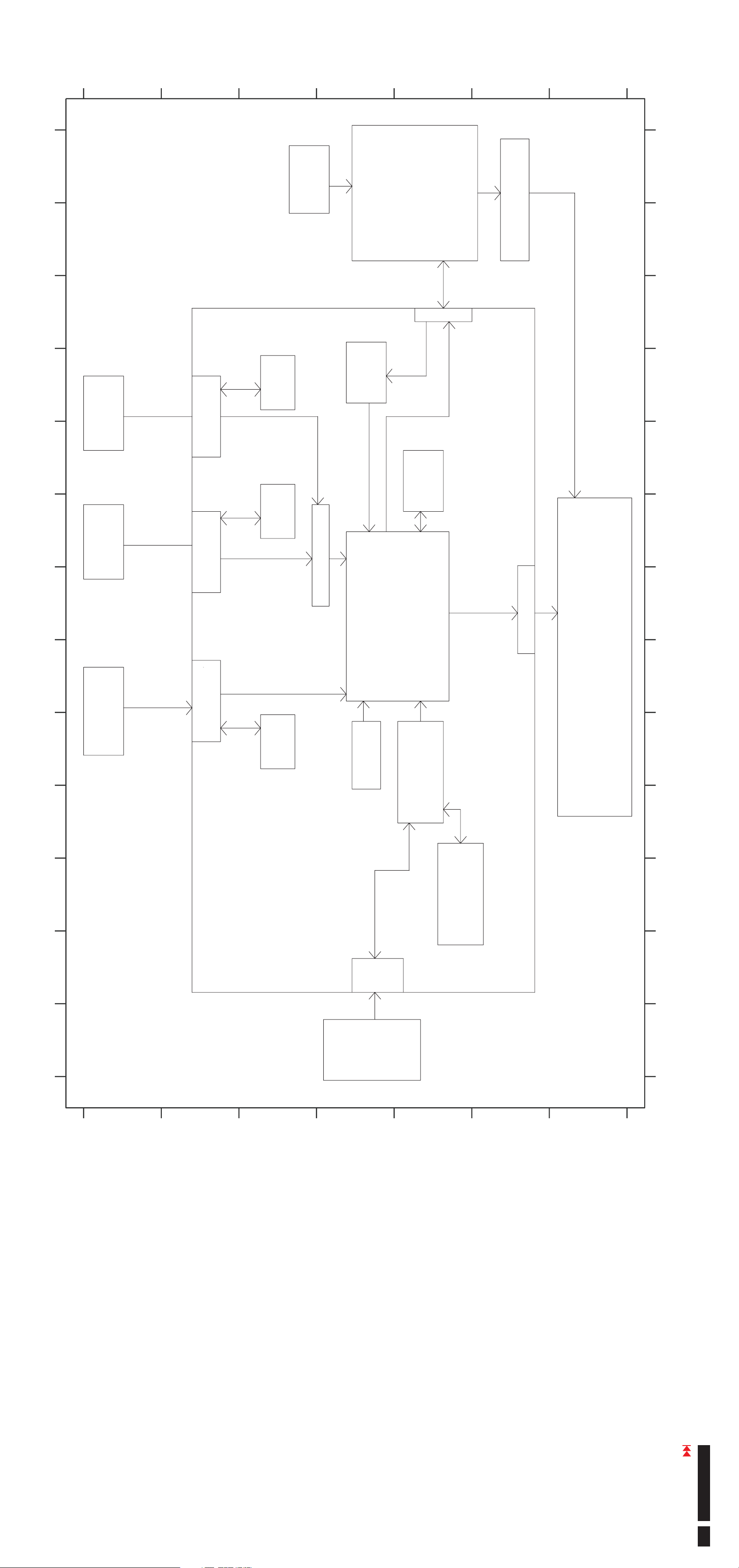
G
F
E
D
C
B
8.Schematics and Layouts
A
1234567 8910111213
Digital
Video
Input
HDMI
DDC SCL D__
DDC SDA D__
Input
DDC
24LC02B
110 220v/
I321
AC
I302
33v 18v.-.
I320
5v 3 3v-.
I326
DC DC-
Power
Board
P301
Inverter Board
1234567 8910111213
_8.1 SCHEMATICS BLOCK DIAGRAMACER_LCD_G24_
+5V
Brightness Inv On Off,_/
Digital
Video
Input
Analog
Video
Input
P311
DVI D-
P305
DSUB
DDC SCL D1__
DDC SDA D1__
RGBHsVs,,, ,
DDC
24LC02B
I313
I322
Switch
TMDS
Scaler
MST 9259D
EM6A9320BI
DDR
I315
I314
LVDS
P306
LCD Module
LTM240CT03
LTM240CT01
PCB No.
P304
D SUB SCL__
D SUB SDA__
DDC
24LC02B
I312
14 3MHZ.
XTAL
MCU
W79L659A25FL
P303
I306
Flash
W39L040Ap70Z
I307
G
F
E
D
Function
Key
Board
C
B
A
Go to cover page
ACER G24
35
Page 37

G
F
E
D
C
B
A
1234567 8910111213
4 7U 50V./
C838
CON3
N
2
R846
100
R0805
C830
102P 0805
X7R
C857
0 1U 1206.
X7R
4700P 1KV/
510K
R879
100K 2W/
C843
D807
R874
VBUS
VBUS1
SG6901
103P 0805
X7R
X7R
C818
R847
33 2K.
R0805
3
4 5
VIN
RI RT
SG5841J
SENSE
470P 0805
C831
X7R
X7R
4
LTV 817
I804
1
23
R0805
R843
220
+
1K R0805
R842
470P 0805
4 7U 50V./
R1206
C832
10K
0332W.
C834
+
R851
R850
47U 50V/
R0805
C833
6
R853
100
1N4148
+
VAUX
FB
VDD
510K
R1206
1
2
GND
I803
GATE
7
8
R0805
10
1N4148
R849
R0805
100
D810
21
R845
7N65C
21
Q803
R877
D814
BEAD 6mm/
R1206
510K
R844
R1206
1
2
3
VA
1N4937 G-
D809
1KV X7R
2200P 250V/
100P
C812
C846
R75A
L805
R841
33.
CUT
641
PG108R
D808
2
P6KE150A
PQ2625
T805
FBPWM
R826
27K.
R0805
R828
100
R1206
100P 0805
C814
X7R
R825
10K
R827
IMP
VDD
6
15
C815 NC
R0805
47K
R0805
X7R
5
IPFC
RANGE
16
R830
102P 0805
IEA
OVP
C813
R0805
24K
3
4
RI
OTP
FBPFC
VEA
17
18
1U 1206
X7R
R824
2
19
C809
R1206
1
VRMS
IAC
20
R0805
I801
604K
R1206
R813
61 9K.
R1206
R1206
604K
R823
24M.
24M.
R812
X7R
1U 1206
R810
R811
C811
043 2W.
R815
C816
102P 0805
X7R
27K.
R0805
102P 0805
C817
10 11
AGND SS
9
IPWM
OPWM
12
8
FBPWM
GND
13
7
ISENSE
OPFC
14
SCK055
R801
R1206
R803
510K
1
2
1000P 250V/
C808
RING CHOKE
1
T803
2
680P 250V/
C829
1
C850
4700P 1KV
X7R
4A 800V/
D802
043 2W.
R814
2
1uF 450V/
MEF P15/
MEF P15/
4
C855
X7R
1uF 450V/
280uH
C856
R1206
-
+
4700P 1KV
L801
G
510K
3
4
3
4
3
1000P 250V/
680P 250V/
R802
C803
C849
ET 24-
C802
C828
3
L
1
0 47U 275V./
T802
0 33U 275V./
F801
P801
C806
3 15AH250V.
D812
1N4007 G-
1234567 8910111213
_8.2 SCHEMATICS POWER BOARDACER_LCD_G24_
D811
1N4007 G-
23
X7R
R0805
R1206
0 1 0805.
30K
10K
R0805
C841
1000U 25V/
1000U 25V/
1000U 25V/
1000U 25V/
D816
FCH30A10
+
C839
+
C835
+
C836
28U.
+
C837
L803
10
52V.
D815
FCH30A10
20
R1206
X7R
220P 100V X7R/
C845
20
R1206
1U 1206
C826
R873
R872
R809
R0805
104P 0805
D817
X
X7R
R0805
C819
VDD
R831
10K
R0805
1N4148
D805
21
R1206
R807
10K
1
10
R832
100
3
2200P 250V/
R1206
C805
680k
R805
150U 450V/
R1206
LT2A06 G-
6
C801
X7R
680k
D804
1KV X7R
103P 1KV
R804
R0805
R833
15K
222P 1206
C810
X7R
R820
10
R0805
R0805
R0805
R829
100
R1206
10K
FBPWM
1N4148
R817
R821
200
033 2W.
R818
1KV X7R
100P
21
C847
D806
17A 800V/
Q801
R1206
R806
24K
C807
10
1
100P
+
R1206
4
100P 1KV
X7R
2
C848
R878
680k
100K 2W/
4700P 1KV/
C804
P6KE180A
D801
CUT
3
2
C858
5A 600V/
R869
BEAD 6mm/
D803
4
5
CUT
3
0221W.
5
PQ2625
T804
L804
L806
Q802
FQPF13N50C
BEAD 6mm/
R868
VBUSVBUS1
PQ 3225-
T801
AP431 1%
R855
20K
R858
R859
4
LTV 817
1
I806
I807
VDD
R1206
47K.
R0805
2200P 0805
X7R
Q806
KN2907A
R860
270
C840
R60A
R856
R60A
KN2222A
VAUX
VA
Q807
R875
100
R854
22K
ZD801
22B
R857
1K
R60A
123
PCB No.
R1206
x
R876
AP431 1%
R0805
18 7K 1.%
X7R
I805
R839
1U 1206
C820
X7R
R0805
0 01U 0805.
C821
X7R
1U 1206
C827
12
220P 1KV X7R
C822
20A 150V/
D813
R870
20 R1206
R871
20
R1206
1000U 35V/
C823
+
1000U 35V/
C824
+
L802
28U.
1000U 35V/
C825
+
24V
4
LTV817
I802
1
R836
23
1 2K 0805.
1K 0805
169K 1%
***
R838
R835
R822
47K.
9
6832194100P01
G
F
E
12345678910111213
20.
OFF
52V.
52V.
52V.
GND
GND
GND
52V.
52V.
D
P802
ON OFF-
52V.
5V RTN-
BRI
C
B
10
20.
ON OFF-
BRI
GND
GND
GND
TO INV
123456789
P803
24V
24V
GND
24V
24V
A
Go to cover page
ACER G24
36
Page 38

G
F
E
D
C
B
A
8.3 ACER __LCD_G24 SCHEMATICS_INTERFACE_BD_POWER
1234567 8910111213
R310 47K
Q301
MMBT3904
TP445
TP20
TP21
LCD EN_3
47K
Q309
MMBT3906
D301
MM4148
R489
47K
TP19
TP446
GND
R309 30KR488
220u 25V/
10K
C308
R307
+3V3
VCC LCD1_
TP14
FOR POWER SAVING CONTROL
OFF3
GND
220u 25V/
1
AIC1117A 33PYTR-
ADJ GND()
C312
I301
+5V
AUDIO EN_
AUDIO DET_
BKLT EN_
BKLT ADJ_
OFF
JWT A2001WV2 13P--
13
GND
GND
GND
6789101112
+.51V
+.51V
+.51V
5V RTN_
+.51V
P301
12345
1234567 8910111213
SOT 223-
+3V3
TP17
GND
TP1
TP13
R301 0
GND
R570 4 7K.
TP549
Q331
MMBT3904
TP546
10K
R568
+5V
VOUTVIN
TAB
23
4
C313
100u 10V/
GND GND GND GND
1
2
3
I316 FDS4435
C309
01u.
TP18
2 3
Q302
AO3401
1
GND
C310
01u.
FB303
C311
01u.
R308
100K
4
5
6
H161R315 8-
7
8
5
6
H161R315 8-
7
8
3
M301
2
1
4
3
M302
2
1
PBY201209T 300Y S--
VCC LCD2_
VCC LCD2_
GND
TP15
TP16
1
AIC1084 33PMTR-
ADJ GND()
TAB
4
+5VD
I320
VOUTVIN
23
TO 263-
TP547
GND
GND
4
5
6
7
8
C535
47u.
TP544
C537
47u.
+5VD
+5VD
1
ADJ GND()
I326
AIC1117A 33PYTR-
C493
01u.
C301
01u.
C302
01u.
C304
01u.
C305
01u.
C306
01u.
C307
01u.
FB301 PBY201209T 170Y S--
FB302 PBY201209T 170Y S--
VCC LCD1_
+5V
R496 100
R306 100
R305 100
SOT 223-
TP455
MMBT3904
Q325
Q315
MMBT3904
BKLT ADJ_6
10uF
TAB
4
C536
VOUTVIN
23
+3V3D
TP470
TP4
TP5
TP7
TP8
R304 100 NC()
R303 100 NC()
R302 5 6K NC.( )
+3V3
TP9
TP10
TP11
TP12
AUDIO DET_3
PCB No.
6832194600P0
4
5
6
H161R315 8-
7
8
5
6
H161R315 8-
7
8
3
M303
C491
100u 10V/
2
1
GND
4
3
M304
2
1
1
AIC1084 18PMTR-
ADJ GND()
TAB
4
100u 10V/
C314
VOUTVIN
TP428
I302
TO 263-
23
+1V8
TP22
GND
GND
10uF
AP1117E25L 13-
ADJ GND()
TAB
100u 10V/
C538
1
4
C315
VOUTVIN
23
TP23
TP545
+5VD
I303
TO 252 GOI--
+_2V5 VDDM
GND
Q314
MMBT3904
TP542
R567 100
TP543
HI POWER ON==>
TP458
R503
47K
TP459
BKLT EN_3OFF 3
10K
+3V3
R565 10K
R502
TP460
+5V
+5V
R504 10K
+5V
GND
R505 1K
Q313
MMBT3904 NC()
TP456
R501
47K NC()
TP457
AUDIO EN_3
10K NC()
+5V
R500
G
F
E
D
C
B
A
Go to cover page
ACER G24
37
Page 39

1234567 8910111213
+3V3
R507 4 7K.
G
TP110
LED A_
GND
+_3V3 VDD
MMBT3904 NC()
Q324
A
+_3V3 VDD
CAM MIC DIAG__8
1234567 8910111213
_8.4 SCHEMATICS INTERFACE_BD_MCU AND FUNCTION KEYACER_LCD_G24_
+3V3
R526
10K NC()
TP469
VSS SDA
4 5
SCL
R345 0
MSDA
WP
678
R344 0
MSCL
C
C324
01u.
TP67
WE
R328 0
GND
01u.
SELECT
VGA SDA 3V_ _ TXD
R524 0
123
I309
A0A1A2
VCC
WP
R337
10K
+_3V3 VDD
R338
10K
D
TP81
TP82
R333
47K NC.( )
R334
47K NC.( )
JWT A2001WV2 4--
+_3V3 VDD
P302
GND
TP100
TP101
24LC16B
TP46
TP438
TP47
TP48
ISPTDINT
TRST
DVI HDMI SW__
TP99
TP102
TP103
TP600
TP439
TDO
TP98
E
TP440
TP97
TP441
TMS
TP442
TCK
GND
123
+_3V3 VDD
123
RXD
TXD
4
4
F
TP53
TP49
TP51
TP50
TP52
HP DET DVI__
HWRESET
ALE
DVI DET_
DSUB DET_
+3V3
LED B ACTIVE LOW_
TP108
LED B_ LED BLUE_
R506 4 7K.
LED A ACTIVE LOW_
GND
C320
1
47KNC.( )
R322
VCC
3
B
OUT
2
10u 50V NC/()
I305
STL8110PCH300
C318
TP54
+3V3
+_3V3 VDD
TP465
GND
TP116
TP117
TP113
01u.
C332
MMBT3904
Q317
R361 10K
MMBT3906
LED AMBER_
Q304
TP463
MMBT3904
TP540
TP109
TP105
01u.
C331
Q316
R357 10K
MMBT3906
+5V
R354 4 7K.
Q303
GNDGND GND
GNDGND
GND
GND
+5V
R360 4 7K.
GND
DOWN
POWER
MENUUPSELECT
R339
10K
R340
10K
R341
10K
R342
10K
R343
10K
R352
10K
R347 1K
R348 1K
R346 1K
R349 1K
R350 1K
R351 1K
TP90
C325
01u.
TP91
C326
01u.
TP92
C327
01u.
TP93
C328
01u.
TP94
C329
01u.
TP601
C330
01u.
GND
123456789
SELECT
EXE
MINUS
MENU
PLUS
POWER
LED AMBER_
LED BLUE_
10
P303 JWT A2001WV2 10p--
+_3V3 VDD
RD6
WP
R336
10K
C322 22p
TP84
GNDGND
R478 4 7K NC.( )
R479 4 7K NC.( )TP89
R477 4 7K NC.( )
+_3V3 VDD
AUDIO DET_2
AUDIO EN_2
OFF 2
DVI HDMI SW__ 5
TP85
TP86
TP87
TP88
AD0
24MHz
AD1
X301
AD2
R335
47K.
C321 22p
TP77
A10
A9
AD3
A11
A8
TP80
TP83
TP78
TP79
R329
10K
R330
10K
R331
10K
R332
10K
31
32
33
34
35
36
37
38
39
40
41
42
43
44
45
46
47
48
49
50
51
52
53
54
55
56
TP76
P37RD./
XTAL2
XTAL1
NC
AVSS
VSS
VSS
NC
P4 0.
P7 0.
P7 1.
P7 2.
P7 3.
P6 0.
P6 1.
P6 2.
P6 3.
P20A8./
P2 1 A9./
P2 2 A10./
P2 3 A11./
NC
NC
NC
NC
NC
+_3V3 VDD
TP96
TP95
NCNCNCNCNC
7475767778
RXDVGA SCL 3V__
R470 4 7K NC.( )
DSUB DET_4
9
P5 0.
P1 7.
P1 6.
P1 5.
P1 4.
P4 2.
TRST
TDO
TD
TMS
TCK
P7 7.
P7 6.
P7 5.
P7 4.
AVDD
VDD
VDD
MAD5
MAD6
R316 4 7K NC.( )
R317 4 7K NC.( )
R473 4 7K NC.( )
R474 4 7K NC.( )
R472 4 7K NC.( )
R475 4 7K NC.( )
8
7
6
1
100
99
98
97
96
95
94
93
92
91
90
89
88
87
86
85
84
83
82
81
I306
W79L659A25FL
MAD4
MAD3
R314 4 7K NC.( )
R315 4 7K NC.( )
R471 4 7K NC.( )
LED A_
A18
A17
A16
A15
TRST
TDO
TD
TMS
TCK
UP
DOWN
MENU
SELECT
MAD2
MAD0
MAD1
R311 4 7K NC.( )
R313 4 7K NC.( )
R312 4 7K NC.( )
R325 100
R327 100
R467 0
HP DET DVI__5
BKLT EN_2
HWRESET6
DVI DET_5
LCD EN_2
WP EN_4
INT6
TP70
MSDA
MSCL
POWER
234
5
NCNCNC
NC
NC
P2 6 A14./
P2 5 A13./
P2 4 A12./
NC
79
A12
A13
TP65
TP68
A14
TP63
P3 2 INT0./
P3 3 INT1./
P3 4T0.
P35T1./
P36WR./NCNCNCNC
P6 4 SCL1./
P2 7 A15./
/PSTN
P4 1.
ALE
/EA
EA
MALE
PSEN
R522 4 7K NC.( )
TP57
TP60
TP71
ISP
P3 0 RXD./
P4 3.
P3 1 TXD./
P6 5 SDA1./
P6 7 SDA2./
P6 6 SCL2./
6766656463626160595857
6869707172
SDA1
SCL2
SCL1
R324 0R
R323 0R
R320 0RR523 0
DVI SCL 3V__
VGA SDA 3V__
VGA SCL 3V__
17
18192021222324252627282930
P5 5.
P5 6.
P5 7.
P0 7 AD7./
P0 6 AD6./
P0 5 AD5./
SDA2
R319 0R
DVI SDA 3V__
ALE6
RST
10111213141516
P5 1.
P5 2.
P5 3.
RST
P5 4.
P1 3 PWM3./
P1 2 PWM2./
P1 1 PWM1./
P1 0 PWM0./
P0 0 AD0./
P0 1 AD1./
P02AD2./
P0 4 AD4./
P0 3 AD3./
73
80
MAD7
R318 4 7K NC.( )
R525 47K NC()
R476 4 7K NC.( )
R468 4 7K NC.( )
R469 4 7K NC.( )
USB DET_8
USB EN_8
LED B_
E
R481 0NC()
R482 0NC()
R483 0NC()
R484 0NC()
R485 0NC()
+_3V3 AVDD
+_3V3 VDD
GND
01u.
01u.
TP468
TP28
TP29
TP30
TP31
TP431
TP432
TP433
TP434
TP435
C317
C487
+3V3
PBY201209T 300Y S--
FB304
+_3V3 VDD +3V3
TP24
PCB No.
6832194600P0
R510 X4 7K.
2SK3018
Q320
1
VGA SDA 3V__
R511 X4 7K.
2SK3018
Q321
1
VGA SCL 3V__
MAD0
3 2
A0
01u.
I304
GND
PBY201209T 300Y S--
FB339
+_3V3 AVDD
C488
TP429
20
+_3V3 VDD
C316
01u.
10
74LVC373A
MALE
TP44
+_3V3 VDD
GND
MAD1
MAD2
MAD3
MAD4
MAD5
MAD6
MAD7
13 12
14 15
17 16
18 19111
4 5
7 6
8 9
D0 Q0
D1 Q1
D2 Q2
D3 Q3
D4 Q4
D5 Q5
D6 Q6
D7 Q7OCG
VCCGND
A1A2A3A4A5A6A7
TP33
TP25
TP42
TP43
TP26
TP27
TP32
R508 X4 7K.
2SK3018
Q318
1
DVI SDA 3V__
R509 X4 7K.
2SK3018
Q319
1
DVI SCL 3V__
+_3V3 VDD
TP500
TP501
TP502
TP503
47KNC.( )
2
R512
3
DVI SDA_56,
+_3V3 VDD
47KNC.( )
2
R513
3
DVI SCL_56,
AD 0 3[..] 6
+5V
TP467
A14
A13
A12
A18
W39L040AP70Z
30 22
1
A17 CE
A18
GND
R520
SCL1
SDA1
SCL2
SDA2
GND
TP73
TP74
TP72
TP75
+5V
3
GND
2 4
TC7SU04FU
I308
10K
16
VSS
C323
01u.
5
+_3V3 VDD
2
A16
OE
24
A16A9A17
A15
WE
PSEN
A10
A15
A11
25428
29
3
A11
A12
A13
A14
31
WE
272623
A8
IO8
TP69
TP58
A7
21
MAD7
TP66
IO7
WR 6
A6
IO6
MAD6
TP64
A5
IO5
MAD5
TP62
A4
IO4
MAD4
TP61
A3
98765
IO3
MAD3
TP59
47K.
A2
VCC
IO2
MAD2
TP56
R321
A1
A0A1A2A3A4A5A6A7A8A9A10
IO1
MAD1
TP55
A0
121110
13141517181920
MAD0
I307
GND
+_3V3 VDD
GND
GND
32
+_3V3 VDD
C319
01u.
+_3V3 VDD +_3V3 VDD
47KNC.( )
3
VGA SDA_4
3
VGA SCL_4
R514
+5V
47KNC.( )
R515
+5V
2
2
G
F
E
D
C
B
A
Go to cover page
ACER G24
38
Page 40

G
F
E
D
C
B
A
1234567 8910111213
GNDA
C35901u.
GNDA
NC
R392
47
0 047u.
C358
RIN0M 6
D325BAV99
+5V
75 1/%
R391
C357
TP169
TP168FB311
GNDA GNDA
CONNECTOR DB15
P304
17
12
411310291
D324BAV99
+5V
75 1/%
R388
FB309
C353
TP162
TP161
10
GREEN
0R
R387
0 047u.
C344
GIN0P 6
TP159
TP158
470
TP156TP157
SOG 6
R486
1000p
C489
GNDA
47
TP444C34301u.
TP443
GNDA
0 047u.
BIN0M 6
NC
R386
C342
D314BAV99
+5V
75 1/%
R385
FB307
C341
TP155
TP154
BLUE
0R
R384
10
0 047u.
C340
BIN0P 6
GNDA
TP152
TP151
TP150
TP149
MMSZ5232B
+_5V VGA
TP134
VGA RX_
R382NC
VGA SCL_3
VGA TX_
TP141
D308
VGA TX_
TP140
R381NC
TP139
VGA SDA_3
VGA RX_
TP146
TP142
R37647K.
DSUB DET_3
R380
0
R378
0
RED
GNDA
C35501u.
GNDA GND
TP166
0R
NC
TP165
R390
10
TP164
0 047u.
C356
TP163
RIN0P 6
R389
47
0 047u.
C354
GIN0M 6
16
8
15
7146135
TP135
TP138
D306 NC
MMSZ5232B
D305
R3750
R3740
TP123
TP137
74LVC14
TP136
DSUB SCL-
DSUB SDA-
GND
DSUB
Connector
TP124
FB305
C336
27p
R371
22K.
R364100
TP122
3 4
I311B
TP121
1 2
+3V3
74LVC14
I311A
HSYNC
SBK201209T 431Y S--
GNDGNDGND GNDGND
TP130
R362NC
D304 NC
MMSZ5232B
D303
27p
22K.
R369100
11 10
74LVC14
13 12
74LVC14
TP131
C335
R370
I311E
I311F
FB306
TP129 TP132
TP128
VSYNC
SBK201209T 431Y S--
R367NC
1234567 8910111213
_8.5 INTERFACE_BD_ACER_LCD_G24 SCHEMATICS_ VGA INPUT
GND
D312 NC
MMSZ5232B
D311
D310 NC
MMSZ5232B
D309
47p
47p
D313
MMSZ5232B
C339
C338
R379100
DSUB SDA-
DSUB SCL-
DDC WP_5
DDC WP_
100
R377
NC
TP127
C334
5 6
74LVC14
R368100
VSYNC0 6
I311C
TP118
+_5V VGA
+5V
MM4148
MM4148
D307
D302
TP449
GND
MMBT3904
R49747K
Q305
MMBT3906
Q312
R373
47K.
R372
47K.
TP452
TP453
10K
R492
TP133
+3V3
GNDGNDGND GND GND
NC
C333
TP120
GND
R363100
HSYNC0 6
9 8
74LVC14
I311D
PCB No.
6832194600P0
G
TP144
TP143
SCLWPVCC
24LC02B
VSSSDA
A2
678
A0
A1
2345
F
TP126
R493
47K
I312
1
C337
1u
TP125
+_5V EDID
E
R36547K
WP EN_3
D
C
B
GND
01u.
+3V3
C361
A
Go to cover page
ACER G24
39
Page 41
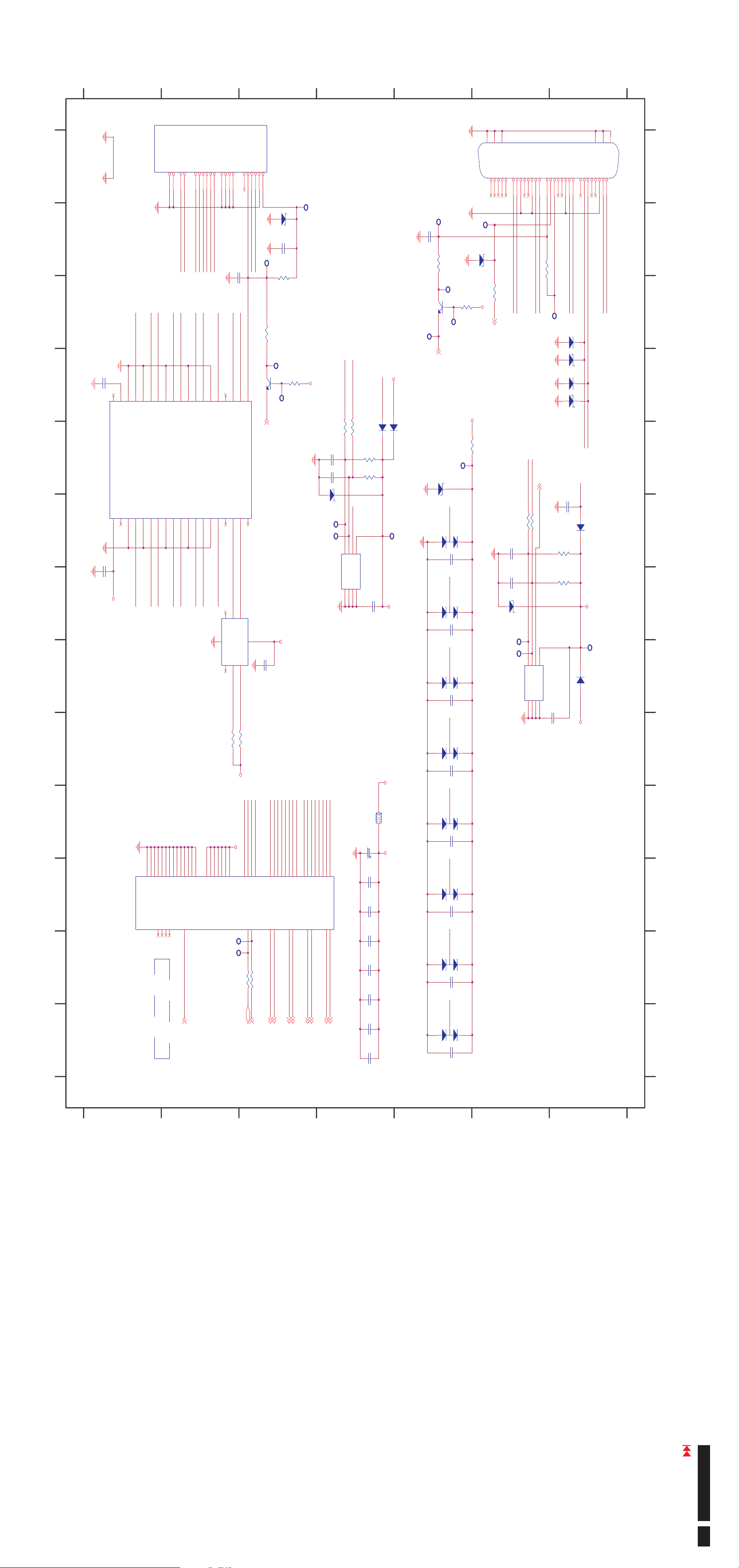
G
F
E
D
C
B
A
P S GND GNDA must be connected.. , .
1234567 8910111213
GNDAGND
C525
0 1uF.
NC9
5V SUPPLY
1234567891011121314151617181920
C526
1uF
+_5V EDID
TP451
R401 100
DVI
Connector
TP190
TP454
BAV99
C345
01u.
BAV99
C346
01u.
DVI RX1_ - DVI RX0_ - DVI RX0_ + DVI RXC_+DVI RX1_+DVI RX2_- DVI RXC_-DVI RX2_+
BAV99
C347
01u.
BAV99
GND
DVI D-
GND
TP189
GND
D333
MMSZ5232B
R517
47K
+5V
R383
47K.
TP148 D319
D316
D317
D318
28
GND
+3V3
GND
29
30
GRN
RED
BLU
HS
R400 4 7K.
DVI DET_3
47p
47p
D332
MMSZ5232B
TP182
TP183
RXC+
RXC-
GND
DVI RXC_+
DVI RXC_-
C363
C364
GND
RX5+
RX5-
24LC02B
VSSSDA
RX0+
RX0-
GND
DVI RX0_+
DDC WP_4
DDC SDA D1__
DDC SCL D1__
R397 100
R399
100
DDC WP_
678
SCLWPVCC
A0A1A2
45
HP
DVI RX0_-
I313
123
RX3+
GND
5V
+_5V DVI
R398 1K
GND GND GNDGND GND
C360
1u
RX1+
RX1-
RX3-
GND
SDA
VS
DVI RX1_-
DVI RX1_+
TP172
D328 NC
D329
MMSZ5232B
D330 NC
D331
MMSZ5232B
+_5V DVI
C362
01u.
R394
47K.
R395
47K.
+5V
31
RX4+
RX4-
SCL
DDC SCL D1__
DDC SDA D1__
D326 MM4148
+_5V EDID
TP173
D327
XMM4148
GND
32
RX2+
27
RX2-
123456789101112131415161718192021222324C1C2C3C4C5
DVI RX2_-
DVI RX2_+
P305
1234567 8910111213
_8.6 INTERFACE_BD_HDMI AND DVI INPUTACER_LCD_G24 SCHEMATICS_
DDC SDA
HPD
CEC
13
DDC SDA D__
HPD I_
21
HOTPLUG DET IN__HOTPLUG DET OUT__
DDC SDA D__
8
GND
362751
DDC SDA D2__
CEC DDC GND/
DDC SCL
+5V
1817151619
GND GND
DDC SCL D__
DDC SDA D__
Q329
MMBT3904
I325
CM2021
HP DET HDMI__ 6
PCA9515ADP
I328
1u
P311
D341
MMSZ5232B
01u.
TP481
1K
HPD I_
R437 100
TP487
TP486
+3V3
C500
C496
R534
TP482
C486
01u.
GND
+_5V HDMI
Q323
MMBT3904
TP476
DDC SDA D__
DDC SCL D__
+3V3
R555
47K
R530 100R
R531 100R
GND
C498
X27p
C499
X27p
D347
MMSZ5232B
47K
47K
DDC WP_
R532
R533
+_5V HDMI
D342 MM4148
+5V
D340 XMM4148
TP485
HP DET DVI__ 3
D315 MMSZ5232B
GND
TP483
TP484
GND
24LC02B
VSSSDA
45
678
SCLWPVCC
A0A1A2
I321
123
C495
1u
GND
+_5V EDID
HDMI CONNECTOR
Dat2 shield
Dat1 shield
Dat0 shield
clk shield
DAT0+
DAT1+
DAT2+
DAT0-
DAT1-
DAT2-
GND1
GND2
clk+
clk-
HDMI RX0_+
HDMI RX1_+
HDMI RX0_-
25
TMDS CLK O_-
TMDS GND5_
TMDS GND4_
TMDS CLK_-
GND
4
25811794613101220
GND
C497
0 1uF.
HDMI RXC_-
DDC SCL D__
22
23
24
DDC CLK OUT__
CEC OUT_
CE REMOTE IN__
DDC CLK IN__
DDC SCL D__
HDMI RXC_-
GND VCC
SCL0SCL1
ENNC
DDC SCL D2__
R535 4 7K.
R536 4 7K.
DDC DAT OUT__
DDC DAT IN__
SDA0SDA1
21
GND
HDMI RXC_+
HDMI RXC_-
HDMI RX1_-
HDMI RX2_+
HDMI RX2_-
HDMI RX1_+
32
TMDS GND7_
TMDC D1 O_+
TMDS GND2_
TMDC D1_+
HDMI RX1_+
31
HDMI RX1_-
30
TMDS D1 O_-
TMDC D1_-
HDMI RX1_-
HDMI RX0_+
29
TMDS GND6_
TMDS D0 O_+
TMDS GND3_
TMDS D0_+
HDMI RX0_+
28
HDMI RX0_-
27
TMDS D0 O_-
TMDS D0_-
HDMI RX0_-
HDMI RXC_+
26
TMDS CLK O_+
TMDS CLK_+
HDMI RXC_+
HDMI RX2_+
HDMI RX2_-
33
34
353836
37
TMDS D2 O_-
TMDS GND8_
TMDS D2 O_+
GND2
ESD BYP_
TMDS GND1_
LV SUPPLY_
TMDS D2_+
TMDS D2_-
GND1
HDMI RX2_+
HDMI RX2_-
PCB No.
6832194600P0
GND
TS3DV520RHUR
GND
GND
GND
495344
GND
NC4
level must 3 3V 2V<= . & >
GND
NC3
52
DVI HDMI SW 1 the voltage__=,
GND
NC2
GND
NC1
55154
2139243328
GND
GND
GND
GND
SEL
0 DVI INPUT 1 HDMI INPUT:,:
DVI HDMI SW__ 3
C348
+5V
GND
PBY201209T 300Y S--
FB343
22uF 50V/
C515
+3V3HDSW+3V3
C516
01u.
C517
01u.
C518
01u.
C519
01u.
C520
01u.
C521
01u.
DVI RX2_+
DVI RX0_-
DVI RX0_+
DVI RX1_-
DVI RX1_+
DVI RX2_-
DVI RXC_+
HDMI RX2_+
DVI RXC_-
HDMI RX1_-
HDMI RX1_+
HDMI RX2_-
HDMI RX0
HDMI RX0_+
HDMI RXC_-
HDMI RXC_+
DDC SCL D1__
DDC SCL D2__
DDC SDA D2__
DDC SDA D1__
_-
+3V3HDSW
484743
42
373632
31
41
30293545463440
I322
0B1
1B1
2B1
3B1
4B1
5B1
6B1
7B1
2B2
6B2
7B2
4B2
1B2
0B2
5B2
9B1
8B1
A8
19
R529 100
R528 100
DVI SCL_36,
3B2
A3A2A1
873
RX1- 6
RX1+ 6
A0
2
RX2- 6
RX2+ 6
A4
A5
A7
A6
11
12
15
14
RXC- 6
RXC+ 6
RX0+ 6
RX0- 6
GND
274103818
262322
VCC
VCC
TP490
25
9B2
8B2
A9
20
505556
1
VCC
VCC
VCC
VCC
VCC
13
9166
GND
GND
17
TP491
DVI SDA_36,
01u.
BAV99
D320
C349
01u.
BAV99
D321
C350
01u.
BAV99
D322
C351
01u.
BAV99
D323
G
F
E
D
C352
01u.
C522
01u.
C
B
A
Go to cover page
ACER G24
40
Page 42

G
F
E
D
C
B
A
1234567 8910111213
GND
AR8
AR5
AR0
AR7
AR3
AR2
AR4
AR1
AR6
+3V3D +3V3DAVDD MCLK_ AVDD LPLL_
PBY201209T 300Y S--
FB317
22u 50V/
C374
GND
C375
01u.
TP195
PBY201209T 300Y S--
FB318
22u 50V/
C376
GND
C377
01u.
TP196
AVDD APLL_
AVDD LPLL_
R407 10 1/%
RX1N
292827
197
RX0-5
RX0+5
R406 10 1/%
RX0P
RX0P
RX0N
LVA2M
LVA1P
198
RXC+5
R405 10 1/%
RX0N
262524
RXCKP
LVA1M
199
RXC-5
R404 10 1/%
RXCKP
23
RXCKN
LVA0P
201
200
DVI SCL_35,
DVI SCL_
R403 10 1/%
RXCKN
15
DDC SCL_
LVA0M
202
DVI SDA_35,
DVI SDA_
14
DDC SDA_
LVB4P
205
HP DET HDMI__5
DDC HPD_
LVB4M
HP DET HDMI__
GND
R402 100
TP202
13
8
MCL
LVB3M
LVB3P
208
207
206
C389
22p
TP203
7
MDA
LVBCKM
LVBCKP
209
210
35
XOUT
AVDD MPLL_
AVDD PLL2_
AVDD APLL_
AVDD LPLL_
AVDD18 DVI_
AVDD18 ADC_
AVDD ADC_
AVDD ADC_
AVDD MCLK_
LVB2M
LVB2P
212
211
14 318MHz.
XIN
AVDD PLL_
AVDD PLL_
AVDD DVI_
AVDD DVI_
LVB1M
LVB1P
213
X302
36
VDDC
VDDC
VDDC
VDDC
VDDC
VDDC
VDDC
VDDM
VDDM
VDDM
VDDM
VDDM
VDDM
VDDM
VDDM
VDDP
VDDP
VDDP
VDDP
VDDP
VDDP
VDDP
VDDP
GPO 9[]
GPO 8[]
GPO 7[]
GPO 6[]
GPO 5[]
GPO 4[]
GPO 3[]
GPO 2[]
GPO 1[]
GPO 0[]
FSP
BSP
BB3N
BB3P
BB2N
BB2P
BB1N
BB1P
BB0N
BB0P
BG3N
BG3P
BG2N
BG2P
BG1N
BG1P
LVB0M
LVB0P
214
GND GND
C382
22p
TP201
AVDD PLL_
AVDD MPLL_
38
19
37
AVDDPLL2
131
16
250
22
50
48
61
107
20
2
78
96
143
160
181
225
88
105
117
128
134
142
151
159
12
70
170
184
203
216
236
252
248
247
246
245
244
243
242
241
240
239
238
237
234
233
232
231
230
229
228
227
224
223
222
221
220
219
218
217
AVDD18 DVI_
AVDD18 ADC_
AVDD ADC_
AVDD MCLK_
AVDD DVI_
VDDC
VDDM
VDDP
HWRESET3
HSYNC04
54
SOGIN1
GIN1P
FR0N
FR0P
174
173
FR1PGIN1M
17553
52
BIN1P
FR1N
176
51
BIN1M
FR2N
FR2P
177
VSYNC04
47
VSYNC0
FR3P
179
178
46
HSYNC0
FR3N
180
TP505
TP511
TP506
TP507
TP508
TP509
TP504
GND
R413
10K NC()
BKLT ADJ_2
C416
01uNC.( )
AVDD DVI_
GND
C418 0 1u.
MCLKZ
MCLK
109
110
C417 0 1u.
REFP
BADR 0[]
113
BADR 1[]
TP237
21
REXT
RASZ
112
114
R412 390 1/%
TP236
CASZ
115
R411 100
TP235
77
9
HWRESET
GPIO 2[]
DQS 3[]
WEZ
80
116
76
GPIO 0[]
GPIO 1[]
DQS 2[]
DQS 1[]
101
C420 0 1u.
C419 0 1u.
TP239
TP240
251
636264
PWM 0[]
REFM
RMID
3
GND
10
GND
11
GND
17
GND
18
GND
GND
31
GND
34
GND
49
GND
60
GND
69
GND
79
GND
87
GND
GND
103
GND
108
GND
111
GND
129
GND
130
GND
141
GND
144
GND
161
GND
171
GND
182
GND
183
GND
204
GND
215
GND
226
GND
249
GND
253
GND
235
GND
257
PAD GND
118
MADR 0[]
119
MADR 1[]
120
MADR 2[]
121
MADR 3[]
122
MADR 4[]
123
MADR 5[]
124
MADR 6[]
125
MADR 7[]
126
MADR 8[]
127
MADR 9[]
132
MADR 10[]
133
MADR 11[]
AR11
AR9
AR10
MVREF
MCLKE
104
106
AUSD9
AUSCK9
AUWS9
AUMCK9
INT3
WR3
AUSCK
255
AUSCK GPIO 4/[]
MDATA 27[]
AUMCK
254
AUMCK GPIO 3/[]
MDATA 26[]
86
MDATA 25[]
899490
MDATA 24[]
MDATA 23[]
9192939597
MDATA 22[]
INT
74
INT
MDATA 21[]
WRZ
MDATA 20[]
AUWS
MUTE
AUSD
75
DQS 0[]
158
136
256
4
6
1
5
AUSD GPIO 6/[]
SPDIFO GPIO 7/[]
AUMUTE GPIO 8/[]
AUWS GPIO 5/[]
AUPWM GPIO 9/[]
MDATA 31[]
MDATA 30[]
MDATA 29[]
MDATA 28[]
DQM 1[]
DQM 0[]
8182838485
135
102
RD3
RDZ
MDATA 19[]
RD
ALE3
ALE
717273
ALE
MDATA 18[]
98
AD3
68
DBUS 3[]
MDATA 17[]
99
AD2
67
DBUS 2[]
MDATA 16[]
100
AD1
66
DBUS 1[]
MDATA 15[]
137
65
DBUS 0[]
MDATA 14[]
138
AD 0 3[..]3
AD0
MDATA 13[]
139
MDATA 12[]
140
172
NC
MDATA 11[]
145
169
NC
MDATA 10[]
146
MDATA 9[]
MUTE
168
MDATA 8[]
147
AUSD
167
MDATA 7[]
148
AUWS
166
MDATA 6[]
149
AUMCK
AUSCK
164
165
MDATA 5[]
152
150
DVI SDA_
DVI SCL_
162
163
NCNCNCNCNCNCNC
MDATA 4[]
MDATA 2[]
MDATA 3[]
153
154
575655
58
59
RIN1P
RIN1M
HSYNC1
VSYNC1
I314A
MST9259D
MDATA 1[]
MDATA 0[]
155
156
157
RIN0P4
45
RIN0P
FG0P
185
RIN0M4
444342
RIN0M
FG0N
186
GIN0P4
SOG4
SOGIN0
GIN0P
FG1N
FG1P
188
187
BIN0P4
GIN0M4
41
GIN0M
BIN0P
FG2N
FG2P
189
40
BIN0M
LVA4P
190
BIN0M4
39
191
LVA4M
LVA3P
192
RX2+5
RX2P
LVA3M
193
RX2-5
R409 10 1/%
R410 10 1/%
RX2P
RX2N
33
32
RX2N
LVACKP
195
194
RX1-5
RX1+5
R408 10 1/%
RX1P
30
RX1P
RX1N
LVACKM
LVA2P
196
+3V3D AVDD ADC_
PBY201209T 300Y S--
FB313
22u 50V/
C365
C366
01u.
TP191
C367
01u.
PBY201209T 300Y S--
22u 50V/
C368
C369
01u.
TP192
1234567 8910111213
+1V8 AVDD APLL_
FB314
_8.7 INTERFACE_BD_SCALERACER_LCD_G24 SCHEMATICS_
PCB No.
6832194600P0
GND
MDATA20WR
MDATA18
MDATA19
TP216
TP215
LVA3P
LVA3M
MDATA16
MDATA17
MDATA15
MDATA 16 31[..]7
MDATA14
DQS0
DQS2
DQS1
SBA0 7
SBA0
SBA1 7
SBA1
RAS 7
RAS
CAS 7
VDDM
TP234
LVB0M
CAS
SWE 7
TP233
LVB0P
SWE
DQS3 7
TP232
TP231
LVB1P
LVB1M
DQS3
DQS2 7
TP230
LVB2M
DQS1 7
TP229
LVB2P
DQS0 7
CKE
MCLK+
MCLK-
MVREF
AR 0 11[.. ] 7
1K 1/%
01u.
0 01u.
R415
C421
C422
GND
MCLK+ 7
MCLK- 7
CKE 7
MVREF 7
R414
1K 1/%
TP238
DQM1
DQM0
DQM0 7
DQM1 7
TP227
TP228
LVBCKP
LVBCKM
TP225
TP226
LVB3P
LVB3M
MDATA29
MDATA31
MDATA30
TP224
TP223
LVA0P
LVA0M
MDATA28
MDATA26
MDATA27
TP222
TP221
LVA1M
LVA1P
MDATA23
MDATA24
MDATA25
TP220
TP219
LVA2P
LVA2M
MDATA22
MDATA21
TP218
TP217
LVACKP
LVACKM
FPC FFC 30S 100C---
30
31
MDATA12
MDATA13
P306
1234567891011121314151617181920212223242526272829
32
MDATA11
MDATA9
MDATA10
MDATA7
MDATA8
VCC LCD2_
MDATA6
MDATA5
MDATA4
MDATA3
MDATA1
MDATA0
MDATA2
GND
MDATA 0 15[.. ] 7
PBY201209T 300Y S--
FB323
22u 50V/
C407
GND
VDDP+3V3D
C408
01u.
TP214
C409
01u.
C410
01u.
C411
01u.
C412
01u.
C413
01u.
C414
01u.
C415
01u.
LVA3P
PBY201209T 300Y S--
FB322
VDDM+_2V5 VDDM
GND
22u 50V/
C390
C391
01u.
C392
01u.
C393
01u.
C394
01u.
C395
01u.
C396
01u.
C397
01u.
22u 50V/
C398
C399
01u.
TP205
C400
01u.
C401
01u.
C402
01u.
C403
01u.
C404
01u.
C405
01u.
C406
01u.
LVB3M
LVBCKP
LVB3P
PBY201209T 300Y S--
FB321
TP204
LVBCKM
+1V8
VDDC
LVB2P
GND
GND
LVB2M
LVB1P
LVB1M
22u 50V/
01u.
01u.
22u 50V/
01u.
01u.
C383
C384
C385
C386
C387
C388
LVB0M
LVB0P
PBY201209T 300Y S--
FB319
GND
AVDD DVI_+3V3D
TP199
+3V3D
PBY201209T 300Y S--
FB320
AVDD PLL_
GND
TP200
+1V8 +1V8
PBY201209T 300Y S--
FB337
22u 50V/
C378
AVDD18 DVI_
GND
C379
01u.
TP197
PBY201209T 300Y S--
FB338
22u 50V/
C380
AVDD18 ADC_
GND
C381
01u.
TP198
+3V3D
PBY201209T 300Y S--
FB315
22u 50V/
C370
AVDD MPLL_
C371
01u.
TP193
+3V3D
PBY201209T 300Y S--
FB316
22u 50V/
C372
AVDDPLL2
C373
01u.
TP194
LVA0P
LVACKP
LVA1P
LVA2M
LVA0M
LVA1M
LVA2P
LVACKM
LVA3M
G
F
E
D
C
B
A
Go to cover page
ACER G24
41
Page 43

G
F
E
D
C
B
A
+_2V5 VDDM
1234567 8910111213
GND
PBY201209T 300Y S--
FB326
C434
10uF
+_2V5 DMQ
C443
01u.
C444
01u.
C445
01u.
C446
01u.
01u.
GND
01u.
01u.
01u.
01u.
01u.
+_2V5 DMQ
C435
C436
C437
C438
C439
C440
10uF
01u.
GND
01u.
01u.
01u.
01u.
01u.
PBY201209T 300Y S--
FB325
C425
+_2V5 DMC
C426
C427
C428
C429
C430
C431
1234567 8910111213
_8.8 SCHEMATICS INTERFACE_BD_SDRAMACER_LCD_G24_
GND
EM6A9320BI
TP342
TP344
DQS 2_
DQS 3_
K8L5K6
K7
VSS
VSS
VSS
TP340
TP338
DQS 1_
DQS 0_
L10
VSS
TP336
DM3
VSS
TP334
TP332
DM2
DM1
J9
TH VSS
TH VSS
TP331
DM0
J7
J8
TH VSS
J6
TH VSS
H9
TH VSS
TP343
DQS3
H8
TH VSS
TP341
DQS2
H7
TH VSS
TP339
DQS1
H6
TH VSS
TP337
DQS0
G9
TH VSS
TH VSS
TP333
TP335
DQM0
DQM1
G7
G8
TH VSS
G6
TH VSS
F9
TH VSS
F8
TH VSS
F7
TH VSS
F6
TH VSS
DQS06
DQS26
DQS2
R429 22
DQS 0_
B2
DQS1
DQS0
DQS36
DQS3
DQS0
R427 22
R428 22
DQS 2_
DQS 1_
H13
H2
DQS2
DQS16
DQS1
R426 22
DQS 3_
B13
DQS3
DQM16
DQM1
R425 22
DM0
B3
DM0
R424 22
DM1
H12
DM1
R423 22
DM2
H3
DM2
DQM06
DQM0
R422 22
DM3
B12
DM3
TP273
TP274
TP275
TP276
CKE6
CKE
N12
CKE
SWE6
WE
GND
RAS6
CAS6
SWE
RAS
CAS
M2
N2
L3
L2
CAS
RASCS/CK
R421 22
MCLK-6
TP261
TP262
MCLK+6
MCLK-
MCLK+
M11
M12
CK
GND
R420 150 1/%
TP260
VREF
N13
GND
GND
01u.
01u.
1K NC()
01u.
0 01u.
NC
M13
DSF MCL,
C441
C442
R418
C447
C448
R419
L13
NC
NC
L12
MVREF6
M4
NC
R417 0
256M
N3
NC
TP257
1K NC()
M3
NC
NC
TP258
TP259
H11
NC
R416
H4
NC
C11
NC
C432
01u.
C433
01u.
+_2V5 DMQ
AR 0 11[.. ]6
M10
C4
L9
NC RFU/
NC RFU/
TP253
AR0
AR0
N5
A1
A0
TP251
TP252
AR1
AR2
AR2
AR1
M6
N6
A2
TP254
TP250
AR3
AR3
N7
A4
A3
TP248
TP249
AR4
AR5
AR4
AR5
M9
N8
A5
TP247
AR6
AR6
N9
A7
A6
TP245
TP246
AR8
AR7
AR8
AR7
N11
N10
A9
A8 AP()
TP243
TP244
AR10
AR9
AR10
AR9
M8
L6
A10
TP241
AR11
AR11
M7
A11
SBA16
M5
BA1
SBA06
SBA1
SBA0
N4
BA0
TP255
TP256
I315
PCB No.
6832194600P0
GND
VSS
K9
VSS
E10
VSS
E8
VSS
E7
VSS
E5
VSSQ
VSSQ
E6
VSSQ
K10
VSSQ
K5
VSSQ
J10
VSSQ
VSSQ
H10
J5
MDATA 31_
TP329
MDATA31
VSSQ
VSSQ
VSSQ
F10
G5
H5
MDATA 30_
MDATA 29_
MDATA 28_
TP327
TP325
TP323
MDATA28
MDATA29
MDATA30
VSSQ
VSSQ
VSSQ
D11
G10
E9
F5
MDATA 27_
MDATA 25_
MDATA 26_
TP317
TP321
TP319
MDATA25
MDATA27
MDATA26
VSSQ
VSSQ
VSSQ
D6
D9
D10
MDATA 23_
MDATA 24_
MDATA 22_
TP315
TP311
TP313
MDATA24
MDATA22
MDATA23
VSSQ
VSSQ
VSSQ
D4
D5
MDATA 21_
MDATA 20
MDATA 19_
_
TP309
TP305
TP307
MDATA20
MDATA19
MDATA21
VSSQ
VDD
L11
B4
B11
MDATA 16_
MDATA 17_
MDATA 18_
TP303
TP301
TP299
MDATA18
MDATA17
MDATA16
VDD
VDD
VDD
L4
L7
L8
MDATA 14_
MDATA 15_
MDATA 13_
TP293
TP295
TP297
MDATA13
MDATA14
MDATA15
VDD
VDD
VDD
D8
E4
E11
MDATA 12_
MDATA 10_
MDATA 11_
MDATA 9_
TP291
TP285
TP289
TP287
MDATA11
MDATA10
MDATA12
MDATA9
VDDQ
VDD
K11
D7
+_2V5 DMC
MDATA 7_
MDATA 8_
TP283
TP281
MDATA7
MDATA8
VDDQ
VDDQ
J11
K4
MDATA 6_
MDATA 5_
TP279
TP277
MDATA5
MDATA6
VDDQ
VDDQ
G11
J4
MDATA 4_
MDATA 3_
TP271
TP269
MDATA3
MDATA4
VDDQ
VDDQ
VDDQ
F11
G4
MDATA 1_
MDATA 2_
TP265
TP267
MDATA1
MDATA2
VDDQ
VDDQ
F4
E3
E12
MDATA 0_
TP263
MDATA0
VDDQ
VDDQ
C12
VDDQ
C10
VDDQ
C7
C8
VDDQ
VDDQ
C5
+_2V5 DMQ
C3
DQ2
DQ1
DQ0
C6
B7
MDATA 16_
MDATA 17_
MDATA16
MDATA17
DQ5
DQ4
DQ3
C2
B5
B6
MDATA 19_
MDATA 18_
MDATA 20_
RN308 22x4
MDATA20
MDATA18
MDATA19
DQ8
DQ7
DQ6
E2
D2
D3
MDATA 22_
MDATA 23_
MDATA 21_
RN307 22x4
MDATA23
MDATA22
MDATA21
DQ10
DQ9
J13
K12
K13
MDATA 1_
MDATA 0_
MDATA 2_
MDATA1
MDATA0
MDATA2
DQ12
DQ11
G13
J12
MDATA 3_
MDATA 4_
RN306 22x4
MDATA4
MDATA3
DQ14
DQ13
F13
G12
MDATA 6_
MDATA 5_
MDATA6
MDATA5
DQ17
DQ16
DQ15
F3
F12
MDATA 24_
MDATA 7_
RN305 22x4
MDATA24
MDATA7
DQ20
DQ19
DQ18
G3
F2
MDATA 25_
MDATA 26_
MDATA 27_
RN304 22x4
MDATA26
MDATA27
MDATA25
DQ23
DQ22
DQ21
K3
K2
J2J3G2
MDATA 31_
MDATA 30_
MDATA 29_
MDATA 28_
RN303 22x4
MDATA28
MDATA29
MDATA30
MDATA31
DQ26
DQ25
DQ24
D13
E13
MDATA 9_
MDATA 8_
MDATA9
MDATA8
DQ29
DQ28
DQ27
B10
C13
D12
MDATA 10_
MDATA 11_
MDATA 12_
RN302 22x4
MDATA12
MDATA10
MDATA11
DQ31
DQ30
B8
C9
B9
MDATA 14_
MDATA 13_
MDATA 15
_
RN301 22x4
MDATA14
MDATA15
MDATA13
MDATA 0 31[.. ] 6
G
TP330
TP328
TP324
TP326
TP320
TP322
F
TP318
TP316
TP312
TP314
TP308
TP310
TP306
TP304
TP300
TP302
TP296
TP298
E
TP292
TP294
TP288
TP290
TP284
TP286
TP282
TP280
TP272
TP278
TP268
TP270
D
TP264
TP266
C
B
A
Go to cover page
ACER G24
42
Page 44

1234567 8910111213
UGND
G
TP420
TP421
UGND
NC
4 5
VSS SDA
SCL
WP
678
USCL
USDA
37
VSS FLAG()
123
A0A1A2
VCC
UGND
TP409
I319
R462
NC
R463
NC
C471 18pF
32
XTAL2 CLKIN EN/_
C474 NC
24MHz
1M
+U3V3
X304
R458
TP448
TP355
TP356
D334
MM4148
VOUTVIN
23
MMBT3906
+U5V
I327
+C3V3
UGND
Q310
TP353
TP354
A
220u 25V/
USB EN_3
C449
TP447
R490
10K
01u.
01u.
100u 10V/
01u.
22u 50V/
R430
C450
1
C451
C452
AIC1117A 33PYTR-
C453
C454
+3V3
1
ADJ GND()
VOUTVIN
TAB
4
2 3
I317
23
PBY201209T 170Y S--
TP348
+5V
AO3401
Q308
+U5V
SOT 223-
FB328
+U3V3
1234567 8910111213
_8.9 SCHEMATICS INTERFACE_BD_USB AND CAM/MIC OUTPUTACER_LCD_G24_
TP345
TP346
GND
R491
47K
47K
R431 30K
R443
100K
Upstream
31
DP0
10K
TP376
TP377
I318
R440
USB2514USB2512
I323
USB2514
B
+U3V3
UGND UGND
GND
USB2512
100u 10V/
AIC1117A 33PYTR-
C490
R434 47K
Q307
MMBT3904
1
ADJ GND()
TAB
4
D
+U3V3
R574
NC
TP394
+U3V3
C468
01u.
R451
100K
17
OCS2
USBDN2 DM_
PRTPWR2
3
16
2514 DET_
DN
R452
NC
R453
NC
+U3V3
R442
100K
OVR3
17
OCS2
R454
26
RESET
Common
RBIAS
352224
R571
100K
R572
100K
R573
NC
19
OCS3
TP379
OVR4
HS IND CFG SEL1_/ _
25
TP415
SDA SMBDATA NON REM1//_
SCL SMBCLK CFG SEL0//_
USCL
USDA
TP374
TP372
EEPROM Config/
C532 22pF
32
XTAL2 CLKIN EN/_
VDDCR18
14
C542
C543
TP512
UGND
+U3V3
TP395
C472
26
RESET
24MHz
1M
100K
X303
R575
1u
01u.
01u.
01u.
01u.
R456
E
C546
C547
C548
C549
C550
UGND
C531 22pF
33
XTAL1 CLKIN/
VDDPLLREF VDDA33/
VDDA33
VDDA33
VDDA33
293615
10
UGND UGND
+U3V3
5
UGND
01u.
01u.
TP391
100K
C533
C534
OVR5
21
OCS4
R569
11
TEST
VDD33 REG()
VDD33 IO()
PBY201209T 170Y S--
+U3V3
TP416
23
TP514
UGND
UGND
28
LOCAL PWR NON REM0 SUSP IND N_/_ / __
12K 1/%
UGND
UGNDUGND
FB336
F
UGND
TP390
UGND
37
VSS FLAG()
VDDPLL18
34
C544
1u
1u
C545
01u.
UGND
01u.
TP513
UGND
TP408
UGND
100K
C469 18pF
TP399
UGND
33
11
XTAL1 CLKIN/
TEST
R441
LOCAL PWR NON REM0 SUSP IND_/_ / _
UGND
28
R438
NC
01u.
C
C463
1u
R444
100K
UGNDUGND
TP515
USBUP DM_
27
VBUS DET_
USBUP DP_
30
DN0
TP366
2514 DET_BUSPWR
R460 0
27
VBUS DET_
13
OCS1
USBDN1 DM_
PRTPWR1
12
OVR2
13
OCS1
Downstream 1
USBDN1 DP_
241
DN1DPDP1
Downstream 2
USBDN2 DP_
PCB No.
6832194600P0
UGND
UGND
14
14
TP370
DN5
DD1M
VBUS4
PRTPWR1
12
L303
VBUS5
USBDN1 DM_
USBDN1 DP_
2
1
DP2
DN2
TP363
TP362
DP4
DN4
WCMH2012F2SF 900T04-
3 2
32
14
14
TP367
TP368
GND
DD2M
DD2P
Downstream 1
L302
VBUS4
VBUS3
1234567891011
Upstream
USBUP DM_
USBUP DP_
31
30
DP
DN
OVR4
TP351
UGND
R435
15K
TP360
TP361
UGND
15K
123456789
P307
R436
UGND
UGND
UGND
UGND
TP357
OVR5
TP358
R432
10K
PBY201209T 170Y S--
1 2
FB329
100uF 10V/
C455
VBUS4
C456
01u.
TP352
R433
10K
PBY201209T 170Y S--
1 2
FB330
100uF 10V/
C457
VBUS5
C458
01u.
+U5V
GND
F301
5V 0 75A.
12
6
01u.
4
C461
TP349
UGNDUGND
C459
NC
C460
NC
WCMH2012F2SF 900T04-
+U5V
F302
5V 0 75A.
TP350
UGND
5
34
123
TP364
TP365
3 2
L301
32
14
14
DP0
DN0
MM4148
TP369
TP371
R527
18K
P308
USB B_
BUSPWR
R439 10K
D343
TP359
USB DET_3
PRTPWR2
16
+U5V+U5V
USBDN2 DM_
3
DN3
UGND
GND
USBDN2 DP_
4
DP3
Downstream 2
TP373
DP5
WCMH2012F2SF 900T04-
3 2
32
C462 0 1u.
GND
DD1P
JWT A2008WR0 12P--
101112
12
UGND
UGND
USBDN4 DM_
PRTPWR4
20
15K
Downstream 4
USBDN4 DP_
9
8
DN5
DP5
OVR2
10K
R448
15K
TP386
100uF 10V/
UGND
C465
01u.
OVR3
R450
10K
TP387
100uF 10V/
UGNDUGND
UGND
C467
01u.
EEPROM Config/
SDA SMBDATA NON REM1//_
Common
SCL SMBCLK CFG SEL0//_
VDDA33 VDD33PLL/
VDDA18PLL
VDD18CR
34
14
C562
1u
C563
01u.
UGND
TP347
+C3V3
XPBY201209T 170Y S--
PBY201209T 170Y S--
1 2
1 2
FB335
100uF 10V/
C481
VBUS1
C482
01u.
TP422
FB344
+U5V
UGND
TP417
C5581uC553
C561
01u.
TP414
UGND
UGND
C485
01u.
UGND
1u
C554
01u.
C555
01u.
C556
01u.
C557
01u.
CAM MIC DIAG__3
WCMH2012F2SF 900T04 NC-()
R461 0
R464 100
TP412
FB327
PBY201209T 170Y S--
GND
JWT A2008WR0 5P--
VDDA33
VDDA33
VDDA33
293615
5
10
UGND UGND
01u.
01u.
TP411
TP410
DN1
DP1
3 2
L306
32
14
14
VBUS1
DP1
DN1
VBUS1
DIAG LOOP_
12345
P310
12345
R459 0
TP406
TP407
VDD33REG
C551
C552
VDD33IO
23
11 5K 1./%
UGND
UGND
PBY201209T 170Y S--
FB333
+U3V3
TP418
UGND
C470 0 1u.
GND
UGND
TP402
TP403
11
9
RBIAS
R455
TP388
100K
UGND
WCMH2012F2SF 900T04-
L305
32
8
DP+
GND
GND
GND
HS IND CFG SEL1_/ _
352224
R457
TP398
R449
100K
TP385
R445
100K
TP401
TP400
DN3
DP3
3 2
32
14
14
VBUS3
DP+
GND
VCC
DM-
25
TP378
TP397
DP2
3 2
14
DM-
GND
GND
14
TP396
DN2
VCC
WCMH2012F2SF 900T04-
VBUS2
1234567
L304
TP392
TP393
P309
USB A DUAL__
12
10
R446
PBY201209T 170Y S--
C464
R447
PBY201209T 170Y S--
C466
USBDN3 DM_
PRTPWR3
18
TP382
1 2
FB331
TP383
1 2
FB332
Downstream 3
USBDN3 DP_
7
6
DP4
DN4
F303
5V 0 75A.
TP380
VBUS2
F304
5V075A.
TP381
VBUS3
G
F
E
D
C
B
A
Go to cover page
ACER G24
43
Page 45

HDMI AUDIO CODEC deleted for(
P243W HDMI model)
1234567 8910111213
G
F
E
D
AUMCK6
AUWS6
C
AUSCK6
AUSD6
B
GND
A
+5V
1234567 8910111213
TP533
PBY201209T 300Y S--
R547 33
4 5
MCLK VQ
8
AGND
R545 33
TP527
3
LRCK
FILT
R543 33
TP526
2
#/DEM SCLK
AOUTR
R540 33
TP525
1
SDIN
AOUTL
VA
TP524
I324 CS4344
9
FB340
100u 10V/
0 1uF.
D501
MM4148
C505
C506
TP532
VS
TP510
_8.10 SCHEMATICS INTERFACE BD _AUDIO LINE OUTACER_LCD_G24_
10u
0 1uF.
C523
C524
TP534
6
C527 10u
10K
10
TP535
C513 3 3u 50V./
R560
R548 470
7
TP530
TP531
10K
TP528
C512 3 3u 50V./
TP529
R559
R541 470
PCB No.
6832194600P0
1500pF
1
X100MV05
PBY201209T 300Y S--
C503
2
D349
FB342
FB346
TP519
PH JACK 3P Green--( )
1
TP518
SBK160808T 300YS-
HDMI RIGHT_
2
1
3
C502
1500pF
2
X100MV05
D348
TP516
SBK160808T 300YS-
FB345
HDMI LEFT_
G
F
E
D
C
P312
B
A
Go to cover page
ACER G24
44
Page 46

2 6
1234567 8910111213
G
ENA
A
GND
59876
GND
CN001
VIN
VIN
VIN
124
3
1234567 8910111213
PWM
GND
GND
ENA
10
F
VA
VB
4 6
4 1
T110
2 1
T107
E
VA
VB
2 6
4 1
T104
2 1
D
4 6
T101
C
VA
2
ZD101
56V.
GND
B
1
R120
3K
3K
VIN 24V-
R120A
GND
GND
2N3904
Q101
2
+5V
GNDGND
3
1
1000P
C109
C107
2 2uF.
0 1uF.
C163
30 1K 1.%
0603
R112
22K
876
NC
OVPT
OZ9938
ENA
NC
9101112131415
0603
C110
2 2uF.
150K
R113
C108
470P
C108A
NC
C112
10u.
0805
C122
C140
1500P
CR107
CR110
C146
R160
CR111
C147
R161
CR112
C148
R162
BAV99
3 1
C137
10P 3KV/
2
100K 1%
2
C143
22n.
R157
510
2
VA
VB
CR108
BAV99
R151
IS3
VS3
36K
R154
CN104
1
4 6
2 1
T108
C141
1500P
3 1
C138
10P 3KV/
2
100K 1%
2
C144
22n.
R158
510
2
VA
VB
CR109
BAV99
R152
IS7
VS7
36K
R155
CN105
1
4 6
2 1
T109
C142
1500P
3 1
C139
10P 3KV/
2
100K 1%
36K
IS11
R156
R153
VS11
2
C145
22n.
R159
510
1500P
C131
C134
10P 3KV/
CR104
2
R145
R146
2 6
R147
R148
2 6
1500P
R149
R150
BAV99
3 1
2
C128
22n.
R142
510
IS2
VB
4 1
T105
1500P
C132
CR105
2
BAV99
3 1
2
C129
22n.
R143
510
IS6
VB
4 1
T106
C133
CR106
2
BAV99
3 1
2
C130
22n.
R144
510
IS10
100K 1%
VS2
36K
C135
10P 3KV/
100K 1%
VS6
36K
C136
10P 3KV/
100K 1%
VS10
36K
1500P
C149
C152
10P 3KV/
R163
R164
2 6
1500P
R165
R166
2 6
1500P
R167
R168
BAV99
3 1
22n.
510
IS4
4 1
T111
C150
BAV99
3 1
22n.
510
IS8
4 1
T112
C151
BAV99
3 1
22n.
510
IS12
100K 1%
VS4
36K
C153
10P 3KV/
100K 1%
VS8
36K
C154
10P 3KV/
100K 1%
VS12
36K
1500P
CR101
BAV99
3 1
C119
10P 3KV/
100K 1%
C125
22n.
R139
510
2
VA
CR102
BAV99
C126
22n.
R140
510
2
VA
CR103
BAV99
C127
22n.
R141
510
R133
IS1
VS1
36K
R136
CN101
1
4 6
2 1
T102
C123
1500P
3 1
C120
10P 3KV/
100K 1%
R134
IS5
VS5
36K
R137
CN102
1
4 6
2 1
T103
C124
1500P
3 1
C121
10P 3KV/
100K 1%
R135
IS9
VS9
36K
R138
4
AP9985GM
GDS
D
AP9985GM
D
GDS
4
4
AP9985GM
GDS
D
AP9985GM
D
GDS
4
1
2
3
S
SD
D
657
8
open 1812/
C157
1
2
220UF 35V/
+
C158
1
2
220UF 35V/
+
C159
657
8
D
S
SD
1
2
3
LDR1HDR1
1
2
3
S
SD
D
657
8
open 1812/
C160
1
2
220UF 35V/
+
C161
1
2
220UF 35V/
+
C162
657
8
D
S
SD
1
2
3
Q103
GND GND
R115
100K
LX1
C114
1000P
VIN 24V-
Q104
GND
1000P
0603
C118
R119
1M
GND
C116
1000P
0603
VB
R129
51K.
Q105
LX2
VIN 24V-
Q106
470
VSEN
LCT
R121
R107
5
ISEN
SSTCMP
0 047uF.
GND
C111
470
10K
0603
4
DIM
CT
R121A
R105
10K
R111
3
TIMER
GNDA
GND
2 49K 1.%
R110
0805
GND
1uF
VDDA
DRV2
10u.
C113
2
510K
0603
GND
R103
C106
20
1
DRV1
PGND
16
39K 1%
R106
R104
0603
DRV1
I101
DRV2
10K
R102
F101
1206
ON OFF-
VIN 24V-
BRI
1
2
220UF 35V/
+
C101
+5V
C102
1u 50V/
1206
1
2
220UF 35V/
+
GND
C104
1206
GND
C103
1u 50V/
_8.11 SCHEMATICS INVERTER BDACER_LCD_G24_
PCB No.
6832188000P0
CN106
1
2
1
33K
33K
R130
R131
BAT54A
IS2
BAT54A
IS6
3
D116
51V.
2
R125
100K
C117
10n
1N4148
R126
33K
D117
IS4
R127
33K
D118
IS8
IS
2
2N3906
Q102
1
1
D115
2
10K
R122
R123
10K
CN103
1
2
R116
10K
BAT54A3
D109
2
1
IS3
IS1
R117
10K
BAT54A
D110
IS5
IS7
LDR2HDR2
open
21
D106
0
0603
LDR2
R114
0805
GND
6
7
8 9
LDR2
GNDP2
VDDP2 BST2
1 3
D122
BAT54
C115
0 47u.
LX2
HDR2
LX2
10111213141516
open
D104
21
5
NC
PWM2
0
0603
HDR2
DRV2
R109
4
NC
PWM1
DRV1
open
D103
21
GND
3
LDR1
HDR1
2
GNDP1
LX1
0603
HDR1
0
1
VDDP1
BST1
0805
R108
0 47u.
I102
OZ9982
BAT54
C105
LX1
1 3
D121
open
21
D101
R101 0
LDR1
0603
G
33K
R132
F
BAT54A
IS10
D113
R128
33K
D119
IS12
10K
R124
BAT54A
IS11
10K
D111
IS9
E
BAV70
R118
VS12
D
D108
BAV70
VS10
VS11
D120
BAV70
VS9
VS8
C
D114
BAV70
VS7
VS6
D112
BAV703
2
VS4
VS5
D107
BAV703
1
2
1
VS3
VS1
VS2
B
A
Go to cover page
ACER G24
45
Page 47

G
F
E
D
C
B
A
1234567 8910111213
10 HEADER
123456789
MENUEMINUS
SELECT
POWER
PLUS
P601
10
1234567 8910111213
LED AMBER_
LED BLUE_
_8.12 SCHEMATICS FUNCTION _KEYACER_LCD_G24_
R606 240
C605 0 1u.
C606 0 1u.
C604 0 1u.
C603 0 1u.
C602 0 1u.
C601 0 1u.
LEDORANGE
R605 200
LEDBLUE
PCB No.
6832194800P0
G
Menu KEY
D601
LED
2
S601
S606
Auto exit/
E
F
S605
E
Menu
S604
D
Left
S603
Right
S602
C
Power
B
Y
4
A
1
B
3
Go to cover page
ACER G24
46
Page 48

G
F
E
D
C
B
A
POWER BOARD - TOP SILK
8.13 ACER_LCD_G24 LAYOUTS_POWER BOARD_
1234567 8910111213
1234567 8910111213
POWER BOARD - BOTTOM SILK
PCB No.
G
F
E
D
C
B
A
Go to cover page
ACER G24
47
Page 49
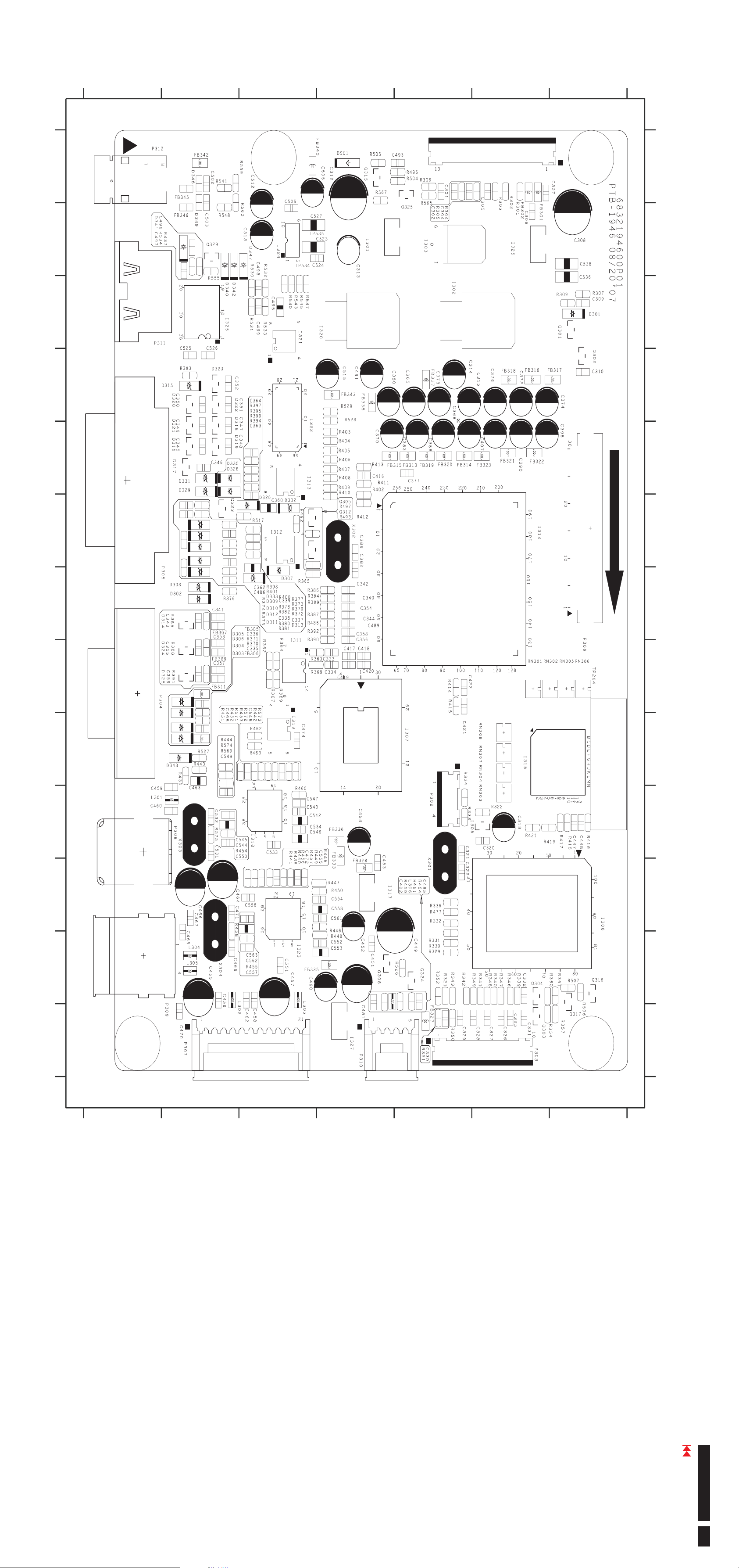
G
F
E
D
C
B
A
8.14 ACER_LCD_G24 LAYOUTS_INTERFACE BOARD_
1234567 8910111213
1234567 8910111213
PCB No.
G
F
E
D
C
B
A
Go to cover page
ACER G24
48
Page 50

G
F
E
D
C
B
A
8.15 ACER_LCD_G24 LAYOUTS_FUNCTION KEY BOARD_
1234567 8910111213
1234567 8910111213
PCB No.
G
F
E
D
C
B
A
Go to cover page
ACER G24
49
Page 51

G
F
E
D
C
B
A
8.16 ACER_LCD_G24 LAYOUTS_INVERTER BOARD_
1234567 8910111213
1234567 8910111213
PCB No.
G
F
E
D
C
B
A
Go to cover page
ACER G24
50
