Page 1
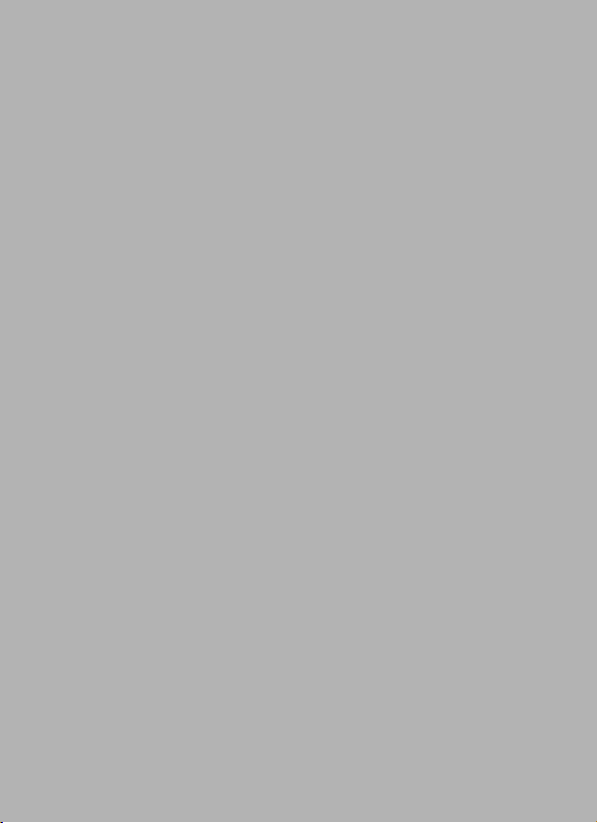
Acer M900
Quick Guide
1
Page 2
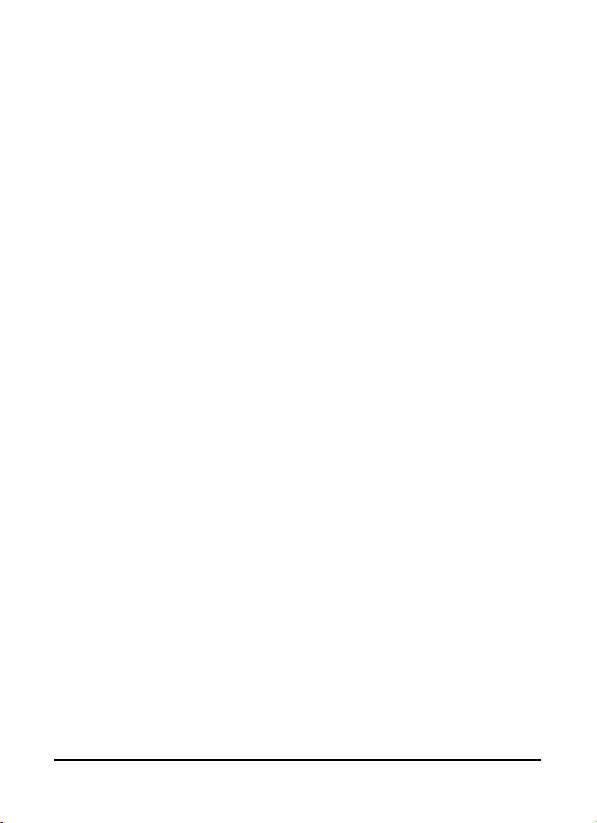
© 2009 All Rights Reserved
Acer M900 Smartphone Quick Guide
First issue: March 2009
Acer M900 Smartphone
Model number: __________________________________
Serial number: ___________________________________
Date of purchase: ________________________________
Place of purchase: ________________________________
Acer M900 Smartphone Quick Guide2
Page 3
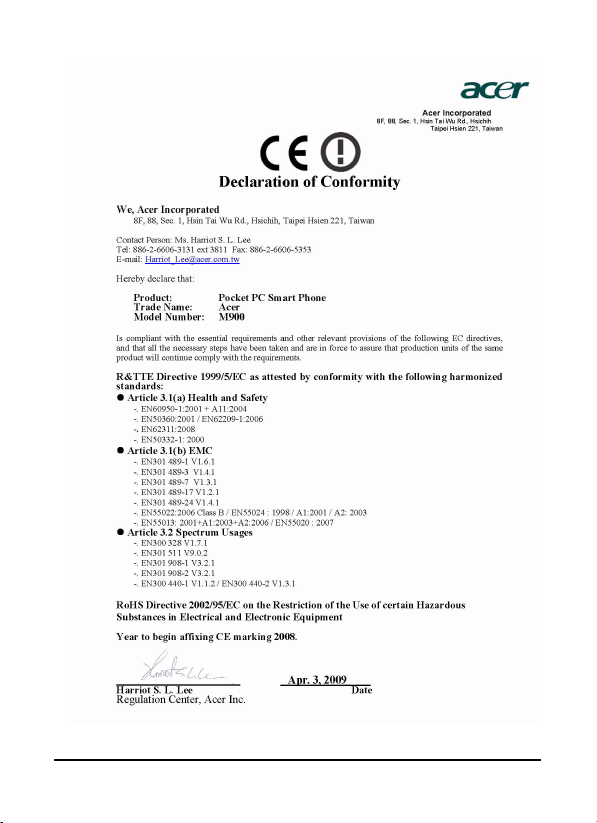
3
Page 4
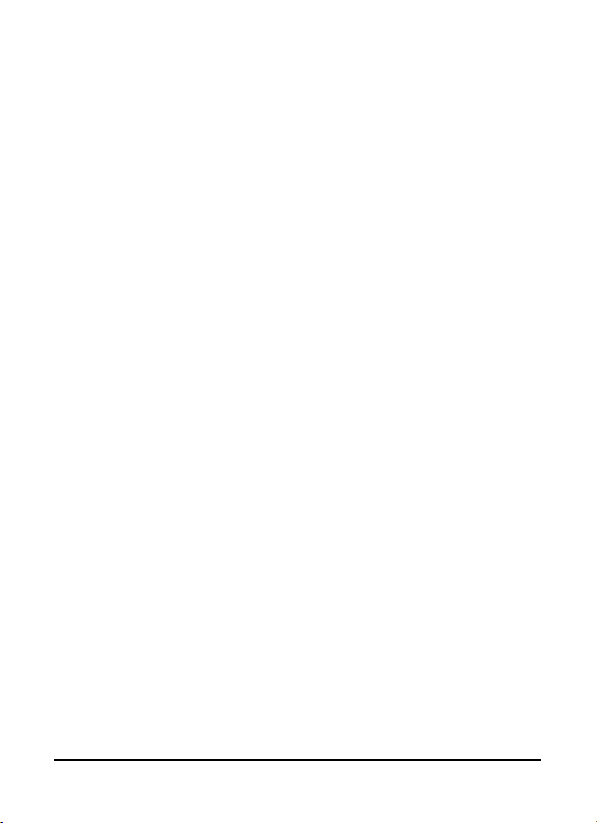
Acer M900 Smartphone Quick Guide4
Page 5
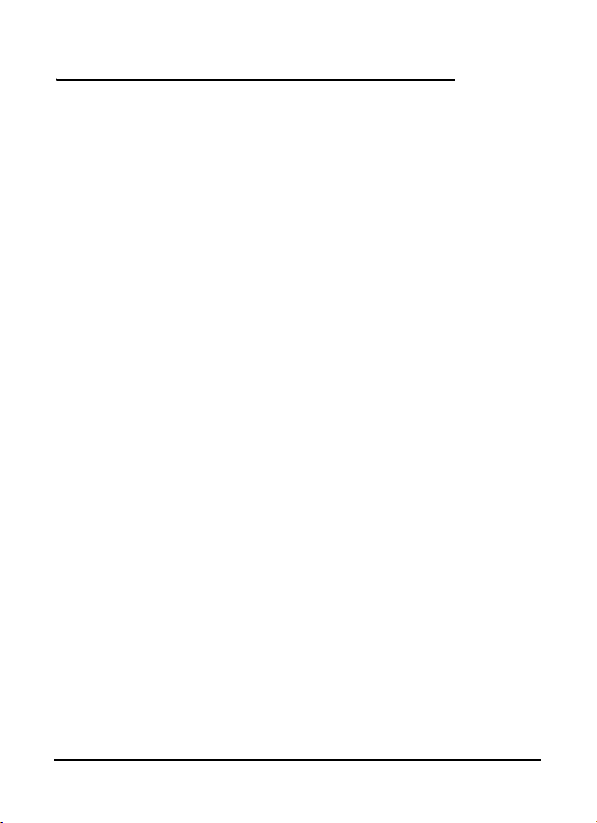
Table of Contents
Unpack your smartphone . . . . . . . . . . . . . . . . . . . . . . 7
Get to know your smartphone . . . . . . . . . . . . . . . . . . 8
Views . . . . . . . . . . . . . . . . . . . . . . . . . . . . . . . . . . 8
LED indicators . . . . . . . . . . . . . . . . . . . . . . . . . . 10
Install the SIM card . . . . . . . . . . . . . . . . . . . . . . . . . . 11
Open the battery compartment . . . . . . . . . . . . 11
Insert the SIM and replace the battery . . . . . . 11
Remove the SIM card and battery . . . . . . . . . . . . . . 12
Charge the battery . . . . . . . . . . . . . . . . . . . . . . . . . . 13
Power LED status during charging . . . . . . . . . . 13
Turn on for the first time . . . . . . . . . . . . . . . . . . . . . 14
Install add-on applications . . . . . . . . . . . . . . . . 14
Set up fingerprint security . . . . . . . . . . . . . . . . 15
Enter your PIN code . . . . . . . . . . . . . . . . . . . . . 16
Activating a new SIM card . . . . . . . . . . . . . . . . 16
The Home screen . . . . . . . . . . . . . . . . . . . . . . . . . . . . 16
Before making a call . . . . . . . . . . . . . . . . . . . . . . . . . 19
Make a call . . . . . . . . . . . . . . . . . . . . . . . . . . . . . 20
Connect to your PC and synchronizing data . . . . . . 20
Use the camera . . . . . . . . . . . . . . . . . . . . . . . . . . . . . 20
Use the stereo headset . . . . . . . . . . . . . . . . . . . . . . . 22
Use a Bluetooth headset . . . . . . . . . . . . . . . . . . . . . . 22
5
Page 6
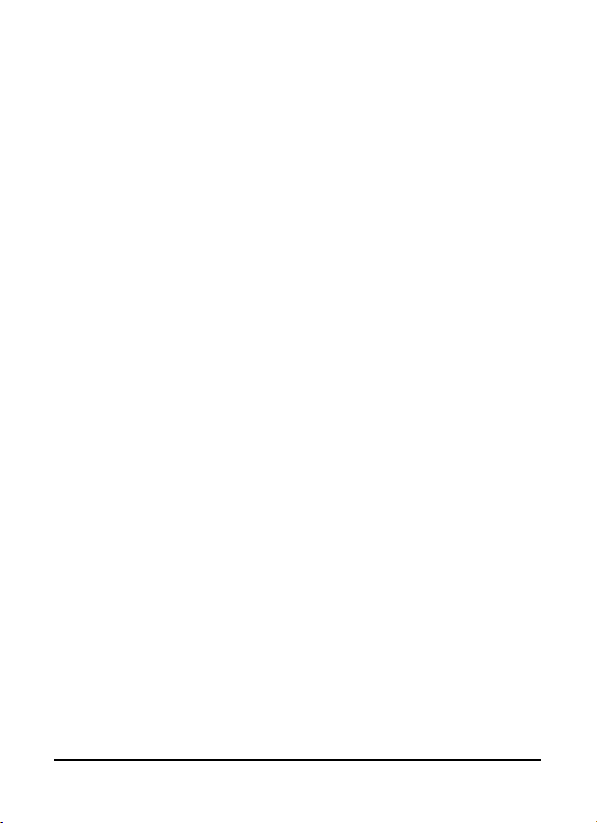
Acer M900 Smartphone Quick Guide6
Page 7
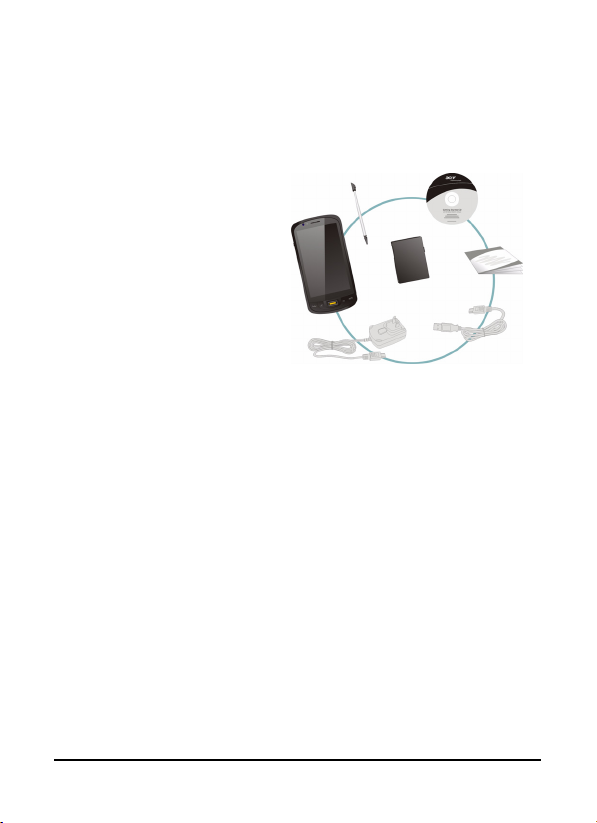
Unpack your smartphone
Your Acer M900 Smartphone comes packed in a cardboard
box. Carefully unpack the box and remove the contents. If any
of the following items are missing or damaged, contact your
dealer immediately:
• Acer M900 Smartphone
•Stylus
• Battery
• Quick Start Guide
• Getting Started CD
•USB cable
• AC adapter
• Headset (not shown)
7Unpack your smartphone
Page 8

Get to know your smartphone
Views
No. Item Description
1 Mini USB connector
2 3-way rocker wheel Scroll through items on the display. Press
3 Micro SD card slot Expand your device’s memory capacity.
4 Video conference
camera
5 Light sensor Senses ambient light to adjust screen
6 Bluetooth/WLAN/GPS
indicator
Connect to a USB cable/headphones/
charger.
inwards to activate the selected item.
Camera for video calls.
brightness for comfortable viewing.
Indicates Bluetooth, WLAN and GPS status.
Acer M900 Smartphone Quick Guide8
Page 9

No. Item Description
7 Phone speaker Emits audio from your smartphone; suit-
8 Charge indicator Indicates battery charge status.
9 Touchscreen 800 x 480 pixel screen to display data,
10 Talk/send button Activate phone/dial/view recently dialed
11 End button
12 GPS button Activate the GPS viewer.
13 Back button Return to the Home screen.
14 Fingerprint reader Secure your phone using Biometrics; navi-
15 Microphone Internal microphone.
16 Stylus Use to enter information or select items
17 Power button Press to turn the screen on/off or enter
18 Record button Press to launch the recording toolbar.
19 Reset pinhole Insert the stylus into this hole to reset the
20 Camera button Activate the camera or take a picture.
21 Speaker Emits audio from your smartphone; suit-
22 Main camera A 5-megapixel camera for taking high-res-
23 Flash Used to illuminate an object when taking
24 Battery cover Covers the battery/SIM card bay.
25 Lower locking panel Moves up and down to lock the battery
able for holding to your ear.
phone content and enter information.
numbers/answer a call.
Press to end a call/disconnect GPRS; press
and hold to turn the phone function on/off.
gate through items on the screen.
on the touch screen.
sleep mode; press and hold to turn the
Smartphone off.
device.
Press down halfway to auto-focus.
able for handsfree use.
olution images.
photos in low-light conditions.
cover in place.
9Get to know your smartphone
Page 10

LED indicators
Bluetooth/WLAN/GPS indicator:
LED
Color
White Flashing GPS active
Amber Flashing WLAN connected
Blue Flashing Bluetooth on
Charge indicator:
LED
Color
Red Flashing Battery is low and needs recharging/alarm
Green Flashing Phone is active
State Description
State Description
notification (missed call, new message, etc.)
Steady Battery is charging
Steady Battery fully charged
Acer M900 Smartphone Quick Guide10
Page 11

Install the SIM card
To take full advantage of your Acer M900 Smartphone’s telephony capabilities, you must install a SIM card. The SIM card
holder is located beneath the battery.
Open the battery compartment
Gently, but firmly slide the battery cover
down to release it. Remove the battery
cover.
Insert the SIM and replace the battery
Insert the SIM card into the
SIM holder as shown.
11Install the SIM card
Page 12

Place the battery into the battery compartment, lining up the battery connectors
with those on the side the compartment.
Slide the battery cover back and press the
lower locking panel upwards until it clicks
into place.
CAUTION:
RISK OF EXPLOSION IF BATTERY IS REPLACED
BY AN INCORRECT TYPE.
DISPOSE OF USED BATTERIES ACCORDING TO
THE INSTRUCTIONS.
Remove the SIM card and battery
Open the battery compartment as shown
in “Open the battery compartment“ on
page 11. Using the small tab on the upper
right side of the battery, carefully lift it out
of its compartment.
Use the tip of the stylus to carefully unlock
the SIM card holder by pushing it down.
Lift up the holder and remove the SIM
card.
Note: Place your Acer M900 Smartphone on a
flat but soft surface when performing this
step, to avoid scratching or damaging the
screen.
Acer M900 Smartphone Quick Guide12
Page 13

Replace the battery and battery cover as shown in “Insert the
SIM and replace the battery“ on page 11.
Charge the battery
For initial use, you need to charge your Acer M900 Smartphone for eight hours. After that you can charge it each day to
recharge the battery to full capacity.
Connect the AC adapter cord to the mini USB connector on
your Acer M900 Smartphone.
Plug the AC adapter into any AC current outlet and charge the
device for at least eight hours for the first charge.
Tip: We recommend you get into the habit of leaving your Acer
M900 Smartphone charging overnight, when not in use. This way
you will not have to worry about recharging during the daytime,
when it may be inconvenient.
Power LED status during charging
Charging: LED indicator steady red.
Charging complete: LED indicator steady green.
If the battery level becomes low in the course of normal use, a
status icon appears on the Acer M900 Smartphone screen indicating low battery status and an alarm sounds. The charge
indicator will flash red.
13Charge the battery
Page 14

Turn on for the first time
To turn on your Acer M900 Smartphone
for the first time, press and hold the
power button until the system bootup
screen appears.
You will be required to enter the Master Password (default is four zeroes:
0000) to complete the setup process.
Use the embedded numeric keypad or
onscreen number pad to enter the Master Password.
Tap the screen to set up your Acer M900
Smartphone.
Follow the onscreen instructions to
align the screen, practice using the
stylus, set the date and time, and configure a password to protect your Acer
M900 Smartphone.
Install add-on applications
After you’ve finished the initial setup, you will be asked if you
want to install the following add-on applications:
•Acer Album: Displays photos and images in thumbnail
and full-screen views.
• Acer Namecard Manager
photos of business cards for easy contact management.
: Detects and stores text from
Acer M900 Smartphone Quick Guide14
Page 15

• Acer Backup Utility: Creates backup copies of your calendar, contacts, tasks, personal profile, network settings, My Documents and messages.
• Acer Voice Commander: Uses voice commands to look
up contacts, make phone calls, retrieve calendar information and control media playback.
• Acer Satellite Data Update: Accelerates GPS positioning by ensuring constantly updated satellite reference
data.
• Acer Easy Keyboard: Provides an easy-to-use onscreen
keyboard with larger keys.
• Acer SIM Manager: Manages contact data stored on
the SIM card.
• Acer Streaming Player: Plays back streamed video content from the Internet.
Tap Next to continue. The installation of the chosen and other
applications and tools will continue.
Set up fingerprint security
Once you’ve finished installing the add-on
applications, you will be asked to set up the
fingerprint security features of your Acer
M900 Smartphone. You will need to swipe
your selected finger four times to enroll it
with the application.
Once you have set up fingerprint security, you
can swipe your finger to access the phone or
the other functions described in Security settings in Chapter 7 of the User Guide.
Note: You can opt to skip this step by tapping OK in the top righthand corner of the screen, however, it is recommended that you set
up the security features now.
15Turn on for the first time
Page 16

Enter your PIN code
When you install a SIM card for the first
time, you will have to enter a PIN code
using embedded numeric keypad or the
onscreen number pad.
If the PIN code you enter is incorrect, a
warning message appears.
Activating a new SIM card
If you are using your SIM card for the first time, it may require
activation. Contact your network operator for details on how
to do this.
The Home screen
After rebooting, your Acer M900 Smartphone will display the
Home screen. You will be asked if you want to view the Icon
Matrix or Acer 3D view as the default.
The Acer 3D view gives you icon-based access to many of the
applications and features of your Acer M900 Smartphone. You
can scroll from side to side by dragging your finger or stylus to
the left or right (only part of the screen will be visible at any
time).
Acer M900 Smartphone Quick Guide16
Page 17

Tap an icon to launch the following features:
No. Feature Description
1 Clock View your set locations on the globe.
2 Email Launch the email application; also indicates any
3 Messages Launch the messaging application; also indicates
4 Calls Open the list of recently dialed numbers, missed
5 Weather View local weather forecasts for your set loca-
6 Calendar Open your calendar to view upcoming appoint-
7 Pictures View content in
8 Bookmarks Open your
unread mails.
any unread messages.
calls.
tions.
ments.
My pictures
Favorites
as a slideshow.
folder.
17The Home screen
Page 18

No. Feature Description
9 Settings Open the toolkit to customize your Acer M900
10 Programs Open the
11 Contacts Add Contacts from your SIM and phone contact
12 Music Search for and play music files stored on your
Smartphone.
for quick access to frequently used applications
and programs.
lists to this handy “favorites” list.
phone.
Quick Menu
; you can set shortcuts here
You can add or remove icons by tapping and holding anywhere on the
Acer 3D view. This will reveal a tab
that you can tap and drag up to
show additional functions. Tap and
drag icons between the desktop and
the tab to add or remove them. You
can also move the icons on the desktop while the tab is visible.
Alternatively, if you prefer a more
traditional appearance, you can
swipe your finger up or down the
screen to use the Icon Matrix.
Refer to Chapter 5 of the Acer M900
Smartphone User Guide for more
details on the Home page.
Acer M900 Smartphone Quick Guide18
Page 19

Before making a call
The phone function needs to be turned
on before you can make voice and video
calls; you can turn the phone on from the
Comm. Manager (refer to Chapter 7 of
the Acer M900 Smartphone User Guide),
or by pressing and holding the End key.
1. To access the Comm. Manager, tap any
of the icons at the top of the Home
screen or
tions
2. Tap the phone connection icon so it displays On.
Make a call
1. From the Home screen, press to
open the onscreen number pad to
enter the telephone number.
2. Press to make the call.
3. To end the call, press or tap End
on the call screen.
Tip: Press to return to the Home screen
from the call screen.
Refer to Chapter 2 of the Acer M900 Smartphone User Guide
for more details on making calls.
Start
tab >
Comm. Manager
>
Settings
>
Connec-
.
19Before making a call
Page 20

Connect to your PC and synchronizing data
You can synchronize the data on your Acer M900 Smartphone
with that on your PC using the supplied USB sync cable and the
Windows Vista Sync Center.
Refer to Chapter 7 of the Acer M900 Smartphone User Guide
for more details on connecting and synchronizing.
Use the camera
1. To activate the camera, press the camera button or
go to Start > Programs > Multimedia > Camera, or
tap on the Home screen’s camera icon.
2. Frame your subject and steady your Acer M900
Smartphone.
3. Adjust any settings you require, such as brightness and
scene mode. To zoom in or out use the zoom slider on the
screen.
4. Press the camera button down halfway until the image
comes into focus. Push down fully to take the photo.
Refer to Chapter 6 of the Acer M900 Smartphone User Guide
for more details on using the camera.
Acer M900 Smartphone Quick Guide20
Page 21

Use the stereo headset
Your Acer M900 Smartphone comes packaged with a stereo
headset with built-in microphone for handsfree use when
making calls.
To use the headset, plug it into the mini USB port at the bottom of the unit.
When the headset is plugged in, all audio is routed to the
headset, and the speakers are turned off.
• To answer an incoming call, press the silver button on
the microphone.
• Adjust the volume with the integrated volume wheel.
• End the call by pressing the silver button again.
Use a Bluetooth headset
Your Acer M900 Smartphone’s Bluetooth functions mean it is
fully compatible with all Bluetooth headsets. This allows you
to use the unit handsfree when making calls, without the
inconvenience of wires.
Refer to Chapter 8 of the Acer M900 Smartphone User Guide
for more details on using a Bluetooth headset.
21Use the stereo headset
Page 22

Acer M900 Smartphone Quick Guide22
