Page 1
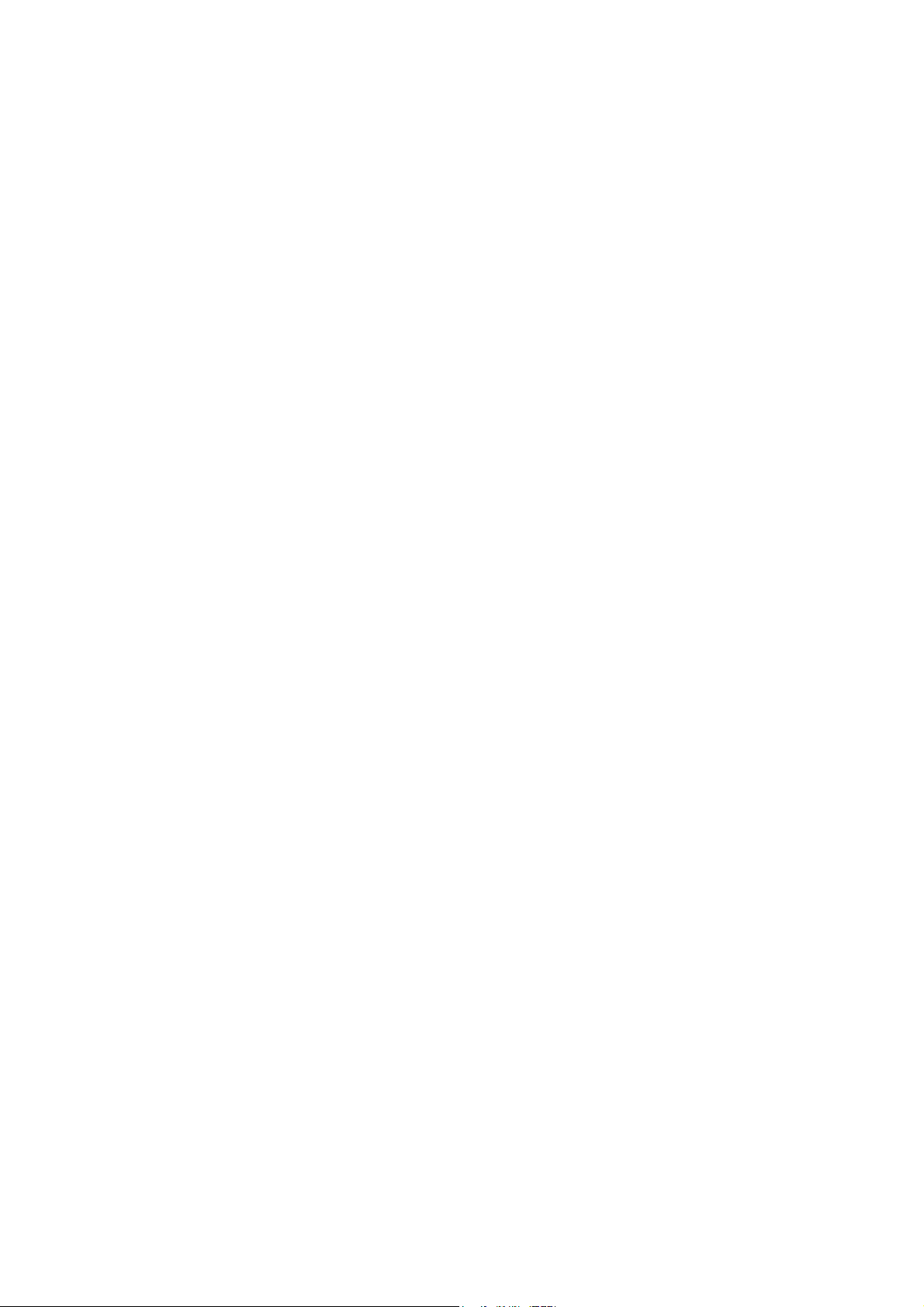
Acer
Veriton M265 Service Guide
PRINTED IN TAIWAN
I
Page 2
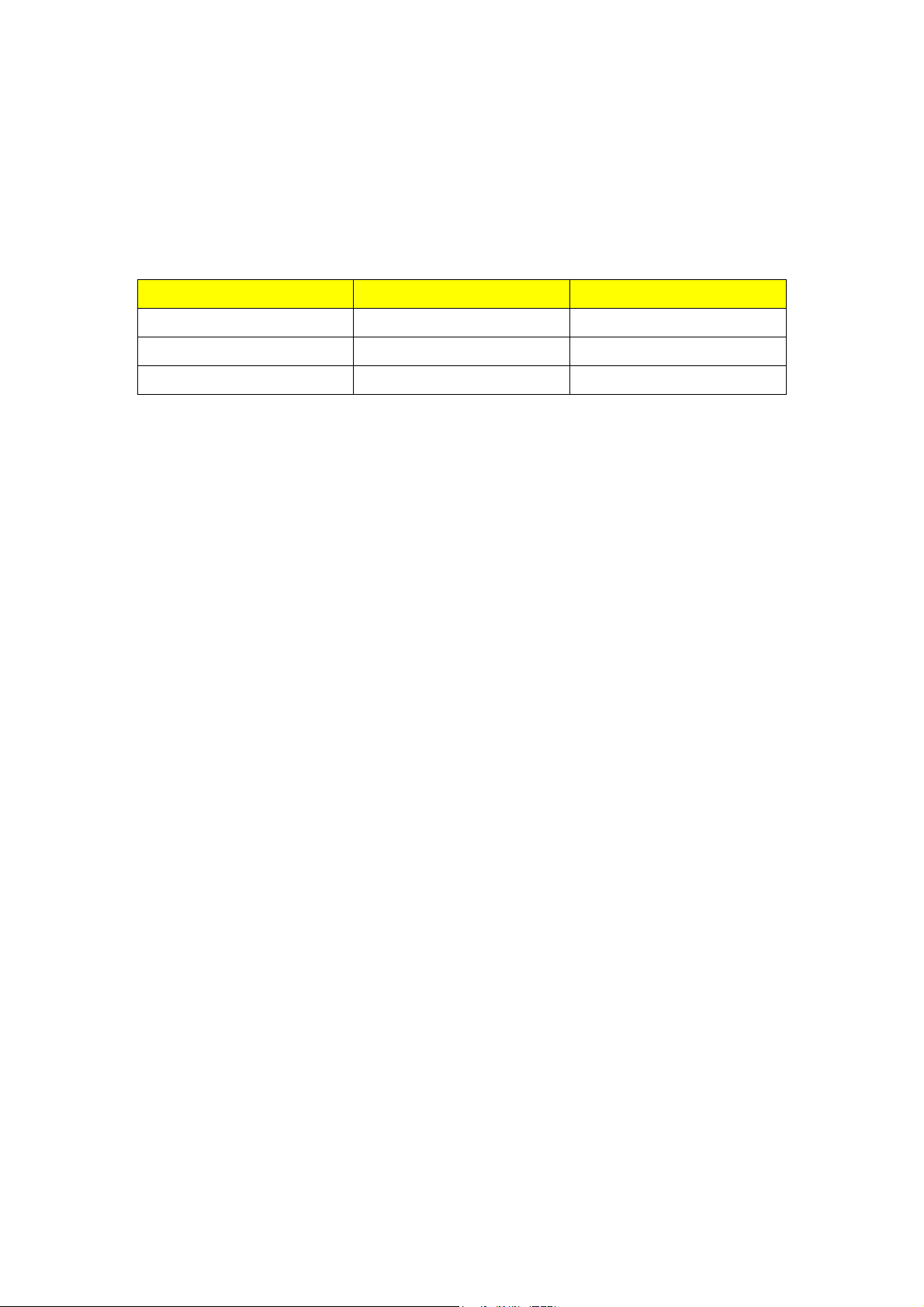
Revision History
Please refer to the table below for the updates made on Veriton M265 Service Guide
Date Chapter Updates
II
Page 3
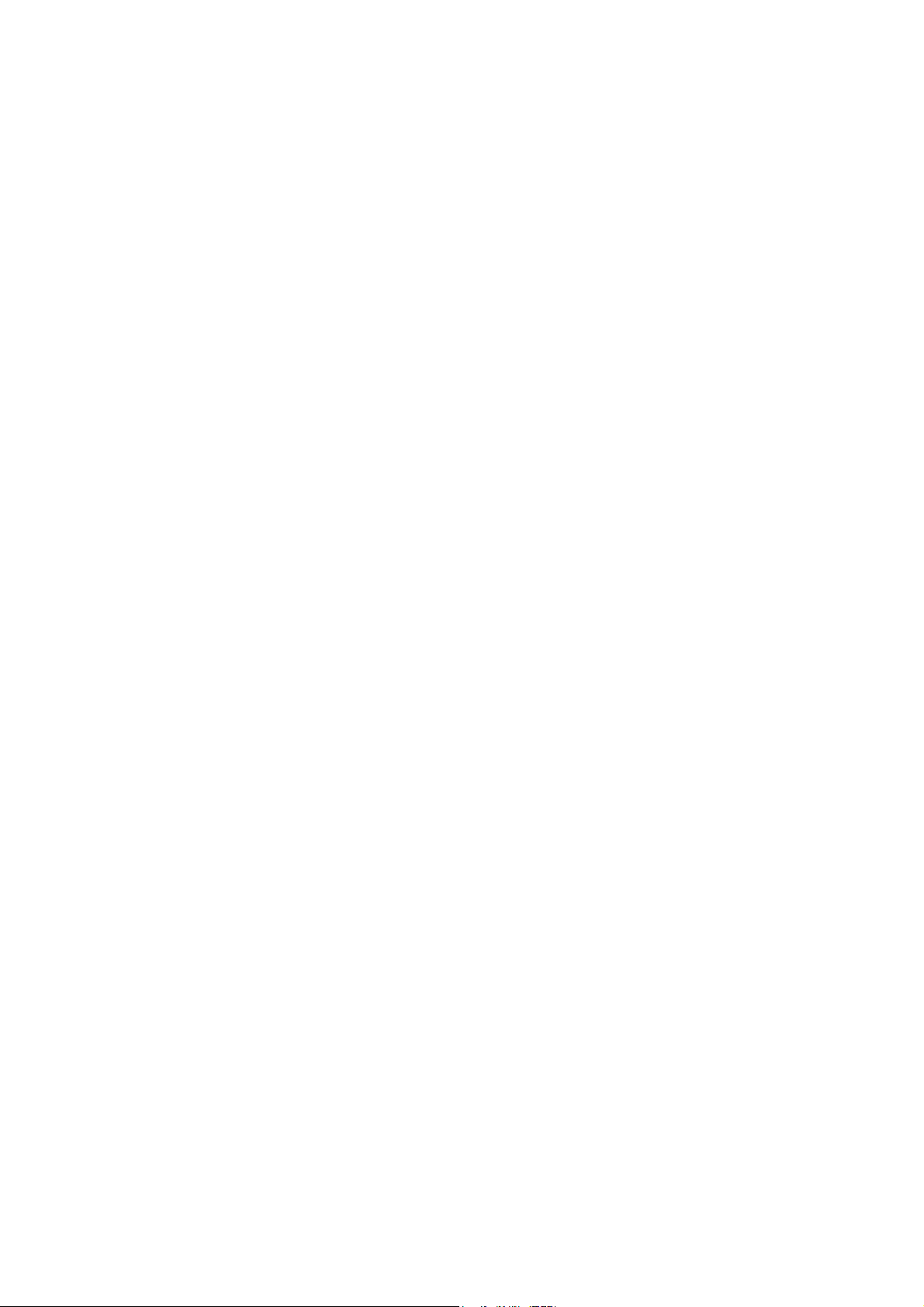
Copyright
Copyright © 2010 by Acer Incorporated. All rights reserved. No part of this publication
may be reproduced, transmitted, transcribed, stored in a retrieval system, or anslated
into any language or computer language, in any form or by any means, electronic,
mechanical, magnetic, optical, chemical, manual or otherwise, without the prior
written permission of Acer Incorporated.
Disclaimer
The information in this guide is subject to change without notice.
Acer Incorporated makes no representations or warranties, either expressed or
implied, with respect to the contents hereof and specifically disclaims any warranties
of merchantability or fitness for any particular purpose. Any Acer Incorporated
software described in this manual is sold or licensed "as is". Should the programs
prove defective following their purchase, the buyer (and not Acer Incorporated, its
distributor, or its dealer) assumes the entire cost of all necessary servicing, repair,
and any incidental or consequential damages resulting from any defect in the
software.
Acer is a registered trademark of Acer Corporation.
Intel is a registered trademark of Intel Corporation.
Pentium 4 and Celeron are trademarks of Intel Corporation.
Other brand and product names are trademarks and/or registered trademarks of their
respective holders.
III
Page 4
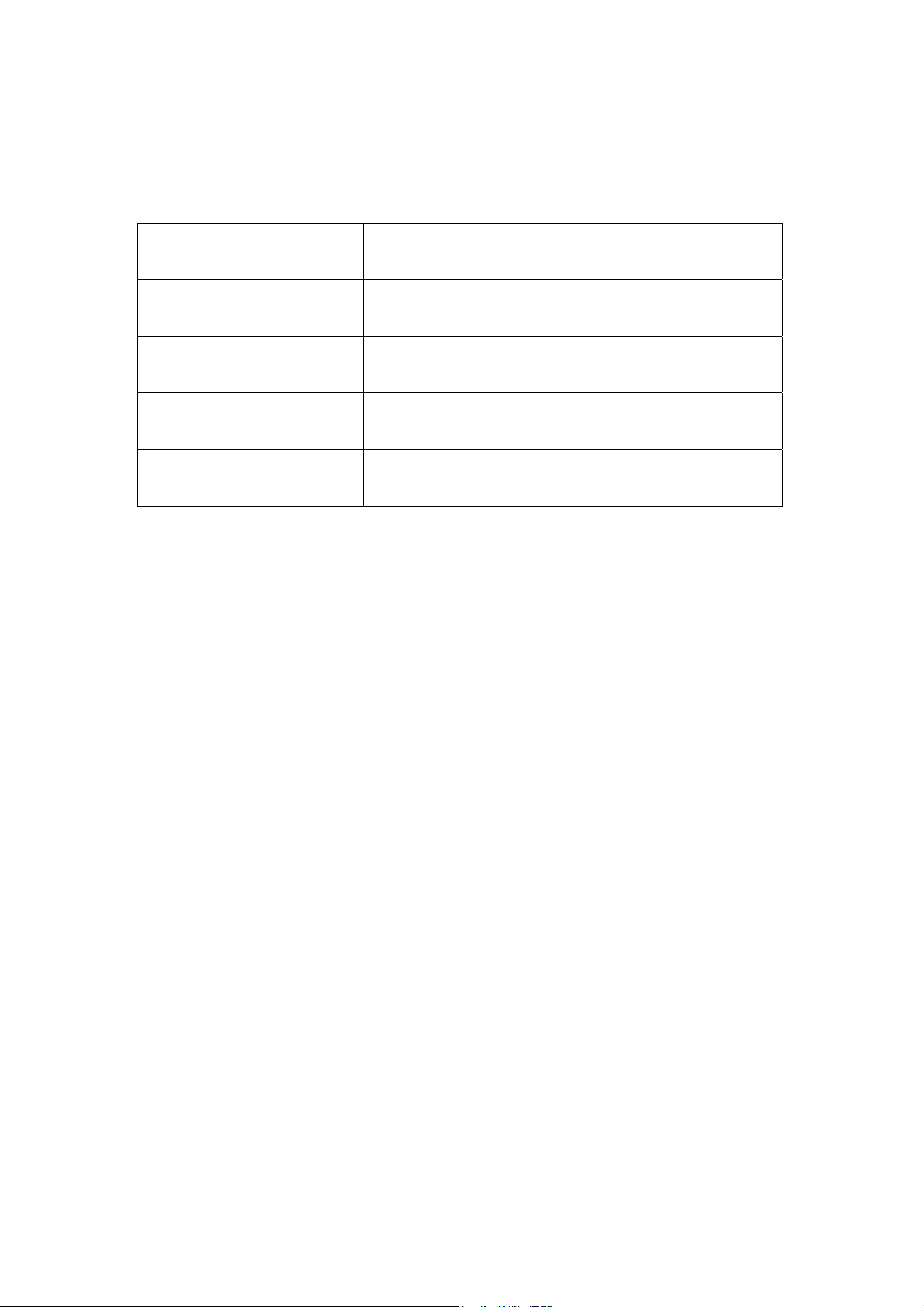
Conventions
The following conventions are used in this manual:
SCREEN ESSAGES
NOTE
WARNING
CAUTION
IMPORTANT
Denotes actual messages that appear on screen.
Gives bits and pieces of additional information
related to the current topic.
Alerts you to any damage that might result from
doing or not doing specific actions.
Gives precautionary measures to avoid possible
hardware or software problems.
Remind you to do specific actions relevant to the
accomplishment of procedures.
IV
Page 5
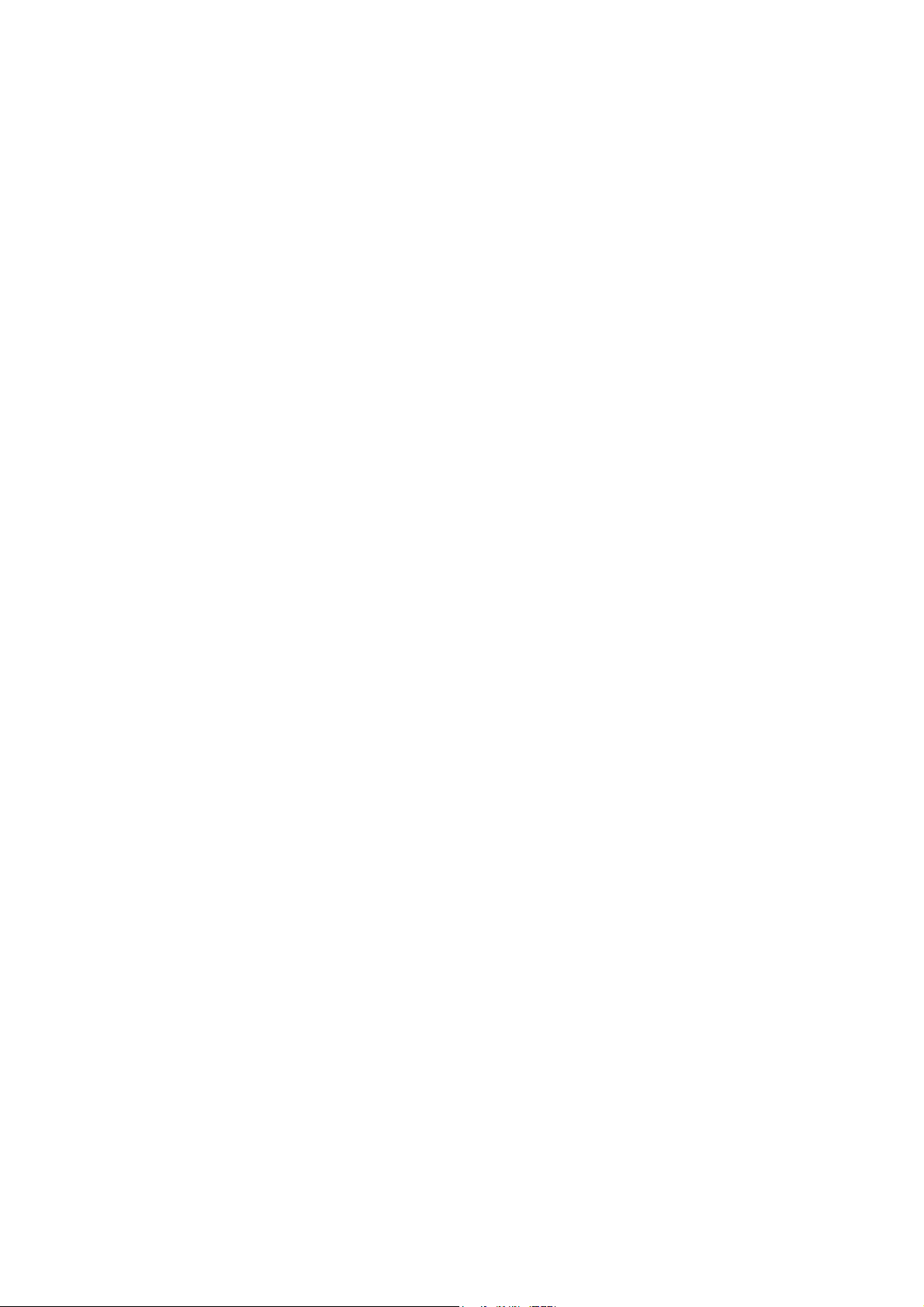
Preface
Before using this information and the product it supports, please read the following
general information.
1. This Service Guide provides you with all technical information relating to
the BASIC CONFIGURATION decided for Acer's "global" product offering.
To better fit local market requirements and enhance product
competitiveness, your regional office MAY have decided to extend the
functionality of a machine (e.g. add-on card, modem, or extra memory
capability). These LOCALIZED FEATURES will NOT be covered in this
generic service guide. In such cases, please contact your regional offices
or the responsible personnel/channel to provide you with further technical
details.
2. Please note WHEN ORDERING FRU PARTS, that you should check the
most up-to-date information available on your regional web or channel. If,
for whatever reason, a part number change is made, it will not be noted in
the printed Service Guide. For ACER-AUTHORIZED SERVICE
PROVIDERS, your Acer office may have a DIFFERENT part number code
to those given in the FRU list of this printed Service Guide. You MUST use
the list provided by your regional Acer office to order FRU parts for repair
and service of customer machines.
V
Page 6
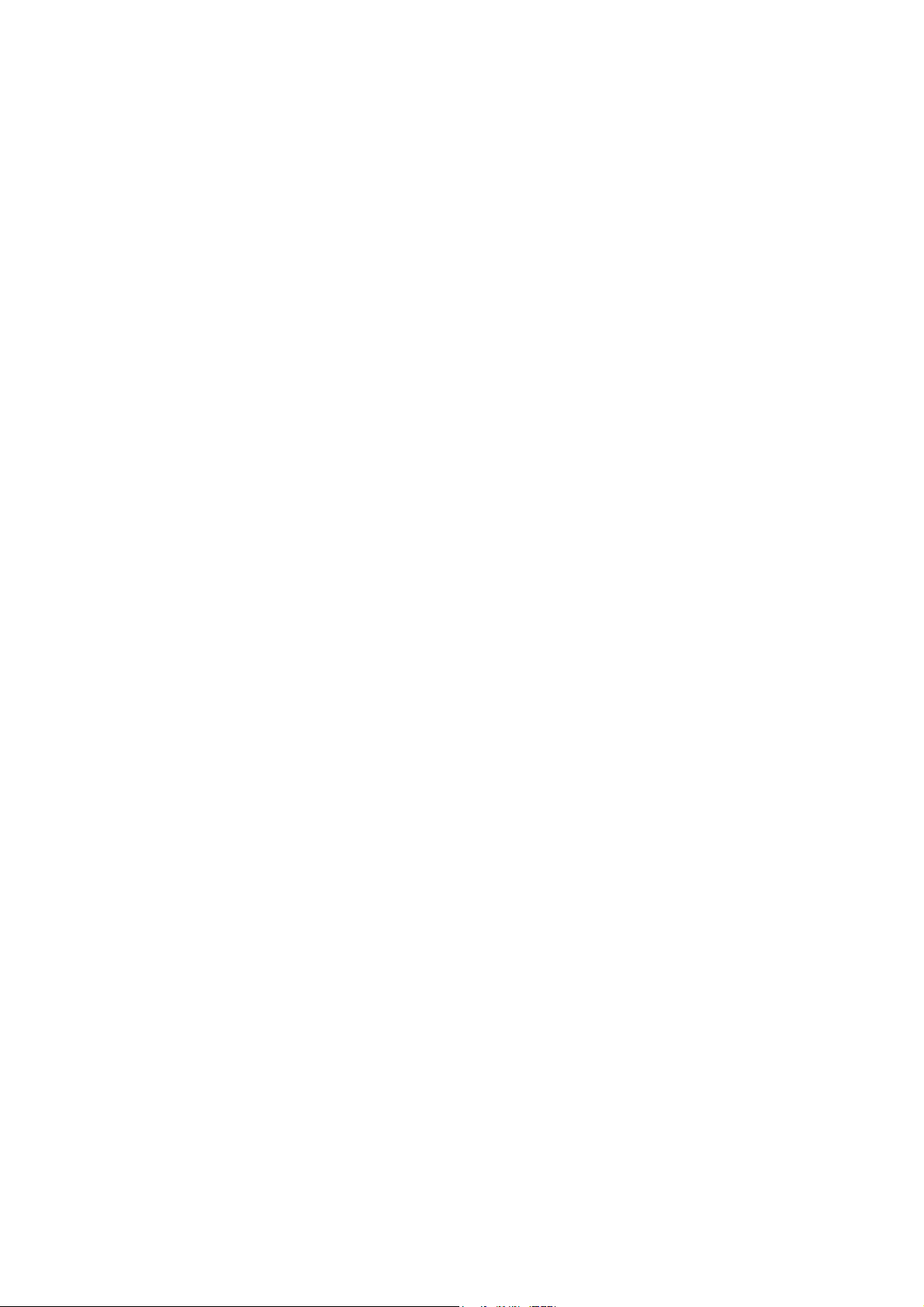
Chapter 1 System Specifications 1
Features……………………………………………………………………………………………... 1
Main board Placement………………………………………………………………7
Block Diagram …………………..…………………………….……………………8
Veriton M265 Front Panel………………………………………..…….………..9
Veriton M265 Rear Panel…………………..…………………………….……………………10
Hardware Specifications and Configurations………………….…….……..11
Power Management Function (ACPI support function)…………………………..…...16
Chapter 2 System Utilities 17
Setup Utility Menus…………………………………………………………………………..18
Product Information………………………………………………………………………..20
Standard CMOS Features……………………………….……………………………………21
Advanced BIOS Features………………………………………..……………………22
Advanced Chipset Setup………………………………………..……………………24
Integrated Peripherals…………………………...…………………………………………..25
Power Management……………………………………………………………….……….…27
PnP/PCI Configuration……………………………………………………………...29
PC Health Status……………………………………………………………...…….………30
Frequency Control……………..………………………….…………….…………31
Load Optimized Defaults……………..………………………….…….…….………32
Set Supervisor Password ……………..………………………….…………………….33
Set User Password……………..………………………….………….…………….…34
Save & Exit Setup………………………………………………….……………….…35
Exit Without Saving………………………………………………….……..…….…36
Chapter 3 Machine Disassembly and Replacement 37
General Information………………………………………………………. 38
Disassembly Procedure……………………………………………………39
Veriton M265 Disassembly Procedure…………….…..……40
Chapter 4 Troubleshooting 54
Chapter 5 Jumper and Connector Information 55
Jumper Setting…………………………………………………..………………..47
Chapter 6 FRU (Field Replaceable Unit) List 64
Exploded Diagram………………………………………………………….65
Veriton M265 FRU List………………………………………………….67
VI
Page 7
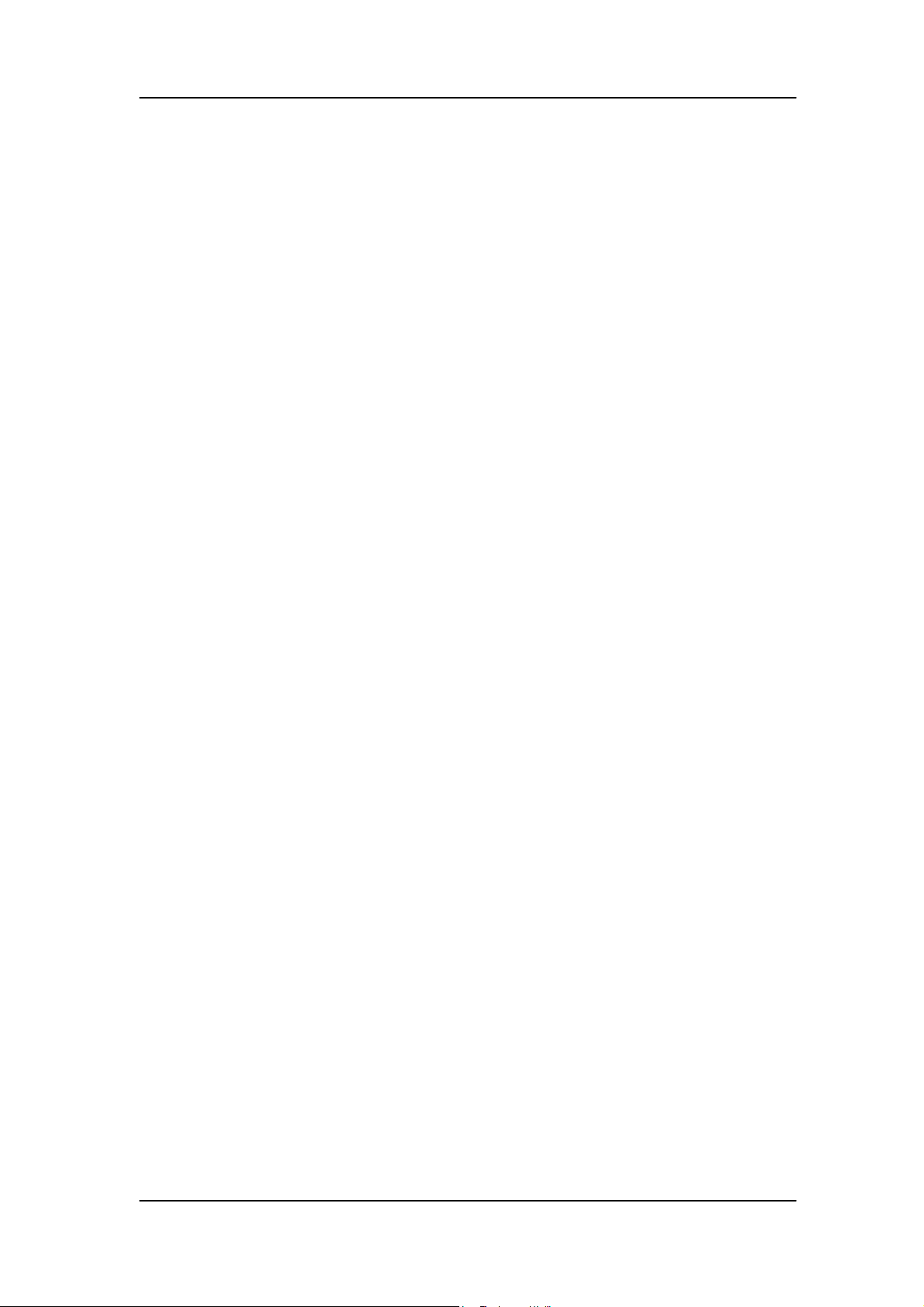
Chapter 1
System Specifications
Features
Operating System
Microsoft Windows Vista Business
Microsoft Windows Vista Ultimate
Microsoft Windows Vista Home Premium
Microsoft Windows Vista Home Basic
Microsoft Windows Vista Starter
Microsoft Windows XP Home/Professional
Microsoft Windows Vista Home Basic SP2
Microsoft Windows Vista Home Premium SP2
Microsoft Windows Vista Business SP2
Microsoft Windows Vista (64 bit) SP2
Microsoft Windows XP Professional SP3
Linpus Linux
Microsoft Windows 7 Professional 32-bit
Microsoft Windows 7 Home Premium 32-bit
Microsoft Windows 7 Home Basic 32-bit
Microsoft Windows 7 Professional 64-bit
Processor
Socket Type: Intel® Socket T LGA 775 pin
Processor T ype:
Intel Celeron(Conore L) /Pentium Dual Core / Core 2 Duo / Core2
Quad CPUs FSB 800/1066/1333 MHz CPUs
1
Page 8
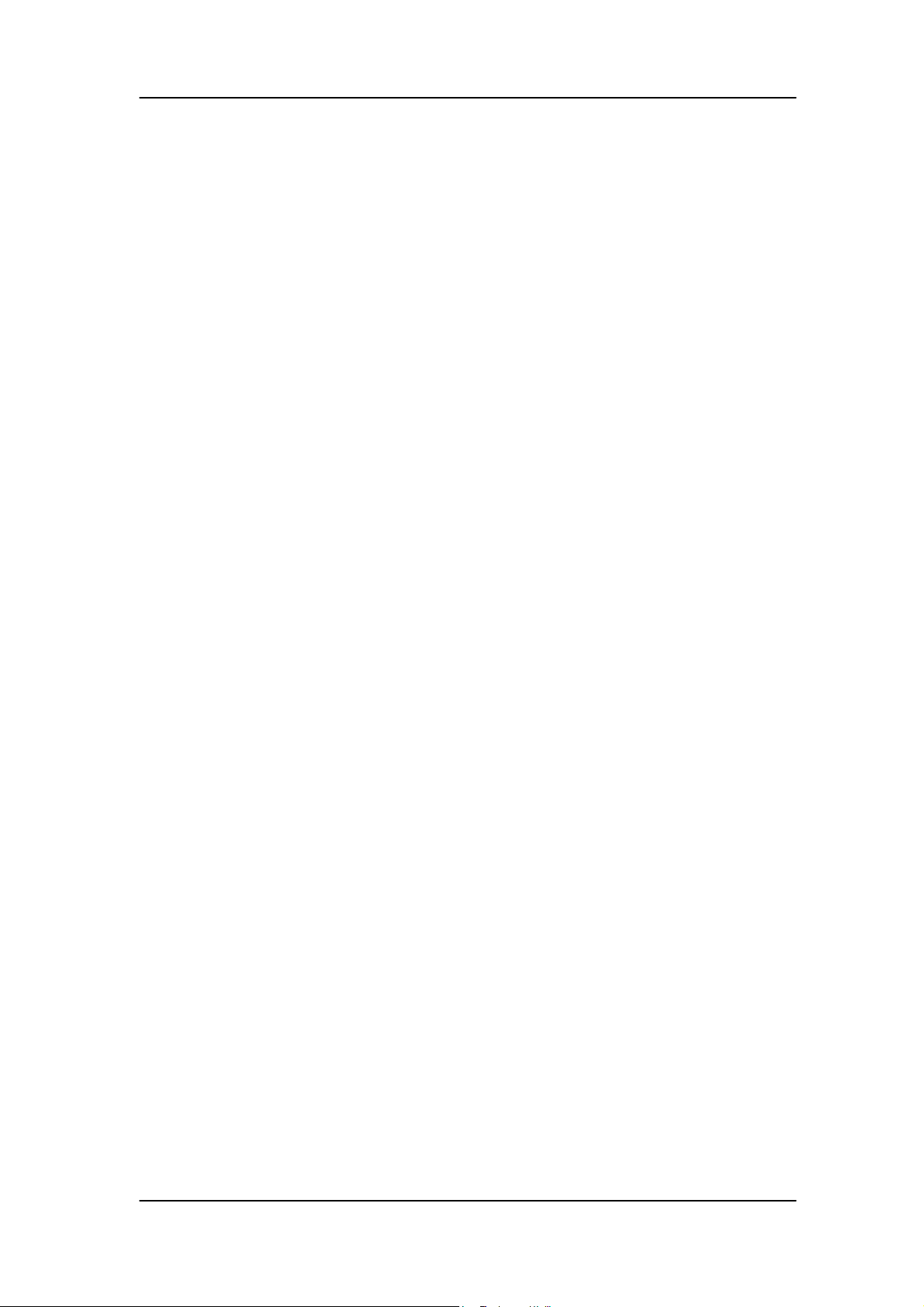
Chipset
North Bridge: Intel G31
South Bridge: Intel ICH 7DH
PCB
Form Factor: Micro ATX
Dimension/Layer: 244mm x244mm
Memory
Memory Type: DDR II 800
Support single channel 64 bit mode with maximum memory size up to
4GB
Support un-buffered DIMM 2 only
DIMM Slot: 2
Memory Max: 512MB / 1GB / 2GB DDR2 memory technologies
Capacity: Up to 1 GB per DIMM with maximum memory size up to 4 GB
PCI
PCI Express Slot Type: x16
PCI Express x16 Slot Quantity: 1
Support ADD2/MEC card
PCI Express Slot Type: x1
PCI Express x1 Slot Quantity: 1
PCI Slot
PCI Slot Quantity: 2
FDD
Slot Quantity: 1
Design Criteria:
Should support 1.44MB/3 mode 3.5” Devices
2
Page 9
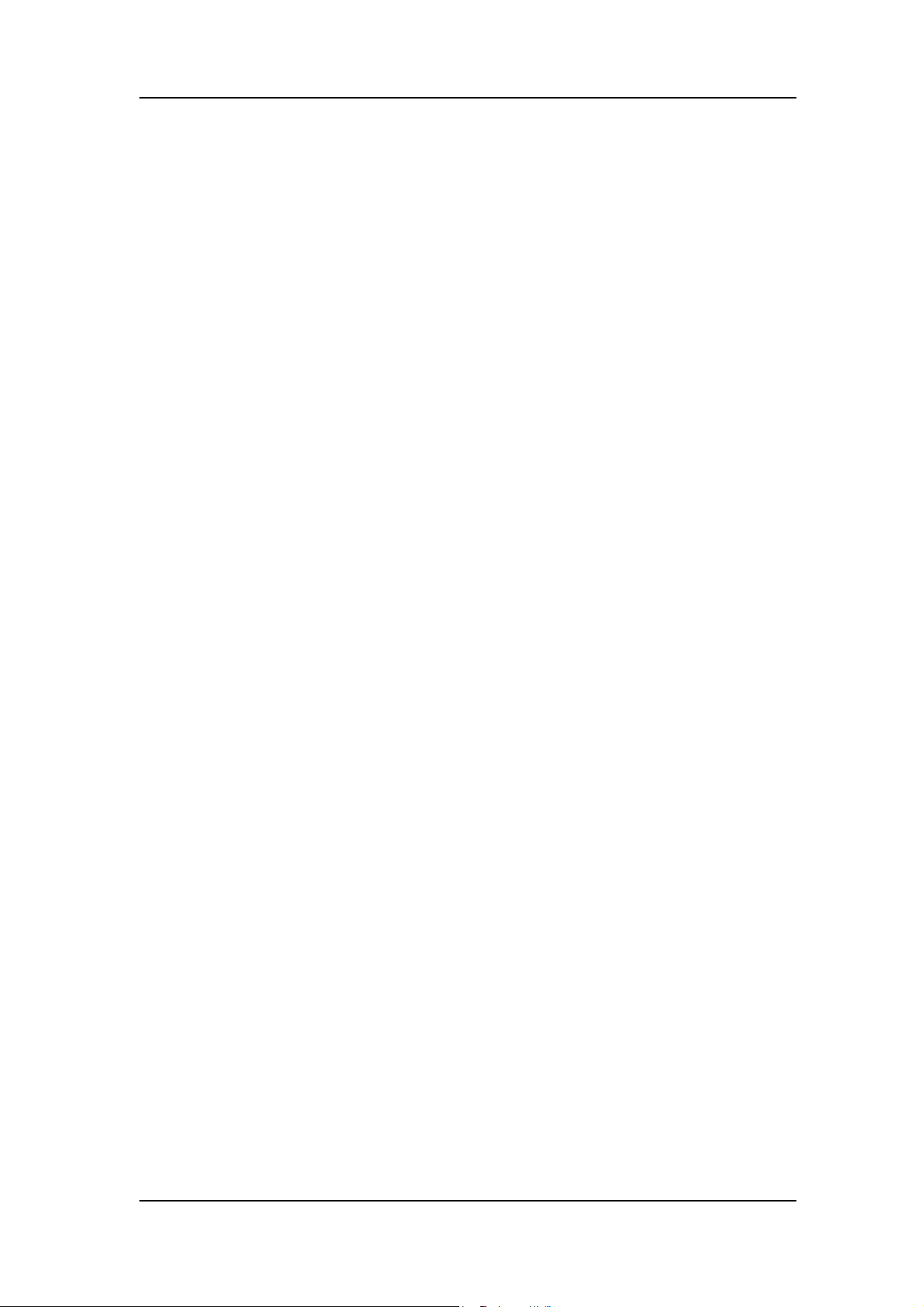
IDE
Slot Type: 40pin PATA IDE slot
Slot Quantity: 1
Transfer rate support:
PIO Mode: 0/1/2/3/4
ATA mode: 33/66/100/133
Storage Type support:
HDD/CD-ROM/CD-RW/DVD-ROM/DVD-RW/DVD+RW/DVD
Dual/DVD SuperMultiPlus/HD DVD/BlueRay DVD
SATA
Slot Type: SATA slot
Slot Quantity: 4
Storage Type support:
HDD/CD-ROM/CD-RW/DVD-ROM/DVD-RW/DVD+RW/DVD
Dual/DVD Super Multi Plus / Blue-Ray ODD
Audio
Chip : HD audio codec ALC888S HD codec 7.1
On board HD internal speaker header for Veriton SKU
Connectors support:
Rear 6 jack follow HD audio definition, example as below
Audio jacks color coding: should meet Microsoft Windows Logo
Program Device Requirements: Audio-0002
1 S/PDIF-out header (1*4)
1 front panel audio header (2*5)
1 internal speaker header (2*4)
Add HD de-pop CKT (the attachment is the reference, please
3
Page 10
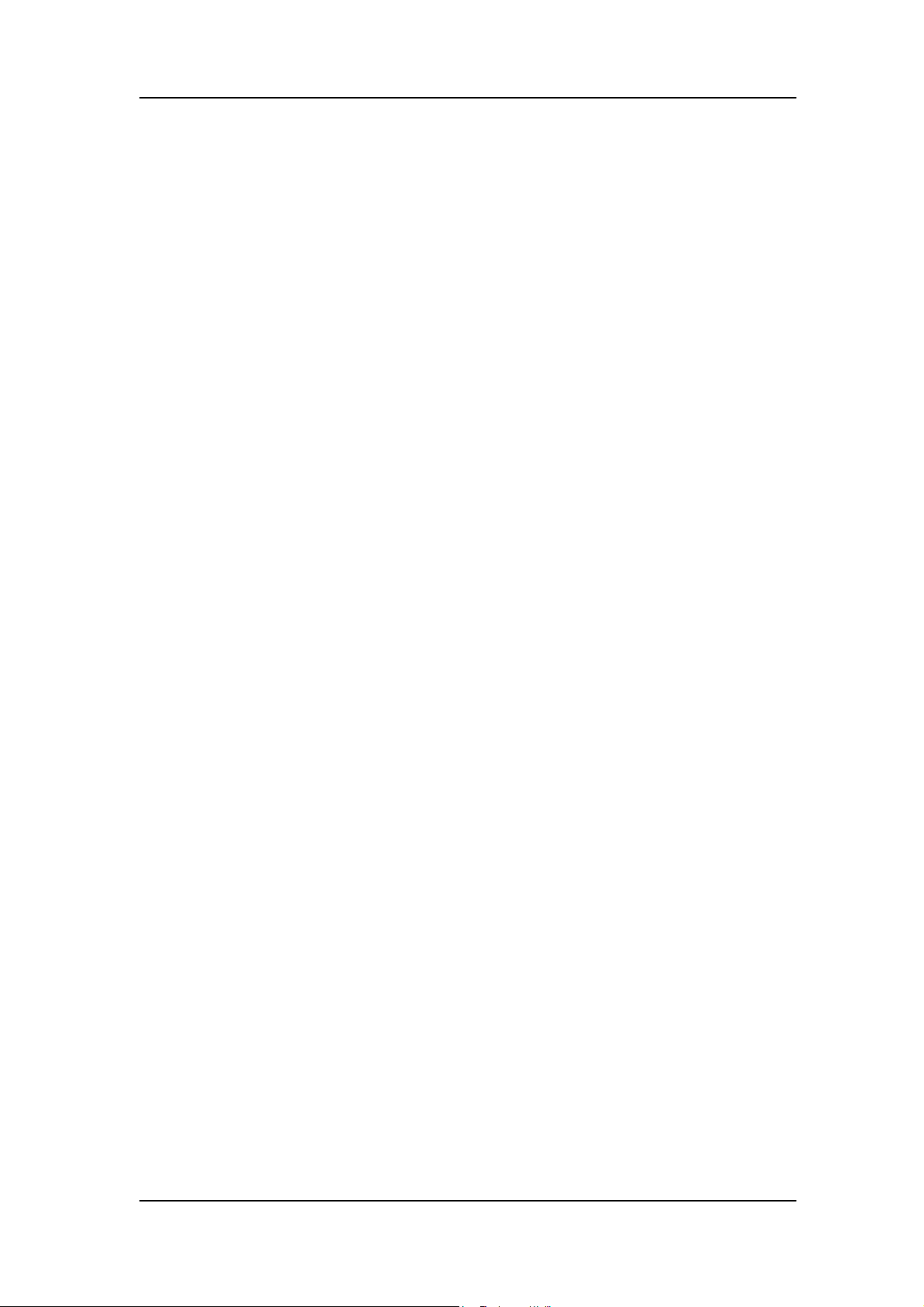
propose your solution)
S/N ratio: 90 dB at rear output jack
BIOS should meet MS Pin Configuration Guidelines for High Definition
Audio Devices
LAN
Gigabit Ethernet . RTL8111B
Port: 1 x RJ45 rear port for Gigabit Ethernet
Design Criteria:
Should be worked under 10/100/1000Mbs environment
Reserved disable function on BIOS side. Default is enabled
USB
Controller: Intel ICH7DH
Ports Quantity: 8
4 back panel ports
On-board: 2 2*5 headers
¾ 2 ports for front daughter board
¾ 4 ports for rear I/O
¾ 2 ports for internal card reader.
Connector Pin: standard Intel FPIO pin definition
Data transfer rate support:
USB 2.0/1.1
1394
Controller: VIA 6308P 1394 controller (For Aspire
M5630/M3630,Veriton S460)
Connector Quantity: 2
1 rear 6pin IEEE1394 port
4
Page 11
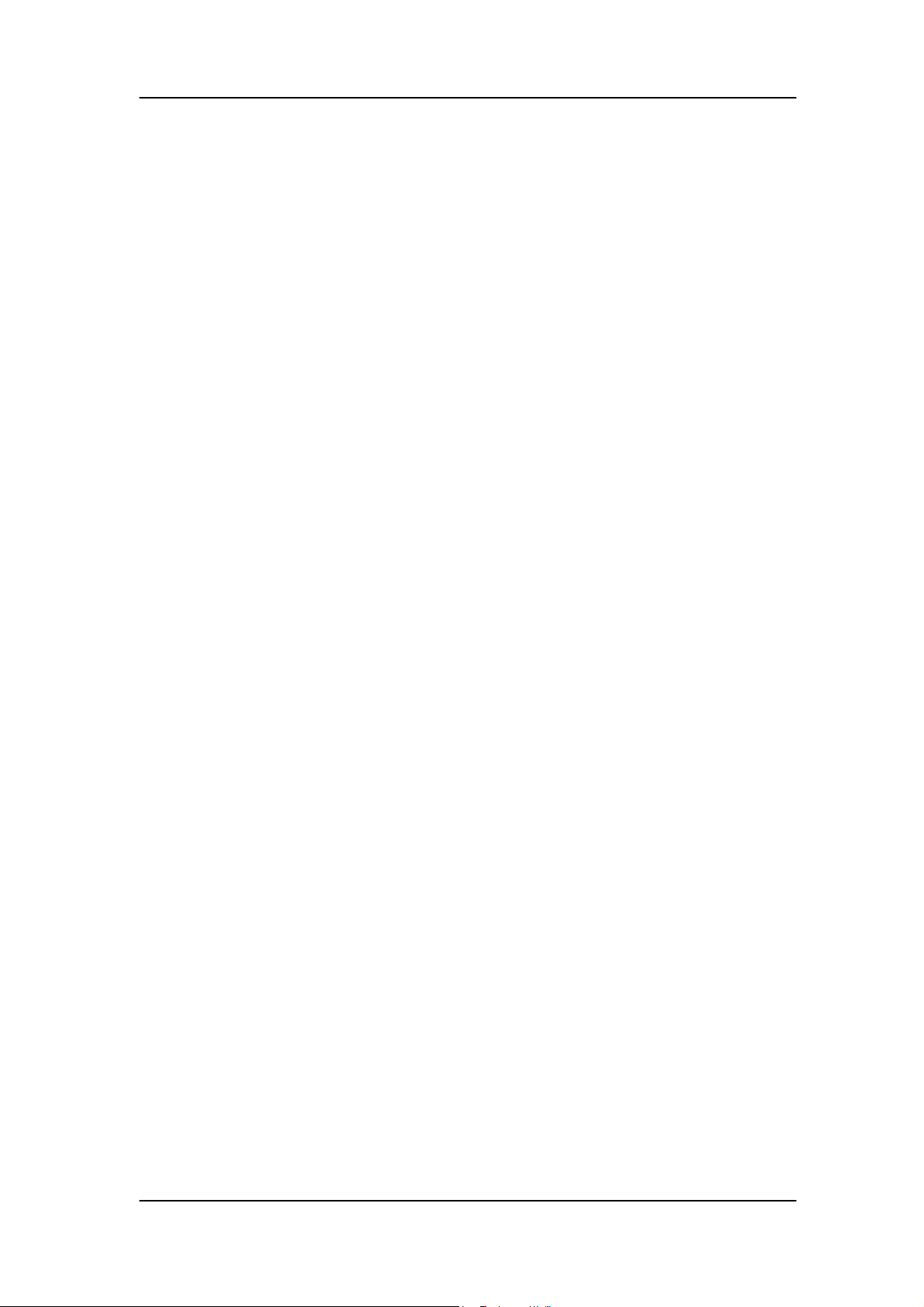
1 2x5pin onboard jumper
BIOS
BIOS Type: Phoenix Award or AMI Kernel with Acer skin
4Mb Flash BIOS
Note:
Boot ROM should be included (PXE function should be built in with
default and RPL function is optional by service BIOS)
Compliant with latest ASF 2.0 spec
Compliant with latest SMT 2.0 spec
Compliant with latest Intel Virtualization Technology spec
I/O Connector
Controller: Super I/O ITE 8718FX (F stepping or after; must full support
Intel platform) Rear I/O Connector
1 Parallel port,
1 serial port
1 D-Sub VGA port
1 RJ45 LAN port
4 USB ports
7.1 channel phone jack ( 6 audio jacks)
1 6-pin 1394 port
On-board connectors
1 LGA 775 CPU socket
2 DDR2 memory sockets
1 PCI Express x16 slot
1 PCI Express x 1 slot
2 PCI slots
5
Page 12
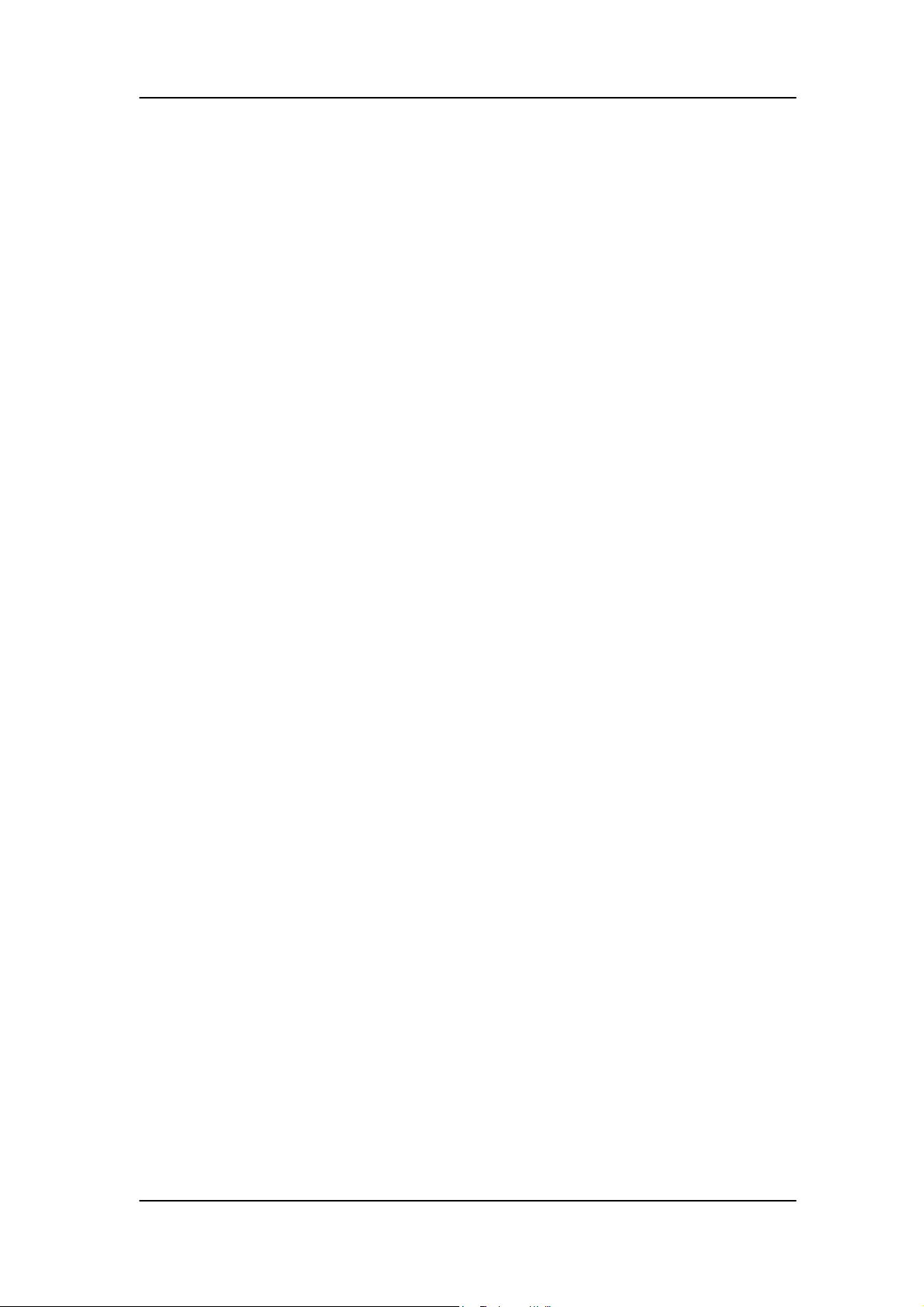
1 FDD slot
4 SATA2 connectors
5 pin Intel FPIO specification USB pin connectors (follow Intel FPIO
standard Specification)
5 pin Intel FPIO spec. Microphone In/ Headphone Out pin connectors
1 serial port 2*5 pin connector (2nd serial port)
1 HD audio digital header
4 pin CPU Fan connector
3 pin System FAN connector with linear circuit
4 pin + 4pin ATX interface PS3/PS2 SPS connector
7 pin front panel IO header
1394 header
Jumper for clear CMOS
Color management for on board connecters (please refer to Acer spec)
Header for CIR & IR blaster function (Check ITE Solution)
Power Supply
PSP Type: 250W/300W
6
Page 13
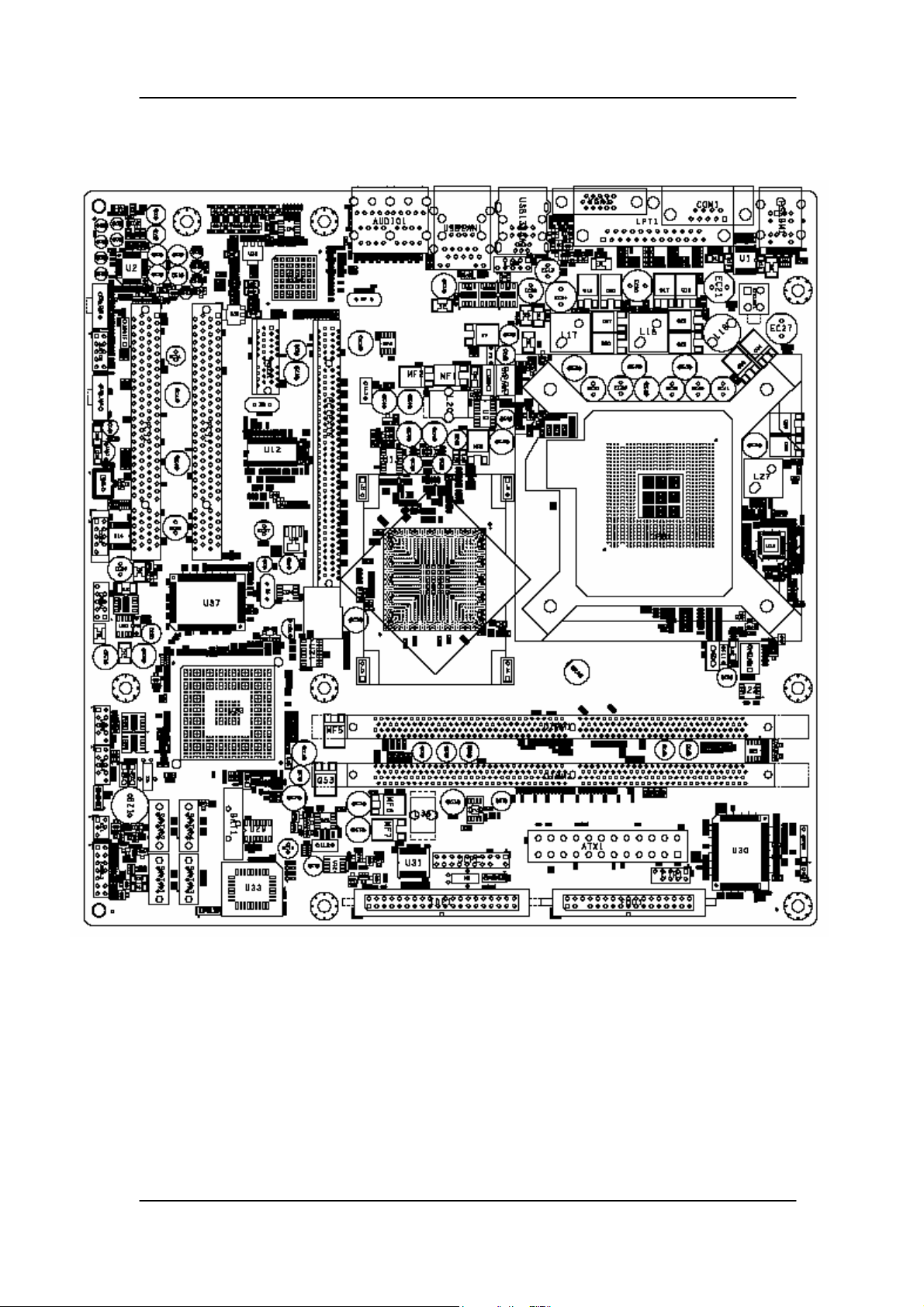
Main board Placement
7
Page 14
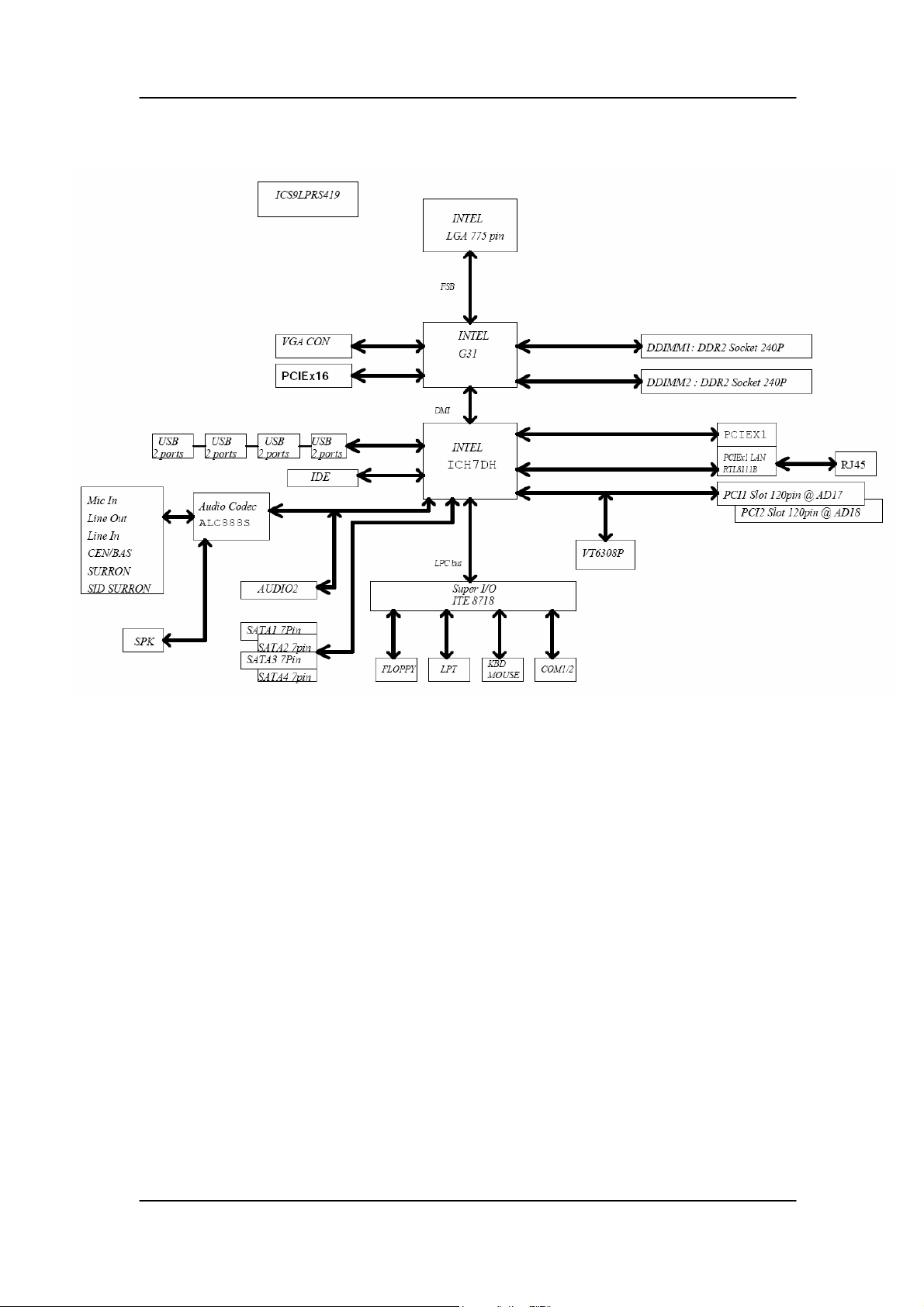
Block Diagram
8
Page 15
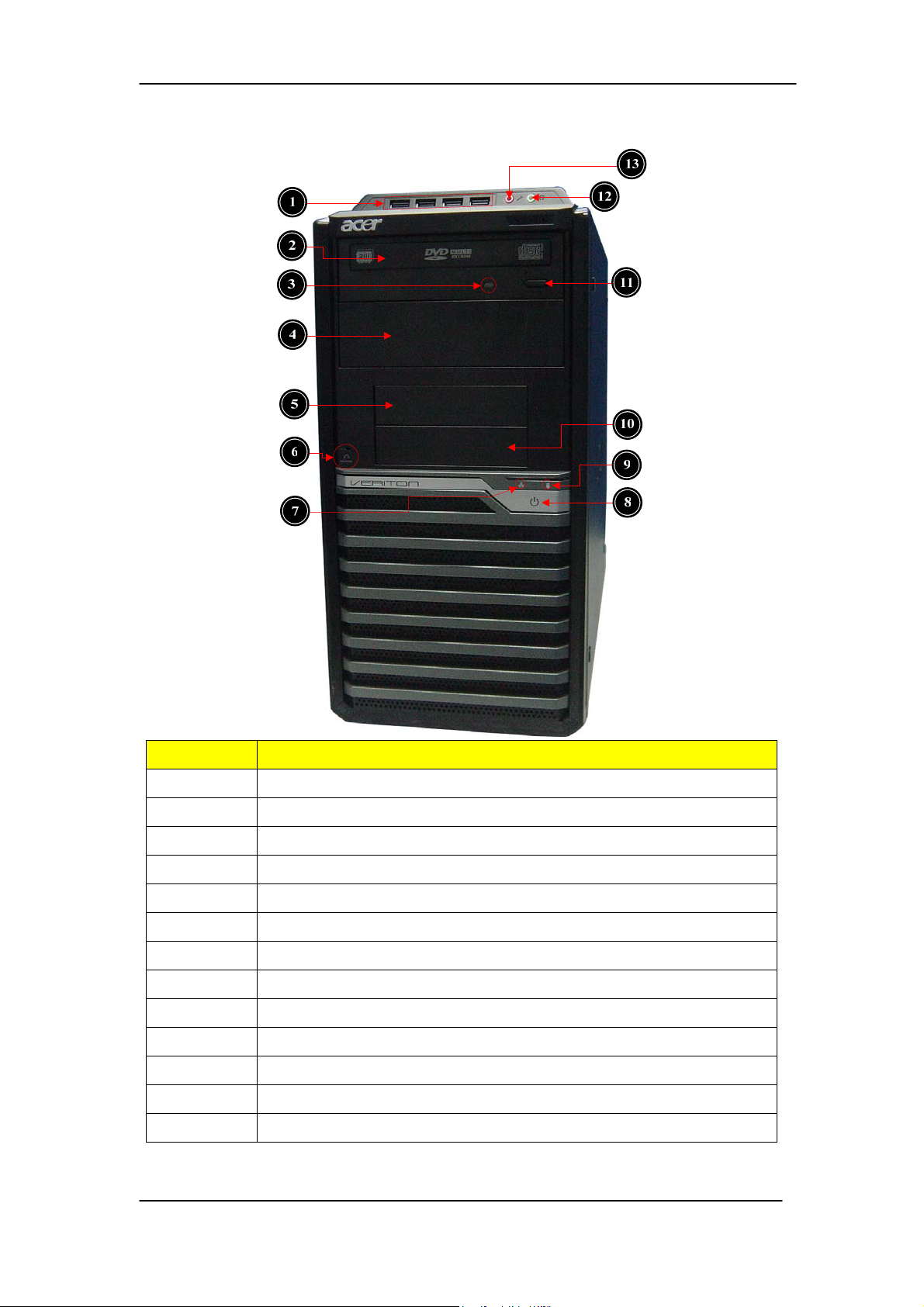
Veriton M265 Front Panel
Label Description
1 USB ports
2 Master optical drive
3 ODD activity indicator
4 Slave bay door(Slave ODD)
5 Master FDD bay(Optional by SKU FDD>Card Reader>Internal Speaker)
6 Recover jack
7 LAN activity indicator
8 Power button
9 HDD activity indicator
10 Slave bay(Optional by SKU Card Reader>Internal Speaker)
11 Optical drive button
12 Headphone/Speaker-out/line-out jack
13 Microphone-in jack
9
Page 16

Veriton M265 Rear Panel
1
17
2
16
3
4
15
14
13
5
6
6
7
8
8
12
11
10
9
Label Description Label Description
1 Power connector 10 Lock Handle
2 PS2 keyboard port 11 Line-in jack
Serial port
3
4 VGA port 13 RJ45 LAN connector
5 USB 2.0 ports 14 Parallel port
6 Side Surround jack 15 System Fan
7 Microphone/speaker-out/line-in jack 16 PS2 mouse port
8 Line-out jack 17 Fan aperture
9 Expansion slot (Graphics card and TV tuner card and Mode card etc.)
12 Center speaker/subwoofer jack
10
Page 17
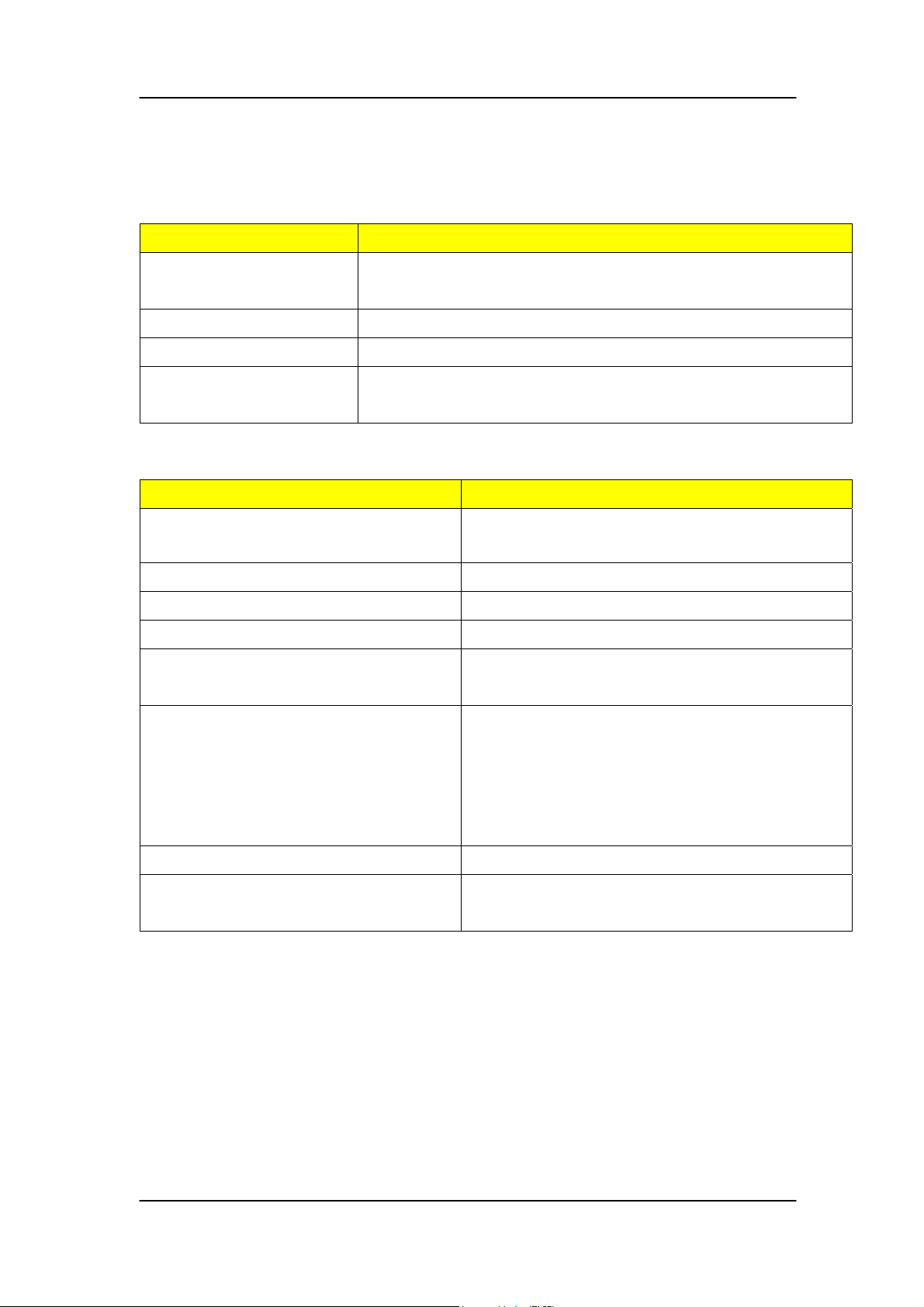
Hardware Specifications and Configurations
Processor
Item Specification
Type Intel Celeron(Conore L) /Pentium Dual Core / Core 2 Duo
/ Core2 Quad CPUs
Socket LGA 775 pin
FSB 800/1066 /1333 MHz
Minimum operating
speed
0 MHz (If Stop CPU Clock in Sleep State in BIOS Setup is
set to Enabled.)
BIOS
Item Specification
BIOS code programmer Phoenix Award or AMI Kernel with Acer skin
BIOS version V6.0
BIOS ROM type SPI Flash
BIOS ROM size 4 Mb
Support protocol PXE 2.1 DMI V.2.0(s)or 2.1 SMBIOS 2.5
ACPI v3.0b
Device Boot Support
- 1st priority: SATA HDD
- 2nd priority: CD-ROM
- 3rd priority: FDD
- 4th priority: LAN
- 5th priority: USB device
Support to LS-120 drive YES
Support to BIOS boot block feature YES
11
Page 18
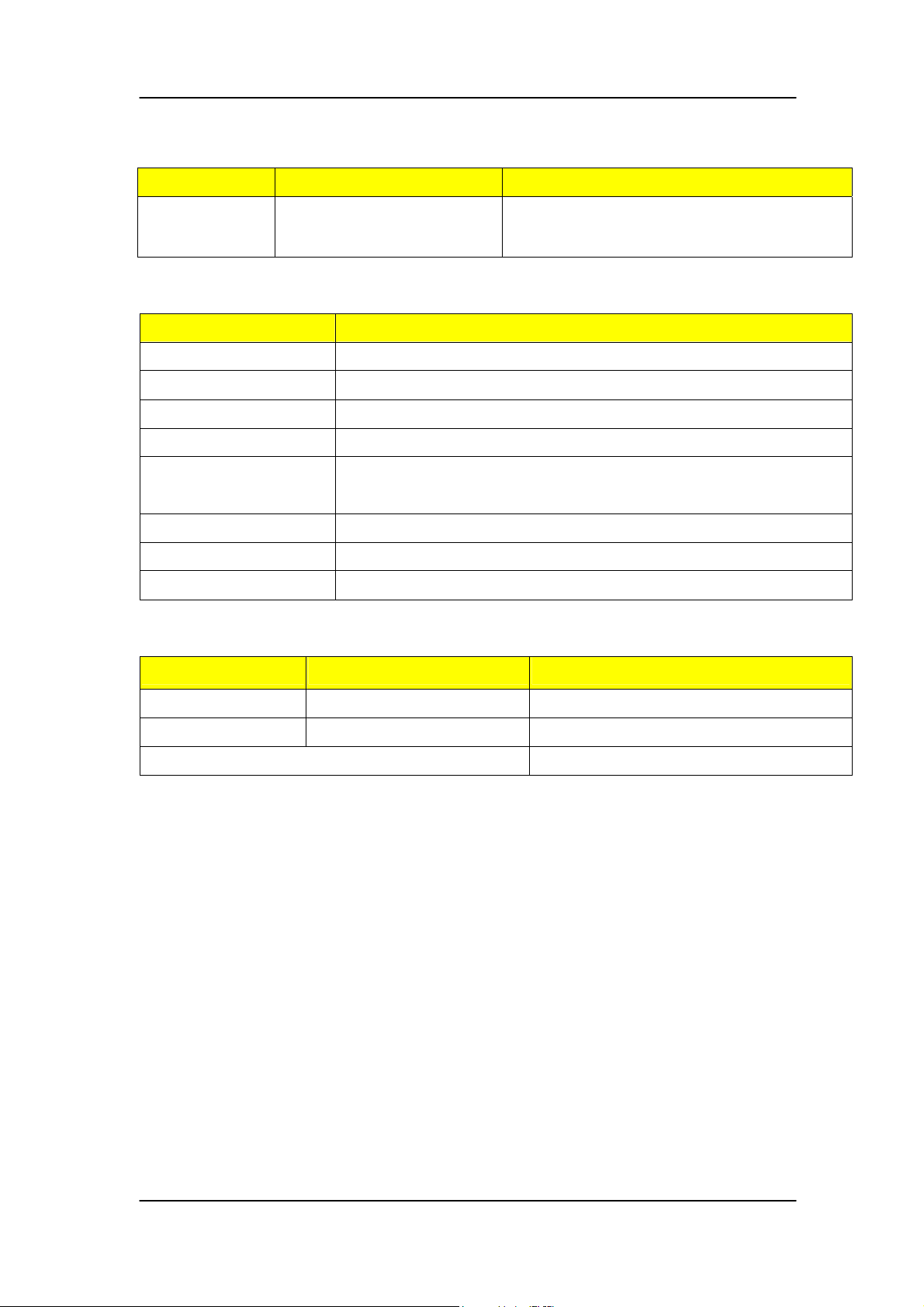
BIOS Hotkey List
Hotkey Function Description
Del Enter BIOS Setup Utility Press while the system is booting to enter
BIOS Setup Utility.
Main Board Major Chips
Item Specification
North Bridge Intel G31
South Bridge Intel ICH 7DH
APG controller Intel G31
Super I/O controller ITE 8718FX
Audio controller Realtek HD audio codec ALC888S HD codec 7.1 (co-lay
with ALC888S)
LAN controller RTL8111B
HDD controller ITE 8718FX
Keyboard controller ITE 8718FX
Memory Combinations
Slot Memory Total Memo ry
Slot 1 512MB, 1GB, 2GB 512MB~2GB
Slot 2 512MB, 1GB, 2GB 512MB~2GB
Maximum System Memory Supported 512MB~4GB
12
Page 19
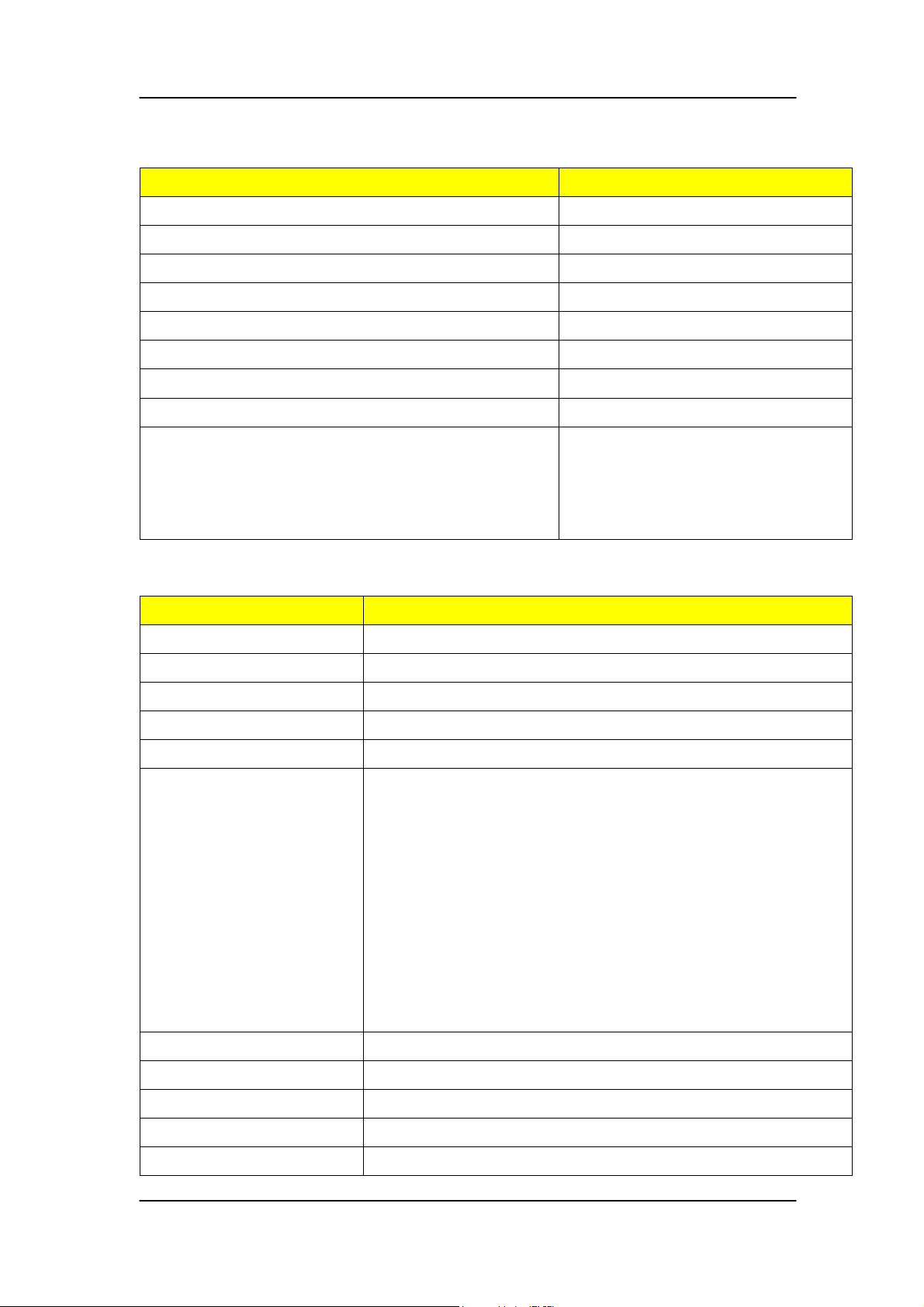
Y
System Memory
Item Specification
Memory slot number 2 slot
Support Memory size per socket 512MB/1GB/2GB
Support memory type DDR2
Support memory interface DDR2 800MHz
Support memory voltage 1.8V
Support memory module package 240-pin DDR2
Support to parity check feature Yes
Support to error correction code (ECC) feature No
Memory module combinations
ou can install memory modules
in any combination as long as
they match the above
specifications.
Audio Interface
Item Specification
Audio controller Intel ICH 7DH
Audio controller type ALC888S
Audio channel codec 7.1
Audio function control Enable/disable by BIOS Setup
Mono or stereo Stereo
Compatibility Sound Blaster Pro/16 compatible Mixed digital and analog
high performance chip Enhanced stereo full duplex
operation High performance audio accelerator and AC’97
support Full native DOS games compatibility Virtual FM
enhances audio experience through real-time
FM-to-Wavetable conversionMPU-401 (UART mode)
interface for Wavetable synthesizers and MIDI devices
Integrated dual game port Meets AC’97and WHQL
specifications
Music synthesizer Yes, internal FM synthesizer
Sampling rate 48 KHz (max.)
MPU-401 UART support Yes
Microphone jack Supported
Headphone jack Supported
13
Page 20
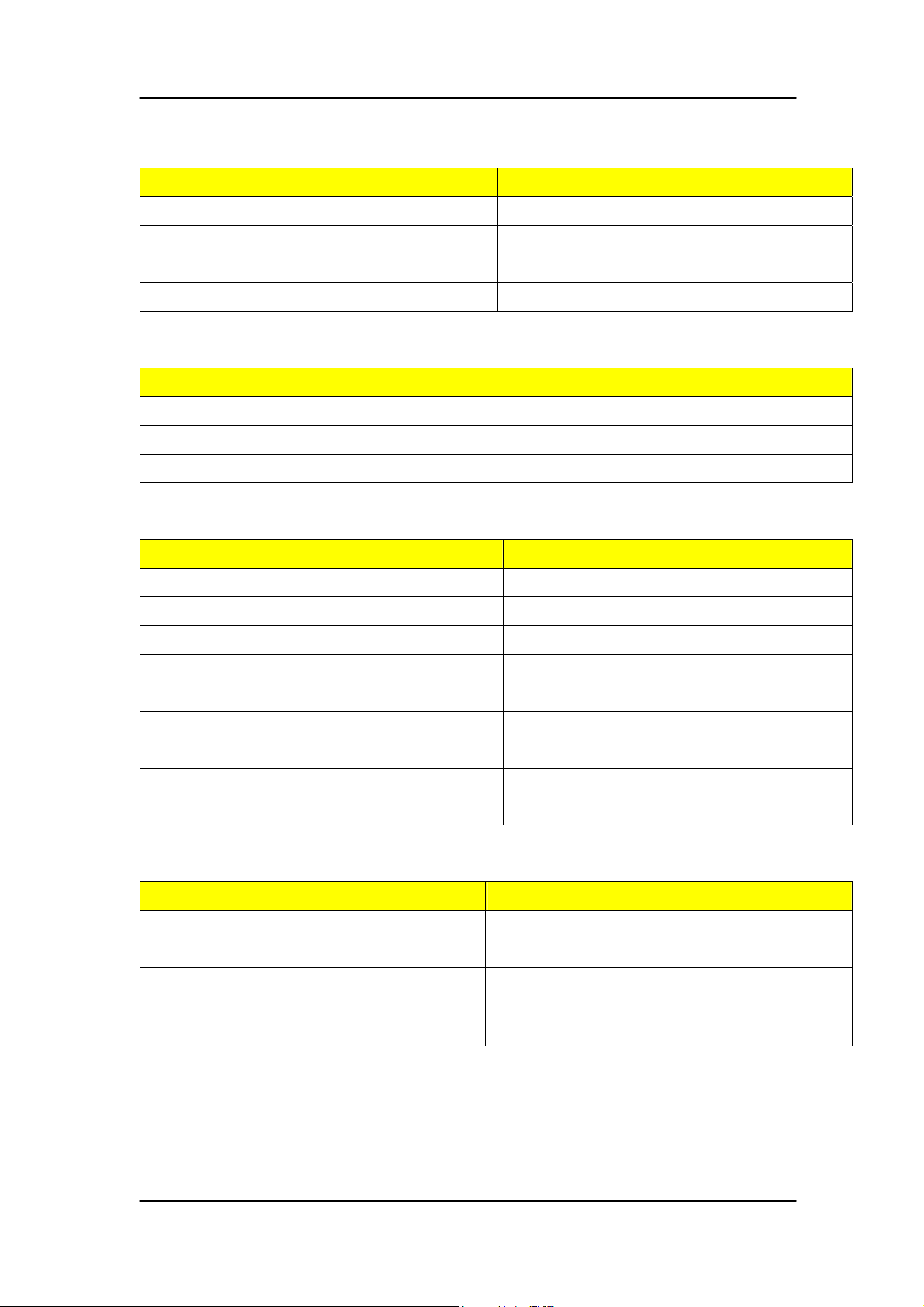
SATA Interface
Item Specification
SATA controller Intel ICH 7DH
SATA controller resident bus PCI bus
Number of SATA channel SATA X 4
Support bootable CD-ROM YES
Floppy disk drive Interface
Item Specification
Floppy disk drive controller ITE 8718FX
Floppy disk drive controller resident bus ISA bus
Support FDD format 360KB, 720KB, 1.2MB, 1.44MB, 2.88MB
Serial Port
Item Specification
Serial port controller ITE 8718FX
Serial port controller resident bus ISA bus
Number of serial port 2
16550 UART support Yes
Connector type 9-pin D-type female connector
Optional serial port I/O address (via BIOS
setup)
Optional serial port IRQ (via BIOS setup) COM1: IRQ 3, and 4
COM1: 2F8h, 3E8h, 2E8h
COM2: 3E8h, 3F8h, 2F8h
COM2: IRQ 4, and 3
USB Port
Item Specification
Universal HCI USB 2.0
USB Class Support legacy keyboard for legacy mode
USB Connectors Quantity 4 back panel ports
2 ports for front daughter board
2 ports for 3.5’’ card reader module
14
Page 21
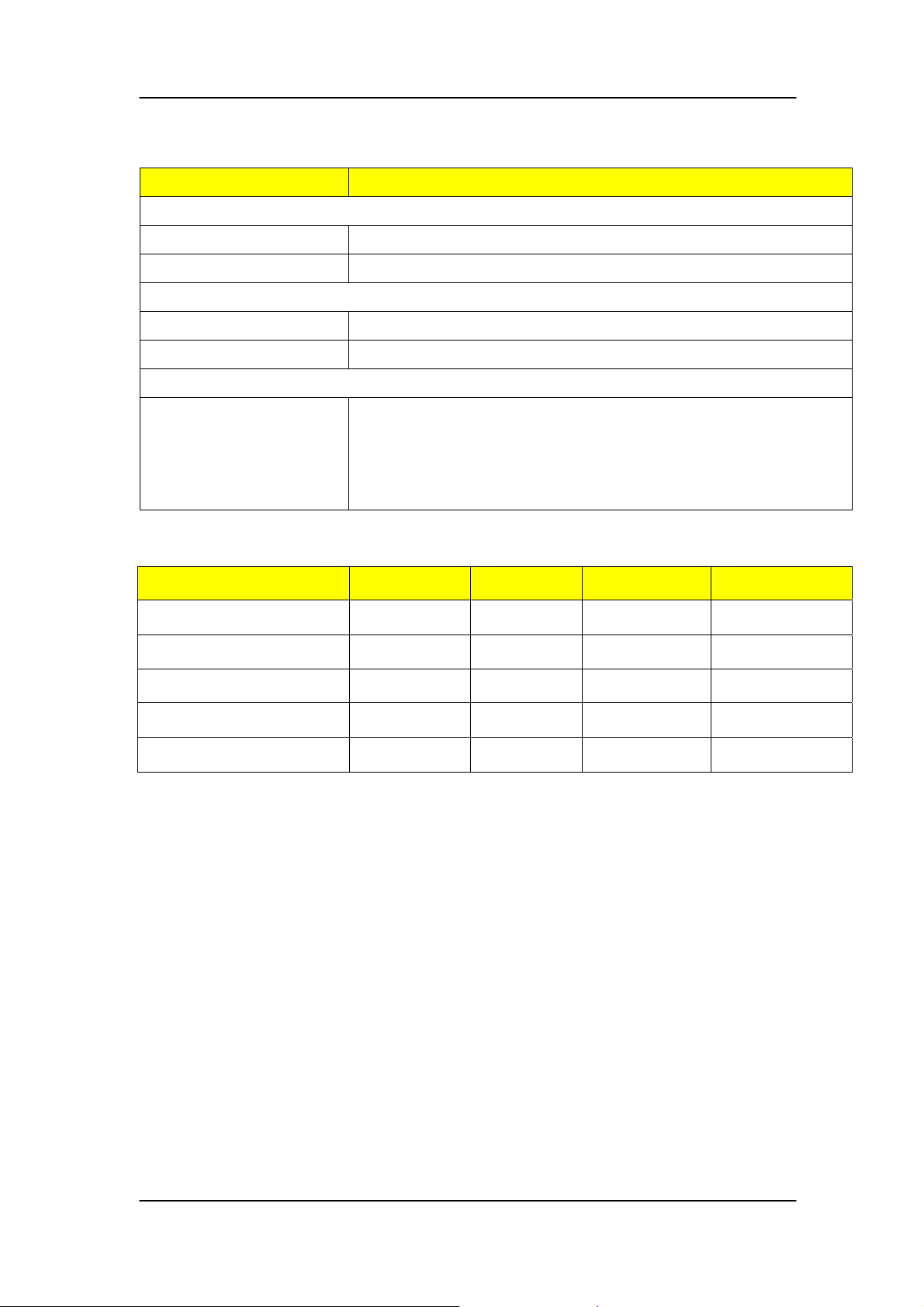
Environmental Requirements
Item Specification
Temperature
Operating +5°C ~ +35°C
Non-operating -20 ~ +60°C (Storage package)
Humidity
Operating 15% to 80% RH
Non-operating 10% to 90% RH
Vibration
Operating (unpacked) 5 ~ 500 Hz: 2.20g RMS random, 10 minutes per axis in all
3 axes
5 ~500 Hz: 1.09g RMS random, 1 hour per axis in all 3
axes
Power Management
Devices S1 S3 S4 S5
Power Button V V V V
USB Keyboard/Mouse V V N/A N/A
PME Disabled Disabled Disabled Disabled
RCT Disabled Disabled Disabled Disabled
WOR Disabled Disabled Disabled Disabled
Devices wake up from S3 should be less than
Devices wake up from S5 should be less than 10 seconds
15
Page 22
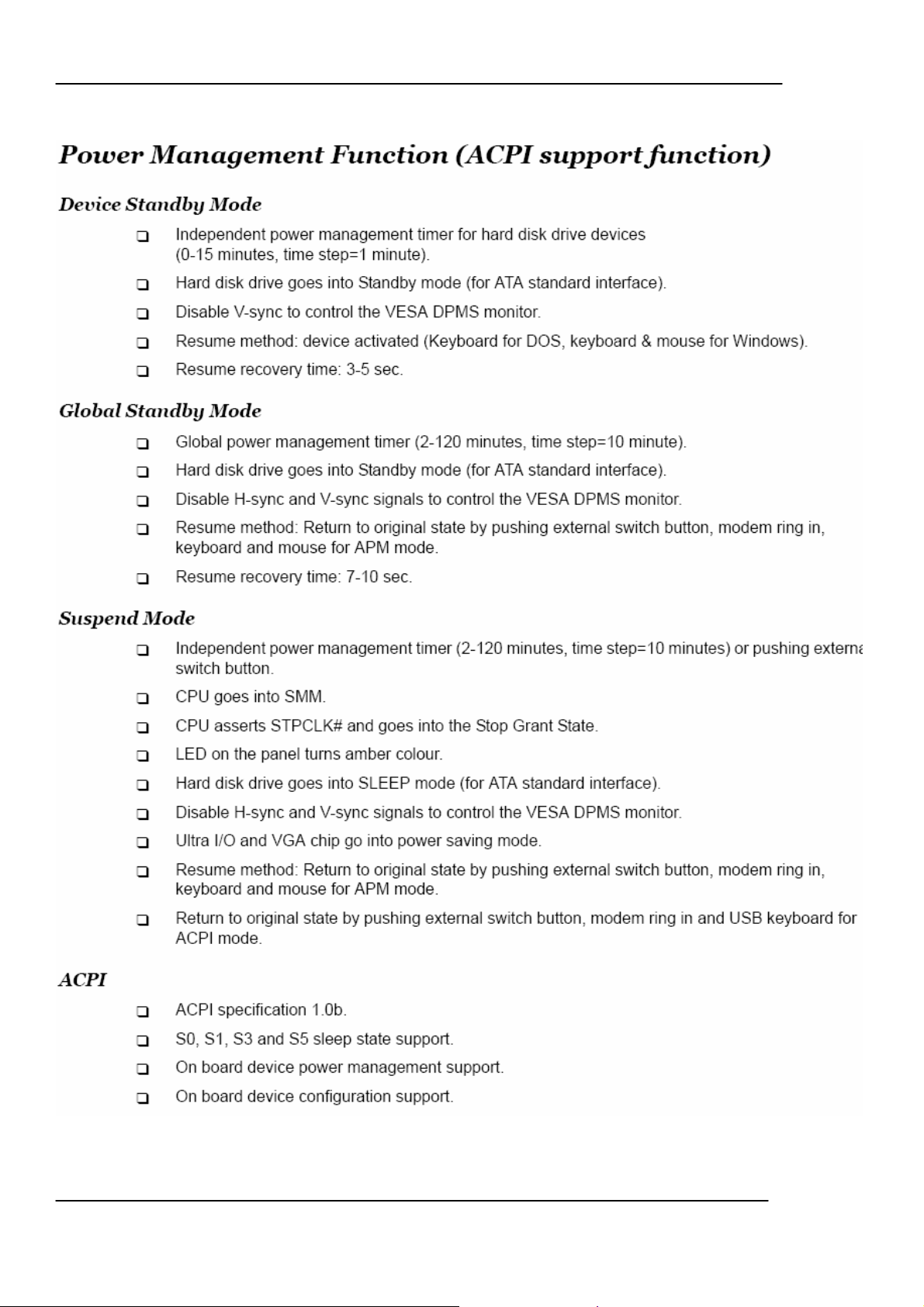
16
Page 23
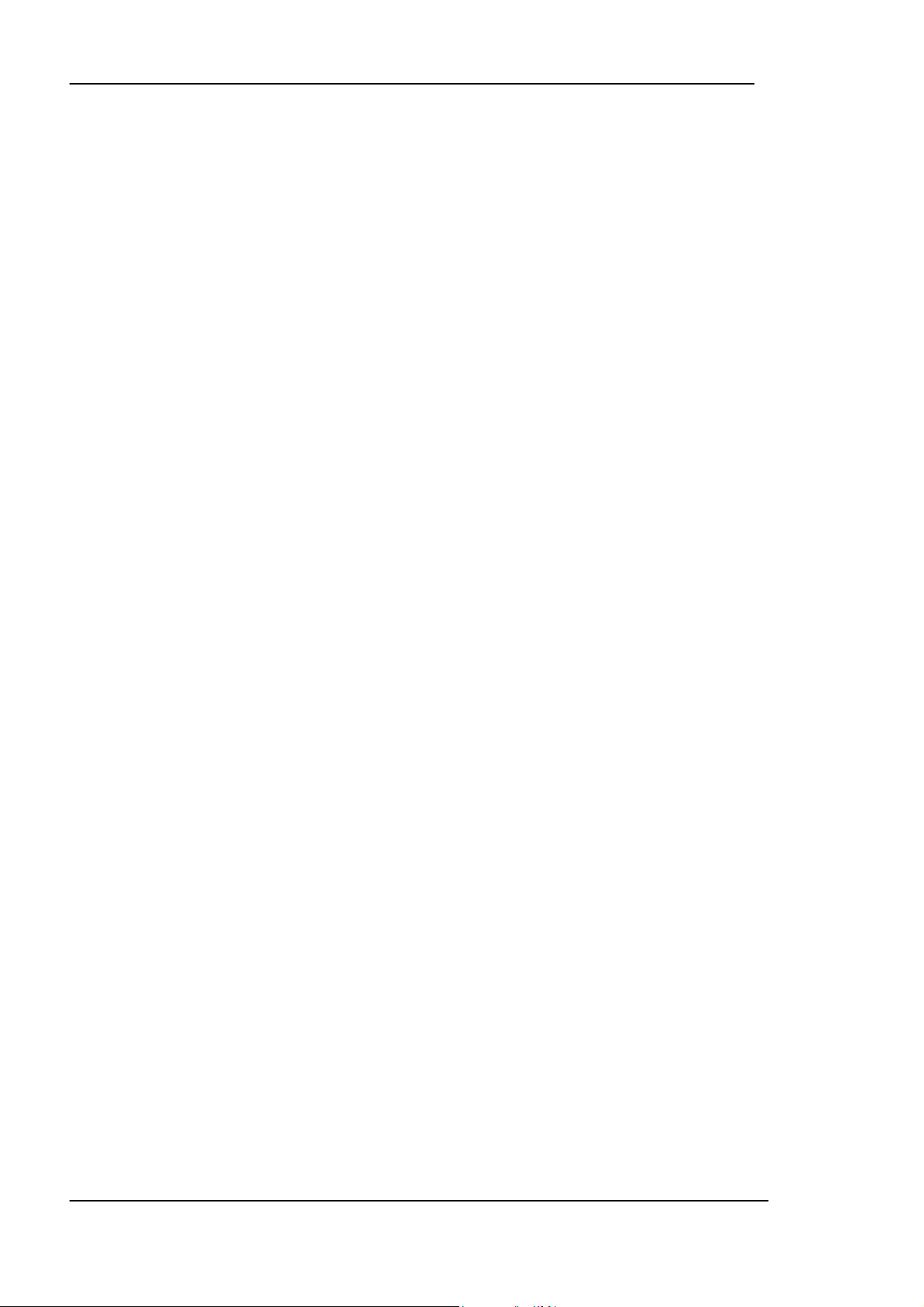
Chapter 2
System Utilities
The manufacturer or the dealer already configures most systems. There is no
need to run Setup when starting the computer unless you get a Run Setup
message.
The Setup program loads configuration values into the battery-backed nonvolatile
memory called CMOS RAM.
This memory area is not part of the system RAM.
NOTE: If you repeatedly receive Run Setup messages, the battery may be bad/flat.
In this case, the system cannot retain configuration values in CMOS.
Before you run Setup, make sure that you have saved all open files. The system
reboots immediately after you exit Setup.
17
Page 24
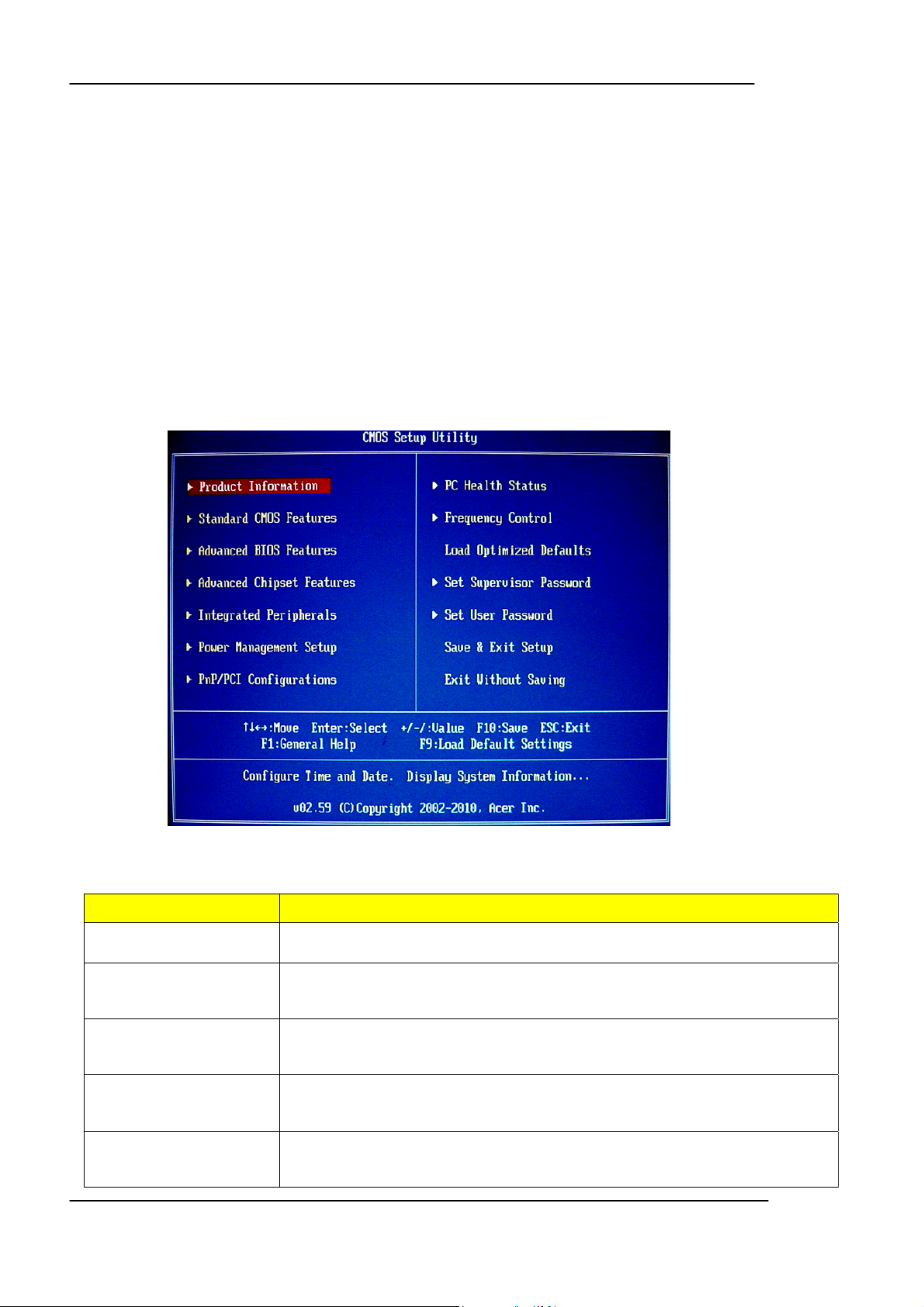
Setup Utility Menus
Power on the computer and the system will start POST (Power On Self Test)
process. When the message of “Press DEL to enter SETUP” appears on the screen,
press the key of [Delete] to enter the setup menu.
NOTE: If the message disappears before you respond and you still wish to enter
Setup, restart the system by turning it OFF and On. You may also
restart the system by simultaneously pressing [Ctrl+ Alt+ Delete].
The Setup Utility main menu then appears:
The items in the main menu are explained below:
Parameter Description
Production Information This page shows the relevant information of the main board
Standard CMOS Features This setup page includes all the items in standard compatible BIOS
Advance BIOS Features This setup page includes all the items of Award special enhanced features
Advance Chipset
Features
Integrated Peripherals This setup page includes all onboard peripherals
This setup page includes all advanced chipset features
18
Page 25
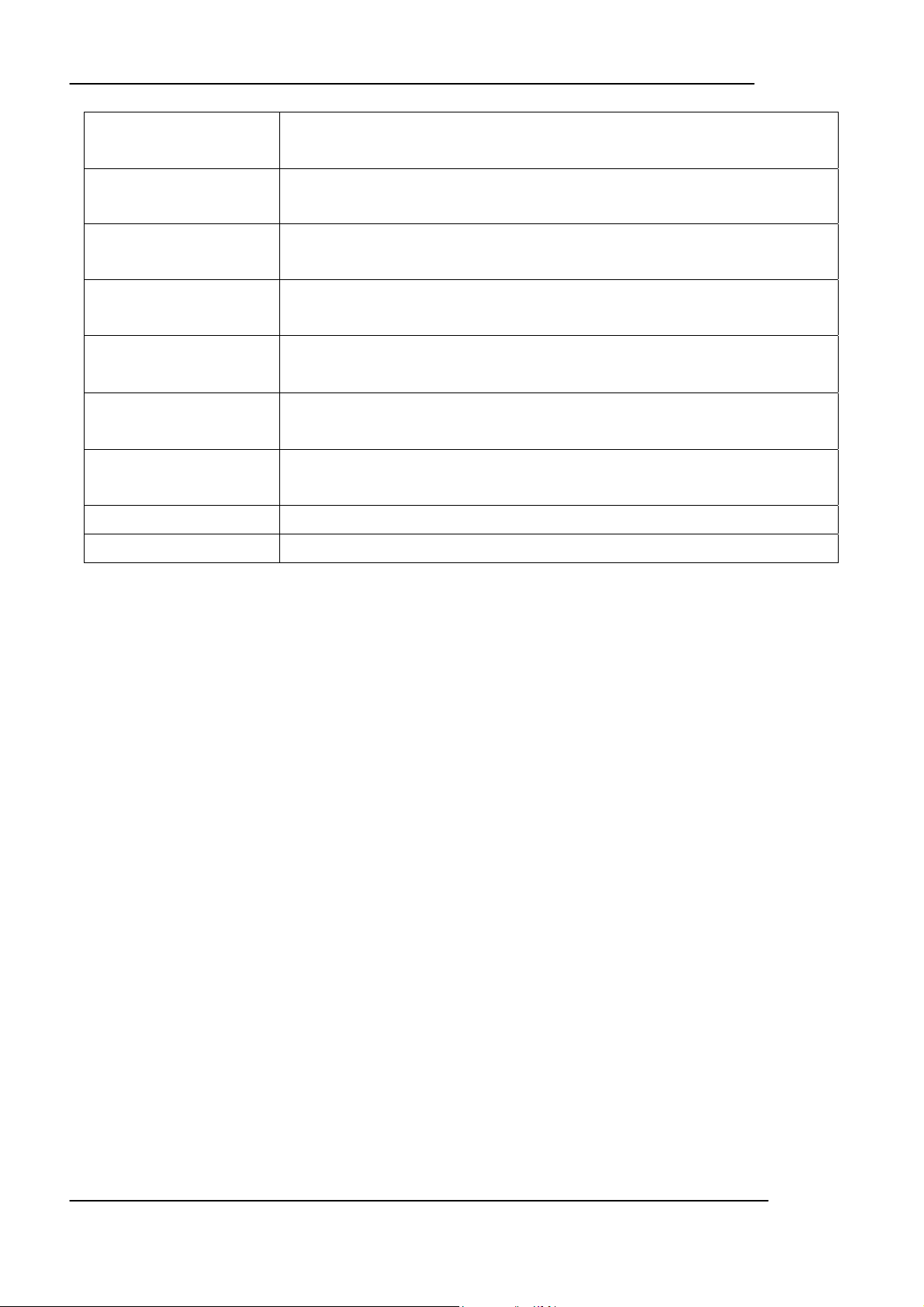
Power Management
Setup
PnP/PCI Configuration This setup page includes all configurations of PCI & PnP ISA resources
PC Health Status This setup page is the System auto detect Temperature, voltage, and fan speed
Frequency Control This setup page is the System Frequency setup
Load Optimized Defaults Load Optimized Settings Default Settings indicates the value of the system
Set Supervisor Password Change, set or disable password. It allows you to limit access to the system
Set User Password Change, set or disable password. It allows you to limit access to the System
Save & Exit Setup Save CMOS value settings to CMOS and exit setup
Exit Without Saving Abandon all CMOS value changes and exit setup
This setup page includes all the items of Green function features
parameters which the system would be in best performance configuration
and Setup, or just to Setup
19
Page 26
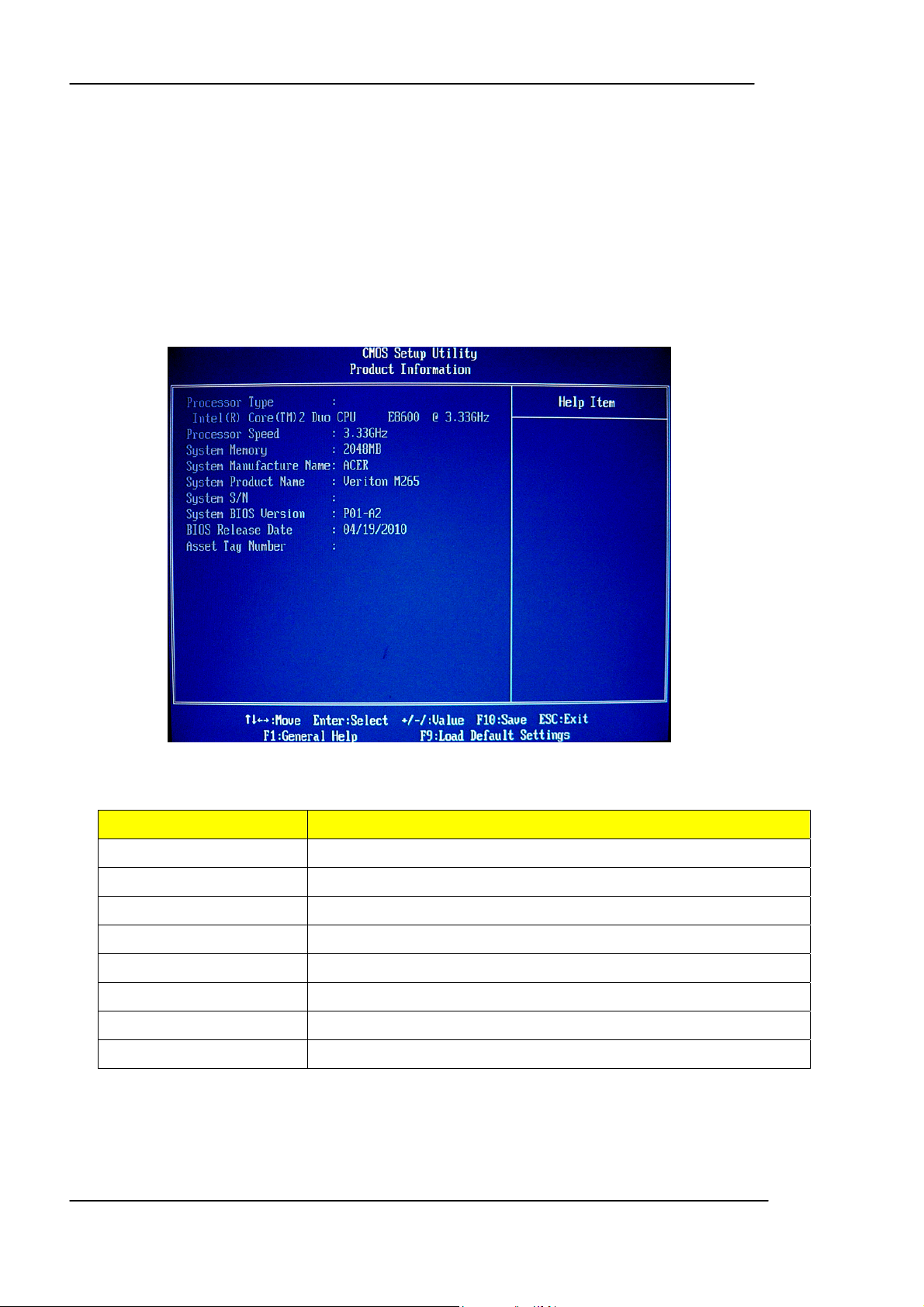
Product Information
The screen below appears if you select Product Information from the main
menu: The Product Information menu contains general data about the system,
such as the product name, serial number, BIOS version, etc. This information
is necessary for troubleshooting (maybe required when asking for technical
support).
The following table describes the parameters found in this menu:
Parameter Description
Processor Type Type of CPU installed on the system.
Processor Speed Speed of the CPU installed on the system.
System Memory Total size of system memory installed on the system.
Product Name Product name of the system
System Serial Number Serial number of the system.
System BIOS Version Version number of the BIOS setup utility.
BIOS Release Date Date when the BIOS setup utility was released
Asset Tag Number Asset tag number of this system.
20
Page 27
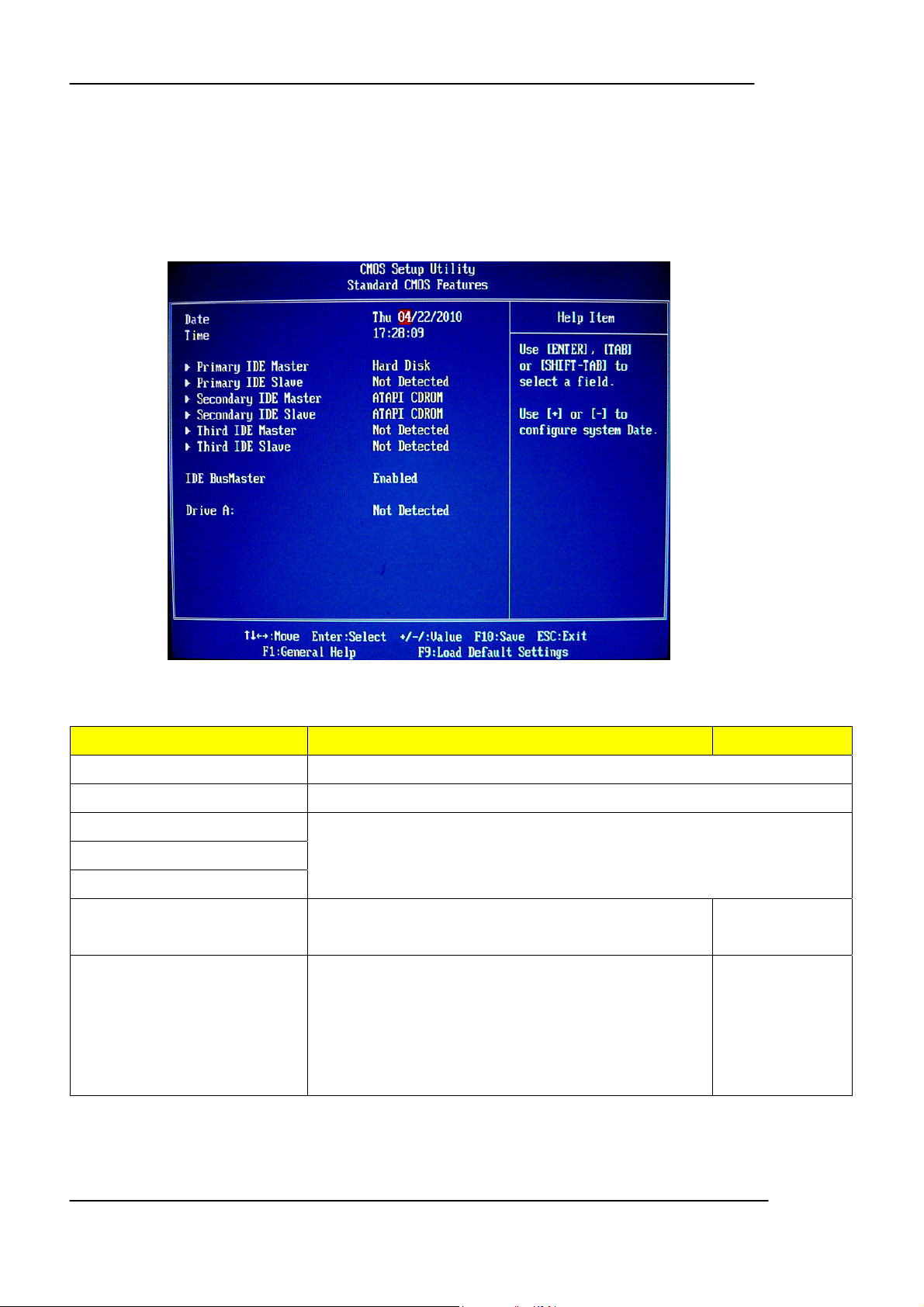
Standard CMOS Features
Select standard CMOS features from the main menu to configure some basic
parameters in your system the following screen shows the standard CMOS
features menu:
The following table describes the parameters found in this menu.
Parameter Description Options
System Date Set the date following the weekday-month-day-year format.
System Time Set the system time following the hour-minute-second format.
Primary IDE Master/Slave
Secondary IDE Master/Slave
Third IDE Master/Slave
IDE BusMaster When enable d, BIOS uses PCI bus-ma s tering for
Drive A The category identifies the types of floppy disk drive A
Allows you to configure the hard disk drive connected to the master port of
IDE channel. To enter the IDE Master or Slave setup, press [Enter]. The IDE
CD-ROM is always automatically detected.
Enabled
reading/writing to IDE drives.
Disabled
Disabled
that has been installed in the computer..
720 KB 3.5 inch
1.44 MB 3.5 inch
2.88 MB 3.5 inch
Not Detected
21
Page 28
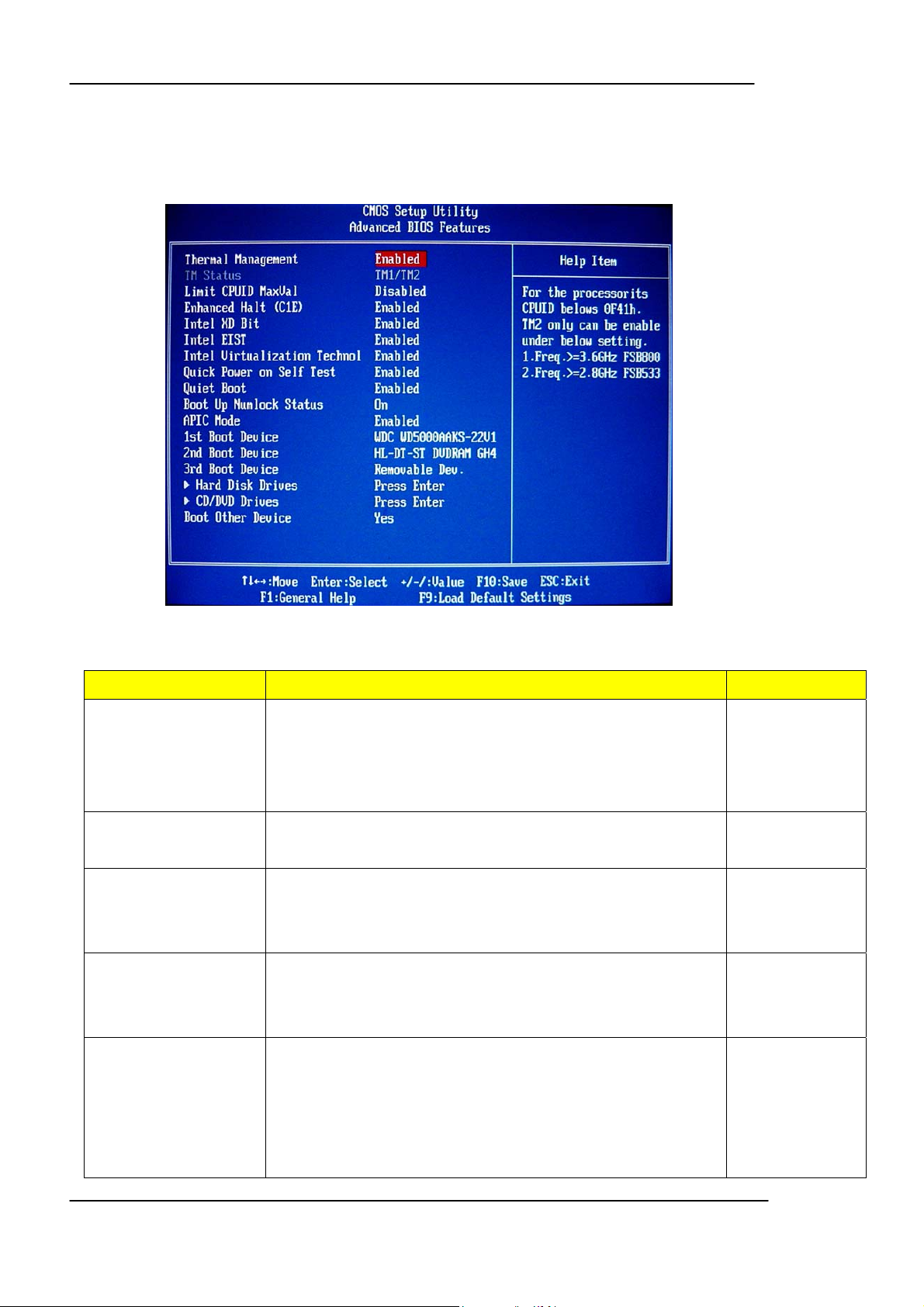
Advanced BIOS Features
The following screen shows the Advanced Setup:
The following table describes the parameters found in this menu.
Parameter Description Options
Thermal Management For the Processor its CPUID bellows 0F41h.TM2 only can be
enable under below setting.
1. Freq.>=3.66GHz FSB800
2. Freq.>=2.86GHz FSB533
Enhanced Halt (C1E) This should be enabl ed in order to enable or disable “Enhanced
Halt sate.
Intel XD Bit When enabled, the processor disables code execution when a
worm attempts to insert a code in the buffer preventing damage
and worm propagation.
Intel EIST When enabled, this feature allows the OS to reduce power
consumption.
Enabled
Disabled
Enabled
Disabled
Enabled
Disabled
Enabled
Disabled
Intel Virtualization
Technology
When disabled, the system operates at maximum CPU speed.
Enables or disables the Virtualization Technology (VT)
availability. If enabled, a virtual machine manager (VMM) can
utilize the additional hardware virtualization capabilities provided
by this technology.
Note: A full reset is required to change the setting.
Enabled
Disabled
22
Page 29
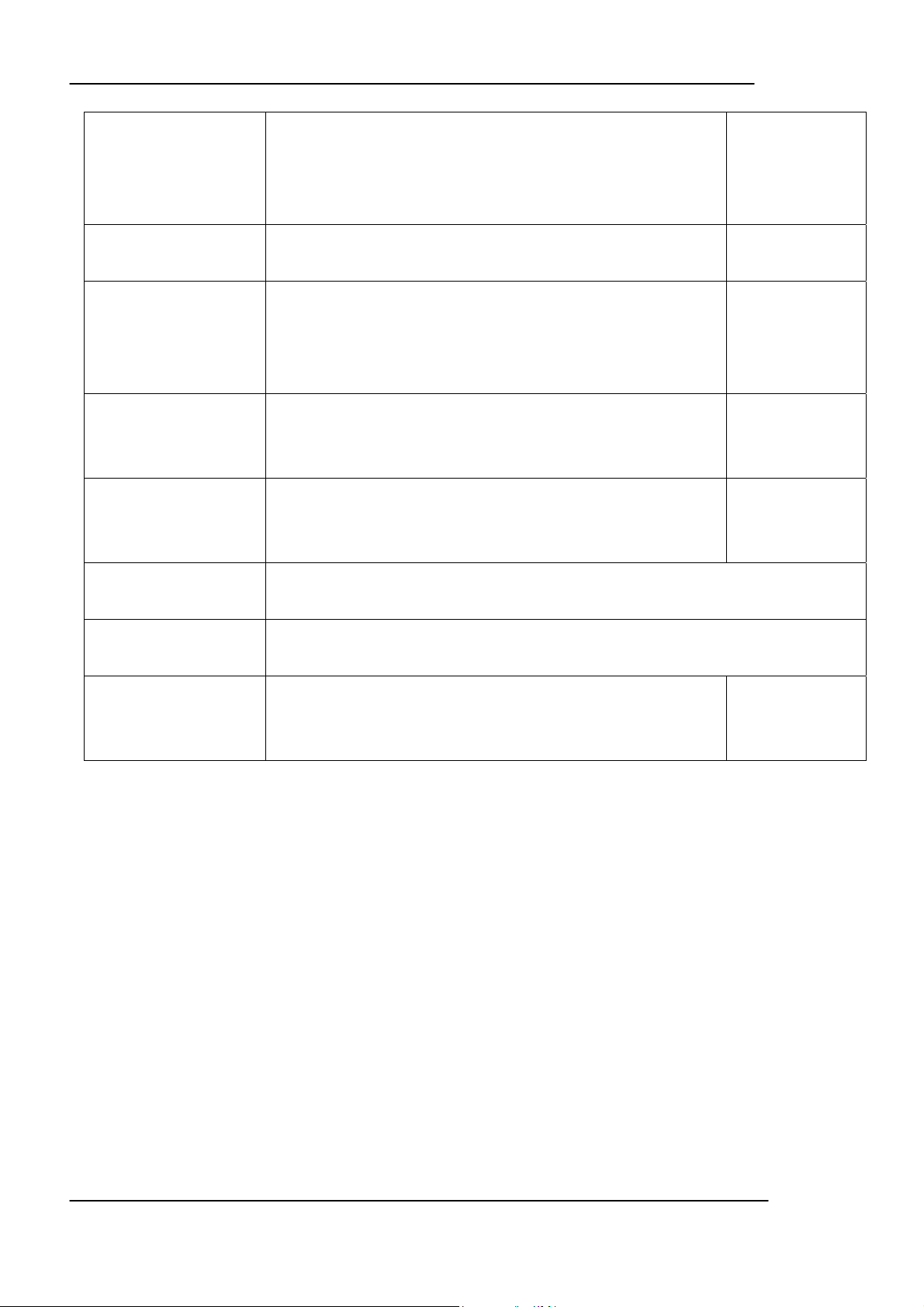
Quick Power On Self
Test
Quiet Boot When enabled, the BIOS splash screen displays during startup.
Boot Up NumLock
Status
APCI Mode This item allows you to enable or disable the APIC (Advanced
1st/2nd/3rd Boot Device Specifies the boot order from the available devices. Hard Disk
This feature allows the system to skip certain tests while booting.
When this function is enabled, it will decrease the time needed to
boot the system, which means to quick power on self test
function
When disabled, the diagnostic screen displays during startup.
Sets the NumLock status when the system is powered on.
Setting to On will turn on the NumLock key when the system is
powered on. Setting to Off will allows users to use the arrow keys
on the numeric keypad.
Programmable Interrupt Controller) mode. APIC provides
symmetric multi-processing (SMP) for systems.
Enabled
Disabled
Enabled
Disabled
On
Off
Enabled
Disabled
DVD
Removable
Hard Disk Drive Press Enter to access the Hard Disk Drive Priority submenu and specify the boot
device priority sequence from available hard drives.
CD/DVD Drive Press Enter to access the Removable Device Priority submenu and specify the boot
device priority sequence from available removable drives.
Boot Other Device When it is enabled, the system searches all other possible
locations for an operating system. If it fails to find on in the
devices specified under the first, second, and third boot devices.
Yes
No
23
Page 30

Advanced Chipset Features
The following table describes the parameters found in this menu.
Parameter Description Options
DRAM frequency This item allows you to select CPU frequency of the system.
Configure DRAM
Timing by SPD
This item allows DRAM Timing in accordance with SPD were
determined automatically by the BIOS configuration
Atuo
667Mhz
800MHZ
Enabled
Disabled
24
Page 31

Integrated Peripherals
The following table describes the parameters found in this menu.
Parameter Description Options
Onboard IDE Controller Enables or disables the onboard IDE controller.
Onboard SATA Controller Enables or disables the onboard SATA controller.
Onboard LAN Function Enables or disables the onboard LAN function.
Onboard LAN Boot ROM Enables or disables the load of embedded option ROM for
onboard network controller.
Onboard A UDIO Function Enables or disables the onboard AUDIO function.
Serial Port1 Addre ss Use this item to enable or disable the onboard COM1 serial
Enabled
Disabled
Enabled
Disabled
Enabled
Disabled
Enabled
Disabled
Enabled
Disabled
Disabled
port, and to assign a port address.
Serial Port2 Mode Select mode for Serial Port2
3F8/IRQ4
2F8/IRQ3
3E8/IRQ4
2E8/IRQ3
Normal
IrDA
ASK IR
25
Page 32

Parallel Port Addres s Use this item to enable or disable the onboard Parallel port,
and to assign a portaddress.
Parallel Port Mode Use this item to select the parallel port mode. You can select
Normal (StandardParallel Port), ECP (Extended Capabilities
Port), EPP (Enhanced Parallel Port), or BPP (Bi-Directional
Parallel Port).
Parallel Port IRQ Use this item to assign IRQ to the parallel port. IRQ5
USB 2.0 Controller This BIOS feature enables or disables the motherboard's
onboard USB 2.0 controller
Legacy USB Support Enables or disables support for legacy USB devices.
Disabled
378
278
3BC
Normal
EPP
ECP
EPP+ECP
IRQ7
Enabled
Disabled
Enabled
Disabled
26
Page 33

Power Management Setup
The Power Management menu lets you configure your system to most effectively
save energy while operating in a manner consistent with your own style of computer
use. The following screen shows the Power Management parameters and their
default settings:
The following table describes the parameters found in this menu.
Parameter Description Options
ACPI Function This item allows users to enable or disable the ACPI power
management function.
ACPI Suspend Type You can use this item to define how your system suspends. S1
Deep power off mode Deep power off Mode for Euplot6 settin g.
Yes
No
S3
Auto
Enabled
Disabled: OFF.
Enabled: ON.
Soft-Off by PWR-BTTN This item specifies how long you must press and hold down the
power button before the system is shut down.
Instant-off: Turns off the system instantly.
Delay 4 Sec.: Turn s off the system after a 4-second delay.
Disabled
Instant-off
Delay 4 Sec
27
Page 34

PWRON After
PWR-Fail
Resume by RING Enables or disable to wake the system by ring function. Enabled
Resume by
PCI/PCI-E/Lan PME
Resume by
USB(S1/S3)
Resume by PS2
KB(S1/S3)
Resume by PS2
MS(S1/S3)
Power On RTC Alarm Enables or Disables to wake up the system by RTC Alarm
This item allows you to select if you want to power on the system
after power failure.
Enables or disable PME to generate a wake event.
Enables or disable USB device wakeup from S1/S3.
This option allows the activity of the PS2 keyboard to wake up
the system from S1/S3 status.
This option allows the activity of the PS2 mouse to wake up the
system from S1/S3 status.
Function.
Power Off
Power On
Former-Sts
Disabled
Enabled
Disabled
Enabled
Disabled
Enabled
Disabled
Enabled
Disabled
Enabled
Disabled
28
Page 35

PnP/PCI Configuration
The following table describes the parameters found in this menu.
Parameter Description Options
Init Display First This item is used to select whether to initialize the VGA or PCI
first when the system boots.
Allocate IRQ to VGA Card If need to assigns IRQ to PCI VGA card
PCI
PCI-Express
Yes
No
29
Page 36

PC Health Status
The following table describes the parameters found in this menu:
Parameter Description Options
Shutdown Temperature This feature allow to set the Shutdown temperature.
Warning Temperature This item lets you select the temperature at which you want the system to send out a
warning message to the PC speakers of when the temperature goes b eyond either limit.
Smart FAN Functio n Press Enter to Set up the smart system fan and CPU fan control function.
Chassis Opened
Warning
Chassis opened This item indicates whether the case has been opened. Yes
This item enables/disables support the boot from USB mass
storage devices.
Enabled
Disabled
Clear
No
30
Page 37

Frequency Control
The following table describes the parameters found in this menu:
Parameter Description Options
Auto Detect
DIMM/PCI CLK
Spread Spectrum Enables or disables the reductio n of the mainboard’s EMI.
To reduce the occurrence of electromagnetic interference (EMI), the
BIOS detects the presence or absence of component s in DIMM and
PCI slots and turns off system clock generator pulses to empty slots.
Note: Remember to disable the Spread Spectrum feature if you
are overclocking. A slight jitter can introduce a temporary boost in
clock speed causing the overclocked processor to lock up.
Enabled
Disabled
Enabled
Disabled
31
Page 38

Load Optimized Defaults
This option opens a dialog box that lets you install defaults for all appropriate
items in the Setup Utility.
Parameter Description Options
Load Default
Settings
Select the field loads the factory defaults for BIOS and Chipset Features, which
the system automatically detects. This option opens a dialog box that lets you
install optimized defaults for all appropriate items in the Setup Utility.
32
Page 39

Set Supervisor Password
When this function is selected, the following message appears at the center of
the screen to assist you in creating a password.
Parameter Description Options
Set
Supervisor/User
Password
When this function is selected, the following message appears at the center of the screen to
assist you in creating a password.
ENTER PASSWORD
Type the p assword, up to eight characters, and press<Enter>. The password typed now will
clear any previously entered password from CMOS Memory. You will be asked to confirm the
password. Type the password again and press <Enter>. You may also press<ESC> to abort
the selection.
P ASSWORD DISABLED
To disable password, just press<Enter> when you are prompted to enter password with
empty. A message will confirm the password being disabled.
If you have selected “System” in “Security Option” of “BIOS Feature Setup” menu, you will be
prompted for the password every time the system reboots or any time you try to enter BIOS
Setup. If you have selected “Setup” at “Security Option” from “BIOS Features Setup” menu,
you will be prompted for the password only when you enter BIOS Setup.
Supervisor Password has higher priority than User Password. You can use Superviso r
Password when booting the system or entering BIOS Setup to modify all settings.
33
Page 40

Set User Password
34
Page 41

Save & Exit Setup
Highlight this item and press <Enter> to save the changes that you have made in
the Setup Utility and exit the Setup Utility.
Parameter Description Options
Save & Exit Setup Press <Enter> to save the changes that have made in the Setup Utility and exit the
Setup Utility. Press<Y> to save and Exit or <N> to return to the main menu.
35
Page 42

Exit Without Saving
Highlight this item and press <Enter> to discard any changes that you have made
in the Setup Utility and exit the Setup Utility.
Parameter Description Options
Exit Without Saving Press<Enter> to discard any changes and exit the Setup Utility
36
Page 43

Chapter 3
Machine Disassembly and Replacement
To disassemble the computer, you need the following tools:
Wrist grounding strap and conductive mat for preventing electrostatic discharge.
Wire cutter.
Phillips screwdriver (may require different size).
NOTE: The screws for the different components vary in size. During the disassembly
process, group the screws with the corresponding components to avoid
mismatches when putting back the components.
37
Page 44

General Information
Before You Begin
Before proceeding with the disassembly procedure, make sure that you do the
following:
1. Turn off the power to the system and all peripherals.
2. 2.Unplug the AC adapter and all power and signal cables from the system
38
Page 45

Disassembly Procedure
This section tells you how to disassemble the system when you need to perform
system service. Please also refer to the disassembly video, if available.
CAUTION: Before you proceed, make sure you have turned off the system and all
peripherals connected to it.
39
Page 46

Veriton M265 Standard Disassembly
Process Bezel
Process:
1. According to the requirement, paste ATI, OS, CPU, HDMI and marketing label by SKU.
Veriton M265
40
Page 47

Remove side cover
Process:
1. Put the Computer on the worktable lightly.
2. Release left side cover with 2 screws then remove left side cover.
41
Page 48

Remove Cards
Process:
1. Release the slot cover tooless
2. Remove VGA 、TV、Modem Card,the following list is for your reference about the mutual
location relation (Optional by SKU).
Modem card
TV card
VGA card
Notice:
I. Remove card, don’t touch any electric parts on PCB.
slot cover
VGA card
TV card
Modem card
42
Page 49

Remove HDD Data Cables
Process:
1. Remove master HDD data cable from M/B SATA1/SATA3.
3. Remove slave ODD data cable from M/B SATA2.
43
Page 50

Remove ODD DATA cable
Process:
1. Remove master ODD data/power cable from Master ODD.
Remove master ODD
Power Cable
Remove master
ODD Data Cable
Remove HDD power cable
Process:
1. Remove master HDD data cable from master HDD.
2. Remove slave HDD data cable from slave HDD
44
Page 51

Remove Cables
Process:
1. Remove front panel light cable from“PANEL1” slot of M/B.
2. Remove USB1 cable from M/B”F_ USB3”。
3. Remove USB2 cable from M/B”F_ USB4”。
4. Remove Card reader cable from M/B”USB2”.
5. Remove audio cable from the “AUDIO” port on M/B.
Notice:
I. Recovery switch cable is next to FDD port, and the black cable face to the top of
Chassis.
II. Intrusion switches cable face to front bezel of chassis.
Remove HDD
Process:
1. Remove Master HDD from the first HDD location.
2. Remove Slave HDD from the second HDD location. (Optional by SKU)
45
Page 52

Master HDD Slave HDD
Remove card reader
Process:
1. Remove card reader from chassis.
46
Page 53

Remove FDD Cable
Process:
1. Remove FDD digital cable just as pictures (Optional by SKU).
2. Plug 4 pins power cord from FDD slot.
Remove from FDD
Remove from M/B
3. Remove front bezel light cable from PATA power cable
Remove Front bezel light cable
“FDD1” slot
47
Page 54

Remove ODD
Process:
1. Push the lock handle release ODD.
2. Remove Master ODD from the location.
3. Remove slave ODD from the location. (Optional by SKU)
Master ODD location
Slave ODD location
48
Page 55

Remove Cables
Process:
1. Remove M/B power cable from M/B “ATX1”.
2. Remove 12 V power cable from M/B” JPW1”
3. Remove System Fan cable from M/B”SYS-F2”.
49
Page 56

Remove System FAN
Process:
1. Release four screws according to the following picture.
2. Remove Sys FAN (Optional by SKU)
The direction of System FAN
50
Page 57

Remove CPU cooler
Process:
1. Remove cooler power cable from M/B “CPU-F2”.
2. Release screw 1 first, then fixes screw 2, screw 3 & screw 4 (As Picture).
3. Remove Cooler from the Retention module.
Remove CPU
Process:
1. Remove CPU according following the pictures.
Lock the
Handle
51
Page 58

Remove memory
Process:
1. Remove the first Memory from DIMM.
2. Remove the second Memory from DIMM2 (Optional by SKU).
Remove mother board
Process:
1. Release 8 pcs screws form the corresponding hole.
2. Release screws according to the following picture in turn.
3. Remove the Mother board from chassis.
52
Page 59

Process:
1. Remove I/O Shielding.
Remove I/O shielding
53
Page 60

Chapter 4
Troubleshooting
Please refer to generic troubleshooting guide for troubleshooting information relating to
following topics:
Power-On Self-Test (POST)
POST Check Points
POST Error Messages List
Error Symptoms List
54
Page 61

Chapter 5
55
Page 62

56
Page 63

ATX_POWER: ATX 24-pin Power Connector
987654321
121110
242322212019181716151413
Pin Signal Name Pin Signal Name
1 +3.3 13 +3.3V
2 +3.3 14 -12V
3 COM 15 COM
4 +5V 16 PS_ON
5 COM 17 COM
6 +5V 18 COM
7 COM 19 COM
8 PWR OK 20 -5V
9 5VSB 21 +5V
10 +12V 22 +5V
11 +12V 23 +5V
12 +3.3V 24 COM
57
Page 64

58
Page 65

59
Page 66

60
Page 67

61
Page 68

62
Page 69

63
Page 70

Chapter 6
FRU (Field Replaceable Unit) List
This chapter gives you the FRU (Field Replaceable Unit) listing in global configurations of
Veriton M265 Refer to this chapter whenever ordering for parts to repair or for RMA (Return
Merchandise Authorization)
NOTE: Please note WHEN ORDERING FRU PARTS, that you should check the most
up-to-date information available on your regional web or channel
(http://aicsl.acer.com.tw/spl/, if you do not own a specific account, you can still
access the system with guest). For whatever reasons a part number change is
made, it will not be noted in the printed Service Guide. For ACER-AUTHORIZED
SERVICE PROVIDERS, your Acer office may have a DIFFERENT part number
code to those given in the FRU list of this printed Service Guide. You MUST use the
local FRU list provided by your regional Acer office to order FRU pa rt s for repair and
service of customer machines.
64
Page 71

Exploded Diagram
65
Page 72
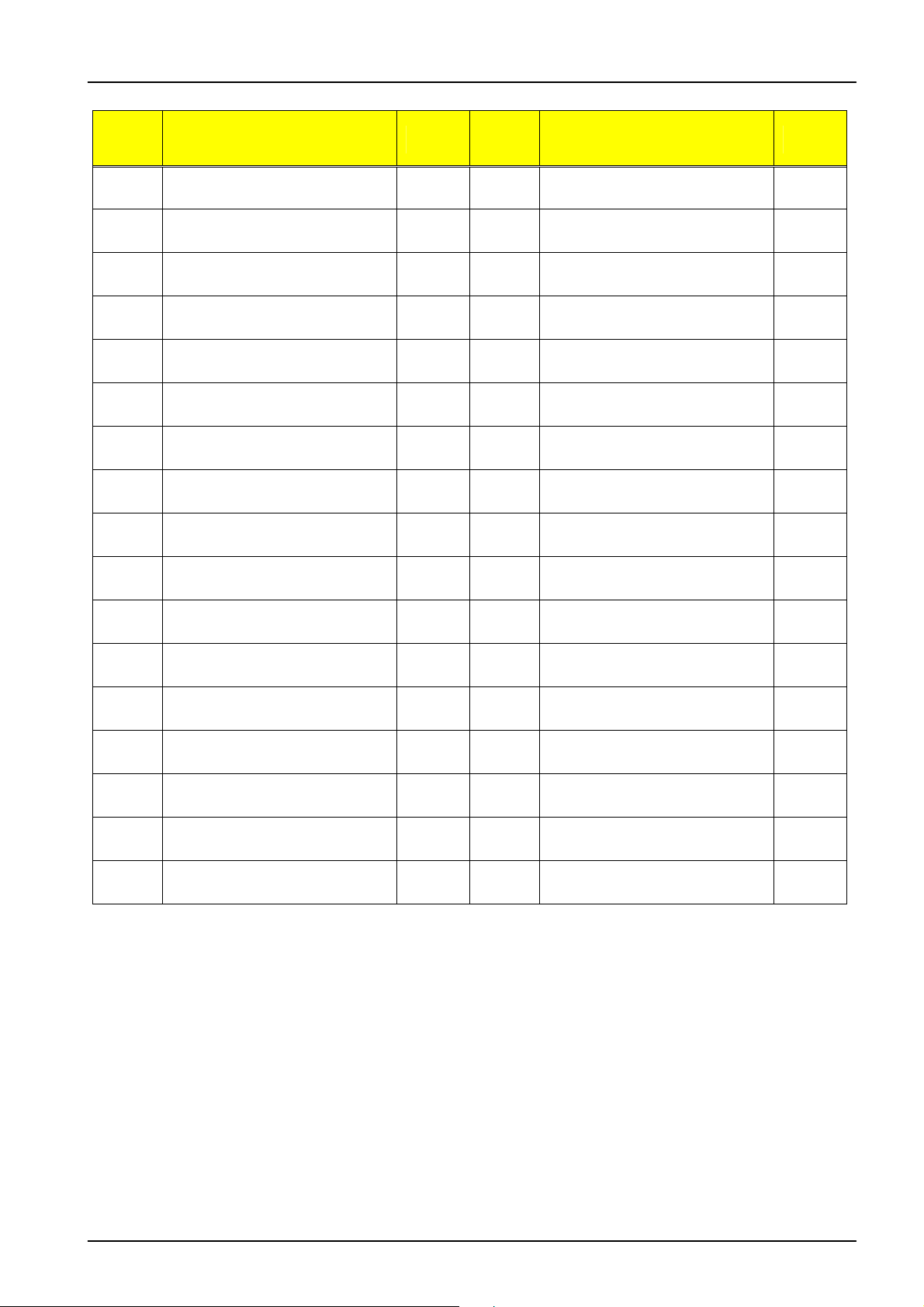
ITEM NAME Q’TY ITEM NAME Q’TY
1 CHASSIS 1 18 MOTHERBOARD 1
2 LINE-CLIP 1 19 PCI-BRACKET 1
3 USB-SHIELD NUT 6-32# 2 20 FAN 1
4 USB-SHIELDING 1 21 POWER SUPPLY 1
5 USB PCB MODULE 1 22 USB-TOP 1
6 SIDE FOOT RUBBER 4 23 LOGO-SUPPORT 1
7 RIGHT SIDE PLATE 1 24 MAIN-BEZEL 1
8 LED/SEITCH HOLDER 1 25 LEFT-WIRE-NETTING 1
9 CD-ROM 1 26 ODD-COVER 2
10 CARD READER DEVICE 1 27 FDD-COVER 2
11 OBR HOLDER 1 28 HDD-LENS 1
12 PLASTIC FOOT 4 29 FRONT-STRIP-MODULE 1
13 CD-ROM LOCK SLIDE 2 30 POWER-LENS 1
14 FDD-LOCK-SLIDE 2 31 POWER BUTTON 1
15 SMALL LINE CLIP 2 32 FRONT-STRIP-MODULE 1
16 HDD MODULE 4 33 SWITCH-HOLDER 1
17 LEFT SIDE PLATE 1 34 RIGHT- WIRE-NETTING 1
66
Page 73

Veriton M265 FRU List
Category Description Part
Main board Kit
Number
Intel G31+ICH7 / Intel LGA775 CPU / DDRII, GbE,
HD codec (with CPU RM), w/o 1394 I/O shielding
RoHS compliance, TPM/OBR/Intrusion header added
IO Bracket
I/O Shielding W/O 1394 for EG31M PZ.11700.007
Chassis
HM081 (Micro-Tower) HS.13100.054
Bezel
New Veriton Bezel for HM081 PZ.11900.078
CPU
Core 2 Quad Q9650(3.0G 12MB 1333FSB)95W KC.96501.QQE
Core 2 Quad Q9300(2.50G 6MB 1333FSB)95W KC.93001.QQ0
Core 2 Quad Q9450(2.66G 12MB 13 33FSB)95W KC.94501.QQ0
Core 2 Quad Q9550(2.83G 12MB 13 33FSB)95W KC.95501.QQE
MB.SA509.018
Core 2 Quad Q9550(2.83G 12MB 13 33FSB)95W KC.95501.QQ0
Core 2 Quad Q9450(2.66G 12MB 13 33FSB)65W KC.94501.QQA
Core 2 Quad Q9400(2.66G 6MB 1333FSB)95W KC.94001.QQ0
Core 2 Quad Q9300(2.50G 6MB 1333FSB)65W KC.93001.QQA
Core 2 Quad Q8300 (2.5GHz 4MB 1333FSB) 95W KC.83001.QQ0
Core 2 Quad Q8200(2.33G 4MB 1333FSB)95W KC.82001.QQ0
Core 2 Quad Q6700 (2.660G 8M 1066FSB) G-0 KC.67001.QQG
Core 2 Quad Q6600 (2.4G 8M 1066FSB) G-0 KC.66001.QQG
Core 2 Duo E8600(3.33G 6MB 1333FSB)65W KC.86001.DEE
Core 2 Duo E8500(3.16G 6MB 1333FSB)65W KC.85001.DEE
Core 2 Duo E8500(3.16G 6MB 1333FSB)65W KC.85001.DE0
Core 2 Duo E8400(3.0G 6MB 1333FSB)65W KC.84001.DEE
Core 2 Duo E8400(3.0G 6MB 1333FSB)65W KC.84001.DE0
67
Page 74

Core 2 Duo E8300(2.83G 6MB 1333FSB)65W KC.83001.DE0
Core 2 Duo E7500(2.93G 3MB 1066FSB)65W KC.75001.DE0
Core 2 Duo E7400(2.80G 3MB 1066FSB)65W KC.74001.DE0
Core 2 Duo E7300(2.66G 3MB 1066FSB)65W KC.73001.DE0
Core 2 Duo E7200(2.53G 3MB 1066FSB)65W KC.72001.DE0
Core 2 Duo E8200(2.66G 6MB 1333FSB)65W KC.82001.DE0
Core 2 Duo E6750 (2.66G 4M 1333FSB) KC.67501.DE0
Core 2 Duo E6550 (2.33G 4M 1333FSB) KC.65501.DE0
Core 2 Duo E6700 (2.66G 4M 1066FSB) B2 KC.67001.DE0
Core 2 Duo E6600 (2.4G 4M 1066FSB) B2 KC.66001.DE0
Core 2 Duo E6700 (2.66G 4M 1066FSB), 12W E-Halt
KC.67001.DEB
Power B2
Core 2 Duo E6600 (2.4G 4M 1066FSB), 12W E-Halt
KC.66001.DEB
Power B2
Core 2 Duo E6420(2.13G 4M 1066FSB)B2 KC.64201.DE0
Core 2 Duo E6320(1.86G 4M 1066FSB)B2 KC.63201.DE0
Core 2 Duo E4400(2.0G 2M 800FSB)L2 KC.44001.DE0
Core 2 Duo E4700(2.6G 2MB 8000FSB)65W G0 KC.47001.DE0
Core 2 Duo E4600 (2.4G 2M 800FSB)M-0 KC.46001.DE0
Core 2 Duo E4400 (2.0G 2M 800FSB) M-0 KC.44M01.DE0
Core 2 Duo E4500(2.2G 2M 800FSB)M-0 KC.45001.DE0
Core 2 Duo E6850 (3.0G 4M 1333FSB) KC.68501.DE0
Pentium® Dual-Core E5400(2.7G 2MB 800FSB)65W KC.54001.DEM
Pentium® Dual-Core E5300(2.6G 2MB 800FSB)65W KC.53001.DEM
Pentium® Dual-Core E5200(2.5G 2MB 800FSB)65W KC.52001.DEM
Pentium® Dual-Core E2220 (2.4G 1M 800FSB) M-0 KC.22201.DEM
Pentium® Dual-Core E2200 (2.2G 1M 800FSB) M-0 KC.22001.DEM
Pentium® Dual-Core E2180 (2.0G 1M 800FSB) M-0 KC.21801.DEM
Pentium® Dual-Core E2160 (1.8G 1M 800FSB) M-0 KC.21601.DEM
Pentium® Dual-Core E2140 (1.6G 1M 800FSB) G-0 KC.21401.DEG
Pentium® Dual-Core E2140 (1.6G 1M 800FSB) M-0 KC.21401.DEM
Pentium® Dual-Core E2160 (1.8G 1M 800FSB) KC.21601.DEP
Pentium® Dual-Core E2140 (1.6G 1M 800FSB) KC.21401.DEP
Celeron Dual Core E1200 (1.6G 512K 800FSB)65W
M0
Celeron Dual Core E1400 (2.0G 512K 800FSB)65W KC.14001.CDE
Celeron Dual Core E1500 (2.2G 512K 800FSB)65W
M0
KC.12001.CDE
KC.15001.CDE
68
Page 75

CPU Cooler
Celeron 450 (2.2G 512K 800FSB LGA775) KC.D0001.450
Celeron 440 (2.0G 512K 800FSB LGA775) KC.D0001.440
Celeron 430 (1.8G 512K 800FSB LGA775) KC.D0001.430
Celeron 420 (1.6G 512K 800FSB LGA775) KC.D0001.420
System Fan
Foxconn cpu cooler PKP367G01U12 + Sunon 9225
HI.3670C.001
4200rpm fan
Fan Cooler LGA775 TMD06 Fan 9225 HI.10800.006
System Fan KDE 1209/GP 92*92*25 (Rohs) HI.S150F.002
Memory
Transcend DDRII800 512MB JM367Q643A-8 LF KN.5120F.006
Micron DDRII800 512MB KN.1GB04.004
Unifosa DDRII 800GU341G0ALEPR6B2C6CE KN.1GB0H.009
Transcend DIMM 1GB DDRII800 JM800QLU-1G LF KN.1GB0F.002
Nanya DDRII 800 NT1GT64U88D0BY-AD KN.1GB03.024
Apacer DDRII 800 75.073AA.G00 KN.1GB01.018
Hynix DDRII 800 HYMP112U64CP8-S6 KN.1GB0G.015
Samsung DDRII 800 M378T2863QZS-CF7 KN.1GB0B.021
Nanya DDRII 800 NT1GT64U8HB0BY-25D LF KN.1GB03.020
Hynix DDRII 800 HYMP125U64CP8-S6 KN.2GB0G.008
Apacer DIMM,2GB,DDRII800, 75.A73AA.G03 LF KN.2GB01.013
Samsung DDRII 800 M378T5663QZ3-CF7 KN.2GB0B.006
Micron DDRII 800 7UE17 D9HNP KN.2GB04.006
Nanya DDRII 800 NT2GT64U8HD0BY-AD KN.2GB03.009
Unifosa DDRII 800 GU342G0ALEPR692C6CE KN.2GB0H.004
69
Page 76

Unifosa DDRII 800 GU34512AJEPN662C4GG, RoHS KN.5120H.007
Nanya DDRII 667 UNB-DIMM 512MB
KN.51203.034
NT512T64U88B0BY-3C
Promos DDRII 667 V916764K24QCFW-F5 KN.5120M.005
Hynix DDRII 667 HYMP564U64CP8-Y5 KN.5120G.021
Samsung DDRII 667 M378T6553EZS-CE6 KN.5120B.024
Nanya DDRII 667 NT5TU64M8AE-3C KN.51203.024
Transcend DDRII 667 JM367Q643A-6, RoHS KN.5120F.005
Nanya DDRII 667 UNB-DIMM 1GB
KN.1GB03.017
NT1GT64U8HB0BY-3C
Unisofa DDRII 667 GU341G0AJEPN662C4GG,
KN.1GB0H.005
RoHS
Unifosa DDRII 667 GU341G0AJEPR6C2C4CE KN.1GB0H.008
Hynix DDRII 667 HYMP512U64CP8-Y5 PQ (UDIMM) KN.1GB0G.007
Hynix DDRII 667 1GB HYMP112U64CP8-Y5 KN.1GB0G.013
Qimonda DDRII 667 HYS64T128020EU-3S LF KN.1GB02.037
VGA
Samsung DDRII 667 M378T2953EZ3-CE6, RoHS KN.1GB0B.013
Samsung DDRII 667 M378T2863DZS-CE6 KN.1GB0B.015
Samsuang DDRII 667M378T2863QZS-CE6 KN.1GB0B.017
Nanya DDRII 667 NT5TU64M8AE-3C KN.1GB03.008
Micron DDRII 667 MT8HTF12864AY-667E1 KN.1GB04.002
Micron DDRII 667 MT16HTF25664AY-667E1 KN.2GB04.003
Qimonda DDRII 667 HYS64T256020EU-3S-B KN.2GB02.010
Hynix DDRII 667 HYMP125U64CP8-Y5 PQ KN.2GB0G.005
Radeon HD3450 256MB DDRII VGA/DVI/HDMI
W/ATX BKT ROHS(Hynix memory / Active thermal
VG.APC34.5A1
solution )
Radeon HD3450 256MB DDRII VGA/DVI/HDMI
W/ATX BKT ROHS(Samsung Memory / Active
thermal solution )
VG.APC34.531
Radeon HD3650 512MB DDRII VGA/DVI/HDMI
VG.APC36.5H1
W/ATX BKT ROHS(Hynix memory)
Radeon HD3650 512MB DDRII VGA/DVI/HDMI
VG.APC36.531
W/ATX BKT ROHS(Samsung memory)
Radeon HD3850 1GB DDRIII Dual DVI/TV-OUT PAL
VG.APC38.51G
W/ATX BKT ROHS
Radeon HD3850 1GB DDRIII Dual DVI/TV-OUT VG.APC38.52G
70
Page 77

Radeon HD3450 256MB DDRII VGA/DVI/TV-OUT
VG.APC34.5P1
PAL W/A TX BKT ROHS
Radeon HD3450 256MB DDRIII VGA/DVI/TV-OUT
VG.APC34.5P2
NTSC W/ATX BKT ROHS
GEFORCE 9300GE 256MB DDR II (64BITS) DVI
HDMI VGAW/ATX BKT ROHS (Hynix
VG.PC93G.EA1
memory/Active thermal solution)
9300GE 256MB DDRII (64bits) VGA+HDMI+DVI
W/ATX BKT (D8M-U2 w/ Samsung MEM) ROHS
VG.PC93G.A03
(Samsung Memory/Active thermal solution)
GEFORCE 9500GS 512MB DDR II (128bits) DVI-I
VGA HDMI
VG.PC95G.S02
W/ATX BKT ROHS(Hynix Memory)
GEFORCE 9500GS 512MB DDR II (128bits) DVI-I
VGA HDMI
VG.PC95G.S12
W/ATX BKT ROHS(Samsung Memory)
GEFORCE 9600GS 768MB DDR II (128bits) VGA
DVI HDMI ATX
BRACKET(Hynix memory)
GEFORCE 9600GS 768MB DDR II (128bits) VGA
DVI HDMI ATX
BRACKET(Samsung memory)
GEFORCE 9500GT 256MB DDR 3 (128bits ) DVI-I
VGA HDMI W/ATX BKT ROHS
GEFORCE 9500GT 256MB DDR 3 (128bits ) DVI-I
VGA HDMI
W/ATX BKT ROHS
GEFORCE 9600GT 512MB DDR 3 (256 BITS) DUAL
DVI HDTV PAL ATX BARCKET ROHS
GEFORCE 9600GT 512MB DDR 3 (256 BITS) DUAL
DVI HDTV NTSC ATX BARCKET ROHS
GEFORCE 9600GT 512MB DDR 3 (256 BITS) DUAL
DVI HDTV PAL ATX BARCKET ROHS
VG.PC96G.S02
VG.PC96G.S12
VG.PC95G.T01
VG.PC95G.T02
VG.PC96G.T11
VG.PC96G.T12
VG.PC96G.T13
HDD
GEFORCE 9600GT 512MB DDR 3 (256 BITS) DUAL
VG.PC96G.T14
DVI HDTV NTSC ATX BARCKET ROHS
ST380815AS,SATAII w/NCQ, 8M, RoHS KH.08001.033
ST380815AS,SATAII w/NCQ, 8M, RoHS KH.08001.034
71
Page 78

ST3160815AS,SATAII w/NCQ, 8M, RoHS KH.16001.031
WD800JD-22MSA1w/NCQ, SATAII, 8MB, RoHS KH.08008.028
7.2rpm XL160 WD1600AAJS-22PSA0 SATAII 3G
KH.16008.018
8MB LF W/NCQ, RoHS
7.2rpm XL160 WD1600AAJS-00PSA0 SATAII 3G
KH.16008.020
8MB LF W/NCQ, RoHS
WD1600AAJS-22WAA0 KH.16008.023
WD1600AAJS-22L7A0 KH.16008.025
80G 7200rmp Model:HDS721680PLA380,RoHS KH.08007.026
80G 7200rpm HDS721680PLA380,w/NCQ, RoHS KH.08007.024
7200rpm HDS721616PLA380, w/NCQ, RoHS KH.16007.015
7200rpm HDP725016GLA380,w/NCQ, RoHS KH.16007.020
160G 7200rmp Model:HDS721616PLA380 KH.16007.017
HDT721016SLA380 KH.16007.023
ST3250310AS , SATAII KH.25001.010
WD2500AAJS-22B4A0 KH.25008.020
WD2500AAJS-22L7A0 KH.25008.023
Gemini SATA 250GB
KH.25007.012
Model:HDP725025GLA380,RoHS
7200rpm HDT725025VLA380, w/NCQ KH.25007.010
SATAII 7200rpm 8MB,ST3320820AS,w/NCQ SSC
KH.32001.007
OFF
SATAII 7200rpm 8MB,ST3320813AS,w/NCQ SSC
kh.32001.009
OFF
Gemini SATA 320GB
KH.32007.003
Model:HDP725032GLA380,RoHS
Vancouver V 320G 7200rpm HDT725032VLA380,
KH.32007.001
w/NCQ,
Vancouver V 320G 7200rpm HDT725032VLA380,
KH.32007.002
w/NCQ,
HDT721032SLA380 KH.32007.006
WD3200AAJS-22L7A0 KH.32008.016
WD3200AAJS-22B4A0 KH.32008.014
WD3200AAJS-22VWA0 KH.32008.012
SATAII 7200rpm 8MB,w/NCQ ST3400820AS RoHS
KH.40001.008
SSC OFF
7200rpm 400G WD4000AAJS-00YFA0 KH.40008.006
Vancouver V 400G 7200rpm HDT725040VLA380 KH.40007.007
72
Page 79

ODD
ST3500830AS,8MB,w/NCQ ,RoHS SSC OFF KH.50001.004
XL160M PMR WD5000AAJS-22YFA0 KH.50008.005
Moose HDD,Model:ST3500820AS,RoHS KH.50001.005
Moose HDD,Model:ST3500620AS,RoHS KH.50001.006
WD5000AAJS-22A8B0 KH.50008.009
WD HDD SATA 500GB WD5000AAJS-22A8B2
KH.50008.011
7200rpm
GeminiSATA500GBModel:HDP725050GLA380,RoHS KH.50007.003
Vancouver V 7200rpm HDT725050VLA380, w/NCQ, KH.50007.002
DH-16D2S, SATA, RoHS KV.01609.003
SATA GDR-H20N, RoHS KV.0160D.014
DH-16D4S KV.0160F.001
DH-10N KV.0160D.015
SATA GH15N, RoHS KU.0160D.034
FDD
DH-16A3S SATA ROHS KU.01609.005
AD-7200S SATA KU.0160E.002
SATA GH15F, LF,RoHS KU.0160D.043
DH-16A6S ,LF,SATA,RoHs KU.0160F.005
AD-7203S-AR,LF,SATA,RoHs KU.0160E.015
Blu-ray Disc Drive Model:DH-4O1S KV.0040F.001
Blu-ray Disc Drive Model:GBC-H20N KO.0040D.001
DH-6E2S KO.0040F.002
BD Combo BDC-202BK KO.00405.001
Blu-ray Disc Drive Model:GBW-H20N KU.0040D.014
Card Reader
Sony FDD 1.44M 3.5"(black) , RoHS PZ.12700.008
73
Page 80

USB1.1, 9 in4 w/one USB port 3.5" long Bay Reader
Modem
PC Guard
GLF-680-070-126 (new layout) (For Aspire
CR.10400.002
M1xxx/Veriton series)
Pronet PCI Modem Card HPI56L6 w/ATX BKT, RoHS
FX.10100.006
Lite-On PCI Modem Card,D-1156I#/A7A
FX.10100.004
Lite-On PCI-E Modem Card D-1156E#/A10A FX.10100.002
Saming PC gurad Card/ATX
Wireless Lan
V4.0 dirver CD
Saming PC gurad user manual PR.12200.015
PA.14000.016
SR.50200.003
Pronet wireless USB Dongle 802.11g Model:WU61RL NI.10200.002
Lite-On WLAN PCI-E card Model:WN7600R
RoHS,802.11b/g/n
Pronet wireless PCI Card WP61R2 Chip Realtek RTL8185L
w/ATX BTK, RoHS
Pronet wireless USB Dongle 802.11g Model:WU61RL NI.10200.002
NI.10200.008
NI.10200.005
Internal Spaaker
74
Page 81

Spaaker
3.5" bay HD Internal Spea ker
SP.10600.012
Power Supply
Logitech 2.0 speaker, S100, 230V with Europe plug
SP.S1006.007
type,Logitech Logo (Rohs)
Logitech 2.0 speaker, S100, 110V with US plug type,
SP.S1006.010
acer logo (Rohs)
Logitech 2.0 speaker , S100, 230V w/ Australia plug
SP.11805.003
type, Acer logo (RoHS)
Logitech 2.0 Speaker S100 110V w/US plug type Ace r
SP.S1006.008
logo&STK label (RoHS)
Logitech 2.0 Speaker S 100 230V w/US plug type Acer
SP.S1006.009
logo (RoHS)
2.0 speaker, USB, M-1118C, Acer logo, with Universal
SP.S1006.007
STK label
Neosonica Speaker Acer Logo/LF/0810 SP.S1006.010
JS 0810 Speaker SP.11805.003
DPS-250AB-22 D PY.25009.005
Mouse
DPS-250AB-22 E PY.25009.006
Lite-On 250W PFC PE-5251-7AP-RoHS PY.2500B.003
Lite-On 250W N-PFC PE-5251-7A-RoHS PY.2500B.004
PS/2 ball mouse, 2 button+wheel, Lead-free MS.NET04.002
PS/2 ball mouse, 2 button+wheel,M-SBN96 RoHS MS.11200.008
PS/2 ball mouse, SBJ96, Lead-free, w/ STK label MS.SBJ01.004
PS/2 optica mouse M-SBR-ACR2--0810 MS.11200.013
PS/2 optical mouse SM-9620--0810 MS.11200.017
USB optical Mouse Model:N12ROU-GY63231(New
MS.11200.005
SPCB for EMI)
USB optical Mouse, MUV ACR1(Black),(RoHS new MS.MUV01.005
75
Page 82

lab)
USB optical M-UVACR1 new resonator MS.11200.006
USB optical USB Mouse M-UAY-ACR2 ---0810 MS.11200.014
USB optical USB mouse SM-9625--0810 MS.11200.018
Logitech Wireless Mouse, M-RAU95, RoHS MS.RAF01.004
Chicony Wireless Mouse,MG-0570T MS.11200.009
Chicony Wireless Mouse ,MG-0570T (For Japan only) MS.11200.01 2
Chicony RF2.4G mouse RF2.4G MG-0766 --0810 MS.11200.015
KEYBOARD
Chicony 2.4G Dangle Receiver external receiver(For
all Chicony RF2.4G KB&Mouse)
Logitec Wireless KB, Cocoon, US ver., 104 keys ,
RoHS,Y-RAJ564(For All Logitech RF 27Mhz
KB/Moue)
PS/2 Standard 104KS With eKey Black US Remove
Palm rest
PS/2 Standard 104KS With eKey Black Arabi c/English
Remove Palm rest
PS/2 Standard 104KS With eKey Black US
International Remove Palm rest
PS/2 Standard 105KS With eKey Black French
Remove Palm rest
PS/2 Standard 105KS With eKey Black Italian
Remove Palm rest
RV.11000.010
RV.GPY01.006
KB.PS203.040
KB.PS203.041
KB.PS203.042
KB.PS203.044
KB.PS203.046
PS/2 Standard 105KS With eKey Black Swiss/G
KB.PS203.047
Remove Palm rest
PS/2 Standard 105KS With eKey Black Swedish
KB.PS203.048
Remove Palm rest
PS/2 Standard 105KS With eKey Black Belgium
KB.PS203.049
Remove Palm rest
PS/2 Standard 105KS With eKey Black Dutch
KB.PS203.050
Remove Palm rest
PS/2 Standard 104KS With eKey Black US TECHNO
KB.PS203.068
/Remove Palm rest
PS/2 Standard 104KS With eKey Black Arabi c/English
KB.PS203.069
TECHNO /Remove Palm rest
PS/2 Standard 104KS With eKey Black US
KB.PS203.070
International TECHNO /Remove Palm res
76
Page 83

PS/2 Standard 104KS With eKey Black UK TECHNO
KB.PS203.071
/Remove Palm rest
PS/2 Standard 105KS With eKey Black French
KB.PS203.072
TECHNO /Remove Palm rest
PS/2 Standard 105KS With eKey Black German
KB.PS203.073
TECHNO /Remove Palm rest
PS/2 Standard 105KS With eKey Black Italian
KB.PS203.074
TECHNO /Remove Palm rest
PS/2 Standard 105KS With eKey Black Swiss/G
KB.PS203.075
TECHNO /Remove Palm rest
PS/2 Standard 105KS With eKey Black Swedish
KB.PS203.076
TECHNO /Remove Palm rest
PS/2 Standard 105KS With eKey Black Belgium
KB.PS203.077
TECHNO /Remove Palm rest
PS/2 Standard 105KS With eKey Black Dutch
KB.PS203.078
TECHNO /Remove Palm rest
PS/2 Standard 105KS With eKey Black Spanish
TECHNO /Remove Palm rest
PS/2 Standard 105KS With eKey Black Portuguese
TECHNO /Remove Palm rest
PS/2 Standard 105KS With eKey Black Icelandic
TECHNO /Remove Palm rest
PS/2 Standard 105KS With eKey Black Norwegian
TECHNO /Remove Palm rest
PS/2 Standard 104KS With eKey Black Hebrew
TECHNO /Remove Palm rest
PS/2 Standard 105KS With eKey Black Polish
TECHNO /Remove Palm rest
PS/2 Standard 105KS With eKey Black Slovenian
TECHNO /Remove Palm rest
PS/2 Standard 105KS With eKey Black Slovak
TECHNO /Remove Palm rest
KB.PS203.079
KB.PS203.080
KB.PS203.081
KB.PS203.082
KB.PS203.083
KB.PS203.084
KB.PS203.085
KB.PS203.086
PS/2 Standard 105KS With eKey Black Turkish
KB.PS203.087
TECHNO /Remove Palm rest
PS/2 Standard 104KS With eKey Black Russian
KB.PS203.088
TECHNO /Remove Palm rest
PS/2 Standard 105KS With eKey Black Hungarian
KB.PS203.089
TECHNO /Remove Palm rest
77
Page 84

PS/2 Standard 104KS With eKey Black Greek
KB.PS203.090
TECHNO /Remove Palm rest
PS/2 Standard 105KS With eKey Black Danish
KB.PS203.091
TECHNO /Remove Palm rest
PS/2 Standard 104KS With eKey Black Czech
KB.PS203.092
TECHNO /Remove Palm rest
PS/2 Standard 105KS With eKey Black Romanian
KB.PS203.093
TECHNO /Remove Palm rest
PS/2 Standard 105KS With eKey Black
KB.PS203.094
Turkish/French TECHNO / Remove Palm rest
PS/2 Standard 105KS With eKey Black Arabic/French
KB.PS203.095
TECHNO /Remove Palm rest
PS/2 Keyboard KB2971 US Ver. 104KS(with eKey
KB.KBP03.297
Vista) RoHS
PS/2 Keyboard KB2971 S.Chinese V er. 104KS(with
KB.KBP03.298
eKey Vista) RoHS
PS/2 Keyboard KB2971 Arabic Ver. 104KS(with eKey
Vista) RoHS
PS/2 Keyboard KB2971 Thai Ver. 104KS(with eKey
Vista) RoHS
PS/2 Keyboard KB2971 Int'l US Ver. 104KS(with eKey
Vista) RoHS
PS/2 Keyboard KB2971 Canadian/French Ver.
105KS(with eKey Vista) RoHS
PS/2 Keyboard KB2971 Brazilian Ver. 107KS(with
eKey Vista) RoHS
PS/2 Keyboard KB2971 Sp anish Ver. 105KS(with
eKey Vista) RoHS
PS/2 Keyboard KB2971 US Ver. 104KS JPN
ABS(with eKey Vista) RoHS
PS/2 Keyboard KB2971 Arabic Ver. 104KS JPN
ABS(with eKey Vista) RoHS
KB.KBP03.299
KB.KBP03.300
KB.KBP03.301
KB.KBP03.302
KB.KBP03.303
KB.KBP03.304
KB.KBP03.306
KB.KBP03.307
PS/2 Keyboard KB2971 Int'l US Ver. 104KS JPN
KB.KBP03.308
ABS(with eKey Vista) RoHS
PS/2 Keyboard KB2971 UK Ver. 105KS JPN
KB.KBP03.309
ABS(with eKey Vista) RoHS
PS/2 Keyboard KB2971 French Ver. 105KS JPN
KB.KBP03.310
ABS(with eKey Vista) RoHS
78
Page 85

PS/2 Keyboard KB2971 Germany Ver. 105KS JPN
KB.KBP03.311
ABS(with eKey Vista) RoHS
PS/2 Keyboard KB2971 Italian Ver. 105KS JPN
KB.KBP03.312
ABS(with eKey Vista) RoHS
PS/2 Keyboard KB2971 Swiss Ve r. 105KS JPN
KB.KBP03.313
ABS(with eKey Vista) RoHS
PS/2 Keyboard KB2971 Swedish V er. 105KS JPN
KB.KBP03.314
ABS(with eKey Vista) RoHS
PS/2 Keyboard KB2971 Belgium Ve r. 105KS JPN
KB.KBP03.315
ABS(with eKey Vista) RoHS
PS/2 Keyboard KB2971 Dutch Ve r. 105KS JPN
KB.KBP03.316
ABS(with eKey Vista) RoHS
PS/2 Keyboard KB2971 Sp anish Ver. 105KS JPN
KB.KBP03.318
ABS(with eKey Vista) RoHS
PS/2 Keyboard KB2971 Portugese V er. 105KS JPN
KB.KBP03.319
ABS(with eKey Vista) RoHS
PS/2 Keyboard KB2971 Iceland Ver. 105KS JPN
ABS(with eKey Vista) RoHS
PS/2 Keyboard KB2971 Norwegian Ver. 105KS JPN
ABS(with eKey Vista) RoHS
PS/2 Keyboard KB2971 Hebrew Ver. 104KS JPN
ABS(with eKey Vista) RoHS
PS/2 Keyboard KB2971 Polish Ve r. 105KS JPN
ABS(with eKey Vista) RoHS
PS/2 Keyboard KB2971 Slovenian Ve r. 105KS JPN
ABS(with eKey Vista) RoHS
PS/2 Keyboard KB2971 Slovakian V er. 105KS JPN
ABS(with eKey Vista) RoHS
PS/2 Keyboard KB2971 Turkey Ver. 105KS JPN
ABS(with eKey Vista) RoHS
PS/2 Keyboard KB2971 RussiamVe r. 104KS JPN
ABS(with eKey Vista) RoHS
KB.KBP03.320
KB.KBP03.321
KB.KBP03.322
KB.KBP03.323
KB.KBP03.324
KB.KBP03.325
KB.KBP03.326
KB.KBP03.327
PS/2 Keyboard KB2971 Hungaria V er. 105KS JPN
KB.KBP03.328
ABS(with eKey Vista) RoHS
PS/2 Keyboard KB2971 Greek Ver. 104KS JPN
KB.KBP03.329
ABS(with eKey Vista) RoHS
PS/2 Keyboard KB2971 Denmark Ver. 105KS JPN
KB.KBP03.330
ABS(with eKey Vista) RoHS
79
Page 86

PS/2 Keyboard KB2971 Czech Ver. 104KS JPN
KB.KBP03.331
ABS(with eKey Vista) RoHS
PS/2 Keyboard KB2971 Italian new layout 105KS JPN
KB.KBP03.332
ABS(with eKey Vista) RoHS
PS/2 Keyboard KB2971 Romanian Ver. 105KS JPN
KB.KBP03.333
ABS(with eKey Vista) RoHS
PS/2 Keyboard KB2971 Turkey/French Ver. 105KS
KB.KBP03.334
JPN ABS(with eKey Vista) RoHS
PS/2 Keyboard KB2971 French Ver. 105Keys (with
KB.KBP03.335
ekey Vista) RoHS
PS/2 Keyboard KB2971 French+Arabic 105KS (with
KB.KBP03.336
eKey Vista) RoHS
PS/2 Keyboard KB2971 Sp anish Latin Ver .
KB.KBP03.337
105KS(with eKey Vista) RoHS
PS/2 Standard 104KS With eKey Black US with eKey
KB.PS203.096
Vista
PS/2 Standard 104KS With eKey Black Traditional
Chinese with eKey Vista
PS/2 Standard 104KS With eKey Black Simplified
Chinese with eKey Vista
PS/2 Standard 104KS With eKey Black US
International with eKey Vista
PS/2 Standard 104KS With eKey Black Arabi c/English
with eKey Vista
PS/2 Standard 104KS With eKey Black Thailand with
eKey Vista
PS/2 Standard 105KS With eKey Black Spanish with
eKey Vista
PS/2 Standard 105KS With eKey Black Portuguese
with eKey Vista
PS/2 Standard 105KS With eKey Black Canadian
French with eKey Vista
KB.PS203.097
KB.PS203.098
KB.PS203.099
KB.PS203.100
KB.PS203.101
KB.PS203.102
KB.PS203.103
KB.PS203.104
PS/2 Standard 107KS With eKey Black Brazilian
KB.PS203.105
Portuguese with eKey Vista
PS/2 Standard 109KS With eKey Black Japane se with
KB.PS203.106
eKey Vista
PS/2 Standard 105KS With eKey Black German with
KB.PS203.107
eKey Vista
80
Page 87

PS/2 Standard 105KS With eKey Black Italian with
KB.PS203.108
eKey Vista
PS/2 Standard 105KS With eKey Black French with
KB.PS203.109
eKey Vista
PS/2 Standard 105KS With eKey Black Swedish with
KB.PS203.110
eKey Vista
PS/2 Standard 105KS With eKey Black UK with eKey
KB.PS203.111
Vista
PS/2 Standard 105KS With eKey Black Dutch with
KB.PS203.112
eKey Vista
PS/2 Standard 105KS With eKey Black Swiss/G with
KB.PS203.113
eKey Vista
PS/2 Standard 105KS With eKey Black Belgium with
KB.PS203.114
eKey Vista
PS/2 Standard 105KS With eKey Black Icelandic with
KB.PS203.115
eKey Vista
PS/2 Standard 105KS With eKey Black Norwegian
with eKey Vista
PS/2 Standard 104KS With eKey Black Hebrew with
eKey Vista
PS/2 Standard 105KS With eKey Black Polish with
eKey Vista
PS/2 Standard 105KS With eKey Black Slovenian
with eKey Vista
PS/2 Standard 105KS With eKey Black Slovak with
eKey Vista
PS/2 Standard 104KS With eKey Black Russian with
eKey Vista
PS/2 Standard 105KS With eKey Black Hungarian
with eKey Vista
PS/2 Standard 104KS With eKey Black Greek with
eKey Vista
KB.PS203.116
KB.PS203.117
KB.PS203.118
KB.PS203.119
KB.PS203.120
KB.PS203.121
KB.PS203.122
KB.PS203.123
PS/2 Standard 105KS With eKey Black Danish with
KB.PS203.124
eKey Vista
PS/2 Standard 104KS With eKey Black Czech with
KB.PS203.125
eKey Vista
PS/2 Standard 105KS With eKey Black Romanian
KB.PS203.126
with eKey Vista
81
Page 88

PS/2 Standard 105KS With eKey Black Turkish with
KB.PS203.127
eKey Vista
PS/2 Standard 105KS With eKey Black Spanish Latin
KB.PS203.128
with eKey Vista
PS/2 Standard 105KS With eKey Black Turkish-Q with
KB.PS203.129
eKey Vista
PS/2 Standard 105KS With eKey Black Arabic/French
KB.PS203.130
with eKey Vista
PS/2 Standard 105KS With eKey Black Kazakh with
KB.PS203.138
eKey Vista
PS/2 Standard 104KS With eKey Black Turkmen KB.PS203.172
PS/2 Standard 105KS With eKey Black Nordic KB.PS203.211
PS/2 Keyboard SK1688 T.Chinese Ver. 104keys(with
KB.6880B.042
eKey Vista), Non-RoHS
PS/2 Keyboard SK1688 Thai Ver. 104keys(with eKey
KB.6880B.043
Vista) RoHS
PS/2 Keyboard SK1688 T.Chinese Ver. 104keys(with
eKey Vista) RoHS
PS/2 Keyboard SK1688 EN Ver. 104keys(with eKey
Vista) RoHS
PS/2 Keyboard SK1688 CAFR Ver. 105keys(with
eKey Vista) RoHS
PS/2 Keyboard SK1688 Sp anish Ver . 105keys(with
eKey Vista) RoHS
PS2 Keyboard SK1688 In'l US Ver. 104KS(with eKey
Vista) RoHS
PS/2 Keyboard SK1688 Sp anish Latin Ver .
105keys(with eKey Vista) RoHS
PS/2 Keyboard SK1688 Germany Ver. 105keys(with
eKey Vista) White RoHS
PS/2 Keyboard SK1688 Arabic + US Ver. 104KS(with
eKey Vista) RoHS
KB.6880B.044
KB.6880B.045
KB.6880B.046
KB.6880B.047
KB.6880B.048
KB.6880B.049
KB.6880B.050
KB.6880B.051
PS/2 Keyboard SK1688 Portugese V er. 105KS(with
KB.6880B.052
eKey Vista) RoHS
PS/2 Keyboard SK1688 Brazilian Ver. 107KS(with
KB.6880B.053
eKey Vista) RoHS
PS/2 Keyboard SK1688 JPNese 109KS(with eKey
KB.6880B.054
Vista) RoHS
82
Page 89

PS/2 Keyboard SK1688 Germany Ver. 105KS (with
KB.6880B.055
eKey Vista) RoHS
PS/2 Keyboard SK1688 Italian Ver. 105KS (with eKey
KB.6880B.056
Vista) RoHS
PS/2 Keyboard SK1688 French Ver. 105KS (with
KB.6880B.057
eKey Vista) RoHS
PS/2 Keyboard SK1688 Sweden V er. 105KS (with
KB.6880B.058
eKey Vista) RoHS
PS/2 Keyboard SK1688 UK Ver. 105KS (with eKey
KB.6880B.059
Vista) RoHS
PS/2 Keyboard SK1688 Dutch Ve r. 105KS (with eKey
KB.6880B.060
Vista) RoHS
PS/2 Keyboard SK1688 Swiss Ve r. 105KS (with eKey
KB.6880B.061
Vista) RoHS
PS/2 Keyboard SK1688 Belgium Ve r. 105KS (with
KB.6880B.062
eKey Vista) RoHS
PS/2 Keyboard SK1688 Iceland Ver. 105KS (with
eKey Vista) RoHS
PS/2 Keyboard SK1688 Norwegian Ver. 105KS (with
eKey Vista) RoHS
PS/2 Keyboard SK1688 Hebrew Ver. 104KS (with
eKey Vista) RoHS
PS/2 Keyboard SK1688 Polish Ve r. 105KS (with eKey
Vista) RoHS
PS/2 Keyboard SK1688 Slovenian Ve r. 105KS (with
eKey Vista) RoHS
PS/2 Keyboard SK1688 Slovakian V er. 105KS (with
eKey Vista) RoHS
PS/2 Keyboard SK1688 Turkish Q-Type Ver. 105KS
(with eKey Vista) RoHS
PS/2 Keyboard SK1688 RussiamVe r. 104KS (with
eKey Vista) RoHS
KB.6880B.063
KB.6880B.064
KB.6880B.065
KB.6880B.066
KB.6880B.067
KB.6880B.068
KB.6880B.069
KB.6880B.070
PS/2 Keyboard SK1688 Hungaria V er. 105KS (with
KB.6880B.071
eKey Vista) RoHS
PS/2 Keyboard SK1688 Greek Ver. 104KS (with eKey
KB.6880B.072
Vista) RoHS
PS/2 Keyboard SK1688 Denmark Ver. 105KS (with
KB.6880B.073
eKey Vista) RoHS
83
Page 90

PS/2 Keyboard SK1688 Czech Ve r. 104KS (with eKey
KB.6880B.074
Vista) RoHS
PS/2 Keyboard SK1688 Romanian Ver. 105KS (with
KB.6880B.075
eKey Vista) RoHS
PS/2 Keyboard SK1688 Turkey F-Type Ver. 105KS
KB.6880B.076
(with eKey Vista) RoHS
PS/2 Keyboard SK1688 French+Arabic 105KS (with
KB.6880B.077
ekey Vista) RoHS
PS/2 Keyboard SK1688 Italian Ver S1. 105KS (with
KB.PS20B.002
eKey) RoHS
PS/2 Keyboard SK1688 Italian Ver S1. 105KS (with
KB.PS20B.001
eKey Vista) RoHS
PS/2 Standard 105KS With eKey Black Romanian
KB.PS20B.005
with eKey Vista
PS/2 Standard 105KS With eKey Black Turkish with
KB.PS20B.006
eKey Vista
PS/2 Standard 105KS With eKey Black Spanish Latin
with eKey Vista
PS/2 Standard 105KS With eKey Black Turkish-Q with
eKey Vista
PS/2 Standard 105KS With eKey Black Danish with
eKey Vista
PS/2 Standard 104KS With eKey Black Czech with
eKey Vista
PS/2 Standard 105KS With eKey Black Slovak with
eKey Vista
PS/2 Standard 104KS With eKey Black Russian with
eKey Vista
PS/2 Standard 105KS With eKey Black Hungarian
with eKey Vista
PS/2 Standard 104KS With eKey Black Greek with
eKey Vista
KB.PS20B.007
KB.PS20B.008
KB.PS20B.009
KB.PS20B.010
KB.PS20B.011
KB.PS20B.012
KB.PS20B.013
KB.PS20B.014
PS/2 Standard 105KS With eKey Black Polish with
KB.PS20B.015
eKey Vista
PS/2 Standard 105KS With eKey Black Slovenian
KB.PS20B.016
with eKey Vista
PS/2 Standard 105KS With eKey Black Belgium with
KB.PS20B.017
eKey Vista
84
Page 91

PS/2 Standard 105KS With eKey Black Icelandic with
KB.PS20B.018
eKey Vista
PS/2 Standard 105KS With eKey Black Norwegian
KB.PS20B.019
with eKey Vista
PS/2 Standard 104KS With eKey Black Hebrew with
KB.PS20B.020
eKey Vista
PS/2 Standard 105KS With eKey Black Dutch with
KB.PS20B.021
eKey Vista
PS/2 Standard 105KS With eKey Black Swiss/G with
KB.PS20B.022
eKey Vista
PS/2 Standard 105KS With eKey Black Italian with
KB.PS20B.023
eKey Vista
PS/2 Standard 105KS With eKey Black French with
KB.PS20B.024
eKey Vista
PS/2 Standard 105KS With eKey Black Swedish with
KB.PS20B.025
eKey Vista
PS/2 Standard 105KS With eKey Black UK with eKey
Vista
PS/2 Standard 109KS With eKey Black Japane se with
eKey Vista
PS/2 Standard 105KS With eKey Black German with
eKey Vista
PS/2 Standard 105KS With eKey Black Spanish with
eKey Vista
PS/2 Standard 105KS With eKey Black Portuguese
with eKey Vista
PS/2 Standard 105KS With eKey Black Canadian
French with eKey Vista
PS/2 Standard 107KS With eKey Black Brazilian
Portuguese with eKey Vista
PS/2 Standard 104KS With eKey Black Arabi c/English
with eKey Vista
KB.PS20B.026
KB.PS20B.027
KB.PS20B.028
KB.PS20B.029
KB.PS20B.030
KB.PS20B.031
KB.PS20B.032
KB.PS20B.033
PS/2 Standard 104KS With eKey Black Thailand with
KB.PS20B.034
eKey Vista
PS/2 Standard 104KS With eKey Black US with eKey
KB.PS20B.035
Vista
PS/2 Standard 104KS With eKey Black Traditional
KB.PS20B.036
Chinese with eKey Vista
85
Page 92

PS/2 Standard 104KS With eKey Black Simplified
KB.PS20B.037
Chinese with eKey Vista
PS/2 Standard 104KS With eKey Black US
KB.PS20B.038
International with eKey Vista
PS/2 Standard 105KS With eKey Black Arabic/French
KB.PS20B.039
with eKey Vista
PS/2 Standard 105KS With eKey Black Kazakh with
KB.PS20B.041
eKey Vista
PS/2 Standard 104KS With eKey Black Turkmen with
KB.PS20B.042
eKey Vista
PS/2 Standard 105KS With eKey Black Nordic with
KB.PS20B.043
eKey Vista
USB Standa rd 104KS With eKey Silver UK KB.USB03.039
USB Standa rd 105KS With eKey Silver German KB.USB03.040
USB Standa rd 105KS With eKey Silver Italian KB.USB03.041
USB Standa rd 105KS With eKey Silver Swiss/G KB.USB03.042
USB Standa rd 105KS With eKey Silver Swedish KB.USB03.043
USB Standa rd 105KS With eKey Silver Belgium KB.USB03.044
USB Standa rd 105KS With eKey Silver Dutch KB.USB03.045
USB Standa rd 105KS With eKey Silver Portuguese KB.USB03.046
USB Standa rd 105KS With eKey Silver Icelandic KB.USB03.047
USB Standa rd 105KS With eKey Silver Norwegian KB.USB03.048
USB Standa rd 104KS With eKey Silver Hebrew KB.USB03.049
USB Standa rd 105KS With eKey Silver Polish KB.USB03.050
USB Standa rd 105KS With eKey Silver Slovenian KB.USB03.051
USB Standa rd 105KS With eKey Silver Slovak KB.USB03.052
USB Standa rd 105KS With eKey Silver Turkish KB.USB03.053
USB Standard 104KS With eKey Silver Russian KB.USB03.054
USB Standa rd 105KS With eKey Silver Hungarian KB.USB03.055
USB Standa rd 104KS With eKey Silver Greek KB.USB03.056
USB Standa rd 105KS With eKey Silver Danish KB.USB03.057
USB Standa rd 104KS With eKey Silver Czech KB.USB03.058
USB Standa rd 105KS With eKey Silver Romanian KB.USB03.059
USB Standa rd 105KS With eKey Silver
KB.USB03.060
Turkish/French
USB Standa rd 105KS With eKey Silver Arabic/French KB.USB03.061
USB Keyboard KU-0355 US Ver. 104KS(with eKey
KB.KUS03.222
Vista) RoHS
86
Page 93

USB Keyboard KU-0355 T.Chinese Ver. 104KS(with
KB.KUS03.223
eKey Vista) RoHS
USB Keyboard KU-0355 In'l US V er . 104KS(with eKey
KB.KUS03.225
Vista) RoHS
USB Keyboard KU-0355 Arabic Ver. 104 KS(with eKey
KB.KUS03.226
Vista) RoHS
USB Keyboard KU-0355 Thai Ver. 104KS(with eKey
KB.KUS03.227
Vista) RoHS
USB Keyboard KU-0355 Spanish Ver. 105KS(with
KB.KUS03.228
eKey Vista) RoHS
USB Keyboard KU-0355 Canadian/French Ver.
KB.KUS03.230
105KS(with eKey Vista) RoHS
USB Keyboard KU-0355 Brazilian Ver. 107KS(with
KB.KUS03.231
eKey Vista) RoHS
USB Keyboard KU-0355 JPNese 109KS(with eKey
KB.KUS03.232
Vista) RoHS
USB Keyboard KU-0355 French Ver. 105Keys (with
eKey Vista) RoHS
USB Keyboard KU-0355 T.Chinese Ver. 104KS(with
eKey Vista) RoHS
USB Keyboard KU-0355 In'l US V er . 104KS(with eKey
Vista) RoHS
USB Keyboard KU-0355 Arabic Ver. 104 KS(with eKey
Vista) RoHS
USB Keyboard KU-0355 Thai Ver. 104KS(with eKey
Vista) RoHS
USB Keyboard KU-0355 Spanish Ver. 105KS(with
eKey Vista) RoHS
USB Keyboard KU-0355 Canadian/French Ver.
105KS(with eKey Vista) RoHS
USB Keyboard KU-0355 Brazilian Ver. 107KS(with
eKey Vista) RoHS
KB.KUS03.262
KB.KUS03.223
KB.KUS03.225
KB.KUS03.226
KB.KUS03.227
KB.KUS03.228
KB.KUS03.230
KB.KUS03.231
USB Keyboard KU-0355 JPNese 109KS(with eKey
KB.KUS03.232
Vista) RoHS
USB Keyboard KU-0355 French Ver. 105Keys (with
KB.KUS03.262
eKey Vista) RoHS
USB Keyboard KU-0355 US V er. 104KS JPN
KB.KUS03.233
ABS(with eKey Vista) RoHS
87
Page 94

USB Keyboard KU-0355 In'l US Ver. 104KS JPN
KB.KUS03.234
ABS(with eKey Vista) RoHS
USB Keyboard KU-0355 Arabic Ver. 104KS JPN
KB.KUS03.235
ABS(with eKey Vista) RoHS
USB Keyboard KU-0355 Germany Ver. 105KS JPN
KB.KUS03.236
ABS(with eKey Vista) RoHS
USB Keyboard KU-0355 Italian Ver. 105KS JPN
KB.KUS03.237
ABS(with eKey Vista) RoHS
USB Keyboard KU-0355 French Ver. 105KS JPN
KB.KUS03.238
ABS(with eKey Vista) RoHS
USB Keyboard KU-0355 Sweden Ver. 105KS JPN
KB.KUS03.239
ABS(with eKey Vista) RoHS
USB Keyboard KU-0355 UK V er. 105KS JPN
KB.KUS03.240
ABS(with eKey Vista) RoHS
USB Keyboard KU-0355 Spanish Ver. 105KS JPN
KB.KUS03.241
ABS(with eKey Vista) RoHS
USB Keyboard KU-0355 Dutch V er. 105KS JPN
ABS(with eKey Vista) RoHS
USB Keyboard KU-0355 Portugese Ver. 105KS JPN
ABS(with eKey Vista) RoHS
USB Keyboard KU-0355 Swiss V er. 105KS JPN
ABS(with eKey Vista) RoHS
USB Keyboard KU-0355 Belgium V er. 105KS JPN
ABS(with eKey Vista) RoHS
USB Keyboard KU-0355 Iceland Ver. 105KS JPN
ABS(with eKey Vista) RoHS
USB Keyboard KU-0355 Norwegian Ver. 105KS JPN
ABS(with eKey Vista) RoHS
USB Keyboard KU-0355 Hebrew Ver. 104KS JPN
ABS(with eKey Vista) RoHS
USB Keyboard KU-0355 Polish Ver. 105KS JPN
ABS(with eKey Vista) RoHS
KB.KUS03.242
KB.KUS03.243
KB.KUS03.244
KB.KUS03.245
KB.KUS03.247
KB.KUS03.248
KB.KUS03.249
KB.KUS03.250
USB Keyboard KU-0355 Slovenian V er. 105KS JPN
KB.KUS03.251
ABS(with eKey Vista) RoHS
USB Keyboard KU-0355 Slovakian Ver. 105KS JPN
KB.KUS03.252
ABS(with eKey Vista) RoHS
USB Keyboard KU-0355 Turkey Ver. 105KS JPN
KB.KUS03.253
ABS(with eKey Vista) RoHS
88
Page 95

USB Keyboard KU-0355 RussiamV er. 104KS JPN
KB.KUS03.254
ABS(with eKey Vista) RoHS
USB Keyboard KU-0355 Hungaria Ver. 105KS JPN
KB.KUS03.255
ABS(with eKey Vista) RoHS
USB Keyboard KU-0355 Greek Ver. 104KS JPN
KB.KUS03.256
ABS(with eKey Vista) RoHS
USB Keyboard KU-0355 Denmark Ver. 104KS JPN
KB.KUS03.257
ABS(with eKey Vista) RoHS
USB Keyboard KU-0355 Czech Ver. 104KS JPN
KB.KUS03.258
ABS(with eKey Vista) RoHS
USB Keyboard KU-0355 Italian new layout 105KS
KB.KUS03.259
JPN ABS(with eKey Vista) RoHS
USB Keyboard KU-0355 Romanian Ver. 105KS JPN
KB.KUS03.260
ABS(with eKey Vista) RoHS
USB Keyboard KU-0355 Turkey/Fren ch Ver. 105KS
KB.KUS03.261
JPN ABS(with eKey Vista) RoHS
USB Keyboard KU-0355 French+Arabic 105KS (with
KB.KUS03.263
eKey Vista) RoHS
USB Standa rd 104KS With eKey Black US KB.USB03.002
USB Standa rd 104KS With eKey Black Simplified
KB.USB03.003
Chinese
USB Standa rd 104KS With eKey Black Arabic/English KB.USB03.004
USB Standa rd 104KS With eKey Black Thailand KB.USB03.005
USB Standa rd 104KS With eKey Black US
KB.USB03.006
International
USB Standard 105KS With eKey Black Canadian
KB.USB03.007
French
USB Standard 107KS With eKey Black Brazilian
KB.USB03.008
Portuguese
USB Standa rd 105KS With eKey Black Spanish KB.USB03.009
USB Standa rd 105KS With eKey Black UK KB.USB03.010
USB Standa rd 105KS With eKey Black French KB.USB03.011
USB Standard 105KS With eKey Black German KB.USB03.012
USB Standa rd 105KS With eKey Black Italian KB.USB03.013
USB Standa rd 105KS With eKey Black Swiss/G KB.USB03.014
USB Standa rd 105KS With eKey Black Swedish KB.USB03.015
USB Standa rd 105KS With eKey Black Belgium KB.USB03.016
USB Standa rd 105KS With eKey Black Dutch KB.USB03.017
89
Page 96

USB Standa rd 105KS With eKey Black Portuguese KB.USB03.018
USB Standard 105KS With eKey Black Icelandic KB.USB03.019
USB Standa rd 105KS With eKey Black Norwegian KB.USB03.020
USB Standa rd 104KS With eKey Black Israel KB.USB03.021
USB Standa rd 105KS With eKey Black Polish KB.USB03.022
USB Standa rd 105KS With eKey Black Slovenian KB.USB03.023
USB Standa rd 105KS With eKey Black Slovak KB.USB03.024
USB Standa rd 105KS With eKey Black Turkish KB.USB03.025
USB Standard 104KS With eKey Black Russian KB.USB03.026
USB Standard 105KS With eKey Black Hungarian KB.USB03.027
USB Standard 104KS With eKey Black Greek KB.USB03.028
USB Standard 105KS With eKey Black Danish KB.USB03.029
USB Standa rd 104KS With eKey Black Czech KB.USB03.030
USB Standa rd 105KS With eKey Black Romanian KB.USB03.031
USB Standa rd 105KS With eKey Black Turkish-Q KB.USB03.032
USB Standa rd 105KS With eKey Black Arabic/French KB.USB03.033
USB Standa rd 109KS With eKey Black Japanese KB.USB03.034
USB Standa rd 104KS With eKey Black Traditional
KB.USB03.035
Chinese
USB Standa rd 104KS With eKey Black Hebrew KB.USB03.036
USB Standa rd 105KS With eKey Black Spanish Latin KB.USB03.037
USB Standard 105KS With eKey Black Italian new
KB.USB03.038
layout
USB Standa rd 104KS With eKey Black US with eKey
KB.USB03.062
Vista
USB Standa rd 104KS With eKey Black Traditional
KB.USB03.063
Chinese with eKey Vista
USB Standa rd 104KS With eKey Black Simplified
KB.USB03.064
Chinese with eKey Vista
USB Standa rd 104KS With eKey Black US
KB.USB03.065
International with eKey Vista
USB Standa rd 104KS With eKey Black Arabic/English
KB.USB03.066
with eKey Vista
USB Standa rd 104KS With eKey Black Thailand with
KB.USB03.067
eKey Vista
USB Standard 105KS With eKey Black Spanish with
KB.USB03.068
eKey Vista
USB Standa rd 105KS With eKey Black Portuguese w KB.USB03.069
90
Page 97
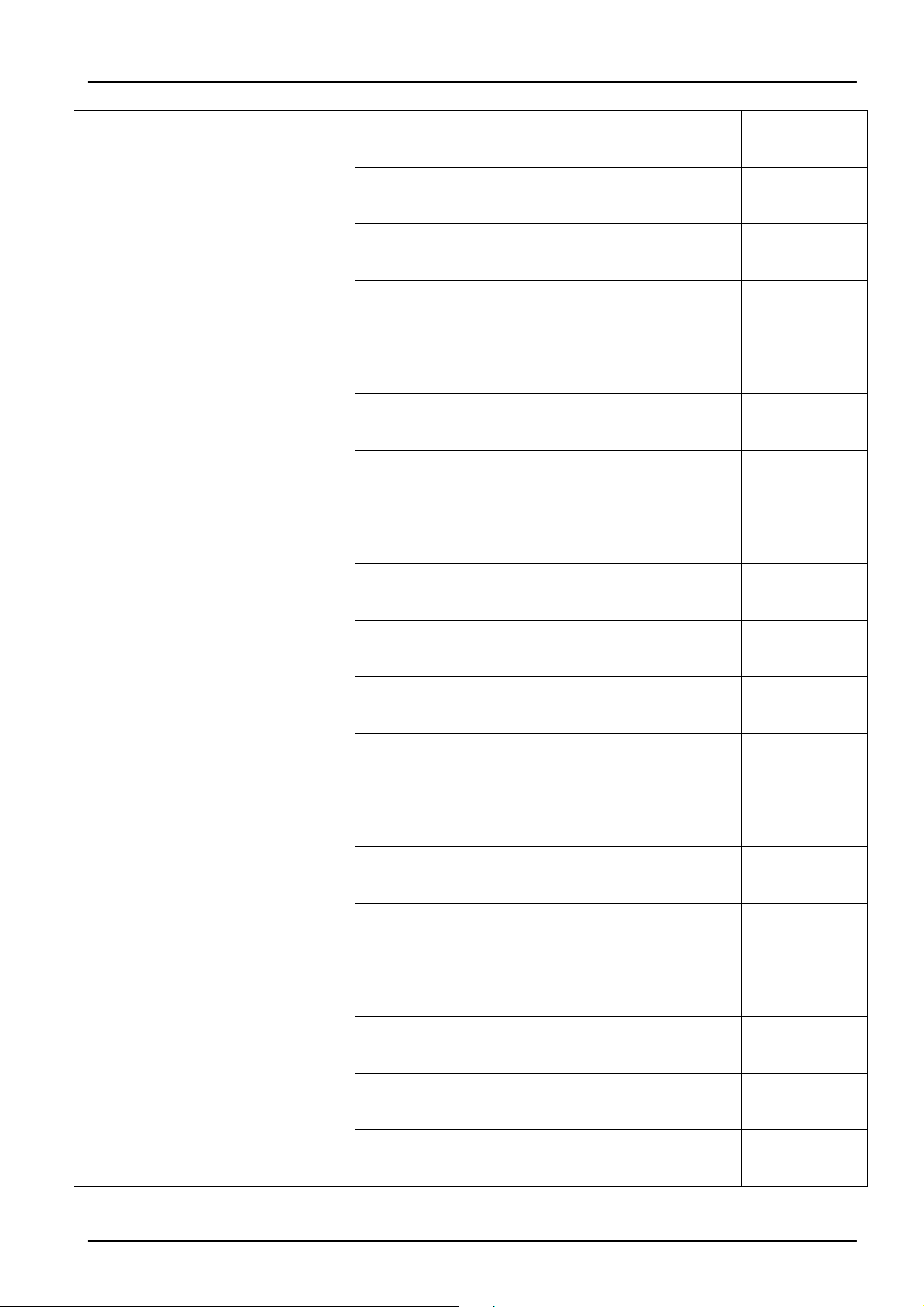
USB Standard 105KS With eKey Black Canadian
KB.USB03.070
French with eKey Vista
USB Standard 107KS With eKey Black Brazilian
KB.USB03.071
Portuguese with eKey Vista
USB Stand ard 109KS With eKey Black Japanese with
KB.USB03.072
eKey Vista
USB Standard 105KS With eKey Black German with
KB.USB03.073
eKey Vista
USB Standa rd 105KS With eKey Black Italian with
KB.USB03.074
eKey Vista
USB Standard 105KS With eKey Black French with
KB.USB03.075
eKey Vista
USB Standard 105KS With eKey Black Swedish with
KB.USB03.076
eKey Vista
USB Standa rd 105KS With eKey Black UK with eKey
KB.USB03.077
Vista
USB Standa rd 105KS With eKey Black Dutch with
eKey Vista
USB Standa rd 105KS With eKey Black Swiss/G with
eKey Vista
USB Standa rd 105KS With eKey Black Belgium with
eKey Vista
USB Standard 105KS With eKey Black Icelandic with
eKey Vista
USB Standard 105KS With eKey Black Norwegian
with eKey Vista
USB Standa rd 104KS With eKey Black Hebrew with
eKey Vista
USB Standard 105KS With eKey Black Polish with
eKey Vista
USB Standa rd 105KS With eKey Black Slovenian wit h
eKey Vista
KB.USB03.078
KB.USB03.079
KB.USB03.080
KB.USB03.081
KB.USB03.082
KB.USB03.083
KB.USB03.084
KB.USB03.085
USB Standa rd 105KS With eKey Black Slovak with
KB.USB03.086
eKey Vista
USB Standard 104KS With eKey Black Russian with
KB.USB03.087
eKey Vista
USB Standard 105KS With eKey Black Hungarian
KB.USB03.088
with eKey Vista
91
Page 98

USB Standard 104KS With eKey Black Greek with
KB.USB03.089
eKey Vista
USB Standard 105KS With eKey Black Danish with
KB.USB03.090
eKey Vista
USB Standa rd 104KS With eKey Black Czech with
KB.USB03.091
eKey Vista
USB Standard 105KS With eKey Black Romanian
KB.USB03.092
with eKey Vista
USB Standard 105KS With eKey Black Turkish with
KB.USB03.093
eKey Vista
USB Standa rd 105KS With eKey Black Spanish Latin
KB.USB03.094
with eKey Vista
USB Standa rd 105KS With eKey Black Turkish-Q with
KB.USB03.095
eKey Vista
USB Standard 105KS With eKey Black Arabic/French
KB.USB03.096
with eKye Vista
USB Standard 105KS With eKey Black Kazakh with
KB.USB03.098
eKye Vista
USB Standa rd 104KS With eKey Black Turkmen KB.USB03.152
USB Standa rd 105KS With eKey Black Nordic KB.USB03.153
USB Keyboard SK-9610 US Ver. 104KS(with eKey
KB.9610B.045
Vista) RoHS
USB Keyboard SK-9610 T.Chinese Ver. 104KS(with
KB.9610B.046
eKey Vista) RoHS
USB Keyboard SK-9610 S.Chinese 104KS(with eKey
KB.9610B.047
Vista) RoHS
USB Keyboard SK-9610 In'l US Ver. 104KS(with eKey
KB.9610B.048
Vista) RoHS
USB Keyboard SK-9610 Arabic Ver. 104KS(with eKey
KB.9610B.049
Vista) RoHS
USB Keyboard SK-9610 Thai Ver. 104KS(with eKey
KB.9610B.050
Vista) RoHS
USB Keyboard SK-9610 Sp anish Ver . 105KS(with
KB.9610B.051
eKey Vista) RoHS
USB Keyboard SK-9610 Portugese V er. 105KS(with
KB.9610B.052
eKey Vista) RoHS
USB Keyboard SK-9610 Canadian/French Ver.
KB.9610B.053
105KS(with eKey Vista) RoHS
92
Page 99

USB Keyboard SK-9610 Brazilian Ver. 107KS(with
KB.9610B.054
eKey Vista) RoHS
USB Keyboard SK-9610 JPNese 109KS(with eKey
KB.9610B.055
Vista) RoHS
USB Keyboard SK-9610 Germany Ver. 105KS (with
KB.9610B.056
eKey Vista) RoHS
USB Keyboard SK-9610 Italian V er. 105KS (with eKey
KB.9610B.057
Vista) RoHS
USB Keyboard SK-9610 French Ver. 105KS (with
KB.9610B.058
eKey Vista) RoHS
USB Keyboard SK-9610 Sweden V er. 105KS (with
KB.9610B.059
eKey Vista) RoHS
USB Keyboard SK-9610 UK Ver. 105KS (with eKey
KB.9610B.060
Vista) RoHS
USB Keyboard SK-9610 Dutch Ver. 105KS (with eKey
KB.9610B.061
Vista) RoHS
USB Keyboard SK-9610 Swiss Ver. 105KS (with eKey
Vista) RoHS
USB Keyboard SK-9610 Belgium Ve r. 105KS (with
eKey Vista) RoHS
USB Keyboard SK-9610 Iceland Ver. 105KS (with
eKey Vista) RoHS
USB Keyboard SK-9610 Norwegian Ver. 105KS (with
eKey Vista) RoHS
USB Keyboard SK-9610 Hebrew Ve r. 104KS (with
eKey Vista) RoHS
USB Keyboard SK-9610 Polish Ve r. 105KS (with
eKey Vista) RoHS
USB Keyboard SK-9610 Slovenian Ve r. 105KS (with
eKey Vista) RoHS
USB Keyboard SK-9610 Slovakian V er. 105KS (with
eKey Vista) RoHS
KB.9610B.062
KB.9610B.063
KB.9610B.064
KB.9610B.065
KB.9610B.066
KB.9610B.067
KB.9610B.068
KB.9610B.069
USB Keyboard SK-9610 Turkey Q-Type Ver. 105KS
KB.9610B.070
(with eKey Vista) RoHS
USB Keyboard SK-9610 RussiamVer. 104KS (with
KB.9610B.071
eKey Vista) RoHS
USB Keyboard SK-9610 Hungaria V er. 105KS (with
KB.9610B.072
eKey Vista) RoHS
93
Page 100

USB Keyboard SK-9610 Greek Ver. 104KS (with
KB.9610B.073
eKey Vista) RoHS
USB Keyboard SK-9610 Denmark Ver. 105KS (with
KB.9610B.074
eKey Vista) RoHS
USB Keyboard SK-9610 Czech Ve r. 104KS (with
KB.9610B.075
eKey Vista) RoHS
USB Keyboard SK-9610 Romanian Ver. 105KS (with
KB.9610B.076
eKey Vista) RoHS
USB Keyboard SK-9610 Turkey F-Type Ver. 105KS
KB.9610B.077
(with eKey Vista) RoHS
USB Keyboard SK-9610 French+Arabic 105KS (with
KB.9610B.078
ekey Vista) RoHS
USB Keyboard SK-9610 Sp anish Latin Ver .
KB.9610B.079
105KS(with eKey Vista) RoHS
USB Keyboard SK-9610 Italian Ver. S1 105KS (with
KB.USB0B.002
eKey) RoHS
USB Keyboard SK-9610 Italian Ver. S1 105KS (with
eKey Vista) RoHS
USB Keyboard SK-9610 US Ver. 104KS(with eKey
Vista) RoHS
USB Keyboard SK-9610 T.Chinese Ver. 104KS(with
eKey Vista) RoHS
USB Keyboard SK-9610 S.Chinese 104KS(with eKey
Vista) RoHS
USB Keyboard SK-9610 In'l US Ver. 104KS(with eKey
Vista) RoHS
USB Keyboard SK-9610 Arabic Ver. 104KS(with eKey
Vista) RoHS
USB Keyboard SK-9610 Thai Ver. 104KS(with eKey
Vista) RoHS
USB Keyboard SK-9610 Sp anish Ver . 105KS(with
eKey Vista) RoHS
KB.USB0B.001
KB.USB0B.006
KB.USB0B.007
KB.USB0B.008
KB.USB0B.009
KB.USB0B.010
KB.USB0B.011
KB.USB0B.012
USB Keyboard SK-9610 Portugese V er. 105KS(with
KB.USB0B.013
eKey Vista) RoHS
USB Keyboard SK-9610 Canadian/French Ver.
KB.USB0B.014
105KS(with eKey Vista) RoHS
USB Keyboard SK-9610 Brazilian Ver. 107KS(with
KB.USB0B.015
eKey Vista) RoHS
94
