Page 1
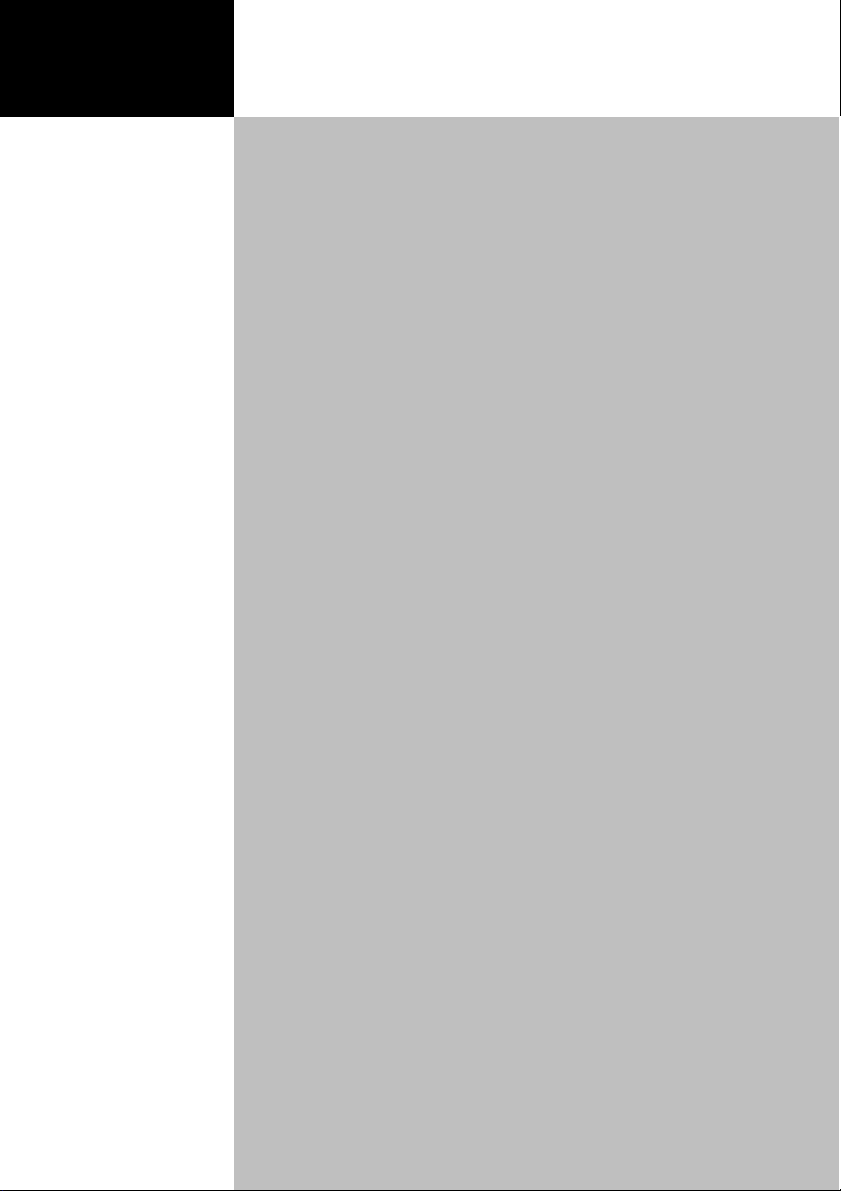
Acer LCD TV
Contents
M190HQMF
M190HQML
M220HQMF
M220HQML
User Guide
Important safety instructions............................................... 3
Disposal instructions . . . . . . . . . . . . . . . . . . . . . . . . . . . . . . . . . . . . . . 4
Your LCD TV overview ..........................................................5
Front and side panels . . . . . . . . . . . . . . . . . . . . . . . . . . . . . . . . . . . . . 5
Rear panel view . . . . . . . . . . . . . . . . . . . . . . . . . . . . . . . . . . . . . . . . . . 6
Remote control . . . . . . . . . . . . . . . . . . . . . . . . . . . . . . . . . . . . . . . . . . 7
Connecting devices ...............................................................9
Wall mount preparation / removing the base . . . . . . . . . . . . . . . . . . 9
Basic connections . . . . . . . . . . . . . . . . . . . . . . . . . . . . . . . . . . . . . . . . . 9
Enjoying analog and digital TV . . . . . . . . . . . . . . . . . . . . . . . . . . . . . 10
Connecting external audio/video devices ......................... 12
Connecting a DVD, VCR, STB or audio/video equipment . . . . . . . . 12
Connecting a camera, camcorder or game console . . . . . . . . . . . . . 13
Connecting a PC or notebook computer . . . . . . . . . . . . . . . . . . . . . 14
Selecting the input source . . . . . . . . . . . . . . . . . . . . . . . . . . . . . . . . . 14
Channel controls..................................................................15
Channel list . . . . . . . . . . . . . . . . . . . . . . . . . . . . . . . . . . . . . . . . . . . . . 15
Favourite channel list . . . . . . . . . . . . . . . . . . . . . . . . . . . . . . . . . . . . . 16
Electronic programme guide . . . . . . . . . . . . . . . . . . . . . . . . . . . . . . . 16
OSD navigation ...................................................................18
Navigating the OSD with the remote control . . . . . . . . . . . . . . . . . 18
Adjusting the OSD settings . . . . . . . . . . . . . . . . . . . . . . . . . . . . . . . . 19
OSD Menus ..........................................................................21
Picture settings . . . . . . . . . . . . . . . . . . . . . . . . . . . . . . . . . . . . . . . . . . 21
Audio settings . . . . . . . . . . . . . . . . . . . . . . . . . . . . . . . . . . . . . . . . . . 22
Channel management . . . . . . . . . . . . . . . . . . . . . . . . . . . . . . . . . . . . 23
Settings . . . . . . . . . . . . . . . . . . . . . . . . . . . . . . . . . . . . . . . . . . . . . . . . 25
Advanced . . . . . . . . . . . . . . . . . . . . . . . . . . . . . . . . . . . . . . . . . . . . . . 26
Troubleshooting.................................................................. 27
There is no picture or sound . . . . . . . . . . . . . . . . . . . . . . . . . . . . . . . 27
Picture is not clear . . . . . . . . . . . . . . . . . . . . . . . . . . . . . . . . . . . . . . . 27
Picture is too dark, too light or tinted . . . . . . . . . . . . . . . . . . . . . . . 27
Remote control does not work . . . . . . . . . . . . . . . . . . . . . . . . . . . . . 27
Product specifications .........................................................28
Page 2
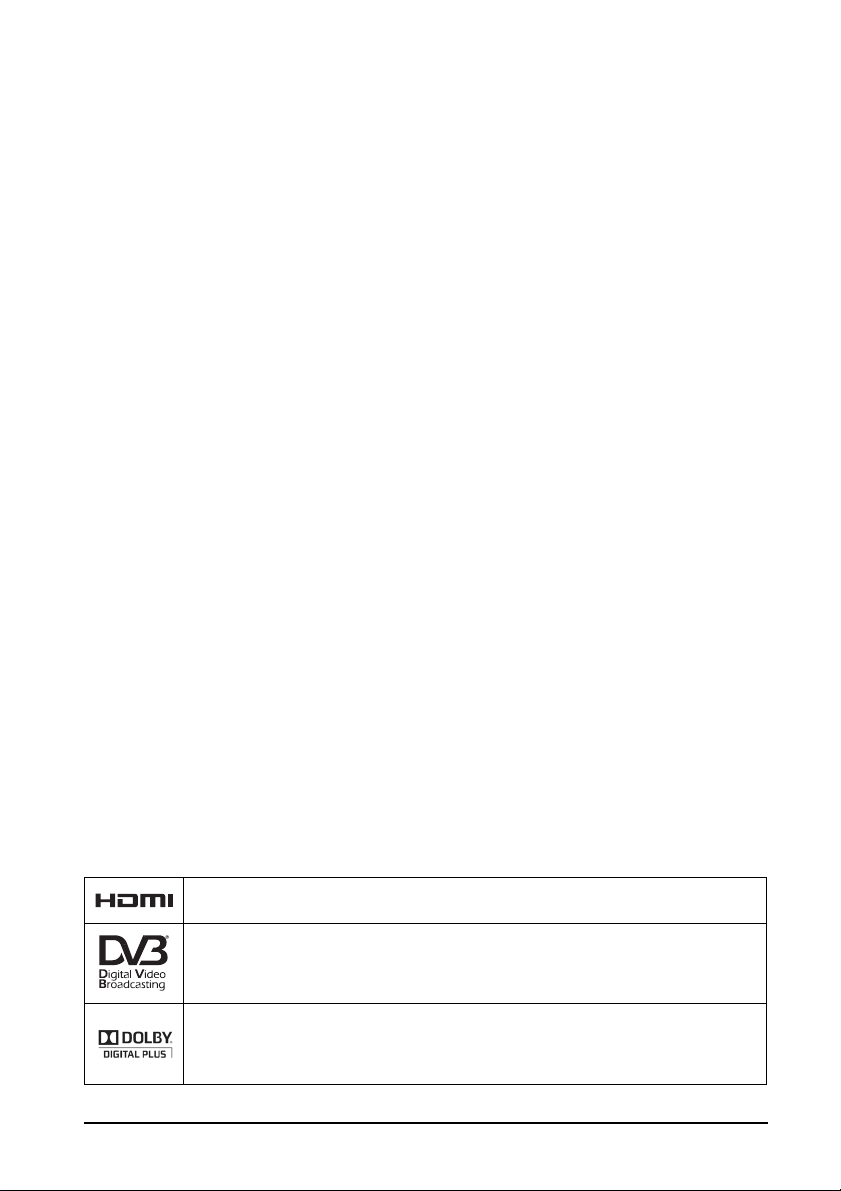
© 2011 All Rights Reserved
Acer LCD TV User Guide
First issue: 01/2011
Model number: __________________________________
Serial number: ___________________________________
Date of purchase: ________________________________
Place of purchase: ________________________________
HDMI, the HDMI logo and High-Definition Multimedia Interface are trademarks or
registered trademarks of HDMI Licensing LLC.
DVB is a registered trademark of the DVB Project.
Manufactured under license from Dolby Laboratories. Dolby and double-D symbol are
trademarks of Dolby Laboratories.
2
Page 3
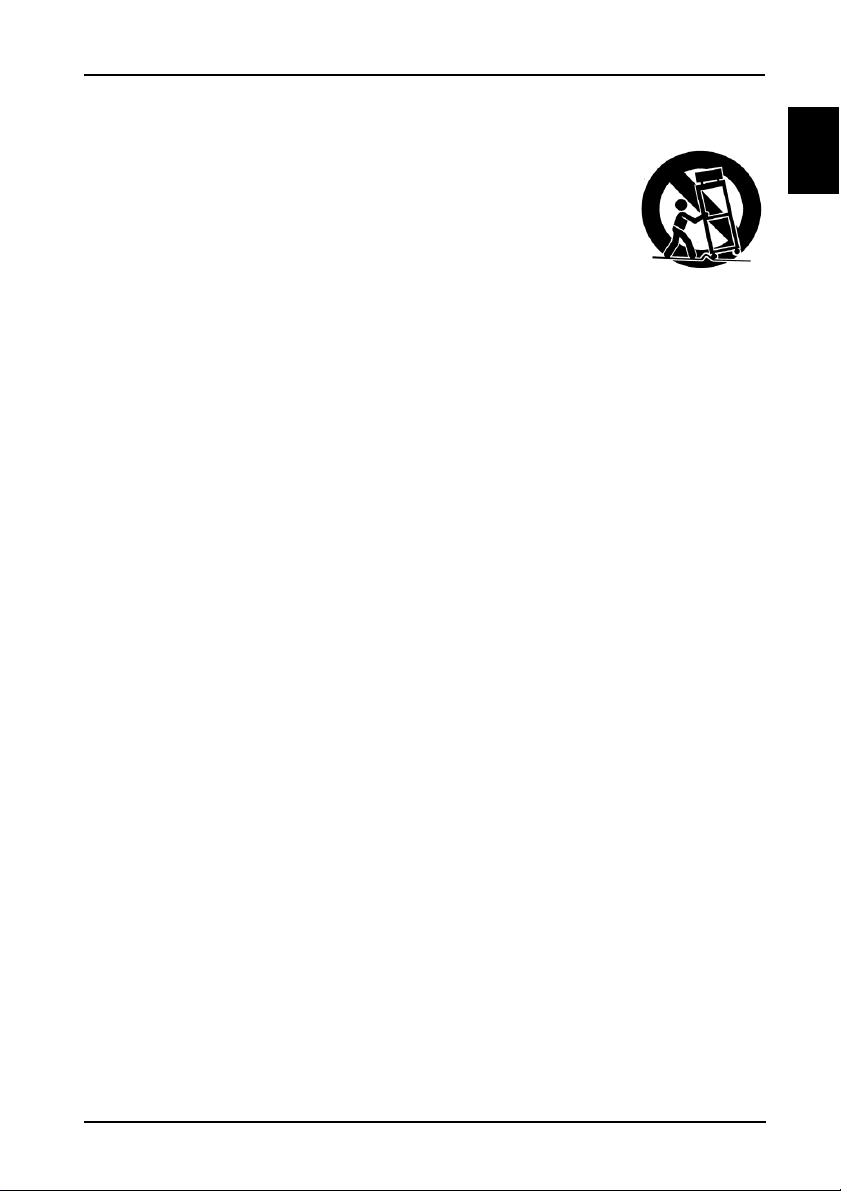
English
Important safety instructions
Read these instructions carefully. Please put them somewhere safe for future reference.
1. Only use attachments/accessories specified by the manufacturer.
2. Use only with the cart, stand, tripod, bracket, or table specified by
the manufacturer, or sold with the apparatus. When a cart is used,
use caution when moving the cart/ apparatus combination to avoid
injury from tip-over.
3. Unplug this apparatus during lightning storms or when unused for
long periods of time.
4. Do not install this equipment in a confined space such a book case
or similar unit.
5. No naked flame sources, such as lighted candles, should be placed on the apparatus.
6. If the remote control will not to be used for a long time, remove the batteries. Use the
remote control carefully. Do not drop the remote control on the floor. Keep it away
from moisture, direct sunlight, and high temperatures.
7. Used or discharged batteries must be properly disposed of or recycled in compliance
with all applicable laws. For detailed information, contact your local solid waste
disposal authority.
8. Follow all warnings and instructions marked on the product.
9. Unplug this product from the wall outlet before cleaning. Do not use liquid cleaners or
aerosol cleaners. Use a damp cloth for cleaning.
10.Do not use this product near water.
11.Do not place this product on an unstable cart, stand or table. The product may fall,
sustaining serious damage.
12.Slots and openings are provided for ventilation; to ensure reliable operation of the
product and to protect it from overheating, these openings must not be blocked or
covered. The openings should never be blocked by placing the product on a bed, sofa,
rug or other similar surface. This product should never be placed near or over a
radiator or heat register or in a built-in installation unless proper ventilation is
provided.
13.This product should be operated from the type of power indicated on the marking
label. If you are not sure of the type of power available, consult your dealer or local
power company.
14.Do not allow anything to rest on the power cord. Do not locate this product where the
cord will be stepped on.
15.If an extension cord is used with this product, make sure that the total ampere rating
of the equipment plugged into the extension cord does not exceed the extension cord
ampere rating. Also, make sure that the total rating of all products plugged into the
wall outlet does not exceed the fuse rating.
16.Never push objects of any kind into this product through cabinet slots as they may
touch dangerous voltage points or short-out parts, which could result in a fire or
electric shock. Never spill liquid of any kind on the product.
17.Do not attempt to service this product yourself, as opening or removing covers may
expose you to dangerous voltage points or other risks. Refer all servicing to qualified
service personnel.
18.Unplug this product from the wall outlet and refer servicing to qualified service
personnel under the following conditions:
a When the power cord or plug is damaged or frayed.
b If liquid has been spilled into the product.
c If the product has been exposed to rain or water.
3
Page 4
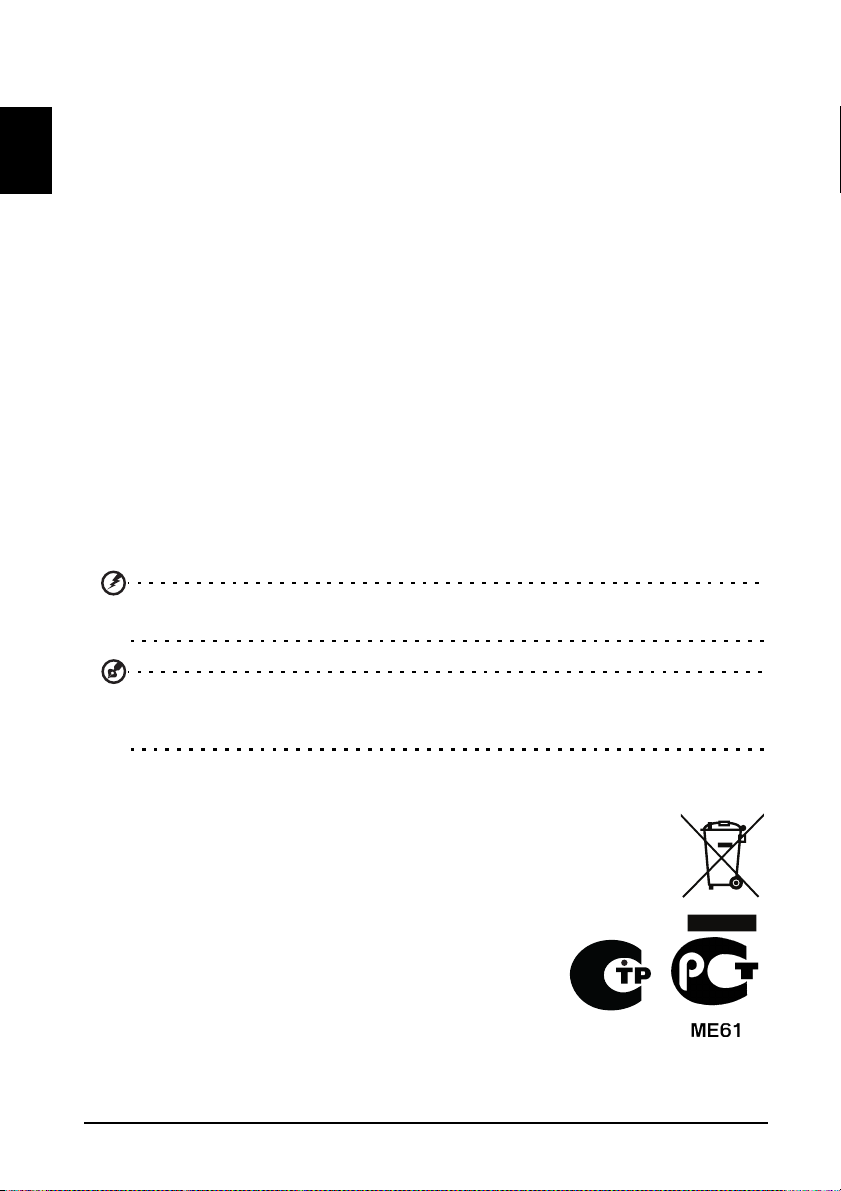
English
d If the product does not operate normally when the operating instructions are
followed. Adjust only those controls that are covered by the operating
instructions.Improper adjustment of other controls could result in damage;
extensive work by a qualified technician might then be required to restore the
product to normal condition.
e If the product has been dropped or the case has been damaged.
f If the product exhibits a distinct change in performance, indicating a need for
service.
19.Use only the proper type of power supply cord set (provided in your accessories box)
for this unit. Always disconnect the power cord from the wall outlet before servicing
or disassembling this equipment.
20.Do not overload an electrical AC outlet, power strip, or convenience receptical. The
overall system load must not exceed 80% of the branch circuit rating. If power strips
are used, the load should not exceed 80% of the power strip input rating.
21.Some products are equipped with a three-wire electrical grounding-type plug that has
a third pin for grounding. This plug only fits into a grounded electrical outlet. This is a
safety feature. Make sure the AC outlet is properly grounded. Do not defeat the safety
purpose of the grounding-type plug by trying to insert it into a non-grounded outlet.
If you cannot insert the plug into the outlet, contact your electrician to replace the
obsolete outlet.
22.Do not use this LCD TV in the workplace in accordance with BildscharbV, and maintain
ample distance from it when watching. Watching a big-screen TV too close can cause
eyestrain.
23.This TV is designed for home entertainment purposes only. Make sure there is
sufficient distance between you and the TV when you are viewing content to avoid
harming your eyes.
The grounding pin is an important safety feature. It is possible to receive an electric
shock from a system that is not properly grounded.
The grounding pin also provides good immunity ability against unexpected noise that
interferes performance of this product and is produced by other nearby electrical
devices.
Disposal instructions
Do not throw this electronic device into the rubbish bin / container when
discarding. To minimize pollution and ensure utmost protection of the
global environment, please recycle.
For more information regarding WEEE, please refer to
http://global.acer.com/about/environmental.htm.
Соответствует сертификатам,
обязательным в РФ
Compliant with Russian regulatory certification.
4
Page 5
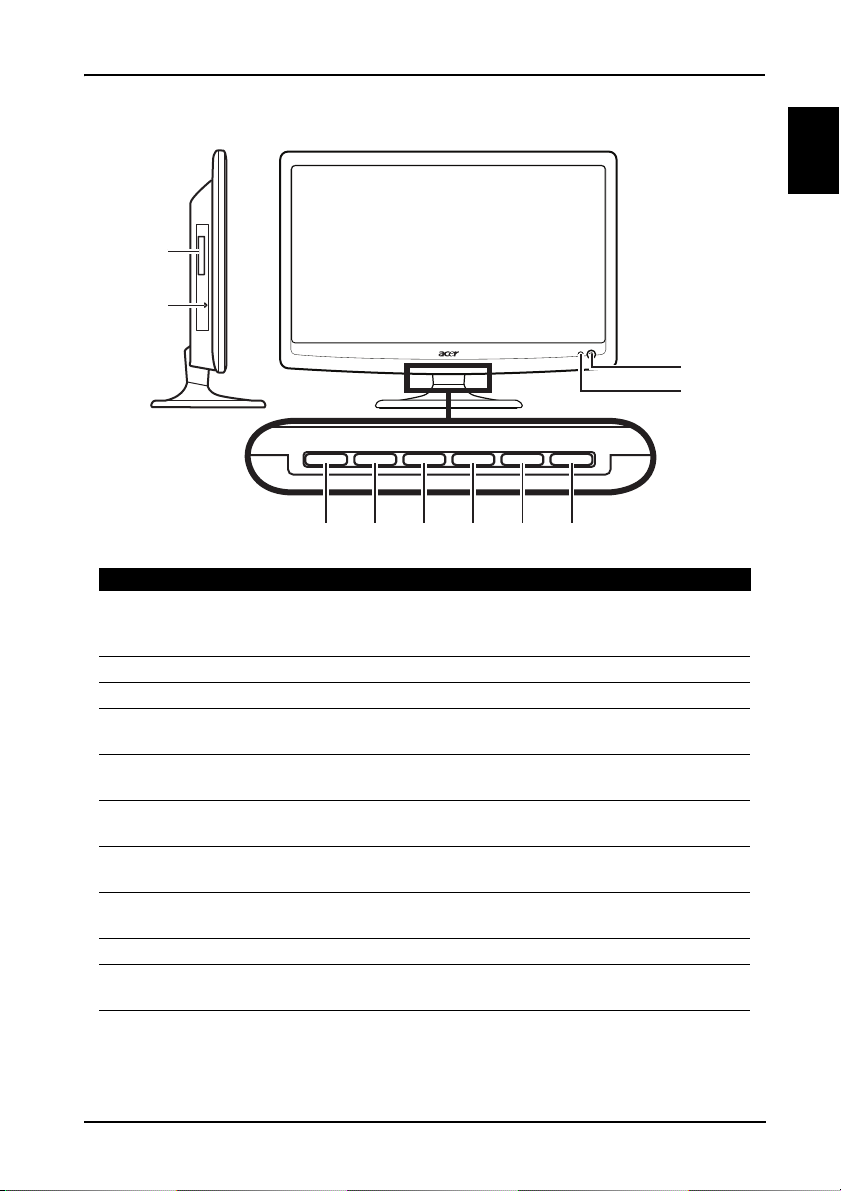
English
Your LCD TV overview
3
4
1
2
56 78910
Front and side panels
No. Item Description
1 Common interface Insert a common interface module here. A module
2 Earphone Insert a 3.5 mm headphone jack here.
3 Remote control receiver Receives signals from the remote control.
4 Power button / power LED Press to turn the TV ON and OFF.
5 Volume down When the OSD is on, functions the same as the Left
6 Volume up When the OSD is on, functions the same as the
7 Channel down When the OSD is on, functions the same as the
8 Channel up When the OSD is on, functions the same as the Up
9 Menu key Turns the OSD menu ON and OFF.
10 Source (Input) key Press to change input source. When the OSD is on,
may be required by certain channels (e.g. some
pay-per-view channels).
Indicates the power status of the TV.
arrow.
Right arrow.
Down arrow.
arrow.
press this button to confirm selection.
5
Page 6
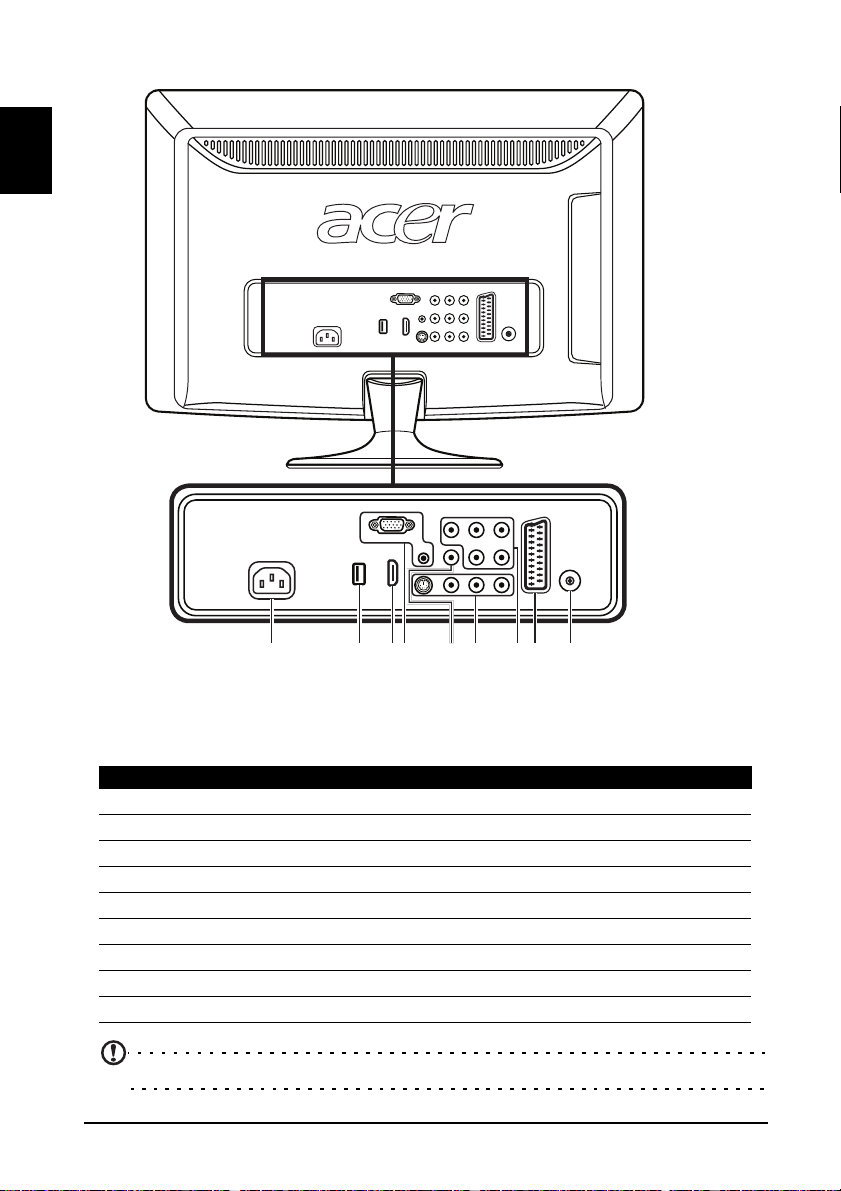
English
Rear panel view
4321 8765
9
No. Item
1AC-in
2Service port
3 HDMI
4 VGA-in + PC Audio-in
5 SPDIF out
6 AV in-S-video, CVBS, Audio L/R
7 AV in-COMPONENT + Audio L/R
8SCART
9Tuner*
* Tuner could support analog, digital and mixed signal.
6
Page 7

English
Remote control
OK
DISPLAY GUIDE
WIDESOURCE
MENU
MUTE
TELETEXT SUBTITLE
BACK
CANCEL
FAV
MPX
1
3
2
4
5
6
7
11
8
12
10
9
13
14
16
17
15
General keys
No. Item Description
1 POWER Press to turn your TV on/off.
2 DISPLAY Press to display or change input/channel information
3 GUIDE Press to launch Electronic Programme Guide (EPG) mode
4 SOURCE Press to select correct source/input mode.
5 WIDE Press to toggle scaling mode between 4:3, 16:9 and
6 MPX Press to display and select the audio signal.
7 MENU Press to open or close the Menu.
8 Back/CANCEL Press to back to previous Menu.
(dependent on input/source type).
(Digital TV mode only).
See “Electronic programme guide” on page 16.
See “Selecting the input source” on page 14.
Letterbox 1, 2, 3 modes.
7
Page 8
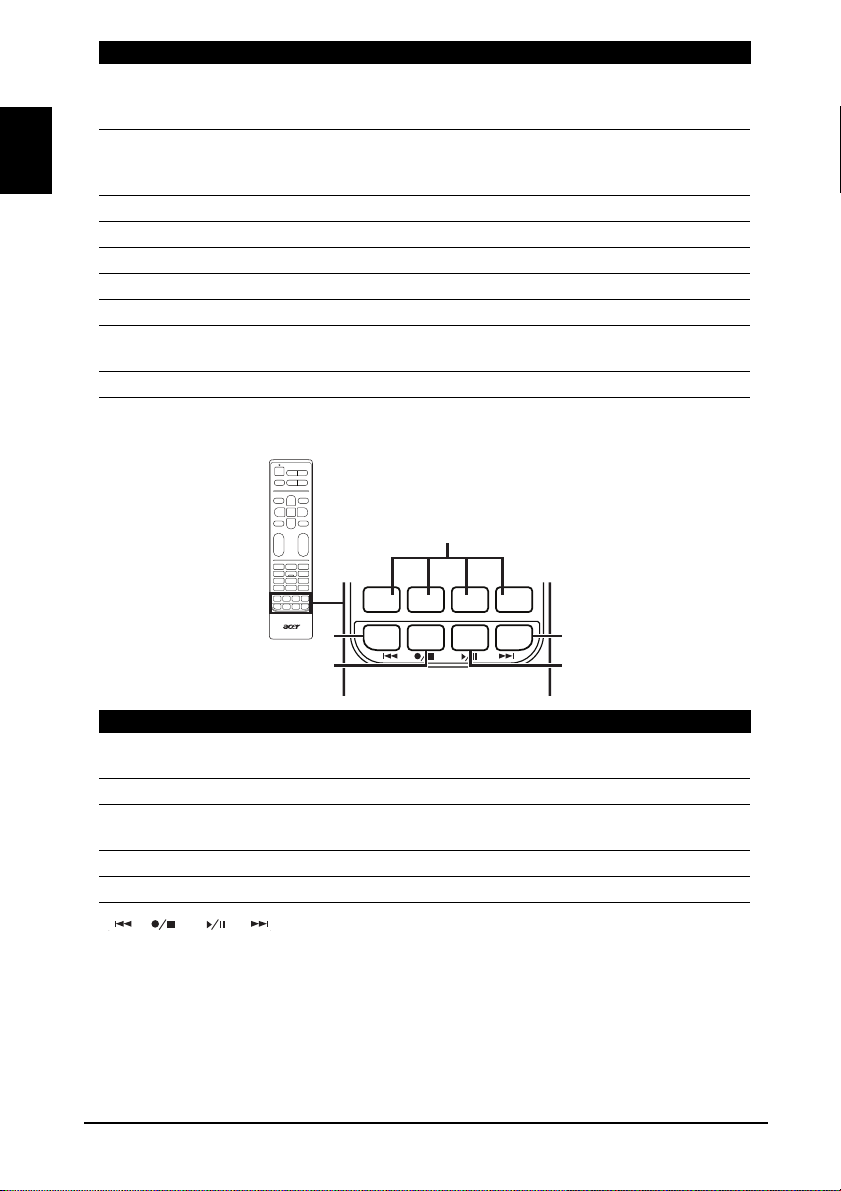
English
No. Item Description
,1'(; 6,=( +2/' 5(9($/
9 Directional keys On certain models, the left and right directional keys also
function as rewind and fast-forward keys when viewing
multimedia files.
10 OK/ENTER/
CH LIST
11 MUTE Press to toggle audio on and off.
12 FAV Press to display the favorite channel list.
13 VOL (+/-) Press to increase or decrease the volume.
14 CH (up/down) Press to sequentially select the TV channel.
15 Number keys Press 0 - 9 on the remote control to select a channel.
16 TELETEXT/MIX Press to switch from TV/AV to Teletext mode. Press to
17 SUBTITLE Press to view subtitles on the screen.
ENTER: Press to confirm channel number selection.
CH LIST: Press to launch the channel list.
See “Channel list” on page 15.
overlay teletext page on the TV image.
Teletext keys
No. Item Description
1 Colour buttons (R/
G/Y/B)
2 INDEX Press to go to the index page.
3 SIZE Press once to zoom teletext page to 2X. Press again to
4 HOLD Press to pause the current teletext page.
5 REVEAL Press to reveal hidden teletext information.
* only for certain models
8
Operates corresponding button on the teletext page.
resume.
Page 9
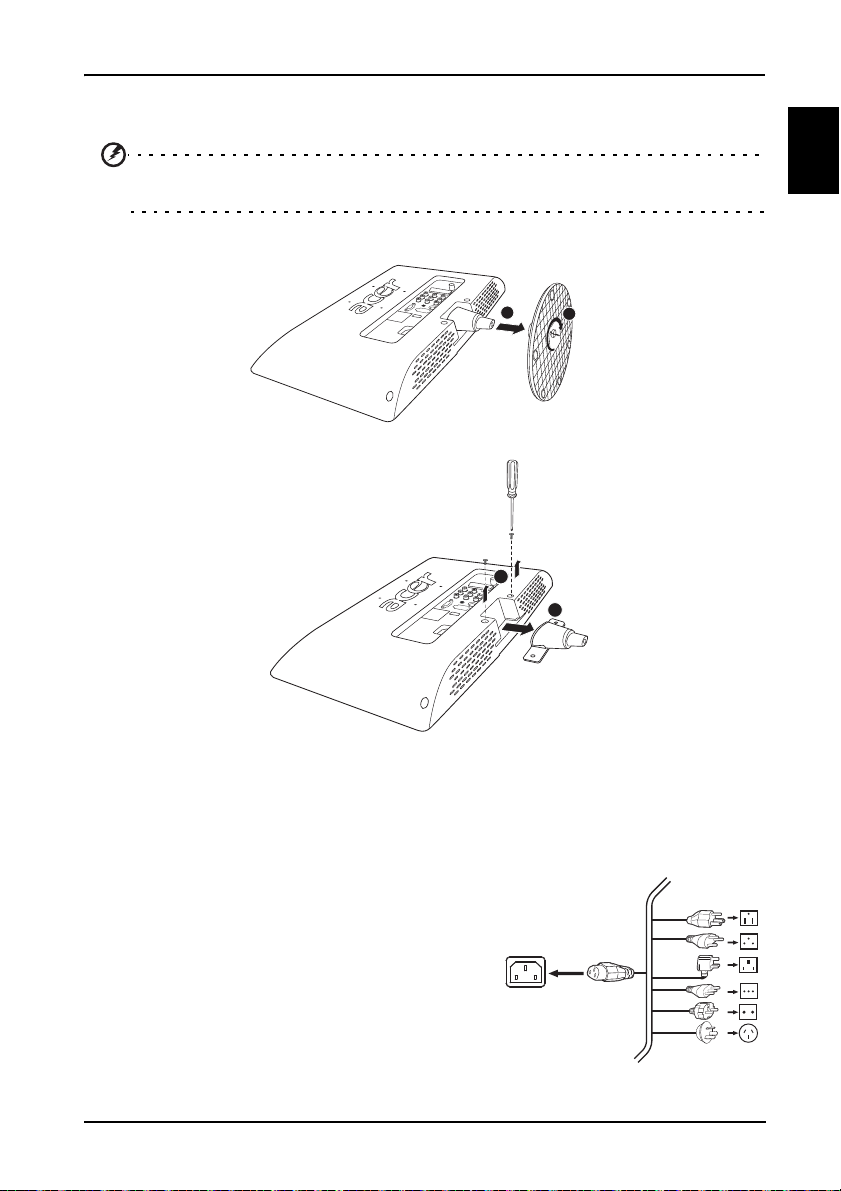
English
Connecting devices
1
2
2
1
Wall mount preparation / removing the base
Caution: Disassemble the base carefully otherwise the plastic parts and/or TV body
may be damaged.
1. Remove the base.
2. Remove the three screws from inside the stand.
3. Assemble the wall mount following the instructions included with the wall mount.
Basic connections
Connecting the power cord
1. Connect the AC cord into the AC input on the
back of the set.
2. Connect the plug to the wall outlet as shown.
9
Page 10

English
Setting up the remote control
Tuner
1
1
2
3
4
1. Open the cover on the back of the remote unit.
2. Insert two AA batteries (supplied) to match the polarity indicated inside the battery
compartment.
Enjoying analog and digital TV
Connecting an antenna/cable
Connect the antenna cable to the appropriate antenna terminal on the back of the TV set
as shown below.
Getting started watching your TV
1. Power
a Turn on the power switch beneath the screen.
b Press the power button or channel up/down button on the remote control.
2. Installation Guide
The first time you switch on the TV, you will be asked to select the language and scan
for channels.
Press the OK key to begin the setup process.
10
Page 11

English
Tip: You can also adjust these settings using the front control panel. See “Front and
side panels” on page 5.
a Select the setup language you prefer.
b Please select the correct country for signal reception.
c Ensure that your co-axial cables are connected correctly before proceeding.
d Scan for digital channels and analog channels.
e Setup is now complete. You are ready to begin watching TV.
Note: Setup may vary due to local broadcast differences.
3. Changing channels
a Press 0 - 9 on the remote control to select a channel. The channel changes after 2
seconds. Press OK to select the channel immediately.
b Pressing the channel ( CH ) up / down button on the remote control will also
change the channel.
4. Adjusting the volume
Adjust the volume level using the ( VOL ) up/down button on the remote control.
11
Page 12

English
Connecting external audio/video devices
or
DVDPC
VCR STB
or
HDMI
D-Sub
D-Sub
VGA
PC-Audio in
RBG
RBG
R
W
R
W
COMPONENT
SCART
AV
R
W
Y
YS
W
R
AUDIO
AUDIO
S-Video
AV
COMPOSITE
S
Y
R
W
B
G
Yellow
Red
White
Blue
Green
Connecting a DVD, VCR, STB or audio/video equipment
Connect your DVD player, VCR or audio/video equipment using the SCART port located at
the rear of your LCD TV as shown below.
Source-in
Acer recommends the following priority for connection types:
HDMI -> COMPONENT -> SCART -> Composite.
12
Page 13

English
TV-out
AV
Recorder
SPDIF
SCART
HDMI
RBG
RBG
R
W
R
W
COMPONENT
AV
R
W
Y
YWR
AUDIO
AUDIO
AV
COMPOSITE
Analog TV signal output through SCART is only available when watching an analog
TV channel.
Connecting a camera, camcorder or game console
Connect your camera or
camcorder to the video/audio
ports on the TV set as shown
below.
13
Page 14

English
Connecting a PC or notebook computer
D-SubD-Sub
To display PC output on your
TV, connect your PC or
notebook computer to the TV
as shown below.
For VGA connections, Acer
recommends setting your
PC’s external monitor
resolution to 1366 x 768
pixels @ 60 Hz refresh rate
(for 19” models) or 1920 x
1080 pixels @ 60 Hz refresh
rate (for 22” models).
Selecting the input source
Once you have connected your antenna or external equipment
to the TV, you need to select the correct input source.
Press the SOURCE button on the remote control to see the list
of available source connections:
•TV
•SCART
• Component
•D-Sub
• HDMI
•AV
•S-Video
SOURCE
14
Page 15

English
Channel controls
7(/(7(;7 68%7,7/(
2.
OK
Channel list
Channel list allows you to quickly find the TV channel you are searching for.
To open the channel list feature:
1 Press the OK key on the remote control. This
2 The current channel will be highlighted.
will bring up the channel list menu.
3 Use the directional keys to navigate the list and
select the channel you wish to watch.
OK
15
Page 16

English
Favourite channel list
FAV
OK
DISPLAY GUIDE
WIDESOURCE
MENU
MUTE
TELETEXT
INDEX SIZE HOLD REVEAL
SUBTITLE
BACK
CANCEL
FAV
MPX
The favourite channel list allows you to store your favourite TV channels and flick
between them at the touch of a button.
To set a favourite channel, follow the steps described on this page.
Viewing your favourite channels
1 On the remote control, if you press the FAV key,
the TV will display a list of favourite TV channels.
Use the up or down directional keys to select a
channel, and then press OK.
Adding favourite channels
1 To set a favourite channel:
2 Press the green button on the remote control to
FAV
Press the FAV key on the remote control to display the favourite channel list.
add the current channel as a favourite channel.
3 Press the BACK key on the remote control to exit.
Back
Electronic programme guide
The electronic programme guide (EPG) is an onscreen service
available on digital and cable TV that provides information
about scheduled broadcast programmes on all digital channels
by time, title and channel.
16
GUIDE
Page 17

English
Guide screen
a
b
c
d
2.
*8,'(
There are four main areas of the EPG screen:
a Information bar
The top of the screen shows the type of signal being viewed and the current time;
with the channel number, channel title and selected program name on the right.
b Programme guide
The section on the left shows the programme guide, with the start time and title.
Use the up and down directional keys to select different programmes.
c Programme information
The section on the right shows information about the selected programme: the
start and finish times, any age rating and a summary.
d Channel navigation
Use the left or right directional keys to switch to the previous or next channel. The
bar across the bottom shows which channel will be shown.
Navigating the EPG (for Digital TV mode)
1 Press the GUIDE key on the remote control.
2 Use the directional keys to navigate around the EPG menu and
GUIDE
press OK to select your highlighted option.
OK
17
Page 18

English
OSD navigation
MENU
Many of the advanced settings and adjustments are available through using the OSD
(onscreen display) menus, as shown in the example screenshot below.
Basic operations required to navigate these menus (Picture, Audio, Channel
management, Settings and Advanced) are described in this section.
Navigating the OSD with the remote control
MENU
OK
Tip: You can also interact with these menus using the right panel controls. Please see
“Front and side panels” on page 5 for details.
There are five main OSD menus. These are: Picture, Audio, Channel management,
Settings and Advanced. Use the following method to navigate these menus.
1 Press the MENU button on the remote control or the MENU
button on the control panel.
2 Select your desired menu by using the up and down
directional keys to switch between the five menus.
OK
3 Use the directional keys to interact with the menu.
Press OK or the right directional key to enter a menu.
Press BACK or the left directional key to return to the
menus.
The up /down directions will scroll through the menu
options, while left/right will adjust the different settings
(for example, in the Picture menu, settings such as
brightness, contrast, etc.). Press MENU to exit.
18
Page 19

English
Adjusting the OSD settings
The OSD can be used for adjusting the settings of your LCD TV.
Press the MENU key to open the OSD. You can use the OSD to adjust the picture quality,
audio settings, channel settings and general settings. For advanced settings, please refer
to following page:
Adjusting picture quality
1. Press the MENU key to bring up the OSD.
2. Using the directional keys, select Picture from the
OSD. Then navigate to the picture element you
wish to adjust.
3. Use the left or right keys to adjust the sliding scales
or select one of the preset scenario modes. Press
MENU to save and exit.
4. The Picture menu can be used to adjust the current
Scenario Mode, Brightness, Contrast, Hue, Colour,
Sharpness and other image-related qualities.
Adjusting audio settings
1. Press the MENU key to bring up the OSD.
2. Using the directional keys, select Audio from the
onscreen display. Then navigate to the feature you
wish to adjust.
3. Use the left or right keys to adjust the sliding scales
or select one of the preset scenario modes. Press
MENU to save and exit.
4. The Audio menu can also be used to adjust the the
current Scenario Mode, Treble, Bass, Balance,
Steady Sound, Sound Effects and other important
soundrelated settings.
Adjusting channel management
1. Press the MENU key to bring up the OSD.
2. Using the directional keys, select Channel
Management from the OSD.
3. Use the directional keys to navigate the menus.
4. The Channel management menu can be used to
adjust Auto scan, Time Zone, Manual Scan,
Channel Edit and other important channel-related
settings.
19
Page 20

English
Adjusting settings
1. Press the MENU key to bring up the OSD.
2. Using the directional keys, select Settings from the
OSD. Then navigate to the feature you wish to
adjust.
3. The Settings menu can be used to adjust the screen
Menu Language, Accessibility, Sleep, Parental
Control, Demo and other important settings.
Adjusting advanced settings
1. Press the MENU key to bring up the OSD.
2. Using the directional keys, select Advanced from
the OSD. Then navigate to the feature you wish to
adjust.
3. The Advanced menu can be used to adjust the
Wide Mode, HDMI Scan Info, SCART, ACM,
Backlight Control and other important settings.
The options available on the OSD may vary depending on the TV signal source and
model. Some digital options may not be available with an analog signal and vice
versa.
20
Page 21

English
OSD Menus
Picture settings
Open the Picture menu as described in the OSD navigation section. This menu provides
the following settings:
Scenario mode
Scenario mode provides preset viewing modes designed to give you the best picture
quality when watching a particular kind of programme. These provide preset values for
brightness, contrast, hue colour and sharpness. There are pre-defined audio and video
settings for optimal enjoyment of the following scenarios: Standard, Movie, Game, Sport,
Concert, User.
Mode Information
Standard Standard mode allows you to watch your favourite channels with sharp,
Movie For comfortably enjoying movies at home, Movie mode displays dim scenes in
Sport Sport mode is suited for outdoor sports programmes, with accurate
Concert Concert mode places you in a virtual concert hall, opera house or other dim
Game Game mode carefully details the exquisite graphics of modern video games,
User User mode allows you to save your favourite video and audio settings.
brilliant imagery via adaptive brightness and contrast adjustments, and listen
to clear-sounding audio.
clear detail; compensates for colour; and smoothly presents motion images.
This is accomplished through optimal Gamma correction plus saturation,
brightness and contrast adjustments. Movie mode makes the most of highdefinition movie soundtracks.
background depth and clear gradation between the bright, outdoor playing
field and darker auditoriums. Sports mode also brilliantly enhances colours
and presents swiftly moving pictures without residual images. All of this is
achieved via specific Gamma corrections and saturation adjustments. Precise
audio can be heard.
environment by means of adaptive brightness and contrast adjustments.
Concert mode accentuates symphonic harmonies and the tenor audio range.
providing lifelike entertainment while protecting your eyesight by adjusting
brightness and contrast. What's more, Game mode provides a heightened
audio experience.
Contrast
Change the contrast of the image.
Brightness
Change the brightness of the image.
Colour
Change the colour depth of the image.
Sharpness
Change the sharpness of the image.
21
Page 22

English
Hue
Change the hue of the image.
Colour temp
This setting adjusts the colour temperature of the image. You can set it to Standard, Cold,
User or Warm depending on your preference. With the User setting, you may change the
colour values individually.
Noise reduction
This setting filters noise from the image. You can set it to Auto, Low, Medium or High
depending on your preference.
Reset picture
Return all picture settings to default values, removing any changes.
Audio settings
Open the Audio menu as described in the OSD navigation section. This menu provides the
following settings:
Scenario mode
Scenario mode provides preset audio modes designed to give you the best sound quality
when listening to a particular kind of programme. These provide preset values for treble
and bass. There are pre-defined audio and video settings for optimal enjoyment of the
following scenarios: Standard, Movie, Game, Sport, Concert, User.
Mode Information
Standard Standard mode allows you to watch your favourite channels with sharp,
brilliant imagery via adaptive brightness and contrast adjustments, and listen
to clear-sounding audio.
Movie For comfortably enjoying movies at home, Movie mode displays dim scenes in
clear detail; compensates for colour; and smoothly presents motion images.
This is accomplished through optimal Gamma correction plus saturation,
brightness and contrast adjustments. Movie mode makes the most of highdefinition movie soundtracks.
Sport Sport mode is suited for outdoor sports programmes, with accurate
background depth and clear gradation between the bright, outdoor playing
field and darker auditoriums. Sports mode also brilliantly enhances colours
and presents swiftly moving pictures without residual images. All of this is
achieved via specific Gamma corrections and saturation adjustments. Precise
audio can be heard.
Concert Concert mode places you in a virtual concert hall, opera house or other dim
environment by means of adaptive brightness and contrast adjustments.
Concert mode accentuates symphonic harmonies and the tenor audio range.
Game Game mode carefully details the exquisite graphics of modern video games,
User User mode allows you to save your favourite video and audio settings.
providing lifelike entertainment while protecting your eyesight by adjusting
brightness and contrast. What's more, Game mode provides a heightened
audio experience.
22
Page 23

English
Treble
Boost or reduce high audio tones.
Bass
Boost or reduce low audio tones.
Balance
Change the balance between the left and right speakers.
Steady sound
This function prevents sudden changes in the audio output level. If this function is On,
volume levels will be consistent when switching between input sources and changing
channels.
Sound effects
Turn Sound Effects on to add virtual surround sound. If Sound Effects are on, Treble and
Bass settings are not available.
Digital Audio
This allows you to set the type of Digital audio signal that is used.
Reset audio
Return all audio settings to default values, removing any changes.
Channel management
Open the Channel Management menu as described in the OSD navigation section. This
menu provides the following settings:
Auto scan
Auto scan allows you to scan for new or deleted channels. If you completed the setup
wizard the first time you turned on your TV, all available channels are listed.
To scan again, select the Auto Scan setting, and then your country from the Country List.
Use the directional keys to select Start and press the OK key.
Wait until the scan has finished; this will take several minutes.
Time zone
If there are multiple time zones in the country selection, set your local time zone here. In
countries with only one time zone this will be set automatically.
Digital manual scan
You can manually add a digital channel by searching in specific UHF channels. Use the left
or right directional keys to change the channel being scanned.
Analog manual scan
You can manually add an analog channel by adjusting the settings here. Use the up or
down directional kays to select a setting to change, use the left or right directional keys
to change the setting. You may set: the analog channel where the signal will be stored,
the encoding system, which direction to search through analog frequencies, fine tune to
a specific frequency and if this channel will be skipped in the channel list.
Use the left or right directional keys to change the channel being scanned.
23
Page 24

English
Channel edit
You can edit the detected channels, to change how they are displayed in the channel list.
Use the up or down directional keys to select a channel, you may then use the coloured
keys to perform different actions:
• Delete (red): You can remove a channel from the Channel List. Press the red key
once to mark a channel for deletion, then press the red key again. Finally select
Yes and press the OK key to remove the channel. Press the BACK or MENU key to
cancel.
• Rename (green): You can rename an analog channel (not digital channel as the
names are assigned by the broadcaster). Press the green key, then use the left or
right directional keys to select the character to change, then use the up or down
directional keys to change the letter. Names are limited to 5 characters. Press the
green key to confirm or Menu to cancel.
• Move (yellow): You can move an analog channel (not digital channel as the order
is assigned by the broadcaster). Press the yellow key, then use the up or down
directional keys to move the channel up or down through the channel list. Press
OK to confirm or Menu to cancel.
• Skip (blue): Press the blue key to select channels you want to skip. These channels
will automatically be skipped when the OK key is used to select channels later on.
However, you can still manually select these channels.
Preferred audio language
If multiple audio streams are available, the TV will attempt to use the language set here.
The current setting is displayed in the Information screen (press the DISPLAY key).
Preferred subtitle language
If multiple subtitles are available, the TV will display the language selected in this option,
if it is available.
When watching TV, press the SUBTITLE key to see a list of available subtitles.
CI information
This setting shows information about the CI interface, if a CI card is being used.
24
Page 25

English
Settings
2.
0(18
Open the Settings menu as described in the OSD navigation section. This menu provides
the following settings:
Parental control
Parental control is a handy feature that can block chosen TV sources.
Parental control allows you to enter a password and effectively stop anyone without the
password from watching TV. Three options are available: Channel Block, Age Rating and
Change Password.
Navigate to the Parental Contol setting and press OK. Enter your Password (see below),
then select one of the three options.
Channel block
Press OK to see the list of channels. Use the up and down directional keys to select the
channel to block and then press the green key. A padlock symbol is displayed next to
blocked channels. Press the green key again to unblock a channel.
When viewing channels, if a blocked channel is selected the TV will ask for your password.
Enter your password to view the channel.
Age rating (for digital TV)
Most digital TV allows you to block content according to rating systems. The rating
system used is dependent on region, and is only available on digital channels. Analog
channels will not be blocked with this option.
The settings cover from 4 to 18 years of age. When you lock a category, the categories for
that age and younger will be blocked.
Change password
You can change the default password to a 4-digit code of your choice. If you are using the
parental controls, then we recommend you change the password periodically.
The default password for this TV is "0000." First enter "0000" when you want to
change the password. If you forget your password, please enter 6163 to reset.
Menu language
Set the language displayed for the OSD menus.
25
Page 26

English
Accessibility
You can choose between normal subtitles and subtitles for the hearing impaired, when
these are available.
Sleep
You can set a time delay, after which the TV will turn off. The delay can be 15, 30, 45, 60,
90 or 120 minutes.
Automatic power off
If Automatic Power Off is active, if the TV on for four hours without any channel changes
or other activity, it will turn off. A warning message is displayed one minute before the
TV turns off.
Demo
Displays a banner highlighting the television's key features.
Reset settings
Return all settings to default values, removing any changes.
Advanced
Open the Advanced menu as described in the OSD navigation section. This menu provides
the following settings:
Advanced picture adjust
Select this option to adjust the backlight brightness, or activate ACM (Adaptive Contrast
Management) to automatically vary the brightness depending on the image on the
screen.
Wide mode
Press to toggle scaling mode between 4:3, 16:9 and different Letterbox modes (1, 2, 3).
Wide Detect is also available when viewing digital TV, HDMI and SCART signals.
VGA
This section provides horizontal and vertical settings that adjust the position of the image
if you are using a VGA connection. Other settings provide advanced adjustments that may
be needed, depending on the VGA signal.
HDMI scan info
Use this setting to adjust the size of the image if you are using a HDMI connection.
SCART
A SCART connection can send AV, S-video, or both signals. Use this setting to select the
correct signal, or the signal that provides the best quality.
Reset advanced
Return all advanced settings to default values, removing any changes.
26
Page 27

English
Troubleshooting
Before you call the Acer service center, please check the following items:
Here is a list of possible situations that may arise during the use of your LCD TV. Easy
answers and solutions are provided for each.
There is no picture or sound
• Make sure the power cord is properly inserted in the power outlet.
• Make sure the input mode is correctly set by your selected input.
• Make sure the antenna at the rear of the TV is properly connected.
• Make sure the main power switch is turned on.
• Make sure the volume is not set to minimum or the sound is not set to mute.
• Make sure the headphones are not connected.
• Reception other than those of broadcasting stations can be considered.
Picture is not clear
• Make sure the antenna cable is properly connected.
• Consider whether your TV signal is being properly received.
• Poor picture quality can occur due to a VHS camera, camcorder, or other
peripheral being connected at the same time. Switch off one of the other
peripherals.
• The 'ghost' or double image may be caused by obstruction to the antenna due to
high-rise buildings or hills. Using a highly directional antenna may improve the
picture quality.
• The horizontal dotted lines shown on the pictures may be caused by electrical
interference, e.g., hair dryer, nearby neon lights, etc. Turn off or remove these.
Picture is too dark, too light or tinted
• Check the colour adjustment.
• Check the brightness setting.
• Check the sharpness function.
• The fluorescent lamp may have reached the end of its service life.
Remote control does not work
• Check the batteries of the remote control.
• Make sure the remote sensor window is not under strong fluorescent lighting.
• Try to clean the remote control sensor lens on the TV with a soft cloth.
• Use the buttons (hotkeys) on the TV before the remote control works.
If the above suggestions do not solve your technical issue, please refer to the warranty
card for service information.
27
Page 28

English
Product specifications
Model M190HQMF / M190HQML M220HQMF / M220HQML
Panel spec
Resolution (pixels) 1366 x 768 1920 x 1080
Contrast Ratio (typ.) 600:1
Dynamic Contrast Ratio (max.) 30000:1
Response (typ.) 5 ms
Power supply
Input 100 to 240 V AC (50~60 Hz)
Max. power consumption 40 W 46 W
Power saving < 0.5 W
Mechanical
Dimensions (W x H x D mm) 451.4 x 352 x 160.43 512.2 x 393.2 x 169.4
Weight (kg) 3.4 4.1
Weight (lbs.) 7.49 9.03
Analog TV system
Colour system PAL, SECAM
Sound system B/G/D/K/I/L
Stereo system NICAM/A2
Subtitle Teletext 1.5 (1000 pages)
Digital TV system
Digital TV standard DVB-T HD
Sound system ISO11172-3 layer1 & layer2
Stereo system PCM / MPEG ( Layer I & II ) Stereo 32 / 44.1 / 48 KHz
Frequency 7/8 MHz
Resolution 1080P
Terminal
Analog/Digital Tuner In Hybrid
SCART CVBS (In/Out), RGB (In), Audio R/L (In/Out), ATV/DTV
Component in YPbPr, Audio (R/L)
AV-in AV-in CVBS, S Video, Audio (R/L)
HDMI Yes (HDMI 1.3)
PC D-sub in Yes
PC audio in Yes
SPDIF out Yes (Coxial)
Headphone out Yes
Service Port Yes
28
Page 29

English
Model M190HQMF / M190HQML M220HQMF / M220HQML
Resolution
HDMI SD (576i/480i/480p)
HD (720p/1080i/1080p)
Audio system
Speakers 3 W + 3 W
PC Input Signal Reference Chart
M190HQMF / M190HQML
Resolution Horizontal Freq.
(kHz)
1 640 x 480 31.5 60.0 VGA
2 640 x 480 37.9 72.8 VGA
3 640 x 480 37.5 75.0 VGA
4 640 x 480 35.0 66.7 MAC
5 720 x 400 31.5 70.1 VESA
6 800 x 600 35.2 56.3 SVGA
7 800 x 600 37.9 60.3 SVGA
8 800 x 600 48.1 72.2 SVGA
9 800 x 600 46.9 75.0 SVGA
10 832 x 624 49.7 74.6 MAC
11 1024 x 768 48.4 60.0 XGA
12 1024 x 768 56.5 70.1 XGA
13 1024 x 768 60.0 75.0 XGA
14 1280 x 720 45.0 59.9 VESA
15 1366 x 768 47.7 59.7 WXGA
Vertical Freq.
(Hz)
Standard
29
Page 30

English
M220HQMF / M220HQML
Resolution Horizontal Freq.
(kHz)
1 640x480 31.5 59.9 VGA
2 640x480 37.9 72.8 VGA
3 640x480 37.5 75.0 VGA
4 640x480 35.0 66.7 MAC
5 720x400 31.5 70.1 VESA
6 800x600 35.2 56.3 SVGA
7 800x600 37.9 60.3
8 800x600 48.1 72.2
9 800x600 46.9 75.0
10 832x624 49.7 74.6 MAC
11 1024x768 48.4 60.0 XGA
12 1024x768 56.5 70.1
13 1024x768 60.0 75.0
14 1280x720 45.0 59.9 VESA
15 1152x864 67.5 75.0
16 1280x800 49.7 59.8 WXGA
17 1360x768 47.7 60.0
18 1366x768 47.7 59.8
19 1600x900 56.0 59.9
20 1600x900 70.5 74.9
21 1280x1024 64.0 60.0 SXGA
22 1400x1050 65.3 60.0 SXGA+
23 1680x1050 65.3 60.0 WSXGA+
24 1920x1080 67.5 60.0
25 1920x1080 66.6 59.9
Vertical Freq.
(Hz)
Standard
1. The PC input does not support Sync on Green or Composite Sync.
2. The PC input does not support interlaced signals.
30
