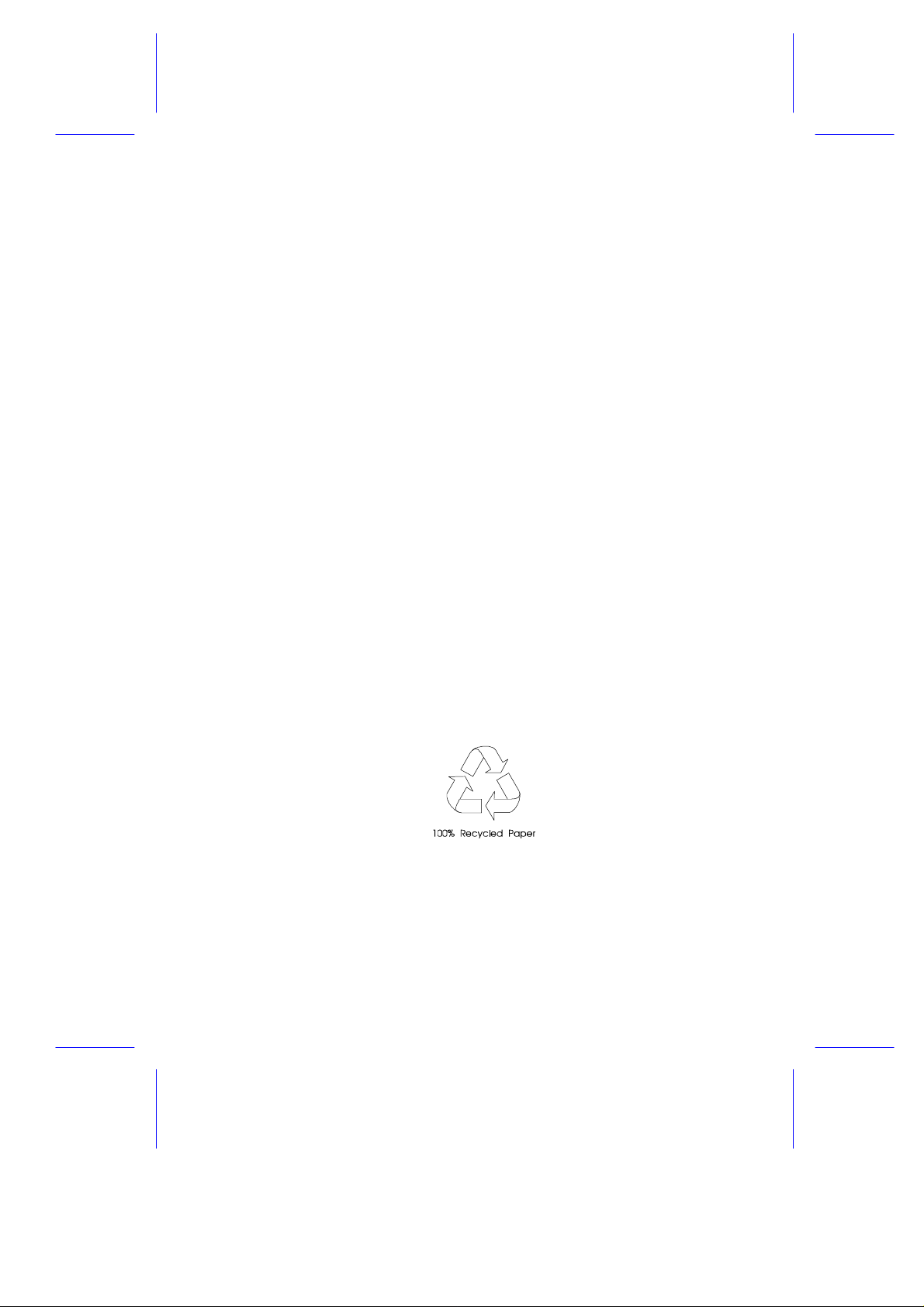
M19A SystemM19A System
User’s Guide
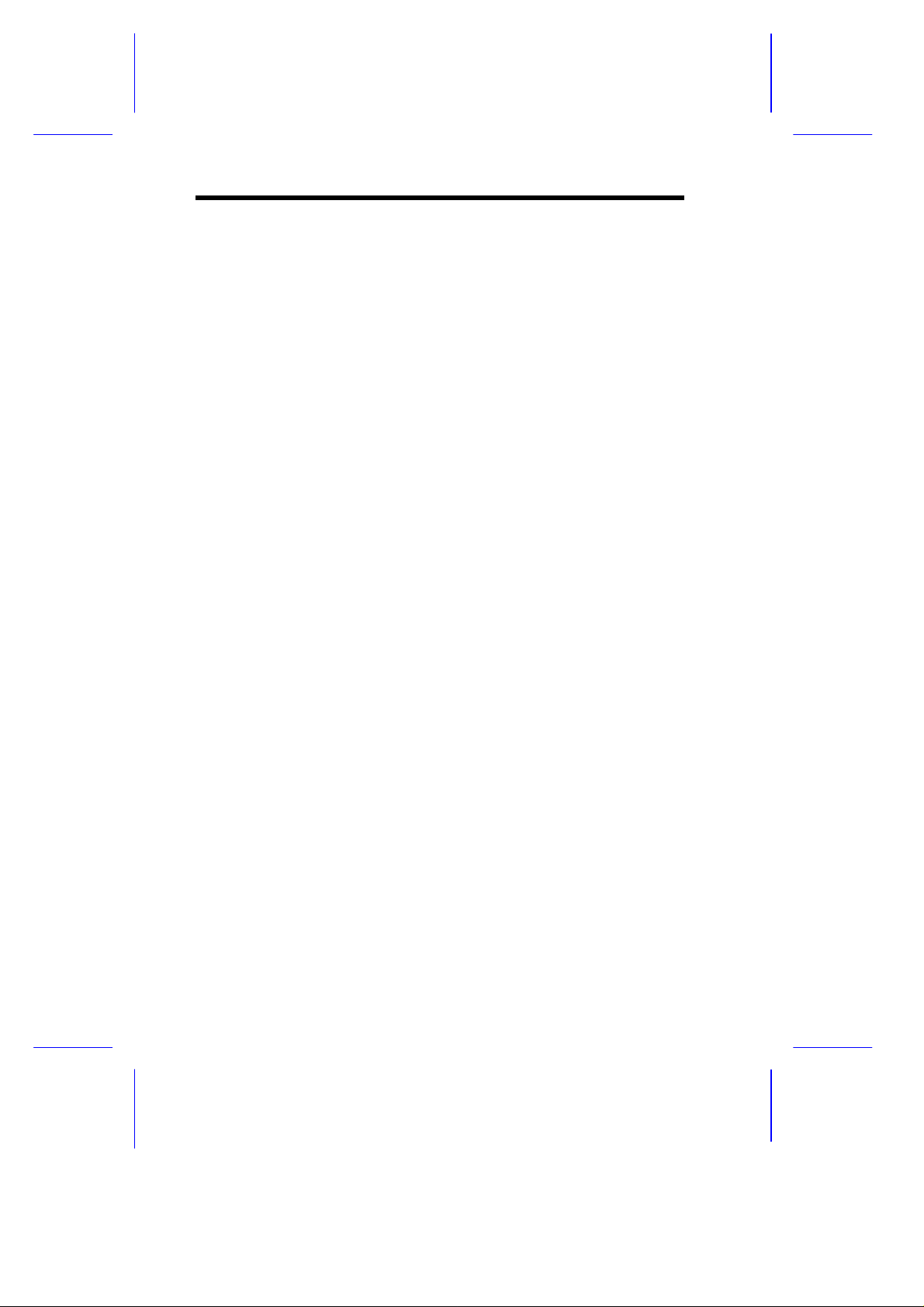
CopyrightCopyright
Copyright 1998 by this company. All rights reserved. No part of
this publication may be reproduced, transmitted, transcribed, stored in
a retrieval system, or translated into any language or computer
language, in any form or by any means, electronic, mechanical,
magnetic, optical, chemical, manual or otherwise, without the prior
written permission of this company.
DisclaimerDisclaimer
This company makes no representations or warranties, either
expressed or implied, with respect to the contents hereof and
specifically disclaims any warranties, merchantability or fitness for
any particular purpose. Any software described in this manual is sold
or licensed "as is". Should the programs prove defective following
their purchase, the buyer (and not this company, its distributor, or its
dealer) assumes the entire cost of all necessary servicing, repair, and
any incidental or consequential damages resulting from any defect in
the software. Further, this company reserves the right to revise this
publication and to make changes from time to time in the contents
hereof without obligation to notify any person of such revision or
changes.
All brand and product names mentioned in this manual are trademarks and/or registered
trademarks of their respective companies.
ii
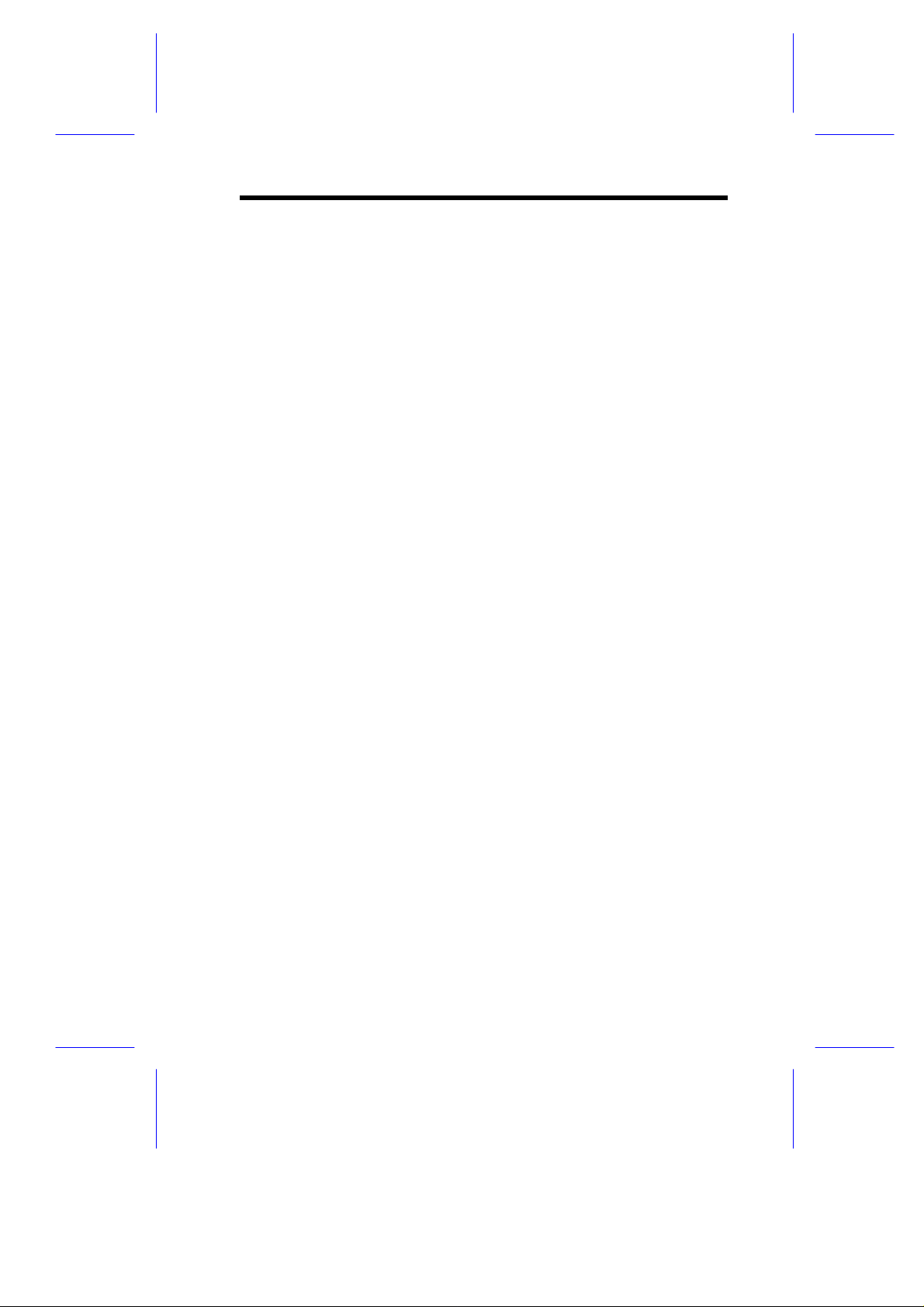
IMPORTANT SAFETYIMPORTANT SAFETY
INSTRUCTIONSINSTRUCTIONS
1. Read these instructions carefully. Save these instructions for
future reference.
2. Follow all warnings and instructions marked on the product.
3. Do not use this product near water.
4. Do not place this product on an unstable cart, stand, or table.
The product may fall, causing serious damage to the product.
5. Slots and openings in the cabinet and the back or bottom are
provided for ventilation; to ensure reliable operation of the
product and to protect it from overheating, these openings must
not be blocked or covered. The openings should never be
blocked by placing the product on a bed, sofa, rug, or other
similar surface. This product should never be placed near or over
a radiator or heat register, or in a built-in installation unless proper
ventilation is provided.
6. This product should be operated from the type of power indicated
on the marking label. If you are not sure of the type of power
available, consult your dealer or local power company.
7. This product is equipped with a 3-wire grounding-type plug, a plug
having a third (grounding) pin. This plug will only fit into a
grounding-type power outlet. This is a safety feature. If you are
unable to insert the plug into the outlet, contact your electrician to
replace your obsolete outlet. Do not defeat the purpose of the
grounding-type plug.
8. Do not allow anything to rest on the power cord. Do not locate
this product where persons will walk on the cord.
iii
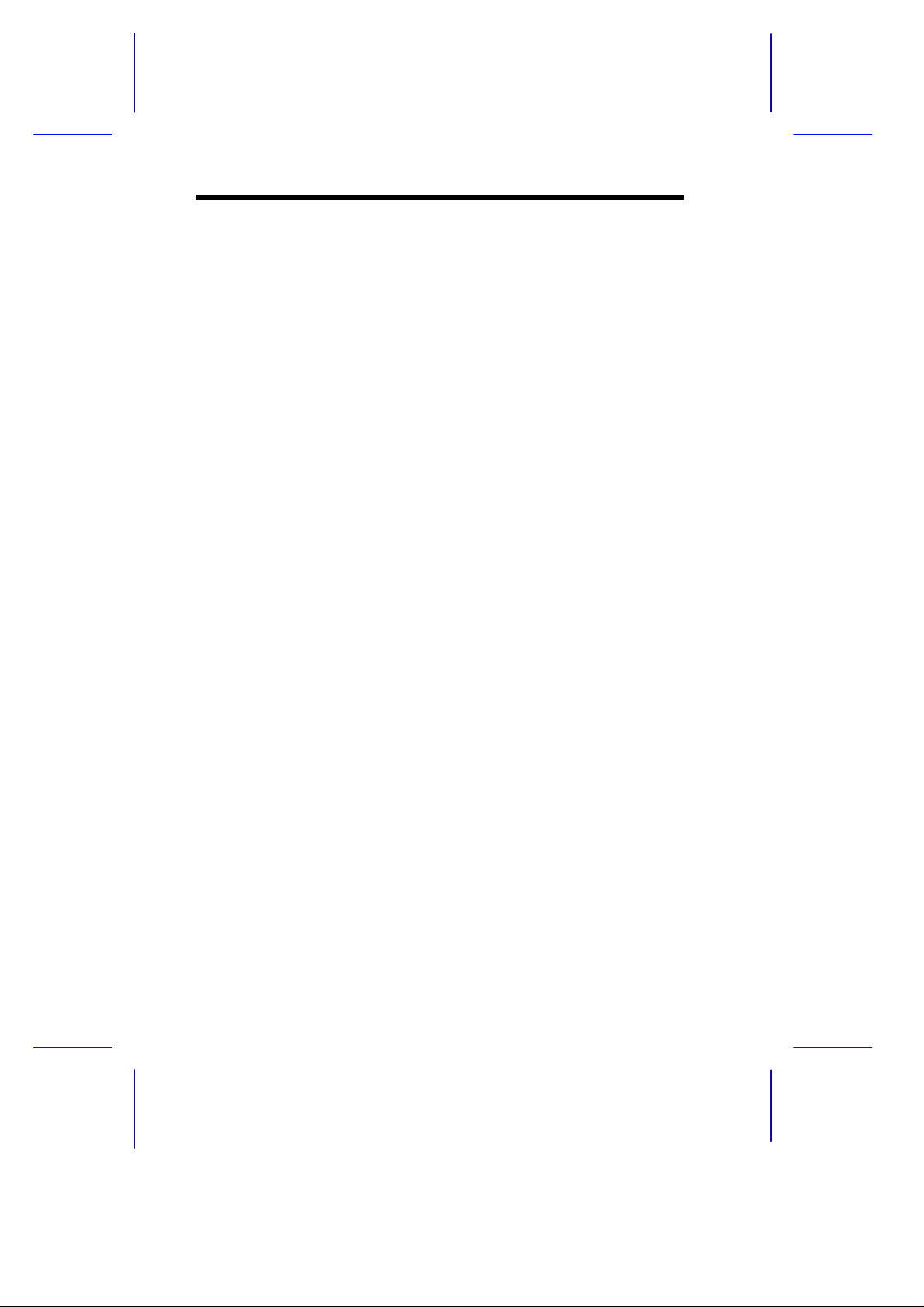
9. If an extension cord is used with this product, make sure that the
total ampere rating of the equipment plugged into the extension
cord does not exceed the extension cord ampere rating. Also,
make sure that the total rating of all products plugged into the wall
outlet does not exceed 15 amperes.
10. Never push objects of any kind into this product through cabinet
slots as they may touch dangerous voltage points or short out
parts that could result in a fire or electric shock. Never spill liquid
of any kind on the product.
11. Do not attempt to service this product yourself, as opening or
removing covers may expose you to dangerous voltage points or
other risks. Refer all servicing to qualified service personnel.
12. Unplug this product from the wall outlet and refer servicing to
qualified service personnel under the following conditions:
a. When the power cord or plug is damaged or frayed
b. If liquid has been spilled into the product
c. If the product has been exposed to rain or water
d. If the product does not operate normally when the operating
instructions are followed. Adjust only those controls that are
covered by the operating instructions since improper
adjustment of other controls may result in damage and will
often require extensive work by a qualified technician to
restore the product to normal condition.
e. If the product has been dropped or the cabinet has been
damaged
f. If the product exhibits a distinct change in performance,
indicating a need for service
iv
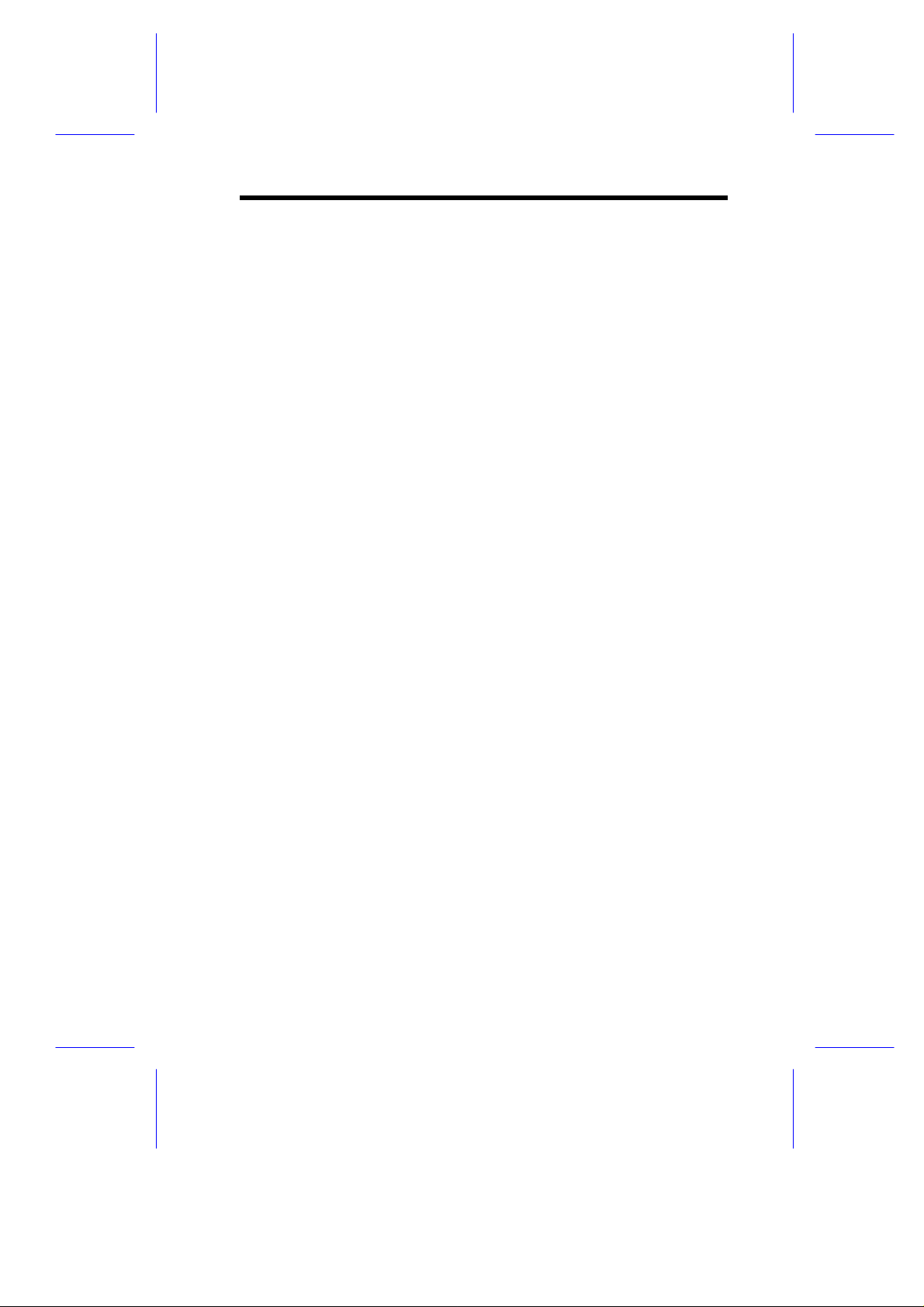
13. Replace the battery with the same type as the product's battery
we recommend. Use of another battery may present a risk of fire
or explosion. Refer battery replacement to a qualified
serviceman.
14. Warning! The battery could explode if not handled properly. Do
not recharge, disassemble or dispose of it in fire. Keep it away
from children and dispose of my used battery promptly.
15. Use only the proper type of power supply cord set (provided in
your keyboard/manual accessories box) for this unit. It should be
a detachable type: UL listed/CSA certified, type SVT/SJT, rated
6A 125V minimum, VDE approved or its equivalent. Maximum
length is 15 feet (4.6 meters).
v
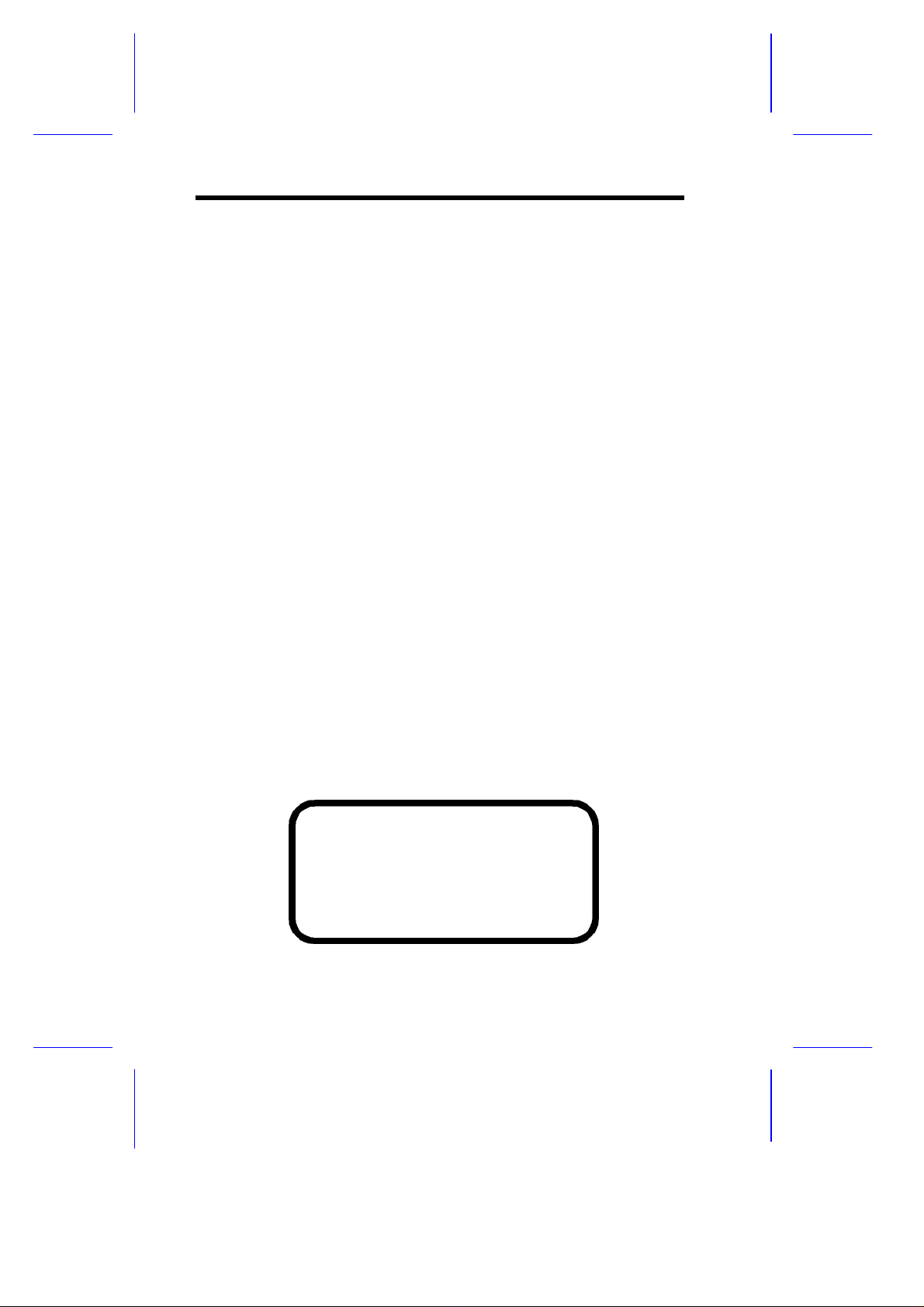
CD-ROM Safety WarningCD-ROM Safety Warning
DANGER
INVISIBLE RADIATION WHEN OPEN.
AVOID EXPOSURE TO BEAM.
VORSICHT
UNSICHTBARE LASERSTRAHLUNG WENN GEÖFFNET.
NICHT IN DEN STRAHL SEHEN.
ATTENTION
RADIATION DU FAISCEAU LASER INVISIBLE. EN CAS
D’OUVERTURE. EVITER TOUTE EXPOSITION AUX RAYONS.
VARO
AVATTAESSA OLET ALTTIINA NÄKYMÄTTÖMÄLLE
LASERSÄTEILYLLE ÄLÄ KATSO SÄTEESEEN.
VARNING!
OSYNLING LASERSTRÄLNING NÄR DENNA DEL ÄR ÖPPNAD.
BETRAKTA EJ STRÄLEN.
VARNING
OSYNLING LASERSTRÄLNING NÄR DENNA DEL ÄR ÖPPNAD.
STIRRA EJ IN I STRÄLEN.
ADVARSEL
LASERSTRÄLING VED ÄBNING. SE IKKE IND I STRÄLEN.
CLASS 1 LASER PRODUCT
APPAREIL A LASER DE CLASSE 1
LASER KLASSE 1
LOUKAN 1 LASERLAITE
PRODUIT LASER
CATEGORIE 1
vi
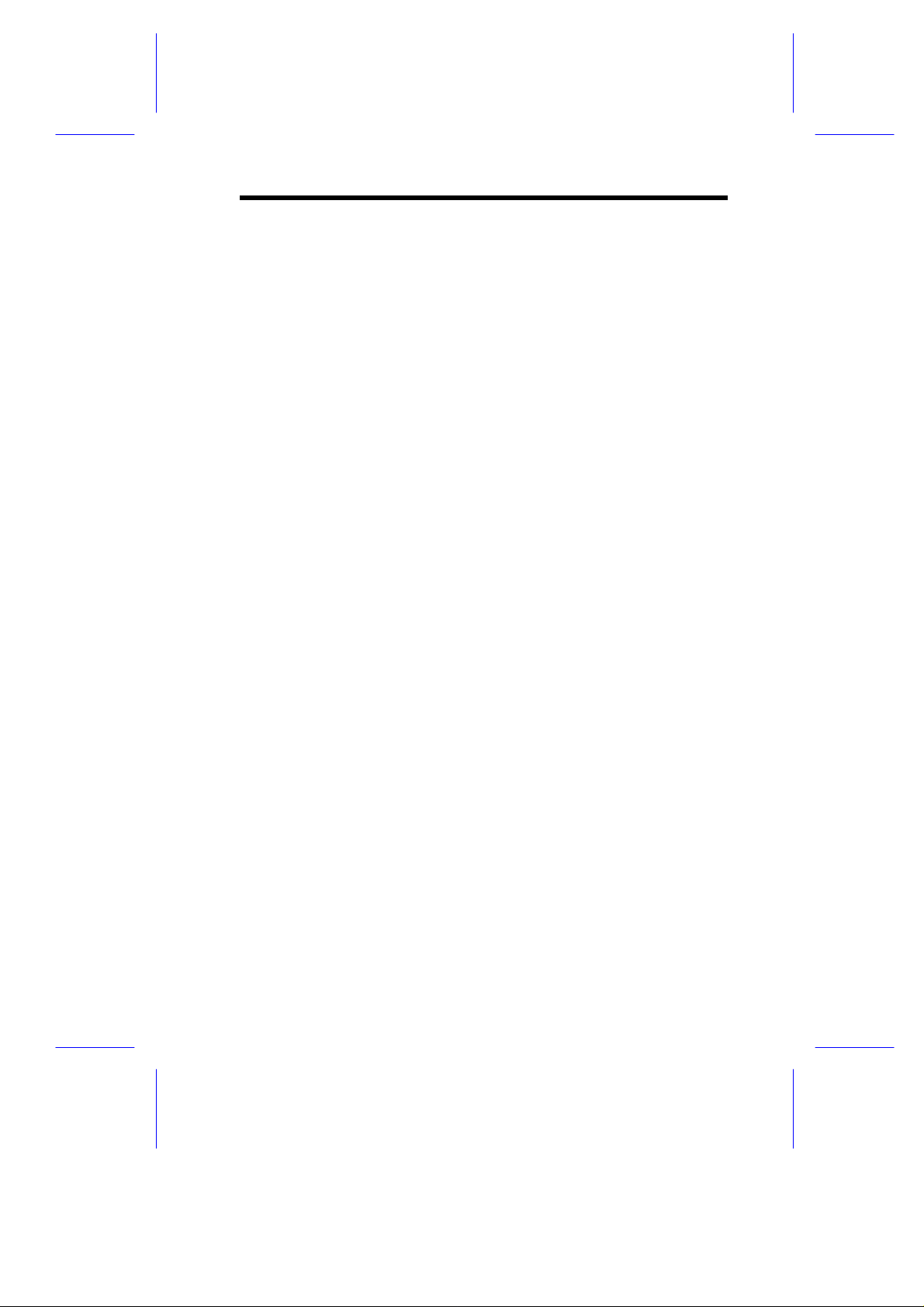
Caution on Lithium BatteriesCaution on Lithium Batteries
CAUTION
Danger of explosion if battery is incorrectly replaced. Replace only
with the same or equivalent type recommended by the manufacturer.
Discard used batteries according to the manufacturer’s instructions.
ADVARSEL!
Lithiumbatteri - Eksplosionsfare ved fejlagtig håndtering.
Udskiftning må kun ske med batteri af samme fabrikat og type.
Léver det brugte batteri tilbage til leverandøren.
ADVARSEL
Eksplosjonsfare ved feilaktig skifte av batteri.
Benytt samme batteritype eller en tilsvarende
type anbefalt av apparatfabrikanten.
Brukte batterier kasseres i henhold til fabrikantens instruksjoner.
VARNING
Explosionsfara vid felaktigt batteribyte.
Anvãnd samma batterityp eller en ekvivalent typ som
rekommenderas av apparattillverkaren.
Kassera anvãnt batteri enligt fabrikantens instruktion.
VAROITUS
Päristo voi räjähtää, jos se on virheellisesti asennettu.
Vaihda paristo ainoastaan laitevalmistajan suosittelemaan tyyppiin.
Hävitä käytetty paristo valmistajan ohjeiden mukaisesti.
VORSICHT!
Explosionsgefahr bei unsachgemäßen Austausch der Batterie Ersatz
nur durch denselben oder einem vom Hersteller empfohlenem
ähnlichen Typ. Entsorgung gebrauchter Batterien nach Angaben des
Herstellers.
vii
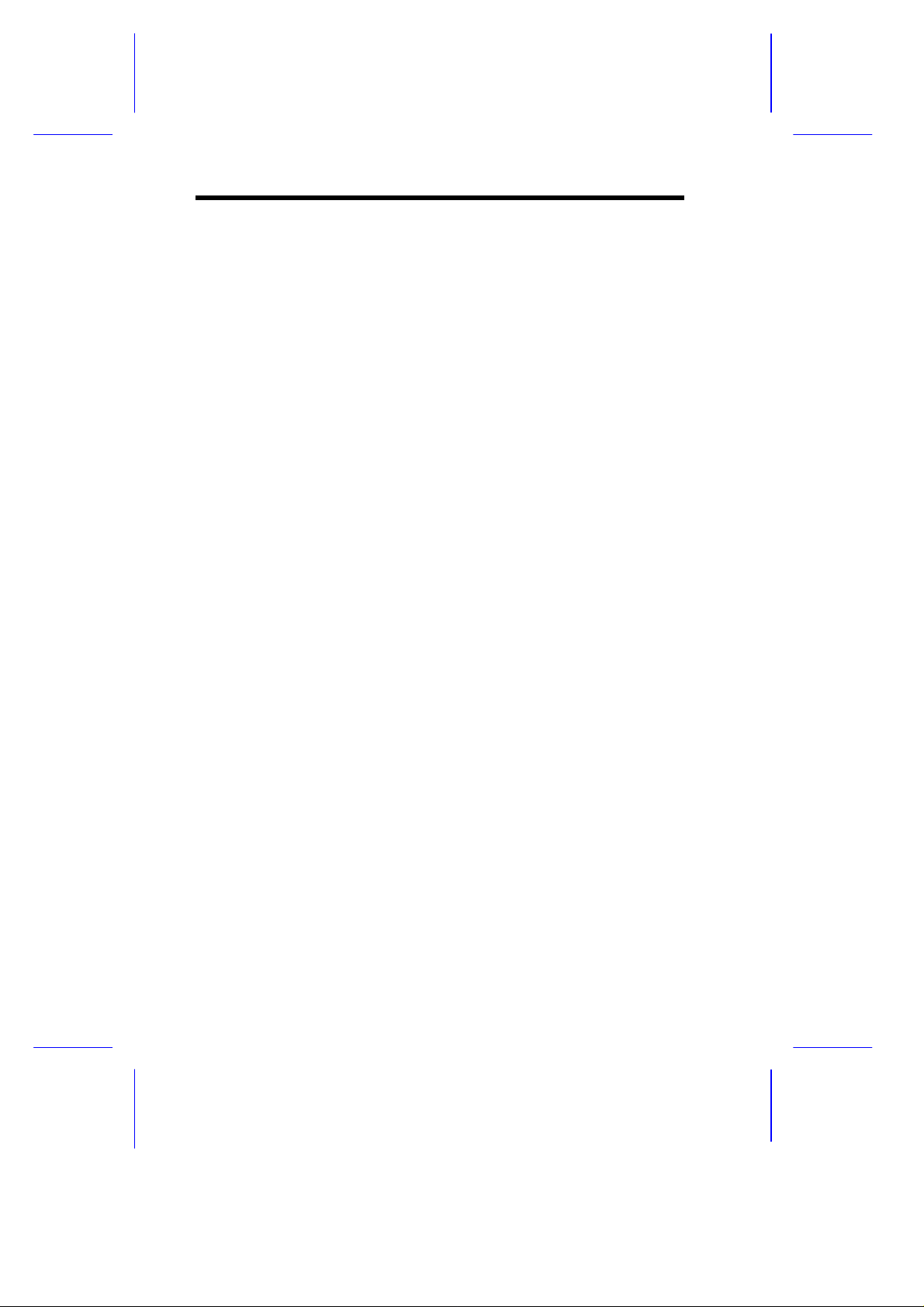
FCC Class B Radio Frequency InterferenceFCC Class B Radio Frequency Interference
StatementStatement
Note:
This equipment has been tested and found to comply with the limits
for a Class B digital device, pursuant to Part 15 of FCC Rules. These
limits are designed to provide reasonable protection against harmful
interference in a residential installation. This equipment generates,
uses, and can radiate radio frequency energy and, if not installed and
used in accordance with the instructions, may cause harmful
interference to radio communications. However, there is no
guarantee that interference will not occur in a particular installation. If
this equipment does cause harmful interference to radio or television
reception, which can be determined by turning the equipment off and
on, the user is encouraged to try to correct the interference by one or
more of the following measures:
1. Reorient or relocate the receiving antenna.
2. Increase the separation between the equipment and receiver.
3. Connect the equipment into an outlet on a circuit different from
that to which the receiver is connected.
4. Consult the dealer or an experienced radio/television technician
for help.
Notice 1:
The changes or modifications not expressly approved by the party
responsible for compliance could void the user's authority to operate
the equipment.
Notice 2:
Shielded interface cables, if any, must be used in order to comply
with the emission limits.
viii
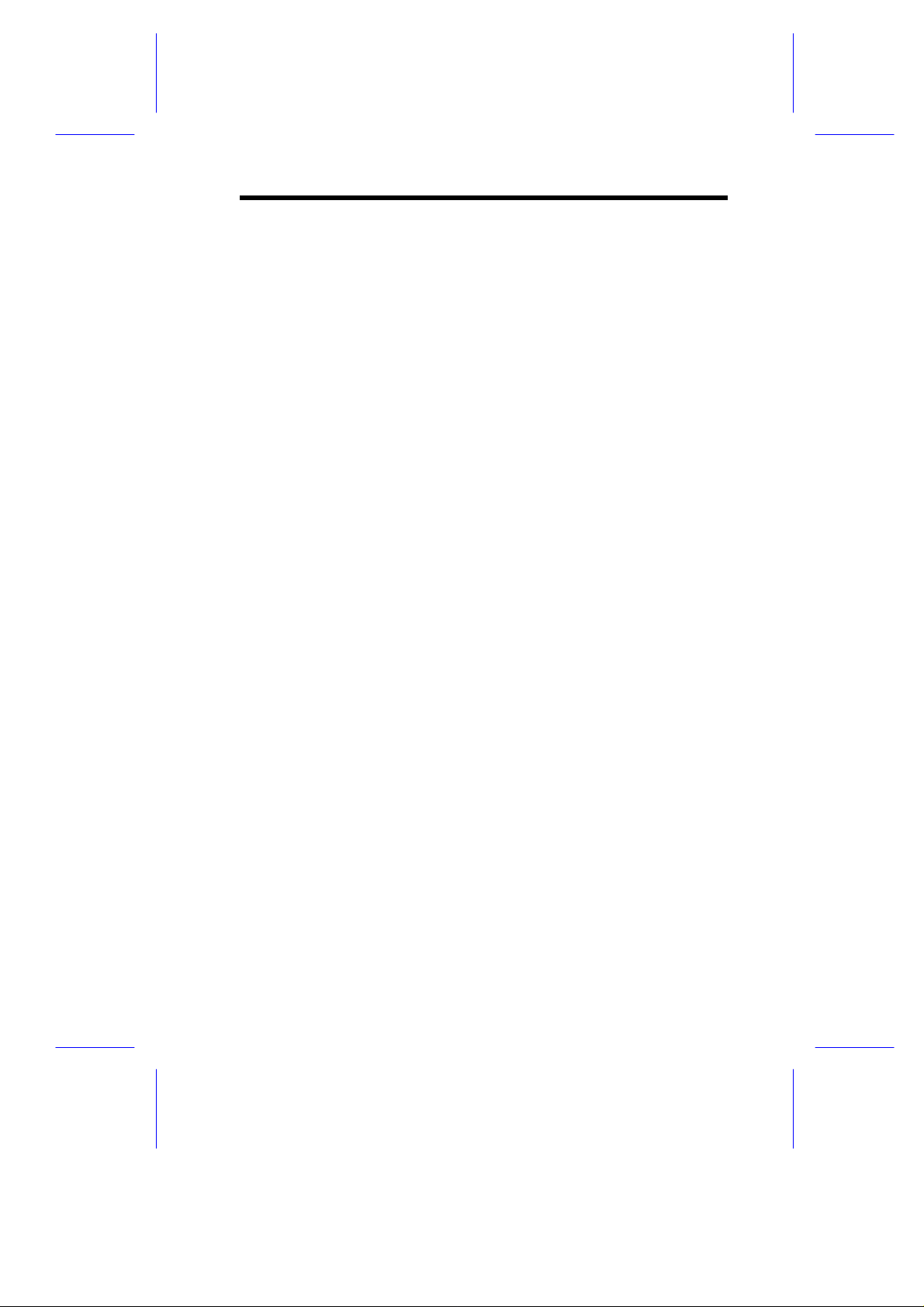
About this ManualAbout this Manual
Purpose
This user’s guide aims to give you the information you need to
operate the system properly and tells you how to install internal
components.
Manual Structure
This user’s guide consists of two chapters.
Chapter 1 System Board
This chapter describes the system board and all its major
components. It contains the system board layout, jumper
settings, cache and memory configurations, and information on
other internal devices.
Chapter 2 BIOS Utility
This chapter gives information about the system BIOS and tells
how to configure the system by changing the settings of the
BIOS parameters.
Chapter 3 SCSI/VGA Combo Card
This chapter gives information about the SCSI/VGA combo
card and tells how to connect and configure the combo card to
the system board.
ix
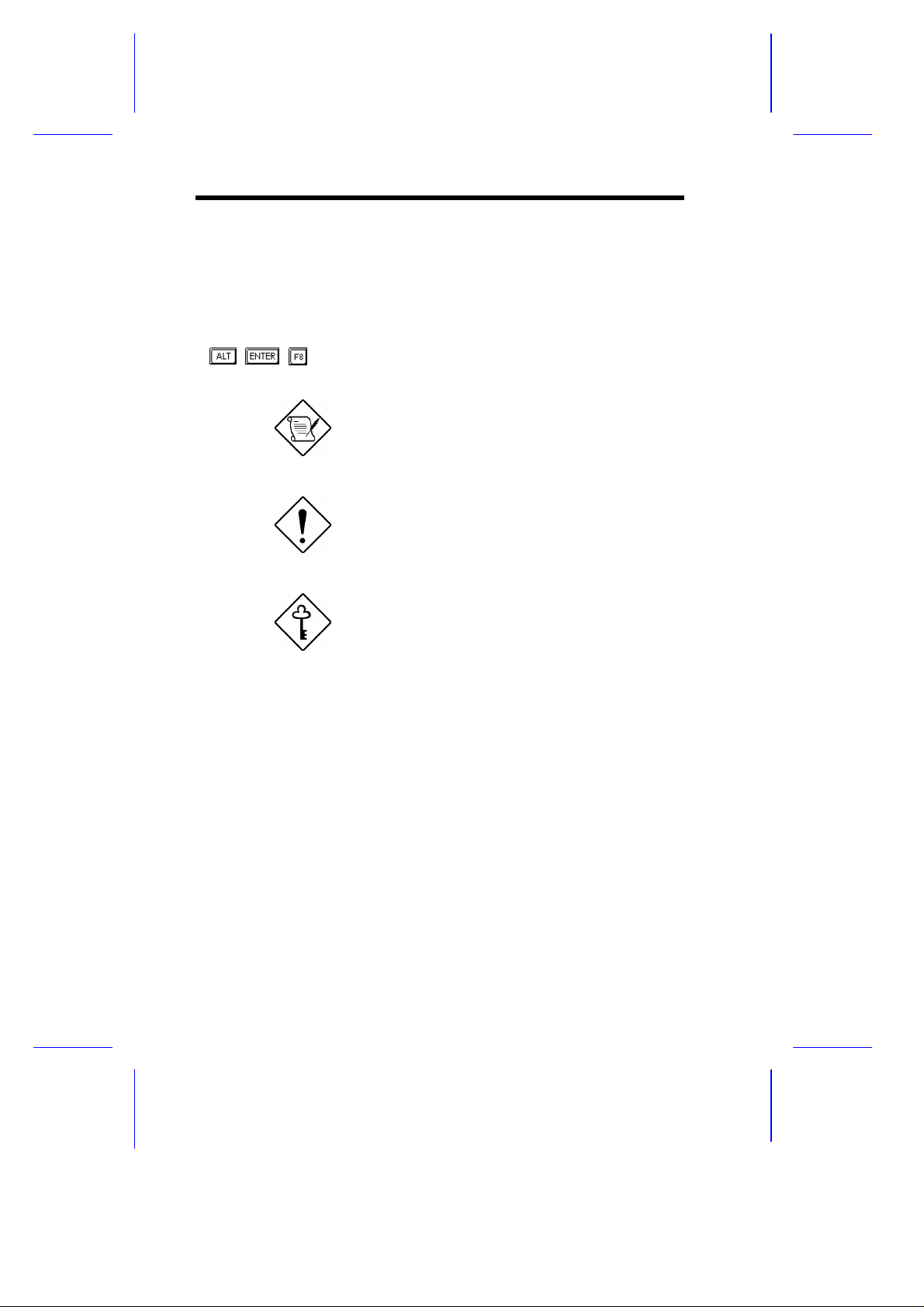
Conventions
The following conventions are used in this manual:
Text entered by user Represents text input by the user.
, , , etc. Represent the actual keys that you
have to press on the keyboard.
NOTE
Gives bits and pieces of additional
information related to the current
topic.
CAUTION
Gives precautionary measures to
avoid possible hardware or
software problems.
IMPORTANT
Reminds you to take specific
actions relevant to the
accomplishment of procedures.
x
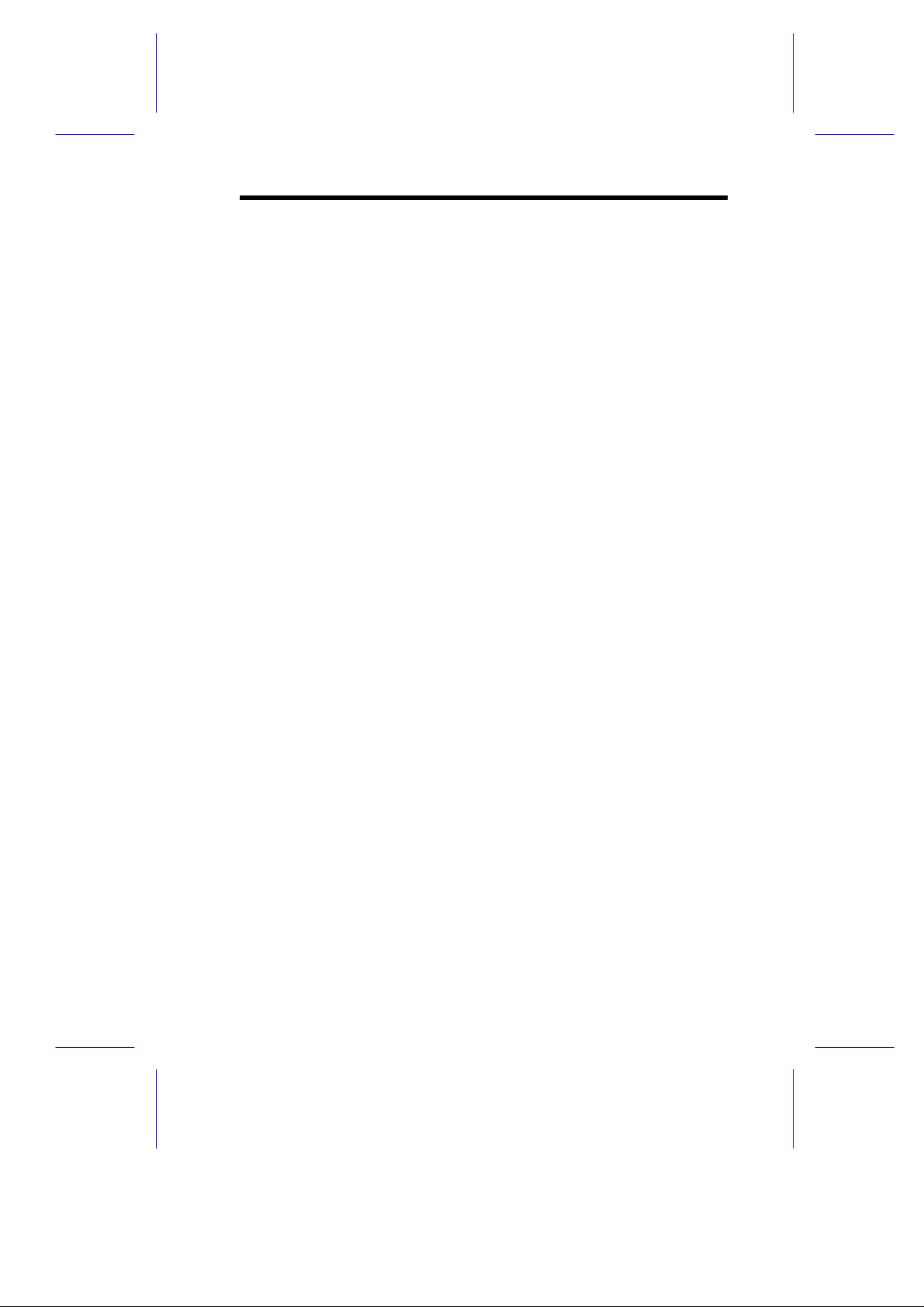
Table of ContentsTable of Contents
Chapter 1 System Board
1.1 Features .................................................................. 1-1
1.2 Major Components................................................... 1-3
1.3 Layout...................................................................... 1-4
1.4 Jumpers and Connectors.........................................1-5
1.4.1 Jumper and Connector Locations ..............1-5
1.4.2 Jumper Settings ........................................1-6
1.4.3 Connector Functions.................................. 1-7
1.5 ESD Precautions......................................................1-9
1.6 Installing the Pentium II processor .........................1-10
1.6.1 Attaching the Processor Heat Sink and
Fan..........................................................1-10
1.6.2 Installing a Pentium II Processor .............1-13
1.6.3 Removing a Pentium II Processor ...........1-15
1.7 Installing the Termination Board............................. 1-16
1.8 Memory Upgrade...................................................1-17
1.8.1 Memory Configurations ...........................1-17
1.8.2 Installing a DIMM.....................................1-18
1.8.3 Removing a DIMM ..................................1-19
1.8.4 Reconfiguring the System........................1-19
1.9 Installing Expansion Cards.....................................1-20
1.9.1 Installing PCI Cards .................................1-20
1.9.2 Installing ISA Cards.................................1-21
1.9.3 Installing AGP Card.................................1-22
1.10 ASM Pro................................................................1-24
xi
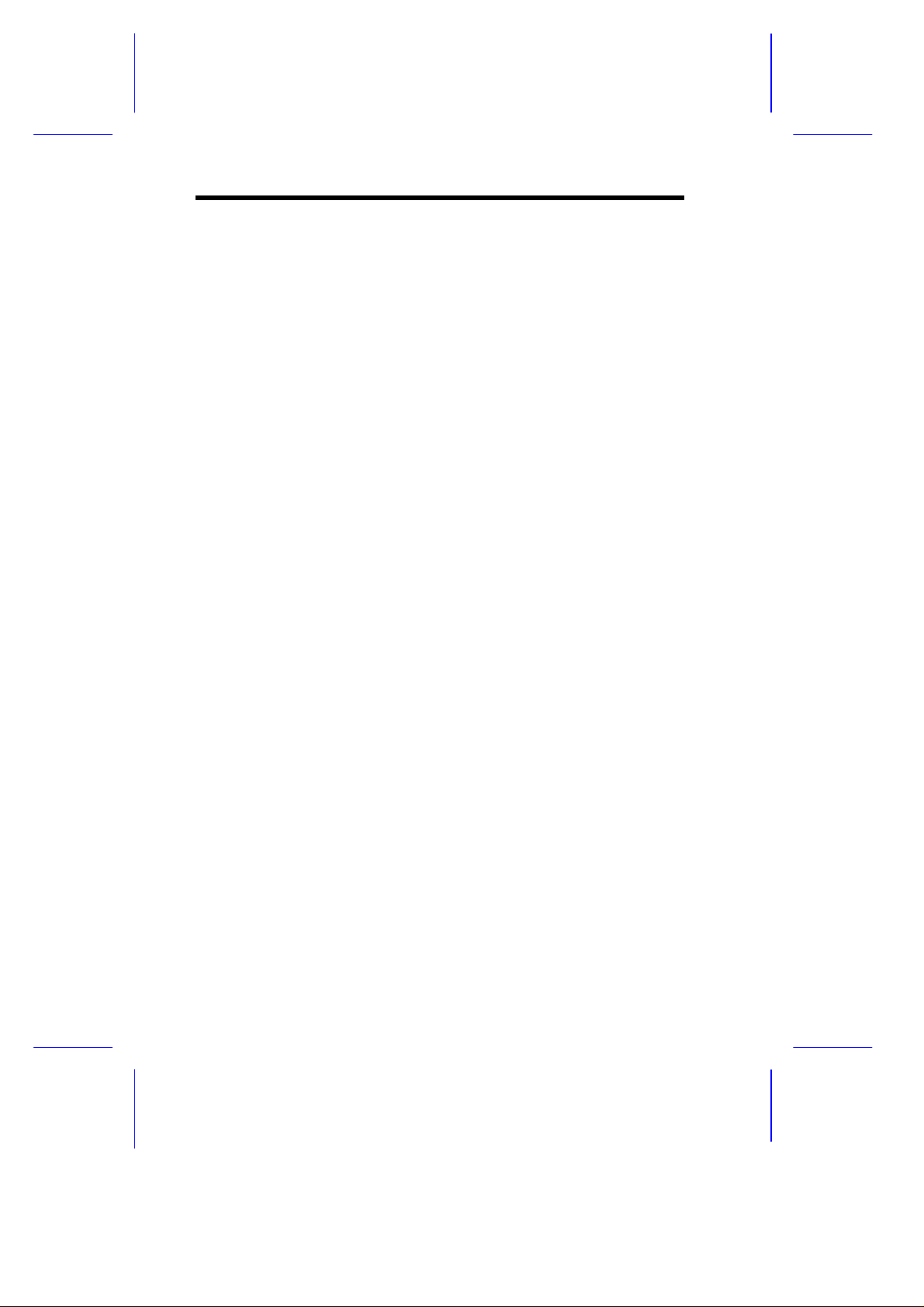
1.11 Remote Diagnostic Management...........................1-25
1.11.1 Installing the RDM Module ......................1-25
1.12 Error Messages......................................................1-26
1.12.1 Software Error Messages........................1-26
1.12.2 System Error Messages ..........................1-26
1.12.3 Correcting Error Conditions.....................1-29
Chapter 2 BIOS Utility
2.1 Entering Setup.........................................................2-2
2.2 System Information..................................................2-3
2.2.1 Processor..................................................2-4
2.2.2 Processor Speed.......................................2-5
2.2.3 Bus Frequency.......................................... 2-5
2.2.4 Internal Cache ...........................................2-5
2.2.5 External Cache..........................................2-5
2.2.6 Floppy Drive A ..........................................2-5
2.2.7 Floppy Drive B ..........................................2-5
xii
2.2.8 IDE Primary Channel Master.....................2-6
2.2.9 IDE Primary Channel Slave.......................2-6
2.2.10 IDE Secondary Channel Master................. 2-6
2.2.11 IDE Secondary Channel Slave..................2-6
2.2.12 Total Memory ............................................2-6
2.2.13 Serial Port 1..............................................2-7
2.2.14 Serial Port 2..............................................2-7
2.2.15 Parallel Port.............................................. 2-7
2.2.16 Pointing Device .........................................2-7
2.2.17 Memory Parity Mode.................................2-7
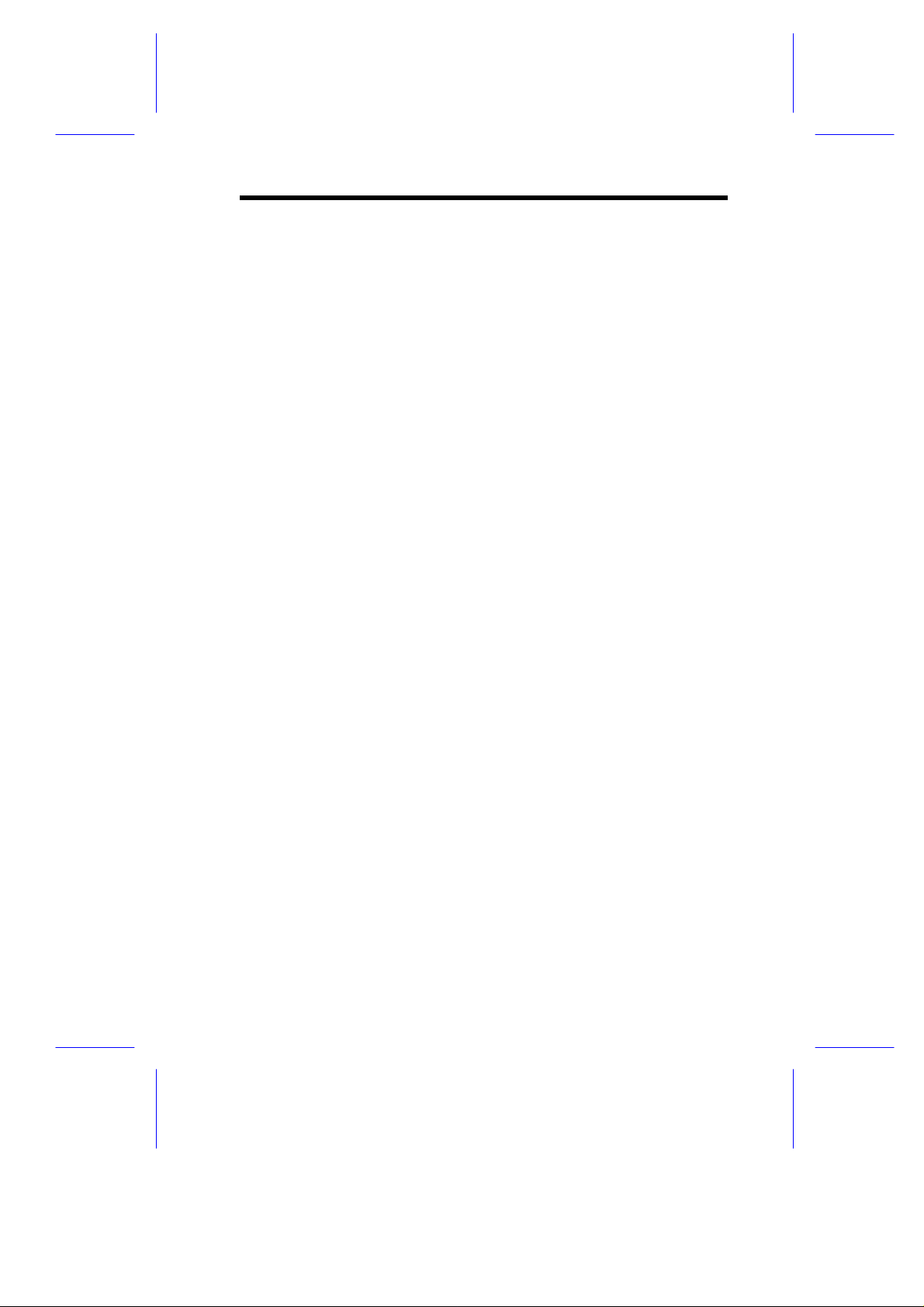
2.2.18 Onboard USB ............................................2-7
2.3 Product Information ................................................. 2-8
2.3.1 Product Name ........................................... 2-8
2.3.2 System S/N...............................................2-8
2.3.3 Main Board ID ........................................... 2-9
2.3.4 Main Board S/N.........................................2-9
2.3.5 System BIOS Version ................................2-9
2.3.6 System BIOS ID........................................2-9
2.3.7 BIOS Release Date...................................2-9
2.4 Disk Drives............................................................ 2-10
2.4.1 Floppy Drives..........................................2-12
2.4.2 IDE Drives ...............................................2-12
2.5 Power Management...............................................2-16
2.5.1 Power Management Mode.......................2-16
2.5.2 Power Switch < 4 sec. .............................2-17
2.5.3 Wakeup Event.........................................2-17
2.6 Startup Configuration.............................................2-19
2.6.1 Fast POST Mode.....................................2-19
2.6.2 Silent Boot...............................................2-20
2.6.3 Num Lock After Boot............................... 2-20
2.6.4 Memory Test........................................... 2-20
2.6.5 Initialize SCSI Before IDE .......................2-20
2.6.6 System Boot Drive ..................................2-21
2.6.7 Boot From IDE CD-ROM.........................2-21
2.6.8 Boot from LANDesk Service Agent ..........2-21
2.7 Advanced Configuration.........................................2-22
2.7.1 Onboard Devices Configuration ...............2-23
xiii
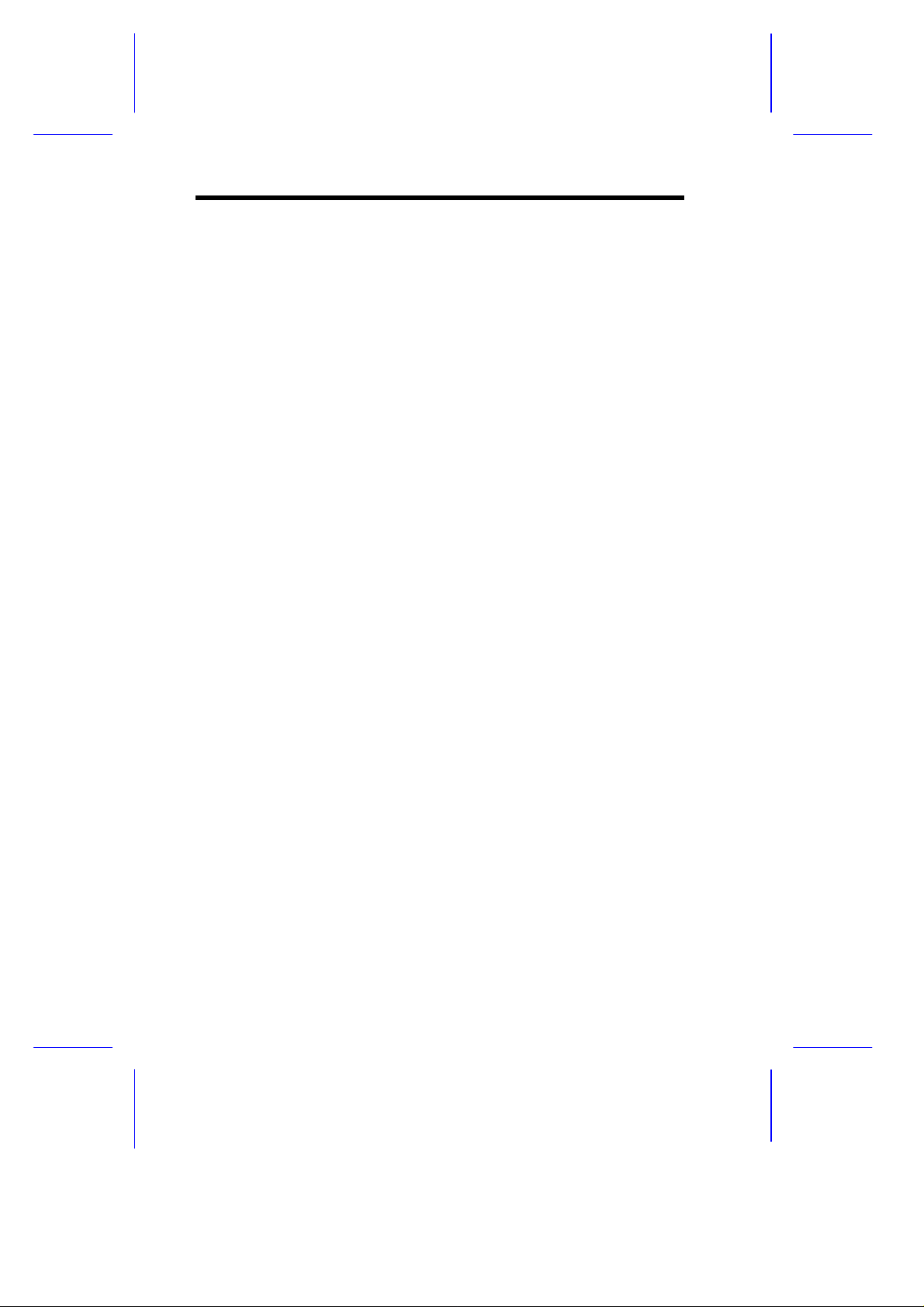
2.7.2 PnP/PCI System Configuration................2-30
2.7.3 Memory/Cache Configuration..................2-35
2.7.4 CPU Speed Configuration .......................2-37
2.7.5 System Event Configuration....................2-38
2.8 System Security Setup...........................................2-43
2.8.1 Disk Drive Control...................................2-43
2.8.2 Setup Password ......................................2-44
2.8.3 Power-on Password.................................2-48
2.9 Date and Time .......................................................2-49
2.9.1 Date........................................................2-50
2.9.2 Time........................................................2-50
2.10 Load Setup Default Settings ..................................2-51
2.11 Abort Settings Change...........................................2-51
2.12 Leaving Setup........................................................2-52
Chapter 3 SCSI/VGA Combo Card
3.1 Features.................................................................. 3-1
3.1.1 Card Layout...............................................3-2
3.1.2 Jumper Settings........................................3-3
3.1.3 Card Installation........................................3-4
3.2 SCSI Feature...........................................................3-5
3.2.1 Using the SCSI Feature.............................3-5
3.3 Video Function.........................................................3-6
3.3.1 Supported Video Resolutions ....................3-6
List of Figures
1-1 System Board Layout...............................................1-4
xiv
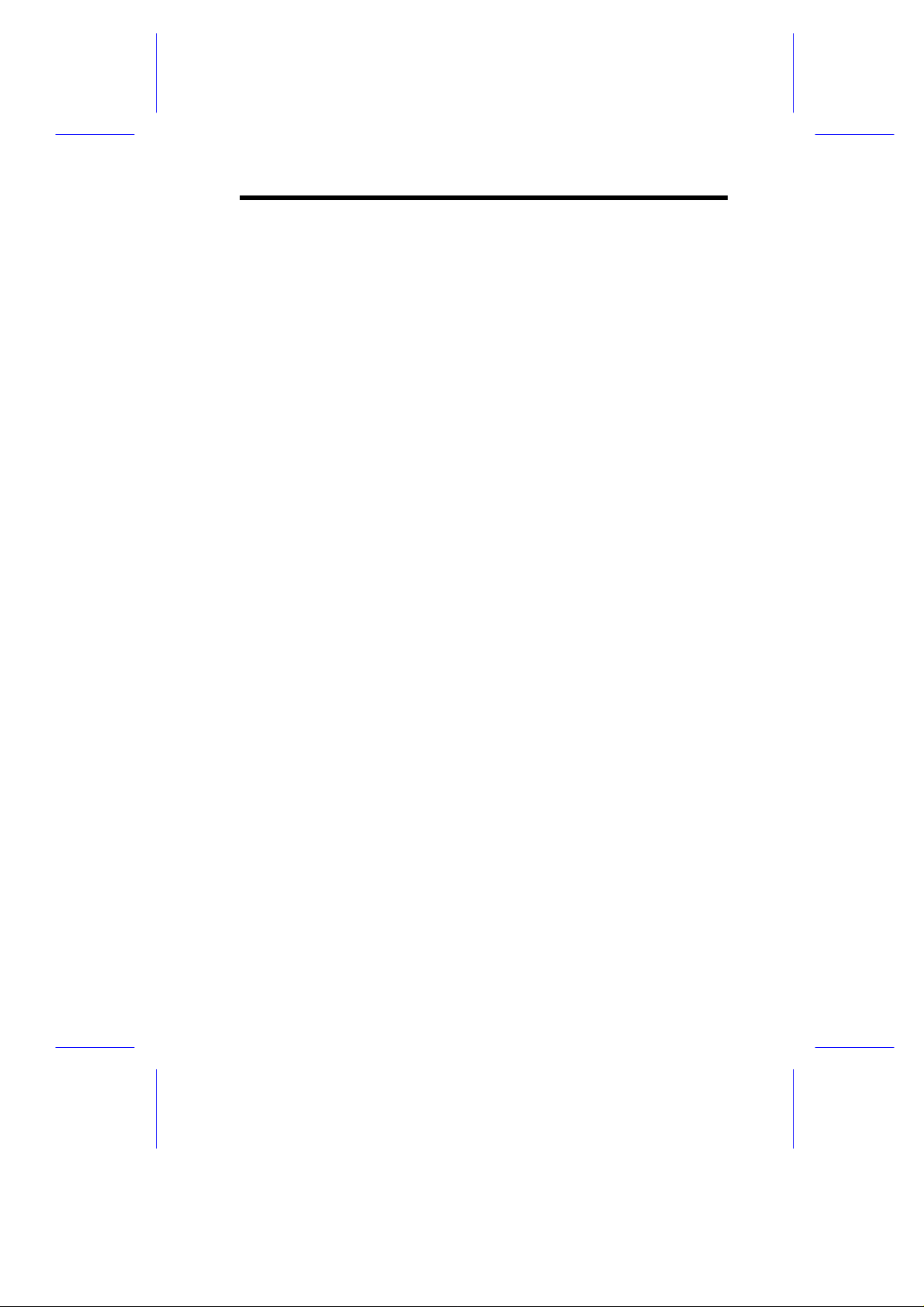
1-2 System Board Jumper and Connector Locations......1-5
1-3 Matching the Fan-Heat Sink Clips with the Holes
on the Processor....................................................1-10
1-4 Inserting the Clip Ends into the Processor Holes ....1-11
1-5 Locking a Wide Clip End........................................1-12
1-6 Locking a Narrow Clip End.....................................1-12
1-7 Installing the processor’s Retention Mechanism .....1-13
1-8 Installing a Pentium II Processor............................ 1-14
1-9 Securing the Pentium II Processor .........................1-14
1-10 Unlocking the Module Latches................................1-15
1-11 Removing the Pentium II Processor....................... 1-15
1-12 Installing the Termination Board.............................1-16
1-13 Installing a DIMM ...................................................1-18
1-14 Removing a DIMM.................................................1-19
1-15 Installing a PCI Card ..............................................1-20
1-16 Installing an ISA Card.............................................1-22
1-17 Installing an AGP Card...........................................1-23
1-18 Installing the RDM Module .....................................1-25
3-1 SCSI/VGA Combo Card Layout................................3-2
xv
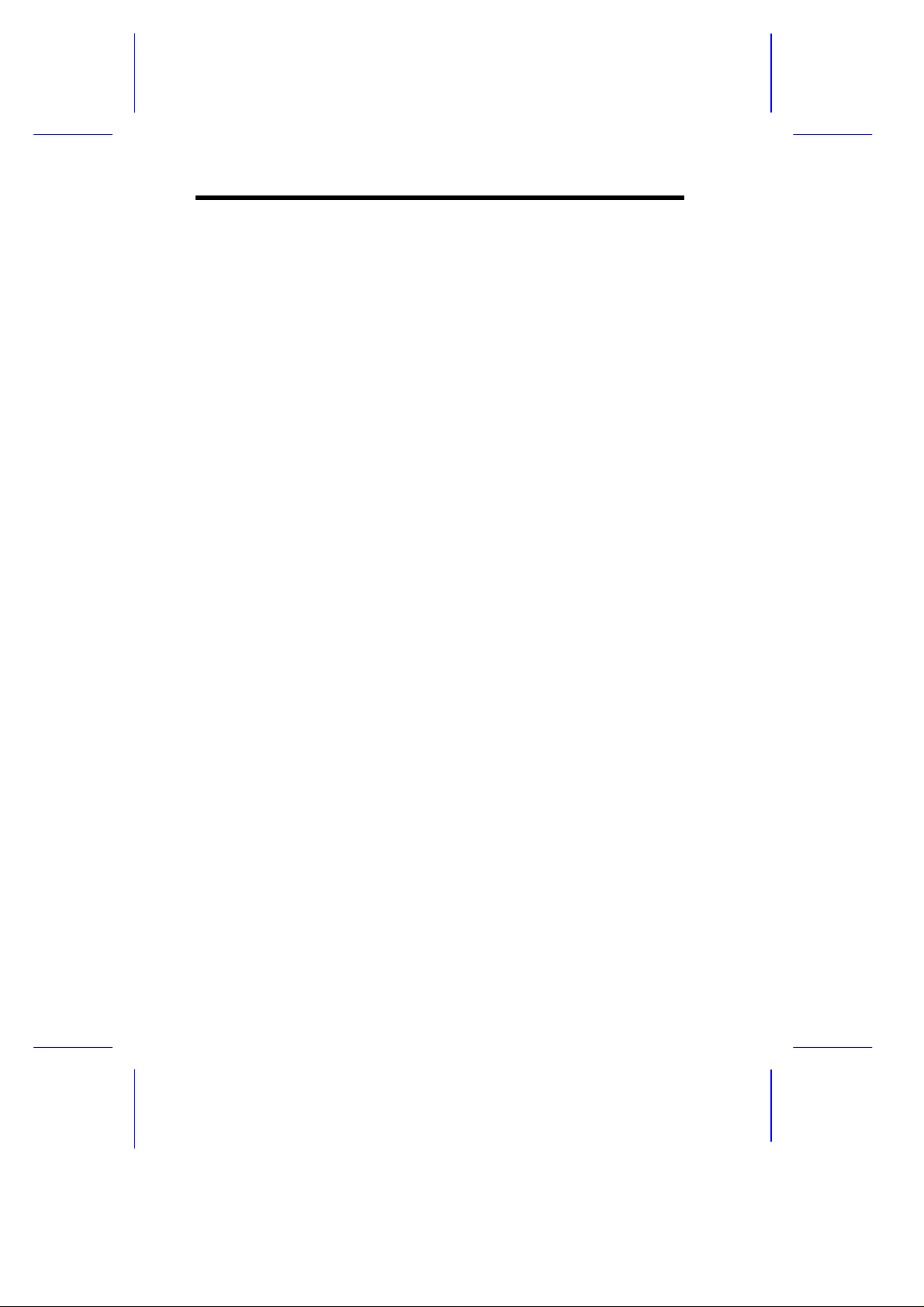
List of Tables
1-1 System Board Jumper Settings................................1-6
1-2 Connector Functions................................................ 1-7
1-3 Memory Configurations..........................................1-17
1-4 System Error Messages.........................................1-27
2-1 Parallel Port Operation Mode Settings ...................2-28
2-2 Drive Control Settings............................................2-46
3-1 SCSI/VGA Combo Card Jumper Settings.................3-3
3-2 SCSI/VGA Combo Card Connector Functions ..........3-3
3-3 Supported Video Resolutions...................................3-6
xvi
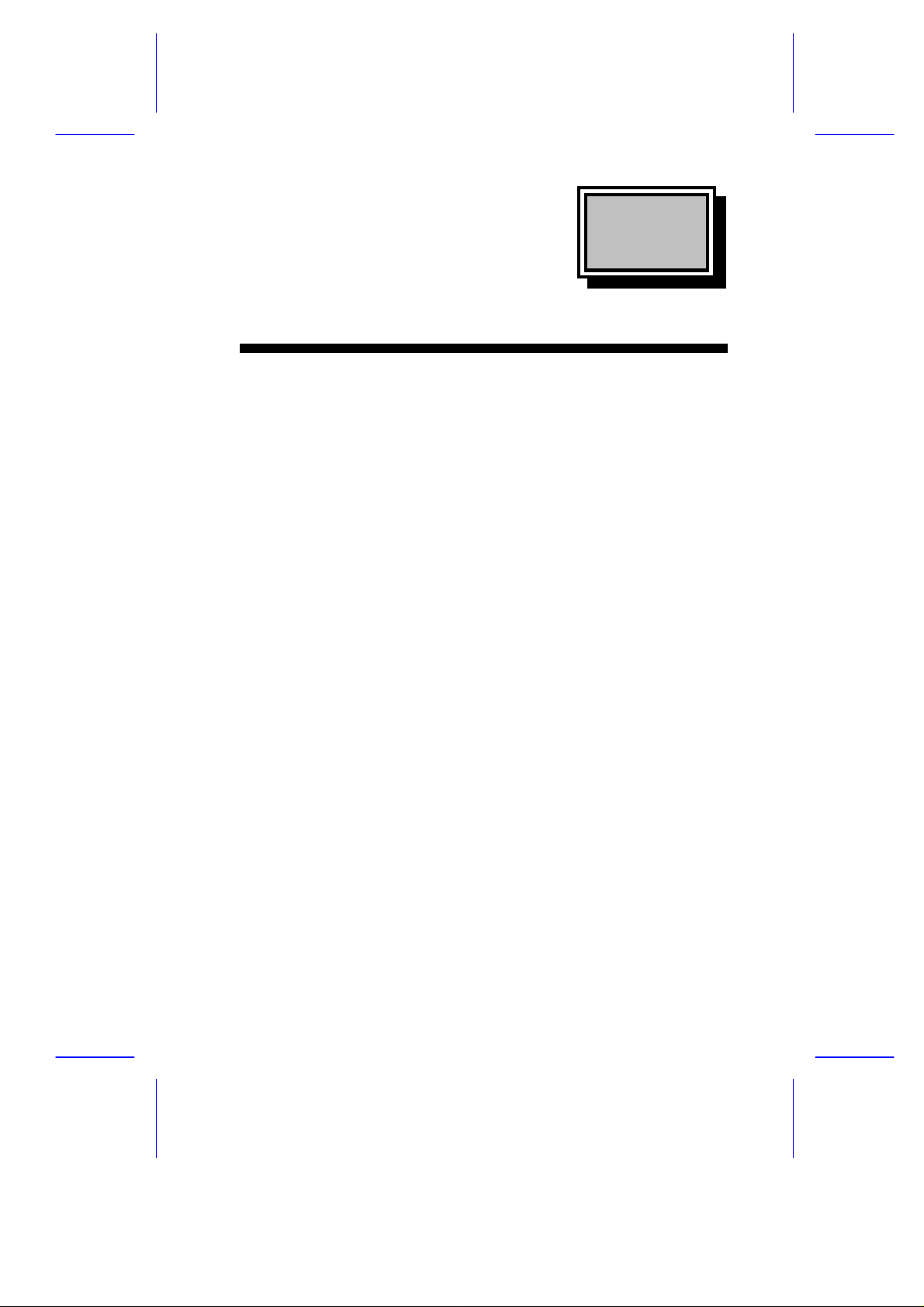
Chapter
11
System Board
1.1 Features
The M19A is a dual-processor system board built on an ATX
baseboard utilizing two Intel Pentium II processors running at
333/66, 350/100, 400/100, or 450/100 MHz. It is integrated with the
Intel 440BX system controller, which consists of the PCI/AGP
controller and the PCI/ISA IDE accelerator (PIIX4).
The PCI/AGP controller host bus interface supports a Pentium II
processor with 66 or 100 MHz bus frequency. It also provides a 72-bit
DRAM that supports synchronous DRAM (SDRAM) DIMMs. The
PCI/AGP controller introduces a new technology, which is the
Accelerated Graphics Port (AGP) interface. Supporting up to
133 MHz data transfer rate, the AGP interface boosts graphics
performance.
The PIIX4 is a multifunctional PCI device controller implementing
system functions including PCI IDE, universal serial bus (USB)
host/hub, and enhanced power management. It also supports Ultra
DMA/33 synchronous DMA-compatible devices.
The four DIMM sockets on board allow memory upgrade to a
maximum of 512 MB and supports 72-bit DRAM using synchronous
DRAM (SDRAM) DIMMs.
System Board 1-1
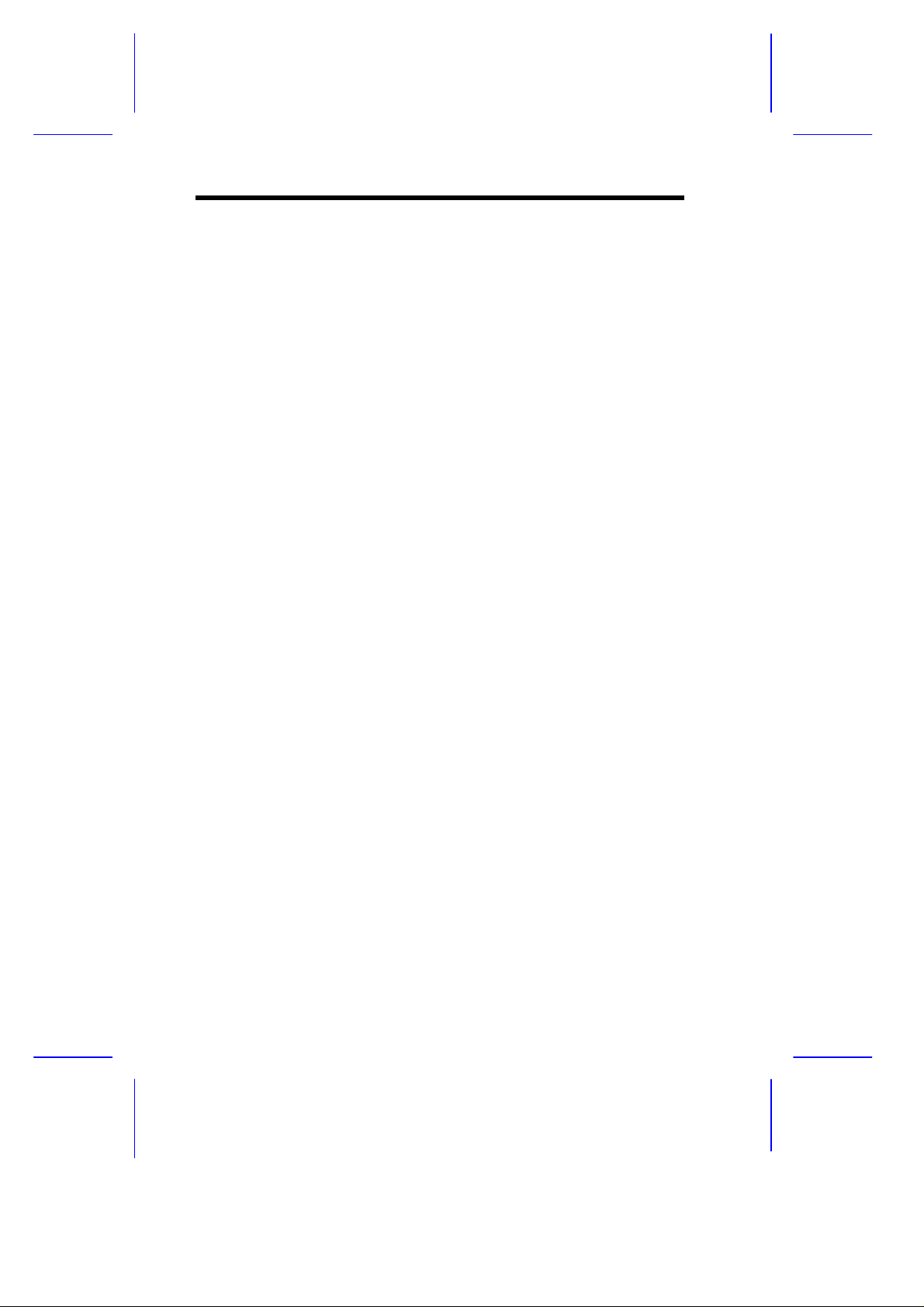
A 50-pin Fast SCSI (Small Computer System Interface) and a 68-pin
Wide SCSI comes with the system board to connect SCSI devices.
Wide SCSI supports 32-bit transfers while fast SCSI uses a 16-bit bus
that doubles the clock rate to support data rates of 40 Mb/s.
The M19A system board also supports the USB (Universal Serial
Bus) connector, and other standard features such as two UART
NS16C550 serial ports, one enhanced parallel port with Enhanced
Parallel Port (EPP)/Extended Capabilities Port (ECP) feature, a
diskette drive interface, and two embedded hard disk interfaces. The
board also includes a built-in 10/100 Mb/s Intel 82558 LAN chip that
supports Wake-On-LAN (WOL).
The system supports the power-management function that conforms
to the power-saving standards of the U.S. Environmental Protection
Agency (EPA) Energy Star program. It also offers the Plug-and-Play
feature. This feature saves the user from configuration troubles, thus
making the system more user-friendly. The system board supports
two optional features, ASM Pro and Remote Diagnostic
Management (RDM), that allow better server management. The ASM
Pro detects problems in CPU thermal condition, CPU working voltage
detection (±12V/±5V/3.3V/1.5V), and PCI bus utilization calculation.
It also detects if the CPU fan or the chassis fan malfunctions. RDM
allows execution of the RDM diagnostic program from a remote RDM
station to fix detected problems or to reboot the system.
The system is fully compatible with MS-DOS V6.X, DOS/V, IBM OS/2
Warp, Novell Netware, Novel SFT III, SCO UNIX, Windows NT and
Windows 95 operating systems.
1-2 User’s Guide
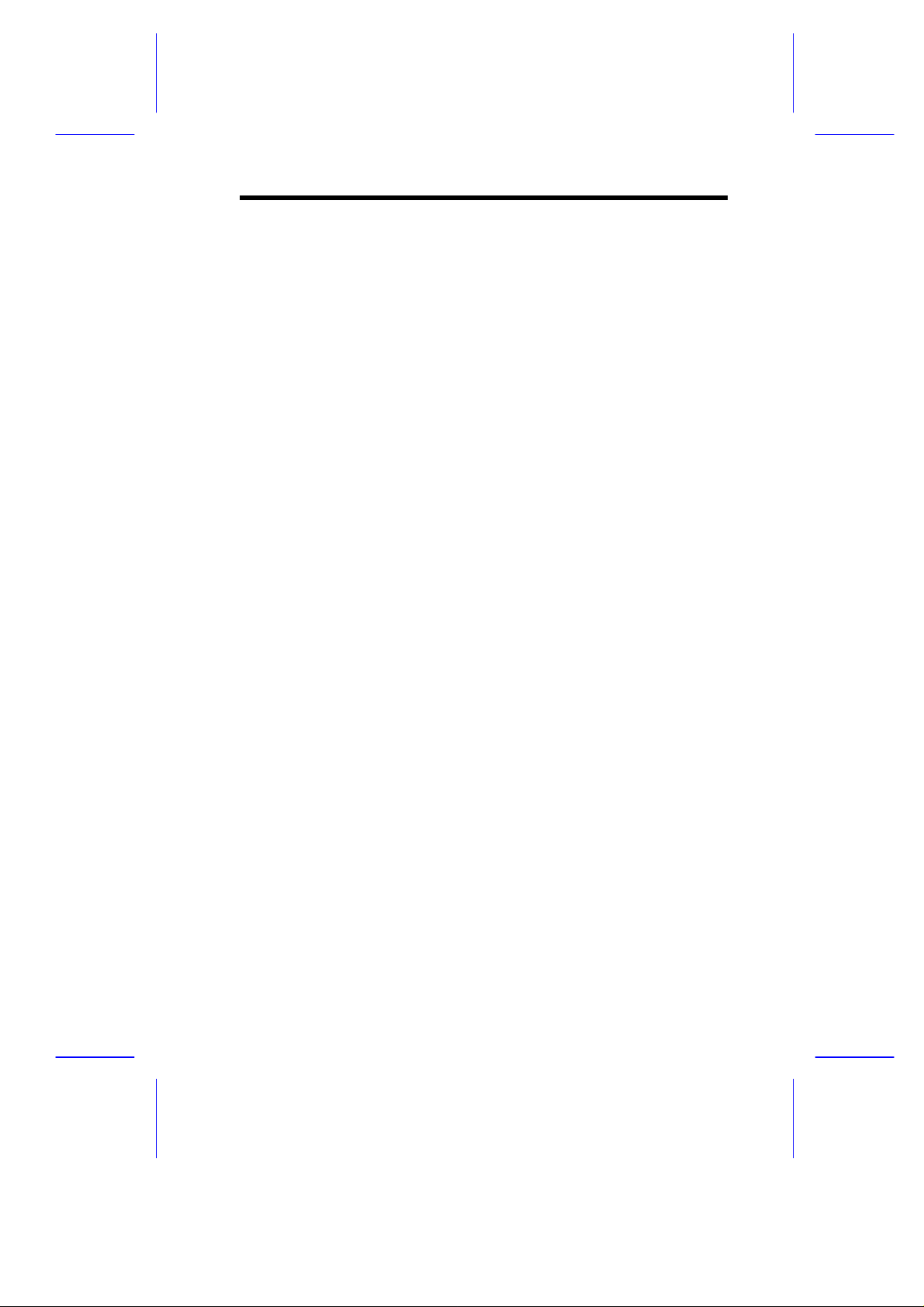
1.2 Major Components
The system board has the following major components:
• Supports dual Intel Pentium
II processors
• Four DIMM sockets that accept 16-, 32-, 64- and 128-MB DIMMs
with a maximum of 512-MB system memory
• Two ISA, four PCI, and one AGP bus slots (one PCI and ISA
shared slot)
• 256-KB Flash ROM for system BIOS
• 512-KB pipelined-burst second-level cache built-in Pentium II
CPU
• System clock/calendar with battery backup
• One 50-pin Fast SCSI and one 68-pin Wide SCSI
• I/O APIC device supports for SMP interrupt support
• Integrates an enhanced PCI local bus IDE controller
• Intel 440BX chipset supports AGP (Accelerated Graphics Port)
and Ultra DMA/33 functions
• 10/100 Mb/s Intel 82558 LAN chip that supports Wake-On-LAN
(WOL)
• Two 24-pin RDM interfaces
• IDE hard disk and diskette drive interfaces
• Auxiliary power connector for 280W SPS
• Super I/O, SCSI, memory, and Advanced Server
Management (ASM) controller chipsets
• External ports:
• USB connector • PS/2-compatible keyboard port
• RJ-45 jack • PS/2-compatible mouse port
• Parallel port • Serial port 1 and 2
System Board 1-3
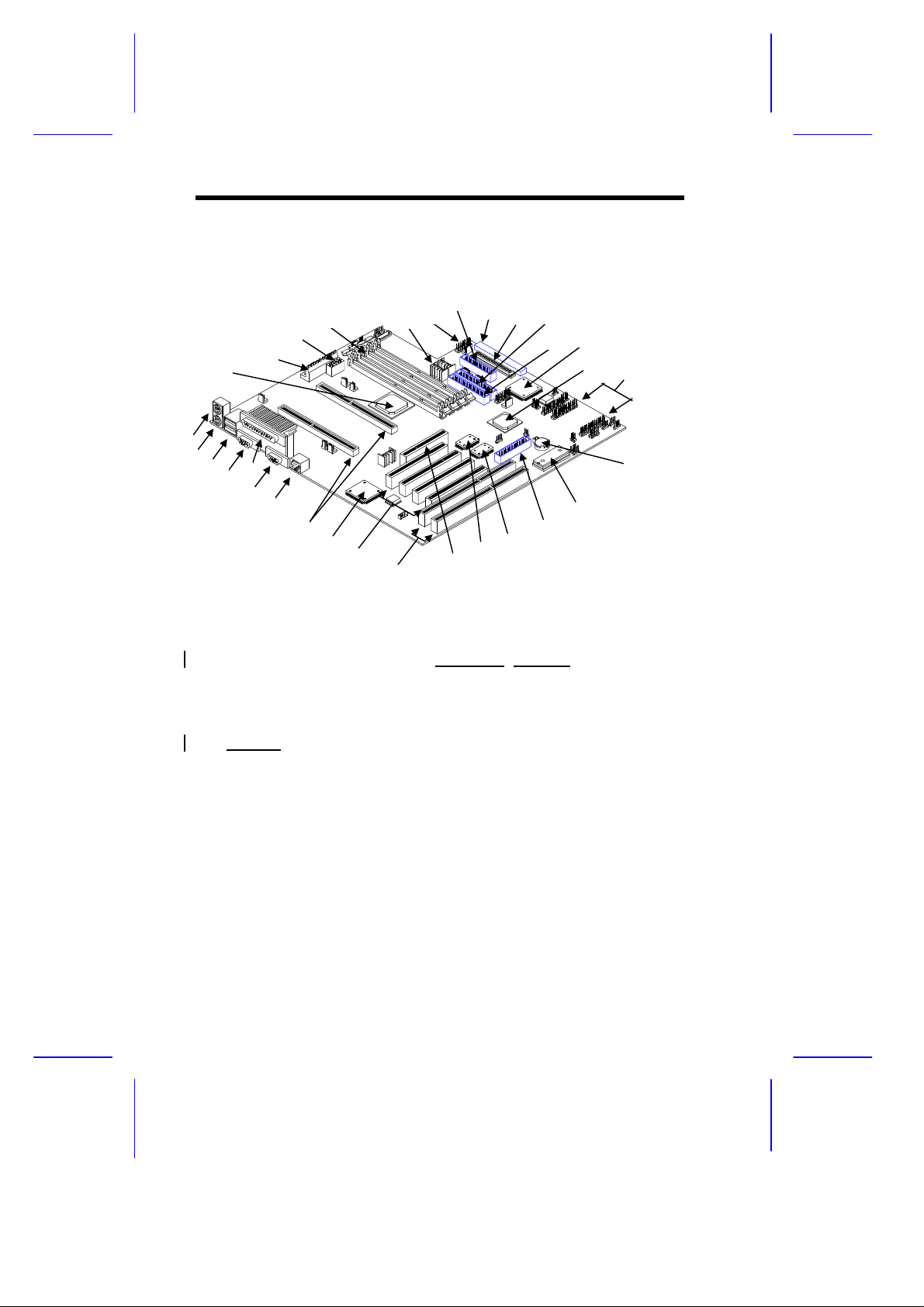
1.3 Layout
1
23456
789
101115
16
17
1819202122
23242526273031
122829
13
14
Figure 1-1 shows the system board components.
1 Mouse port
2 Keyboard port
3 USB connector
4 Serial port 2
5 Parallel port
6 Serial port 1
7 RJ-45
8 CPU slots
9 Intel 82558B chipset
10 PCI slots
11 ISA slots
12 AGP slot
13 IOAPIC*
14 Super I/O controller
15 SMM feature connector
16 System BIOS
*I/O Advanced Programmable Interrupt Controller
17 Battery
18 RDM connectors
19 Intel 82371EB (PIIX4)
20 SCSI controller (optional)
21 EIDE connector 1 (primary)
22 EIDE connector 2 (secondary)
23 Wide SCSI connector (68 pin)
24 Narrow SCSI connector (50 pin)
25 FDD connector
26 HDD Fail LED signal connector
27 Regulator
28 DIMM sockets
29 Power connector (Auxilliary)
30 Power connector
31 440BX chipset
Figure 1-1 System Board Layout
1-4 User’s Guide
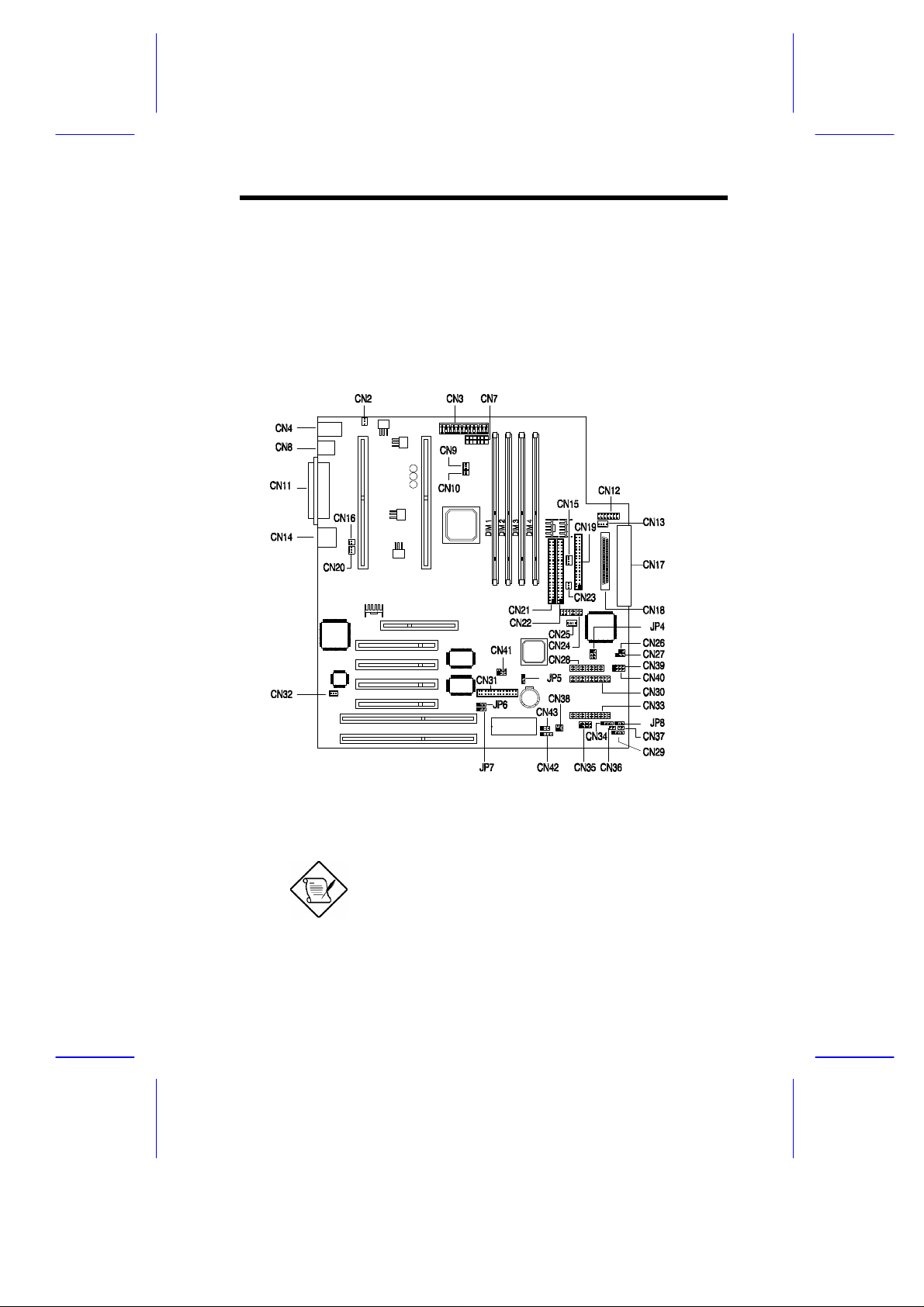
1.4 Jumpers and Connectors
1.4.1 Jumper and Connector Locations
Figure 1-2 shows the jumper and connector locations on the system
board.
Figure 1-2 System Board Jumper and Connector Locations
Jumpers are prefixed “JP”. Connectors are
prefixed “CN”. The blackened pin of a
jumper or connector represents pin 1.
System Board 1-5
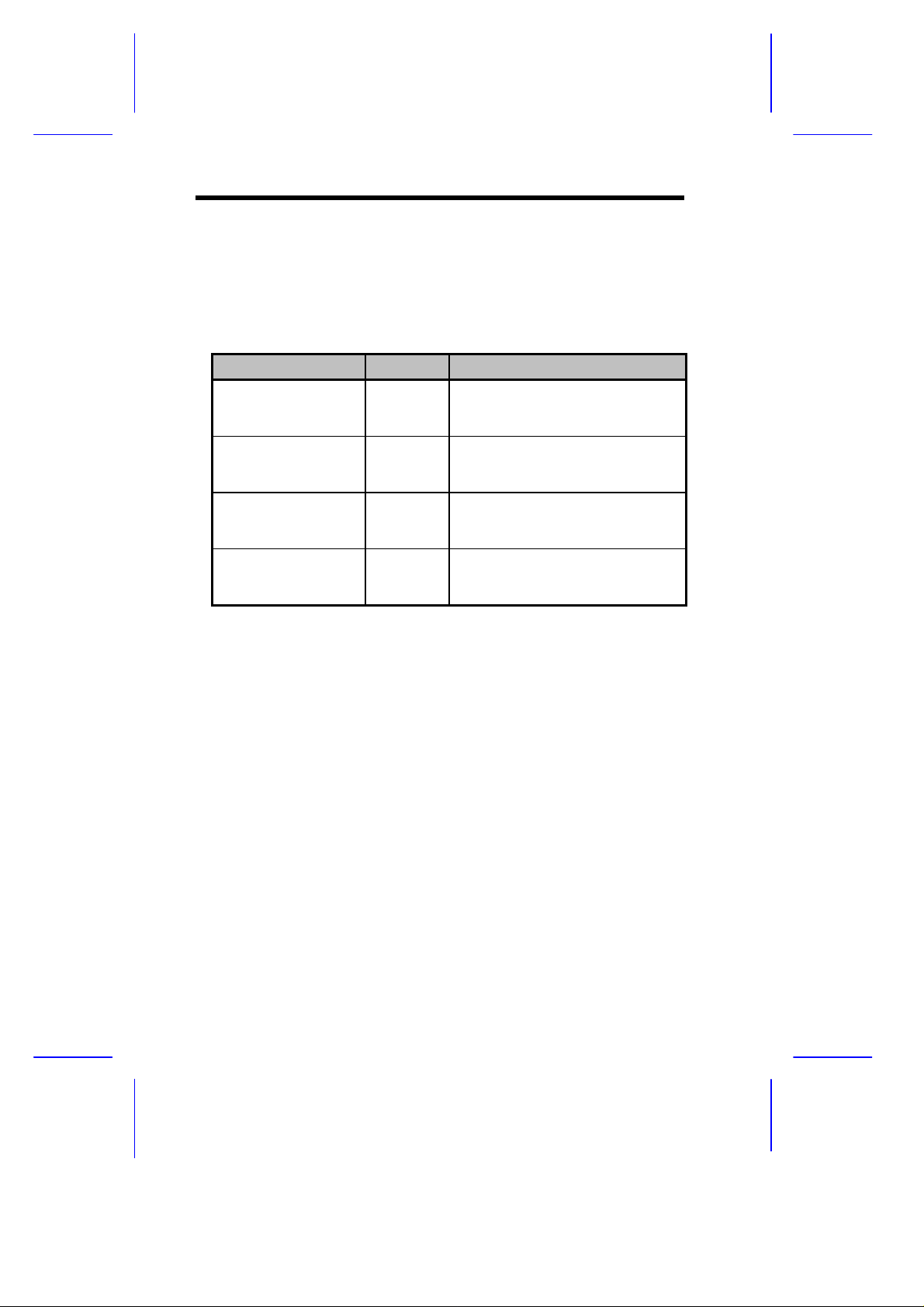
1.4.2 Jumper Settings
Table 1-1 lists the system board jumpers with their corresponding
settings and functions.
Table 1-1 System Board Jumper Settings
Jumper Setting Function
LM80 Sel
JP4 1-2/4-5
2-3/5-6*
BIOS Logo
JP6 1-2
2-3*
Password Security
JP7 1-2
2-3*
Sound Output
JP8 1-2*
2-3
Alert Pack & LM80
LM80 Only
Acer
OEM
Check password
Bypass password
Buzzer
Speaker
1-6 User’s Guide

1.4.3 Connector Functions
Table 1-2 lists the different connectors on the system board and their
respective functions.
Table 1-2 Connector Functions
Connector Function
CN2 280-watt SPP control connector
CN3 Power core connector
CN4 PS/2 mouse (above) / keyboard (below) connectors
CN7 Power core connector (VCC3 & VCC)
CN8 USB connector
CN9 CPU2 Fan Connector
CN10 CPU2 Temperature connector
CN11 COM2 (lower left), COM1 (lower right), and Parallel
CN12 LDD Fail LED signal connector
CN13 Housing fan 1
CN14 RJ45 LAN socket
CN15 Housing fan 2
CN16 CPU1 Temperature connector
CN17 Narrow SCSI connector
CN18 Wide SCSI connector
CN19 FDD connector
CN20 CPU1 Fan connector
CN21 Secondary IDE connector
CN22 Primary IDE connector
CN23 Housing fan 3
CN24 RDM PS Status connector
CN25 Housing fan 4
CN26 Hardware Monitoring Reset switch
CN27 Power LED connector
CN28 RAS Testing connector
CN29 HDD LED connector
port (above)
System Board 1-7
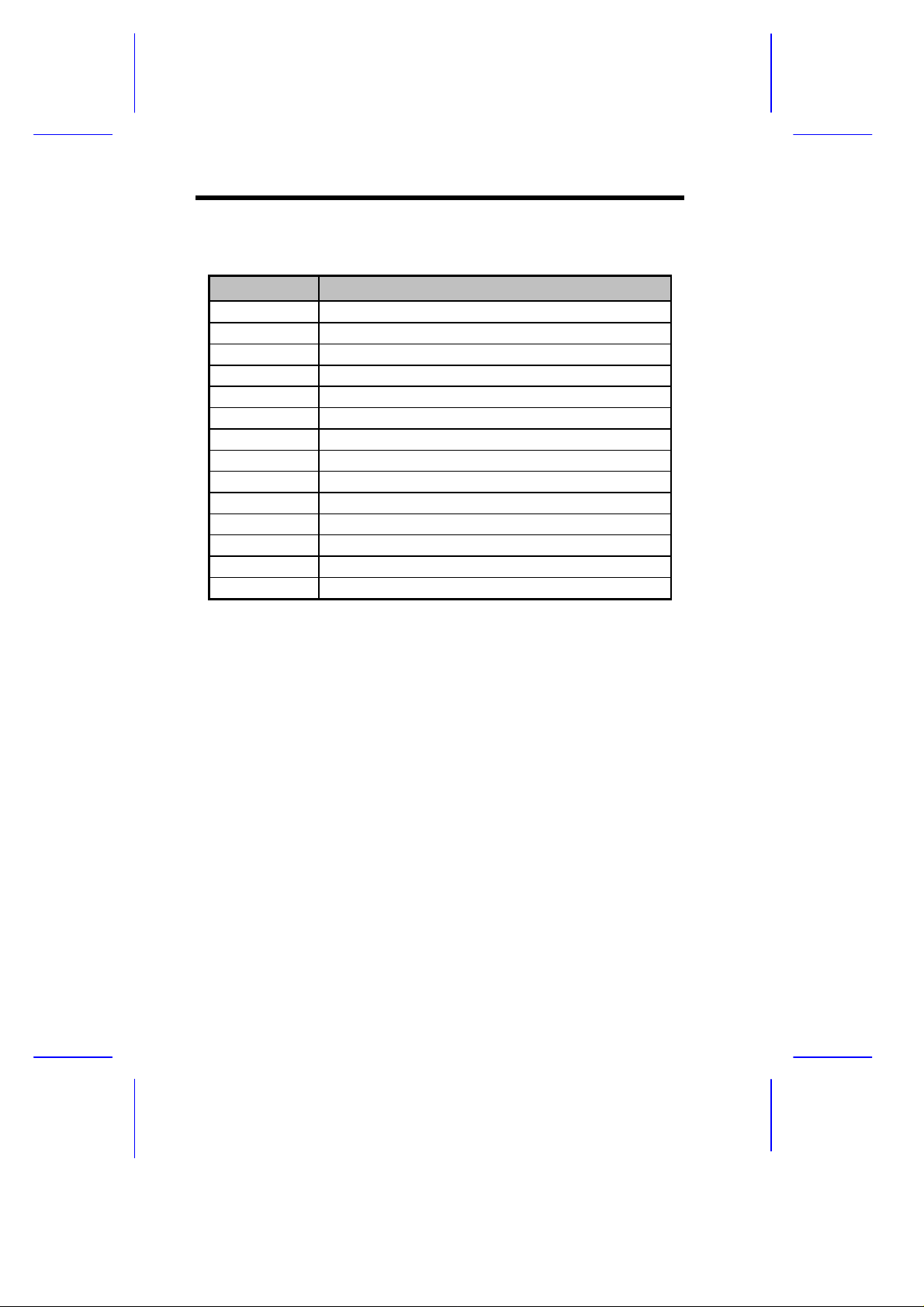
Table 1-2 Connector Functions
Connector Function
CN30 RDM connector
CN31 Feature connector
CN32 Wake-on-LAN connector
CN33 RDM connector
CN34 External Speaker connector
CN35 PSU/HDD/Fan fail LED
CN36 Power switch
CN37 Chassis Intrusion switch connector
CN38 RDM LED connector
CN39 External HDD LED connector
CN40 External HDD LED connector
CN41 PC/PCI connector for PCI sound card
CN42 External ring-in
CN43 LAN Panel LED
1-8 User’s Guide
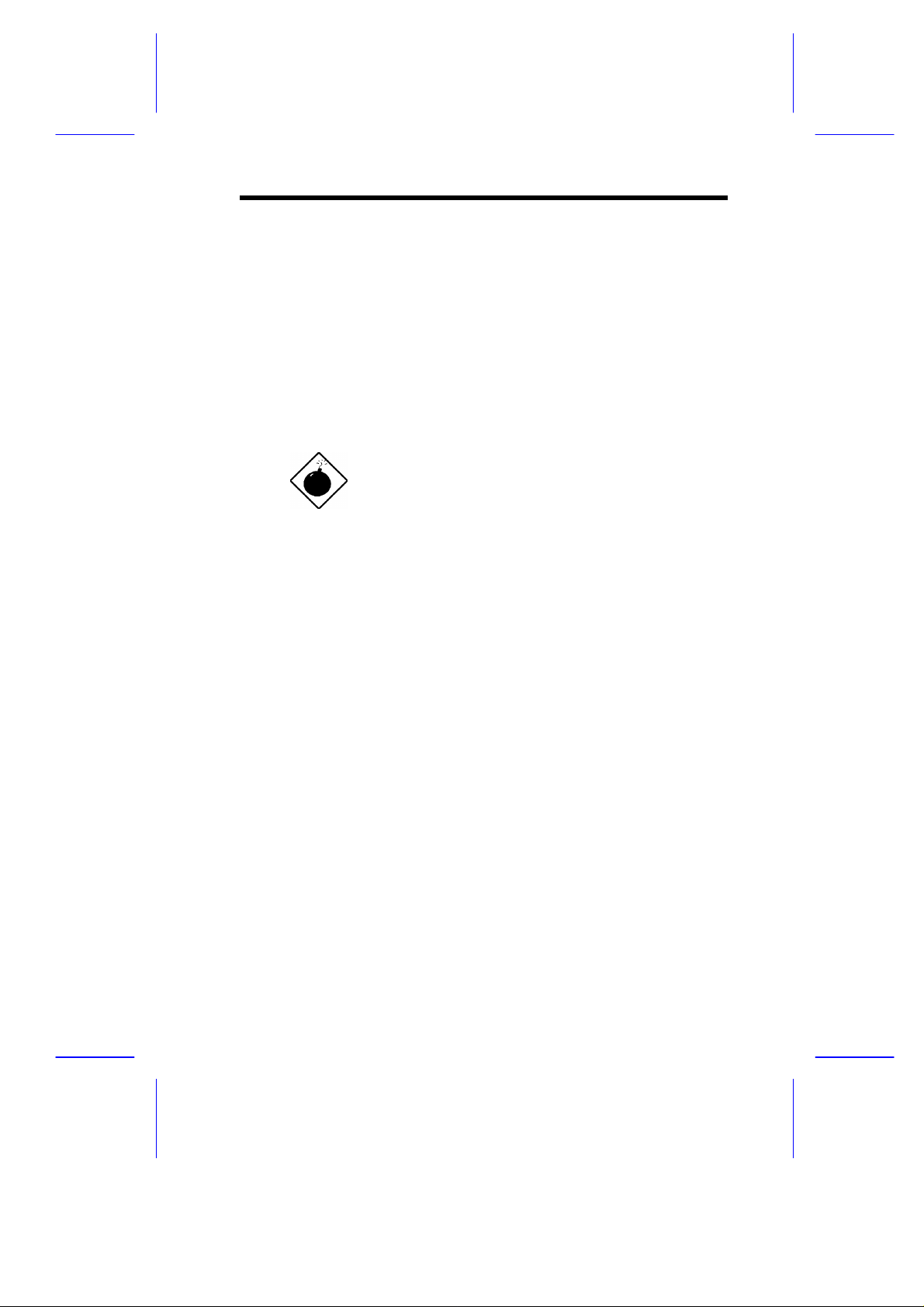
1.5 ESD Precautions
Always observe the following electrostatic discharge (ESD)
precautions before installing a system component:
1. Do not remove a component from its antistatic packaging until
you are ready to install it.
2. Wear a wrist grounding strap before handling electronic
components. Wrist grounding straps are available at most
electronic component stores.
Do not attempt the procedures described in
the following sections unless you are a
qualified technician.
System Board 1-9
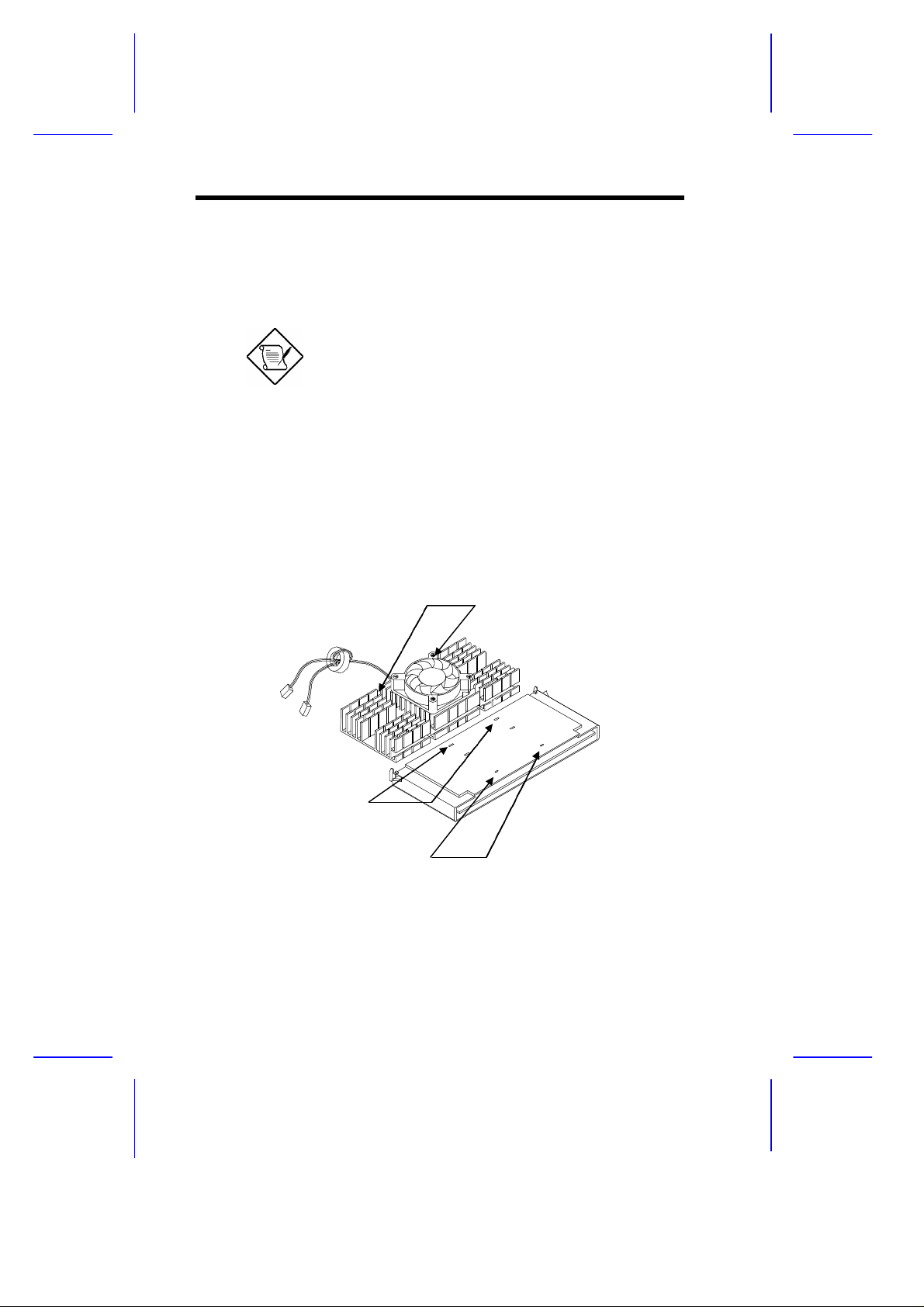
1.6 Installing the Pentium II processor
The following section will briefly explain and illustrate how to install
the Pentium II processor.
You have to attached the heat sink and fan
before installing the Pentium II processor into
the system board.
1.6.1 Attaching the Processor Heat Sink and Fan
The Pentium II processor module comes with holes on one side to
hold the clips of the heat sink and fan. The upper set of holes (near
the latches) on the processor are wider and should match the wider
ends of the clips on the heat sink. The lower set of holes are smaller
and should match the narrow ends of the heat sink clips.
Wide Clip Ends
Wide Holes
Narrow Holes
Figure 1-3 Matching the Fan-Heat Sink Clips with the Holes on
the Processor
1-10 User’s Guide
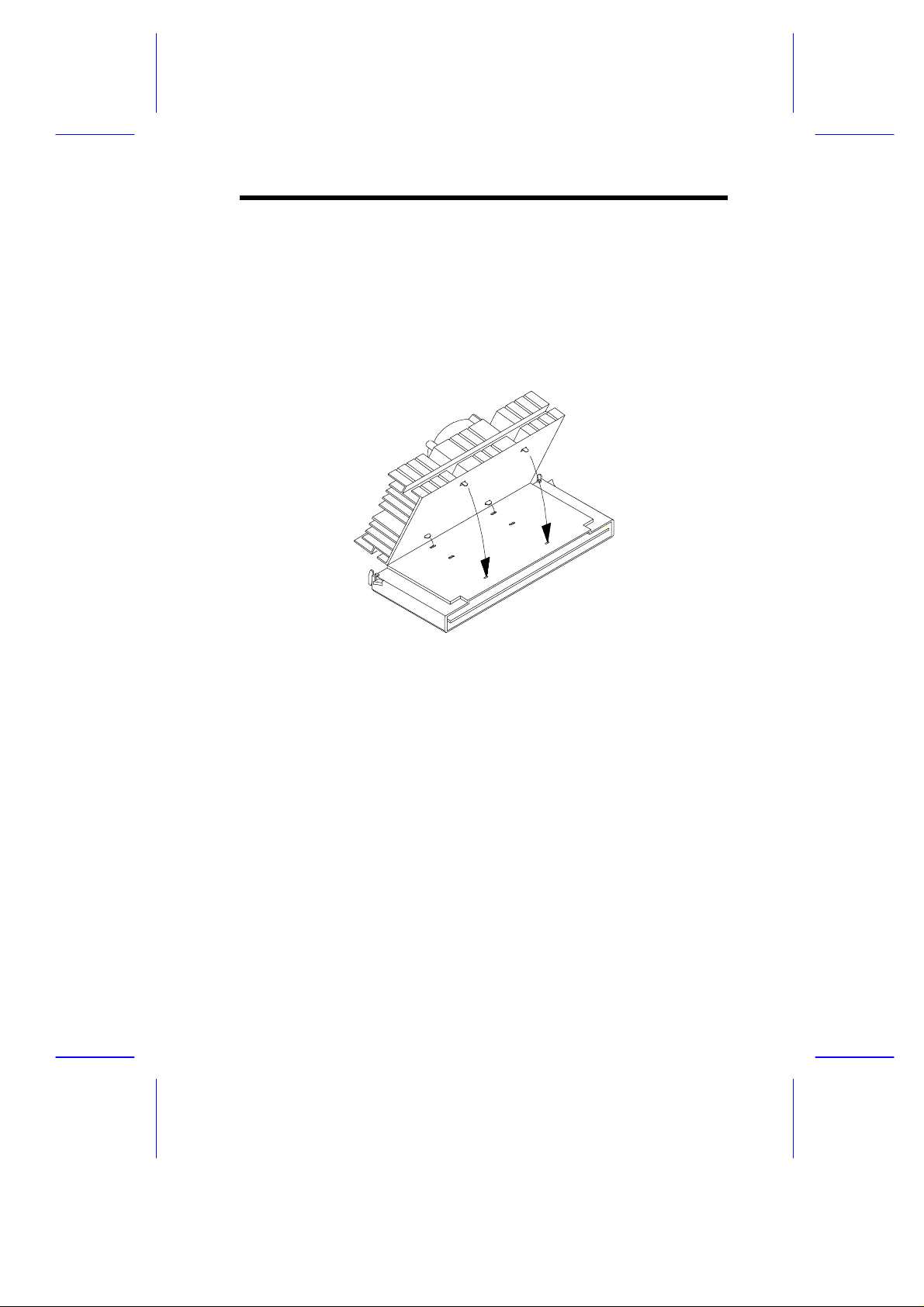
Follow these steps when installing the heat sink and fan into the
Pentium II processor module:
1. Remove the thermal tape protector at the back of the heat sink.
2. Insert the wide clip ends into the wide holes on the processor and
the narrow clip ends into the narrow holes.
Figure 1-4 Inserting the Clip Ends into the Processor Holes
3. Use a screwdriver to press and lock in the wide end of a clip first.
Then without lifting the screwdriver, point it downward to press
and lock the narrow end of the clip. See Figures 5 and 6 for the
illustration of this step.
System Board 1-11
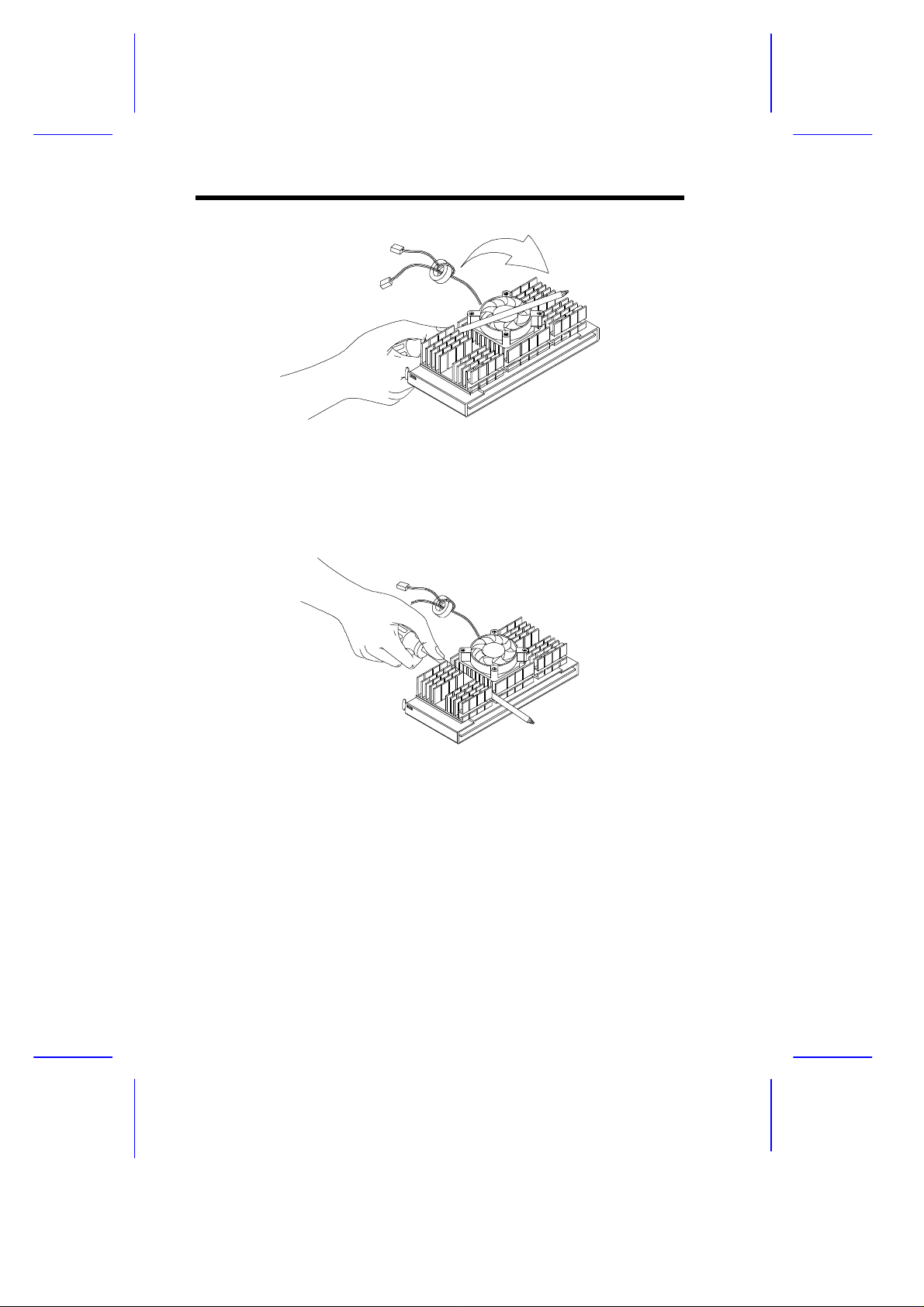
Figure 1-5 Locking a Wide Clip End
Figure 1-6 Locking a Narrow Clip End
4. Repeat step 3 to lock the other clip.
1-12 User’s Guide
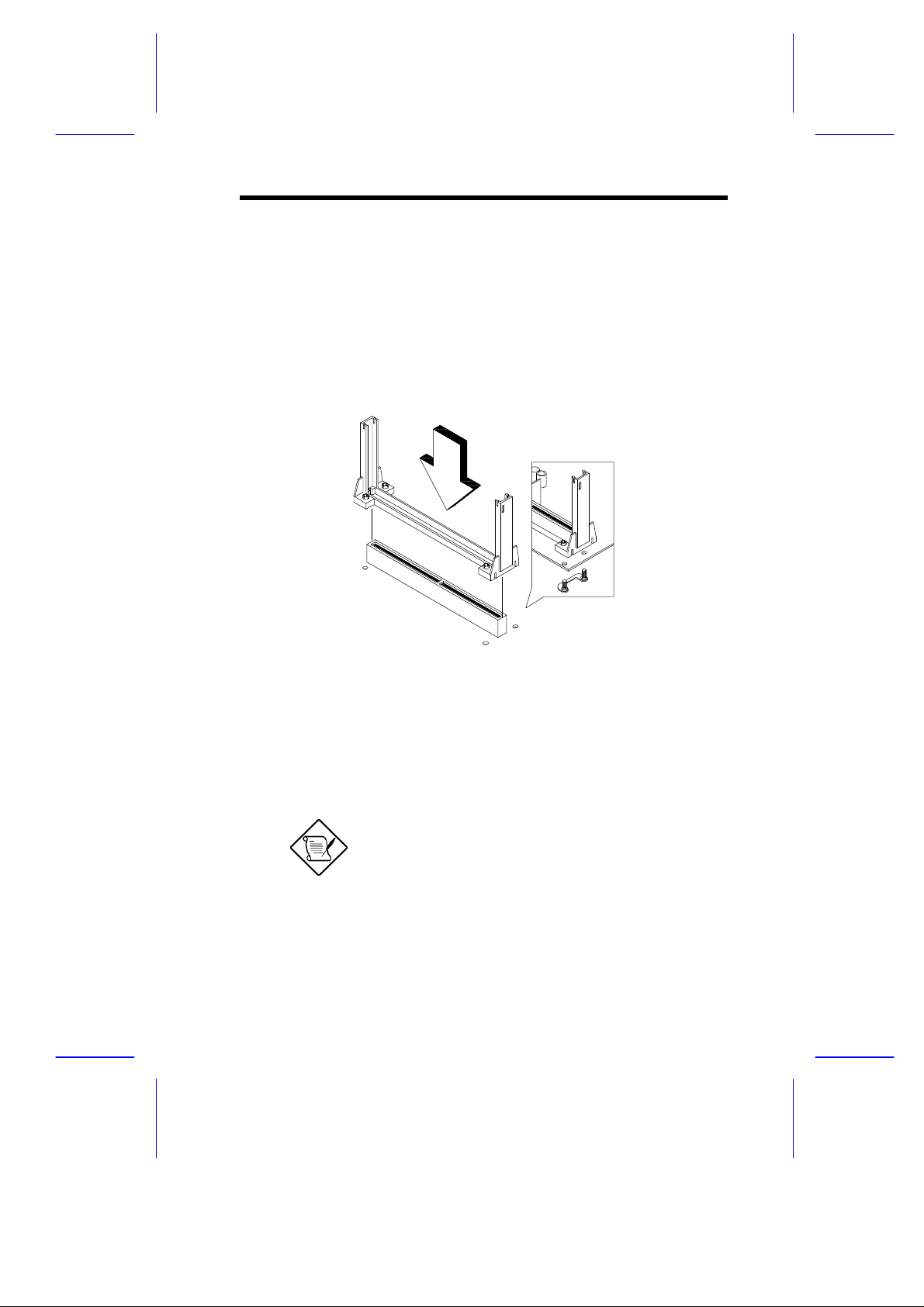
1.6.2 Installing a Pentium II Processor
Follow these steps to install the Pentium II processor to the socket on
the CPU board.
1. Place the retention mechanism over the processor socket on the
CPU board. Secure it with the screws that came with the
package.
Figure 1-7 Installing the processor’s Retention Mechanism
2. With the processor module golden fingers pointing downward,
align the processor to the posts of the retention mechanism then
lower it down. See Figure 1-8.
The golden fingers of the Pentium II module
are slotted such that it only fits in one
direction. Make sure that the module groove
matches the one on the processor socket.
System Board 1-13
