Page 1
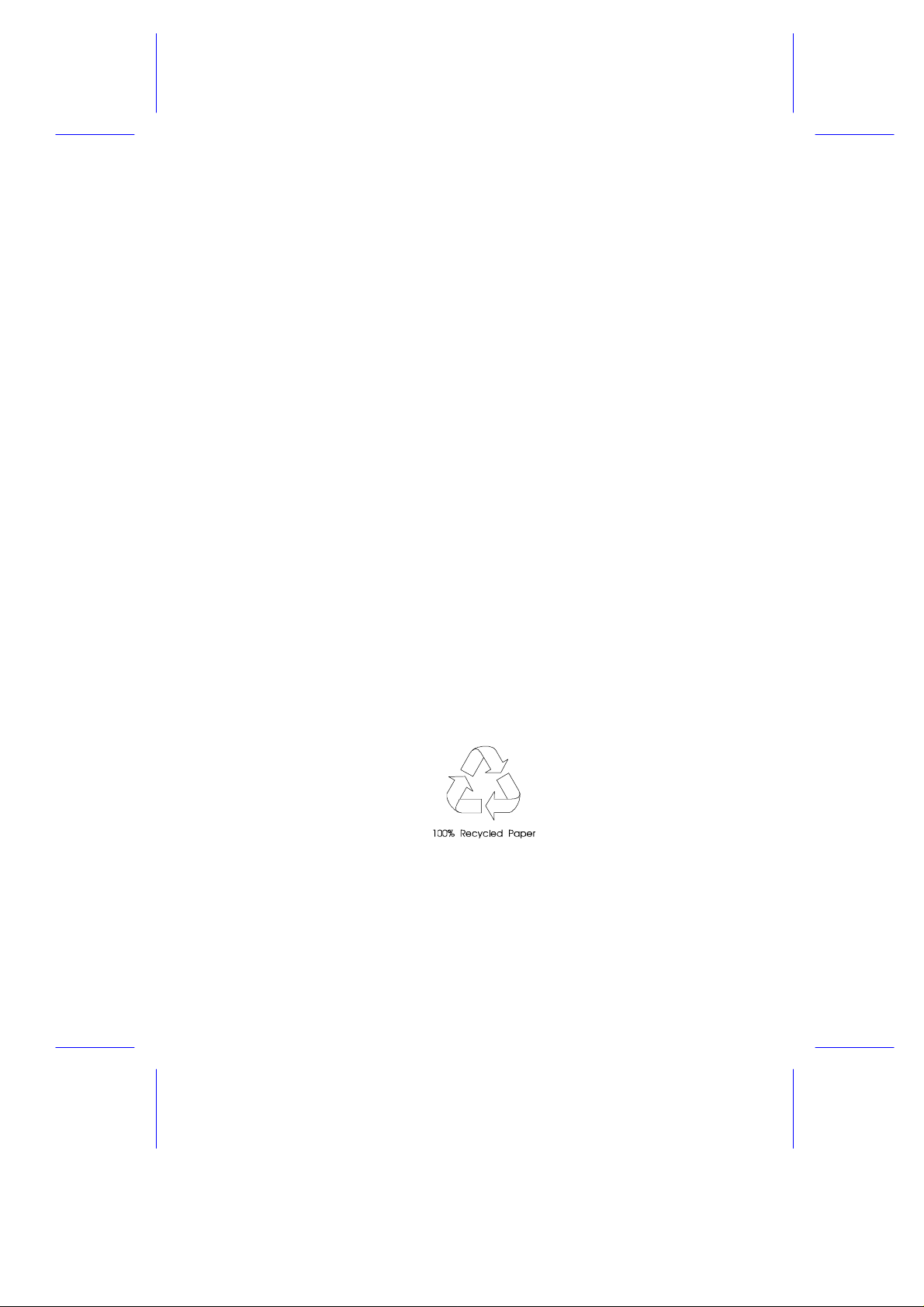
M11E SystemM11E System
User’s Guide
Page 2
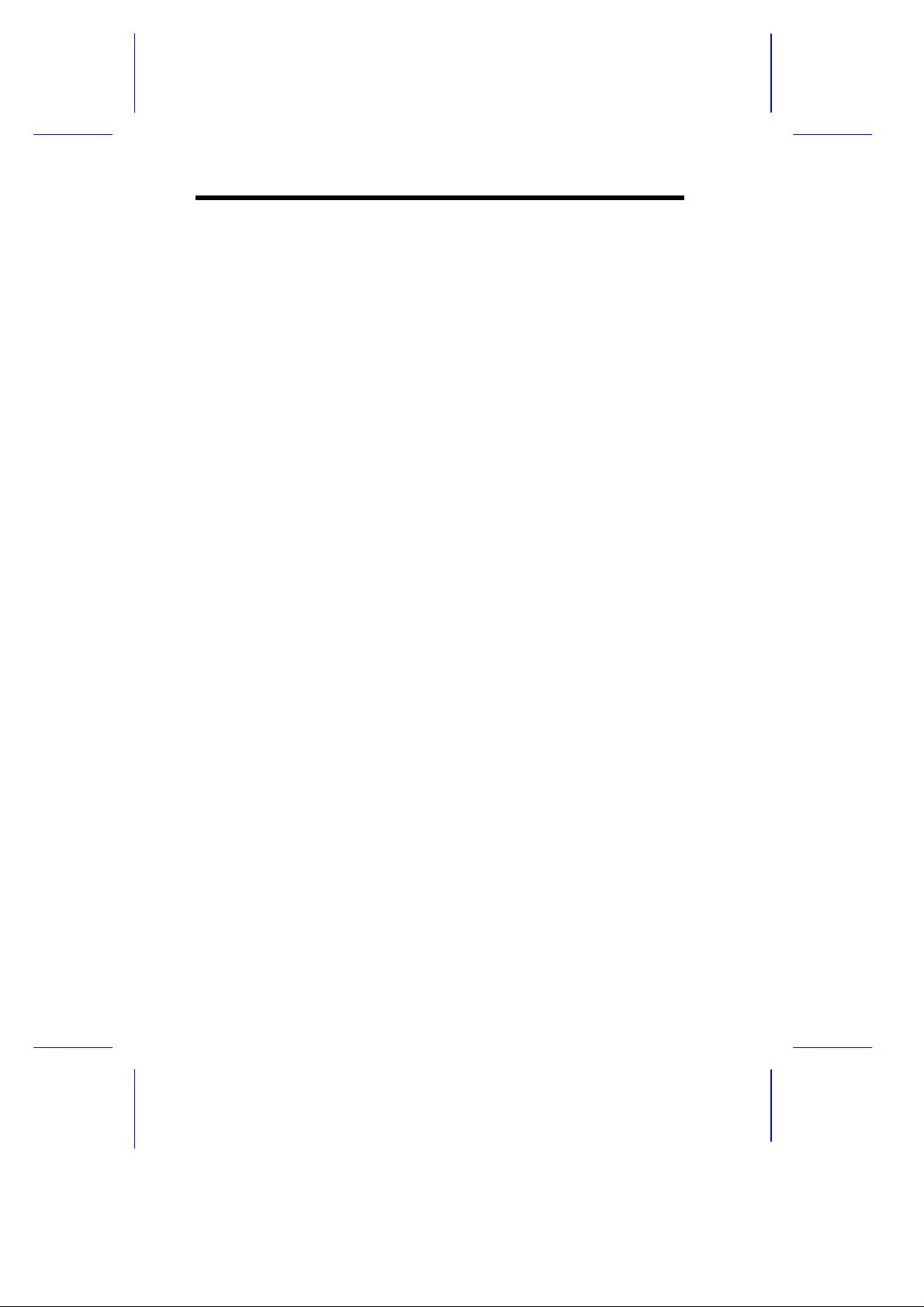
CopyrightCopyright
Copyright 1998 by this company. All rights reserved. No part of
this publication may be reproduced, transmitted, transcribed, stored in
a retrieval system, or translated into any language or computer
language, in any form or by any means, electronic, mechanical,
magnetic, optical, chemical, manual or otherwise, without the prior
written permission of this company.
DisclaimerDisclaimer
This company makes no representations or warranties, either
expressed or implied, with respect to the contents hereof and
specifically disclaims any warranties, merchantability or fitness for
any particular purpose. Any software described in this manual is sold
or licensed "as is". Should the programs prove defective following
their purchase, the buyer (and not this company, its distributor, or its
dealer) assumes the entire cost of all necessary servicing, repair, and
any incidental or consequential damages resulting from any defect in
the software. Further, this company reserves the right to revise this
publication and to make changes from time to time in the contents
hereof without obligation to notify any person of such revision or
changes.
Intel is a registered trademark of Intel Corporation.
Pentium II is a trademark of Intel Corporation.
PS/2 is a trademark of International Business Machines Corporation.
Other brand and product names are trademarks and/or registered trademarks of their
respective holders.
ii
Page 3
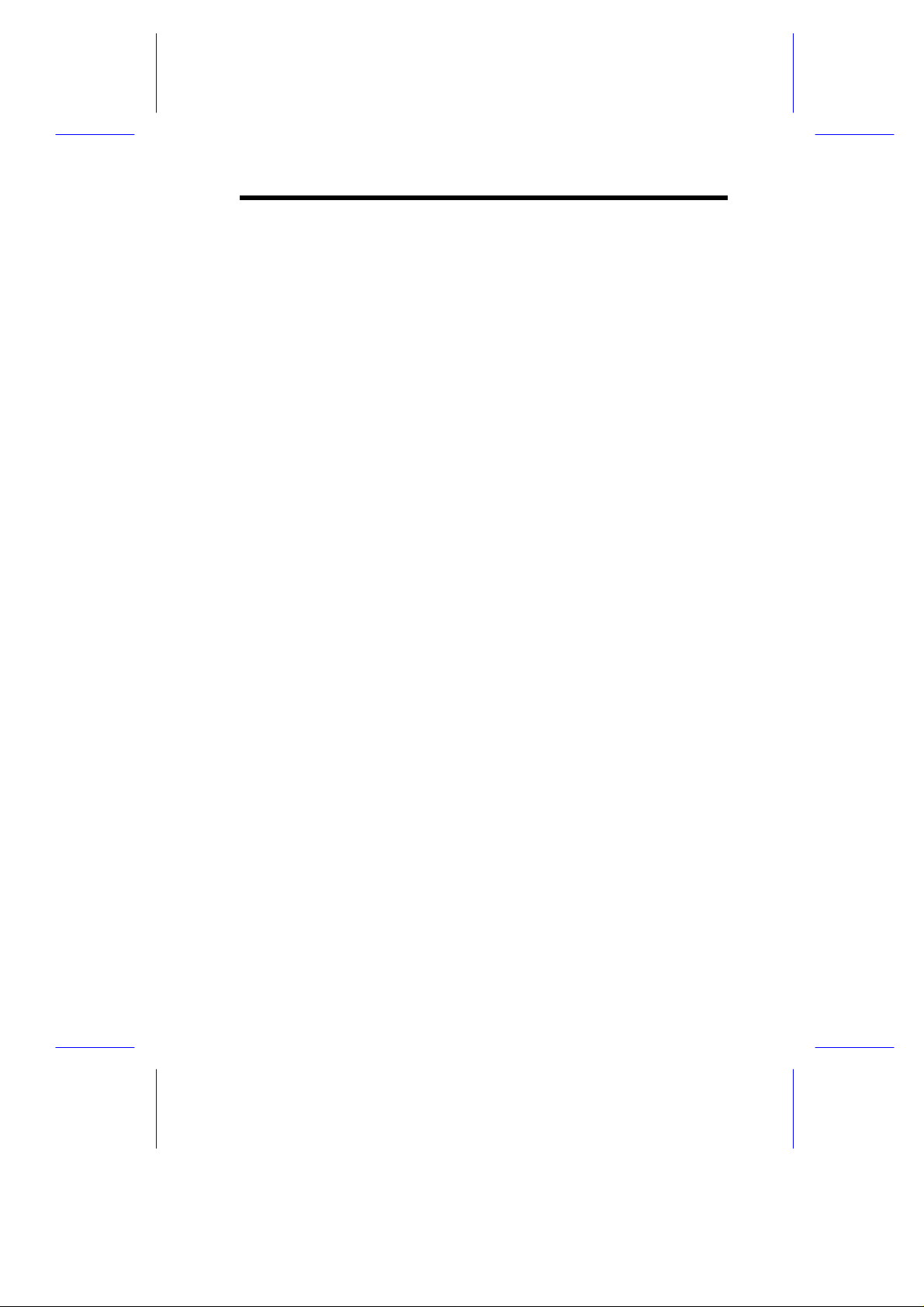
IMPORTANT SAFETYIMPORTANT SAFETY
INSTRUCTIONSINSTRUCTIONS
1. Read these instructions carefully. Save these instructions for
future reference.
2. Follow all warnings and instructions marked on the product.
3. Do not use this product near water.
4. Do not place this product on an unstable cart, stand, or table.
The product may fall, causing serious damage to the product.
5. Slots and openings in the cabinet and the back or bottom are
provided for ventilation; to ensure reliable operation of the
product and to protect it from overheating, these openings must
not be blocked or covered. The openings should never be
blocked by placing the product on a bed, sofa, rug, or other
similar surface. This product should never be placed near or over
a radiator or heat register, or in a built-in installation unless proper
ventilation is provided.
6. This product should be operated from the type of power indicated
on the marking label. If you are not sure of the type of power
available, consult your dealer or local power company.
7. This product is equipped with a 3-wire grounding-type plug, a plug
having a third (grounding) pin. This plug will only fit into a
grounding-type power outlet. This is a safety feature. If you are
unable to insert the plug into the outlet, contact your electrician to
replace your obsolete outlet. Do not defeat the purpose of the
grounding-type plug.
8. Do not allow anything to rest on the power cord. Do not locate
this product where persons will walk on the cord.
iii
Page 4
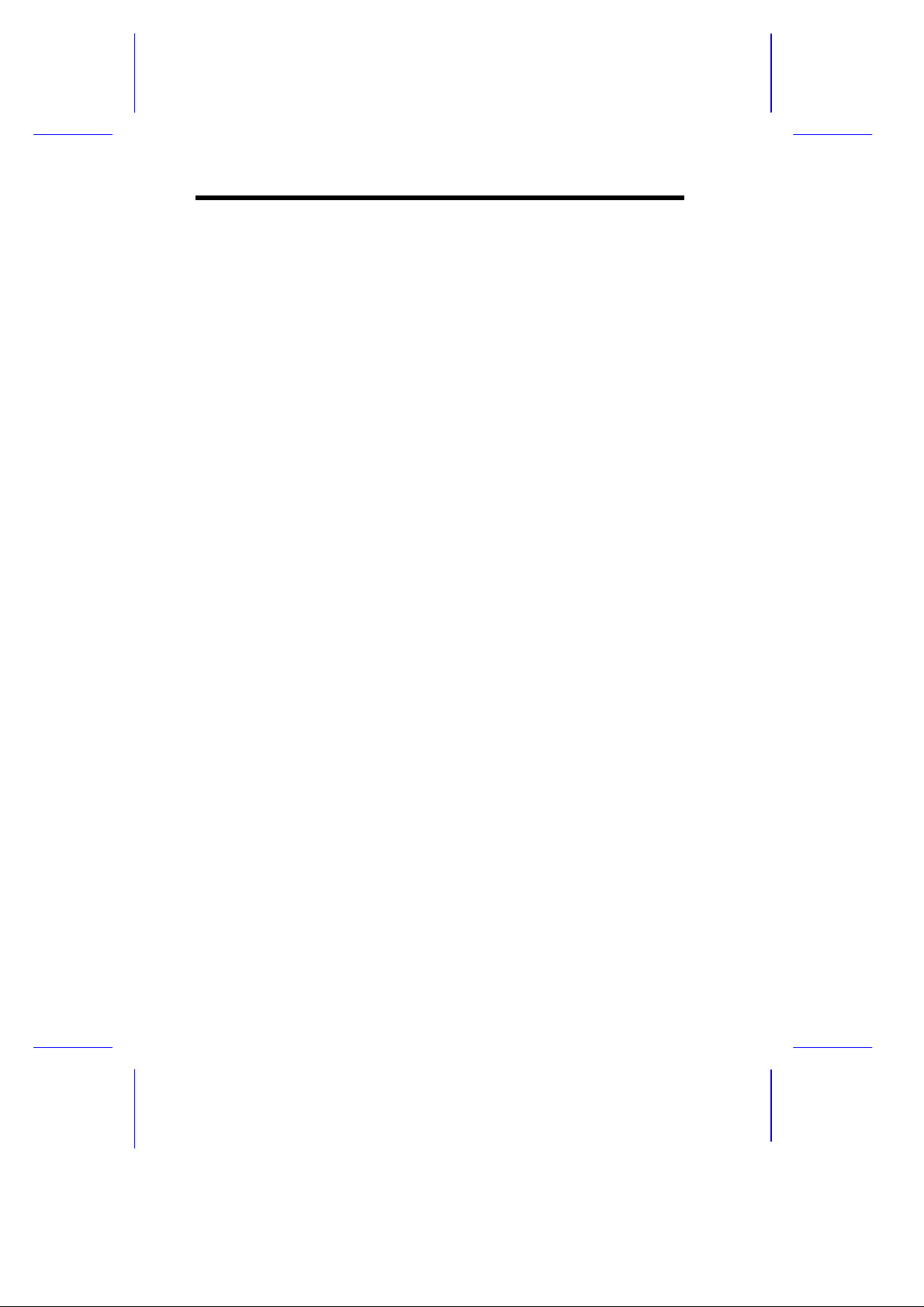
9. If an extension cord is used with this product, make sure that the
total ampere rating of the equipment plugged into the extension
cord does not exceed the extension cord ampere rating. Also,
make sure that the total rating of all products plugged into the wall
outlet does not exceed 15 amperes.
10. Never push objects of any kind into this product through cabinet
slots as they may touch dangerous voltage points or short out
parts that could result in a fire or electric shock. Never spill liquid
of any kind on the product.
11. Do not attempt to service this product yourself, as opening or
removing covers may expose you to dangerous voltage points or
other risks. Refer all servicing to qualified service personnel.
12. Unplug this product from the wall outlet and refer servicing to
qualified service personnel under the following conditions:
a. When the power cord or plug is damaged or frayed
b. If liquid has been spilled into the product
c. If the product has been exposed to rain or water
d. If the product does not operate normally when the operating
instructions are followed, adjust only those controls that are
covered by the operating instructions, since improper
adjustment of other controls may result in damage and will
often require extensive work by a qualified technician to
restore the product to normal condition
e. If the product has been dropped or the cabinet has been
damaged
f. If the product exhibits a distinct change in performance,
indicating a need for service
iv
Page 5
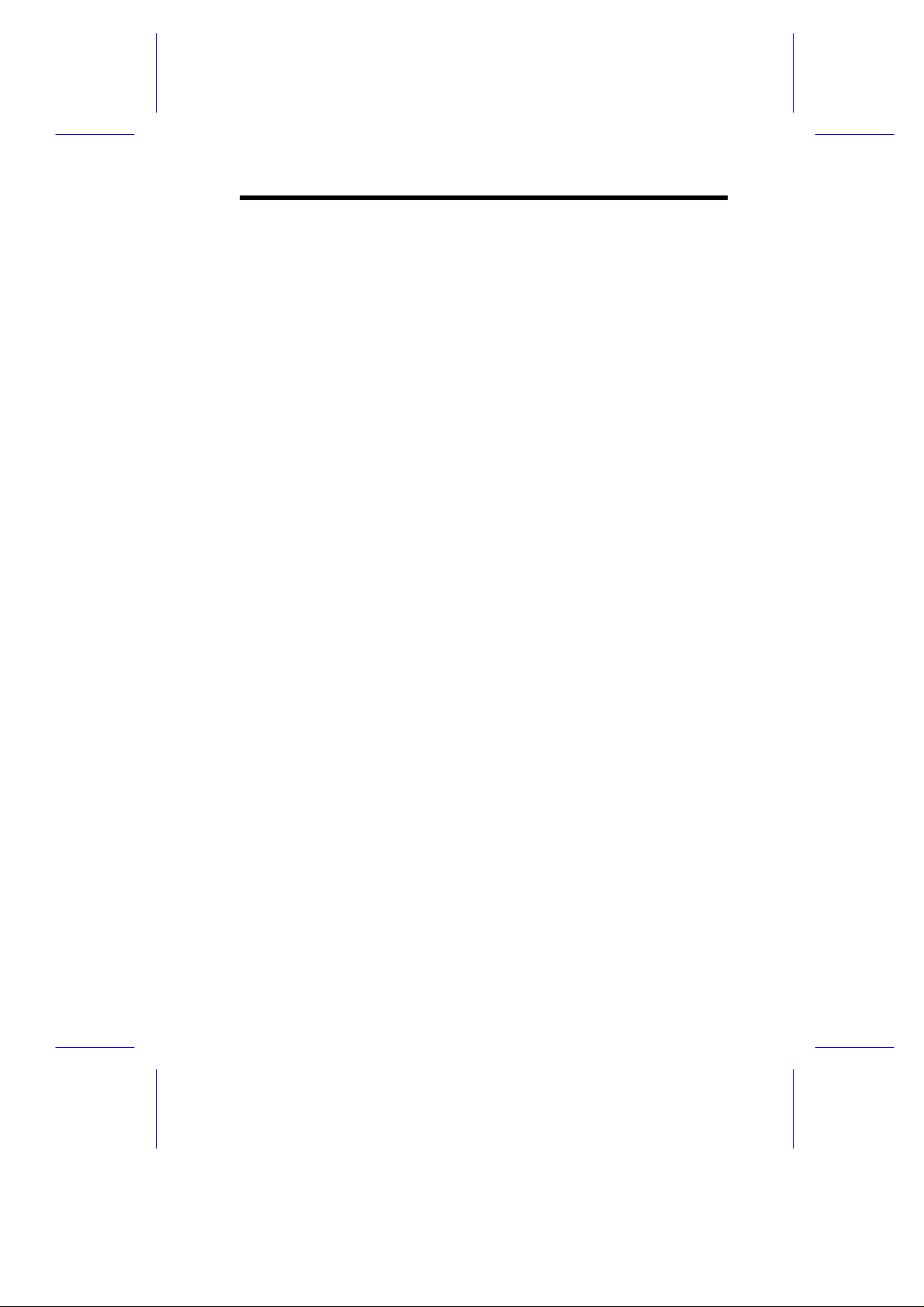
13. Replace the battery with the same type as the product's battery
we recommend. Use of another battery may present a risk of fire
or explosion. Refer battery replacement to a qualified
serviceman.
14. Warning! Battery may explode if not handled properly. Do not
recharge, disassemble or dispose of in fire. Keep away from
children and dispose of used batteries promptly.
15. Use only the proper type of power supply cord set (provided in
your keyboard/manual accessories box) for this unit. It should be
a detachable type: UL listed/CSA certified, type SVT/SJT, rated
6A 125V minimum, VDE approved or its equivalent. Maximum
length is 15 feet (4.6 meters).
v
Page 6
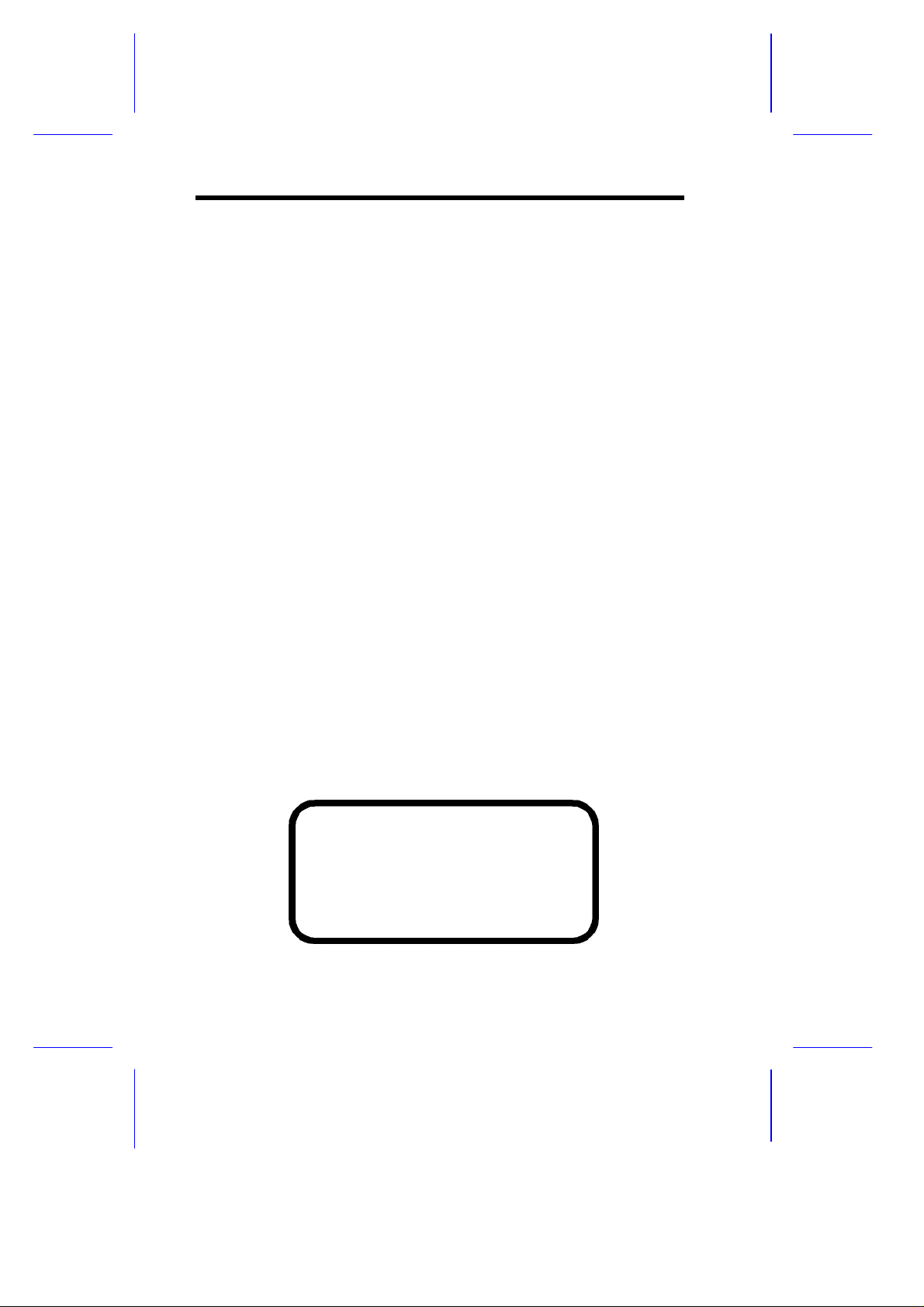
CD-ROM Safety WarningCD-ROM Safety Warning
DANGER
INVISIBLE RADIATION WHEN OPEN.
AVOID EXPOSURE TO BEAM.
VORSICHT
UNSICHTBARE LASERSTRAHLUNG WENN GEÖFFNET.
NICHT IN DEN STRAHL SEHEN.
ATTENTION
RADIATION DU FAISCEAU LASER INVISIBLE. EN CAS
D’OUVERTURE. EVITER TOUTE EXPOSITION AUX RAYONS.
VARO
AVATTAESSA OLET ALTTIINA NÄKYMÄTTÖMÄLLE
LASERSÄTEILYLLE ÄLÄ KATSO SÄTEESEEN.
VARNING!
OSYNLING LASERSTRÄLNING NÄR DENNA DEL ÄR ÖPPNAD.
BETRAKTA EJ STRÄLEN.
VARNING
OSYNLING LASERSTRÄLNING NÄR DENNA DEL ÄR ÖPPNAD.
STIRRA EJ IN I STRÄLEN.
ADVARSEL
LASERSTRÄLING VED ÄBNING. SE IKKE IND I STRÄLEN.
CLASS 1 LASER PRODUCT
APPAREIL A LASER DE CLASSE 1
LASER KLASSE 1
LOUKAN 1 LASERLAITE
PRODUIT LASER
CATEGORIE 1
vi
Page 7
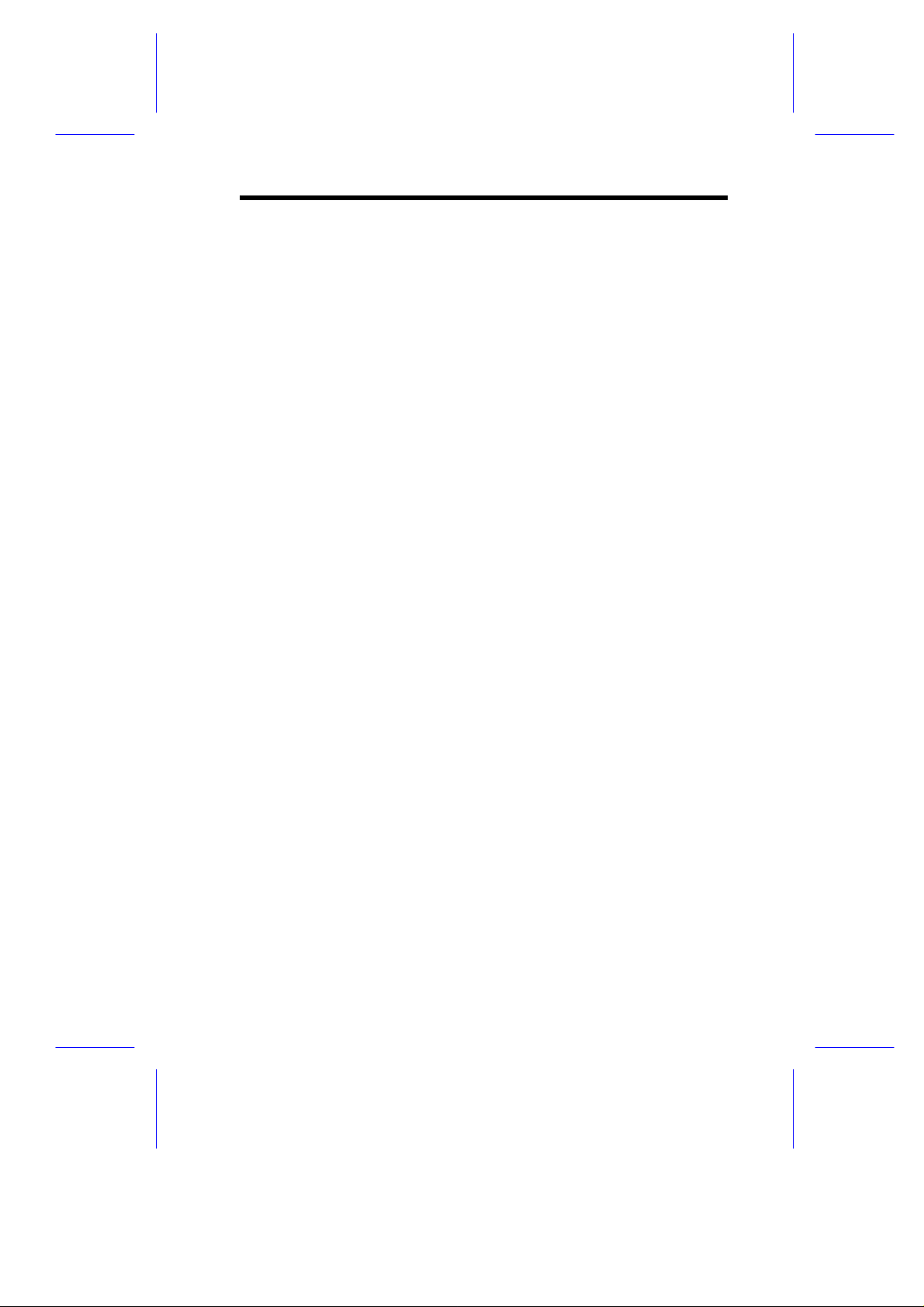
Caution on Lithium BatteriesCaution on Lithium Batteries
CAUTION
Danger of explosion if battery is incorrectly replaced. Replace only
with the same or equivalent type recommended by the manufacturer.
Discard used batteries according to the manufacturer’s instructions.
ADVARSEL!
Lithiumbatteri - Eksplosionsfare ved fejlagtig håndtering.
Udskiftning må kun ske med batteri af samme fabrikat og type.
Léver det brugte batteri tilbage til leverandøren.
ADVARSEL
Eksplosjonsfare ved feilaktig skifte av batteri.
Benytt samme batteritype eller en tilsvarende
type anbefalt av apparatfabrikanten.
Brukte batterier kasseres i henhold til fabrikantens instruksjoner.
VARNING
Explosionsfara vid felaktigt batteribyte.
Anvãnd samma batterityp eller en ekvivalent typ som
rekommenderas av apparattillverkaren.
Kassera anvãnt batteri enligt fabrikantens instruktion.
VAROITUS
Päristo voi räjähtää, jos se on virheellisesti asennettu.
Vaihda paristo ainoastaan laitevalmistajan suosittelemaan tyyppiin.
Hävitä käytetty paristo valmistajan ohjeiden mukaisesti.
VORSICHT!
Explosionsgefahr bei unsachgemäßen Austausch der Batterie Ersatz
nur durch denselben oder einem vom Hersteller empfohlenem
ähnlichen Typ. Entsorgung gebrauchter Batterien nach Angaben des
Herstellers.
vii
Page 8
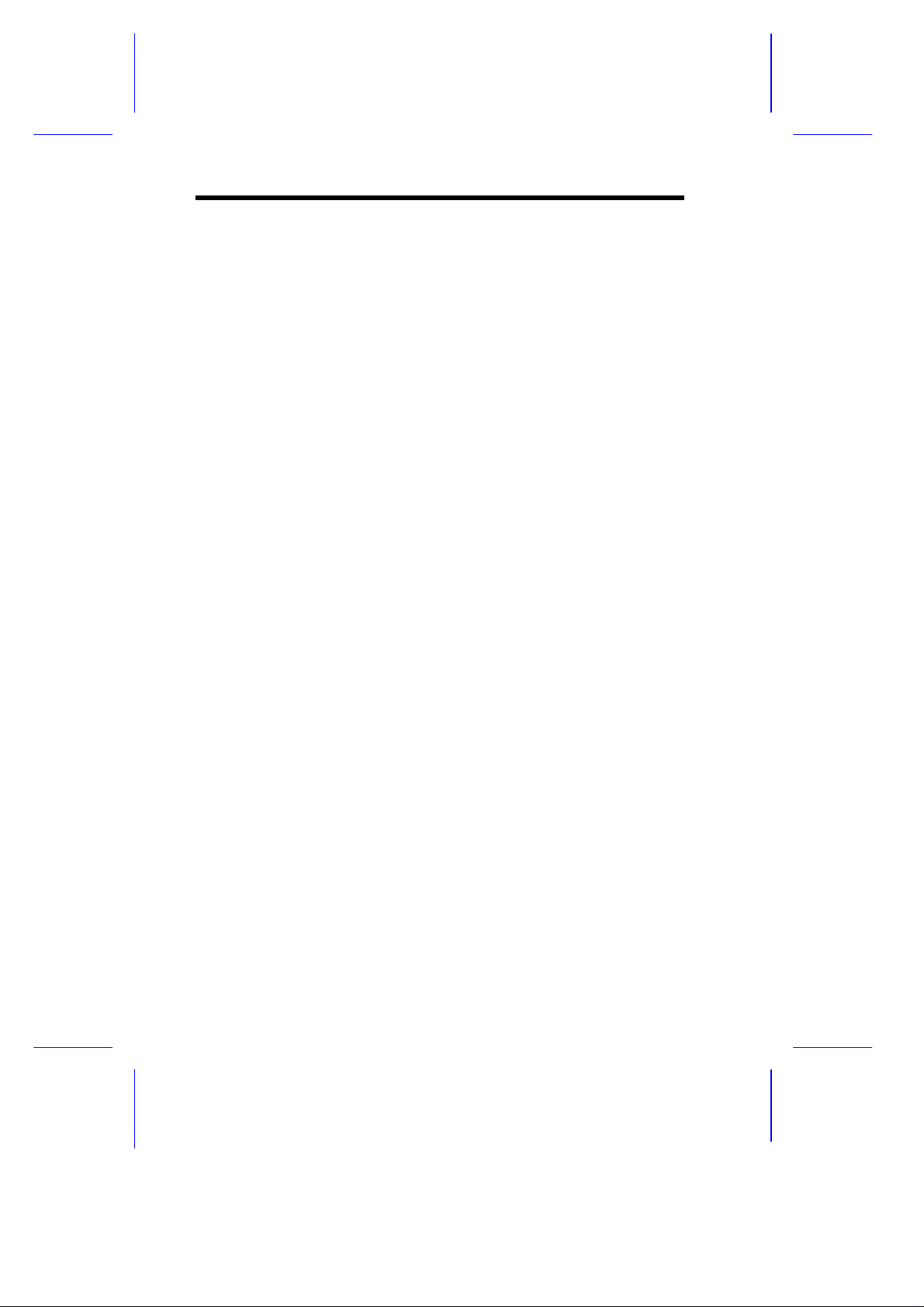
FCC Class B Radio Frequency InterferenceFCC Class B Radio Frequency Interference
StatementStatement
Note:
This equipment has been tested and found to comply with the limits
for a Class B digital device, pursuant to Part 15 of FCC Rules. These
limits are designed to provide reasonable protection against harmful
interference in a residential installation. This equipment generates,
uses, and can radiate radio frequency energy and, if not installed and
used in accordance with the instructions, may cause harmful
interference to radio communications. However, there is no
guarantee that interference will not occur in a particular installation. If
this equipment does cause harmful interference to radio or television
reception, which can be determined by turning the equipment off and
on, the user is encouraged to try to correct the interference by one or
more of the following measures:
1. Reorient or relocate the receiving antenna.
2. Increase the separation between the equipment and receiver.
3. Connect the equipment into an outlet on a circuit different from
that to which the receiver is connected.
4. Consult the dealer or an experienced radio/television technician
for help.
Notice 1:
The changes or modifications not expressly approved by the party
responsible for compliance could void the user's authority to operate
the equipment.
Notice 2:
Shielded interface cables, if any, must be used in order to comply
with the emission limits.
viii
Page 9

About this ManualAbout this Manual
Purpose
This user’s guide aims to give you the information you need to
operate the system properly and tells you how to install internal
components.
Manual Structure
This user’s guide consists of two chapters.
Chapter 1 System Board
This chapter describes the system board and all its major
components. It contains the system board layout, jumper
settings, cache and memory configurations, and information on
other internal devices.
Chapter 2 Setup Utility
This chapter gives information about the system BIOS and tells
how to configure the system by changing the settings of the
BIOS parameters.
ix
Page 10

Conventions
The following conventions are used in this manual:
Text entered by user Represents text input by the user.
, , , etc. Represent the actual keys that you
have to press on the keyboard.
NOTE
Gives bits and pieces of additional
information related to the current
topic.
CAUTION
Gives precautionary measures to
avoid possible hardware or
software problems.
IMPORTANT
Reminds you to take specific
actions relevant to the
accomplishment of procedures.
x
Page 11
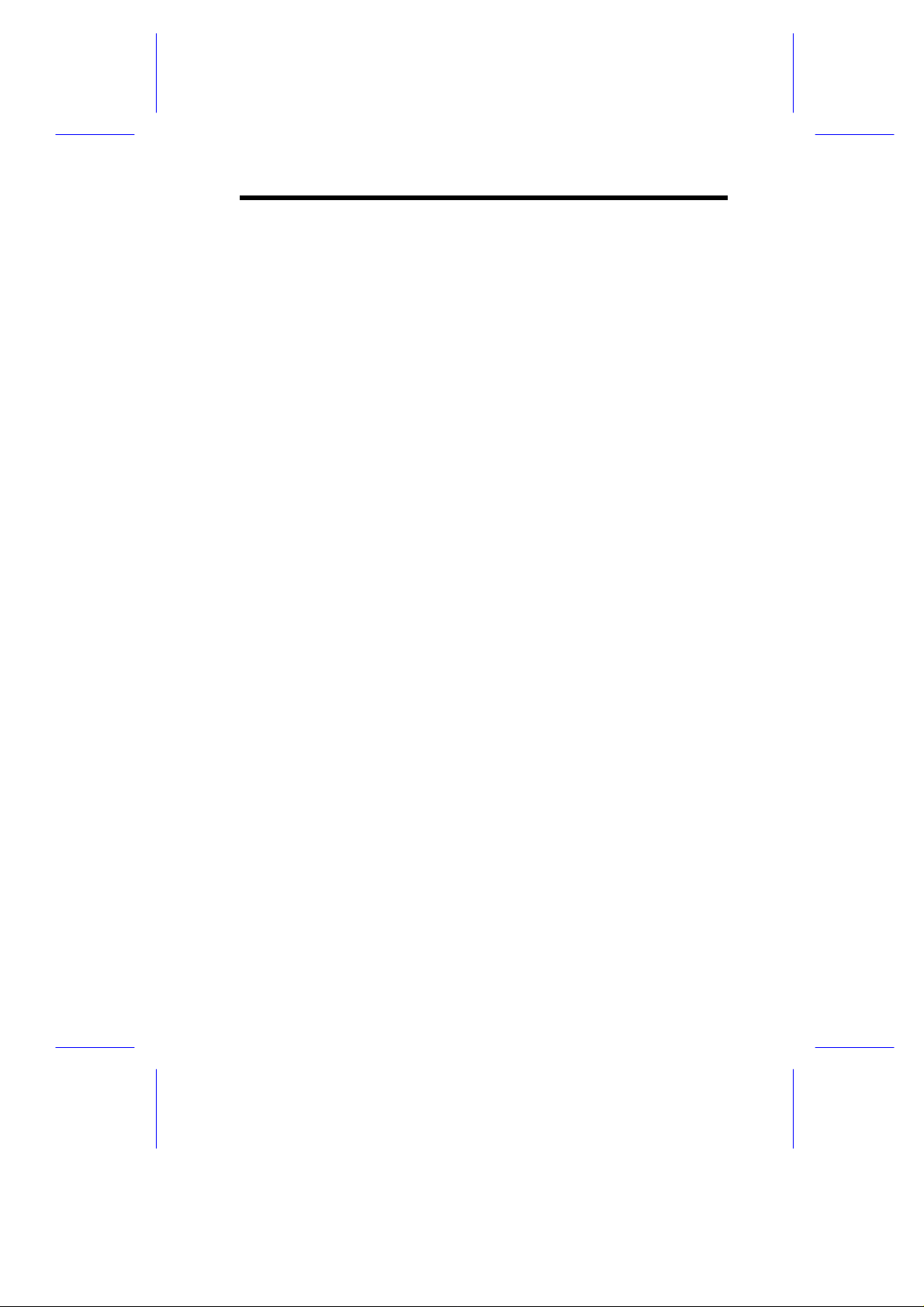
Table of ContentsTable of Contents
Chapter 1 System Board
1.1 Features .................................................................. 1-1
1.2 Major Components................................................... 1-3
1.2.1 System Board Layout ................................ 1-4
1.3 Jumpers and Connectors.........................................1-6
1.3.1 Jumper and Connector Locations ..............1-6
1.3.2 Jumper Settings ........................................1-7
1.3.3 Connector Functions.................................. 1-7
1.4 ESD Precautions......................................................1-9
1.5 Installing the Pentium II processor .........................1-10
1.5.1 Attaching the Processor Heat Sink and
Fan..........................................................1-10
1.5.2 Installing a Pentium II Processor .............1-13
1.5.3 Removing a Pentium II Processor ...........1-15
1.6 Memory Upgrade...................................................1-16
1.6.1 Memory Configurations ...........................1-16
1.6.2 Installing a DIMM.....................................1-17
1.6.3 Removing a DIMM ..................................1-18
1.6.4 Reconfiguring the System........................1-19
1.7 Installing Expansion Cards.....................................1-20
1.7.1 Installing PCI Cards .................................1-20
1.7.2 Installing ISA Cards.................................1-21
1.7.3 Installing an AGP Card............................1-22
1.8 Error Messages......................................................1-24
1.8.1 Software Error Messages.........................1-24
xi
Page 12
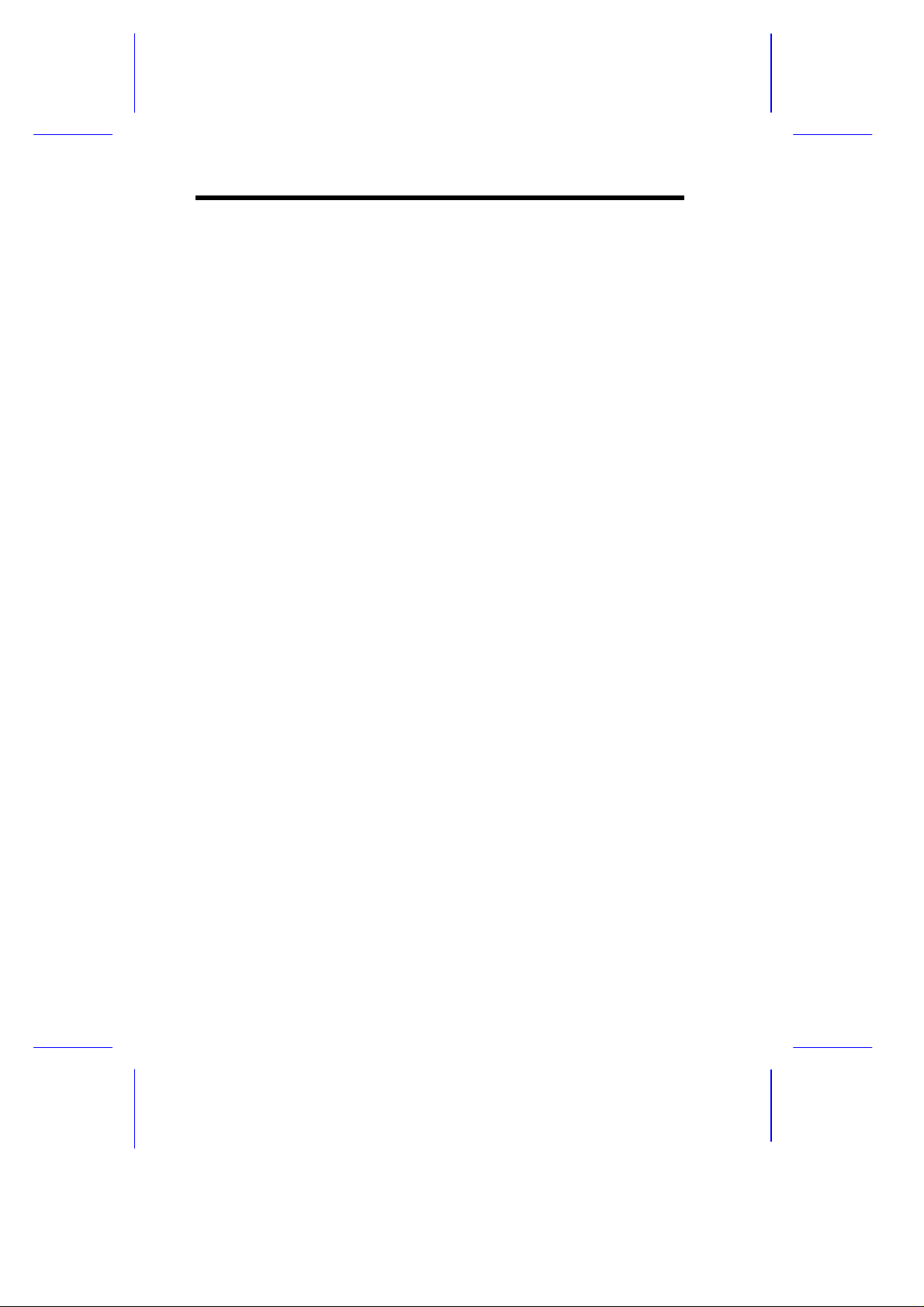
1.8.2 System Error Messages ..........................1-24
1.8.3 Correcting Error Conditions.....................1-27
Chapter 2 Setup Utility
2.1 Entering Setup.........................................................2-2
2.2 System Information..................................................2-4
2.2.1 Processor..................................................2-5
2.2.2 Processor Speed.......................................2-5
2.2.3 Internal Cache Size...................................2-5
2.2.4 External Cache..........................................2-6
2.2.5 Floppy Drive A ..........................................2-6
2.2.6 Floppy Drive B ..........................................2-6
2.2.7 IDE Primary Channel Master.....................2-6
2.2.8 IDE Primary Channel Slave.......................2-6
2.2.9 IDE Secondary Channel Master.................2-7
2.2.10 IDE Secondary Channel Slave..................2-7
2.2.11 Total Memory ............................................2-7
2.2.12 Serial Port 1..............................................2-7
2.2.13 Serial Port 2..............................................2-7
2.2.14 Parallel Port.............................................. 2-8
2.2.15 PS/2 Mouse............................................... 2-8
2.3 Product Information................................................. 2-9
2.3.1 Product Name........................................... 2-9
2.3.2 System S/N...............................................2-9
2.3.3 Main Board ID........................................... 2-9
2.3.4 Main Board S/N .......................................2-10
2.3.5 System BIOS Version..............................2-10
xii
Page 13
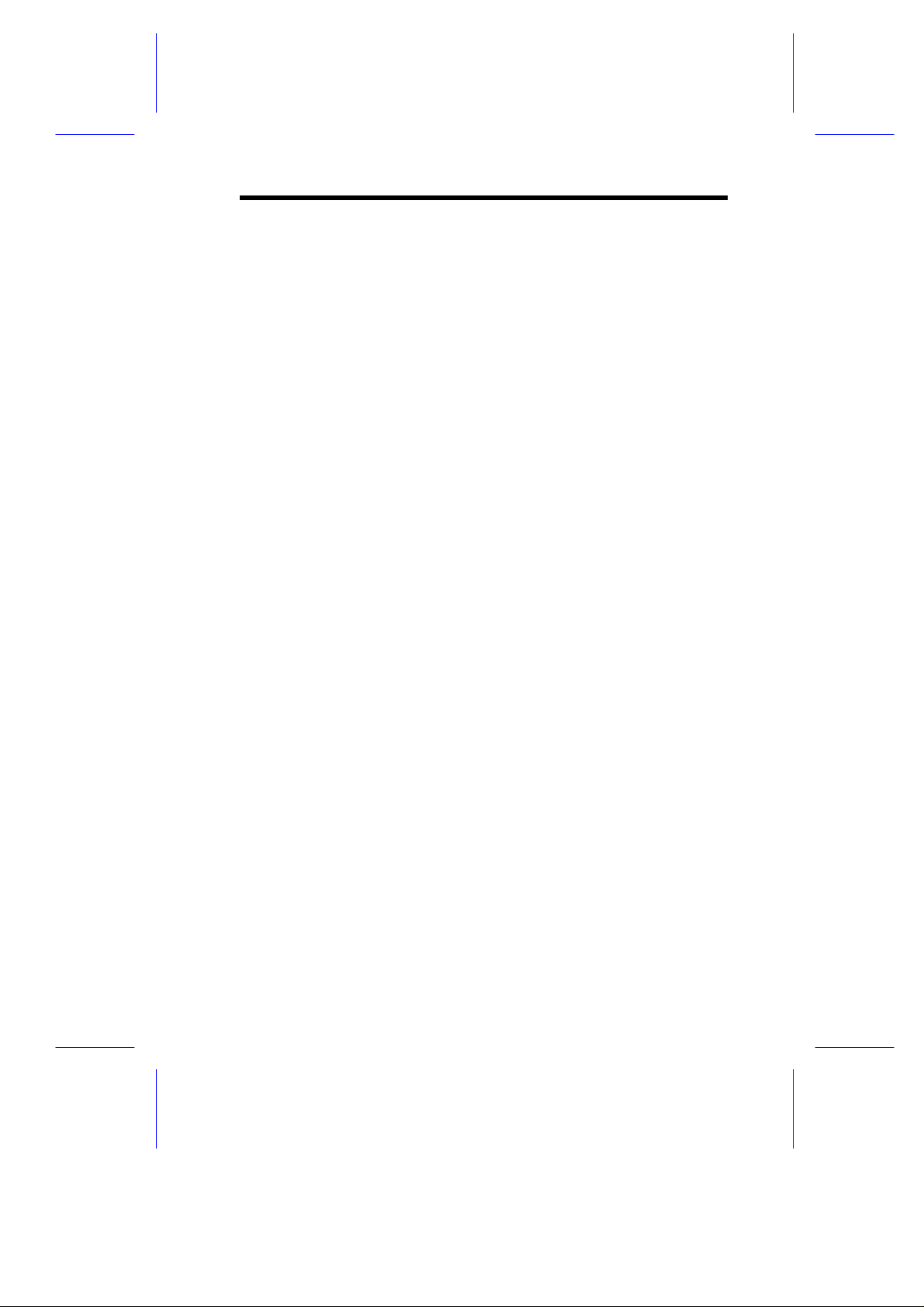
2.3.6 DMI BIOS Version...................................2-10
2.4 Disk Drives............................................................ 2-11
2.4.1 Floppy Drives..........................................2-11
2.4.2 LS-120 Drive Compatible As ...................2-12
2.4.3 IDE Drives ...............................................2-13
2.5 Onboard Peripherals..............................................2-18
2.5.1 Serial Ports 1 and 2.................................2-19
2.5.2 Parallel Port ............................................2-19
2.5.3 Onboard Device Settings.........................2-21
2.6 Power Management...............................................2-23
2.6.1 Power Management Mode.......................2-23
2.6.2 Power Switch < 4 sec. .............................2-24
2.6.3 System Wake-up Event ...........................2-24
2.7 Boot Options ..........................................................2-25
2.7.1 Boot Sequence........................................2-26
2.7.2 First Hard Disk Drive............................... 2-26
2.7.3 Fast Boot.................................................2-26
2.7.4 Silent Boot...............................................2-26
2.7.5 Num Lock After Boot............................... 2-27
2.7.6 Memory Test........................................... 2-27
2.7.7 Configuration Table.................................2-27
2.7.8 Boot from LANDesk Service Agent ..........2-27
2.8 Date and Time.......................................................2-28
2.8.1 Date ........................................................2-28
2.8.2 Time........................................................2-29
2.9 Advanced Options..................................................2-30
2.9.1 Memory/Cache Options...........................2-31
xiii
Page 14
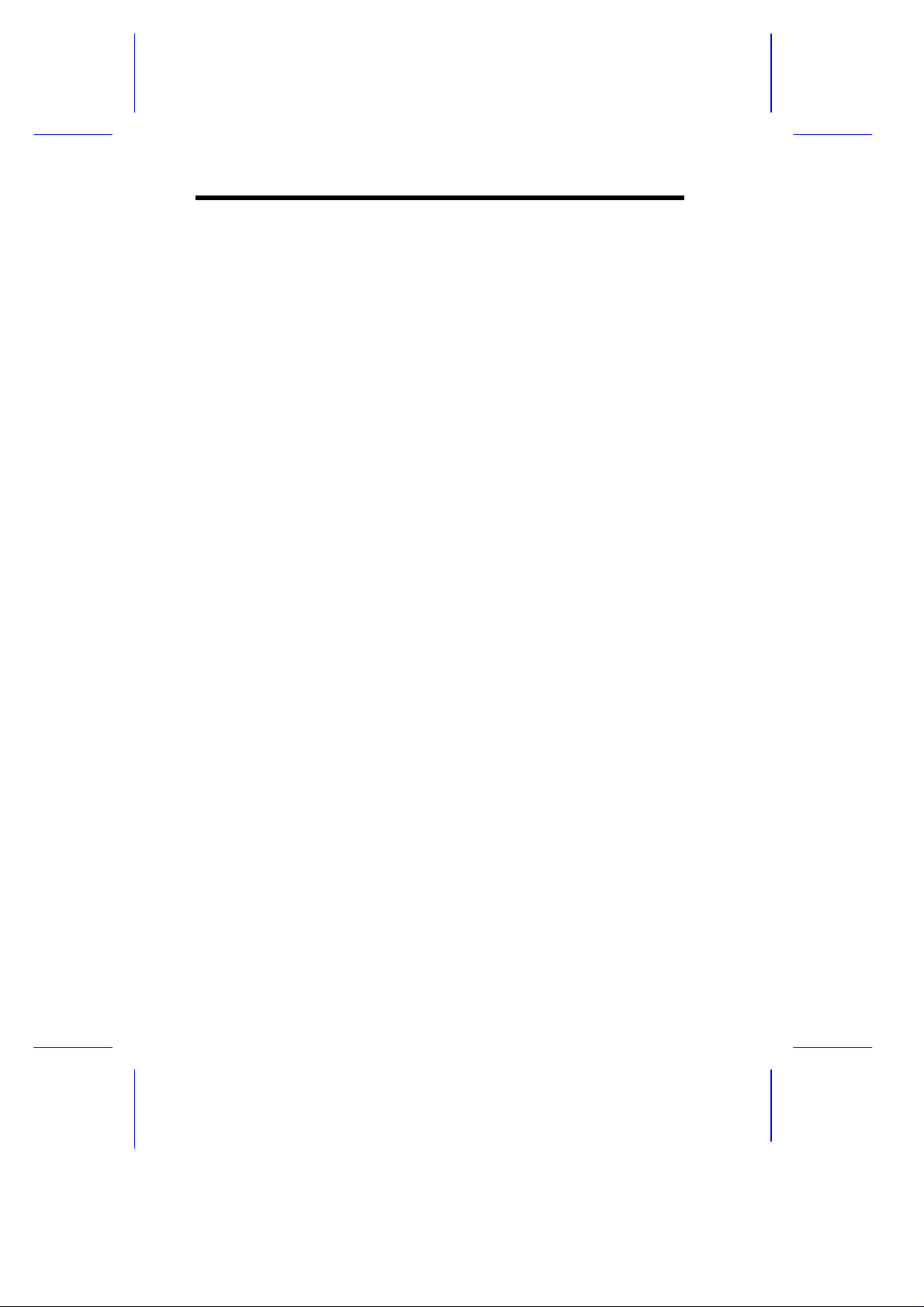
2.9.2 PnP/PCI Options.....................................2-32
2.9.3 CPU Frequency.......................................2-35
2.10 System Security.....................................................2-37
2.10.1 Setup Password......................................2-37
2.10.2 Power-on Password.................................2-41
2.10.3 Disk Drive Control...................................2-42
2.11 Load Default Settings.............................................2-43
2.12 Exit Setup..............................................................2-43
List of Figures
1-1 System Board Layout with Network Connector .........1-4
1-2 System Board Layout without Network Connector....1-5
1-3 Jumper and Connector Locations.............................1-6
1-4 Matching the Fan-Heat Sink Clips with the Holes
on the Processor ....................................................1-10
1-5 Inserting the Clip Ends into the Processor Holes....1-11
1-6 Locking a Wide Clip End........................................1-12
1-7 Locking a Narrow Clip End.....................................1-12
1-8 Installing the Pentium II Retention Mechanism.......1-13
1-9 Installing a Pentium II Processor ............................1-14
1-10 Securing the Pentium II Processor.........................1-14
1-11 Unlocking the Module Latches ...............................1-15
1-12 Removing the Pentium II Processor.......................1-15
1-13 Installing a DIMM...................................................1-17
1-14 Removing a DIMM.................................................1-18
1-15 Installing a PCI Card..............................................1-20
1-16 Installing an ISA Card............................................1-22
xiv
Page 15
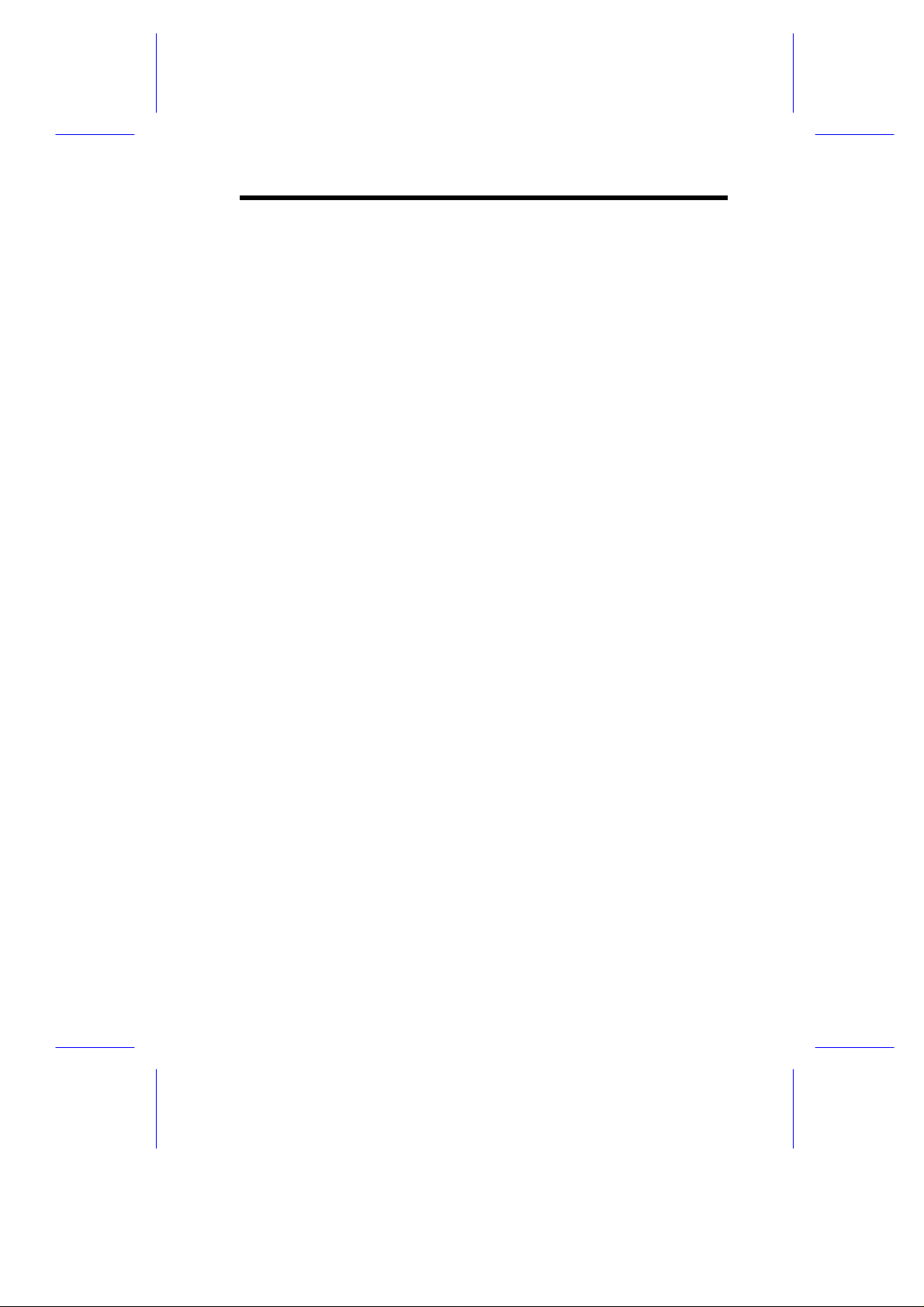
1-17 Installing an AGP Card...........................................1-23
List of Tables
1-1 Jumper Settings.......................................................1-7
1-2 Connector Functions ................................................ 1-7
1-3 Memory Configurations.......................................... 1-16
1-4 System Error Messages .........................................1-25
2-1 Parallel Port Operation Mode Settings ...................2-20
2-2 Drive Control Settings............................................2-42
xv
Page 16
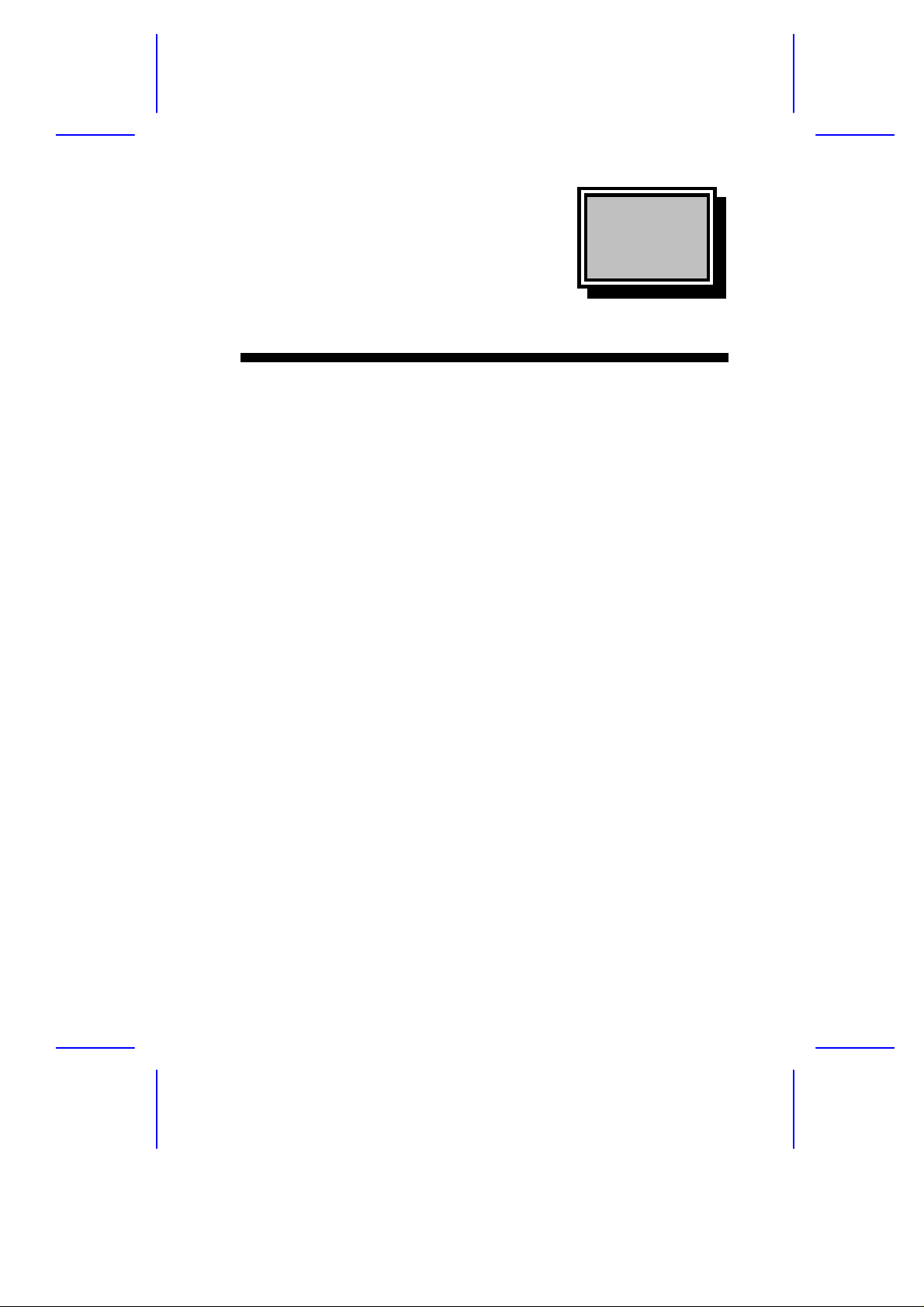
Chapter
1
System Board
1.1 Features
This high-performance system board supports the Intel Pentium II
CPU running at 233 up to 350 and 400 MHz. Integrated with the Intel
440BX system controller, which consists of the PCI/AGP controller
and the PCI/ISA IDE accelerator (PIIX4), the M11E combines the new
generation of Pentium II power with unmatched graphics
performance.
The PCI/AGP controller host bus interface supports a Pentium II
processor with 66 or 100 MHz bus frequency. It also provides a 72-bit
DRAM that supports synchronous DRAM (SDRAM) DIMMs. The
PCI/AGP controller introduces a new technology, which is the
Accelerated Graphics Port (AGP) interface. Supporting up to
133 MHz data transfer speed, the AGP interface boosts graphics
performance.
The PIIX4 is a multifunction PCI device controller implementing
system functions including PCI IDE, universal serial bus (USB)
host/hub, and enhanced power management. It also supports Ultra
DMA/33 synchronous DMA-compatible devices.
The system board utilizes both the ISA and the PCI local bus
architecture. Two ISA, five PCI bus slots (including one PCI/ISA
shared slot), and one AGP slot reside on the board to allow
installation of either master or slave devices.
System Board 1-1
Page 17
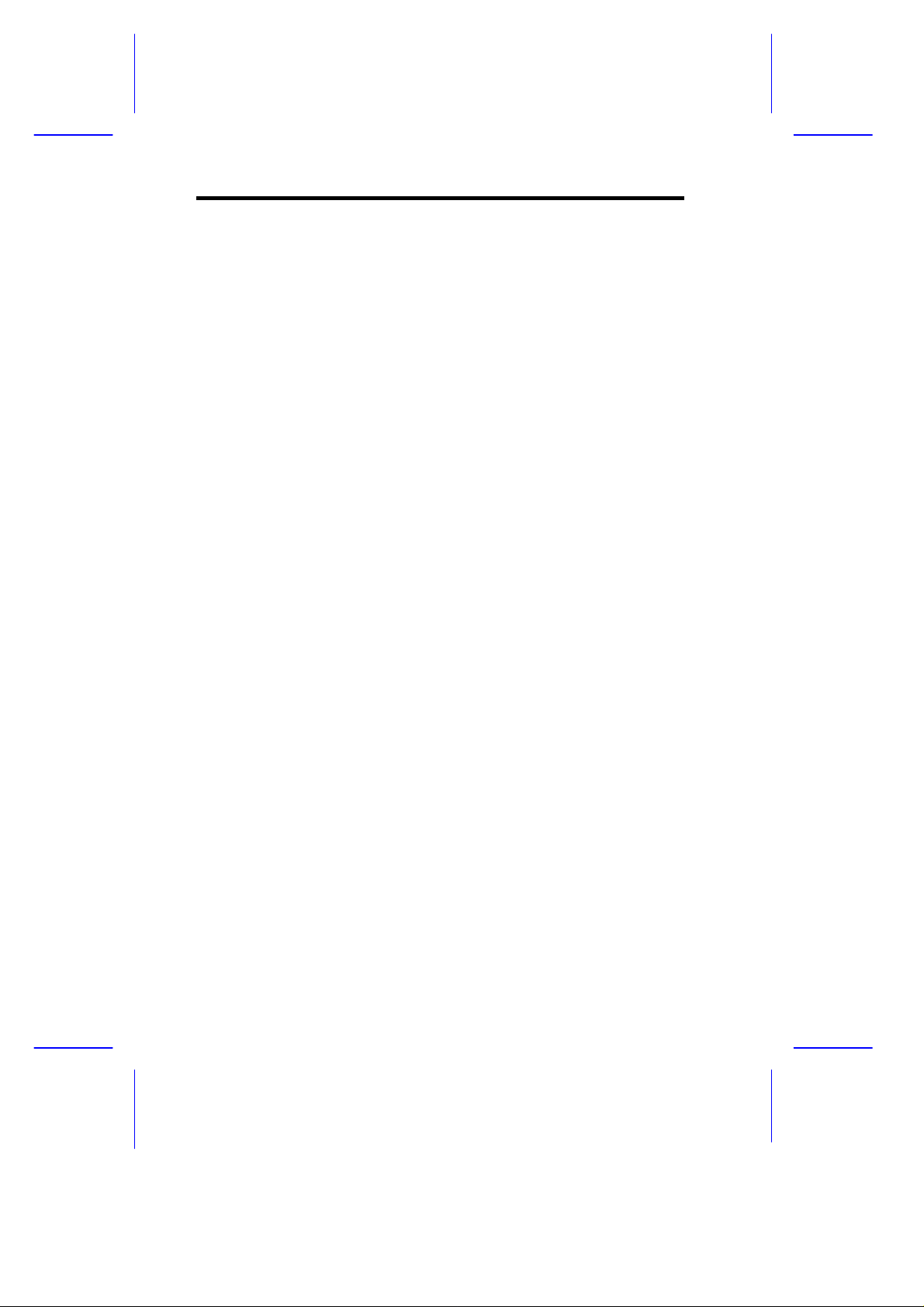
Three memory banks composed of 168-pin dual inline memory
module (DIMM) sockets support a maximum system memory of
384 MB using 128-MB DIMMs. The sockets only supports SDRAMtype DIMM.
It also supports the USB (Universal Serial Bus) connector, and other
standard features such as two UART NS16C550 serial ports, one
enhanced parallel port with an Enhanced Parallel Port
(EPP)/Extended Capabilities Port (ECP) feature, a diskette drive
interface, and two embedded hard disk interfaces. The board also
includes a built-in 10/100 Mb/s Intel 82558 LAN chip that supports
Wake-On-LAN (WOL).
1-2 User’s Guide
Page 18
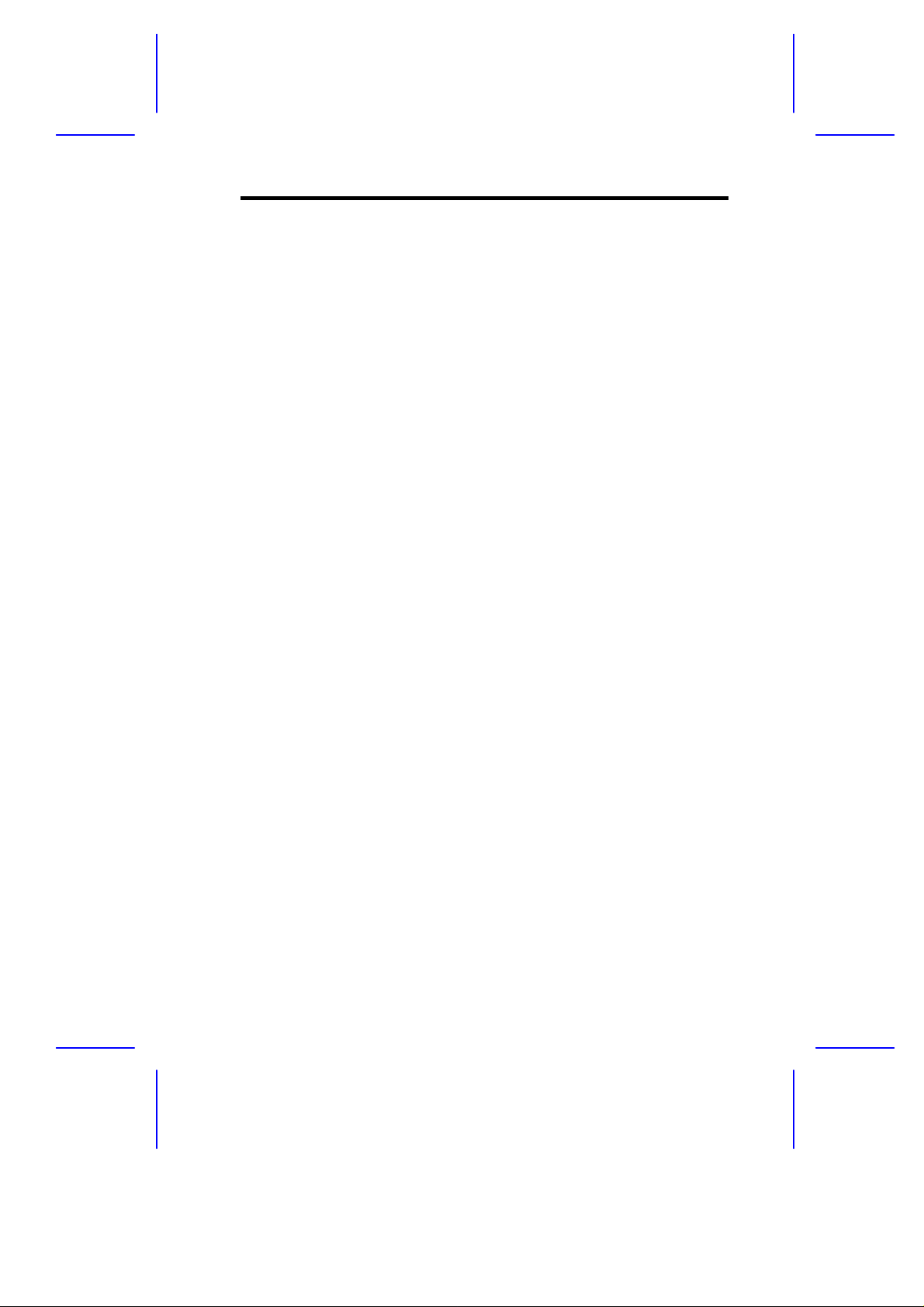
1.2 Major Components
The system board has the following major components:
• Exclusive slot for Intel Pentium II processor
• Four DIMM sockets that accept 8-, 16-, 32-, 64- and 128-MB
DIMMs
• Two ISA, five PCI (four PCI for boards without LAN), and one
AGP expansion slots (including one PCI/ISA shared slot)
• 256-KB Flash ROM for system BIOS
• 10/100 Mb/s Intel 82558 LAN chip that supports Wake-On-LAN
(WOL) (manufacturing option)
• Enhanced IDE hard disk and diskette drive interface
• PS2 power connector
• System controller chipset
• External ports:
• USB connector
• RJ-45 jack (manufacturing option)
• Parallel port
• PS/2-compatible keyboard port
• PS/2-compatible mouse port
• Serial port 1 and 2
System Board 1-3
Page 19
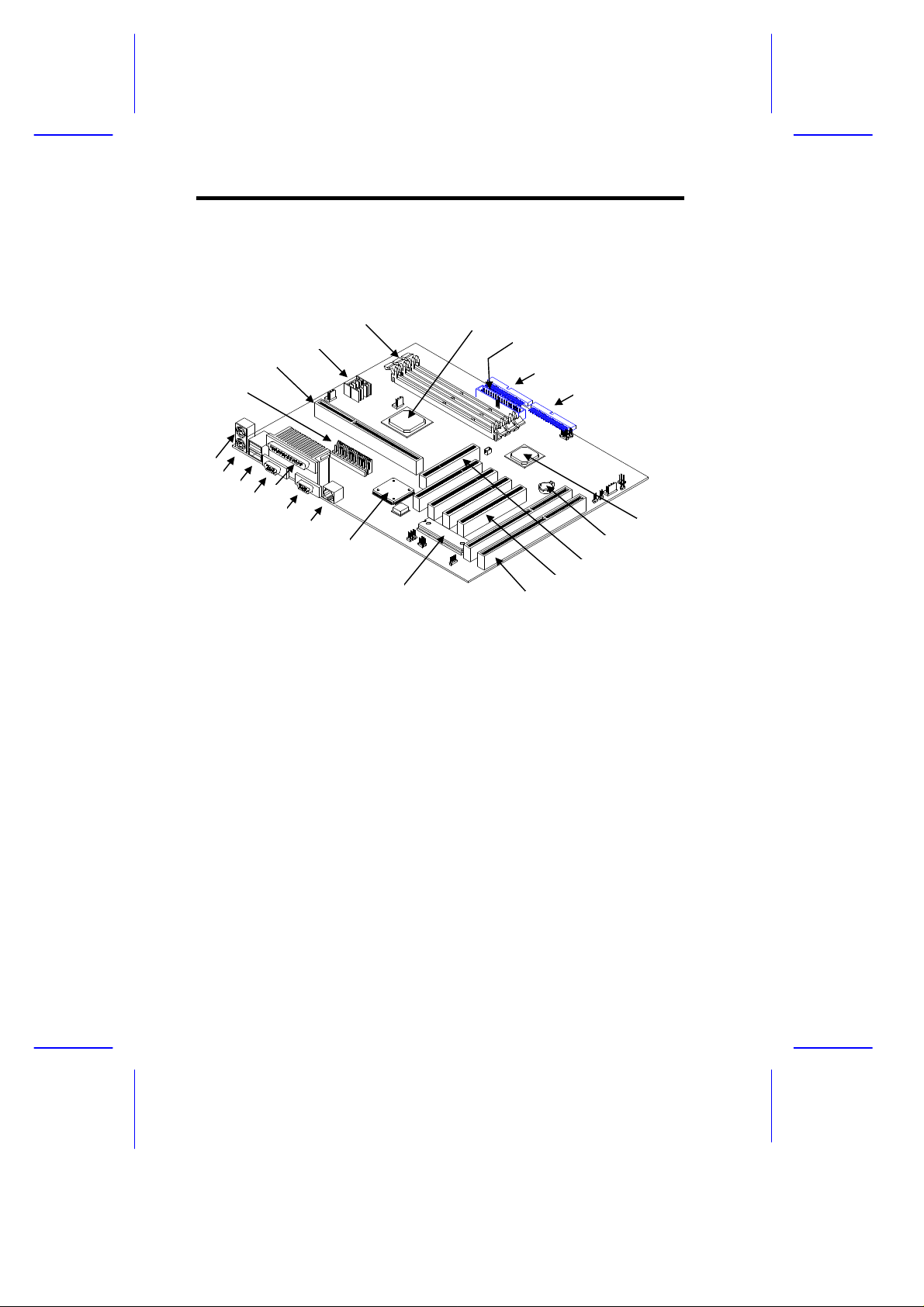
1.2.1 System Board Layout
1
2
3
4
567
8
9
10
11
12
13141516181920
21
22
17
1 PS/2 keyboard port
2 PS/2 mouse port
3 USB connectors
4 Serial port 1
5 Parallel port
6 Serial port 2
7 RJ-45 connector
8 Intel 82C558 Ethernet controller
9 BIOS
10 ISA slots
11 PCI slots
12 AGP slot
13 Battery
14 Intel 82371EB
15 Primary IDE connector
16 Secondary IDE connector
17 FDD connector
18 Intel 440BX
19 DIMM sockets
20 Voltage regulators
21 CPU slot
22 Power connector
Figure 1-1 System Board Layout with Network Connector
1-4 User’s Guide
Page 20
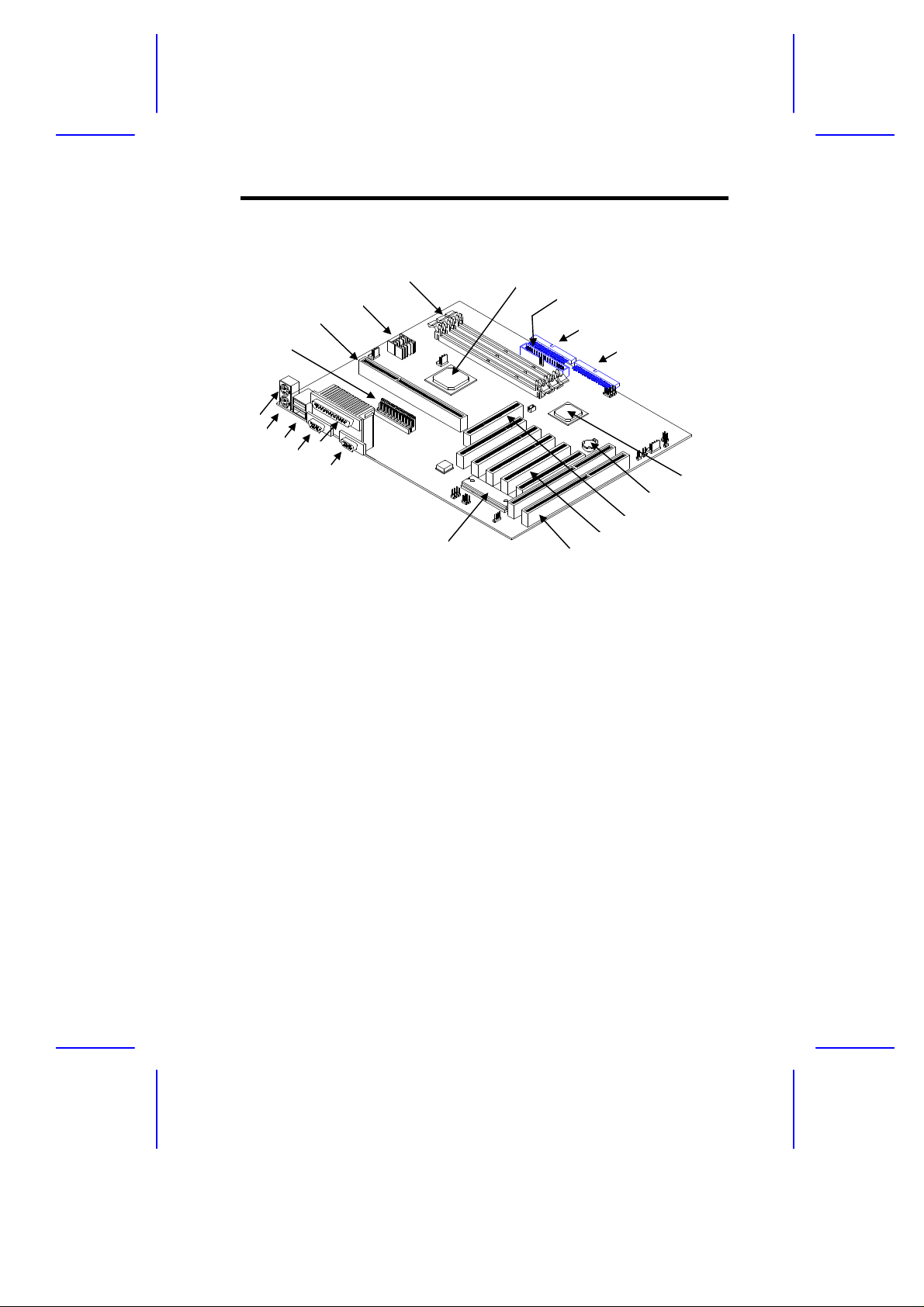
1 PS/2 keyboard port
1
2
3
4
5
678
9
10111213141617
18
19
20
15
2 PS/2 mouse port
3 USB connectors
4 Serial port 1
5 Parallel port
6 Serial port 2
7 BIOS
8 ISA slots
9 PCI slots
10 AGP slot
11 Battery
12 Intel 82371EB
13 Primary IDE connector
14 Secondary IDE connector
15 FDD connector
16 Intel 440BX
17 DIMM sockets
18 Voltage regulators
19 CPU slot
20 Power connector
Figure 1-2 System Board Layout without Network Connector
System Board 1-5
Page 21
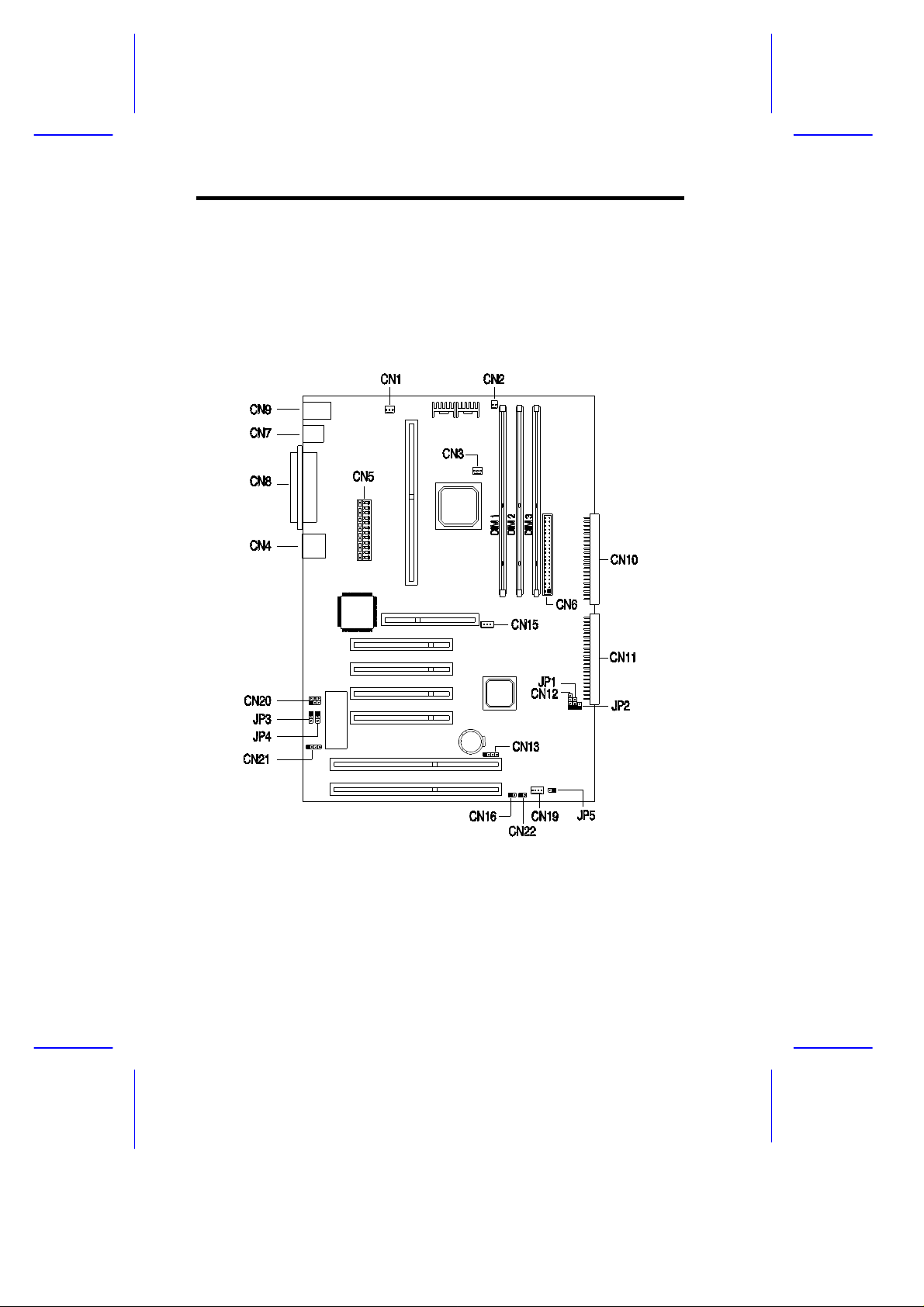
1.3 Jumpers and Connectors
1.3.1 Jumper and Connector Locations
Figure 1-3 shows the jumper locations on the system board.
Figure 1-3 Jumper and Connector Locations
1-6 User’s Guide
Page 22
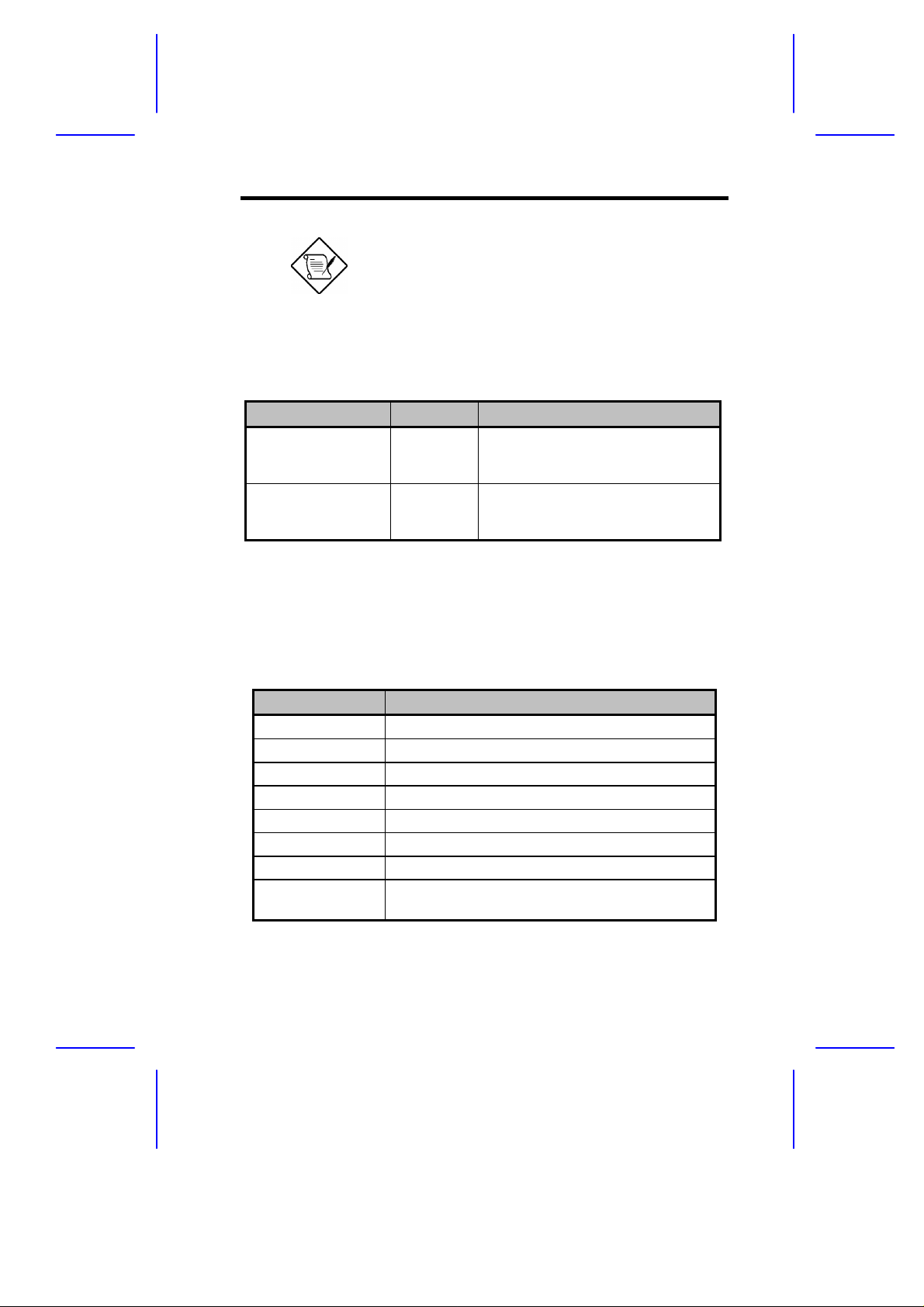
The blackened pin of a jumper or connector
represents pin 1.
1.3.2 Jumper Settings
Table 1-1 Jumper Settings
Jumper Setting Function
Password Security
JP3 1-2
2-3*
BIOS
JP4 1-2*
2-3
Check password
Bypass password
Acer
OEM
1.3.3 Connector Functions
Table 1-2 lists the different connectors on the system board and their
respective functions.
Table 1-2 Connector Functions
Connector Function
CN1 Suspend 5V
CN2 CPU thermal sensor connector
CN3 CPU fan connector
CN4 LAN Jack (RJ45) (optional)
CN5 Power connector
CN6 Floppy disk connector
CN7 USB connectors
CN8 COM1 (lower left), COM2 (lower right), and
Parallel port (above)
System Board 1-7
Page 23
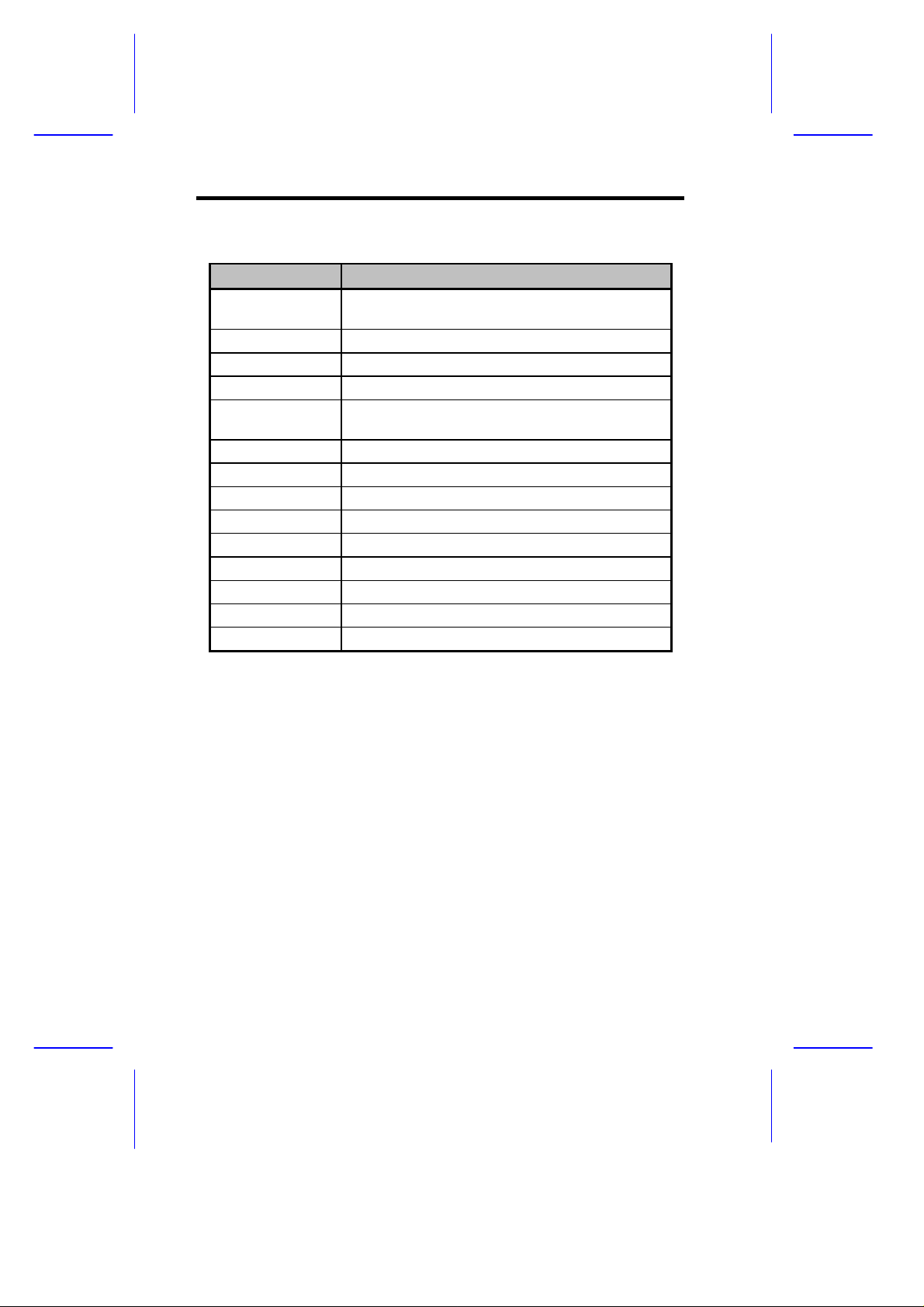
Table 1-2 Connector Functions
Connector Function
CN9 Upper: PS/2 keyboard connector
Lower: PS/2 mouse connector
CN10 Enhanced IDE 2 connector
CN11 Enhanced IDE 1 connector
CN12 Hard disk LED connector
CN13 SCSI disk LED connector (for M11E Combo
Card)
CN15 Wake up On LAN connector
CN16 Power switch
CN19 Housing fan connector
CN20 Audio line-in connector
CN21 Modem Ring-In wake up connector
CN22 Turbo LED connector
JP1 Power LED connector
JP2 System reset connector
JP5 Housing intrusion switch connector
1-8 User’s Guide
Page 24
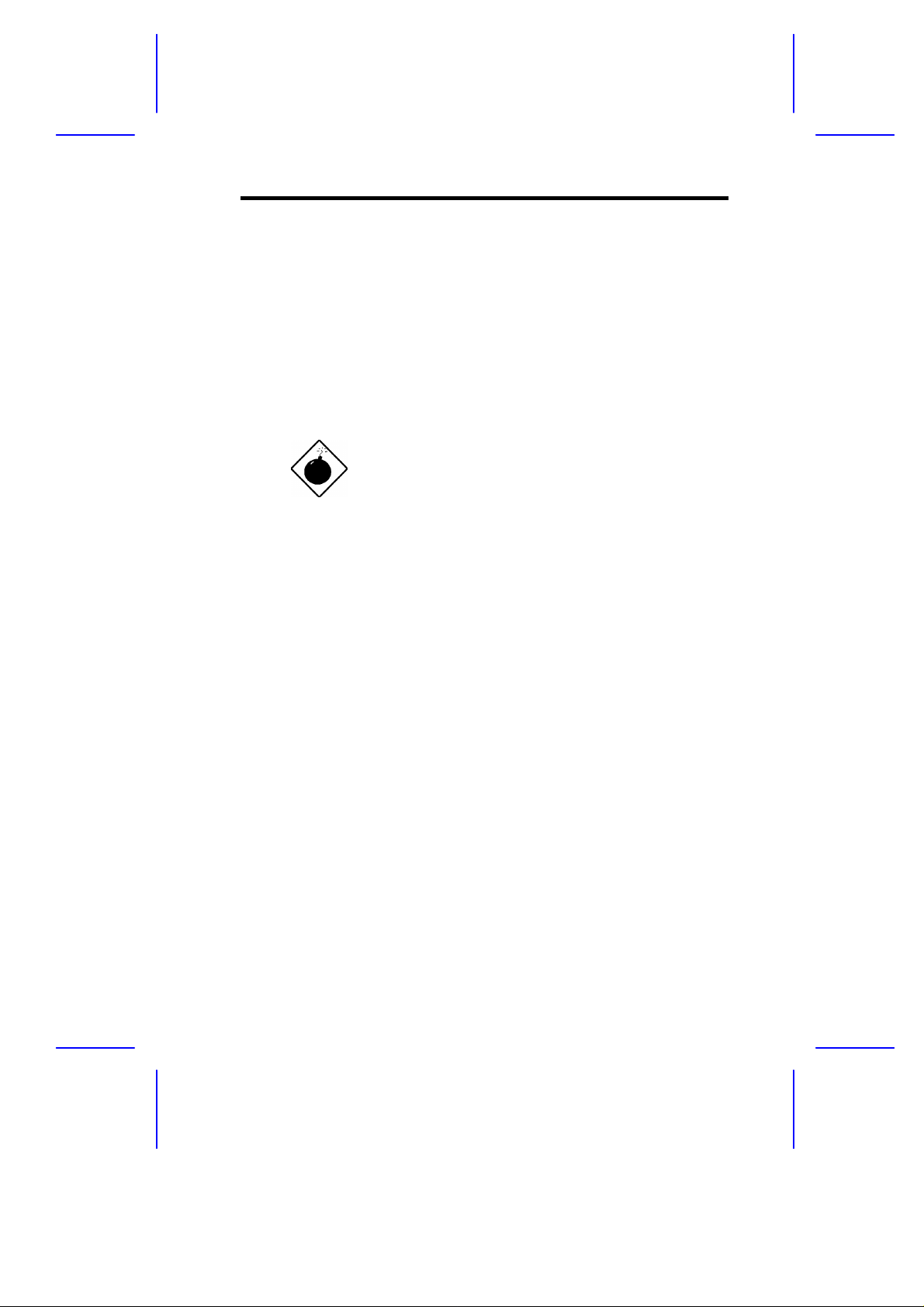
1.4 ESD Precautions
Always observe the following ESD (electrostatic discharge)
precautions before installing any system component:
1. Do not remove any system component from its packaging unless
you are ready to install it.
2. Wear a wrist grounding strap before handling electronic
components. Wrist grounding straps are available at most
electronic component stores.
DO NOT attempt the procedures in the
following sections unless you are confident of
your capability to perform them. Otherwise,
ask a service technician for assistance.
System Board 1-9
Page 25
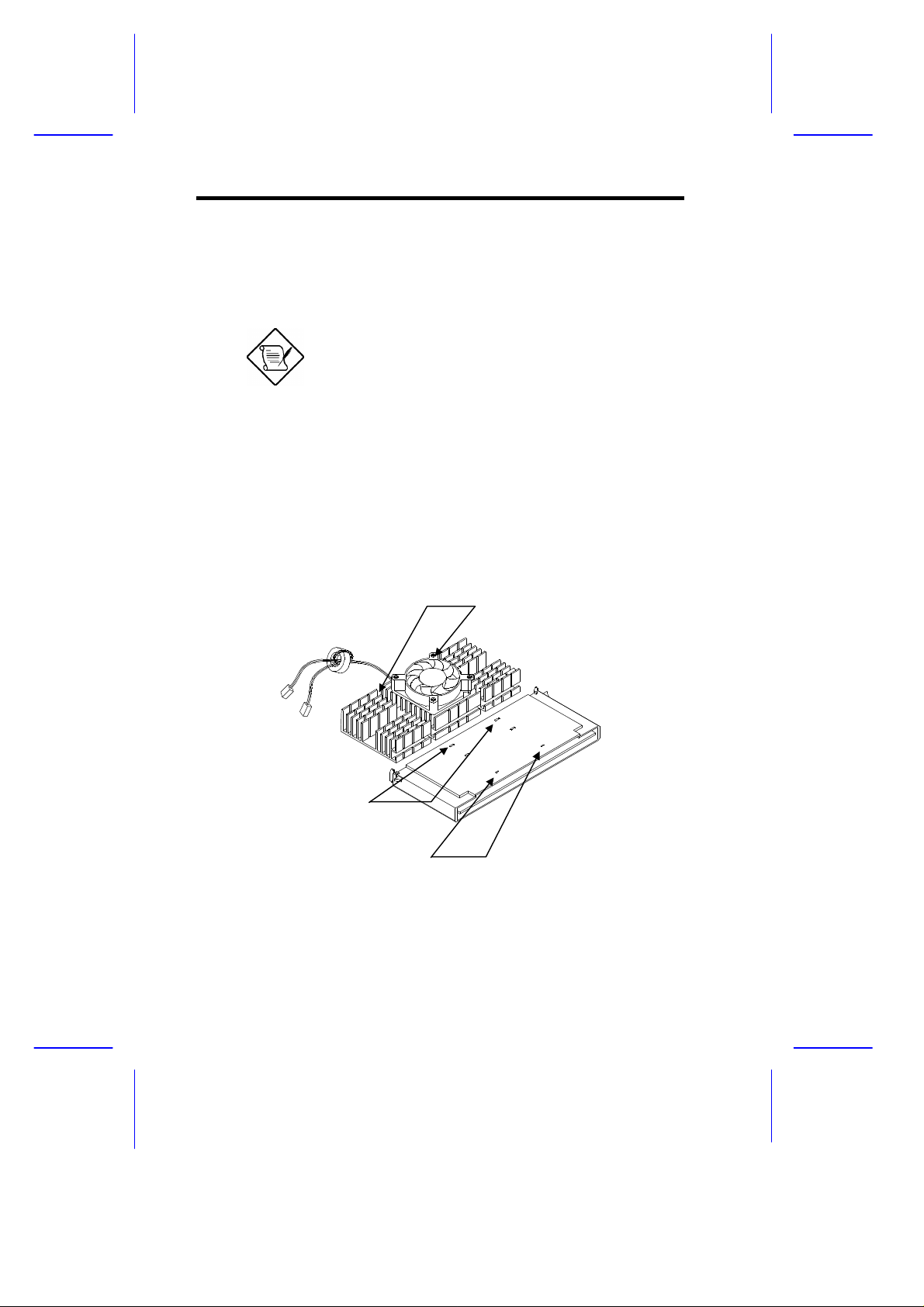
1.5 Installing the Pentium II processor
The following section will briefly explain and illustrate how to install
the Pentium II processor.
You have to attached the heat sink and fan
before installing the Pentium II processor into
the system board.
1.5.1 Attaching the Processor Heat Sink and Fan
The Pentium II processor module comes with holes on one side to
hold the clips of the heat sink and fan. The upper set of holes (near
the latches) on the processor are wider and should match the wider
ends of the clips on the heat sink. The lower set of holes are smaller
and should match the narrow ends of the heat sink clips.
Wide Clip Ends
Wide Holes
Narrow Holes
Figure 1-4 Matching the Fan-Heat Sink Clips with the Holes on
the Processor
1-10 User’s Guide
Page 26
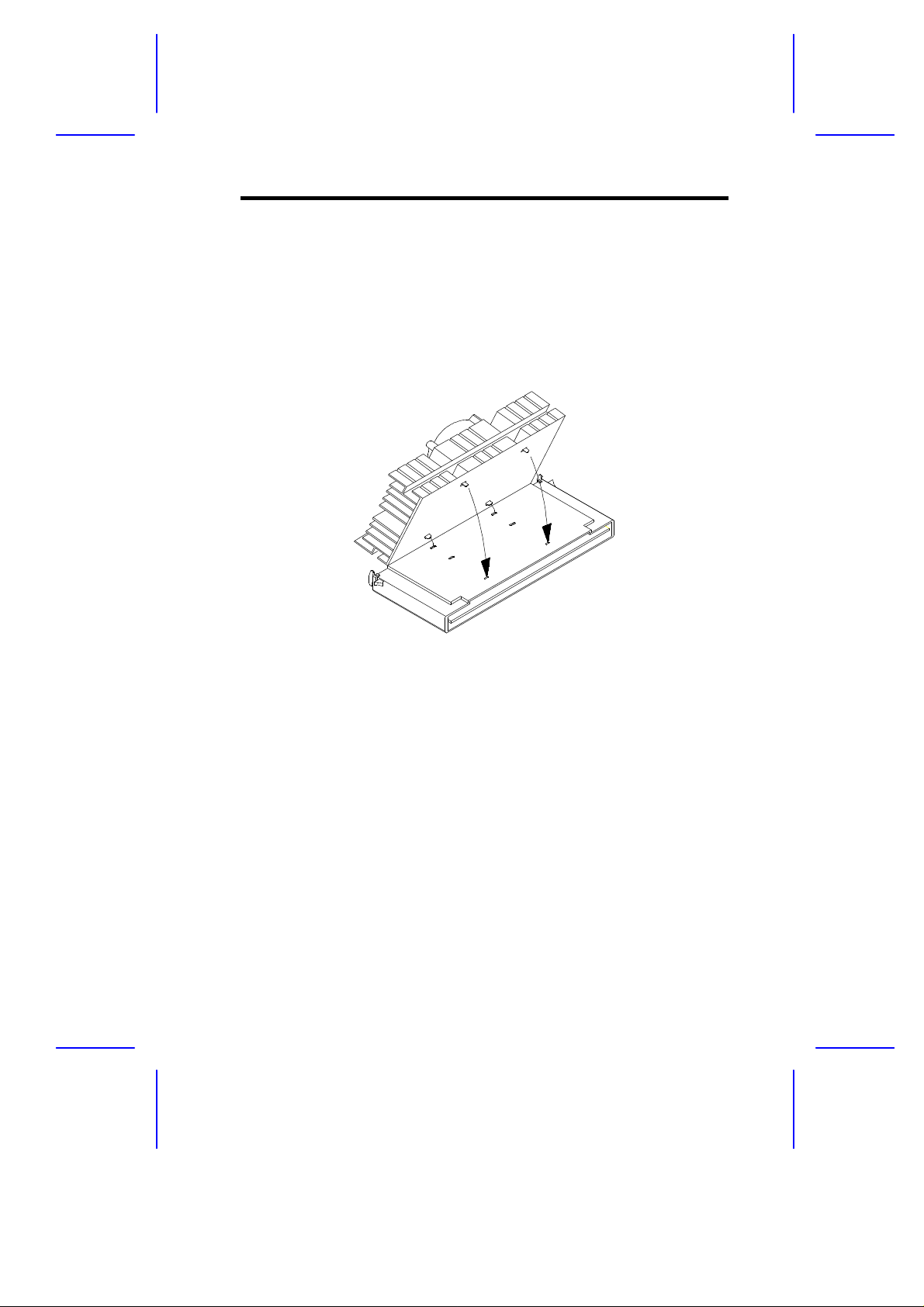
Follow these steps when installing the heat sink and fan into the
Pentium II processor module:
1. Remove the thermal tape protector at the back of the heat sink.
2. Insert the wide clip ends into the wide holes on the processor and
the narrow clip ends into the narrow holes.
Figure 1-5 Inserting the Clip Ends into the Processor Holes
3. Use a screwdriver to press and lock in the wide end of a clip first.
Then without lifting the screwdriver, point it downward to press
and lock the narrow end of the clip. See Figures 5 and 6 for the
illustration of this step.
System Board 1-11
Page 27
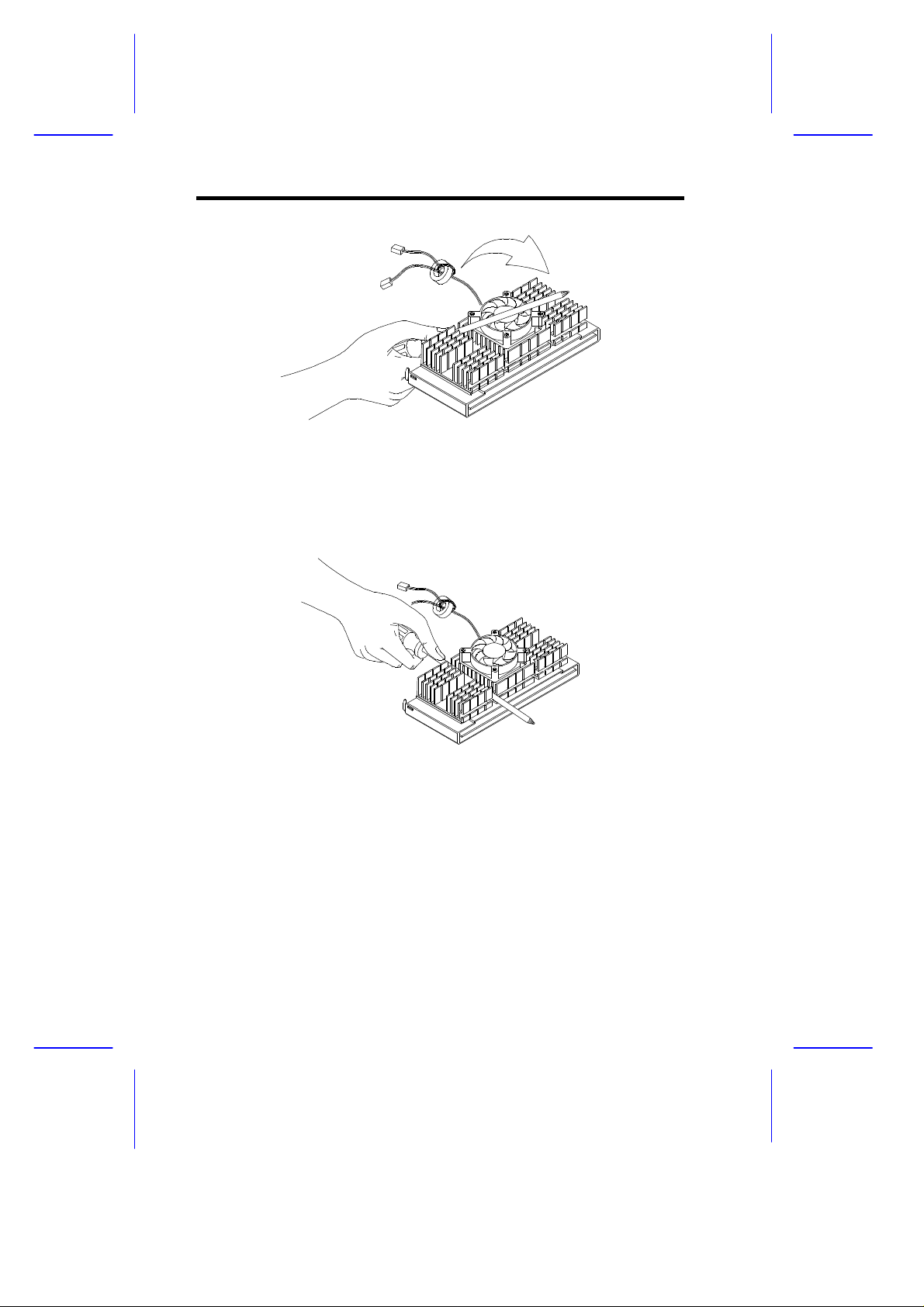
Figure 1-6 Locking a Wide Clip End
Figure 1-7 Locking a Narrow Clip End
4. Repeat step 3 to lock the other clip.
1-12 User’s Guide
Page 28
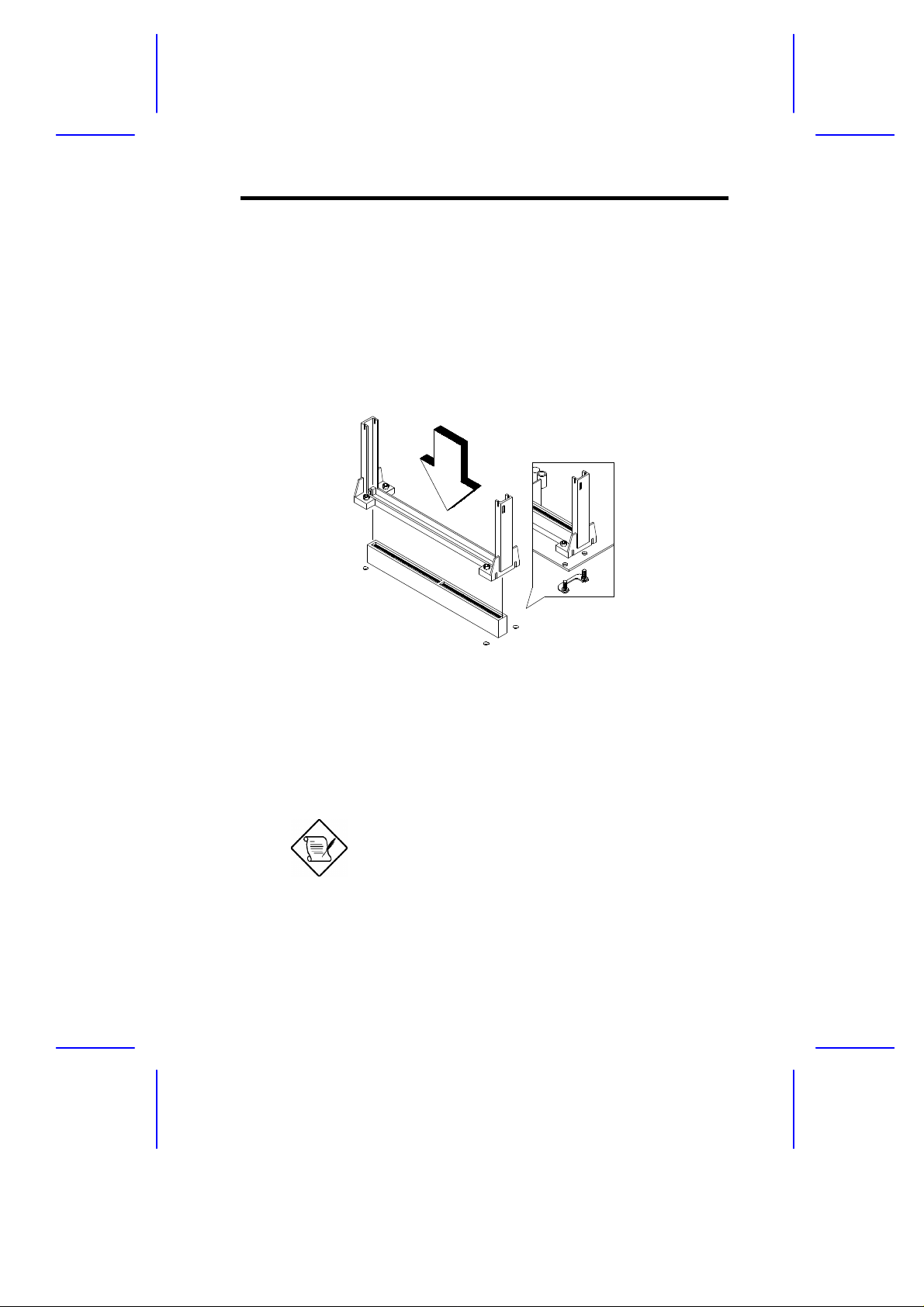
1.5.2 Installing a Pentium II Processor
Follow these steps to install the Pentium II processor to the socket on
the CPU board.
1. Place the retention mechanism over the processor socket on the
CPU board. Secure it with the screws that came with the
package.
Figure 1-8 Installing the Pentium II Retention Mechanism
2. With the processor module golden fingers pointing downward,
align the processor to the posts of the retention mechanism then
lower it down. See Figure 1-8.
The golden fingers of the Pentium II module
are slotted such that it only fits in one
direction. Make sure that the module groove
matches the one on the processor socket.
System Board 1-13
Page 29

3. Press down the processor module until the golden fingers
completely fit into the socket.
Figure 1-9 Installing a Pentium II Processor
4. Press the latches on the sides to lock the processor module into
place.
Figure 1-10 Securing the Pentium II Processor
1-14 User’s Guide
Page 30

1.5.3 Removing a Pentium II Processor
Follow these steps to remove the Pentium II CPU module from the
slot.
1. Unlock the latches that secure the processor module.
Figure 1-11 Unlocking the Module Latches
2. Firmly hold the processor module and pull it out of the socket.
Figure 1-12 Removing the Pentium II Processor
System Board 1-15
Page 31
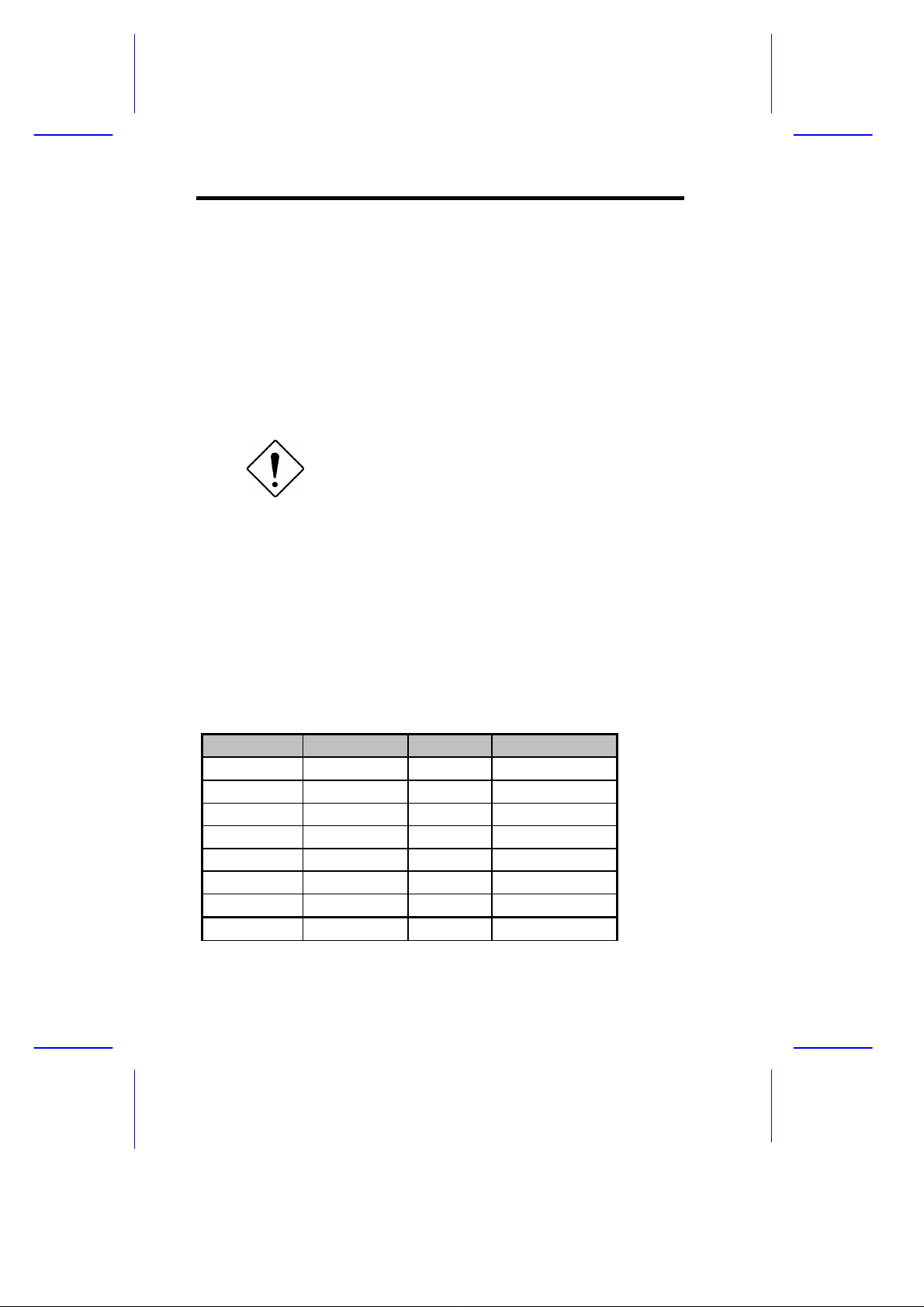
1.6 Memory Upgrade
The three 168-pin sockets onboard supports SDRAM-type DIMMs
only. You may install 16-MB, 32-MB, 64-MB, or 128-MB DIMMs for a
maximum 384-MB system memory.
The SDRAM DIMMs should work under 3.3 volts; 5-volt memory
devices are not supported. Memory modules with a timing setting of
66 MHz are defined under unbuffered DIMM specifications, while 100
MHz modules are defined under Intel PC-100 SDRAM specifications.
Do not use both 66 MHz (unbuffered) and
100 MHz (registered) SDRAM together. This
might cause your system to malfunction.
Each of the sockets represents one independent bank. This allows
you to install DIMMs with different capacities to form a configuration.
1.6.1 Memory Configurations
Table 1-3 lists some system memory configurations. You may
combine DIMMs with various capacities to form other combinations.
Table 1-3 Memory Configurations
Bank 0 Bank 1 Bank 2 Total Memory
16 MB 16 MB
16 MB 16 MB 32 MB
16 MB 16 MB 16 MB 48 MB
32 MB 32 MB
32 MB 32 MB 64 MB
32 MB 32 MB 32 MB 96 MB
64 MB 64 MB
64 MB 64 MB 128 MB
1-16 User’s Guide
Page 32

Table 1-3 Memory Configurations
Bank 0 Bank 1 Bank 2 Total Memory
64 MB 64 MB 64 MB 192 MB
128 MB 128 MB
128 MB 128 MB 256 MB
128 MB 128 MB 128 MB 384 MB
1.6.2 Installing a DIMM
To install a DIMM, align it with the socket and press it down until the
holding clips secure the DIMM in place.
The DIMM socket is slotted to ensure proper
installation. If you slip in a DIMM but it does
not completely fit, you may have inserted it
the wrong way. Reverse the orientation of
the DIMM.
Figure 1-13 Installing a DIMM
System Board 1-17
Page 33

1.6.3 Removing a DIMM
To remove a DIMM, press the holding clips on both sides of the
socket outward to release the DIMM.
Place your forefingers on the top of the
DIMM before you press the holding clips to
gently disengage the DIMM from the socket.
Figure 1-14 Removing a DIMM
1-18 User’s Guide
Page 34

1.6.4 Reconfiguring the System
Reconfigure the system after installing or removing DIMMs.
Follow these steps to reconfigure the system:
1. Reboot the system. A memory error message appears,
indicating that the total memory does not match the value stored
in CMOS.
2. Press + + .
3. Press twice to exit Setup and reboot the system. The
system boots with the new memory configuration.
System Board 1-19
Page 35

1.7 Installing Expansion Cards
1.7.1 Installing PCI Cards
To install PCI cards:
1. Locate the PCI slots on the system board.
2. Remove the bracket on the housing opposite an empty PCI slot.
3. Insert a PCI card into the slot. Make sure that the card is
properly seated.
4. Secure the card to the housing with a screw.
When you turn on the system, BIOS automatically detects and
assigns resources to the PCI devices.
Figure 1-15 Installing a PCI Card
1-20 User’s Guide
Page 36

1.7.2 Installing ISA Cards
Both PnP and non-PnP ISA cards require specific IRQs. When
installing ISA cards, make sure that the IRQs required by these cards
are not previously assigned to PCI devices to avoid resource
conflicts.
Follow these steps when installing ISA cards:
1. Remove all PnP cards installed in the system, if any.
2. Install non-PnP ISA cards.
3. Turn on the system.
4. Use Windows 95 or ICU to manually assign the appropriate IRQs
to the cards. This ensures that BIOS will not use the resources
assigned to the non-PnP ISA cards.
BIOS detects and configures only PnP cards.
5. Turn off the system.
6. Locate the expansion slots and install the PnP ISA and PCI
cards.
7. Turn on the system. This time PnP BIOS automatically
configures the PnP ISA and PCI cards with the available
resources.
System Board 1-21
Page 37

Figure 1-16 Installing an ISA Card
1.7.3 Installing an AGP Card
When installing an AGP card, make sure that the IRQ required by this
card is not already assigned to a PCI or ISA device to avoid resource
conflicts.
Follow these steps when installing an AGP card:
1. Locate the AGP slot on the mainboard.
2. Insert an AGP card into the slot. Make sure that the card is
properly seated.
1-22 User’s Guide
Page 38

Figure 1-17 Installing an AGP Card
When you turn on the system, BIOS automatically detects and
assigns resources to the AGP device.
BIOS detects and configures only PnP cards.
System Board 1-23
Page 39

1.8 Error Messages
Do not continue using the computer if you receive an error message
of any type. Note the message and take corrective action. This
section describes the types of error messages and lists their
corresponding corrective measures.
There are two general types of error messages:
• Software
• System
1.8.1 Software Error Messages
Software error messages are returned by your operating system or
application. These messages typically occur after you boot the
operating system or when you run your application. If you receive
this type of message, consult your application or operating system
manual for help.
1.8.2 System Error Messages
A system error message indicates a problem with the computer itself.
A message of this type normally appears during the power-on selftest, before the operating system prompt appears. Table 1-4 lists the
system error messages.
1-24 User’s Guide
Page 40

Table 1-4 System Error Messages
Message Action
CMOS Battery Error Replace the battery or contact
your dealer.
CMOS Checksum Error Run Setup.
CPU BIOS Update Code
Mismatch
Diskette Drive Controller Error
or Not Installed
Diskette Drive Error Check the CMOS settings in
Diskette Drive A Type
Mismatch
Diskette Drive B Type
Mismatch
Equipment Configuration
Error
Hard Disk Controller Error Run Setup.
Hard Disk 0 Error Check all cable connections.
Hard Disk 1 Error Check all cable connections.
Hard Disk 0 Extended Type
Error
Hard Disk 1 Extended Type
Error
I/O Parity Error Contact your dealer.
Keyboard Error or No
Keyboard Connected
Keyboard Interface Error Replace the keyboard or contact
Contact your dealer.
Check and connect the control
cable to the diskette controller.
Setup and the diskette drive
cable connections.
Run Setup and select the proper
drive type.
Run Setup and select the proper
drive type.
Modify DRAM configuration to
agree with one of the options in
Table 1-3.
Replace hard disk.
Replace hard disk.
Run Setup.
Run Setup.
Check and connect the keyboard
to the system unit.
your dealer.
System Board 1-25
Page 41

Table 1-4 System Error Messages
Message Action
Memory Error at:
MMMM:SSSS:OOO
(W:XXXX, R:YYYY)
where:
M: MB, S: Segment,
O: Offset,
X/Y: write/read pattern
Memory Size Mismatch
CPU Clock Mismatch
Onboard Serial Port 1 Conflict Run Setup and disable the port.
Onboard Serial Port 2 Conflict Run Setup and disable the port.
Onboard Parallel Port Conflict Run Setup and disable the port.
Pointing Device Error Check and connect pointing
Pointing Device Interface
Error
Press F1 key to continue or
Ctrl-Alt-Esc for Setup
Real Time Clock Error Run Setup and set the time and
Press Esc to turn off NMI, any
key to reboot
Check DIMMs on the system
board. Contact your dealer.
Check the memory size based on
the system specifications. Check
the internal cable connections. If
you are sure that connections
and values are correct, ignore the
message. If the message
reappears, ask for technical
assistance.
device.
Replace the pointing device or
contact your dealer.
Press or
+ + to enter
Setup.
date.
Press to disregard the NMI
error.
Press any other key to reboot the
system.
1-26 User’s Guide
Page 42

1.8.3 Correcting Error Conditions
As a general rule, if an error message says "Press F1 to continue," it
is caused by a configuration problem, which can be easily corrected.
An equipment malfunction is more likely to cause a fatal error, i.e., an
error that causes complete system failure.
Here are some corrective measures for error conditions:
1. Run Setup. You must know the correct configuration values for
your system before you enter Setup, which is why you should
write them down when the system is correctly configured. An
incorrect configuration is a major cause of power-on error
messages, especially for a new system.
2. Remove the system cover, following the directions in the housing
installation manual. Check that the jumpers on the system board
and any expansion boards are set correctly.
3. If you cannot access a new disk, it may be because your disk is
not properly formatted. Format the disk first using the FDISK
and FORMAT commands.
4. Check that all connectors and boards are secure.
If you go through these steps and still receive an error message, the
cause may be an equipment malfunction.
If you are sure that your configuration values are correct and your
battery is in good condition, the problem may lie in a damaged or
defective chip.
In either case, contact an authorized service center for assistance.
System Board 1-27
Page 43

Chapter
22
Setup Utility
Most systems are already configured by the manufacturer or the
dealer. There is no need to run Setup when starting the computer
unless you get a Run Setup message.
The Setup program loads configuration values into the battery-backed
nonvolatile memory called CMOS RAM. This memory area is not
part of the system RAM.
If you repeatedly receive Run Setup
messages, the battery may be bad. In this
case, the system cannot retain configuration
values in CMOS. Ask a qualified technician
for assistance.
Before you run Setup, make sure that you have saved all open files.
The system reboots immediately after you exit Setup.
Setup Utility 2-1
Page 44

2.1 Entering Setup
To enter Setup, simultaneously press the key combination
+ + .
You must press + +
while the
system is booting. This key combination
does not work during any other time.
The Setup Utility Main Menu appears:
Setup Utility
• System Information
• Product Information
• Disk Drives
• Onboard Peripherals
• Power Management
• Boot Options
• Date and Time
• System Security
• Load Default Settings
The system supports two BIOS Utility levels: Basic and Advanced.
The above screen is the BIOS Utility Basic Level screen. This allows
you to view and change only the basic configuration of your system.
If you are an advanced user, you may want to check the detailed
configuration of your system. Detailed system configurations are
contained in the Advanced Level. To view the Advanced Level, press
. The screen shows the BIOS Utility Advanced Level main menu.
2-2 User’s Guide
Page 45

Setup Utility
• System Information
• Product Information
• Disk Drives
• Onboard Peripherals
• Power Management
• Boot Options
• Date and Time
• System Security
• Advanced Options*
• Load Default Settings
The asterisk (*) mark indicates that the
parameter appears only when you are in the
Advanced Level.
The parameters on the screens show default
values. These values may not be the same
as those in your system.
The grayed items on the screens have fixed
settings and are not user-configurable.
Use the arrow keys , , , and to move around the Setup
Utility screen.
Use to move to the next page or to return to the previous
page if the setup screen has more than one page available.
Press to return to the Main menu.
Setup Utility 2-3
Page 46

2.2 System Information
The following screen appears if you select System Information from
the Main menu:
System Information
Processor .......................... Pentium II
Processor Speed .................... 300 MHz
Internal Cache Size ................ 32 KB, Enabled
External Cache Size ................ 512 KB, Enabled
Floppy Drive A ..................... 1.44 MB, 3.5-inch
Floppy Drive B ..................... None
IDE Primary Channel Master.......... Hard Disk, xxx MB
IDE Primary Channel Slave........... None
IDE Secondary Channel Master ....... None
IDE Secondary Channel Slave........ None
Total Memory ....................... xxx MB
1st Bank ......................... SDRAM, xxx MB
2nd Bank ......................... None
3rd Bank ........................ None
The System Information menu shows the current basic configuration
of your system.
2-4 User’s Guide
Page 47

The following screen shows page 2 of the System Information menu.
System Information
Serial Port 1 ..................... 3F8h, IRQ 4
Serial Port 2 ..................... 2F8h, IRQ 3
Parallel Port ..................... 378h, IRQ 7
PS/2 Mouse ........................ Installed
The sections below explain the parameters.
2.2.1 Processor
The Processor parameter specifies the type of processor currently
installed in your system. The system supports Intel Pentium II
processors.
2.2.2 Processor Speed
The Processor Speed parameter specifies the speed of the processor
currently installed in your system. The system can support Pentium
II processors running at 233, 266, 300, 333, 350, and 400 MHz and
Celeron processor runnning at 266 MHz.
2.2.3 Internal Cache Size
This parameter specifies the first-level or the internal memory (i.e.,
the memory integrated into the CPU) size, and whether it is enabled
or disabled.
Setup Utility 2-5
Page 48

2.2.4 External Cache
This parameter specifies the second-level cache memory size
currently supported by the system. The available cache sizes are
256 KB or 512 KB (depending on the CPU installed). For information
on how to configure the system memory, see section 2.9.1
2.2.5 Floppy Drive A
This parameter specifies the system’s current diskette drive A
settings. For information on how to configure the floppy drives, see
section 2.4.1.
2.2.6 Floppy Drive B
This parameter specifies the system’s current diskette drive B
settings. For information on how to configure the floppy drives, see
section 2.4.1.
2.2.7 IDE Primary Channel Master
This parameter specifies the current configuration of the IDE device
connected to the master port of the primary IDE channel. For
information on how to configure the IDE drives, see section 2.4.3.
2.2.8 IDE Primary Channel Slave
This parameter specifies the current configuration of the IDE device
connected to the slave port of the primary IDE channel. For
information on how to configure the IDE drives, see section 2.4.3.
2-6 User’s Guide
Page 49

2.2.9 IDE Secondary Channel Master
This parameter specifies the current configuration of the IDE device
connected to the master port of the secondary IDE channel. For
information on how to configure the IDE drives, see section 2.4.3.
2.2.10 IDE Secondary Channel Slave
This parameter specifies the current configuration of the IDE device
connected to the slave port of the secondary IDE channel. For
information on how to configure the IDE drives, see section 2.4.3.
2.2.11 Total Memory
This parameter specifies the total amount of onboard memory. The
memory size is automatically detected by BIOS during the POST. If
you install additional memory, the system automatically adjusts this
parameter to display the new memory size.
1st Bank/2nd Bank/3rd Bank
The 1st Bank, 2nd Bank, and 3rd Bank parameters indicate the type
and size of DRAM installed in DIMM sockets 1, 2, and 3 respectively.
The None setting indicates that there is no DRAM installed. For the
location of the DIMM sockets, refer to Figure 1-1.
2.2.12 Serial Port 1
This parameter shows the serial port 1 address and IRQ setting.
2.2.13 Serial Port 2
This parameter shows the serial port 2 address and IRQ setting.
Setup Utility 2-7
Page 50

2.2.14 Parallel Port
This parameter shows the parallel port address and IRQ setting.
2.2.15 PS/2 Mouse
The BIOS utility automatically detects if there is a pointing device
connected to your system. If there is, this parameter displays the
Installed setting. Otherwise, this is set to None.
2-8 User’s Guide
Page 51

2.3 Product Information
The Product Information contains the general data about the system,
such as the product name, serial number, BIOS version, etc. This
information is necessary for troubleshooting (may be required when
asking for technical support).
The following figure shows how the Product Information screen
appears:
Product Information
Product Name .......................... xxxxxxxxx
System S/N ............................ xxxxxxxxx
Main Board ID ......................... xxxxxxxxx
Main Board S/N ....................... xxxxxxxxx
System BIOS Version ................... v3.1
DMI BIOS Version ...................... 2.00.1
2.3.1 Product Name
This parameter specifies the official name of the system.
2.3.2 System S/N
This parameter specifies the system’s serial number.
2.3.3 Main Board ID
This parameter specifies the system board’s identification number.
Setup Utility 2-9
Page 52

2.3.4 Main Board S/N
This parameter specifies the system board’s serial number.
2.3.5 System BIOS Version
This parameter specifies the version of the BIOS utility.
2.3.6 DMI BIOS Version
This parameter specifies the version of the DMI (Desktop
Management Interface) BIOS version. DMI enables software to
collect information about a computer environment.
2-10 User’s Guide
Page 53

2.4 Disk Drives
Select Disk Drives to input configuration values for disk drives.
The following screen shows the Disk Drives menu screen:
Disk Drives
Diskette Drive A ...................... [xx-MB, xx-inch]
Diskette Drive B ...................... [ None ]
LS-120 Drive as ....................... [ Normal ]
IDE Primary Channel Master
IDE Primary Channel Slave
IDE Secondary Channel Master
IDE Secondary Channel Slave
2.4.1 Floppy Drives
To enter the configuration value for the first floppy drive (drive A),
highlight the Floppy Drive A parameter. Press or key to view
the options and select the appropriate value.
Possible settings for the Floppy Drive parameters are:
• [ None ]
• [360 KB, 5.25-inch]
• [1.2 MB, 5.25-inch]
• [720 KB, 3.5-inch]
• [1.44 MB, 3.5-inch]
• [2.88 MB, 3.5-inch]
Setup Utility 2-11
Page 54

Follow the same procedure to configure floppy drive B. Choose None
if you do not have a second floppy drive.
2.4.2 LS-120 Drive Compatible As
This parameter allows you not only to enable the LS-120 device
installed in your system, but also to specify the function of the device.
The setting affects how BIOS will detect the device.
Possible settings are:
• Normal In this setting, BIOS does not support the LS-120
drive. The drive needs the LS-120 device driver to operate.
• Drive A BIOS recognizes the LS-120 drive as drive A. If a
standard diskette drive A exists, BIOS automatically identifies it
as drive B. If a standard diskette drive B exists, it automatically
becomes inaccessible.
If two LS-120 drives exist, BIOS recognizes them as drive A and
drive B, respectively.
• Drive B BIOS recognizes the LS-120 drive as drive B. If a
standard diskette drive B exists, it becomes inaccessible.
• Hard Disk BIOS recognizes the LS-120 drive as a hard disk.
In this setting, format the LS-120 drive as any other hard disk
and assign it a drive letter C, D, E, and so on. See the
documentation that came with the LS-120 drive for more
information.
2-12 User’s Guide
Page 55

2.4.3 IDE Drives
To configure the IDE drives connected to your system, select the
parameter that represents the channel and port where the desired
hard disk to configure is connected. The options are:
IDE Primary Channel Master
This parameter lets you configure the hard disk drive connected to
the master port of IDE channel 1.
IDE Primary Channel Slave
This parameter lets you configure the hard disk drive connected to
the slave port of IDE channel 1.
IDE Secondary Channel Master
This parameter lets you configure the hard disk drive connected to
the master port of IDE channel 2.
IDE Secondary Channel Slave
This parameter lets you configure the hard disk drive connected to
the slave port of IDE channel 2.
Setup Utility 2-13
Page 56

The following screen appears if you select any of the IDE Drive
parameters:
IDE Primary/Secondary
Channel Master/Slave
Type........................... [ Auto ]
Cylinder..................... [ XXXX ]
Head......................... [ XXXX ]
Sector....................... [ XXXX ]
Size......................... [ XXXX ] MB
Hard Disk Size > 504MB......... [ Auto ]
*Hard Disk Block Mode........... [ Auto ]
*Advanced PIO Mode.............. [ Auto ]
*Hard Disk 32-bit Access........ [Enabled ]
*DMA Transfer Mode.............. [Auto]
*CD-ROM Drive DMA Mode.......... [Disabled]
The above parameters marked with ‘*’ will
only appear if you access the advanced
configuration level in the Main Menu. Please
refer to section 2.1 for more information.
TYPE
This parameter lets you specify the type of hard disk installed in your
system. If you want BIOS to automatically configure your hard disk,
select Auto. If you know your hard disk type, you can enter the
setting manually.
Setting this parameter also sets the Cylinder, Head, Sector, and Size
parameters.
2-14 User’s Guide
Page 57

CYLINDERS
This parameter specifies the number of cylinders of your hard disk,
and is automatically set depending on your Type parameter setting.
HEAD
This parameter specifies the number of heads of your hard disk, and
is automatically set depending on your Type parameter setting.
SECTORS
This parameter specifies the number of sectors of your hard disk, and
is automatically set depending on your Type parameter setting.
SIZE
This parameter specifies the size of your hard disk, in MB.
Enhanced IDE Features
HARD DISK SIZE > 504 MB
When set to Auto, the BIOS utility automatically detects if the
installed hard disk supports the function. If supported, it allows you to
use a hard disk with a capacity of more than 504 MB. This is made
possible through the Logical Block Address (LBA) mode translation.
However, this enhanced IDE feature works only under DOS,
Windows 3.x, Windows 95, and Windows NT 3.5 and above. Other
operating systems require this parameter to be set to Disabled.
Setup Utility 2-15
Page 58

HARD DISK BLOCK MODE
This function enhances disk performance depending on the hard disk
in use. If you set this parameter to Auto, the BIOS utility
automatically detects if the installed hard disk drive supports the
Block Mode function. If supported, it allows data transfer in blocks
(multiple sectors) at a rate of 256 bytes per cycle. To disregard the
feature, change the setting to Disabled.
ADVANCED PIO MODE
When set to Auto, the BIOS utility automatically detects if the
installed hard disk supports the function. If supported, it allows for
faster data recovery and read/write timing that reduces hard disk
activity time. This results in better hard disk performance. To
disregard the feature, change the setting to Disabled.
HARD DISK 32-BIT ACCESS
Enabling this parameter improves system performance by allowing
the use of the 32-bit hard disk access. This enhanced IDE feature
works only under DOS, Windows 3.x, Windows 95, and Novell
NetWare. If your software or hard disk does not support this function,
set this parameter to Disabled .
DMA TRANSFER MODE
The Ultra DMA and Multi-DMA modes enhance hard disk
performance by increasing the transfer rate. However, besides
enabling these features in the BIOS Setup, both the Ultra DMA and
Multi-DMA modes require the DMA driver to be loaded. By setting
this parameter to Auto, BIOS automatically sets the appropriate DMA
mode for your hard disk.
2-16 User’s Guide
Page 59

CD-ROM DRIVE DMA MODE
Set this parameter to Enabled to enable the DMA mode for the CDROM drive. This improves the system performance since it allows
direct memory access to the CD-ROM. To deactivate the function,
set the parameter to Disabled .
Setup Utility 2-17
Page 60

2.5 Onboard Peripherals
The Onboard Peripheral Configuration allows you to configure the
onboard communication ports and the onboard devices. Selecting
this option displays the following screen:
Onboard Peripherals
Serial Port 1 ....................... [Enabled ]
Base Address ..................... [2F8h]
IRQ .............................. [4]
Serial Port 2 ....................... [Enabled ]
Base Address ..................... [2F8h]
IRQ .............................. [3]
Parallel Port ....................... [Enabled ]
Base Address ..................... [378h]
IRQ .............................. [7]
Operation Mode ................... [Standard]
ECP DMA Channel ................ [3]
• Onboard Device Settings
2-18 User’s Guide
Page 61

2.5.1 Serial Ports 1 and 2
These parameters allow you to enable or disable serial ports 1 and 2.
Base Address
This function lets you set a logical base address for serial ports 1 and
2. The options are:
• 3F8h • 2F8h • 3E8h • 2E8h
IRQ
This function lets you assign an interrupt for serial ports 1 and 2. The
options for serial ports 1 are IRQ 4 and 11. The options for serial port
2 are IRQ 3 and 10.
The Base Address and IRQ parameters for
each port are configurable only if the port is
enabled.
2.5.2 Parallel Port
This parameter allows you to enable or disable the parallel port.
Base Address
This function lets you set a logical base address for the parallel port.
The options are:
• 3BCh • 378h • 278h
IRQ
This function lets you assign an interrupt for the parallel port. The
options are IRQ 5 and 7.
Setup Utility 2-19
Page 62

The Base Address and IRQ parameters are
configurable only if Parallel Port is enabled.
If you install an add-on card that has a
parallel port whose address conflicts with the
onboard parallel port, a warning appears on
the screen.
Check the parallel port address of the add-on
card and change the address to one that
does not conflict.
Operation Mode
This item allows you to set the operation mode of the parallel port.
Table 2-1 lists the different operation modes.
Table 2-1 Parallel Port Operation Mode Settings
Setting Function
Standard Parallel Port
(SPP)
Standard and
Bidirectional
Enhanced Parallel Port
(EPP)
Extended Capabilities
Port (ECP)
Allows normal speed one-way operation
Allows normal speed operation in a twoway mode
Allows bidirectional parallel port operation
at maximum speed
Allows parallel port to operate in
bidirectional mode and at a speed higher
than the maximum data transfer rate
ECP DMA CHANNEL
This item becomes active only if you select Extended
Capabilities Port (ECP) as the operation mode. It allows you to
assign DMA channel 1 or DMA channel 3 for the ECP parallel port
function (as required in Windows 95).
2-20 User’s Guide
Page 63

2.5.3 Onboard Device Settings
The Onboard Device Settings menu allows you to configure the
onboard communication ports and the onboard devices. Selecting
this option from the Onboard Peripherals menu displays the following
screen:
Onboard Device Settings
Floppy Disk Controller ..............[Enabled ]
IDE Controller ......................[Both ]
PS/2 Mouse Controller ...............[Enabled ]
USB Host Controller .................[Enabled ]
USB Legacy Mode ...................[Disabled]
SMBus Interrupt(IRQ9) ...............[Enabled ]
Onboard Ethernet Chip ...............[Enabled ]
Floppy Disk Controller
This parameter lets you enable or disable the onboard floppy disk
controller.
IDE Controller
Set this parameter to Primary to enable only the primary IDE
controller; Both to enable both primary and secondary IDE
controllers; or Disabled to disable all IDE controllers.
PS/2 Mouse Controller
This parameter enables or disables the onboard PS/2 mouse
controller.
Setup Utility 2-21
Page 64

USB Host Controller
This parameter lets you enable or disable the USB controller on
board. When enabled, it activates the USB function of the system.
When disabled, it deactivates the function.
USB LEGACY MODE
This function, when enabled, lets you use a USB keyboard in DOS.
Set this to Disabled to deactivate the USB keyboard function in
DOS.
SMBus Interrupt (IRQ9)
The System Management Bus (SMBus) is use for controlling and
getting information from devices on a motherboard. It was designed
for hybrid devices based on analog semiconductor technologies and
with limited digital capabilities. This parameter allows you to enable
or disable this feature.
Onboard Ethernet Chip
This parameter allows you to enable or disable the onboard network
feature.
2-22 User’s Guide
Page 65

2.6 Power Management
The Power Management menu allows you to configure the system
power-management feature.
The following screen shows the Power Management parameters and
their default settings:
Power Management
Power Management Mode .................[Disabled]
IDE Hard Disk Standby Timer .........[--]
System Sleep Timer ..................[--]
Sleep Mode ........................[----]
Power Switch < 4 sec. . ...............[Power Off]
System Wake-up Event
Modem Ring Indicator ................[Disabled]
2.6.1 Power Management Mode
This parameter allows you to reduce power consumption. When this
parameter is set to Enabled, you can configure the IDE hard disk and
system timers. Setting it to Disabled deactivates the
power-management feature and its timers.
IDE Hard Disk Standby Timer
This parameter allows the hard disk to enter standby mode after
inactivity of 1 to 15 minutes, depending on your setting. When you
access the hard disk again, allow 3 to 5 seconds (depending on the
hard disk) for the disk to return to normal speed. Set this parameter
to OFF if your hard disk does not support this function.
Setup Utility 2-23
Page 66

System Sleep Timer
This parameter sets the system to the lowest power-saving mode
after a specified period of inactivity. Any keyboard or mouse action
or any activity detected from the IRQ channels resumes system
operation.
SLEEP MODE
This parameter lets you specify the power-saving mode that the
system will enter after a specified period of inactivity. The options are
Standby and Suspend modes.
This parameter becomes configurable only if the System Sleep Timer
is enabled. Any keyboard or mouse action, or any enabled monitored
activities occurring through the IRQ channels resume system
operation.
2.6.2 Power Switch < 4 sec.
When set to Power Off, the system automatically turns off when
the power switch is pressed for less than 4 seconds. When set to
Suspend, the system enters the suspend mode when pressed for less
than 4 seconds.
2.6.3 System Wake-up Event
The system wake-up event allows the system to resume operation
when the modem ring indicator is enabled.
Modem Ring Indicator
When Enabled any fax/modem activity wakes up the system from
suspend mode. The default setting is Disabled.
2-24 User’s Guide
Page 67
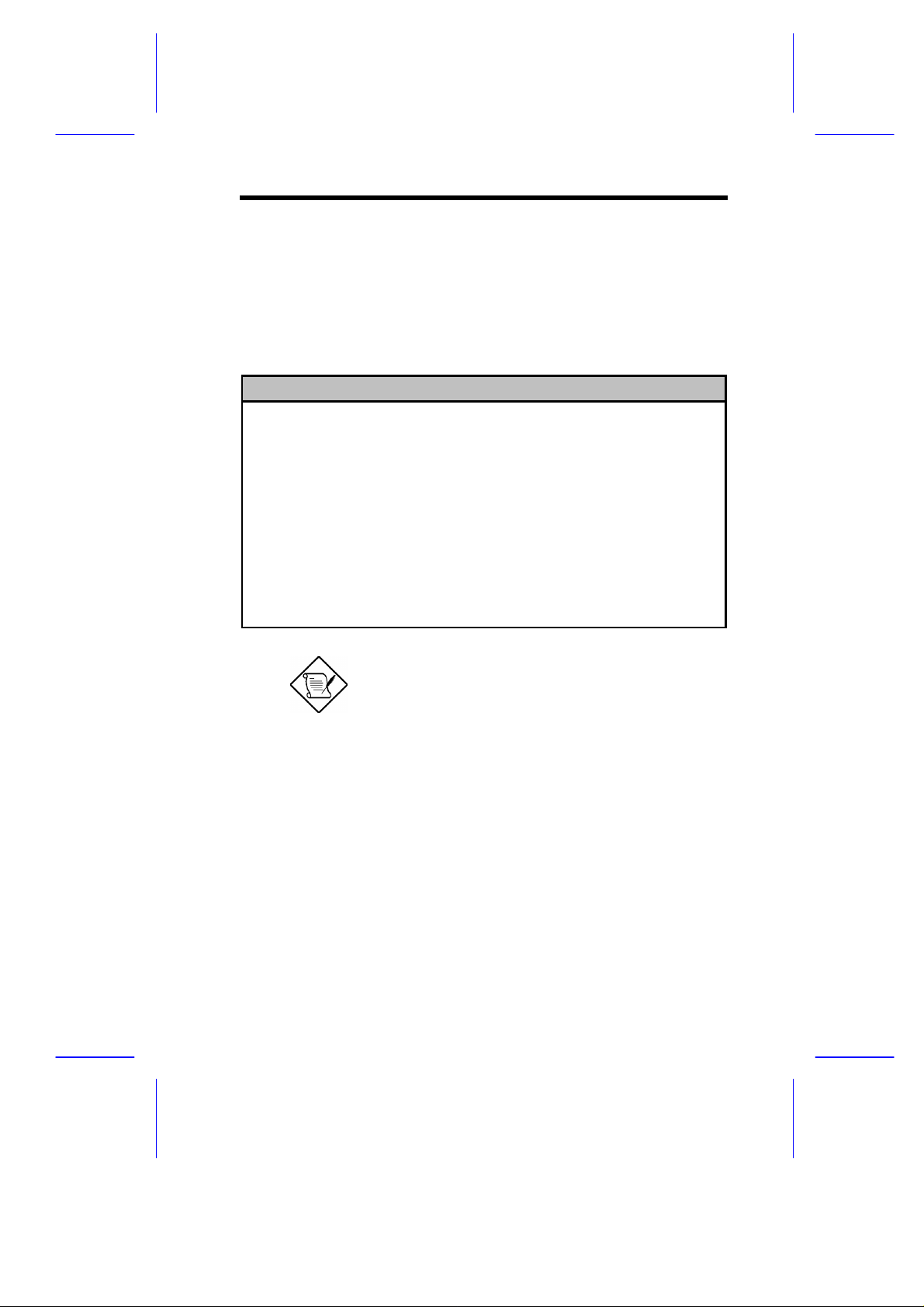
2.7 Boot Options
This option allows you to specify your preferred setting for bootup.
The following screen appears if you select Boot Options from the
Basic Configuration menu:
Boot Options
Boot Sequence
1st [Floppy Disk]
2nd [Hard Disk ]
3rd [IDE CD-ROM ]
First Hard Disk Drive .................[ IDE]
Fast Boot .............................[Auto]
Silent Boot ...........................[Disabled]
Num Lock After Boot ...................[Enabled]
Memory Test ...........................[Enabled]
*Configuration Table ...................[Enabled]
Boot from LanDesk Service Agent .......[Disabled]
The above parameter marked with ‘*’ will only
appear if you access the advanced
configuration level in the Main Menu. Please
refer to section 2.1.1 for more information.
Setup Utility 2-25
Page 68

2.7.1 Boot Sequence
This parameter allows you to specify the boot search sequence during
POST.
st.
• 1
• 2
• 3
BIOS will display an error message if the drive(s) specified is not
bootable.
The system checks this drive first.
nd
. The system then checks this drive if it can not boot from the
1st specified drive.
rd
. If the 1
st
and 2nd searches fail then it boots from this drive.
2.7.2 First Hard Disk Drive
This parameter specifies whether the BIOS utility will boot from an
EIDE hard disk drive or a SCSI hard disk drive. The system will
automatically boot from an EIDE hard disk if your system does not
have a SCSI hard disk drive. The default setting is IDE.
2.7.3 Fast Boot
This parameter allows the system to boot faster by skipping some
POST routines. The default setting is Auto.
2.7.4 Silent Boot
This parameter enables or disables the Silent Boot function. When
set to Enabled, BIOS is in graphical mode and displays only an
identification logo during POST and while booting. After booting the
screen displays the operating system prompt (such as DOS) or logo
(such as Windows 95). If any error occurs while booting, the system
automatically switches to the text mode.
2-26 User’s Guide
Page 69

Even if your setting is Enabled, you may also switch to the text mode
while booting by pressing when you see the “Ctrl-Alt-Esc key to
enter setup” message on the screen.
When set to Disabled, BIOS is in the conventional text mode where
you see the system initialization details on the screen.
2.7.5 Num Lock After Boot
This parameter allows you to activate the Num Lock function upon
booting. The default setting is Enabled.
2.7.6 Memory Test
When set to Enabled, this parameter allows the system to perform a
RAM test during the POST routine. When set to Disabled, the
system detects only the memory size and bypasses the test routine.
The default setting is Enabled.
2.7.7 Configuration Table
This parameter allows you to enable or disable the appearance of the
configuration table after POST but before booting. The configuration
table gives a summary of the hardware devices and settings that
BIOS detected during POST.
2.7.8 Boot from LANDesk Service Agent
When set to Enabled, the system boots from a LANDesk Service
Agent network instead of your desktop system. The LANDesk Service
Agent is IEEE-standards-based code that intervenes in the boot
process. Please refer to your LANDesk Manual for more information.
When set to Disabled, the system boots from the drive specified in
the Boot Sequence parameter.
Setup Utility 2-27
Page 70

2.8 Date and Time
The real-time clock keeps the system date and time. After setting the
date and time, you do not need to enter them every time you turn on
the system. As long as the internal battery remains good
(approximately seven years) and connected, the clock continues to
keep the date and time accurately even when the power is off.
Boot Options
Date ...................................[Fri Jun 11,1998]
Time ...................................[HH:MM:SS]
2.8.1 Date
Highlight the items on the Date parameter and press or to set
the date following the weekday-month-day-year format.
Valid values for weekday, month, day, and year are:
• Weekday Sun, Mon, Tue, Wed, Thu, Fri, Sat
• Month 1 to 12
• Day 1 to 31
• Year 1980 to 2099
2-28 User’s Guide
Page 71

2.8.2 Time
Highlight the items on the Time parameter and press or to set
the time following the hour-minute-second format.
Valid values for hour, minute, and second are:
• Hour 00 to 23
• Minute 00 to 59
• Second 00 to 59
Setup Utility 2-29
Page 72
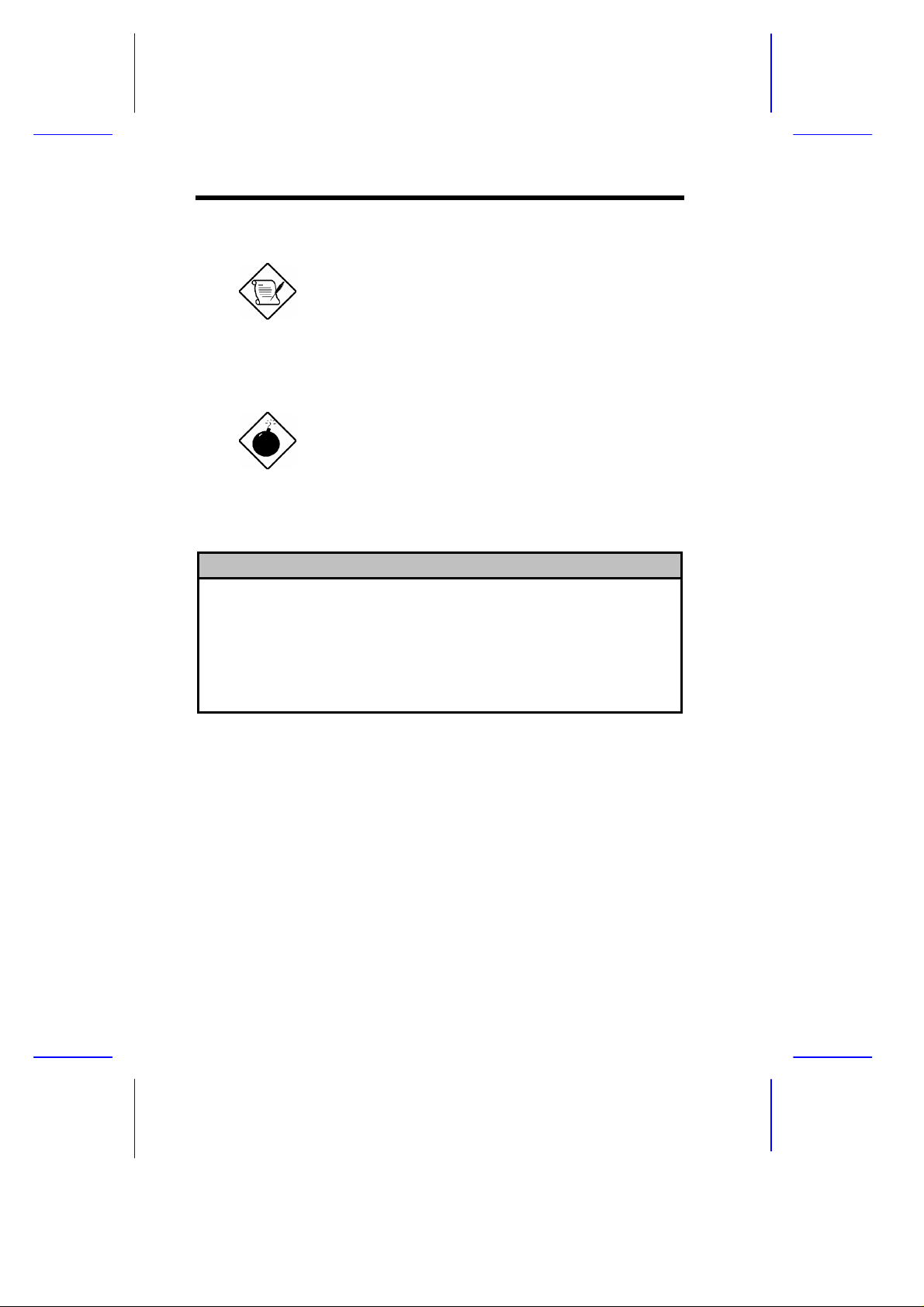
2.9 Advanced Options
Advanced Option configuration is available only
in the Advanced Level.
The Advanced Options configuration menu allows you to configure
the system memory, PCI device settings, and CPU frequency.
Do not change any settings in the Advanced
Configuration if you are not a qualified
The following screen shows the Advanced Options parameters.
• Memory/Cache Options
• PnP/PCI Options
• CPU Frequency
technician to avoid damaging the system.
Advanced Options
2-30 User’s Guide
Page 73

2.9.1 Memory/Cache Options
The Memory/Cache Options allows you to configure the advanced
system memory functions.
Memory/Cache Options
Internal Cache(CPU Cache) ...........[Enabled ]
External Cache ......................[Enabled ]
Cache Scheme ......................[ Write Back ]
Memory at 15MB-16MB Reserved for ...[System]
Memory Parity Mode ..................[Disabled]
Internal Cache (CPU Cache)
This parameter enables or disables the first-level or internal memory,
that is, the memory integrated into the CPU. The default setting is
Enabled.
External Cache
This parameter enables or disables the external cache memory. The
external cache is incorporated in the CPU module.
CACHE SCHEME
This parameter shows the cache scheme status only as Write-back
mode. Write-back updates the cache but not the memory when
there is a write instruction. It updates the memory only when there is
an inconsistency between the cache and the memory.
Setup Utility 2-31
Page 74

Memory at 15MB-16MB Reserved for
To prevent memory address conflicts between the system and
expansion boards, reserve this memory range for the use of either the
system or an expansion board.
Memory Parity Mode
This parameter allows you to enable or disable the ECC(Error
Checking and Correction) feature. The ECC feature enables BIOS to
detect and correct data errors. Disable this parameter if you want to
disregard the function.
2.9.2 PnP/PCI Options
The PnP/PCI Options allows you to specify the settings for your PCI
devices. Selecting this option displays the following screen:
2-32 User’s Guide
Page 75

PnP/PCI Ooptions
PCI IRQ Setting ........... [ Auto ]
PCI Slot 1 .............. [--] [--] [--] [--]
PCI Slot 2 .............. [--] [--] [--] [--]
PCI Slot 3 .............. [--] [--] [--] [--]
PCI Slot 4 .............. [--] [--] [--] [--]
Onboard LAN ............. [--]
AGP ..................... [--]
PCI IRQ Sharing ............. [No]
VGA Palette Snoop .......... [Disabled]
Graphics Aperture Size ...... [64] MB
Plug and Play OS ............ [Yes]
Reset Resource Assignments .. [No ]
INTA INTB INTC INTD
PCI IRQ Setting
Select Auto to let BIOS automatically configure the plug-and-play
(PnP) devices installed on your system. Otherwise, select Manual.
Refer to your manual for technical
information about the PCI card.
PCI SLOTS
When you set the PCI IRQ Setting parameter to Auto, these
parameters specify the auto-assigned interrupt for each of the PCI
devices. If you set the PCI IRQ Setting parameter to Manual, you
need to specify the interrupt that you want to assign for each PCI
device installed in your system.
Setup Utility 2-33
Page 76

ONBOARD LAN
When you set the PCI IRQ Setting parameter to Auto, is parameter
specifies the auto-assigned interrupt for the onboard LAN. If you set
the PCI IRQ Setting parameter to Manual, you need to specify the
interrupt that you want to assign for the onboard LAN installed in your
system.
AGP
This item shows the assigned interrupt for the onboard accelerated
graphics port (AGP) controller.
PCI IRQ Sharing
Setting this parameter to Yes allows you to assign the same IRQ to
two different devices. To disable the feature, select No.
If there are no IRQs available to assign for
the remaining device function, we
recommend that you enable this parameter.
VGA Palette Snoop
This parameter permits you to use the palette snooping feature if you
installed more than one VGA card in the system.
The VGA palette snoop function allows the control palette register
(CPR) to manage and update the VGA RAM DAC (Digital Analog
Converter, a color data storage) of each VGA card installed in the
system. The snooping process lets the CPR send a signal to all the
VGA cards so that they can update their individual RAM DACs. The
signal goes through the cards continuously until all RAM DAC data
has been updated. This allows the display of multiple images on the
screen.
2-34 User’s Guide
Page 77

Some VGA cards have required settings for this
feature. Check your VGA card manual before
setting this parameter.
Graphics Aperture Size
This parameter determines the effective size of the graphics aperture.
Graphics aperture is the address range that the AGP video and the
CPU use to manage graphical objects. The lowest setting is 8 MB
and the highest is 256 MB.
Plug and Play OS
When this parameter is set to Yes, BIOS initializes only PnP boot
devices such as SCSI cards. When set to No, BIOS initializes all PnP
boot and non-boot devices such as sound cards.
Set this parameter to Yes only if your operating
system is Windows 95.
Reset Resource Assignments
Set this parameter to Yes to avoid IRQ conflict when installing
non-PnP or PnP ISA cards. This clears all resource assignments and
allows BIOS to reassign resources to all installed PnP devices the
next time the system boots. After clearing the resource data, the
parameter resets to No.
2.9.3 CPU Frequency
This parameter displays your CPU’s speed and bus frequency. It also
allows you to specify the voltage setting for your current CPU.
Selecting this option displays the following screen:
Setup Utility 2-35
Page 78

CPU Frequency
Bus Frequency ............... 66/100 MHz
CPU Multiple ................ [3]
Processor Speed ............. xxx MHz
Bus Frequency
The bus frequency refers to the speed by which data is transferred
between internal computer components and the CPU or the main
memory of the CPU. A fast bus allows data to be transferred faster,
which makes applications run faster.
CPU Multiple
This parameter sets the Core/bus ratio of your system. The clock
speed of the bus does not necessarily equal the CPU’s (core). The
bus clock speed is often slower than the CPU clock speed.
Processor Speed
The processor speed is the speed at which a microprocessor
executes instructions. Clock speeds are expressed in megahertz
(MHz), with 1 MHz being equal to 1 million cycles per second. The
faster the clock, the more instructions the CPU can execute per
second.
2-36 User’s Guide
Page 79

2.10 System Security
The Setup program has a number of security features to prevent
unauthorized access to the system and its data.
The following screen appears if you select System Security from the
Main menu:
System Security
Setup Password ................. [None]
Power-on Password .............. [None]
Operation Mode ............... [Normal]
Disk Drive Control
Floppy Drive ................. [Normal]
Hard Disk Drive .............. [Normal]
2.10.1 Setup Password
The Setup Password prevents unauthorized access to the BIOS
utility.
To set or change a Password:
1. Make sure that JP3 is set to 2-3 (bypass password). See figure
1-2 for the location of JP3.
You cannot enter the BIOS utility if a Setup
password does not exist and JP3 is set to 12 (password check enabled).
By default, JP3 is set to 2-3 (Bypass
password).
Setup Utility 2-37
Page 80

2. Enable the Setup Password parameter in the System Security
menu by pressing the or arrow key. The Setup Password
window appears:
Setup Password
Enter your new Setup Password twice. Setup Password
may be up to 7 characters long.
Enter Password ................. [xxxxxxx]
Enter Password again ........... [xxxxxxx]
Set or Change Password
3. Type a password in the Enter Password field. The password may
consist of up to seven characters.
Be very careful when typing your password
because the characters do not appear on the
screen.
4. Press . Retype your password in the Enter Password again
field to verify your first entry.
5. Highlight Set or Change Password and press
.
6. Press to return to the System Security menu and then press
again to exit Setup. The Exit Setup screen appears:
Exit Setup
Settings have been changed.
Do you want to save to CMOS settings?
[Yes] [No]
2-38 User’s Guide
Page 81

7. Press Yes to save your settings and exit Setup Utility. Your
password will be saved to CMOS.
For the password to take effect you must set jumper JP3 to 1-2
(Check password):
1. Turn off and unplug the computer.
2. Open the computer housing and set JP3 to 2-3 (Bypass
password) to bypass the password function. See figure 1-2 for the
location of JP3.
3. Close your computer’s housing and reboot your system.
The next time you want to enter the BIOS utility, you must key in your
Setup password.
To remove your Setup Password:
1. Disable the Setup Password parameter in the System Security
menu by pressing the or arrow key to select None.
2. Press to return to the System Security menu and then press
again to exit Setup. The Exit Setup screen appears:
Exit Setup
Settings have been changed.
Do you want to save to CMOS settings?
[Yes] [No]
3. Press Yes to save your settings and exit Setup Utility. Your
previous password will be removed from CMOS.
Setup Utility 2-39
Page 82

Remember to set JP3 to 2-3 (Bypass
password) because you won’t be able to
access Setup Utility if a password does not
exist and JP3 is set to 1-2 (Check password).
To set JP3 to 2-3 (Bypass password):
1. Turn off and unplug the computer.
2. Open the computer housing and set JP3 to 2-3 (Bypass
password) to bypass the password function. See figure 1-2 for the
location of JP3.
3. Close your computer’s housing and reboot your system.
To bypass Setup Password:
If you forget your setup password, you can bypass the password
security feature by hardware. Follow these steps to bypass the
password:
1. Turn off and unplug the computer.
2. Open the computer housing and set JP3 to 2-3 (Bypass
password) to bypass the password function. See figure 1-2 for
the location of JP3.
3. Turn on the system and enter the BIOS utility. This time, the
system does not require you to type in a password.
You can either change the existing Setup
password or remove it by selecting None.
Refer to the previous section for the
procedure.
2-40 User’s Guide
Page 83

2.10.2 Power-on Password
The Power-on Password secures your system against unauthorized
use. Once you set this password, you have to type it whenever you
boot the system. To set this password, enter Setup Utility, select
System Security, then highlight the Power-on Password parameter.
Follow the same procedure as in setting the Setup password.
Make sure to set JP3 to 1-2 to enable the
Power-on password.
Power-on Password
Enter your new Power-on Password twice. Power-on
Password may be up to 7 characters long.
Enter Password ................. [ ]
Enter Password again ........... [ ]
Set or Change Password
Operation Mode
This function lets you enable or disable the password prompt display.
When set to Normal, the password prompt appears before system
boot. When set to Keyboard Lock, the password prompt does not
appear; however, your system will not respond to any keyboard or
mouse input until you enter the correct password.
2.10.3 Disk Drive Control
The disk drive control features allow you to control the floppy drive or
the hard disk drive boot function to prevent loading operating systems
or other programs from a certain drive while the other drives are
operational (under DOS mode only).
Setup Utility 2-41
Page 84

Table 2-2 lists the drive control settings and their corresponding
functions.
Table 2-2 Drive Control Settings
Floppy Drive
Setting Description
Normal Floppy drive functions normally
Write Protect All Sectors Disables the write function on all sectors
Write Protect Boot Sector Disables the write function only on the
boot sector
Hard Disk Drive
Setting Description
Normal Hard disk drive functions normally
Write Protect All Sectors Disables the write function on all sectors
Write Protect Boot Sector Disables the write function only on the
boot sector
2-42 User’s Guide
Page 85

2.11 Load Default Settings
Use this option to load the default settings for the optimized system
configuration. When you load the default settings, some of the
parameters are grayed-out with their fixed settings. These grayed
parameters are not user-configurable.
The following dialog box appears when you select Load Default
Settings from the main menu:
Load Default Settings
Do you want to load default settings?
[Yes] [No]
Select Yes to load the default settings.
Select No to ignore the message and return to the BIOS utility.
2.12 Exit Setup
Examine the system configuration values. When you are satisfied
that all the values are correct, write them down. Store the recorded
values in a safe place. In the future, if the battery loses power or the
CMOS chip is damaged, you will know what values to enter when you
rerun Setup.
Press to leave Setup Utility. The following dialog box appears:
Exit Setup
Do you really want to exit Setup?
[Yes] [No]
Use the arrow keys to select your response. Press .
Setup Utility 2-43
Page 86

If you made any changes to the Setup Utility, the dialog box below is
displayed.
Exit Setup
Settings have been changed.
Do you want to save CMOS settings?
[Yes] [No]
Use the arrow keys to select your response. Select Yes to save the
changes in CMOS. Select No to retain the old configuration values.
Press to exit.
2-44 User’s Guide
Page 87

SCSI/VGA Combo Card
Features
The combo card includes external video (CN6) and 68-pin Wide SCSI
interface (CN4).
The SCSI controller chipset (AIC-7880P) is a completely integrated,
single chip SCSI host adapter for motherboard applications. Ultra
speed SCSI technology maximizes transfer speed of up to 40MB/s in
high performance workstations and servers for greatest utilization of
the 133 MB/s PCI local bus.
The ATI 3D Rage Pro VGA controller chipset is a highly integrated 64
bit graphics accelerator with support for 3D and motion video like
MPEG-2. It also incorporates comprehensive support for Intel's
Accelerated Graphics Port (AGP) including 66 or 133 MHz fully
pipelined operation with sidebands.
SCSI/VGA Combo Card 1
Page 88
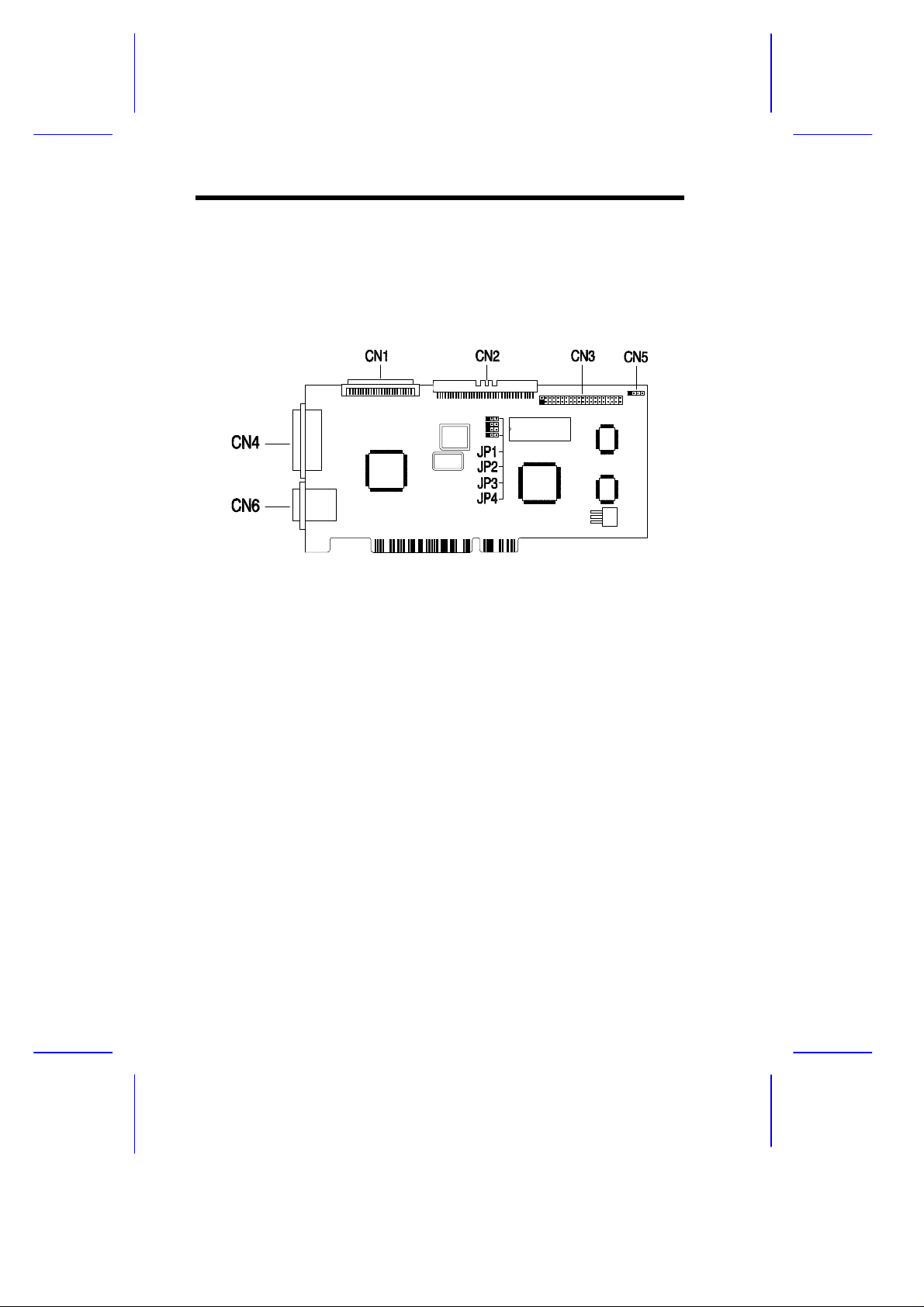
Card Layout
Figure 1-1 shows the SCSI/VGA combo card layout and jumper
settings.
Figure 1-1 SCSI/VGA Combo Card Layout
2 User’s Guide
Page 89

Jumper Settings
Table 1-1 SCSI/VGA Combo Card Jumper Settings
Jumper Setting Function
ROM Remapping
JP1 1-2
VGA Feature
JP2 1-2
VGA Controller
JP3 1-2
Interrupt
JP4 1-2
2-3
2-3*
2-3*
2-3*
*
Table 1-2 SCSI/VGA Combo Card Connector Functions
Connector Function
CN1 68-pin Wide SCSI connector
CN2 50-pin Fast SCSI-II connector
CN3 ATI Multimedia connector
CN4 Ultra SCSI connector
CN5 LED connector
CN6 VGA connector
Map top 8K to bottom 8K
No remapping
Disabled
Enabled
Disabled
Enabled
Enabled
Disabled
*
Default setting
SCSI/VGA Combo Card 3
Page 90

Card Installation
Follow these steps to install the SCSI/VGA combo card.
1. Remove a bracket cover opposite an empty PCI slot.
2. Position the card over the PCI slot, then insert the card golden
fingers into the slot until the card fits in place.
3. Secure the card with a screw.
4. Connect the LED cable to the system board’s SCSI LED
connector (please refer to the system board user’s manual for
the location of this connector) and then to the LED connector
(CN5) on the combo card.
Figure 1-2 Installing the SCSI/VGA Combo Card
4 User’s Guide
Page 91

SCSI Feature
The system board features a single-chip SCSI host adapter that adds
SCSI I/O capability to the system. The chipset consists of an onboard
microcontroller, bus master interface controller, and SCSI controllers.
A 50-pin Fast SCSI-II interface with 10 MB/s transfer rate and a
68-pin Wide SCSI interface that transfers at 20 MB/s (Wide SCSI)
and 40 MB/s (Ultra SCSI) are also onboard to accommodate various
SCSI devices.
Using the SCSI Feature
Follow these steps to use the SCSI feature:
1. Install a SCSI device in the system and connect it to the SCSI
interface on the system board. Please refer to the system
board’s user’s manual for the location of the SCSI interface.
2. Enter the BIOS utility to set the corresponding SCSI parameters.
3. Enter the SCSI Configuration Utility and make the necessary
changes.
For more information about the installation procedures under different
operating systems, read the README.XXX in the subdirectory of the
target operating system.
SCSI/VGA Combo Card 5
Page 92

Video Function
The video controller is capable of supporting 3D video applications
and enhancing the video display at the same time. The board may
come with either 2-MB or 4-MB video memory. Larger video
memory allows you to display higher resolutions and more colors.
Supported Video Resolutions
The following table lists the video resolutions supported by the VGA
controller:
Table 1-6 Supported Video Resolutions
Resolution bpp V-Freg. (Hz) H-Freq. (KHz)
640 x 480 8/16/24/32 60 31.4
640 x 480 8/16/24/32 72 37.5
640 x 480 8/16/24/32 75 37.5
640 x 480 8/16/24/32 85 43.3
640 x 480 8/16/24/32 90 48.0
640 x 480 8/16/24/32 100 52.9
640 x 480 8/16/24/32 120 63.7
640 x 480 8/16/24/32 160 84.1
800 x 600 8/16/24/32 48 33.8
800 x 600 8/16/24/32 56 35.2
800 x 600 8/16/24/32 60 37.8
800 x 600 8/16/24/32 70 44.5
800 x 600 8/16/24/32 72 48.0
800 x 600 8/16/24/32 75 46.9
800 x 600 8/16/24/32 85 53.7
800 x 600 8/16/24/32 90 57.1
800 x 600 8/16/24/32 100 62.5
800 x 600 8/16/24/32 120 76.0
6 User’s Guide
Page 93

Table 1-6 Supported Video Resolutions
Resolution bpp V-Freg. (Hz) H-Freq. (KHz)
800 x 600 8/16/24 160 99.6
1024 x 768 8/16/24/32 43 35.5
1024 x 768 8/16/24/32 60 48.4
1024 x 768 8/16/24/32 70 56.5
1024 x 768 8/16/24/32 72 58.2
1024 x 768 8/16/24/32 75 60.0
1024 x 768 8/16/24/32 85 68.7
1024 x 768 8/16/24/32 90 76.2
1024 x 768 8/16/24/32 100 79.0
1024 x 768 8/16/24 120 96.7
1152 x 864 8/16/24/32 43 45.9
1152 x 864 8/16/24/32 47 44.9
1152 x 864 8/16/24/32 60 54.9
1152 x 864 8/16/24/32 70 66.1
1152 x 864 8/16/24/32 75 75.1
1152 x 864 8/16/24/32 80 76.4
1152 x 864 8/16/24 85 77.1
1152 x 864 8/16 100 90.2
1280 x 1024 8/16/24 43 50
1280 x 1024 8/16/24 47 50
1280 x 1024 8/16/24 60 64.0
SCSI/VGA Combo Card 7
