Page 1
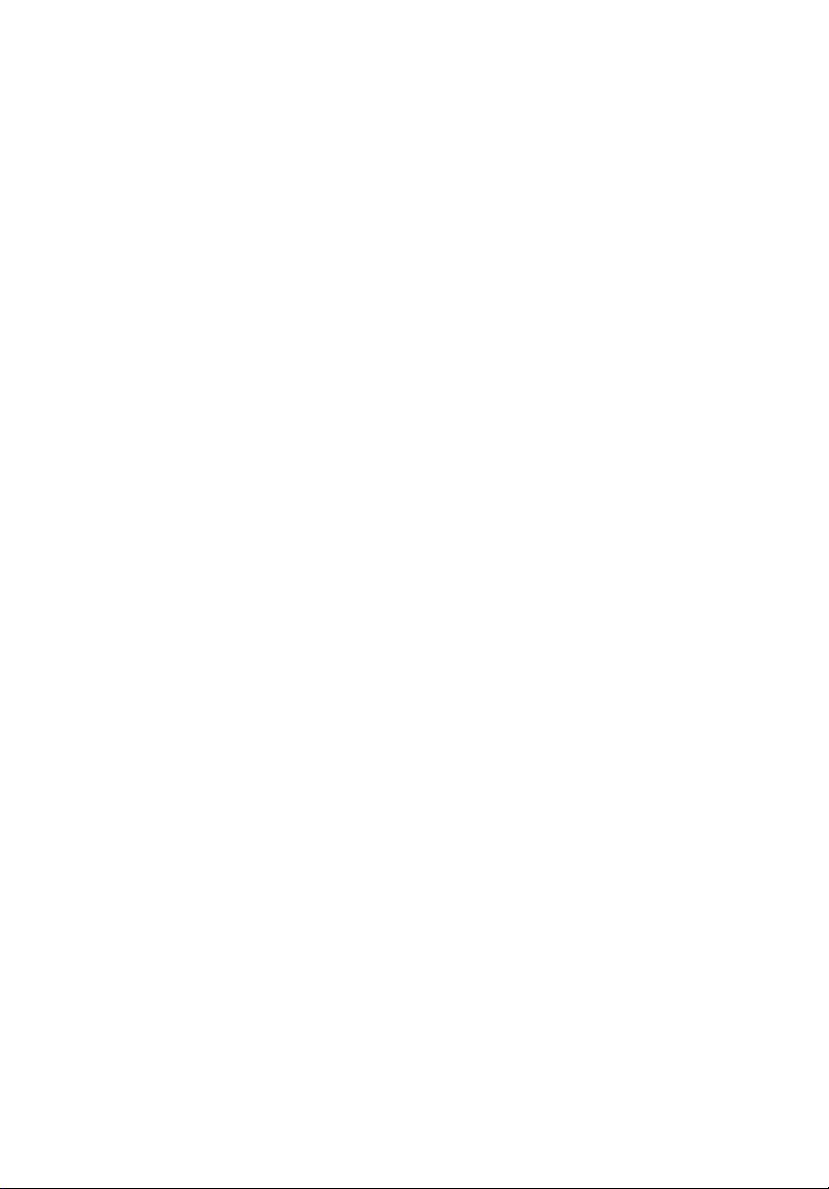
Acer Projector
K135/K135P/K135S/K135i/L221/
LK-W12/K132/K132P/L221F/
LK-W12L Series
User's Guide
Page 2
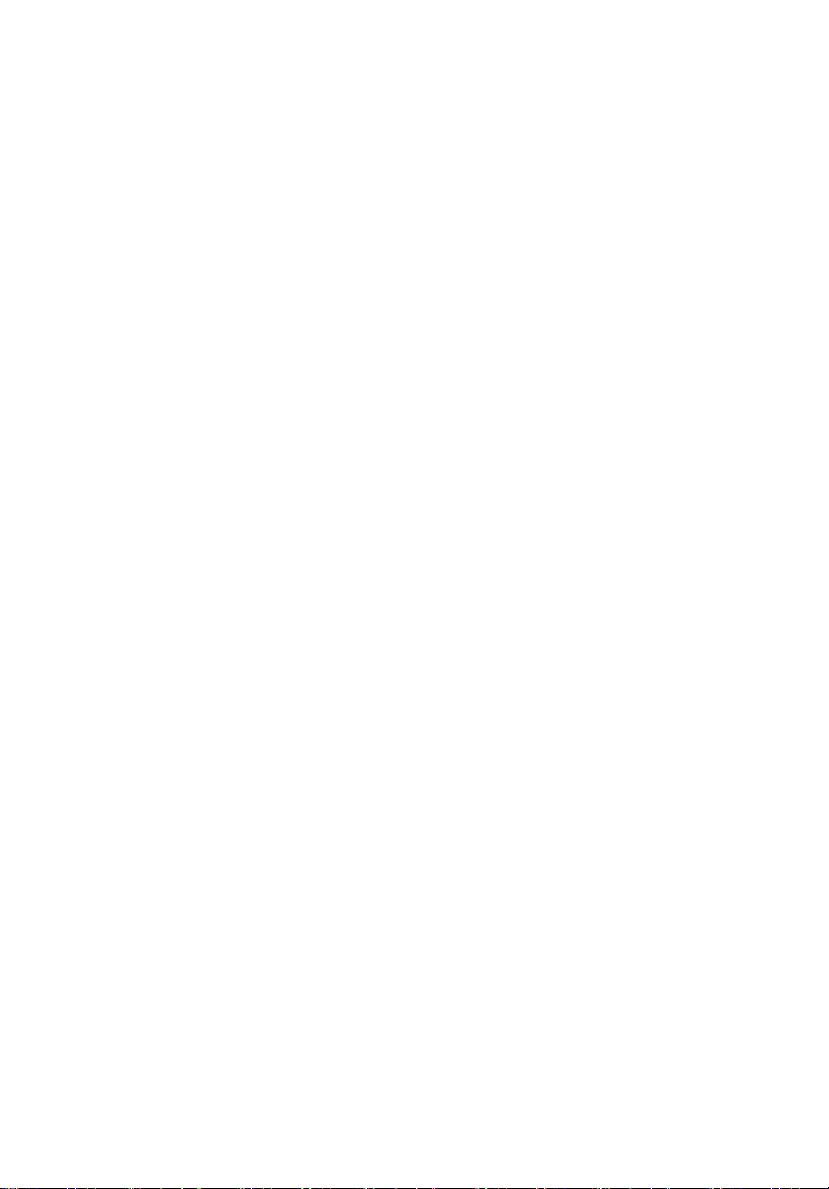
Copyright © 2013. Acer Incorporated.
All Rights Reserved.
Acer Projector K135/K135P/K135S/K135i/L221/LK-W12/K132/K132P/L221F/LK-W12L Series User's
Guide
Original Issue: 02/2013
Changes may be made periodically to the information in this publication without obligation
to notify any person of such revisions or changes. Such changes will be incorporated in new
editions of this manual or supplementary documents and publications. This company makes
no representations or warranties, either expressed or implied, with respect to the contents
hereof and specifically disclaims the implied warranties of merchantability or fitness for a
particular purpose.
Record the model number, serial number, purchase date and place of purchase information in
the space provided below. The serial number and model number are recorded on the label
affixed to your projector. All correspondence concerning your unit should include the serial
number, model number and purchase information.
No part of this publication may be reproduced, stored in a retrieval system, or transmitted, in
any form or by any means, electronically, mechanically, by photocopy, recording or otherwise,
without the prior written permission of Acer Incorporated.
Acer Projector K135/K135P/K135S/K135i/L221/LK-W12/K132/K132P/L221F/LK-W12L Series
Model number: ______________________________
Serial number: _______________________________
Date of purchase: ____________________________
Place of purchase: ____________________________
Acer and the Acer logo are registered trademarks of Acer Incorporated. Other companies' product
names or trademarks are used herein for identification purposes only and belong to their respective
companies.
"HDMI™, the HDMI logo and High-Definition Multimedia Interface are trademarks or registered
trademarks of HDMI Licensing LLC."
Page 3
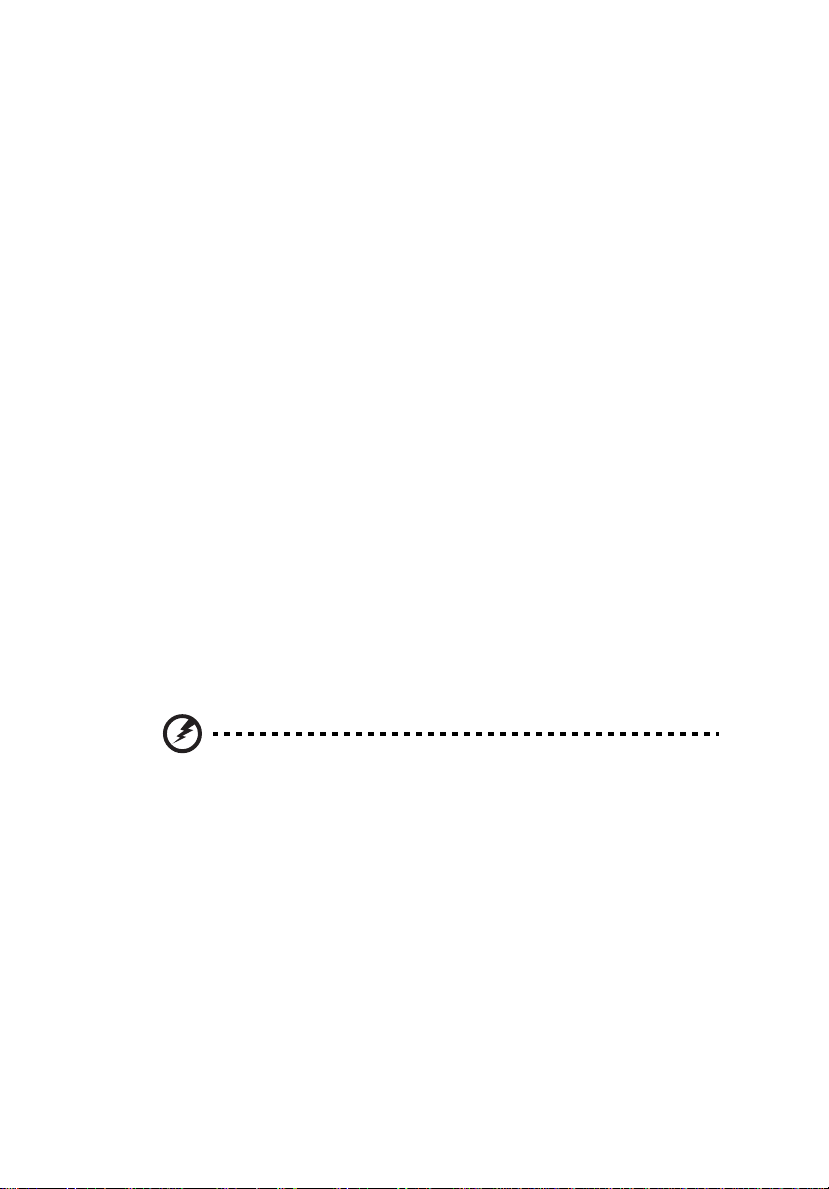
Information for your safety and comfort
Read these instructions carefully. Keep this document for future reference.
Follow all warnings and instructions marked on the product.
Turning the product off before cleaning
Unplug this product from the wall outlet before cleaning. Do not use liquid
cleaners or aerosol cleaners. Use a damp cloth for cleaning.
Caution for plug as disconnecting device
Observe the following guidelines when connecting and disconnecting power to
the external power supply unit:
• Install the power supply unit before connecting the power cord to the AC
power outlet.
• Unplug the power cord before removing the power supply unit from the
projector.
• If the system has multiple sources of power, disconnect power from the
system by unplugging all power cords from the power supplies.
Caution for Accessibility
Be sure that the power outlet you plug the power cord into is easily accessible
and located as close to the equipment operator as possible. When you need to
disconnect power to the equipment, be sure to unplug the power cord from the
electrical outlet.
iii
Warnings!
• Do not use this product near water.
• Do not place this product on an unstable cart, stand or table. If the product
falls, it could be seriously damaged.
• Slots and openings are provided for ventilation to ensure reliable
operation of the product and to protect it from overheating. These
openings must not be blocked or covered. The openings should never be
blocked by placing the product on a bed, sofa, rug or other similar surface.
This product should never be placed near or over a radiator or heat register, or
in a built-in installation unless proper ventilation is provided.
• Never push objects of any kind into this product through cabinet slots as
they may touch dangerous voltage points or short-out parts that could
result in a fire or electric shock. Never spill liquid of any kind onto or into
the product.
Page 4
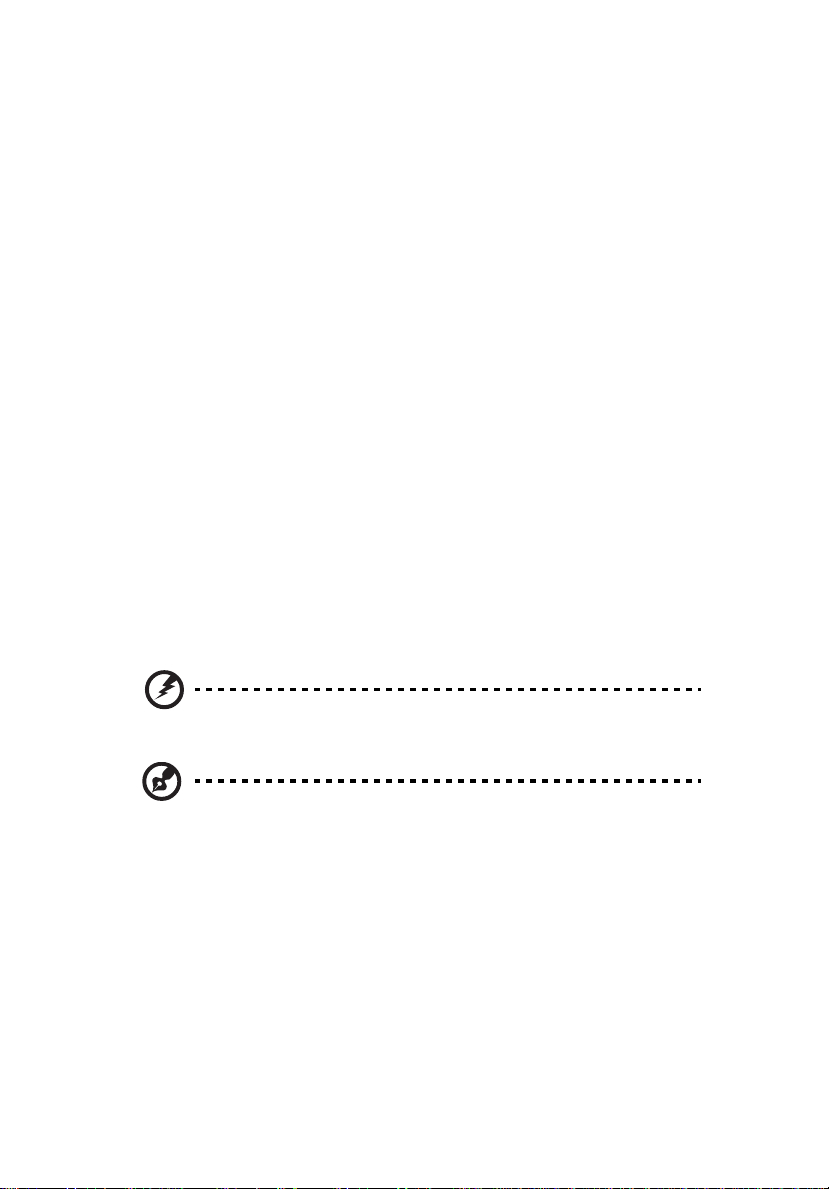
iv
• To avoid damage of internal components and to prevent battery leakage,
do not place the product on a vibrating surface.
• Never use it under sporting, exercising, or any vibrating environment
which will probably cause unexpected short current or damage rotor
devices.
Using electrical power
• This product should be operated from the type of power indicated on the
marking label. If you are not sure of the type of power available, consult
your dealer or local power company.
• Do not allow anything to rest on the power cord. Do not locate this
product where people will walk on the cord.
• If an extension cord is used with this product, make sure that the total
ampere rating of the equipment plugged into the extension cord does not
exceed the extension cord ampere rating. Also, make sure that the total
rating of all products plugged into the wall outlet does not exceed the fuse
rating.
• Do not overload a power outlet, strip or receptacle by plugging in too
many devices. The overall system load must not exceed 80% of the branch
circuit rating. If power strips are used, the load should not exceed 80% of
the power strip's input rating.
• This product's AC adapter is equipped with a three-wire grounded plug.
The plug only fits in a grounded power outlet. Make sure the power outlet
is properly grounded before inserting the AC adapter plug. Do not insert
the plug into a non-grounded power outlet. Contact your electrician for
details.
Warning! The grounding pin is a safety feature. Using a power outlet that is
not properly grounded may result in electric shock and/or injury.
Note: The grounding pin also provides good protection from unexpected
noise produced by other nearby electrical devices that may interfere with
the performance of this product.
• Use the product only with the supplied power supply cord set. If you need
to replace the power cord set, make sure that the new power cord meets
the following requirements: detachable type, UL listed/CSA certified, VDE
approved or its equivalent, 4.5 meters (15 feet) maximum length.
Page 5
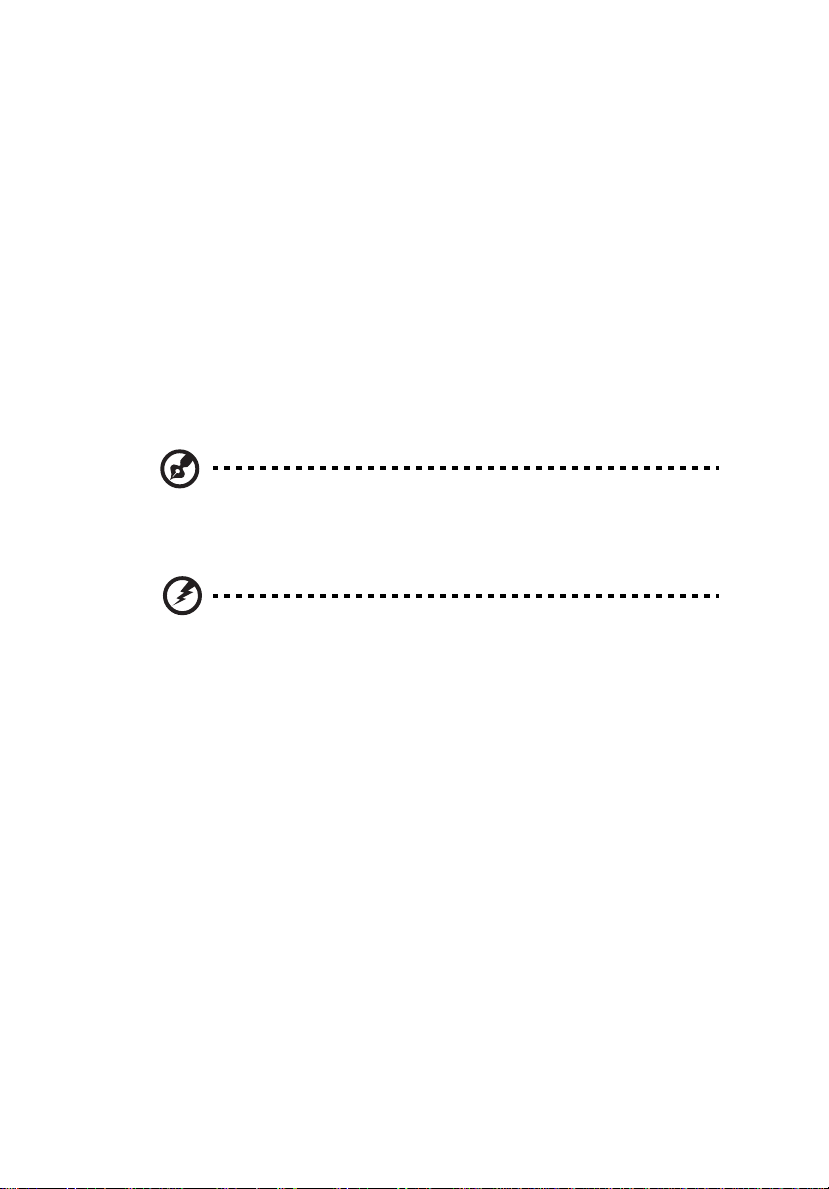
Product servicing
Do not attempt to service this product yourself, as opening or removing covers
may expose you to dangerous voltage points or other risks. Refer all servicing to
qualified service personnel.
Unplug this product from the wall outlet and refer servicing to qualified service
personnel when:
• the power cord or plug is damaged, cut or frayed
• liquid was spilled into the product
• the product was exposed to rain or water
• the product has been dropped or the case has been damaged
• the product exhibits a distinct change in performance, indicating a need
for service
• the product does not operate normally after following the operating
instructions
Note: Adjust only those controls that are covered by the operating
instructions, since improper adjustment of other controls may result in
damage and will often require extensive work by a qualified technician to
restore the product to normal condition.
Warning! For safety reasons, do not use non-compliant parts when adding
or changing components. Consult your reseller for purchase options.
v
Your device and its enhancements may contain small parts. Keep them out of
the reach of small children.
Additional safety information
• Do not look into the projector's lens when the light is on. The bright may
hurt your eyes.
• Turn on the projector first and then signal sources
• Do not place the product in following environments:
• Space that is poorly ventilated or confined. At least 50cm clearance from walls
and free flow of air around the projector is necessary.
• Locations where temperatures may become excessively high, such as inside of a
car with all windows rolled up.
• Locations where excessive humidity, dust, or cigarette smoke may contaminate
optical components, shortening the life span and darkening the image.
• Locations near fire alarms.
• Locations with an ambient temperature above 40 ºC/104 ºF.
• Locations where the altitudes are higher than 10000 feet.
• Unplug immediately if there is something wrong with your projector. Do
not operate if smoke, strange noise or odor comes out of your projector. It
Page 6
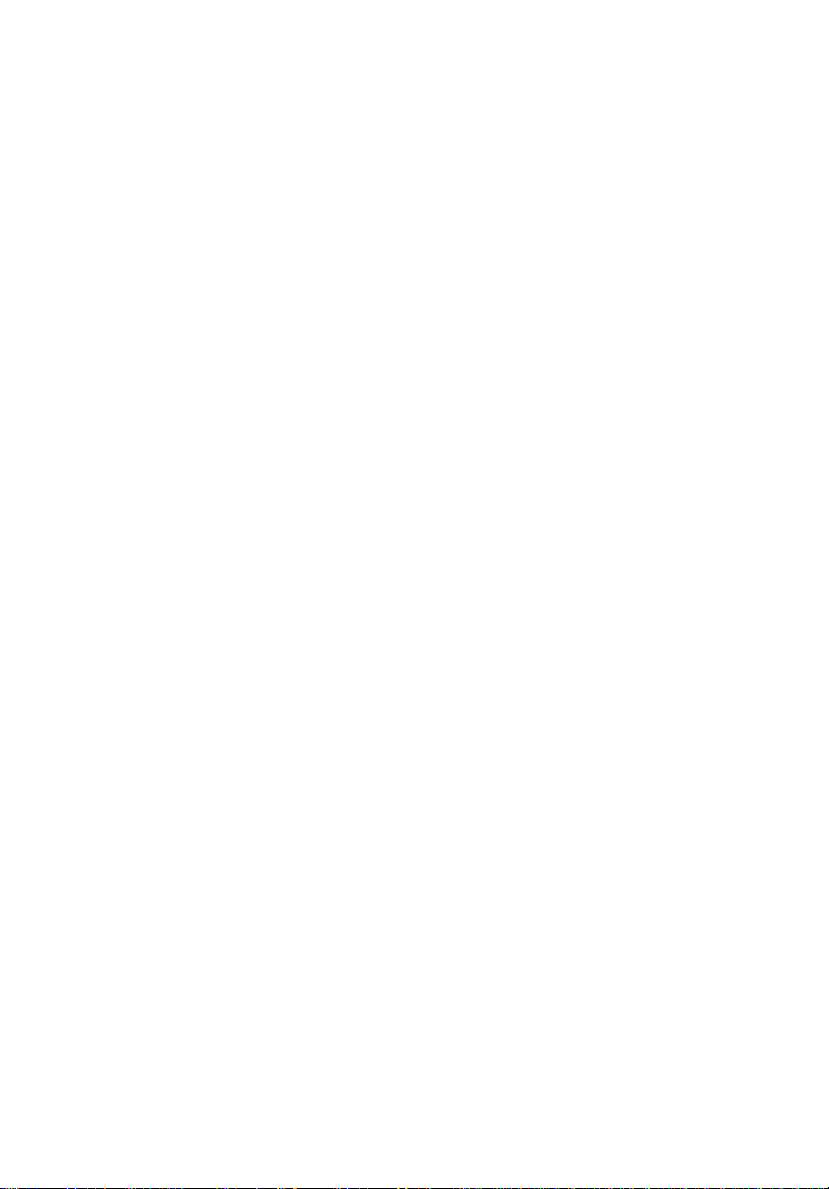
vi
might cause fire or electric shock. In this case, unplug immediately and
contact your dealer.
• Do not keep using this product to break or drop it. In this case contact your
dealer for inspection.
• Do not face the projector lens to the sun. It can lead to fire.
• When switching the projector off, suggest to ensure the projector
completes its cooling cycle before disconnecting power.
• Do not frequently turn off the main power abruptly or unplug the
projector during operation. The best way is to wait for the fan to turn off
before turning main power off.
• Do not touch air outlet grille and bottom plate which becomes hot.
• Clean the air filter frequently if have. The temperature inside may rise and
cause damage when the filter/ventilation slots clogged with dirt or dust.
• Do not look into the air outlet grille when projector is operating. It may
hurt your eyes.
• Always open the lens shutter or remove the lens cap when the projector is
on.
• Do not block the projector lens with any object when the projector is
under operation as this could cause the object to become heated and
deformed or even cause a fire.
• Do not attempt to disassemble this projector. There are dangerous high
voltages inside which may hurt you. Refer servicing only to suitable
qualified professional service personnel.
• Do not stand the projector on end vertically. It may cause the projector to
fall over, causing injury or damage.
Caution for Listening
To protect your hearing, follow these instructions.
• Increase the volume gradually until you can hear clearly and comfortably.
• Do not increase the volume level after your ears have adjusted.
• Do not listen to music at high volumes for extended periods.
• Do not increase the volume to block out noisy surroundings.
• Decrease the volume if you can't hear people speaking near you.
Page 7
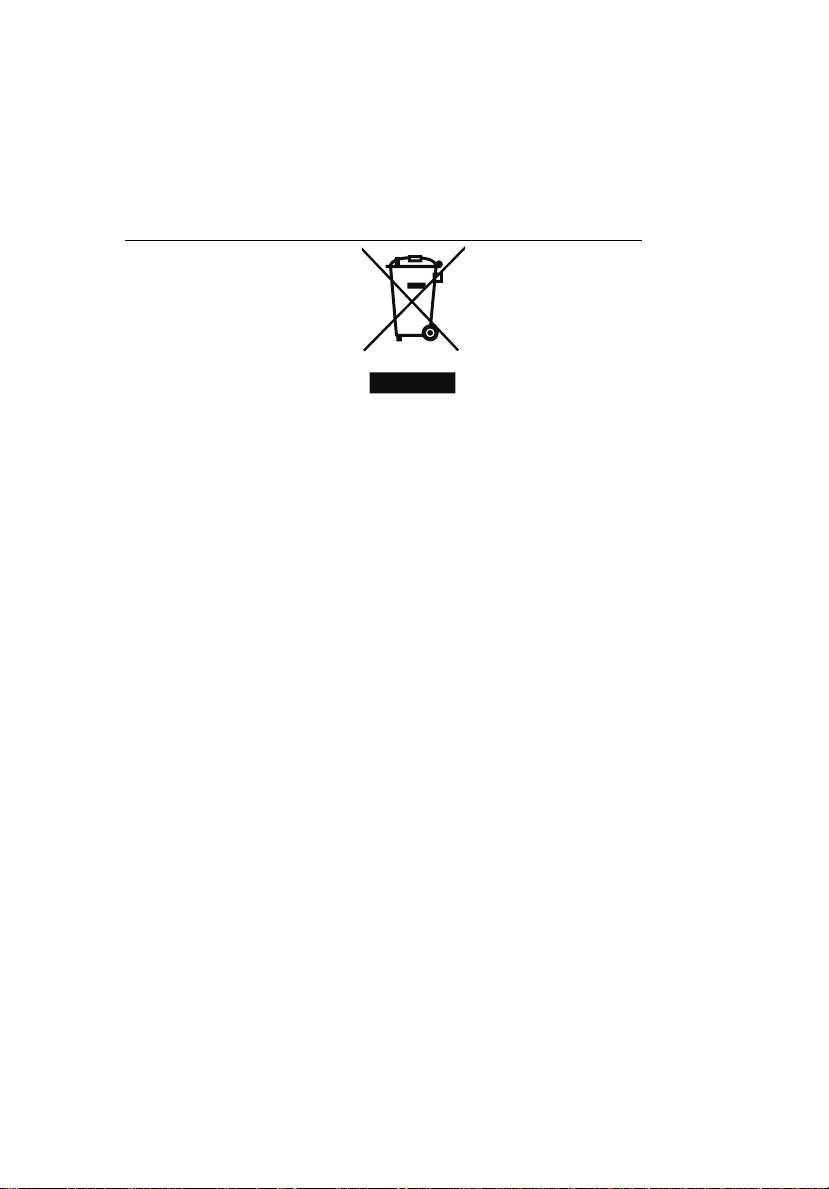
vii
Disposal instructions
Do not throw this electronic device into the trash when discarding. To minimize
pollution and ensure utmost protection of the global environment, please
recycle. For more information on the Waste from Electrical and Electronics
Equipment (WEEE) regulations, visit
http://www.acer-group.com/public/Sustainability/sustainability01.htm
Page 8
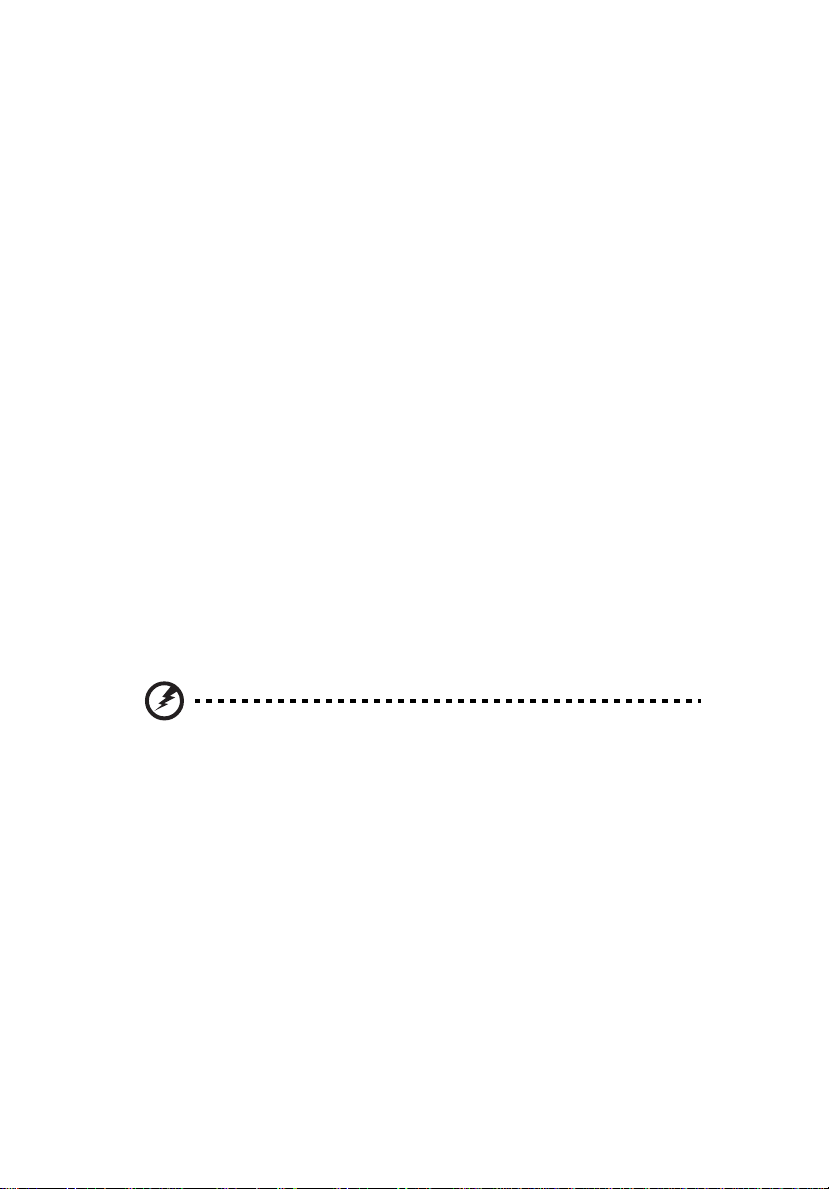
viii
First things first
Usage Notes
Do:
• Turn off the product before cleaning.
• Use a soft cloth moistened with mild detergent to clean the display
housing.
• Disconnect the power plug from AC outlet if the product is not being used
for a long period of time.
Don't:
• Block the slots and openings on the unit provided for ventilation.
• Use abrasive cleaners, waxes or solvents to clean the unit.
• Use under the following conditions:
• In extremely hot, cold or humid environments.
• In areas susceptible to excessive dust and dirt.
• Near any appliance that generates a strong magnetic field.
• Place In direct sunlight.
Precautions
Follow all warnings, precautions and maintenance as recommended in this
user's guide to maximize the life of your unit.
Warning:
• Do not look into the projector's lens when the light is on. The bright may hurt your
eyes.
• To reduce the risk of fire or electric shock, do not expose this product to rain or
moisture.
• Please do not open or disassemble the product as this may cause electric shock.
• When switching the projector off, please ensure the projector completes its cooling
cycle before disconnecting power.
• Turn on the projector first and then the signal sources.
• Do not use lens cap when projector is in operation.
Page 9
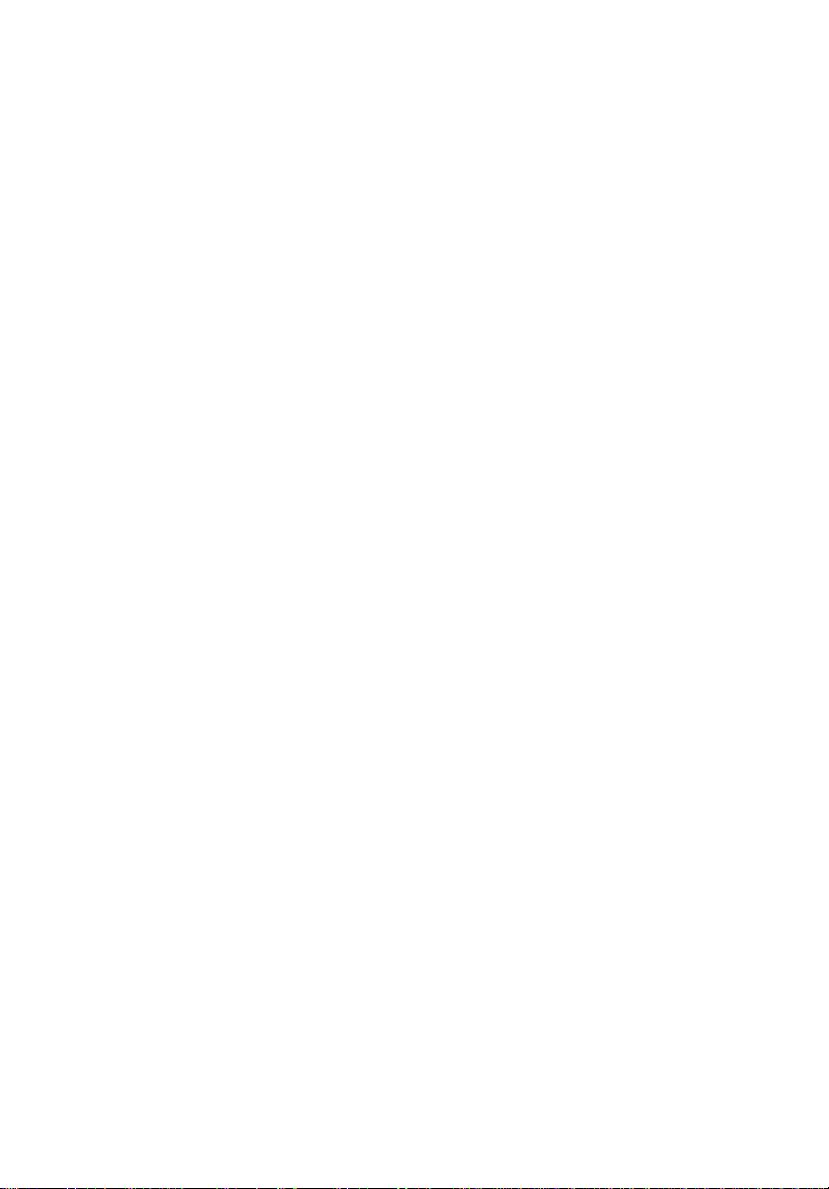
Information for your safety and comfort iii
First things first viii
Usage Notes viii
Precautions viii
Introduction 1
Product Features 1
Package Overview 2
Projector Overview 4
Projector Outlook 4
Control Panel 5
Remote Control Layout 6
MHL (Mobile High-Definition Link) Control 8
Getting Started 10
Connecting the Projector 10
Turning the Projector On/Off 11
Turning on the Projector 11
Turning the projector off 12
Adjusting the Projected Image 13
Adjusting the Height of Projected Image 13
How to optimize image size and distance 14
User Controls 16
Installation menu 16
Onscreen Display (OSD) Menus 17
Color 18
Image 20
Setting 22
Management 22
Audio 23
3D 23
Language 24
Appendices 25
Troubleshooting 25
Contents
Page 10
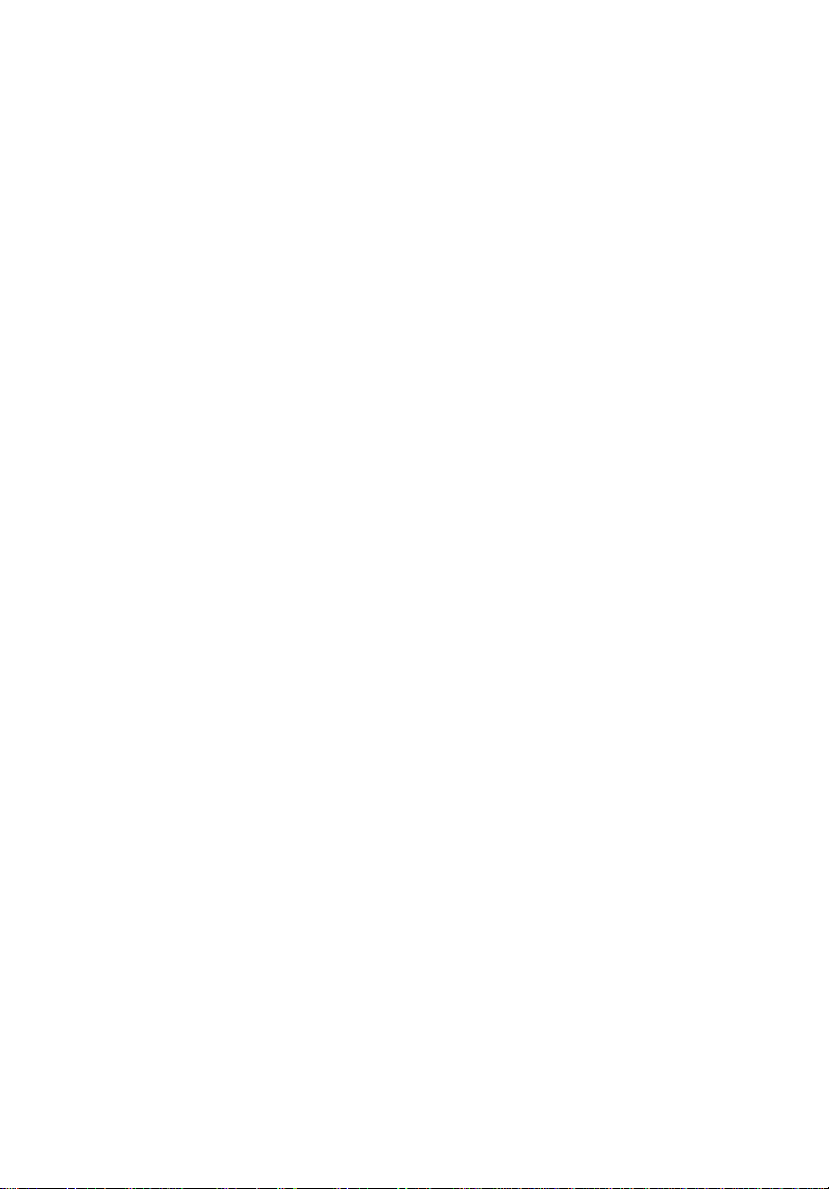
LED & Alarm Definition Listing 29
Specifications 30
Compatibility modes 32
Regulations and safety notices 36
Page 11
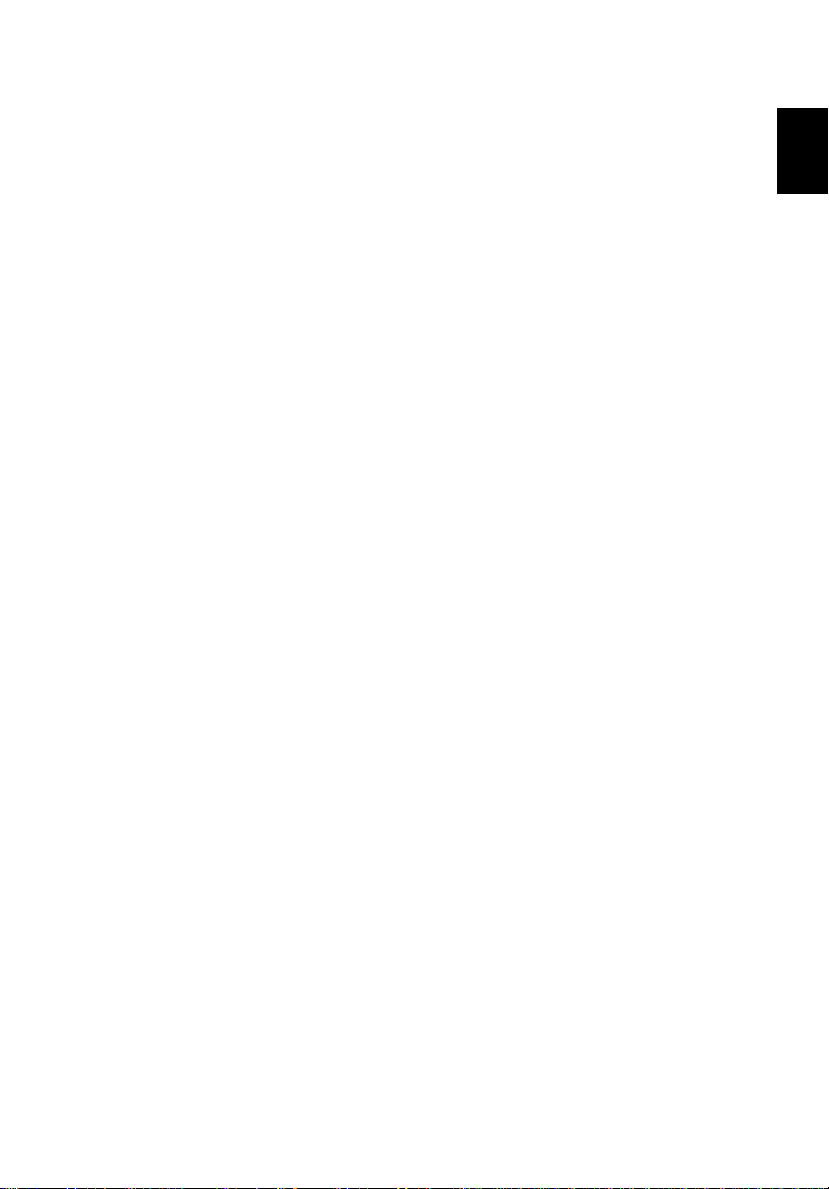
English
Introduction
Product Features
This product is a single-chip DLP® projector. Outstanding features include:
1
• DLP
• 1280 x 800 WXGA resolution
• Versatile display modes (Bright, Standard, Movie, Picture, Game, User)
• Compact size projector facilitates business purposes and home
• Acer EcoProjeciton Technology delivers Intelligent power management
• Equipped with HDMI™ connection supporting HDCP.
• Advanced digital keystone correction delivers optimum presentations.
• Multi-language on screen display (OSD) menus.
• 1.0x digital zoom and pan move function.
• Environmental light source and longer life by LED solution.
• Enjoy media playback via USB, RAM and Micro SD card reader.
• Microsoft
• Support MHL V1.2 signal display.
• Built-in two 3 Watts speaker with SRS 3D audio feature.
®
technology
4:3/16:9/Full/L.Box aspect ratio supported.
enable optimum performance in any situation.
entertainment.
approach and physical efficiency improvement.
®
Windows® 2000, XP, Vista®, Windows® 7, Windows® 8,
Macintosh
®
OS compliant.
Page 12
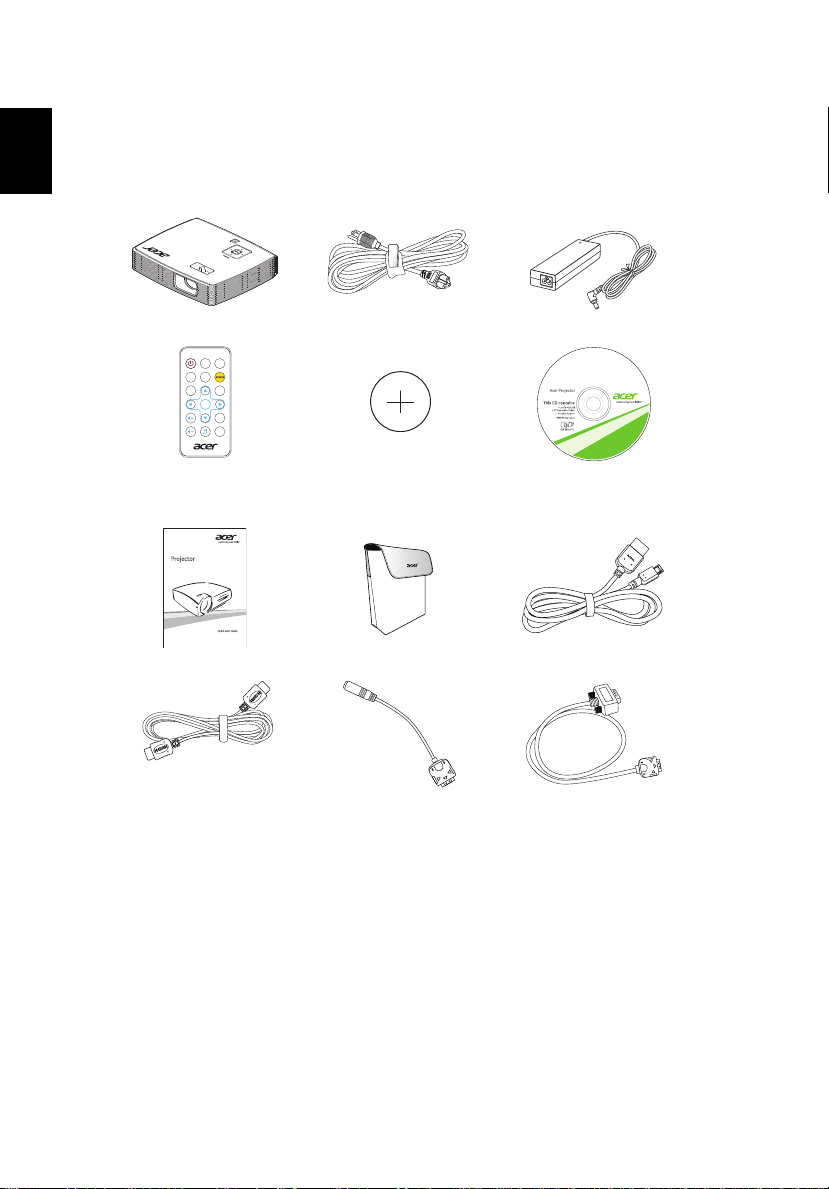
2
English
FREEZE
POWER
RATIO
BACK
MUTE
ZOOM
ENTER
MENU
MODE
SOURCE
HIDE
XXXXXX
3V
©
2
0
1
4
,
A
c
e
r
I
n
c
.
A
l
l
r
i
g
h
t
s
r
e
s
e
r
v
e
d
.
P/N:MC.JGM11.003
K135/P/S/i
LK-W12/L/
L221/F
Series
K132/P
Package Overview
This projector comes with all the items shown below. Check to make sure your
unit is complete. Contact your dealer immediately if any thing is missing.
Projector Power cord AC to DC power adapter
Remote control
(for K132/K132P/L221F/
LKW12L series only)
Battery User's guide
Quick start guide Carrying case MHL cable (option)
HDMI cable (option) Universal to Audio out
adapter (option)
Universal to D-sub cable
(option)
Page 13
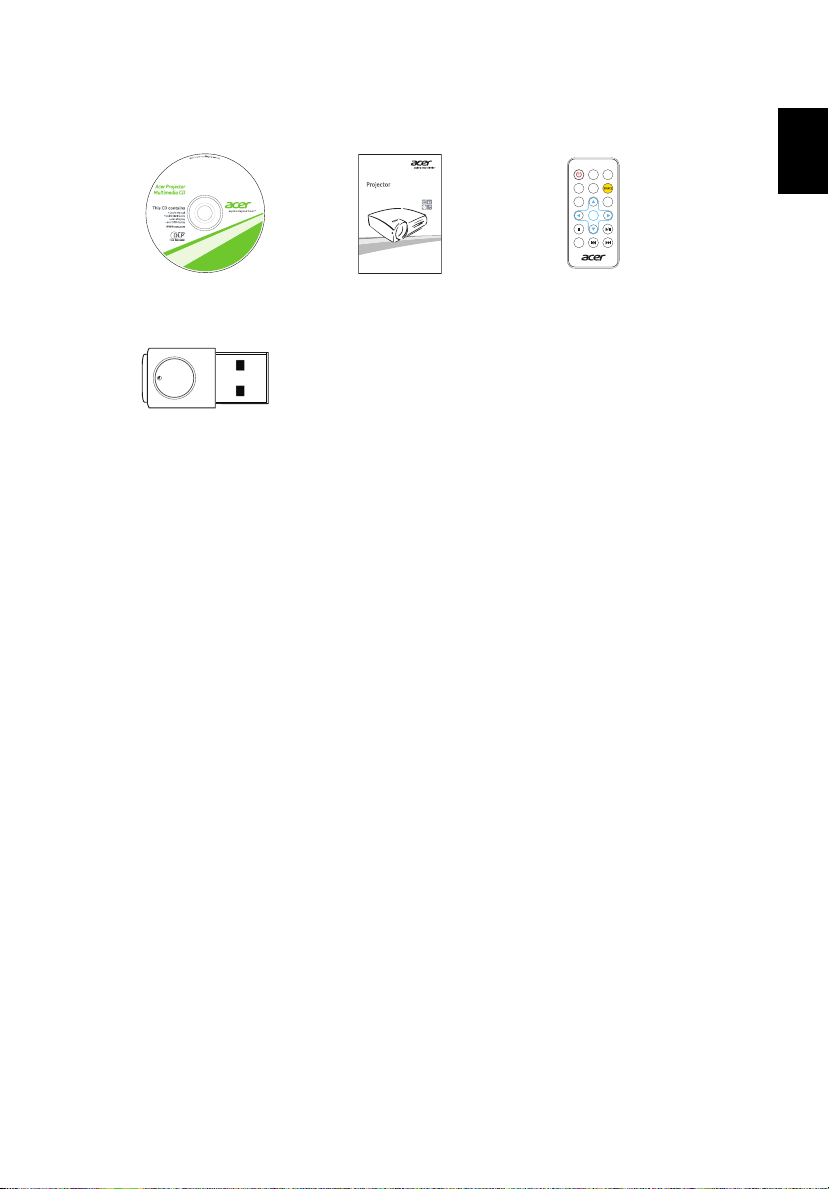
English
Below items are for K135/K135P/K135S/K135i/L221/LK-W12 only:
P/N:MC.JG711.005
Mutimedia Quick Start Guide
ZOOM
POWER
RATIO
MEDIA
HOME
INFO
BACK ENTER
MEDIA
SETUP
MENU
MODE
SOURCE
HIDE
3
User's guide
(for multi-media and
wireless functions)
USB WiFi adapter
(option)
Quick start guide
(for multi-media and
wireless functions)
Remote control
Page 14
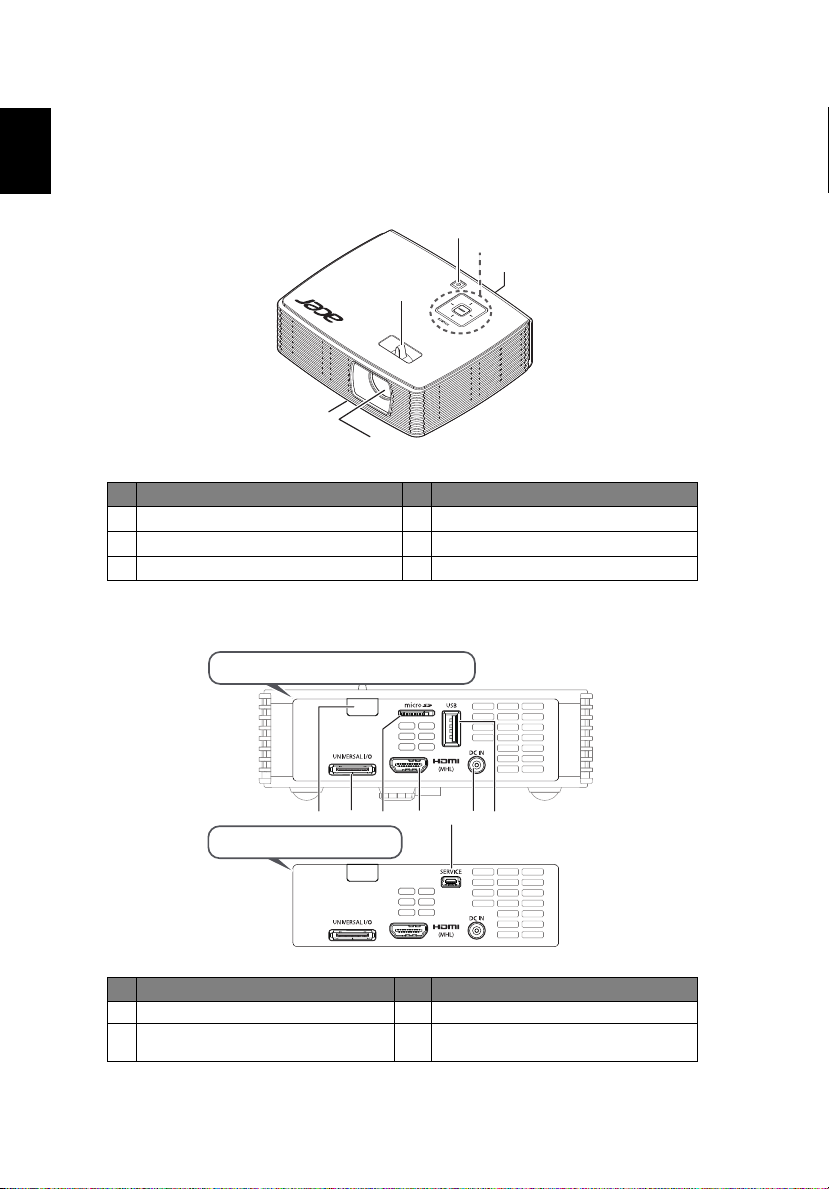
4
English
5
2
1
3
4
6
Projector Overview
Projector Outlook
Front / upper side
# Description # Description
1
Projection lens
2
Tilt adjusting wheel
3
Focus ring
Rear side
4
Power button
5
Control panel
6
Remote control receiver
K135/K135P/K135S/K135i/L221/LK-W12
7
2
K132/K132P/L221F/LKW12L
# Description # Description
1 Remote control receiver 5 DC Input
Universal connector for VGA in/ Audio
2
out connector
4
3 61
6 USB connector
5
Page 15
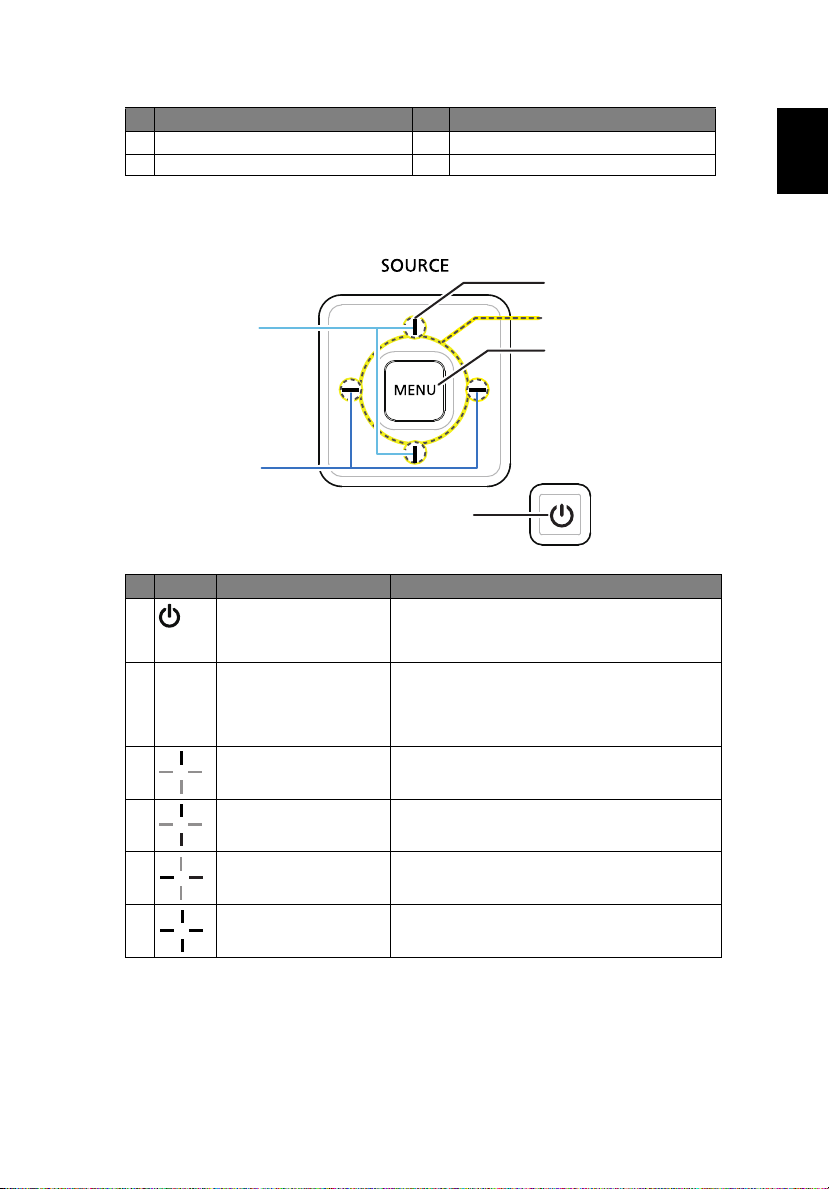
English
# Description # Description
1
3
6
4
2
5
3 MicroSD Card Slot 7 Mini USB connector
4 HDMI/ MHL connector
Control Panel
# Icon Function Description
1 POWER Power button and Power Indicator LED.
See the contents in "Turning the Projector
On/Off" section.
2 MENU Press "MENU" to launch the Onscreen
display (OSD) menu, back to the previous
step for the OSD menu operation or exit
the OSD menu.
3 SOURCE Changes the active source.
5
4 LAMP Lamp Indicator LED
5 TEMP Temp Indicator LED
6 Four directional select
keys
Use the keys to select items or make
adjustments to your selection.
Page 16
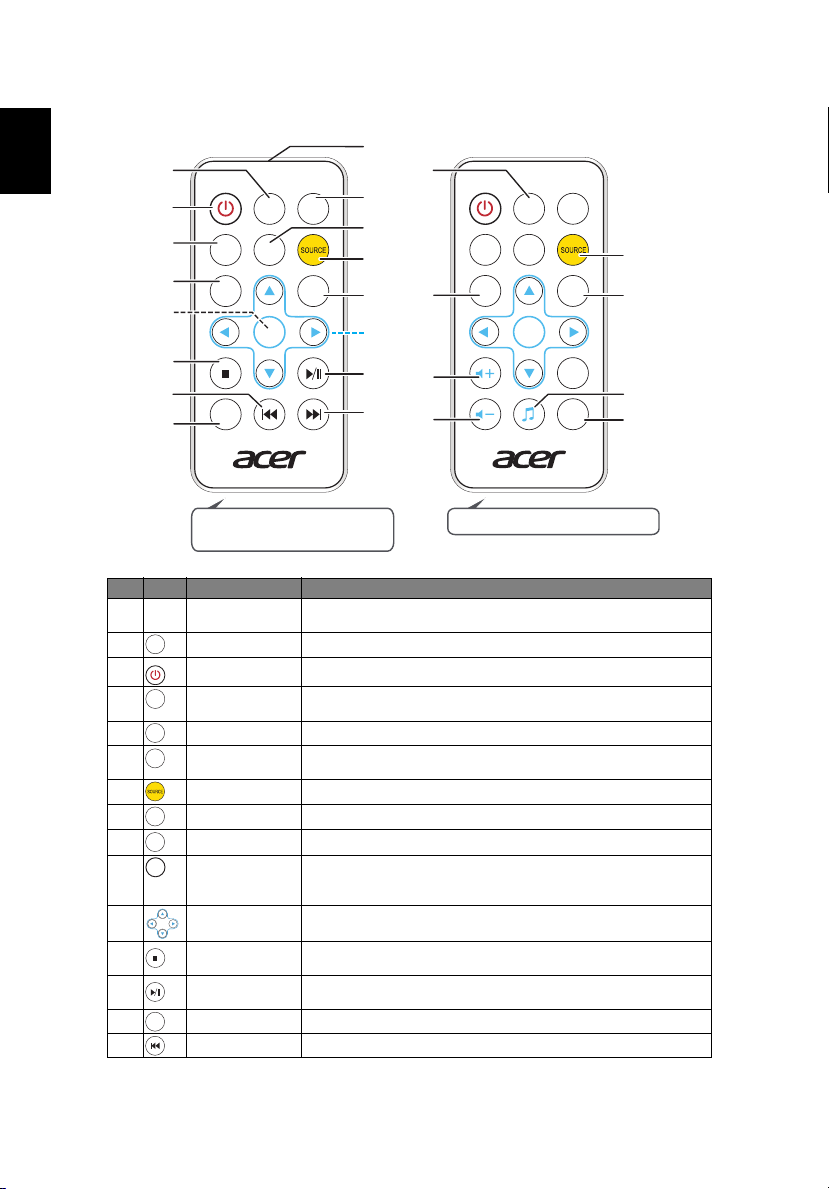
English
K132/K132P/L221F/LK-W12L
FREEZE
POWER
RATIO
BACK
MUTE
ZOOM
ENTER
MENU
MODE
SOURCE
HIDE
7
19
23
17
18
20
21
22
K135/K135P/K135S/K135i/
L221/LK-W12
ZOOM
POWER
RATIO
MEDIA
HOME
INFO
BACK ENTER
MEDIA
SETUP
MENU
MODE
SOURCE
HIDE
4
7
6
1
9
13
16
3
5
2
8
12
11
14
10
15
ZOOM
POWER
HIDE
RATIO
MODE
SOURCE
MEDIA
HOME
MEDIA
SETUP
BACK
ENTER
INFO
6
Remote Control Layout
# Icon Function Description
1 Infrared
transmitter
2 Zoom Zooms the projector display in or out.
3 Power Refer to the "Turning the Projector On/Off" section.
4 Hide Momentarily turns off the video. Press "HIDE" to hide the
5 Aspect ratio Choose the desired aspect ratio (Auto, Full, 4:3, 16:9, L.Box)
6 Mode Press "MODE" to select the display mode from Bright,
7 Source Changes the active source.
8 Media home Press to return to the Home page of Media mode.
9 Media setup Press to enter media OSD setting.
10 Menu Press "MENU" to launch the Onscreen display (OSD) menu,
MENU
11 Four directional
12 Back/Stop Press "Back/Stop" to stop playing media file or go back to
13 Enter/ Play/
14 Information To display the projector information.
15 Previous Press to previous the media file.
select keys
Pause
Sends signals to the projector.
image, press again to display the image.
Standard, Movie, Picture, Game and User.
back to the previous step for the OSD menu operation or exit
the OSD menu.
Use up, down, left, right buttons to select items or make
adjustments to your selection.
upper data folder.
Press "Enter/ Play/ Pause" to enter/ play/ pause media file.
Page 17

English
# Icon Function Description
FREEZE
BACK
ENTER
MUTE
M1820
MC.JGN11.001
M1819
MC.JGM11.001
16 Next Press to the next media file.
17 Freeze To pause the screen image.
18 Back No function.
19 Enter No function.
20 Volume up Increases the volume.
21 Volume down Decreases the volume.
22 Music No function.
23 Mute To turn on/off the volume.
7
Page 18

8
English
K135/K135P/K135S/K135i/L221/LK-W12
ZOOM
POWER
RATIO
MEDIA
HOME
INFO
BACK ENTER
MEDIA
SETUP
MENU
MODE
SOURCE
HIDE
2
7
9
6
4
3
8
1
5
MODE
SOURCE
BACK
ENTER
MHL (Mobile High-Definition Link) Control
# Icon Component Description
1 MODE • Press "MODE" button for one second to activate the MHL
2 SOURCE Press the "SOURCE" button to toggle between Navigation or
3 MENU Press to launch the root memu.
MENU
4 Direction Keys Use up, down, left, right buttons to select items or make
5 Volume Up/
6 Exit To exit the file. (only for Navigation mode)
7 Select/Enter To select the file. (only for Navigation mode)
8 Backward Scans backward during the file playback.
9 Forward Scans forward through the file playback.
Volume Down
Stop To stop the file. (only for Multi-Media mode)
Play/Pause Toggles between playback and pause.
Control Mode.
• To exit, press the "MODE" button again.
Multi-Media mode.
(only for Navigation mode)
adjustments to your selection.
(only for Navigation mode)
Increases/Decreases the volume.
(only for Multi-Media mode)
(only for Multi-Media mode)
(only for Multi-Media mode)
(only for Multi-Media mode)
Page 19

English
# Icon Component Description
FREEZE
POWER
RATIO
BACK
MUTE
ZOOM
ENTER
MENU
MODE
SOURCE
HIDE
4
2
3
7
8
5
6
K132/K132P/L221F/LK-W12L
1
MODE
SOURCE
BACK
ENTER
1 MODE • Press "MODE" button for one second to activate the MHL
2 SOURCE Press the "SOURCE" button to toggle Navigation mode.
3 Exit To exit the file.
4 Select/Enter Press to select/enter the file.
5 Direction Keys Use up, down, left, right buttons to select items or make
6 MENU Press to launch the root memu.
MENU
7 Volume Up Press to increase the volume.
8 Volume Down Press to decreases the volume.
Control Mode.
• To exit, press the "MODE" button again.
adjustments to your selection.
9
Page 20
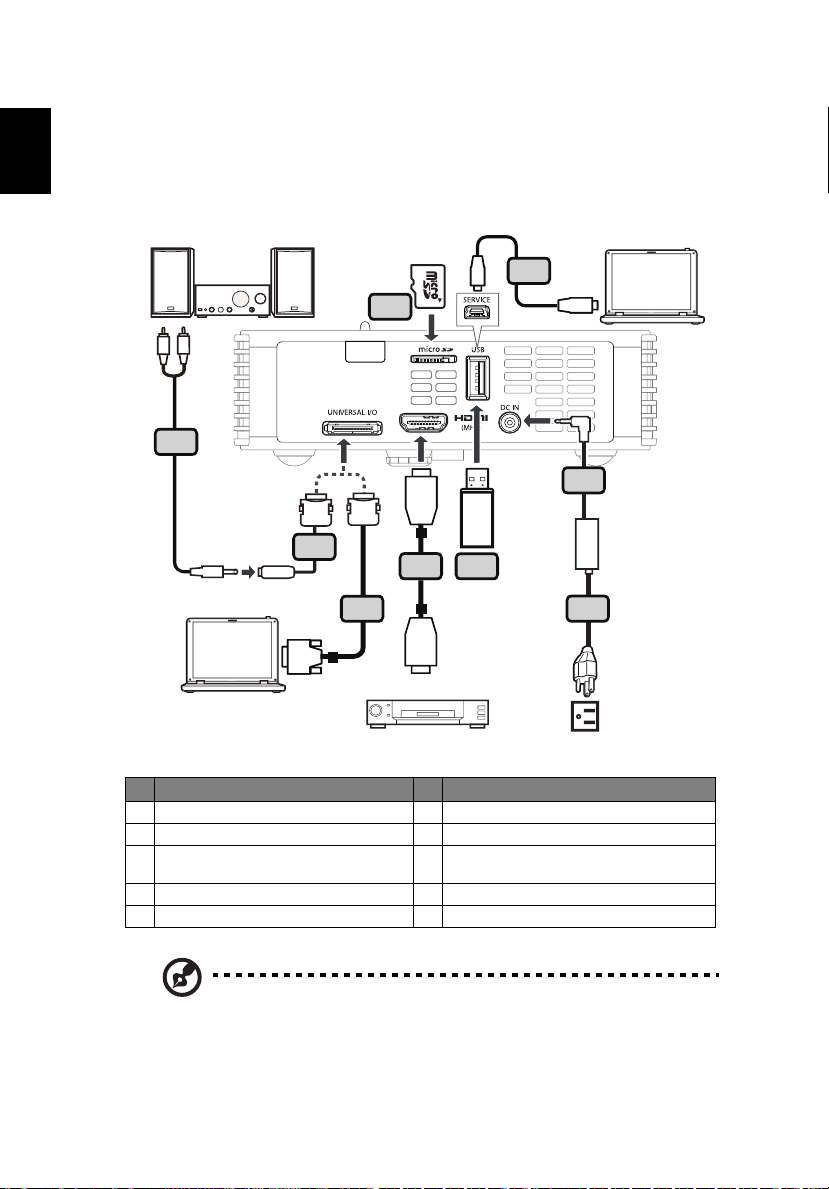
10
English
4
1
2
3
HDMI
HDMI
5
D-Sub
6
R
W
8
7
USB
USB
9
DVD player
Getting Started
Connecting the Projector
# Description # Description
1 AC to DC power adapter 6 Universal to D-sub cable
2 Power cord 7 Universal to Audio out adapter
USB disk/stick
3
USB WiFi adapter
4 Micro SD card 9 USB cable
5 HDMI cable
Note: To ensure the projector works well with your computer,
please make sure the timing of the display mode is compatible
with the projector.
Note: USB cable needs powered extender if the length is over 5 m.
8 Audio cable Jack/RCA
Page 21
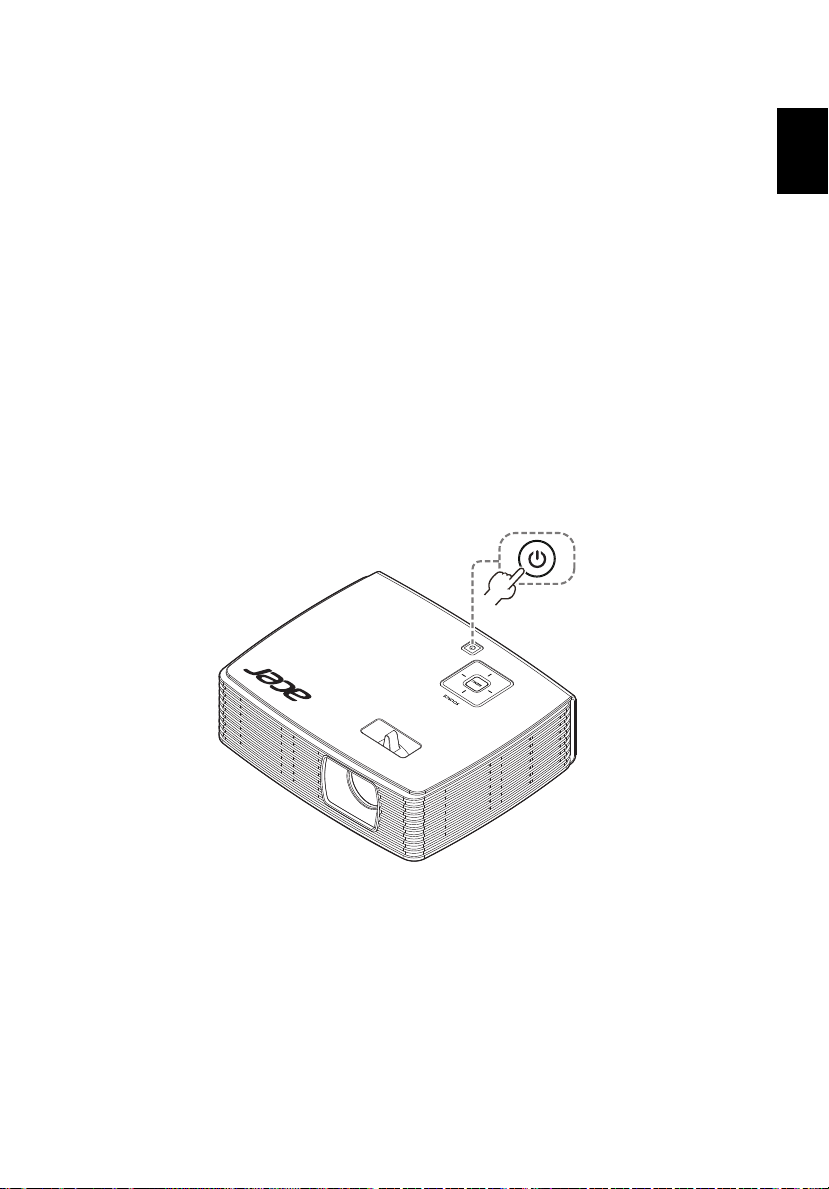
English
Turning the Projector On/Off
Power button
Turning on the Projector
1 Ensure that the power cord and signal cable are securely connected. The
Power indicator LED will flash red.
2 Turn on the projector by pressing "Power" button on the control panel,
and the Power indicator LED will turn blue.(Illustration #1)
3 Turn on your source (computer, notebook, video player ,etc.). The
projector will detect your source automatically.
• If the screen displays "No Signal", please make sure the signal cables
are securely connected.
• If you connect to multiple sources at the same time, use the "Source"
button on either control panel or the remote control or direct source
key on the remote control to switch between inputs.
1
11
Page 22

12
English
Turning the projector off
1 To turn the projector off, press the power button. This message appears:
"Please press the power button again to complete the shutdown process."
Press the power button again.
2 The LED power indicator will stop blinking and turn solid red to indicate
standby mode after the projector is turned off.
3 It is now safe to unplug the power cord.
Warning indicators:
• "Projector Overheated. Will automatically turn off soon."
This onscreen message indicates that the projector has overheated.
The projector will automatically shut down. Contact your local dealer
or service center.
• "Fan failed. Will automatically turn off soon."
This onscreen message indicates that the fan has failed. The projector
will automatically shut down. Contact your local dealer or service
center.
Note: Whenever the projector automatically shuts down, contact
your local reseller or service center.
Page 23

English
Adjusting the Projected Image
Tilt adjusting wheel
Adjusting the Height of Projected Image
The projector is equipped with tilt adjusting wheel for adjusting the height of
image.
To raise/lower the image:
1 Use Tilt adjusting wheel to fine-tune the display angle.
13
Page 24

14
English
screen size
41.5"
screen size
41.5"
A
C
1.34m
Desired Distance
Height:
56cm
How to optimize image size and distance
Consult the table below to find the optimal image sizes achievable when the
projector is positioned at a desired distance from the screen. Example: If the
projector is 1.34 m from the screen, good image quality is possible for image
sizes 41.5".
Note: Remind as below figure, the space of 56 cm height is
required when located at 1.34 m distance.
Page 25

15
English
Screen size
Desired
Distance (m)
<A>
0.97 30.0 64 x 40 40
1.07 33.2 71 x 45 45
1.34 41.5 89 x 56 56
1.61 49.7 107 x 67 67
2.14 66.3 143 x 89 89
2.58 80.0 172 x 108 108
Zoom Ratio: 1.0x
Diagonal (inch)
<B>
(Min zoom)
W (cm) x H (cm)
Top
From base
to top of
image (cm)
<C>
Page 26
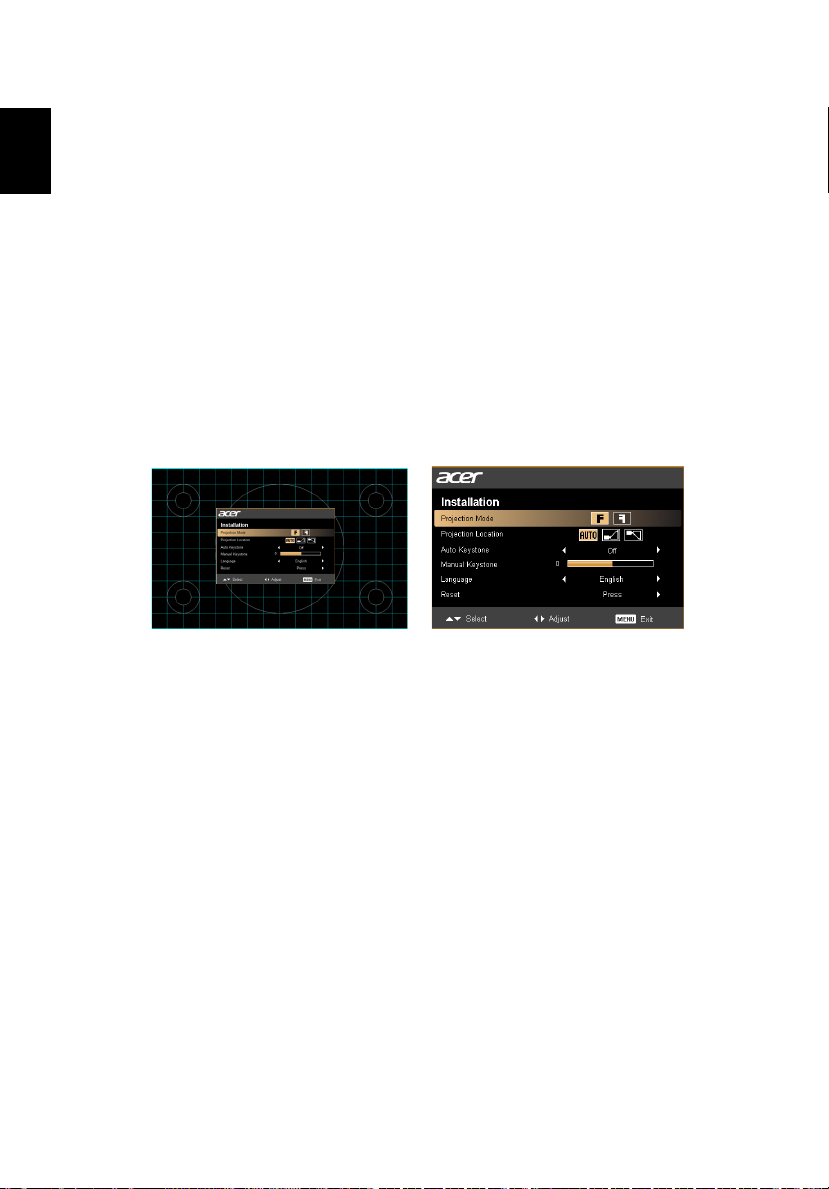
16
English
User Controls
Installation menu
The installation menu provides an onscreen display (OSD) for projector
installation and maintenance. Use the OSD only when the message "No signal
input" is displayed on the screen.
The menu options include settings and adjustments for screen size and distance,
focus, keystone correction and more .
1 Turn on the projector by pressing "Power" button on the control pad.
2 Press the "MENU" button on the control pad to launch the OSD for
projector installation and maintenance.
3 The background pattern acts as a guide to adjusting the calibration and
alignment settings, such as screen size and distance, focus and more .
4 The Installation menu includes the following options:
•Projection Mode
•Projection Location
•Auto Keystone settings
•Manual Keystone settings
•Language settings
•Reset to factory default function
Use the up and down arrow keys to select an option, the left and right
arrow keys to adjust selected option settings, and the right arrow key to
enter a submenu for feature setting. The new settings will be saved
automatically upon exiting the menu.
5 Push the menu button anytime to exit the menu and return to the Acer
welcome screen.
Page 27
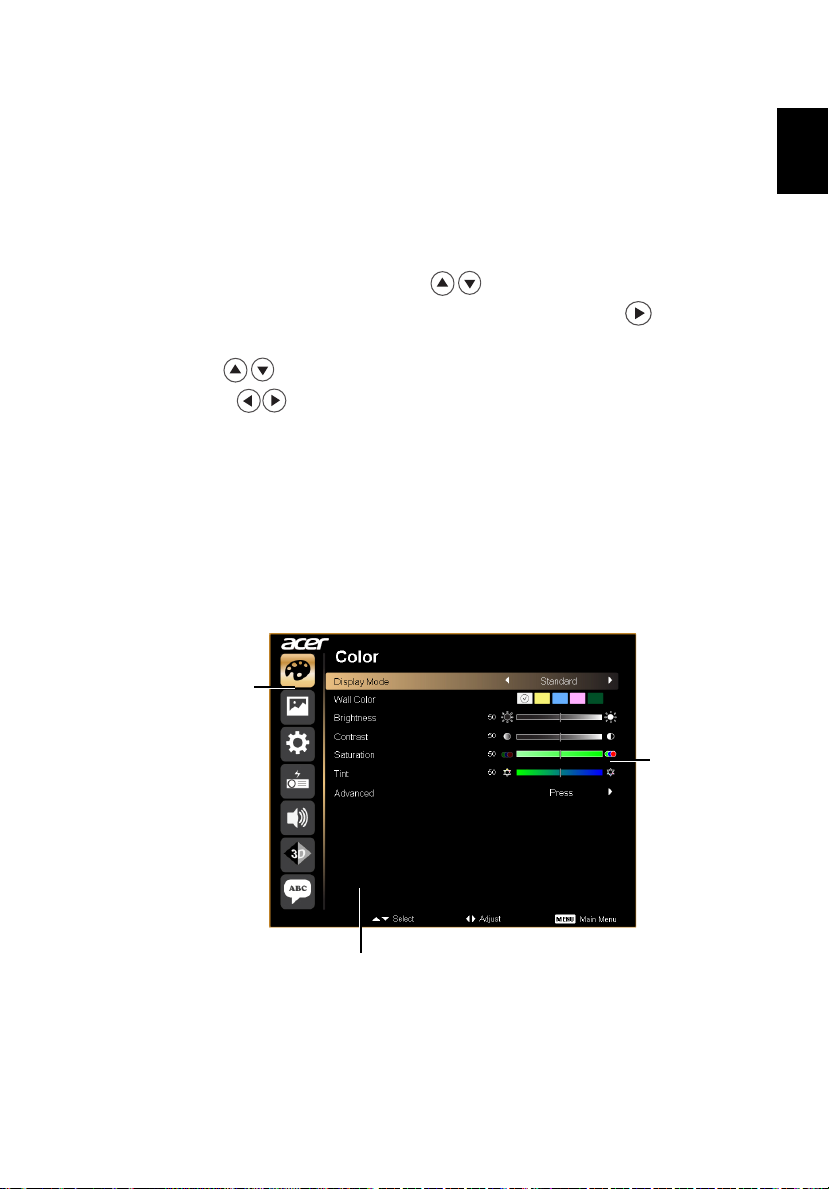
17
English
Setting
Main menu
Sub menu
Onscreen Display (OSD) Menus
The projector has multilingual OSD that allow you to make image adjustments
and change a variety of settings.
Using the OSD menus
• To open the OSD menu, press "MENU" on the remote control.
• When the OSD is displayed, use the keys to select any item in the
main menu. After selecting the desired main menu item, press to enter
submenu for feature setting.
• Use the keys to select the desired item and adjust the settings by
using the keys.
• Select the next item to be adjusted in the submenu and adjust as described
above.
• Press "MENU" on the remote control, the screen will return to the main
menu.
• To exit OSD, press "MENU" on the remote control again. The OSD menu
will close and the projector will automatically save the new settings.
Page 28

18
English
Color
Display Mode
Wall color
Brightness
Contrast
Saturation
Tint
There are many factory presets optimized for various types of
images.
• Bright: For brightness optimization.
• Standard: For common environment.
• Movie: For brighter and general movie/video/photo playing.
• Picture: For graphic picture.
• Game: For game content.
• User: Memorize user’s settings.
Use this function to choose a proper color according to the wall.
There are several choices, including white, light yellow, light blue,
pink, dark green. It will compensate the color deviation due to the
wall color to show the correct image tone.
Adjust the brightness of the image.
• Press to darken image.
• Press to lighten the image.
"Contrast" controls the difference between the lightest and
darkest parts of the picture. Adjusting the contrast changes the
amount of black and white in the image.
• Press to decrease the contrast.
• Press to increase the contrast.
Adjusts a video image from black and white to fully saturated
color.
• Press to decrease the amount of color in the image.
• Press to increase the amount of color in the image.
Adjusts the color balance of red and green.
• Press to increase the amount of green in the image.
• Press to increase the amount of red in the image.
Page 29

19
English
Advanced Color Temperature
Adjust the color temperature. At higher color temperatures, the screen
looks colder; at lower color temperatures, the screen looks warmer.
Degamma
Effects the representation of dark scenery. With greater gamma
value, dark scenery will look brighter.
Dynamic Black
Choose "On" to automatically optimize the display of dark movie
scenes enabling them to be shown in incredible detail.
Note: "Saturation" and "Tint" functions are not supported under computer
mode or HDMI mode.
Page 30

20
English
Image
Projection Mode
Projection Location
• Front: The factory default setting.
• Rear: Reverses the image so you can project from behind a
translucent screen.
• Auto: Automatically adjusts projection location of image.
• Desktop
• Ceiling: Turns the image upside down for ceiling-mounted
projection.
Aspect Ratio Use this function to choose your desired aspect ratio.
• Auto: Keep the image with original width-higth ratio and maxi
mize the image to fit native horizontal or vertical pixels.
• 4:3: The image will be scaled to fit the screen and displayed using
a 4:3 ratio.
• 16:9: The image will be scaled to fit the width of the screen and
the height adjusted to display the image using a 16:9 ratio.
• Full: Resize image to fit full screen by width (1280 pixels) and
height (800 pixels).
• L.Box: Keep original signal aspect ratio and zoom in by 1.333
times.
Auto Keystone Automatically adjusts vertical image.
Manual Keystone Adjust image distortion caused by tilting projection. (±40 degrees)
<Note> The Manual Keystone function is unavailable under Auto
Keystone setting to "On".
Sharpness Adjusts the sharpness of the image.
• Press to decrease the sharpness.
• Press to increase the sharpness.
Page 31

21
English
H. Position
• Press to move the image left.
• Press to move the image right.
V. Position
• Press to move the image down.
• Press to move the image up.
Frequency "Frequency" changes the projector's refresh rate to match the
Tracking Synchronizes the signal timing of the projector with the graphics card.
HDMI Color Range Adjust the color range of the HDMI image data to correct color display
frequency of your computer’s graphics card. If you can see a vertical
flickering bar in the projected image, use this function to make the
necessary adjustments.
If you experience an unstable or flickering image, use this function to
correct it.
error.
• Auto: Automatically adjust by information from player.
•
Limited Range: Prosess the input image as limited color range data.
• Full Range: Prosess the input image as full color range data.
HDMI Scan Info Adjust the overscan ratio of the HDMI image on screen.
• Auto: Automatically adjust by information from player.
• Underscan: Always no overscan on HDMI image.
• Overscan: Always keep overscan on HDMI image.
Note: "H. Position", "V. Position", "Frequency" and "Tracking" functions
are not supported under HDMI, DVI or Video mode.
Note: "Sharpness" functions is not supported under HDMI (RGB) or
Computer mode.
Note: "HDMI Color Range" and "HDMI Scan Info" functions are only
supported under HDMI mode.
Page 32
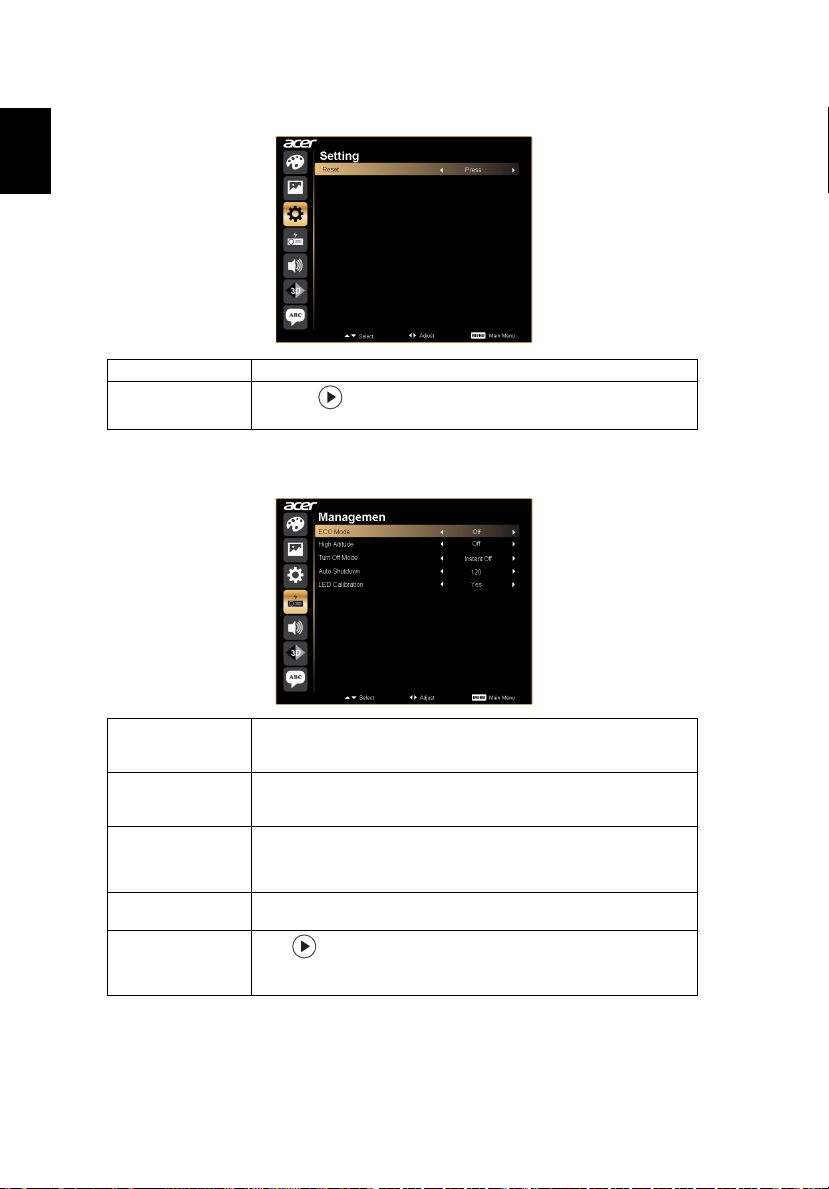
22
English
Setting
Menu Location Choose the menu location on the display screen.
Reset
Press the button and choose "Yes" to return the parameters
on all menus to the factory default settings.
Management
ECO Mode Choose "On" to dim the projector lamp which will lower power
High Altitude Choose "On" to turn on High Altitude mode. Operate the fans at
Turn Off Mode
consumption, extend the lamp life and reduce noise. Choose "Off"
to return normal mode.
full speed continuously to allow for proper high altitude cooling of
the projector.
• Instant Off: Shuts down the projector without fan cooling.
• Instant Resume: Resumes the system when the Power button
is pressed again within 2 minutes.
Auto Shutdown The projector will automatically shutdown when there is no signal
LED Calibration
input after the allocated time. (default is 120 minutes)
Press after choosing "Yes", please wait for 10 seconds to finish
the white color fine tune process. It helps to adjust LED color
performance.
Page 33
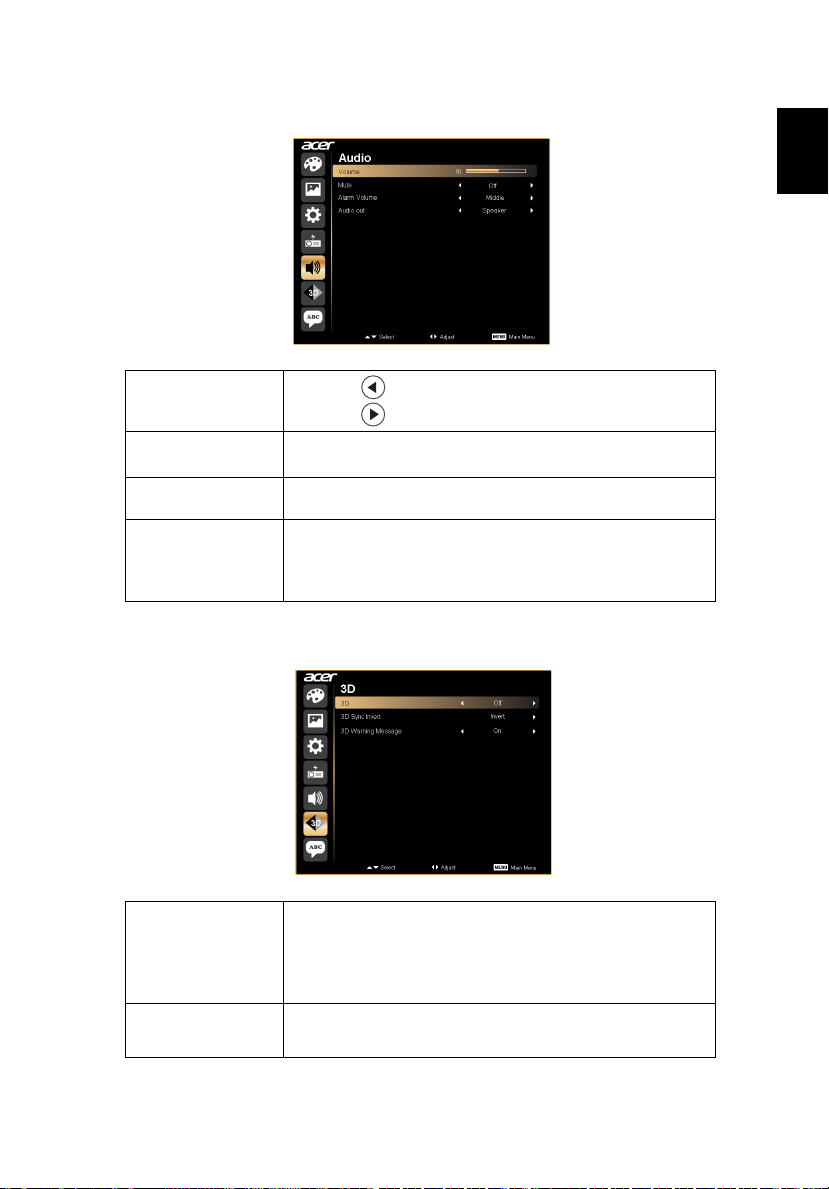
English
Audio
23
Volume
• Press to decrease the volume.
• Press to increase the volume.
Mute
• Choose "On" to mute the volume.
• Choose "Off" to restore the volume.
Alarm Volume
Audio Out
• Select this function to adjust the volume of any warning
notifications.
• Choose "Speaker" to play sound through the projector's
speaker.(internal)
• Choose "Audio Jack" to play sound from your headphone
or audio amplifier. (external)
3D
3D Choose "On" to enable DLP 3D function.
• On: Choose this item while using DLP 3D glasses, quad
buffer (NVIDIA/ATI...) graphic card and HQFS format file or
DVD with corresponding SW player.
• Off: Turn off 3D mode.
3D Sync Invert If you see a discrete or overlapping image while wearing DLP 3D
glasses, you may need to execute "Invert" to get best match of
left/right image sequence to get the correct image (for DLP 3D).
Page 34
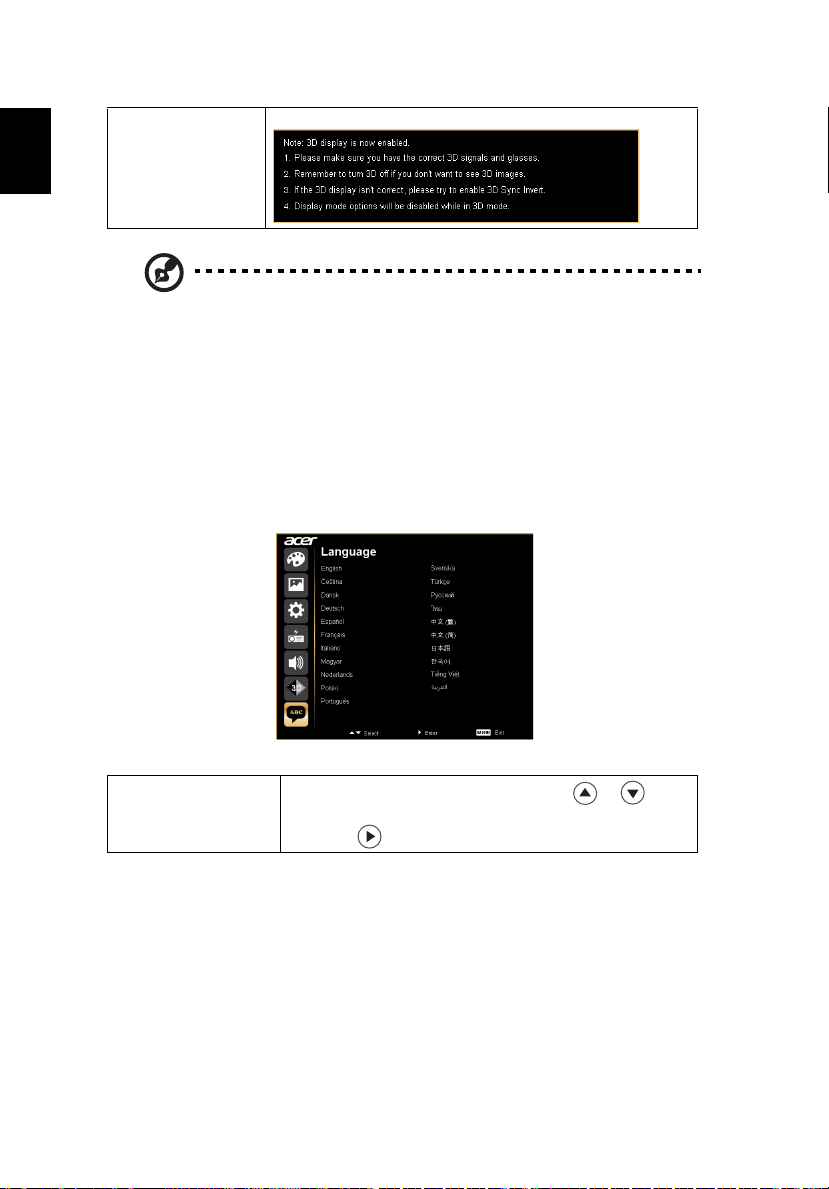
24
English
3D Warning Message Choose "On" to display the 3D warning message.
Note: It needs correct settings on graphic card 3D application program for
correct 3D display.
Note: The SW players, such as Stereoscopic Player and DDD TriDef Media
Player can support 3D format files. You can download these three players
on web page below,
- Stereoscopic Player (Trial): http://www.3dtv.at/Downloads/Index_en.aspx
- DDD TriDef Media Player (Trial):
http://www.tridef.com/download/TriDef-3-D-Experience-4.0.2.html
Note: "3D Sync Invert" is only available when 3D is enabled.
Note: There has reminder screen if 3D still enable when power on projector.
Please adjust setting depended on your purpose.
Language
Language
Choose the multilingual OSD menu. Use the or key to
select your preferred menu language.
• Press to confirm the selection.
Page 35

English
Appendices
Troubleshooting
If you experience a problem with your Acer projector, refer to the following
troubleshooting guide. If the problem persists, please contact your local reseller
or service center.
Image Problems and Solutions
# Problem Solution
25
1 No image appears
onscreen
2 Partial, scrolling
or incorrectly
displayed image
(For PC (Windows
95/98/2000/XP/
Vista/Win7/Win
8))
• Connected as described in the "Getting Started"
section.
• Ensure none of the connector pins are bent or
broken.
• Make sure the projector is switched on.
• For an incorrectly displayed image:
• Open "My Computer," open the "Control
Panel," and then double-click the "Display"
icon.
• Select the "Settings" tab.
• Verify that your display resolution setting is
lower than or equal to 1080P-EIA.
• Click the "Advanced Properties" button.
If the problem still appears, change the monitor display
you are using and follow the steps below:
• Verify that the resolution setting is lower than
or equal to 1080P-EIA.
• Click the "Change" button under the
"Monitor" tab.
• Click "Show all devices". Next, select "Standard
monitor types" under the SP box, and choose
the resolution mode you need under the
"Models" box.
• Verify that the resolution setting of the
monitor display is lower than or equal to
1080P-EIA.
Page 36

26
English
3 Partial, scrolling
or incorrectly
displayed image
(for notebooks)
4 The screen of the
notebook
computer is not
displaying your
presentation
5 Image is unstable
or flickering
6 Image has vertical
flickering bar
7 Image is out of
focus
• For an incorrectly displayed image:
• Follow the steps for item 2 (above) to adjust
the resolution of your computer.
• Press the toggle output settings. Example:
[Fn]+[F4], Compaq [Fn]+[F4], Dell [Fn]+[F8],
Gateway [Fn]+[F4], IBM [Fn]+[F7], HP [Fn]+[F4],
NEC [Fn]+[F3], Toshiba [Fn]+[F5]
• If you experience difficulty changing resolutions or
your monitor freezes, restart all equipment
including the projector.
• If you are using a Microsoft
notebook: Some notebook PCs may deactivate their
own screens when a second display device is in use.
Each has a different way to be reactivated. Refer to
your computer's manual for detailed information.
• If you are using an Apple
notebook: In System Preferences, open Display and
select Video Mirroring "On".
®
Windows® based
®
Mac® OS based
• Adjust the "Tracking" to correct it. Refer to the
"Image" section for more information.
• Change the display color depth settings on your
computer.
• Use "Frequency" to make an adjustment. Refer to
the "Image" section for more information.
• Check and reconfigure the display mode of your
graphics card to make it compatible with the
projector.
• Adjusts the focus ring on the projector lens.
• Make sure the projection screen is within the
required distance of 3.18-8.46 feet (0.97-2.58 meters)
from the projector. Refer to the "How to Get a
Preferred Image Size by Adjusting Distance and
Zoom" section for more information.
8 Image is stretched
when displaying a
"widescreen"
DVD title
When you play a DVD encoded in anamorphic or 16:9
aspect ratio you may need to adjust the following
settings:
• If you play a 4:3 format DVD title, please change the
format to 4:3 in the projector OSD.
• If the image is still stretched, you will also need to
adjust the aspect ratio. Set up the display format to
16:9 (wide) aspect ratio on your DVD player.
• If you play an Letterbox(LBX) format DVD title,
please change the format to Letterbox(LBX) in the
projector OSD.
Page 37

27
English
9 Image is too small
or too large
• Adjust the zoom ring on the top of the projector.
• Move the projector closer to or further from the
screen.
• Press "MENU" on the remote control or on the
control panel. Go to "Image --> Aspect Ratio" and
try different settings.
10 Image has slanted
sides
• If possible, reposition the projector so that it is
centered on the screen.
• Press the "Keystone" on the OSD until the sides are
vertical.
11 Image is reversed
• Select "Image --> Projection Mode" on the OSD and
adjust the projection direction.
Problems with the Projector
# Condition Solution
1 The projector stops responding
to all controls
If possible, turn off the projector, then
unplug the power cord and wait at least 30
seconds before reconnecting power.
Page 38

28
English
OSD Messages
# Condition Message Reminder
1 Message Fan Fail - the system fan is not working.
Projector Overheated - the projector has exceeded its
recommended operating temperature and must be allowed to
cool down before it may be used.
Page 39
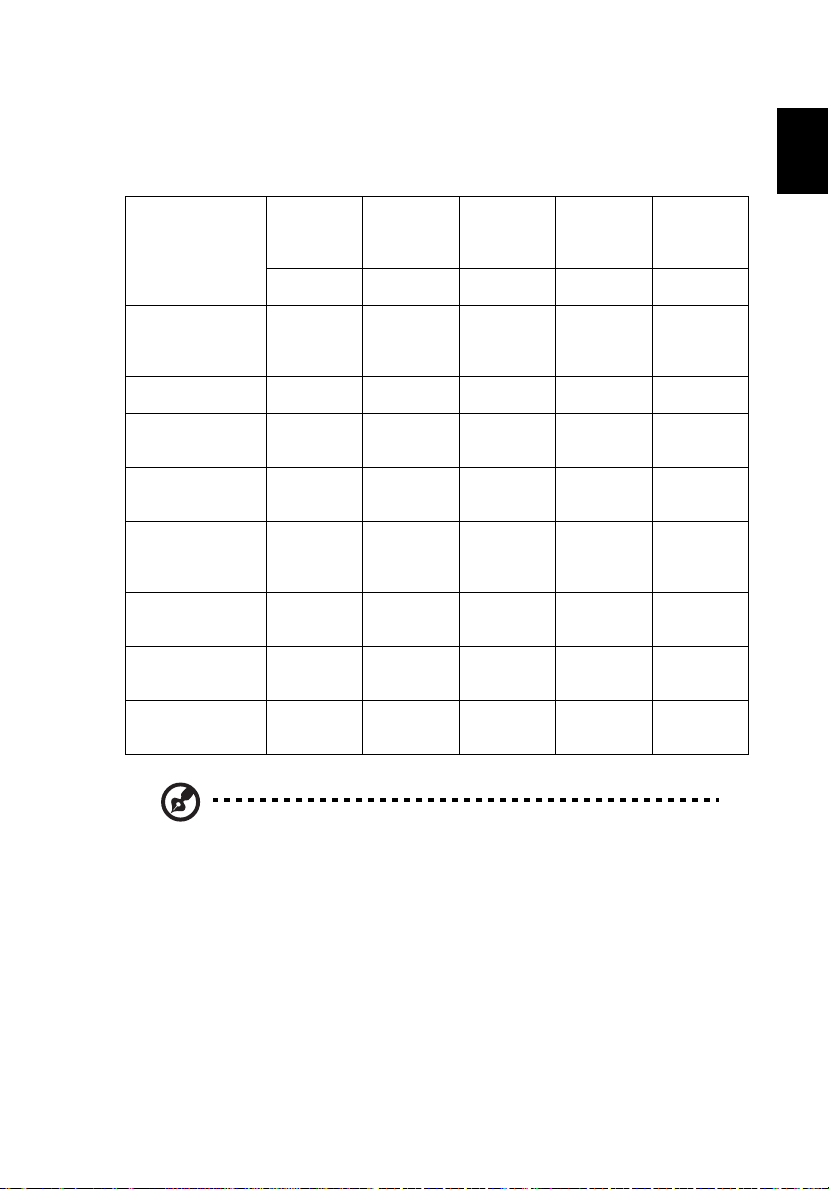
English
LED & Alarm Definition Listing
LED Messages
29
Menu Lamp
Message
BLUE BLUE BLUE RED BLUE
Input Power Plug --- Flash On
Standy by --- --- --- ON ---
Power buttom on ON 1sec
Lamp retry --- --- --- --- Quick
Power button
OFF; Standby
Mode)
Error (Thermal
fail)
Error (Fan Lock) --- --- Quick
Error (Lamp
Break down)
then off
--- --- --- ON ---
--- --- ON --- ON
--- ON --- --- ON
(UP/Down
LED)
to OFF
100ms
ON 1sec
then off
Temp
(Left/Right
LED)
Flash On
to OFF
100ms
ON 1sec
then off
Flashing
Power LED Power LED
Flash On
to OFF
100ms
--- ON
--- ON
---
Flashing
Note: When power on, click any key, Menu/Up/Down/Left/Right
key LED will all be trigger.
Page 40

30
English
Specifications
The specifications listed below are subject to change without notice. For final
specs, please refer to Acer's published marketing specifications.
Projection system
Resolution WXGA (1280 x 800)
Computer compatibility IBM PC and compatibles, Apple Macintosh, iMac and
Aspect ratio Full, 4:3, 16:9, L.Box
Displayable colors 16.7 million colors
Projection lens YM101, fixed lens, F/2.0
Projection screen size (diagonal) 30" (0.76 m) - 80" (2.03 m)
Projection distance 3.18' (0.97 m) - 8.46' (2.58 m)
Throw ratio 40" @ 1.292 m (1.5:1)
Horizontal scan rate 30 k - 100 kHz
Vertical refresh scan rate 50 - 120 Hz
Keystone correction +/- 40 degrees
Weight K135/K135P/K135S/K135i/L221/LK-W12: 0.43 Kg
Dimensions (W x D x H) 140 mm x 116 mm x 41 mm (5.51" x 4.57" x 1.61")
Power supply AC 100 – 240 V, 50-60 Hz
Power consumption Normal mode: 55 W +/- 20% @ 110 Vac (Bright mode
Operating temperature 5 ºC to 40 ºC / 41 ºF to 104 ºF
I/O connectors
®
DLP
VESA standards: SXGA, XGA, SVGA, VGA, WXGA
(0.95 Ibs)
K132/K132P/L221F/LK-W12L: 0.415 Kg (0.92 Ibs)
@ full power)
ECO mode: 45 W +/-20% @ 110 Vac (Movie mode @
eco power)
Standby < 0.5 W
• DC input x1
• Micro SD x1 (for K135/K135P/K135S/K135i/L221/
LK-W12 only)
• USB x1: for multimedia (for K135/K135P/K135S/
K135i/L221/LK-W12 only)
• Mini USB x1 (for K132/K132P/L221F/LK-W12L
only)
• HDMI (MHL) x1
• Universal input x1
Page 41
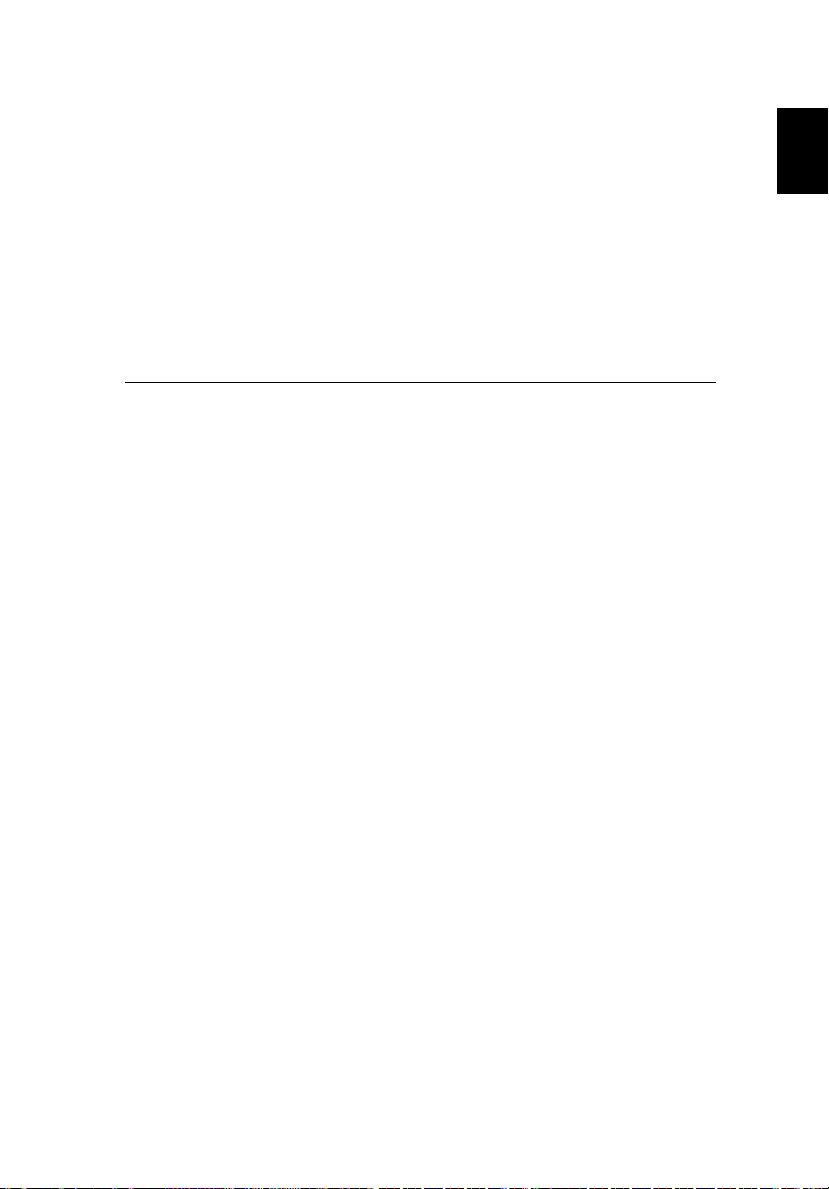
31
English
Standard package contents
• Power cord x1
• Remote control x1
• Battery x1 (for remote control)
• User's guide (CD-ROM) x1 (for projector
function)
• User's guide (CD-ROM) x1 (for multi-media and
wireless functions) (for K135/K135P/K135S/K135i/
L221/LK-W12 only)
• Quick start guide x1 (for projector function)
• Quick start guide x1 (for multi-media and
wireless functions) (for K135/K135P/K135S/K135i/
L221/
LK-W12 only)
• Carrying case x1
* Design and specifications are subject to change without notice.
Page 42
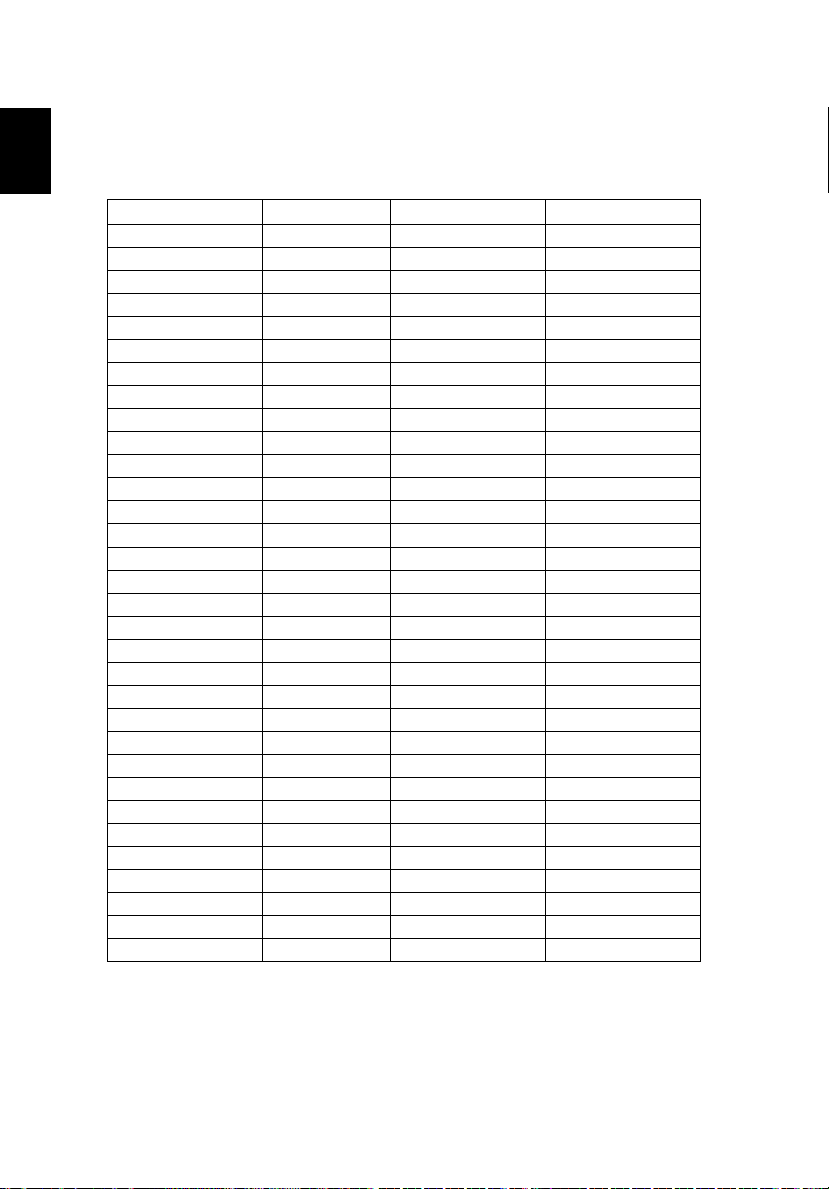
32
English
Compatibility modes
A. VGA Analog
1 VGA Analog - PC Signal
Modes Resolution V.Frequency [Hz] H.Frequency [KHz]
VGA 640x480 60 31.5
640x480 72 37.9
640x480 75 37.5
640x480 85 43.3
640x480 120 61.9
SVGA 800x600 56 35.1
800x600 60 37.9
800x600 72 48.1
800x600 75 46.9
800x600 85 53.7
800x600 120 77.4
XGA 1024x768 60 48.4
1024x768 70 56.5
1024x768 75 60.0
1024x768 85 68.7
1024x768 120 99.0
SXGA 1152x864 70 63.8
1152x864 75 67.5
1152x864 85 77.1
1280x1024 60 64.0
1280x1024 72 77.0
1280x1024 75 80.0
QuadVGA 1280x960 60 60.0
1280x960 75 75.2
SXGA+ 1400x1050 60 65.3
PowerBook G4 640x480 60 31.4
PowerBook G4
PowerBook G4
PowerBook G4 1024x768 60 48.4
PowerBook G4 1152x870 75 68.7
PowerBook G4 1280x960 75 75.0
i Mac DV (G3) 1024x768 75 60.0
640x480 66.6 (67) 34.9
800x600 60 37.9
Page 43
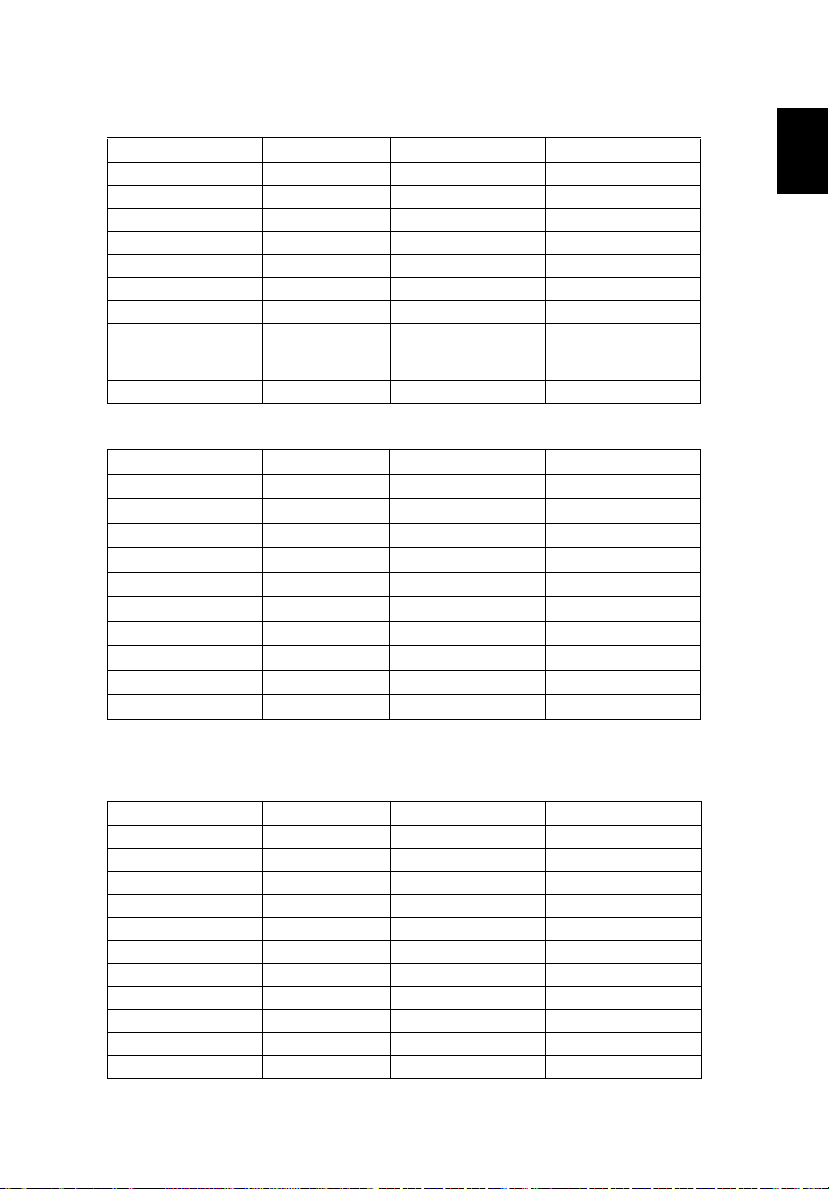
English
2 VGA Analog - Extended Wide timing
Modes Resolution V.Frequency [Hz] H.Frequency [KHz]
WXGA 1280x768 60 47.8
1280x768 75 60.3
1280x768 85 68.6
1280x720 60 44.8
1280x800 60 49.6
1440x900 60 59.9
WSXGA+ 1680x1050 60 65.3
1920x1080
(Reduced
Blanking Timing)
1366x768 60 47.7
60 66.6
3 VGA Analog - Component Signal
Modes Resolution V.Frequency [Hz] H.Frequency [KHz]
480i 720x480 59.94(29.97) 15.7
576i 720x576 50(25) 15.6
480p 720x480 59.94 31.5
576p 720x576 50 31.3
720p 1280x720 60 45.0
720p 1280x720 50 37.5
1080i 1920x1080 60 (30) 33.8
1080i 1920x1080 50 (25) 28.1
1080p 1920x1080 60 67.5
1080p 1920x1080 50 56.3
33
B. HDMI Digital
1 HDMI - PC Signal
Modes Resolution V.Frequency [Hz] H.Frequency [KHz]
VGA 640x480 60 31.5
640x480 72 37.9
640x480 75 37.5
640x480 85 43.3
640x480 120 61.9
SVGA 800x600 56 35.1
800x600 60 37.9
800x600 72 48.1
800x600 75 46.9
800x600 85 53.7
800x600 120 77.4
Page 44

34
English
XGA 1024x768 60 48.4
1024x768 70 56.5
1024x768 75 60.0
1024x768 85 68.7
1024x768 120 99.0
SXGA 1152x864 70 63.8
1152x864 75 67.5
1152x864 85 77.1
1280x1024 60 64.0
1280x1024 72 77.0
1280x1024 75 80.0
QuadVGA 1280x960 60 60.0
1280x960 75 75.2
SXGA+ 1400x1050 60 65.3
PowerBook G4 640x480 60 31.4
PowerBook G4
PowerBook G4
PowerBook G4
PowerBook G4
PowerBook G4
i Mac DV (G3)
640x480 66.6 (67) 34.9
800x600 60 37.9
1024x768 60 48.4
1152x870 75 68.7
1280x960 75 75.0
1024x768 75 60.0
2 HDMI - Extended Wide timing
Modes Resolution V.Frequency [Hz] H.Frequency [KHz]
WXGA 1280x768 60 47.8
1280x768 75 60.3
1280x768 85 68.6
1280x720 60 44.8
1280x800 60 49.6
1440x900 60 59.9
WSXGA+ 1680x1050 60 65.3
1920x1080
(Reduced Blanking
Timing)
1366x768 60 47.7
60 66.6
Page 45

English
3 HDMI - Video Signal
Modes Resolution V.Frequency [Hz] H.Frequency [KHz]
480i 720x480(1440x480) 59.94 (29.97) 15.7
576i 720x576(1440x576) 50 (25) 15.6
480p 720x480 59.94 31.5
576p 720x576 50 31.3
720p 1280x720 60 45.0
720p 1280x720 50 37.5
1080i 1920x1080 60 (30) 33.8
1080i 1920x1080 50 (25) 28.1
1080p 1920x1080 60 67.5
1080p 1920x1080 50 56.3
Graphic source
monitor range
limits
Horizontal scan rate: 30k~100kHz
Vertical scan rate: 50~120Hz
Max. pixel rate 150MHz
35
Page 46

36
English
Regulations and safety notices
FCC notice
This device has been tested and found to comply with the limits for a Class B
digital device pursuant to Part 15 of the FCC rules. These limits are designed to
provide reasonable protection against harmful interference in a residential
installation. This device generates, uses, and can radiate radio frequency energy
and, if not installed and used in accordance with the instructions, may cause
harmful interference to radio communications.
However, there is no guarantee that interference will not occur in a particular
installation. If this device does cause harmful interference to radio or television
reception, which can be determined by turning the device off and on, the user
is encouraged to try to correct the interference by one or more of the following
measures:
• Reorient or relocate the receiving antenna.
• Increase the separation between the device and receiver.
• Connect the device into an outlet on a circuit different from that to which
the receiver is connected.
• Consult the dealer or an experienced radio/television technician for help.
Notice: Shielded cables
All connections to other computing devices must be made using shielded cables
to maintain compliance with FCC regulations.
Notice: Peripheral devices
Only peripherals (input/output devices, terminals, printers, etc.) certified to
comply with the Class B limits may be attached to this equipment. Operation
with non-certified peripherals is likely to result in interference to radio and TV
reception.
Caution
Changes or modifications not expressly approved by the manufacturer could
void the user's authority, which is granted by the Federal Communications
Commission, to operate this device.
Operation conditions
This device complies with Part 15 of the FCC Rules. Operation is subject to the
following two conditions: (1) this device may not cause harmful interference,
and (2) this device must accept any interference received, including interference
that may cause undesired operation.
Notice: Canadian users
This Class B digital apparatus complies with Canadian ICES-003.
Page 47
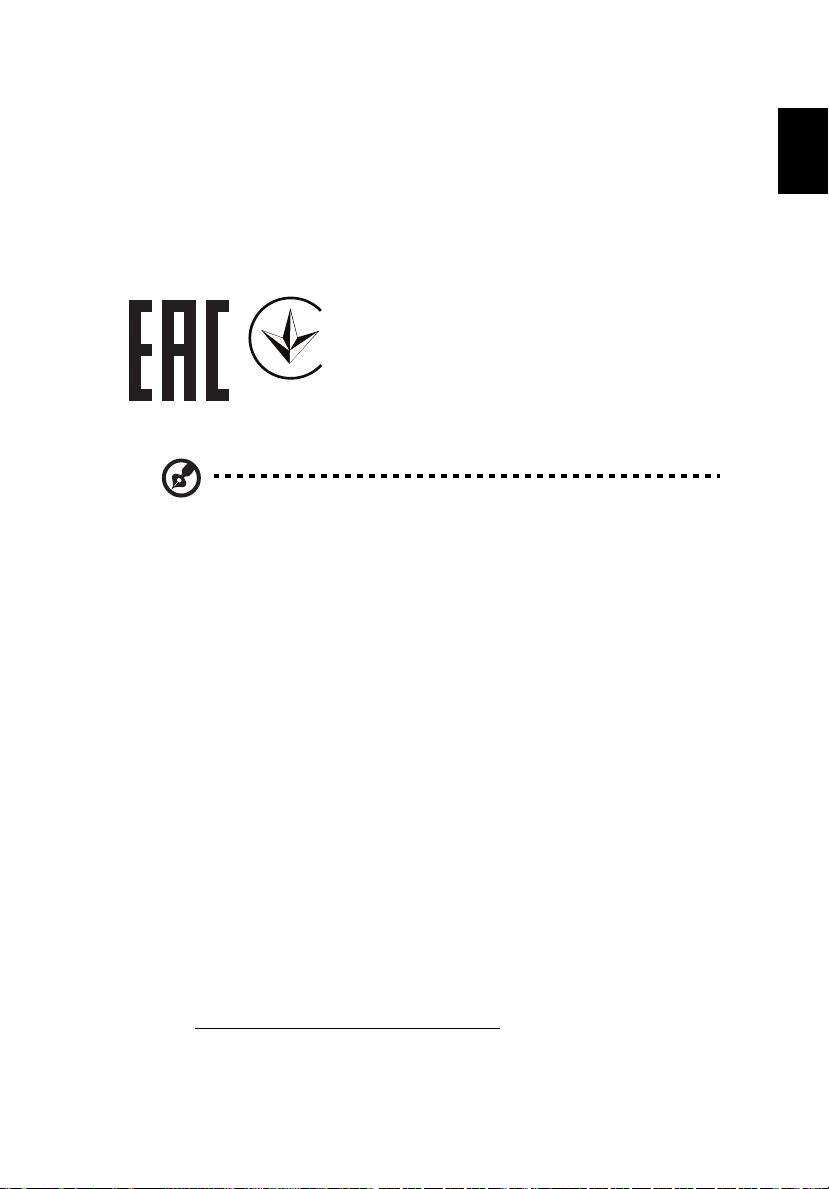
37
English
001
Remarque à l'intention des utilisateurs canadiens
Cet appareil numérique de la classe B est conforme a la norme NMB-003 du
Canada.
Declaration of Conformity for EU countries
Acer hereby declares that this projector series is in compliance with the essential
requirements and other relevant provisions of Directive 1999/5/EC.
Compliant with Russian regulatory certification
Radio device regulatory notice
Note: The regulatory information below is for models with
wireless LAN and/or Bluetooth only.
General
This product complies with the radio frequency and safety standards of any
country or region in which it has been approved for wireless use. Depending on
configurations, this product may or may not contain wireless radio devices (such
as wireless LAN and/or Bluetooth modules).
English
Canada — Low-power license-exempt radio
communication devices (RSS-247)
a Common information
Operation is subject to the following two conditions:
1. This device may not cause interference, and
2. This device must accept any interference, including interference
that may cause undesired operation of the device.
b Operation in 2.4 GHz band
To prevent radio interference to the licensed service, this device is
intended to be operated indoors and installation outdoors is subject
to licensing.
List of applicable countries
This device must be used in strict accordance with the regulations and constraints in the
country of use. For further information, please contact the local office in the country of use.
Please see http://ec.europa.eu/enterprise/rtte/implem.htm
for the latest country list.
Page 48

38
English
Industry Canada statement:
This device complies with ISED's licence-exempt RSSs. Operation is subject to the following
two conditions: (1) This device may not cause harmful interference, and (2) this device must
accept any interference received, including interference that may cause undesired
operation.
FOR MOBILE DEVICE USAGE (>20cm/low power)*
Radiation Exposure Statement:
This equipment complies with ISED radiation exposure limits set forth for an uncontrolled
environment. This equipment should be installed and operated with minimum distance
20cm between the radiator & your body.
(*for K135i/L221R/LK-W12F series only)
Page 49

We,
of Conformity
Acer Incorporated
8F, 88, Sec. 1, Xintai 5th Rd., Xizhi, New Taipei City 221, Taiwan
And,
Acer Italy s.r.l.
Via Lepetit, 40, 20020 Lainate (MI) Italy
Tel: +39-02-939-921 ,Fax: +39-02 9399-2913
www.acer.it
Product: DLP Projector
Trade Name: Acer
Model Number: CWX1137/CWX1147
K135/K135P/K135S/L221/LK-W12/
K132/K132P/L221F/LK-W12L
Acer Incorporated
8F, 88, Sec. 1, Xintai 5th Rd., Xizhi
New TaipeiCity 221, Taiwan
We, Acer Incorporated, hereby declare under our sole responsibility that the product described above is in
conformity with the relevant Union
as below and following
harmonized standards and/or other relevant standards have been applied:
EMC Directive: 2014/30/EU
EN 55032:2012+AC:2013, Class B
EN 55024:2010+A1:2015
R&TTE Directive: 1999/5/EC (until Jun 12, 2017)
RED Directive: 2014/53/EU (From Jun 13, 2017)
EN 300 328 V1.9.1
EN 301 893 V1.7.1
EN 300 440-1 V1.6.1
EN 300 440-2 V1.4.1
EN 302 291-1 V1.1.1
EN 302 291-2 V1.1.1
LVD Directive: 2014/35/EU
EN 60950-1:2006/A11:2009/A1:2010/A12:2011/A2:2013
EN 50332-1:2013 EN 50332-2:2013
RoHS Directive: 2011/65/EU
EN 50581:2012
ErP Directive: 2009/125/EC
Regulation (EU) No. 617/ 2013
Regulation (EC) No. 1275/2008; EN 50564:2011
EN 61000-3-2:2014, Class A
EN 61000-3-3:2013
EN 301 511 V9.0.2
EN 301 908-1 V6.2.1
EN 301 908-2 V6.2.1
EN 301 908-13 V6.2.1
EN 301 489-1 V1.9.2
EN 301 489-3 V1.6.1
Regulation (EC) No. 278/2009; EN 50563:2011
EN 301 489-7 V1.3.1
EN 301 489-17 V2.2.1
EN 301 489-24 V1.5.1
EN 50360:2001 EN 50566:2013
EN 62479:2010 EN 62311:2008
EN 62209-1:2006 EN 62209-2:2010
Year to begin affixing CE marking 2017.
_______________________________
RU Jan / Sr. Manager Date
Acer Incorporated (Taipei, Taiwan)
Jan. 01, 2017
Page 50
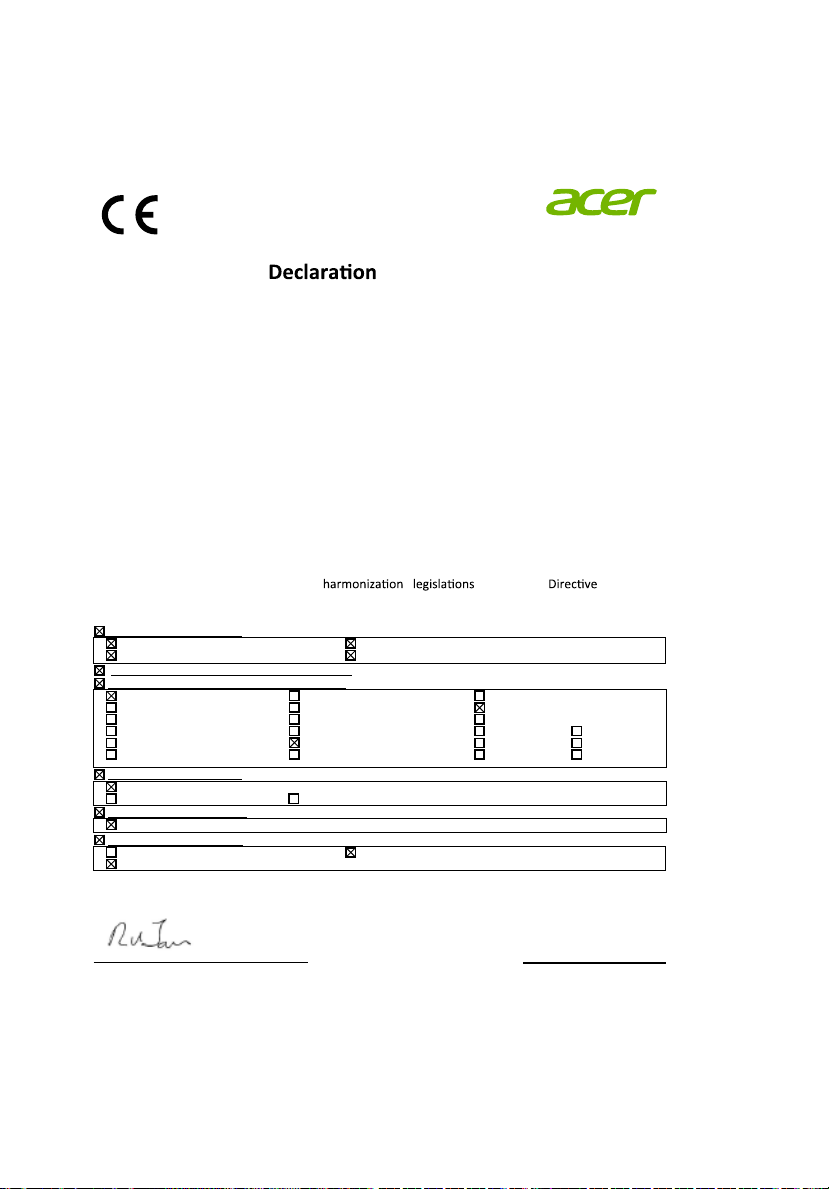
We,
of Conformity
Acer Incorporated
8F, 88, Sec. 1, Xintai 5th Rd., Xizhi, New Taipei City 221, Taiwan
And,
Acer Italy s.r.l.
Via Lepetit, 40, 20020 Lainate (MI) Italy
Tel: +39-02-939-921 ,Fax: +39-02 9399-2913
www.acer.it
Product: DLP Projector
Trade Name: Acer
Model Number: CWX1137
K135i/L221R/LK-W12F
Acer Incorporated
8F, 88, Sec. 1, Xintai 5th Rd., Xizhi
New TaipeiCity 221, Taiwan
We, Acer Incorporated, hereby declare under our sole responsibility that the product described above is in
conformity with the relevant Union
as below and following
harmonized standards and/or other relevant standards have been applied:
EMC Directive: 2014/30/EU
EN 55032:2012+AC:2013, Class B
EN 55024:2010+A1:2015
R&TTE Directive: 1999/5/EC (until Jun 12, 2017)
RED Directive: 2014/53/EU (From Jun 13, 2017)
EN 300 328 V1.9.1
EN 301 893 V1.7.1
EN 300 440-1 V1.6.1
EN 300 440-2 V1.4.1
EN 302 291-1 V1.1.1
EN 302 291-2 V1.1.1
LVD Directive: 2014/35/EU
EN 60950-1:2006/A11:2009/A1:2010/A12:2011/A2:2013
EN 50332-1:2013 EN 50332-2:2013
RoHS Directive: 2011/65/EU
EN 50581:2012
ErP Directive: 2009/125/EC
Regulation (EU) No. 617/ 2013
Regulation (EC) No. 1275/2008; EN 50564:2011
EN 61000-3-2:2014, Class A
EN 61000-3-3:2013
EN 301 511 V9.0.2
EN 301 908-1 V6.2.1
EN 301 908-2 V6.2.1
EN 301 908-13 V6.2.1
EN 301 489-1 V1.9.2
EN 301 489-3 V1.6.1
Regulation (EC) No. 278/2009; EN 50563:2011
EN 301 489-7 V1.3.1
EN 301 489-17 V2.2.1
EN 301 489-24 V1.5.1
EN 50360:2001 EN 50566:2013
EN 62479:2010 EN 62311:2008
EN 62209-1:2006 EN 62209-2:2010
Year to begin affixing CE marking 2017.
_______________________________
RU Jan / Sr. Manager Date
Acer Incorporated (Taipei, Taiwan)
Jan. 01, 2017
Page 51

Acer America Corporation
333 West San Carlos St.,
Suite 1500
San Jose, CA 95110
U. S. A.
Tel: 254-298-4000
Fax: 254-298-4147
www.acer.com
Federal Communications Commission
Declaration of Conformity
This device complies with Part 15 of the FCC Rules. Operation is subject to the
following two conditions: (1) this device may not cause harmful interference,
and (2) this device must accept any interference received, including interference
that may cause undesired operation.
The following local Manufacturer / Importer is responsible for this declaration:
Product: DLP Projector
Model Number: CWX1137/CWX1147
Machine Type: K135/K135P/K135S/K135i/L221/LK-W12/
K132/K132P/L221F/LK-W12L
Name of Responsible Party: Acer America Corporation
Address of Responsible Party: 333 West San Carlos St.
Suite 1500
San Jose, CA 95110
U. S. A.
Contact Person: Acer Representative
Phone No.: 254-298-4000
Fax No.: 254-298-4147
