Page 1

Page 2
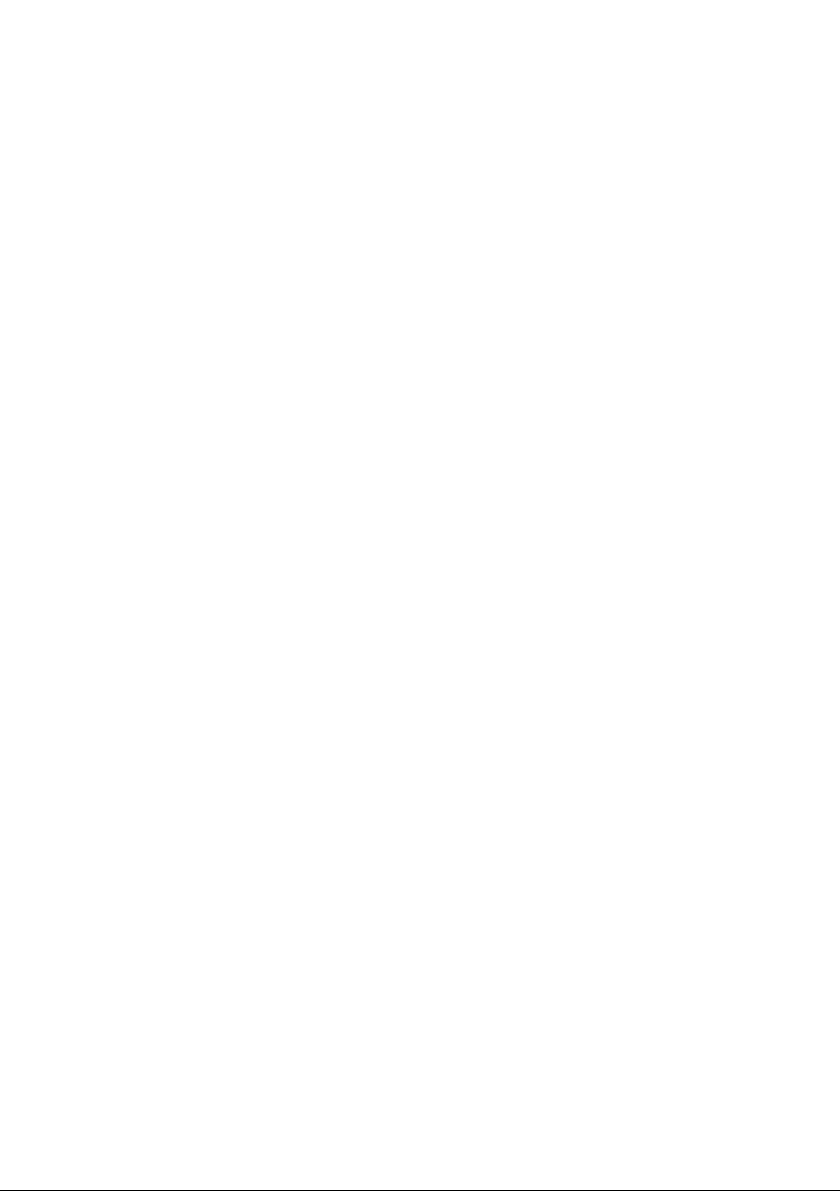
© 2013 All Rights Reserved
Acer Liquid E2 User’s Manual
Model: V370
This revision: 5/2013
Acer Liquid E2 Smartphone
Model number: __________________________________
Serial number: ___________________________________
Date of purchase: ________________________________
Place of purchase: ________________________________
Page 3
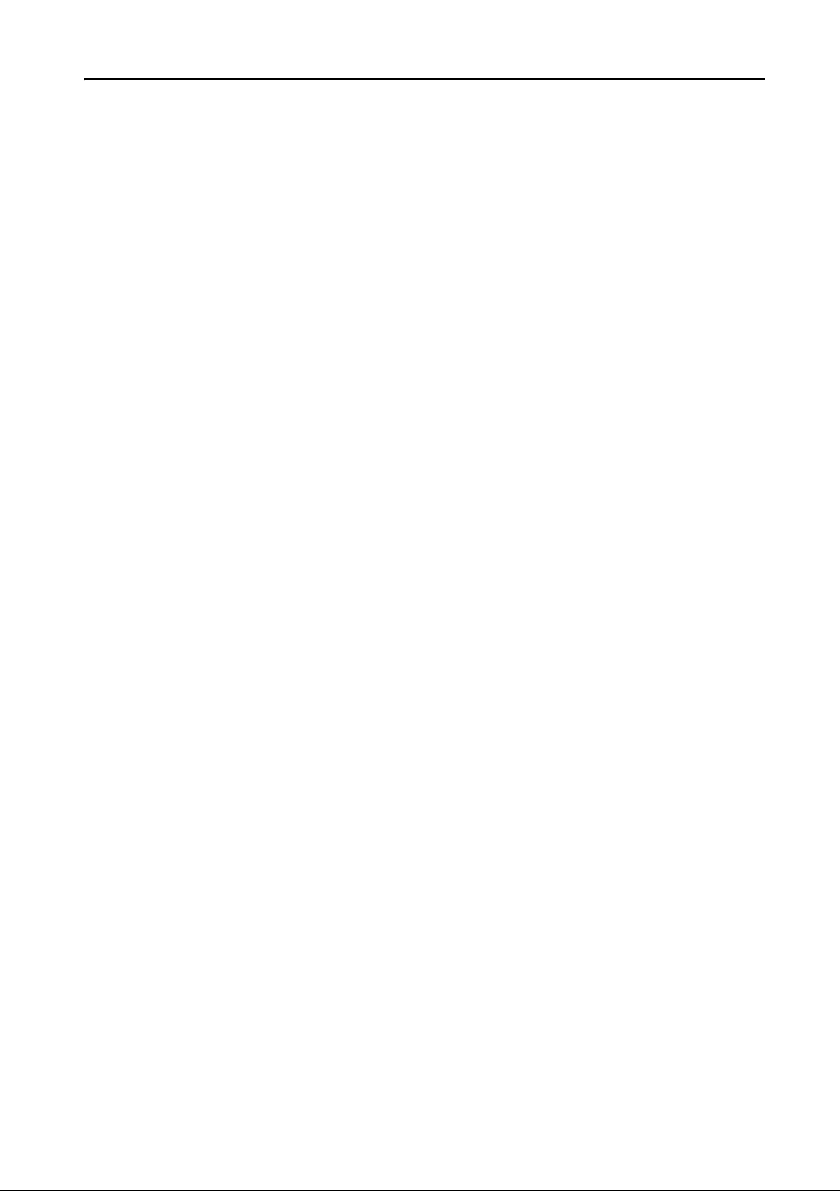
Table of contents
Table of contents . . . . . . . . . . . . . . . . . . . . . . . . . . . . . . . . . . . . . . . . . . 3
Setting up . . . . . . . . . . . . . . . . . . . . . . . . . . . . . . . . . . . . . . . . . . . . . . . . 5
Unpacking your smartphone . . . . . . . . . . . . . . . . . . . . . . . . . . . . . . . . . . . . . . . . 5
Getting to know your smartphone . . . . . . . . . . . . . . . . . . . . . . . . . . . . . . . . . . . .5
Installing or removing the battery . . . . . . . . . . . . . . . . . . . . . . . . . . . . . . . . . . . .6
Installing a SIM or microSD Card . . . . . . . . . . . . . . . . . . . . . . . . . . . . . . . . . . . .8
Using your smartphone. . . . . . . . . . . . . . . . . . . . . . . . . . . . . . . . . . . . . 9
Turning on for the first time . . . . . . . . . . . . . . . . . . . . . . . . . . . . . . . . . . . . . . . . .9
Locking your smartphone . . . . . . . . . . . . . . . . . . . . . . . . . . . . . . . . . . . . . . . . . .9
Navigating through menus and options . . . . . . . . . . . . . . . . . . . . . . . . . . . . . . .10
Using the touchscreen. . . . . . . . . . . . . . . . . . . . . . . . . . . . . . . . . . . . . . . . . . . . 11
The Home screen . . . . . . . . . . . . . . . . . . . . . . . . . . . . . . . . . . . . . . . . . . . . . . . 13
Managing contacts. . . . . . . . . . . . . . . . . . . . . . . . . . . . . . . . . . . . . . . . 19
Managing your contacts . . . . . . . . . . . . . . . . . . . . . . . . . . . . . . . . . . . . . . . . . . 19
Making calls . . . . . . . . . . . . . . . . . . . . . . . . . . . . . . . . . . . . . . . . . . . . . 20
Before making a call . . . . . . . . . . . . . . . . . . . . . . . . . . . . . . . . . . . . . . . . . . . . .20
Making a call . . . . . . . . . . . . . . . . . . . . . . . . . . . . . . . . . . . . . . . . . . . . . . . . . . .20
The voice call screen. . . . . . . . . . . . . . . . . . . . . . . . . . . . . . . . . . . . . . . . . . . . .22
Internet calling . . . . . . . . . . . . . . . . . . . . . . . . . . . . . . . . . . . . . . . . . . . 24
Adding an Internet calling account . . . . . . . . . . . . . . . . . . . . . . . . . . . . . . . . . .24
Editing or removing an Internet calling account. . . . . . . . . . . . . . . . . . . . . . . . . 24
Using Internet calling . . . . . . . . . . . . . . . . . . . . . . . . . . . . . . . . . . . . . . . . . . . . . 24
Receiving Internet calls . . . . . . . . . . . . . . . . . . . . . . . . . . . . . . . . . . . . . . . . . . .24
Calling a contact’s Internet calling address . . . . . . . . . . . . . . . . . . . . . . . . . . . .24
Calling a phone number using Internet calling . . . . . . . . . . . . . . . . . . . . . . . . .24
Messaging. . . . . . . . . . . . . . . . . . . . . . . . . . . . . . . . . . . . . . . . . . . . . . . 26
Creating a new message. . . . . . . . . . . . . . . . . . . . . . . . . . . . . . . . . . . . . . . . . .26
Replying to a message . . . . . . . . . . . . . . . . . . . . . . . . . . . . . . . . . . . . . . . . . . .27
MMS messages. . . . . . . . . . . . . . . . . . . . . . . . . . . . . . . . . . . . . . . . . . . . . . . . .27
Going online . . . . . . . . . . . . . . . . . . . . . . . . . . . . . . . . . . . . . . . . . . . . . 29
Browsing the Internet. . . . . . . . . . . . . . . . . . . . . . . . . . . . . . . . . . . . . . . . . . . . . 29
Setting up your Google email . . . . . . . . . . . . . . . . . . . . . . . . . . . . . . . . . . . . . .30
Composing an email . . . . . . . . . . . . . . . . . . . . . . . . . . . . . . . . . . . . . . . . . . . . .30
Setting up Email . . . . . . . . . . . . . . . . . . . . . . . . . . . . . . . . . . . . . . . . . . . . . . . .30
Page 4
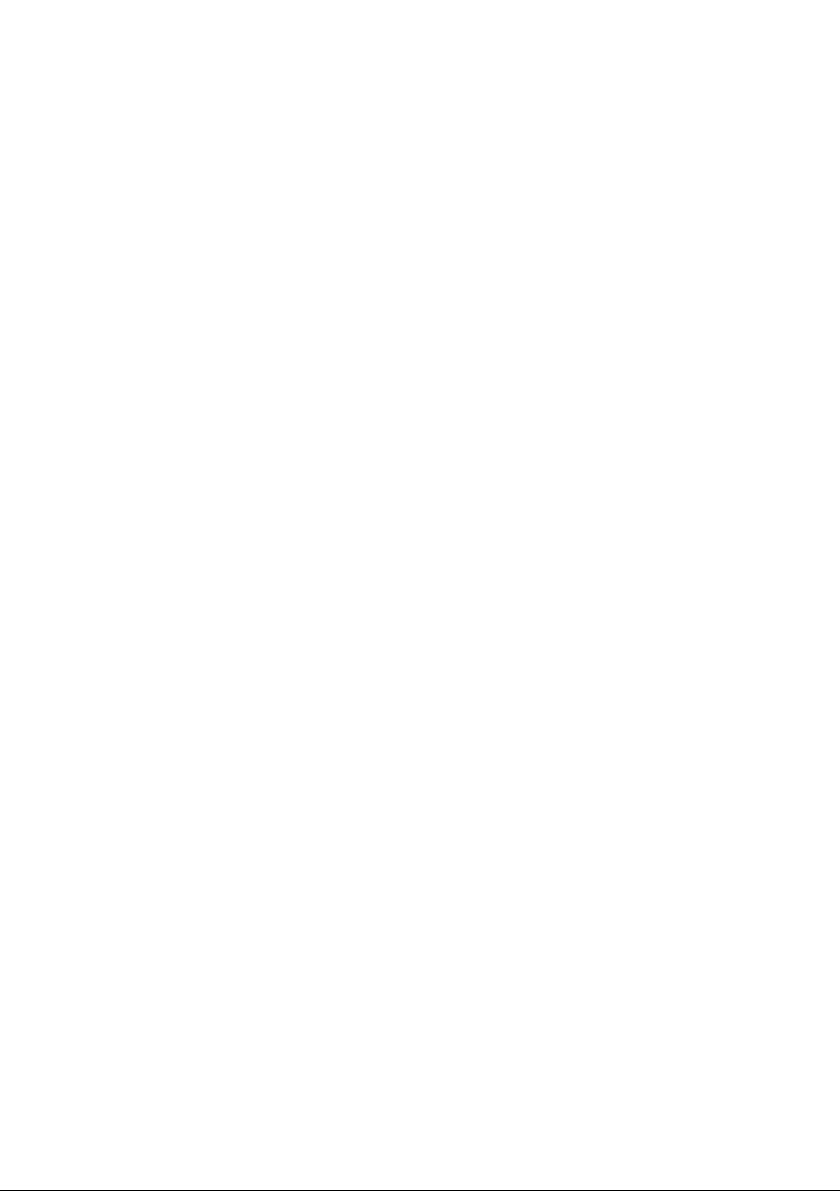
Maps, Navigation, Places and Latitude . . . . . . . . . . . . . . . . . . . . . . . . . . . . . . .32
AcerCloud setup . . . . . . . . . . . . . . . . . . . . . . . . . . . . . . . . . . . . . . . . . 34
AcerCloud setup for Windows . . . . . . . . . . . . . . . . . . . . . . . . . . . . . . . . . . . . . .34
Using the Camera. . . . . . . . . . . . . . . . . . . . . . . . . . . . . . . . . . . . . . . . . 37
Camera icons and indicators . . . . . . . . . . . . . . . . . . . . . . . . . . . . . . . . . . . . . . .37
Taking a photo. . . . . . . . . . . . . . . . . . . . . . . . . . . . . . . . . . . . . . . . . . . . . . . . . .39
Shooting a video . . . . . . . . . . . . . . . . . . . . . . . . . . . . . . . . . . . . . . . . . . . . . . . .40
Viewing photos and videos . . . . . . . . . . . . . . . . . . . . . . . . . . . . . . . . . . . . . . . .40
Geotagging . . . . . . . . . . . . . . . . . . . . . . . . . . . . . . . . . . . . . . . . . . . . . . . . . . . .40
Advanced settings . . . . . . . . . . . . . . . . . . . . . . . . . . . . . . . . . . . . . . . . 41
Putting your smartphone in Airplane mode . . . . . . . . . . . . . . . . . . . . . . . . . . . .41
Restarting your phone . . . . . . . . . . . . . . . . . . . . . . . . . . . . . . . . . . . . . . . . . . . .41
Adjusting settings . . . . . . . . . . . . . . . . . . . . . . . . . . . . . . . . . . . . . . . . . . . . . . . 41
Connecting to a PC . . . . . . . . . . . . . . . . . . . . . . . . . . . . . . . . . . . . . . . . . . . . . . 45
FM radio . . . . . . . . . . . . . . . . . . . . . . . . . . . . . . . . . . . . . . . . . . . . . . . . . . . . . .46
Multimedia playback . . . . . . . . . . . . . . . . . . . . . . . . . . . . . . . . . . . . . . . . . . . . .46
Restoring to factory settings . . . . . . . . . . . . . . . . . . . . . . . . . . . . . . . . . . . . . . .47
Accessories and tips . . . . . . . . . . . . . . . . . . . . . . . . . . . . . . . . . . . . . . 48
Using the headset . . . . . . . . . . . . . . . . . . . . . . . . . . . . . . . . . . . . . . . . . . . . . . . 48
Using a Bluetooth headset . . . . . . . . . . . . . . . . . . . . . . . . . . . . . . . . . . . . . . . . 48
Inserting a microSD Card . . . . . . . . . . . . . . . . . . . . . . . . . . . . . . . . . . . . . . . . .48
Appendix. . . . . . . . . . . . . . . . . . . . . . . . . . . . . . . . . . . . . . . . . . . . . . . . 49
FAQ and troubleshooting. . . . . . . . . . . . . . . . . . . . . . . . . . . . . . . . . . . . . . . . . .49
Other sources of help . . . . . . . . . . . . . . . . . . . . . . . . . . . . . . . . . . . . . . . . . . . .50
Warnings and precautions. . . . . . . . . . . . . . . . . . . . . . . . . . . . . . . . . . . . . . . . .50
Emergency calls . . . . . . . . . . . . . . . . . . . . . . . . . . . . . . . . . . . . . . . . . . . . . . . .52
Taking care of your smartphone . . . . . . . . . . . . . . . . . . . . . . . . . . . . . . . . . . . . 52
Specifications . . . . . . . . . . . . . . . . . . . . . . . . . . . . . . . . . . . . . . . . . . . . . . . . . .54
Safety . . . . . . . . . . . . . . . . . . . . . . . . . . . . . . . . . . . . . . . . . . . . . . . . . . . . . . . .56
End User License Agreement . . . . . . . . . . . . . . . . . . . . . . . . . . . . . . . 63
Page 5
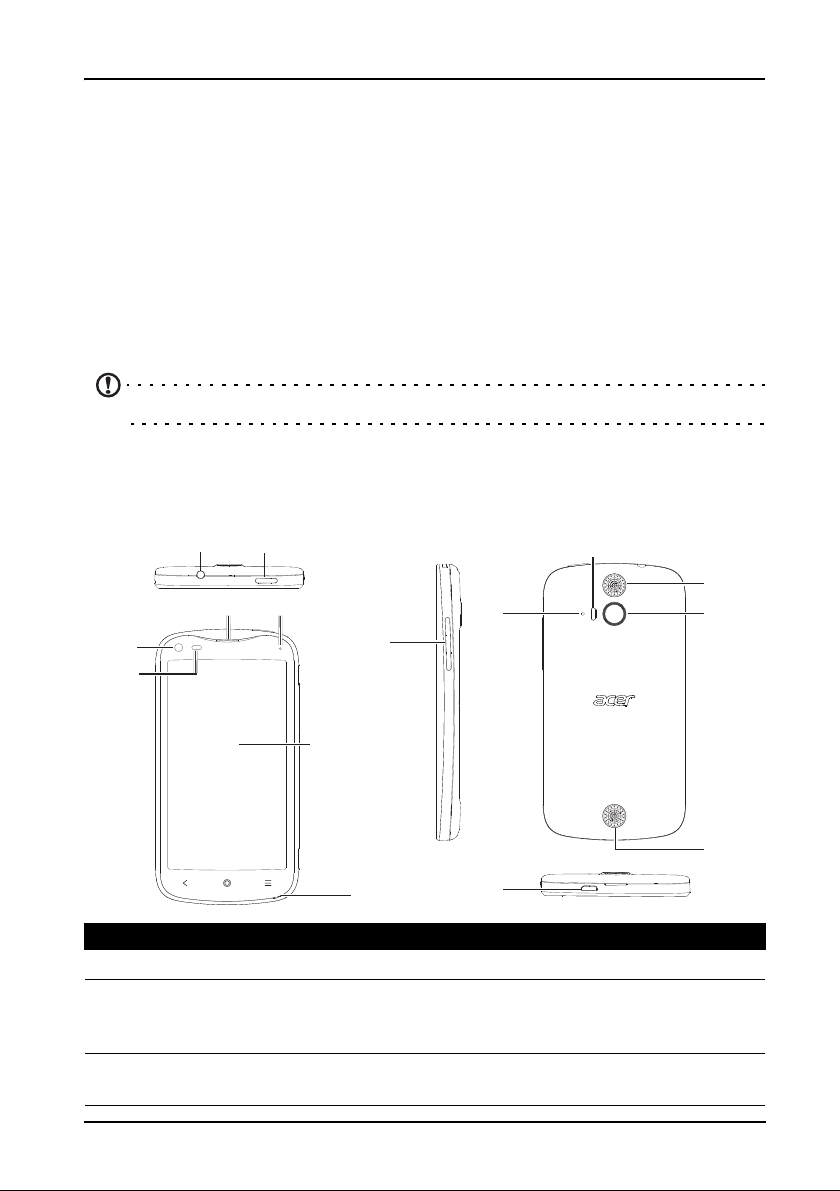
Setting up
Unpacking your smartphone
Your new smartphone comes packed in a protective box. Carefully unpack the box
and remove the contents. If any of the following items is missing or damaged,
contact your dealer immediately:
• Acer Liquid E2 Smartphone
•Battery
• Quick Guide
• USB cable
• AC adapter
• Headset
Note: In-box content varies depending on country and region.
Getting to know your smartphone
Views
1
4
5
2
3
6
9
10
11
12
13
7
12
8
No. Item Description
1 3.5 mm headphone jack Connects to stereo headphones.
2 Power button Press to turn the screen on/off or enter sleep
mode; press and hold to turn the smartphone on
or off.
3 Phone speaker Emits audio from your smartphone; suitable for
holding to your ear.
14
5
Page 6
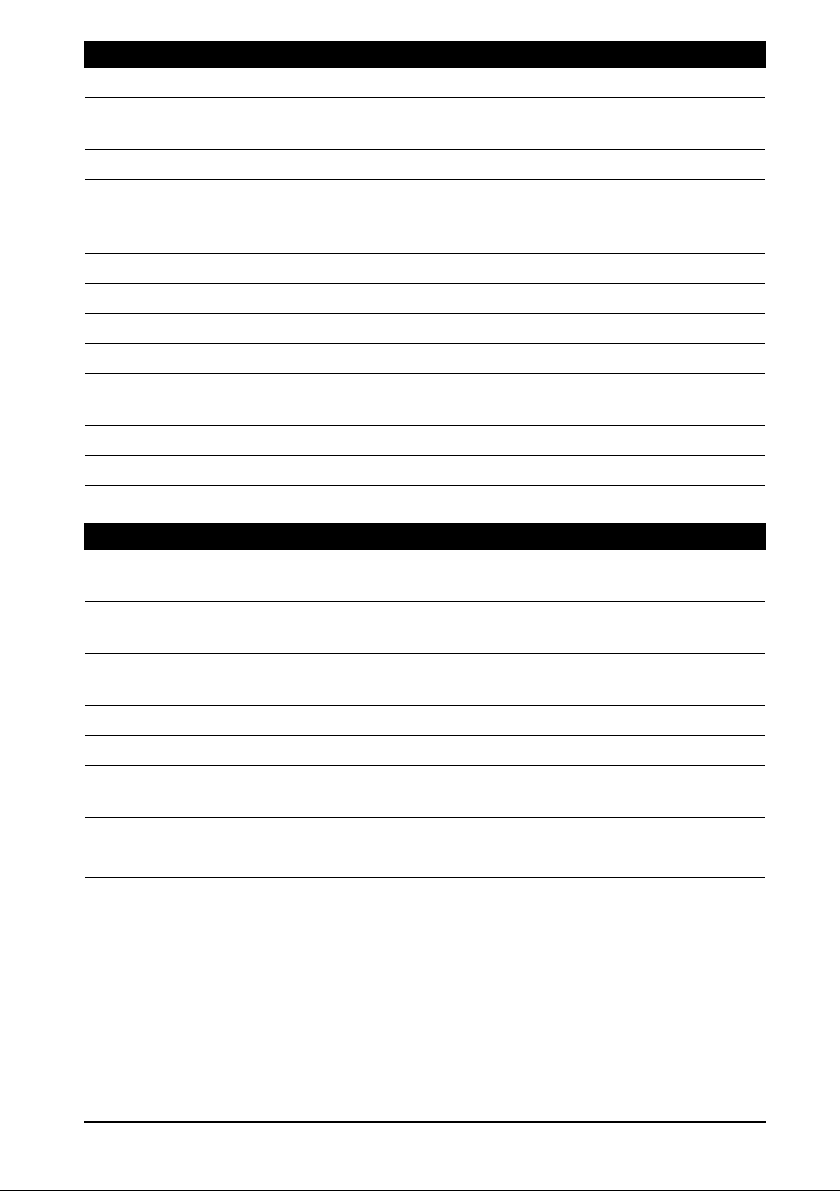
No. Item Description
4 Front-facing camera Useful for taking self portrait images.
5 Light sensor Detects ambient light and automatically adjusts
screen brightness.
6 LED indicator Indicates the phone’s charging status.
7 Touchscreen 4.5-inch, 960 x 540 pixel capacitive touchscreen
to display data, phone content and enter
information.
8 Microphone Internal microphone.
9 Volume up/down buttons Increases or decreases the phone volume.
10 Second microphone For noise cancellation.
11 Flash LED flash for camera.
12 Handsfree stereo speakers Emit stereo audio from your smartphone; suitable
for handsfree use.
13 Camera A camera for taking high-resolution images.
14 Micro USB connector Connects to a USB cable/charger.
LED Indicators
Status Description
Blinks red every
eight seconds
Blinks red every
three seconds
Blinks red every two
seconds
Red Charging.
Green Fully charged, plugged in.
Blinks green every
ten seconds
Blue Plugged in but not ready / not enough charge to power on.
Low battery, not plugged in (only in sleep mode).
Critically low battery, not plugged in (only in sleep mode).
Bad battery or charging error.
Missed call, voice mail, or new message (only in sleep mode).
Leave the device plugged in and try again later.
Installing or removing the battery
Your smartphone uses a replaceable battery to provide power. It is packed
separately from your smartphone and needs to be inserted and charged before you
can use the smartphone.
Installing the battery
Insert your fingernail into the cutout between the battery cover and the phone. Unclip
the cover and lift off the battery cover.
6
Page 7
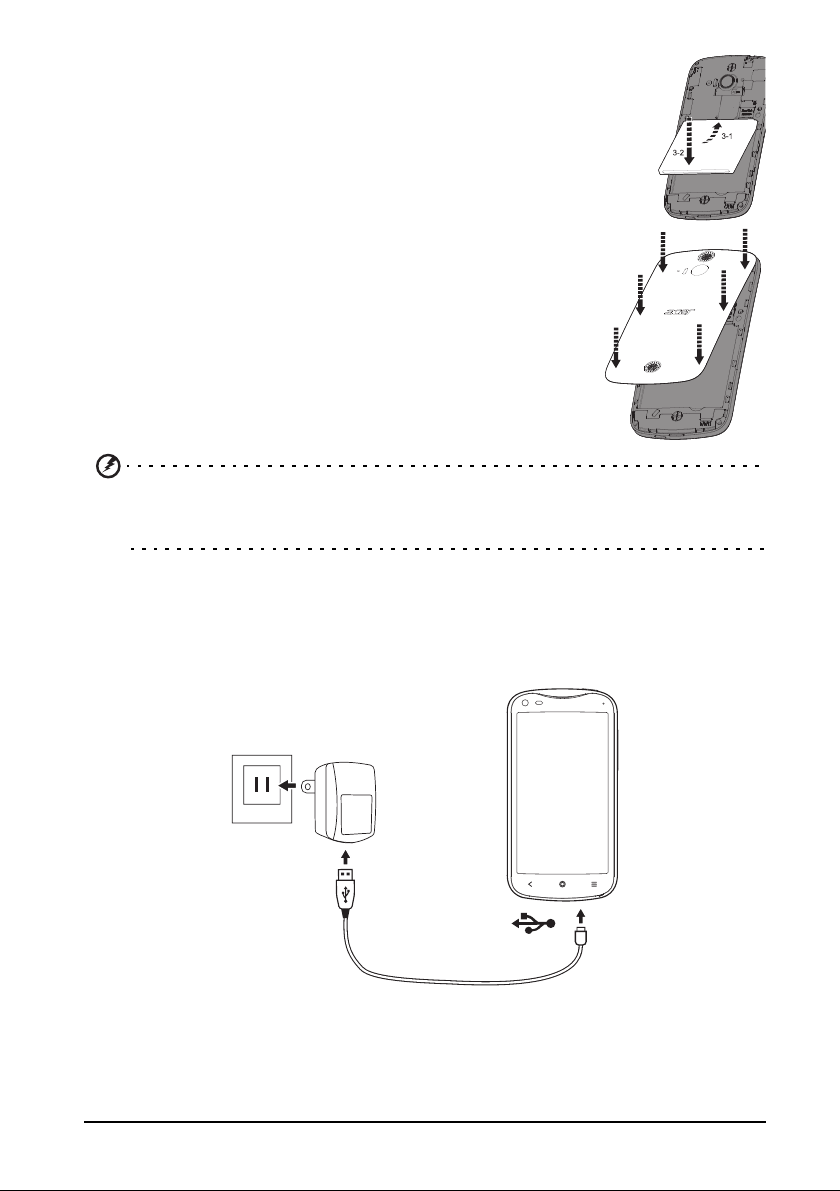
Place the battery into the battery compartment, lining up the
battery connectors with those at the bottom of the compartment.
Align the tabs on the cover into the slots on the phone. Gently
press the cover until it snaps in place.
CAUTION: RISK OF EXPLOSION IF BATTERY IS REPLACED BY AN
INCORRECT TYPE.
DISPOSE OF USED BATTERIES ACCORDING TO THE INSTRUCTIONS.
Charging the battery
For initial use, you need to charge your smartphone for eight hours. After that you
can recharge the battery as needed.
Connect the AC adapter cord to the micro USB connector on your smartphone.
Removing the battery
Open the battery compartment as shown in "Installing the battery" on page 6. Lift
the battery out of the compartment by lifting at the bottom of the battery.
7
Page 8
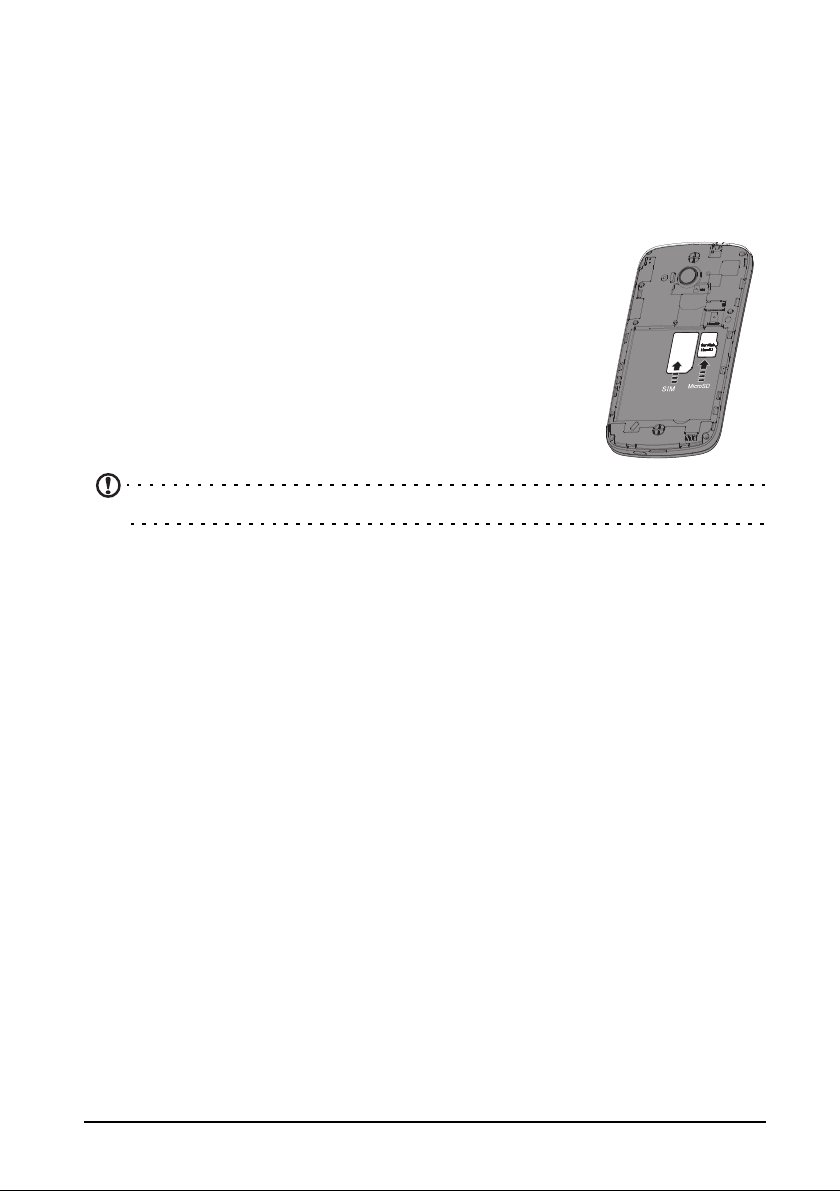
Replace the battery cover as described above.
Installing a SIM or microSD Card
To take full advantage of your smartphone’s telephony capabilities, you must install a
SIM card. The SIM card holder is located at the top of the battery bay.
Additionally, you may wish to increase your smartphone’s storage by inserting a
microSD Card into the slot provided. This is next to the SIM card slot.
1. Turn off the phone by pressing and holding the power
button.
2. Open the cover and remove the battery as described in
"Removing the battery" on page 7.
3. Insert the SIM or microSD Card as shown.
4. Replace the battery and battery cover.
Note: Ensure that the microSD Card is inserted all the way into the card slot.
SIM card lock
Your smartphone may come with a SIM card lock, i.e., you will only be able to use
the SIM card provided by your network operator.
To cancel the SIM lock, contact your network provider.
8
Page 9
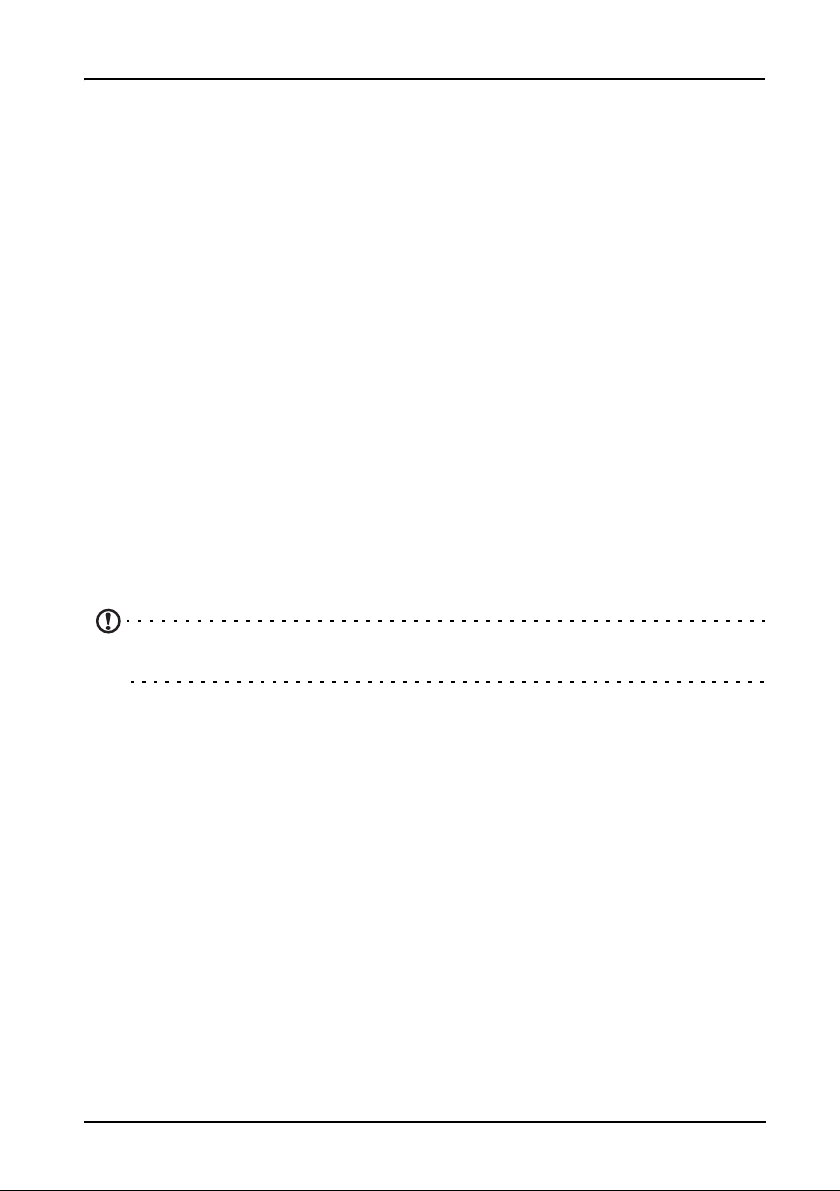
Using your smartphone
Turning on for the first time
To turn on your smartphone for the first time, press and hold the power button until
the screen turns on. You will then be asked to configure some settings before you
can use your smartphone.
Follow the onscreen instructions to complete setup.
Sign in to or create a Google account
If you have Internet access, your smartphone allows you to synchronize information
with a google account.
During the start-up process, you may create or sign in to your account, which will be
used to synchronize your contact list, email, calendar and other information. If you
do not yet have Internet access, or do not want to use this feature, then tap Skip.
Creating multiple Google accounts
You can create and easily access multiple Google accounts. Open the Application
menu and then tap Settings > Add account.
Entering your PIN
When you install a SIM card for the first time, you may need to enter a PIN using the
onscreen number pad.
Important: Depending on your settings, you may be required to enter your PIN
each time you switch on the phone function.
Activating a new SIM card
If you are using your SIM card for the first time, it may require activation. Contact
your network operator for details on how to do this.
Locking your smartphone
If you will not use your smartphone for a while, briefly press the power button to lock
access. This saves power and ensures your smartphone does not unintentionally
use any services. Your smartphone will lock automatically if it is not used for one
minute.
9
Page 10
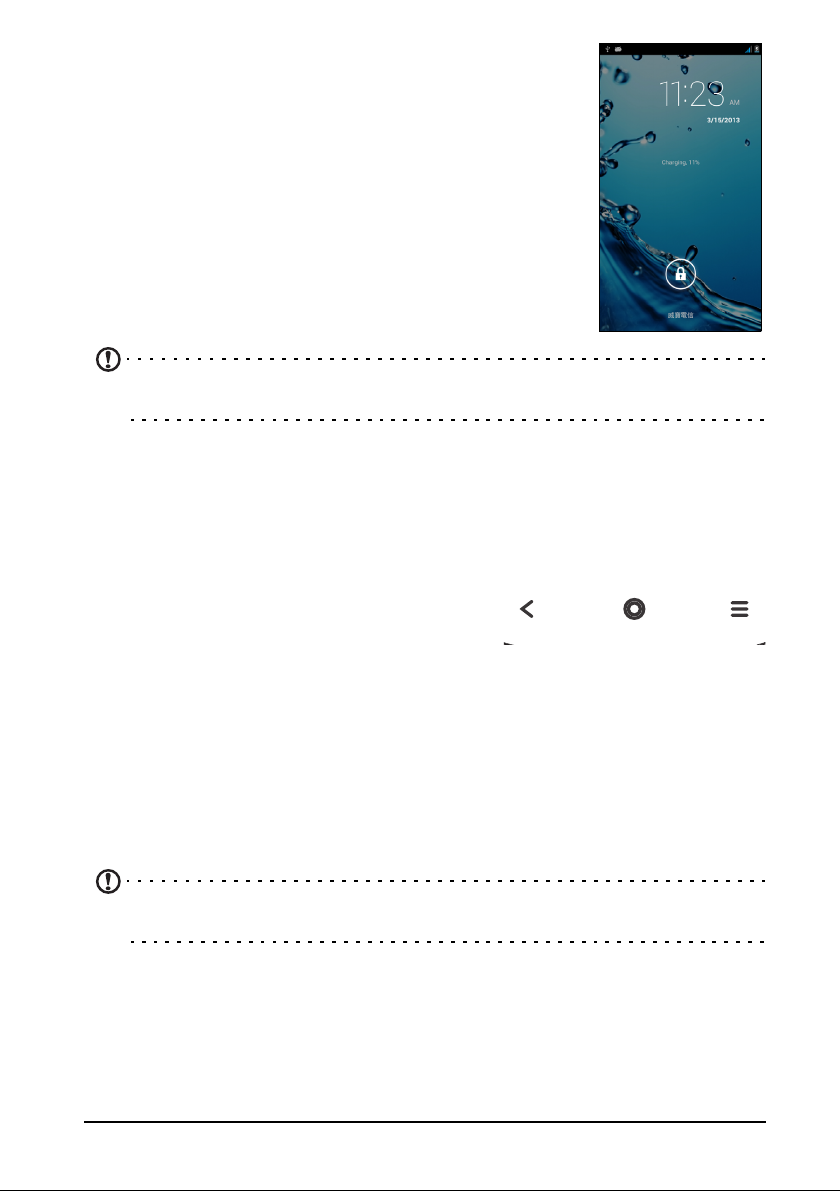
Waking your smartphone
Back Home Menu
If the screen is off and the smartphone does not react to any
taps on the screen or front panel button, then it has been
locked and is in sleep mode.
Press the power button to wake
your smartphone by sliding your finger from one side of the
screen to the other (it works both ways).
For additional security, you may set an
of dots that must be touched in the correct order to access
the phone. Open the Application menu and then tap
Settings > Security > Screen lock.
Note: If you forget your unlock pattern, please refer to "Unlock pattern" on
page 50.
You may also directly enter the lock screen applications at the bottom of the screen.
Tap the icon and slide your finger to the left or right across to quickly access the
application. To change the lock screen applications, see "Managing the lock
screen" on page 15.
your smartphone. Unlock
unlock pattern, a set
Navigating through menus and options
To navigate through menus and options, there
are three buttons beneath the screen.
Back
Tap this button to go to the previous page, or to go up one level in a menu. Tap and
hold this button to see recently opened applications. Tap an application to open it, or
tap anywhere on the screen to return to the Home screen. See "Multitasking" on
page 18.
Home
Tap this button to go directly to the Home screen. Tap and hold this button to open
the Google Now app. If you are not signed into your Google account, tap and hold
this button to open the Search function.
Note: For information on Google Now, you may wish to view the Wikipedia page
for the app at http://en.wikipedia.org/wiki/Google_Now.
Menu
Tap this button to open a menu of actions that are valid for the current application or
screen.
10
Page 11
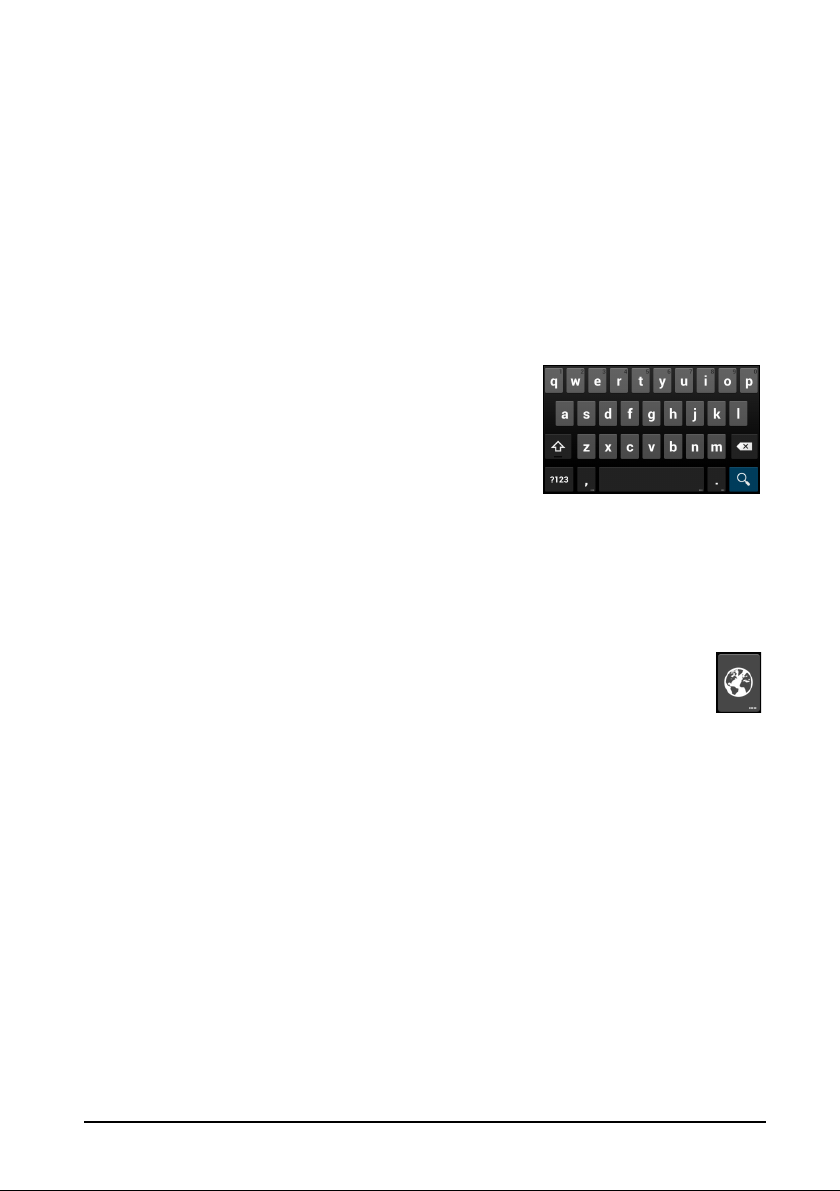
Using the touchscreen
Your smartphone uses a touchscreen for selecting items and entering information.
Use your finger to tap the screen.
Touch the screen once to open items and select options.
Tap:
Drag: Ho
images.
Tap and hold: T
the pop-up menu that appears, tap the action you want to perform.
Scroll: T
screen in the direction that you want to scroll.
Android keyboard
This is a standard onscreen QWERTY keyboard that
allows you to enter text. Tap and hold a key with
numbers at the top to select alternative characters,
such as letters with accents.
Tap the ?123 button to see numbers and special
characters, and then tap the ALT key to see even
more.
You can choose another input language by tapping and holding the comma key.
Al
Language & input. Then tap the Settings button next to "Android keyboard" >
Input languages. The keyboard layout changes according to the selected
language.
After setting up more than one language, the world button appears next to
the
languages.
ld your finger on the screen and drag across the screen to select text and
ap and hold an item to see a list of actions available for that item. On
o scroll up or down the screen, simply drag your finger up or down the
ternatively, you can open the Application menu and then tap Settings >
space bar. Tap this button to quickly toggle between multiple input
Text assistance
The Android keyboard has various features that assist you to enter correct text. In
the Application menu, tap Settings > Language & input and then tap the Settings
button to the right of Android keyboard. From here you can enable or disable
several keyboard-related settings.
Changing the text input method
To change the input method, in the Application menu tap Settings > Language &
input > Default and then select your preferred input method.
Predictive text
Both Swype and Android keyboard provide predictive text input for the browser. As
you tap the letters of a word, a selection of words are displayed above the keyboard
that continue the sequence of letters tapped, or are a close match allowing for
errors. The word list changes after every key press. If the word you need is
displayed, you can tap on it to insert it into your text.
11
Page 12
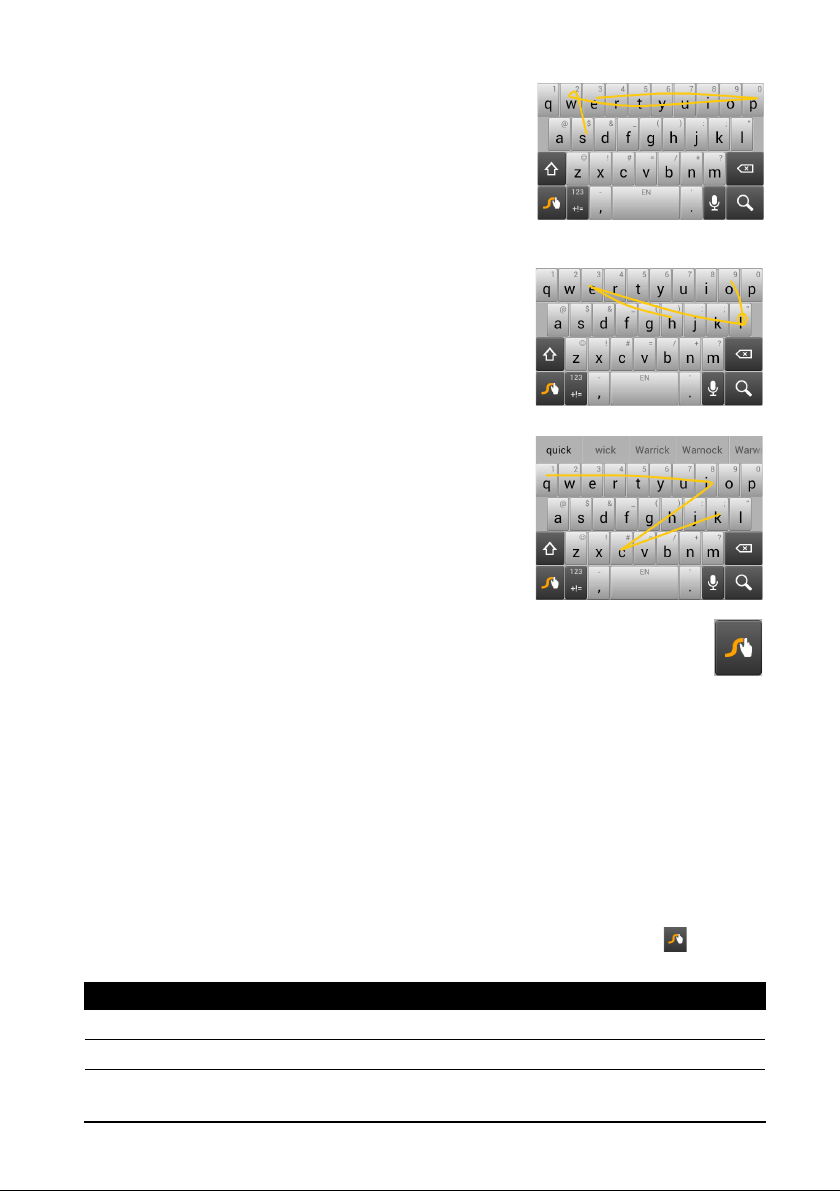
Swype
Swype is a fast way to enter text. It allows you to type
with one continuous motion across the screen
yboard; you create a word by drawing through
ke
letters.
Put your finger on the first letter of the word and draw
a path from letter to letter, lifting up only after the last
letter. Swype will insert spaces where necessary.
Swype will usually add a double letter in a word when
needed, but you can help Swype recognize you want
a double letter by scribbling slightly or making a loop
on the letter. For example, to get the "ll" in "hello",
scribble (or make a loop) on the "l" key.
When there are multiple suggestions for the word
u want to enter, Swype displays a Word Choice
yo
List. To accept the default word in the Word Choice
List, just keep Swyping. Otherwise, scroll through the
list by dragging your finger, and tap the word you
want.
Press and hold the Swype key to access settings, features, updates,
preferences, and help.
Tap the +!= bu
(shift) key to see even more.
Additional keys vary depending on the type of text you enter, e.g. a key to add a
ey is available when typing a text message. Like other keys, tap and hold for
smil
additional options.
To change the input method, open the Notification area (see "Status and
notification area" on page 16) and tap Ch
Text assistance
The Swype keyboard has various features that assist you to enter correct text. In the
Application menu, tap Settings > Language & input and then tap the Settings
button to the right of Swype. You can also tap and hold the Swype key . From
here you can enable or disable the following:
Function Description
How to Swype Learn how to use the Swype keyboard.
Preferences Change your text input preferences.
tton to see numbers and special characters; tap the page
oose input method.
12
Page 13
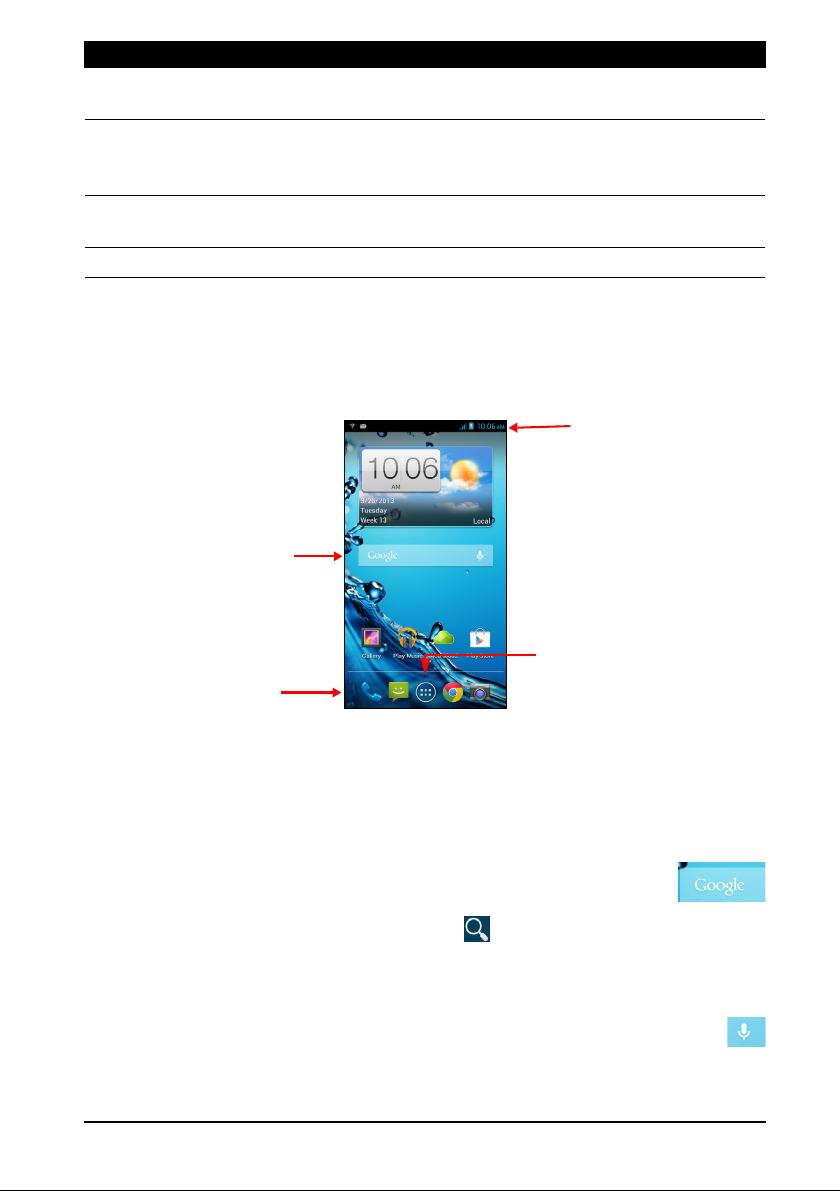
Search
Time and Status
Navigation
Application menu
Function Description
Language
Options
Swype Connect
Personal
dictionary
Updates Check for application and dictionary updates.
Set the language used by the keyboard.
• Add contact names and words used in posts to your
personal dictionary.
• Change data settings.
Check words added you your personal dictionary.
The Home screen
After rebooting, your smartphone will display the home screen. This screen gives
you quick access to information and simple controls with widgets or shortcuts. These
display information such as the time and weather, or provide additional controls and
direct access to applications and other frequently used features of your smartphone.
At the bottom of the screen is the application dock which displays default
applications. Tap an icon to open the application. Tap the Application icon in the
middle of the application dock to view your applications. To change applications, see
"Changing application dock icons" on page 15.
Search
To search for applications, files or for information on the Internet, tap the
Google widget in the middle of the screen.
Simply enter the text you want to find and tap
applications or files shown in the list.
Voice search
If voice search is available, tap the microphone and speak your search
request. See "Voice search" on page 29.
or tap one of the suggestions,
13
Page 14
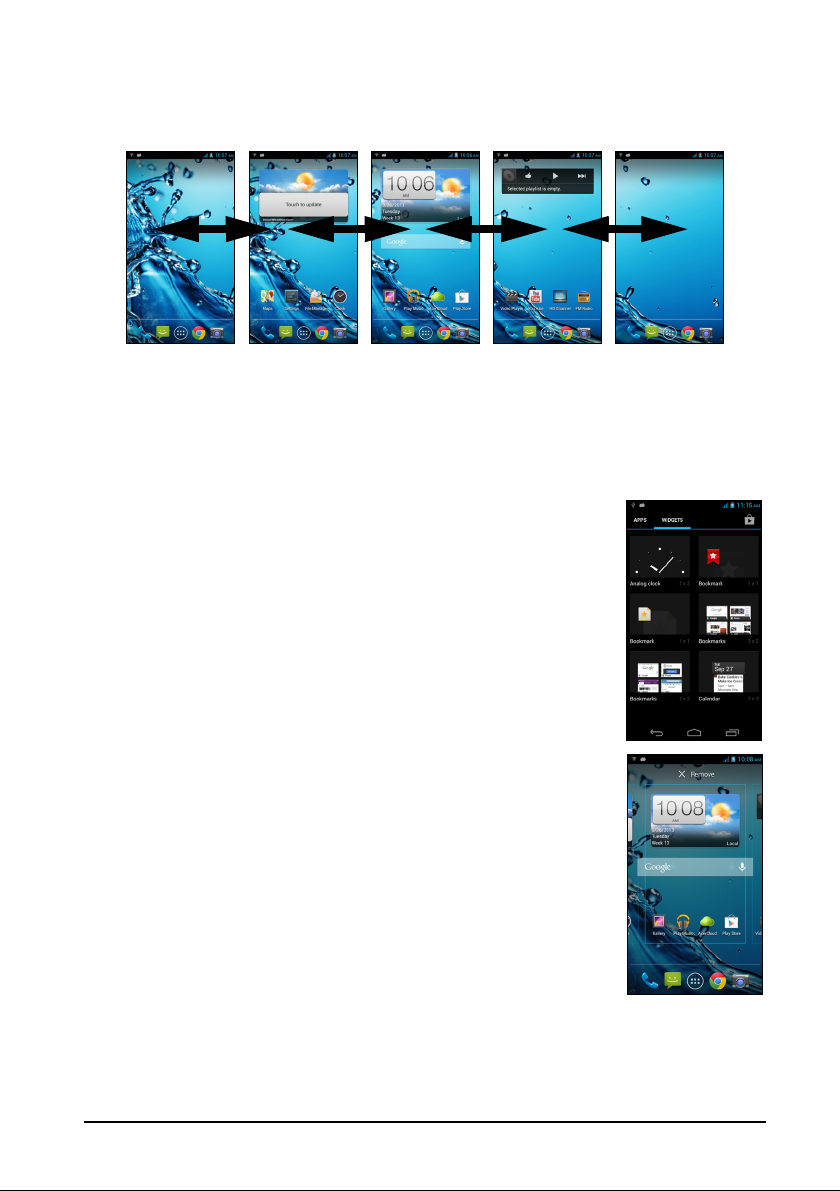
The extended Home screen
The Home screen extends to either side of the screen, giving you more room to add
icons, widgets or features. To view the extended screen, slide your finger to the left
or right.
Personalizing the Home screen
You may personalize your Home screen by adding or removing application shortcuts
or widgets, and by changing the wallpaper.
Adding and removing shortcuts and widgets
To add shortcuts or widgets, tap the Application menu icon in
the bottom-center of the Home screen.
Ta p APPS
to a Home screen.
Ta p WI
custom shortcuts, contacts or bookmarks) that you can add to a
Home screen. Widgets are small applications that display
constantly-updated information or quick shortcuts to applications
or special functions.
To move an App or Widget to the Home screen, tap and hold an
m until it is selected. The Home screen will open. Drag the
ite
item to any free area on the screen. To view information about
the App or Widget, drag it to the icon at the top of the screen.
To move the item to a different H
of the screen, the Home screen will switch to the screen in that
direction. Release the item when it is positioned correctly.
To remove a shortcut or widget from the Home screen, tap and
drag it
to see a list of shortcuts to applications you can drag
DGETS to see small applications and links (such as
ome screen, drag it to the side
to Remove at the top of the screen.
Resizing widgets
Some widgets can be resized. As soon as you place a widget on the Home screen,
you can resize it by dragging the corners.
14
Page 15
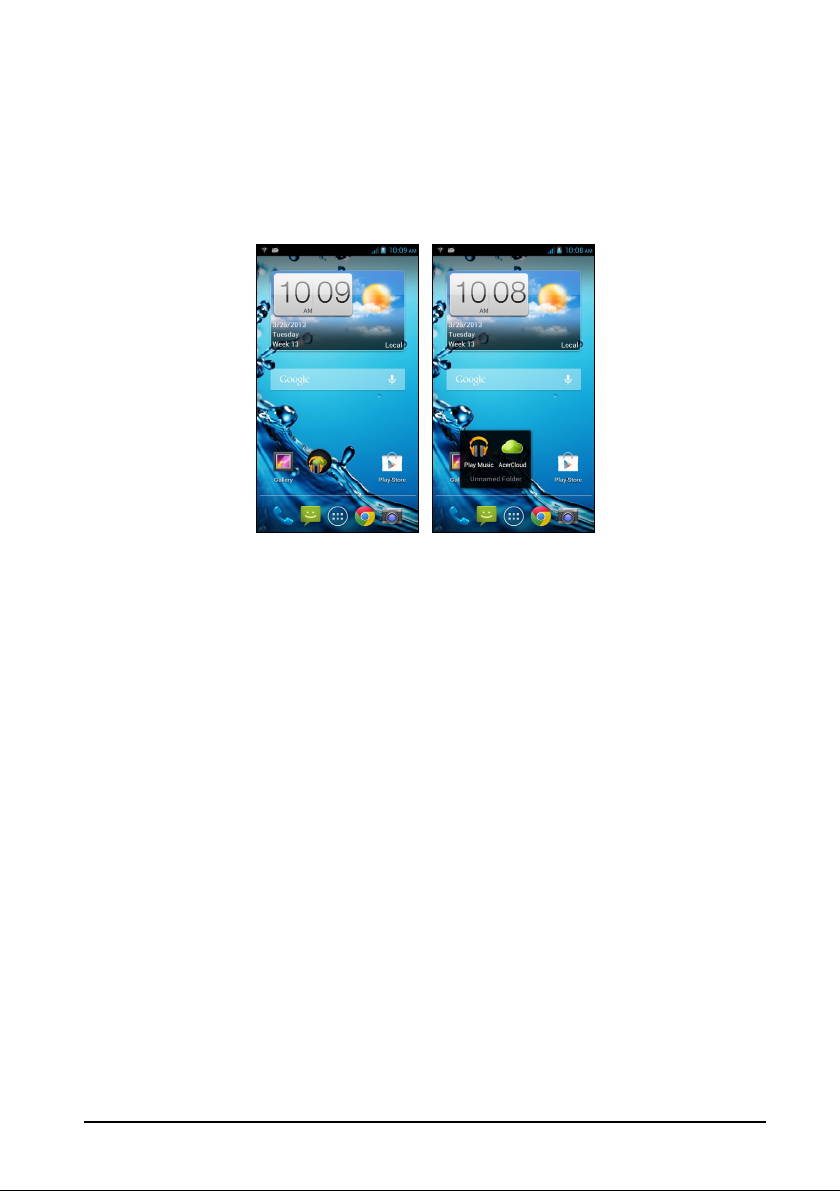
To resize a widget that is already on the Home screen, tap and hold the widget.
Once the Remove icon appears, release the widget. If the widget is resizable, you
will be able to drag the sides of the widget to resize it.
Adding or removing folders
You can also add folders to your Home screen. To create a new folder drag and drop
an application icon onto another application icon in the Home screen. This will
create an Unnamed Folder. Tap the folder icon and then tap the name of the folder
to rename it.
To delete an application shortcut from a folder, tap on the folder icon to display the
applications inside and then tap and hold the application icon that you want to
remove. Drag and drop the icon on Remove that will appear at the top of the screen.
To delete a folder, tap and hold on the folder and then drag and drop the folder on
Remove that
will appear at the top of the screen.
Changing application dock icons
You can set icons for installed applications in the application dock. Open the
Application menu and find the application you want to add. Tap and hold the icon,
then drag it to any open position in the dock. Dragging the new application to an
existing dock icon will create a folder for both icons.
To remove an icon from the dock, tap and hold th
icon to a different location outside the dock or to Remove at the top of the screen.
e icon to select it. Either drag the
Changing the wallpaper
Tap and hold any open area on the Home screen. Tap the Wallpaper tab to change
the lock screen and home wallpaper. You can choose from images stored in the
Gallery, standard wallpapers, Live Wallpapers featuring animated or interactive
backgrounds, or Video Wallpapers enabling you to use videos as your background.
Managing the lock screen
Tap and hold any open area on the Home screen. Tap the Lock screen manager
tab to turn on and off lock screen icons or change which lock screen icons appear.
15
Page 16
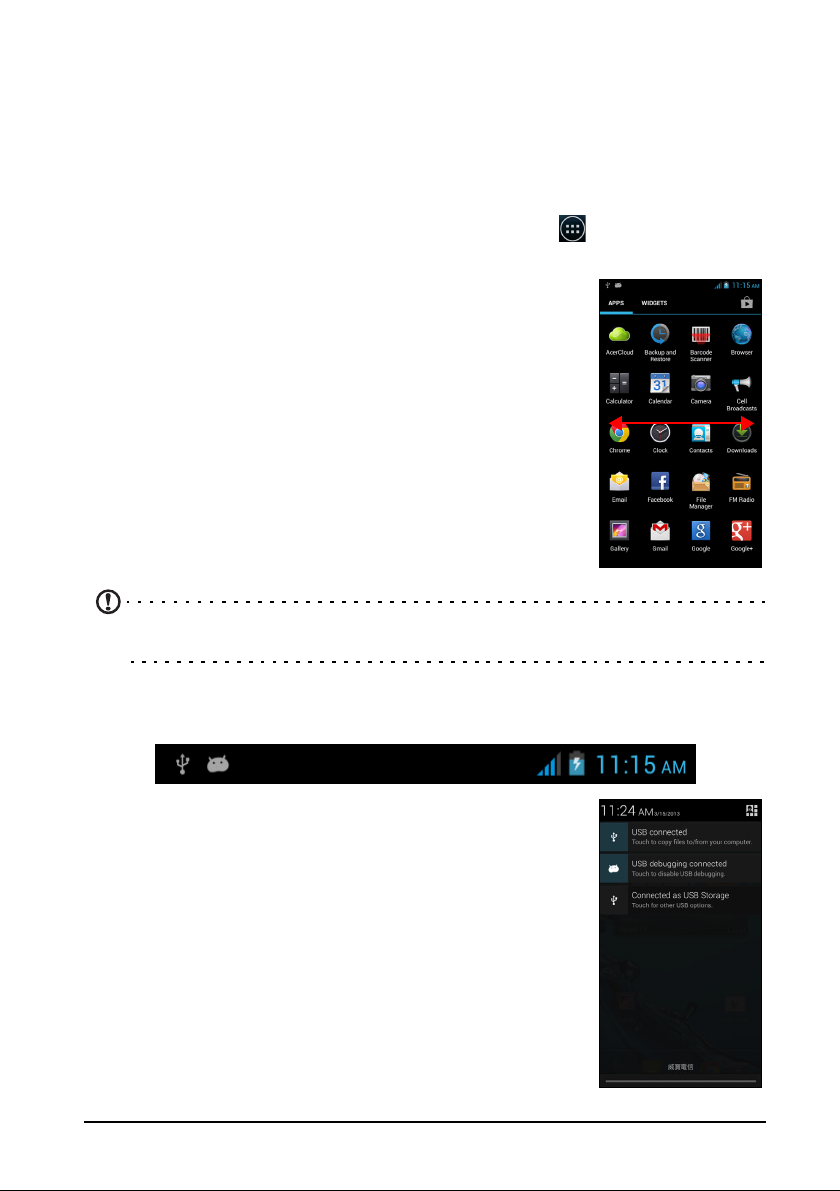
Changing home screen settings
Tap and hold any open area on the Home screen. Tap the Home screen settings
tab to modify sliding effects. You can change the transition effect when scrolling to
different screens. In addition, you can turn on and off automatic scrolling and cycle
scrolling.
The Application menu
To access the Application menu, on the Home screen tap in the center of the
dock.
Applications are displayed in alphabetical order. Swipe the
page to the left or right to see more applications.When you
are on the last page of applications, swipe to the left to see
widgets available on your tablet, or tap WIDGETS at the top
of the page.
Tap the Pl
purchase apps and/or digital media.
To quickly jump to applications or widgets, tap APPS or
WIDGETS at the top of the Application menu.
ay Store icon to open Google Play to view and
Note: All images are for reference only. The applications installed on your device
can be different from the applications shown in illustrations.
Status and notification area
The Notification area is at the top of the screen.
This area contains a variety of icons to inform you of your
phone’s status. The left side of the Notification area displays
event icons that indicate a new event (such as a new
message). The icons on the right side indicate signal
strength, connection, battery status and the time.
Drag the Notification area down the screen to view more
information about new events adjust commonly used
settings.
16
Page 17

Connection icons
Note: Connection icons appear in different colors if you have two SIMs inserted.
Icon Description Icon Description
Connected to GPRS mobile
network
Connected to EDGE mobile
network
Connected to 3G mobile network Mobile data transferring
Connected to HSDPA network Connected to a wireless
Bluetooth is on No signal
Bluetooth connected Airplane mode (Wireless
USB and wireless tethering are
activated
Wireless tethering is activated
Roaming
Cellular signal strength
network
connectivity disconnected.
Please disable airplane mode
before trying to make a call.)
USB tethering is activated
Battery icons
Icon Description Icon Description
Battery is very low Battery is partially drained
Battery is low Battery is full
Battery is charging
Notification icons
Note: Notification icons appear in different colors if you have two SIMs inserted.
Icon Description Icon Description
Alarm is set SIM card is invalid or not
installed
Speakerphone is on Vibrate mode
New Gmail message Ringer is silenced
17
Page 18
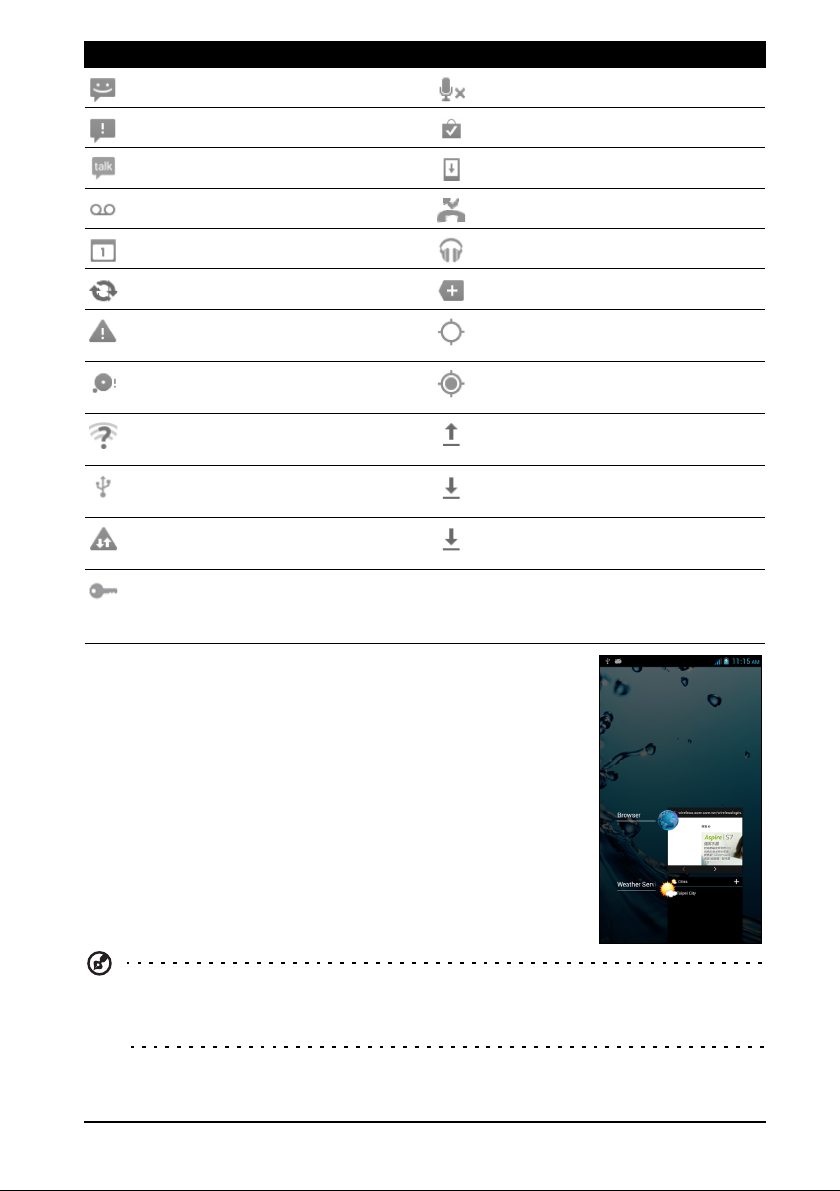
Icon Description Icon Description
New/unread SMS/MMS Phone microphone is off
Problem with sending SMS/MMS Application update available
New Google Talk message System update available
New voicemail Missed call
Upcoming event Song is playing
Syncing data More notifications
Warning, open the notification
area for more information
SD card or USB storage is full Receiving location data from
An open wireless network is
available
Phone is connected to PC via
USB
Carrier data use threshold
exceeded
Connected to or disconnected
from virtual private network
(VPN)
GPS is on
GPS
Uploading data
Downloading data
Download finished
Multitasking
You can have multiple applications open at the same time. To
open a new application, tap the home button to return to the
Home screen, then start the new application.
Tip: To prolong battery life, it is better to close an application when you’ve
finished using it. Do this by either pressing the Back key or the Menu button and
selecting Exit (if available).
18
Page 19
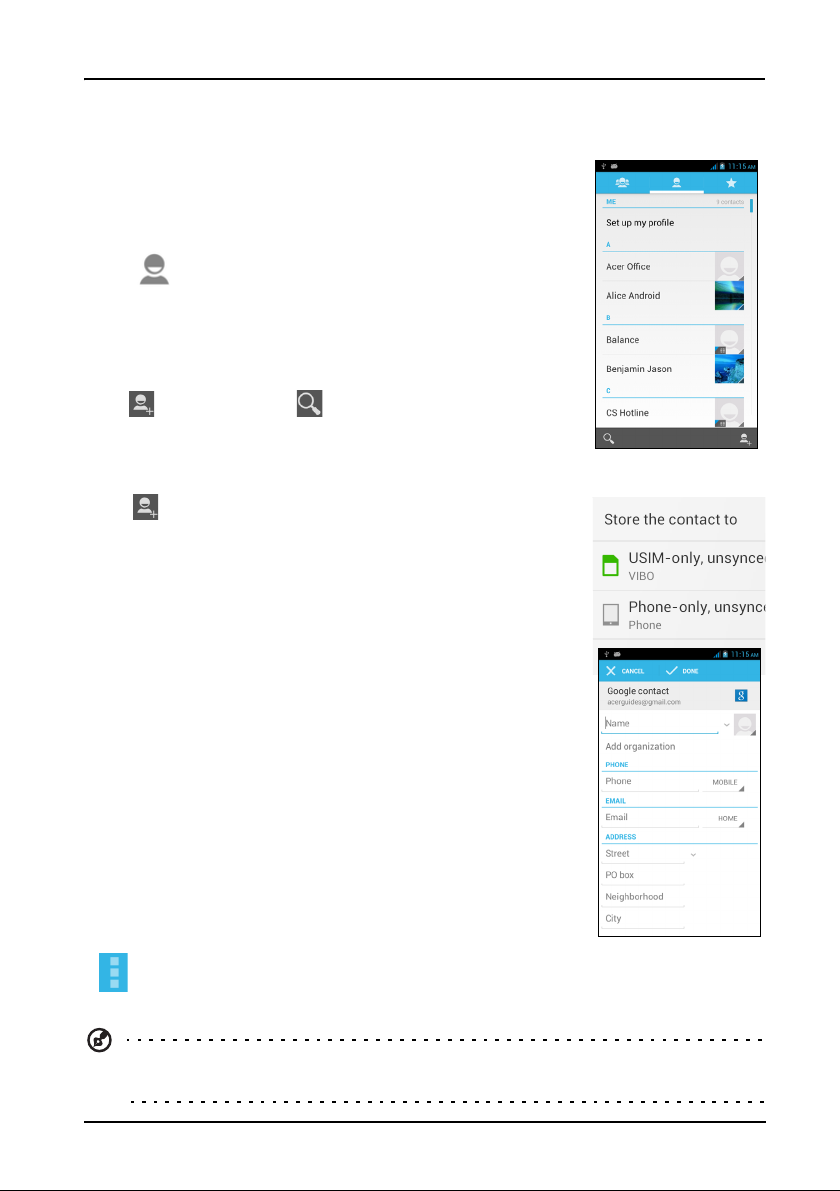
Managing contacts
Managing your contacts
Your smartphone features an address book that allows you
to save contacts to either the internal memory or onto your
SIM card.
Open the People a
pplication from the Application menu or
tap
If you don’t have any contacts stored on your phone, you
can import your Google account contacts, add a new
contact or import contacts from your SIM or SD card. Open
the People application from the Application menu and then
tap to add a contact, to search for a contact, or tap
the Menu bu
from the Dialer to view your contacts.
tton to open the menu.
Adding a contact
Ta p to add a new contact. You may also scan a person’s
profile barcode to add the person to your contact list or
.
group
To create a contact, first choose where you want to store the
ntact’s information. You will then be asked to enter the
co
contact’s information, such as name, address, and phone
number.
You may scroll down the page and tap Ad
add things such as:
• IM addresses.
• Add any personal notes about the contact.
• Phonetic name
• Link a website
To assign an image to your contact, tap the silhouette and
se
lect whether to take a photo or select an image from your
smartphone’s picture gallery.
When done, click Done
Tapping on the contacts name will brin
while viewing a contact’s profile to edit, share, delete, or print the contact. You
may also set a ringtone for the contact, or associate the contact with a SIM card.
at the top of the screen.
d another field to
g up their profile. Tap
Tip: You may also create a contact from an already dialed or received number,
see "Saving a dialed number to contacts" on page 23.
19
Page 20
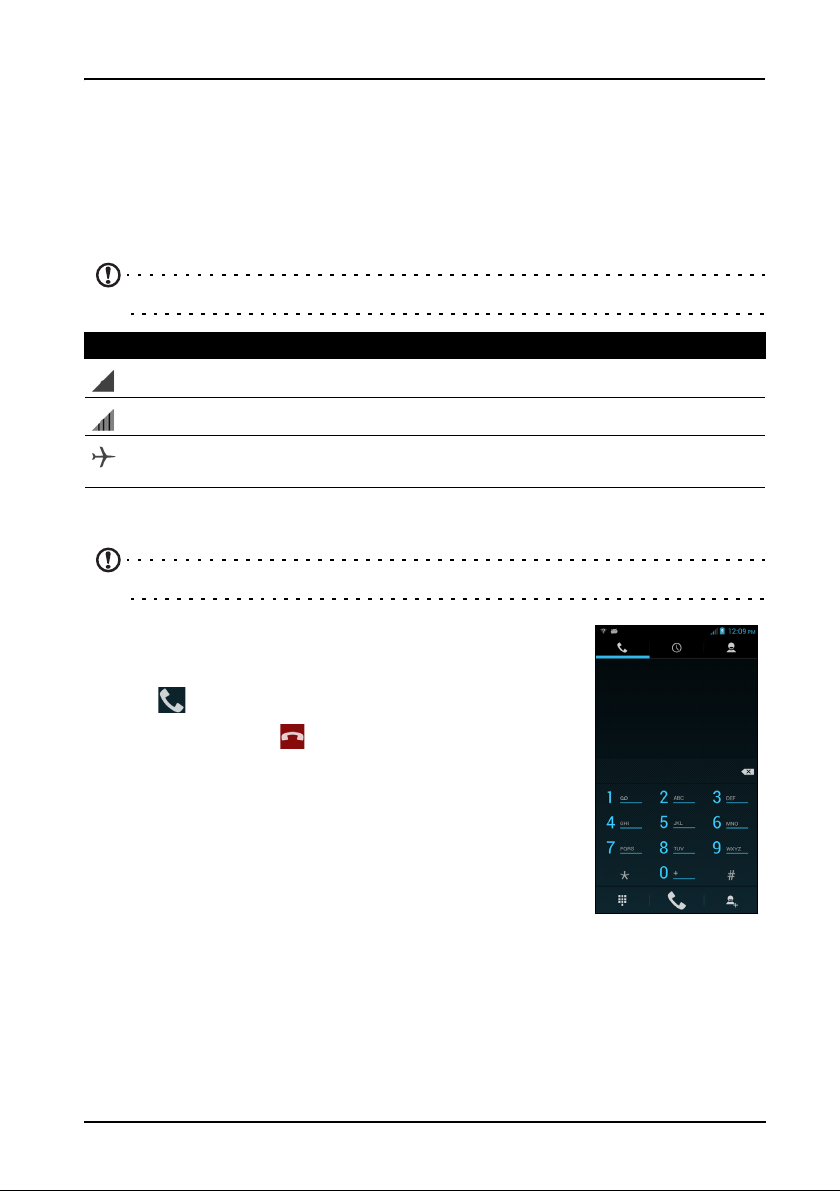
Making calls
This chapter shows you how to make phone calls, and the various options available
to you during your call.
Before making a call
Check that the phone function is on before you make a call. You can confirm the
phone status from the Notification area.
Note: Status and notification icon colors may vary.
Icon Description
Not connected to the network: You are unable to make a call.
Connected to the network: You may make a call.
Airplane mode: Wireless connectivity disconnected (Wi-Fi, Bluetooth, 2G
and 3G). Please disable airplane mode before trying to make a call.
Making a call
Note: The phone function needs to be enabled before the call can be connected.
1. From the Home screen tap Phone to open the onscreen
number pad.
2. Enter the number you wish to dial.
3. Tap to make the call.
4. To end the call, tap
If the contact you need is displayed, simply tap the contact
name
to make a call.
.
Dialing a number from Call Log
Your call history can be viewed by tapping the Call Log tab
at the top of the screen. It displays recent received, dialed,
and missed calls.
Tap the phone icon to redial. To view details of the call, tap
number or contact’s name. While viewing the details of a call, tap the Menu
the
button for other options: Remove from call log; Edit number before call.
Viewing missed calls
Missed call notifications are displayed in the following three areas:
20
Page 21

1. The Notification area with the missed call icon. Open the Notification area
and tap the missed call notification to display the missed call details.
2. By the Phone icon (the number in the box is the number of missed calls). Tap
Phone from either the Home screen or the Application menu to directly display
the missed call details.
3.
On your phone’s lock screen. Tap the notification
and slide to the left or right to display the missed
ll details.
ca
Making a call to one of your contacts
Calling a contact from the People tab
1. Tap the People tab at the top of the screen to view your contacts.
2. Tap on a contact to call them.
Calling a contact from the People application
1. Tap the People icon the Application menu to view your contacts.
2. Tap on a contact to open their profile.
3. Tap on the contact’s phone number to call them.
Dialing an international number
When dialing international numbers, there is no need to enter the international direct
dialing prefix (’00’ etc.) before the country code. Simply tap and hold 0+ on the
onscreen number pad until + appears onscreen.
Warning: International call rates can vary greatly depending on the country
you are calling and your network provider. We suggest you check all call
rates with your network provider, to avoid excessive phone bills. If you are
using your smartphone abroad, roaming charges will apply. Consult your
network provider for roaming rates specific to the country you are visiting
before you leave.
Direct dial widget
You may add a direct dial widget for a contact on your Home screen. Open the
Application menu, then tap the WIDGETS tab. Tap and hold Direct dial and you
will be able to place the widget on your Home screen. Once placed, you will be able
to select a contact to associate with that particular widget on your Home screen.
21
Page 22

The voice call screen
Once you have dialed your number the voice call screen appears, which displays
the number/contact you are talking to, the call duration and voice call options.
Answering or declining a call
When you have an incoming call, the number will be shown on the screen. To accept
or decline the call, tap the appropriate icon and slide your finger across the screen.
To decline the call with a text message, tap the
Ending a call
To end a call, tap from the voice call screen.
icon and select a message.
22
Page 23

Voice call options
Icon Description
Place the call on hold.
Mute a call.
Speakerphone.
Access the keypad while a call is in progress.
Two options:
• Add a second call
• Record the conversation.
Saving a dialed number to contacts
You can save a number you have dialed to your contacts for future use.
1. Select the number from the Call log tab, and tap Add to contacts .
2. Tap Cre
contact" on page 19.
ate new contact and select how to complete the action. See "Adding a
Conference calls
If you have one call on hold and another on line, you can combine both calls to
create a conference call.
After the first call is established, tap to add a second call. Tap to start the
conference call.
23
Page 24

Internet calling
You can place and receive Internet calls over wireless network.
Adding an Internet calling account
From the Home screen tap Phone to open the onscreen number pad. Tap the Menu
button and tap Settings > Call settings > Internet Call. Enable the Use Internet
calling and tap Accounts.
dd account, and input the Username, Password, and Server accounts. You
Ta p A
can also configure optional settings such as Display name, Outbound proxy
address, Port number, Transport type, and Send keep-alive.
Editing or removing an Internet calling account
Open an existing Internet calling account and make the edits you want on the SIP
account details. Tap Save to save your changes, tap the Menu button and then tap
Discard to discard the changes, or tap the Menu button and then select Remove
account to delete the existing account.
Using Internet calling
You can configure your phone to use Internet calling (when you’re connected to WiFi) for all calls, only for Internet calls, or to ask each time you place a call.
Receiving Internet calls
You can configure your phone to receive Internet calls made to an Internet calling
account you added to your phone. From the Home screen tap Phone to open the
onscreen number pad. Tap the Menu button and tap Settings > Call settings >
Internet Call. Enable the Use Internet calling and tap Accounts. Make sure the
Receive incoming calls box is checked.
Calling a contact’s Internet calling address
You must add an Internet calling address to a contact to be able to place an Internet
call to them.
To make an Internet call, open People fro
menu. Tap on the contact to open their profile, and then tap on their Internet calling
address to place the call.
m your Home screen or in the Application
Calling a phone number using Internet calling
If you have configured your phone to place all calls using Internet calling or to ask for
each call, you may also call a phone number using Internet call, whenever you are
connected to a wireless network.
Dial the number and tap , or select the contact you wish to place a call to, then
tap the Internet call account you want to use to make the call.
24
Page 25

Important: Calling a phone number using Internet calling requires that your
service provider supports it, and may incur additional charges. Please contact
your service provider if you have any questions.
25
Page 26

Messaging
This chapter shows you how to set up and use the Phone messages, Social
messages and Social events functions of your smartphone.
All SMS and MMS messages are accessed via Mes
automatically arranges received and sent messages into threads.
To access Messaging tap Mess
Note: If you have two SIMs inserted in the phone, you will be asked which SIM to
use before the message is sent. To select a SIM, just tap the name of the carrier.
aging on the Home screen.
Creating a new message
You can use your phone to compose Phone (SMS and
MMS) messages.
saging. Messaging
Ta p
Ta p , or enter the recipient’s phone number or name in
the To field. Suggested contacts will be displayed in a dropdown list below the text field. To select a suggested contact,
tap the contact’s name. Once you’ve selected the desired
contacts, tap at the bottom of the screen.
Enter your message in the text box labeled T
Tap the Menu button to see what options are available when creating a new
message. The options change depending on the status of the message.
Option Description
Add subject Add a subject to the message.
Discard Discard the message.
Insert quick text Insert pre-defined text content.
Insert smiley Insert a smiley/emoticon into your message text.
Insert contact Add a contact to the recipients list.
Settings Modify various messaging settings.
to compose a new message.
ype message.
Note: SMS messages may be up to 160 characters long. If your message is
longer than 160 characters, it will be sent as multiple linked messages. Most
phones will automatically join the linked messages to present the recipient with a
single long message, however, some older phones do not have this ability.
26
Page 27

Replying to a message
When a new text message arrives a message icon appears in the Notification area
and the message icon at the bottom of the phone displays the number of unread text
messages.
Ta p Messaging on the Home screen to view the message list or open the
Notification area to see a summary of the message. Tap the summary to open the
message list.
To reply to an SMS or MMS message, open the message from the message list.
Enter your text in the text box labeled Type message. Tap the Menu button to see
available options.
Option Description
Add subject Add a subject to the message.
Send Send the message.
Delete messages Deletes the message thread.
Insert quick text Insert pre-defined text content.
Insert smiley Insert a smiley/emoticon into your message text.
Insert contact Add a contact to the recipients list.
Add to contacts Add the other contact to your contacts list.
Settings Modify various messaging settings.
MMS messages
MMS messages are similar to text messages but also allow you to attach multimedia
files such as pictures, audio or video clips. Each MMS message can be up to 300 kB
in size.
Note: You need to set up an MMS profile before you can send MMS messages.
Normally, your smartphone will set up the profile for you based on information
retrieved from your provider.
Tip: Ask your network provider for the necessary information if you need to
manually set up the MMS profile.
Receiving MMS messages
When a new MMS message arrives, a message icon appears at the top of the
screen and a notification message is displayed.
1. Open Messaging to view a summary of the message.
2. Tap Download to download the message content.
27
Page 28

Note: Downloads can take a long time, depending on your connection quality. If
you reply or open another application, the download will be stopped.
Important: You may be charged to download message content, especially if you
are roaming. Please contact your provider if you have any questions.
3. Tap the message to view the content.
4. To reply to the message, enter y
labeled Type message and tap the Send icon. Simple
text replies will be sent as SMS messages. If you wish to
our text in the text box
attach a file, tap
of options.
5. When you have finished composing the message, tap the
Menu button and tap Send.
. You will be presented with a menu
28
Page 29

Going online
Browsing the Internet
In order to browse the Internet with your smartphone, you must be connected to a
data or wireless network.
Using the browser
To start browsing, tap the Chrome
icon on the Home screen, or open the
Application menu and select
Chrome. To open a new website, tap
the address box at the top of the
page. Enter the address using the
keyboard and tap Go. You can zoom
in or out of pages by pinching or
reverse pinching.
To navigate forward and backward in
ur browser’s history, view your
yo
bookmarks, adjust browser settings,
and perform other tasks, tap the
Menu button.
Chrome enables you to open multiple
ages. Tap
p
webpage to display all of your open
tabs (tap again to close). Tap a tab
from the list to open it. To open a new
tab, tap New tab. The number in the
icon represents the number of open
tabs.
at the top of any
Voice search
Note: Voice search is available only in some regions.
With voice actions, you can send text messages, place calls, send emails, find
directions of establishments, automatically call establishments, search the Internet
29
Page 30

and even send a note to yourself using your voice. Open Voice Search from the
Application menu, or tap from the Home screen.
Setting up your Google email
1. Make sure your smartphone is connected to a data or Wi-Fi connection.
2. From the Application menu tap Gm
If you did not enter your Gmail account address and password when you first started
your phone, follow the on screen instructions.
ail.
Composing an email
1. Make sure your smartphone is connected to a data or Wi-Fi connection.
2. From the Application menu tap Gm
ail.
3. Tap
4. Enter the recipient's email address, the subject and message.
5. When you are finished composing your message, tap
.
Setting up Email
Your smartphone enables you to access your email. Most
popular ISPs can be set up in two steps. In the Application
menu tap Email to start setting up your email account.
If necessary, enter your e
setup to enter the parameters manually. Tap Next to finish
the setup process.
Google Play
Note: Google Play may not be available in all countries and regions.
mail address and tap Manual
.
30
Page 31

Note: You must activate a Google account before using Google Play. The first
time you access Google Play, you will need to read and accept the Terms of
Service.
Ta p Play Store from the Application menu to open the Google Play. Here you can
obtain a variety of add-on programs and applications to enhance the functionality of
your smartphone.
Note: The contents and design of Google Play varies by region. For example, in
some regions, you can also browse for and purchase movies, books,
magazines, or music. Updates may add new categories or change how to
navigate Google Play at any time.
You can browse the store by category or tap the search icon to search for a specific
application.
Once you have selected an application, tap the Install button to download and install
the application. You will be told which services (contact information, wireless access,
GPS, etc.) the application requires access in order to function correctly. If none of
these services seem unusual, tap Accept & download to proceed with the
installation.
31
Page 32

You may keep track of the download progress from both the app’s page and the
smartphone’s .
Important: Some applications may require payment before you can download
them. You will need to have a Google Checkout account in order to pay for these
applications, or a credit card number associated with your Google account.
Using downloaded applications
Once you’ve downloaded and installed an application, you may find it in the APPS or
WIDGETS sections of the Application menu.
Certain applications provide both an App and wi
no application icon). See "Personalizing the Home screen" on page 14.
dget, or only provide a widget (with
Uninstalling downloaded applications
Once you’ve downloaded and installed an application, you may uninstall the
application from the Application menu by pressing and holding the application icon
and dragging it to the Uninstall trash can located at the top-left of the Home screen.
Note: Deleting an app from the Home screen only deletes the shortcut. See
"Adding and removing shortcuts and widgets" on page 14.
Alternatively, you can go to Settings from the application menu and select Apps.
Tap the application you wish to uninstall, tap Uninstall and confirm.
Maps, Navigation, Places and Latitude
Get easy-to-follow directions using Google Maps, view real-time traffic condition and
navigate by using spoken, turn-by-turn driving instructions with Navigation, view
where your friends are and places of interest and local businesses on Google Maps
using Places and Latitude.
Important: Maps does not have information about every location.
32
Page 33

Using the map
Tap the Maps icon in the applications menu. Drag the map with your finger to move
the map around.
To zoom in or out:
1. Double tap a location on the map to zoom in on the location, and tap once to
zoom out, or
2. Touch an area with two fingers at once and spread them apart to zoom in, and
pinch them together to zoom out.
Important: Not all zoom levels are available for all locations.
33
Page 34

AcerCloud setup
AcerCloud is a personal cloud service that allows you to access your files over the
Internet, and make sure your most important files are always up to date. With your
personal cloud all your devices (PC, tablet, phone) with AcerCloud installed can
access files on your main Cloud PC. Open the Application menu and tap
AcerCloud.
For more information please visit the AcerCloud website: www.acer.com/acercloud
Note: To access files on other devices, your Cloud PC must be on and
connected to the Internet. If your PC has Always Connect, your PC may be in
Sleep mode, but must be connected to a power supply (not battery power).
AcerCloud setup for Windows
To install AcerCloud on a PC without AcerCloud, you can download the AcerCloud
setup program from the AcerCloud website (https://www.cloud.acer.com/ops/
downloads) and select AcerCloud Installer in the Windows part.
After download, double-click on the installer and follow the instructions to install
AcerCloud.
Note: AcerCloud is designed for Windows 7 and Windows 8. It is not compatible
with older Windows Operating Systems or MAC OS X.
34
Page 35

Install AcerCloud
Double-click on the AcerCloud icon, then double-click on AcerCloudSetup. Follow
the instructions to install AcerCloud.
Sign in using your Acer ID
Start the AcerCloud program from the desktop or Start Menu.
If you already have an Acer ID, use your email address and password to sign in to
ur AcerCloud account.
yo
Create an AcerCloud ID
If you do not have an AcerCloud ID, you first need to sign up for an AcerCloud
account, which you can do from your smartphone. Open the Application menu, tap
AcerCloud, then tap New to AcerCloud, and enter the requested information
Make a note of the email address and password you used for your Acer Cloud
ID. You must use this information to sign in to the AcerCloud service from each
follow the instructions to register a new Acer ID.
After entering the information, tap Next to apply for an Acer ID. Check your email
account for an Acer ID activation message and click on the link in the email to
activate your Acer ID device.
35
Page 36

AcerCloud options
When you install AcerCloud, you have several options. Select the options that are
useful on your PC and click Next to complete the setup:
PicStream
smart devices. Photos will be backed up permanently on your Cloud PC (see below),
and temporarily accessible for 30 days in your personal cloud and on other devices.
Make this PC the Cloud PC - You must define one (and only one) PC as your
Cloud PC. Copies of all content added to your personal cloud (e.g. with PicStream)
will be transfered to your Cloud PC, and content on this PC will be available to your
other AcerCloud devices.
AcerCloud Docs Upload - When you update and save a document on your PC, the
document will be put into the personal cloud and streamed to other devices.
Documents will be temporarily accessible for 30 days in your personal cloud. You
can download documents to other devices for long-term storage.
- Take holiday snapshots on your smartphone and share them with other
Important: If you already have a Cloud PC, do NOT select this option.
Your Cloud PC must be connected to the Internet and have sufficient storage for
all your media content.
Note: If AcerCloud Docs Upload is not available, click on the AcerCloud icon in
the notification area (the bottom-right corner of the Windows desktop) and select
Check for updates to install AcerCloud Docs.
Note: You can access and change these AcerCloud settings from the AcerCloud
icon in the Notification area (the bottom-right corner of the Windows desktop).
Click on the AcerCloud icon, then select Open AcerCloud to see the settings
window.
36
Page 37

Using the Camera
Settings
Camcorder
Still shot
Flash
Mode
settings
Switch camera
Gallery
thumbnail
General
settings
Camera settings
Camcorder
settings
Your smartphone features two digital cameras mounted on the front and on the rear.
This section will take you through all the steps in taking photos and videos with your
smartphone.
To activate the camera, tap Camer
menu and tap Camera.
Camera icons and indicators
The camera window provides controls on either side of the image. Tap the area of
the image you want to be the point of focus for the auto-focus lens (only available on
the rear camera). Pinch the image to zoom in or out.
a on the Home screen, or open the Applications
Ta p
gallery.
Tap the Se
to take a picture. Tap the thumbnail in the bottom-left corner to open the
ttings icon in the upper-left corner to open the Settings menu.
37
Page 38

Settings menus
General
You may adjust the following:
• Turn GPS info on or off: Stores GPS information in the image information.
• Exposure: Over- or under-exposes the image.
• Color effect: Applies a color effect to the image.
• None • Aqua
• Mono • Blackboard
• Sepia • Whiteboard
• Negative
• Scene mode: Adjust photo parameters for a particular environment.
• Auto • Theatre
• Night • Beach
• Sunset • Snow
• Party • Steady photo
• Portrait • Fireworks
• Landscape • Sports
• Night portrait • Candle light
• White balance: Compensate for different lighting environments.
• Auto • Cloudy
• Incandescent • Twilight
• Daylight • Shade
• Fluorescent • Warm fluourescent
• Image properties: Adjust the Sharpness, Hue, Saturation, Brightness, and
Contrast.
• Anti-flicker: Turn the anti-flicker on or off, or select Auto.
Note: Some of the settings above are not available on the front camera.
Camera
You may adjust the following:
• Turn Zero shutter delay on or off: Takes the photo immediately when you
tap the shutter button.
• Turn Face detection on or off: The camera automatically detects faces and
focuses on them.
• Set the Self timer: Options are Off, 2 seconds or 10 seconds.
38
Page 39

• Continuous shot: Set the maximum number of photos taken in a single
burst.
• Pictu
• Pr
• ISO:
re size: Set the picture resolution.
eview size: Set the preview image ratio.
Set the ISO value.
Camcorder
You may adjust the following:
• Turn EIS (Electro
• Turn the Mic
• Set the Au
• Set the T
• Apply an Effect
• Set the V
ime lapse interval.
ideo quality.
nic Image Stabilization) on or off.
rophone on or off.
dio mode.
to the video.
Scene modes
Along the right-hand side of the screen are various mode settings, scroll up or down
to view and select the desired mode setting. Tap an icon to select it. Settings
available are:
• EV bracket shot • Best shot
• Smile shot • Auto scene detection
• Multi-angle • Panorama
• Face beauty • HDR
•Normal
Taking a photo
1. Ensure you have adjusted the settings described above.
2. Frame your subject and stea
3. Zoom in or out as needed.
4. Tap
to take a picture.
Taking a panoramic photo
Panoramic mode allows you to take a series of up to nine photos that the camera
application will ‘stitch’ together to make a single extended image.
1. To take a panoramic photo, select panoramic capture mode.
2. Align the camera to take a photo of one end of the panoramic scene (the furthest
left, right, top or bottom).
3. Press the camera button to take the first i
the left or right to take the next image of the scene.
• A blue dot shows the center of the next image; move the camera so the dot is
in the center of the screen; your smartphone will then automatically capture an
image and select the center of the next section of the image. Repeat to capture
all images.
dy your smartphone.
mage; then smoothly turn the camera to
39
Page 40

Note: If your photo needs fewer than nine images, tap the tick icon to stop the selection
process and process the captured images.
The camera application will process the images and save a single extended image
to your smartphone’s gallery.
Note: Panoramic images work best with static outdoor scenes. Objects to close to the
camera or large straight edges may confuse the detection process.
Shooting a video
Note: You do not need to select Camcorder to record video
1. Frame your subject and steady your smartphone and zoom in or out as needed.
2. Tap to start taking a video. The icon will turn red to indicate that recording is
in progress. Tap the icon again to stop recording.
Supported formats
Typ e Formats
Image JPEG, GIF, PNG, BMP
Video MPEG-4, H.263, H.264
Viewing photos and videos
After you have taken your photo or video, it is automatically saved.
Once you have taken a photo or video, you can
thumbnail in the lower-right corner. Alternatively, open the Applications menu and
tap Gallery. From Gallery you can share the file directly using various services.
view it in Gallery by tapping the
Note: Share options vary depending on the file type.
You may also edit photos you have taken by tapping the icon in the lower lefthand corner.
Geotagging
Geotagging allows you to store the location where a photo or videa was taken right
in the photo or video itself.
For the geotag to display, pictures must be taken with GPS Info turned
on.
40
Page 41

Advanced settings
Putting your smartphone in Airplane mode
You can enter Airplane mode (also known as flight
mode) to turn off telephone and Bluetooth functions
and use your smartphone as a handheld device
during a flight. Check with your airline to make sure
this is permitted onboard.
Switch your smartphone off during takeoff and
ing as it may interfere with aircraft electronic
land
systems.
Turning Airplane mode on or off
1. Open the Notification area.
2. Tap
-OR-
1. Press and hold the power button until you get the
phon
2. Tap Ai
then tap Airplane mode.
e options menu.
rplane mode to switch it ON or OFF.
Note: When Airplane mode is active, the
Notification area.
icon will be displayed in the
Restarting your phone
You can restart (reboot) your phone if you find apps are not responding.
1. Press and hold the power button until you get the phone options menu.
2. Tap Rest
art.
Adjusting settings
This section will show you how to adjust detailed settings for your phone, data, Wi-Fi
and Bluetooth connections.
Activating or deactivating connections
Open the Application menu and tap Settings to manage your connection settings.
Item Description
SIM management Set a default SIM for particular functions (such as voice calling or
messaging), turn the data connection on or off, set roaming
preferences and associate contacts with a SIM.
41
Page 42

Item Description
Wi-Fi Turn the Wi-Fi function on or off.
Bluetooth Turn the Bluetooth function on or off.
Data usage View an estimate of the mobile data used on each SIM.
More... Access additional connection settings:
Airplane mode: Disable all wireless connections so you can
safely use this device onboard an aircraft.
VPN: Set up and manage Virtual Private Networks.
Tethering & portable hotspot: Share your phone’s mobile data
connection via USB or as a portable Wi-Fi hotspot.
Mobile networks: Set your options for connecting to mobile
networks.
Important: If your phone is in Airplane mode, the option to turn Bluetooth on will
be disabled. Please refer to "Putting your smartphone in Airplane mode" on
page 41 for instructions on turning Airplane mode on or off.
Adjusting Bluetooth settings
You can use Bluetooth to exchange information between your smartphone and other
mobile devices.
Bluetooth connections
For all Bluetooth settings, open the Application menu and tap Settings > Bluetooth.
Here you can switch Bluetooth on or off, set a device name and discoverability. Tap
SEARCH FOR DEVICES to scan for available devices.
To connect to a device, tap the device in the list of available devices. You may be
asked to enter a PIN on both devices to establish the connection.
To simply turn on or off Bluetooth, open the Notification area and tap the Bluetooth
button.
Internet sharing
Tethering via USB
If you wish to share your mobile Internet connection with a computer, you can
connect your phone to a PC using the supplied USB cable.
1. Plug the USB sync cable into the micro USB connector on your smartphone.
2. Plug the USB client connector into an available USB port on your computer.
3. Push the Menu button and then tap Settings > More.. > USB tethering.
Wi-Fi hotspot
You can turn your smartphone into a portable Wi-Fi hotspot to share your mobile
Internet connection with up to 8 clients.
42
Page 43

1. Push the Menu button and then tap Settings > More... > Tethering & portable
hotspot > Set up Wi-Fi hotspot.
2. Set the Network SSID and adjust security between None and WPA2 PSK. Tap
Save to finish.
Note: When your smartphone is serving as a Wi-Fi hotspot, you can’t use your
phone’s applications to access the Internet via its Wi-Fi connection.
Phone network settings
In the Application menu tap Settings > More... > Mobile networks to adjust your
network settings. You can turn data connection on or off when roaming, choose a
preferred network mode, specify a network operator and define access point names.
Selecting a network
Your phone will automatically detect your carrier/network settings when you insert a
new SIM card. However, you may prefer to manually select a network. This may be
a good idea when roaming.
Tip: When you are traveling, manually selecting a network may help to reduce
your roaming charges. Check with your home service provider for the network
offering the most competitive rates at your destination.
1. Open the Application menu and tap Settings > More... > Mobile networks >
Network operators.
2. Your phone will search for available networks.
3. Select your preferred network from the list generated. You phone will attempt to
register on the selected network.
4. Tap Select automatically to connect to the available network with the strongest
signal. This may lead to your phone jumping between networks when you move
around.
Note: Contact your service provider should you have any problems obtaining
voice mail and the text message service center numbers.
Data usage control settings
Data usage controls let you monitor total usage by network type and application and
then set limits if needed.
To access the Data usage settings, from the Application menu tap Settings > Data
usage.
Note: To set a data limit, Wi-Fi or Mobile data must be enabled.
43
Page 44

Phone settings
Many phone settings are automatically configured by your smartphone when you
insert a SIM card. The device will communicate with your provider and automatically
obtain all necessary settings, such as network name, voice mail and text message
center numbers.
You can also view and modify these settings manually through the Call settings
screen.
Open the dialer and tap the menu button, then tap Settings.
Sound
To adjust your phone’s sound settings, in the Application menu tap Settings >
Sound.
Item Description
Vibrate Vibrates the device for incoming calls.
Volumes Adjust the Ringtone, Notifications, Alarm volumes.
Phone ringtone Sets your default voice calls ringtone.
Default notification Set your phone’s default notification sound.
Dial pad touch tones Play tones when using dial pad.
Touch sounds Play sounds when touching certain UI elements.
Screen lock sound Play sound when locking and unlocking the screen.
Vibrate on touch Vibrate when pressing soft keys and on certain UI
interactions.
Display
To adjust your phone’s display settings, in the Application menu tap Settings >
Display.
Item Description
Brightness Adjust screen brightness.
Wallpaper Change the Home screen’s wallpaper.
Theme Change menu color.
Auto-rotate screen Enable rotation of the screen when device is tilted.
Sleep Adjust the delay before the screen automatically turns off.
Font size Change the default font size for the UI.
44
Page 45

Connecting to a PC
If you wish to transfer information between the microSD
Card in your phone and your computer, you can connect
your phone to a PC using the supplied USB cable. Plug the
USB sync cable into the micro USB connector on your
smartphone. Plug the USB client connector into an available
USB port on your computer.
Open the Notification area
device to configure the USB options.
You will now be able to see the microSD Card in your phone
a drive in your computer’s file explorer.
as
Note: After turning on USB storage, you will not be able to access the files in the
microSD card or applications such as Gallery or Music.
Synchronization
You can sync your calendar, email and contacts on your
phone and never worry about losing them again. Sync in
real time or adjust it as you please. In the Application menu,
tap Settings. Under ACCOUNTS, tap the appropriate
account and again under ACCOUNTS tap that account’s
email address to access the synchronization settings.
To add a new account, tap Ad
account (AcerCloud, Corporate, Email, Facebook, or
Google) and then follow the on screen instructions.
Google Sync
In Google, you can set synchronization for Browser,
Calendar, Contacts, Gmail, and Google Photos. In your
Google account’s synchornization settings menu, tap the
checkmark next to the item you would like to have auto-sync. Tap again to uncheck
any for manual synchronization.
To manually synchronize an item, make sure the item is checked, tap the Me
button and then tap Sync now.
, and tap Connected as media
d account. Select the type of
nu
Note: You need a Google account to sync your calendar and appointments.
45
Page 46

FM radio
The FM radio allows you to listen to your favorite stations
while on the move. Headphones must be inserted to the 3.5
mm jack as it functions as an antenna.
You can access the radio by tapping FM
Application menu.
Tap the back icon to turn the radio off.
Radio from the
Multimedia playback
Your smartphone comes supplied with a variety of programs
that you can use to enjoy multimedia content.
Adjusting the volume
Adjust the volume of your phone using the volume button on
the side of the phone. Alternatively, you can set the
Ringtone, Notifications, and Alarms volume by opening the Application menu and
tapping Settings > Sound > Volumes.
Setting the date and time
To set the date and time, open the Application menu and tap Settings > Date &
time.
Tip: If you travel frequently or live in an area that uses daylight saving time,
activate Automatic date & time from this menu. This will enable your
smartphone to set the date and time based on information it receives from the
network.
Setting alarms
There are two predefined alarms on your phone by default. Tap Clock in the
Application menu, and then tap Set alarm to edit alarm settings. You may:
• Turn the alarm on or off.
• Set the alarm time.
• Set which days to repeat the alarm.
• Set a ringtone.
• Enable or disable vibrate.
• Give it a label.
Changing language and text options
Set your location and language input preferences by opening the Application menu
and going to Settings > Language & input.
46
Page 47

Closing an application
To close an active application, in the Application menu tap Settings > Apps. Swipe
over to the Running tab, then tap the program you wish to close. Select Stop to
close the program.
Uninstalling an application
You can remove programs installed on your smartphone to free up extra storage
memory.
1. In the Application menu tap Settings > Apps.
2. Swipe over to the Downloaded tab.
3. Find the application in the list and tap on it.
4. Tap the Uninstall button and then tap OK
Warning! You should only remove programs if you are familiar with the
Android operating system.
Restoring to factory settings
You may perform a clean boot to restore your smartphone to the factory settings.
Note: Before performing a clean boot, ensure that your smartphone is not
locked. Press any key or tap the screen to see if the phone responds.
Warning! You should only perform a clean boot when all other options
have failed to restore your smartphone to an operational state.
Warning! This will erase all your personal information, any contacts stored
on your phone and any programs you installed.
If your phone is responding to screen input, then open Settings from the Application
menu. Tap Backup & reset > Factory data reset > Reset phone and then Erase
everything to format your phone.
47
Page 48

Accessories and tips
This chapter shows you how to use accessories with your smartphone, as well as
provide useful tips for when you are using your smartphone.
Using the headset
Your smartphone is compatible with Acer headsets with built-in microphone for
handsfree use when making calls.
To use the headset, plug it into the 3.5 mm headphone jack at the top of the phone.
When the headset is plugged in, all audio is routed to the headset, and the speakers
are turned off.
• To answer an incoming call, press the button on the microphone.
• Adjust the volume using the volume up/down button on the smartphone.
• End the call by pressing the button again.
Using a Bluetooth headset
Your smartphone’s Bluetooth functions make it fully compatible with all Bluetooth
headsets. This allows you to use the unit handsfree when making calls, without the
inconvenience of wires.
Creating a new access point
When you need to add another GPRS/3G/EDGE connection on your phone, obtain
the access point name and settings (including username and password if required)
from your wireless service provider.
1. Open the Application menu and tap Settings > More... > Mobile networks >
Access Point Names, and select an operator.
2. Tap the Menu button and then tap New APN.
3. Enter the APN settings. Tap an item to adjust it.
4. When you have finished tap the Menu button and then tap Save.
Important: Some providers and countries do not allow the use of a smartphone
as a modem over HSDPA. Please check with your provider before attempting to
do so.
Inserting a microSD Card
Your smartphone features a memory expansion slot that accepts a microSD Card to
expand memory and storage capacity.
Please refer to "Installing a SIM or microSD Card" on page 8 for instructions on
installing a microSD Card.
48
Page 49

Appendix
FAQ and troubleshooting
This section lists frequently asked questions that may arise during the use of your
smartphone, and gives easy answers and solutions to these questions.
Aspect Question Answer
Audio Why is there no
sound coming from
the device?
Multimedia files Why can’t I view my
video files?
Why can’t I play my
music files?
System
information and
performance
Power I can’t turn on the
RAM / ROM How do I check the
Internal storage My device’s available
How do I check the
OS version of my
device?
device.
RAM and ROM
memory status?
internal storage is full
or almost full.
If the headset is plugged into the device,
the speaker is automatically shut off.
Disconnect the headset.
Check that the device volume setting is
not muted.
Check that the volume control is not at its
lowest setting.
You may be trying to view a video that is
not supported. Refer to "Multimedia" on
page 54.
You may be trying to play a file that is not
supported. Refer to "Multimedia" on
page 54.
Ta p Settings > About phone to check
the OS version (Build number) and other
hardware and software information.
The battery power may be depleted.
Recharge the device. Refer to "Charging
the battery" on page 7 for more
information.
To check the ROM status, tap Settings >
Storage.
To check RAM status, tap Settings >
Apps > RUNNING.
Uninstall applications to increase
available storage. See "Uninstalling an
application" on page 47.
49
Page 50

Aspect Question Answer
Unlock pattern I forgot my unlock
pattern.
After a certain number of wrong entries,
you will be presented with an option to
reset your pattern. Tap Forgot pattern?
and enter your google account username
and password.
Note: You must have an active Google
account on the smartphone.
Alternatively, you restore your
smartphone to factory settings. See
"Restoring to factory settings" on
page 47.
Heat The phone heats up
when charging or
making long duration
calls.
It is normal for the phone to heat up when
charging. When charging is complete, it
will return to its normal temperature.
It is also normal for the phone to heat up
during long periods of use, such as
watching a video or a long phone
conversation.
Other sources of help
For information on: Refer to:
Up-to-date information regarding your
smartphone
Service enquiries www.acer.com/support
www.acer.com
mobile.acer.com
Warnings and precautions
• Do not use this product near water.
• Do not place this product on an unstable cart, stand or table. If the product falls, it
could be seriously damaged.
• Slots and openings are provided for ventilation to ensure reliable operation of the
product and to protect it from overheating. These openings must not be blocked or
covered. The openings should never be blocked by placing the product on a bed, sofa,
rug or other similar surface. This product should never be placed near or over a
radiator or heat register, or in a built-in installation unless proper ventilation is
provided.
• Never push objects of any kind into this product through cabinet slots as they may
touch dangerous voltage points or short-out parts that could result in a fire or electric
shock. Never spill liquid of any kind onto or into the product.
• To avoid damage of internal components and to prevent battery leakage, do not place
the product on a vibrating surface.
• Never use this product when engaging in sporting activities, exercising, or in any
vibrating environment which may cause a short circuit or damage, and even a risk of
explosion from the battery pack.
50
Page 51

CAUTION when listening to music
To protect your hearing, follow these instructions.
• Increase the volume gradually until you can hear clearly and comfortably.
• Do not increase the volume level after your ears have adjusted.
• Do not listen to music at high volumes for extended periods.
• Do not increase the volume to block out noisy surroundings.
• Decrease the volume if you can’t hear people speaking near you.
Additional safety information
Your device and its enhancements may contain small parts. Keep them out of the reach of
small children.
Operating environment
Warning! For safety reasons, turn off all wireless or radio transmitting
devices when using your smartphone device under the following
conditions. These devices may include, but are not limited to: wireless
LAN (WLAN), Bluetooth and/or 3G.
Remember to follow any special regulations in force in any area, and always switch off your
device when its use is prohibited or when it may cause interference or danger. Use the device
only in its normal operating positions. To successfully transmit data files or messages, this
device requires a good quality connection to the network. In some cases, transmission of data
files or messages may be delayed until such a connection is available. Ensure that the above
separation distance instructions are followed until the transmission is completed. Parts of the
device are magnetic. Metallic materials may be attracted to the device, and persons with
hearing aids should not hold the device to the ear with the hearing aid. Do not place credit
cards or other magnetic storage media near the device, because information stored on them
may be erased.
Medical devices
Operation of any radio transmitting equipment, including wireless phones, may interfere with
the functionality of inadequately protected medical devices. Consult a physician or the
manufacturer of the medical device to determine if they are adequately shielded from external
RF energy or if you have any questions. Switch off your device in health care facilities when
any regulations posted in these areas instruct you to do so. Hospitals or health care facilities
may be using equipment that could be sensitive to external RF transmissions.
Pacemakers. Pacemaker manufacturers recommend that a minimum separation of 15.3 cm
(6") be maintained between wireless devices and a pacemaker to avoid potential interference
with the pacemaker. These recommendations are consistent with the independent research by
and recommendations of Wireless Technology Research. Persons with pacemakers should do
the following:
• Always keep the device more than 15.3 cm (6") from the pacemaker.
• Not carry the device near your pacemaker when the device is switched on. If you
suspect interference, switch off your device, and move it.
Hearing aids. Some digital wireless devices may interfere with some hearing aids. If
interference occurs, consult your service provider.
51
Page 52

Vehicles
RF signals may affect improperly installed or inadequately shielded electronic systems in motor
vehicles such as electronic fuel injection systems, electronic anti-skid (anti-lock) braking
systems, electronic speed control systems, and air bag systems. For more information, check
with the manufacturer, or its representative, of your vehicle or any equipment that has been
added. Only qualified personnel should service the device, or install the device in a vehicle.
Faulty installation or service may be dangerous and may invalidate any warranty that may
apply to the device. Check regularly that all wireless equipment in your vehicle is mounted and
operating properly. Do not store or carry flammable liquids, gases, or explosive materials in the
same compartment as the device, its parts, or enhancements. For vehicles equipped with an
air bag, remember that air bags inflate with great force. Do not place objects, including installed
or portable wireless equipment in the area over the air bag or in the air bag deployment area. If
in-vehicle wireless equipment is improperly installed, and the air bag inflates, serious injury
could result. Using your device while flying in aircraft is prohibited. Switch off your device
before boarding an aircraft. The use of wireless teledevices in an aircraft may be dangerous to
the operation of the aircraft, disrupt the wireless telephone network, and may be illegal.
Potentially explosive environments
Switch off your device when in any area with a potentially explosive atmosphere and obey all
signs and instructions. Potentially explosive atmospheres include areas where you would
normally be advised to turn off your vehicle engine. Sparks in such areas could cause an
explosion or fire resulting in bodily injury or even death. Switch off the device at refueling points
such as near gas pumps at service stations. Observe restrictions on the use of radio
equipment in fuel depots, storage, and distribution areas; chemical plants; or where blasting
operations are in progress. Areas with a potentially explosive atmospheres are often, but not
always, clearly marked. They include below deck on boats, chemical transfer or storage
facilities, vehicles using liquefied petroleum gas (such as propane or butane), and areas where
the air contains chemicals or particles such as grain, dust or metal powders.
Follow any restrictions. Do not use the device where blasting is in progress.
Emergency calls
Important: Wireless phones, including this device, operate using radio signals, wireless
networks, landline networks, and user-programmed functions. Because of this, connections in
all conditions cannot be guaranteed. You should never rely solely on any wireless device for
essential communications like medical emergencies.
If certain features are in use, you may first need to turn those features off before you can make
an emergency call. Consult this guide or your service provider for more information.
When making an emergency call, give all the necessary information as accurately as possible.
Your wireless device may be the only means of communication at the scene of an accident. Do
not end the call until given permission to do so.
Taking care of your smartphone
1. DO take care not to scratch the screen of your smartphone. Keep the screen clean. When
working with your smartphone, use your finger or fingernail. Never use an actual pen or
pencil or other sharp object on the screen surface.
2. DO NOT expose your smartphone to rain or moisture. Do not let water enter the circuitry
through the front panel buttons or expansion slots. In general, treat your smartphone as you
would a mobile phone or other small electronic device.
52
Page 53

3. DO be careful not to drop your smartphone or subject it to any strong impact. Do not place
your smartphone in your back pocket.
4. DO NOT expose your smartphone to extreme temperatures. For example, do not leave
your smartphone on the dashboard of a car on a hot day or when temperatures are below
freezing point. Also, keep it away from heaters and other sources of heat.
5. DO NOT use or store your smartphone in any location that is dusty, damp or wet.
6. DO use a soft, damp cloth to clean your smartphone. If the surface of the screen becomes
soiled, clean it with a soft cloth moistened with diluted window-cleaning solution.
7. DO NOT press down on the screen with force, otherwise you may crack the screen.
53
Page 54

Specifications
Performance
• MT6589 1.2 GHz quad-core processor
• System memory:
• 1 GB of RAM
• 4 GB of ROM
• Android operating system
Display
• 4.5" qHD LCD, capacitive touchscreen
• 960 x 540 resolution
Multimedia
Formats supported:
Type Formats
Audio playback MP3, AMR, WMA
Ringtone MP3, MIDI, iMelody, WAVE, WMA
Video recording 3GP, MPEG-4, H.263, H.264
Video playback 3GP, MPEG-4, H.263, H.264, WMV
USB connector
• Micro USB connector
• USB client
• DC power-in (5 V, 1 A)
Connectivity
• Bluetooth 3.0 with EDR
• IEEE Wi-Fi 802.11b/g/n
• GSM 850 / 900 / 1800 / 1900 MHz
• UMTS 900 / 2100 MHz
• HSUPA / HSDPA / GPRS / EDGE
•GPS
•aGPS
Camera
• 8 MP rear with LED flash
• 2 MP front camera
Note: Specification varies depending on region and configuration.
54
Page 55

Expansion
• microSD memory card slot (up to 32 GB)
Battery
• Rechargeable high density 2000 mAh Lithium-ion polymer battery
(replaceable)
Note: Length of battery operation will depend on power consumption which is
based on system resource use. For example, constantly using the backlight or
using power-demanding applications will shorten battery life between charges.
Dimensions
Height 131 mm
Width 68 mm
Thickness 9.9 mm
Weight 140 g (with battery)
55
Page 56

Safety
Battery information
Do not use this product in a humid, wet and/or corrosive environment. Do not put,
store or leave your product in or near a heat source, in a high temperature location,
in strong direct sunlight, in a microwave oven or in a pressurized container, and do
not expose it to temperatures over 60 °C (140 °F). Failure to follow these guidelines
may cause the battery to leak acid, become hot, explode or ignite and cause injury
and/or damage. Do not pierce, open or disassemble the battery. If the battery leaks
and you come into contact with the leaked fluids, rinse thoroughly with water and
seek medical attention immediately. For safety reasons, and to prolong the lifetime
of the battery, charging will not occur at low (below 0 °C/32 °F) or high (over 45 °C/
113 °F) temperatures.
The full performance of a new battery is achieved only after two or three complete
charge and discharge cycles. The battery can be charged and discharged hundreds
of times, but it will eventually wear out. When the talk and standby times are
noticeably shorter than normal, buy a new battery. Use only manufacturer approved
batteries, and recharge your battery only with manufacturer approved chargers
designated for this device.
Unplug the charger from the electrical plug and the device when not in use. Do not
leave a fully charged battery connected to the AC charger, since overcharging may
shorten its lifetime. If left unused, a fully charged battery will lose its charge over
time. If the battery is completely discharged, it may take a few minutes before the
charging indicator appears on the display or before any calls can be made.
Use the battery only for its intended purpose. Never use any charger or battery that
is damaged.
Do not short-circuit the battery. Accidental short-circuiting can occur when a metallic
object such as a coin, clip, or pen causes direct connection of the positive (+) and
negative (-) terminals of the battery. These look like metal strips on the battery. This
might happen, for example, when you carry a spare battery in your pocket or purse.
Short-circuiting the terminals may damage the battery or the connecting object.
Leaving the battery in hot or cold places, such as in a closed car in summer or winter
conditions, will reduce the capacity and lifetime of the battery. Always try to keep the
battery between 15 °C and 25 °C (59 °F and 77 °F). A device with a hot or cold
battery may not work temporarily, even when the battery is fully charged. Battery
performance is particularly limited in temperatures well below freezing.
Do not dispose of batteries in a fire as they may explode. Batteries may also explode
if damaged. Dispose of batteries according to local regulations. Please recycle when
possible. Do not dispose as household waste.
Replacing the battery
Replace the battery with the same type as that which came bundled with your
product. Use of another battery may present a risk of fire or explosion.
56
Page 57

Warning! Batteries may explode if not handled properly. Do not
disassemble or dispose of them in fire. Keep them away from children.
Follow local regulations when disposing of used batteries.
Disposal and recycling information
Do not throw this electronic device into the trash when discarding.
To minimize pollution and ensure utmost protection of the global
environm
Electrical and Electronics Equipment (WEEE) regulations, visit www.acer-
group.com/public/Sustainability
EEE yönetmeliğne uygundur
It is compliant with EEE regulations.
ent, please recycle. For more information on the Waste from
.
Regulatory information
Compliant with Russian regulatory certification.
RoHS compliance
This product is in compliance with Directive 2011/65/EU of the European Parliament
and of the Council of 8 June 2011, on the restriction of the use of certain hazardous
substances (RoHS) in electrical and electronic equipment and its amendments.
Prevention of hearing loss
A pleine puissance, l’écoute prolongée du baladeur peut endommager
l’oreille de l’utilisateur.
Note: Fo
been tested to comply with the Sound Pressure requirement laid down in
the applicable NF EN 50332-1:2000 and/or NF EN 50332-2:2003 standards as
required by French Article L. 5232-1.
r France, mobile headphones or earphones for this device have
Caution: Permanent hearing loss may occur if earphones or headphones are used at high
volume for prolonged periods of time.
57
Page 58

Wireless operation channels for different domains
N. America 2.412-2.462 GHz Ch01 through Ch11
Japan 2.412-2.484 GHz Ch01 through Ch14
Europe ETSI 2.412-2.472 GHz Ch01 through Ch13
List of National Codes
This equipment may be operated in the following countries:
Country
Austria
Belgium
Cyprus
Czech Republic
Denmark
Estonia
Finland
France
Germany
Greece
Hungary
Ireland
Italy
Latvia
Lithuania
Luxembourg
ISO 3166
2 letter code
AT
BE
CY
CZ
DK
EE
FI
FR
DE
GR
HU
IE
IT
LV
LT
LU
Country
Malta
Netherlands
Poland
Portugal
Slovakia
Slovenia
Spain
Sweden
United Kingdom
Iceland
Liechtenstein
Norway
Switzerland
Bulgaria
Romania
Turke y
ISO 3166
2 letter code
MT
NT
PL
PT
SK
SL
ES
SE
GB
IS
LI
NO
CH
BG
RO
TR
Certificate Information (SAR)
This device meets the EU requirements (1999/519/EC) on the limitation of exposure
of the general public to electromagnetic fields by way of health protection.
The limits are part of extensive recommendations for the protection of the general
public. These recommendations have been developed and checked by independent
scientific organizations through regular and thorough evaluations of scientific
studies. To guarantee the safety of all persons, regardless of age and health, the
limits include a significant safety buffer.
Before radio devices can be put in circulation, their agreement with European laws
or limits must be confirmed; only then may the CE symbol be applied.
The unit of measurement for the European Council's recommended limit for mobile
telephones is the "Specific Absorption Rate" (SAR). This SAR limit is 2.0 W/kg,
averaged over 10 g of body tissue. It meets the requirements of the International
Commission on Non-Ionizing Radiation Protection (ICNIRP) and was included in the
European Standard EN 50360 for mobile radio devices. The SAR regulation for
mobile telephones is in line with European Standard EN 62209-1. The maximum
SAR value is calculated at the highest output level in all frequency bands of the
mobile telephone.
For body worn operation, this phone (EU model) has been tested and meets the
ICNIRP exposure guidelines, and was included in the European Standard EN 62311
and EN 62209-2 for use with accessories that contain no metal and that position the
handset a minimum of 1.5 cm from the body. Use of other accessories may not
ensure compliance with ICNIRP exposure guidelines. If you do not use a body-worn
58
Page 59

accessory and are not holding the phone at the ear, position the handset a minimum
of 1.5 cm from your body when the phone is switched on.
During use, the actual SAR level is usually much lower than the maximum value,
because the mobile telephone works in different output levels. It only transmits with
as much output as is required to reach the network. In general the following applies:
The closer you are to a base station, the lower the transmission output of your
mobile telephone. The tested SAR of this device is as follows:
NCC CE
Head (W/kg) Head (W/kg) Body (W/kg)
0.227 0.227 0.466
NCC warning
警語
經型式認證合格之低功率射頻電機,非經許可,公司、商號或使用者均不得擅自變更
頻率、加大功率或變更原設計之特性及功能。
低功率射頻電機之使用不得影響飛航安全及干擾合法通信;經發現有干擾現象時,應
立即停用,並改善至無干擾時方得繼續使用。
前項合法通信,指依電信法規定作業之無線電通信。
低功率射頻電機須忍受合法通信或工業、科學及醫療用電波輻射性電機設備之干擾,
減少電磁波影響,請妥善使用。
Note: SAR 標準值 2.0 W/kg; 送測產品實測值為 : 0.227 W/kg
59
Page 60

Certification logos
To view the certification logos on your device: tap Settings > About phone > Legal
information > Certification logo.
60
Page 61

Battery warning
ATTENZIONE! Rischio di esplosione della batteria se sostituita in modo
errato. Sostituire la batteria con un una di tipo uguale o equivalente consigliata dalla fabbrica. Non dispe
VORSICHT! Explosionsgefahr bei unsachg
terie. Ersatz nur durch denselben oder einem vom Hersteller empfohlenem ähnlichen Typ. Entsorgung gebrauchter Batterien nach Angaben
stellers.
des Her
ADVARSELI! Lithiumbatteri - Eksplosionsfare ved fejlagtig håndtering.
Udskif
tning må kun ske med batteri af samme fabrikat og type. Levér
det brugte batteri tilbage til leverandøren.
VARNING! Explosionsfara vid felaktigt batteribyte. Använd samma batterityp eller en ekvivalent typ som rekommenderas av apparattillverkaren. Kassera använt batteri enligt fabrikantens instruktion.
VAROITUS! Paristo voi räjähtää, jos se o
hda paristo ainoastaan laitevalmistajan sou
käytetty paristo valmistagan ohjeiden mukaisesti.
ATTENTION! Il y a danger d’explosion s’il y a remplacement inco
de la batterie. Remplacer uniquement avec une batterie du mêre type
ou d’ un type équivalent recommandé par le constructeur. Mettre au
rebut les batteries usagées conformément aux instructions du fabricant.
ADVARSEL! Eksplosjonsfare ved feilaktig
samme batteritype eller en tilsvarende type anbefalt av apparatfabrikanten. Brukte batterier kasseres i henhold til
rdere le batterie nell’ambiente.
emäßen Austausch der Bat-
n virheellisesti asennettu. Vai-
sittelemaan tyyppiin. Hävitä
rrect
skifte av batteri. Benytt
fabrikantens instruksjoner.
61
Page 62

Acer Incorporated
Date: March 27, 2013
We, Acer Incorporated,
of 8F., No. 88, Sec. 1, Xintai 5th Rd., Xizhi Dist, New Taipei City, 22181, Taiwan
Declare under sole responsibility that the product:
To which this declaration relates, is in conformity with the following standards and/or other
normative documents:
• EN 301 511 V9.0.2
• EN 301 908-1 V5.2.1; EN 301 908-2 V5.2.1
• EN 300 328 V1.7.1
• EN 300 440-1 V1.6.1; EN 300 440-2 V1.4.1
• EN 301 489-1 V1.9.2; EN 301 489-3 V1.4.1; EN 301 489-7 V1.3.1
• EN 301 489-17 V2.2.1; EN 301 489-24 V1.5.1
• EN 55022:2010/AC:2011 Class B; EN 55024:2010
• EN 55013:2001/A1:2003/A2:2006; EN 55020:2007/A11:2011
• EN 60950-1:2006+A11:2009+A1:2010+A12:2011
• EN 50332-1:2000; EN 50332-2:2003
• EN 50360:2001/A1:2012; EN 62311:2008; EN 62209-1:2006; EN 62209-2:2010; EN
62479:2010
• EN 50581:2012
We hereby declare that the above named product is in conformance to all the essential
requirements of the the RoHS Directive 2011/65/EU and R&TTE Directive (1999/5/EC) issued by
the Commission of the European Community.
The conformity assessment procedure referred to in Article 10 and detailed in Annex [IV] of
directive 1999/5/EC has been followed related to Articles:
• R&TTE Article 3.1 (a) Health and Safety
• R&TTE Article 3.1 (b) EMC
• R&TTE Article 3.2 Spectrum Usage
with the involvement of the following Notified Body:
CETECOM, Untertuerkheimer Str. 6 - 10 66117 Saarbruecken
Identification mark: 0682 (Notified Body) CE
The technical documentation relevant to the above equipment will be held at:
Acer Incorporated
8F., No. 88, Sec. 1, Xintai 5th Rd., Xizhi Dist, New Taipei City, 22181, Taiwan
Authorized person:
Declaration of Conformity
Model: V370
Description: Smart Handheld
Name: Harriot SL Lee
For the addresses/telephone numbers of Acer service centers, please refer to the warranty card.
62
Page 63

End User License Agreement
IMPORTANT-READ CAREFULLY: THIS END USER LICENSE AGREEMENT ("AGREEMENT") IS A LEGAL AGREEMENT
BETWEEN YOU (EITHER AN INDIVIDUAL OR A SINGLE ENTITY), AND ACER INC. INCLUDING ITS SUBSIDIARIES
("ACER") FOR THE SOFTWARE (WHETHER PROVIDED BY ACER OR BY ACER'S LICENSORS OR SUPPLIERS) THAT
ACCOMPANIES THIS AGREEMENT, INCLUDING ANY ASSOCIATED MEDIA, PRINTED MATERIALS AND RELATED USER
ELECTRONIC DOCUMENTATION WHICH MAY BE BR ANDED "ACER" ("SOFTWARE"). AGREEMENTS RELATING TO ANY
OTHER PRODUCT OR TOPIC ARE NEITHER INTENDED NOR SHOULD THEY BE IMPLIED. BY INSTALLING THE
ACCOMPANYING SOFTWARE OR ANY PORTION THEREOF, YOU AGREE TO BE BOUND BY THE TERMS AND
CONDITIONS OF THIS AGREEMENT. IF YOU DO NOT AGREE TO ALL OF THE TERMS AND CONDITIONS OF THIS
AGREEMENT, DO NOT CONTINUE THE INSTALLATION PROCESS AND IMMEDIATELY DELETE ALL INSTALLED FILES, IF
ANY, OF THE ACCOMPANYING SOFTWARE FROM YOUR PHONE.
IF YOU DO NOT HAVE A VALIDLY-LICENSED COPY OF THE APPLICABLE SOFTWARE, YOU ARE NOT AUTHORIZED TO
INSTALL, COPY OR OTHERWISE USE THE SOFTWARE, AND HAVE NO RIGHTS UNDER THIS AGREEMENT.
The Software is protected by U.S. and international copyright laws and conventions as well as other intellectual property laws and
treaties. The Software is licensed, not sold.
GRANT OF LICENSE
Acer grants to you the following non-exclusive and non-transferable rights with respect to the Software. Under this Agreement,
you may:
1. Install and use the Software only on a single designated phone. A separate license is required for each phone on which
the Software will be used;
2. Make one copy of th e Software solely for backup or archival purposes;
3. Make one hardcopy of any electronic documents included in the Software, provided that you receive the documents
electronically.
RESTRICTIONS
You may N OT:
1. Use or copy the Software except as provided in this Agreement;
2. Rent or lease the Software to any third party;
3. Modify, adapt, or translate the Software in whole or in part;
4. Reverse engineer, decompile, or disassemble the Software or create derivative works based upon the Software;
5. Merge the Software with any other program or modify the Software, except for your personal use; and
6. Sublicense or otherwise make the Software available to third parties, except that you may, after prior written notification to
Acer, transfer the Software as a whole to a third party so long as you do not retain any copies of the Software and such
third party accepts the terms of this Agreement.
7. Transfer your rights under this Agreement to any third parties.
8. Export the Software in contravention of applicable export laws and regulations, or (i) sell, export, re-export, transfer, divert,
disclose technical data, or dispose of, any Software to any prohibited person, entity, or destination including, without
limitation, Cuba, Iran, North Korea, Sudan and Syria; or (ii) use any Software for any use prohibited by the laws or
regulations of the United States.
SUPPORT SERVICES
Acer is not obligated to provide technical or other support for the Software.
ACER LIVE UPDATE
Certain of the software contains elements that enable the use of the Acer Live Update service, which allows for updates for such
software to be automatically downloaded and installed on your phone. By installing the software, you hereby agree and consent
that Acer (or its licensors) may automatically check the version of such software that you are using on your phone and may
provide upgrades to such software that may be automatically downloaded on to your phone.
OWNERSHIP AND COPYRIGHT
Title, ownership rights and intellectual property rights in and to the Software and all copies thereof shall remain with Acer or Acer's
licensors or suppliers (as applicable). You do not have or shall not gain any proprietary interest in the Software (including any
modifications or copies made by or for you) or any related intellectual property rights. Title and related rights in the content
accessed through the Software is the property of the applicable content owner and may be protected by applicable law. This
license gives you no rights to such contents. You hereby agree
1. Not to remove any copyright or other proprietary notices from the Software;
2. To reproduce all such notices on any authorized copies you make; and
3. To use best efforts to prevent any unauthorized copying of the Software.
TRADEMARKS
This Agreement does not grant to you any rights in connection with any trademarks or service marks of Acer or of Acer's licensors
or suppliers.
DISCLAIMER OF WARRANTIES
TO THE MAXIMUM EXTENT PERMITTED BY APPLICABLE LAW, ACER, ITS SUPPLIERS, AND ITS LICENSORS, PROVIDE
THE SOFTWARE "AS IS" AND WITH ALL FAULTS, AND HEREBY DISCLAIM ALL OTHER WARRANTIES AND CONDITIONS,
EITHER EXPRESS, IMPLIED OR STATUTORY, INCLUDING, BUT NOT LIMITED TO, ANY IMPLIED WARRANTIES, DUTIES
OR CONDITIONS OF MERCHANTABILITY, OF FITNESS FOR A PARTICULAR PURPOSE, OF ACCURACY OR
COMPLETENESS OF RESPONSES, OF RESULTS, OF WORKMANLIKE EFFORT, OF LACK OF VIRUSES, AND OF LACK OF
NEGLIGENCE, ALL WITH REGARD TO THE SOFTWARE AND THE PROVISION OF OR FAILURE TO PROVIDE SUPPORT
63
Page 64

SERVICES. ALSO, THERE IS NO WARRANTY OR CONDITION OF TITLE, QUIET ENJOYMENT, QUIET POSSESSION,
CORRESPONDENCE TO DESCRIPTION OR NON-INFRINGEMENT WITH REGARD TO THE SOFTWARE.
EXCLUSION OF INCIDENTAL, CONSEQUENTIAL AND CERTAIN OTHER DAMAGES
TO THE MAXIMUM EXTENT PERMITTED BY APPLICABLE LAW, IN NO EVENT SHALL ACER, ACER'S SUPPLIERS, OR
ACER'S LICENSORS, BE LIABLE FOR ANY SPECIAL, INCIDENTAL, INDIRECT, PUNITIVE, OR CONSEQUENTIAL
DAMAGES WHATSOEVER (INCLUDING, BUT NOT LIMITED TO, DAMAGES FOR LOSS OF PROFITS OR CONFIDENTIAL
OR OTHER INFORMATION, FOR BUSINESS INTERRUPTION, FOR PERSONAL INJURY, FOR LOSS OF PRIVACY, FOR
FAILURE TO MEET ANY DUTY INCLUDING OF GOOD FAITH OR OF REASONABLE CARE, FOR NEGLIGENCE, AND FOR
ANY OTHER PECUNIARY OR OTHER LOSS WHATSOEVER) ARISING OUT OF OR IN ANY WAY RELATED TO THE USE OF
OR INABILITY TO USE THE SOFTWARE, THE PROVISION OF OR FAILURE TO PROVIDE SUPPORT SERVICES, OR
OTHERWISE UNDER OR IN CONNECTION WITH ANY PROVISION OF THIS AGREEMENT, EVEN IN THE EVENT OF THE
FAULT, TORT (INCLUDING NEGLIGENCE), STRICT LIABILITY, BREACH OF CONTRACT OR BREACH OF WARRANTY OF
ACER OR ITS SUPPLIERS OR LICENSORS, AND EVEN IF ACER AND ITS SUPPLIERS AND LICENSORS HAVE BEEN
ADVISED OF THE POSSIBILITY OF SUCH DAMAGES.
LIMITATION OF LIABILITY AND REMEDIES
NOTWITHSTANDING ANY DAMAGES THAT YOU MIGHT INCUR FOR ANY REASON WHATSOEVER (INCLUDING,
ITHOUT LIMITATION, ALL DAMAGES REFERENCED ABOVE AND ALL DIRECT OR GENERAL DAMAGES), THE ENTIRE
W
LIABILITY OF ACER, ITS SUPPLIERS, AND ITS LICENSORS, UNDER ANY PROVISION OF THIS AGREEMENT, AND YOUR
EXCLUSIVE REMEDY FOR ALL OF THE FOREGOING, SHALL BE LIMITED TO THE AGGREGATE AMOUNT PAID BY YOU
FOR THE SOFTWARE. THE FOREGOING LIMITATIONS, EXCLUSIONS AND DISCLAIMERS (INCLUDING DISCLAIMER OF
WARRANTIES AND EXCLUSION OF INCIDENTAL, CONSEQUENTIAL AND CERTAIN OTHER DAMAGES ABOVE) SHALL
APPLY TO THE MAXIMUM EXTENT PERMITTED BY APPLICABLE LAW, EVEN IF ANY REMEDY FAILS ITS ESSENTIAL
PURPOSE; PROVIDED, HOWEVER, THAT BECAUSE SOME JURISDICTIONS DO NOT ALLOW THE EXCLUSION OR
LIMITATION OR LIABILITY FOR CONSEQUENTIAL OR INCIDENTAL DAMAGES, THE ABOVE LIMITATION MAY NOT APPLY
TO YOU.
TERMINATION
Without prejudice to any other rights, Acer may immediately terminate this Agreement without notice if you fail to comply with any
terms and conditions of this Agreement.
In such event, you must:
1. Cease all use of the Software;
2. Destroy or return t o Acer the original and all copies of the Software; and
3. Delete the Software from all phones on which it was resident.
All disclaimers of warranties and limitation of liability set forth in this Agreement shall survive termination of this Agreement.
GENERAL
This Agreement represents the complete agreement between you and Acer relating to this license for the Software and
supersedes all prior agreements, communications, proposals and representations between the parties and prevails over any
conflicting or additional terms of any quote, order, acknowledgement or similar communication. This Agreement may only be
modified by a written document signed by both parties. If any provision of this Agreement is held by a court of competent
jurisdiction to be contrary to law that provision will be enforced to the maximum extent permissible and the remaining provisions
of this Agreement will remain in full force and effect.
ADDITIONAL PROVISIONS APPLICABLE TO THIRD PARTY SOFTWARE AND SERVICES
Software provided hereunder by Acer's licensors or suppliers ("Third Party Software") is made available to you for your personal,
non-commercial use only. You may not use the Third Party Software in any manner that could damage, disable, overburden, or
impair the services provided by Acer's licensors or suppliers hereunder ("Third Party Services"). Furthermore, you may not use
the Third Party Software in any manner that could interfere with any other party's use and enjoyment of the Third Party Services,
or the services and products of Acer's licensors' or suppliers' third party licensors. Your use of the Third Party Software and Third
Party Services is also subject to additional terms and conditions and policies which can be accessed through our global website.
Privacy policy
During registration you will be asked to submit some information to Acer. Please refer to Acer’s privacy policy at www.acer.com
or your local Acer website.
Trademark information
DTS Sound
™
For DTS patents, see http://patents.dts.com. Manufactured under license from DTS Licensing Limited. DTS, the Symbol, & DTS
and the Symbol together are registered trademarks, and DTS Sound is a trademark of DTS, Inc. © DTS, Inc. All Rights Reserved.
64
