Page 1
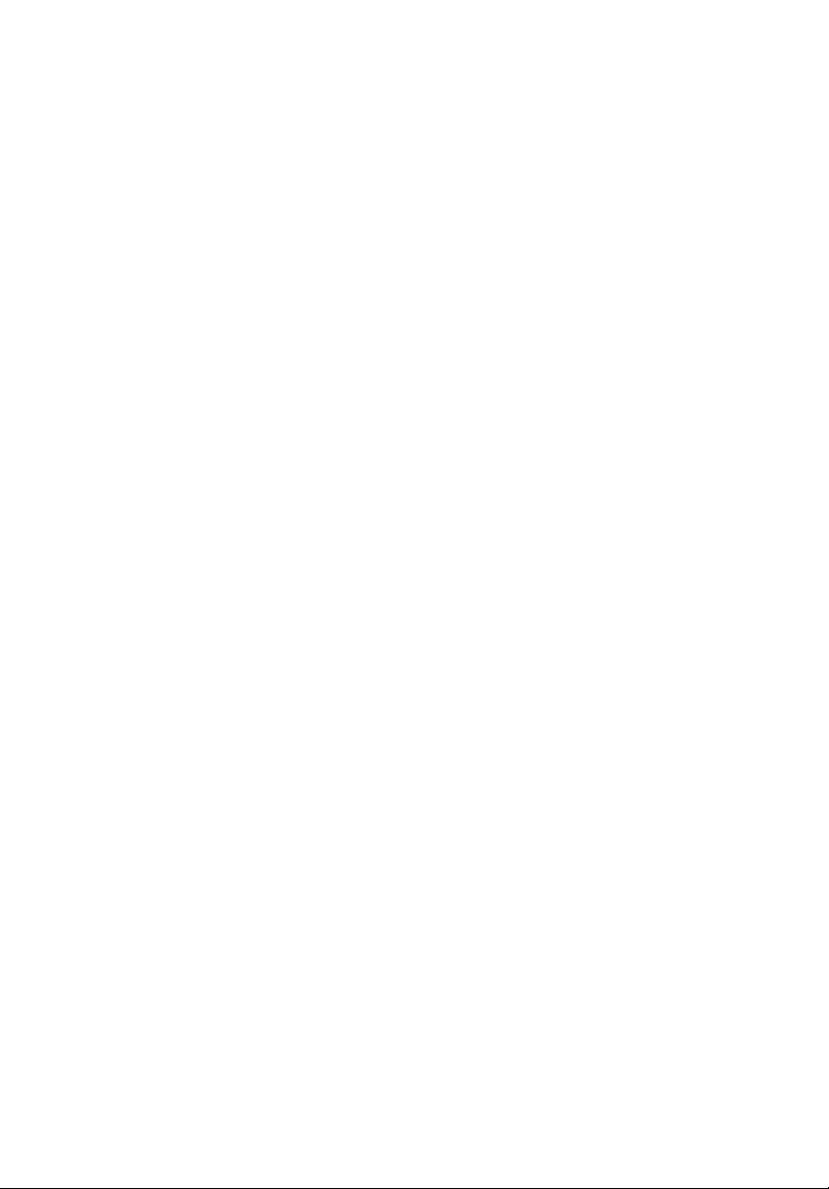
Acer DLP Projector
V6810/E8610C/HT-4K13/
HV832/TH-733/A4K1719/
H6810/E8610/HE-4K13/
GM832/VH-733/A4K1720
Series User's Guide
Copyright © 2018. Acer Incorporated.
All Rights Reserved.
Acer Projector User's Guide
Original Issue: 02/2018
Page 2
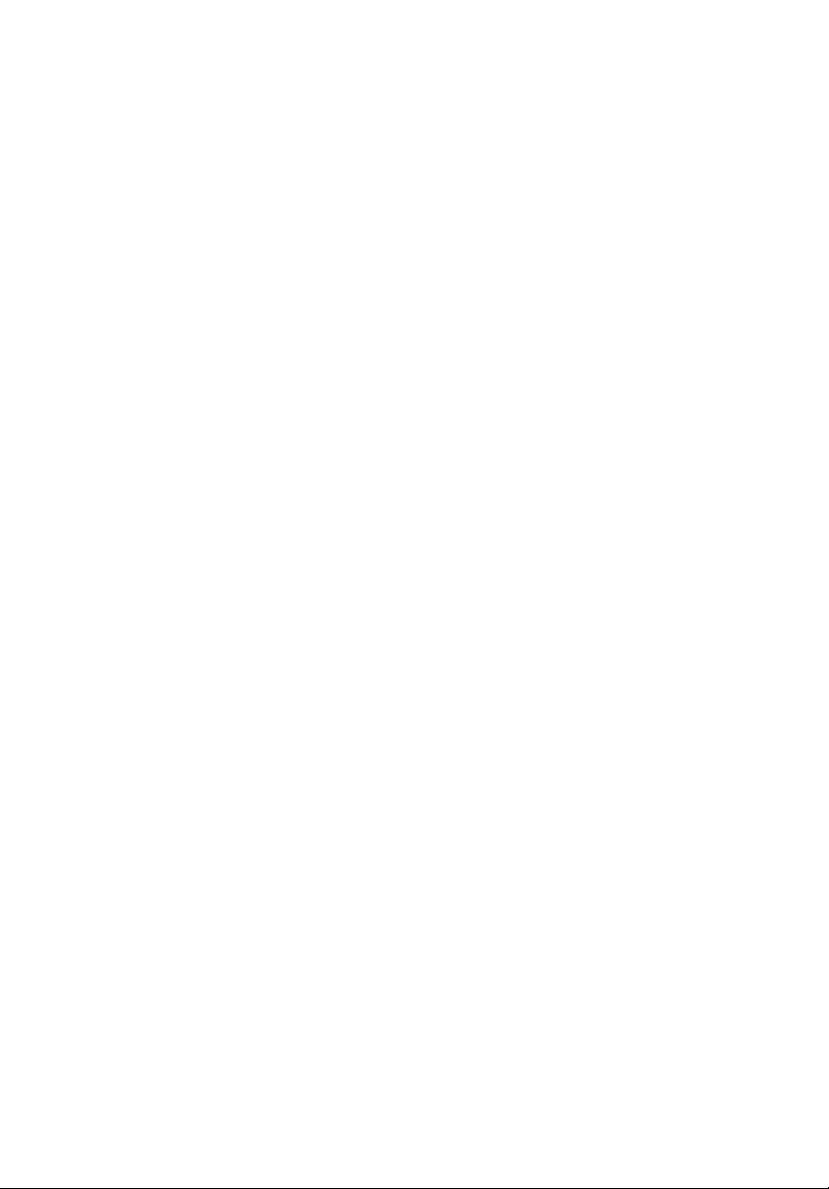
Changes may be made periodically to the information in this publication without obligation
to notify any person of such revisions or changes. Such changes will be incorporated in new
editions of this manual or supplementary documents and publications. This company makes
no representations or warranties, either expressed or implied, with respect to the contents
hereof and specifically disclaims the implied warranties of merchantability or fitness for a
particular purpose.
Record the model number, serial number, purchase date and place of purchase information in
the space provided below. The serial number and model number are recorded on the label
affixed to your projector. All correspondence concerning your unit should include the serial
number, model number and purchase information.
No part of this publication may be reproduced, stored in a retrieval system, or transmitted, in
any form or by any means, electronically, mechanically, by photocopy, recording or otherwise,
without the prior written permission of Acer Incorporated.
Acer Projector
Model number: __________________________________
Serial number: ___________________________________
Date of purchase: ________________________________
Place of purchase: ________________________________
Acer and the Acer logo are registered trademarks of Acer Incorporated. Other companies'
product names or trademarks are used herein for identification purposes only and belong to
their respective companies.
TM
"HDMI
registered trademarks of HDMI Licensing LLC."
, the HDMI logo and High-Definition Multimedia Interface are trademarks or
Page 3
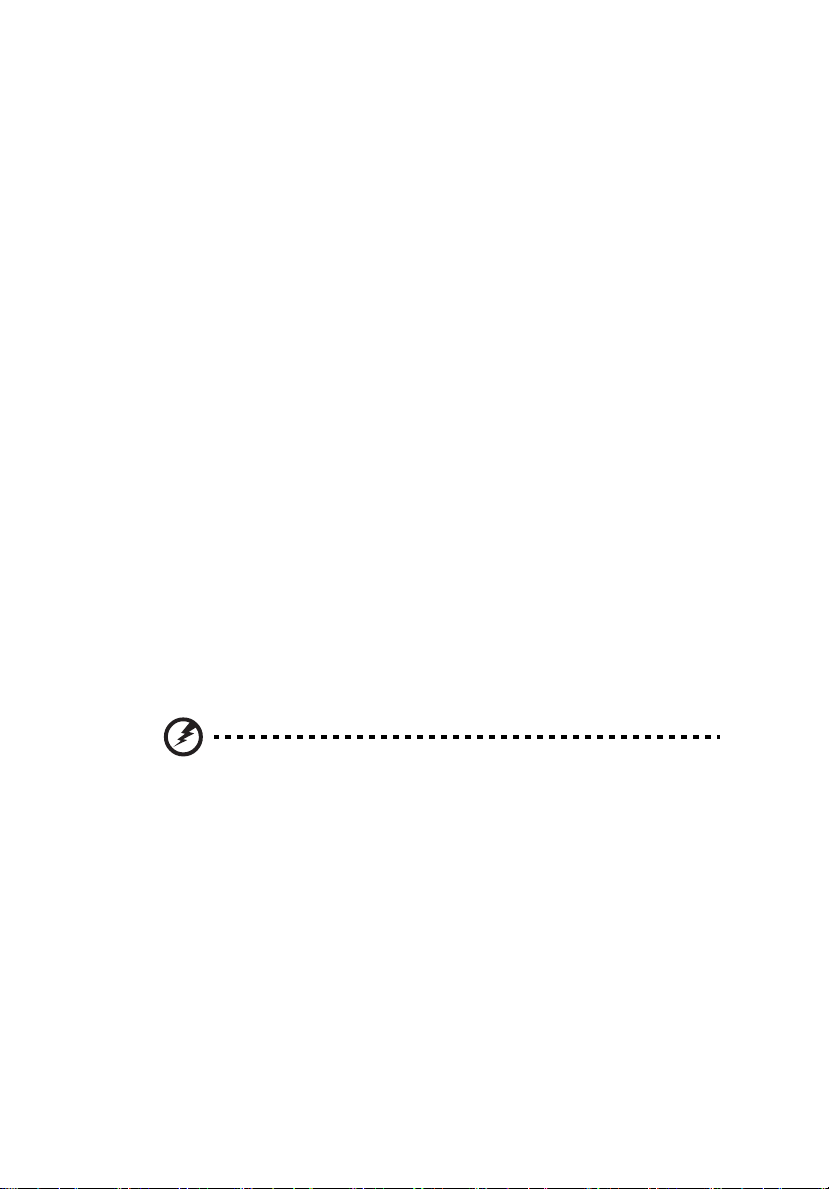
Information for Your Safety and Comfort
Read these instructions carefully. Keep this document for future reference.
Follow all warnings and instructions marked on the product.
Turning the product off before cleaning
Unplug this product from the wall outlet before cleaning. Do not use liquid
cleaners or aerosol cleaners. Use a damp cloth for cleaning.
Caution for plug as disconnecting device
Observe the following guidelines when connecting and disconnecting power to
the external power supply unit:
• Install the power supply unit before connecting the power cord to the AC
power outlet.
• Unplug the power cord before removing the power supply unit from the
projector.
• If the system has multiple sources of power, disconnect power from the
system by unplugging all power cords from the power supplies.
Caution for Accessibility
Be sure that the power outlet you plug the power cord into is easily accessible
and located as close to the equipment operator as possible. When you need to
disconnect power to the equipment, be sure to unplug the power cord from the
electrical outlet.
iii
Warnings!
• Do not use this product near water.
• Do not place this product on an unstable cart, stand or table. If the product
falls, it could be seriously damaged.
• Slots and openings are provided for ventilation to ensure reliable
operation of the product and to protect it from overheating. These
openings must not be blocked or covered. The openings should never be
blocked by placing the product on a bed, sofa, rug or other similar surface.
This product should never be placed near or over a radiator or heat register, or
in a built-in installation unless proper ventilation is provided.
• Never push objects of any kind into this product through cabinet slots as
they may touch dangerous voltage points or short-out parts that could
result in a fire or electric shock. Never spill liquid of any kind onto or into
the product.
Page 4
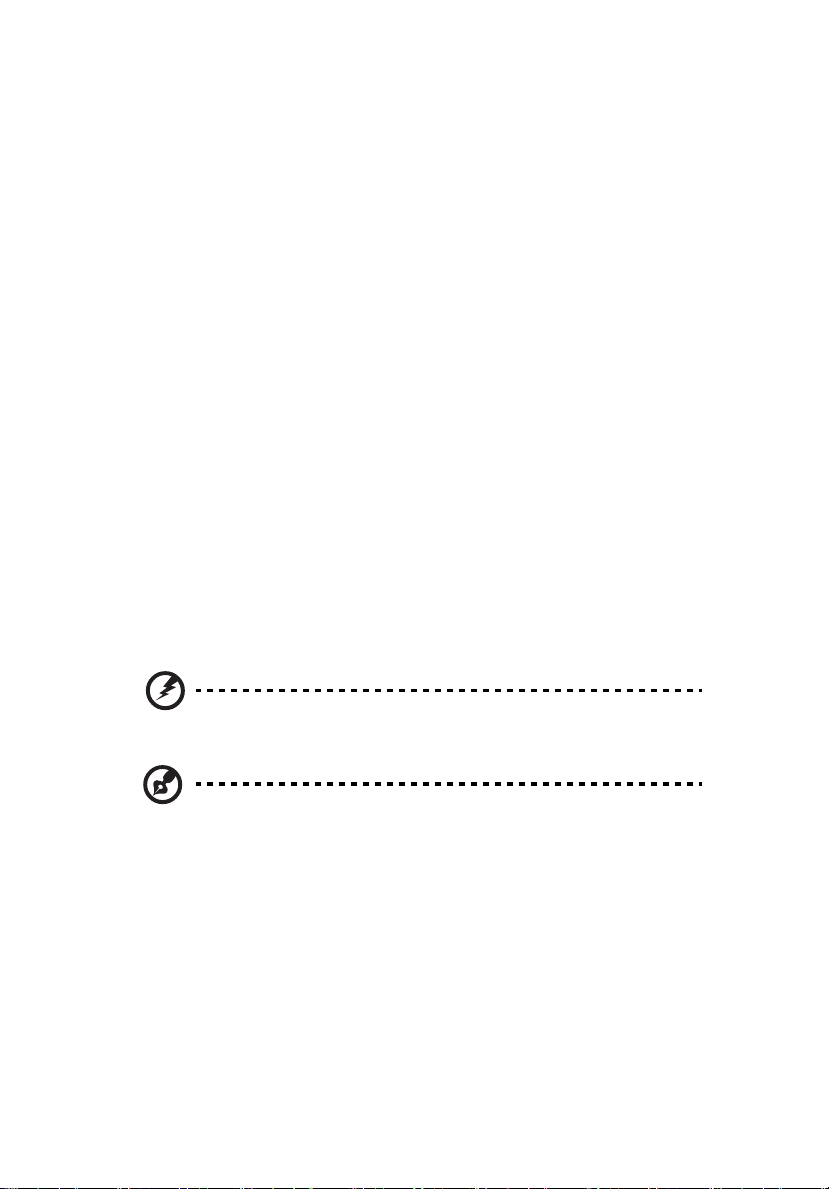
iv
• To avoid damage of internal components and to prevent battery leakage,
do not place the product on a vibrating surface.
• Never use it under sporting, exercising, or any vibrating environment
which will probably cause unexpected short current or damage rotor
devices or lamp.
Using electrical power
• This product should be operated from the type of power indicated on the
marking label. If you are not sure of the type of power available, consult
your dealer or local power company.
• Do not allow anything to rest on the power cord. Do not locate this
product where people will walk on the cord.
• If an extension cord is used with this product, make sure that the total
ampere rating of the equipment plugged into the extension cord does not
exceed the extension cord ampere rating. Also, make sure that the total
rating of all products plugged into the wall outlet does not exceed the fuse
rating.
• Do not overload a power outlet, strip or receptacle by plugging in too
many devices. The overall system load must not exceed 80% of the branch
circuit rating. If power strips are used, the load should not exceed 80% of
the power strip's input rating.
• This product's AC adapter is equipped with a three-wire grounded plug.
The plug only fits in a grounded power outlet. Make sure the power outlet
is properly grounded before inserting the AC adapter plug. Do not insert
the plug into a non-grounded power outlet. Contact your electrician for
details.
Warning! The grounding pin is a safety feature. Using a power outlet that is
not properly grounded may result in electric shock and/or injury.
Note: The grounding pin also provides good protection from unexpected
noise produced by other nearby electrical devices that may interfere with
the performance of this product.
• Use the product only with the supplied power supply cord set. If you need
to replace the power cord set, make sure that the new power cord meets
the following requirements: detachable type, UL listed/CSA certified, VDE
approved or its equivalent, 4.5 meters (14.76 feet) maximum length.
Page 5
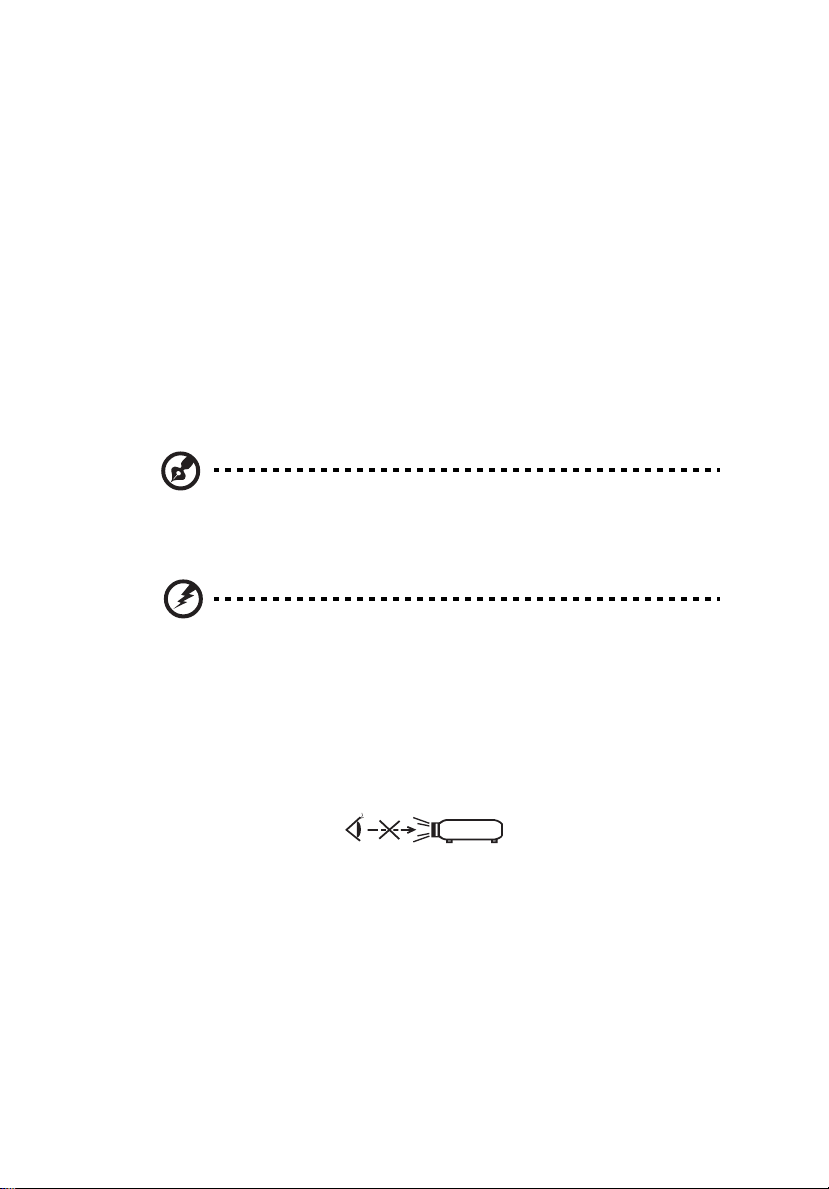
Product servicing
RG2 IEC 62471-5:2015
Do not attempt to service this product yourself, as opening or removing covers
may expose you to dangerous voltage points or other risks. Refer all servicing to
qualified service personnel.
Unplug this product from the wall outlet and refer servicing to qualified service
personnel when:
• the power cord or plug is damaged, cut or frayed
• liquid was spilled into the product
• the product was exposed to rain or water
• the product has been dropped or the case has been damaged
• the product exhibits a distinct change in performance, indicating a need
for service
• the product does not operate normally after following the operating
instructions
Note: Adjust only those controls that are covered by the operating
instructions, since improper adjustment of other controls may result in
damage and will often require extensive work by a qualified technician to
restore the product to normal condition.
Warning! For safety reasons, do not use non-compliant parts when adding
or changing components. Consult your reseller for purchase options.
v
Your device and its enhancements may contain small parts. Keep them out of
the reach of small children.
Additional safety information
• Do not look into the projector's lens when the lamp is on. The bright light
may hurt your eyes.
• Turn on the projector first and then signal sources.
• Do not place the product in the following environments:
• Space that is poorly ventilated or confined. At least 50cm clearance from walls
and free flow of air around the projector are necessary.
• Locations where temperatures may become excessively high, such as inside of a
car with all windows rolled up.
• Locations where excessive humidity, dust, or cigarette smoke may contaminate
optical components, shorten the life span and darken the image.
• Locations near fire alarms.
• Locations with an ambient temperature above 40 ºC/104 ºF. Such environment
Page 6
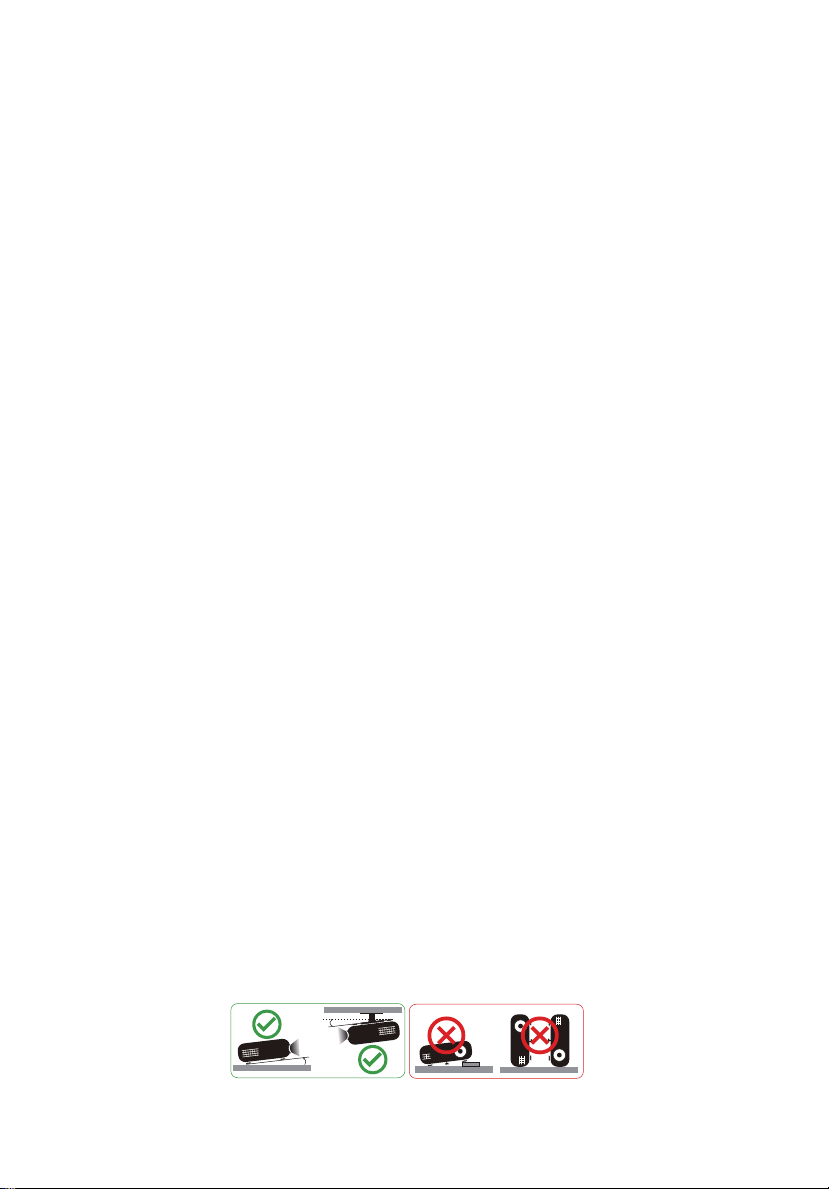
vi
6°
6°
may cause the fan(s) to operate in standby mode.
• Locations where the altitudes are higher than 10000 feet.
• Unplug immediately if there is something wrong with your projector. Do
not operate if smoke, strange noise or odor comes out of your projector. It
might cause fire or electric shock. In this case, unplug immediately and
contact your dealer.
• Do not keep using this product to break or drop it. In this case contact your
dealer for inspection.
• Do not face the projector lens to the sun. It can lead to fire.
• When switching the projector off, please ensure the projector completes
its cooling cycle before disconnecting power.
• Do not frequently turn off the main power abruptly or unplug the
projector during operation. The best way is to wait for the fan to stop
before turning main power off.
• Do not touch the air outlet grille and bottom plate which become hot.
• Clean the air filter frequently. The temperature inside may rise and cause
damage when the filter/ventilation slots are clogged with dirt or dust.
• Do not look into the air outlet grille when projector is operating. It may
hurt your eyes.
• Always open the lens shutter or remove the lens cap when the projector is
on.
• Do not block the projector lens with any object when the projector is
under operation as this could cause the object to become heated and
deformed or even cause a fire. To temporarily turn off the lamp, press HIDE
on the remote control.
• Do not operate lamps beyond the rated lamp life. It could cause it to break
on rare occasions.
• Contact your local dealer or Acer service center when you need to change
the lamp.
• The product will detect the life of the lamp itself. Please contact your local
dealer or Acer service center for changing the lamp, when lamp warning
message displays.
• Do not attempt to disassemble this projector. There are dangerous high
voltages inside which may hurt you.
• Do not stand the projector on end vertically. It may cause the projector to
fall over, causing injury or damage.
• This product is capable of displaying inverted images for ceiling mount
installation. Only use acer ceiling mount kit for mounting the projector
and ensure it is securely installed.
• The projector should be placed in a horizontal way by means of desktop or
ceiling mount mode only, and its tilt angles should not exceed 6 degrees,
otherwise it would cause dramatical decrease of lamp life or severe safety
concern of system malfunction.
Page 7
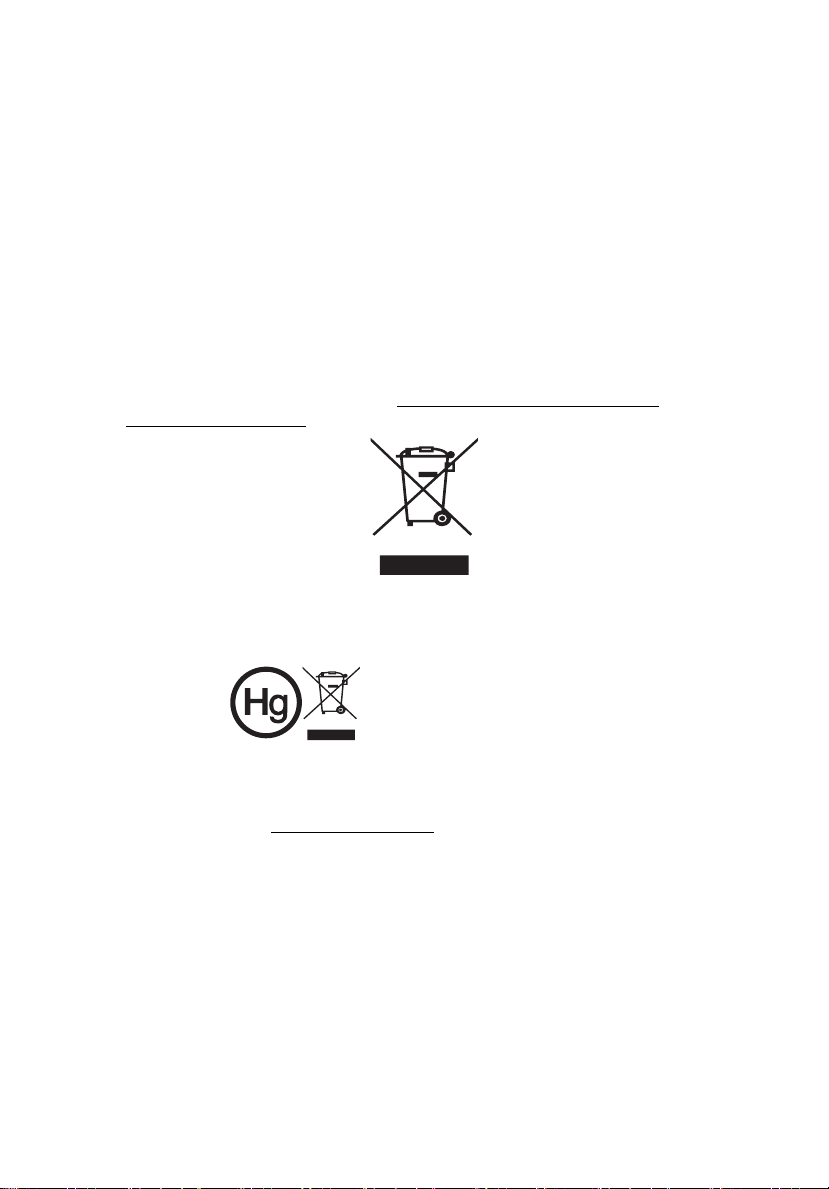
vii
"Lamp(s) contain Mercury,
Dispose Properly."
Caution for Listening
To protect your hearing, follow these instructions.
• Increase the volume gradually until you can hear clearly and comfortably.
• Do not increase the volume level after your ears have adjusted.
• Do not listen to music at high volumes for extended periods.
• Do not increase the volume to block out noisy surroundings.
• Decrease the volume if you can't hear people speaking near you.
Disposal instructions
Do not throw this electronic device into the trash when discarding. To minimize
pollution and ensure utmost protection of the global environment, please
recycle. For more information on the Waste from Electrical and Electronics
Equipment (WEEE) regulations, visit http://www.acer-group.com/public/
Sustainability/index.htm
Mercury advisory
For projectors or electronic products containing an LCD/CRT monitor or display:
Lamp(s) inside this product contain mercury and must be recycled or disposed of
according to local, state or federal laws. For more information, contact the
Electronic Industries Alliance at www.eiae.org. For lamp-specific disposal
information, check www.lamprecycle.org
Page 8
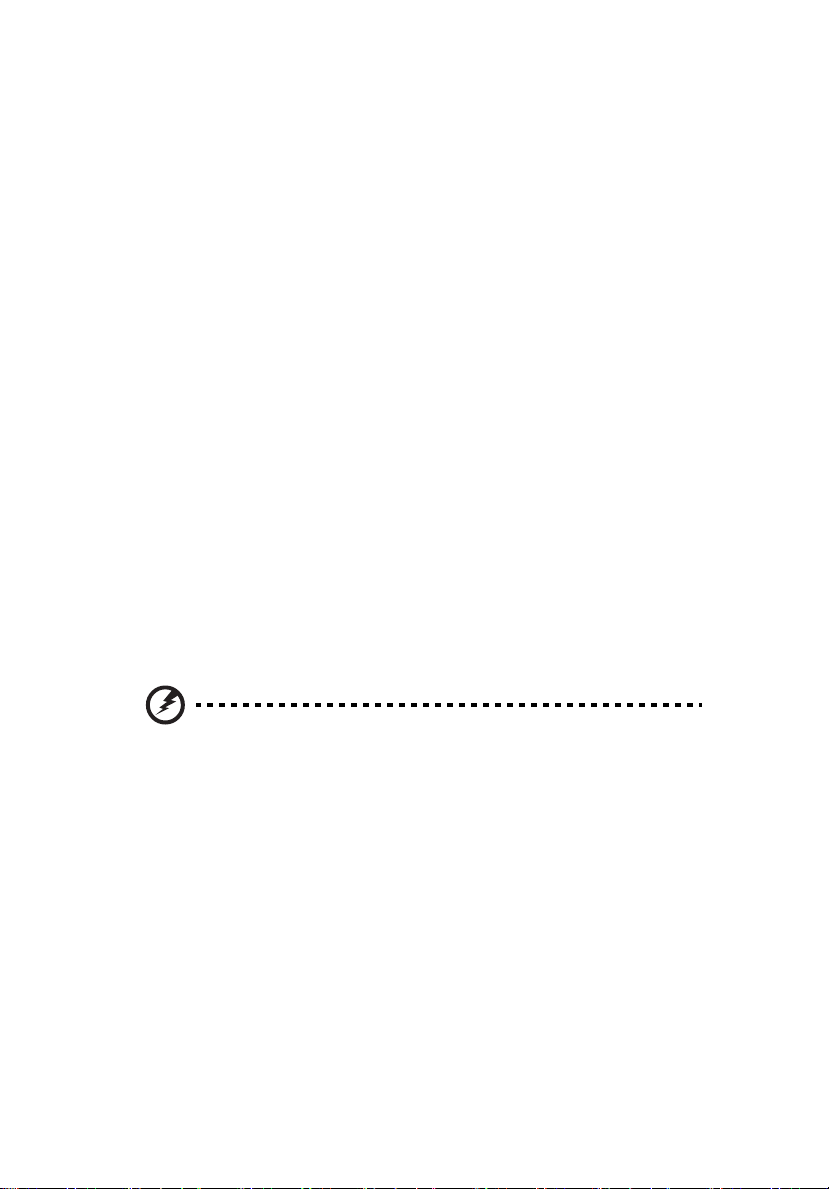
viii
First Thing First
Usage Notes
Do:
• Turn off the product before cleaning.
• Use a soft cloth moistened with mild detergent to clean the display
housing.
• Disconnect the power plug from AC outlet if the product is not being used
for a long period of time.
Don't:
• Block the slots and openings on the projector provided for ventilation.
• Use abrasive cleaners, waxes or solvents to clean the unit.
• Use under the following conditions:
• In extremely hot, cold or humid environments.
• In areas susceptible to excessive dust and dirt.
• Near any appliance that generates a strong magnetic field.
• Place in direct sunlight.
Precautions
Follow all warnings, precautions and maintenance as recommended in this
user's guide to maximize the life of your unit.
Warning:
• Do not look into the projector's lens when the lamp is on. The bright light may hurt
your eyes.
• To reduce the risk of fire or electric shock, do not expose this product to rain or
moisture.
• Please do not open or disassemble the product as this may cause electric shock.
• The product will detect the life of the lamp itself. Please contact your local dealer or
Acer service center for changing the lamp, when lamp warning message displays.
• When switching the projector off, please ensure the projector completes its cooling
cycle before disconnecting power.
• Turn on the projector first and then the signal sources.
• Do not use lens cap when projector is in operation.
• When the lamp reaches the end of its life, it will burn out and may make a loud
popping sound. If this happens, the projector will not turn back on until the lamp
module has been replaced. To replace the lamp, contact your local dealer or Acer
service center.
Page 9
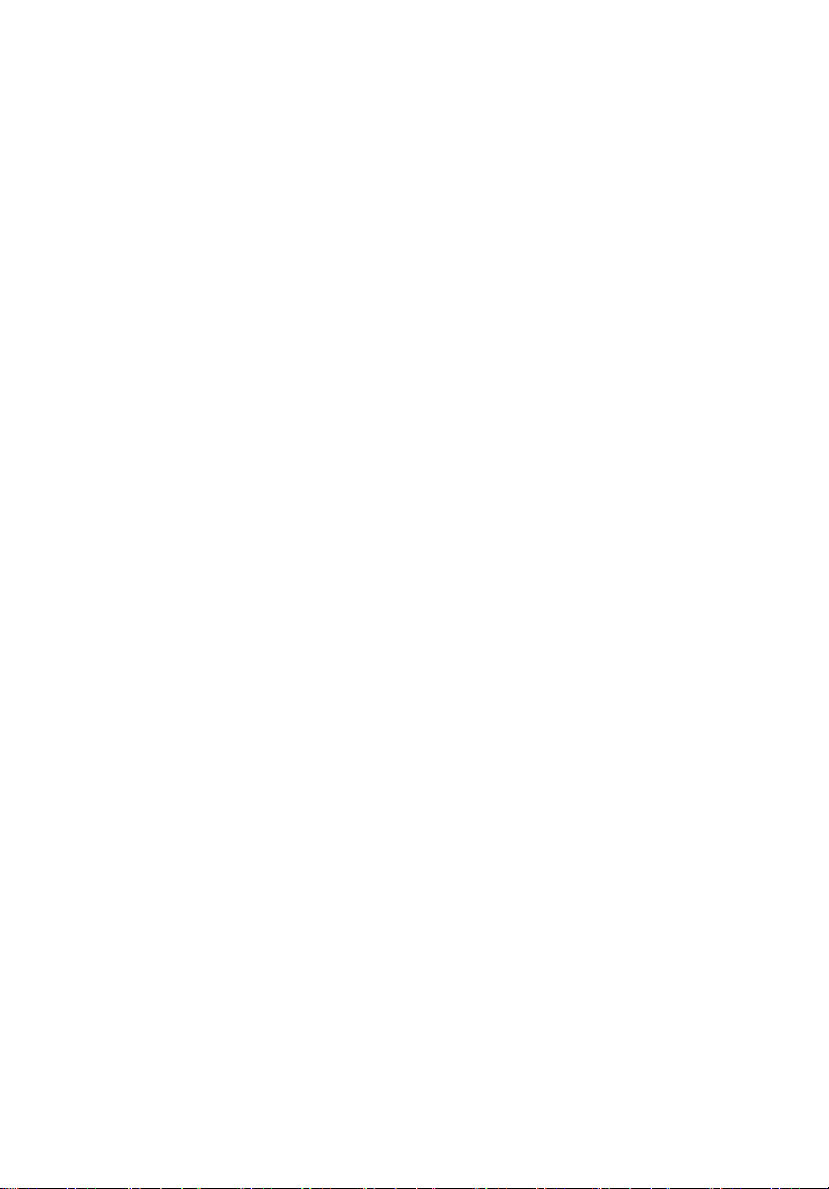
Information for Your Safety and Comfort iii
First Thing First viii
Usage Notes viii
Precautions viii
Introduction 1
Product Features 1
Package Overview 2
Projector Overview 3
Projector Outlook 3
Control Panel 4
Remote Control Layout 5
Getting Started 7
Connecting the Projector 7
Turning the Projector On/Off 9
Turning On the Projector 9
Turning Off the Projector 9
Adjusting the Projected Image 10
Adjusting the Height of the Projected Image 10
How to Get a Preferred Image Size by Adjusting
Distance and Zoom 11
Contents
User Controls 12
Onscreen Display (OSD) Menus 12
COLOR 13
IMAGE 16
INSTALLATION 17
SYSTEM SETUP: BASIC 18
SYSTEM SETUP: ADVANCED 19
Appendices 21
Troubleshooting 21
LED & Alarm Definition Listing 24
Ceiling Mount Installation 25
Specifications 28
Page 10
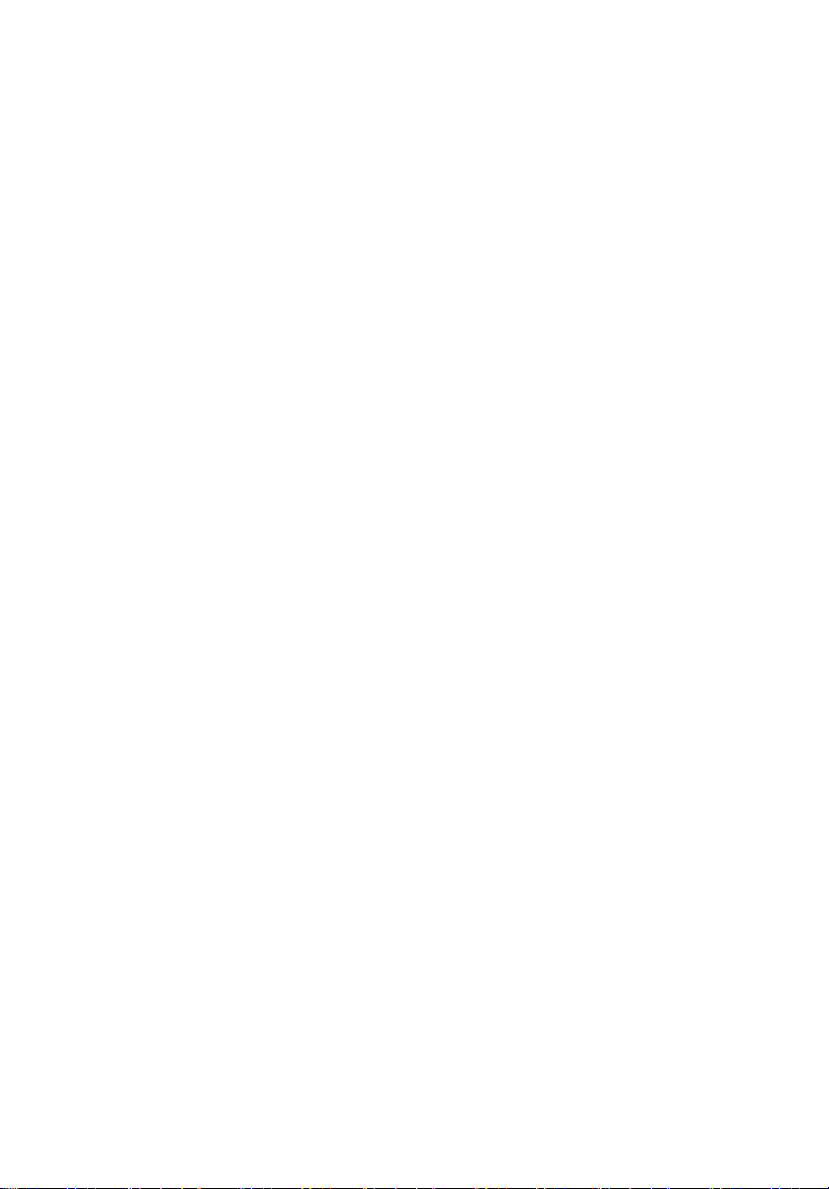
Compatibility Modes 30
Regulations and safety notices 34
Page 11

English
Introduction
Product Features
This product is a single-chip DLP® projector, including the following
outstanding features:
• DLP
• Acer ColorBoost technology delivers vivid, life-like images
• High brightness and contrast ratio
• Versatile display modes enable optimum performance in any situation
• HDTV (720p, 1080i, 1080p) supported
• Lower power consumption and economy (ECO) mode extends lamp life
• Dynamic function helps decrease lamp power consumption and further
• Acer EcoProjection Technology delivers Intelligent power management
• Advanced keystone correction delivers optimum presentations
• Multi-language Onscreen Display (OSD) menus
• Manual focus/zoom projection lens
• Microsoft
• Super Resolution function generates a higher resolution image from lower
• Low noise level
• BT2020 / HDR content compatible
®
technology
extend lamp life.
approach and physical efficiency improvement
®
OS compliant
resolution image
Windows® 2000, XP, 7, 8, 8.1, 10, Vista®, Macintosh OS, Chrome
1
Page 12
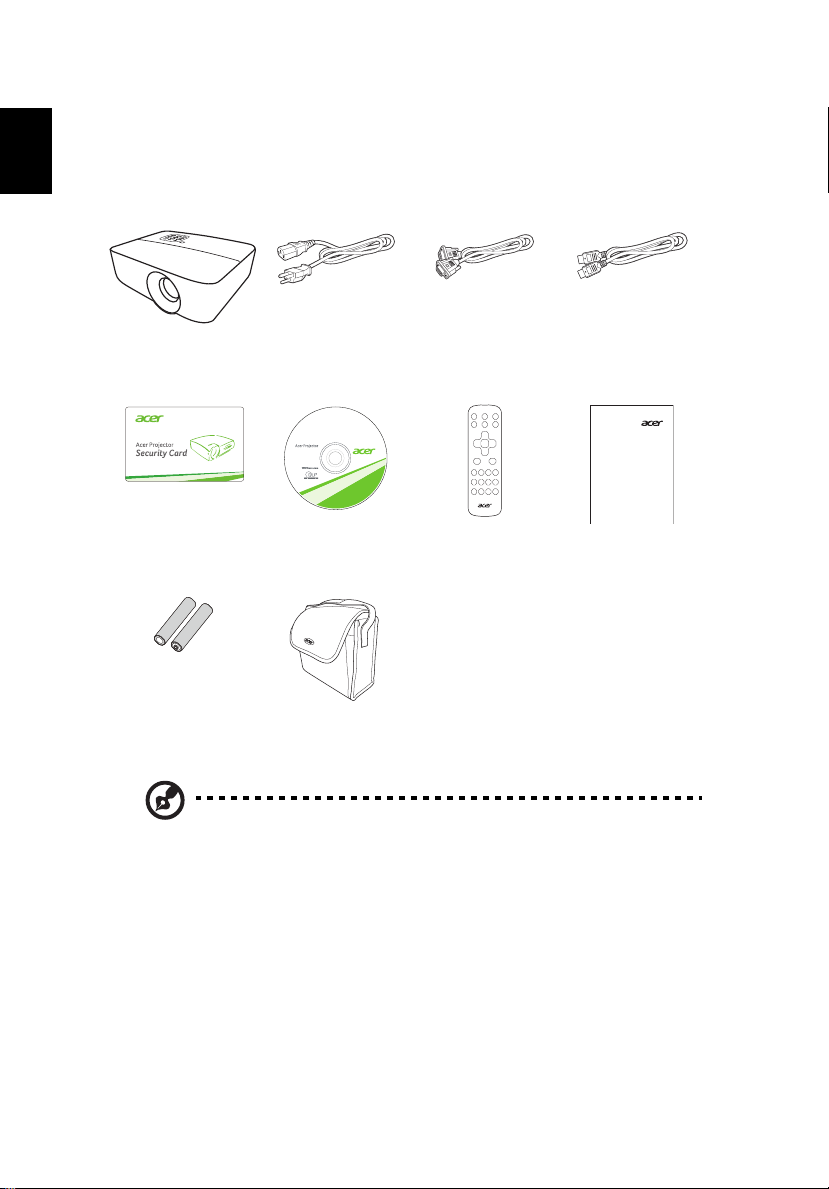
2
English
Quick Start Guide
Package Overview
This projector comes with all the items shown below. Check to make sure you
have them all. Contact your dealer immediately if any thing is missing.
Projector Power cord VGA cable
(Optional)
Security card
(Optional)
AAA Battery x 2 Carrying case
Note: The package content may differ by regions.
User’s guide (CD-
ROM) (Optional)
(Optional)
Remote control Quick start guide
HDMI cable
(Optional)
Page 13
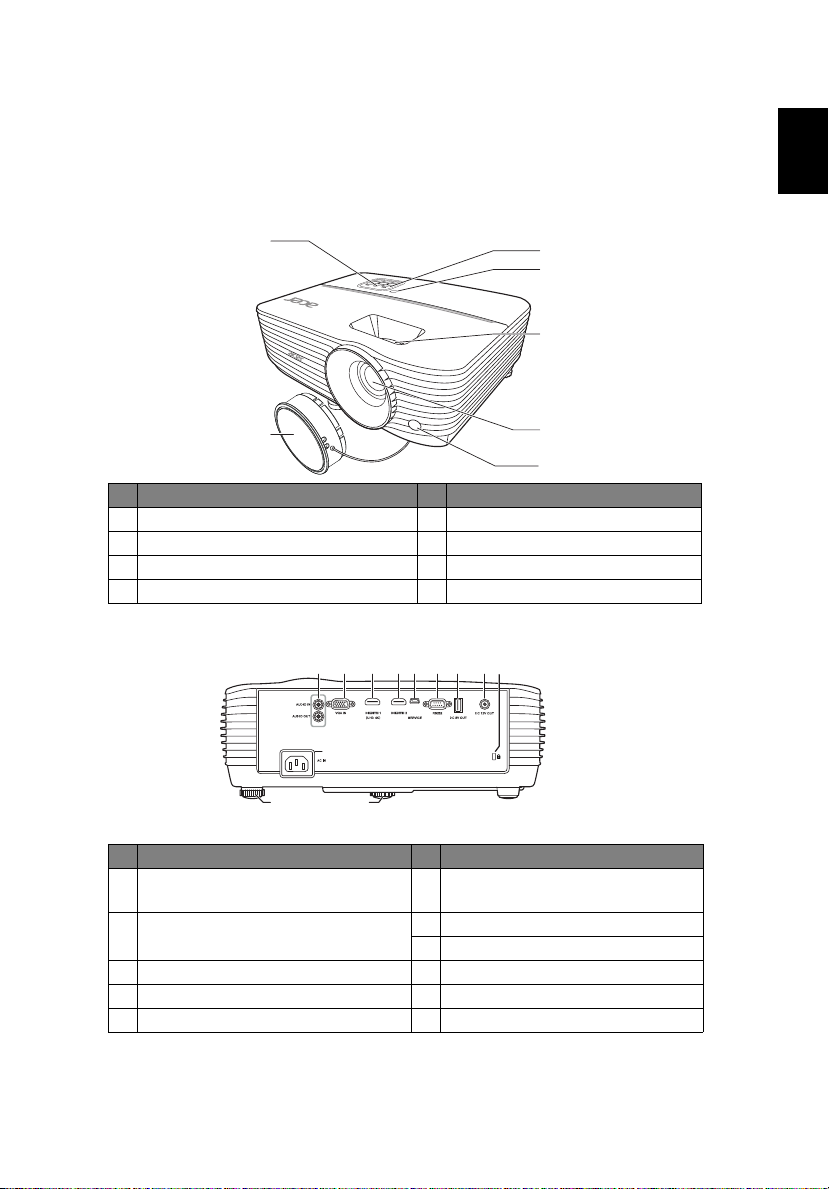
English
Projector Overview
1
2
5
6
3
4
7
10
1 2 4 53 6 7 8 9
11 11
Note: Connector interface is subject to model's specifications.
Projector Outlook
Front/upper side
# Description # Description
1 Control panel 5 Zoom ring and Focus ring
2 Lens cap 6 Projection lens
3 Power key and Power indicator LED 7 Remote control receiver
4 IR remote sensor
Rear side
3
# Description # Description
1 Audio input connector
Audio output connector
2 Analog RGB signal/HDTV/
component video input connector
3 HDMI connector (UHD 4K) 9 Kensington™ lock port
4 HDMI connector 10 Power socket
5 Mini USB connector 11 Tilt adjusting wheel
6 RS232 connector
7 DC 5V output
8 12V DC output connector
Page 14
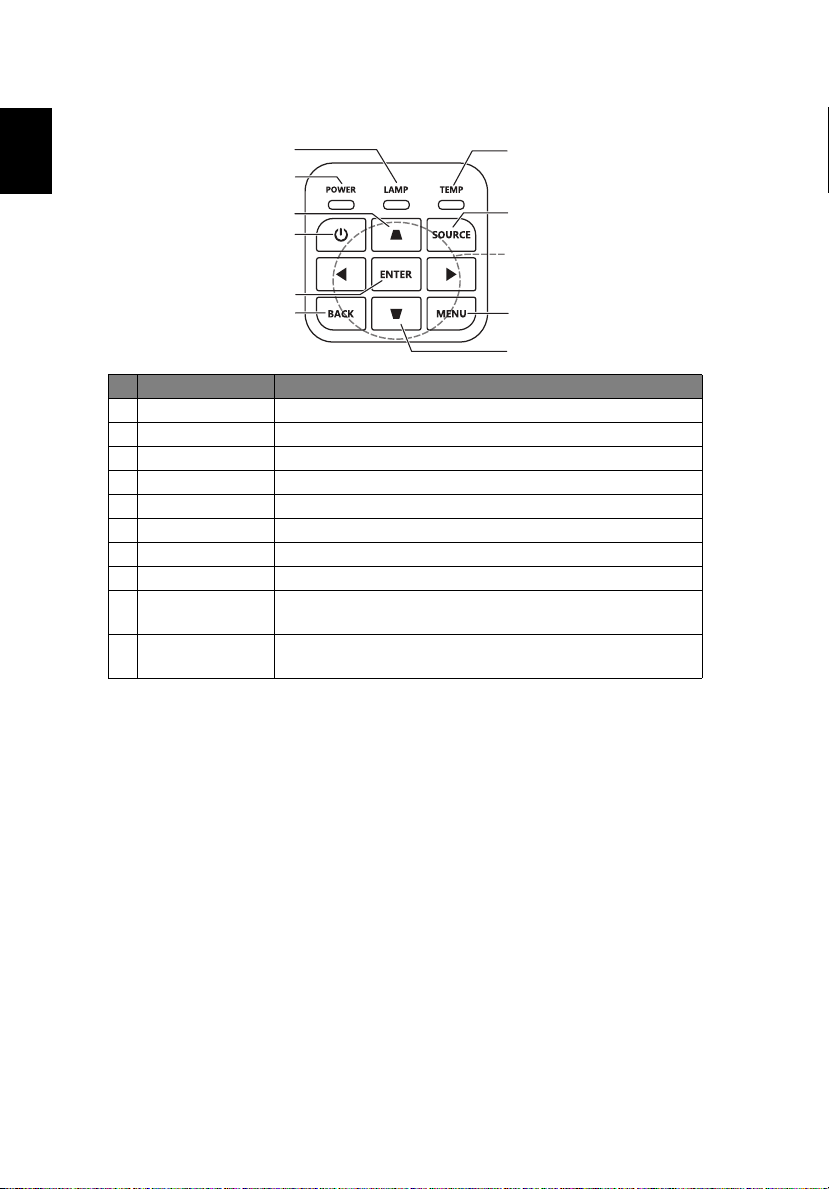
4
English
Control Panel
1
2
7
3
4
5
6
# Function Description
1 LAMP Lamp indicator LED.
2 POWER Power indicator LED
3 Keystone Adjusts image distortion caused by tilting projection.
4 Power key Refer to the "Turning the Projector On/Off" section.
5 ENTER Confirms your selection of items.
6 BACK Cancels your selection, or goes back to previous page.
7 TEMP Temperature indicator LED.
8 SOURCE Changes the active source.
9 Four directional
selection keys
10 MENU Launches the Onscreen Display (OSD) menu or exits the
Selects items or makes adjustments to your selection
OSD menu.
8
9
10
3
Page 15
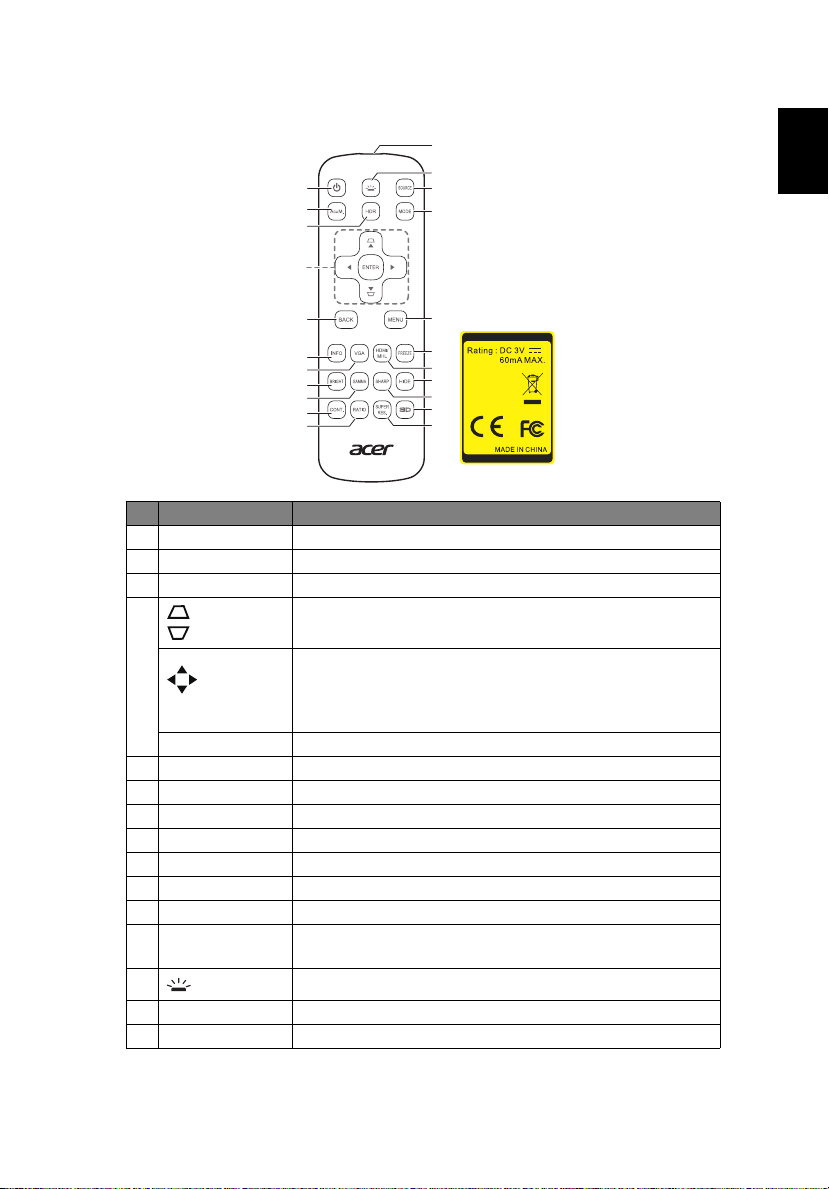
English
Remote Control Layout
1
2
3
4
5
12
13
14
15
5
6
7
8
9
10
11
16
Model No:J-25081
17
18
19
20
21
22
MC.JPC11.001
# Function Description
1 POWER Refer to the "Turning the Projector On/Off" section.
2AcuM. No function.
3 HDR Press to open the HDR menu.
4
Adjusts image distortion caused by tilting projection.
Keystone
Four
Selects items or makes adjustments to your selection.
directional
selection
keys
ENTER Confirms your selection of items.
5 BACK Cancels your selection, or goes back to previous page.
6 INFO Press to open the INFORMATION menu.
7 VGA To change source to VGA.
8 BRIGHT Press to open the Brightness adjustment bar.
9 GAMMA Chooses a gamma setting.
10 CONT. Press to open the Contrast adjustment bar.
11 RATIO Chooses an aspect ratio.
12 Infrared
Sends signals to the projector.
transmitter
13
Key light
Turns on the backlight for a few seconds.
14 SOURCE Changes the active source.
15 MODE Chooses a display mode.
Page 16

6
English
# Function Description
16 MENU Launches the Onscreen Display (OSD) menu or exits the
OSD menu.
17 FREEZE No function.
18 HDMI/MHL To change source to HDMI™ (or MHL). (for the model
19 HIDE Press "HIDE" to hide screen image; press again to
20 SHARP Press to open the Sharpness adjustment bar.
21 3D No function.
22 SUPER RES. Press to open the Super Resolution menu.
with HDMI™ or MHL connector)
display the image.
Page 17

English
Getting Started
1
R
L
HDTV adapter
RCA
4
6
2
2
10
3
3
3
9
11
12
5
5
8
7
2
13
Video Output
Display
Speakers
Smart devices
Screen
Connecting the Projector
7
Page 18

8
English
# Description # Description
1 Power cord 8 RS232 cable
2 Audio cable 9 WirelessHD dongle
3 HDMI (MHL) cable 10 Wireless dongle
4 VGA to component video/HDTV adapter 11 Wired remote control
5 VGA cable 12 RJ45 cable
6 3 RCA component cable 13 12V DC cable
7 Composite video cable
Note: To ensure the projector works well with your computer,
please make sure the timing of the display mode is compatible
with the projector.
Note: Some smart devices require a converter (supplied by the
smart device maker) to enable the MHL function.
Note: Compatible HDMI/MHL dongles: WirelessHD (MWIHD1),
MWA3, Chromecast
TM
.
Page 19

English
Turning the Projector On/Off
Turning On the Projector
1 Ensure that the power cord and signal cable are securely connected.
The Power LED will light red.
2 Turn on the projector by pressing (POWER) on the control panel or
remote control, and the Power indicator LED will turn blue.
3 Turn on your source (computer, notebook, video player, etc.). The
projector will detect your source automatically (when it is the first
time you turn on the projector or the Auto Input Search function is
"On").
• If the screen displays "No Signal", please make sure the signal cables
are securely connected.
• If you connect to multiple sources at the same time, use "SOURCE" on
the control panel or remote control, or the direct source key on the
remote control to switch between inputs.
Turning Off the Projector
1 To turn the projector off, press the power button. A confirmation
message appears. Press the power button again.
2 The LED Power indicator will turn solid red to indicate standby mode.
3 It is now safe to unplug the power cord.
9
Page 20

10
English
Tilt adjusting wheel
Tilt adjusting wheel
Adjusting the Projected Image
Adjusting the Height of the Projected Image
The projector is equipped with two elevator feet for adjusting the image
height.
To raise the image:
1 Use the front Tilt adjusting wheel to raise the image to the desired
height and angle.
2 Use the rear Tilt adjusting wheel to fine-tune the display angle.
To lower the image:
1 Use the front Tilt adjusting wheel to lower the image to the desired
height and angle.
2 Use the rear Tilt adjusting wheel to fine-tune the display angle.
Page 21

11
English
Desired distance
Height:
92 cm
From base
to top of
image
70"
Desired
image size
2.3 m
2.7 m
How to Get a Preferred Image Size by Adjusting
Distance and Zoom
The table below shows how to achieve a desired image size by adjusting either
the position or the zoom ring.
To obtain an image size of 70", set the projector at a distance between 2.3 m
and 2.7 m from the screen and adjust the zoom level accordingly.
Desired Image Size Distance (m) Top (cm)
Diagonal (inch)
< A >
W (cm) x H (cm)
30 66 x 37 1.2 39
40 89 x 50 1.3 1.6 52
50 111 x 62 1.6 1.9 65
60 133 x 75 2.0 2.3 78
70 155 x 87 2.3 2.7 92
80 177 x 100 2.6 3.1 105
90 199 x 112 2.9 3.5 118
100 221 x 125 3.3 3.9 131
120 266 x 149 3.9 4.7 157
150 332 x 187 4.9 5.8 196
180 398 x 224 5.9 7.0 235
200 443 x 249 6.5 7.8 262
250 553 x 311 8.1 9.7 327
300 664 x 374 9.8 392
Zoom Ratio: 1.2 x
Max zoom
< B >
Min zoom
< C >
From base to top of
image < D >
Page 22

12
English
Main menu
Submenu
Setting
User Controls
Onscreen Display (OSD) Menus
The projector has multilingual Onscreen Display (OSD) menus that allow
you to make image adjustments and change a variety of settings.
Using the OSD menus
• To open the OSD menu, press "MENU" on the control panel or remote
control.
• When the OSD is displayed, use move through the menu
items.
• Use to adjust the settings.
• Use "ENTER" to confirm the selected menu item.
• To go back to the previous menu, press "BACK".
• To exit the OSD menu, press "MENU" on the control panel or remote
control again. It will close and the projector will automatically save the
new settings.
Note: Some of the following OSD settings may not be available. Please refer
to the actual OSD of your projector.
Page 23

English
COLOR
Picture Mode
User Mode
Settings
13
There are many factory presets optimized for various types
of images.
• Bright: For brightness optimization.
• Standard: For common environment.
• Movie: For brighter and general movie/video/photo
playing.
• User 1/User 2: Memorize user’s settings.
• Silent: Minimizes the acoustic noise. It is suitable for
the need of watching movies that requires an ultraquiet environment so that you won't be disturbed by
the noise of the projector. This mode is only available
when the Image > Silent menu is set at On.
There are two user-definable modes if the current available
picture modes are not suitable for your need.
• Load Settings: You can use one of the picture modes
as a starting point and you can further fine-tune the
image based on the selections listed below.
• Rename User Mode: Select to rename the customized
picture modes (User 1 or User 2). The new name can
be up to 9 characters including English letters (A-Z, az), digits (0-9), and space (_).
Adjusts the brightness of the image.
Brightness
• Press to darken the image.
• Press to lighten the image.
Controls the degree of difference between the lightest and
darkest parts of the picture. Adjusting the contrast changes
Contrast
the amount of black and white in the image.
• Press to decrease the contrast.
• Press to increase the contrast.
Adjusts a video image from black and white to fully
saturated colors.
Saturation
• Press to decrease the amount of color in the
image.
• Press to increase the amount of color in the
image.
Page 24

14
English
Adjusts the color balance of red and green.
Tint
Sharpness
Advanced
• Press to increase the amount of red in the image.
• Press to increase the amount of green in the
image.
Adjusts the Sharpness of the image.
• Press to soften the image.
• Press to sharpen the image.
Select Gamma
Effects the representation of dark scenery. With greater
gamma value, dark scenery will look brighter.
Color Temperature
• Preset:
• Normal: Maintains normal colorings for white.
• Cool: Makes images appear bluish white.
• Warm: Makes images appear reddish white.
• Red Gain/Green Gain/Blue Gain: Adjusts the contrast
levels of Red, Green, and Blue.
• Red Offset/Green Offset/Blue Offset: Adjusts the
brightness levels of Red, Green, and Blue.
Color Management
• Primary Color: Selects a color from among Red,
Yellow, Green, Cyan, Blue, or Magenta.
• Ind. Hue: Changes the hue of the color selected.
• Ind. Gain: Adjusts the contrast levels.
• Ind. Saturation: Adjusts a video image from black and
white to fully saturated color.
Page 25

English
Advanced
Reset Current
Picture Mode
15
MoviePro
• Color Enhancement: Allows you to fine-tune the
saturation of colors with larger flexibility. It modulates
complex color algorithms to flawlessly render
saturated colors, fine gradients, intermediate hues
and subtle pigments.
• Skin Tone: Provides a smart adjustment of hue only for
calibrating people's skin color, not other colors in the
image. It prevents discoloration of skin tones from the
light of the projection beam, portraying every skin
tone in its most beautiful shade.
• Super Resolution: It is a super-resolution technology
which radically enhances Full HD content in terms of
colors, contrast, and textures. It's also a Detail
Enhancement Technology refines surface details for
true-to-life images that pop off the screen. Users can
adjust levels of sharpness and detail enhancement for
optimal viewing.
Returns all of the adjustments you’ve made for the selected
Picture Mode (including preset modes, User 1, and User 2)
to the factory preset values.
Page 26

16
English
IMAGE
Use this function to choose your desired aspect ratio.
• Auto: Keeps the image with original width-height ratio
and maximizes the image to fit native horizontal or
vertical pixels.
Aspect Ratio
Image Position
Overscan
Adjustment
Phase Adjusts the clock phase to reduce image distortion.
H.Size Adjusts the horizontal width of the image.
Auto
Silent
• 4:3: The image will be scaled to fit the screen and
displayed using a 4:3 ratio.
• 16:9: The image will be scaled to fit the screen and
displayed using a 16:9 ratio.
• 16:10: The image will be scaled to fit the screen and
displayed using a 16:10 ratio.
• Press to move the image left.
• Press to move the image right.
• Press to move the image down.
• Press to move the image up.
Conceals the poor picture quality in the four edges. The
greater the value, the more portion of the picture is
concealed while the screen remains filled and geometrically
accurate. Setting 0 means the picture is 100% displayed.
Automatically determines the best picture timings for the
displayed image.
When this function is enabled:
• The acoustic noise will be minimized.
• The display resolution will be set at 1920 x 1080.
• The COLOR > Picture Mode menu will be automatically
changed to Silent and grayed out.
Note: "Image Position" function is not supported under video or HDMI
mode.
Page 27

English
INSTALLATION
• Front: The factory default setting.
• Front Ceiling: Turns the image upside down for ceiling-
mounted projection.
Projection
Test Pattern
Light Source
Settings
12V Trigger
High Altitude
Mode
• Rear: Reverses the image so you can project from behind
a translucent screen.
• Rear Ceiling: Reverses the image so you can project from
behind a translucent screen for ceiling-mounted
projection.
Displays a grid pattern for you to adjust the image size and
focus and check that the projected image is free from
distortion.
• Light Source Mode: Use this function to choose your
desired light source mode.
• Reset Light Timer: Resets the light source timer.
• Light Source Information: Shows the number of hours
the lamp has been used.
If activated, the projector will send electronic signal out
when it is turned on.
Choose "On" to turn on the High Altitude mode. When this
function is turned on, the projector fans operate at full speed
continuously to cool down the projector’s temperature.
17
Page 28

18
English
SYSTEM SETUP: BASIC
Language
Background
Color
Splash Screen
Auto Power Off
Direct Power OnAllows the projector to turn on automatically once the power
Sets a language for the OSD menus. Use to
select your preferred language.
Sets the background color for the projector.
Use this function to select your desired startup screen. If you
change the setting, it will take effect when you exit the OSD
menu.
The projector will automatically shut down while there is no
signal input detected after the time you set.
is fed through the power cord.
• Menu Position: Sets the On-Screen Display (OSD) menu
position.
Menu Settings
• Menu Display Time: Chooses the length of time the OSD
menu will remain active after your last key press.
• Reminder Message : Sets the reminder messages on or
off.
Rename Input Renames the current input source to your desired name.
Auto Input
Search
Allows the projector to detect your source automatically.
Page 29

English
SYSTEM SETUP: ADVANCED
• HDR: The projector supports HDR imaging sources. It
can automatically detect the dynamic range of the
source, and optimize settings to reproduce contents
HDR
Audio Settings
HDMI Range
Password
under wide range of light conditions. If the input
source is not defined with dynamic range, you can
also manually select HDR or SDR for it.
• EOTF: This function helps provide better image
quality with options from low, middle to high.
• Audio Volume: Press to decrease the volume.
Press to increase the volume.
• Mute: Choose "On" to turn mute on. Choose "Off" to
turn mute off.
Adjusts the color range of the HDMI image data to prevent
color display error.
• Auto: Automatically adjusts the color range by
information from the player.
• Limited Range: Processes the input image as limited
color range data.
• Full Range: Processes the input image as full color
range data.
Change Password
This function allows you to set up or change the power-on
password. As the on-screen display indicates, the 4 arrow
keys ( ) respectively represent 4 digits (1, 2,
3, 4). Use the arrow keys to set a 6-digit password. The
digits display as ****** when you enter them. Re-enter
the password when asked. Make a note of your selected
password and keep it in a safe place in advance or right
after the password is entered so that it is available to you
should you ever forget it.
Once a password has been set and the power on lock is
activated, the projector cannot be used unless the correct
password is entered every time the projector is started.
Power On Lock
You will be asked to enter the current password before
changing the setting.
• On: The projector cannot be used unless the correct
password is entered every time the projector is
started.
• Off: The projector can be used without entering the
19
Page 30

20
English
Password
Panel Key Lock
Reset All Settings
If you enter the wrong password, the password error
message will appear, and the INPUT CURRENT PASSWORD
message follows. If you absolutely do not remember the
password, you can use the password recall procedure.
If you enter an incorrect password 5 times in succession,
the projector will automatically shut down in a short time.
When you forget the password, press and hold "ENTER"
for 3 seconds. The projector will display a coded number
on the screen. Write down the number and turn off your
projector. Seek help from your local service center to
decode the number. You may be required to provide proof
of purchase documentation to verify that you are an
authorized user of the projector.
• Off: Allows all keys on the control panel to operate
normally.
• On: Disables all keys on the control panel. If you turn
off the projector without disabling the function, the
projector will still be in locked status the next time it
is turned on. To disable this function, press and hold
"POWER" on the control panel for 7 seconds and the
Panel Key Lock will be set to "Off". When the
projector is in standby mode, press and hold
"POWER" on the control panel for 7 seconds to turn
the projector on and the Panel Key Lock will be set to
"Off".
Returns the display parameters on all menus to the factory
default settings.
Information
Input Shows the current signal source.
Picture Mode Shows the current picture mode.
Resolution Shows the native resolution of the input signal.
Color System Shows input system format.
Light Source
Usage Time
Firmware
Version
HDR Shows if the content is HDR or not.
Shows the number of hours the light source has
been used.
Shows the firmware version of your projector.
Page 31

21
English
Appendices
Troubleshooting
If you experience a problem with your Acer projector, refer to the following
troubleshooting guide. If the problem persists, please contact your local reseller
or service center.
Image Problems and Solutions
# Problem Solution
1 No image appears
onscreen
2 Partial, scrolling
or incorrectly
displayed image
(For PC)
• Make sure all the cables are correctly connected as
described in the "Getting Started" section.
• Ensure none of the connector pins are bent or
broken.
• Make sure the projector is switched on.
• For an incorrectly displayed image:
• Open "My Computer > Control Panel," and
then double-click the "Display" icon.
• Select the "Settings" tab.
• Verify that your display resolution setting is
lower than or equal to 1600 x 1200 or 1920 x
1080.
• Click the "Advanced Properties" button.
If the problem still appears, change the monitor display
you are using and follow the steps below:
• Verify that the resolution setting is lower than
or equal to 1600 x 1200 or 1920 x 1080.
• Click the "Change" button under the
"Monitor" tab.
• Click "Show all devices > Standard monitor
types" under the SP box, and choose the
resolution mode you need under the "Models"
box.
• Verify that the resolution setting of the
monitor display is lower than or equal to 1600 x
1200 or 1920 x 1080.
Page 32

22
English
3 Partial, scrolling
or incorrectly
displayed image
(For notebooks)
4 The screen of the
notebook
computer is not
displaying your
presentation
5 Image is unstable
or flickering
6 Image has vertical
flickering bar
7 Image is out of
focus
• For an incorrectly displayed image:
• Follow the steps for item 2 (above) to adjust
the resolution of your computer.
• Press the toggle output settings. Example:
[Fn]+[F4], Compaq [Fn]+[F4], Dell [Fn]+[F8],
Gateway [Fn]+[F4], IBM [Fn]+[F7], HP
[Fn]+[F4], NEC [Fn]+[F3], Toshiba [Fn]+[F5]
• If you experience difficulty changing resolutions or
your monitor freezes, restart all equipment
including the projector.
• If you are using a Microsoft
notebook: Some notebook PCs may deactivate their
own screens when a second display device is in use.
Each has a different way to be reactivated. Refer to
your computer's manual for detailed information.
• If you are using an Apple
notebook: In System Preferences, open Display and
select Video Mirroring "On."
®
Windows® based
®
Mac® OS based
• Change the display color setting on your computer.
• Check and reconfigure the display mode of your
graphics card to make it compatible with the
projector.
• Adjust the focus ring on the projector lens.
• Make sure the projection screen is within the
required distance. (Refer to "Projection distance
with clear focus" section for more information.)
Refer to the "How to Get a Preferred Image Size by
Adjusting Distance and Zoom" section for more
information.
8 Image is stretched
when displaying a
"widescreen"
DVD title
9 Image is too small
or too large
When you play a DVD encoded in anamorphic or 16:9
aspect ratio you may need to adjust the following
settings:
• If you play a 4:3 format DVD title, please change the
format to 4:3 with the projector OSD.
• If the image is still stretched, you will also need to
adjust the aspect ratio. Set up the display format to
16:9 (wide) aspect ratio on your DVD player.
• Adjust the zoom lever on the top of the projector.
• Move the projector closer to or further from the
screen.
• Press "MENU" on the control panel or remote
control. Go to "IMAGE" > "Aspect Ratio" and try
different settings.
Page 33

23
English
Lamp is approaching the end of its useful life in full power operation.
Replacement suggested!
10 Image has slanted
sides
• If possible, reposition the projector so that it is
centered on the screen and below the bottom of the
screen.
• Press the Keystone correction keys on the control
panel or remote control until the image becomes
square.
11 Image is reversed
• Select "INSTALLATION" > "Projection" on the OSD
and adjust the projection direction.
Problems with the Projector
# Condition Solution
1 The projector stops responding
to all controls
• If possible, turn off the projector, then
unplug the power cord and wait at
least 30 seconds before reconnecting
power.
• Make sure that the panel key lock
function is disabled.
2 Lamp burns out or makes a
popping sound
When the lamp reaches the end of its useful
life, it will burn out and may make a loud
popping sound. If this happens, the projector
will not turn on until the lamp module has
been replaced. To replace the lamp, contact
your local dealer or Acer service center.
OSD Messages
# Condition Message Reminder
1 Message Replace the lamp - the lamp is about to reach its maximum
lifetime. Prepare to replace it soon.
Page 34

24
English
LED & Alarm Definition Listing
LED Messages
Message Power LED LAMP LED TEMP LED
Standby
(Power cord plugged in)
Power on Blue flashing -- --
Normal operation Blue -- --
Cooling state Red flashing -- --
Downloading Red flashing Red flashing Red flashing
Error (Phosphor/Color wheel
start failure)
Error (Phosphor/Color wheel
spin failure)
Error (Scaler reset failure) Red Red
Lamp error during normal
operation
Error (Lamp is not lit up) -- Red --
Error (Fan 1 failure) Red -- Red
Error (Fan 2 failure) Red -- Red flashing
Error (Fan 3 failure) Red -- Blue
Error (Thermal failure) Blue -- Red
Red -- --
Blue Red --
Blue Red flashing --
-- Red --
Page 35

English
Ceiling Mount Installation
Type 1
Type 2
Type 3
If you wish to install the projector using a ceiling mount, please refer to the
steps below:
1 Drill four holes into a solid, structurally sound part of the ceiling, and
secure the mount base.
2 Choose the length combination based on actual environment. (CM-01S
doesn’t include Type 2 and Type 3.)
25
3 Type 1: For the standard size use three bracket screws to mount the
projector to the ceiling mount bracket.
Page 36

26
English
Type 1
Type 2
Type 3
Illustration 1
Illustration 2
360°
Type 2 and Type 3: Alternatively, for the larger size, use the sliding
extensions for more supports.
Note: It is recommended that you keep a reasonable space
between the bracket and the projector to allow for proper heat
distribution.
4 Connect the main body connector to the projector bracket (illustration 1),
and then screw up four screws (illustration 2).
5 Adjust the angle and positioning as necessary.
Page 37

27
English
60.87
63.62
198.10 1.45
64.38
9.04
189.05
56.50
124.85
343.06
114.75
92.47
112.00
124.60
Unit: mm
Diameter (mm) Length (mm) Large Small
Screw Type B Washer Type
425VV
Page 38

28
English
Specifications
The specifications below are subject to change without notice. For final specs,
please refer to Acer's marketing documentation.
Projection system
Resolution 3840 x 2160 with XPR
Computer compatibility Refer to the "Compatibility Modes" section for more
Video compatibility UHDTV (2160P), HDTV (720p, 1080i, 1080p), EDTV
Aspect ratio Auto, 4:3, 16:9, 16:10
Displayable colors 1.07 billion colors
Projection lens F = 1.94 – 2.06, f = 15.57 mm – 18.67 mm,
Projection screen size (diagonal) 26" – 300" (66 cm – 762 cm)
Projection distance with clear
focus
Throw ratio 1.47~1.76 (100”±3%@3.25m)
Horizontal scan rate 15 – 200 KHz
Vertical refresh scan rate 10 – 200 Hz
Keystone correction +/-40 Degrees (Vertical), Manual
Digital zoom N/A
Audio 10W speaker x 1
Weight Approximate 4 kg (8.81 lbs.)
Dimensions (W x D x H) 343 x 258 x 114.8 mm (13.5" x 10.2"x 4.5")
Power supply Universal AC input 100 - 240 V, input frequency 50/60
Power consumption Standard mode: 335 W @100 VAC
Operating temperature 0ºC to 40ºC / 32ºF to 104ºF
I/O connectors
™
DLP
1920 x 1080 without XPR
information.
(480p, 576p), SDTV (480i, 576i)
1:1.2 Manual Zoom and Manual Focus
1 m – 11.7 m
343 x 258 x 124.9 mm (13.5" x 10.2"x 4.9") (with tilt
adjusting wheels)
Hz
ECO mode: 270 W @ 100 VAC
Standby mode: < 0.5 W
• Power socket x 1
• USB Type A (DC 5V OUT) x 1
• USB Type mini B x 1
• VGA input x 1
• RS232 x 1
• 3.5 mm audio jack input x 1
• 3.5 mm audio jack output x 1
• HDMI 1.4 x 1
• HDMI 2.0 x 1
Page 39

29
English
Standard package contents
Accessory (optional)
* Design and specifications are subject to change without notice.
• AC power cord x 1
• Remote control x 1
• Battery x 2 (for the remote control)
• Quick start guide x 1
• User's guide (CD-ROM) x 1
• VGA cable x 1
• HDMI cable x 1
• Security card x 1
• Carrying case x 1
Page 40

30
English
Compatibility Modes
1 VGA Analog - PC Signal
Mode Resolution V.Frequency [Hz]
60 31.47
VGA 640 x 480
SVGA 800 x 600
XGA 1024 x 768
1152 x 864
SXGA
1280 x 1024
QuadVGA
SXGA+ 1400 x 1050 60 65.32
UXGA 1600 x 1200 60 75.00
PowerBook G4
1280 x 960 60 60.00
1280 x 960 75 75.00
640 x 480 60 31.50
640 x 480 66.6 (67) 35.00
800 x 600 60 37.88
1024 x 768 60 48.36
1024 x 768 75 60.241
1152 x 870 75 68.681
72 37.86
75 37.50
85 43.27
56 35.20
60 37.88
72 48.08
75 46.88
85 53.67
60 48.36
70 56.48
75 60.02
85 68.68
70 63.85
75 67.50
85 77.10
60 63.98
72 76.97
75 79.98
85 91.15
H.Frequency
[KHz]
Page 41

31
English
1280 x 768 60 47.78
1280 x 768 75 60.29
WXGA
WSXGA+
acer_16:9
HD 1080
WUXGA
1280 x 768 85 68.63
1280 x 720 60 45.00
1280 x 800 60 49.70
1440 x 900 60 55.94
1680 x 1050 60 65.29
1366 x 768 60 47.71
1920 x 1080-RB 60 66.60
1920 x 1080-EIA 60 67.50
1920 x 1200-RB 59.95 74.04
2 HDMI - PC Signal
Mode Resolution V.Frequency [Hz]
VGA_60
VGA_72 72.809 37.861
VGA_75 75 37.5
VGA_85 85.008 43.269
SVGA_56
SVGA_60 60.317 37.879
SVGA_72 72.188 48.077
SVGA_75 75 46.875
SVGA_85 85.061 53.674
XGA_60
XGA_70 70.069 56.476
XGA_75 75.029 60.023
SXGA_75
SXGA_85 84.99 77.094
SXGA_60
SXGA_72 72 76.97
SXGA_75 75.025 79.976
SXGA_85 85.024 91.146
QuadVGA_75 1280 x 960 75 75
SXGA+_60 1400 x 1050 59.978 65.317
UXGA_60 1600 x 1200 60 75
Mac G4 640 x 480@60Hz 59.94 31.469
MAC13 640 x 480@67Hz 66.667 35
Mac G4 800 x 600@60Hz 60.317 37.879
Mac G4 1024 x 768@60Hz 60.004 48.363
640 x 480
800 x 600
1024 x 768
1152 x 864
1280 x 1024
59.94 31.469
56.25 35.156
60.004 48.363
75 67.5
60.02 63.981
H.Frequency
[KHz]
Page 42

32
English
MAC19 1024 x 768@75Hz 75.02 60.241
MAC21 1152 x 870@75Hz 75.061 68.681
WXGA_60
WXGA_75 74.893 60.289
WXGA_85 84.837 68.633
WXGA_60 1280 x 720 60 45
WXGA_60 1280 x 800 59.81 49.702
WXGA+_60 1440 x 900 59.887 55.935
1680 x1050_60 1680 x 1050 59.954 65.29
acer_16:9 1366 x 768 59.79 47.712
1920 x 1080_RB 1920 x1080 60 66.587
1920 x 1080_EIA 1920 x1080 60 67.5
1920 x 1080_120 1920 x 1080 120.00 135.00
1920 x 1200_RB 1920 x 1200 59.95 74.038
1920 x 1440 1920 x 1440 60.00 90.00
2048 x 1152_RB 2048 x 1152 60.00 72.00
2048 x 1536_RB 2048 x 1536 60.00 94.769
3840 x 2160_24 3840 x 2160 24.00 54.00
3840 x 2160_25 3840 x 2160 25.00 56.25
3840 x 2160_30 3840 x 2160 30.00 67.5
3840 x 2160_50
(HDMI 1)
3840 x 2160_60
(HDMI 1)
1280 x 768
3840 x 2160 50 112.50
3840 x 2160 60 135
59.87 47.776
3 HDMI - Video Signal
Mode Resolution V.Frequency [Hz] H.Frequency [KHz]
480i
480p 720 x 480 60 31.47
576i
576p 720 x 576 50 31.25
720p 1280 x 720 60 45.00
720p 1280 x 720 50 37.50
1080i 1920 x 1080 60 33.75
1080i 1920 x 1080 50 28.13
1080p 1920 x 1080 60 67.50
1080p 1920 x 1080 50 56.26
1080p 1920 x 1080 24 27.00
720 x 480
(1440 x 480)
720 x 576
(1440 x 576)
60 15.73
50 15.63
Page 43

English
1080p 1920 x 1080 23.98 26.97
1080p 1920 x 1080 30 33.75
2160/24P 3840 x 2160 54 24
2160/25P 3840 x 2160 56.25 25
2160/30P 3840 x 2160 67.5 30
2160/50P (HDMI 1) 3840 x 2160 112.5 50
2160/60P (HDMI 1) 3840 x 2160 135 60
33
Page 44

34
English
Regulations and safety notices
FCC notice
This device has been tested and found to comply with the limits for a Class B
digital device pursuant to Part 15 of the FCC rules. These limits are designed to
provide reasonable protection against harmful interference in a residential
installation. This device generates, uses, and can radiate radio frequency energy
and, if not installed and used in accordance with the instructions, may cause
harmful interference to radio communications.
However, there is no guarantee that interference will not occur in a particular
installation. If this device does cause harmful interference to radio or television
reception, which can be determined by turning the device off and on, the
user is encouraged to try to correct the interference by one or more of the
following measures:
• Reorient or relocate the receiving antenna.
• Increase the separation between the device and receiver.
• Connect the device into an outlet on a circuit different from that to which
the receiver is connected.
• Consult the dealer or an experienced radio/television technician for help.
Notice: Shielded cables
All connections to other computing devices must be made using shielded cables
to maintain compliance with FCC regulations.
Notice: Peripheral devices
Only peripherals (input/output devices, terminals, printers, etc.) certified to
comply with the Class B limits may be attached to this equipment. Operation
with non-certified peripherals is likely to result in interference to radio and TV
reception.
Caution
Changes or modifications not expressly approved by the manufacturer could
void the user's authority, which is granted by the Federal Communications
Commission, to operate this device.
Operation conditions
This device complies with Part 15 of the FCC Rules. Operation is subject to the
following two conditions: (1) this device may not cause harmful interference,
and (2) this device must accept any interference received, including interference
that may cause undesired operation.
Notice: Canadian users
This Class B digital apparatus complies with Canadian ICES-003.
Page 45
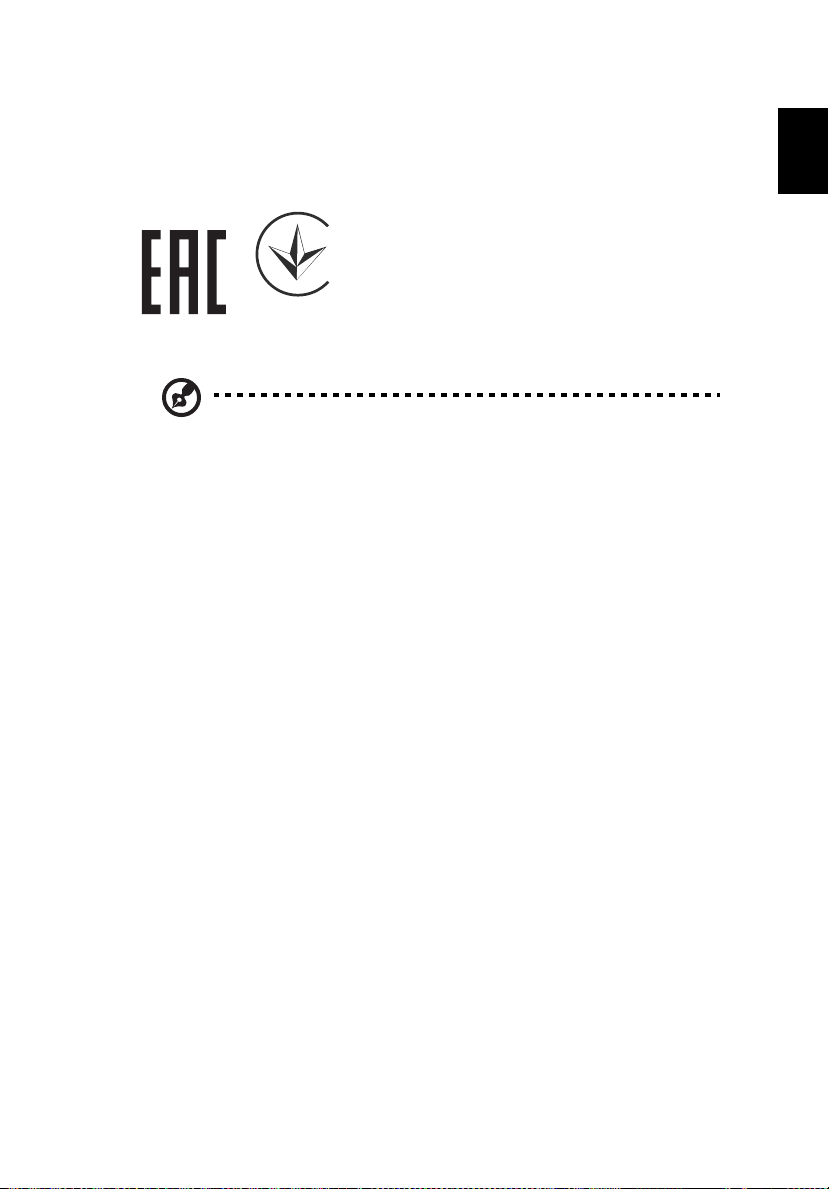
35
English
Remarque à l'intention des utilisateurs canadiens
Cet appareil numérique de la classe B est conforme a la norme NMB-003 du
Canada.
Compliant with Russian regulatory certification
UA.TR.060
Radio device regulatory notice
Note: The regulatory information below is for models with
wireless LAN and/or Bluetooth only.
General
This product complies with the radio frequency and safety standards of any
country or region in which it has been approved for wireless use. Depending on
configurations, this product may or may not contain wireless radio devices (such
as wireless LAN and/or Bluetooth modules).
Canada — Low-power license-exempt radio
communication devices (RSS-247)
a Common information
Operation is subject to the following two conditions:
1. This device may not cause interference, and
2. This device must accept any interference, including interference
that may cause undesired operation of the device.
b Operation in 2.4 GHz band
To prevent radio interference to the licensed service, this device is
intended to be operated indoors and installation outdoors is subject
to licensing.
English
List of applicable countries
This device must be used in strict accordance with the regulations and constraints in the
country of use. For further information, please contact a local office in the country of use.
Please see http://ec.europa.eu/enterprise/rtte/implem.htm for the latest country list.
Page 46

36
English
Declaration of Conformity
We,
Acer Incorporated
8F, 88, Sec. 1, Xintai 5th Rd., Xizhi, New Taipei City 221, Taiwan
And,
Acer Italy s.r.l.
Via Lepetit, 40, 20020 Lainate (MI) Italy
Tel: +39-02-939-921, Fax: +39-02-9399-2913
www.acer.it
Product:
Projector
Trade Name:
Acer
Model Number:
RU Jan/Sr. Manager
Acer Incorporated (Taipei, Taiwan)
Date
Feb. 14, 2018
Acer Incorporated
8F, 88, Sec. 1, Xintai 5th Rd., Xizhi
New Taipei City 221, Taiwan
Year to begin affixing CE marking 2018.
EMC Directive: 2014/30/EU
EN 55032:2012+AC:2013, Class B
EN 55024:2010/A1:2015
EN 61000-3-2:2014
EN 61000-3-3:2013
LVD Directive: 2014/35/EU
EN 60950-1:2006/A11:2009/A1:2010/A12:2011/A2:2013
RoHS Directive: 2011/65/EU
EN 50581:2012
ErP Directive: 2009/125/EC
Regulation (EU) No. 617/ 2013
Regulation (EC) No. 1275/2008; EN 50564:2011
Regulation (EC) No. 278/2009; EN 50563:2011
We, Acer Incorporated, hereby declare under our sole responsibility that the product described
above is in conformity with the relevant Union harmonization legislations as below Directive
and following harmonized standards and/or other relevant standards have been applied:
A4K1719/A4K1720
Marketing Name:
V6810/E8610C/HT-4K13/HV832/TH733/H6810/E8610/HE-4K13/GM832/VH-733
Page 47

37
English
Product: DLP Projector
Model Number: A4K1719/A4K1720 series
Name of Responsible Party: Acer America Corporation
Address of Responsible Party: 333 West San Carlos St.
Suite 1500
San Jose, CA 95110
U. S. A.
Contact Person: Acer Representative
Phone No.: 254-298-4000
Fax No.: 254-298-4147
Acer America Corporation
333 West San Carlos St.,
Suite 1500
San Jose, CA 95110
U. S. A.
Tel: 254-298-4000
Fax: 254-298-4147
www.acer.com
Federal Communications Commission
Declaration of Conformity
This device complies with Part 15 of the FCC Rules. Operation is subject to the following
two conditions: (1) this device may not cause harmful interference, and (2) this device must
accept any interference received, including interference that may cause undesired operation.
The following local Manufacturer /Importer is responsible for this declaration:
English
