Page 1
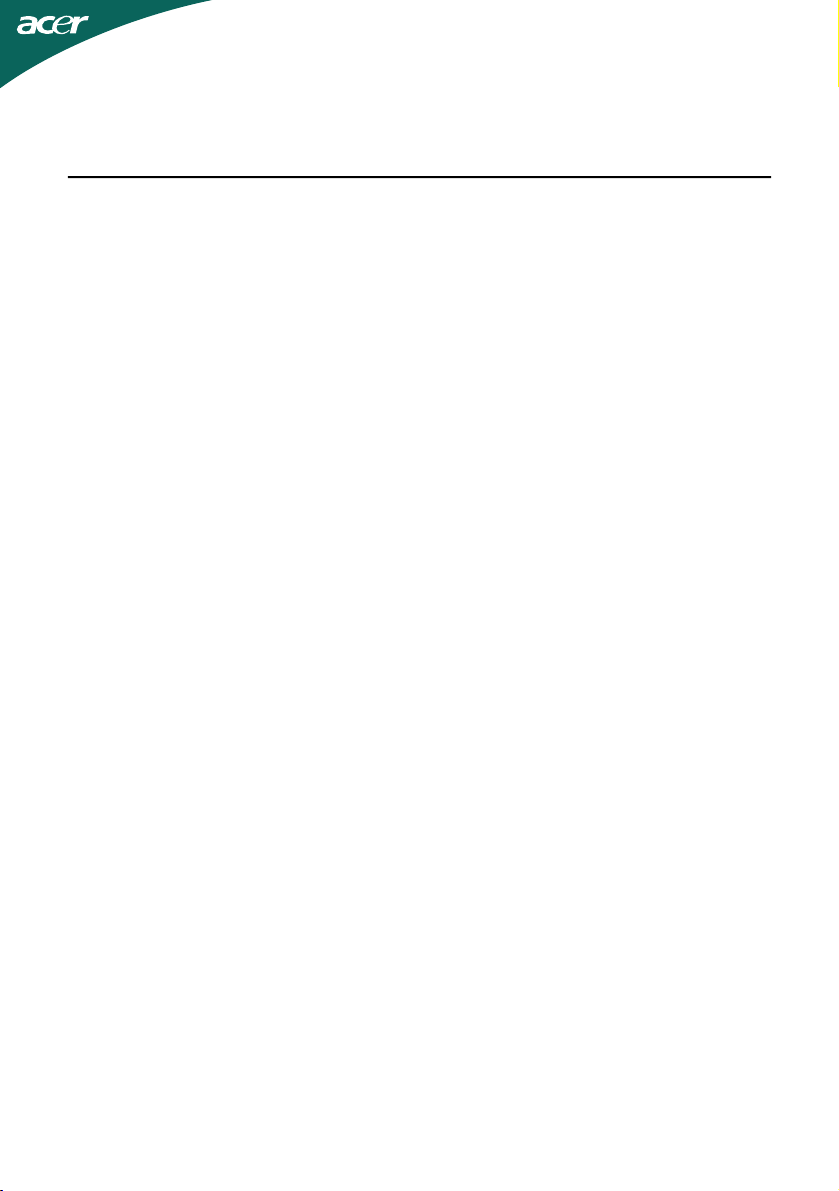
TABLE OF CONTENTS
Special notes on LCD monitors..................................................1
Information for your safety and comfort..................................2
Unpacking...................................................................................5
Attaching/Removing the base....................................................6
Screen position adjustment........................................................6
Connecting the power cord........................................................7
Safety precaution.......................................................................7
Cleaning your monitor...............................................................7
Power saving...............................................................................8
DDC..............................................................................................8
Connector Pin Assignment.........................................................9
Standard Timing Table..................................................................11
Installation.....................................................................................12
User controls..................................................................................13
Troubleshooting............................................................................20
Page 2
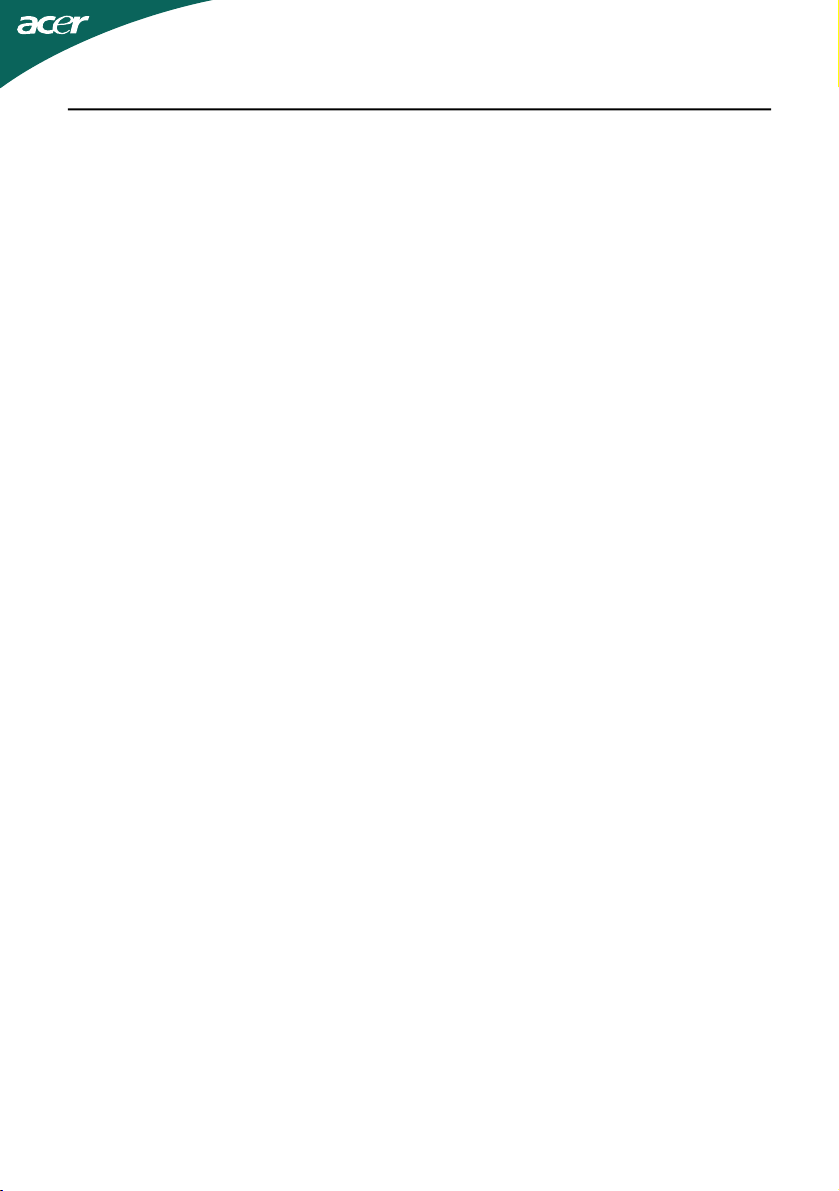
SPECIAL NOTES ON LCD MONITORS
The following symptoms are normal with LCD monitor and do not indicate a
problem.
NOTES
· Due to the nature of the fluorescent light, the screen may flicker during
initial use. Turn off the Power Switch and then turn it on again to make
sure the flicker disappears.
· You may find slightly uneven brightness on the screen depending on the
desktop pattern you use.
· The LCD screen has effective pixels of 99.99% or more. It may include
blemishes of 0.01% or less such as a missing pixel or a pixel lit all of the
time.
· Due to the nature of the LCD screen, an afterimage of the previous screen
may remain after switching the image, when the same image is displayed
for hours. In this case, the screen is recovered slowly by changing the
image or turning off the Power Switch for hours.
EN-1
Page 3
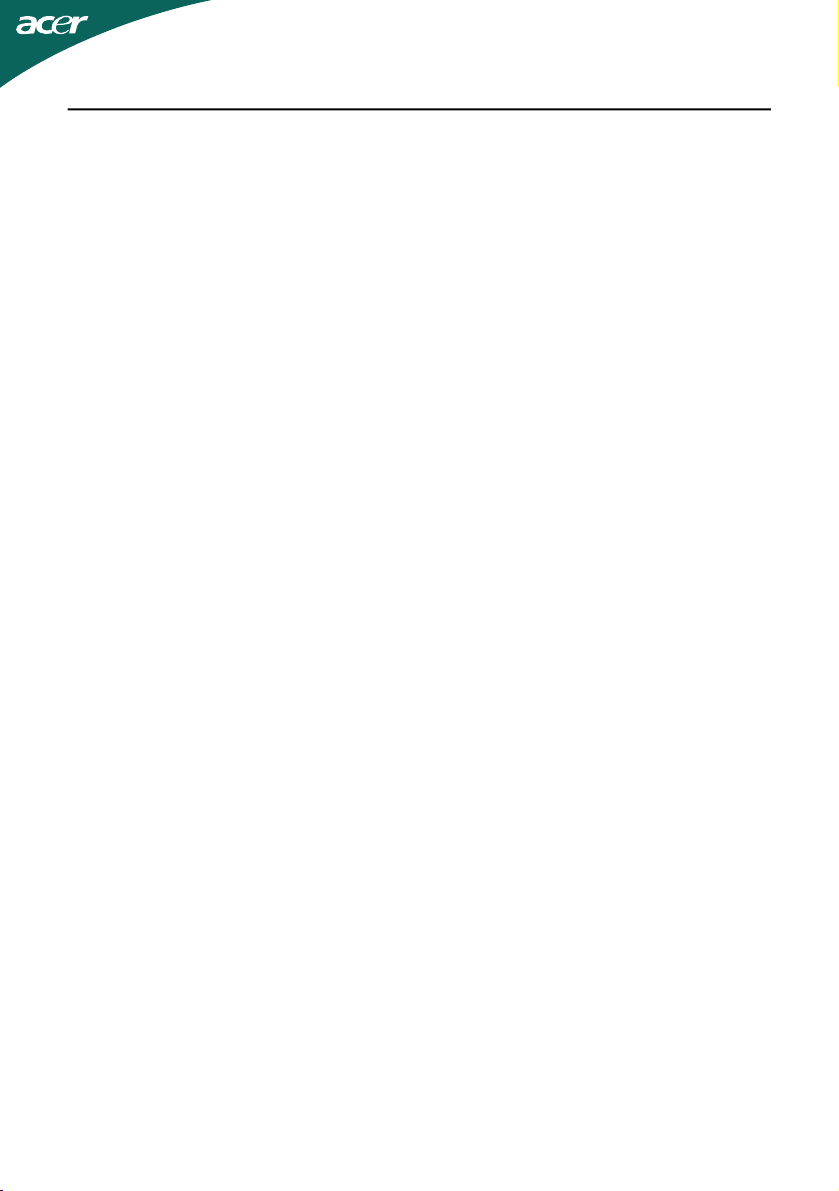
Information for your safety and comfort
Safety instructions
Read these instructions carefully. Keep this document for future reference. Follow all
warnings and instructions marked on the product.
CAUTION for accessibility
Be sure that the power outlet you plug the power cord into is easily accessible and
located as close to the equipment operator as possible. When you need to disconnect
power to the equipment, be sure to unplug the power cord from the electrical outlet.
Warnings
•Do not use this product near water.
•Do not place this product on an unstable cart, stand or table. If the
•Slots and openings are provided for ventilation to ensure reliable operation of
•Never push objects of any kind into this product through cabinet
•To avoid damage of internal components and to prevent battery leakage, do
•Never use it under sporting, exercising, or any vibrating environ ment which
product falls, it could be seriously damaged.
the product and to protect it from overheating. These openings must not be
blocked or covered. The openings should never be blocked by placing the
product on a bed, sofa, rug or other similar surface. This product should never
be placed near or over a radiator or heat register, or in a built-in installation
unless proper ventilation is provided.
slots as they may touch dangerous voltage points or short-out parts that could
result in a fire or electric shock. Never spill liquid of any kind onto or into the
product.
not place the product on a vibrating surface.
will probably cause unexpected short current or damage rotor devices, HDD,
Optical drive, and even exposure risk from lithium battery pack.
Safe listening
Follow these instructions, suggested by hearing experts,to protect your earing.
•Gradually increase the volume until you can hear it clearly and comfortably and
•After setting the volume level, do not increase it afteryour ears adjust.
•Limit the amount of time listening to music at high volume.
•Avoid turning up the volume to block out noisy surroundings.
•Turn the volume down if you can’t hear people speaking near you.
without distortion.
EN-2
Page 4
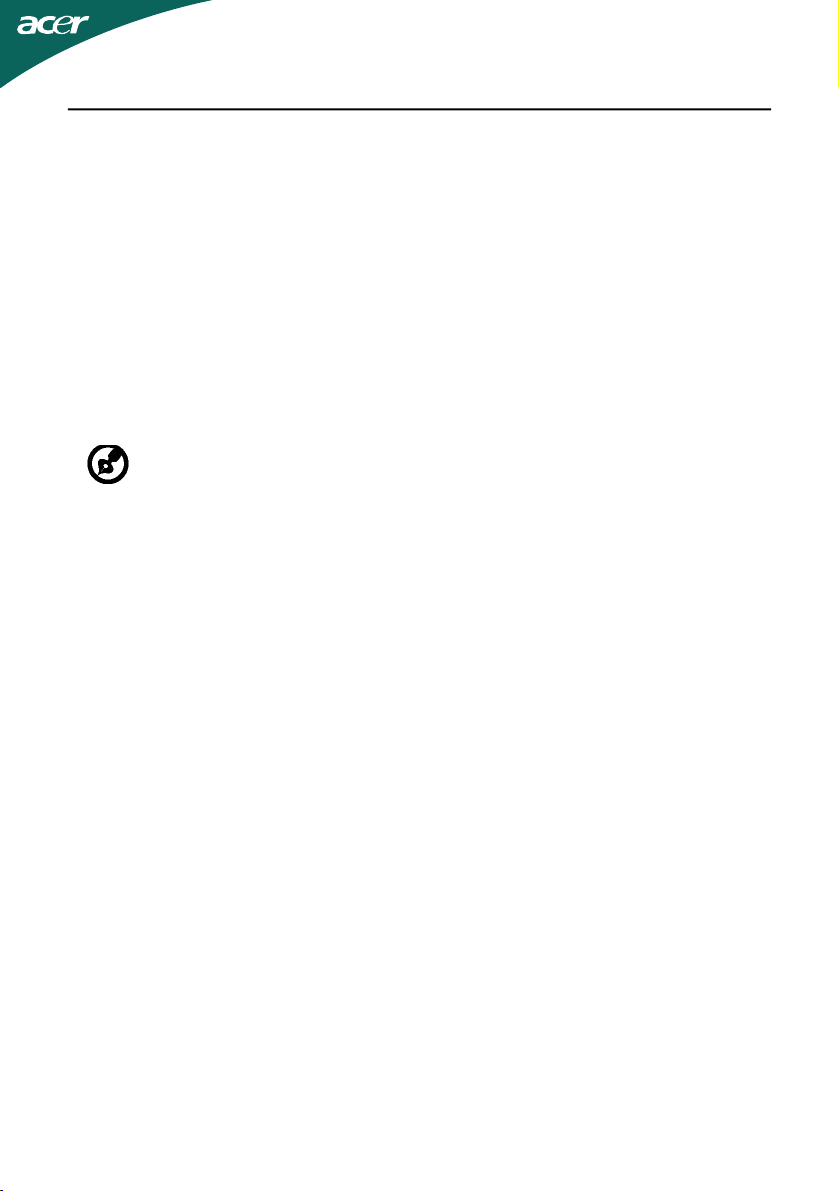
Product servicing
Do not attempt to service this product yourself, as opening or removing covers may
expose you to dangerous voltage points or other risks. Refer all servicing to qualified
service personnel.
Unplug this product from the wall outlet and refer servicing to qualified service personnel when:
•the power cord or plug is damaged, cut or frayed
•liquid was spilled into the product
•the product was exposed to rain or water
•the product has been dropped or the case has been damaged
•the product exhibits a distinct change in performance, indicating a need for service
•the product does not operate normally after following the operating instructions
----------------------------------------------------------------------------------------------------Note: Adjust only those controls that are covered by the operating instructions,
since improper adjustment of other controls may result in damage and will
often require extensive work by a qualified technician to restore the product to
normal condition.
LCD Pixel Statement
The LCD unit is produced with high-precision manufacturing techniques. Nevertheless,
some pixels may occasionally misfire or appear as black or red dots. This has no effect on
the recorded image and does not constitute a malfunction.
Tips and information for comfortable use
Computer users may complain of eyestrain and headaches after prolonged use. Users are
also at risk of physical injury after long hours of working in front of a computer. Long
work periods, bad posture, poor work habits, stress, inadequate working conditions,
personal health and other factors greatly increase the risk of physical injury.
Incorrect computer usage may lead to carpal tunnel syndrome, tendonitis, tenosynovitis
or other musculoskeletal disorders. The following symptoms may appear in the hands,
wrists, arms, shoulders, neck or back:
•numbness, or a burning or tingling sensation
•aching, soreness or tenderness
•pain, swelling or throbbing
•stiffness or tightness
•coldness or weakness
If you have these symptoms, or any other recurring or persistent discomfort and/or pain
related to computer use, consult a physician immediately and inform your company’s
health and safety department.
The following section provides tips for more comfortable computer use.
Finding your comfort zone
Find your comfort zone by adjusting the viewing angle of the monitor, using a footrest,
or raising your sitting height to achieve maximum comfort. Observe the following tips:
•refrain from staying too long in one fixed posture
•avoid slouching forward and/or leaning backward
•stand up and walk around regularly to remove the strain on your leg muscles
EN-3
Page 5
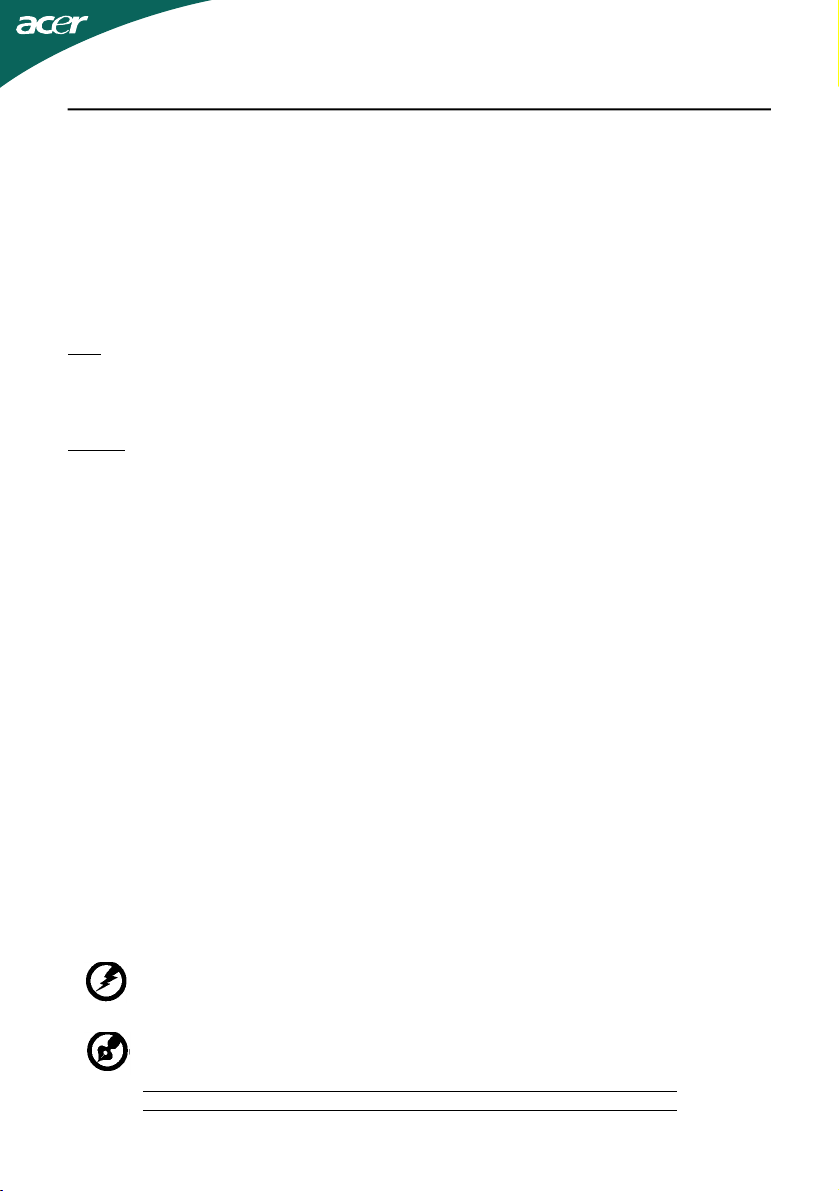
•take short rests to relax your neck and shoulders
•avoid tensing your muscles or shrugging your shoulders
•install the external display, keyboard and mouse properly and within comfort
•if you view your monitor more than your documents, place the display at the
able reach
center of your desk to minimize neck strain
Taking care of your vision
Long viewing hours, wearing incorrect glasses or contact lenses, glare, excessive room
lighting, poorly focused screens, very small typefaces and low-contrast displays could
stress your eyes. The following sections provide suggestions on how to reduce eyestrain.
Eyes
•Rest your eyes frequently.
•Give your eyes regular breaks by looking away from the monitor and focusing
•Blink frequently to keep your eyes from drying out.
Display
•Keep your display clean.
•Keep your head at a higher level than the top edge of the display so your eyes
•Adjust the display brightness and/or contrast to a comfortable level for enhanced
•Eliminate glare and reflections by:
•Avoid adjusting your display to an awkward viewing angle.
•Avoid looking at bright light sources, such as open windows, for extended
on a distant point.
point downward when looking at the middle of the display.
text readability and graphics clarity.
•placing your display in such a way that the side faces the window or any light
source
•minimizing room light by using drapes, shades or blinds
•using a task light
•changing the display’s viewing angle
•using a glare-reduction filter
•using a display visor, such as a piece of cardboard extended from the display’s
top front edge
periods of time.
Developing good work habits
Develop the following work habits to make your computer use more relaxing and
productive:
•Take short breaks regularly and often.
•Perform some stretching exercises.
•Breathe fresh air as often as possible.
•Exercise regularly and maintain a healthy body.
----------------------------------------------------------------------------------------------------Warning! We do not recommend using the product on a couch or bed. If this is
unavoidable, work for only short periods, take breaks regularly, and do some
stretching exercises.
----------------------------------------------------------------------------------------------------For more information and help in recycling, please visit the following websites:
Worldwide:
http://www.acer-group.com/public/Sustainability/sustainability01.htm
http://www.acer-group.com/public/Sustainability/sustainability04.htm
EN-4
Page 6
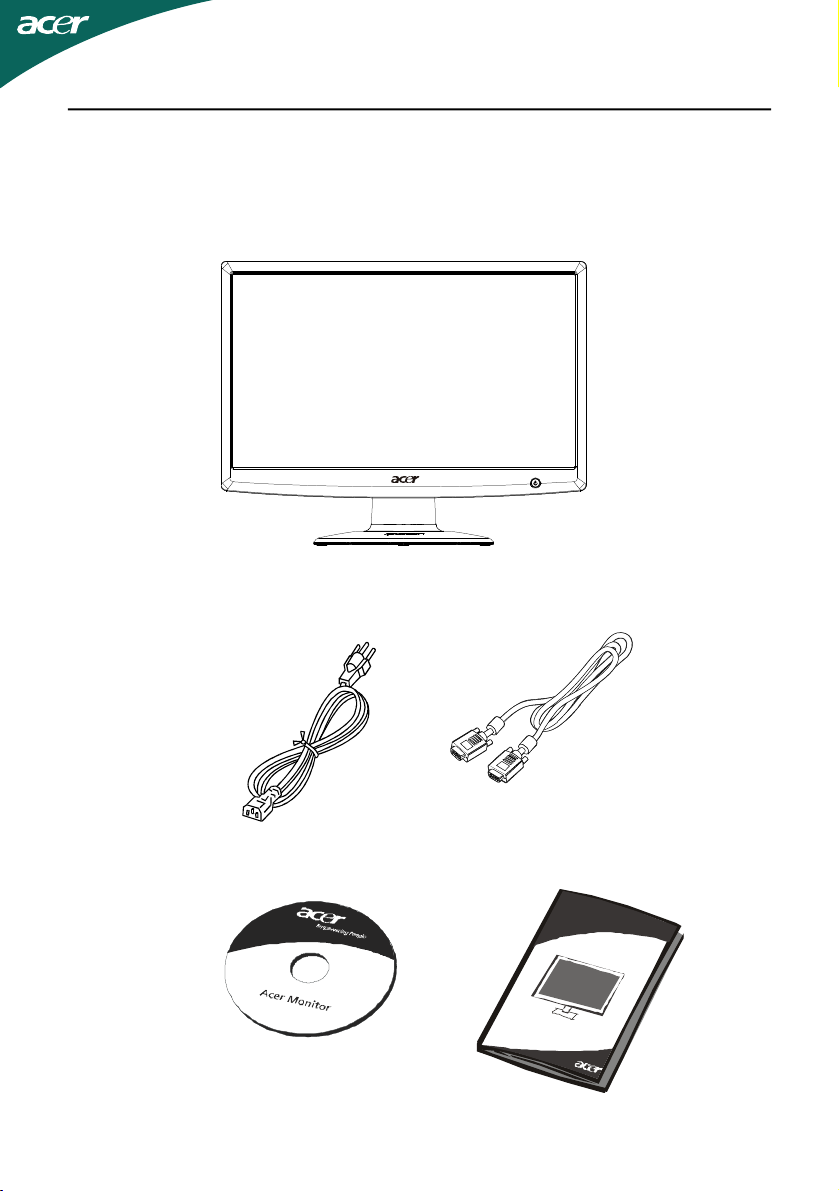
UNPACKING
Please check the following items are present when you unpack the box,
and save the packing materials in case you will need to ship or transport
the monitor in future.
· LCD Monitor
· AC Power Cord
· User Manual
· D-Sub Cable
(Optional)
· Quick Start Guide
EN-5
Page 7
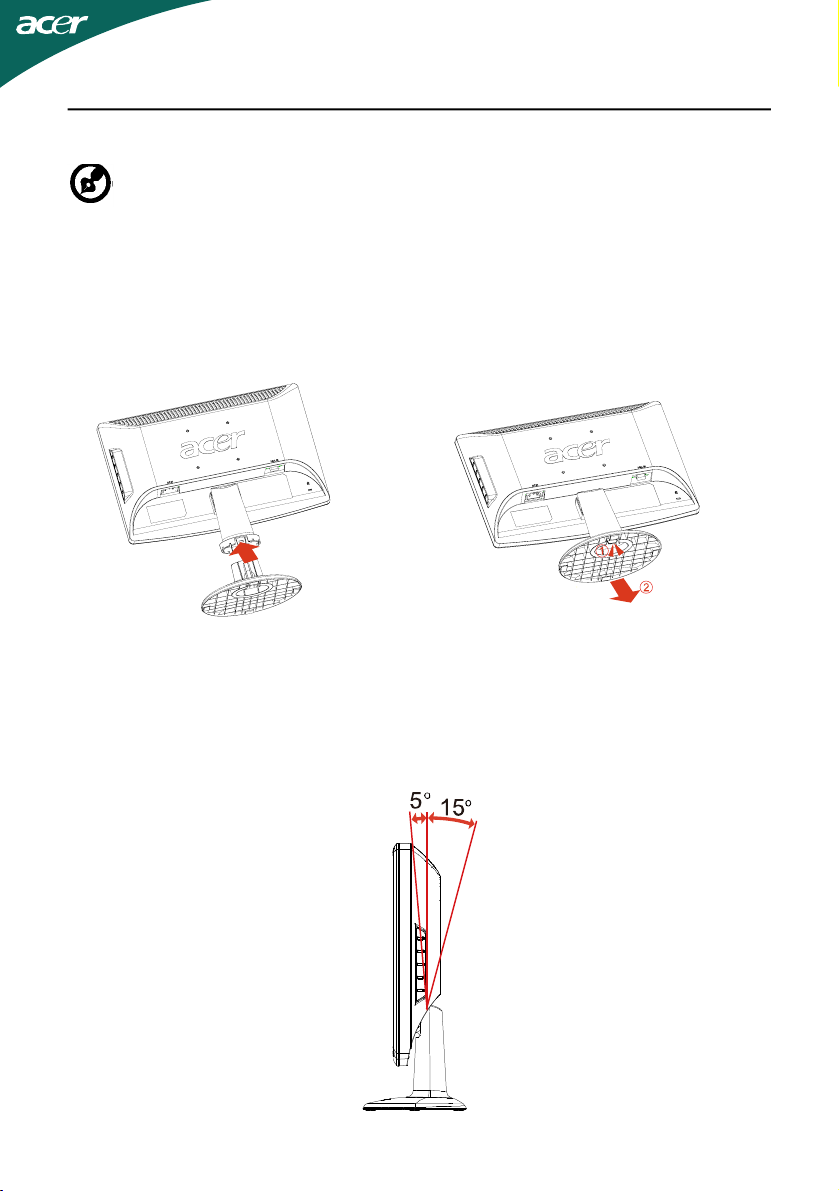
Attaching / Removing the Base
--------------------------------------------------------------------
Note: Remove the monitor and monitor base from its packaging.
Carefully place the monitor face-down on a stable surface -- use a
cloth to avoid scratching the screen.
Install:
Align the base with the stand and
push the base towards the top of
the monitor.
Remove:
Depress the release hooks as indicated first before removing the
base and follow the arrow direction
to remove it.
SCREEN POSITION ADJUSTMENT
In oder to optimize the best viewing position, you can adjust the tilt of
the monitor by using both of your hands to hold the edges of the monitor
as shown in the figure below.
The monitor can be adjusted to 15 degrees up or 5 degrees down as indicated by arrow below.
EN-6
Page 8

CONNECTING THE POWER CORD
· Check first to make sure that the power cord you use is the correct type
required for your area.
· This monitor has a universal power supply that allows operation in either
100/120V AC or 220/240 V AC voltage area. No user-adjustment is required.
· Plug one end of the power cord to the AC Inlet, plug another end to a
proper AC outlet.
· For unit using at 120 V AC:
Use a UL Listed Cord Set, Type SVT wire and plug rated 10 A/125 V.
· For unit using at 220/240 V AC (outside of U.S.):
Use a Cord Set consisting of H05VV-F cord and plug rated 10 A, 250 V. The
cord set should have the appropriate safety approvals for the country in
which the equipment will be installed.
SAFETY PRECAUTION
· Avoid placing the monitor, or any other heavy object, on the power cord
to avoid damage to the cable.
· Do not expose the monitor to rain, excessive moisture, or dust.
· Do not cover the ventilation slots or openings of the monitor. Always
put the monitor in a place where there is adequate ventilation.
· Avoid placing the monitor against a bright background or where sun-
light or other light sources may reflect on the face of the monitor. Place
the monitor just below eye level.
· Handle with care when transporting the monitor.
· Refrain from giving shock or scratch to the screen, as screen is fragile.
CLEANING YOUR MONITOR
Please carefully follow the below guidelines when cleaning the monitor.
· Always unplug the monitor before cleaning.
· Use a soft cloth to wipe the screen and cabinet front and sides.
EN-7
Page 9

Power saving
The monitor will be driven into Power Saving” mode by the control signal
from the display controller, as indicated by the amber-color power LED.
State
ONWhite
Power Saving
Mode
The power saving states will be kept until a control signal has been detected
or the keyboard or mouse is activated. The recovery time from Active OFF
state back to ON state is around 3 seconds.
LED
Light
Amber
DDC
To make your installation easier, the monitor is able to Plug and Play with
your system if your system also supports DDC protocol. The DDC (Display
Data Channel) is a communication protocol through which the monitor
automatically informs the host system about its capabilities, for example,
supported resolutions and corresponding timing. The monitor supports
DDC2B standard.
EN-8
Page 10

CONNECTOR PIN ASSIGNMENT
5
10
15
1
6
11
15-Pin Color Display Signal Cable
PIN NO.DESCRIPTIONPIN NO.DESCRIPTION
1.Red9.+5V
2.Green10.Logic Ground
3.Blue11.Monitor Ground
4.Monitor Ground12.DDC-Serial Data
5.Self Test13.H-Sync
6.R-Ground14.V-Sync
7.G-Ground15.DDC-Serial Clock
8.B-Ground
EN-9
Page 11

EN-10
Page 12

Standard Timing Table
ModeResolution
1 640x48060Hz
2 640x48072Hz
3 640x48075Hz
4MAC640x48066.66Hz
5VESA720x40070Hz
6SVGA800x60056Hz
7SVGA800x60060Hz
8SVGA800x60072Hz
9SVGA800x60075Hz
10MAC832x62474.55Hz
11XGA1024x76860Hz
12XGA1024x76870Hz
13XGA1024x76875Hz
14
VESA
15
WX
16
WXGA
1280x7 60Hz
GA
1280x8 Hz
1366x Hz
20
00
768
60
60
EN-11
Page 13

INSTALLATION
To install the monitor to your host system, please follow the steps as given
below:
Steps
1.Connect Video Cable
a. Make sure both the monitor and computer are powered-OFF.
b. Connect the VGA video cable to the computer.
Connect power cord
2.
Connect the power cord to the monitor, then to a properly grounded AC
outlet.
Power-ON Monitor and Computer
3.
Power-ON the monitor first, then power-ON the computer.
This sequence is very important.
If the monitor still does not function properly, please refer to the
4.
troubleshooting section to diagnose the problem.
1
2
2
1
EN-12
Page 14

USER CONTROLS
Front Panel Controls
1.Power Switch:
5
To turn ON or OFF the power.
2.Power LED:
5
Lights up to indicate the power is turned ON.
6
4
3
1/2
3.Empowering / Exit:
1) When OSD menu is in active status, this button will act as EXIT-KEY(EXIT
OSD menu).
2) When OSD menu is in off status, press this button to select scenario
mode.
4.Auto Adjust button / Exit:
1)When OSD menu is in active status, this button will act as EXIT-KEY (EXIT
OSD menu).
2)When OSD menu is in off status, press this button for 2 seconds to
activate the AutoAdjustment function.The Auto Adjustment function is
used to set the HPos, VPos, Clock and Focus.
5.< / >
Press < or > to select the desired function.Press < or > to change the
settings of the current function.
6.MENU / ENTER:
Activate OSD menu when OSD is OFF or activate/de-activate adjustment
function whenOSD is ON or Exit OSD menu when in Volume Adjust OSD
status.
EN-13
Page 15

HOW TO ADJUST A SETTING
1.Press the MENU-button to activate the OSD window.
2.Press < or > to select the desired function.
3.Press the MENU-button to select the function that you want to adjust.
4.Press < or > to change the settings of the current function.
5.To exit and save, select the exit function. If you want to adjust any other
function, repeat steps 2-4.
· P/X Series OSD behave
When user press “MENU” button on bezel
/H163HQ
1.Acer eColor Management
If selected to “Acer eColor Management “ item, will appear the
Acer eColor” OSD
· OSD and” Key “ locations
1
2
EN-14
Page 16

· Acer eColor Management OSD
· Operation instructions
Acer eColor Management
Step 1: Press “ Key “ to open the Acer eColor Management OSD and
access the scenario modes
Step 2:Press “<“ or “>” to select the mode
Step 3:Press “
Automatic Adjustment
Step 1:Press “ Auto Key “to initial scenario mode
Step 2:Press “ Auto Key “ again to perform an Auto Adjust
Key “ to confirm the mode and run Auto Adjust
EN-15
Page 17

· Features and Benefits
2.USER
If selected to “USER” item, will appear the Standard OSD
I. Only Analog Input Model
EN-16
Page 18

II. Only Dual Input Model
· ADJUSTING THE PICTURE
The descriptions for function control LEDS
Main
Menu
icon
Sub
Menu
icon
Sub
Menu
item
Contrast
Brightness
ACM
Focus
Clock
Description
Adjusts the contrast between the
foreground andbackground of the
screen image.
Adjusts the background brightness of
the screenimage.
ACM (Adaptive Contrast Management):
ACM ON/OFF Switch, default is "OFF"
Adjusts picture Focus.(available in
Analog mode only)
Adjusts picture Clock.(available in
Analog mode only)
EN-17
Page 19

Main
Menu
Icon
Sub Menu
Icon
Sub Menu
Item
Description
H. Position
V. Position
N/AWarm
N/ACool
User /Red
User /Green
User /Blue
N/AEnglish
N/A
N/ADeutsch
N/AFrancais
N/AEspanol
Adjust the horizontal position.
(available in Analog mode only)
Adjust the vertical position.
(available in Analog mode only)
Set the color temperature to warm
white.
Set the color temperature to cool
white.
Adjusts Red/Green/Blue intensity.
Multi-language selection.
N/AItaliano
N/A
N/A
N/ASuomi
N/APyccknn
EMEA version OSD onlyN/ANederlands
EN-18
Page 20

EN-19
Page 21

TROUBLESHOOTING
Before sending your LCD monitor for servicing, please check the troubleshooting list below to see if you can self-diagnose the problem.
(VGA Mode)
ProblemsCurrent StatusRemedy
LED ON·Using OSD, adjust brightness and contrast
to maximum or reset to their default
settings.
LED OFF·Check the power switch.
No Picture
Abnormal
Picture
LED displays
amber color
Unstable
Picture
Display is
missing, center
shift, or too
small or too
large in display
size
·Check if AC power cord is properly
connected to the monitor.
·Check if video signal cable is properly
connected at the back of monitor.
·Check if the power of computer system is
ON.
·Check if the specification of graphics
adapter and monitor is in compliance
which may be causing the input signal
frequency mismatch.
·Using OSD, adjust RESOLUTION, CLOCK,
CLOCK-PHASE, H-POSITION and VPOSITION with non-standard signals.
·Using OSD, in case of missing full-screen
image, please select other resolution or
other vertical refresh timing.
·Wait for a few seconds after adjusting the
size of the image before changing or
disconnecting the signal cable or powering
OFF the monitor.
EN-20
Page 22

Directive 2009/125/EC with regard to establishing a framework for the setting of
ecodesign requirements for energy-related product.
Page 23

