Page 1
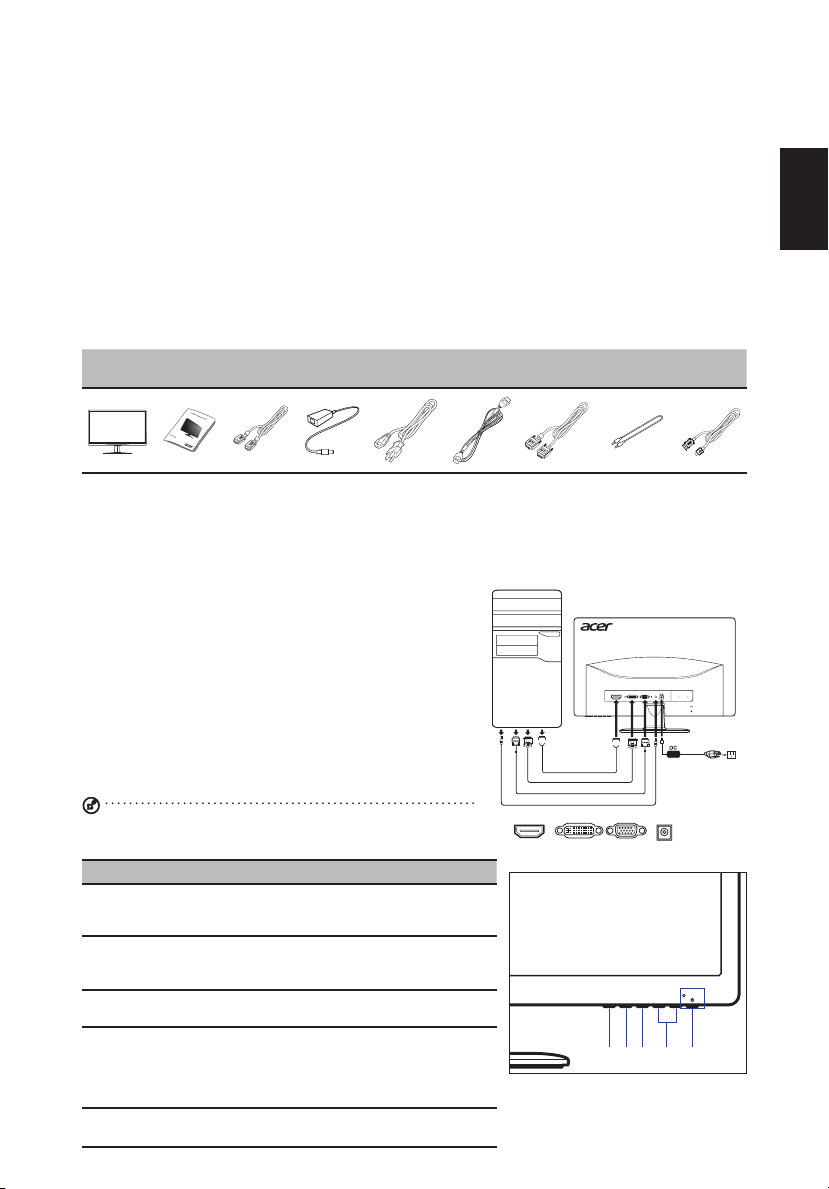
Acer LCD Monitor Quick Start Guide (QSG)
Important safety instructions
Please read the following instructions carefully.
1 To clean the LCD monitor screen:
• Turn off the LCD monitor and unplug the power cord.
• Spray a non-solvent cleaning solution onto a rag and clean the screen gently.
2 Do not place the LCD monitor near a window. Exposing the monitor to rain, moisture or sunlight can severely damage it.
3 Do not apply pressure to the LCD screen. Excessive pressure may cause permanent damage to the display.
4 Do not remove the cover or attempt to service this unit yourself. An authorized technician should perform servicing of
any nature.
5 Store the LCD monitor in a room with a temperature of -20° to 60° C (-4° to140° F). Storing the LCD monitor outside this
range may result in permanent damage.
6 Immediately unplug your monitor and call an authorized technician if any of the following circumstances occur:
• Monitor-to-PC signal cable is frayed or damaged.
• Liquid spills onto the LCD monitor or the monitor is exposed to rain.
• The LCD monitor or case is damaged.
Package contents
LCD
monitor
Quick start
guide
Adjusting the monitor base
1 Carefully remove the monitor from its packaging.
• The monitor base is attached onto the monitor before shipment and it is undetachable.
2 Pull the monitor base out fully so that the monitor can be placed on a stable surface in the upright position.
3
Secure the monitor base by turning the white screws (at the bottom of the base) using the integrated tab or a suitable coin.
Connecting your monitor to a computer
1 Turn off your computer and unplug your computer’s power cord.
2 Connect the signal cable to the VGA and/or DVI-D (optional) and/or
HDMI input socket of the monitor, and the VGA and/or DVI-D (optional)
and/or HDMI output socket of the graphics card on the computer.
or connect MHL cable(Only for MHL-Input Model)(Optional) to the
portable device.Then tighten the thumbscrews on the signal cable
connector.
3 Connect one end of the adapter to the monitor and the other end to a
properly grounded, AC outlet.
4 Plug the power cords of your computer and your monitor into a nearby
electrical outlet.
5 Connect the audio cable.
Connect an audio cable to the audio port of the monitor.
Note: MHL input only works for the MHL-certied device. Please
check user manual for more instruction.
Panel controls
No. Item Description
1 Power button/
indicator
2
< / > button Press the < / > button to navigate to the desired
3 Menu/Enter
button
4 Auto/Exit button • When the OSD menu is active, press this
5 Empowering
Key
VGA
cable
Turns the monitor on/off. Blue indicates power
on. Blinking blue indicates standby/power saving
mode.
function or to change the settings of the current
function.
Press to view the OSD menu. Press it again to
enter a selection in the OSD menu.
button to exit the OSD menu.
• When the OSD menu is inactive, press
this button to activate the Auto Adjustment
function.
Press this button to open the Acer eColor
Management OSD and access the scenario modes.
AC
Adapter
AC Power
cord
HDMI cable
(Optional)
DVI cable
(Optional)
HDMI
Audio cable
HDMI
DVI
VGA
AUDIO IN
(Optional)
VGA INDVI-INHDMI
HDMI
VGADVIHDMI DC IN
5
AUDIO IN
MHL cable
(Optional)
1234
English
Page 2
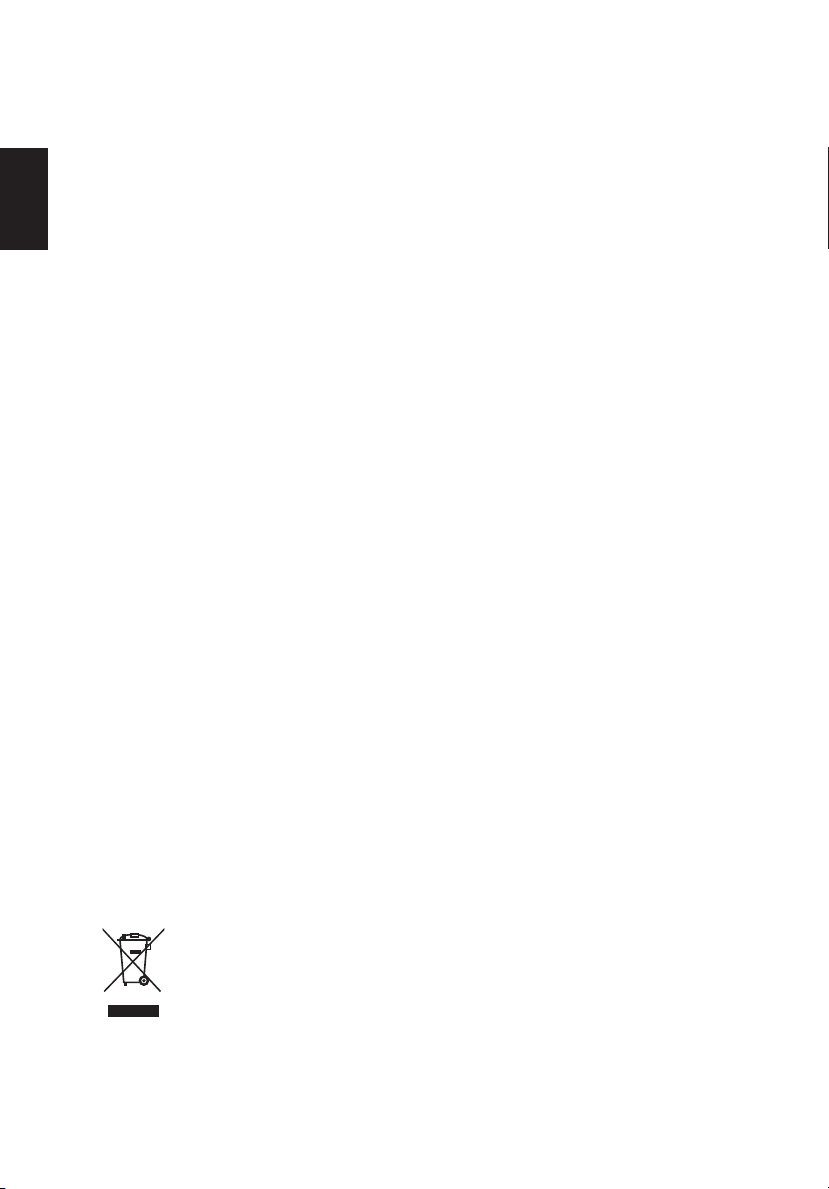
Regulations and safety notices
FCC notices
This device has been tested and found to comply with the limits for a Class B digital device pursuant to Part 15 of the FCC
rules. These limits are designed to provide reasonable protection against harmful interference in a residential installation.
This device generates, uses, and can radiate radio frequency energy and, if not installed and used in accordance with the
instructions, may cause harmful Interference to radio communications. However, there is no guarantee that interference will
not occur in a particular installation. If this device does cause harmful interference to radio or television reception, which can
be determined by turning the device off and on, the user is encouraged to try to correct the interference by one or more of the
English
following measures:
• Reorient or relocate the receiving antenna.
• Increase the separation between the device and receiver.
• Connect the device into an outlet on a circuit different from that to which the receiver is connected.
• Consult the dealer or an experienced radio/television technician for help.
CE declaration of conformity
Hereby, Acer Inc., declares that this LCD monitor is in compliance with the essential requirements and other relevant
provisions of EMC Directive 2004/108/EC, Low Voltage Directive 2006/95/EC, and RoHS Directive 2011/65/EU and Directive
2009/125/EC with regard to establishing a framework for the setting of ecodesign requirements for energy-related product.
Notice: Shielded cables
All connections to other computing devices must be made using shielded cables to maintain compliance with EMC
regulations.
Notice: Peripheral devices
Only peripherals (input/output devices, terminals, printers, etc.) certied to comply with the Class B limits may be attached to
this equipment. Operation with non-certied peripherals is likely to result in interference to radio and TV reception.
Caution
Changes or modications not expressly approved by the manufacturer could void the user authority, which is granted by the
Federal Communications Commission, to operate this product.
Operation conditions
This device complies with Part 15 of the FCC Rules. Operation is subject to the following two conditions: (1) this device may
not cause harmful interference, and (2) this device must accept any interference received, including interference that may
cause undesired operation.
Notice: Canadian users
This Class B digital apparatus complies with Canadian ICES-003. Remarque a I’intention des utilisateurs canadiens Cet
appareil numerique de la classe B est conforme a la norme NMB-003 du Canada.
Disposal of waste equipment by user in private household in the European Union
This symbol on the product or on its packaging indicates that this product must not be disposed of
with your other household waste. Instead, it is your responsibility to dispose of your waste equipment
by handing it over it a designated collection point for the recycling of waste electrical and electronic
equipment. The separate collection and recycling of your waste equipment at the time of disposal will
help to conserve natural resources and ensure that it is recycled in a manner that protects human
health and the environment. For more information abut where you can drop off your waste equipment
for recycling, please contact your local city ofce, your household waste disposal service or the shop
where you purchased the product.
Page 3
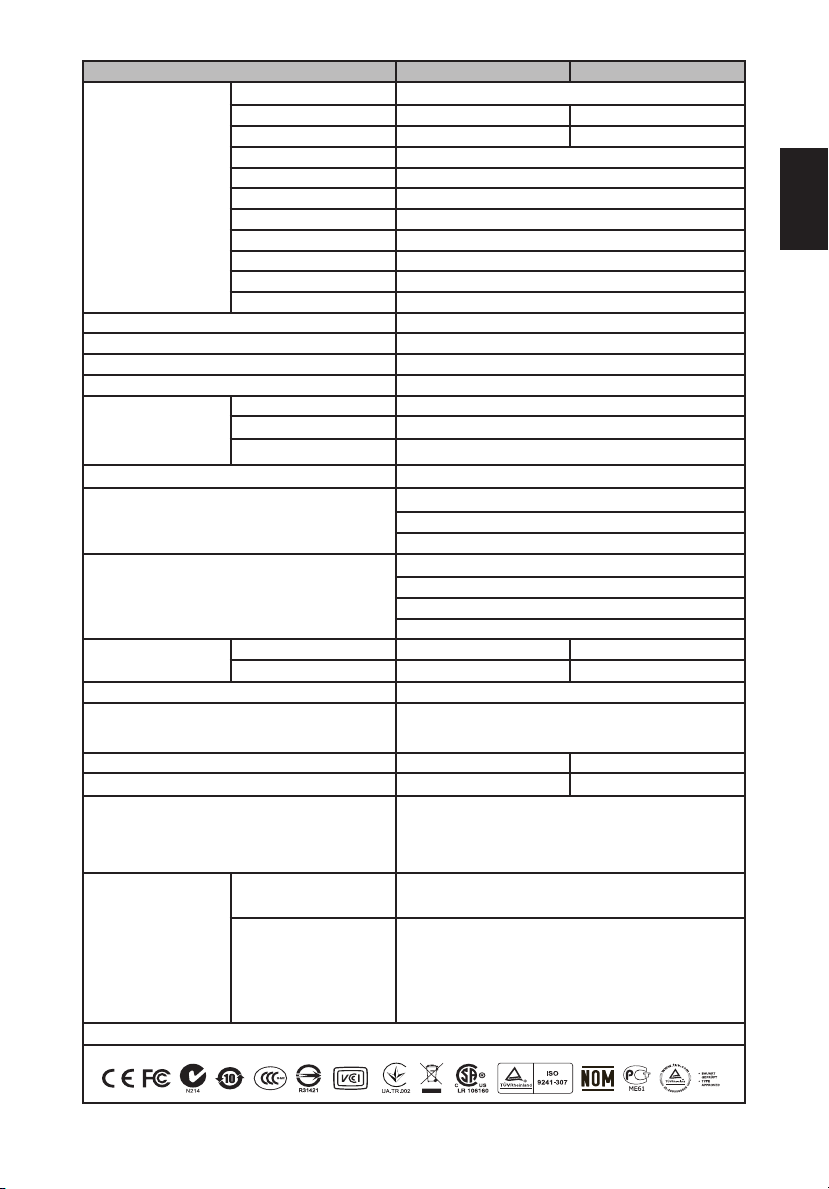
SPECIFICATIONS
Items G227HQL G237HL
Driving system TFT Color LCD
Size 21.5”W (55cm) 23.0”W (58cm)
Pixel pitch 0.2479 (H) x 0.2479 (V) mm 0.2652 (H) x 0.2652 (V) mm
Brightness (cd/m2 ) 200 / 250 (Min/Typ)
LCD Panel
Display Colors 16.7 Million
Dot Clock 148.5MHz
Max. Resolution 1920 x 1080
Plug & Play VESA DDCCI
Power consumption
(at 250 nits)
Speakers
Input Connector
Input Video Signal
Maximum Screen Size
Power Source 100-240Vac, 50-60Hz (AC adaptor)
Environmental Considerations
Dimensions (W x H x D) 499x384x185 mm 532x402x185 mm
Weight (N. W.) 2.8kg(net) 3.0kg(net)
Mechanism specications
External Controls
*All specications are subject to change without notice.
Regulatory Compliance
Contrast 100,000,000:1 Max (ACM)
Viewable angle 178°(H),178°(V)
Response time 6ms (G to G)
Panel Type IPS
Video mini LVDS
H-Frequency 30kHz-80kHz
V-Frequency 55Hz-75Hz
On Mode 25W(typical)
Sleep Mode 0.49W(typical)
Off Mode 0.45W(typical)
1.5Wx2(Only Audio-Input model) (Optional)
D-Sub
DVI-D 24pin (Only Dual-Input Model)
HDMI 19pin (Only HDMI/MHL-Input Model)
Analog
Digital Signal (Only Dual-Input Model)
HDMI Signal (Only HDMI-Input Model)
MHL Signal (Only MHL-Input Model)
Horizontal 476mm 509mm
Vertical 268mm
Operating Temperature: 0° to 40°C
Storage Temperature: -20° to 60°C
Operating Humidity: 20% to 85%
Tilt: -5° to +15°
Swivel: No
Height adjustment: No
Pivot: No
Detachable foot stand: No
Buttons
Functions
Power Button
< / >
Menu/Enter
Contrast
Brightness
Focus
Clock
H. Position / V. Position
Color temperature
OSD timeout
Language
286mm
Auto/Exit
Empowering Key
Auto conguration
Wide mode (Full/Aspect)
ACM (On/Off)
DDC/CI (On/Off)
Input signal
Display information
Reset
English
Page 4

English
Acer Incorporated
New Taipei City 221, Taiwan
8F, 88, Sec. 1, Xintai 5th Rd., Xizhi
Declaration of Conformity
We,
Acer Incorporated
8F, 88, Sec. 1, Xintai 5th Rd., Xizhi, New Taipei City 221, Taiwan
Contact Person: Mr. RU Jan, e-mail:ru.jan@acer.com
And,
Acer Italy s.r.l
Via Lepetit, 40, 20020 Lainate (MI) Italy
Tel: +39-02-939-921 ,Fax: +39-02 9399-2913
www.acer.it
Declare under our own responsibility that the product:
Product: LCD Monitor
Trade Name: Acer
Model Number: G227HQL
SKU Number: G227HQL xxxxxx;
To which this declaration refers conforms to the relevant standard or other standardizing documents:
EN55022:2006/A1:2007 Class B; EN55024:2010
EN 61000-3-2:2006+A1:2009+A2:2009, Class D
EN61000-3-3:2008
EN60950-1:2006/A11:2009/A1:2010+A12:2011
EN50581:2012
We hereby declare above product is in compliance with the essential requirements and other relevant
provisions of EMC Directive 2004/108/EC, Low Voltage Directive 2006/95/EC, and RoHS Directive
2011/65/EU and Directive 2009/125/EC with regard to establishing a framework for the setting of ecodesign
requirements for energy-related product.
Year to begin affixing CE marking 2013.
_______________________________
RU Jan / Sr. Manager Date
Regulation, Acer Inc.
(“x” = 0~9, a ~ z, A ~ Z, or blank)
Dec. 26, 2013
Page 5

Acer Incorporated
New Taipei City 221, Taiwan
8F, 88, Sec. 1, Xintai 5th Rd., Xizhi
Declaration of Conformity
We,
Acer Incorporated
8F, 88, Sec. 1, Xintai 5th Rd., Xizhi, New Taipei City 221, Taiwan
Contact Person: Mr. RU Jan, e-mail:ru.jan@acer.com
And,
Acer Italy s.r.l
Via Lepetit, 40, 20020 Lainate (MI) Italy
Tel: +39-02-939-921 ,Fax: +39-02 9399-2913
www.acer.it
Declare under our own responsibility that the product:
Product: LCD Monitor
Trade Name: Acer
Model Number: G237HL
SKU Number: G237HL xxxxxx;
To which this declaration refers conforms to the relevant standard or other standardizing documents:
EN55022:2006/A1:2007 Class B; EN55024:2010
EN 61000-3-2:2006+A1:2009+A2:2009, Class D
EN61000-3-3:2008
EN60950-1:2006/A11:2009/A1:2010+A12:2011
EN50581:2012
We hereby declare above product is in compliance with the essential requirements and other relevant
provisions of EMC Directive 2004/108/EC, Low Voltage Directive 2006/95/EC, and RoHS Directive
2011/65/EU and Directive 2009/125/EC with regard to establishing a framework for the setting of ecodesign
requirements for energy-related product.
Year to begin affixing CE marking 2013.
_______________________________
RU Jan / Sr. Manager Date
Regulation, Acer Inc.
(“x” = 0~9, a ~ z, A ~ Z, or blank)
Dec. 26, 2013
English
Page 6

English
Acer America Corporation
333 West San Carlos St.,Suite 1500
San Jose,
CA 95110, U. S. A.
Tel : 254-298-4000
Fax : 254-298-4147
www.acer.com
Federal Communications Commission
Declaration of Conformity
This device complies with Part 15 of the FCC Rules. Operation is subject to the
following two conditions: (1) this device may not cause harmful interference, and
(2) this device must accept any interference received, including interference that
may cause undesired operation.
The following local Manufacturer /Importer is responsible for this declaration:
Product: LCD Monitor
Model Number: G227HQL
SKU Number: G227HQL xxxxxx
(“x” = 0~9, a ~ z, A ~ Z or Blank)
Name of Responsible Party: Acer America Corporation
Address of Responsible Party: 333 West San Carlos Street
Suite 1500
San Jose, CA 95110, U.S.A.
Contact Person: Acer Representative
Phone No.: 254-298-4000
Fax No.: 254-298-4147
Page 7

Acer America Corporation
333 West San Carlos St.,Suite 1500
San Jose,
CA 95110, U. S. A.
Tel : 254-298-4000
Fax : 254-298-4147
www.acer.com
Federal Communications Commission
Declaration of Conformity
This device complies with Part 15 of the FCC Rules. Operation is subject to the
following two conditions: (1) this device may not cause harmful interference, and
(2) this device must accept any interference received, including interference that
may cause undesired operation.
The following local Manufacturer /Importer is responsible for this declaration:
Product: LCD Monitor
Model Number: G237HL
SKU Number: G237HL xxxxxx
(“x” = 0~9, a ~ z, A ~ Z or Blank)
Name of Responsible Party: Acer America Corporation
Address of Responsible Party: 333 West San Carlos Street
Suite 1500
San Jose, CA 95110, U.S.A.
Contact Person: Acer Representative
Phone No.: 254-298-4000
Fax No.: 254-298-4147
English
