Page 1
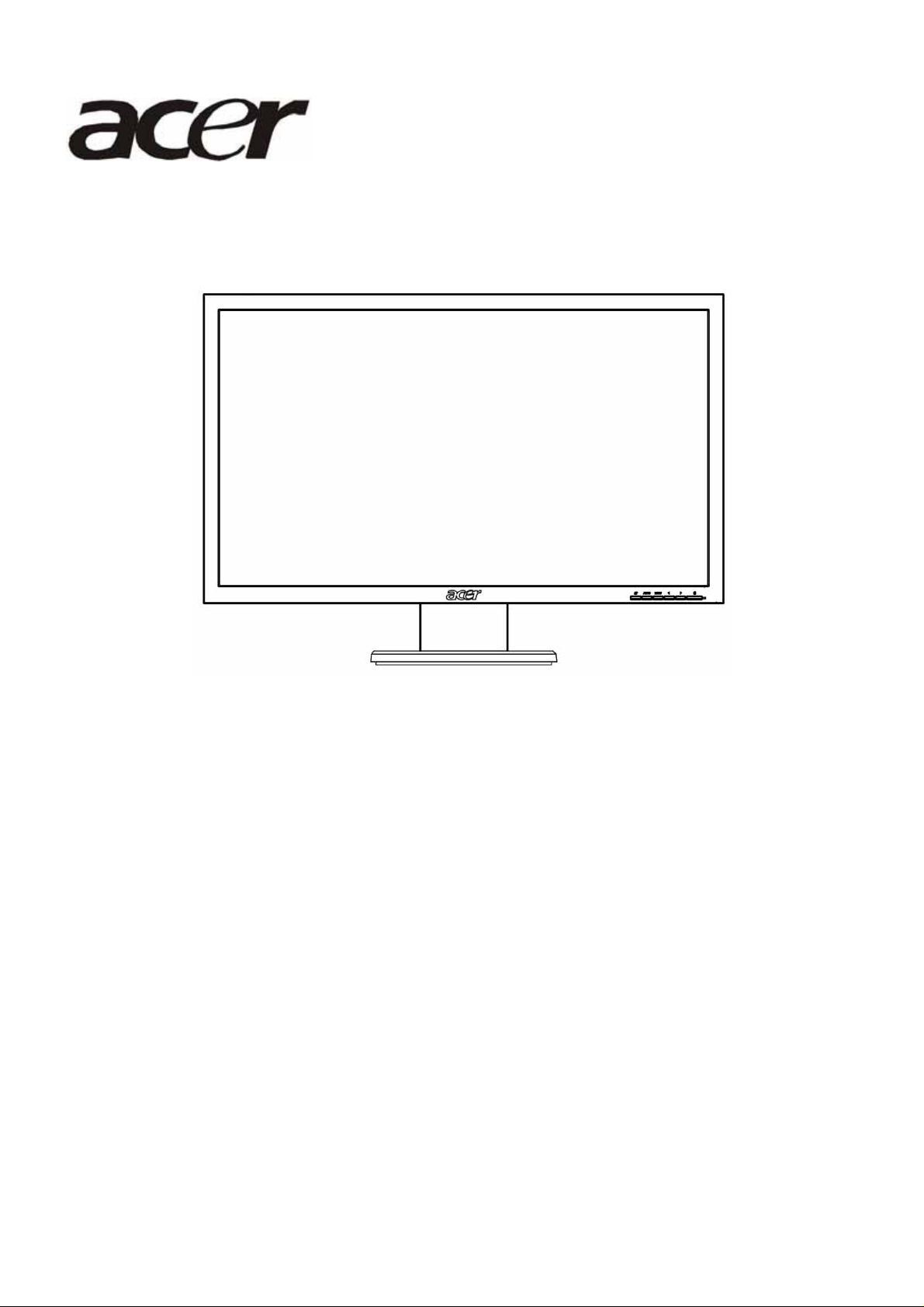
Acer G195HQ
Service Guide
1
Page 2
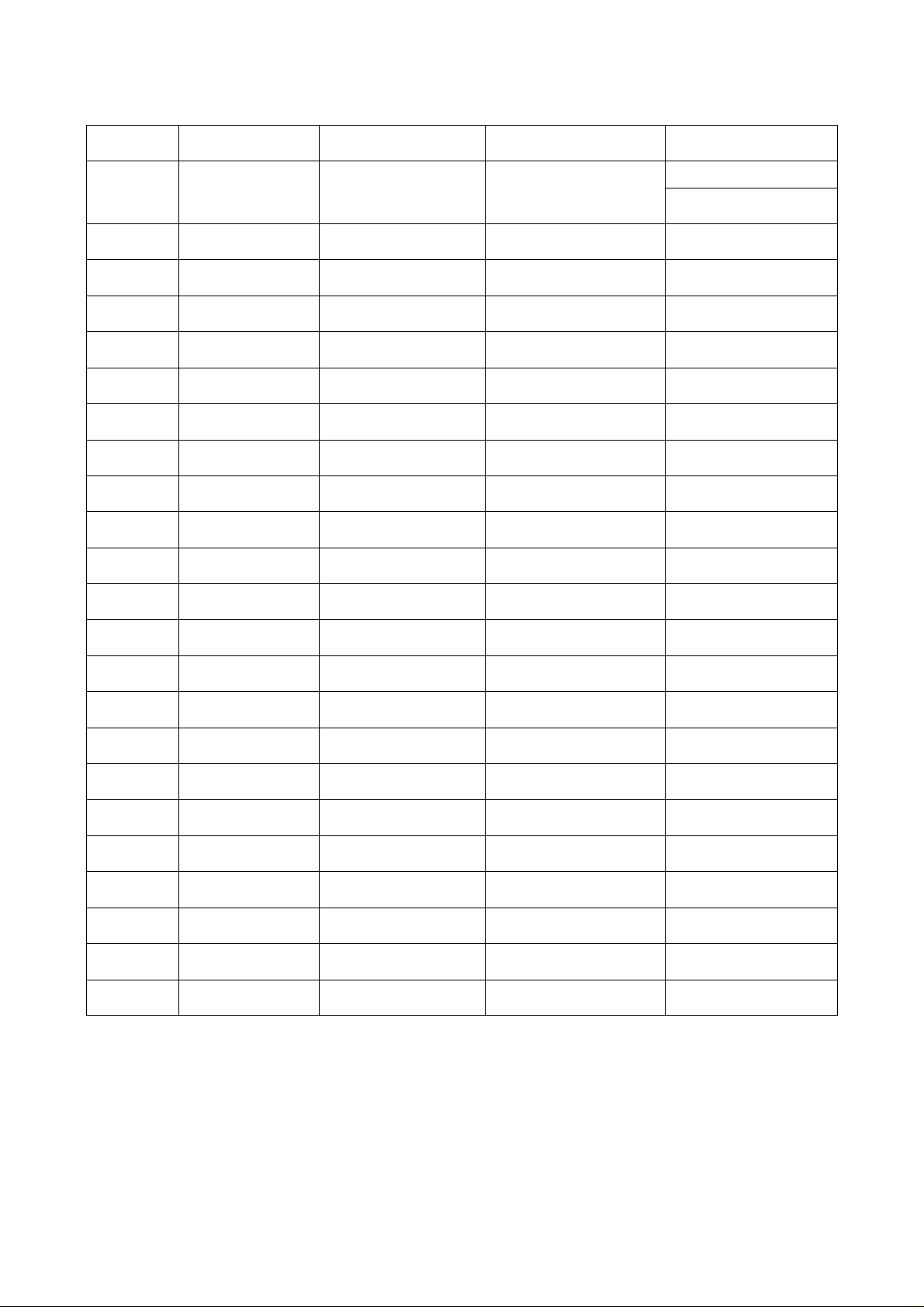
Service Guide Version and Revision
Version Release Date Revision History Customer model TPV model
T89AM6D8MXAFH2
A00 Sep-10-2009 Initial Release G195HQ
T89AM5D8MXAFN2
2
Page 3
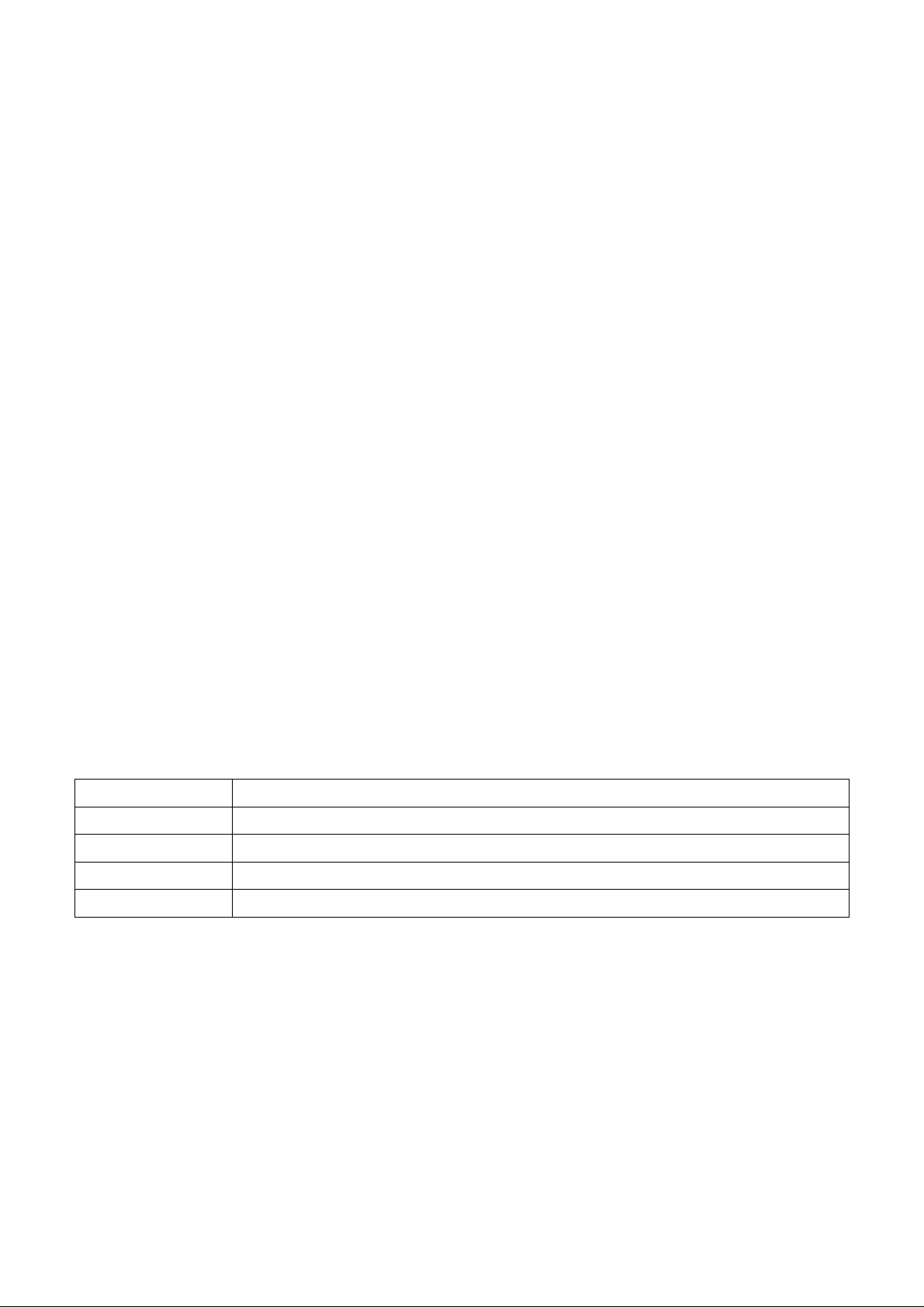
Copyright
Copyright © 2009 by Acer Incorporated. All rights reserved. No part of this publication may be reproduced,
Transmitted, transcribed, stored in a retrieval system, or translated into any language or compu t er language, in
any form or by any means, electronic, mechanical, magnetic, optical, chemical, manual or otherwise, without
the prior written permission of Acer Incorporated.
Disclaimer
The information in this guide is subject to change without notice. Acer Incorporated makes no representations or
warranties, either expressed or implied, with respect to the content s hereof and specifically discl aims any warranties
of merchantability or fitness for any particular purpose. Any Acer Incorporated software described in this manual is
sold or licensed "as is". Should the programs prove defective following their purchase, the buyer (and not Acer
Incorporated, its distributor, or its dealer) assumes the entire cost of all necessary servicing, repair, and any
incidental or consequential damages resulting from any defect in the software.
Intel is a registered trademark of Intel Corporation.
Pentium and Pentium II/III are trademarks of Intel Corporation.
Other brand and product names are trademarks and/or registered trademarks of their re spective holders.
Trademarks
Acer is a registered trademark of Acer Incorporated.
All other trademarks are property of their respective owners.
Conventions
The following conventions are used in this manual:
Screen messages Denotes actual messages that appear on screen.
Note Gives bits and pieces of additional information related to the current topic.
Warning Alerts you to any damage that might result from doing or not doing specific actions.
Caution Gives precautionary measures to avoid possible hardware or software problems.
Important Remind you to do specific actions relevant to the accomplishment of procedures.
3
Page 4
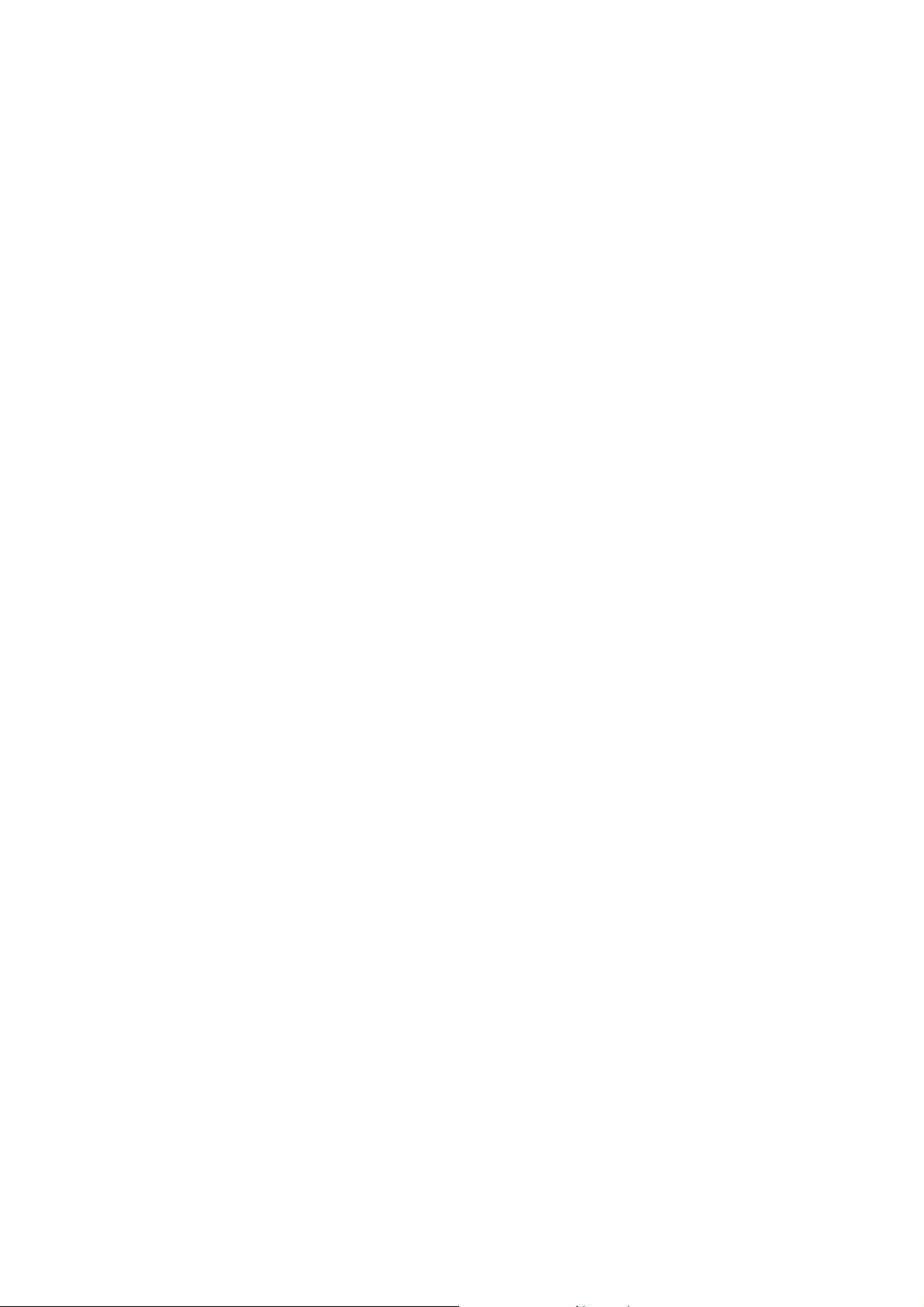
Preface
Before using this information and the product it supports, please read the following general information.
1. This Service Guide provides you with all technical information relating to the BASIC CONFIGURATION decided
for Acer's "global" product offering. To better fit local market requirements and enhance product competitiveness,
your regional office may have decided to extend the functionality of a machine (e.g. add-on card, modem, or extra
memory capability). These LOCALIZED FEATURES will NOT be covered in this generic service guide. In such
cases, please contact your regional offices or the responsible personnel/channel to provide you with further
technical details.
2. Please note WHEN ORDERING FRU PARTS, that you should check the m ost up-to-dat e information available on
your regional web or channel. If, for whatever reason, a part number change is m ade, it will not be noted in the
printed Service Guide. For ACER-AUTHORIZED SERVICE PROVIDERS, your Acer office may have a
DIFFERENT part number code to those given in the FRU list of this printed Service Guide. You MUST use the list
provided by your regional Acer office to order FRU parts for repair and service of customer machines.
Warning: (For FCC Certified Models)
Note: This equipment has been tested and found to comply with the limits for a Class B digital device, pursuant to
Part 15 of the FCC Rules. These limits are designed to provide reasonable protection against harmful interferen ce in
a residential installation. This equipment generates, uses and can radiate radio frequency energy, and if not installe d
and used in accordance with the instructions, may cause harmful interference to radio communications. However,
there is no guarantee that interference will not occur in a particular i nstallation. If this equipment does cause harmful
interference to radio or television reception, which can be determined by turning the equipment off and on, the user
is encouraged to try to correct the interference by one or more of the following measures:
1. Reorient or relocate the receiving antenna.
2. Increase the separation between the equipment and receiver.
3. Connect the equipment into an outlet on a circuit different from that to which the receiver is connected.
4. Consult the dealer or an experienced radio/TV technician for help.
Notice:
1. The changes or modifications not expressly approved by the party responsible for compliance could void the
user's authority to operate the equipment.
2. Shielded interface cables and AC power cord, if any, must be used in order to comply with the emission limits.
3. The manufacturer is not responsible for any radio or TV interference caused by unauthorized modification to this
equipment. It is the responsibility of the user to correct such inte rference.
As ENERGY STAR
®
Partner our company has determined that this product meets the ENERGY STAR
®
guidelines for energy efficiency.
Warning:
To prevent fire or shock hazard, do not expose the monitor to rain o r moisture. Dange rou s high voltages are present
inside the monitor. Do not open the cabinet. Refer servicing to qualified personnel only.
4
Page 5
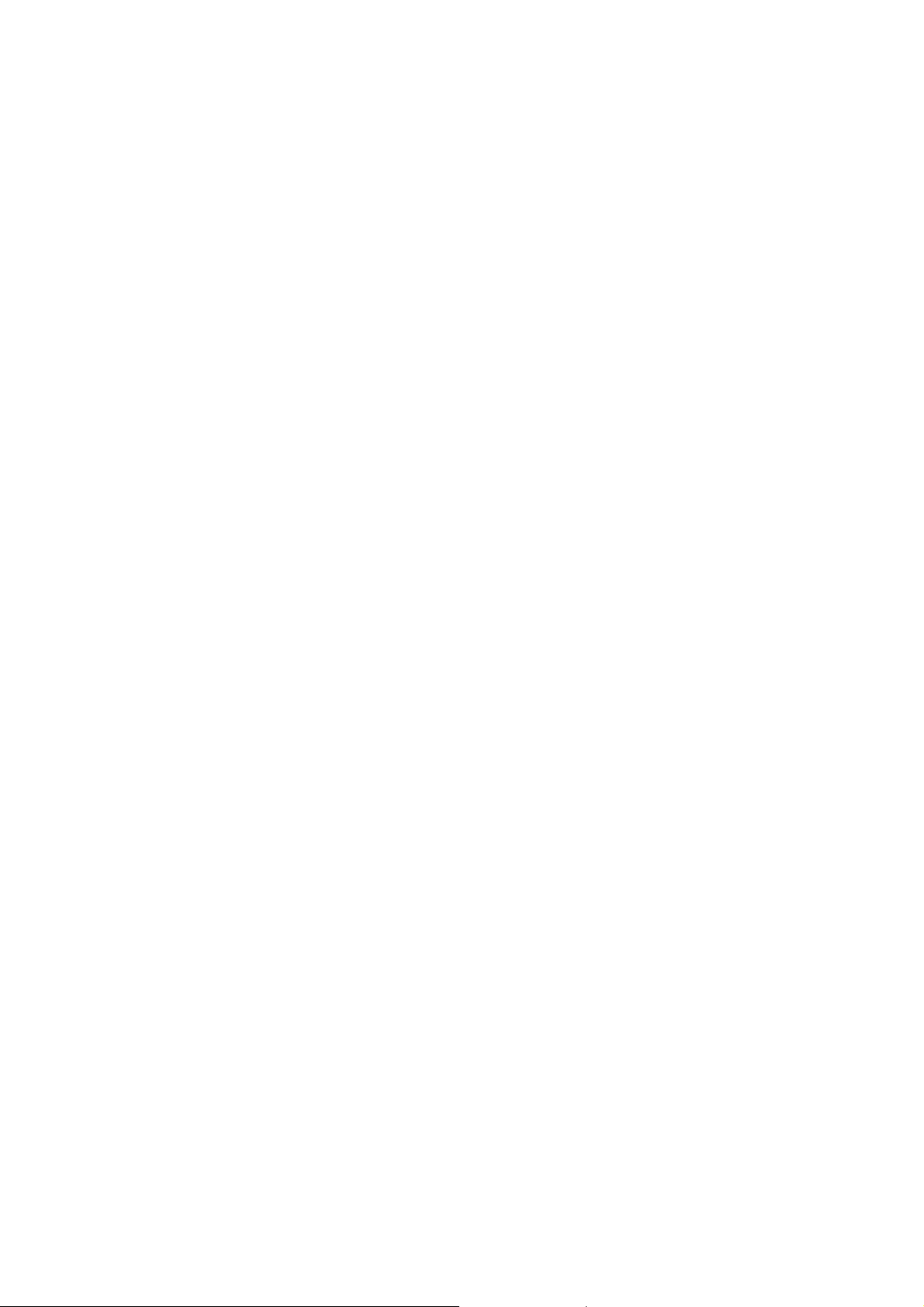
Precautions
z Do not use the monitor near water, e.g. near a bathtub, washbowl, kitchen sink, laundry tub, swimming pool or in
a wet basement.
z Do not place the monitor on an unstable trolley, stand, or table. If the monitor falls, it can injure a person and
cause serious damage to the appliance. Use only a trolley or stand recommended by the manufacturer or sold
with the monitor. If you mount the monitor on a wall or shelf, uses a mounting kit approved by the manufacturer
and follow the kit instructions.
z Slots and openings in the back and bottom of the cabinet are provided for ventilation. To ensure reliable
operation of the monitor and to protect it from overheating, be sure these openings are not blocked or covered.
Do not place the monitor on a bed, sofa, rug, or similar surface. Do not place the monitor near or over a radiator
or heat register. Do not place the monitor in a bookcase or cabinet unless proper ventilation is provided.
z The monitor should be operated only from the type of power source indicated on the label. If you are not sure of
the type of power supplied to your home, consult your dealer or local power company.
z The monitor is equipped with a three-pronged grounded plug, a plug with a third (grounding) pin. This plug will fit
only into a grounded power outlet as a safety feature. If your outlet does not accommodate the three-wire plug,
have an electrician install the correct outlet, or use an adapter to ground the appliance safely. Do not defeat the
safety purpose of the grounded plug.
z Unplug the unit during a lightning storm or when it will not be used for long periods of time. This will protect the
monitor from damage due to power surges.
z Do not overload power strips and extension cords. Overloading can result in fire or electric shock.
z Never push any object into the slot on the monitor cabinet. It could short circuit parts causing a fire or electric
shock. Never spill liquids on the monitor.
z Do not attempt to service the monitor yourself; opening or removing covers can expose you to dangerous
voltages and other hazards. Please refer all servicing to qualified service personnel
z To ensure satisfactory operation, use the monitor only with UL listed computers which have appropriate
configured receptacles marked between 100 - 240V AC, Min. 5A.
z The wall socket shall be installed near the equipment and shall be easily accessible.
Special Notes on LCD Monitors
The following symptoms are normal with LCD monitor and do not indicate a problem.
Notes
z Due to the nature of the fluorescent light, the screen may flicker during initial use. Turn off the Power Switch and
then turn it on again to make sure the flicker disappears.
z You may find slightly uneven brightness on the screen dep ending on the desktop pattern you use.
z The LCD screen has effective pixels of 99.99% or more. It may include blemishes of 0.01% or less such as a
missing pixel or a pixel lit all of the time.
z Due to the nature of the LCD screen, an afterimage of the previous screen may remain afte r swit chin g the image ,
when the same image is displayed for hours. In this case, the screen is recovered slowly by changing the image
or turning off the Power Switch for hours.
5
Page 6

Table of Contents
Chapter 1 Monitor Features ………………………………………… 7
Chapter 2 Operating Instructions ……………………………………… 22
Introduction ……………………………………… 7
Electrical Requirements ……………………………………… 8
LCD Monitor General Specification ……………………………………… 9
LCD Panel Specification ……………………………………… 11
Factory Preset Timing ……………………………………… 13
Monitor Block Diagram ……………………………………… 14
Main Board Diagram ……………………………………… 15
Power Board Diagram 16
Software Flow chart ……………………………………… 17
Main Board Layout ……………………………………… 19
Installation ……………………………………… 20
User Controls ……………………………………… 22
Front Panel Controls ……………………………………… 22
eColor Management (OSD) ……………………………………… 23
How to Adjust a Setting ……………………………………… 23
Chapter 3 Machine Disassembly ……………………………………… 27
Chapter 4 Troubleshooting ……………………………………… 33
Chapter 5 Connector Information ………………………… …………… 39
Chapter 6 FRU (Field Replacement Unit) List ……………………………………… 40
Chapter 7 Schematic Diagram ……………………………………… 45
How to Optimize The DOS-Mode ……………………………………… 26
Enter into the factory mode ……………………………………… 26
Exploded Diagram ……………………………………… 40
6
Page 7
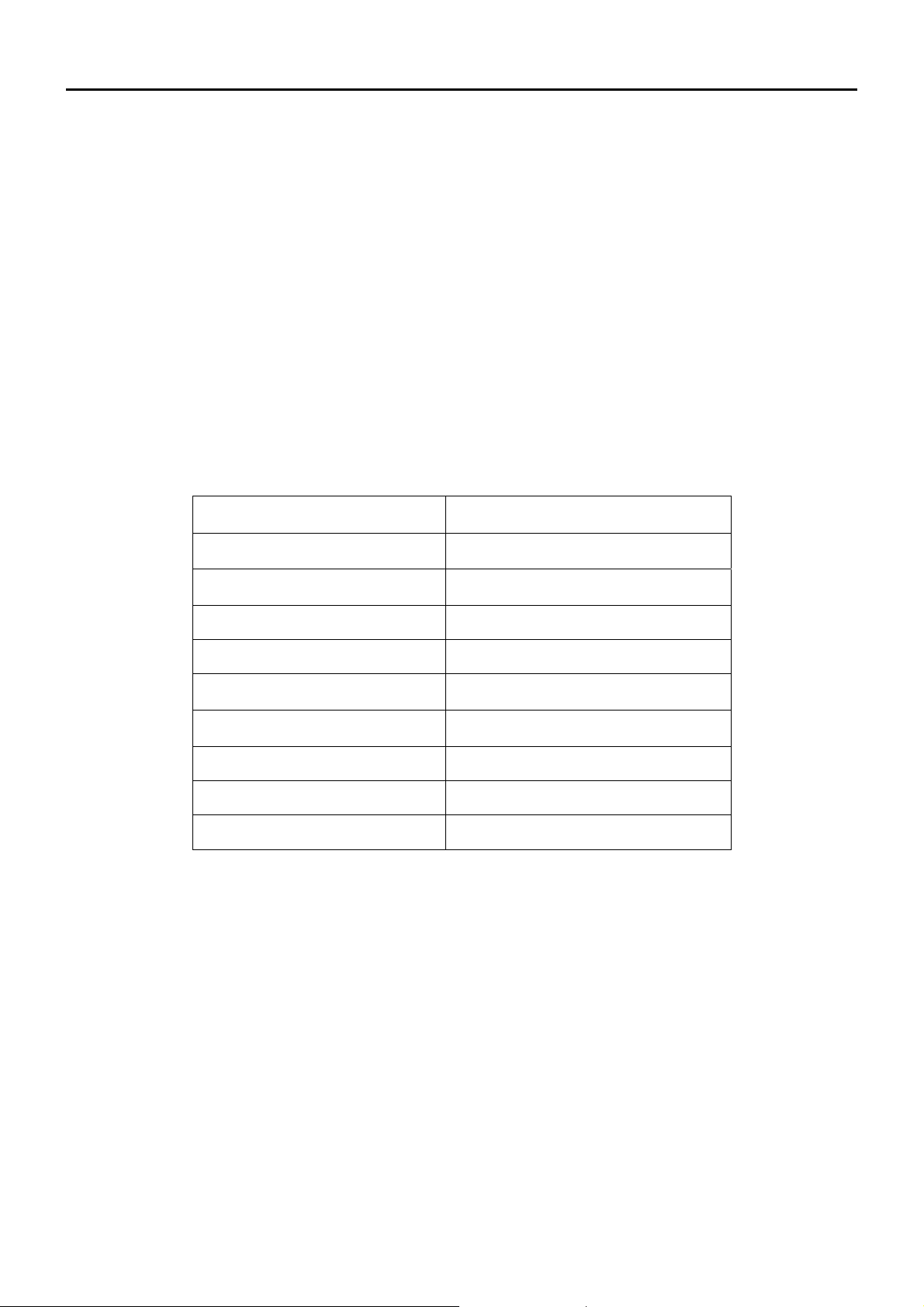
Monitor Features
Chapter 1
Introduction
Scope
This short specification describes the electrical, optical and functional performance requirements for a 47cm (18.5”)
TFT LCD color monitor with VGA&DVI compatible interface.
Description
The LCD monitor is designed with the latest LCD technology to provide a performance oriented product with no
radiation. This will alleviate the growing health concerns. It is also a space saving design, allowing more desktop
space, and comparing to the traditional CR T monitor, it consumes less power and gets le ss weight in additi on MTB F
target is 50k hours or more.
Chart of G195HQ
Panel M185XW01
Signal Interface
Sync Type Separate / Compatible
D-Sub 15pin;
DVI 24pin(Dual-Input Model);
Color Temp User Adjust Support
DDC DDC2B
Speaker Option
Headphone Jack Option
Microphone Jack No
USB Hub No
Tilt / Swivel Yes /No
7
Page 8
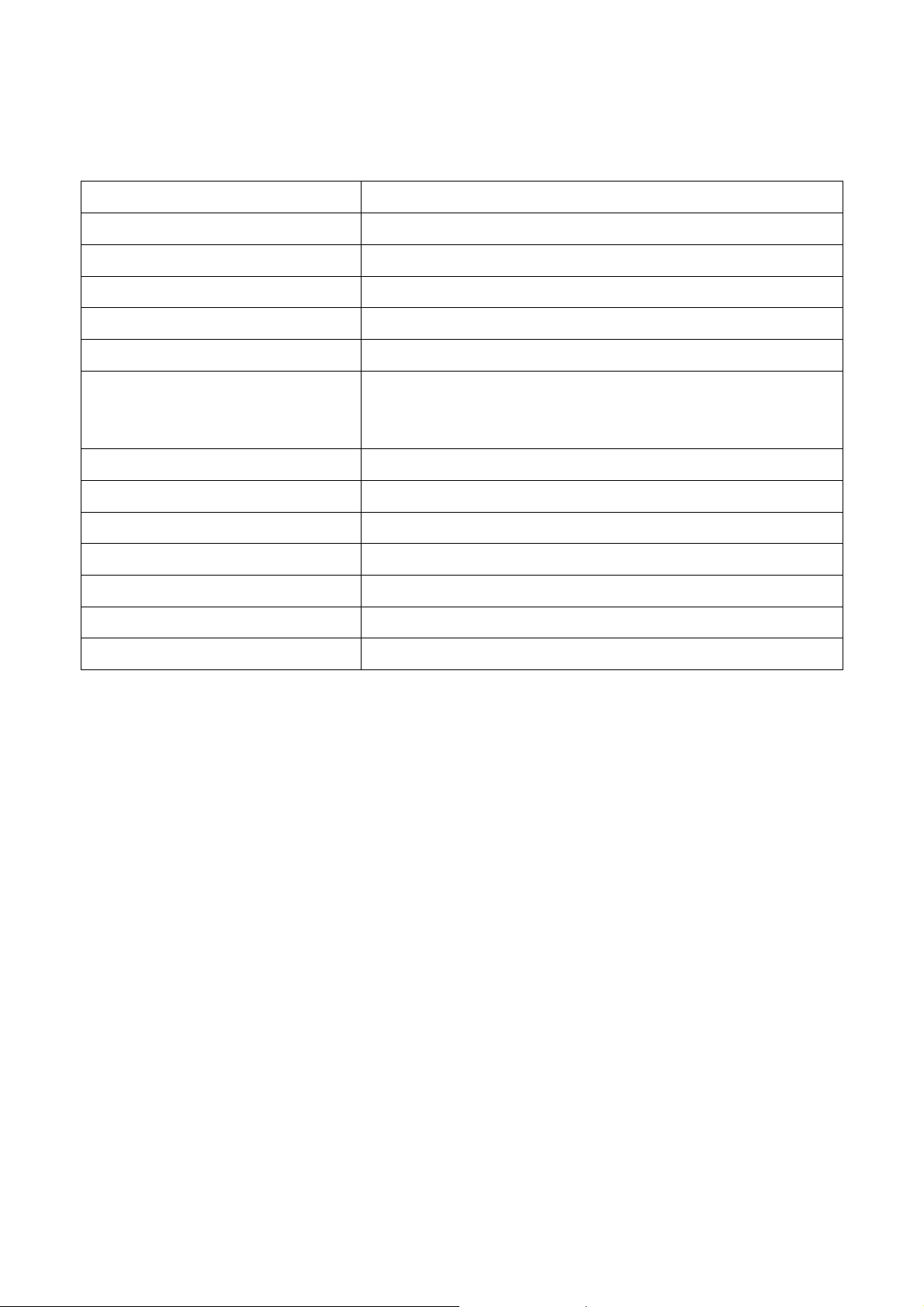
Electrical Requirements of G195HQ
Standard Test Conditions
All tests shall be performed under the following conditions, unless otherwise specified.
Warm up time
AC supply voltage
Ambient temperature
Humidity
Display mode 1366 x 768, 60 Hz, all white
e-color mode Set to “User” mode
Contrast control
Color temperature 6500°K
Brightness control The value under user mode
Analog Input signal 700 mVss
Picture position and size Factory preset value,
Viewing angle 90 ° H and V
Viewing distance 40 cm for LCD performance, 20 cm for LCD failures
> 30 min.
220V± 5%, 50± 3 Hz
20°C ± 5°C
50% ± 10%
Set to The value under user mode, which allows that the brightest
two of 32 linear distributed gray-scales (0~ 700mv) can be
distinguished.
Ambient illumination Dark room < 1 cd/m2
Measurement systems
The units of measure stated in this document are listed below:
1 gamma = 1 nano tesla
1 tesla = 10,000 gauss
cm = in x 2.54
Lb = kg x 2.2
Degrees F = [°C x 1.8] + 32
Degrees C = [°F - 32]/1.8
u' = 4x/(-2x + 12y + 3)
v' = 9y/(-2x + 12y + 3)
x = (27u'/4)/[(9u'/2) - 12v' + 9]
y = (3v')/[(9u'/2) - 12v' + 9]
nits = cd/(m2) = Ft-L x 3.426
lux = foot-candle x 10.76
8
Page 9
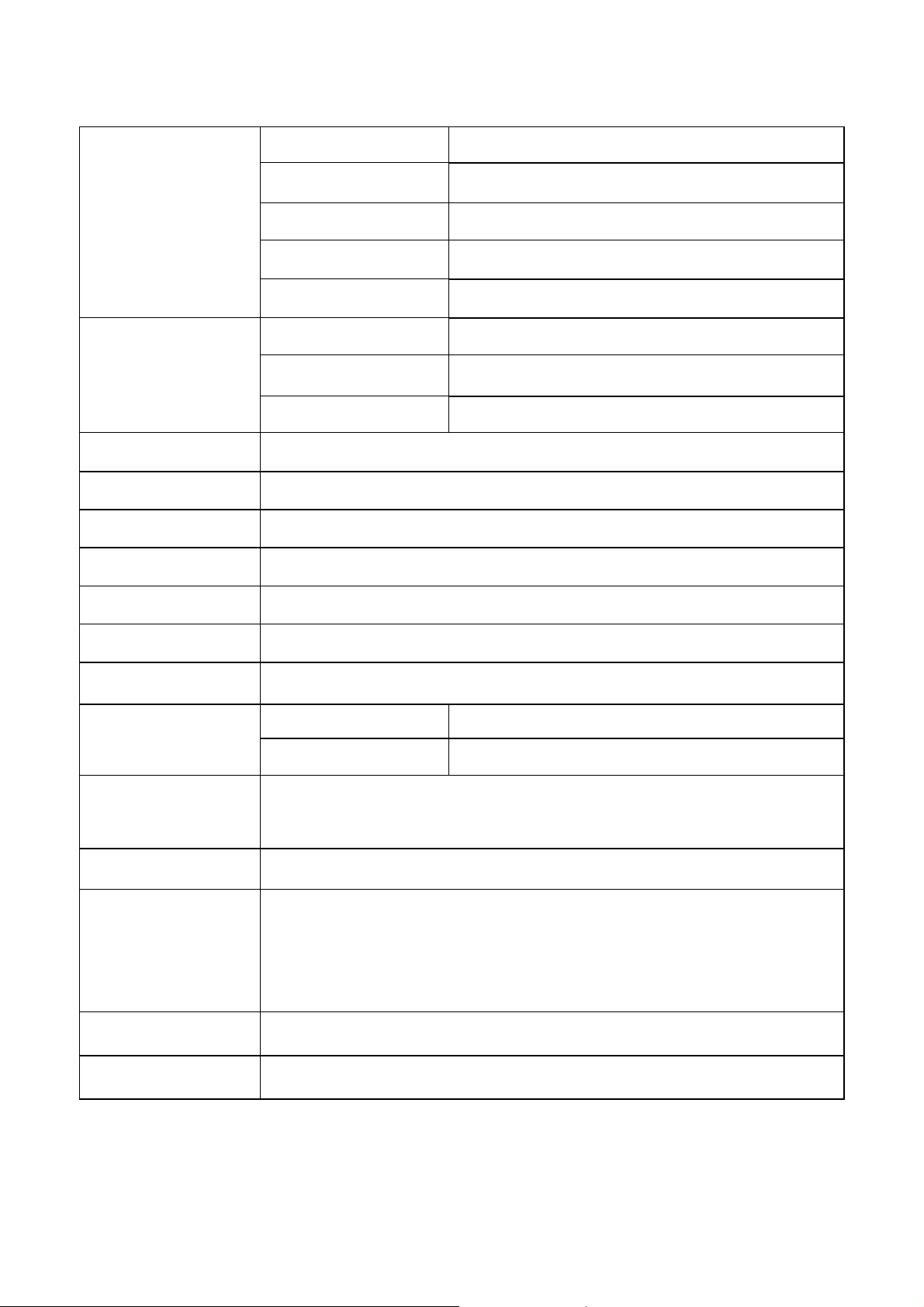
LCD Monitor General Specification
Driving system TFT Color LCD
Pixel pitch 0.3(H) x 0.3(V)
LCD Panel
Input
Viewing angle H:170°/ V:160° ( type)(CR>10)
Display Colors 16.7M
Weight(with stand) 3.7KG
Weight(without stand) 3.36KG
Dimension(with stand) 452.59(H)x 348.90(V) x 173.80(D) (mm)
Dimension(without stand) 452.59(H)x 288.95(V) x 60.00(D) (mm)
Contrast Ratio 1000 : 1 (typ)
Response time 5ms(Typ.). 8ms(max)
Luminance of White 250 cd/m2(Typ.)
Separate Sync. H/V TTL
H-Frequency 30kHz – 80kHz
V-Frequency 55-75Hz
Display mode 1366 x 768 @60Hz
ON Mode < 37W
EPA ENERGY STAR®
OFF Mode < 1W
Contrast control
Power Source
Environmental
Considerations
Peak surge current < 55A peak a t 240 VAC and cold starting
Power line surge No advance effects (no loss of information or defect)
Set to The value under user mode, which allows that the brightest two of 32 linear
distributed gray-scales (0~ 700mv) can be distinguished.
100 V ~ 240 V,50 ± 3Hz, 60 ± 3Hz
Operating Temp: 0° to 40°C
Storage Temp: -20° to 60°C
Operating Humidity: 15% to 90%
Storage Humidity: 15% to 90%
Operating Altitude: 12,000 feet
Storage Altitude: 40,000 feet
9
Page 10
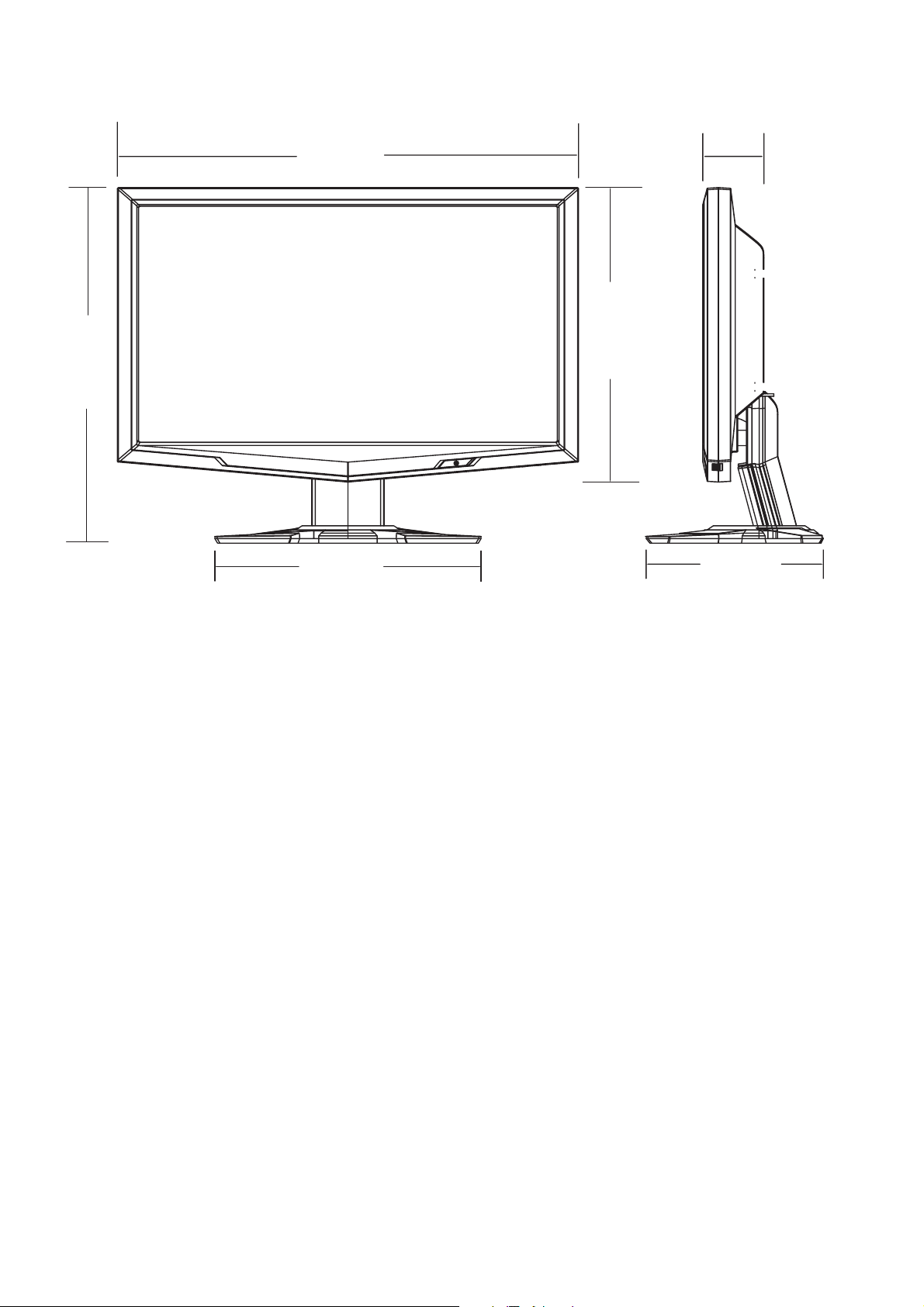
348.90 mm
452.59 mm
G195HQ
60.00 mm
288.95 mm
261.18 mm
173.80 mm
10
Page 11
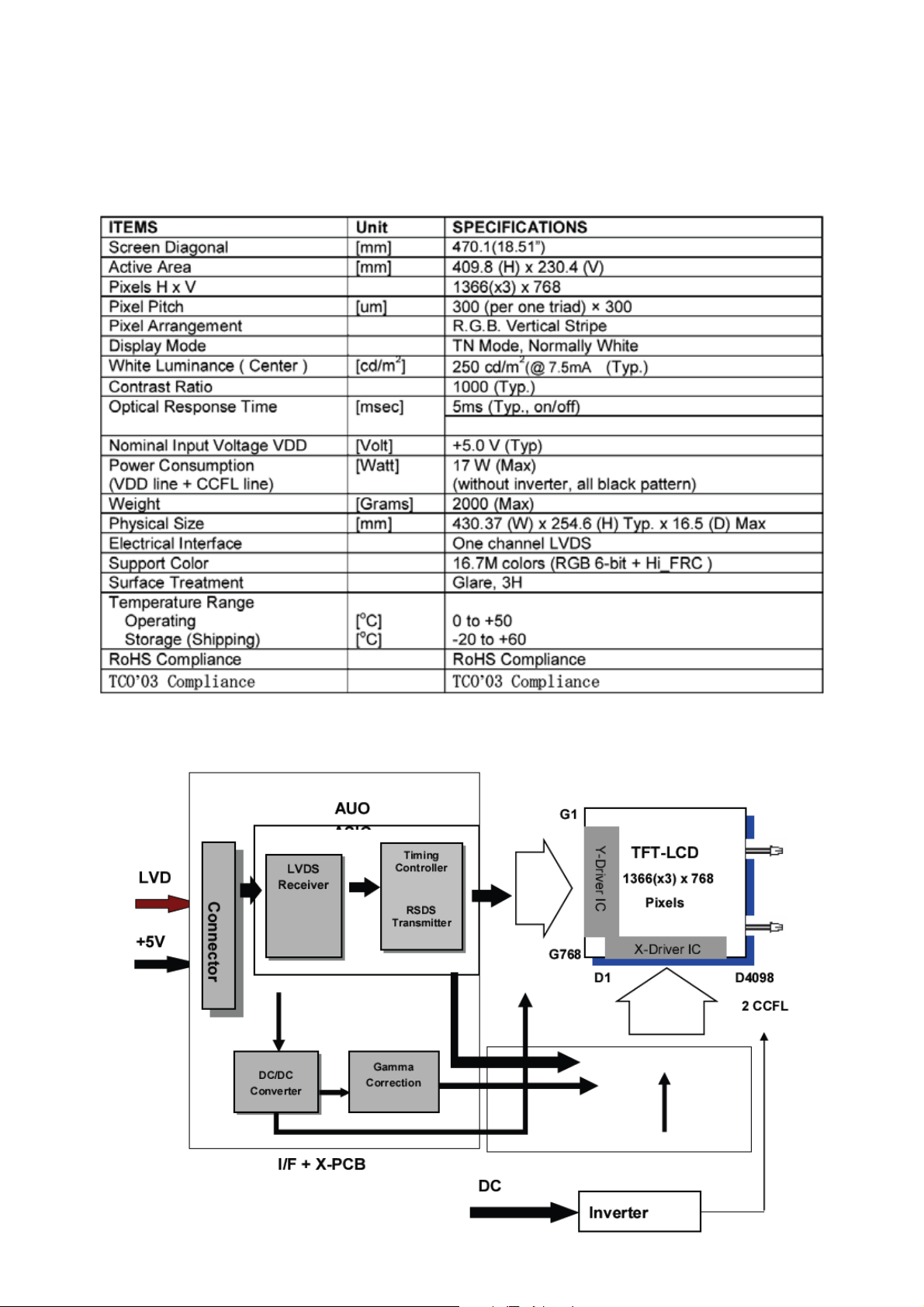
LCD Panel Specification of G195HQ
This specification applies to the 18.5 inch-wide Color a-Si TFT-LCD Module M185XW01.The display sup ports the
WXGA - 1366(H) x 768(V) screen format and 16.7M colors (RGB 6-bits +Hi-FRC data). All input signals are
1-channel LVDS interface and this module doesn’t contain an inverter board for backlight.
General Specifications
Block Diagram
TFT LCD Module
11
Page 12
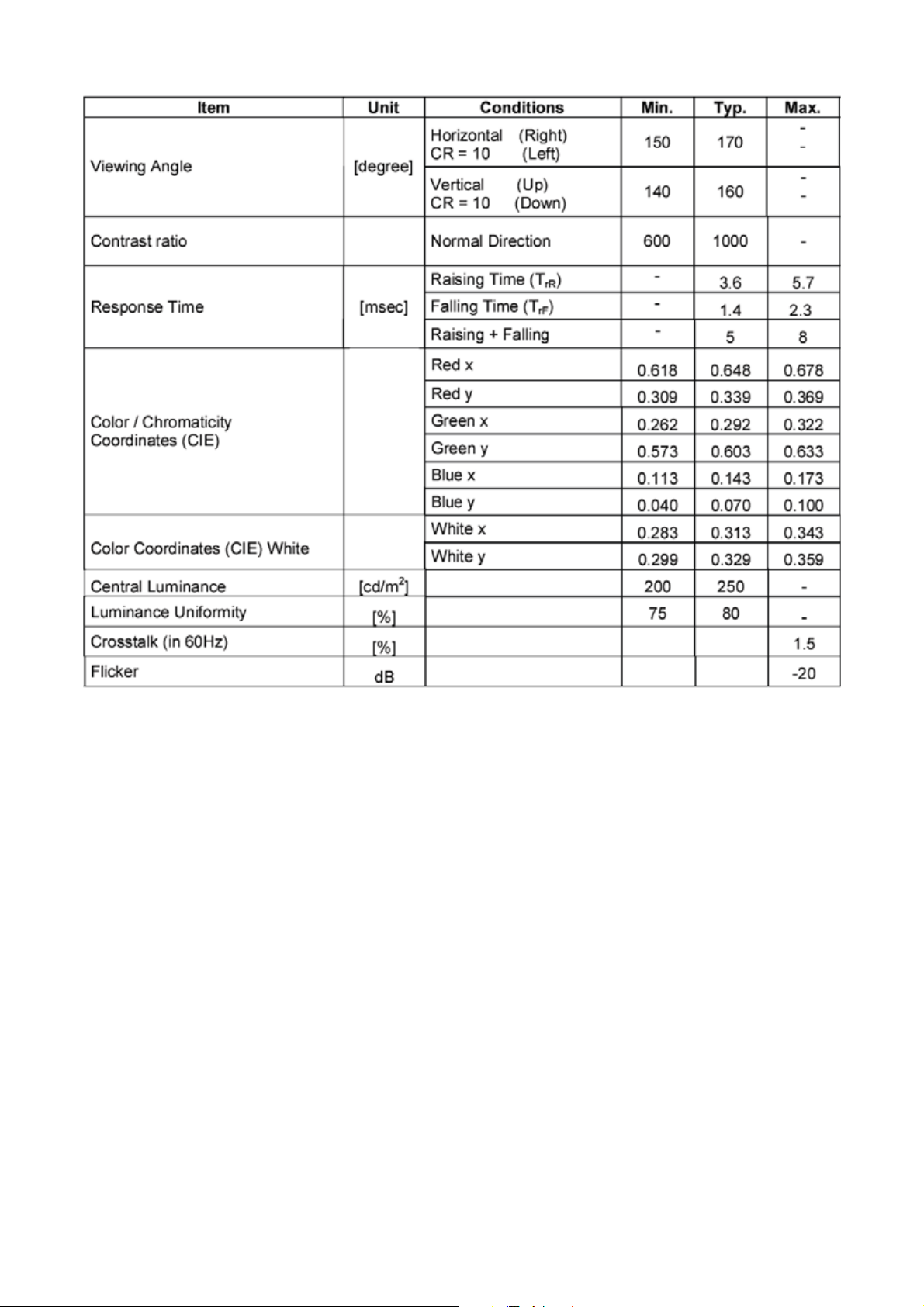
Optical Specifications
12
Page 13
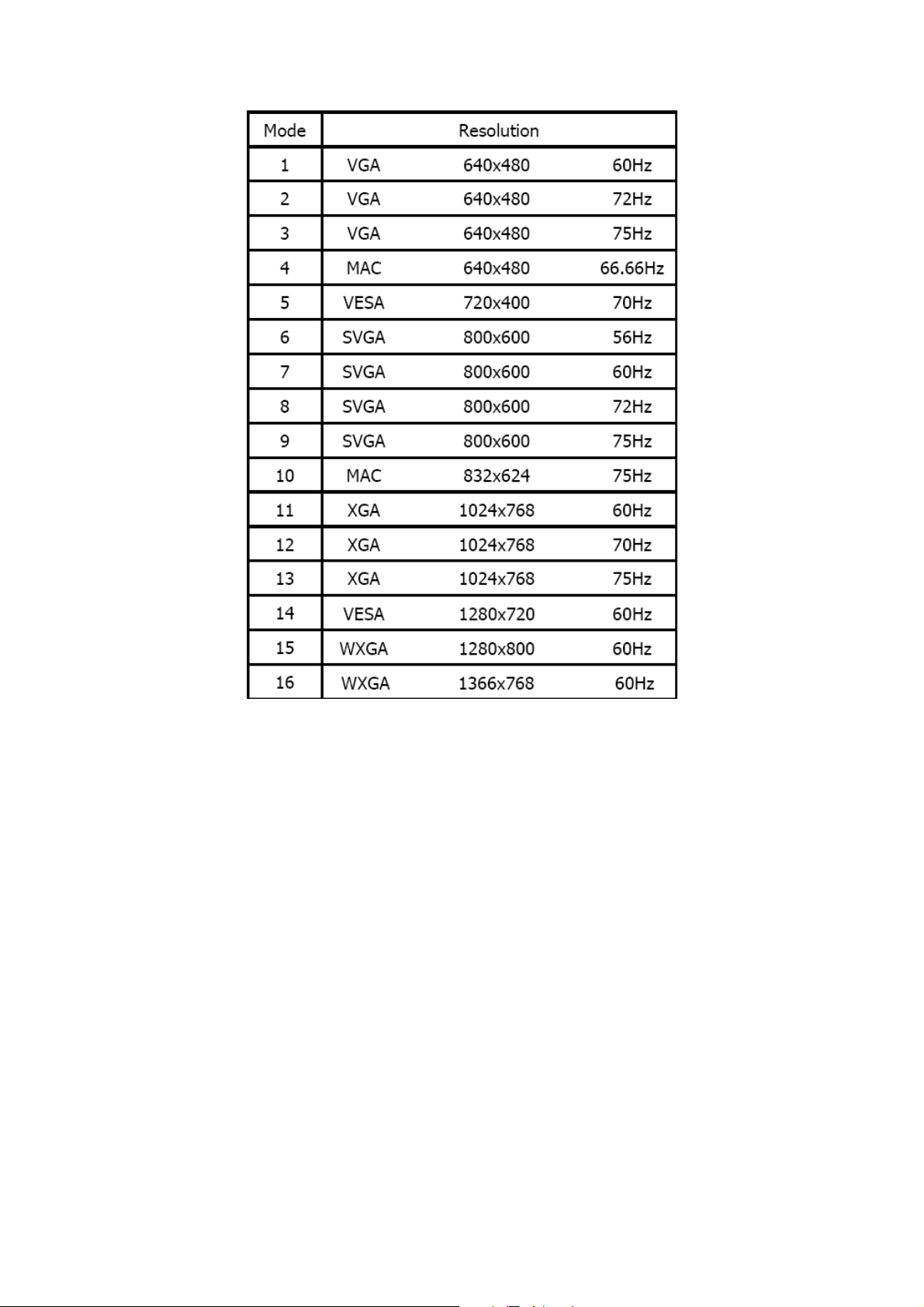
Factory Preset Timing of G195HQ
13
Page 14
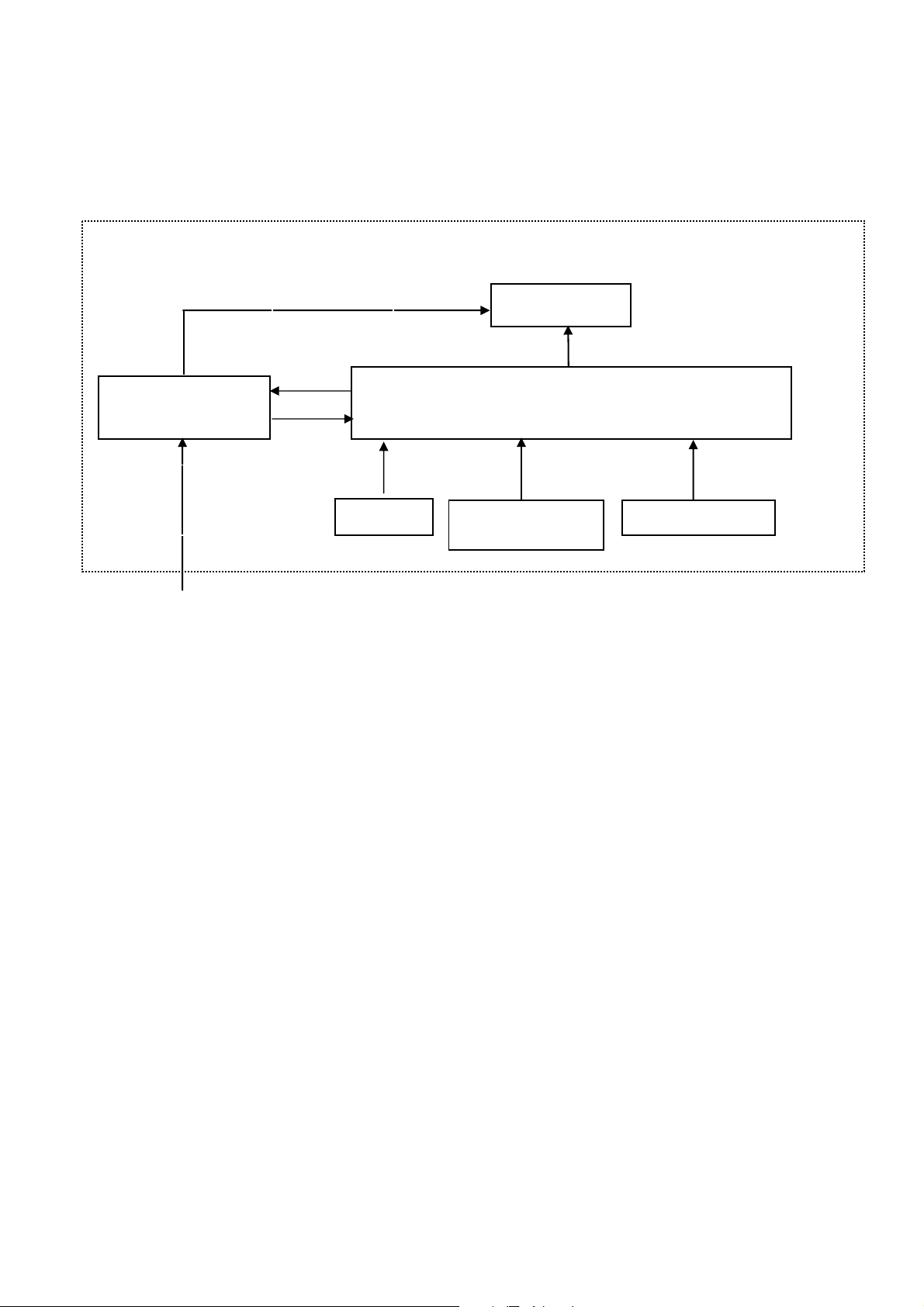
Monitor Block Diagram
The LCD MONITOR will contain a main board, a power board, and a key board which house the flat panel control
logic, brightness control logic and DDC.
The power board will provide AC to DC Inverter voltage to drive the backlight of panel and the main board chips
each voltage.
AC-IN
100V-240V
Power Board
CCFL Drive.
Key board
Flat Panel and
CCFL backlight
Main Board
DVI Signal
(Dual-Input model)
D-SUB Signal
14
Page 15
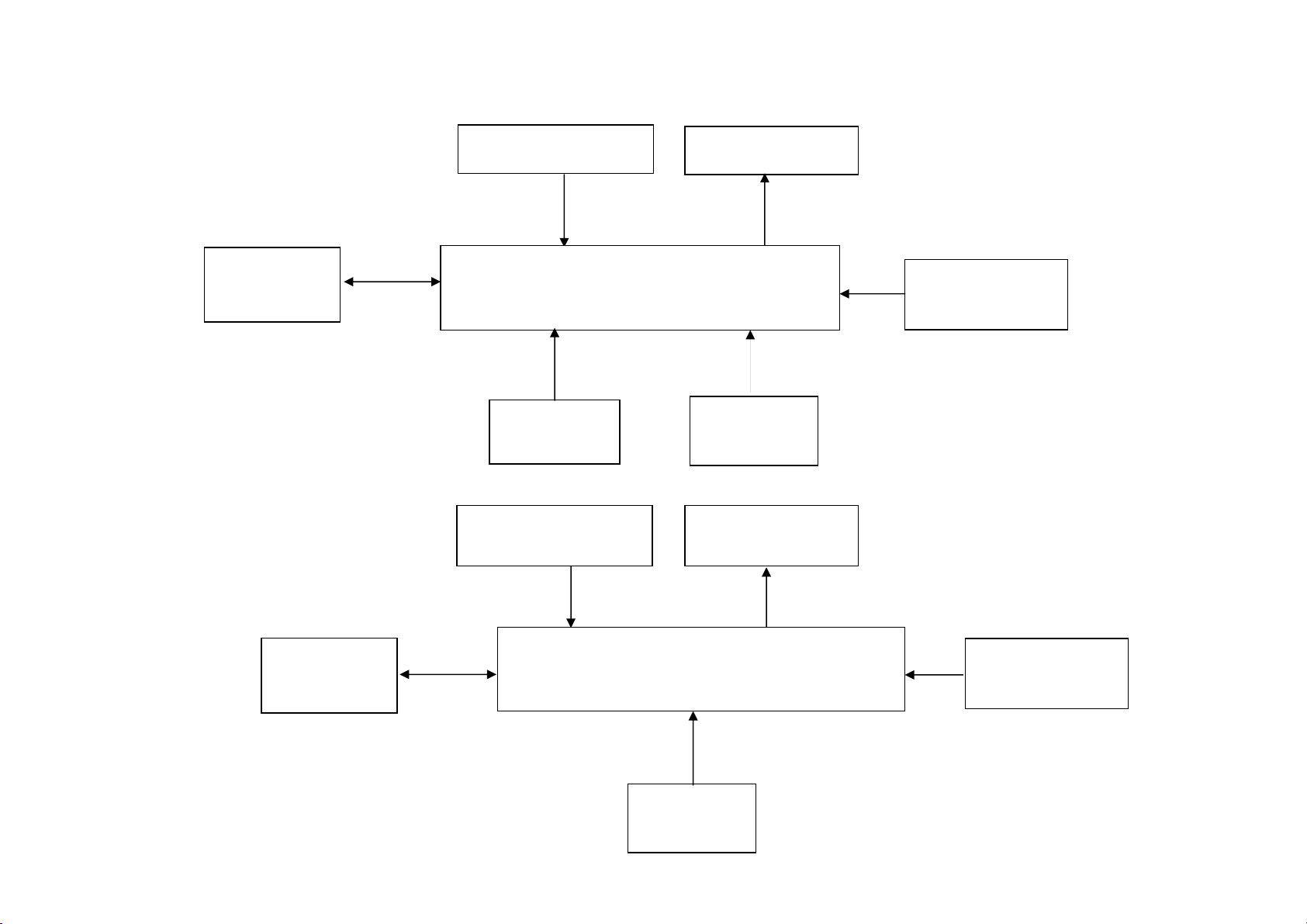
Main Board Diagram
(
)
T89AM6D8MXAFH2 (Dual-Input Model)
Crystal 14.31818MHZ
(X401)
Panel Interface
(CN301)
T89AM5D8MXAFN2
Flash Memory
EN25F20
(U402)
Flash Memory
EN25F20
(U402)
Scalar IC TSUMU5PEHL-LF
(Include MCU, ADC, OSD)
(U401)
D-Data
D-Clock
DVI
Connector
CN102
Crystal 14.31818MHZ
(X401)
H sync
V sync
RGB
D-Sub
Connector
(CN101)
Panel Interface
(CN301)
Key control Interface
(CN402)
Scalar IC TSUM1PEL
(Include MCU, ADC, OSD)
(U401)
H sync
V sync
RGB
Key control Interface
(CN402)
D-Sub
Connector
(CN101)
15
Page 16
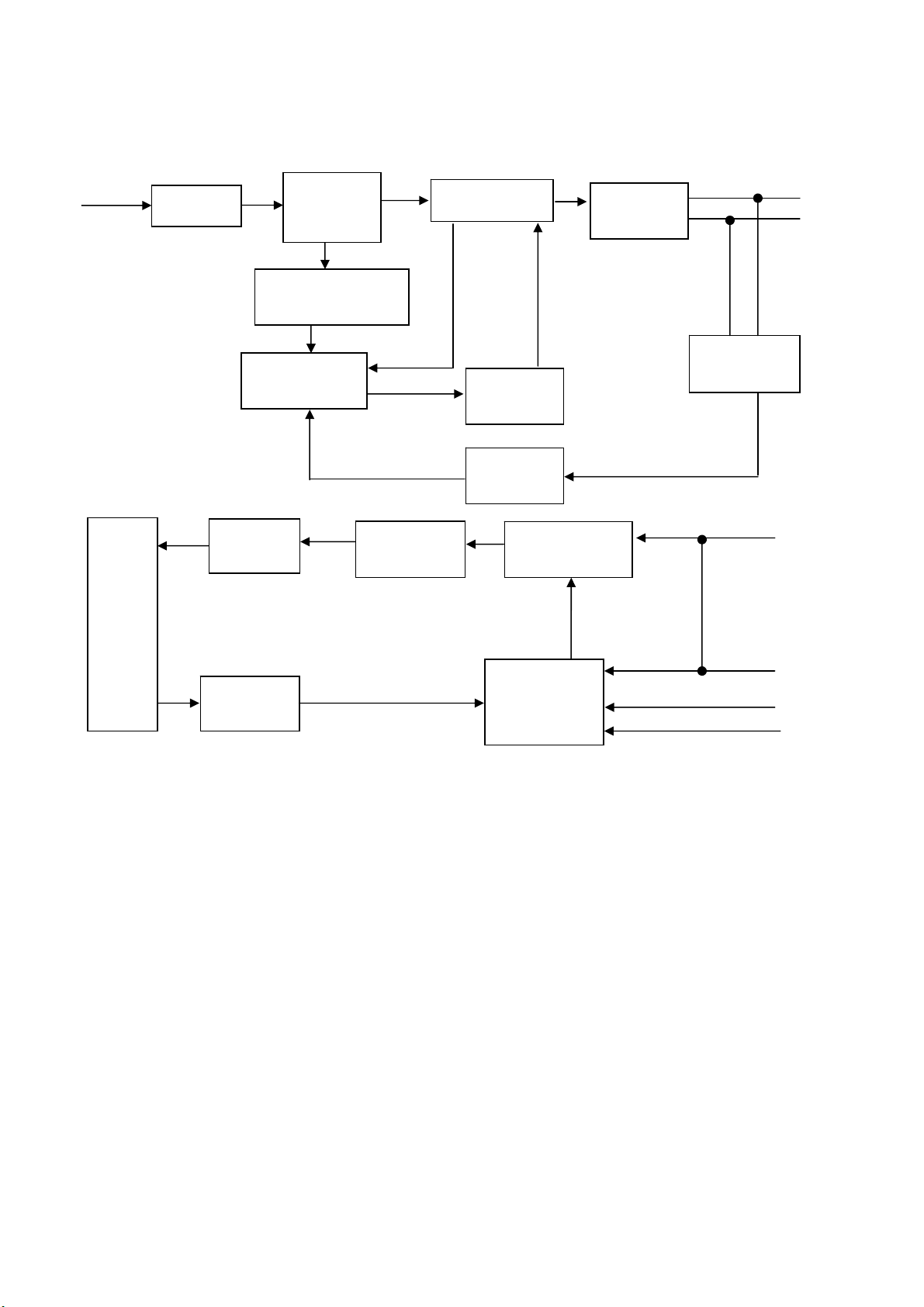
Power Board Diagram
t
t
AC input
Lamp
EMI filter
Bridge
Rectifier
and Filter
St art Resistor
PWM Control
(U901)
Output
Circui
(R908)
Transformer
(T801)
Transformer
Power Switch
(Q901)
Photo coupler
(U902)
MOSFET
(Q803)
14.5V
Rectifier
diodes
5V
Feedback
Circuit
14.5V
Feedback
Circui
PWM Control
AM9000ES
(U801)
5V
ON/OFF
DIM
16
Page 17
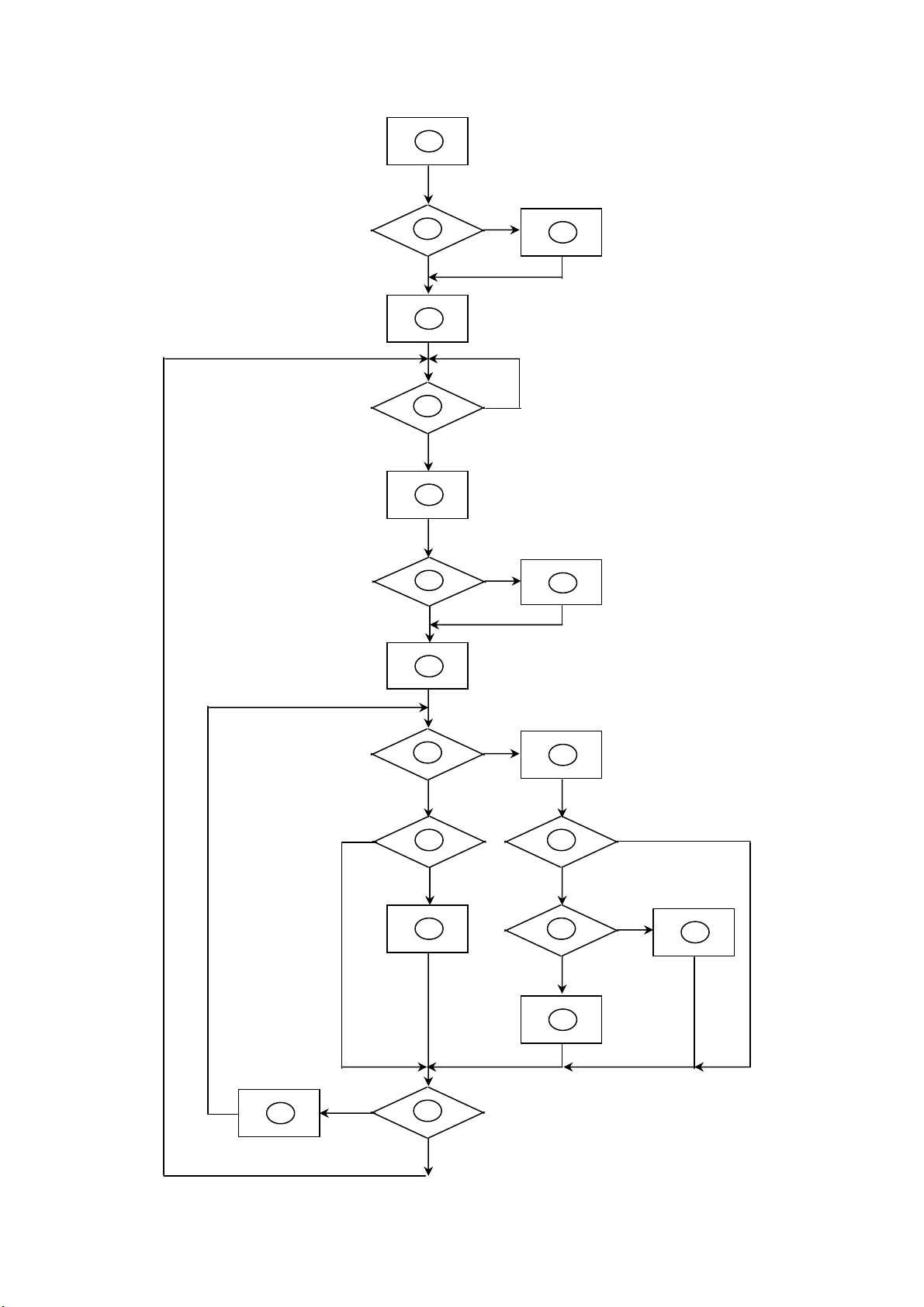
Software Flow Chart
1
2
Y
3
N
N
4
5
Y
N
6
7
N
8
Y
Y
9
10
Y
N
11
N
12
13
N
Y
Y
14
15
N
16
Y
17
18
N
19
Y
17
Page 18

Remark:
1) MCU initializes.
2) Is the EEPROM blank?
3) Program the EEPROM by default values.
4) Get the PWM value of brightness from EEPROM.
5) Is the power key pressed?
6) Clear all global flags.
7) Are the AUTO and SELECT keys pressed?
8) Enter factory mode.
9) Save the power key status into EEPROM.
Turn on the LED and set it to green color.
Scalar initializes.
10) In standby mode?
11) Update the lifetime of back light.
12) Check the analog port, are there any signals coming?
13) Does the scalar send out an interrupt request?
14) Wake up the scalar.
15) Are there any signals coming from analog port?
16) Display "No connection Check Signal Cable" message. And go into standby mode after the
message disappears.
17) Program the scalar to be able to show the coming mode.
18) Process the OSD display.
19) Read the keyboard. Is the power key pressed?
18
Page 19

Main Board Layout
715G2883 1 6
Symbol Description Symbol Description
TSUM1PEL PQFP-100
U401
U701 AP1117E33L-13 CN701 CONNECTOR 9P 2.0
U106 AZC099-04S SOT23-6L CN402 CONN 6PIN 2.0
U103 AZC099-04S SOT23-6L CN101 D-SUB 15PIN VERTICAL CONN WITH SCREW
U402 EN25F20-100GCP 2Mb SOP-8 CN102
U104 AZC099-04S SOT23-6L U105 AZC099-04S SOT23-6L(Dual-Input Model)
X401 14.31818MHZ/32PF/49US U107 AZC099-04S SOT23-6L(Dual-Input Model)
U106
TSUMU5PEHL-LF
PQFP-100(Dual-Input Model)
AZC099-04S SOT23-6L(Dual-Input
Model)
CN302 WAFER
DVI 24PIN CONN F ATTACHED
SCREW(Dual-Input Model)
19
Page 20

Installation
To install the monitor to your host system, please follow the steps as given below:
Steps
1. 1-1 Connect Video Cable
a. Make sure both the monitor and computer are powered-OFF.
b. Connect the VGA video cable to the computer.
1-2 Digital Cable (Only Dual-Input Model)
a. Make sure both the monitor and computer are powered-OFF.
b. Connect one end of the 24-pin DVI cable to the back of the monitor and connect the other end to the
computer’s port.
1-3 Connect one end of the 19-pin HDMI cable to the back of the monitor and connect the other end to the
computer’s port(Optional).
2. Connect the Audio Cable (Only Audio-Input Model)(Optional)
3. Connect power cord
Connect the power cord to the monitor, then to a properly grounded AC outlet.
4. Power-ON Monitor and Computer
Power-ON the monitor first, then power-ON the computer. This sequence is very important.
5. If the monitor still does not function properly, please refer to the troubleshooting section to diagnose the problem.
20
Page 21

Attaching / Removing the Base
Attaching:
Align the base with the stand and push the base towards the top of the monitor.
Removing:
Depress the release hooks as indicated first before removing the base and follow the arrow direction to remove it.
Screen Position Adjustment
To optimize the viewing position, you can adjust the monitor tilt by using both of your hands to hold the edges of the
monitor as shown below. The monitor can be adjusted to 15 degrees up or 5 degrees down.
21
Page 22

Operating Instructions
Press the power button to turn the monitor on or off. The other control buttons are located at front panel of the
monitor. By changing thes e settings, the picture can be adjusted to your personal preferences.
• The power cord should be connected.
• Connect the video cable from the monitor to the video card.
• Press the power button to turn on the monitor position. The power indicator will light up.
Chapter 2
User Controls
Power Switch / Power LED:
To turn the monitor ON or OFF.
Lights up to indicate the power is turned ON.
Using the Shortcut Menu
Press the function button to open the shortcut menu. The shortcut menu lets you quickly select the most commonly
accessed settings.
Empowering:
Press the Empowering Key to open the Acer eColor Management OSD and access the scenario modes.
AUTO Auto Adjust:
Press this button to activate the Auto Adjustment function. The Auto Adjustment function is used to set the HPos,
VPos, Clock and Focus.
MENU OSD functions
Press this button to activate the OSD menu.
Volume Up / Down
Press to adjust volume (Only Audio-Input Model)(Optional)
INPUT Input Key
Use Input key to select from different video sources that may be connected to your monitor.
(a) VGA input (b) DVI input (c) HDMI input
As you cycle through the sources you will see the following messages on right top side of screen to indicate
currently selected input source. It may take 1 or 2 seconds for the image to appear.
VGA or DVI or HDMI
If either VGA or DVI input is selected ,but the VGA and DVI cables are not conne cted, a floating dialog box indicates:
“No Cable Connect” or “No Signal”
22
Page 23

eColor Management (OSD)
Operation instructions
Step 1: Press “
Step 2: Press “
Step 3: Press “ AUTO “ Key to confirm the mode and exit the eColor menu.
Features and Benefits
”Key to open the Acer eColor Management OSD and access the scenario modes
” or “ ” to select the mode
Adjusting the OSD settings
The OSD can be used for adjusting the settings of your LCD Monitor.Press the MENU key to open the OSD. You
can use the OSD to adjust the picture quality, OSD position and general settings. For advanced settings,please refer
to following page:
Adjusting the picture quality
23
Page 24

1 Press the MENU key to bring up the OSD.
2 Using the
3 Use the
keys, select Picture from the OSD. Then navigate to the picture element you wish to adjust.
/ keys to adjust the sliding scales.
4 The Picture menu can be used to adjust the current Brightness, Contrast,Colour Temp, Auto Config and ot her
image-related qualities.
Adjusting the OSD position
1 Press the MENU key to bring up the OSD.
2 Using the directional
keys, select OSD from the on screen display.Then navigate to the feature you wish to
adjust.
Adjusting the setting
1 Press the MENU key to bring up the OSD.
2 Using the
keys, select Setting from the OSD. Then navigate to the feature you wish to adjust.
3 The Setting menu can be used to adjust the screen Menu Language and other im portant settings.
24
Page 25

Product information
1 Press the MENU key to bring up the OSD.
2 Using the keys, select Information from the OSD. Then the basic information of LCD monitor will show
up for current input.
25
Page 26

How to Optimize The DOS-Mode
Plug And Play
Plug & Play DDC2B Feature
This monitor is equipped with VESA DDC2B capabilities according to the VESA DDC STANDARD. It allows the
monitor to inform the host system of its identity and, depending on the level of DDC used, communicate additional
information about its display capabilities.
The DDC2B is a bi-directional data channel based on the I²C protocol. The host can request EDID information over
the DDC2B channel.
This monitor will appear to be non-functional if there is no video input signal. In order for this monitor to
operate properly, there must be a video input signal.
This monitor meets the Green monitor standards as set by the Video Electronics Standards Association (VESA)
and/or the United States Environmental Protection Agency (EPA) and The Swedish Confederation Employees
(NUTEK). This feature is designed to conserve electrical energy by reducing power consumption when there is no
video-input signal present. When there is no video input signals this monitor, following a time-out period, will
automatically switch to an OFF mode. This reduces the monitor's internal power supply consu mption. Af ter the video
input signal is restored, full power is restored and the display is automatically redrawn. The appearance is similar to
a "Screen Saver" feature except the display is completely off. Pressing a key on the keyboard, or clicking the mouse
restores the display.
Using the Right Power Cord
The accessory power cord for the Northern American region is the wallet plug with NEMA 5-15 style and is UL listed
and CSA labe led. The voltage rating for the power cord shall be 125 volts AC.
Supplied with units intended for connection to power outlet of personal computer: Please use a cord set co nsisting of
a minimum No. 18 AWG, type SJT or SVT three conductors flexible cord. One end terminates with a grounding type
attachment plug, rated 10A, 250V, and CEE-22 male configuration. The other end terminates with a molded-on type
connector body, rated 10A, 250V, having stan dard CEE-22 female configuration.
Please note that power supply cord needs to use VDE 0602, 0625, 0821 approval power cord in European cou nties.
Enter into the factory mode:
Turn off the power, press the “e-color” and turn the power on. The factory OSD will be at the left top of the panel.
26
Page 27

Machine Disassembly
Chapter 3
This chapter contains step-by-step procedures on how to disassemble the monitorG195HQ for maintenance.
The tool for disassembly is as follows:
Screwdriver, Hexagonal screwdriver, Putty knife.
Disassembly Procedure
1.Lay the monitor on a flat, soft and clean surface.
2.Press the button remarked in green the remove the base.
3. Remove the two piece of cover hinge and the four screws remarked in red to remove the hinge assembly.
27
Page 28

4.Remove the rear cover.
Pry the monitor up then find out the hooks’ position, use the tool (like the picture or other card) to insert into the
gap of bezel and rear cover.
28
Page 29

Turn over the monitor and take off the rear cover.
4. Remove the bezel.
Disconnect the connector remarked in green.
PS: be careful to Disconnect the Key board connector, because the keyboard connector maybe damage.
The cable connect
the main board and
key board
29
Page 30

Remove the 2 screws remarked in red.
Remove the lamp connectors to remove the panel. Put attention to the LVDS cable.
LVDS CABLE
30
Page 31

6. Turn over the main frame and remove the four screws remarked in red and disconnected remarked in green to
remove the main board and power board.
Power board
Main board
Remove the speakers.(Optional)
31
Page 32

7.The panel
32
Page 33

Troubleshooting
Chapter 4
This chapter provides troubleshooting information for the G195HQ:
1.Main Board
1) No Power
No power
Press power key and look if the
picture is normal
Please reinsert and make sure the
AC of 100-240 is normal
Measure U701 Pin2=3.3V, C704 (+) =1.8V
NG
OK
NG
Reinsert or check the
power section
OK
NG
Check U701, Q702 and Q703
Check if X401 oscillate waveforms are
normal
Replace X401
NG
OK
Replace U401
33
Page 34

2) No Picture (LED is orange)
No picture
The button if under
control
OK
Measure U701 Pin2=3.3V,
C704(+)=1.8V
OK
X401 oscillate
waveform is normal
NG
OK
NG
X401 oscillate
waveform is normal
OK
Check reset circuit of
U401 is normal
OK
Replace U401
NG
Check U701, Q702 and Q703
Replace X401
NG
Replace X401
NG
Check Correspondent
component
Check HS/VS from
CN101 is normal
OK
NG
Check Correspondent
component
Replace U401
34
Page 35

3) Panel Power Circuit
Check Correspondent
component.
White screen
Measure Q302 base
is low level?
OK
Check CN301 is solder
and Q302, Q301 is OK?
NG
NG
X401 oscillate
waveform is normal
OK
Check reset circuit of
U401 is normal
OK
NG
NG
Replace X401
Check Correspondent
component.
OK
Replace PANEL
Replace U401
35
Page 36

2. Key Board
OSD is unstable or not working
Is Key Pad Board connecting normally?
NG
Connect Key Board
Y
Is Button Switch normally?
NG
Replace Button Switch
Y
Is Key Pad Board normally?
NG
Replace Key Board
Y
Check Main Board
36
Page 37

3. Power Board
1) No power
Check AC line volt 110V or 220V
Check CN902 PIN6, 7 = 5V
NG
OK
Check the voltage of C907 (+)
OK
Check start voltage for the pin8 of U901
OK
Check the auxiliary voltage is bigger than
11V and smaller than 25V
NG
NG
NG
Check AC input
Check bridge rectified circuit and F902 circuit
Check R908 and Change U901
OK
Check U901 pin5 PWM wave
OK
Check D902/ Q906/Q904/U902/ZD901/U903
NG
NG
1) Check U901
2) Check D907/Q901 circuit
Check U901
37
Page 38

2.) No Backlight
Check C811(+)=14.5V
NG
OK
Check adapter or MB
Check ON/OFF signal
NG
Check Interface board
OK
Check U801 PIN11,14 have the output of square wave at short time
NG
Change U801
OK
Check Q803 PIN5, 6, 7, 8 have the output of square wave at short time.
NG
OK
Check the output of T801
OK
Check connecter & lamp
NG
Check Q803
Change T801
38
Page 39

Connector Information
Chapter 5
D-sub connect and DVI connect:
15-Pin Color Display Signal Cable
24-Pin Color Display Signal Cable (Dual-Input Model)
39
Page 40

FRU (Field Replaceable Unit) List
This chapter gives you the FRU (Field Replaceable Unit) listing in global configurations of G195HQ. Refer to this
chapter whenever ordering for parts to repair or for RMA (Return Merchandise Authorization).
NOTE: Please note WHEN ORDERING FRU PARTS, that you should check the most up-to-date information
available on your regional web or channel (http://aicsl.acer.com.tw/spl/). For whatever reasons a part number
change is made, it will not be noted in the printed Service Guide. For ACER AUTHORIZED SERVICE
PROVIDERS, your Acer office may have a DIFFERENT part number code from those given in the FRU list of
this printed Service Guide. You MUST use the local FRU list provided by your regional Acer office to order
FRU parts for repair and service of customer machines.
NOTE: To scrap or to return the defective parts, you should follow the local government ordinance or regulations on
how to dispose it properly, or follow the rules set by your regional Acer office on how to return it.
Chapter 6
Exploded Diagram (Model: G195HQ)
40
Page 41

Item Description TPV Part No. Acer Part No. Q`ty
1 BEZEL L185WA-9acer5 A34G1522AEMA1B0130 60.LJM0B.001 1
2 KEY BUTTON A33G0779AEM 1L0100 N/A 1
3 POWER BUTTON A33G0780AEM 1L0100 N/A 1
4 LENS A33G0768 1 1C0100 N/A 1
5 MAINFRAME
REAR COVER
6
L205WA-9ACER5-S5
A15G0933101401
A15G0933101301 (Dual-Input
Model)
A34G1523AEM 4B0100
A34G1523AEM 3B0100
(Dual-Input Model)
60.LJM0B.008
60.LJM0B.009 (Dual-Input Model)
60.LJM0B.002
60.LJM0B.003 (Dual-Input Model)
1
1
7 HINGE A37G0137 1 60.LJM0B.004 1
8 STAND FRONT A34G1524AEM 1B0100 60.LJM0B.005 1
9 STAND REAR A34G1525AEM 1B0100 60.LJM0B.006 1
10 HINGE COVER A33G0772AEM 1L0100 60.LJO0B.004 2
11 BASE A34G1521AEM 1B0100 60.LJM0B.007 1
12 BRAKET BASE A15G0932101 N/A 1
13 RUBBER Q12G6300 95 N/A 6
14 POWER BOARD PWPC9821AQMY 55.LJM0B.003 1
15 MAIN BOARD
756GQ9CB BA256 00
756GQ9CB BA255 00
(Dual-Input Model)
55.LJM0B.001
55.LJM0B.002 (Dual-Input Model)
1
16 KEY BOARD KEPC9QKO 55.LJO0B.002 1
SCREW(FOR PB/MAIN
S1
FRAME)
SCREW,(F OR MB/MAIN
S2
FRAME)
SCREW(FOR
S3
HINGE/REAR COVER)
0G1G1130 8120 N/A 3
0G1G1130 8120 N/A 1
0Q1G1740 12120 N/A 4
S4 SCREW 0M1G 140 6125 N/A 4
S5 SCREW (T3X6) 0Q1G 130 6120 N/A 6
41
Page 42

Part List
Above picture show the description of the following component.
Picture Description TPV Part No. Acer Part No.
A15G0933101401
Main_frame
A15G0933101301
(Dual-Input Model)
60.LJM0B.008
60.LJM0B.009
(Dual-Input
Model)
Bezel A34G1522AEMA1B0130
60.LJM0B.001
Panel
750GLU185X1414N000
LK.18005.016
Rear Cover
Power Board
A34G1523AEM 4B0100
60.LJM0B.002
A34G1523AEM 3B0100
(Dual-Input Model)
60.LJM0B.003
(Dual-Input
Model)
PWPC9821AQMY 55.LJM0B.003
42
Page 43

Main Board
756GQ9CB BA256 00
756GQ9CB BA255 00
(Dual-Input Model)
55.LJM0B.001
55.LJM0B.002
(Dual-Input
Model)
Key Board KEPC9QKO
55.LJO0B.002
Hinge A37G0137 1
60.LJM0B.004
Base A34G1521AEM 1B0100
60.LJM0B.007
Bracket Base A15G0932101
N/A
LVDS ASS'Y 095G8018 3XH60 50.LEF0B.002
43
Page 44

D-SUB Cable 089G 728CAA DB 50.LAL0B.002
DVI Cable
(Dual-Input
Model)
Power Cord 089G404A18N CX 50.LBT0B.004
089G1748HAA AC 50.LAN0B.003
44
Page 45

Schematic Diagram
Chapter 7
Main Board
T89AM6D8MXAFH2 (Dual-Input Model)
R102 0R05 1/ 10W 5%
H_Sync
V_Sync
2K2 1/16W 5%
CN101
R101
CN102
JACK
DDC1_SCL
DDC1_SDA
VSYNC
SYNC GND
DDC SCL
DDC SDA
+5V
HPD
1/3shield
2/4shield
0/5shield
clk shield
DAT0+
DAT0-
DAT1+
DAT1-
DAT2+
DAT2-
DAT3+
DAT3-
DAT4+
DAT4-
DAT5+
DAT5-
clk+
GND
GND
26
25
GND POWER
100R 1/16W 5%
R113
100R 1/16W 5%
clk-
DGND
DDC1_SCL2
DDC1_SDA2
8
15
6
7
14
16
11
3
19
22
18
17
10
9
2
1
13
12
5
4
21
20
23
24
DVI_HPD
DSUB_SCL
DSUB_SDA
U107
AZC099-04S
1
I/O1
I/O4
2
GND
VDD
3 4
I/O2 I/ O3
ESD_VCC2
15
14
13
12
11
6
5
1 2
300 OHM
DB15
17 16
ESD_VCC2
候綼
FB109
R106
10
5
9
4
8
3
7
2
6
1
U107
DVI_5V
C120
NC
ESD_VCC 1
R107
2K2 1/16W 5%
VGA_PLUG
DSUB_5V
VGA_BVGA_B+
ZD104
VGA_G-
RLZ5.6B
VGA_G+
VGA_RVGA_R+
R120 1 0K 1/ 16W 5%
C115
0.1uF/16V
U105
AZC099-04S
1
I/O1
I/O4
2
GND
VDD
3 4
I/O2 I/ O3
6
5
C104
C103
22pF
22pF
FB107
300 OHM
ESD_VCC1
C118
NC
候綼
U105
R103 1K 1/ 16W 5%
R104 1K 1/ 16W 5%
DSUB_5V
DSUB_SCL
DSUB_SDA
C124
0.1uF 16V
ZD105
RLZ5.6B
U106
AZC099-04S
1
I/O1
I/O4
2
GND
VDD
3 4
I/O2 I/O3
DSUB_H 2
DSUB_V 2
U104
1
2
3 4
AZC099-04S
VGA_G+
VGA_R+
U103
1
2
3 4
AZC099-04S
R118 100R 1/ 16W 5%
R119 100R 1/ 16W 5%
R126 10R 1/ 16W 5%
R127 10R 1/ 16W 5%
R128 10R 1/ 16W 5%
R129 10R 1/ 16W 5%
R130 10R 1/ 16W 5%
R131 10R 1/ 16W 5%
R132 10R 1/ 16W 5%
R134 10R 1/ 16W 5%
ESD_VCC1
6
5
候綼
I/O1
I/O4
GND
VDD
I/O2 I/O3
I/O1
I/O4
GND
VDD
I/O2 I/O3
1 2
300 OHM
C119
NC
U106
6
5
6
5
DDC2_SCL
DDC2_SDA
FB108
H_Sync
V_Sync
VGA_B+
BAT54C
ESD_VCC
候綼
ESD_VCC
候綼
DDC2_SCL 2
DDC2_SDA 2
RX0P
RX0N
RX1P
RX1N
RX2P
RX2N
RXCP
RXCN
ESD_VCC
DVI_HPD
VGA_PLUG
MVCC_1
1
2
D109
3
C112
NC
U103
C101
NC
U101
RX0P 2
RX0N 2
RX1P 2
RX1N 2
RX2P 2
RX2N 2
RXCP 2
RXCN 2
R135 10K 1/ 16W 5%
R139 6K8 1/ 16W 5%
T P V ( Top Victory Electronics Co . , Ltd. )
絬 隔 瓜 絪 腹
Key Component
Date
VGA_B+
VGA_B-
VGA_G+
VGA_G-
VGA_R+
VGA_R-
R122
NC
Q101
NC
G2883-1-6-X-37-090901
2.0.INPUT
DVI_5V
R140
NC
VCC3.3
R133
10K 1/16W 5%
FB102
1 2
BEAD
FB103
1 2
BEAD
FB101
1 2
BEAD
R121
NC
DET_CABLE
R105 100R 1/16W 5%
R108
75R 1/16W 5%
R112
75R 1/16W 5%
R116
75R 1/16W 5%
HDCP_CTRL
2
CMVCC
FB104
300 OHM
C121
1000pF
4K7 1/16W 5%
2
OEM MOD EL Size
TPV MOD EL
PCB NAME
Sheet
C105
5pF/50V
R109 100R 1/ 16W 5%
R110 470R 1/ 16W 5%
R111 100R 1/ 16W 5%
C109
5pF/50V
R114 100R 1/ 16W 5%
R115 100R 1/ 16W 5%
C113
5pF/50V
R117 100R 1/16W 5%
R124
2
DDC_WP
R125
4K7 1/16W 5%
1
D108
BAT54C
3
R138
4K7 1/16W 5%
4K7 1/16W 5%
DDC1_SCL
DDC1_SDA
DDC_WP
2
R137
DDC2_SCL
DDC2_SDA
2
Acer G185H D ual Only
CBPC9M6AFQH E
26Tuesday , Septem ber 01, 2009
of
C102
0.047uF
C106
0.047uF
C108
0.047uF
C110
0.047uF
C111
0.047uF
C114
0.047uF
R123
NC
FB105
300 OHM
R136
NC
C107
1000pF
CMVCC
2
U101
8
7
6
NC / M24C02-W MN6TP
U102
8
7
6
NC / M24C02-W MN6TP
DSUB_B+ 2
DSUB_B- 2
DSUB_SOG 2
DSUB_G+ 2
DSUB_G- 2
DSUB_R+ 2
DSUB_R- 2
DSUB_5V
1
3
A0
VCC
A1
WP
A2
SCL
VSSSDA
DVI_5V
C122
1000pF
A0
VCC
A1
WP
A2
SCL
VSSSDA
Rev
称爹
D104
NC
BAT54C
C116
1
2
3
45
C117
NC
1
2
3
45
<
B
称爹
>
45
Page 46

2
PPWR_ON#
CN301
PA[0..9]2
PB[0..9]2
PA[0..9]
PB[0..9]
R302
4K7 1/16W 5%
PA0
LVA3P
LVA3M
PA1
PA2
LVACKP
LVACKM
PA3
PA4
LVA2P
PA5
LVA1P
PA6
PA7
LVA1M
LVA0P
PA8
PA9
LVA0M
LVB3P
PB0
PB1
LVB3M
PB2
LVBCKP
PB3
LVBCKM
PB4
LVB2P
LVB2M
PB5
PB6
LVB1P
PB7
LVB1M
LVB0P
PB8
PB9
LVB0M
R303
10K 1/16W 5%
R304
47K 1/16W 5%
Q302
2N3906S-RTK/PS
C304
NC
LVA0M
LVA1M
LVA2M
LVACKM
LVA3M
C302
0.1uF/16V
C303
NC
3
D
RXE0RXE1RXE2RXECRXE3-
CMVCC
Q301
AO3401
1
2
3
4
R305
13
11
9
7
5
3
1
U301
S
S
S
G
NC\AO4411
PANEL_VCC
D
D
D
D
CN302
CONN
8
7
6
5
14
12
10
8
6
4
2
RXE0+
RXE1+
RXE2+
RXEC+
RXE3+
PANEL_VCC
LVA0P
LVA1P
LVA2P
LVACKP
LVA3P
LVB0M
LVB0P
LVB1M
LVB1P
LVB2M
LVB2P
LVBCKM
LVBCKPLVA2M
LVB3M
LVB3P
LVA0M
LVA0P
LVA1M
LVA1P
LVA2M
LVA2P
LVACKM
LVACKP
LVA3M
LVA3P
PANEL_VCC
R301
330 OHM 1/4W
RXO0RXO0+
RXO1RXO1+
RXO2RXO2+
RXOCRXOC+
RXO3RXO3+
RXE0RXE0+
RXE1RXE1+
RXE2RXE2+
RXECRXEC+
RXE3RXE3+
C301
0.1uF/16V
30
29
28
27
26
25
24
23
22
21
20
19
18
17
16
15
14
13
12
11
10
9
8
7
6
5
4
3
2
1
NC/CONN
1
G
AO3401L
T P V ( Top Victory Electronics Co . , Ltd. )
絬 隔 瓜 絪 腹
Key Component
Date
0 OHM +-5% 1/8W
2
S
G2883-1-6-X-37-090901
3.0.OUTPUT
C305
+
100uF25V
46
OEM MODEL Size
TPV MO DEL
PCB N AME
Sheet
Acer G185H D ual Only
CBPC9M6AFQH
of
36Tuesday , Sept em ber 01, 2009
Rev
称爹
<
A
E
称爹
>
Page 47

CN701
1
2
3
4
5
6
7
8
9
CONN
lock type
BKLT-EN
CMVCC
CMVCC
BKLT-VBRI
BKLT-EN
PANEL_ID#
Volume#
Mute
DGND 1,2,3
VCC3.3
C702
NC
C713
NC
R702
10K 1/16W 5%
Q701
2N3904S-RTK/PS
CMVCC
FB702
300 OHM
R710 NC
Volume# 2
C701
0.1uF/16V
R704
4K7 1/16W 5%
VCC3.3
R703
10K 1/16W 5%
C710
0.1uF 16V
SM340A
D701
FB704
NC
C712
NC
on_BACKLIGHT 2
MVCC
R709
NC
PANEL_ID# 2
Mute 2
DVI_5V
MVCC_1
MVCC
2
DSUB_5V
1
3
FB703
300 OHM
D702
BAT54C
C711
0.1uF 16V
+
C706
100uF25V
Q702
KN2907AS
C708
0.1uF/16V
C705
0.1uF/16V
Q703
KN2907AS
R701
0R05 1/4W
External EDID
Internal EDID
FB701
NC
U701
VOUTVIN
VSS
AP1117E33LA
1
23
VCC1.8
+
VCC3.3
R708
NC/ 2. 2 OH M 2W
VCTRL
D702
NC
BAT54C
C709
0.1uF/16V
C704
100uF25V
VCC3.3
+
C707
100uF25V
BKLT-VBRI
TSUM5PFHL
TSUMU58EHL
TSUMO58CWHL
VCC3.3
R705
10K 1/16W 5%
R701
0R05 1/4W
NC
NC
R706
1K 1/16W 5%
R708
NC
3.3 OHM 2W
3.3 OHM 2W
adj_BACKLIGHT 2
U701
223
223
252
47
T P V ( Top Victory Electronics Co . , Ltd. )
絬 隔 瓜 絪 腹
Key Component
G2883-1-6-X-37-090901
4.0.POWER
Date
OEM MO D EL Size
TPV MODEL
PCB NAME
Acer G185H D ual Only
CBPC9M6AFQH E
Sheet
46Tuesday , September 01, 2009
of
Rev
称爹
B
称爹
>
<
Page 48

CMVCC7
VCC3.31
0.22uF16V
C401
MVCC
VCC3.3
VCC3.3
10K 1/16W 5%
CMVCC
C402
10uF/50V
R412
C419
10UF50V
+
C437
10UF50V
+
VDDP
C403
+
0.1uF/16V
WP
R421
100K 1/16W 5%
R450
100K 1/16W 5%
C404
0.1uF/16V
0.1uF/16V
U402
1
CS#
VCC
2
DO
HOLD#
3
WP#
CLK
4 5
VSS DI
EN25F20-100GCP
C405
AVDD
8
7
6
C420 47pF
C421 47pF
C406
0.1uF/16V
DSUB_R+1
DSUB_R-1
DSUB_G+1
DSUB_G-1
DSUB_SOG1
DSUB_B+1
DSUB_B-1
DSUB_H1
DSUB_V1
DDC1_SDA1
DDC1_SCL1
RX2P1
RX2N1
RX1P1
RX1N1
RX0P1
RX0N1
RXCP1
RXCN1
DDC2_SDA1
DDC2_SCL1
R401 390 OHM 1/16W
PPWR_ON#3
R423
0R05 1/16W
X401
14.31818MHz
1 2
R428 100R 1/16W 5%
C422 0.1uF/16V
0.1uF/16V
C417
VDVI
23
RIN0P
22
RIN0M
20
GIN0P
19
GIN0M
21
SOGIN0
18
BIN0P
17
BIN0M
27
HSYNC0
28
VSYNC0
30
DDCA_SDA/RS232_TX
31
DDCA_SCL/ rs232_RX
3
R+
4
R-
6
G+
7
G-
9
B+
10
B-
12
CK+
13
CK-
100
DDCD_SDA
1
DDCD_SCL
15
REXT
26
REFP
25
REFM
37
SDO
38
SCZ
39
SCK
40
SDI
48
GPIO_P27/PWM1
84
RST
96
XIN
97
XOU T
80
BYPASS
52
MODE [0]
53
MODE [1]
VPLLVMPLL
8
14
98
163249
AVDD_PLL
AVDD_DVI
AVDD_DVI
AVDD_MPLL
TSUMU5PEHL-LF
GND
GND
2
5
112933
GND
AVDD
24
AVDD_ADC
GND
VDDP
LVDS
GND
GND
GND
5057767983
VDDP
VDDP
GND
56
75
VDDP
GND
VDDC
51
668234
VDDP
VDDC
VDDC
GPIO_P15/PWM0
PWM2/GPIO_P24
PWM1/GPIO_P25
GPIO_P00/ SAR1
GPIO_P01/ SAR2
GPIO_P02/ SAR3
PWM0/GPIO_P26
GPIO_P16/PWM2
GPIO_P10/ I2C_MCL
GPIO_P11/I2C_MDA
GND
VDDC
VCTRL
VDDC
LVA3P
LVA3M
LVACKP
LVACKM
LVA2P
LVA2M
LVA1P
LVA1M
LVA0P
LVA0M
LVB3P
LVB3M
LVBCKP
LVBCKM
LVB2P
LVB2M
LVB1P
LVB1M
LVB0P
LVB0M
GPIO_P23
GPIO_P22
GPIO_P12
RSTN
GPIO_P06
GPIO_P07
GPIO_P13
GPIO_P14
81
54
55
58
59
60
61
62
63
64
65
67
68
69
70
71
72
73
74
77
78
36
NC
45
NC
46
NC
41
42
35
47
85
86
87
88
89
90
91
92
93
94
95
99
44
43
VCTRL
PA0
PA1
PA2
PA3
PA4
PA5
PA6
PA7
PA8
PA9
PB0
PB1
PB2
PB3
PB4
PB5
PB6
PB7
PB8
PB9
R445 NC/ 100R 1/ 16W 5%
R409 100R 1/ 16W 5%
R415 100R 1/ 16W 5%
R416 100R 1/ 16W 5%
R417 100R 1/ 16W 5%
Reduce the luminance of LED-090901
R419 1K1/16W
R420 620R 1/ 16W 5%
R422 NC
R424 NC
R425 100R 1/ 16W 5%
R429 NC
R431 NC
EE_WP
WP
HDCP_CTRL 1
Mute 4
MSCL
MSDA
PA[0..9]
PB[0..9]
KEY1
KEY2
LED_GRN/BLUE
LED_ORANGE
VCC1.84
PANEL_ID# 4
on_BACKLIGHT 4
adj_BACKLIGH T 4
DET_CABLE 1
POWER_KEY #
VCC1.8
PA[0..9] 3
PB[0..9] 3
10K 1/16W 5%
VDDC
FB403
0 OHM +-5% 1/8W
R426
VCC3.3
C409
0.1uF/ 16V
R404 NC
R447
NC
C410
0.1uF/16V
C411
0.1uF/16V
R402
NC
DVI_5V
R430
NC
R446
NC
C412
0.1uF/16V
CMVCC
VCC3.3
Q405
NC
R406
NC
CMVCC
Q406
AO3401
R410
6K8 1/16W 5%
C418
0.1uF/16V
R427
NC/ 10K 1/ 16W 5%
FB406
Q404
NC
R405 NC
NC
LF_B
R407
NC
R413
10K 1/16W 5%
4
MVCC
Volume#
VCC3.3
C416
NC
R448
10K 1/16W 5%
R449
47K1/16W
VCC3.3
FB401
300OHM
FB404
300OHM
Q401
NC
AVDD
C407
0.1uF/16V
VMPLL
C413
0.1uF/ 16V
FB402
VCC3.3
300OHM
VCC3.3
DDC_WP 1
R403
0 OHM +-5% 1/8W
C414
0.1uF/ 16V
VPLL
VDVI
C408
0.1uF/16V
C415
0.1uF/16V
R440NCR441
MSCL
VCC3.3
VCC3.3
CN402
CONN
1
2
3
4
5
6
FB405
NC
C436
NC
LF_BMSDA
NC
R442
NC
EE_WP
U403
8
7
6
NC
C423
NC
1
NC
VCC
2
E1
WC
3
E2
SCL
45
VSSSDA
3.9K OHM 1% 1/16W
C431
0.1uF/16V
R444
C432
0.1uF/16V
R443
3.9K OHM 1% 1/16W
C434
C433
0.1uF/ 16V
0.1uF/16V
R411
10K 1/16W 5%
C435
0.1uF/16V
KEY2
KEY1
POWER_KEY #
LED_GRN/BLUE
LED_ORANGE
R408
10K 1/16W 5 %
lock type
C
Rev
<
称爹
称爹
>
48
T P V ( Top Victory Electronics Co . , Ltd. )
G2883-1-6-X-37-090901
絬 隔 瓜 絪 腹
Key Component
5.0.SCALER
Date
OEM MOD EL Size
Acer G185H Dual Only
TPV MODEL
CBPC9M6AFQH E
PCB NAME
Sheet
of
56Tuesday, Sept em ber 01, 2009
Page 49

T89AM5D8MXAFN2
R101
DDC1_SCL2
DDC1_SDA2
DDC1_SCL
DDC1_SDA
100R 1/16W 5%
R113
100R 1/16W 5%
H_Sync
R102 0R05 1/10W 5%
V_Sync
DSUB_SCL
15
14
13
DSUB_SDA
12
11
R106
2K2 1/16W 5%
CN101
DB15
17 16
VGA_B+
VGA_B-
VGA_G+
MVCC_1
R103 1K 1/16W 5%
R104 1K 1/16W 5%
C104
ZD104
RLZ5.6B
C103
22pF
FB107
300 OHM
22pF
DSUB_5V
C124
0.1uF 16V
DSUB_SCL
DSUB_SDA
ZD105
RLZ5.6B
VGA_G+
VGA_R+
R107
2K2 1/16W 5%
10
5
VGA_PLUG
DSUB_5V
9
4
VGA_B-
8
VGA_B+
3
7
VGA_GVGA_G+
2
6
VGA_R-
1
VGA_R+
DSUB_H 2
DSUB_V 2
U104
1
I/O1
I/O4
2
GND
VDD
3 4
I/O2 I/O3
AZC099-04S
U103
1
I/O1
I/O4
2
GND
VDD
3 4
I/O2 I/O3
AZC099-04S
H_Sync
6
5
V_Sync
6
5
VGA_B+
D109
BAT54C
ESD_VCC
候綼
U103
ESD_VCC
候綼
U101
C112
NC
C101
NC
2
3
VGA_G-
1
VGA_R+
VGA_R-
FB102
1 2
BEAD
FB103
1 2
BEAD
FB101
1 2
BEAD
R108
75R 1/16 W 5%
R112
75R 1/16 W 5%
R116
75R 1/16 W 5%
2
CMVCC
R105 100R 1/16W 5%
C105
5pF/50V
R109 100R 1/16W 5%
R110 470R 1/16W 5%
R111 100R 1/16W 5%
C109
5pF/50V
R114 100R 1/16W 5%
R115 100R 1/16W 5%
C113
5pF/50V
R117 100R 1/16W 5%
R124
4K7 1/16W 5%
DDC1_SCL
DDC1_SDA
DDC_WP
R125
4K7 1/16W 5%
R123
NC
C102
0.047uF
C106
0.047uF
C107
C108
0.047uF
C110
0.047uF
C111
0.047uF
C114
0.047uF
1000pF
CMVCC
DSUB_5V
2
3
U101
8
VCC
7
WP
6
SCL
NC / M24C02-WMN6TP
DSUB_B+ 2
DSUB_B- 2
DSUB_SOG 2
DSUB_G+ 2
DSUB_G- 2
DSUB_R+ 2
DSUB_R- 2
1
D104
BAT54C
C116
NC
1
A0
2
A1
3
A2
45
VSSSDA
GND POW ER
DGND
49
VGA_PLUG
R139 6K8 1/16W 5%
T P V ( Top Victory Electronics Co . , Ltd. )
Date
G2883-1-6-X-42-090901
2.0.INPUT
絬 隔 瓜 絪 腹
Key Component
VCC3.3
R133
10K 1/16W 5%
C121
1000pF
DET_CABLE
2
OEM MOD EL Size
TPV MO D EL
PCB NAME
Acer G185H Analog Only
CBPC9M5AFQN E
26Tuesday, Septem ber 01, 2009
Sheet
of
Rev
称爹
B
<
称爹
>
Page 50

2
PPWR_ON#
CN301
PA[0..9]2
PB[0..9]2
PA[0..9]
PB[0..9]
R302
4K7 1/16W 5%
LVA3P
PA0
PA1
LVA3M
PA2
LVACKP
PA3
LVACKM
LVA2P
PA4
PA5
LVA2M
LVA1P
PA6
LVA1M
PA7
PA8
LVA0P
PA9
LVA0M
LVB3P
PB0
PB1
LVB3M
LVBCKP
PB3
LVBCKM
PB4
LVB2P
LVB2M
PB5
PB6
LVB1P LVA3M
LVB1M
PB7
LVB0P
PB8
PB9
LVB0M
R303
10K 1/16W 5%
R304
47K 1/16W 5%
Q302
2N3906S-RTK/PS
C304
NC
LVA0M
LVA1M
LVA2M
LVACKM
LVA3M
C302
0.1uF/16V
C303
NC
3
D
RXE0RXE1RXE2RXECRXE3-
CMVCC
Q301
AO3401
1
2
3
4
R305
13
11
9
7
5
3
1
U301
S
S
S
G
NC\AO4411
PANEL_VCC
CN302
CONN
D
D
D
D
14
12
10
8
6
4
2
8
7
6
5
RXE0+
RXE1+
RXE2+
RXEC+
RXE3+
PANEL_VCC
LVA0P
LVA1P
LVA2P
LVACKP
LVA3P
LVB0M
LVB0P
LVB1M
LVB1P
LVB2M
LVB2P
LVBCKM
LVBCKP
LVB3M
LVB3P
LVA0M
LVA0P
LVA1M
LVA1P
LVA2MPB2
LVA2P
LVACKM
LVACKP
LVA3P
PANEL_VCC
R301
330 OHM 1/4W
RXO0RXO0+
RXO1RXO1+
RXO2RXO2+
RXOCRXOC+
RXO3RXO3+
RXE0RXE0+
RXE1RXE1+
RXE2RXE2+
RXECRXEC+
RXE3RXE3+
C301
0.1uF/16V
30
29
28
27
26
25
24
23
22
21
20
19
18
17
16
15
14
13
12
11
10
9
8
7
6
5
4
3
2
1
NC/CONN
1
G
AO3401L
T P V ( Top Victory Electronics Co . , Ltd. )
絬 隔 瓜 絪 腹
Key Component
Date
0 OHM +-5% 1/8W
2
S
G2883-1-6-X-42-090901
3.0.OUTPUT
C305
+
100uF25V
50
OEM MODEL Size
TPV MO DEL
PCB N AME
Sheet
Acer G185H Analog Only
CBPC9M5AFQN
of
36Tuesday , Sept em ber 01, 2009
Rev
称爹
<
A
E
称爹
>
Page 51

CN701
1
2
3
4
5
6
7
8
9
CONN
lock type
CMVCC
CMVCC
BKLT-VBRI
BKLT-EN
PANEL_ID#
Volume#
Mute
C713
NC
DGND 1,2,3
CMVCC
C701
0.1uF/16V
FB702
300 OHM
R710 NC
Volume# 2
C712
NC
SM340A
D701
FB704
NC
C710
0.1uF 16V
MVCC
R709
NC
PANEL_ID# 2
Mute 2
DVI_5V
2
DSUB_5V
1
Q702
KN2907AS
Q703
KN2907AS
C705
0.1uF/16V
R708
NC/2.2 OHM 2W
R701
0R05 1/4W
VCTRL
VCC1.8
+
VCC3.3
C704
100uF25V
BKLT-VBRI
VCC3.3
R705
10K 1/16W 5%
R706
adj_BACKLIGHT 2
1K 1/16W 5%
BKLT-EN
C702
NC
VCC3.3
R702
10K 1/16W 5%
Q701
2N3904S-RTK/PS
R704
4K7 1/16W 5%
VCC3.3
R703
10K 1/16W 5%
on_BACKLIGHT 2
MVCC_1
MVCC
3
FB703
300 OHM
D702
BAT54C
C711
0.1uF 16V
C706
+
100uF25V
C708
0.1uF/16V
FB701
U701
NC
VOUTVIN
VSS
AP1117E33LA
1
VCC3.3
23
C709
0.1uF/16V
T P V ( Top Victory Electronics Co . , Ltd. )
絬 隔 瓜 絪 腹
Key Component
G2883-1-6-X-42-090901
4.0.POWER
Date
C707
+
100uF25V
OEM MO DEL Size
TPV MODEL
PCB NAME
Acer G185H Analog Only
CBPC9M5AFQN E
Sheet
46Tuesday, Sept em ber 01, 2009
of
Rev
称爹
B
<
称爹
>
51
Page 52

CMVCC7
VCC3.31
0.22uF16V
C401
MVCC
VCC3. 3
10K 1/16W 5%
CMVCC
VCC3.3
C402
10uF/50V
R412
C419
10UF50V
+
C437
10UF50V
+
VDDP
C403
+
0.1uF/ 16V
WP
R421
100K 1/16W 5%
R450
100K 1/16W 5%
C404
0.1uF/16V
0.1uF/ 16V
U402
1
CS#
VCC
2
DO
HOLD#
3
WP#
CLK
4 5
VSS DI
EN25F20-100GCP
C405
AVDD
8
7
6
C420 47pF
C421 47pF
C406
0.1uF/16V
DSUB_R+1
DSUB_R-1
DSUB_G+1
DSUB_G-1
DSUB_SOG1
DSUB_B+1
DSUB_B-1
DSUB_H1
DSUB_V1
DDC1_SDA1
DDC1_SCL1
RX2P1
RX2N1
RX1P1
RX1N1
RX0P1
RX0N1
RXCP1
RXCN1
DDC2_SDA1
DDC2_SCL1
R401 390 OHM 1/16W
PPWR_ON#3
R423
X401
14.31818MHz
1 2
R428 100R 1/16W 5%
C422 0.1uF/16V
0.1uF/16V
C417
0R05 1/16W
VDVI
23
RIN0P
22
RIN0M
20
GIN0P
19
GIN0M
21
SOGIN0
18
BIN0P
17
BIN0M
27
HSYNC0
28
VSYNC0
30
DDCA_SDA/ RS232_TX
31
DDCA_SCL/rs232_RX
3
NC
4
NC
6
NC
7
NC
9
NC
10
NC
12
NC
13
NC
100
NC
1
NC
15
REXT
26
REFP
25
REFM
37
SDO
38
SCZ
39
SCK
40
SDI
48
GPIO_P27/PWM1
84
RST
96
XIN
97
XOU T
80
BYPASS
52
MODE[ 0]
53
MODE[ 1]
VMPLL
8
14
AVDD_33
VPLL
98
AVDD_33
AVDD_33
GND
2
AVDD
VDDP
24
163249
VDDP
AVDD_33
AVDD_33
TSUM1PEL
LVDS
GND
GND
GND
GND
GND
GND
5
112933
5057767983
56
75
VDDP
VDDP
VDDP
GND
GND
GND
VDDC
51
668234
VCTRL
VDDC
VDDC
VDDC
VDDC
LVA3P
LVA3M
LVACKP
LVACKM
LVA2P
LVA2M
LVA1P
LVA1M
LVA0P
LVA0M
LVB3P
LVB3M
LVBCKP
LVBCKM
LVB2P
LVB2M
LVB1P
LVB1M
LVB0P
LVB0M
GPIO_P40
GPIO_P41
GPIO_P42
GPIO_P23
GPIO_P22
GPIO_P22/PWM0
PWM2/GPIO_P24
GPIO_P12
PWM1/GPIO_P25
GPIO_P17/SAR0
GPIO_P00/SAR1
GPIO_P01/SAR2
GPIO_P02/SAR3
GPIO_P06
GPIO_P07
PWM0/GPIO_P26
GPIO_P13
GPIO_P14
GPIO_P16/PWM2
GPIO_P10/I2C_MCL
GPIO_P11/I2C_MDA
81
PA0
54
PA1
55
PA2
58
59
PA3
PA4
60
PA5
61
62
PA6
PA7
63
64
PA8
PA9
65
PB0
67
PB1
68
PB2
69
PB3
70
PB4
71
PB5
72
PB6
73
PB7
74
PB8
77
PB9
78
36
45
46
41
42
R445 NC / 100R 1/16W 5%
35
R409 100R 1/ 16W 5%
47
85
86
87
R415 100R 1/ 16W 5%
88
R416 100R 1/ 16W 5%
89
R417 100R 1/ 16W 5%
90
R419 1K1/16W
91
R420 620R 1/ 16W 5%
92
R422 NC
93
94
95
R424 NC
R425 100R 1/ 16W 5%
99
44
43
VCTRL
PA[0..9]
PB[0..9]
EE_WP
WP
KEY1
KEY2
Reduce the luminance of LED-090901
LED_GRN/BLUE
LED_ORANGE
HDCP_CTRL 1
Mute 4
VCC1.84
PANEL_ID # 4
on_BACKLIGHT 4
adj_BACKLIGHT 4
DET_CABLE 1
POWER_KEY#
VCC1.8
PA[0..9] 3
PB[0..9] 3
10K 1/16W 5%
FB403
0 OHM +-5% 1/8W
R426
VDDC
VCC3.3
C409
0.1uF/16V
R404 NC
R447
NC
C410
0.1uF/16V
C411
0.1uF/16V
R402
NC
DVI_5V
R430
NC
R446
NC
C412
0.1uF/16V
CMVCC
VCC3. 3
NC
CMVCC
Q406
AO3401
R410
6K8 1/16W 5%
C418
0.1uF/ 16V
R427
NC/10K 1/16W 5%
Q404
NC
Q405
NC
R406
FB406
NC
R405 NC
R407
NC
R413
10K 1/16W 5%
4
LF_B
MVCC
R448
10K 1/16W 5%
R449
47K1/16W
Volume#
VCC3.3
VCC3.3
C416
NC
FB401
300OHM
FB404
300OHM
Q401
NC
C407
0.1uF/16V
C413
0.1uF/16V
AVDD
VCC3.3
VMPLL
DDC_WP 1
VCC3.3
FB402
300OHM
0.1uF/ 16V
VPLL
C408
0.1uF/16V
VDVI
R403
0 OHM +-5% 1/8W
C414
C415
0.1uF/16V
VCC3.3
VCC3.3
CN402
R440
NC
MSCL
MSDA
NC
NC
EE_WP
8
7
6
NC
R442
R441
C423
U403
NC
1
NC
VCC
2
E1
WC
3
E2
SCL
45
VSSSDA
1
2
3
4
5
6
CONN
lock type
FB405
NC
C436
NC
LF_B
3.9K OHM 1% 1/ 16 W
C431
0.1uF/16V
R444
52
R443
3.9K OHM 1% 1/16W
KEY2
KEY1
POWER_KEY#
LED_GRN/BLUE
LED_ORANGE
C432
0.1uF/ 16V
C433
0.1uF/16V
C434
0.1uF/16V
R411
10K 1/16W 5%
R408
C435
10K 1/16W 5%
0.1uF/ 16V
T P V ( Top Victory Electronics Co . , Ltd. )
G2883-1-6-X-42-090901
絬 隔 瓜 絪 腹
Key Component
5.0.SC ALER
Date
OEM MODEL Size
Acer G185H Analog Only
TPV MODEL
CBPC9M5AFQN E
PCB NAME
56Tuesday, Septem ber 01, 2009
of
Sheet
C
Rev
<
称爹
>
称爹
Page 53

Power board
!
1
BD901
KBP208G
+
2
-
4
!
C909
NC/0.22uF/275V
L901
3
142
30mH
R901
R900
620K OHM 1/4W
C908
0.47uF/275V
CN901
SOCKET
620K OHM 1/4W
!
3
12
620K OHM 1/4W
C902
1000pF
!
!
1000pF
3
R902
NR901
NTCR
F902
FUSE
C903
R929 100 OH M 1/4W
R930 100 OH M 1/4W
R903 100 OH M 1/4W
U902
PC123X2YFZOF
C900
0.0022UF
!
T901
POWER X'FMR
6
5
4
2
1
43
12
11
7
8
10
9
12
U903
KIA431A-AT/P
R909 100 OH M 1/4W
R910 100 OH M 1/4W
R912 100 OH M 1/4W
R919
150R 1/8W 5%
R920
1K 1/10W 1%
C924
0.1uF/16V
R928
1K 1/10W 1%
D905 NC/31DQ06FC3
R906
D904
FR103
100KOHM +-5% 2WS
!
D903
FR107
R913
1.5 OHM 1/4W +-5%
!
Q901
FMA07N65GX
12
FB901
BEAD
R924
0.39 OHM 2W +-5%
C911
R908
10K OHM 1/4W +-5%
8
7
6
C912
0.1uF/25V
!
1500PF2KV
C913
+
22uF/50V
D907
IN4148
R917
10R 1/4W 5%
10K 1/10W 1%
R923
220 OHM 1/4W
R918
R931
NC
0.01uF/2KV
R932
NC
!
R933
NC
D908
NC/IN4148
C927
R934
NC
C937
0.047uF
!
C907
+
82uF 450V
R921
NC/ 100K 1/ 10W 1%
!
1000PF/250VAC
C938
U901
1
CT
HV
2
COMP
NC
3
CS
VCC
4 5
GNDOUT
LD7576
C914
470pF
!
C915
!
CN902
HS1
HEAT SINK(Q 901)
1
2
HS3
HEAT SINK(D906_5V/ 2. 5 A)
1
2
HS2
NC/ H EAT SIN K(D 906_5V/ 4A)
1
2
GND1
GND
1
2
+5V
C926
0.1uF/16V
MUTE
ON/OFF
9
8
VOL
7
6
5
4
3
2
1
DIM
Wire Harness
D901
NC/SR5150
1 2
D902
SB5150
1 2
1
C916
0.001uF
C917
0.001uF
D906
2
3
FMW-2156
T P V ( Top Victory Electronics Co . , Ltd. )
Date
G2892-2-3-X-21-090817
01.POWER
絬 隔 瓜 絪 腹
Key Component
+
+
C921
NC/1000uF25V
+
1000uF M 16V
C925
+
C918
1000UF25V
C920
1000UF25V
L907
L906
R904
220 OHM 2W
Q904
2SD1207T
C923
0.001uF
+
C922
470uF 16V
R935
NC
F903
+
C931
NC/470uF /16V
OEM MO D EL Size
ACER 22" LCD
PWPC9821AQMY
TPV MODEL
PCB NAME
715G2892-2-3
of
23Saturday , August 15, 2009
Sheet
ZD901
MTZJ T-72 16B
1 2
R905
470R 1/10W 5%
R907
1K 1/10W 1%
R916
3.65K OHM 1% 1/10W
NC
F801
0R05 1/4W 5%
F901
FUSE
R914
43.2K OHM 1% 1/4W
R925
2.43K OHM 1% 1/10W
+5V1
Custom
Rev
ODM MO D EL
称爹
+14.5V
+5V
1
53
Page 54

+14.5V
DIM
ON/OFF
R817
10K 1/10W 5%
R811
10K 1/10W 5%
C809
0.001uF
20K 1/10W 1%
RJ805
0R05 1/4W 5%
C810
R809
100K 1/10W 5%
C808
C807
0.01uF
R810
1uF 16V
0.0039uF/16V
8 9
7
6
5
4
3
2
1
OV2
LI2
LI1
+
C811
470uF 25V
0.1uF50V
AM9000ES
DBRT VIN
EN
FSET
FT
COMP
LI2
LI1
GND
OV2
U801
REF
R805
R807
R808
REF
10K 1/10W 5%
R806
10K 1/10W 5%
C803
5pF6KV
C801
5pF6KV
C802
0.0022uF/50V
LI2
C804
0.0022uF/50V
RJ804
0R05 1/4W 5%
R803
LI1
BAW56
D803
2
1
0R05 1/4W 5%
RJ806
0R05 1/4W 5%
2K 1/10W 5%
3
2K 1/10W 5%
RJ801
R804
R801
412 OHM 1/10W
0R05 1/4W 5%
R802
412 OHM 1/10W
C814
R816
10 OHM +-5% 1/10W
C815
C806
0.047uF
10
BT
11
TG
12
SW
13
VCC
14
BG
15
16
OV1
OV1
R813
3.3 OHM +-5% 1/10W
C805
REF
1uF 16V
R812
3.3 OHM +-5% 1/10W
0R05 1/4W 5%
RJ807
RJ803
0R05 1/4W 5%
1uF 25V
R815
10 OHM +-5% 1/10W
4
3
2
1
R814
10 OHM +-5% 1/10W
Q803
G2
S2
G1
S1
P8008HV
T801
6
POWER X'FMR
C813
2N2 50V
5
D2
6
D2
7
D1
8
D1
C812
2N2 50V
3
4
1 8
OV2
7
OV1
10K 1/10W 5%
10K 1/10W 5%
RJ802
CN801
1
2
CONN
CN802
1
CONN
2
T P V ( Top Victory Electronics Co . , Ltd. )
G2892-2-3-X-21-090817
絬 隔 瓜 絪 腹
Key Component
02.INVER TER
Date
OEM MOD EL Si ze
TPV MOD EL
PCB NAME
Sheet
PWPC9821AQMY 1
715G2892-2-3
of
33Saturday , Augus t 15, 2009
Custom
Rev
ODM MODEL
称爹
54
Page 55

Key board
CN001
78
LBADC1
1
LBADC2
2
3
DC_POWERON
4
LED_GRN#
5
LED_RED#
6
CONN
GND
C001
NC
C002
NC
LED_GRN#
LED_RED#
0.1uF 50V
ZD007 NC/UDZSNP5.6B
ZD008 NC/UDZSNP5.6B
C004
0.1uF 50 V
LED001
LED
SW006
SW
12
12
1 2
34
12
R002 2Kohm 1/10W +/-1%
R004 2Kohm 1/ 10W +/ -1%
R005 1K 1/10W 1%C003
ECOLOR
SW003
SW
1 2
ZD006NC/UDZSNP5.6B
C011NC
VOL-
1 2
ZD003NC/UDZSNP5.6B
C009NC
SW004
SW
5
43
5
43
MENU
1
2 4
3
SW
5
ZD004NC/UDZSNP5.6B
C007NC
SW001
POWER
1 2
ZD001NC/UDZSNP5.6B
SW002
C010NC
SW
5
43
VOL+
1 2
ZD002NC/UDZSNP5.6B
SW005
C008NC
SW
5
43
AUTO
ZD005NC/UDZSNP5.6B
C006NC
5
43
C005
NC
LBADC1
LBADC2
(2K)
MENU
VOL-
(2K)
AUTO
(1K)
ECOLOR
(GND)
(GND)
1.1V
0 V
1.1VVOL+
0.65V
0 V
CN001
CONNECTOR
LED
POWER
ECOLOR
AUTO
MENU
GND
VOL-
55
VOL+
T P V ( Top Victory Electronics Co . , Ltd. )
絬 隔 瓜 絪 腹
Key Component
G3573-1-X-X -2-20090629
02.Key Board
Date
OEM MO D EL Si ze
TPV MODEL
PCB NAME
G series
ACER 1
715G3573-1
of
22Thursday, J uly 09, 2009
Sheet
Rev
称爹
B
称爹
>
<
