Acer Ferrari ONE Service Manual
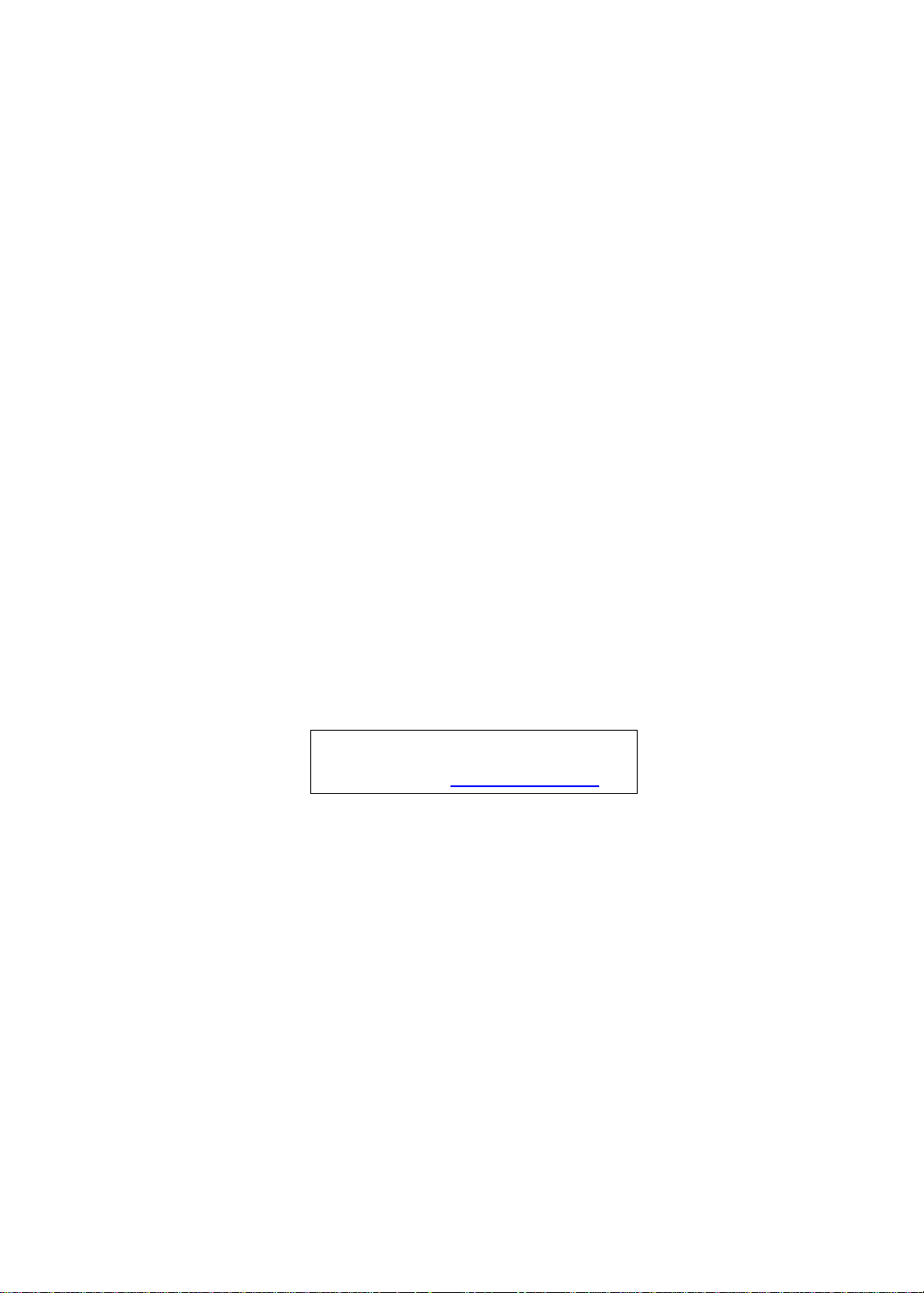
Ferrari one Series
Service Guide
Service guide files and updates are available
on the ACER/CSD web; for more information,
please refer to http://csd.acer.com.tw
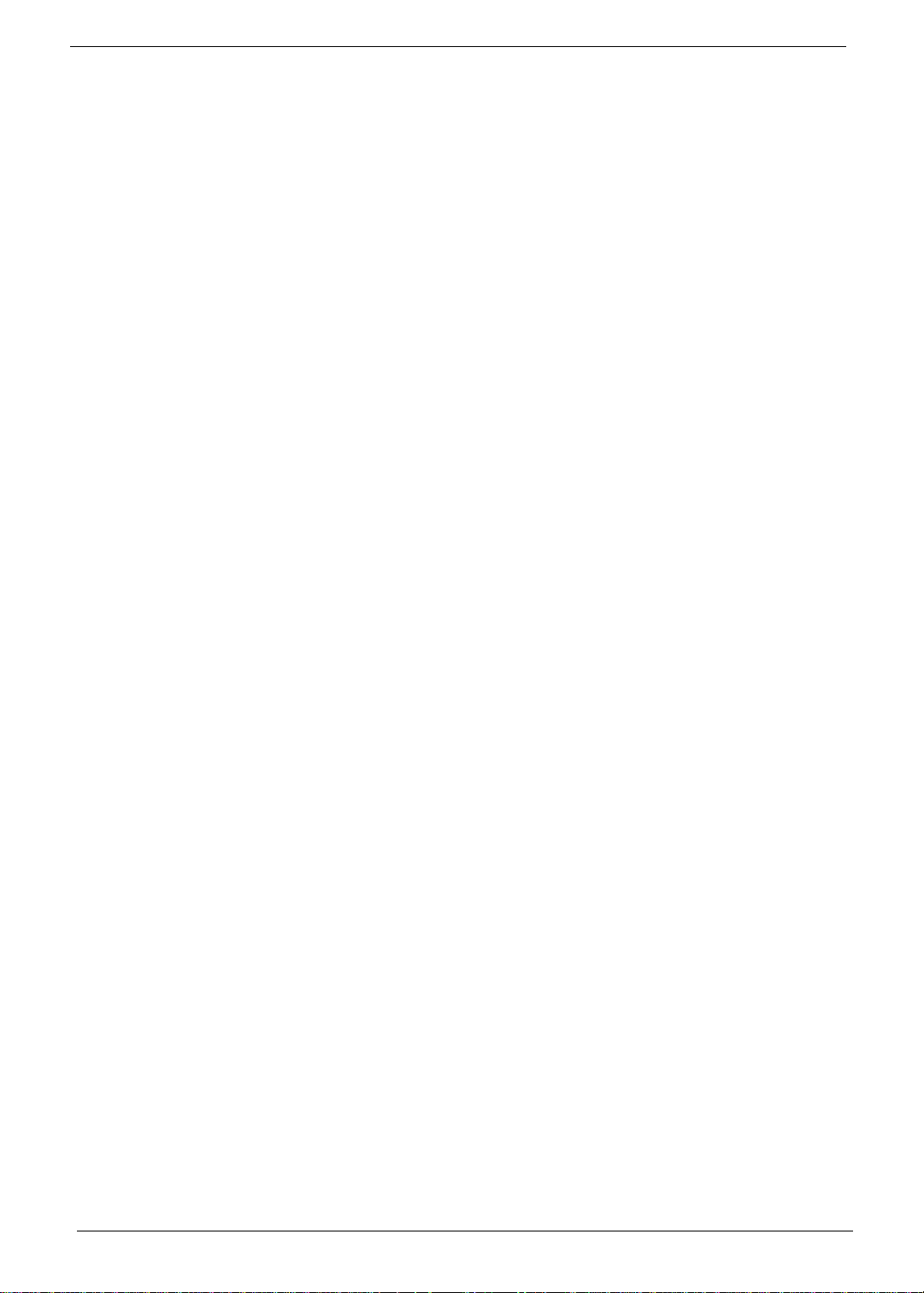
PRINTED IN TAIWAN
ii
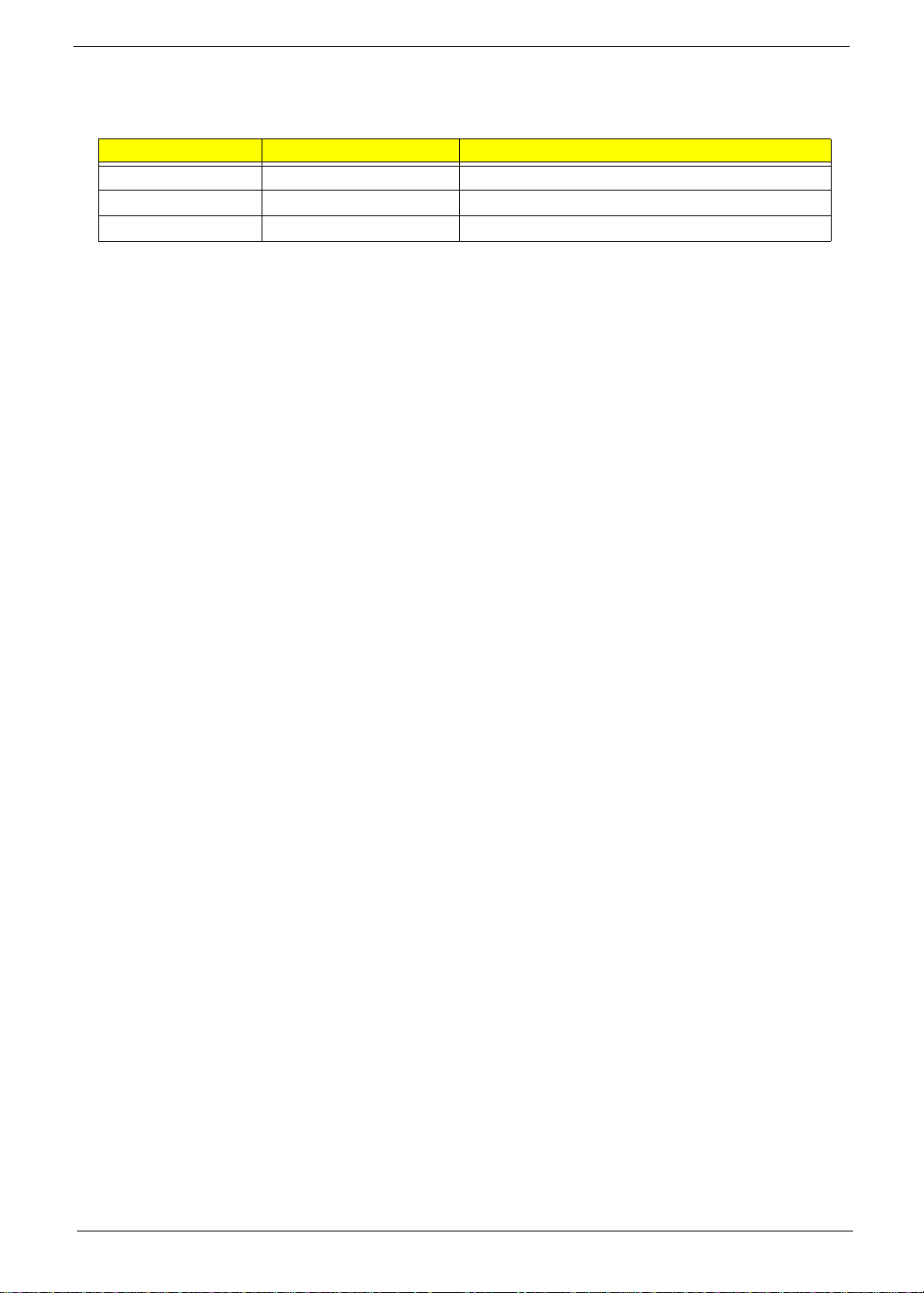
Revision History
Please refer to the table below for the updates made on this service guide.
Date Chapter Updates
iii
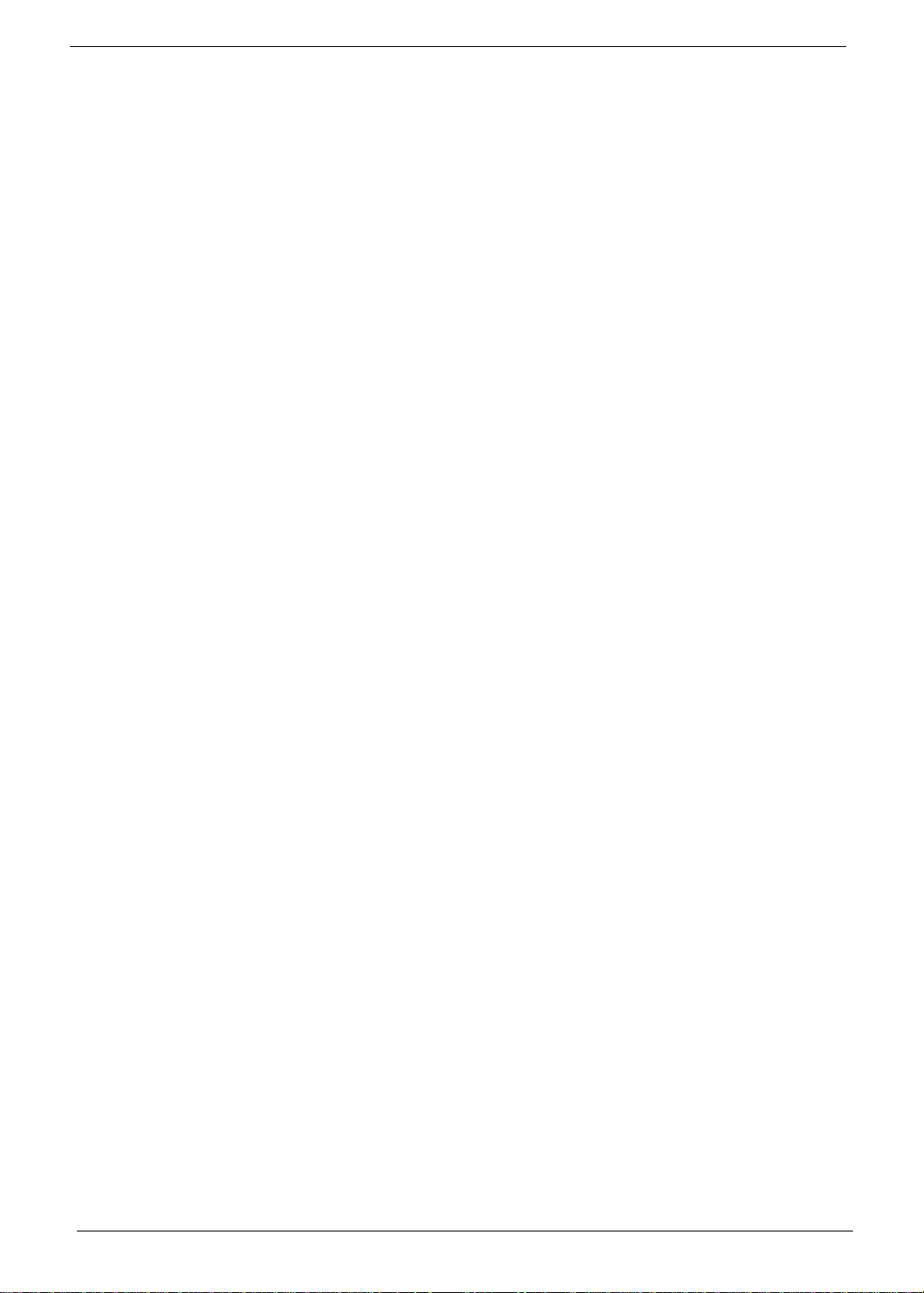
Copyright
Copyright © 2009 by Acer Incorporated. All rights reserved. No part of this publication may be reproduced,
transmitted, transcribed, stored in a retrieval system, or translated into any language or computer language, in
any form or by any means, electronic, mechanical, magnetic, optical, chemical, manual or otherwise, without
the prior written permission of Acer Incorporated.
Disclaimer
The information in this guide is subject to change without notice.
Acer Incorporated makes no representations or warranties, either expressed or implied, with respect to the
contents hereof and specifically disclaims any warranties of merchantability or fitness for any particular
purpose. Any Acer Incorporated software described in this manual is sold or licensed "as is". Should the
programs prove defective following their purchase, the buyer (and not Acer Incorporated, its distributor, or its
dealer) assumes the entire cost of all necessary servicing, repair, and any incidental or consequential
damages resulting from any defect in the software.
Acer is a registered trademark of Acer Corporation.
Intel is a registered trademark of Intel Corporation.
Pentium and Pentium II/III are trademarks of Intel Corporation.
Other brand and product names are trademarks and/or registered trademarks of their respective holders.
iv
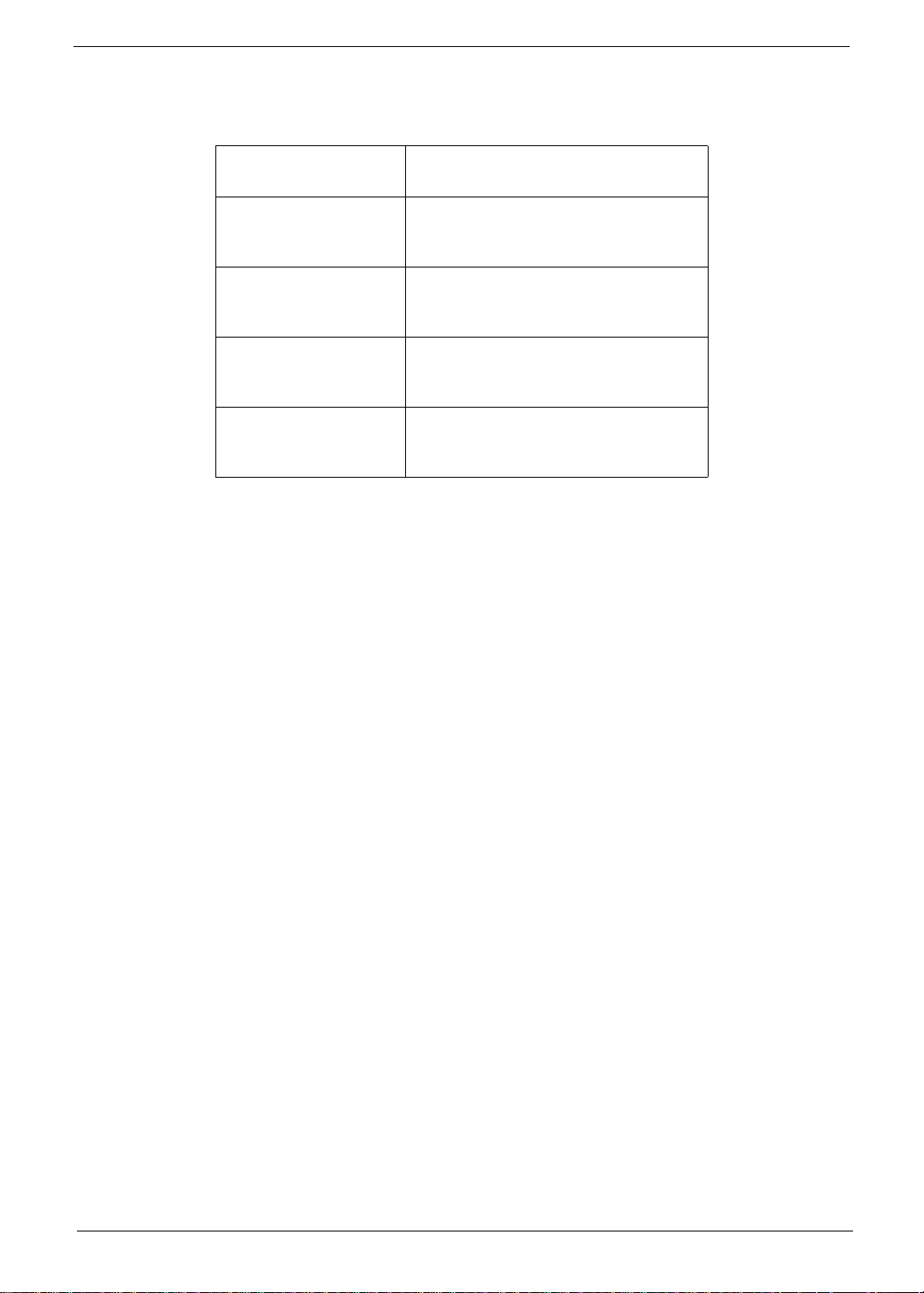
Conventions
The following conventions are used in this manual:
SCREEN MESSAGES Denotes actual messages that
NOTE Gives bits and pieces of additional
WARNING Alerts you to any damage that might
CAUTION Gives precautionary measures to
IMPORTANT Reminds you to do specific actions
appear on screen.
information related to the current
topic.
result from doing or not doing
specific actions.
avoid possible hardware or software
problems.
relevant to the accomplishment of
procedures.
v
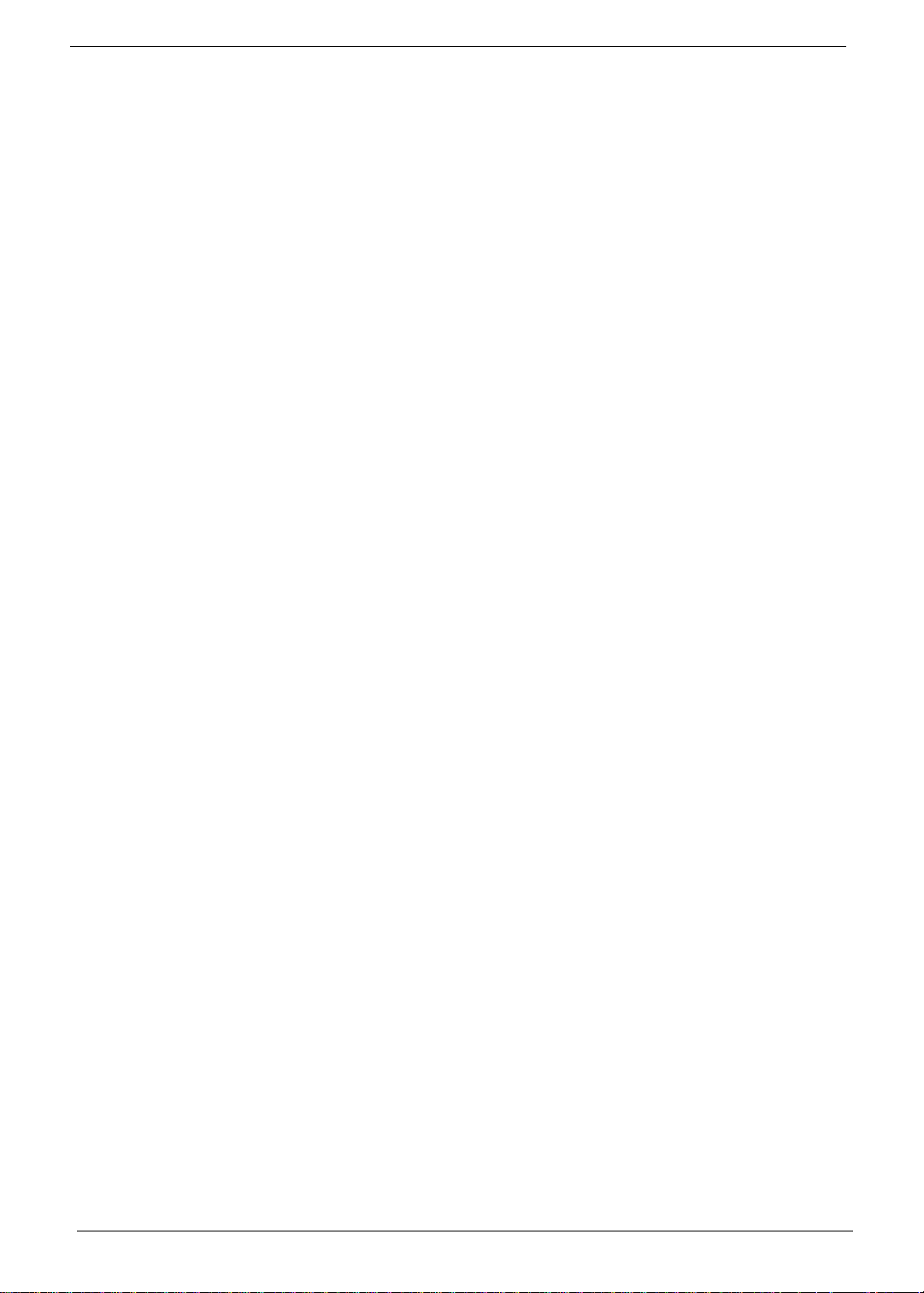
Preface
Before using this information and the product it supports, please read the following general information.
1. This Service Guide provides you with all technical information relating to the BASIC CONFIGURATION
decided for Acer's "global" product offering. To better fit local market requirements and enhance product
competitiveness, your regional office MAY have decided to extend the functionality of a machine (e.g.
add-on card, modem, or extra memory capability). These LOCALIZED FEATURES will NOT be covered
in this generic service guide. In such cases, please contact your regional offices or the responsible
personnel/channel to provide you with further technical details.
2. Please note WHEN ORDERING FRU PARTS, that you should check the most up-to-date information
available on your regional web or channel. If, for whatever reason, a part number change is made, it will
not be noted in the printed Service Guide. For ACER-AUTHORIZED SERVICE PROVIDERS, your Acer
office may have a DIFFERENT part number code to those given in the FRU list of this printed Service
Guide. You MUST use the list provided by your regional Acer office to order FRU parts for repair and
service of customer machines.
vi
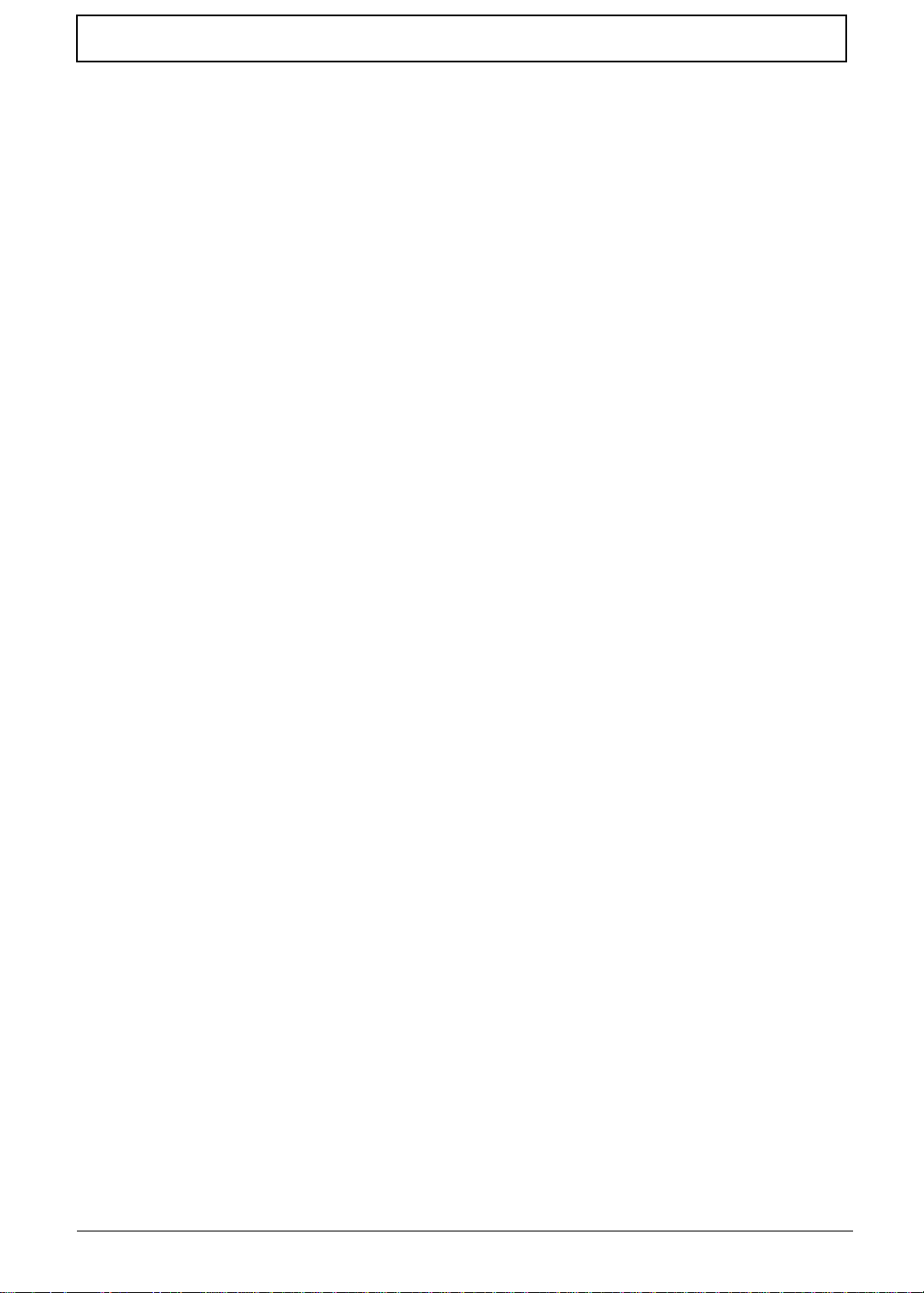
Table of Contents
System Specifications 1
Features . . . . . . . . . . . . . . . . . . . . . . . . . . . . . . . . . . . . . . . . . . . . . . . . . . . . . . . . . . . .1
System Block Diagram . . . . . . . . . . . . . . . . . . . . . . . . . . . . . . . . . . . . . . . . . . . . . . . . .3
Your Notebook Tour . . . . . . . . . . . . . . . . . . . . . . . . . . . . . . . . . . . . . . . . . . . . . . . . . . .4
Front View . . . . . . . . . . . . . . . . . . . . . . . . . . . . . . . . . . . . . . . . . . . . . . . . . . . . . . .4
Closed Front View . . . . . . . . . . . . . . . . . . . . . . . . . . . . . . . . . . . . . . . . . . . . . . . . .5
Left View . . . . . . . . . . . . . . . . . . . . . . . . . . . . . . . . . . . . . . . . . . . . . . . . . . . . . . . .6
Right View . . . . . . . . . . . . . . . . . . . . . . . . . . . . . . . . . . . . . . . . . . . . . . . . . . . . . . .6
Base View . . . . . . . . . . . . . . . . . . . . . . . . . . . . . . . . . . . . . . . . . . . . . . . . . . . . . . .7
Rear View . . . . . . . . . . . . . . . . . . . . . . . . . . . . . . . . . . . . . . . . . . . . . . . . . . . . . . .8
Indicators . . . . . . . . . . . . . . . . . . . . . . . . . . . . . . . . . . . . . . . . . . . . . . . . . . . . . . .8
Touchpad Basics . . . . . . . . . . . . . . . . . . . . . . . . . . . . . . . . . . . . . . . . . . . . . . . . .9
Using the Keyboard . . . . . . . . . . . . . . . . . . . . . . . . . . . . . . . . . . . . . . . . . . . . . . . . . .10
Lock Keys and embedded numeric keypad . . . . . . . . . . . . . . . . . . . . . . . . . . . .10
Windows Keys . . . . . . . . . . . . . . . . . . . . . . . . . . . . . . . . . . . . . . . . . . . . . . . . . .11
Hot Keys . . . . . . . . . . . . . . . . . . . . . . . . . . . . . . . . . . . . . . . . . . . . . . . . . . . . . . .12
Special Keys . . . . . . . . . . . . . . . . . . . . . . . . . . . . . . . . . . . . . . . . . . . . . . . . . . . .13
Hardware Specifications and Configurations . . . . . . . . . . . . . . . . . . . . . . . . . . . . . . .14
System Utilities 23
BIOS Setup Utility . . . . . . . . . . . . . . . . . . . . . . . . . . . . . . . . . . . . . . . . . . . . . . . . . . . .23
Navigating the BIOS Utility . . . . . . . . . . . . . . . . . . . . . . . . . . . . . . . . . . . . . . . . .23
Information . . . . . . . . . . . . . . . . . . . . . . . . . . . . . . . . . . . . . . . . . . . . . . . . . . . . .24
Main . . . . . . . . . . . . . . . . . . . . . . . . . . . . . . . . . . . . . . . . . . . . . . . . . . . . . . . . . .25
Security . . . . . . . . . . . . . . . . . . . . . . . . . . . . . . . . . . . . . . . . . . . . . . . . . . . . . . . .26
Boot . . . . . . . . . . . . . . . . . . . . . . . . . . . . . . . . . . . . . . . . . . . . . . . . . . . . . . . . . . .29
Exit . . . . . . . . . . . . . . . . . . . . . . . . . . . . . . . . . . . . . . . . . . . . . . . . . . . . . . . . . . .30
BIOS Flash Utility . . . . . . . . . . . . . . . . . . . . . . . . . . . . . . . . . . . . . . . . . . . . . . . . . . . .31
DOS Flash Utility . . . . . . . . . . . . . . . . . . . . . . . . . . . . . . . . . . . . . . . . . . . . . . . . .32
WinFlash Utility . . . . . . . . . . . . . . . . . . . . . . . . . . . . . . . . . . . . . . . . . . . . . . . . . .33
Remove HDD/BIOS Password Utilities . . . . . . . . . . . . . . . . . . . . . . . . . . . . . . . . . . . .34
Removing BIOS Passwords: . . . . . . . . . . . . . . . . . . . . . . . . . . . . . . . . . . . . . . . .35
Miscellaneous Utilities . . . . . . . . . . . . . . . . . . . . . . . . . . . . . . . . . . . . . . . . . . . . .36
Machine Disassembly and Replacement 39
Disassembly Requirements . . . . . . . . . . . . . . . . . . . . . . . . . . . . . . . . . . . . . . . . . . . .39
Related Information . . . . . . . . . . . . . . . . . . . . . . . . . . . . . . . . . . . . . . . . . . . . . . .39
Replacement Requirements . . . . . . . . . . . . . . . . . . . . . . . . . . . . . . . . . . . . . . . .39
General Information . . . . . . . . . . . . . . . . . . . . . . . . . . . . . . . . . . . . . . . . . . . . . . . . . .39
Pre-disassembly Instructions . . . . . . . . . . . . . . . . . . . . . . . . . . . . . . . . . . . . . . .39
Disassembly Process . . . . . . . . . . . . . . . . . . . . . . . . . . . . . . . . . . . . . . . . . . . . .40
External Module Disassembly Process . . . . . . . . . . . . . . . . . . . . . . . . . . . . . . . . . . .40
External Modules Disassembly Flowchart . . . . . . . . . . . . . . . . . . . . . . . . . . . . .41
Removing the Battery Pack . . . . . . . . . . . . . . . . . . . . . . . . . . . . . . . . . . . . . . . .42
Removing the Dummy Card . . . . . . . . . . . . . . . . . . . . . . . . . . . . . . . . . . . . . . . .43
Removing the SIM Card . . . . . . . . . . . . . . . . . . . . . . . . . . . . . . . . . . . . . . . . . . .43
Removing the Hard Disk Drive Module . . . . . . . . . . . . . . . . . . . . . . . . . . . . . . . .44
Removing the 3G Module . . . . . . . . . . . . . . . . . . . . . . . . . . . . . . . . . . . . . . . . . .46
Removing the DIMM Module . . . . . . . . . . . . . . . . . . . . . . . . . . . . . . . . . . . . . . .49
Removing the WLAN Module . . . . . . . . . . . . . . . . . . . . . . . . . . . . . . . . . . . . . . .51
Main Unit Disassembly Process . . . . . . . . . . . . . . . . . . . . . . . . . . . . . . . . . . . . . . . . .54
Main Unit Disassembly Flowchart . . . . . . . . . . . . . . . . . . . . . . . . . . . . . . . . . . . .54
Removing the Keyboard . . . . . . . . . . . . . . . . . . . . . . . . . . . . . . . . . . . . . . . . . . .56
Removing the Upper Cover . . . . . . . . . . . . . . . . . . . . . . . . . . . . . . . . . . . . . . . .58
vii
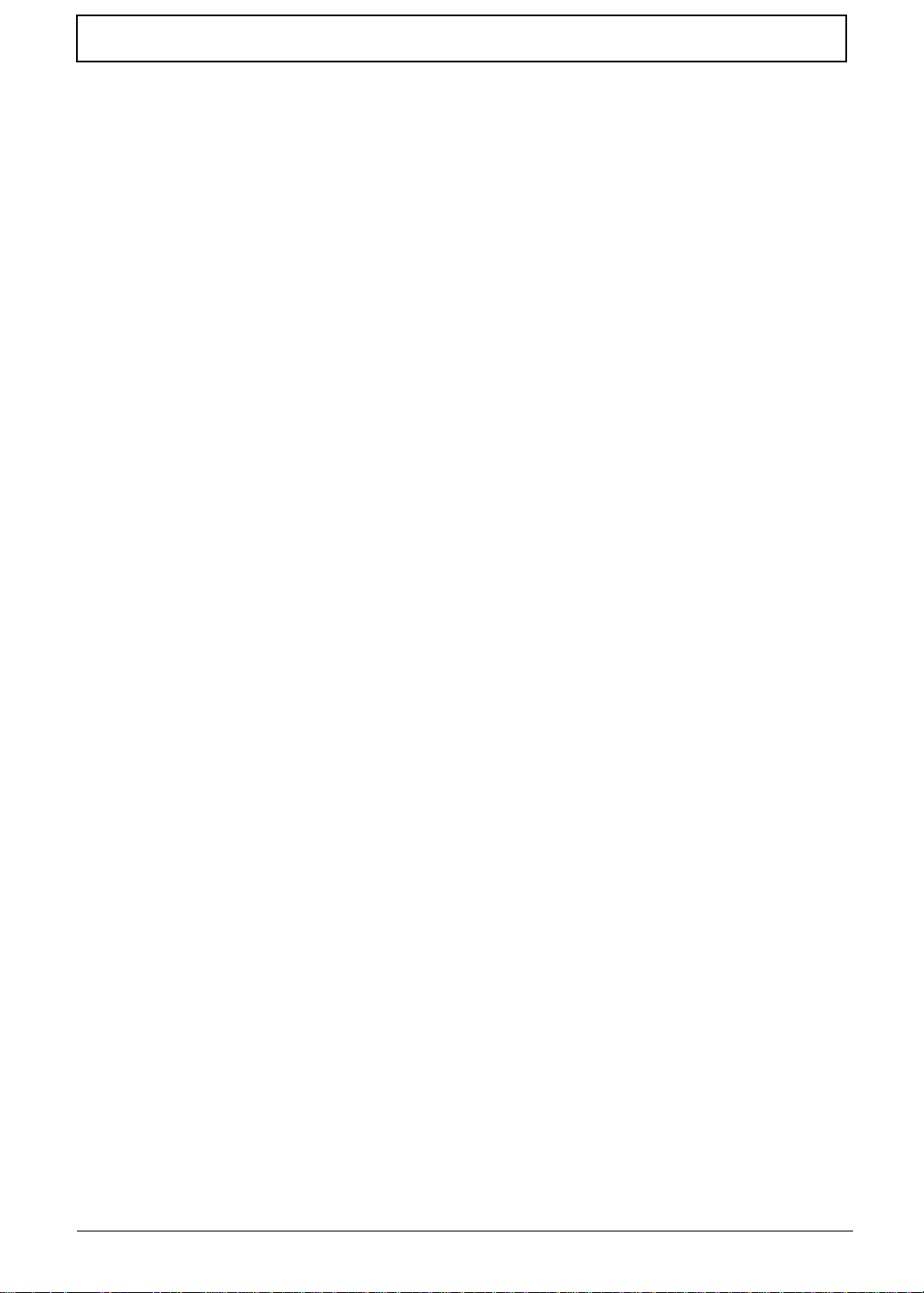
Table of Contents
Removing the Button Board . . . . . . . . . . . . . . . . . . . . . . . . . . . . . . . . . . . . . . . .62
Removing the Bluetooth Module . . . . . . . . . . . . . . . . . . . . . . . . . . . . . . . . . . . .65
Removing the I/O Board . . . . . . . . . . . . . . . . . . . . . . . . . . . . . . . . . . . . . . . . . . .66
Removing the LCD Module . . . . . . . . . . . . . . . . . . . . . . . . . . . . . . . . . . . . . . . . .69
Removing the Mainboard . . . . . . . . . . . . . . . . . . . . . . . . . . . . . . . . . . . . . . . . . .71
Removing the Thermal Module . . . . . . . . . . . . . . . . . . . . . . . . . . . . . . . . . . . . . .73
Removing the CPU . . . . . . . . . . . . . . . . . . . . . . . . . . . . . . . . . . . . . . . . . . . . . . .75
Removing the RTC Battery. . . . . . . . . . . . . . . . . . . . . . . . . . . . . . . . . . . . . . . . .75
Removing the Speaker Modules . . . . . . . . . . . . . . . . . . . . . . . . . . . . . . . . . . . . .77
LCD Module Disassembly Process . . . . . . . . . . . . . . . . . . . . . . . . . . . . . . . . . . . . . .79
LCD Module Disassembly Flowchart . . . . . . . . . . . . . . . . . . . . . . . . . . . . . . . . .79
Removing the LCD Bezel . . . . . . . . . . . . . . . . . . . . . . . . . . . . . . . . . . . . . . . . . .81
Removing the Camera Board . . . . . . . . . . . . . . . . . . . . . . . . . . . . . . . . . . . . . . .83
Removing the LCD Panel . . . . . . . . . . . . . . . . . . . . . . . . . . . . . . . . . . . . . . . . . .84
Removing the LCD Brackets . . . . . . . . . . . . . . . . . . . . . . . . . . . . . . . . . . . . . . . .86
Removing the FPC Cable . . . . . . . . . . . . . . . . . . . . . . . . . . . . . . . . . . . . . . . . . .87
Removing the Antennas . . . . . . . . . . . . . . . . . . . . . . . . . . . . . . . . . . . . . . . . . . .89
LCD Reassembly Procedure . . . . . . . . . . . . . . . . . . . . . . . . . . . . . . . . . . . . . . . . . . .91
Replacing the Antennas . . . . . . . . . . . . . . . . . . . . . . . . . . . . . . . . . . . . . . . . . . .91
Replacing the FPC Cable . . . . . . . . . . . . . . . . . . . . . . . . . . . . . . . . . . . . . . . . . .93
Replacing the LCD Brackets . . . . . . . . . . . . . . . . . . . . . . . . . . . . . . . . . . . . . . . .95
Replacing the LCD Panel . . . . . . . . . . . . . . . . . . . . . . . . . . . . . . . . . . . . . . . . . .95
Replacing the Camera Board . . . . . . . . . . . . . . . . . . . . . . . . . . . . . . . . . . . . . . .97
Replacing the LCD Bezel . . . . . . . . . . . . . . . . . . . . . . . . . . . . . . . . . . . . . . . . . .97
Main Unit Reassembly Process . . . . . . . . . . . . . . . . . . . . . . . . . . . . . . . . . . . . . . . .100
Replacing the Speaker Module . . . . . . . . . . . . . . . . . . . . . . . . . . . . . . . . . . . . .100
Replacing the RTC battery . . . . . . . . . . . . . . . . . . . . . . . . . . . . . . . . . . . . . . . .101
Replacing the CPU . . . . . . . . . . . . . . . . . . . . . . . . . . . . . . . . . . . . . . . . . . . . . .101
Replacing the Thermal Module . . . . . . . . . . . . . . . . . . . . . . . . . . . . . . . . . . . . .102
Replacing the Mainboard . . . . . . . . . . . . . . . . . . . . . . . . . . . . . . . . . . . . . . . . .104
Replacing the LCD Module . . . . . . . . . . . . . . . . . . . . . . . . . . . . . . . . . . . . . . . .105
Replacing the I/O Board . . . . . . . . . . . . . . . . . . . . . . . . . . . . . . . . . . . . . . . . . .106
Replacing the Bluetooth Module . . . . . . . . . . . . . . . . . . . . . . . . . . . . . . . . . . . .109
Replacing the Button Board . . . . . . . . . . . . . . . . . . . . . . . . . . . . . . . . . . . . . . .110
Replacing the Upper Cover . . . . . . . . . . . . . . . . . . . . . . . . . . . . . . . . . . . . . . . .113
Replacing the Keyboard . . . . . . . . . . . . . . . . . . . . . . . . . . . . . . . . . . . . . . . . . .117
Replacing the WLAN Module . . . . . . . . . . . . . . . . . . . . . . . . . . . . . . . . . . . . . .117
Replacing the DIMM Module . . . . . . . . . . . . . . . . . . . . . . . . . . . . . . . . . . . . . . .118
Replacing the 3G Module . . . . . . . . . . . . . . . . . . . . . . . . . . . . . . . . . . . . . . . . .119
Replacing the HDD Module . . . . . . . . . . . . . . . . . . . . . . . . . . . . . . . . . . . . . . .121
Replacing the Lower Covers . . . . . . . . . . . . . . . . . . . . . . . . . . . . . . . . . . . . . . .122
Replacing the SIM Card . . . . . . . . . . . . . . . . . . . . . . . . . . . . . . . . . . . . . . . . . .124
Replacing the Battery . . . . . . . . . . . . . . . . . . . . . . . . . . . . . . . . . . . . . . . . . . . .124
Replacing the Dummy Card . . . . . . . . . . . . . . . . . . . . . . . . . . . . . . . . . . . . . . .125
Troubleshooting 127
Common Problems . . . . . . . . . . . . . . . . . . . . . . . . . . . . . . . . . . . . . . . . . . . . . . . . . .127
Power On Issue . . . . . . . . . . . . . . . . . . . . . . . . . . . . . . . . . . . . . . . . . . . . . . . .128
No Display Issue . . . . . . . . . . . . . . . . . . . . . . . . . . . . . . . . . . . . . . . . . . . . . . . .129
Random Loss of BIOS Settings . . . . . . . . . . . . . . . . . . . . . . . . . . . . . . . . . . . .130
LCD Failure . . . . . . . . . . . . . . . . . . . . . . . . . . . . . . . . . . . . . . . . . . . . . . . . . . . .131
Built-In Keyboard Failure . . . . . . . . . . . . . . . . . . . . . . . . . . . . . . . . . . . . . . . . .132
Touchpad Failure . . . . . . . . . . . . . . . . . . . . . . . . . . . . . . . . . . . . . . . . . . . . . . .133
Internal Speaker Failure . . . . . . . . . . . . . . . . . . . . . . . . . . . . . . . . . . . . . . . . . .134
Internal Microphone Failure . . . . . . . . . . . . . . . . . . . . . . . . . . . . . . . . . . . . . . .135
viii
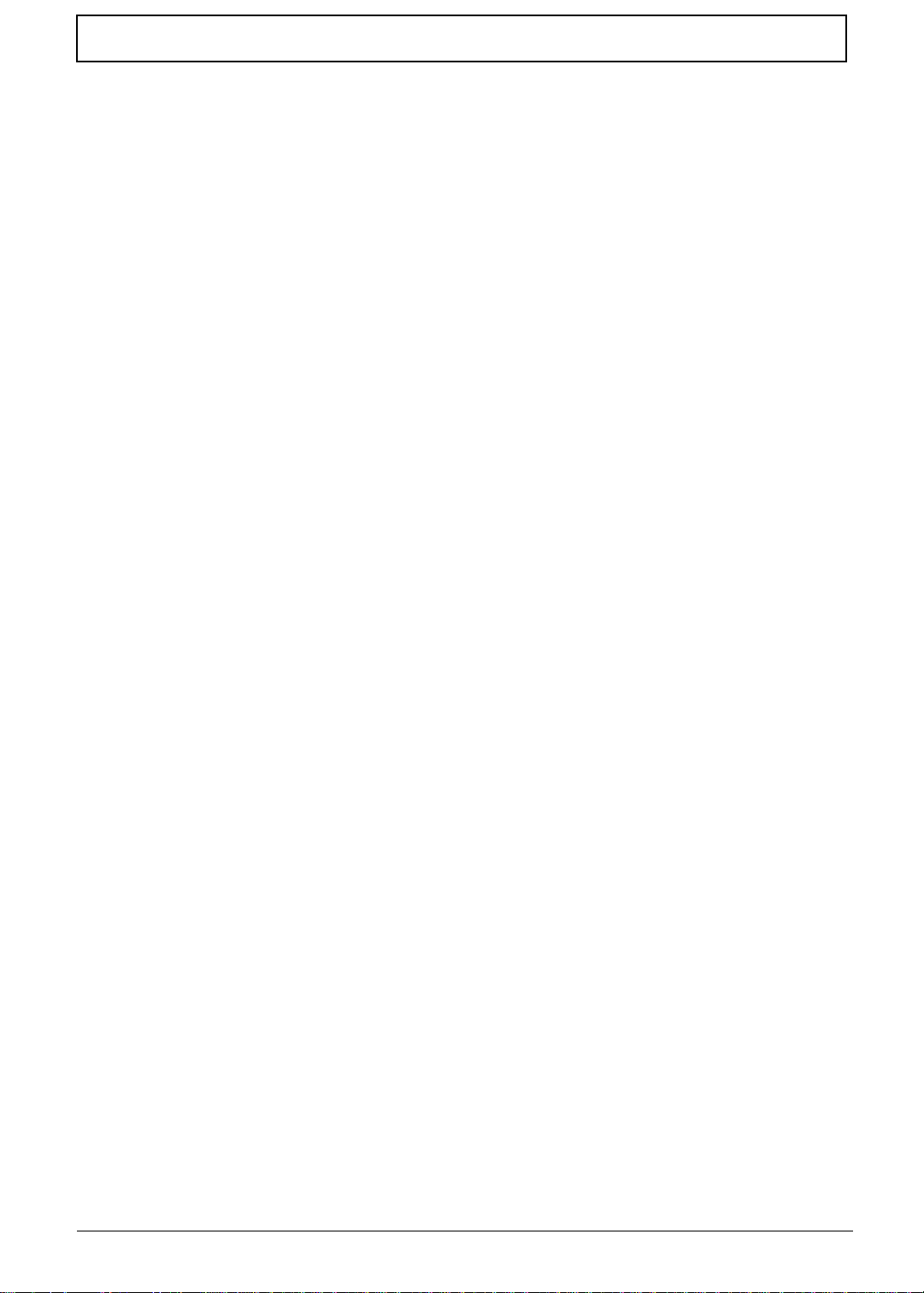
Table of Contents
HDD Not Operating Correctly . . . . . . . . . . . . . . . . . . . . . . . . . . . . . . . . . . . . . .136
USB Failure (Right up/down side) . . . . . . . . . . . . . . . . . . . . . . . . . . . . . . . . . . .137
Other Failures . . . . . . . . . . . . . . . . . . . . . . . . . . . . . . . . . . . . . . . . . . . . . . . . . .137
Intermittent Problems . . . . . . . . . . . . . . . . . . . . . . . . . . . . . . . . . . . . . . . . . . . . . . . .138
Undetermined Problems . . . . . . . . . . . . . . . . . . . . . . . . . . . . . . . . . . . . . . . . . . . . . .138
POST Code Reference Tables . . . . . . . . . . . . . . . . . . . . . . . . . . . . . . . . . . . . . . . . .139
Jumper and Connector Locations 143
Mainboard Top View . . . . . . . . . . . . . . . . . . . . . . . . . . . . . . . . . . . . . . . . . . . . .143
BIOS Recovery . . . . . . . . . . . . . . . . . . . . . . . . . . . . . . . . . . . . . . . . . . . . . . . . . . . . .145
BIOS Recovery by Crisis Disk . . . . . . . . . . . . . . . . . . . . . . . . . . . . . . . . . . . . .145
FRU (Field Replaceable Unit) List 147
California Exploded Diagrams . . . . . . . . . . . . . . . . . . . . . . . . . . . . . . . . . . . . . . . . .148
Main Assembly . . . . . . . . . . . . . . . . . . . . . . . . . . . . . . . . . . . . . . . . . . . . . . . . .148
LCD Assembly . . . . . . . . . . . . . . . . . . . . . . . . . . . . . . . . . . . . . . . . . . . . . . . . .149
California FRU ListV . . . . . . . . . . . . . . . . . . . . . . . . . . . . . . . . . . . . . . . . . . . . .151
Model Definition and Configuration 159
Test Compatible Components 167
Online Support Information 169
Index 171
ix
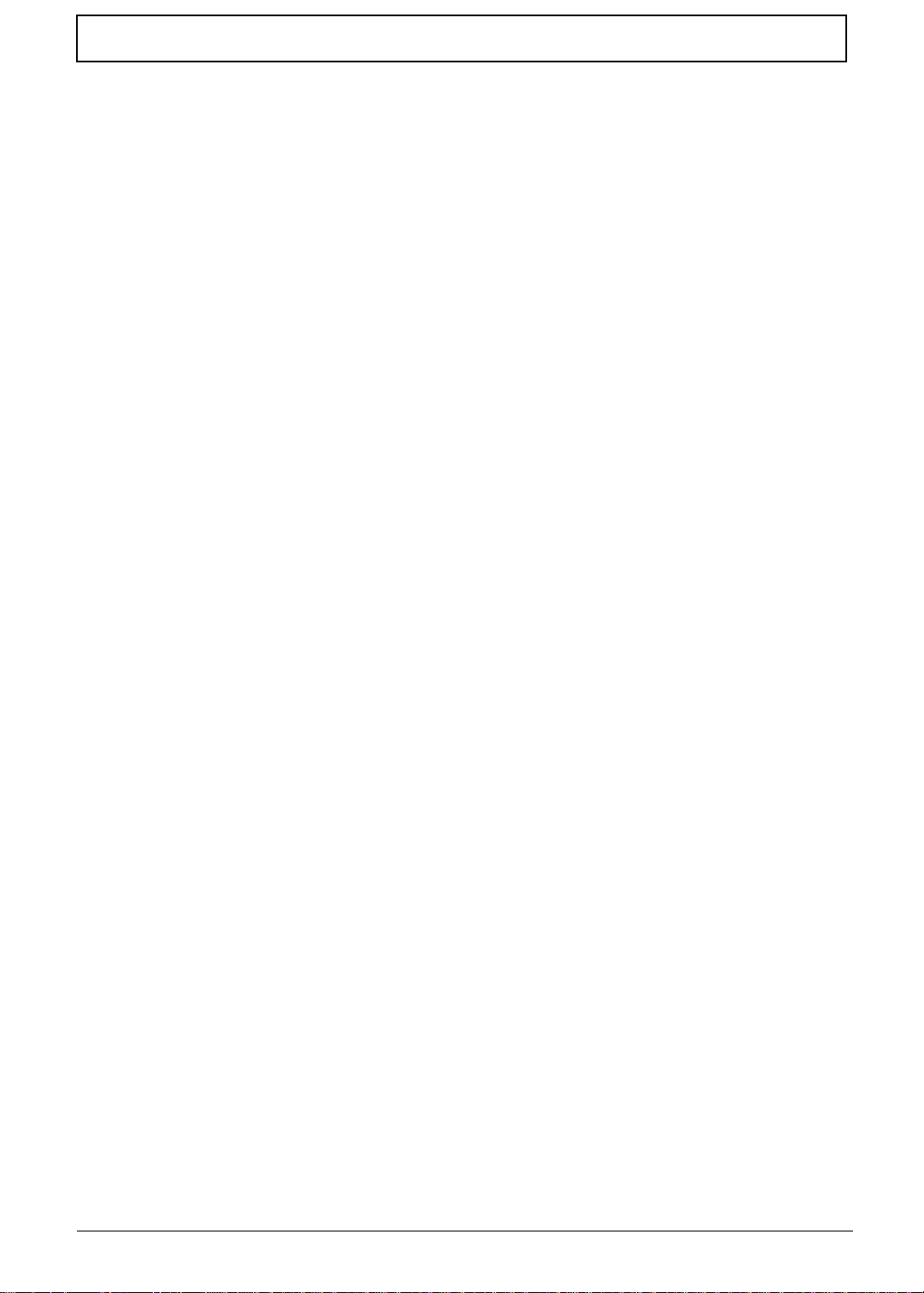
Table of Contents
x
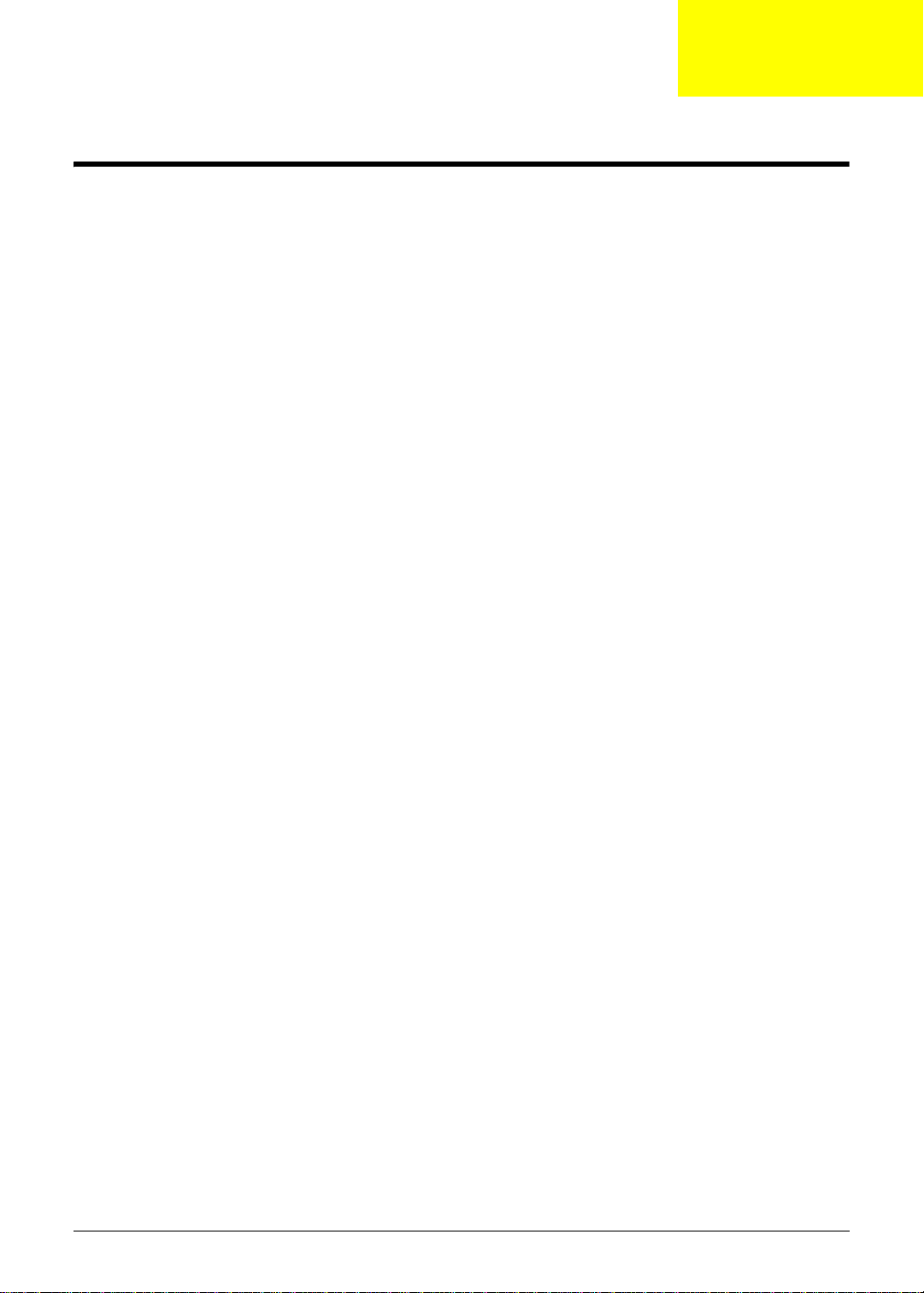
System Specifications
Features
Below is a brief summary of the computer’s many features:
Operating System
• Genuine Windows 7
Platform
• AMD Athlon™ 64 X2 dual-core processor
• AMD M780G Chipset
System Memory
• Dual-Channel SDRAM support
• Up to 2 GB of DDR2 667 MHz memory, upgradeable to 4 GB using two soDIMM modules
• Up to 2 GB of DDR2 800 MHz memory, upgradeable to 4 GB using two soDIMM modules
Chapter 1
Display and graphics
• 16:9 aspect ratio
• 11.6" high-brightness Acer CrystalBrite™ LCD
• ATI Radeon™ HD 3200 Graphics
Storage subsystem
• 2.5" hard disk drive
• Multi-in-1 card reader
Audio subsystem
• High-definition audio support
• S/PDIF (Sony/Philips Digital Interface) support for digital speakers
• MS-Sound compatible
• Built-in microphone
Communication
• Integrated Acer Crystal Eye webcam
• WWAN: UMTS/HSPA at 850/900/1900/2100 MHz and quad-band GSM/GPRS/EDGE (850/900/
1800/1900 MHz)*
•WLAN:
• Acer InviLink™ Nplify™ 802.11b/g/Draft-N*
Chapter 1 1
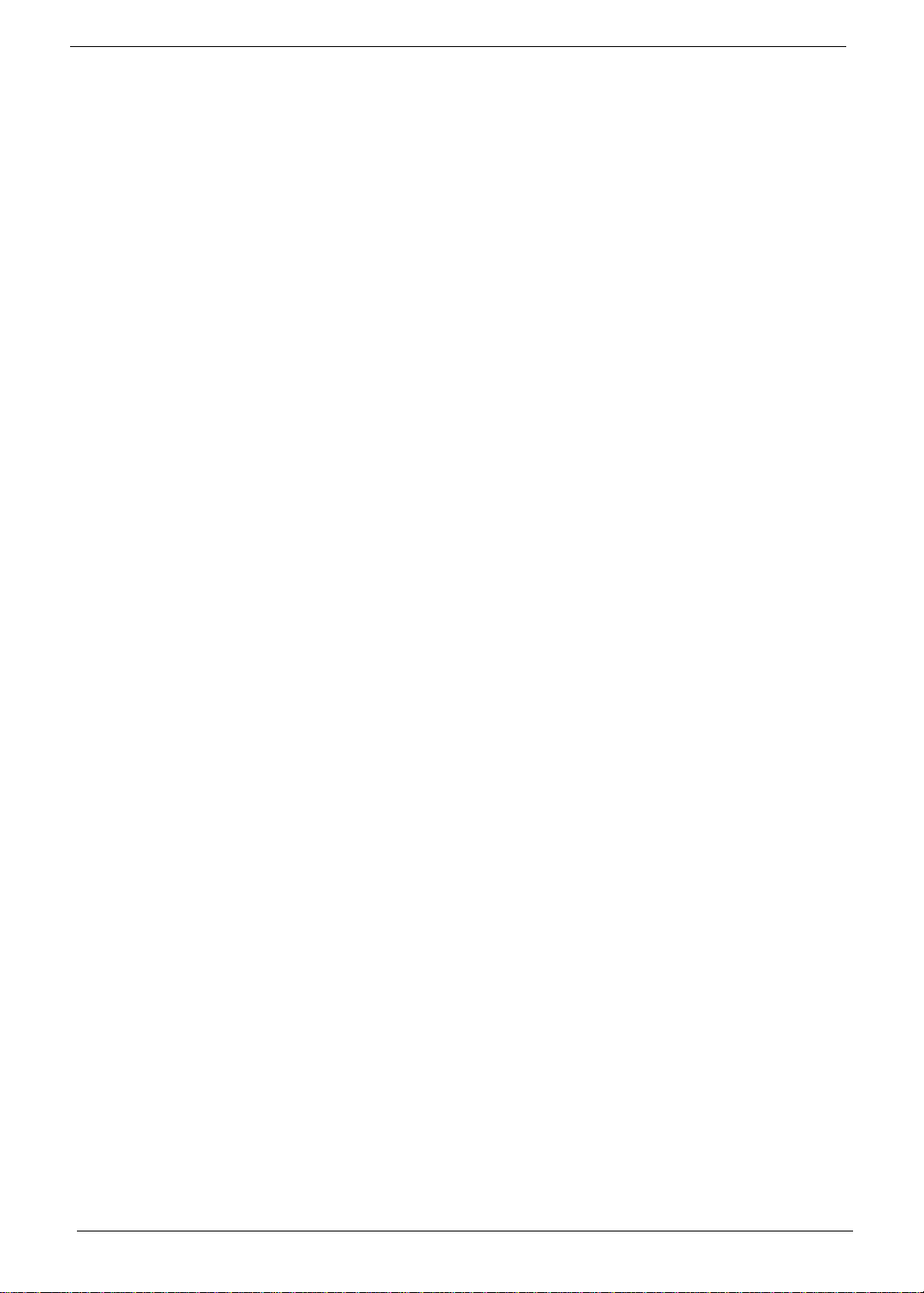
• Acer InviLink™ 802.11b/g*
• WPAN: Bluetooth® 2.1+Enhanced Data Rate (EDR)
• LAN: Gigabit Ethernet; Wake-on-LAN ready
Privacy control
• BIOS user, supervisor, HDD passwords
• Kensington lock slot
Dimensions and Weight)
• 285 (W) x 204 (D) x 24/30 (H) mm (11.22 x 8.03 x 0.9/1.2 inches)
• 1.5 kg (3.31 lbs.) with 6-cell Li-ion battery pack
Power subsystem
•ACPI 3.0
• 6-cell Li-ion battery pack
• 3-pin 65 W AC adapter
• ENERGY STAR®
Special keys and controls
• 84-/85-/88-key keyboard
• Touchpad pointing device
I/O interface
• Acer DynaVivid Graphics Dock™ connector
• Multi-in-1 card reader (SD/MMC/MS/MS PRO/xD)
• USB 2.0 port
• External display (VGA) port
• Headphones/speaker/line-out jack with S/PDIF support
• Microphone-in jack
• Ethernet (RJ-45) port
• DC-in jack for AC adapter
Environment
• Temperature:
• Operating: 5 °C to 35 °C
• Non-operating: -20 °C to 65 °C
• Humidity (non-condensing):
• Operating: 20% to 80%
• Non-operating: 20% to 80%
NOTE: The specifications listed above are for reference only. The exact configuration of the PC depends on
the model purchased.
2 Chapter 1
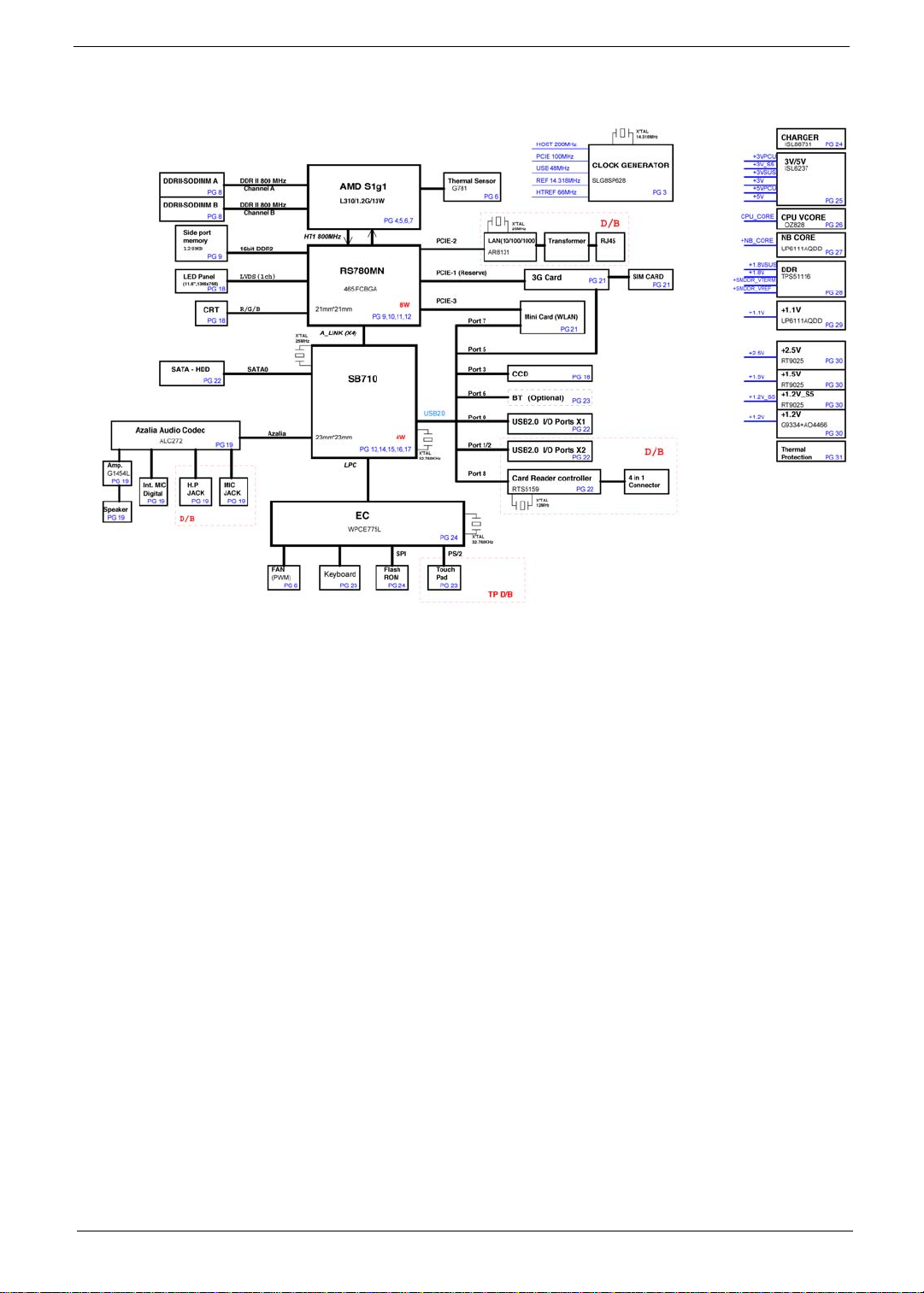
System Block Diagram
Chapter 1 3
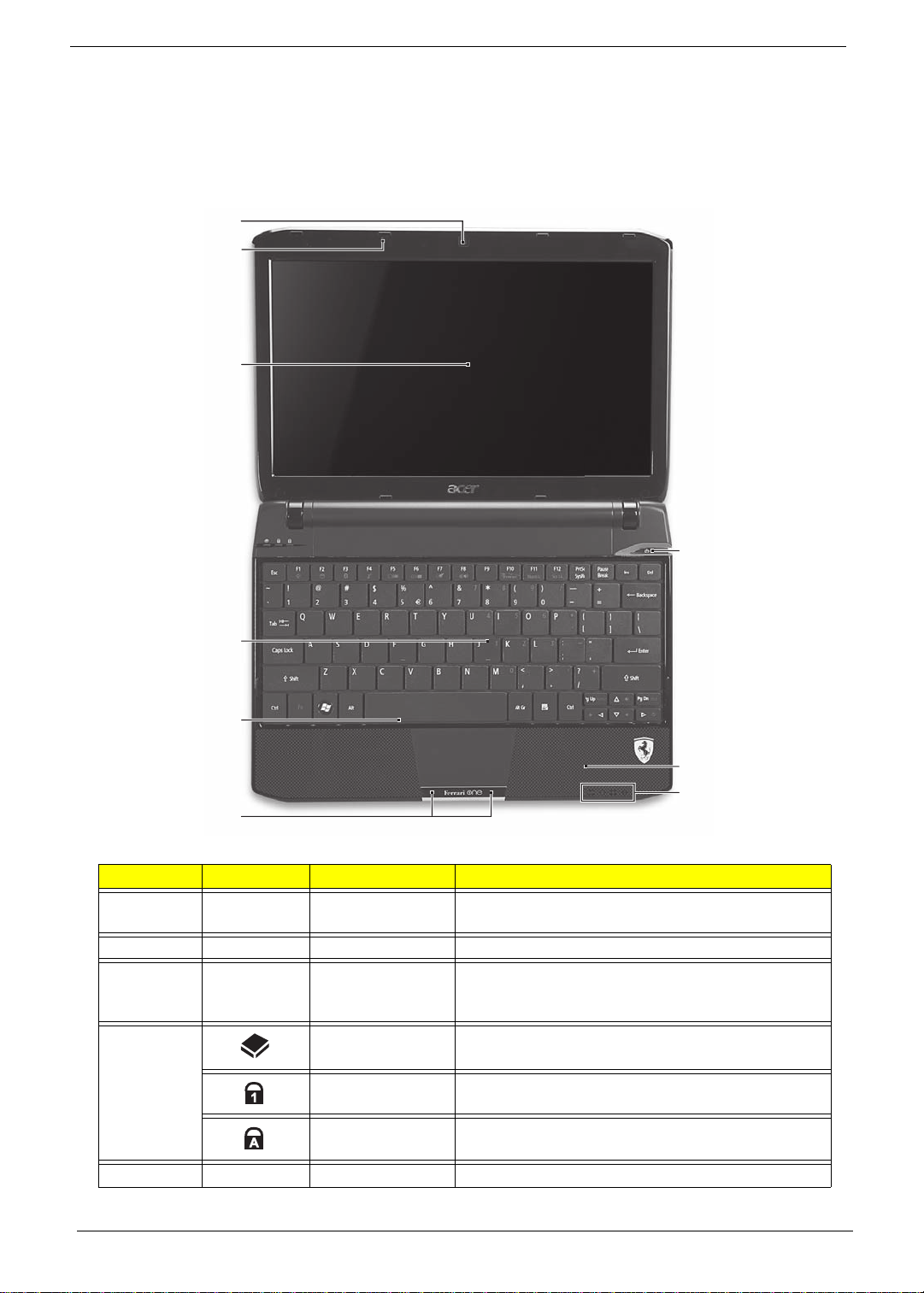
Your Notebook Tour
1
2
3
4
5
6
7
8
9
10
This section provides an overview of the features and functions of the notebook.
Front View
No. Icon Item Description
1 Acer Crystal Eye
webcam
2 Microphone Internal microphone for sound recording.
3 Display screen Also called Liquid-Crystal Display (LCD), displays
4 HDD Indicates when the hard disk drive is active.
Num Lock Lights up when Num Lock is activated.
Web camera for video communication.
computer output (Configuration may vary by
models).
Caps Lock Lights up when Caps Lock is activated.
5 Keyboard For entering data into your computer.
4 Chapter 1
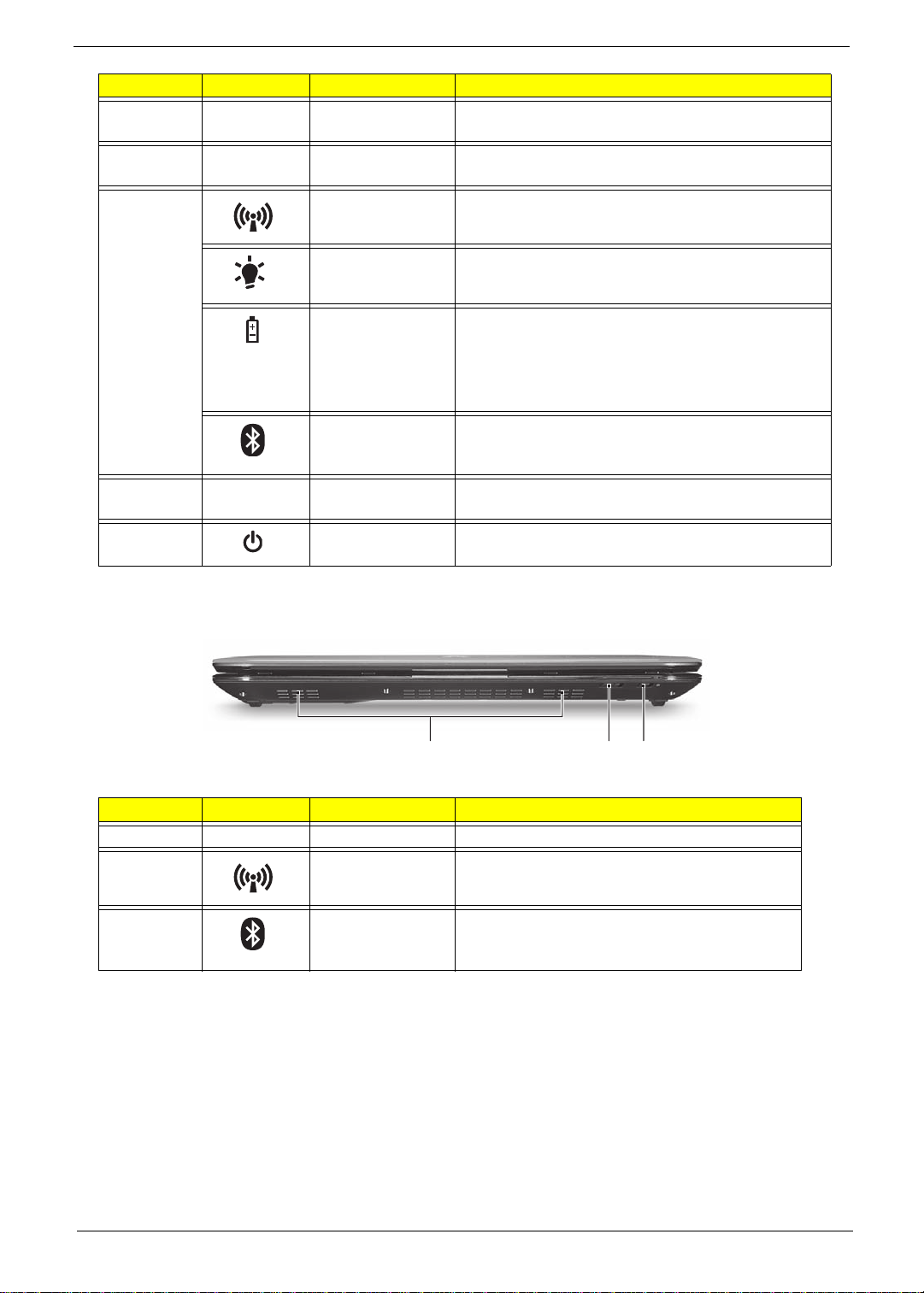
No. Icon Item Description
1
23
6 T ouchpad Touch-sensitive pointing device which functions like
a computer mouse.
7 Click buttons (left
and right)
8 Communication
indicator
Power Indicates the computer's power status.
Battery Indicates the computer's battery status.
Bluetooth
communication
indicator
9 Palmrest Comfortable support area for your hands when you
10 Power button /
indicator
The left and right buttons function like the left and
right mouse buttons.
Indicates the status of WLAN / 3G communication.
(only for certain models)
1. Charging: The light shows amber when the
battery is charging.
2. Fully charged: The light shows blue when in AC
mode.
Indicates the status of Bluetooth
communication. (only for certain models)
use the computer.
Turns the computer on and off. / Indicates the
computer's power status.
Closed Front View
No. Icon Item Description
1 Speakers
2 Communication
indicator
3 Bluetooth
communication
indicator
Indicates the status of WLAN / 3G
communication. (only for certain models)
Indicates the status of Bluetooth
communication. (only for certain models)
Chapter 1 5
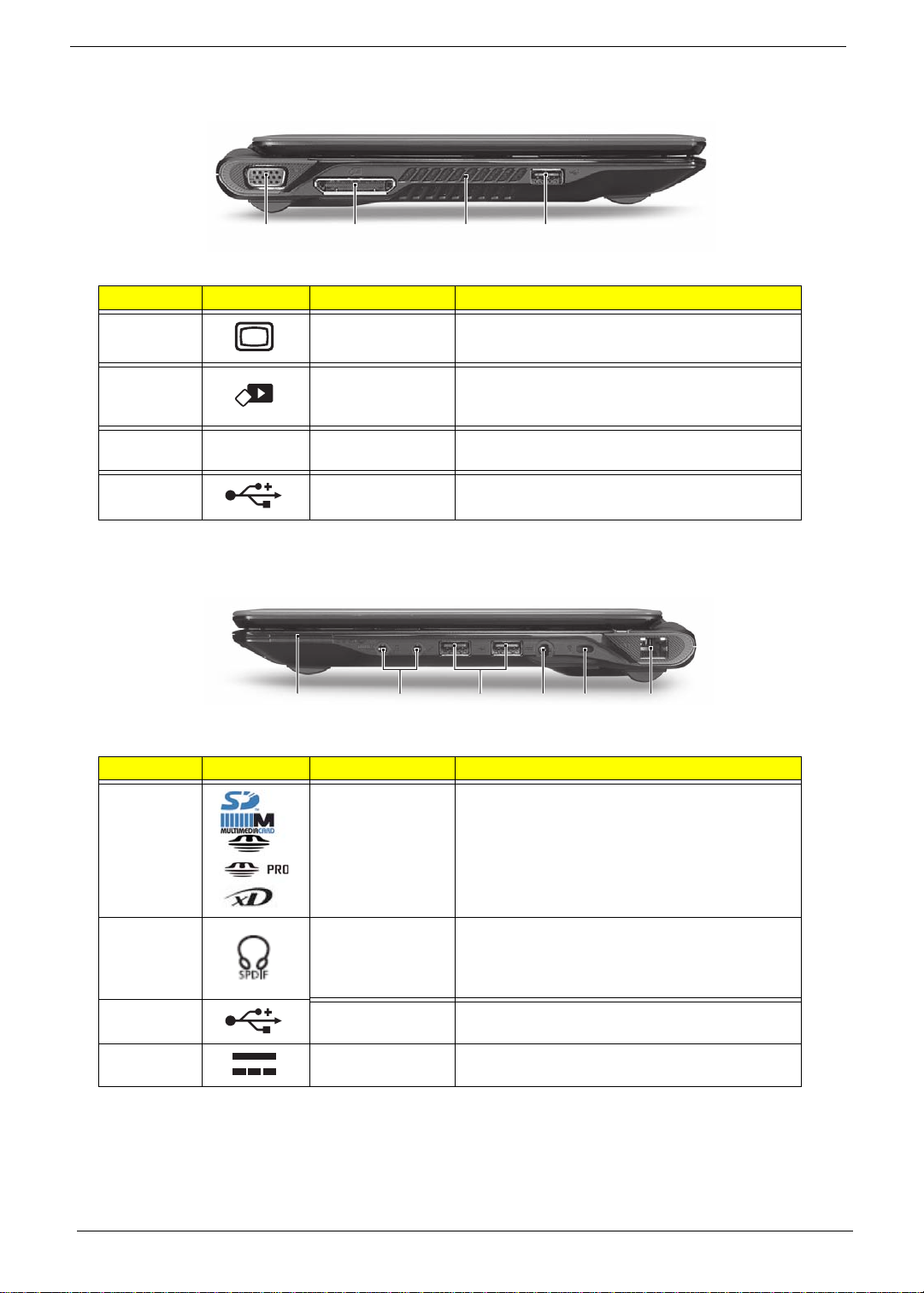
Left View
312
4
312
45 6
No. Icon Item Description
1 External display
(VGA) port
Connects to a display device (e.g., external
monitor, LCD projector).
2 Acer DynaVivid
Graphics Dock
connector
3 Ventilation slots Enable the computer to stay cool, even after
4 USB 2.0 port Connect to USB 2.0 devices (e.g., USB
Connects to an Acer DynaVivid Graphics Dock
device.
prolonged use.
mouse, USB camera).
Right View
No. Icon Item Description
1 Multi-in-1 card
reader
Accepts Secure Digital (SD), MultiMediaCard
(MMC), Memory Stick (MS), Memory Stick
PRO (MS PRO), xD-Picture Card (xD).
Note: Push to remove/install the card. Only one
card can operate at any given time.
2 Headphones/
speaker/line-out
jack with S/PDIF
support
3 USB 2.0 port Connect to USB 2.0 devices (e.g., USB mouse,
4 DC-in jack Connects to an AC adapter.
6 Chapter 1
Connects to audio line-out devices (e.g.,
speakers, headphones).
USB camera).
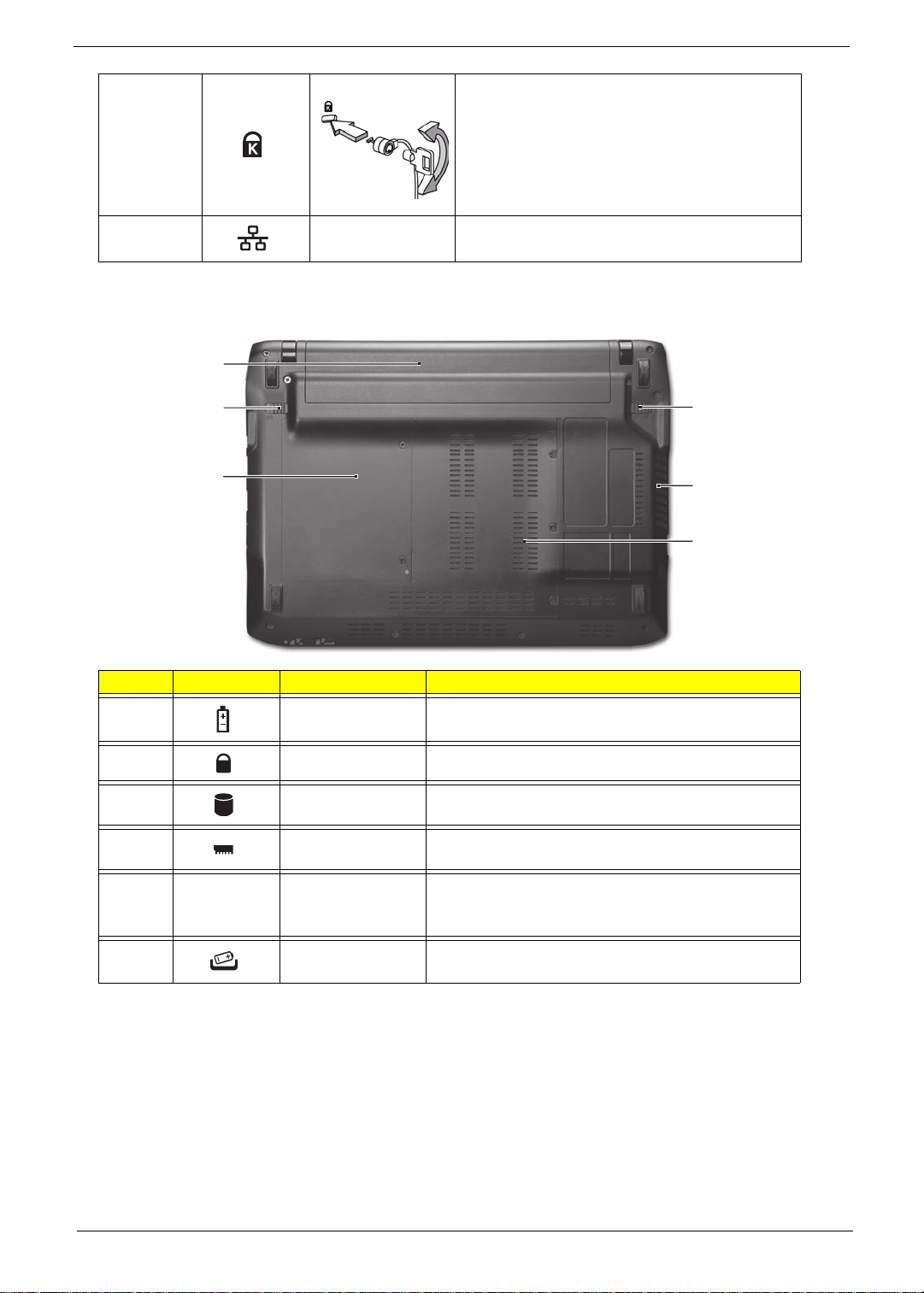
5 Kensington lock Connects to a Kensington-compatible
1
2
3
4
5
6
computer security lock.
Note: Wrap the computer security lock cable
around an immovable object such as a table or
handle of a locked drawer. Insert the lock into
the notch and turn the key to secure the lock.
Some keyless models are also available.
6 Ethernet (RJ-45)
port
Connects to an Ethernet 10/100/1000- based
network.
Base View
No. Icon Item Description
1 Battery bay Houses the computer's battery pack.
2 Battery lock Locks the battery in position.
3 Hard disk bay Houses the computer's hard disk (secured with
screws).
4 Memory
compartment
5 Ventilation slots
and cooling fan
6 Battery release
latch
Houses the computer's main memory.
Enable the computer to stay cool, even after
prolonged use.
Note: Do not cover or obstruct the opening of the fan.
Releases the battery for removal.
Chapter 1 7
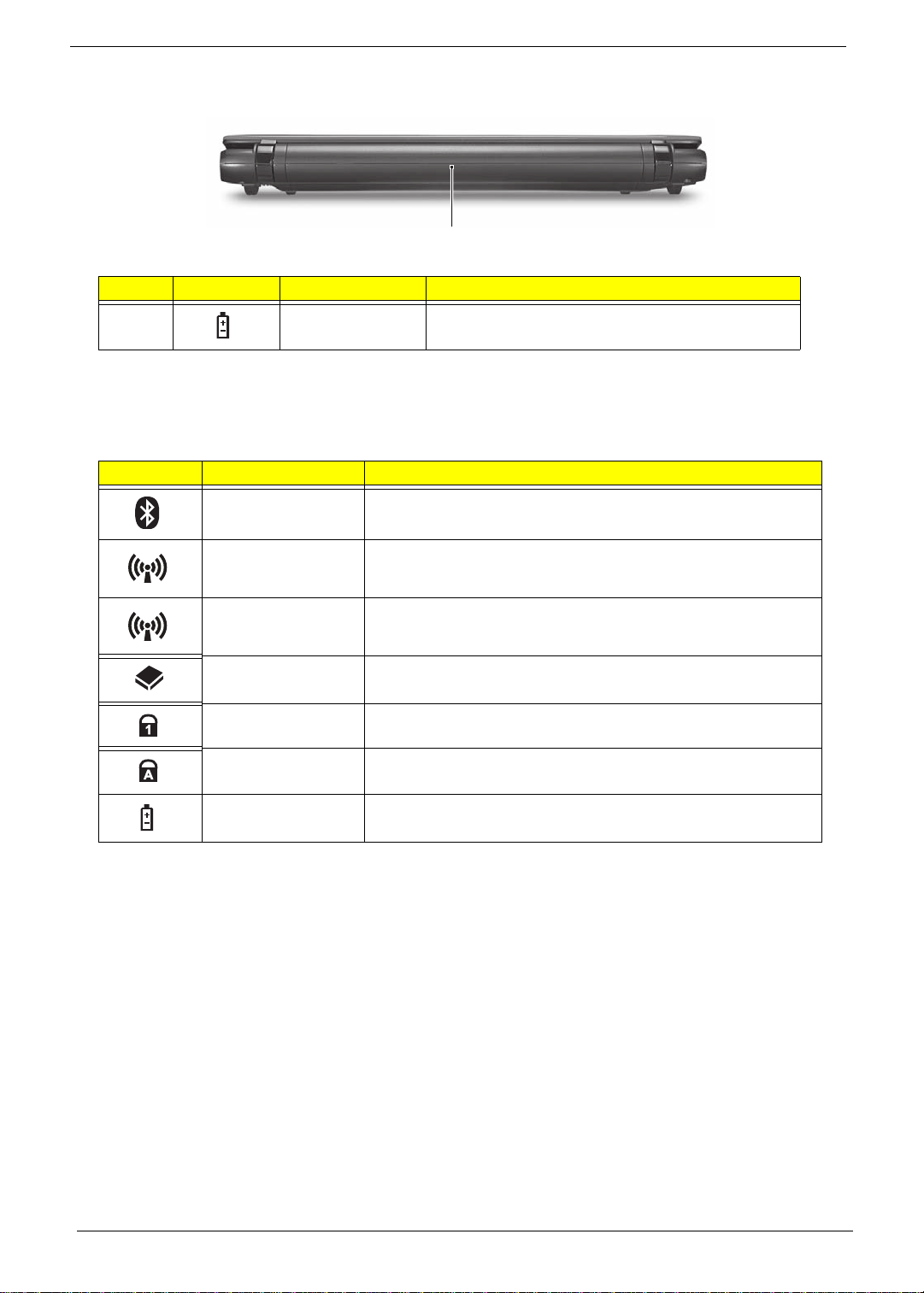
Rear View
1
No. Icon Item Description
1 Battery Houses the computer's battery pack.
Indicators
The computer has several easy-to-read status indicators. The battery indicator is visible even when the
computer cover is closed.
Icon Function Description
Bluetooth Indicates the status of Bluetooth communication.
Wireless LAN Indicates the status of Wireless LAN communication.
3G communication Indicates the status of 3G communication.
HDD Indicates when the hard disk drive is active.
Num Lock Lights up when Num Lock is activated.
Caps Lock Lights up when Caps Lock is activated.
Battery Indicates the computer's battery status.
NOTE: 1. Charging: The battery light show s amber when the battery is charging. 2. Fully charged: The light
shows green when in AC mode.
8 Chapter 1
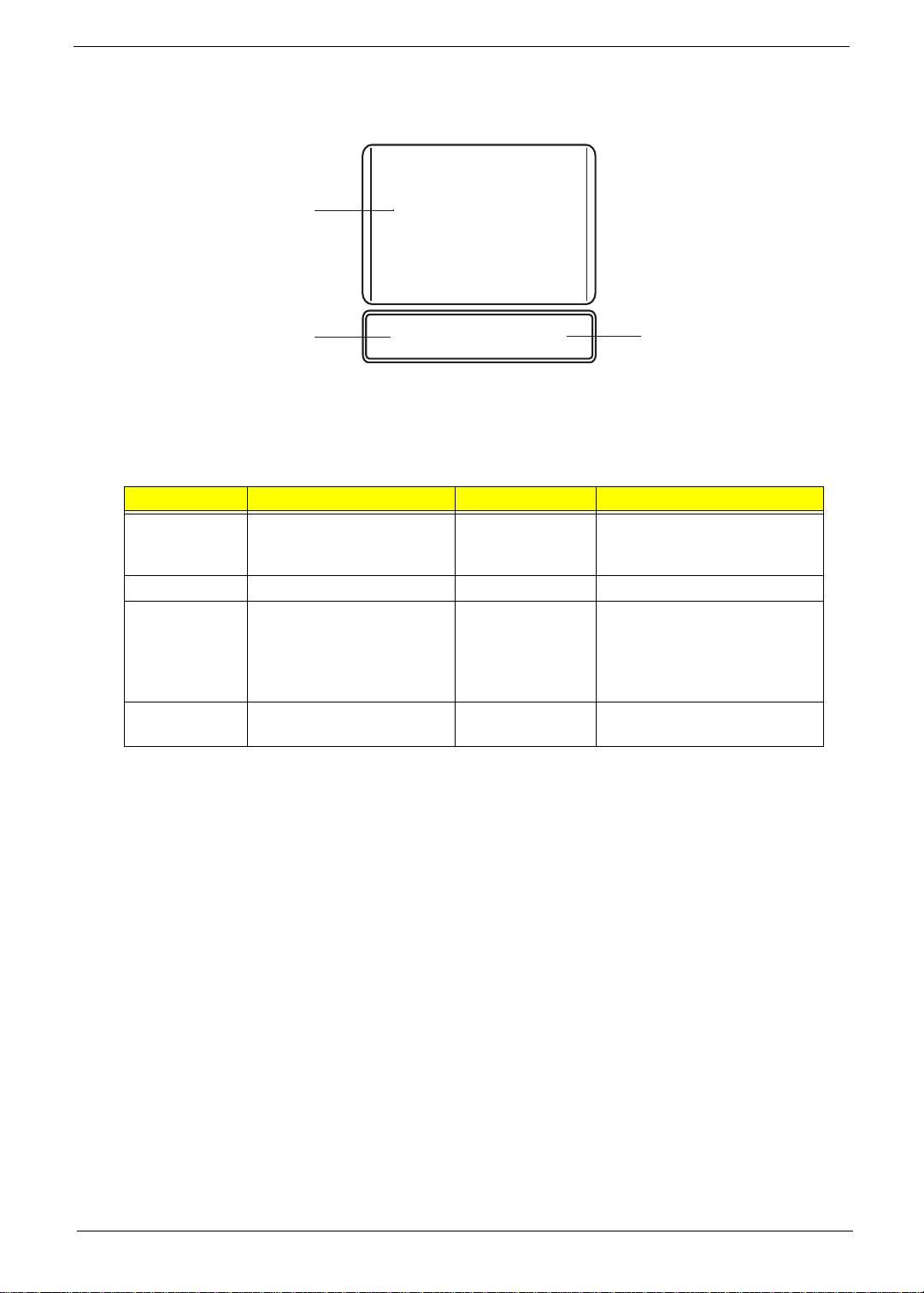
Touchpad Basics
The following items show you how to use the Touchpad:
1
2
• Move your finger across the Touchpad (1) to move the cursor.
• Press the left (2) and right (3) buttons located beneath the Touchpad to perform selection and
execution functions. These two buttons are similar to the left and right buttons on a mouse.
Tapping on the Touchpad is the same as clicking the left button.
p
Function Left Button (2) Right Button (3) Main Touchpad (1)
Execute Quickly click twice. Tap twice (at the same speed
Select Click once. Tap once.
Drag Click and hold, then use
finger on the Touchpad to
drag the cursor.
Access
context menu
NOTE: When using the Touchpad, keep it - and your fingers - dry and clean. The Touchpad is sensitive to
finger movement; hence, the lighter the touch, the better the response. Tapping too hard will not
increase the Touchpad’s responsiveness.
Click once.
3
as double-clicking a mouse
button).
Tap twice (at the same speed
as double-clicking a mouse
button); rest your finger on
the Touchpad on the second
tap and drag the cursor.
Chapter 1 9
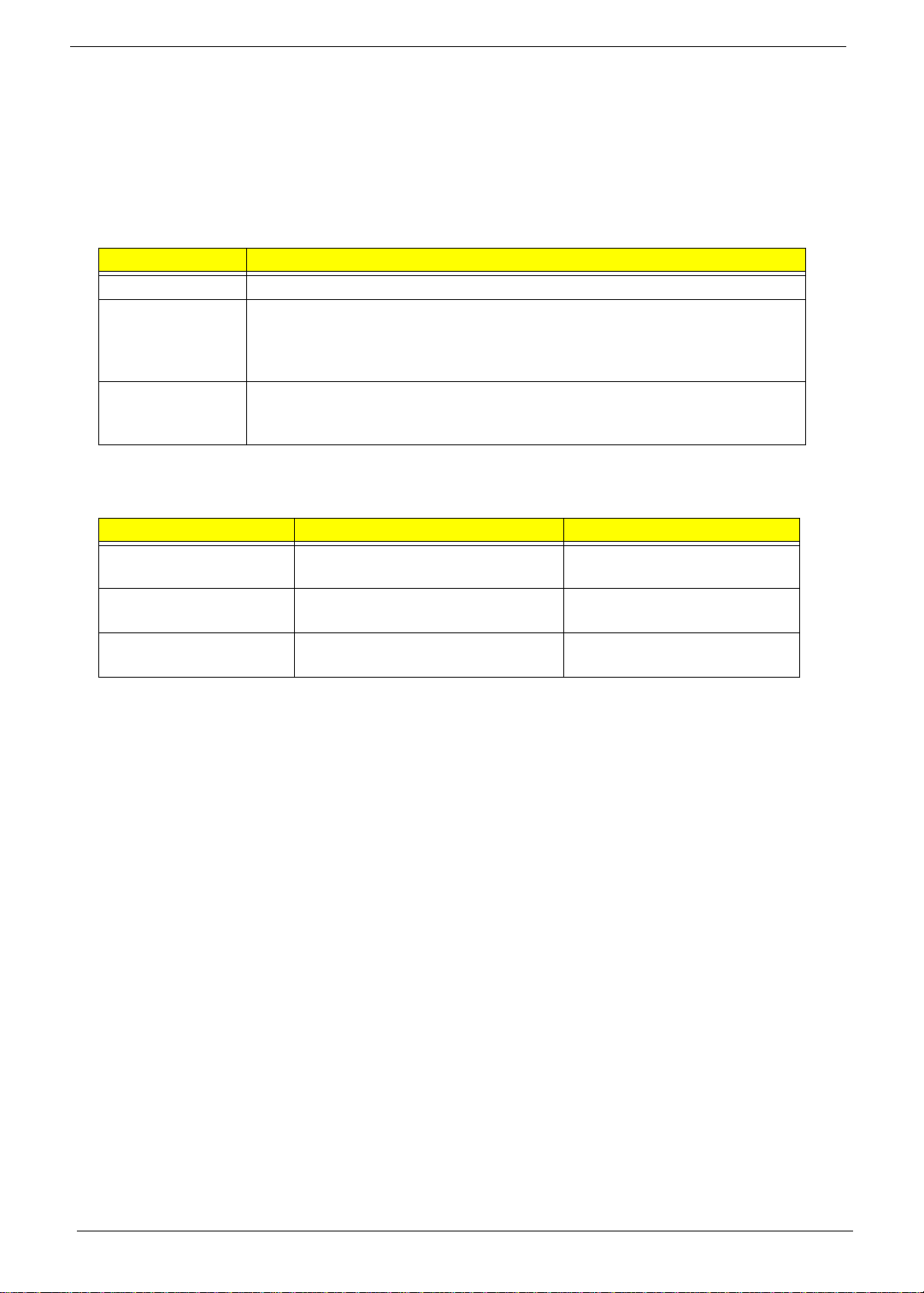
Using the Keyboard
Your computer has a close-to-full-sized keyboard and an embedded numeric keypad, separate cursor, lock,
function and special keys.
Lock Keys and embedded numeric keypad
The keyboard has three lock keys which you can toggle on and off.
Lock key Description
Caps Lock When Caps Lock is on, all alphabetic characters typed are in uppercase.
Num Lock
<Fn> + <F11>
Scroll Lock <Fn> +
<F12>
The embedded numeric keypad functions like a desktop numeric keypad. It is indicated by small characters
located on the upper right corner of the keycaps. To simplify the keyboard legend, cursor-control key symbols
are not printed on the keys.
Desired access Num Lock on Num Lock off
Number keys on
embedded keypad
Cursor-control keys on
embedded keypad
Main keyboard keys Hold <Fn> while typing letters on
When Num Lock is on, the embedded keypad is in numeric mode. The keys
function as a calculator (complete with the arithmetic operators +, -, *, and /). Use
this mode when you need to do a lot of numeric data entry. A better solution
would be to connect an external keypad.
When Scroll Lock is on, the screen moves one line up or down when you press
the up or down arrow keys respectively. Scroll Lock does not work with some
applications.
Type numbers in a normal manner.
Hold <Shift> while using cursorcontrol keys.
embedded keypad.
Hold <Fn> while using cursorcontrol keys.
Type the letters in a normal
manner.
10 Chapter 1
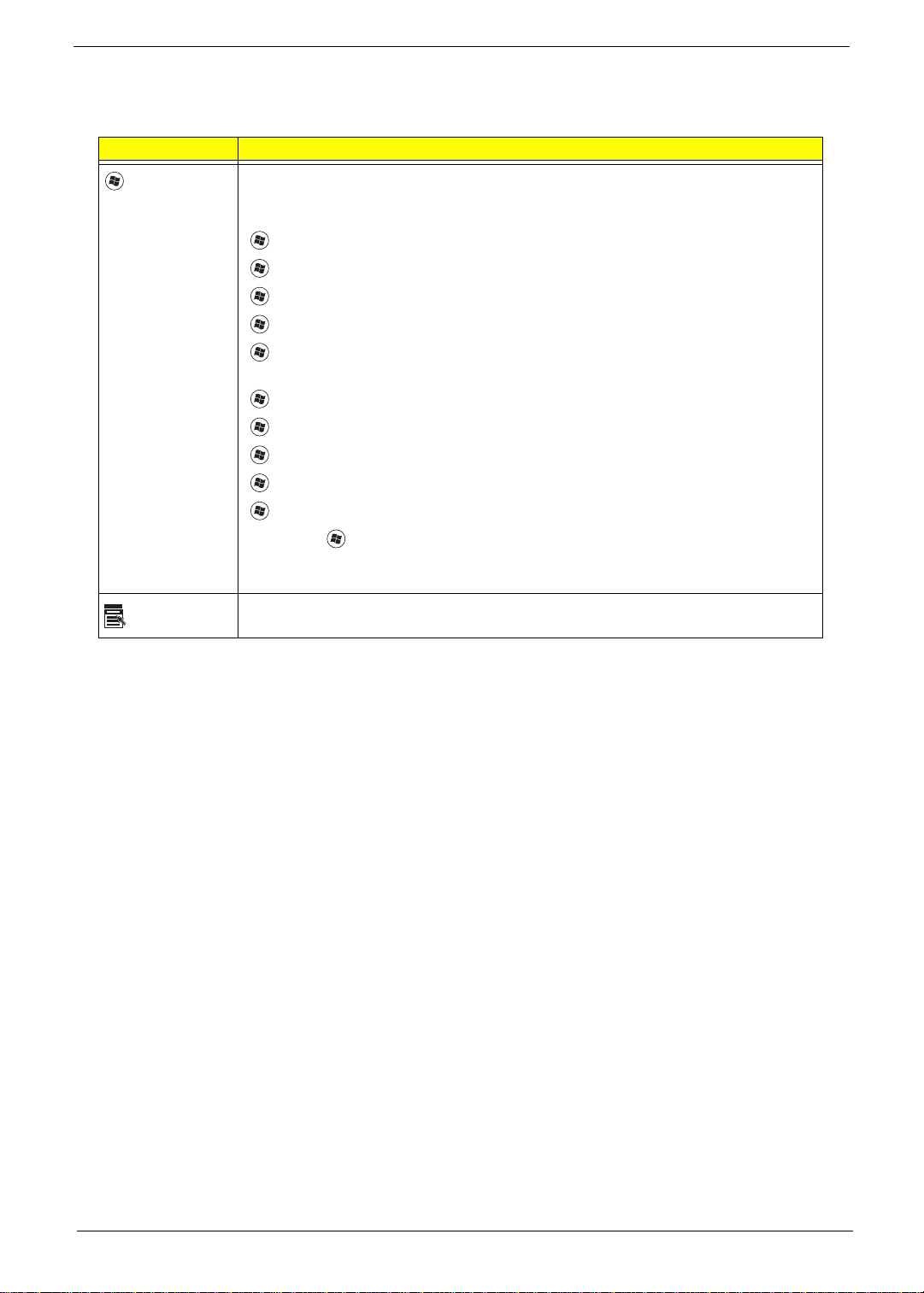
Windows Keys
The keyboard has two keys that perform Windows-specific functions.
Key Description
Windows key Pressed alone, this key has the same effect as clicking on the Windows Start button;
it launches the Start menu. It can also be used with other keys to provide a variety of
functions:
<>: Open or close the S tart menu
<> + <D>: Display the desktop
<> + <E>: Open Windows Explore
<> + <F>: Search for a file or folder
<> + <L>: Lock your computer (if you are connected to a network domain), or
switch users (if you're not connected to a network domain)
<> + <M>: Minimizes all windows
<> + <R>: Open the Run dialog box
<> + <U>: Open Ease of Access Center
<> + <BREAK>: Display the System Properties dialog box
<> + <TAB>: Cycle through programs on the taskbar
<CTRL> + <> + <F>: Search for computers (if you are on a network)
Note: Depending on your edition of Windows XP, some shortcuts may not function
as described.
Application
key
This key has the same effect as clicking the right mouse button; it opens the
application's context menu.
Chapter 1 11
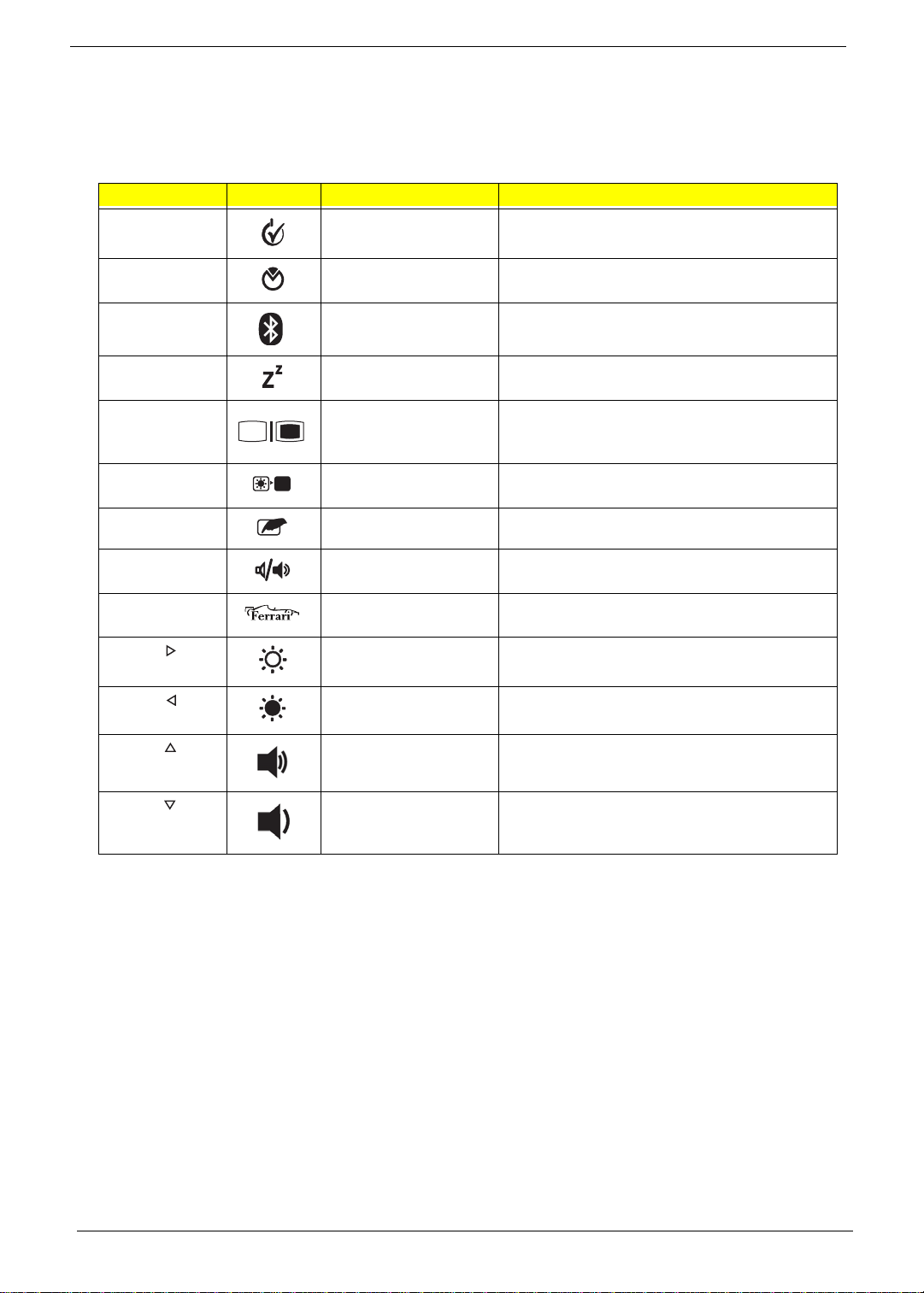
Hot Keys
The computer employs hotkeys or key combinations to access most of the computer's controls like screen
brightness and volume output.
To activate hotkeys, press and hold the <Fn> key before pressing the other key in the hotkey combination.
Hotkey Icon Function Description
<Fn> + <F1> Power management Launch Windows power management.
<Fn> + <F2> System Properties Display the System Properties dialog box.
<Fn> + <F3> Bluetooth
communication switch
<Fn> + <F4> Sleep Puts the computer in Sleep mode.
<Fn> + <F5> Display toggle Switches display output between the display
<Fn> + <F6> Screen blank Turns the display screen backlight off to save
<Fn> + <F7> Touchpad toggle Turns the internal touchpad on and off.
<Fn> + <F8> Speaker toggle Turns the speakers on and off.
<Fn> + <F10> Ferrari Opens the Ferrari website.
<Fn> + < > Brightness up Increases the screen brightness.
<Fn> + < > Brightness down Decreases the screen brightness.
<Fn> + < >
<Fn> + < >
Volume up Increases the sound volume.
Volume down Decreases the sound volume.
Enables/disables the Bluetooth function.
screen, external monitor (if connected) and
both.
power. Press any key to return.
12 Chapter 1
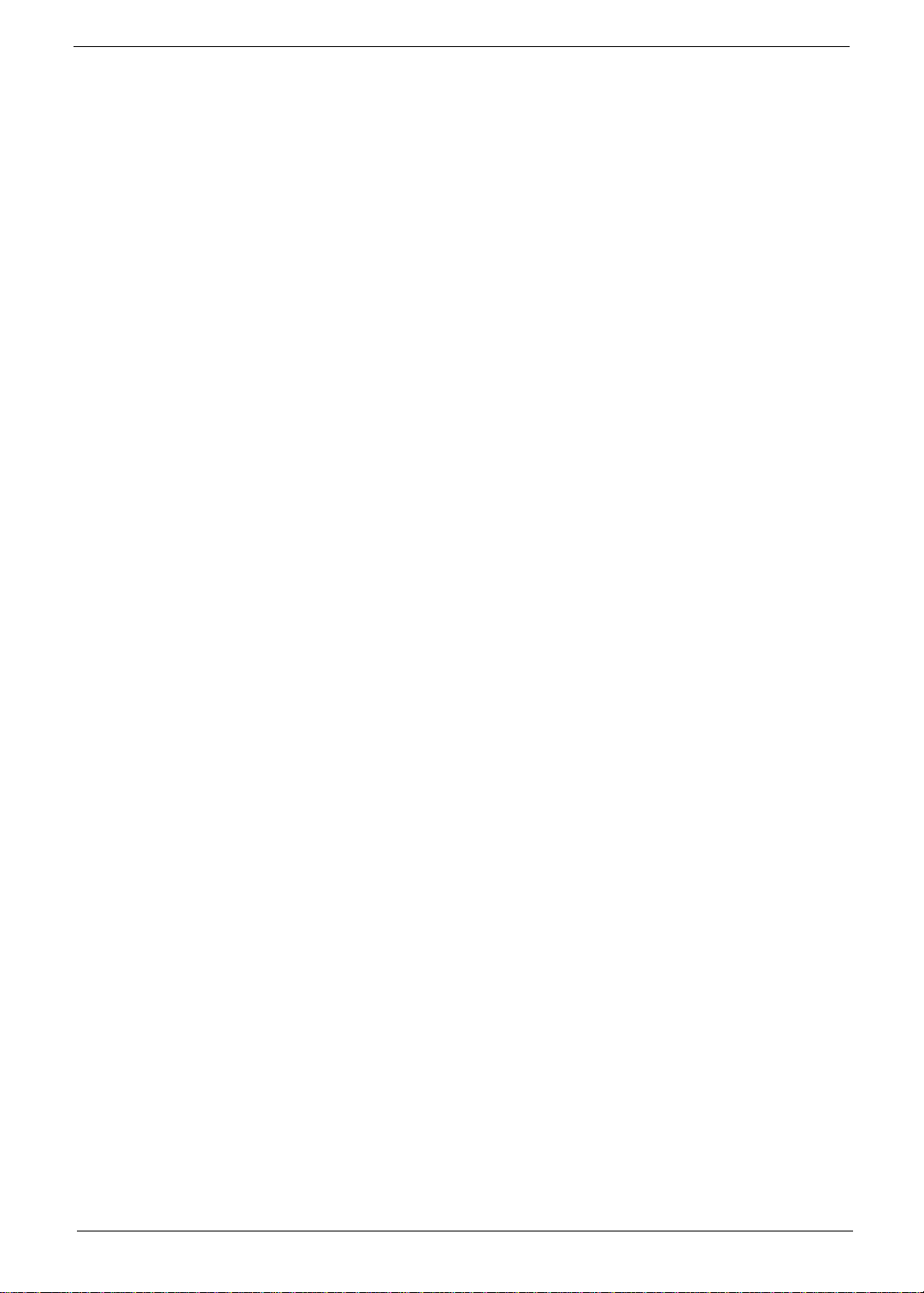
Special Keys
You can locate the Euro symbol and the US dollar sign at the upper-center and/or bottom-right of your
keyboard.
The Euro symbol
1. Open a text editor or word processor.
2. Hold <Alt Gr> and then press the <5> key at the upper-center of the keyboard.
NOTE: Some fonts and software do not support the Euro symbol. See www.microsoft.com/typography/faq/
faq12.htm for more information.
The US dollar sign
1. Open a text editor or word processor.
2. Hold <Shift> and then press the <4> key at the upper-center of the keyboard.
NOTE: This function varies according to the language settings.
Chapter 1 13
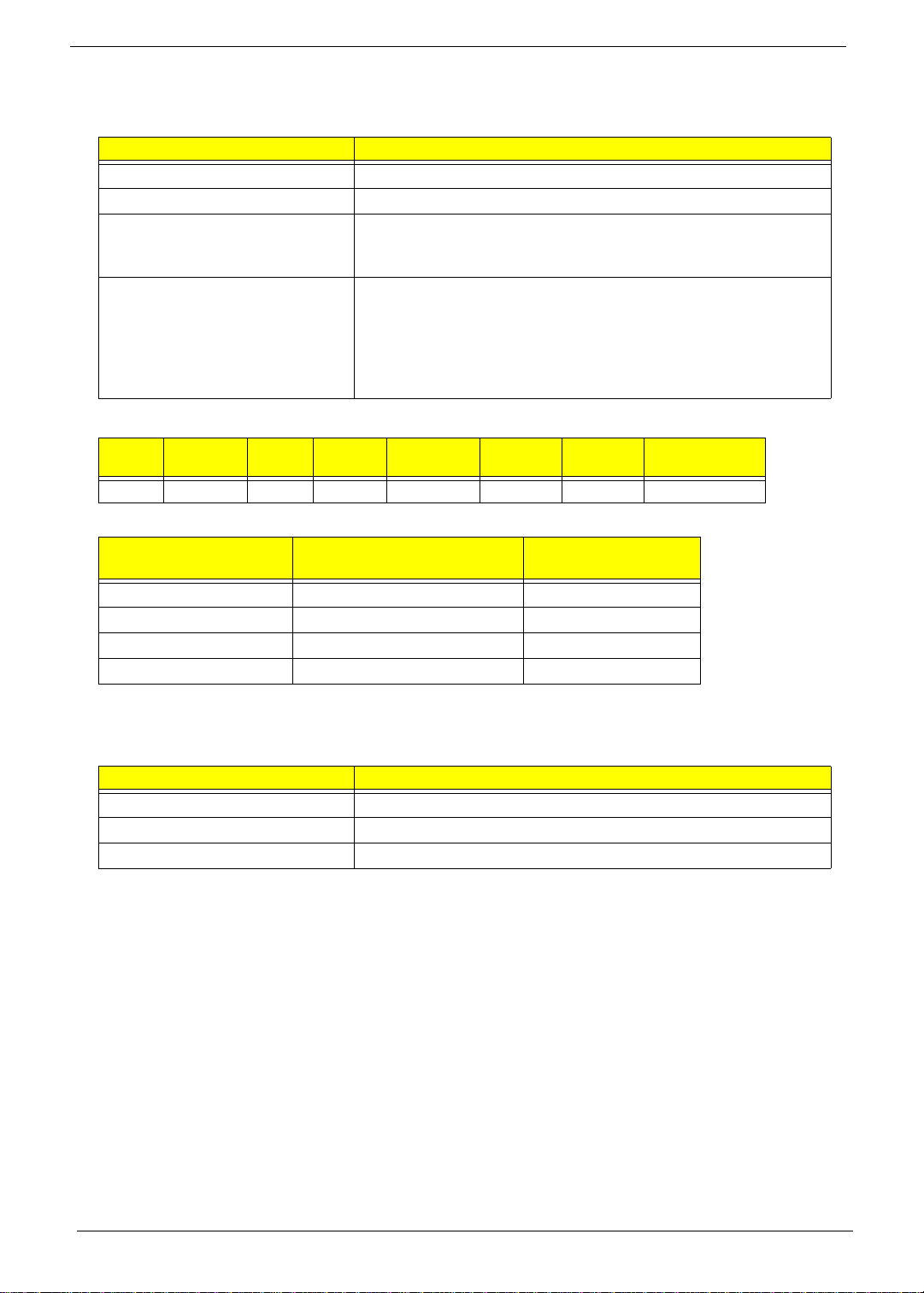
Hardware Specifications and Configurations
Processor
Item Specification
CPU type AMD L310/Dual core/1.2G
CPU package 638-pin lidless micro-PGA
Power • VCC-CORE: voltage for the future processor will depend on
VID0-5 for battery mode and setting via software for adapter
mode for the future processor
Features • AMD Athlon™ 64 X2 Processor L310
• Speed: 1.2GHz
• On-die Cache: 1MB total dedicated L2
• HT-Link: 16-bit link supporting; speeds up to 800MHz
• TDP: 13 W
Processor Specifications
Item
S1g1 TBC 2 TBC TBC TBC TBC TBC
CPU
Speed
Cores
CPU Fan True Value Table
CPU Temperature
(Celsius)
80 5500 36
70 5000 34
60 4500 31
50 4000 28
Mfg
Tech
Cache
Size
Package
Core
Voltage
Fan Speed (RPM) SPL Spec (dBA)
Acer P/N
Throttling 50%: On= 85°C; OFF=95°C
OS shut down at 95°C; H/W shut down at 87°C
North Bridge Specifications
Item Specification
Chipset RS780MN
Package 528-Pin FCBGA Package (21 x 21 mm)
Power +1.1V, +1. 2V, +1.8V, +3V, +NB_CORE
14 Chapter 1

Item Specification
Features • Supports the mobile and desktop Athlon 64/Athlon 64F X/
Athlon X2/AMD Sempron/AMD Turion 64 processors, including
both AM2 and S1 socket CPUs.
• Supports 16-bit up/down HyperTransport(HT) 3.0 interface up
to 4.4GT/s.
• Supports 200, 400, 600, 800 and 1000MHz HT1 frequencies.
• Supports LDTSTP interface, CPU throttling and stutter mode.
• Supports ATI HyperMemory™* technology.
• Compliant with the PCI Express(PCI-E) Gen2 Specification.
• Adual-port, x16 graphics interface.
• Supports six PCI Express general purpose Lane, for up to
six devices on specific ports.
• One x4 A-Link Express II interface (PCI Express Gen2
compliant) for connection to an AMD Southbridge.
• Multiple Display Features(LCD+CRT).
• Integrated LVDS dual-link 24-bit LVDS interface.
• Supports a TMDS interface, enabling DVI or HDMI (pass
HDMI CTS v1.3b), which is multiplexed on the PCI-E external
graphics interface.
• Supports ACPI 2.0 for S0, S3, S4 and S5 states.
• Support for AMD PowerNow!™.
• Supports PowerExpress™ and PowerPlay™(enhanced with
PowerShift™ feature)
• Dynamic self-refresh for the side-port memory.
• Integrated spread spectrum PLLs on the memory and LVDS
interface.
South Bridge Specifications
Item Specification
Chipset SB710
Package 528-FCBGA Package (21 x 21 mm)
Power +1.2V, +1.8V, +3V, +1.2V_S5, +3V_S5
Chapter 1 15
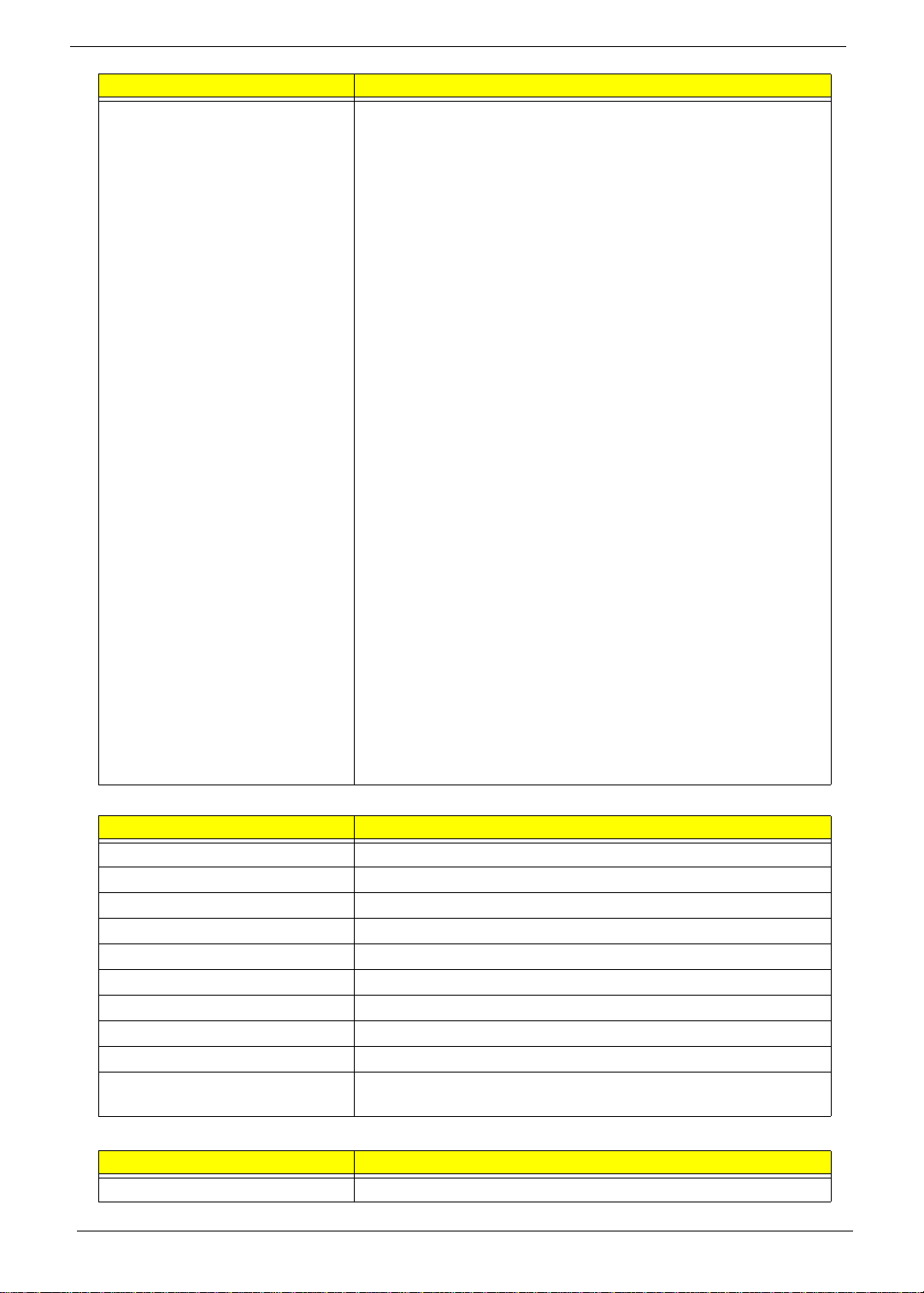
Item Specification
Features • Supports AMD Athlon 64/Athlon 64FX/Opteron/AMD
Sempron/Mobile Sempron/Athlon XP-M and Turion
processors, Dual-core CPUs are supported.
• A-Link Express II interface to AMD Northbridges; high data
transfer bandwidth(up to 2.5Gb/s / Lane)
• PCI Host Bus controller
• Supports PCI bus at 33MHz
• PCI Rev. 2.3 specification support
• Supports up to 6 bus master devices
• 5 OHCI and 2 EHCI Host controllers to supports 12 USB 2.0
ports and 2 dedicated USB 1.1 ports
• AMD RAID Support - supports integrated RAID 0, RAID 1 and
RAID 10
• SATA Controller
• Supports six SATA ports with transfer rates up to 3Gb/s
• Complies with SATA 2.5 specification.
• Supports both SATA 1.5 and SATA 3.0 compliance
devices
• Two operating mode supported: 1. Legacy Mode using I/
O space. 2. AHCI mode using the Memory space.
• Supports e-SATA
• Single PATA channel support
• High Definition Audio
• Support up to 4 codec’s
• Up to 192kHz Sample Rate and 32-bit Audio
• Unified Audio Architecture(UAA) compatible
• 4 Independent output streams(DMA)
• 4 Independent input streams(DMA)
• ACPI specification 3.0 compliant power management
schemes
• RTC / Timers integrated
System Memory
Item Specification
Memory Controller Integrated with L310
Memory size 0MB (No on-board Memory)
DIMM socket number 2 sockets
Supports memory size per socket 2GB
Supports maximum memory size 4GB for 64bit OS (with two 2GB SO-DIMM)
Supports DIMM type DDR2 Synchronous DRAM
Supports DIMM Speed 800/ 667 MHz
Support DIMM voltage 1.8V
Support DIMM package 200 -pin DDR2-800/ 667 SO-DIMM
Memory module combinations You can install memory modules in any combination as long as
they match the above specifications.
Video Specifications
Item Specification
Chipset ATI Radeon™ HD 3200 Graphics
16 Chapter 1
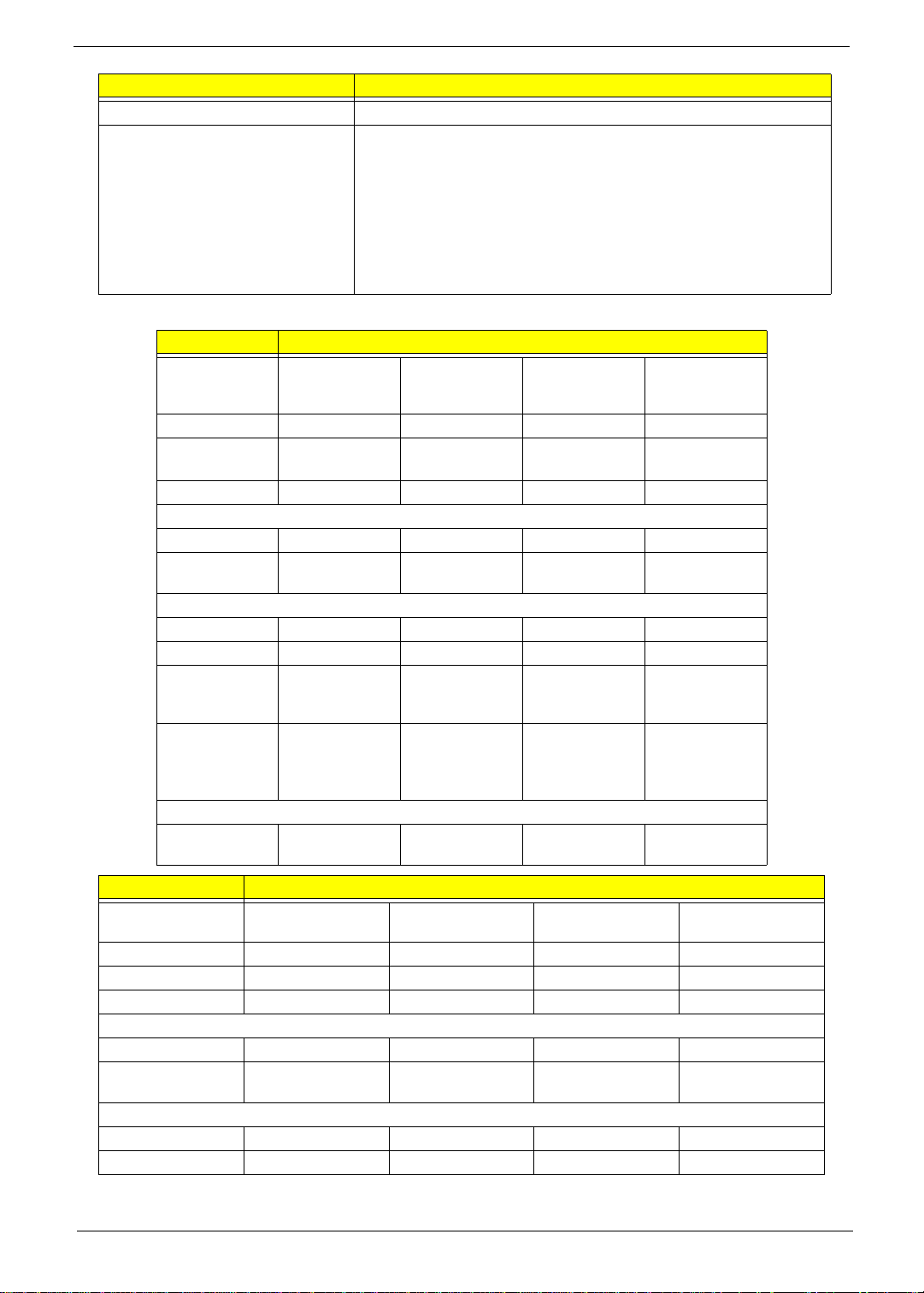
Item Specification
Package TBC
Features • Microsoft® DirectX®10
• PCI Express® 2.0
• Vari-Bright™ Technology
• 12 USB 2.0 ports and two USB 1.0
• DisplayPort, HDMI, and DVI
• On-Chip HDCP
• Display Cache
Hard Disk Drive Interface
Item Specification
Vendor &
Model Name
Hitachi
HTS545050B9A
300
Capacity (GB) 500 320 250 160
Bytes per
512
sector
Data heads 4322
Drive Format
Disks2211
Spindle speed
5400
(RPM)
Performance Specifications
Buffer size 8MB
Interface SATA
Internal transfer
rate (Gbits/sec.,
3GB/s
maximum
max)
I/O data
transfer rate
875 Mbits/s
maximum
(Mbytes/sec.
max)
DC Power Requirements
Voltage
5.0V ± 5%
tolerance
Hitachi
HTS545032B9A
300
Hitachi
HTS545025B9A
300
Hitachi
HTS545016B9A
300
845 Mbits/s
maximum
Item Specifications
Vendor & Model
Name
Capacity (GB)
Bytes per sector
Data heads
Seagate
ST9160310AS
160 250 320 500
512 512 512 512
2244
Drive Format
Disks
Spindle speed
1122
5400 5400 5400 5400
(RPM)
Performance Specifications
Buffer size
Interface
8 MB 8 MB 8MB 8 MB
SATA SATA SATA SATA
Seagate
ST9250315AS
Seagate
ST9320320AS
Seagate
ST9500325AS
Chapter 1 17
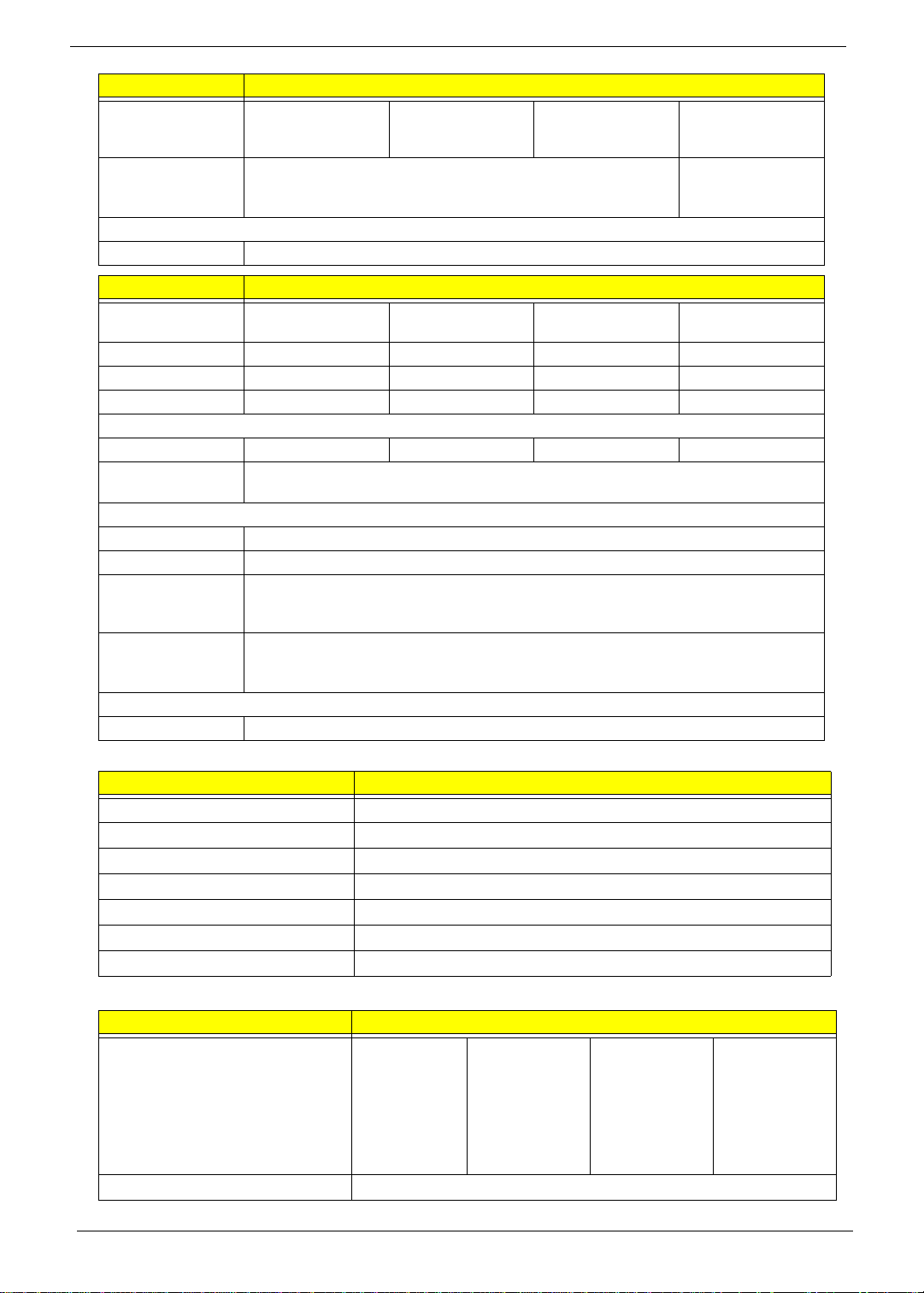
Item Specifications
Internal transfer
rate (Mbits/sec,
max)
I/O data transfer
rate
(Mbytes/sec max)
DC Power Requirements
Voltage +5.0V ± 5%.
830
1175 830 1175
875 Mbits/s maximum 845 Mbits/s
Item Specifications
Vendor & Model
Name
Capacity (GB) 160
Bytes per sector 512
Data heads 2
Drive Format
Disks 1
Spindle speed
(RPM)
Performance Specifications
Buffer size 8MB
Interface SATA
Internal transfer
rate (Mbits/sec,
max)
I/O data transfer
rate
(Mbytes/sec max)
DC Power Requirements
Voltage 5V ±5%
Toshiba
MK1655GSX
Toshiba
MK2555GSX
250 320 500
512 512 512
244
122
363 ~ 952 typical
5400
300
Toshiba
MK3255GSX
BIOS
Item Specification
BIOS vendor Phoenix
BIOS Version v3102
BIOS ROM Type W25X80AVSSIG
BIOS ROM Size 8Mb
BIOS Package 8 PIN SOIC
Supported Protocol SPI
BIOS Password control Set manually
maximum
Toshiba
MK5055GSX
LCD
Item Specifications
Vendor/model name LED LCD
AUO 11.6"
WXGA Glare
B1 16XW02
V0 1A (3G)
LF 200nit
8ms 500:1
LED LCD
CMO 11.6"
WXGA Glare
N1 16B6-L02
C2 LF 200nit
10ms 500:1
LED LCD
SAMSUNG
11.6" WXGA
Glare
LTN116AT01A01 LF 200nit
8ms
LED LCD LPL
11.6" WXGA
Glare
LP116WH1TLA1 LF
200nit 8ms
500:1
Screen Diagonal (mm) 11.6”
18 Chapter 1
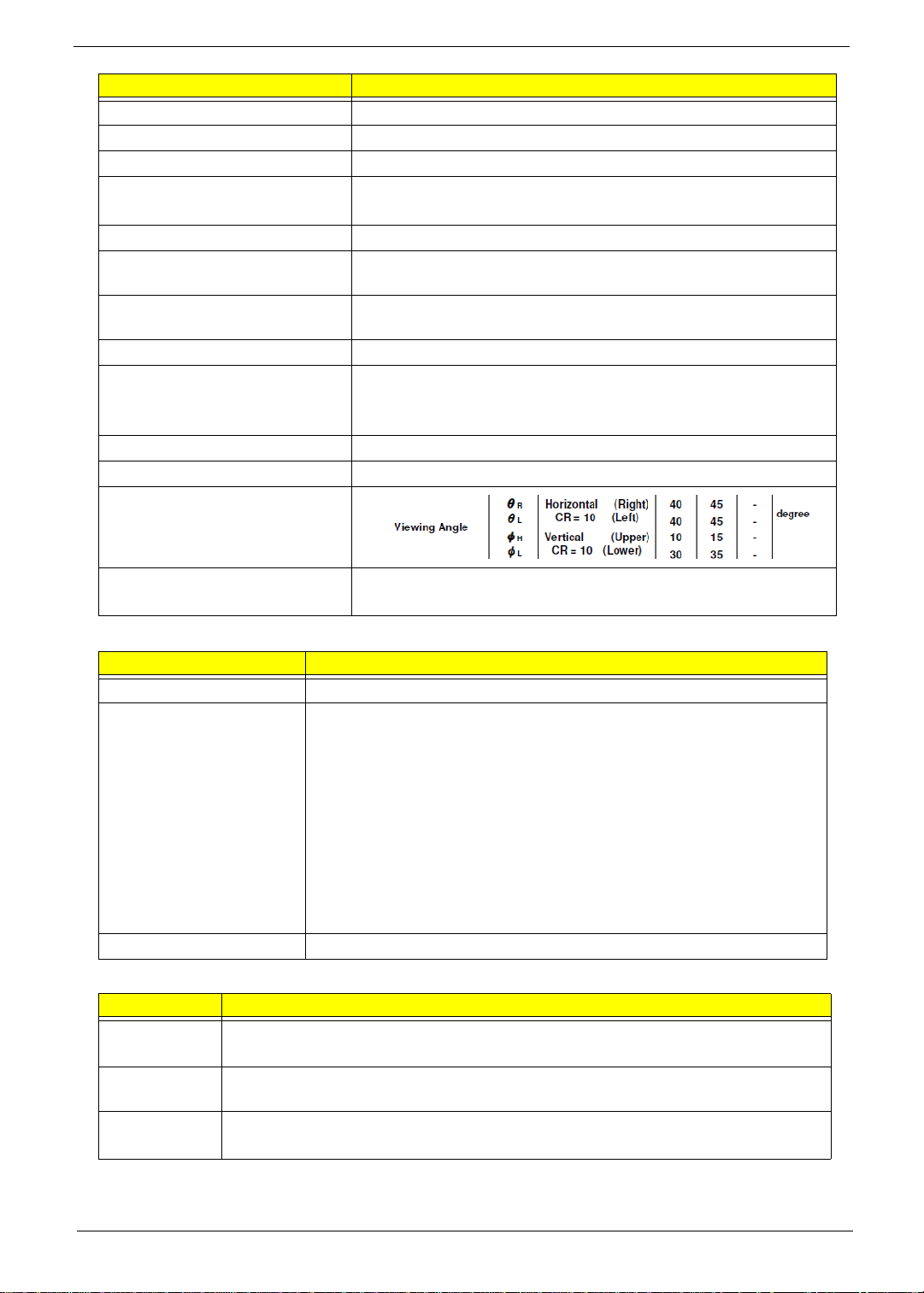
Item Specifications
Active Area (mm) 256.125 (H) x 144.0 (V)
Display resolution (pixels) 1366 x 768
Pixel Pitch (mm) 0.1875 (H) x 0.1875 (V)
Typical White Luminance (cd/m2)
also called Brightness
Contrast Ratio 500:1 typ
Response Time (Optical Rise
Time/Fall Time) msec
Typical Power Consumption
(watt)
Weight (with inverter) 235g max.
Physical Size (mm) Length: 278.5 max
Normal Input Voltage +3.3V
Electrical Interface 1 channel LVDS
Viewing Angle (degree)
Horizontal (Right) / (Left)
Vertical (Upper) / (Lower)
Temperature Range Storage: -20 to 60°C
200 nit
8 mS typ
3.86W
Width: 168 max
Thickness: 3.6
Operating: 0 to 50°C
Bluetooth
Item Specification
Bluetooth Controller Foxconn Bluetooth BCM 2046 BT2.1 (T60H928.33) F/W: 856
Features • Fully Qualified Bluetooth v2.1 with Class 2 specification RF output
power.
• Enhanced Data Rate(EDR) compliant.
• Full Piconet and Scatternet operation.
• Integrated PIFA Antenna with better RF performance.
• USB 2.0 compliant interface.
• F/W upgradable via Flash downloads.
• Very low power consumption.
• Support Coexistence with Intel WCS(Wireless Coexistence System)
& AFH(Adaptive Frequency Hopping)
Power • 3.3V
Audio Codec and Amplifier
Item Specification
Audio
Controller
Internal
Speakers
Internal
Microphone
Realtek ALC272 Azaliza CODEC
Amplifier GMT G1454L
Two Med-High Speakers (1W/4Ù)
Digital MICRO PHONE ZK2(HFM-M101-006-L19-G)
Digital MICRO PHONE ZK2(A-OA2408FM-018
Chapter 1 19
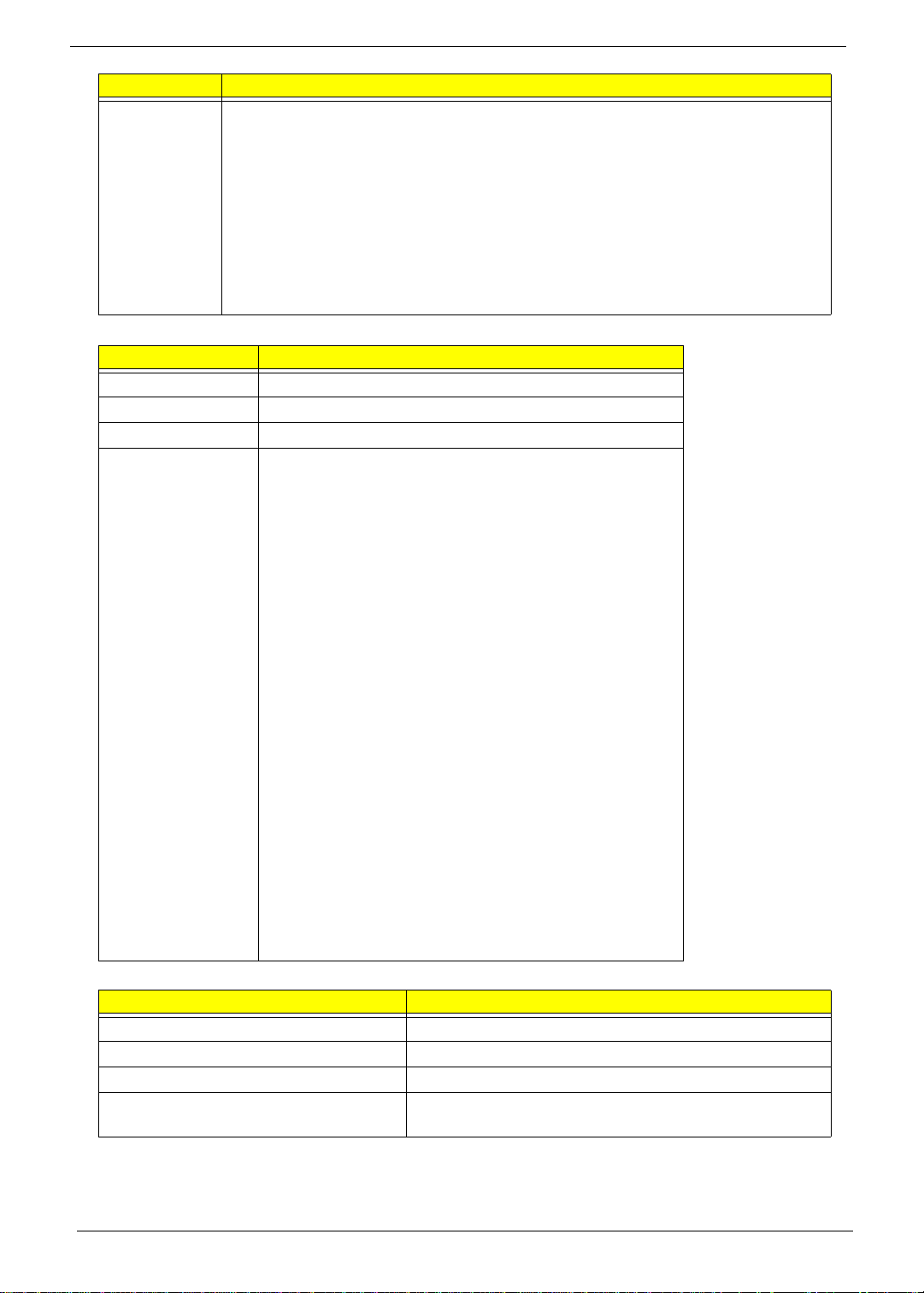
Item Specification
Features • Headphone-out with S/PDIF, and Microphone-In.
• Meets performance and function requirements for Microsoft
• WLP 3.10, and stricter performance requirements for future WLP
• Two stereo DAC supports 16/20/24-bit PCM for two independent
playback(multiple streaming).
• Two stereo ADC supports 16/20/24-bit PCM format for two independent
recording.
• All DACs/ADCs supports independent 44.1k/48k/96k/192kHz sample rate
• Two independent S/PDIF outputs support 16/20/24-bit format and 44.1k/48k/
88.2k/96k/192kHz rate.
LAN Interface
Item Specification
LAN Chipset Atheros AR8131L
Package 48pin QFN (6 x 6 mm)
Power 3.3V
Features The AR8131L is the third generation Giga-bit Ethernet (GbE)
controller solution from Atheros. It is an ultra-high
performance, ultra-low cost and ultra-low power fully
integrated 10/100/1000 Mbps NIC/LOM Ethernet controller
perfectly suited for both PC and embedded applications.
• Embedded switching and LDO voltage regulators
• IEEE 802.3x compliant flow control support
• Integrated PHY for 10/100/1000 Mbps
• IEEE 802.3ab Auto-Negotiation support
• IEEE 802.3ab PHY compliance and compatibility
• Cable Diagnostic Test(CDT) for open, short cable, cable
length
• detection, and incorrect or mismatched impedance.
• Supported PM states: L0, L1, L0s
• Compliance with PCI Express power management and
ACPI
• Wake on LAN support
• Supports Energy Star 4.0
• PCIE Features
• PCI Express base 1.1 compliant
• Supports PME and error messaging
• Supports clock enable / disable using CLK
REQUEST pin
Keyboard
Item Specification
Type Darfon K/B(UI) ZH6 (AEZH6R00,3A)API
Total number of keypads TBC
Windows logo key Yes
Internal & external keyboard work
simultaneously
Plug USB keyboard to the USB port directly: Yes
20 Chapter 1
