Acer Ferrari F-20, Ferrari F-17, Ferrari F-19 Quick Start Guide
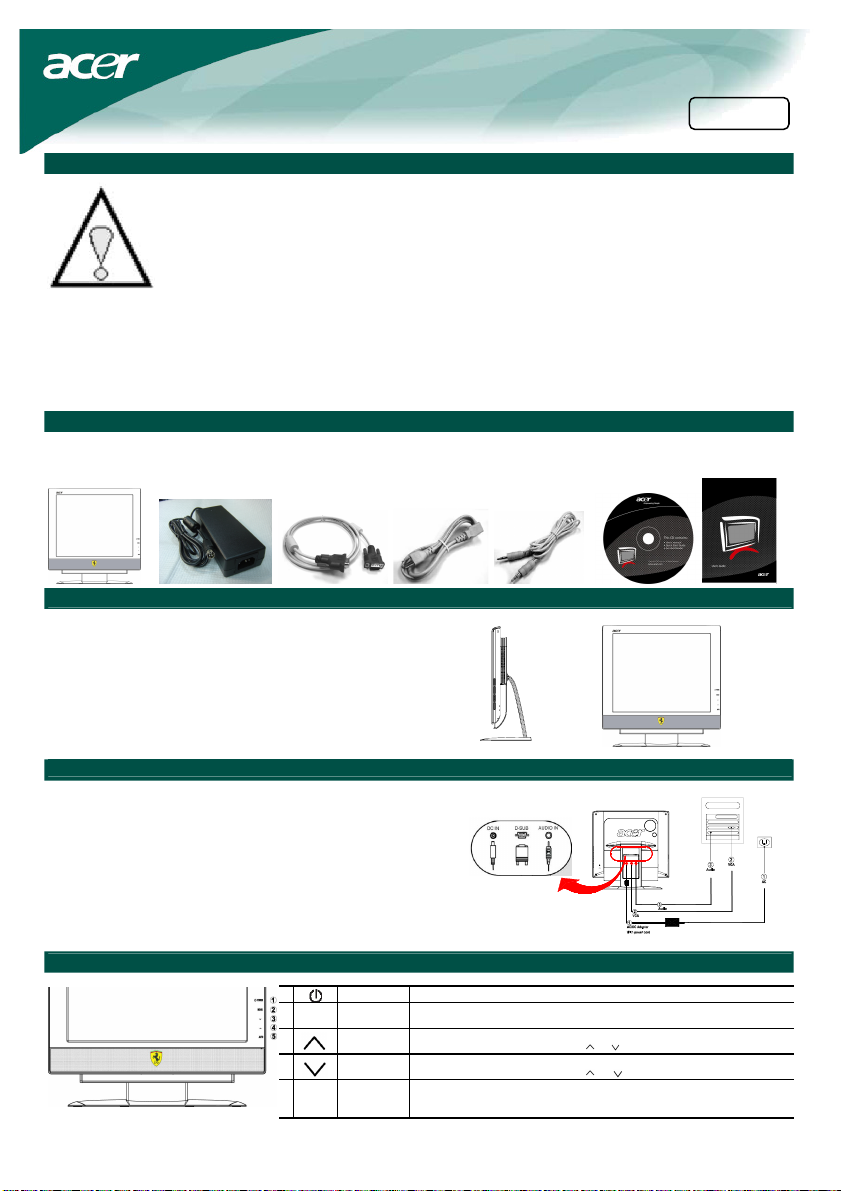
Acer LCD monitor Quick Start Guide (QSG)
Important Safety Instructions
5. Store LCD Monitor in a room with a room temperature of -20° ~ 60°C (or -4° ~ 140°F).
Storing the LCD Monitor outside this range could result in permanent damage.
6. If any of the following occurs, immediately unplug your monitor and call an authorized technician.
* Monitor to PC signal cable is frayed or damaged.
* Liquid spilled into LCD Monitor or the monitor has been exposed to rain.
* LCD Monitor or the case is damaged.
Package contents
LCD Monitor AC/DC Adapter VGA Cable Power Cord Audio cable User manual
Please read the following instructions carefully. This manual should be retained for future use.
1. To clean LCD Monitor screen;
-- Power off LCD Monitor and unplug the AC/DC Power Cord.
-- Spray a non-solvent cleaning solution onto a rag and clean the screen gently.
2. Do not place the LCD Monitor near a window. Exposing the monitor to rain water, moisture or sunlight can
severely damage it.
3. Do not apply pressure to the LCD screen. Excess pressure may cause permanent damage to the display.
4. Do not remove the cover or attempt to service this unit by yourself. Servicing of any nature should be
performed by an authorized technician.
(CD)
English
Quick start
guide
Assembling Your Monitor
Put the base of monitor on the desk carefully.
•
Put the monitor on flat table or plate.
•
Connecting Your Monitor to a Computer
Turn off your computer and unplug your computer's power
•
cable.
• Connect the signal cable to the VGA output socket (VGA IN)
and the graphics card on the computer. Then tighten the
thumbscrews on the connector.
Connect the audio input socket of the LCD monitor (AUDIO
•
IN) and the computer by means of the audio cable.
• Connect the plug of the AC/DC adapter to the (DC IN )
socket of the monitor , then insert the power cord into the
adapter and a properly grounded electric socket.
• Turn on your computer and monitor.
Operating Your Monitor
1
2MENU
3
4
5 AUTO AUTO
POWER
OSD Function
PLUS
MINUS
Power on/off Blue: power on Orang e: in slee p mode
Press to view OSD.
If OSD is active, press to exit a s election in OSD.
If OSD is active, press to select or adjus t OSD options. If OS D is inactive, pres s
once, then press the buttons marked or to adjust the volume.
If OSD is active, press to select or adjus t OSD options. If OS D is inactive, pres s
once, then press the buttons marked or to adjust the volume.
If OSD is active, pre ss to enter a selection in OSD. If OSD is i nactive, press and
the monitor will automatically optimize the position, focus and clock of your
display.
