
Acer Projector
FL8610/LU-P950UT/FL950/
PF-L950UT/LP-620/DL710/
AWU1907/FL8620/LU-
P1000UT/FL1000/PF-
L1000UT/LP-630/DL720/
AWU1906/FL8630/LU-
P1200UT/FL1200/PF-
L1200UT/LP-640/DL730/
AWU1905
Series User's Guide
Copyright © 2020. Acer Incorporated.
All Rights Reserved.
Acer Projector User's Guide
Original Issue: 2/2020

Changes may be made periodically to the information in this publication without obligation
to notify any person of such revisions or changes. Such changes will be incorporated in new
editions of this manual or supplementary documents and publications. This company makes
no representations or warranties, either expressed or implied, with respect to the contents
hereof and specifically disclaims the implied warranties of merchantability or fitness for a
particular purpose.
Record the model number, serial number, purchase date and place of purchase information in
the space provided below. The serial number and model number are recorded on the label
affixed to your projector. All correspondence concerning your unit should include the serial
number, model number and purchase information.
No part of this publication may be reproduced, stored in a retrieval system, or transmitted, in
any form or by any means, electronically, mechanically, by photocopy, recording or otherwise,
without the prior written permission of Acer Incorporated.
Acer Projector
Model number: __________________________________
Serial number: ___________________________________
Date of purchase: ________________________________
Place of purchase: ________________________________
Acer and the Acer logo are registered trademarks of Acer Incorporated. Other companies'
product names or trademarks are used herein for identification purposes only and belong to
their respective companies.
TM
"HDMI
registered trademarks of HDMI Licensing LLC."
, the HDMI logo and High-Definition Multimedia Interface are trademarks or

Information for Your Safety and Comfort
Read these instructions carefully. Keep this document for future reference.
Follow all warnings and instructions marked on the product.
Turning the product off before cleaning
Unplug this product from the wall outlet before cleaning. Do not use liquid
cleaners or aerosol cleaners. Use a damp cloth for cleaning.
Caution for plug as disconnecting device
Observe the following guidelines when connecting and disconnecting power to
the external power supply unit:
• Install the power supply unit before connecting the power cord to the AC
power outlet.
• Unplug the power cord before removing the power supply unit from the
projector.
• If the system has multiple sources of power, disconnect power from the
system by unplugging all power cords from the power supplies.
Caution for Accessibility
Be sure that the power outlet you plug the power cord into is easily accessible
and located as close to the equipment operator as possible. When you need to
disconnect power to the equipment, be sure to unplug the power cord from the
electrical outlet.
iii
Warnings!
• Do not use this product near water.
• Do not place this product on an unstable cart, stand or table. If the product
falls, it could be seriously damaged.
• Slots and openings are provided for ventilation to ensure reliable
operation of the product and to protect it from overheating. These
openings must not be blocked or covered. The openings should never be
blocked by placing the product on a bed, sofa, rug or other similar surface.
This product should never be placed near or over a radiator or heat register, or
in a built-in installation unless proper ventilation is provided.
• Never push objects of any kind into this product through cabinet slots as
they may touch dangerous voltage points or short-out parts that could
result in a fire or electric shock. Never spill liquid of any kind onto or into
the product.

iv
• To avoid damage of internal components and to prevent battery leakage,
do not place the product on a vibrating surface.
• Never use it under sporting, exercising, or any vibrating environment
which will probably cause unexpected short current or damage rotor
devices.
Using electrical power
• This product should be operated from the type of power indicated on the
marking label. If you are not sure of the type of power available, consult
your dealer or local power company.
• Do not allow anything to rest on the power cord. Do not locate this
product where people will walk on the cord.
• If an extension cord is used with this product, make sure that the total
ampere rating of the equipment plugged into the extension cord does not
exceed the extension cord ampere rating. Also, make sure that the total
rating of all products plugged into the wall outlet does not exceed the fuse
rating.
• Do not overload a power outlet, strip or receptacle by plugging in too
many devices. The overall system load must not exceed 80% of the branch
circuit rating. If power strips are used, the load should not exceed 80% of
the power strip's input rating.
• This product's AC adapter is equipped with a three-wire grounded plug.
The plug only fits in a grounded power outlet. Make sure the power outlet
is properly grounded before inserting the AC adapter plug. Do not insert
the plug into a non-grounded power outlet. Contact your electrician for
details.
Warning! The grounding pin is a safety feature. Using a power outlet that is
not properly grounded may result in electric shock and/or injury.
Note: The grounding pin also provides good protection from unexpected
noise produced by other nearby electrical devices that may interfere with
the performance of this product.
• Use the product only with the supplied power supply cord set. If you need
to replace the power cord set, make sure that the new power cord is
equivalent to the original supplied power cord. Please contact your local
dealer or Acer service center for details.

Product servicing
Do not attempt to service this product yourself, as opening or removing covers
may expose you to dangerous voltage points or other risks. Refer all servicing to
qualified service personnel.
Unplug this product from the wall outlet and refer servicing to qualified service
personnel when:
• the power cord or plug is damaged, cut or frayed
• liquid was spilled into the product
• the product was exposed to rain or water
• the product has been dropped or the case has been damaged
• the product exhibits a distinct change in performance, indicating a need
for service
• the product does not operate normally after following the operating
instructions
Note: Adjust only those controls that are covered by the operating
instructions, since improper adjustment of other controls may result in
damage and will often require extensive work by a qualified technician to
restore the product to normal condition.
Warning! For safety reasons, do not use non-compliant parts when adding
or changing components. Consult your reseller for purchase options.
v
Your device and its enhancements may contain small parts. Keep them out of
the reach of small children.
Additional safety information
• Do not look into the lens while the light source is on. The strong light from
the light source may cause damage to your eyesight.
RG2 IEC 62471-5:20151
• Do not place anything in front of the lens while the projector is operating.
Things placed in front of the lens may overheat and burn or start a fire. If
you want to temporarily stop the projected image, use the Blank key on
the remote control.
• Do not remove any screws. Do not block or cover the vents.
• Do not look into the lens. (For USA and Canada only).
• Laser aperture warning: (For USA and Canada only).
• CLASS 3R LASER PRODUCT-AVOID DIRECT EYE EXPOSURE
• Do not look into the light source using optical instruments (such as magnifying
glasses and mirrors). Visual impairment could result.
• When turning on the projector, make sure no one within projection range is

vi
RG2
RG3
Hazard distance
RG2
RG3
looking at the lens.
• Keep any items (magnifying glass etc.) out of the light path of the projector. The
light path being projected from the lens is extensive, therefore any kind of
abnormal objects that can redirect light coming out of the lens, can cause an
unpredictable outcome such as a fire or injury to the eyes.
• Laser aperture warning: (For other countries).
• CLASS 1 LASER PRODUCT - RISK GROUP 2
• Do not stare into the beam, maybe harmful to the eyes.
• Risk group 3: (Except USA and Canada) This projector may become RG3
when an interchangeable lens with throw ratio greater than the number
stated on the label.
• As with any bright light source, do not stare into the beam.
RG2 IEC 62471-5:2015
• No direct exposure to the beam shall be permitted. RG3 IEC 62471-5:2015
• Operators shall control access to the beam within the hazard distance or install
the product at the height that will prevent spectators’ eyes from being in the
hazard distance.
• Hazard distance
Type name of lens
Acer FL8 series Ultra Short Throw Lens 0.377 N/A RG2
Acer FL8 series Ultra Short Throw Zoom Lens 0.76–0.95 N/A RG2
Acer FL8 series Short Throw Zoom Lens 1.14–1.71 N/A RG2
Acer FL8 series Standard Zoom Lens 1.61–2.42 N/A RG2
Acer FL8 series Middle Throw Zoom Lens 2.37–3.6 N/A RG2
Acer FL8 series Long Throw Zoom Lens 3.53–5.65 1550 mm RG3
Acer FL8 series Ultra Long Throw Zoom Lens 5.52–8.83 1370 mm RG3
• Cinema projectors that have a hazard distance greater than 1 m and emit light
into an uncontrolled area where persons may be present should be positioned in
accordance with “the fixed projector installation” parameters, resulting in a
hazard distance that does not extend into the audience area unless the beam is
at least 2 m above the floor level.
Throw
ratio
Hazard
distance
IEC62471-5:2015

vii
• In non-cinema, environments where unrestrained behaviour is reasonably
foreseeable, the minimum separation height should be greater than or equal to
3.0 m to prevent potential exposure, for example by an individual sitting on
another individual’s shoulders, within the hazard distance. For example, a
sufficiently large separation height may be achieved by mounting the projector
on the ceiling or through the use of physical barriers.
• Turn on the projector first and then signal sources.
• Do not place the product in the following environments:
• Space that is poorly ventilated or confined. At least 50cm clearance from walls
and free flow of air around the projector are necessary.
• Locations where temperatures may become excessively high, such as inside of a
car with all windows rolled up.
• Locations where excessive humidity, dust, or cigarette smoke may contaminate
optical components, shorten the life span and darken the image.
• Locations near fire alarms.
• Locations with an ambient temperature above 40 ºC/104 ºF.
• Locations where the altitudes are higher than 10000 feet.
• Unplug immediately if there is something wrong with your projector. Do
not operate if smoke, strange noise or odor comes out of your projector. It
might cause fire or electric shock. In this case, unplug immediately and
contact your dealer.
• Do not keep using this product to break or drop it. In this case contact your
dealer for inspection.
• Do not face the projector lens to the sun. It can lead to fire.
• When switching the projector off, please ensure the projector completes
its cooling cycle before disconnecting power.
• Do not frequently turn off the main power abruptly or unplug the
projector during operation. The best way is to wait for the fan to stop
before turning main power off.
• Do not touch the air outlet grille and bottom plate which become hot.
• Clean the air filter frequently. The temperature inside may rise and cause
damage when the filter/ventilation slots are clogged with dirt or dust.
• Do not look into the air outlet grille when projector is operating. It may
hurt your eyes.
• Always open the lens shutter or remove the lens cap when the projector is
on.
• Do not block the projector lens with any object when the projector is
under operation as this could cause the object to become heated and
deformed or even cause a fire. To temporarily turn off the light, press
Blank on the remote control.
• Do not attempt to disassemble this projector. There are dangerous high
voltages inside which may hurt you.
• Do not stand the projector on end vertically. It may cause the projector to
fall over, causing injury or damage.
• This product is capable of displaying inverted images for ceiling mount
installation. Only use acer ceiling mount kit for mounting the projector
and ensure it is securely installed.

viii
Caution for Listening
To protect your hearing, follow these instructions.
• Increase the volume gradually until you can hear clearly and comfortably.
• Do not increase the volume level after your ears have adjusted.
• Do not listen to music at high volumes for extended periods.
• Do not increase the volume to block out noisy surroundings.
• Decrease the volume if you can't hear people speaking near you.
Disposal instructions
Do not throw this electronic device into the trash when discarding. To minimize
pollution and ensure utmost protection of the global environment, please
recycle. For more information on the Waste from Electrical and Electronics
Equipment (WEEE) regulations, visit http://www.acer-group.com/public/
Sustainability/index.htm

First Thing First
Usage Notes
Do:
• Turn off the product before cleaning.
• Use a soft cloth moistened with mild detergent to clean the display
housing.
• Disconnect the power plug from AC outlet if the product is not being used
for a long period of time.
Don't:
• Block the slots and openings on the projector provided for ventilation.
• Use abrasive cleaners, waxes or solvents to clean the unit.
• Use under the following conditions:
• In extremely hot, cold or humid environments.
• In areas susceptible to excessive dust and dirt.
• Near any appliance that generates a strong magnetic field.
• Place in direct sunlight.
Precautions
ix
Follow all warnings, precautions and maintenance as recommended in this
user's guide to maximize the life of your unit.
Warning:
• Do not look into the projector's lens when the projector is on. The bright light may
hurt your eyes.
• To reduce the risk of fire or electric shock, do not expose this product to rain or
moisture.
• Please do not open or disassemble the product as this may cause electric shock.
• When switching the projector off, please ensure the projector completes its cooling
cycle before disconnecting power.
• Turn on the projector first and then the signal sources.
• Do not use lens cap when projector is in operation.

Information for Your Safety and Comfort iii
First Thing First ix
Usage Notes ix
Precautions ix
Introduction 1
Product Features 1
Package Overview 2
Projector Overview 3
Projector Outlook 3
Control Panel 5
Remote Control Layout 6
MHL Feature Introduction 8
Getting Started 9
Installing the Projection Lens 9
Removing the Projection Lens 9
Connecting the Projector 10
Connecting Multiple Sources through HDBaseT Module (Optional) 11
Turning the Projector On/Off 13
Turning On the Projector 13
Turning Off the Projector 14
Adjusting the Projected Image 15
Adjusting the Height of the Projected Image 15
Optimizing Image Size and Distance 16
How to Get a Preferred Image Position by Adjusting Lens
Shift 20
User Controls 22
Onscreen Display (OSD) Menus 22
Image Adjustment 23
Display settings 25
Default Adjustment 28
Options 32
Contents
Appendices 35

Troubleshooting 35
LED & Alarm Definition Listing 39
Specifications 41
Compatibility Modes 44
Regulations and Safety Notices 49

1
English
Introduction
Product Features
This product is a single-chip DLP® projector, including the following
outstanding features:
• DLP
• Enables projecting 3D content via DLP Link Technology: Blu-Ray 3D
• Acer ColorBoost technology delivers vivid, life-like images
• High brightness and contrast ratio
• Versatile display modes enable optimum performance in any situation
• NTSC/PAL/SECAM compatible and HDTV (720p, 1080i, 1080p) supported
• Lower power consumption and economy (ECO) mode extends projector life
• Advanced keystone correction delivers optimum presentations
• Multi-language Onscreen Display (OSD) menus
• Extensive lens options with motorized focus/zoom and motorized lens shift
• Equipped with motorized dual color filter
• Optional 3G-SDI module and HDBaseT module
• 360-degree projection allows you to project images from any angle
• Microsoft
• LAN settings enable remote management of projectors via a web browser
• Crestron compliant
• CEC (Consumer Electronics Control) function supported
• 3D VESA compatible
®
technology
supported
functions
®
OS compliant
Windows® 2000, XP, 7, 8, 8.1,10, Vista®, Macintosh OS, Chrome

English
Package Overview
This projector comes with all the items shown below. Check to make sure you
have them all. Contact your dealer immediately if any thing is missing.
Projector Power cord VGA cable
2
Security card
(optional)
3G-SDI module
(optional)
Note: Do not install 2 HDBaseT modules or 2 3G-SDI modules
simultaneously. The projector can only recognize one when that
happens.
Warning: Do not leave the optional extension board uncovered
during operation.
Remote control Quick start guide AAA Battery x 2
HDBaseT module
(optional)

3
English
17
18
19
20
17
1 2 3 87 9 10 11 1213 144 65 1516
Projector Overview
Projector Outlook
Front/upper side
1
3
2
3
4
5
6
# Description # Description
1 Security bar 4 Indicator LED
2 Projection lens (optional) 5 Power key
3 Remote control receiver 6 Control panel
Side
# Description # Description
1 Wired remote control input connector
Wired remote control output connector
2 RS232 input connector 13 LAN (RJ45 port for 10/100M
3 RS232 output connector
4 S-Video input connector 14 3D sync input/output
5 Composite video input connector
6 BNC connectors 15 HDBaseT connector (Optional
7 Analog RGB signal/HDTV/component
video input connector
8 Monitor loop-through output
connector
9 HDMI (MHL) connector 18 Power socket
10 DVI-D input connector 19 12V DC output connectors
11 Mini USB connector 20 Kensington™ lock port
12 USB connector (Type A)
(DC 5V output)
Ethernet)
connectors
extension board)
16 3G-SDI input/output connector
(Optional extension board)
17 Tilt adjusting wheel

English
Bottom side
1
2
2
2
2
1
1
1
495 mm
450 mm
552.5
mm
[A]
mm
548 mm
179.5
mm
189.5
mm
# Description # Description
1 Tilt adjusting wheel 2 Ceiling mount holes (screw type: M6)
Dimensions
4
Note: [A] differs when different lens is installed.
Lens installed [A]
Acer FL8 series Standard Zoom Lens 594.1
Acer FL8 series Ultra Short Throw Zoom Lens 609.9
Acer FL8 series Short Throw Zoom Lens 611.4
Acer FL8 series Middle Throw Zoom Lens 631.5
Acer FL8 series Long Throw Zoom Lens 631.5
Acer FL8 series Ultra Long Throw Zoom Lens 631.5
Acer FL8 series Ultra Short Throw Lens 612.1

5
English
2
4
7
3
5
6
8
9
10
5
5
5
11
12
1
Control Panel
# Function Description
1
Power key
2 PATTERN Displays the test pattern.
3 MENU Launches the Onscreen Display (OSD) menu, returns to
4 ENTER Confirms your selection of items.
5Four
6 BACK Cancels your selection, or goes back to previous page.
7 FOCUS Press "FOCUS" and the indicator below lights up. Use
8 LENS SHIFT Press "LENS SHIFT" and the indicator below lights up.
9 LIGHT Turns on or off the back light of the control panel.
10 SOURCE Changes the active source.
11 RESYNC Automatically synchronizes the projector to the input
12 ZOOM Press "ZOOM" and the indicator below lights up. Use
directional
selection
keys
Refer to the "Turning the Projector On/Off" section.
the previous step for the OSD menu operation or exits
the OSD menu.
Selects items or makes adjustments to your selection
to adjust the focus setting.
Use to shift the projection lens.
source.
to adjust the zoom setting.

English
13 13
1
4
12
15
17
20
2
13
16
19
22
5
8
18
21
23
6
9
7
10
11
14
3
28
25
31
33
24
27
30
26
29
32
Remote Control Layout
# Function Description
1
ON
2
OFF
3 Video To change source to composite video.
4 VGA To change source to VGA IN.
5 HDMI1 To change source to HDMI.
6 BNC To change source to BNC.
7 S-Video To change source to S-Video.
8 DVI-D To change source to DVI-D.
9Four
directional
selection
keys
10 ENTER Confirms your selection of items.
11 Keystone Displays the Keystone correction menu.
12 Menu Launches the Onscreen Display (OSD) menu, returns to
13 Back Cancels the selection, or goes back to previous page.
14 Lens Shift Press "Lens Shift" and the indicator below lights up. Use
Refer to the "Turning the Projector On/Off" section.
Selects items or makes adjustments to your selection.
the previous step for the OSD menu operation or exits
the OSD menu.
to shift the projection lens.
6

7
English
# Function Description
15 Zoom Press "Zoom" and the indicator below lights up. Use
to adjust the zoom setting.
16 Focus Press "Focus" and the indicator below lights up. Use
to adjust the focus setting.
17 Picture Selects the preset picture mode.
18 Pattern Displays the test pattern.
19 Blank Press "Blank" to hide screen image; press again to
20 Freeze To pause the screen image.
21 Aspect Chooses your desired aspect ratio.
22 ECO Dims the projector light source which will lower power
23 Set Set the code for this remote control. Press and hold
24 INFO Displays the current projector related information.
25 Lens Lock Displays the Lens Lock menu.
26 Lens Displays the Lens menu.
27 Network Displays the Network menu.
28 HSG Displays the HSG menu.
29 Language Displays the OSD language selection menu.
30 Security Displays the Security menu.
31 3D Press to open the 3D menu for adjusting 3D settings.
32 Source Changes the active source.
33 Keypad 0~9 Inputs numbers.
display the image.
consumption and extend the light source life.
“Set”, and then press a number (01, 02, 03...99) to
designate an ID. You can control projector with the
matching ID set in the “Options” > “Control” >
“Projector ID” OSD.
Press and hold ”Set” and press “0” twice to cancel the
remote control code.

English
MHL Feature Introduction
Press "SOURCE" for one second to enter or leave the MHL control mode. After
entering the MHL control mode, press "RESYNC" to switch between the
navigation mode (default) and numeric mode.
8
Function
SOURCE Long press for one second to enter or leave the
RESYNC After entering the MHL control mode, press to
Four
directional
select keys
Keypad 0~9 (No function) Enters 0~9.
MENU Goes to the root menu. (No function)
ENTER Selects or enters items. (No function)
BACK Exits current page. (No function)
Up Up (No function)
down down (No function)
Left Left (No function)
Right Right (No function)
Description
Navigation mode Numeric mode
MHL control mode.
switch between the navigation mode (default) and
numeric mode.

9
English
2
3
3
1
2
1
3
Getting Started
Installing the Projection Lens
1 Remove the dust cap and upper lens cover.
2 Align the slot on the projection lens with the one on the projector to
insert the projection lens. (
3 Turn the lever counterclockwise until you feel it click into place to lock
the lens in position. (
4 Install the upper lens cover back. (
Illustration #1)
Illustration #2)
Illustration #3)
Compatible projection lens
• Acer FL8 series Standard Zoom Lens (MC.JNN11.001)
• Acer FL8 series Ultra Short Throw Lens (MC.JNN11.00A)
• Acer FL8 series Ultra Short Throw Zoom Lens (MC.JNN11.002)
• Acer FL8 series Short Throw Zoom Lens (MC.JNN11.003)
• Acer FL8 series Middle Throw Zoom Lens (MC.JNN11.004)
• Acer FL8 series Long Throw Zoom Lens (MC.JNN11.005)
• Acer FL8 series Ultra Long Throw Zoom Lens (MC.JNN11.006)
Removing the Projection Lens
1 Remove the upper lens cover. (Illustration #1)
2 Turn the lever clockwise to release the lens. (
3 Pull out the projection lens. (Illustration #3)
Illustration #2)
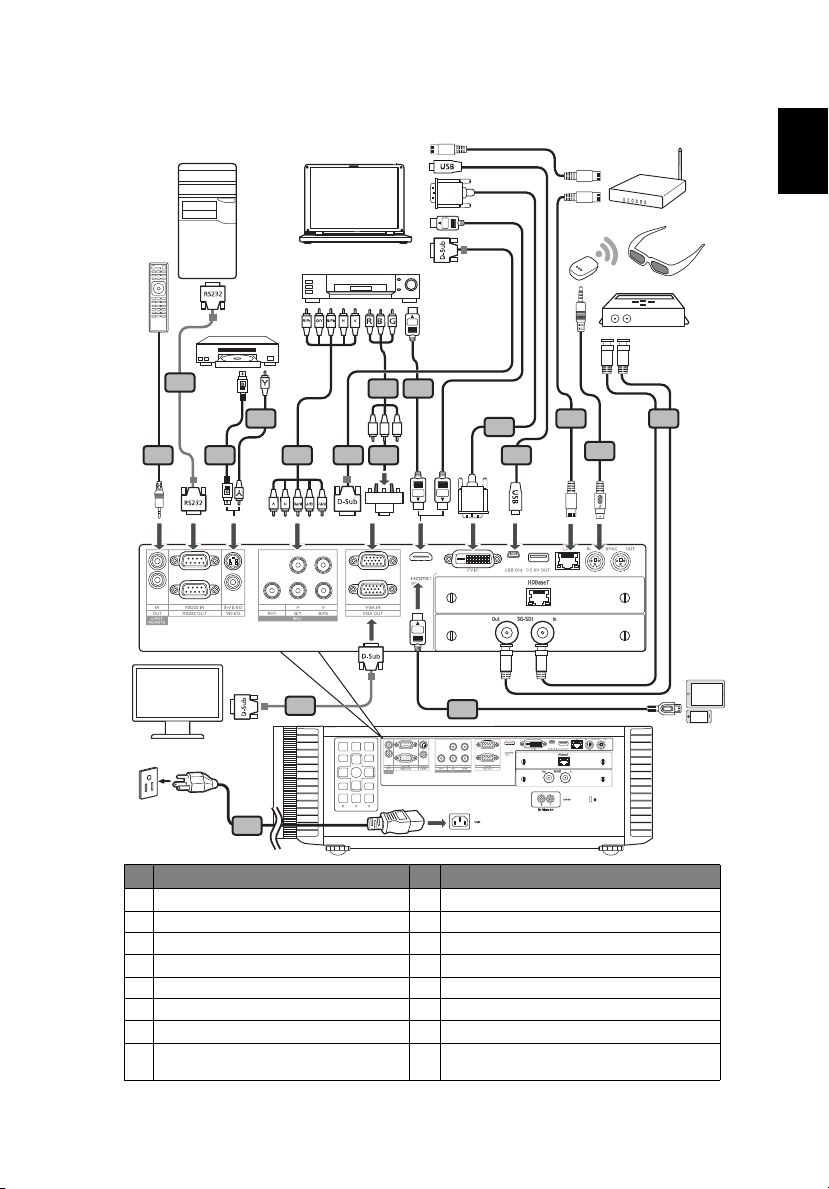
English
Connecting the Projector
HDTV adapter
RCA
BNC
1
2 4 6 8
10
7
8
12
14
11
13 15
3
5
109
DVD player,
Set-top box,
HDTV
receiver
VGA/DVI/HDMI
RS232
Video/
S-Video
Output
Display
Smart
device
or
3D glasses
Wired
remote
control
or
10
# Description # Description
1 Power cord 9 3 RCA component cable
2 Wired remote control 10 HDMI (MHL) cable
3 RS232 cable 11 DVI cable
4 S-Video cable 12 USB cable
5 Composite video cable 13 RJ45 cable
6 5-BNC cable 14 3D glasses
7 VGA cable 15 3G-SDI cable
8 VGA to component video/HDTV
adapter

11
English
VGA IN YPbPr RJ45
Lan
HDMI RS232 RJ45
HD Connect
IR TX
IR RX
Note: To ensure the projector works well with your computer,
please make sure the timing of the display mode is compatible
with the projector.
Note: Some smart devices require a converter (supplied by the
smart device maker) to enable the MHL function.
Connecting Multiple Sources through HDBaseT
Module (Optional)
HDBaseT is a connectivity standard for whole-house and commercial
distribution of uncompressed HD multimedia content. After installing the
HDBaseT module (optional) to the projector and using the HDBaseT switching
matrix (commercially available), you may connect multiple sources to your
projector with HDBaseT connection.
Note: The illustration below is for reference only, actual layout
may vary.
Note: Use a shielded LAN cable up to 100 meters in length rated at
CAT5e or better.
Note: The maximum transmission distance is 100 m.However, it
may be shorter under some circumstances.

English
Note: Avoid using the LAN cable when it is coiled or bundled.
Note: Inserting or removing the LAN cable during projection may
cause noise.
Note: Connectivity with all HDBaseT transmitters on the market is
not guaranteed.
Note: Some HDBaseT transmitters may not enable correct
projection when used to connect source equipment to the
projector.
Note: Commands cannot be received through HDBaseT when the
projector is in standby mode.
12

13
English
1 & 2
3
Turning the Projector On/Off
Turning On the Projector
1 Ensure that the power cord and signal cable are securely connected.
The Power LED will light red.
2 Turn on the projector by pressing (POWER) on the control panel or
on the remote control, and the Power indicator LED will turn blue.
3 Turn on your source (computer, notebook, video player, etc.). Select
your source. (The projector will detect your source automatically if
Auto Source is "On").
• If the screen displays "No Signal", please make sure the signal cables
are securely connected.
• If you connect to multiple sources at the same time, use "SOURCE" on
the control panel or remote control, or the direct source key on the
remote control to switch between inputs.

English
Turning Off the Projector
1 To turn the projector off, press the power button. This message
appears:
"Please press power button again to complete the shutdown process"
Press the power button again.
2 The LED Power indicator will turn solid red to indicate standby mode.
3 It is now safe to unplug the power cord.
14

15
English
Tilt adjusting wheel
Tilt adjusting wheel
Adjusting the Projected Image
Adjusting the Height of the Projected Image
The projector is equipped with two elevator feet for adjusting the image
height.
To raise the image:
1 Use the front Tilt adjusting wheels to raise the image to the desired
height and angle.
2 Use the rear Tilt adjusting wheels to fine-tune the display angle.
To lower the image:
1 Use the front Tilt adjusting wheels to lower the image to the desired
height angle.
2 Use the rear Tilt adjusting wheels to fine-tune the display angle.

English
Optimizing Image Size and Distance
Screen
Screen
Projection distance (D)
Top view
Side view
Projection distance (D)
Screen (W)
Screen (H)
Offset (Hd)
Width
Height
D
i
a
g
o
n
a
l
[A]
0
.
1
W
W
0
.
1
W
[A]
H
[A]
0
.
1
W
W
0
.
1
W
[A]
H
Only with the following lenses:
Acer FL8 series Standard Zoom Lens/
Acer FL8 series Middle Throw Zoom Lens/
Acer FL8 series Long Throw Zoom Lens/
Acer FL8 series Ultra Long Throw Zoom Lens
16
[A] differs when different lens is installed.
Lens installed [A]
Acer FL8 series Standard Zoom Lens 0.6H
Acer FL8 series Ultra Short Throw Zoom Lens 0.5H
Acer FL8 series Short Throw Zoom Lens 0.6H
Acer FL8 series Middle Throw Zoom Lens 0.6H
Acer FL8 series Long Throw Zoom Lens 0.6H
Acer FL8 series Ultra Long Throw Zoom Lens 0.6H
Acer FL8 series Ultra Short Throw Lens N/A

17
English
• With Acer FL8 series Standard Zoom Lens
Diagonal
length
(inch)
size of
16:10
Screen
60 1.29 0.81 50.88 31.8 2.08 3.12 6.83 10.24 -0.4 0.08 -1.32 0.26
70 1.51 0.94 59.36 37.1 2.43 3.64 7.97 11.95 -0.47 0.09 -1.55 0.31
80 1.72 1.08 67.84 42.4 2.78 4.16 9.11 13.66 -0.54 0.11 -1.77 0.35
90 1.94 1.21 76.32 47.7 3.12 4.68 10.24 15.37 -0.61 0.12 -1.99 0.4
100 2.15 1.35 84.8 53 3.47 5.2 11.38 17.07 -0.67 0.13 -2.21 0.44
120 2.58 1.62 101.76 63.6 4.16 6.24 13.66 20.49 -0.81 0.16 -2.65 0.53
150 3.23 2.02 127.2 79.5 5.2 7.81 17.07 25.61 -1.01 0.2 -3.31 0.66
180 3.88 2.42 152.64 95.4 6.24 9.37 20.49 30.73 -1.21 0.24 -3.97 0.79
200 4.31 2.69 169.6 106 6.94 10.41 22.77 34.15 -1.35 0.27 -4.42 0.88
250 5.38 3.37 212 132.5 8.67 13.01 28.46 42.68 -1.68 0.34 -5.52 1.1
300 6.46 4.04 254.4 159 10.41 15.61 34.15 51.22 -2.02 0.4 -6.62 1.32
350 7.54 4.71 296.8 185.5 12.14 18.21 39.84 59.76 -2.36 0.47 -7.73 1.55
400 8.62 5.38 339.2 212 13.88 20.82 45.53 68.3 -2.69 0.54 -8.83 1.77
450 9.69 6.06 381.6 238.5 15.61 23.42 51.22 76.83 -3.03 0.61 -9.94 1.99
500 10.77 6.73 424 265 17.35 26.02 56.91 85.37 -3.37 0.67 -11.04 2.21
550 11.85 7.4 466.4 291.5 19.08 28.62 62.6 93.91 -3.7 0.74 -12.15 2.43
600 12.92 8.08 508.8 318 20.82 31.22 68.3 102.44 -4.04 0.81 -13.25 2.65
Screen Size W x H Projection Distance (D) Offset (Hd)
(m) (inch) (m) (feet) (m) (feet)
Width Height Width Height Wide
Tele Wide Tele Min. Max Min. Max
• With Acer FL8 series Ultra Short Throw Zoom Lens
Diagonal
length
(inch)
size of
16:10
Screen
60 1.29 0.81 50.88 31.8 0.98 1.22 3.21 4.02 -0.4 0 -1.32 0
70 1.51 0.94 59.36 37.1 1.14 1.43 3.75 4.69 -0.47 0 -1.55 0
80 1.72 1.08 67.84 42.4 1.31 1.63 4.29 5.36 -0.54 0 -1.77 0
90 1.94 1.21 76.32 47.7 1.47 1.84 4.82 6.03 -0.61 0 -1.99 0
100 2.15 1.35 84.8 53 1.63 2.04 5.36 6.7 -0.67 0 -2.21 0
120 2.58 1.62 101.76 63.6 1.96 2.45 6.43 8.03 -0.81 0 -2.65 0
150 3.23 2.02 127.2 79.5 2.45 3.06 8.03 10.04 -1.01 0 -3.31 0
180 3.88 2.42 152.64 95.4 2.94 3.67 9.64 12.05 -1.21 0 -3.97 0
200 4.31 2.69 169.6 106 3.27 4.08 10.71 13.39 -1.35 0 -4.42 0
250 5.38 3.37 212 132.5 4.08 5.1 13.39 16.74 -1.68 0 -5.52 0
300 6.46 4.04 254.4 159 4.9 6.12 16.07 20.09 -2.02 0 -6.62 0
350 7.54 4.71 296.8 185.5 5.71 7.14 18.75 23.43 -2.36 0 -7.73 0
400 8.62 5.38 339.2 212 6.53 8.16 21.43 26.78 -2.69 0 -8.83 0
450 9.69 6.06 381.6 238.5 7.35 9.18 24.1 30.13 -3.03 0 -9.94 0
500 10.77 6.73 424 265 8.16 10.2 26.78 33.48 -3.37 0 -11.04 0
550 11.85 7.4 466.4 291.5 8.98 11.22 29.46 36.83 -3.7 0 -12.15 0
600 12.92 8.08 508.8 318 9.8 12.24 32.14 40.17 -4.04 0 -13.25 0
Screen Size W x H Projection Distance (D) Offset (Hd)
(m) (inch) (m) (feet) (m) (feet)
Width Height Width Height Wide
Tele Wide Tele Min. Max Min. Max

18
English
• With Acer FL8 series Short Throw Zoom Lens
Diagonal
length
(inch)
size of
16:10
Screen
60 1.29 0.81 50.88 31.8 1.47 2.2 4.82 7.23 -0.4 0.08 -1.32 0.26
70 1.51 0.94 59.36 37.1 1.71 2.57 5.62 8.44 -0.47 0.09 -1.55 0.31
80 1.72 1.08 67.84 42.4 1.96 2.94 6.43 9.64 -0.54 0.11 -1.77 0.35
90 1.94 1.21 76.32 47.7 2.2 3.31 7.23 10.85 -0.61 0.12 -1.99 0.4
100 2.15 1.35 84.8 53 2.45 3.67 8.03 12.05 -0.67 0.13 -2.21 0.44
120 2.58 1.62 101.76 63.6 2.94 4.41 9.64 14.46 -0.81 0.16 -2.65 0.53
150 3.23 2.02 127.2 79.5 3.67 5.51 12.05 18.08 -1.01 0.2 -3.31 0.66
180 3.88 2.42 152.64 95.4 4.41 6.61 14.46 21.69 -1.21 0.24 -3.97 0.79
200 4.31 2.69 169.6 106 4.9 7.35 16.07 24.1 -1.35 0.27 -4.42 0.88
250 5.38 3.37 212 132.5 6.12 9.18 20.09 30.13 -1.68 0.34 -5.52 1.1
300 6.46 4.04 254.4 159 7.35 11.02 24.1 36.16 -2.02 0.4 -6.62 1.32
350 7.54 4.71 296.8 185.5 8.57 12.86 28.12 42.18 -2.36 0.47 -7.73 1.55
400 8.62 5.38 339.2 212 9.8 14.69 32.14 48.21 -2.69 0.54 -8.83 1.77
450 9.69 6.06 381.6 238.5 11.02 16.53 36.16 54.23 -3.03 0.61 -9.94 1.99
500 10.77 6.73 424 265 12.24 18.37 40.17 60.26 -3.37 0.67 -11.04 2.21
550 11.85 7.4 466.4 291.5 13.47 20.2 44.19 66.29 -3.7 0.74 -12.15 2.43
600 12.92 8.08 508.8 318 14.69 22.04 48.21 72.31 -4.04 0.81 -13.25 2.65
Screen Size W x H Projection Distance (D) Offset (Hd)
(m) (inch) (m) (feet) (m) (feet)
Width Height Width Height Wide
Tele Wide Tele Min. Max Min. Max
• With Acer FL8 series Long Throw Zoom Lens
Diagonal
length
(inch)
size of
16:10
Screen
60 1.29 0.81 50.88 31.8 4.56 7.3 14.96 23.94 -0.4 0.08 -1.32 0.26
70 1.51 0.94 59.36 37.1 5.32 8.51 17.46 27.93 -0.47 0.09 -1.55 0.31
80 1.72 1.08 67.84 42.4 6.08 9.73 19.95 31.92 -0.54 0.11 -1.77 0.35
90 1.94 1.21 76.32 47.7 6.84 10.95 22.45 35.92 -0.61 0.12 -1.99 0.4
100 2.15 1.35 84.8 53 7.6 12.16 24.94 39.91 -0.67 0.13 -2.21 0.44
120 2.58 1.62 101.76 63.6 9.12 14.6 29.93 47.89 -0.81 0.16 -2.65 0.53
150 3.23 2.02 127.2 79.5 11.4 18.24 37.41 59.86 -1.01 0.2 -3.31 0.66
180 3.88 2.42 152.64 95.4 13.68 21.89 44.89 71.83 -1.21 0.24 -3.97 0.79
200 4.31 2.69 169.6 106 15.2 24.33 49.88 79.81 -1.35 0.27 -4.42 0.88
250 5.38 3.37 212 132.5 19.01 30.41 62.35 99.76 -1.68 0.34 -5.52 1.1
300 6.46 4.04 254.4 159 22.81 36.49 74.82 119.72 -2.02 0.4 -6.62 1.32
350 7.54 4.71 296.8 185.5 26.61 42.57 87.29 139.67 -2.36 0.47 -7.73 1.55
400 8.62 5.38 339.2 212 30.41 48.65 99.76 159.62 -2.69 0.54 -8.83 1.77
450 9.69 6.06 381.6 238.5 34.21 54.73 112.23 179.58 -3.03 0.61 -9.94 1.99
500 10.77 6.73 424 265 38.01 60.82 124.71 199.53 -3.37 0.67 -11.04 2.21
550 11.85 7.4 466.4 291.5 41.81 66.9 137.18 219.48 -3.7 0.74 -12.15 2.43
600 12.92 8.08 508.8 318 45.61 72.98 149.65 239.43 -4.04 0.81 -13.25 2.65
Screen Size W x H Projection Distance (D) Offset (Hd)
(m) (inch) (m) (feet) (m) (feet)
Width Height Width Height Wide
Tele Wide Tele Min. Max Min. Max

19
English
• With Acer FL8 series Ultra Long Throw Zoom Lens
Diagonal
length
(inch)
size of
16:10
Screen
60 1.29 0.81 50.88 31.8 7.13 11.41 23.4 37.44 -0.4 0.08 -1.32 0.26
70 1.51 0.94 59.36 37.1 8.32 13.31 27.3 43.68 -0.47 0.09 -1.55 0.31
80 1.72 1.08 67.84 42.4 9.51 15.22 31.2 49.92 -0.54 0.11 -1.77 0.35
90 1.94 1.21 76.32 47.7 10.7 17.12 35.1 56.16 -0.61 0.12 -1.99 0.4
100 2.15 1.35 84.8 53 11.89 19.02 39 62.4 -0.67 0.13 -2.21 0.44
120 2.58 1.62 101.76 63.6 14.27 22.82 46.8 74.88 -0.81 0.16 -2.65 0.53
150 3.23 2.02 127.2 79.5 17.83 28.53 58.5 93.6 -1.01 0.2 -3.31 0.66
180 3.88 2.42 152.64 95.4 21.4 34.24 70.2 112.33 -1.21 0.24 -3.97 0.79
200 4.31 2.69 169.6 106 23.78 38.04 78 124.81 -1.35 0.27 -4.42 0.88
250 5.38 3.37 212 132.5 29.72 47.55 97.5 156.01 -1.68 0.34 -5.52 1.1
300 6.46 4.04 254.4 159 35.66 57.06 117.01 187.21 -2.02 0.4 -6.62 1.32
350 7.54 4.71 296.8 185.5 41.61 66.57 136.51 218.41 -2.36 0.47 -7.73 1.55
400 8.62 5.38 339.2 212 47.55 76.08 156.01 249.61 -2.69 0.54 -8.83 1.77
450 9.69 6.06 381.6 238.5 53.49 85.59 175.51 280.81 -3.03 0.61 -9.94 1.99
500 10.77 6.73 424 265 59.44 95.1 195.01 312.01 -3.37 0.67 -11.04 2.21
550 11.85 7.4 466.4 291.5 65.38 104.61 214.51 343.22 -3.7 0.74 -12.15 2.43
600 12.92 8.08 508.8 318 71.33 114.12 234.01 374.42 -4.04 0.81 -13.25 2.65
Screen Size W x H Projection Distance (D) Offset (Hd)
(m) (inch) (m) (feet) (m) (feet)
Width Height Width Height Wide
Tele Wide Tele Min. Max Min. Max
• With Acer FL8 series Ultra Short Throw Lens
Diagonal
length
(inch)
size of
16:10
Screen
70 1.51 0.94 59.36 37.1 0.59 0.59 1.94 1.94 0.24 0.24 0.77 0.77
80 1.72 1.08 67.84 42.4 0.67 0.67 2.19 2.19 0.28 0.28 0.92 0.92
90 1.94 1.21 76.32 47.7 0.74 0.74 2.43 2.43 0.32 0.32 1.07 1.07
100 2.15 1.35 84.8 53 0.82 0.82 2.68 2.68 0.37 0.37 1.21 1.21
120 2.58 1.62 101.76 63.6 0.97 0.97 3.18 3.18 0.46 0.46 1.51 1.51
150 3.23 2.02 127.2 79.5 1.2 1.2 3.92 3.92 0.59 0.59 1.95 1.95
180 3.88 2.42 152.64 95.4 1.42 1.42 4.67 4.67 0.73 0.73 2.39 2.39
200 4.31 2.69 169.6 106 1.57 1.57 5.16 5.16 0.82 0.82 2.68 2.68
250 5.38 3.37 212 132.5 1.95 1.95 6.41 6.41 1.04 1.04 3.41 3.41
300 6.46 4.04 254.4 159 2.33 2.33 7.65 7.65 1.26 1.26 4.15 4.15
350 7.54 4.71 296.8 185.5 2.71 2.71 8.89 8.89 1.49 1.49 4.88 4.88
Screen Size W x H Projection Distance (D) Offset (Hd)
(m) (inch) (m) (feet) (m) (feet)
Width Height Width Height Wide
Tele Wide Tele Min. Max Min. Max

20
English
10%10%
1 image width
How to Get a Preferred Image Position by Adjusting
Lens Shift
The projector is equipped with lens shift for adjusting the position of projected
image without requiring you to physically move the projector. To shift the lens,
use the control panel or remote control, or select "Display settings" > "Lens" on
the OSD and adjust the lens.
Note: The figures shown in this section are for reference only not
approximate value. The figures between units can be different
due to assembly tolerance.
The horizontal width can be adjusted between -10% and 10% of the image
width. The vertical height can be adjusted between 0% and
(depending on the projection lens installed) of the image height.
The horizontal position
50% – 60%

21
English
[B]
1 image height
The vertical position
Note: [B] differs when different lens is installed.
Acer FL8 series Standard Zoom Lens 60%
Acer FL8 series Ultra Short Throw Zoom 50%
Acer FL8 series Short Throw Zoom Lens 60%
Acer FL8 series Middle Throw Zoom Lens 60%
Acer FL8 series Long Throw Zoom Lens 60%
Acer FL8 series Ultra Long Throw Zoom Lens 60%
Acer FL8 series Ultra Short Throw Lens 83.2%
Lens installed [B]

English
User Controls
Main menu
Submenu
Setting
Onscreen Display (OSD) Menus
The projector has multilingual Onscreen Display (OSD) menus that allow
you to make image adjustments and change a variety of settings.
Using the OSD menus
• To open the OSD menu, press "MENU" on the control panel or remote
control.
• When the OSD is displayed, use to select an item in the main menu.
After selecting the desired main menu item, press to enter a submenu
for feature setting.
• Use to select the desired item and adjust the settings by using
.
• Select the next item to be adjusted in the submenu and adjust as described
above.
• Press "MENU" on the control panel or remote control, the screen will
return to the main menu.
• To exit the OSD menu, press "MENU" on the control panel or remote
control again. It will close and the projector will automatically save the
new settings.
22
Note: Some of the following OSD settings may not be available. Please refer
to the actual OSD of your projector.

23
English
Image Adjustment
There are many factory presets optimized for various types
of images.
• Bright: For brightness optimization.
• Standard: For common environment.
Display Mode
• Video: For playing video in a bright environment.
• sRGB: For sRGB standard.
• DICOM SIM: For DICOM format files in simulation
mode, and not for actual diagnosis.
• User: Memorize user’s settings.
Adjusts the brightness of the image.
Brightness
Contrast
Saturation
Tint
Sharpness
Gamma
• Press to darken the image.
• Press to lighten the image.
Controls the degree of difference between the lightest and
darkest parts of the picture. Adjusting the contrast changes
the amount of black and white in the image.
• Press to decrease the contrast.
• Press to increase the contrast.
Adjusts a video image from black and white to fully
saturated colors.
• Press to decrease the amount of color in the
image.
• Press to increase the amount of color in the
image.
Adjusts the color balance of red and green.
• Press to increase the amount of green in the
image.
• Press to increase the amount of red in the image.
Adjusts the sharpness of the image.
• Press to decrease the sharpness.
• Press to increase the sharpness.
Effects the representation of dark scenery. With greater
gamma value, dark scenery will look brighter.

24
English
Color
Temperature
HSG
Wall Color Mode
Adjusts the color temperature. At higher color
temperatures, the screen looks colder; at lower color
temperatures, the screen looks warmer.
HSG
Use this function to enhance color and reproduce vivid
colors.
HSG settings
• Color: Use key to select a color that you wish
to enhance.
• When selecting Red/Green/Blue/Cyan/Magenta/
Yellow, the following options are available.
- Hue: Use key to change the hue of the
selected color.
- Saturation: Use key to change the saturation
of the selected color.
- Gain: Use key to change the contrast level of
the selected color.
• When selecting White, the following options are
available.
- Red/Green/Blue: Use key to change the level
of each color.
- Reset: Use this function to return the adjustments
and settings made above to the factory default values.
Use this function to choose a proper color according to the
wall. There are several choices, including White, Light
Yellow, Light Blue, Pink and Dark Green. It will compensate
for the color deviation due to the wall color to show the
correct image tone.
Note: "Saturation" and "Tint" functions are not supported under computer
mode.

25
English
Display settings
Use this function to choose your desired aspect ratio.
• Auto: Keeps the image with original width-height
ratio and maximizes the image to fit native horizontal
Aspect Ratio
or vertical pixels.
• 4:3/16:9/16:10/1.88:1/2.35:1: The image will be scaled
to fit the screen and displayed using a 4:3/16:9/16:10/
1.88:1/2.35:1 ratio.
Phase
Frequency
H. Position
V. Position
Keystone
Eliminates flicker from the image displayed. Use
key to adjust the value.
Changes the projector’s refresh rate to match the
frequency of your computer’s graphics card. If you
experience a vertical flickering bar in the projected image,
use this function to correct it.
• Press to move the image left.
• Press to move the image right.
• Press to move the image down.
• Press to move the image up.
V. Keystone
Manually adjusts image distortion caused by tilting
projection.
H. Keystone
Manually adjusts image distortion caused by tilting
projection.
Four Corners
Use key to select which corner to adjust and press
the “ENTER” key to enter its submenu.
Use key to adjust the setting.

English
Lens
Advanced
26
Lens Settings
• Lens Lock: Selecting Yes will lock all the functions
provide in this menu and the Lens Centering menu.
You will not be able to change lens related settings.
• Lens Shift: Press to select Normal Speed or
Fine Tune to determine how fast you want the lens to
move. After selection, press ENTER to enable the lens
shift function, and use to adjust the
projection position.
• Focus: Adjusts the projector’s focus.
• Zoom: Adjusts the size of the projected image.
• Load Settings: Applys the settings that you previously
saved.
• Save Settings: After making lens shift, zoom and focus
adjustments, you can choose a set of setting to
memorize current lens settings.
• Clear Settings: Clears the settings.
Lens Centering
Returns the lens to the centered position.
RGB Input Range
Adjusts the color range of the HDMI image data to prevent
color display error.
• Auto: Automatically adjusts the color range by
information from the player.
• Limited Range: Processes the input image as limited
color range data.
• Full Range: Processes the input image as full color
range data.
Overscan
Use this function to conceal the poor picture quality in the
four edges.
Start-up Screen
Use this function to select your desired startup screen. If
you change the setting, it will take effect when you exit
the OSD menu.
Background on No Signal
Use this function to select a background image to be
displayed when no signal is detected.

27
English
Advanced
Screen Capture
Use this function to customize the startup screen. To
capture the image that you want to use as the startup
screen, follow the instructions below.
Before proceeding with the following steps, make
sure that the "Keystone" is set to the default value
"0".
1 Project the image you want you capture.
2 Select "Screen Capture" and press "ENTER".
3 A dialog box appears to confirm the action. Choose
"Yes" to use the current image as your customized
startup screen. Choose "No" to cancel the screen
capture and exist the Onscreen Display (OSD).
4 A message appears stating that the screen capture is
in progress.
5 When the screen capture is finished, the message
disappears and the original display is shown.
6 If the screen capture failed, a “Screen Capture
FAILED!“ message will pop up. Your image size may
exceed the maximum capturing capacity of 8 MB.
Please change another image and try again.
7 To use this image as the startup screen, change the
"Start-up Screen" from the default setting to "User".
8 To use this image as signal searching screen, select
"User" in "Start-up Screen" and "User" in
"Background on No Signal".
Test Pattern
Displays the test pattern.
Closed Caption
Selects a preferred closed captioning mode from CC1, CC2,
CC3, CC4 (CC1 displays captions in the primary language in
your area). Select "Off" to turn off the captioning feature.
This function is only available when a composite video or SVideo input signal is selected and its system format is NTSC.
Note: "H. Position", "V. Position", and "Frequency" functions are not
supported under video mode.
Note: "RGB Input Range" is only available when the input signal is HDMI.

English
Default Adjustment
28
Language
Menu Display
Time
Menu Position Sets the On Screen Display menu position.
Sets a language for the OSD menus. Use to select
your preferred language.
Sets the length of time the On Screen Display will remain
active after your last key press.
• Front Table: The factory default setting.
• Front Ceiling: When you select this function, the
projector inverts the image for ceiling-mounted
projection.
Projector
Installation
• Rear Table: When you select this function, the
projector reverses the image so that you can project
behind a translucent screen.
• Rear Ceiling: When you select this function, the
projector reverses and inverts the image at same time.
You can project from behind a translucent screen with
ceiling mounted projection.
When this function is turned "On", the projector will
Auto Source
Input Source
Power Settings
search for other signals if the current input signal is lost.
When this function is turned "Off", it will only search a
specified connection port.
Use this option to enable/disable input sources. Press
"ENTER" to enter the sub menu and select which sources
you require. Press "ENTER" to finalize the selection. The
projector will only search for inputs that are enabled.
AC Power On
Selecting "On" enables the function. The projector will
automatically turn on when power is supplied via the
power cord.
IO Power On
Selecting “On“ to enables this function. The projector will
automatically turn on when a VGA signal is detected,
without pressing the power button.
Power Off Notice
When "On" is selected, a power off message will be
displayed after pressing the button. When "Off" is
selected, the projector turns off after pressing the
button one time.
Date & Time
Sets the date and time for this projector.
Auto Power Off (min)
The projector will automatically shut down while there is
no signal input detected after the time you set.
Customize Power Off (Hours)

29
English
Standby Settings
Network
Schedules automatic shutdown of the projector.
VGA Out
Selecting "On" enables the function. The projector can
output a VGA signal when it is in standby mode and the
VGA IN (or VGA IN 1) and VGA OUT sockets are correctly
connected to the devices.
Enabling this function slightly increases the standby
power consumption.
Network
Enables/Disables the network function.
DC 5V Out
Selecting "On" enables the function. Both micro USB cable
inside the projector and the DC 5V out port/USB A port (if
available) on the back of the projector can output 5V
power when it is in standby mode.
Enabling this function slightly increases the standby
power consumption.
HDBaseT IR Carrier
Use this function to enable HDBaseT IR Carrier.
Status
Displays the network connection status.
DHCP
Select On to allow the projector to obtain an IP address
automatically from your network. Select "Off" to manually
assign IP, Subnet Mask and Gateway configuration.
IP Address
Set an IP address or display IP address provided from DHCP
server when DHCP is set to "On".
Subnet Mask
Set subnet mask number or display subnet mask number
provided from DHCP server when DHCP is set to "On".
Apply
Select "Yes" to apply the changes made in network
configuration settings.
MAC Address
Displays MAC address.

English
Security Settings
To switch input
signals, click your
desired signal.
These buttons
function the
same as those
on the OSD
menus,
projector
control panel,
or remote
control.
See Note 2 and
Note 3.
You can
enter the
projector
information.
You can
adjust the
LAN control
settings.
You can set the
user password/
administrator
password to
prevent
unauthorized use
of the remote
network
operation/Tools
page.
Reset
About Network Setting
Note 1 : An overview of the remote network operation page
30
Password Protection
Select "On" to use the security verification when the
turning on the projector. Select "Off" to be able to switch
on the projector without a password verification.
Change Password
Sets the password.
Lock to User Startup Screen
Use this function to lock the Startup Screen and it cannot
be changed by the "Start-up Screen" or "Screen Capture"
function.
Press "ENTER" after choosing "Yes" to return the display
parameters on all menus to the factory default settings.
Note 2 : An overview of the Tools page

31
English
Note 3: The Info page shows the projector information and status.

English
Options
Sets the brightness mode.
• Normal: Increases the brightness.
Laser Mode
User
High Altitude
Mode
Status Display When "On" is selected, the status will be displayed.
Control
• Eco.: Dims the projector light source which will lower
power consumption and extend the light source life.
• User: Memorize user’s settings.
Use to adjust the brightness to your desired level.
Choose "On" to turn on the High Altitude mode. When
this function is turned on, the projector fans operate at full
speed continuously to cool down the projector’s
temperature.
HDMI CEC
Selecting "On" allows synchronized power ON/OFF
operation between the projector and a CEC-compatible
device connected to the HDMI/MHL port of the projector.
This function is only available for the HDMI/MHL
port.
Projector ID
Sets the remote control ID for this projector. When
multiple adjacent projectors are in operation at the same
time, switching the remote control codes can prevent
interference from other remote controls. After the
Projector ID is set, switch to the same ID for the remote
control to control this projector.
Trigger Out
Sets the port to provide trigger out function.
32

33
English
3D
Information
3D SYNC
Use this option to select the appropriate 3D function.
• DLP Link: Choose "DLP Link" to use DLP Link 3D
Glasses.
• External: Choose "External" to use VESA 3D emitter
and 3D Glasses.
3D SYNC Output
Use this option to select the appropriate 3D sync output
method.
• Normal: Choose "Normal" to output 3D sync to other
projector(s).
• Pass Through: Choose "Pass Through" to receive 3D
sync and/or pass 3D sync to another projector.
3D Format
If the 3D content is not displayed correctly, you can select a
3D format that suits the 3D content you are viewing and
obtain the best result.
3D SYNC Invert
If you see a discrete or overlapping image while wearing
DLP 3D glasses, you may need to choose "On" to get best
match of left/right image sequence to get the correct
image (for DLP 3D).
• Source: Display the input source that is currently
connected to.
• Resolution: Display the resolution setting of the
current input source.
• Display Mode: Display current Display Mode.
• Laser Mode: Display current Laser Mode.
• Total Time: Display the light source hours.
• Inlet Temp: Display the temperature of the intake
vent.
• FW Version: Display the firmware version.
Note: Supported 3D signal timings:
Signal source type Supported timing
Video/S-Video/Component
video
VGA/HDMI (PC mode) 640 x 480@50/60/100/120Hz
HQFS 3D (480i@60Hz), 576i@50Hz
800 x 600@50/60/100/120Hz
1024 x 768@50/60/100/120Hz
1280 x 800@50/60/100/120Hz (RB)

34
English
HDMI (Video mode) HQFS 3D (480i@60Hz), 576i@50Hz,
It needs correct settings on graphics card 3D application program for correct
3D display.
Frame Packing (1080p@23.98/24Hz,
720p@50/60Hz)
Side-by-Side Horizontal (1080i@50/60Hz,
1080p@50/60Hz)
Top-and-Bottom (720p@50/60Hz,
1080p@23.97/24Hz, 1080p@50/60Hz)

35
English
Appendices
Troubleshooting
If you experience a problem with your Acer projector, refer to the following
troubleshooting guide. If the problem persists, please contact your local reseller
or service center.
Image Problems and Solutions
# Problem Solution
1 No image appears
onscreen
2 Partial, scrolling
or incorrectly
displayed image
(For PC)
• Make sure all the cables are correctly connected as
described in the "Getting Started" section.
• Ensure none of the connector pins are bent or
broken.
• Make sure the projector is switched on.
• Press "RESYNC" on the control panel or remote
control.
• For an incorrectly displayed image:
• Open "My Computer > Control Panel," and
then double-click the "Display" icon.
• Select the "Settings" tab.
• Verify that your display resolution setting is
lower than or equal to 1600 x 1200 or 1920 x
1080.
• Click the "Advanced Properties" button.
If the problem still appears, change the monitor display
you are using and follow the steps below:
• Verify that the resolution setting is lower than
or equal to 1600 x 1200 or 1920 x 1080.
• Click the "Change" button under the
"Monitor" tab.
• Click "Show all devices > Standard monitor
types" under the SP box, and choose the
resolution mode you need under the "Models"
box.
• Verify that the resolution setting of the
monitor display is lower than or equal to 1600
x 1200 or 1920 x 1080.

36
English
3 Partial, scrolling
or incorrectly
displayed image
(For notebooks)
4 The screen of the
notebook
computer is not
displaying your
presentation
5 Image is unstable
or flickering
6 Image has vertical
flickering bar
7 Image is out of
focus
• Press "RESYNC" on the control panel or remote
control.
• For an incorrectly displayed image:
• Follow the steps for item 2 (above) to adjust
the resolution of your computer.
• Press the toggle output settings. Example:
[Fn]+[F4], Compaq [Fn]+[F4], Dell [Fn]+[F8],
Gateway [Fn]+[F4], IBM [Fn]+[F7], HP
[Fn]+[F4], NEC [Fn]+[F3], Toshiba [Fn]+[F5]
• If you experience difficulty changing resolutions or
your monitor freezes, restart all equipment
including the projector.
• If you are using a Microsoft
notebook: Some notebook PCs may deactivate their
own screens when a second display device is in use.
Each has a different way to be reactivated. Refer to
your computer's manual for detailed information.
• If you are using an Apple
notebook: In System Preferences, open Display and
select Video Mirroring "On."
®
Windows® based
®
Mac® OS based
• Change the display color setting on your computer.
• Use "Frequency" to make an adjustment. Refer to
the "Display settings" section for more information.
• Check and reconfigure the display mode of your
graphics card to make it compatible with the
projector.
• Adjust the focus ring on the projector lens.
• Make sure the projection screen is within the
required distance.
Refer to the "Optimizing Image Size and Distance"
section for more information.
8 Image is stretched
when displaying a
"widescreen"
DVD title
When you play a DVD encoded in anamorphic or 16:9
aspect ratio you may need to adjust the following
settings:
• If you play a 4:3 format DVD title, please change the
format to 4:3 with the projector OSD.
• If the image is still stretched, you will also need to
adjust the aspect ratio. Set up the display format to
16:9 (wide) aspect ratio on your DVD player.

37
English
9 Image is too small
or too large
• Adjust the zoom lever on the top of the projector.
• Move the projector closer to or further from the
screen.
• Press "MENU" on the control panel or remote
control. Go to "Display settings" > "Aspect Ratio"
and try different settings.
10 Image has slanted
sides
• If possible, reposition the projector so that it is
centered on the screen and below the bottom of the
screen.
• Perform keystone correction (if available).
• Press "MENU" on the control panel or remote
control to open the OSD menu. Go to "Keystone" to
make adjustments.
11 Image is reversed
• Select "Default Adjustment" > "Projector
Installation" on the OSD and adjust the projection
direction.
Problems with the Projector
# Condition Solution
1 The projector stops responding
to all controls
If possible, turn off the projector, then
unplug the power cord and wait at least 30
seconds before reconnecting power.

English
OSD Messages
Laser will automatically turn off soon.
Laser will automatically turn off soon.
The water from liquid cooler is insufficient. Contact the service center for
replacement.
# Condition Message Reminder
1 Message Fan Fail - the system fan is not working.
Projector Overheated - the projector has exceeded its recommended
operating temperature and must be allowed to cool down before it
is used. Please also check the dust filters if they are installed. If the
dust filter is clogged with dust, please clean it.
Replace the liquid cooler
38

39
English
LED & Alarm Definition Listing
LED Messages
Message
Standby -- V -- -- -- --
Power up
processing
Start to move C0
position
C0 position ready V -- V V V V
Power On (Normal) V -- -- -- -- --
Shutdown
processing (Cooling)
Firmware Download
mode
Timer Backup
Error(Standby)
Laser (1 Bank fail) V -- -- V -- --
Laser (2 Banks fail) V -- -- V --
Laser (3 Banks fail) V -- -- V V --
Laser (4 Banks fail) V -- -- -- -- V
Laser (5 Banks fail) V -- -- V V
Laser (6 Banks fail) V -- -- -- V V
Laser (7 Banks fail) V -- -- V V V
Laser (All Banks fail) -- -- -- Flashing Flashing Flashing
Temperture 1 Error -- -- V -- -- --
Temperture 2 Error -- -- V V -- --
Fan 1 Error ----Flashing------
Fan 2 Error -- -- Flashing V -- --
Fan 3 Error ----Flashing--V--
Fan 4 Error -- -- Flashing V V --
Fan 5 Error ----Flashing----V
Fan 6 Error -- -- Flashing V -- V
Fan 7 Error ----Flashing--VV
Fan 8 Error -- -- Quick
Fan 9 Error -- -- Quick
Fan 10 Error -- -- Quick
Fan 11 Error -- -- Quick
Fan 12 Error -- -- Quick
Power LED Temp LED
Blue Red Red Red Red Red
Flashing -- -- -- -- --
V -- Flashing Flashing Flashing Flashing
-- Flashing -- -- -- --
--VVVVV
-- Quick
flashing
Flashing
Flashing
Flashing
Flashing
Flashing
Status1
LED
-- -- -- --
Status2
LED
-- -- --
V----
-- V --
VV--
-- -- V
Status3
LED

40
English
Message
Fan 13 Error -- -- Quick
Fan 14 Error -- -- Quick
Fan Errors (more
than 2 fans)
Color Wheel -- -- -- -- -- Flashing
Phosphor Wheel 1 -- -- -- -- V Flashing
Phosphor Wheel 2 -- -- -- V -- Flashing
Liquid Pump 1 V -- -- -- Flashing --
Liquid Pump 2 V -- -- V Flashing --
Liquid Pump 1&2 V -- -- Flashing Flashing --
Power LED Temp LED
Blue Red Red Red Red Red
Flashing
Flashing
-- -- Quick
Flashing
Status1
LED
Status2
LED
V--V
-- V V
VVV
Status3
LED
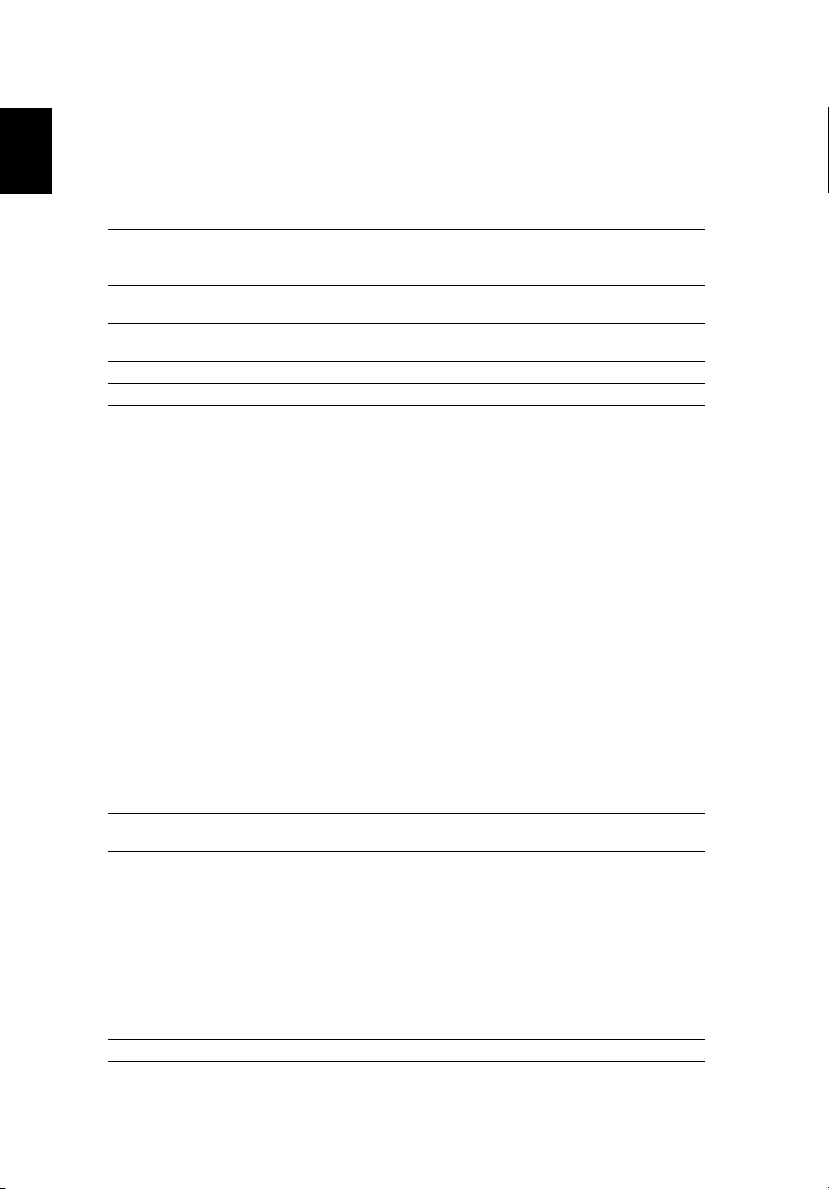
41
English
Specifications
The specifications below are subject to change without notice. For final specs,
please refer to Acer's marketing documentation.
Projection system
Resolution Native: WUXGA (1920 x 1200)
Computer compatibility Refer to the "Compatibility Modes" section for more
Video compatibility NTSC (3.58/4.43), PAL (M/N), PAL 60, SECAM, HDTV (720p,
Aspect ratio Auto, 4:3, 16:9, 16:10, 1.88:1, 2.35:1
Displayable colors 1.07 billion colors
Projection lens
™
DLP
Maximum: WUXGA (1920 x 1200) (supports reduce blanking
only)
information.
1080i, 1080p), EDTV (480p, 576p), SDTV (480i, 576i)
• Standard zoom lens:
F = 1.6 – 2.0, f = 24.1 mm – 35.8 mm,
1:1.5 Motorized Zoom and Motorized Focus
• Ultra short throw zoom lens:
F = 1.84 – 2.32, f = 11.3 mm – 14.1 mm,
1:1.25 Motorized Zoom and Motorized Focus
• Short throw zoom lens:
F = 1.82 – 2.34, f = 17.2 mm – 25.5 mm,
1:1.5 Motorized Zoom and Motorized Focus
• Middle throw zoom lens:
F = 1.8 – 2.23, f = 35.2 mm – 53.5 mm,
1:1.52 Motorized Zoom and Motorized Focus
• Long throw zoom lens:
F = 1.8 – 2.2, f = 51.33 mm – 82.49 mm,
1:1.6 Motorized Zoom and Motorized Focus
• Ultra long throw zoom lens:
F = 1.84 – 2.34, f = 79.18 mm – 125.95 mm,
1:1.6 Motorized Zoom and Motorized Focus
• Ultra short throw lens:
F = 2.0, f = 5.64 mm,
Fixed Zoom and Motorized Focus
Projection screen size
(diagonal) with clear focus
Throw ratio
60” – 600” (152 cm – 1524 cm)
• With standard zoom lens: 1.61 – 2.42 (98" @ 3.4 m)
• With ultra short throw zoom lens: 0.76 – 0.95 (98" @
1.6 m)
• With short throw zoom lens: 1.14 – 1.71 (98" @ 2.4 m)
• With middle throw zoom lens: 2.37 – 3.6 (98" @ 5.0 m)
• With long throw zoom lens: 3.53 – 5.65 (98" @ 7.45 m)
• With ultra long throw zoom lens: 5.52 – 8.83 (98" @
11.65 m)
• With ultra short throw lens:0.377 (166" @ 1.31 m)
Horizontal scan rate 15 – 100 KHz

English
Vertical refresh scan rate 24 – 120 Hz
Keystone correction
• Standard zoom lens/Short throw zoom lens/Middle
throw zoom lens/Long throw zoom lens/Ultra long
throw zoom lens:
+/-30 Degrees (Vertical/Horizontal), Manual
• Ultra short throw zoom lens:
+/-25 Degrees (Vertical/Horizontal), Manual
Digital zoom N/A
Audio N/A
Lens shift Refer to the "How to Get a Preferred Image Position by
Weight Approximate 26.5 kg (58.4 lbs.)
Dimensions Refer to the "Dimensions" section for more information.
Power supply Universal AC input 100 - 240 V, input frequency 50/60 Hz
Power consumption (typical) Standard mode: 1350 W @100 VAC; 1210 W @240 VAC
Operating temperature 0ºC to 40ºC / 32ºF to 104ºF
I/O connectors
Adjusting Lens Shift" section for more information.
ECO mode: 1080 W @ 100 VAC; 980 W @240 VAC
Standby mode: < 0.5 W
Network standby mode: < 2 W
• Power socket x 1
• Wired remote input x 1
• Wired remote output x 1
• RS232 input x 1
• RS232 output x 1
• Composite video x 1
• S-Video x 1
• BNC connector x 5
• VGA input x 1
• VGA output x 1
• HDMI/MHL x 1
• DVI-D input x 1
• USB Type mini B x 1
• USB Type A (DC 5V output) x 1
• RJ45 LAN input x 1
• 3D sync connector x 2
• 12V DC out x 2
• HDBaseT x 1
• 3G-SDI x 1
Standard package contents
• AC power cord x 1
• Remote control x 1
• AAA Battery x 2 (for the remote control)
• Quick start guide x 1
Accessory (optional)
• Security card x 1
• HDBaseT module x 1
• 3G-SDI module x 1
42

43
English
Spare parts
* Design and specifications are subject to change without notice.
• Acer HDBaseT module for FL8 series (MC.JNM11.005)
• Acer 3G-SDI module for FL8 series

English
Compatibility Modes
1 VGA Analog - PC Signal
44
Mode Resolution V.Frequency [Hz]
60 31.47
72 37.86
VGA 640 x 480
SVGA 800 x 600
XGA 1024 x 768
1152 x 864
SXGA
1280 x 1024
QuadVGA
SXGA+ 1400 x 1050 60 65.32
UXGA 1600 x 1200 60 75.00
PowerBook G4
1280 x 960 60 60.00
1280 x 960 75 75.00
640 x 480 60 31.50
640 x 480 66.6 (67) 35.00
800 x 600 60 37.88
1024 x 768 60 48.36
1024 x 768 75 60.241
1152 x 870 75 68.681
75 37.50
85 43.27
120 61.91
56 35.20
60 37.88
72 48.08
75 46.88
85 53.67
120 77.43
60 48.36
70 56.48
75 60.02
85 68.68
120 98.96
70 63.85
75 67.50
85 77.10
60 63.98
72 76.97
75 79.98
85 91.15
H.Frequency
[KHz]

45
English
1280 x 768 60 47.78
WXGA
HD 720
WXGA
WSXGA+
acer_16:9
HD 1080
WSVGA
WUXGA
1280 x 768 75 60.29
1280 x 768 85 68.63
1280 x 720 60 45.00
1280 x 800 60 49.70
1280 x 800 - RB 120 101.6
1440 x 900 60 55.94
1680 x 1050 60 65.29
1366 x 768 60 47.71
1920 x 1080-RB 60 66.60
1920 x 1080-EIA 60 67.50
1024 x 600 60 37.50
1920 x 1200-RB 59.95 74.04
2 HDMI - PC Signal
Mode Resolution V.Frequency [Hz]
VGA_60
VGA_72 72.809 37.861
VGA_75 75 37.5
VGA_85 85.008 43.269
VGA_120 119.518 61.91
SVGA_56
SVGA_60 60.317 37.879
SVGA_72 72.188 48.077
SVGA_75 75 46.875
SVGA_85 85.061 53.674
SVGA_120 119.854 77.425
XGA_60
XGA_70 70.069 56.476
XGA_75 75.029 60.023
XGA_120 119.804 98.958
SXGA_75
SXGA_85 84.99 77.094
SXGA_60
SXGA_72 72 76.97
SXGA_75 75.025 79.976
SXGA_85 85.024 91.146
QuadVGA_75 1280 x 960 75 75
SXGA+_60 1400 x 1050 59.978 65.317
640 x 480
800 x 600
1024 x 768
1152 x 864
1280 x 1024
59.94 31.469
56.25 35.156
60.004 48.363
75 67.5
60.02 63.981
H.Frequency
[KHz]

English
UXGA_60 1600 x 1200 60 75
Mac G4 640 x 480@60Hz 59.94 31.469
MAC13 640 x 480@67Hz 66.667 35
Mac G4 800 x 600@60Hz 60.317 37.879
Mac G4 1024 x 768@60Hz 60.004 48.363
MAC19 1024 x 768@75Hz 75.02 60.241
MAC21 1152 x 870@75Hz 75.061 68.681
WXGA_60
WXGA_75 74.893 60.289
WXGA_85 84.837 68.633
WXGA_60 1280 x 720 60 45
WXGA_60 1280 x 800 59.81 49.702
WXGA_120-RB 1280 x 800 119.909 101.563
WXGA+_60 1440 x 900 59.887 55.935
1680x1050_60 1680 x 1050 59.954 65.29
acer_16:9 1366 x 768 59.79 47.712
1920 x 1080_RB 1920 x1080 60 66.587
1920 x 1080_EIA 1920 x1080 60 67.5
1920 x 1200-RB 1920 x 1200 59.95 74.038
1280 x 768
59.87 47.776
3 HDMI - Video Signal
46
Mode Resolution V.Frequency [Hz] H.Frequency [KHz]
480i
480p 720 x 480 60 31.47
576i
576p 720 x 576 50 31.25
720p 1280 x 720 60 45.00
720p 1280 x 720 50 37.50
1080i 1920 x 1080 60 33.75
1080i 1920 x 1080 50 28.13
1080p 1920 x 1080 60 67.50
1080p 1920 x 1080 50 56.26
1080p 1920 x 1080 24 27.00
1080p 1920 x 1080 23.98 26.97
720 x 480
(1440 x 480)
720 x 576
(1440 x 576)
60 15.73
50 15.63

47
English
4 MHL - Video Signal
Mode Resolution V.Frequency [Hz] H.Frequency [KHz]
480i
480p 720 x 480 60 31.47
576i
576p 720 x 576 50 31.25
720p 1280 x 720 60 45.00
720p 1280 x 720 50 37.50
1080i 1920 x 1080 60 33.75
1080i 1920 x 1080 50 28.13
1080p 1920 x 1080 24 27.00
1080p 1920 x 1080 23.98 26.97
1080p 1920 x 1080 30 33.75
720 x 480
(1440 x 480)
720 x 576
(1440 x 576)
60 15.73
50 15.63
5 YPbPr Signal
Mode Resolution V.Frequency [Hz] H.Frequency [KHz]
480i
480p
576i
576p
720p
720p
1080i
1080i
1080p
1080p
1080p
1080p
720 x 480
720 x 480
720 x 576
720 x 576
1280 x 720
1280 x 720
1920 x 1080
1920 x 1080
1920 x 1080
1920 x 1080
1920 x 1080
1920 x 1080
59.94 15.73
59.94 31.47
50.00 15.63
50.00 31.25
60.00 45.00
50.00 37.50
60.00 33.75
50.00 28.13
60.00 67.5
50.00 56.26
24.00 27.00
23.98 26.97
6 Video, S-Video Signal
Mode V.Frequency [Hz] H.Frequency [KHz] fsc (MHz)
NTSC 15.73 60
PAL 15.63 50
SECAM 15.63 50
PAL-M 15.73 60
PAL-N 15.63 50
PAL-60 15.73 60
NTSC4.43 15.73 60
3.58
4.43
4.25 or 4.41
3.58
3.58
4.43
4.43

English
73D Timing
HDMI 3D Input
(with 3D Info
information)
Input
Resolutions
HDMI 3D Input
(without 3D Info
information)
VGA (PC)
Composite NTSC HQFS
S-Video NTSC HQFS
Frame
Frame
Input timing
1280 X 720P @ 50Hz Top - and - Bottom
1280 X 720P @ 60Hz Top - and - Bottom
1280 X 720P @ 50Hz Frame packing
1280 X 720P @ 60Hz Frame packing
1920 X 1080i @ 50 Hz Side- by-Side (Half)
1920 X 1080i @ 60 Hz Side- by-Side (Half)
1920 X 1080P @ 24 Hz Top - and – Bottom
1920 X 1080P @ 24 Hz Frame packing
1920 x 1080i @ 50Hz
1920 x1080i @ 60Hz
1280 x 720P @ 50Hz
1280 x 720P @ 60Hz
1920 x 1080i @ 50Hz
1920 x1080i @ 60Hz
1280 x 720P @ 50Hz
1280 x 720P @ 60Hz
480i HQFS
800x600 @ 60Hz
1024x768 @ 60Hz
800x600 @ 120Hz
1024x768 @ 120Hz
Side-by-Side
(Half)
Top-and-
Bottom
Frame Sequential
SBS mode is
on
TAB mode is
on
SBS or TAB
48

49
English
Regulations and Safety Notices
Declaration of Conformity for EU countries
Acer hereby, declares that this projector series is in compliance with the
essential requirements and other relevant provisions of Directive 1999/5/EC.
Compliant with Russian/Ukraine/Belarus regulatory certification
Radio device regulatory notice
Note: The regulatory information below is for models with
wireless LAN and/or Bluetooth only.
General
This product complies with the radio frequency and safety standards of any
country or region in which it has been approved for wireless use. Depending on
configurations, this product may or may not contain wireless radio devices (such
as wireless LAN and/or Bluetooth modules).
List of applicable countries
This device must be used in strict accordance with the regulations and constraints in the
country of use. For further information, please contact a local office in the country of use.
Please see http://ec.europa.eu/enterprise/rtte/implem.htm for the latest country list.

50
English
EU Declaration of Conformity
We,
Acer Incorporated
8F, 88, Sec. 1, Xintai 5th Rd., Xizhi, New Taipei City 221, Taiwan
And,
Acer Italy s.r.l.
Viale delle Industrie 1/A, 20020 Arese (MI), Italy
Tel: +39-02-939-921, Fax: +39-02-9399-2913
www.acer.it
Product:
Projector
Trade Name:
Acer
Model Number:
RU Jan/Sr. Manager
Acer Incorporated (Taipei, Taiwan)
Date
Feb. 24, 2020
Acer Incorporated
8F, 88, Sec. 1, Xintai 5th Rd., Xizhi
New Taipei City 221, Taiwan
Year to begin affixing CE marking 2020.
EMC Directive: 2014/30/EU
EN EN 55032:2015+AC:2016-07, Class B
EN 55024:2010/A1:2015
EN 61000-3-2:2014
EN 61000-3-3:2013
LVD Directive: 2014/35/EU
EN 60950-1:2006/A11:2009/A1:2010/A12:2011/A2:2013
RoHS Directive: 2011/65/EU
EN 50581:2012
ErP Directive: 2009/125/EC
Regulation (EU) No. 617/ 2013
Regulation (EC) No. 1275/2008; EN 50564:2011
Regulation (EC) No. 278/2009; EN 50563:2011
We, Acer Incorporated, hereby declare under our sole responsibility that the product described
above is in conformity with the relevant Union harmonization legislations as below Directive
and following harmonized standards and/or other relevant standards have been applied:
AWU1905/AWU1906/AWU1907
Marketing Name:
FL8630/LU-P1200UT/FL1200/PF-L1200UT/LP-640/
DL730/FL8620/LU-P1000UT/FL1000/PF-L1000UT/
LP-630/DL720/FL8610/LU-P950UT/FL950/PF-L950UT/
LP-620/DL710
EN 60825-1:2014 EN 62471:2015
English
