Page 1
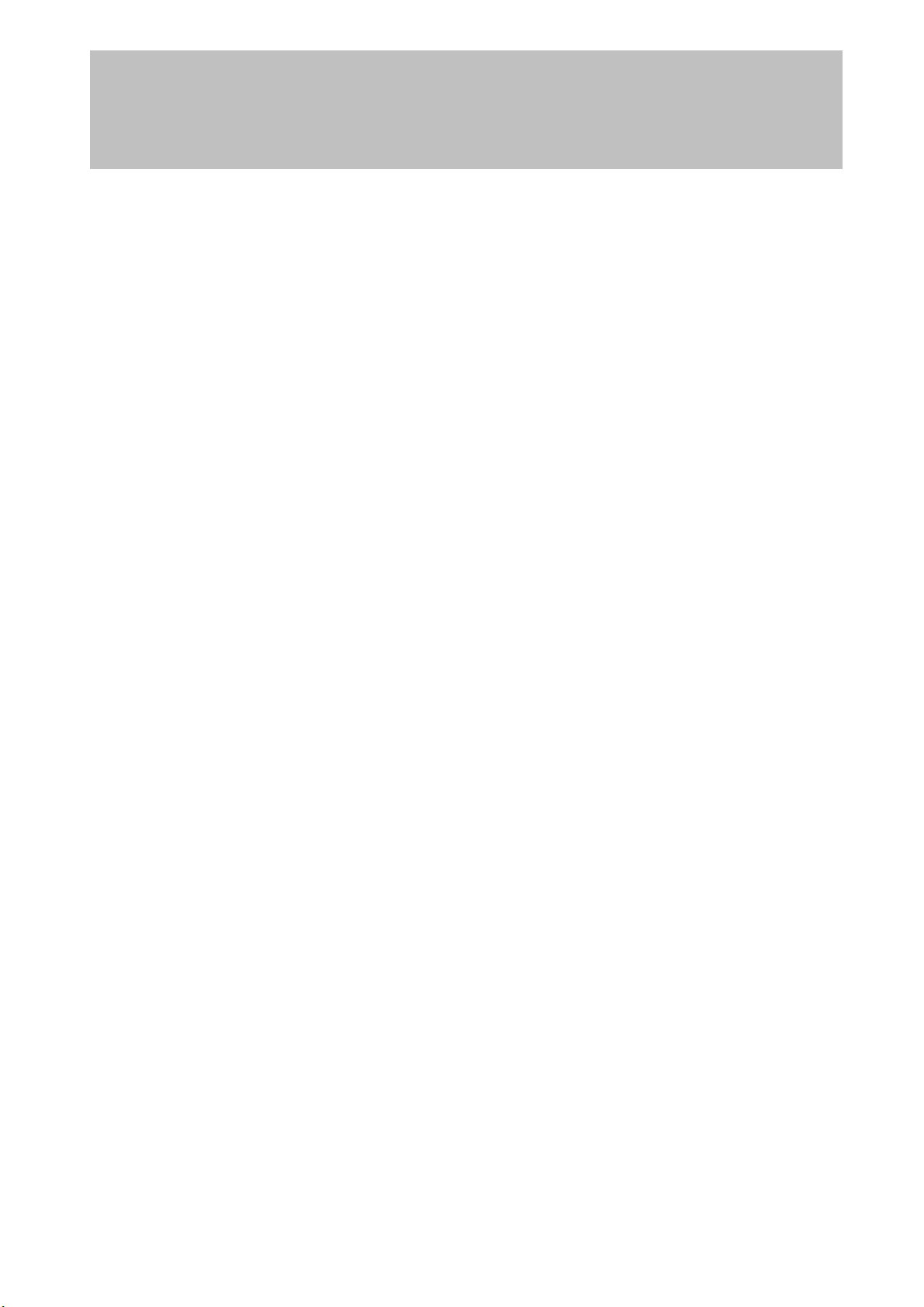
SERVICE MANUAL
SPECTRUM Series
LCD Monitor
F1725
THESE DOCUMENTS ARE FOR REPAIR SERVICE INFORMATION ONLY. EVERY REASONABLE
EFFORT HAS BEEN MADE TO ENSURE THE ACCURACY OF THIS MANUAL; WE CANNOT
GUARANTEE THE ACCURACY OF THIS INFORMATION AFTER THE DATE OF PUBLICATION
AND DISCLAIMS RE LIABILITY FOR CHANGES, ERRORS OR OMISSIONS,
MANUFACTURE DATE : 2004-2-11
Page 2
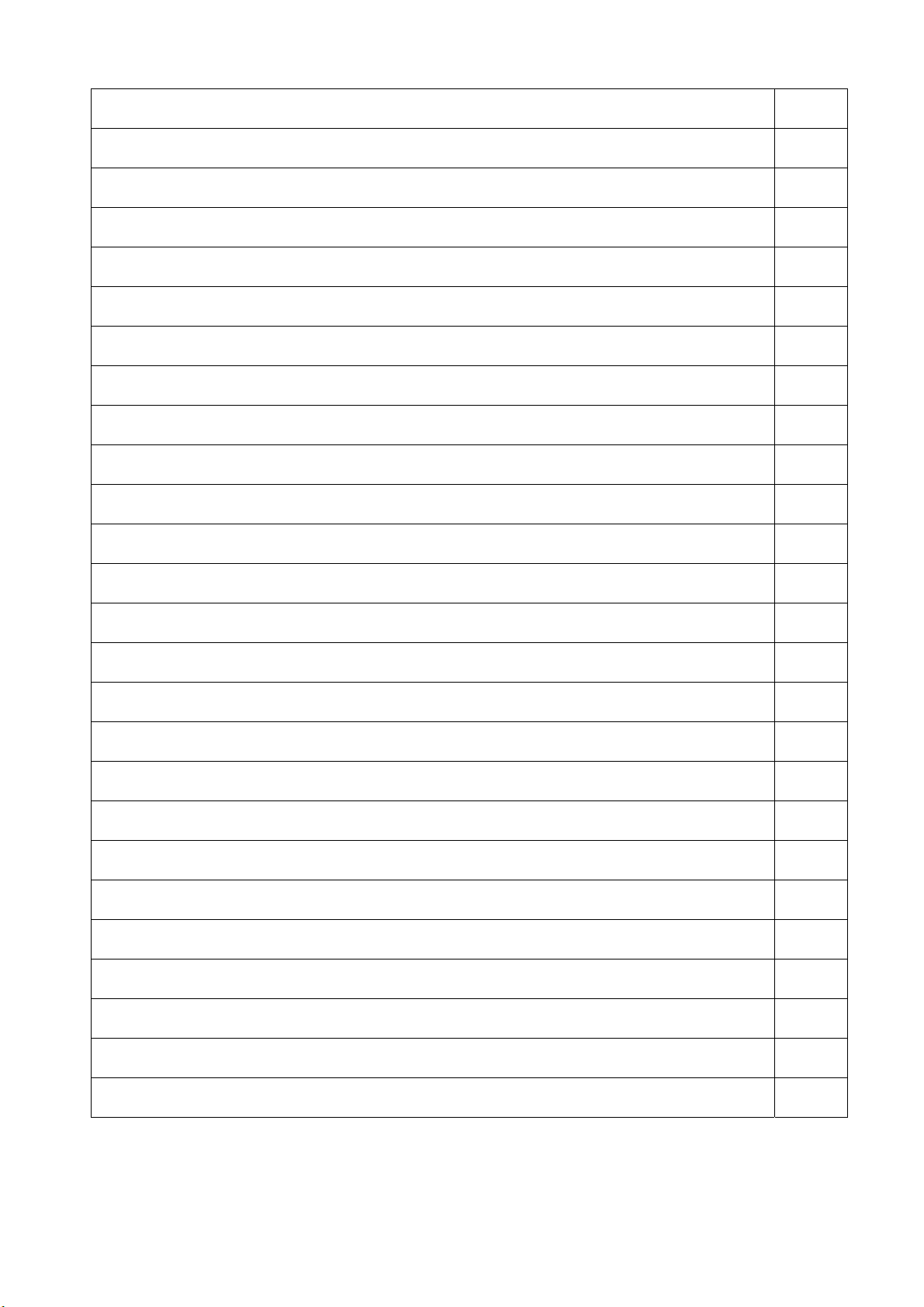
TABLE OF CONTENTS
1. SPECIFICATIONS .................................................................................….…...……….. 3
1-1 GENERALSPECIFICATIONS .…................................................………………... 3
1-2 LCD MONITOR DESCRIPTION ....................................................………….…... 4
1-3 INTERFACE CONNECTOR ......................................................…………………. 4
2. PRECAUTION AND NOTICES ................................................................……………..... 5
2-1 ASSEMBLY PRECAUTION ............................................................…………….... 5
2-2 OPERATIONG PRECAUTION .....................................................……………...... 5
2-3 STORAGE PRECAUTION …...................................................……………........... 5
2-4 HIGH VOLTAGE WARNING .......................................................……………....... 5
3. OPERATING INSTRUCTIONS ..................................................................……………... 6
4. ADJUSTMENT .....................................................................................……………......... 7
4-1 ADJUSTMENT CONDITIONS AND PRECAUTIONS ..............………………....... 7
4-2 FRONT PANEL CONTROL KNOBS .........................................………………...... 9
5. CIRCUIT & SOFTWARE DESCRIPTION .............……………………………………..….. 10
5-1 THE DIFFERENT BETWEEN EACH PANEL …………………………………..….. 10
5-2 SIMPLE-INTRODUCTION………………………..…………………………………... 11
5-3 SOFTWARE FLOW-CHART……………………………………………………..….... 13
6. A). INTERFACE-BOARD TROUBLE SHOOTING CHART ..................……………..…... 15
B). INVERTER - MODULE TROUBLE SHOOTING CHART ..................……………...… 22
C). ADAPTER TROUBLE SHOOTING CHART………......………………………………... 34
D). Main-chip GMZAN2 SPECFICATION…………………………………………………….. 35
7. MECHANICAL OF CABINET FRONT DIS-ASSEMBLY....................……………............ 61
8. PARTS LISTING .....................................................................................……………...… 62-76
9. POWER SYSTEM AND CONSUMPTION CURRENT...............................…………….... 76
10. PCB LAYOUT .....................................................................…………………………..….. 77
11. SCHEMATIC ………………………………...…...........................................……………..… 78-82
Page 2 of 82
Page 3
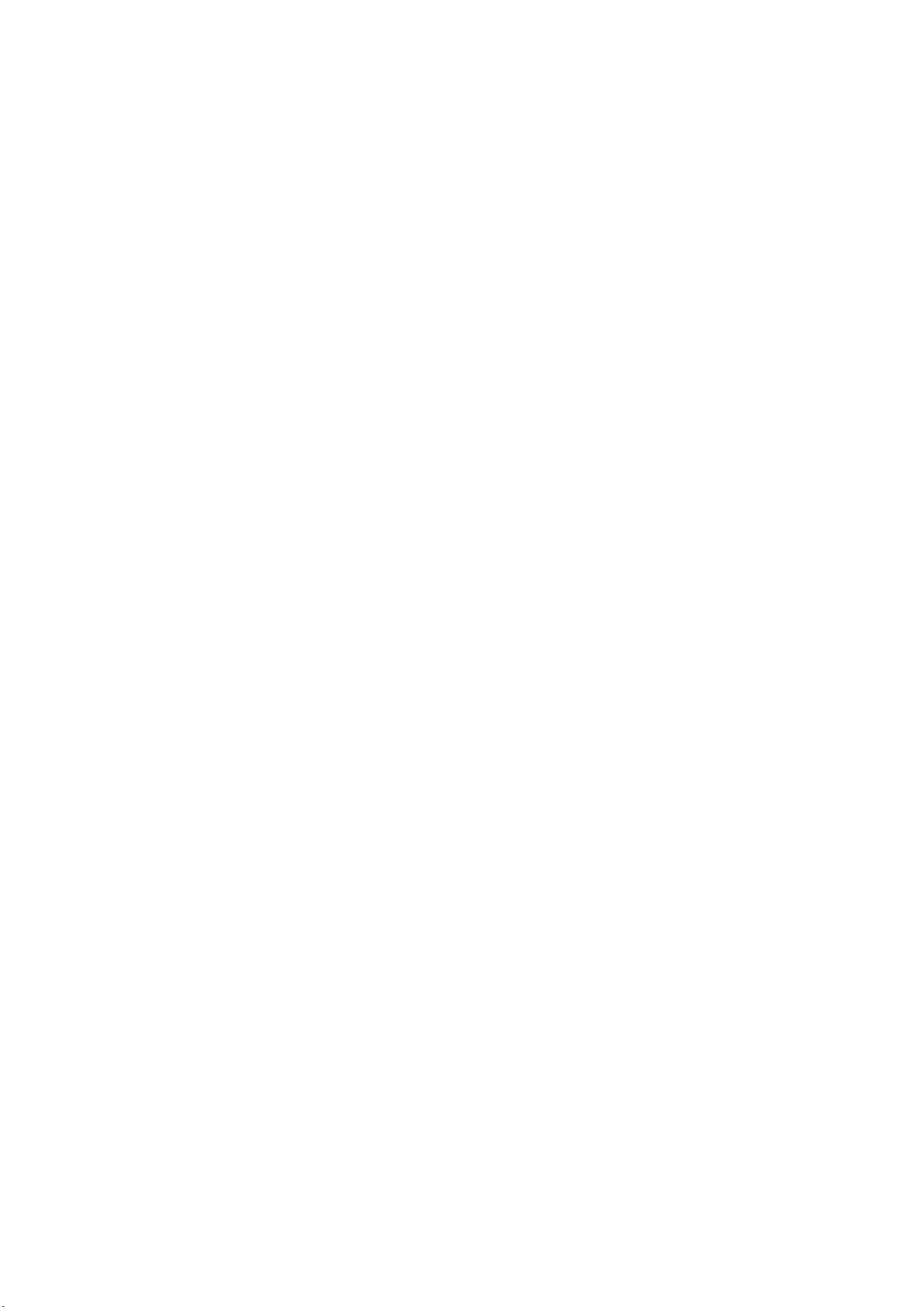
1. SPECIFICATIONS FOR LCD MONITOR
1-1 General specifications
1. LCD-PANEL :
Active display area 17 inches diagonal
Pixel pitch 0.264 mm x 0.264 mm
Pixel format 1280 x 1024 RGB vertical stripe arrangement
2. Display Color : 8-bit, 16.7 million colors
3. External Controls :Power On/Off, Auto key, Left key, Right key ( for 4-key )
OSD menu Controls: Contrast, Brightness, Focus, Clock, H-position, V-position, Language,
Recall-7800, Recall-6500, Reset,
Exit-OSD, Red, Green, Blue, Selected Dos-resolution
4. Input Video Signal :
Analog-signal 0.7Vpp
Video signal termination impedance 75 OHM
5. Scanning Frequencies :
Horizontal: 29 KHz - 80 KHz
Vertical: 55 Hz – 75 Hz
Pixel clock: 135 MHz
6. Factory Preset Timing : 18
User Timings : 19
Input signal tolerance : H tolerance ±1 K, V tolerance ±1 Hz
7. Power Source :
Switching Mode Power Supply
AC 100 – 240 V, 50/60 Hz Universal Type
8. Operating Temperature : 0℃ - 50℃ Ambient
Non-operating Temperature : -20℃ - 60℃
9. Humidity :
Operating : 20% to 80% RH (non-condensing)
Non Operating : 5% to 95%RH (38.7℃ maximum wet bulb temperature)
10. Weight : 5.5 kg
11. External Connection : 15Pin D-type Connector, AC power-Cord
12. View Angle : x-axis right/left = 60, y-axis up/down = 40 ,60
13. Outside dimension : Width x Height x Thickness = 422x 449 x 215 mm
14. Plug and Play : VESA DDC1/DDC2B
15. Power saving : VESA DPMS
Page 3 of 82
Page 4
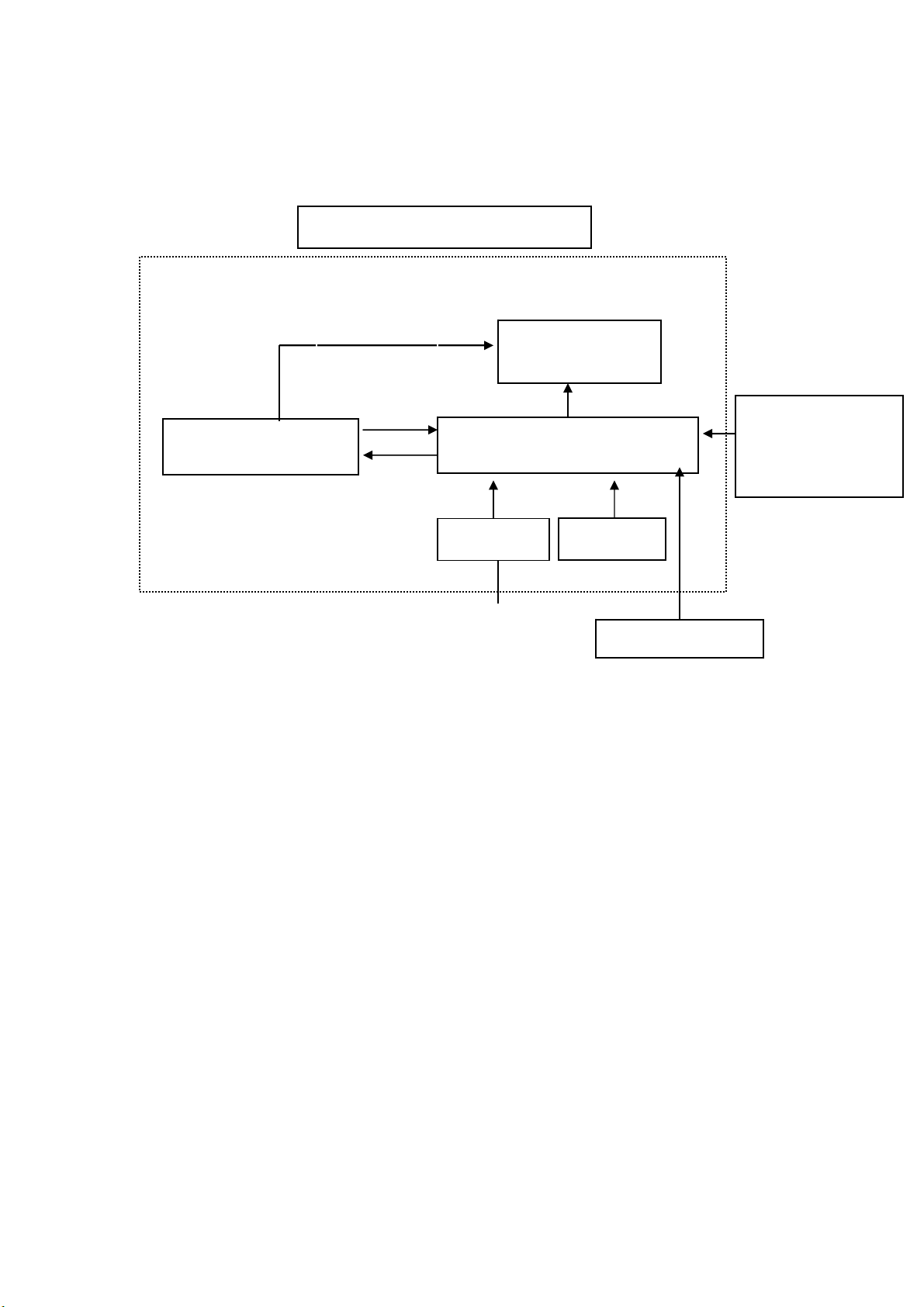
1-2 LCD MONITOR DESCRIPTION
The LCD MONITOR will contain an main board, an Inverter module, keyboard and External
Adapter which house the flat panel control logic, brightness control logic, DDC and DC-DC
conversion
The Inverter module will drive the backlight of panel .
The Adapter will provides the 12V DC-power 5 Amp to Main-board and Inverter module .
Monitor Block Diagram
CCFL Drive.
Flat Panel and
CCFL backlight
Inverter
Main Board
Adapter
Keyboard
RS232 Connector
For white balance
adjustmen
factory mode
Video signal, DDC
t in
1-3 Interface Connectors
(A) AC-Power Cable
(B) Video Signal Connectors and Cable
(C) External Adapter
AC-IN
100V-240V
HOST Computer
Page 4 of 82
Page 5
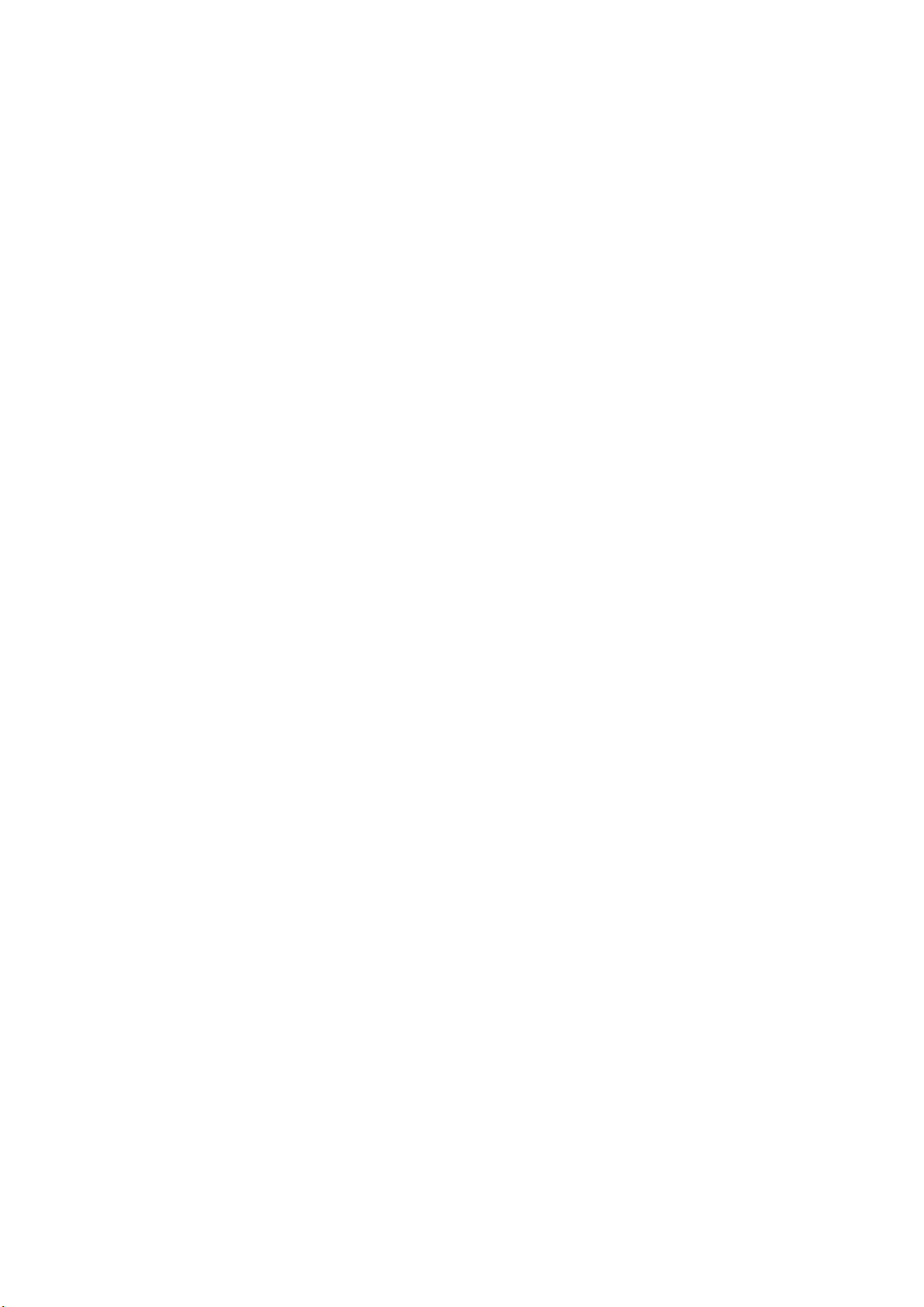
2. PRECAUTIONS AND NOTICES
2-1 ASSEMBLY PRECAUTION
(1) Please do not press or scratch LCD panel surface with anything hard. And do not soil LCD
panel surface by touching with bare hands (Polarizer film, surface of LCD panel is easy to
be flawed)
In the LCD panel, the gap between two glass plates is kept perfectly even to maintain
display characteristic and reliability. If this panel is subject to hard pressing, the following
occurs :
(a) Uniform color (b) Orientation of liquid crystal becomes disorder
(2) Please wipe out LCD panel surface with absorbent cotton or soft cloth in case of it being
soiled.
(3) Please wipe out drops of adhesive like saliva and water in LCD panel surface immediately.
They might damage to cause panel surface variation and color change.
(4) Do not apply any strong mechanical shock to the LCD panel.
2-2 OPERATING PRECAUTIONS
(1) Please be sure to unplug the power cord before remove the back-cover. (be sure the power
is turn-off)
(2) Please do not change variable resistance settings in MAIN-BOARD, they are adjusted to
the most suitable value. If they are changed, it might happen LUMINANCE does not satisfy
the white balance spec.
(3) Please consider that LCD backlight takes longer time to become stable of radiation
characteristic in low temperature than in room temperature.
(4) Please pay attention to displaying the same pattern for very long-time. Image might stick on
LCD.
2-3 STORAGE PRECAUTIONS
(1) When you store LCD for a long time, it is recommended to keep the temperature between 0
℃-40℃ without the exposure of sunlight and to keep the humidity less than 90% RH.
(2) Please do not leave the LCD in the environment of high humidity and high temperature
such as 60℃ 90%RH.
(3) Please do not leave the LCD in the environment of low temperature; below -15℃.
2-4 HIGH VOLTAGE WARNING
The high voltage was only generated by INVERTER module, if carelessly contacted the
transformer on this module, can cause a serious shock. (the lamp voltage after stable around
600V, with lamp current around 8mA, and the lamp starting voltage was around 1500V, at
Ta=25℃)
Page 5 of 82
Page 6
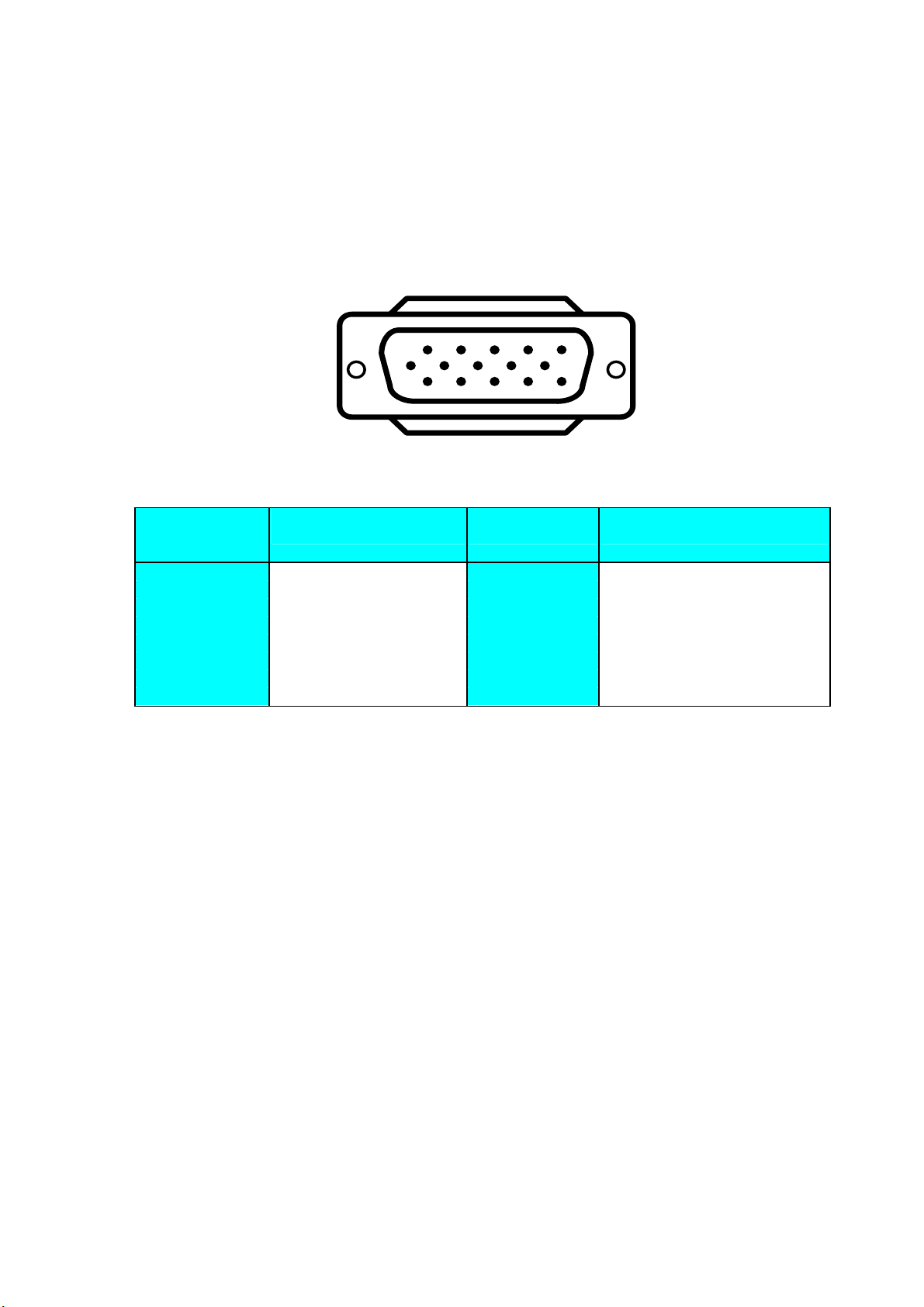
3. OPERATING INSTRUCTIONS
This procedure gives you instructions for installing and using the LM700 LCD monitor display.
1. Position the display on the desired operation and plug–in the power cord into External
Adapter AC outlet. Three-wire power cord must be shielded and is provided as a safety
precaution as it connects the chassis and cabinet to the electrical conduct ground. If the AC
outlet in your location does not have provisions for the grounded type plug, the installer
should attach the proper adapter to ensure a safe ground potential.
2. Connect the 15-pin color display shielded signal cable to your signal system device and
lock both screws on the connector to ensure firm grounding. The connector information is
as follow:
PIN NO.
1. RED 9. 5V power from VGA-card
2. GREEN 10. GND
3. BLUE 11. SYNC. GND
4. GND 12. SDA
5. GND 13. HORIZ. SYNC
6. GND-R 14. VERT. SYNC
7. GND-G 15. SCL
8. GND-B
DESCRIPTION
1
6
11 15
15 - Pin Color Display Signal Cable
5
10
PIN NO.
DESCRIPTION
3. Apply power to the display by turning the power switch to the "ON" position and allow about
thirty seconds for Panel warm-up. The Power-On indicator lights when the display is on.
4. With proper signals feed to the display, a pattern or data should appear on the screen,
adjust the brightness and contrast to the most pleasing display, or press auto-key to get the
best picture-quality.
5. This monitor has power saving function following the VESA DPMS. Be sure to connect the
signal cable to the PC.
6. If your F1725 LCD monitor requires service, it must be returned with the power cord &
Adapter.
Page 6 of 82
Page 7
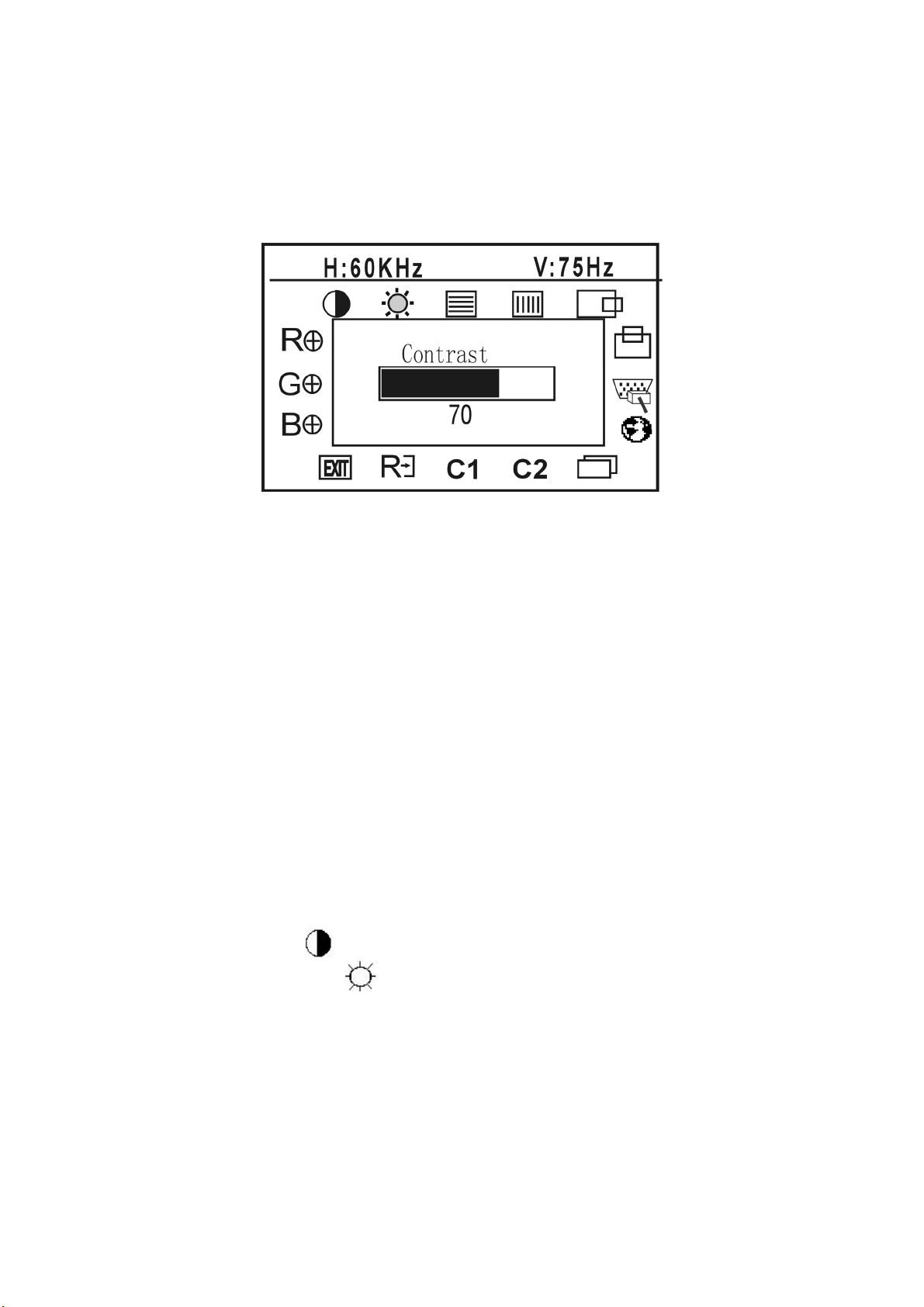
4. ADJUSTMENT
4-1 ADJUSTMENT CONDITIONS AND PRECAUTIONS
Adjustments should be undertaken only on following function : contrast, brightness focus, clock,
h-position, v-position, red, green, blue since 6500 color & 7800 color.
4-2 ADJUSTMENT METHOD
Press MENU button to activate OSD Menu or make a confirmation on desired function, Press
Left/Right button to select the function or done the adjustment.
1. White-Balance, Luminance adjustment
Approximately 30 minutes should be allowed for warm up before proceeding white balance
adjustment.
1.How to do the Chroma-7120 MEM .Channel setting
A、Reference to chroma 7120 user guide
B、Use “ SC” key and “ NEXT” key to modify xyY value and use “ID” key to modify the
TEXT description Following is the procedure to do white-balance adjust
2、Setting the color temp. You want
A、MEM.CHANNEL 3 C2 ( 7800 color):
7800 color temp. parameter is x = 296 ±10, y = 311 ±10, Y = 200 ±10 cd/m
B、MEM.CHANNEL 4 C1 ( 6500 color):
6500 color temp. parameter is x = 313±10, y = 329 ±10, Y =200 ±10 cd/m2)
3、Into factory mode of F1725
A、Press MENU button during 2 seconds along with press Power button will activate the
factory mode, then MCU will do AUTO LEVEL automatically. Meanwhile press MENU
the OSD screen will located at LEFT TOP OF PANEL.
4、Bias adjustment :
2 ,
Set the Contrast
Adjust the Brightness
to 70
to 90.
5、Gain adjustment :
Move cursor to “-F-” and press MENU key
A、Adjust C2(7800) color-temperature
1、Switch the Chroma-7120 to RGB-Mode (with press “MODE” button )
2、Switch the MEM. channel to Channel 3 ( with up or down arrow on chroma 7120 )
3、The LCD-indicator on chroma 7120 will show x = 296 ±10, y = 311 ±10,
Y = 200 ±10 cd/m2
4、Adjust the RED of color1 on factory window until chroma 7120 indicator reached
the value R=100
Page 7 of 82
Page 8
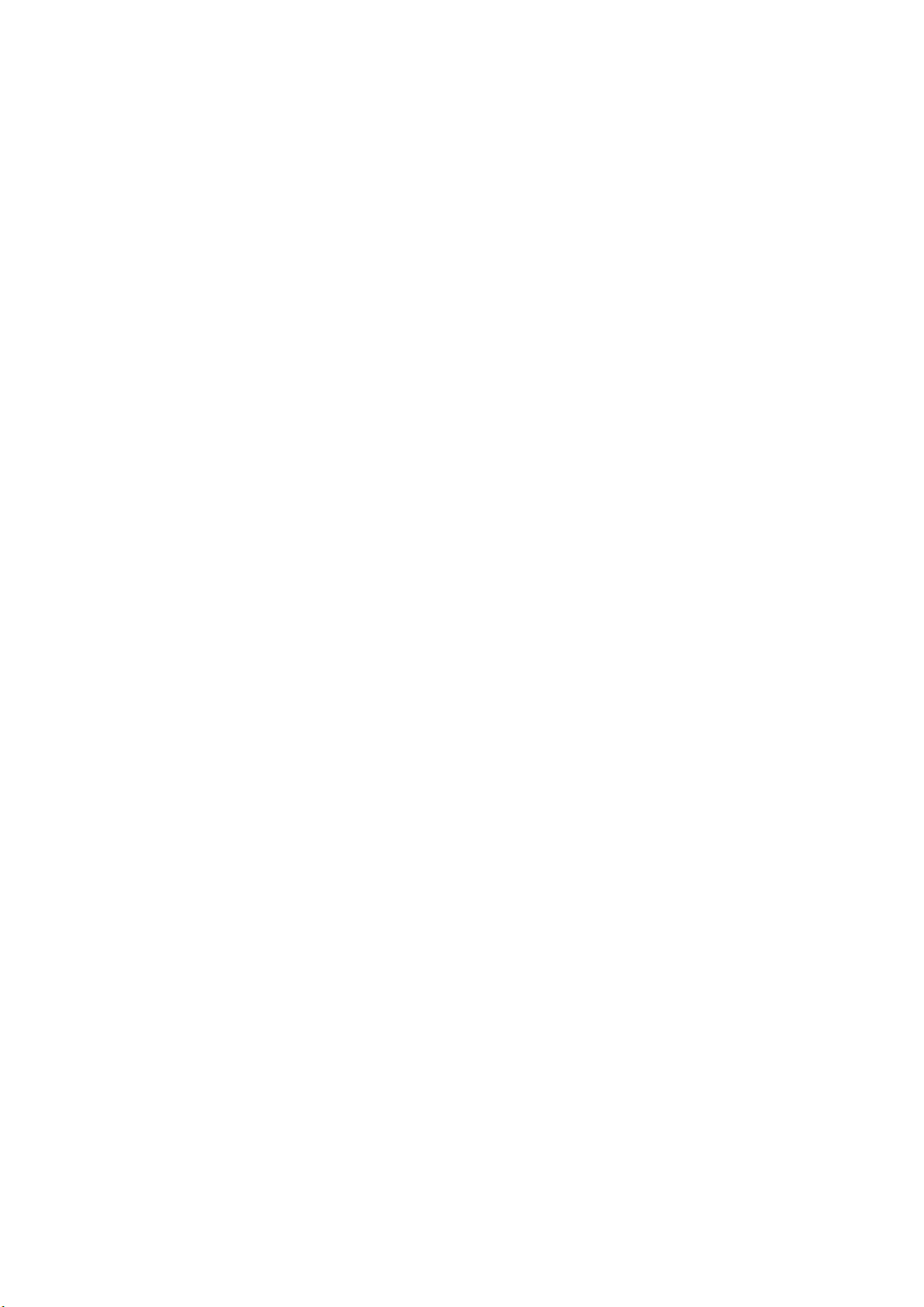
5、Adjust the GREEN of color1 on factory window until chroma 7120 indicator reached
the value G=100
6、Adjust the BLUE of color1 on factory window until chroma 7120 indicator reached
the value B=100
7、Repeat above procedure ( item 4,5,6) until chroma 7120 RGB value meet the
tolerance =100±2
B、Adjust C1(6500) color-temperature
1、Switch the chroma-7120 to RGB-Mode (with press “MODE” button )
2、Switch the MEM .channel to Channel 4( with up or down arrow on chroma 7120 )
3、The LCD-indicator on chroma 7120 will show x = 313 ±10, y = 329 ±10,
Y = 200 ±10 cd/m
2
4、Adjust the RED of color3 on factory window until chroma 7120 indicator reached
the value R=100
5、Adjust the GREEN of color3 on factory window until chroma 7120 indicator reached
the value G=100
6、Adjust the BLUE of color3 on factory window until chroma 7120 indicator reached
the value B=100
7、Repeat above procedure ( item 4,5,6) until chroma 7120 RGB value meet the
tolerance =100±2
C、Press reset key and Turn the Power-button “off to on” to quit from factory mode.
2. Clock adjustment
Set the Chroma at pattern 63 (cross-talk pattern) or WIN98/95 shut-down mode (dot-
pattern).
Adjust until the vertical-Stripe-shadow as wide as possible or no visible.
This function is adjust the PLL divider of ADC to generate an accurate pixel clock
Example : Hsyn = 31.5KHz Pixel freq. = 25.175MHz (from VESA spec)
The Divider number is (N) = (Pixel freq. x 1000)/Hsyn
From this formula, we get the Divider number, if we fill this number in ADC register (divider
register), the PLL of ADC will generate a clock which have same period with above Pixel
freq.(25.175MHz) the accuracy of this clock will effect the size of screen.(this clock was
called PIXEL-CLOCK)
3. Focus adjustment
Set the Chroma at pattern 63 (cross talk pattern) or WIN98/95 shut down mode (dot-
pattern).
Adjust the horizontal interference as less as possible
This function is adjust the phase shift of PIXEL-CLOCK to acquire the right pixel data .
If the relationship of pixel data and pixel clock not so match, we will see the horizontal
interference on screen ,we only find this phenomena in crosstalk pattern or dot pattern ,
other pattern the affect is very light
4. H/V-Position adjustment
Set the Chroma to pattern 1 (crosshatch pattern) or WIN98/95 full-white pattern confirm
above item 2 & 3 functions (clock & focus) was done well, if that 2 functions failed, the H/V
position will be failed too. Adjust the four edge until all four-edges are visible at the edge of
screen.
5. MULTI-LANGUAGE function
There have 5 language for selection, press “MENU” to selected and confirm , press “ LEFT”
or “ RIGHT” to change the kind of language ( English , Deutch , Francais, Espanol, Italian)
6. Reset function
Clear each old status of auto-configuration and re-do auto-configuration ( for all mode)
This function also recall 7800 color-temperature , if the monitor status was in “ Factory-
mode” this reset function will clear Power-on counter ( backlight counter) too.
Page 8 of 82
Page 9
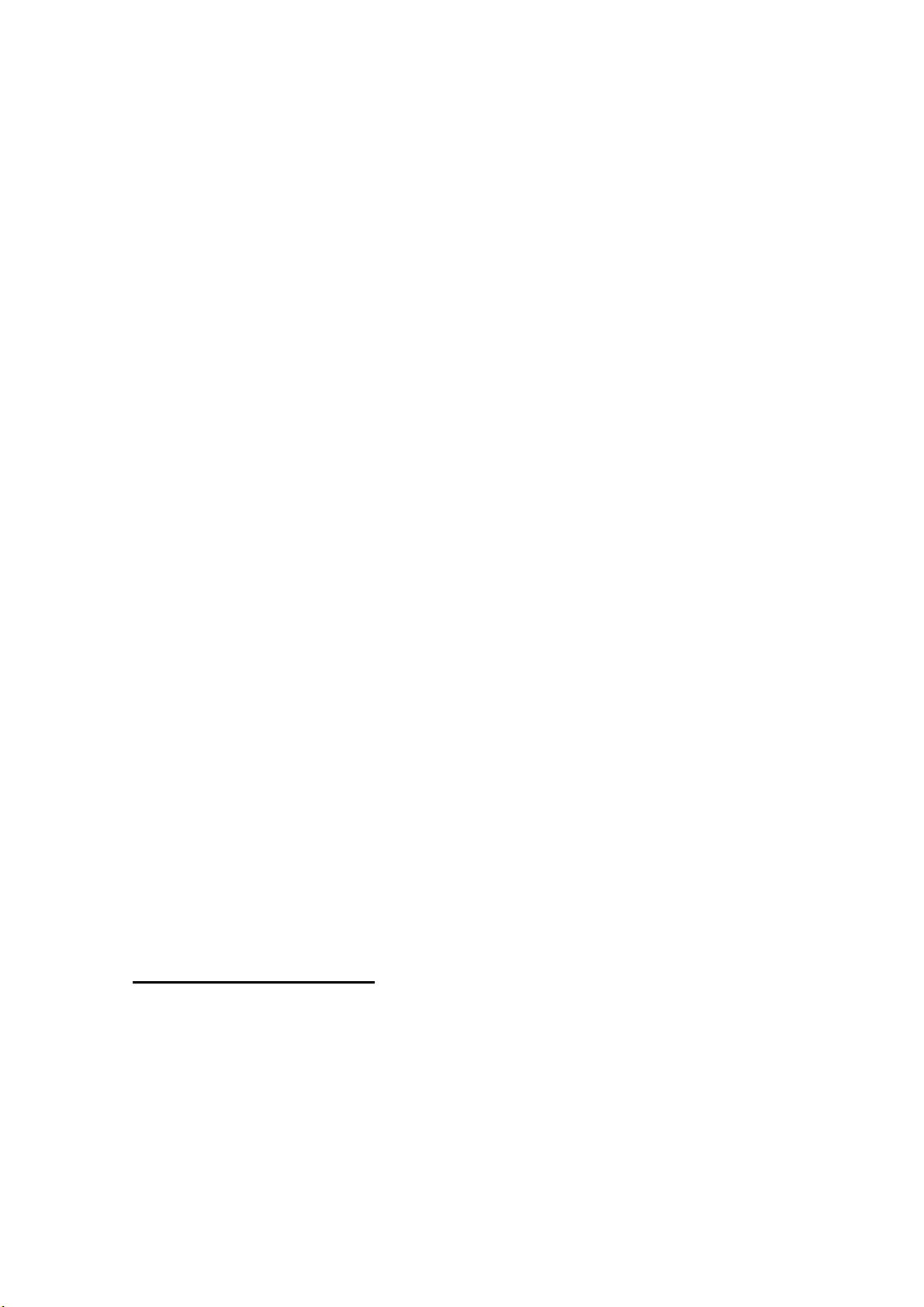
7. OSD-LOCK function
Press Left & Right key during switching on the monitor, the access to the OSD is locked,
user only has access to “ Contrast, Brightness, Auto-key “.
If the operator pressed the Left & Right during switching on the monitor again , the OSD is
unlocked.
8. View Power-on counter and reset the Power-on counter( if not necessary , no suggest to
entry factory mode)
The Power-on counter was used to record how long the backlight of panel already working,
the backlight life time was guarantee minimal 25000 hours, the maintainer can check the
record only in factory mode.
Press MENU button for 2 seconds along with plug-in DC power cord will be in factory mode,
and the OSD screen will located at left top of panel but take cautions don’t press icon “78”
& “65”, if you press 78/65 , your white-balance data will overlap with the new-one, and you
must perform the white-balance process again.
The result of counter was place at top of OSD, the maximal of record memory was 65000
hours, if exceed 65000 hours the counter will keep in 65000 hours until press “ RESET” at
osd-menu in factory mode.
The “ RESET” function in factory mode will execute following function:
1. clear the Power-on counter to zero hours
2. clear old auto-configuration status for all mode , so the monitor will automatically re-do
auto-config when change to next mode or power on-off
4-2 FRONT PANEL CONTROL KNOBS
Power button : Press to switch on or switch off the monitor.
Auto button : to perform the automatic adjustment from CLOCK, FOCUS, H/V POSITION, but no
affect the color-temperature
Left/Right button : select function or do an adjustment.
MENU button : to activate the OSD window or to confirm the desired function
5.CIRCUIT-DESCRIPTION
5-1 SPECIAL FUNCTION with PRESS-KEY
A). press Menu button during 2 seconds along with plug-in the DC Power cord:
That operation will set the monitor into “Factory- mode”, in Factory mode we can do the
White balance adjustment with RS232 , and view the Backlight counter (this counter is use to
record the panel activate hours ,for convenient the maintainer to check the panel backlight
life time)
In Factory mode, OSD-screen will locate in left top of screen.
Press POWER-button off to on once will quit from factory mode and back to
user-mode.
B). Press both Left & Right button along with Power button off to on once will activate the
OSD-LOCK function, repeat this procedure will disable OSD-LOCK
In OSD-LOCK function, all OSD function will be lock , except Contrast and Brightness
OSD-INDEX EXPLANATION
1. CABLE NOT CONNECTED: Signal-cable not connected.
2. INPUT NOT SUPPORT:
a. INPUT frequency out of range: H > 81kHz, v > 75Hz or H < 28kHz, v < 55Hz
b. INPUT frequency out of VESA-spec. (out of tolerance too far)
3. UNSUPPORT mode, try different Video-card Setting:
Input frequency out of tolerance, but still can catch-up by our system (if this message show,
that means, this is new-user mode, AUTO-CONFIG will disable)
Page 9 of 82
Page 10
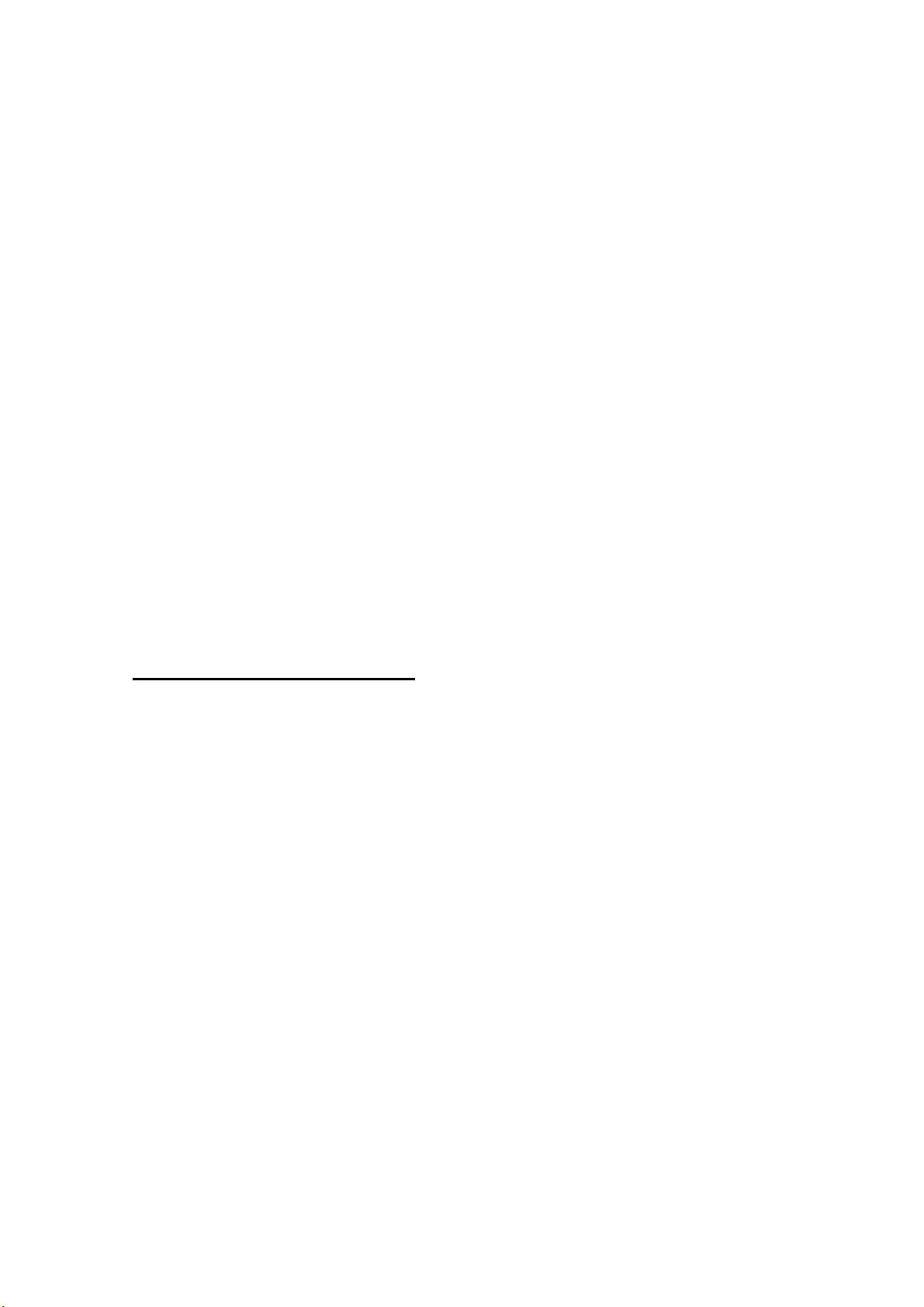
5-2 SIMPLE-INTRODUCTION
1. GMZAN2 ( all-in-one chip solution for ADC, OSD, scalar and interpolation) :
USE for computer graphics images to convert analog RGB data to digital data with
interpolation process, zooming, generated the OSD font , perform overlay function and
generate drive-timing for LCD-PANEL.
2. M6759 (ALI- MCU, type 8052 series with 64k Rom-size and 512 byte ram) :
Use for calculate frequency, pixel-dot , detect change mode, rs232-communication, powerconsumption control, OSD-index warning , …etc.
3. 24LC21 (MicroChip IC) :
EEPROM type, 1K ROM-SIZE, for saving DDC-CONTENT.
4. 24C04 (ATMEL IC) :
EEPROM type, 4K ROM-SIZE, for saving AUTO-config data, White-balance data, and
Power-key status and Backlight-counter data.
5. LM2569S( NS brand switching regulator 12V to 5V with 3A load current) .
6. AIC 1084-33CM (AIC brand linear regulator 5V to 3.3V)
7. LVDS ( use NOVATEK NT7181F)
Convert the TTL signal to LVDS signal
The advantage of LVDS signal is : the wire can be lengthen and eliminate wire number , low
EMI .
LVDS signal is high frequency but low voltage, only 0.35 VPP ,the frequency is seven times
higher than TTL
MODULE-TPYE COMPONENT :
1. ADAPTER : CONVERSION-module to convert AC 110V-240V to 12VDC, with 5.0 AMP
2. INVERTER : CONVERSION-module to convert DC 12V to High-Voltage around 1600V, with
frequency 30K-80Khz, 7mA-9Ma
Page 10 of 82
Page 11
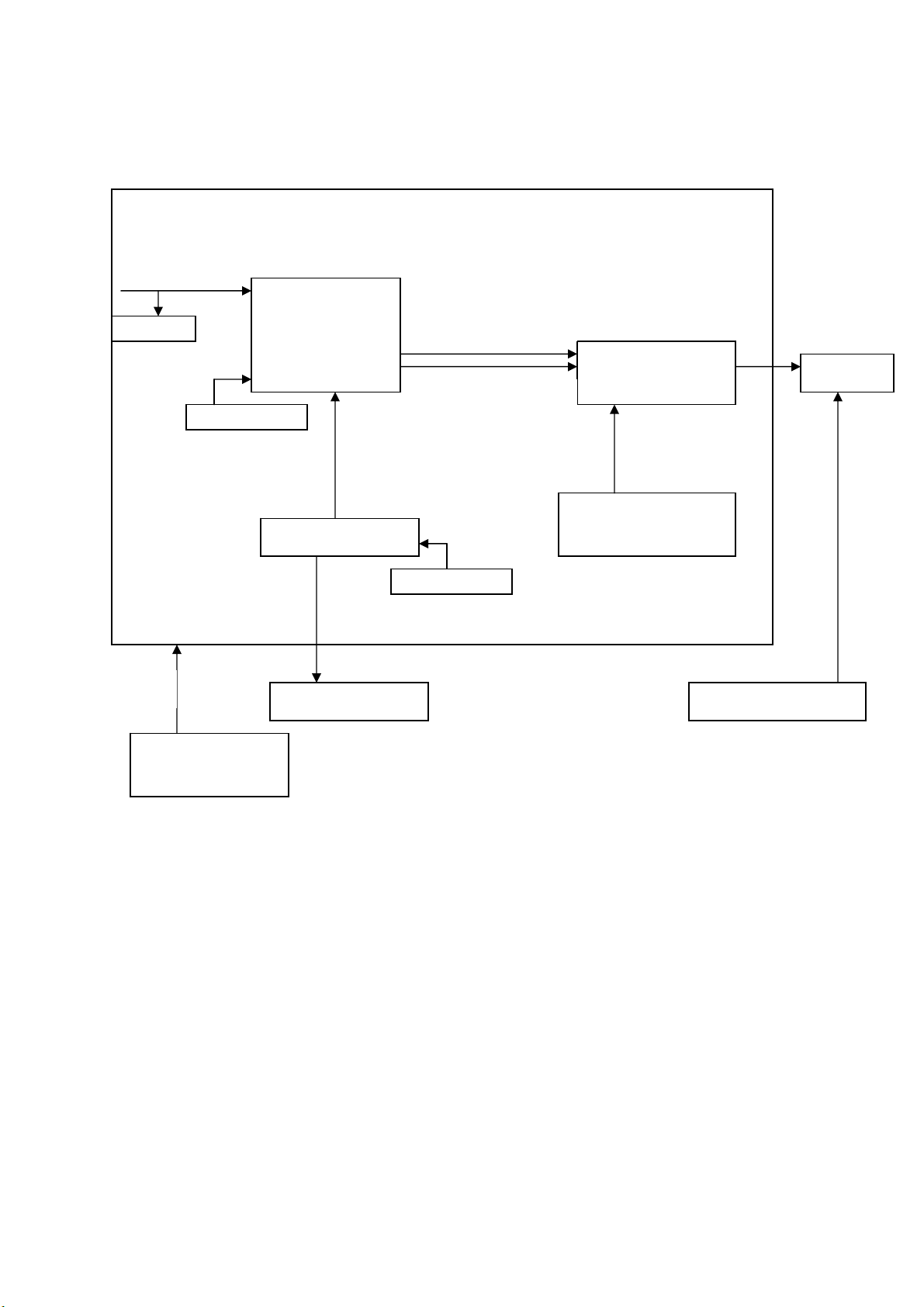
Input analog RGB &
H,V,& ddc signal &
Rs232 communication
DDC-chip
DC 12V 5Amp
EXTERNALADAPTER
GMZAN1 (U200)
Oscillator 50 mhz
MCU ( U302 )
Main-board Block diagram
Communication signal:
Hclk,Hfs,Hdata0
Keyboard module
Data Digital RGB
Panel Control Signal:
Dhs, Dvs, Dclk
Crystal 20 mhz
LVDS chip (U601,
U602)
Panel Power 5V
Panel-Power Control
(U202)
INVERTER module
PANEL
Page 11 of 82
Page 12
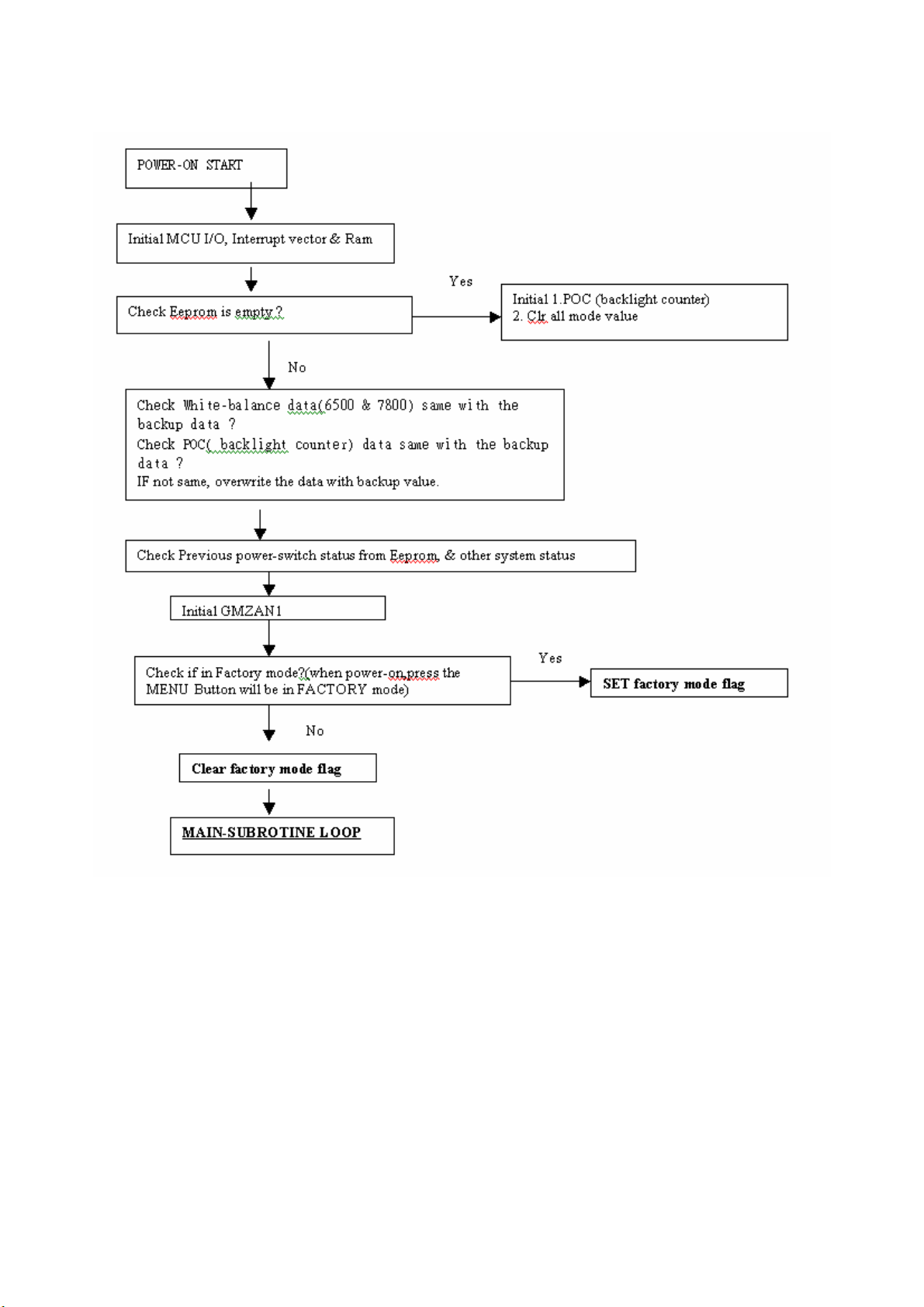
5-3 SOFTWARE FLOW CHART
I. Power-On Subrotine CHART
Page 12 of 82
Page 13
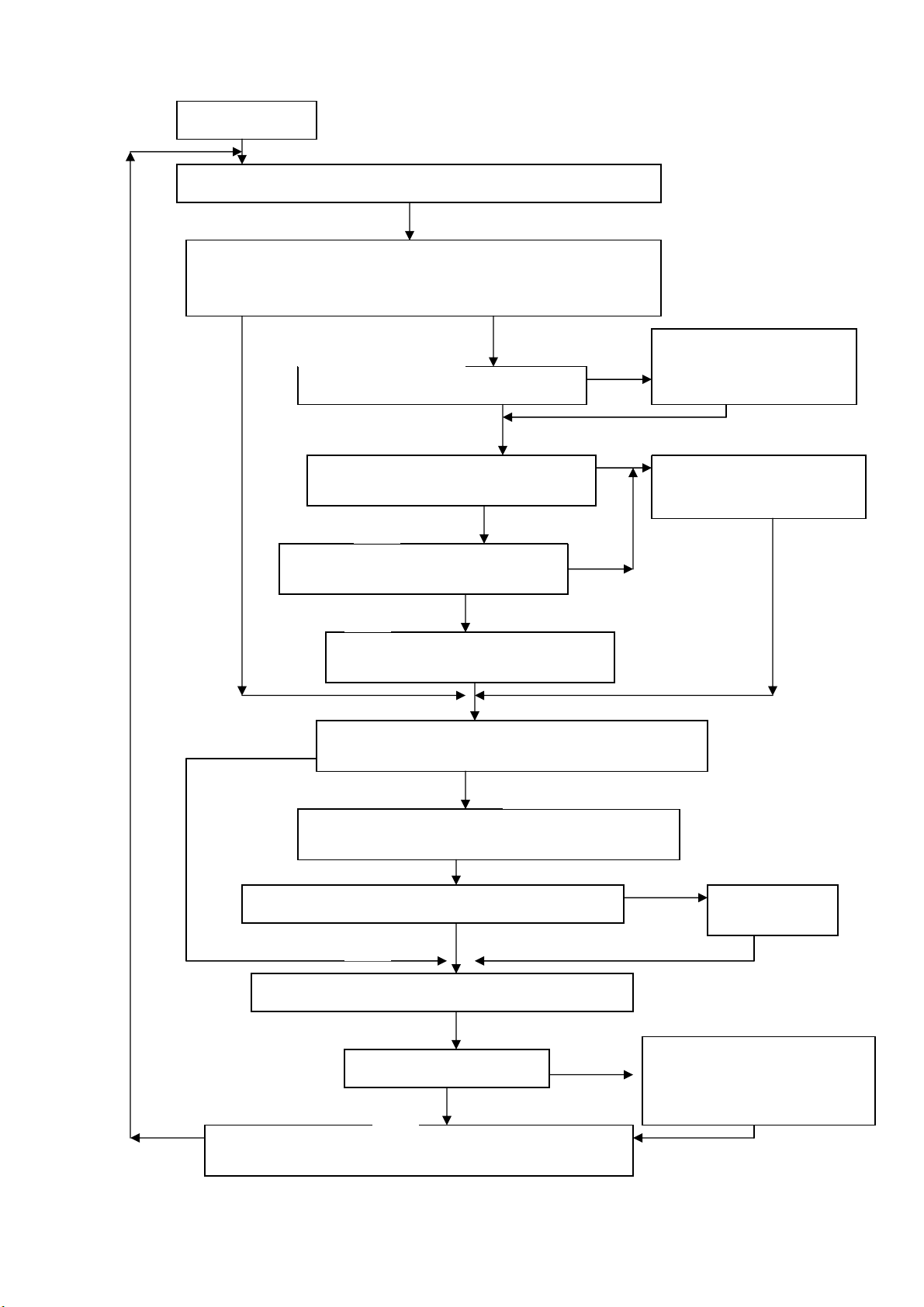
II. MAIN SUBROTINE LOOP
Main loop start
Process Power-saving status ( according to below flow-chart result)
Check GMZAN IFM status .is change or not.
And check Signal cable status ( cable not connected or not )
** IFM is the register which measured the HSYN & Vsyn status
Yes, IFM have change
Is current system status in Power-saving ?
Check the IFM result is in the standard
Mode table ?
Check the IFM result is in the user mode
table ?
Out of range ( input not support) be
confirm
confirm the frequency ( Hsyn or Vsyn) from IFM already
been changed ? ( check the change mode flag)
Process ( turn off OSD , setting GMZAN1according to
above parameter,set LED status, set backlight status)
Check Auto-config mode flag already been set?
Read Key status and Process on OSD-screen
Check Factory mode flag= 1
Monitoring the time-out of osd status ( if no key input persist for
10 sec , the osd time-out counter will trigger )
)
Wake-up GMZAN1
(because GMZAN1 was in
partial sleeping state)
Set mode index & parameter
Set change mode flag
Do Auto-config
automatically
if the RS232 buffer is full,
process the command( while
adjust white-balance in factory
mode)
Page 13 of 82
Page 14
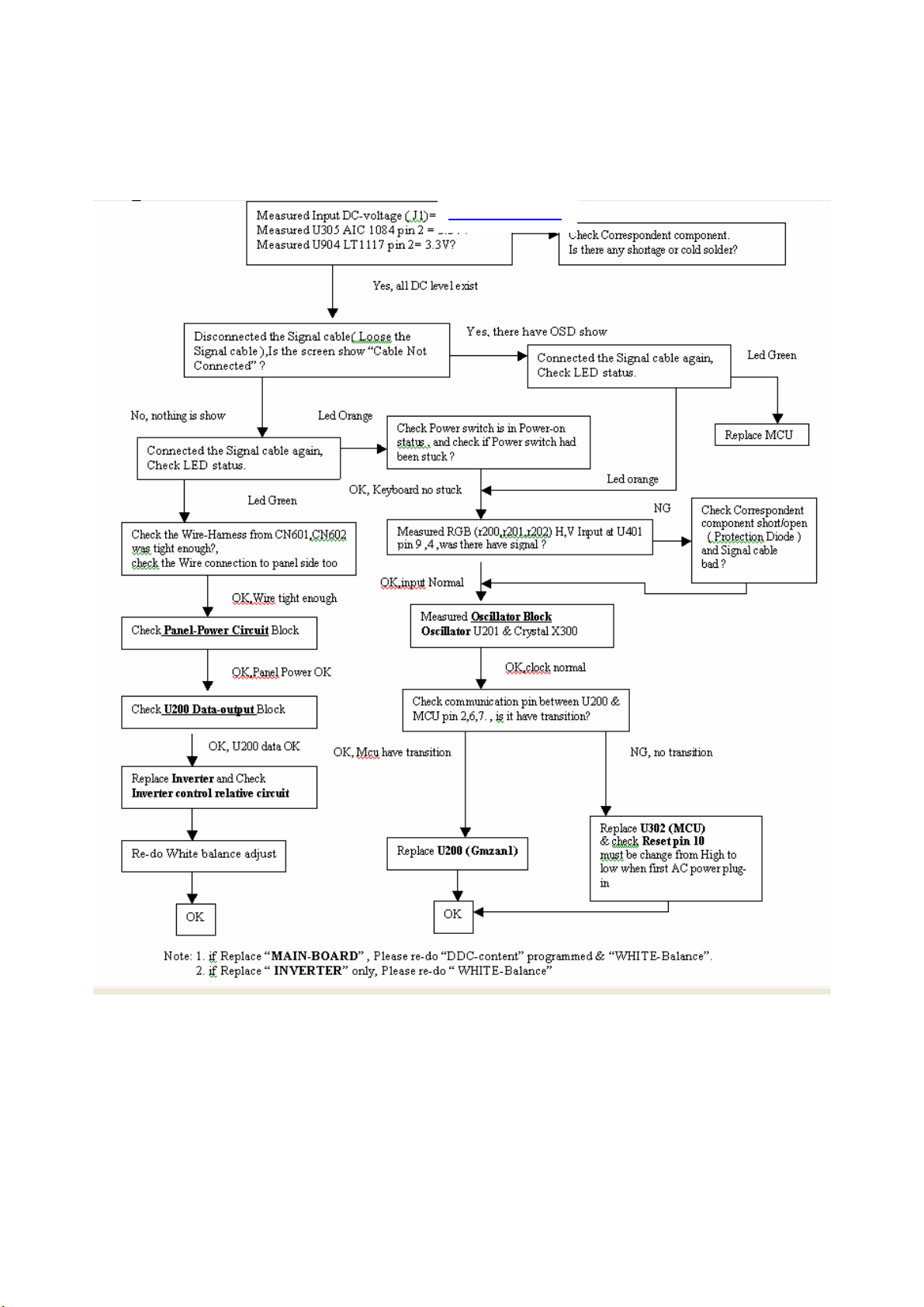
6. A). Interface-Board Trouble-Shooting chart
*Use the PC Win 98 white pattern, with some icon on it, and Change the Resolution to 640x480 60 Hz / 31
KHz
**NOTICE : The free-running freq. of our system is 48 KHz / 60 Hz, so we recommend to use another
resolution to do trouble shooting, this trouble shooting is proceed with 640x480 @60Hz 31Khz
I. NO SCREEN APPEAR
DC-Power Part
Page 14 of 82
Page 15
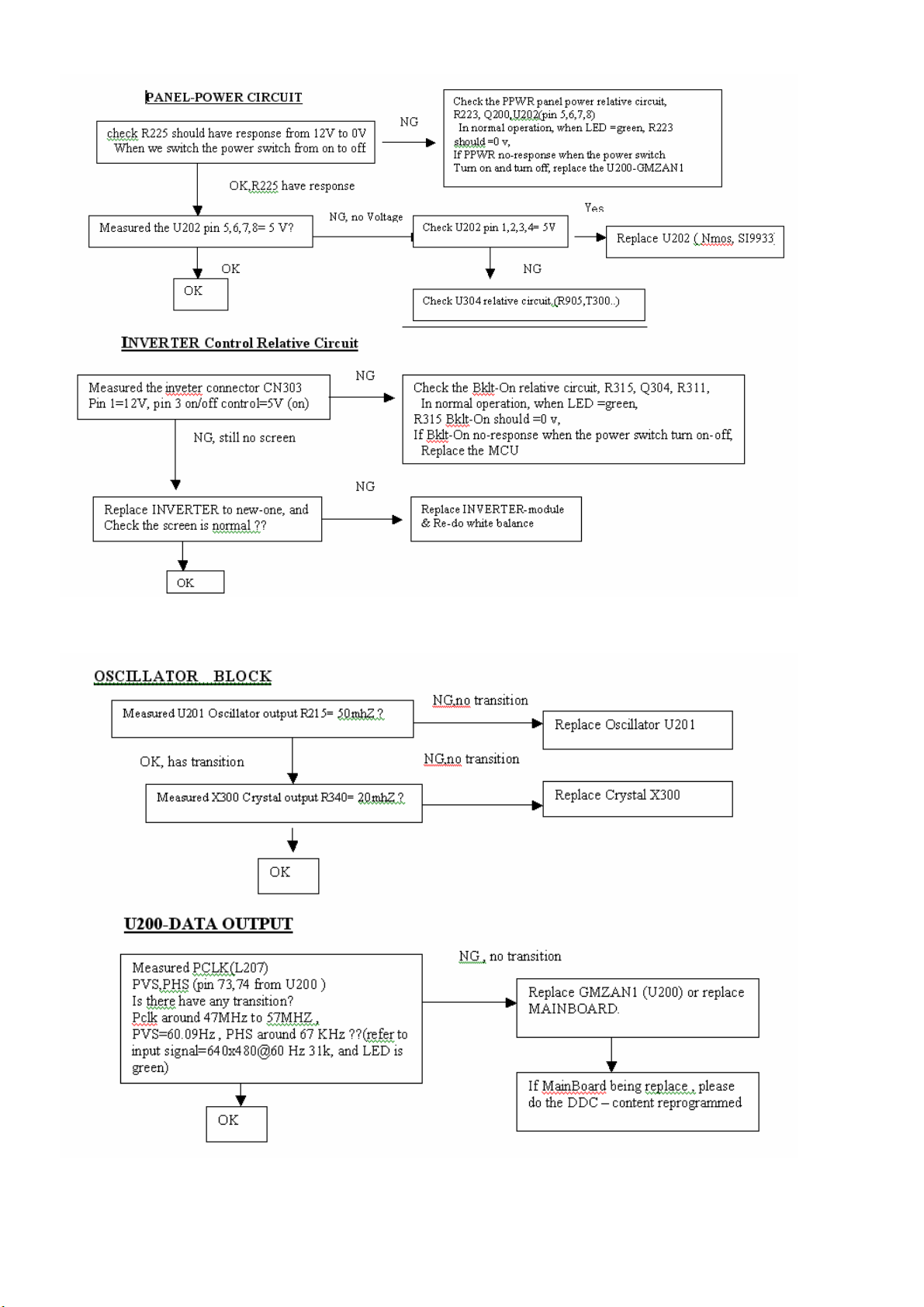
Page 15 of 82
Page 16
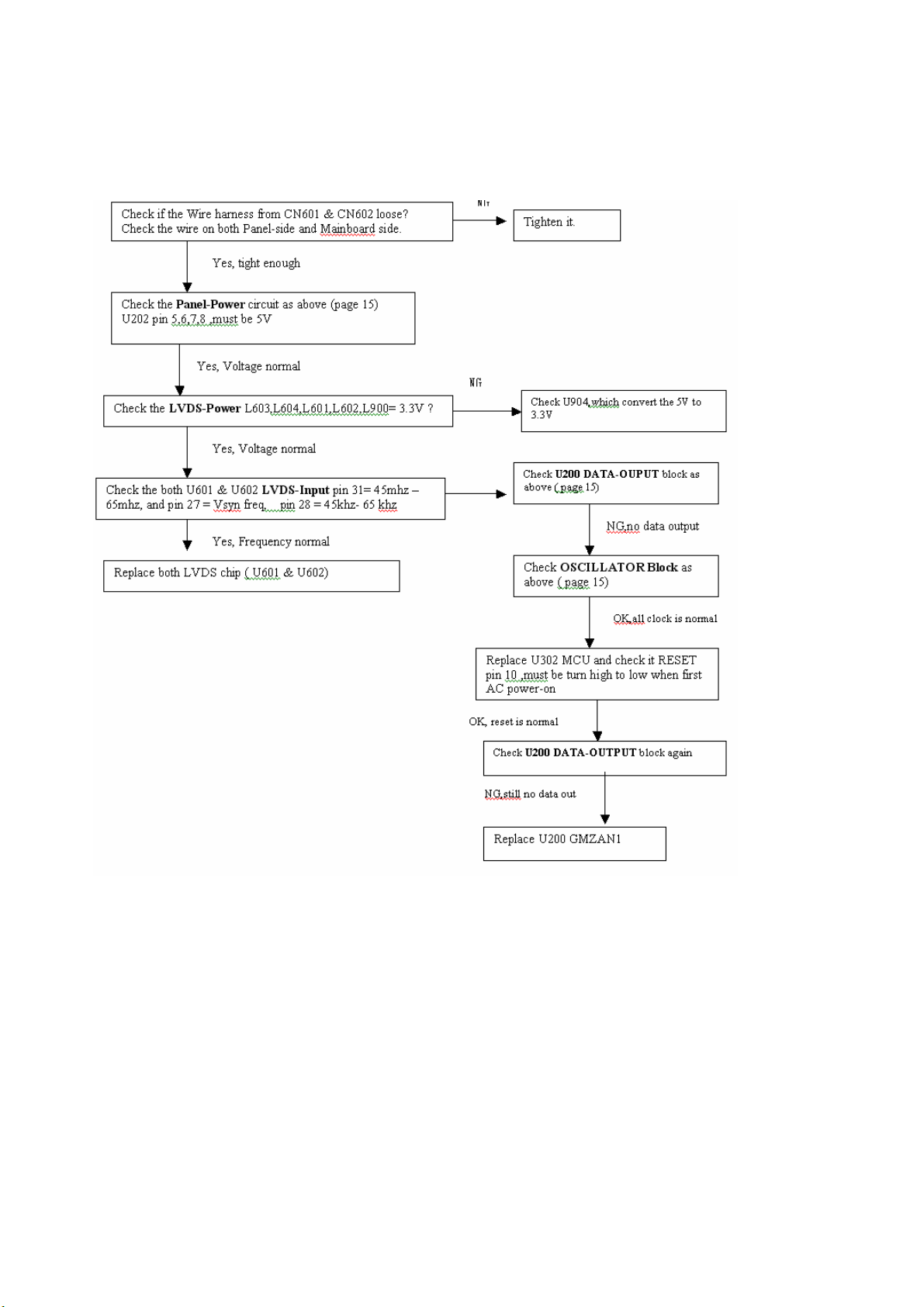
II (a) THE SCREEN is Abnormal , stuck at white screen, OSD window can’t
appear, but keyboard & LED was normal operation.
At general, this symtom is cause by missing panel data or panel power, so we must
check our wire-harness which connected to panel or the panel power controller
(U202)
Page 16 of 82
Page 17
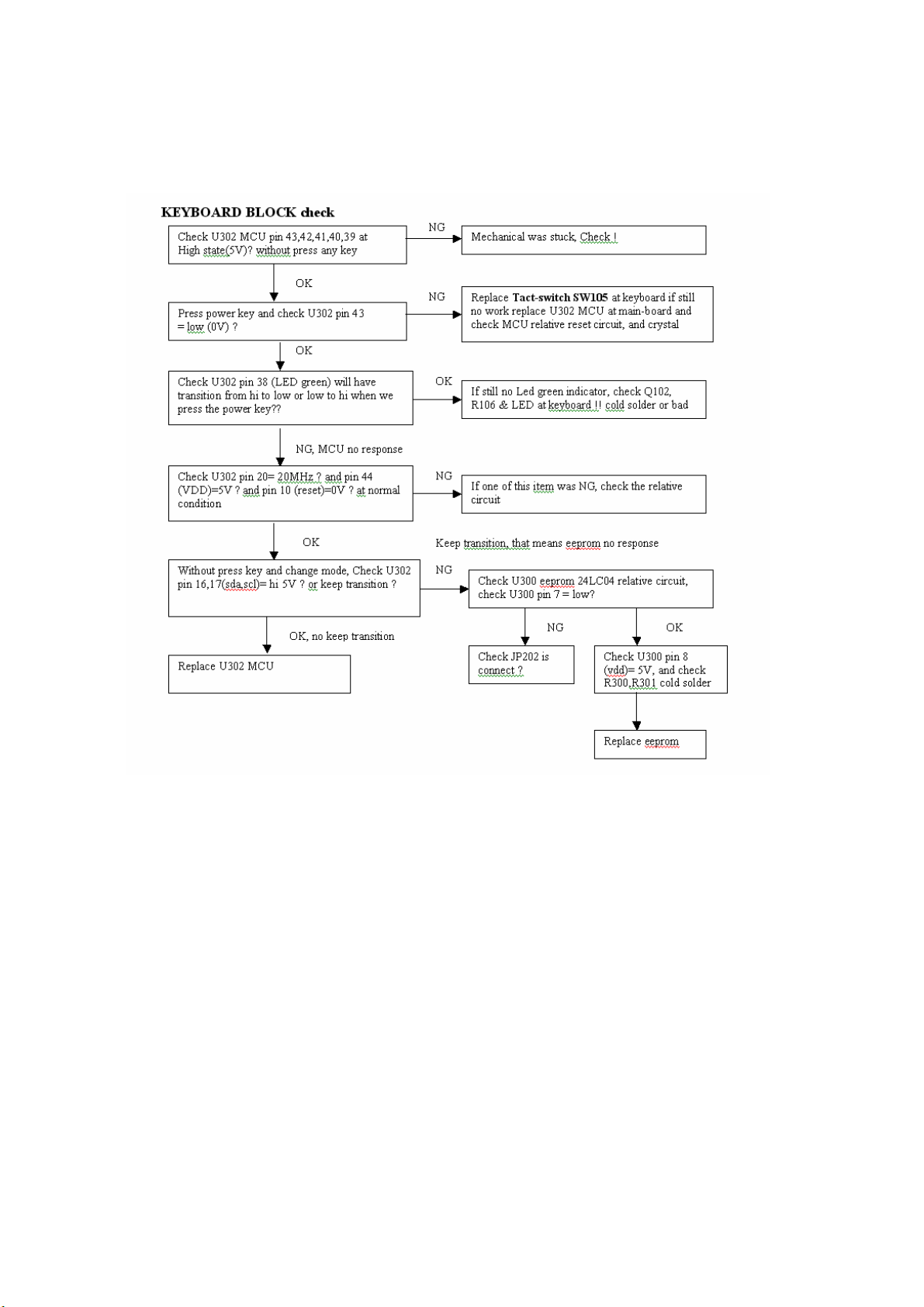
II. (b)The screen had the Vertical Straight Line, might be stuck in Red, Green, Blue
That symptom is cause by bad Panel issue ( might be the Source IC from Panel is cold
solder or open loop ) so REPLACE THE PANEL TO NEW ONE.
Page 17 of 82
Page 18
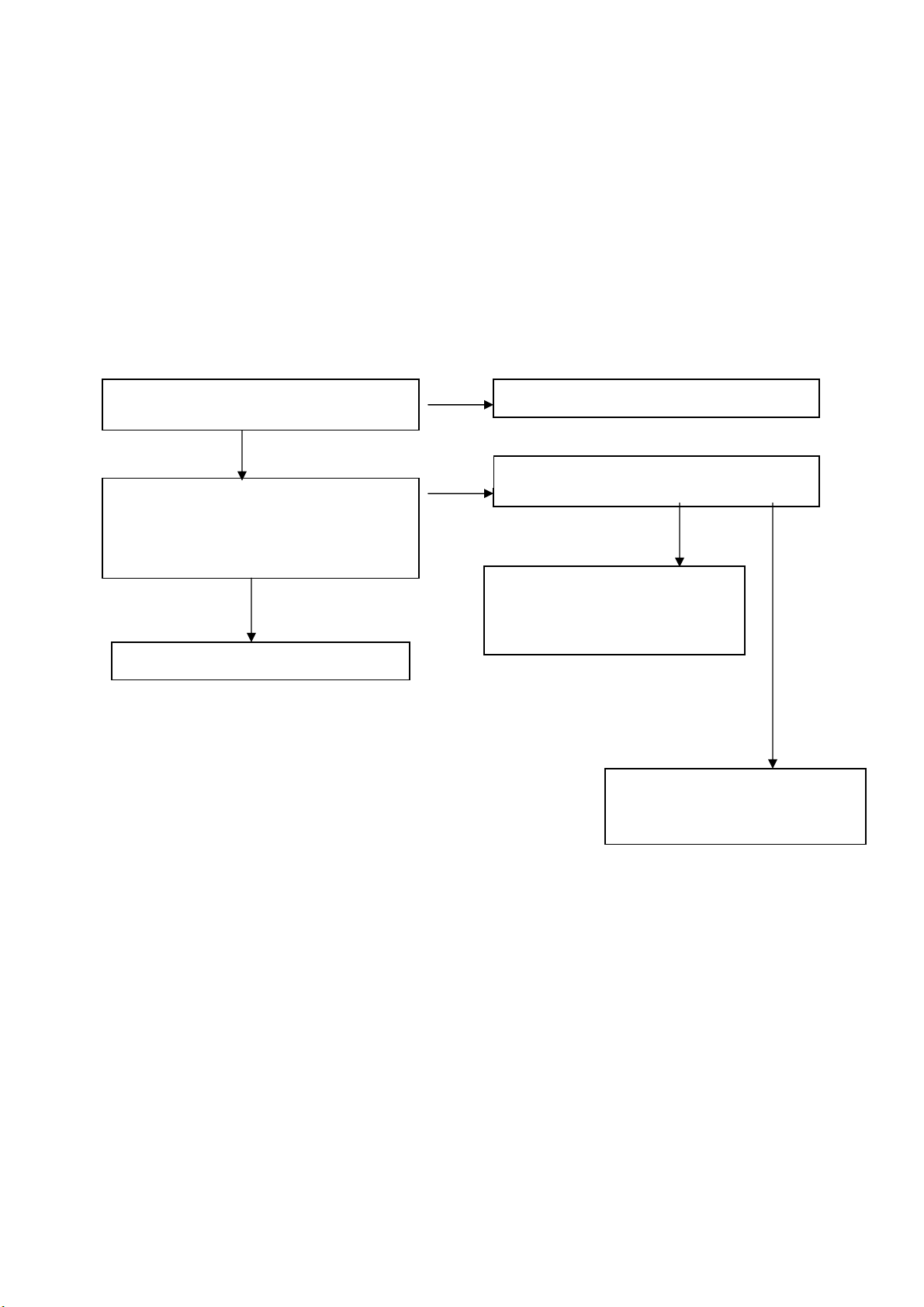
p
POWER-BLOCK check
**Note : the Waveform of U304 pin 2 can determined the power situation
1. stable rectangle waveform with equal duty, freq around 150K-158KHz
that means all power of this interface board is in normal operation
,and all status of 5V & 3.3V is working well
2. unstable or uneven rectangle waveform without same duty, that means
ABNORMAL operation was happened, check 3.3V or 5V ,if short-circuit or bad
component
3. rectangle waveform with large spike & harmonic pulse on front side , means all
3.3v is no load, U200 GmZAN2 was shut-down, and only U302 MCU still
working , that means the monitor is in power saving status , all power system is
working well .
Measure input power at U304 LM2596 pin 1=
12V ?
NG
Check ADAPTER and connector if loose?
Check U304 pin 2 is a stable rectangle wave?
Around 150k-158kHz stable rectangle wave
with equal duty without any spike or harmonic
pulse?
The interface board power is good
NG
Check U304 pin 2 is a unstable rectangle wave ?
OK, unstable wave
Check all 3.3V & 5V power, there is
short circuit or bad component was
happened
The interface board is in powersaving state, press power key to wake
up & check your signal input
NG, with
harmonic
ulse
Page 18 of 82
Page 19

pei)
III.ALL SCREEN HAS INTERFERENCES OR NOISE, CAN’T BE FIXED BY AUTO KEY
** NOTE: There is so many kind of interferences, 1). One is cause by some VGA-CARD
that not meet VESA spec or power grounding too bad that influence our circuit
2).other is cause by external interferences, move the monitor far from electronic
equipment.( rarely happened)
Use DOT-pattern, or win98/99 shut-down
mode pattern, press “AUTO” key, was the
interferences disappear ??
Adjust “FOCUS” step by step, until the
horizontal interferences disappear
Does your signal-cable have an additional
cable for extension ??
Does your noise only exist in one mode only?
(ex: only at 1280x1024 @ 75 Hz, other is normal)
That was cause by you VGA-CARD setting, your VGA
card timing backporch/frontporch exceed vesa timing too
far, for some new AGP-VGA-CARD such situation
always happened
So in your control-panel icon ,select monitor ,setting ,
advance ,screen-adjust,at
Size icon, increase step by step slowly, press “”AUTO”
key every step you increase the SIZE . repeat the
procedure( increase/decrease SIZE one-step and press
AUTO) until the interferences disappear, press “APPLY”
to save in your VGA
NO additional extension cable
Yes, only happened on one mode
Yes, has extension
END
END
Put away the additional cable
May be the additional cable grounding is
not quite well
Change the Signal-cable to new-one or
Try other brand VGA-CARD
(make sure just only that brand VGACARD has this problem ,contact RDtai
Page 19 of 82
Page 20
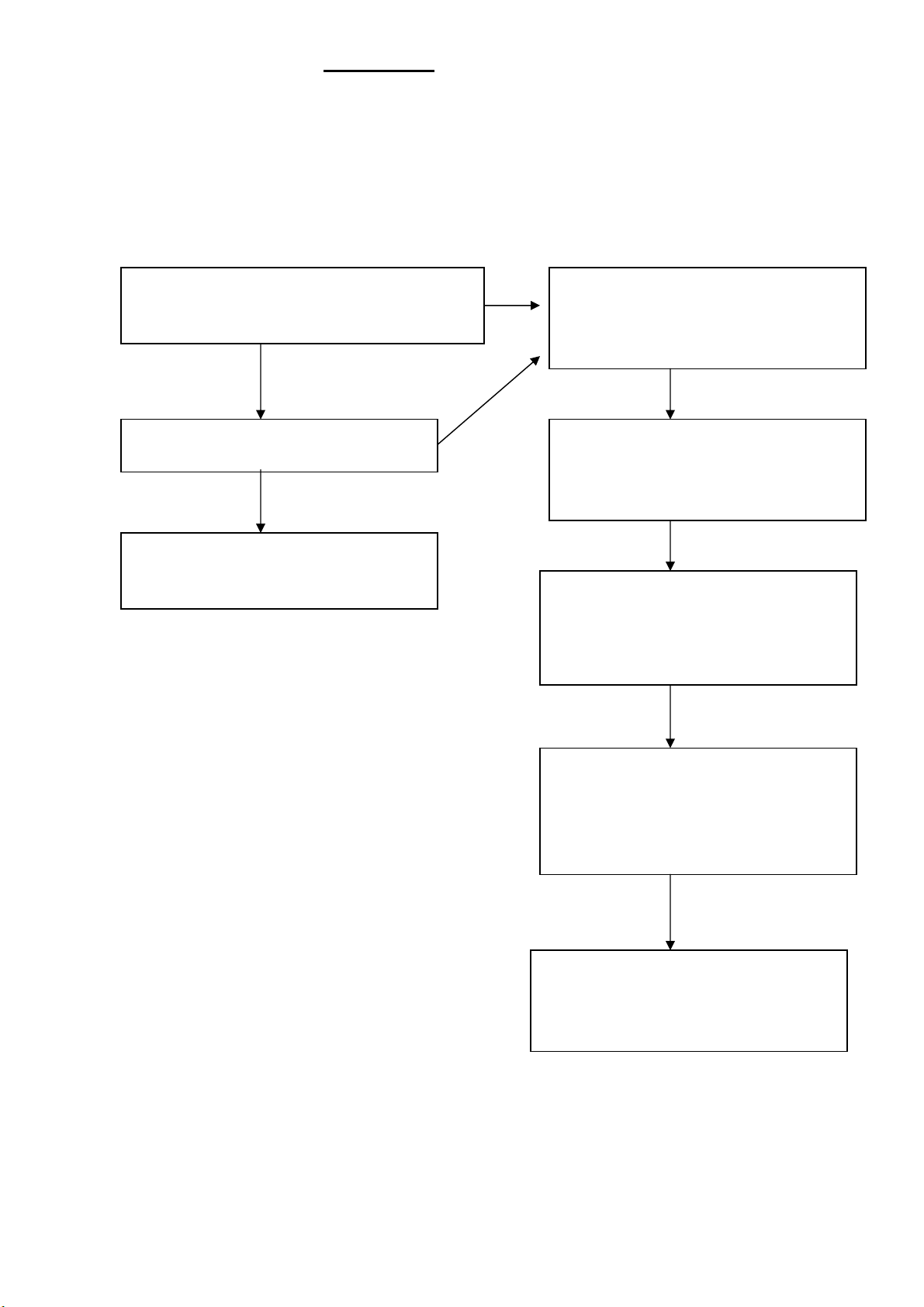
There is an interferences in DOS MODE
NOTE :the criteria of doing AUTO-CONFIGURATION : must be a full-size screen, if the
screen not full , the auto-configuration will fail. So in dos mode ,just set your “CLOCK” in
OSD-MENU to zero or use some EDITOR software which can full fill the whole screen
(ex: PE2, HE) and then press “AUTO” Or you can use “DOS1.EXE” which attached in
your Driver disk to optimize DOS mode performance
V. THE PANEL LUMINANCE WAS DOWN
Use white pattern and resolution 1280x1024 @ 60Hz , CHROMA 7120 measured the center of panel
Set Contrast, brightness =maximal, RGB= 50
Quit from OSD-screen, measured Y(luminance)
With chroma 7120, check Y= 240±10 CD/M2 ?
If Y can reach >190 cd/m2 that means
The lamp still working well, so we just re-do the
white-balance process
As following procedure
Adjust VR201 until maximal, measured Y =
240±10 cd/m2 ?
Use white-pattern, press MENU button along
with AC power-plug in ( you will in factory
mode) The OSD-menu will be at left-top of
screen,
If the Y less than 160 cd/m2 (after the VR201=
MAX, contrast, brightness = max) then change the
LAMP of panel
press AUTO button to automatically adjust
blacklevel value, you will see the sign PASS ,if
FAIL , manual adjust the blacklevel until value 43 !
Set contrast, brightness to max, and turn the VR201
to max , wait for 20 minutes until the luminance Y
stable
The Y should be larger than 200 cd/m2
(for panel which already use for a year, the Y
luminance might be a little down, around 180
cd/m2, there is acceptable too)
Follow this manual page 7 item 4-2 method to
more detail procedure for do a white-balance
adjust
Page 20 of 82
Page 21
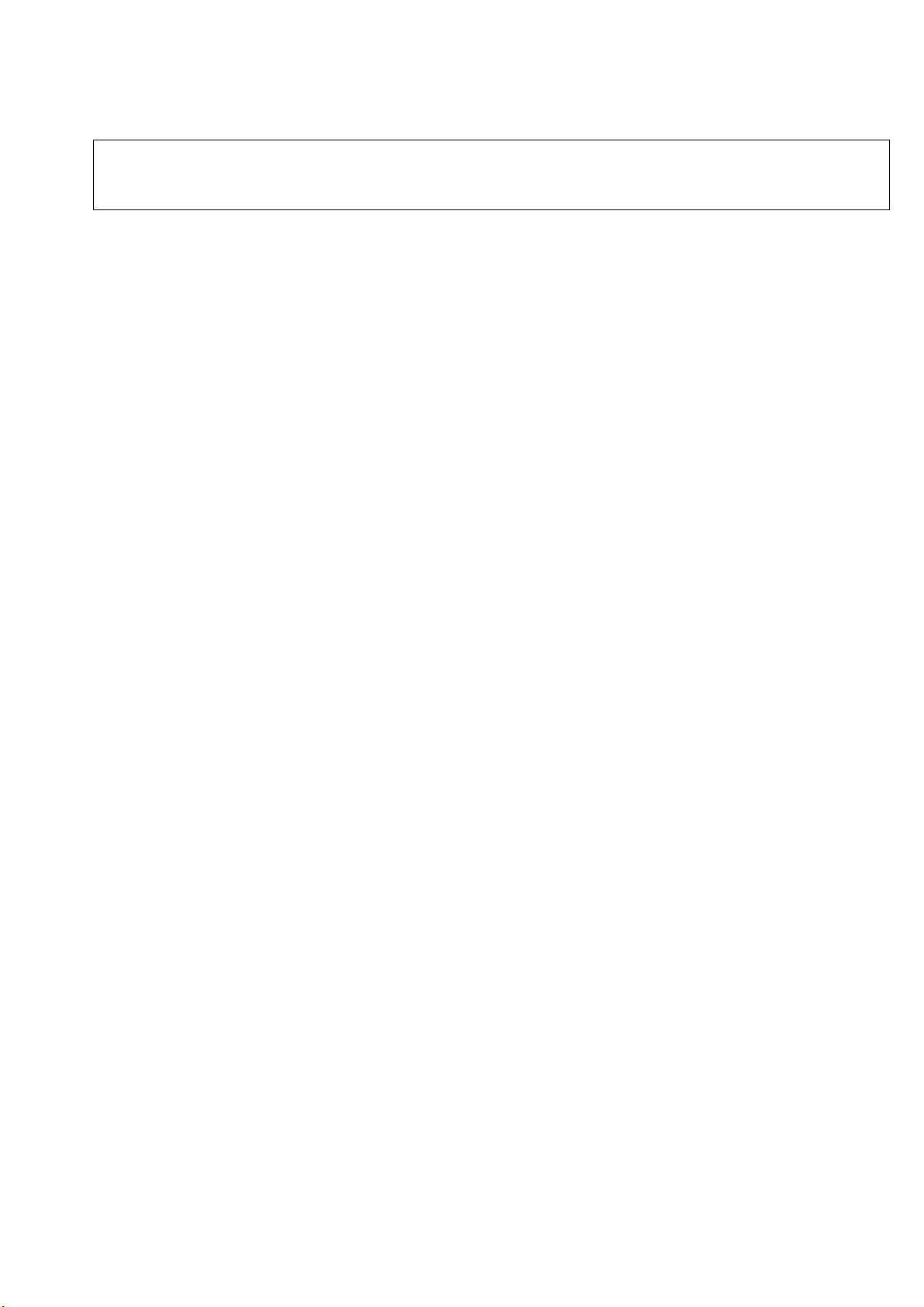
6.B).Inverter –MODULE Spec &Trouble Shooting Chart
MODEL NAME: IN7425A1
TOP VICTORY ELECTRONICS (TAIWAN) Co., Ltd.
THE SPECIFICATION OF HYDIS & SAMSUNG17” DC TO AC INVERTER
Page 21 of 82
Page 22
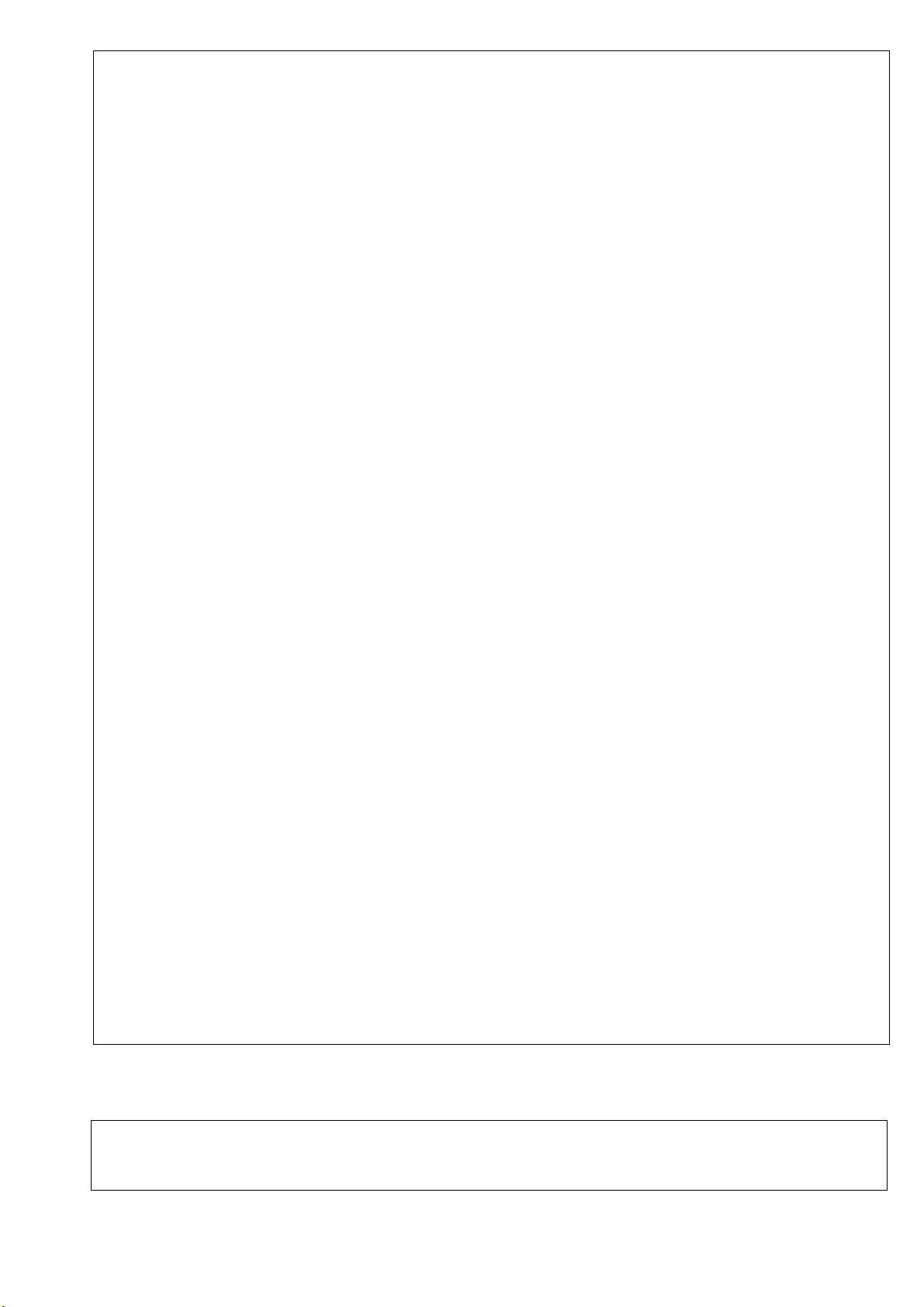
1. TABLE OF CONTENTS
1-1 PART NUNBER
1-2 APPLICATION
1-3 GENERAL CONDITION
1-4 CONNECTOR PIN ASSIGMENT
1-5 ELECTRICAL CHARACTERISTICS
1-6 SCHEMATIC
1-7 FUNCTION TEST CIRCUIT DIAGRAM
1-8 BURN IN CYCLE
1-9 FUNCTION TEST BLOCK DIAGRAM
1-10 FUNCTION TEST LIST
1-11 LABEL
TOP VICTORY ELECTRONICS (TAIWAN) Co., Ltd.
THE SPECIFICATION OF HYDIS & SAMSUNG 17” DC TO AC INVERTER
Page 22 of 82
Page 23
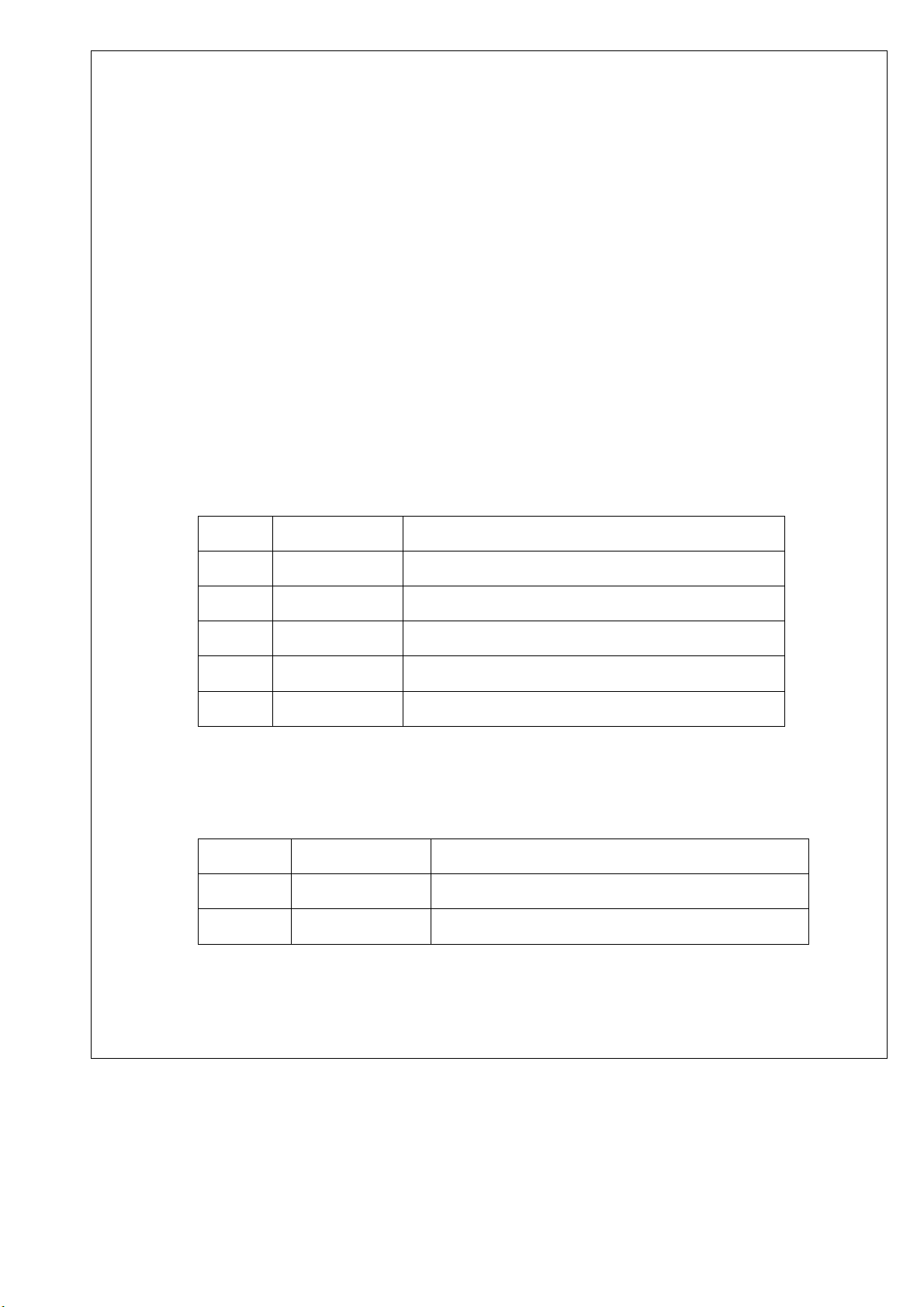
2. PART NO.: AOC: IN7425A1
3. APPLICATION: This document defines requirements tested for the
CCFL inverter of the TFT-LCD panel and used HYDIS(HT17E11-300) &
SAMSUNG(P170EUL01) 17” 4 Lamps
4. GENERAL CONDITION:
3-1. Operating ambient temperature ----- 0℃ ~ +40℃
3-2. Operating humidity --------------------- 95% MAX. R.H.
3-3. Storage ambient temperature ------- -40℃ ~ +70℃
3-4. Storage humidity ------------------------ 95% MAX. R.H.
3-5. M.T.B.F. ------------------------------------ 50000 hrs
4.CONNECTOR PIN ASSIGMENT:
4-1. CON1: INPUT
MODEL NO.: 33L3802-5H
PIN SYMBOL DESCRIPTION
1 Vin Input voltage: 12 V
2 Vin Input voltage: 12 V
3 NO/OFF ON: 3V OFF:0V
4 Dimming Dimming range (0V~+5.0V)
5 GND GND
4-2. CON2, CON3, CON4, CON5OUTPUT
MODEL NO.: 33A8021-2-J
PIN SYMBOL DESCRIPTION
1 HV OUTPUT Input H.V to lamps
2 RETURN Return to control
Page 23 of 82
Page 24
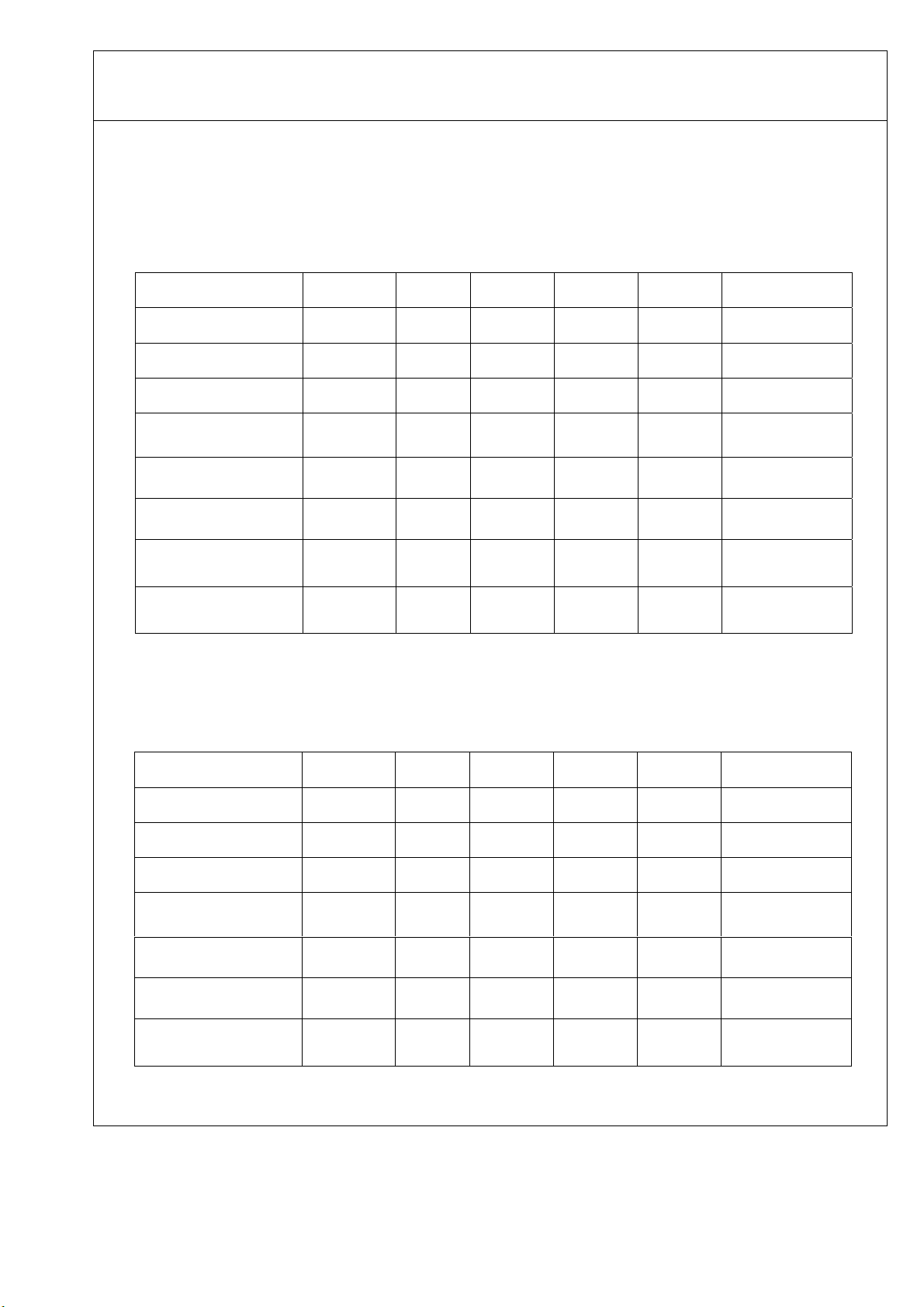
TOP VICTORY ELECTRONICS (TAIWAN) Co., Ltd.
THE SPECIFICATION OF HYDIS & SAMSUNG 17” DC TO AC INVERTER
5.ELECTRICAL CHARACTERISTICS:
The data test with the set of AOC, and the test circuit is as below.
5-1. MAX BRINGTHNESS (Vadj:5.0v), LOAD=120K
ΩX4
(ROOM TEMPERATURE 25℃ ±4℃)
ITEM
SYMBOL MIN. TYP. MAX. UNIT REMARK
Input voltage Vin 10.8 12 13.2 V
Input current Iin 2250 2530 mA
Output Current Iout 6.0 6.5 7.0 mA
Frequency
H.V open Vopen 1600 1750 1900 Vrms
Start voltage Vst 1750 1850 1950 Vrms
H.V Load Vload 680 780 880 Vrms
F 51.0
56.0 61.0 KHZ
Protect delay time PDT
2.5 3.5 -- Sec
FOR 4 LOAD
FOR 1 LOAD
FOR 1 LOAD
NO LOAD
FOR CCFL
RL=120KΩ
5-2. MIN BRINGTHNESS (Vadj:0.0v), LOAD=120K
ΩX4
(ROOM TEMPERATURE 25℃ ±4℃)
ITEM
SYMBOL MIN. TYP. MAX. UNIT REMARK
input voltage Vin 10.8 12 13.2 V
input current Iin 750 880 mA
Output Current Iout 3.3 3.8 4.3 mA
Frequency
H.V open
Start voltage
H.V Load Vload 350 450 550 Vrms
F 51.0
Vopen
Vst
1600 1750 1900 Vrms
1750 1850 1950 Vrms
56.0 61.0 KHZ
FOR 4 LOAD
FOR 1 LOAD
FOR 1 LOAD
NO LOAD
FOR CCFL
RL=120KΩ
Page 24 of 82
Page 25
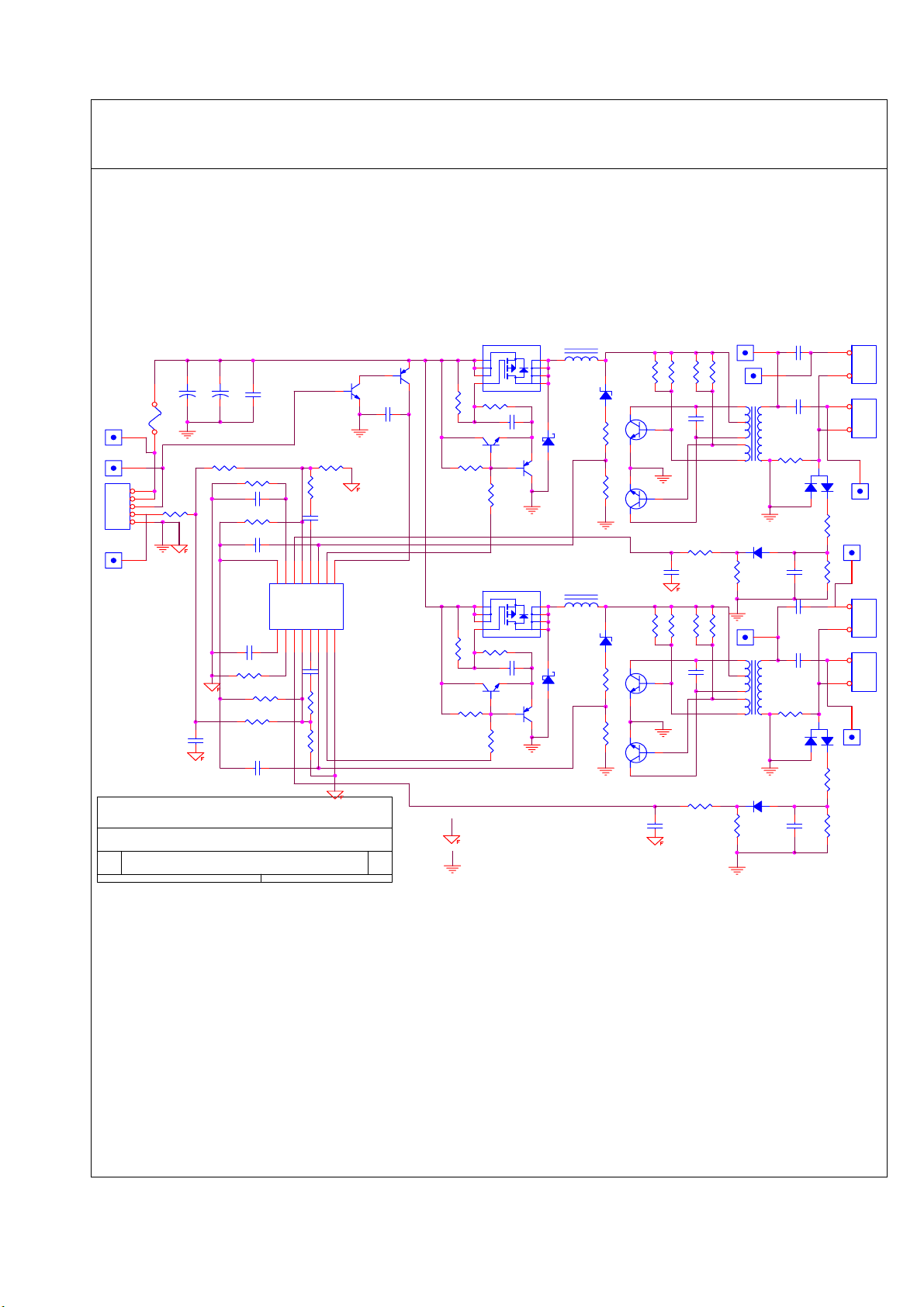
TOP VICTORY ELECTRONICS (TAIWAN) Co., Ltd.
THE SPECIFICATION OF HYDIS & SAMSUNG 17” DC TO AC INVERTER
6.SCHEMATICS
TP4
1
HVO
TP6
PT1
5 9
1
2K
3,4
2
6
71
80AL17T-3-YS
D7
R38
12K
TP5
PT2
5 9
RLS4148
1
HVO
R40
51K
R30
R31
2K
2K
3,4
2
6
71
80AL17T-3-YS
D8
R41
51K
RLS4148
R39
12K
TP1
TP2
CON1
Vin
Vin
ENB
DIM
GND
33A3802-5H
TP3
C23
C1
+
150U/25V
F1
4A/63V
1
Vin
1
ENA
1
2
3
R1
4
30K
5
1
DIM
+
150U/25V
R2
10K
0.1U/25V
R7
OPEN
C7
4.7U/16V
R5
47K
C5
0.1U/25V
C2
REF
U1
CTRT1IN+
TL1451AC OR BA9741F
C8
1234567
330P/50V
R4
10K
R6
47K
R3
C3
0.1U/25V
10K
C6
0.1U/25V
SCP
R8
2IN-
2IN+
1IN-
R9 4.7K
R11 15K
DTC144WKA
4.7K
C9
1U/25V
2FBK
1FBK
C10
1U/25V
Q1
R10
15K
10111213141516
2OUT
2DTC
1DTC
1OUT
GND Vcc
8 9
AOC (Top Victory) Electronics Co., Ltd.
Title
FOR HYUNDAI 4LAMPS .INVERTER
Size Document Number Rev
A
Date: Sheet
Thursday, April 04, 2002
IN7425A1(715A917-1-5)
22
of
DTA144WKA
C4
0.1U/25V
A
Q3 SI4431ORAO4403
1
Q2
2
3
4
R16
R12
220
3.9K
R14
3.9K
SST3904
R18 470
C11
1U/25V
Q5
SST3906
L1 150UH
8
7
6
5
D3
11B
R20 15K
D1
SR240
Q7
R22 12K
R24
2K
23
Q9
1
2SC5706 OR2SD2098
Q10
1
2SC5706 OR 2SD2098
R252KR262KR27
C13
0.18U/100V
2 3
C21
0.47U/25V
R282KR29
23
Q11
1
2SC5706 OR 2SD2098
Q12
1
2SD2098
2K
C14
0.18U/100V
R13
3.9K
R15
3.9K
Q4 SI4431OR AO4403
1
2
3
4
R17
220
Q6
SST3904
R19
470
C12
1U/25V
SST3906
L2 150UH
8
7
6
5
D4
11B
R21 15K
D2
SR240
Q8
R23 12K
2 3
is power GND
C22
0.47U/25V
is signal GND
HVL
1U/25V
C15
22P/3KV
C16
22P/3KV
R32
1K(1206)
C19
1U/25V
C17
22P/3KV
C18
22P/3KV
R33
1K(1206)
C20
BAV99
R34 510
BAV99
R35 510
R37 510
CON2
1
2
SM02B-BHSS-1-TB
CON3
1
2
SM02B-BHSS-1-TB
D5
1
TP7
HVL
TP8
HVL
R36
1
510
CON4
1
2
SM02B-BHSS-1-TB
CON5
1
2
SM02B-BHSS-1-TB
1
D6
TP9
HVL
Page 25 of 82
Page 26

TOP VICTORY ELECTRONICS (TAIWAN) Co., Ltd.
THE SPECIFICATION OF HYDIS & SAMSUNG 17” DC TO AC INVERTER
Page 26 of 82
Page 27

7.FUNCTION TEST CIRCUIT DIAGRAM
C0N102
5
4
3
12V or 14V
DC POWER SUPPLY
R1
10K
Q1
D1
MMST3904
5.6B
R2
22
NO
SW
OFF
2
1
33L3802-5H
CON201
1
2
SM02(8.0)B-BHS-1-TB
CON202
1
2
SM02(8.0)B-BHS-1-TB
R3
120K
TV
R7
10
R4
120K
R8
10
TV
VR1
0V~5V
10K
CON203
1
2
SM02(8.0)B-BHS-1-TB
CON204
1
2
SM02(8.0)B-BHS-1-TB
R5
120K
TV
R9
10
R6
120K
R10
10
TV
AOC (Top Victory) Electronics Co., Ltd.
Title
CONVERTER&INVERTER FUNCTION CIRCUIT
Size Document Number Rev
A
Date: Sheet of
IN7425A1(715A917-1-5)
Friday, August 30, 2002
22
A
Page 27 of 82
Page 28

TOP VICTORY ELECTRONICS (TAIWAN) Co., Ltd.
THE SPECIFICATION OF HYDIS & SAMSUNG 17” DC TO AC INVERTER
8.BURN IN CYCLE
8-1. TEST COINDITION
1. Vin=12.0 ± 0.8V
2. BRIGHTNESS LOAD=CCFL OR 120K
3. BRIGHTNESS LOAD ADJUST=5 VDC
4. BRIGHTNESS LOAD ON=3 VDC
5. AMB TEMPERATURE : 45 ±5℃
8-2. BURN IN CYCLE
1. 第一段於10分鐘內TURN ON & CUT OFF 60次.
2. 第二段連續 TURN ON 30分鐘.
3. 第三段於10分鐘內ON/OFF 20次
4. 第四段CUT OFF10分鐘
5. TESTED ALL OF TWO CYCLE
TURN NO & CUT OFF 60 TIMES
POWER ON
POEWR OFF
10 MINUTE AT
THE ONE STAGES
30 MINUTE AT
THE TWO STAGES
TURN NO & CUT OFF 20 TIMESCONTINUOUS TURN ON
10 MINUTE AT THE
THREE STAGES
CONTINUOUS CUT OFF
10 MINUTE AT THE
FOUR STAGES
Page 28 of 82
Page 29

TOP VICTORY ELECTRONICS (TAIWAN) Co., Ltd.
THE SPECIFICATION OF HYDIS & SAMSUNG 17” DC TO AC INVERTER
9.FUNCTION TEST BLOCK DIAGRAM
9-1.OUTPUT OPEN VOLTAGE OF THE TESTED
USED HIGHT VOLTAGE PROBE THEN
TURN ON POWER SUPPLY
AND OPEN ALL OF THE LAMPS TO
SHORT R7. AFTER WANT TO TESTED
TP4, TP5 H.V OUTPUT POINT. THEN
TO CHECK IN DATA ON TEST LIST.
9-2.OUTPUT LOAD VOLTAGE OF THE TESTED
9-2-1 OUTPUT LOAD VOLTAGE( ADJ=5V,MAX) OF THE TESTED
USED HIGHT VOLTAGE PROBE THEN AND
TURN ON POWER SUPPLY
TO TESTED TP6, TP7, TP8, TP9
OUTPUT POINT. AFTER WANT TO ADJUST
DIMMING TO 5V THEN TO CHECK IN
DATA ON TEST LIST.
9-2-2 OUTPUT LOAD VOLTAGE (ADJ=0V,MIN) OF THE TESTED
TURN ON POWER SUPPLY
USED HIGHT VOLTAGE PROBE THAN AND
TO TESTED TP6, TP7, TP8, TP9, AND
OUTPUT POINT. AFTER WANT TO ADJUST
DIMMING TO 0V THEN TO CHECK IN DATA
ON TEST LIST.
Page 29 of 82
Page 30

TOP VICTORY ELECTRONICS (TAIWAN) Co., Ltd.
THE SPECIFICATION OF HYDIS & SAMSUNG 17” DC TO AC INVERTER
9-3.INPUT LOAD CURRENT OF THE TESTED
TURN ON POWER SUPPLY
9-4.OUTPUT CURRENT OF THE TESTED
USED DC POWER SUPPLY THAN TO
CHECK IN CURRENT DATA ON TEST
LIST.
9-4-1.OUTPUT CURRENT (ADJ=5V,MAX) OF THE TESTED
TURN ON POWER SUPPLY
USED AC CURRENT METER STRING
TOGETHER WITH CON2 , 3 PIN2 THAN
AND TO TESTED AC CURRENT. AFTER
WANT TO ADJUST DIMMIMG(PT6) TO 5V
THAN TO CHECK IN DATA ON TEST
LIST.
9-4-2.OUTPUT CURRENT (ADJ=0V,MIN) OF THE TESTED
TURN ON LCD MONTION
USED AC CURRENT METER STRING
TOGETHER WITH CON2, 3, 4, 5, PIN2
THAN AND TO TESTED AC CURRENT.
AFTER WANT TO ADJUST DIMMIMG TO
0V THAN TO CHECK IN DATA ON TEST
LIST.
Page 30 of 82
Page 31

TOP VICTORY ELECTRONICS (TAIWAN) Co., Ltd.
THE SPECIFICATION OF HYDIS & SAMSUNG 17” DC TO AC INVERTER
9-5.OPERATURE FREQUENCY OF THE TESTED
TURN ON POWER SUPPLY
USED OSCILLOSCOPE PROBE ALONGSID
OF AC CURRENT METER TO TESTED
FREQUENCY CHECK IN DATA ON
TEST LIST.
9-6.OPERATURE TEMPERAYURE OF THE TESTED
TURN ON POWER SUPPLY
USED TEMPERATURT PROBE METER TO
TESTED AROUND TEMPERATURE CHECK
IN DATA ON TEST LIST.
9-7 FUNCTION TEST CYCLE
PASS PASS
FUNCTION TESTED
ALL OF THE ITEM
BURN IN CYCLE
PASS
ELECTRONICS TESTED ALL OF
THE PASS
Page 31 of 82
FUNCTION TEST ALL
OF THE ITEM
Page 32

TOP VICTORY ELECTRONICS (TAIWAN) Co., Ltd.
THE SPECIFICATION OF HYDIS & SAMSUNG 17” DC TO AC INVERTER
10.FUNCTION TEST LIST
10-1. TEST LIST
TEST ITEMS SPEC 1 2 3 4 5
Input voltage (V)
Input current (mA) 2530(max)
Output current (max) mA
Output current (min) mA
Output current( max) mA
Output current (min) mA
Frequency (KHZ) A
Frequency (KHZ) B
High voltage (open) A
High voltage (load) A
High voltage (open) B
High voltage (load) B
Protect delay time T >0.4 sec
12 ±1.2
6.5 ± 0.5
3.8 ± 0.5
6.5 ± 0.5
3.8 ± 0.5
56 ± 5
56 ± 5
1750 ± 150
780 ± 100
1750 ± 150
780 ± 100
12.0 12.0 12.0 12.0 12.0
10-2COMPONENT TEMPERATURE REVIEW (Vadj=0.0V)
NO. TEST ITEMS SYMBOL
1. Transformer PT1,PT2 5. Chock L1,L2
2. MOS FET Q3,Q4 6. Transistor Q9, Q10
3. Capacitor C13,14 7. Transistor Q11, Q12
4. Diode D1,D2 8. IC U1
UNIT ℃
NO. TEST ITEMS SYMBOL
10-3. TEST INSTRUMENT:
1. DC POWER SUPPLY GPR-3303D 2. AC VTVM VT:-181E
3. DIGITAL MULTIMERTER MODEL-34401
4. HIGHTVOLT PROB MODEL-P6015A
5. SCOPE MODEL- TDS3052
6. AC mA METER MODEL-2016
UNIT ℃
Page 32 of 82
Page 33

TOP VICTORY ELECTRONICS (TAIWAN) Co., Ltd.
THE SPECIFICATION OF HYDIS & SAMSUNG 17” DC TO AC INVERTER
11.LABEL
The following item shall be on the label
AOC REV : 0
IN7425A1
╳╳╳╳╳╳╳╳╳╳/╳╳
╳╳
AOC P/N
PRO. ORDER/ LOT NO.
FOR USED PANEL
Page 33 of 82
Page 34

Page 34 of 82
Page 35

6 C). ADAPTER-MODULE Trouble shooting chart
The following spec & block-diagram is offer by CHI-SAM –COMPANY, for External
Adapter
Page 35 of 82
Page 36

6.D). Main-chip GMZAN2 SPECFICATION
GMZAN2
The gmZAN2device utilizes Genesis’ patented third-generation Advanced Image Magnification
technology as well as a proven integrated ADC/PLL to provide excellent image quality within a cost
effective SVGA/XGA LCD monitor solution.
As a pin-compatible replacement for the gmB120, the gmZAN2 incorporates all of the gmB120
features plus many enhanced features; including 10-bit gamma correction, Adaptive Contrast
Enhancement (ACE) filtering, Sync On Green (SOG), and an enhanced OSD.
1.1 Features
z Fully integrated 135MHz 8-bit triple-ADC, PLL, and pre-amplifier
z GmZ2 scaling algorithm featuring new Adaptive Contrast Enhancement (ACE)
z On-chip programmable OSD engine
z Integrated PLLs
z 10-bit programmable gamma correction
z Host interface with 1 or 4 data bits
z Pin-compatible with gmB120
Integrated Analog Front End
z Integrated 8-bit triple ADC
z Up to 135MHz sampling rates
z No additional components needed
z All color depths up to 24-bits/pixel are supported
High-Quality Advanced Scaling
z Fully programmable zoom
z Independent horizontal / vertical zoom
z Enhanced and adaptive scaling algorithm for optimal image quality
z Recovery Mode / Native Mode
Input Format
z Analog RGB up to XGA 85Hz
z Support for Sync On Green (SOG)
z Support for composite sync modes
Output Format
z Support for 8 or 6-bit panels (with high quality dithering)
z One or two pixel output format
Built In High-Speed Clock Generator
z Fully programmable timing parameters
z On-chip PLLs generate clocks for the on-chip ADC and pixel clock from a single reference
oscillator
Auto-Configuration / Auto-Detection
z Phase and image positioning
z Input format detection
Operation Modes
z Bypass mode with no filtering
z Multiple zoom modes:
With filtering
With adaptive (ACE) filtering
Integrated On-Screen Display
z On-chip character RAM and ROM for better customization
z External OSD supported for greater flexibility
z Supports both landscape and portrait fonts
z Many other font capabilities including: blinking, overlay and transparency
1.3 Pin Description
Page 36 of 82
Page 37

Unless otherwise stated, unused input pins must be tied to ground, and unused output pins left open.
Table 1 : Analog-to-Digital Converter
PIN # Name I/O Description
77 ADC_VDD2
78 ADC_GND2
79 ADC_VDD1
80 ADC_GND1
81 SUB_GNDA
82 ADC_GNDA
84 ADC_VDDA
83 Reserved
85 ADC_BGNDA
88 ADC_BVDDA
86 BLUE- I
87 BLUE+ I
89 ADC_GGNDA
92 ADC_GVDDA
90 GREEN- I
91 GREEN+ I
93 ADC_RGNDA
96 ADC_RVDDA
94 RED- I
95 RED+ I
Table 2 : Host Interface (HIF) / External On-Screen Display
PIN # Name I/O Description
98 HFS I
103 HCLK I
99 HDATA I/O
100 RESETn I
101 IRQ O
115 OSD-HREF O
116 OSD-VREF O
117 OSD-Clk O
118 OSD-Data0 I
Digital power for ADC encoding logic. Must be bypassed with 0.1uF
capacitor to pin 78 (ADC_GND2)
Digital GND for ADC encoding logic. Must be directly connected to the
digital system ground plane.
Digital power for ADC clocking circuit. Must by passed with 0.1uF
capacitor to pin 80 (ACD_GND1).
Digital GND for ADC clocking circuit. Must be directly connected to the
digital system ground plane.
Dedicated pin for substrate guard ring that protects the ADC reference
system. Must be directly connected to the analog system ground
plane.
Analog ground for ADC analog blocks that are shared by all three
channels. Includes bandgap reference, master biasing and full scale
adjust. Must be directly connected to analog system ground plane.
Analog power for ADC analog blocks that are shared by all three
channels. Includes bandgap reference, master biasing and full scale
adjust. Must be bypassed with 0.1uF capacitor to pin 82
(ADC_GNDA).
For internal testing purpose only. Do not connect.
Analog ground for the blue channel. Must be directly connected to the
analog system ground plane.
Analog power for the blue channel. Must be bypassed with 0.1uF
capacitor to pin 85(BGNDA).
Negative analog input for the Blue channel.
Positive analog input for the Blue channel.
Analog ground for the green channel. Must be directly connected to
the analog system ground plane.
Analog power for the green channel. Must be bypassed with 0.1uF
capacitor to pin 89 (ADC_GGNDA).
Negative analog input for the Green channel.
Positive analog input for the Green channel.
Analog ground for the red channel. Must be directly connected to the
analog system ground plane.
Analog power for the red channel. Must be bypassed with 0.1uF
capacitor to pin 93 (ADC_RGNDA).
Negative analog input for the Red channel.
Positive analog input for the Red channel.
Host Frame Sync. Frames the packet on the serial channel.
Clock signal input for the 3-wire serial communication.
Data signal for the 3-wire serial communication.
Resets the gmZAN2 chip to a known state when low.
Interrupt request output.
HSYNC output for an external OSD controller chip.
VSYNC output for an external OSD controller chip.
Clock output for an external OSD controller chip.
Data input 0 from an external OSD controller chip.
Page 37 of 82
Page 38

119 OSD-Data1 I
120 OSD-Data2 I
121 OSD-Data3 I
122 OSD-FSW I
123 MFB11 I/O
124 MFB10 I/O
102 MFB9 I/O
104 MFB8 I/O
105 MFB7 I/O
106 MFB6 I/O
107 MFB5 I/O
109 MFB4 I/O
110 MFB3 I/O
111 FMB2 I/O
112 MFB1 I/O
113 MFB0 I/O
Data input 1 from an external OSD controller chip.
Data input 2 from an external OSD controller chip.
Data input 3 from an external OSD controller chip.
External OSD window display enable. Displays data from external
OSD controller when high.
Multi-Function Bus 11. One of twelve multi-function signals MFB[11:0].
Multi-Function Bus 10. One of twelve multi-function signals MFB[11:0].
Multi-Function Bus 9. One of twelve multi-function signals MFB[11:0].
Also used as HDATA3 in a 4-bit host interface configuration.
Multi-Function Bus 8. One of twelve multi-function signals MFB[11:0].
Also used as HDATA2 in a 4-bit host interface configuration.
Multi-Function Bus 7. One of twelve multi-function signals MFB[11:0].
Also used as HDATA1 in a 4-bit host interface configuration.
Multi-Function Bus 6. One of twelve multi-function signals MFB[11:0].
Internally pulled up. When externally pulled down (sampled at reset )
the host interface is configured for 4 bits wide. In this configuration,
MFB9:7 are used as HDATA 3:1.
Multi-Function Bus 5 One of twelve multi-function signals MFB[11:0].
Internally pulled up. When externally pulled down (sampled at reset )
the chip uses an external crystal resonator across pins 141 and 142,
instead of an oscillator.
Multi-Function Bus 4. One of twelve multi-function signals MFB[11:0].
Multi-Function Bus 3. One of twelve multi-function signals MFB[11:0].
Multi-Function Bus 2. One of twelve multi-function signals MFB[11:0].
Multi-Function Bus 1. One of twelve multi-function signals MFB[11:0].
Multi-Function Bus 0. One of twelve multi-function signals MFB[11:0].
Page 38 of 82
Page 39

Table 3 : Clock Recovery / Time Base Conversion
PIN # Name I/O Description
125 DVDD
127 DAC_DGNDA
128 DAC_DVDDA
129 PLL_DVDDA
130 Reserved
131 PLL_DGNDA
132 SUB_DGNDA
133 SUB_SGNDA
134 PLL_SGNDA
135 Reserved
136 PLL_SVDDA
137 DAC_SVDDA
138 DAC_SGNDA
139 SVDD
141 TCLK I Reference clock(TCLK) input from the 50 MHz crystal oscillator
142 XTAL O If using an external oscillator, leave this pin floating. If using an
143 PLL_RVDDA Analog power for the Reference DDS PLL. Must be bypassed with a
144 PLL_RGNDA Analog ground for the Reference DDS PLL. Must be directly
145 Reserved For testing purposes only. Do not connect.
146 SUB_RGNDA Dedicated pin for the substrate guard ring that protects the Reference
148 VSYNC I CRT Vsync input. TTL Schmitt trigger input.
149 SYN_VDD Digital power for CRT Sync input.
150 HSYNC/CSYN
C
Digital power for Destination DDS (direct digital synthesizer). Must be
bypassed with a 0.1uF capacitor to digital ground plane.
Analog ground for Destination DDS DAC. Must be directly connected
to the analog system ground plane.
Analog power for Destination DDS DAC. Must be bypassed with a
0.1uF capacitor to pin 127 (DAC_DGNDA).
Analog power for the Destination DDS PLL. Must be bypassed with a
0.1uF capacitor to pin 131 (PLL_DGNDA).
For testing purposes only. Do not connect.
Analog ground for the Destination DDS PLL. Must be directly
connected to the analog system ground plane.
Dedicated pin for the substrate guard ring that protects the Destination
DDS. Must be directly connected to the analog system ground plane.
Dedicated pin for the substrate guard ring that protects the Source
DDS. Must be directly connected to the analog system ground plane.
Analog ground for the Source DDS PLL. Must be directly connected to
the analog system ground.
For testing purposes only. Do not connect.
Analog power for the Source DDS DAC. Must be bypassed with a
0.1uF capacitor to pin 134 (PLL_SGNDA)
Analog power for the Source DDS DAC. Must be by passed with a
0.1uF capacitor to pin 138 (DAC_SGNDA)
Analog power for the Source DDS DAC. Must be directly connected to
the analog system ground.
Digital power for the Source DDS. Must be bypassed with a 0.1uF
capacitor to digital ground plane.
external crystal, connect crystal between TCLK(141) and XTAL(142).
See MFB5(pin 107).
0.1uF capacitor to pin 144(PLL_RGNDA)
connected to the analog system ground plane.
DDS. Must be directly connected to the analog system ground plane.
I CRT Hsync or CRT composite sync input. TTL Schmitt trigger input.
Page 39 of 82
Page 40

Table 4. TFT Panel Interface
PIN # Name I/O
6 PD47 O OB1 - - -
7 PD46 O OB0 - - -
9 PD45 O OG1 - - -
10 PD44 O OG0 - - -
13 PD43 O OR1 - - -
14 PD42 O OR0 - - -
15 PD41 O EB1 - B1 -
16 PD40 O EB0 - B0 -
17 PD39 O EG1 - G1 -
19 PD38 O EG0 - G0 -
20 PD37 O ER1 - R1 -
22 PD36 O ER0 - R0 -
23 PD35 O OB7 OB5 - -
24 PD34 O OB6 OB4 - -
25 PD33 O OB5 OB3 - -
26 PD32 O OB4 OB2 - -
27 PD31 O OB3 OB1 - -
28 PD30 O OB2 OB0 - -
29 PD29 O OG7 OG5 - -
31 PD28 O OG6 OG4 - -
32 PD27 O OG5 OG3 - -
34 PD26 O OG4 OG2 - -
35 PD25 O OG3 OG1 - -
36 PD24 O OG2 OG0 - -
37 PD23 O OR7 OR5 - -
38 PD22 O OR6 OR4 - -
39 PD21 O OR5 OR3 - -
42 PD20 O OR4 OR2 - -
46 PD19 O OR3 OR1 - -
47 PD18 O OR2 OR0 - -
48 PD17 O EB7 EB5 B7 B5
50 PD16 O EB6 EB4 B6 B4
51 PD15 O EB5 EB3 B5 B3
52 PD14 O EB4 EB2 B4 B2
53 PD13 O EB3 EB1 B3 B1
54 PD12 O EB2 EB0 B2 B0
55 PD11 O EG7 EG5 G7 G5
56 PD10 O EG6 EG4 G6 G4
57 PD9 O EG5 EG3 G5 G3
62 PD8 O EG4 EG2 G4 G2
2pxl/clk 2pxl/clk 1pxl/clk 1pxl/clk
8bit 6-bit 8-bit 6-bit TFT
Description
Page 40 of 82
Page 41

PIN # Name I/O
63 PD7 O EG3 EG1 G3 G1
64 PD6 O EG2 EG0 G2 G0
66 PD5 O ER7 EG5 R7 R5
67 PD4 O ER6 ER4 R6 R4
68 PD3 O ER5 ER3 R5 R3
69 PD2 O ER4 ER2 R4 R2
70 PD1 O ER3 ER1 R3 R1
71 PD0 O EG2 ER0 R2 R0
43 PdispE O This output provides a panel display enable signal that is active when
74 PHS O This output provides the panel line clock signal.
73 PVS O This output provides the frame start signal.
44 PCLKA O This output is used to drive the flat panel shift clock.
45 PCLKB O Same as PCLKA above.
75 Pbias O This output is used to turn on/off the panel bias power or controls
76 Ppwr O This output is used to control the power to a flat panel.
PIN # Name I/O Description
3 PSCAN I
155 SCAN_IN1 I
157 SCAN_IN2 I
159 SCAN_OUT1 O
160 SCAN_OUT2 O
153 Reserved
154 Reserved
Table 6. VDD / VSS for Core Circuitry, Host Interface, and Panel/Memory Interface
PIN # Description
65, 40, 33, 12
149, 108, 58, 21, 11
158, 151, 140, 126, 114, 72,
61,
49, 41, 30, 18, 8, 1
2pxl/clk 2pxl/clk 1pxl/clk 1pxl/clk
8bit 6-bit 8-bit 6-bit TFT
flat panel data is valid.
The polarity and the phase of this signal are independently
programmable.
backlight.
Table 5. Test Pins
Enable automatic PCB assembly test. When this input is pulled high,
the automatic PCB assembly test mode is entered. An internal pulldown resistor drives this input low for normal operation.
Scan input 1 used for automatic PCB assembly tesing.
Scan input 2 used for automatic PCB assembly tesing.
Scan output 1 used for automatic PCB assembly tesing.
Scan output 2 used for automatic PCB assembly tesing.
PVDD4~PVDD1 for panel / memory interface. Connect to +3.3V.
Must be the same voltage as the CVDD’s
SRVDD2-1, CVDD4, CVDD2-1 for core circuitry. Connect to +3.3V.
Must be the same voltage as the PVDD’s.
Digital grounds for core circuiry and panel / memory interface.
Description
Page 41 of 82
Page 42

1.4 System-level Block Diagram
ADC_VDD
ADC_GND
Red
Blue
R1RR1RR1
R
Green
R1RR1
R
ADC
ADC
L1
Video Connector
L2
RVDDA
Hsync
Vsync
C1
C
C2
C
To Clock
Generator
On-Screen
Display
Controller
R+,G+,B+
4
OSD-FSW OSD-FSW
OSD-CLK
OSD-HREF
OSD-VREF
MPU with
EPROM
MFBs
RESETn
IRQ
HES
HCLK
HDATA
Host Interface
12
Figure 2. Typical Stand-alone Configuration
CVDD
gmZAN1 Core
CVSS
RVDDA
RGNDA
TCLK
Clock Generator
24
Pbias
Panel Interface
Pbias
SVDDA
SGNDA
DVDDA
DGNDA
Even Data
PCLKA
PHS
PVS
PDISPE
Odd Data
24
Power
Power
Switching
Switching
Module
Module
OSC
+5/3.3V
TFT Panel
+12V
Page 42 of 82
Page 43

1.5 Operating Modes
The Source Clock (also called SCLK in this document) and the Panel Clock are defined as follows:
z The Source Clock is the sample clock regenerated from the input Hsync timing (called clock
recovery) by SCLK DDS (direct digital synthesis) and the PLL.
z The Panel Clock is the timing clock for panel data at the single pixel per clock rate. The actual
PCLK to the panel may be one-half of this frequency for double-pixel panel data format. When its
frequency is different from that of source clock, the panel clock is generated by Destination Clock
(or DCLK) DDS/PLL.
There are six display modes: Native, Slow DCLK, Zoom, Downscaling, Destination Stand Alone, and
Source Stand Alone.
Each mode is unique in terms of:
z Input video resolution vs. panel resolution
z Source Clock frequency / Panel Clock frequency ratio
z Source Hsync frequency / Panel Hsync frequenc ratio
z Data source (analog RGB, panel background color, on-chip pattern generator
1.5.1 Native
Panel Clock frequency = Source Clock frequency
Panel Hsync frequency = Input Hsync frequency
Panel Vsync frequency = Input Vsync frequency
This mode is used when the input resolution is the same as the panel resolution and the input data
clock frequency is within the panel clock frequency specification of the panel being used.
1.5.2 Slow DCLK
Panel Clock frequency < Source Clock frequency
Panel Hsync frequency = Input Hsync frequency
Panel Vsync frequency = Input Vsync frequency
This mode is used when the input resolution is the same as the panel resolution, but the input data
clock frequency is exceeds the panel clock frequency specification of the panel being used. The panel
clock is scaled to the Source Clock, and the internal data buffers are used to spread out the timing of
the input data by making use of the large CRT blanking time to extends the panel horizontal display
time.
1.5.3 Zoom
Panel Clock frequency > Source Clock frequency
Panel Hsync frequency > Input Hsync frequency
Panel Vsync frequency = Input Vsync frequency
This mode is used when the input resolution is less than the panel resolution. The input data clock is
then locked to the pnael clock, which is at a higher frequency. The input data is zoomed to the panel
resolution.
Page 43 of 82
Page 44

1.5.4 Downscaling
Panel Clock frequency < Source Clock frequency
Panel Hsync frequency < Input Hsync frequency
Panel Vsync frequency = Input Vsync frequency
This mode is used when the input resolution is greater than the panel resolution, to provide enough of
a display to enable the user to recover to a supported resolution. The input clock is operated at a
frequency less than that of the input pixel rate(under-sampled horizontally) and the scaling filter is
used to drop input lines. In this mode, zoom scaling must be disabled
1.5.5 Destination Stand Alone
Panel Clock = DCLK in open loop (not locked)
Panel Hsync frequency = DCLK frequency / (Destination Htotal register value)
Panel Vsync frequency = DCLK frequency / (Dest. Htotal register value * Dest. Vtotal register
value)
This mode is used when the input is changing or not available. The OSD may still be used as in all
other display modes and stable panel timing signals are produced. This mode may be automatically
set when the gmZAN2 detects input timing changes that could cause out- of-spec operation of the
panel.
1.5.6 Source Stand Alone
Panel Clock = DCLK in open loop (not locked to input Hsync)
Panel Hsync frequency = SCLK frequency / (Source Htotal register value)
Panel Vsync frequency = SCLK frequency / (Source Htotal register value *Source Vtotal
register value)
This mode is used to display the pattern generator data. This mode may be useful for testing an LCD
panel on the manufacturing line (color temperature calibration, etc.).
Page 44 of 82
Page 45

2. FUNCTIONAL DESCRIPTION
Figure 3 below shows the main functional blocks inside the gmZAN2
2.1 Overall Architecture
Figure 3. Block Diagram for gmZAN2
On-Screen
Display
Control
Analog
RGB
Triple
ADC
Source
Timing
Measurement
/ Generation
Scaling
Engine
Gamma
Control
(CLUT)
+
Dither
Panel
Timing
Control
Panel
MCU
Host
Interface
Clock
Recovery
Pixel
Clock
Generator
Clock
Reference
2.2 Clock Recovery Circuit
The gmZAN2 has a built-in clock recovery circuit. This circuit consists of a digital clock synthesizer
and an analog PLL. The clock recovery circuit generates the clock used to sample analog RGB data
(SCLK or source clock). This circuit is locked to the HSUNC of the incoming video signal. The RCLK
generated from the TCLK input is used as a reference clock.
The clock recovery circuit adjusts the SCLK period so that the feedback pulse generated every SCLK
period multiplied by the Source Horizontal Total value (as programmed into the registers) locks to the
rising edge of the Hsync input. Even though the initial SCLK frequency and the final SCLK frequency
are as far apart as 60MHz , locking can be achieved in less than 1ms across the operation
voltage/temperature range.
Page 45 of 82
Page 46

The SCLK frequency (1/SCLK period) can be set to the range of 10-to-135 MHz. Using the DDS
p
(direct digital synthesis) technology the clock recovery circuit can generate any SCLK clock frequency
within this range.
The pixel clock (DCLK or destination clock) is used to drive a panel when the panel clock is different
from SCLK (or SCLK/2). It is generated by a circuit virtually identical to the clock recovery circuit. The
difference is that DCLK is locked to SCLK while SCLK is locked to the Hsync input. DCLK frequency
divided by N is locked to SCLK frequency divided by M. The value M and N are calculated and
programmed in the register by firmware. The value M should be close to the Source Htotal value.
Figure 4. Clock Recovery Circuit
Hsync
Sample
Phase
Delay
DDS Digital
Clock
Synthesis
Course
Adjust
DDS Output
Analog
PLL & VCO
VCO
Out
ut
Clock
Divider
÷ n
SCLK
Fine
Adjust
PLL
Divider
÷
Prescaler
÷ 2 (or 1)
Source
Horizontal
Total Divider
TCLK
Analog
PLL & VCO
Post Scale
÷ 2 (or 1)
RCLK
PLL Divider
÷
PLL Divider
÷
Page 46 of 82
Page 47

The table below summarizes the characteristics of the clock recovery circuit.
Table 7. Clock Recovery Characteristics
Minimum Typical Maximum
SCLK Frequency 10MHz 135 MHz
Sampling Phase
0.5 ns/step, 64 steps
Adjustment
Patented digital clock synthesis technology makes the gmZAN2 clock circuits very
immune to temperature/voltage drift.
2.2.1 Sampling Phase Adjustment
The ADC sampling phase is adjusted by delaying the Hsync input at the programmable
delay cell inside the gmZAN2. The delay value can be adjusted in 64 steps, 0.5 ns/step.
The accuracy of the sampling phase is checked by the gmZAN2 and the “score” can be
read in a register. This feature will enable accurate auto-adjustment of the ADC sampling
phase.
2.2.2 Source Timing Generator
The STG module defines a capture window and sends the input data to the data path
block. The figure below shows how the window is defined.
For the horizontal direction, it is defined in SCLKs (equivalent to a pixel count). For the
vertical direction, it is defined in lines.
All the parameters in the figure that begin with “Source” are programmed into the
gmZAN2 registers.
Note that the vertical total is solely determined by the input.
The reference point is as follows:
z The first pixel of a line: the pixel whose SCLK rising edge sees the transition of the
HSYNC polarity from low to high.
z The first line of a frame: the line whose HSYNC rising edge sees the transition of the
VSYNC polarity from low to high.
The gmZAN2 also supports the use of analog composite sync and digital sync signals as
described in Section 2.3.2
Figure 5. Capture Window
Reference
Point
Source Vertical Total (lines)
Source
Hstart
Source
Vstart
Source Height
Source Horizontal Total (pixels)
Source Width
Capture Window
Page 47 of 82
Page 48

2.3 Analog-to-Digital Converter
2.3.1 Pin Connection
The RGB signals are to be connected to the gmZAN2 chip as described in Table 8 and Table 9.
Table 8. Pin Connection for RGB Input with Hsync/Vsync
GmZAN2 Pin Name (Pin Number) CRT Signal Name
Red+(#95) Red
Red- (#94) N/A (Tie to Analog GND for Red on the board)
Green+(#91) Green
Green- (#90) N/A (Tie to Analog GND for Green on the board)
Blue+(#87) Blue
Blue- (#86) N/A (Tie to Analog GND for Blue on the board)
HSYNC/CS (#150) Horizontal Sync
VSYNC (#148) Vertical Sync
Table 9. Pin Connection for RGB Input with Composite Sync
GmZAN2 Pin Name (Pin Number) CRT Signal Name
Red+(#95) Red
Red- (#94) N/A (Tie to Analog GND for Red on the board)
Green+(#91) Green
When using Sync-On-Green this signal also carries the sync
pulse.
Green- (#90) N/A (Tie to Analog GND for Green on the board)
Blue+(#87) Blue
Blue- (#86) N/A (Tie to Analog GND for Blue on the board)
HSYNC/CS (#150) Digital composite sync. Not applicable for Sync-On-Green
The gmZAN2 chip has three ADC’s (analog-to-digital converters), one for each color (red, green, and blue).
Table 10 summarizes the characteristics of the ADC.
Table 10. ADC Characteristics
MIN TYP MAX NOTE
RGB Track & Hold Amplifiers
Band Width 160MHz
Settling Time to 1/2% 8.5ns Full Scale Input = 0.75V,
BW=160MHz(*)
Full Scale Adjust Range @ R,G,B
Inputs
Full Scale Adjust Sensitivity +/-1 LSB Measured @ ADC Output (**)
Zero Scale Adjust Range For a larger DC offset from an external
Zero Scale Adjust Sensitivity +/-1 LSB Measured @ ADC Output
ADC+RGB Track & Hold Amplifiers
Sampling Frequency (fs) 20MHz 110MHz
DNL +/-
INL +/-
Channel to Channel Matching +/-
Effective Number of Bits (ENOB) 7 Bits fin = 1MHz, fs=80 MHz Vin= -1db below
Power Dissipation 400mW fs=110 MHz, Vdd=3.3V
Shut Down Current 100uA
(*) Guaranteed by design (**) Independent of full scale R,G,B input
The gmZAN2 ADC has a built-in clamp circuit. By inserting series capacitors (about 10 nF) the DC
offset of an external video source can be removed. The clamp pulse position and width are
programmable.
0.45V 0.95V
video source, the AC coupling feature is
used to remove the offset.
fs = 80 MHz
0.9LSB
fs = 80 MHz
1.5LSB
0.5LSB
full scale=0.75V
Page 48 of 82
Page 49

2.3.2 Sync. Signal Support
The gmZAN2 chip supports digital separate sync (Hsync/Vsync), digital composite sync, and analog
composite sync (also known as sync-on-green). All sync types are supported without external sync
separation / extraction circuits.
Digital Composite Sync
The types of digital composite sync inputs supported are:
z OR/AND type: No Csync pulses toggling during the vertical sync period
z XOR type: Csync polarity changes during the vertical sync period
The gmZAN2 provides enough sync status information for the firmware to detect the digital composite sync
type.
Sync-On-Green (Analog Composite Sync)
The voltage level of the sync tip during the vertical sync period can be either –0.3V or 0V
2.3.3 Display Mode Support
A mode calculation utility (MODECALC.EXE) provided by Genesis Microchip may be run before
compilation of the firmware to determine which input modes can be supported. Refer to firmware
documents for more details.
2.4 Input Timing Measurement
As described in section 2.2.2 above, input data is sent from the analog-to-digital converter to the source
timing generator (STG) block. The STG block defines a capture window (Figure5).
The input timing measurement block consists of the source timing measurement (STM) block and interrupt
request (IRQ) controller. Input timing parameters are measured by the STM block and stored in registers.
Some input conditions will generate an IRQ to an external micro-controller. The IRQ generating conditions
are programmable.
2.4.1 Source Timing Measurement
When it receives the active CRT signal (R,G,B and Sync signals) the Source Timing Measurement unit
begins measuring the horizontal and vertical timing of the incoming signal using the sync signals and TCLKi
as a reference. Horizontal measurement occurs by measuring a minimum and a maximum value for each
parameter to account for TCLKi sampling granularity. The measured value is updated every line. Vertical
parameters are measured in terms of horizontal lines. The trailing edge of the Hsync input is used to check
the polarity of the Vsync input.
The table below lists all the parameters that may be read in the source timing measurement (STM)
registers of the gmZAN2.
Table 11. Input Timing Parameters Measured by the STM Block
Parameter Unit Updated at:
HSYNC Missing N/A Every 4096 TCLKs and every 80ms (2-bits)
VSYNC Missing N/A Every 80ms
HSYNC/VSYNC Timing Change N/A When the horizontal period delta or the vertical
period delta to the previous line / frame
exceeds the threshold value (programmable).
HSYNC Polarity Positive/Negative After register read
VSYNC Polarity Positive/Negative Every frame
Horizontal Period Min/Max TCLKs and SCLKs After register read
HSYNC High Period Min/Max TCLKs After register read
Vertical Period Lines Every frame
VSYNC High Period Lines Every frame
Horizontal Display Start SCLKs Every frame
Horizontal Display End SCLKs Every frame
Vertical Display Start Lines Every frame
Vertical Display End Lines Every frame
Interlaced Input Detect N/A Every frame
CRC Data/Line Data N/A Every frame
CSYNC Detect N/A Every 80ms
Page 49 of 82
Page 50

The display start/end registers store the first and the last pixels/lines of the last frame that have RGB data
above a programmed threshold.
The reference point of the STM block is the same as that of the source timing generator (STG) block:
z The first pixel: the pixel whose SCLK rising edge sees the transition of the HSYNC polarity from low to
high.
z The first line: the line whose HSYNC rising edge sees the transition of the VSYNC polarity from low to
high.
The CRC data and the line data are used to detect a test pattern image sent to the gmZAN2 input port.
2.4.2 IRQ Controller
Some input timing conditions can cause the gmZAN2 chip to generate an IRQ. The IRQ-generating
conditions are programmable, as given in the following table.
Table 12. IRQ-Generation Conditions
IRQ Event Remark
Timing Event One of the three events:
z Leading edge of Vsync input,
z Panel line count (the line count is programmable),
z Every 10ms
Only one event may be selected at a time.
Timing Change Any of the following timing changes:
z Sync loss,
z DDS tracking error beyond threshold,
z Horizontal/vertical timing change beyond threshold
Threshold values are programmable.
Reading the IRQ status flags will not affect the STM registers.
Note that if a new IRQ event occurs while the IRQ status register is being read, the IRQ signal will become
inactive for minimum of one TCLK period and then get re-activated. The polarity of the IRQ signal is
programmable.
2.5 Data Path
The data path block of gmZAN2 is shown in Figure 6.
Figure 6. gmZAN2 Data Path
Sampled Data
(or from
pattern
generator
8 8 10
Scaling
Filter
Gamma
Table
RGB
Offset
Panel
Dither
Background
Color
Internal
OSD
External
OSD
Data
8 or 6
1
0
S
1
0
S
8 or 6
1
0
S
Panel
Data
Page 50 of 82
Page 51

2.5.1 Scaling Filter
The gmZAN2 scaling filter uses an advanced adaptive scaling technique proprietary to Genesis Microchip
Inc. and provides high quality scaling of real time video and graphics images. This is Genesis’ third
generation scaling technology that benefits from the expertise and feedback gained by supporting a wide
range of solutions and applications.
2.5.2 Gamma Table
The gamma table is used to adjust the RGB data for the individual display characteristics of the TFT panel.
The overall gamma of the display may be set, as well as separate corrections for each of the three display
channels. In addition, the gamma table may be used for contrast, brightness, and white balance
(temperature) adjustments. The lookup table has an 8-bit input (256 different RGB entries) and produces a
10-bit output.
2.5.3 RGB Offset
The RGB offsets provide a simple shift (positive or negative) for each of the three color channels. This may
be used as a simple brightness adjustment within a limited range. The data is clamped to zero for negative
offsets, and clamped to FFh for positive offsets. This adjustment is much faster than recalculating the
gamma table, and could be used with the OSD user controller to provide a quick brightness adjust. An
offset range of plus 127*4 to minus 127*4 is available.
2.5.4 Panel Data Dither
For TFT panels that have fewer than eight bits for each R,G,B input, the gmZAN2 provides ordered and
random dithering patterns to help smoothly shade colors on 6-bit panels.
2.5.5 Panel Background Color
A solid background color may be selected for a border around the active display area. The background
color is most often set to black.
2.6 Panel Interface
The gmZAN2 chip interfaces directly with all of today’s commonly used active matrix flat panels with
640x480, 800x600 and 1024x768 resolutions. The resolution and the aspect ratio are NOT limited to
specific values.
2.6.1 TFT Panel Interface Timing Specification
The TFT panel interface timing parameters are listed in Table 13 below. Refer to three timing diagrams of
Figure 7 and Figure 8 for the timing parameter definition. All aspects of the gmZAN2 interface are
programmable. For horizontal parameters, Horizontal Display Enable Start, Horizontal Display Enable End,
Horizontal Sync Start and Horizontal Sync End are programmable. Vertical Display Enable Start, Vertical
Display Enable End, Vertical Sync Start and Vertical Sync End are also fully programmable.
In order to maximize panel data setup and hold time, the panel clock (PCLKA, PCLKB) output skew is
programmable. In addition, the current drive strength of the panel interface pins is programmable.
Page 51 of 82
Page 52

Table 13. gmZAN2 TFT Panel Interface Timing
Signal Name Min Typical Max Unit
PVS
PHS
PCLKA,
PCLKB*4
Data
NOTE: Numbers in [ ] are for two pixels/clock mode.
NOTE: The drive current of the panel interface signals is programmable as shown in Table 1. The
drive current is to be programmed through the API upon chip initialization. Output current is
programmable from 2 mA to 20mA in increments of 2 mA. Drive strength should be programmed to
match the load presented by the cable and input of the panel. Values shown are based on a loading of
20pF and a drive strength of 8 mA.
NOTE *1: The PCLK is the panel shift clock.
NOTE *2: The DCLK stands for Destination Clock (DCLK) period. Is equal to:
-PCLK period in one pixel/clock mode,
-twice the PCLK period in two pixels/clock mode.
NOTE *3: The setup/hold time spec. for PCLK also applies to PHS and PdispE. The setup time (t16)
NOTE *4: The polarity of the PCLKA and the PCLKB are independently programmable.
The micro controller must have all the timing parameters of the panel used for the monitor. The
parameters are to be stored in a non-volatile memory. As can be seen from this table, the wide range
of timing programmability of the gmZAN2 panel interface makes it possible to support various kinds of
panels known today:
(a) Vertical size in TFT
PVS
Period t1 0 16.67 2048 - lines
ms
Frequency 60 - Hz
Front porch t2 0 2048 lines
Back porch t3 0 2048 lines
Pulse width t4 0 2048 lines
PdispE t5 0 Panel height 2048 lines
Disp. Start from
VS
PVS set up tp
PHS
PVS hold from
PHS
Period t7 0 2048 [1024 PCLK *1
Front porch t8 0 2048 PCLK *1
Back porch t9 0 2048 PCLK *1
Pulse width t10 0 2048 PCLK *1
PdispE t11 0 Panel width 2048 [1024] PCLK *1
Disp. Start fom
HS
Frequency t13 120 [60] MHz
Clock (H) *2 t14 DCLK/2-3 [DCLK-3] DCLK/2-2 [DCLK-2] ns
Clock (L) *2 t15 DCLK/2-3 [DCLK-3] DCLK/2-2 [DCLK-2] ns
Type - One pxl/clock
Set up *3 t16 DCLK/2-5 [DCLK-5] DCLK/2-2 [DCLK-2] ns
Hold *3 t17 DCLK/2-5 [DCLK-5] DCLK/2-2 [DCLK-2] ns
width 3 bits 18 bits [36
and the hold time (t17) listed in this table are for the case in which no clock-to-data skew is
added. The PVS/PHS/PdispE/Pdata signals are asserted on the rising edge of the PCLK. The
polarity of the PCLK and its skew are programmable. Clock to Data skew can be adjusted in
sixteen 800-ps increments. In combination with the PCLK polarity inversion, the clock-to-data
phase can be adjusted in total of 31 steps.
Figure 7. timing Diagrams of the TFT Panel Interface (One pixel per clock)
t6 0 2048 lines
t18 1 2048 PCLK *1
t19 1 2048 PCLK *1
t12 0 2048 PCLK *1
-
[two pxl/clock]
24 bits [48 bits] bits/pixel
bits]
Page 52 of 82
t1
PHS
Page 53

(b) Vsync width and display position in TFT
PVS
PHS
RGBs
t18
t4
t19
(c) Horizontal size in TFT
PHS
PCLK
PDE
RGB data from
data paths
t12
Panel Background Color Displayed
(d) Hsync width in TFT
t13
t16
t6
t10
t7
t11
t8
t9
t10
t16
t14
t15
Page 53 of 82
Page 54

Figure 8. Data latch timing of the TFT Panel Interface
(a) Two pixel per clock mode in TFT
t14
R2,(N:0)
G2,(N:0)
t13
t15
t16
R4,(N:0)
t17
PDE
PCLK
ER
EG
t16
R0,(N:0)
G0,(N:0)
EB
B0,(N:0)
B2,(N:0)
OR
OG
R1,(N:0)
G1,(N:0) G3,(N:0)
R3,(N:0)
OB
B1,(N:0)
B3,(N:0)
(b) One pixel per clock mode in TFT
t15
t16
t17
PDE
PCLK
R(n:0)
t16
R0
t13
t14
R1
G(n:0)
G0
B(n:0)
B0
2.6.2 Power Manager
LCD panels require logic power, panel bias power, and control signals to be sequenced
in a specific order, otherwise severe damage may occur and disable the panel
permanently. The gmZAN2 has a built in power sequencer (Power Manager) that
prevents this kind of damage.
The Power Manager controls the power up/down sequences for LCD panels within the
four states described below. See the timing diagram Figure 9.
Page 54 of 82
Page 55

2.6.2.1 State 0 (Power Off)
The Pbias signal and Ppower signal are low (inactive). The panel controls and data are forced low. This is
the final state in the power down sequence. PM is kept in state 0 until the panel is enabled.
2.6.2.2 State 1 (Power On)
Intermediate step 1. The Ppower is high (active), the Pbias is low (inactive), and the panel interface is
forced low (inactive).
2.6.2.3 State 2 (Panel Drive Enabled)
Intermediate step 2. The Ppower is high (active), the Pbias is low (inactive), and the panel interface is
active.
2.6.2.4 State 3 (Panel Fully Active)
This is the final step in the power up sequence, with Ppower and Pbias high (active), and the panel
interface active. PM is kept in this state until the internal TFT_Enable signal controlled by Panel Control
register is disabled. The panel can be disabled through either an API call under program control or
automatically by the gmZAN2 to prevent damage to the panel.
Figure 9. Panel Power Sequence
In Figure 9 above, t2=t6 and t3=t5. t1,t2,t3 and t4 are independently programmable from one to eight
steps in length. The length of each step is in the range of 511 * X* (TCLKi cycle) or (TCLKi cycle) *
32193 *X, where X is any positive integer value equal to or less than 256. TCLKi is the reference clock
to the gmZAN2 chip, and ranges from 14.318 MHz to 50 MHz in frequency. This programmability
provides enough flexibility to meet a wide range of power sequencing requirements by various panels.
TFT_EN Bit
(register bit)
PPWR Output
Data/Controls Signals
PBias Output
t1
t4
t6
t2
t5
t3
<State3>
<State2>
<State1><State2><State0>
<State0><State1>
Page 55 of 82
Page 56

2.6.3 Panel Interface Drive Strength
As mentioned previously, the gmZAN2 has programmable output pads for the TFT panel interface. Three
groups of panel interface pads (panel clock, data, and control) are independently controllable and are
programmed using API calls. See the API reference manual for details.
Table 14. Panel Interface Pad Drive Strength
Value (4 bits) Drive Strength in mA
0 Outputs are in tri-state condition
1 2mA
2 4mA
3 6mA
4 8mA
5 10mA
6 12mA
7 14mA
8 16mA
9 18mA
10,11,12,13,14,15 20mA
2.7 Host Interface
The host microcontroller interface of the gmZAN2 has two modes of operation: gmB120 compatible mode,
and a 4-bit serial interface mode.
z GmB120 compatible mode-Four signals consisting of 1 data bit, a frame synchronization signal, a
clock signal and an Interrupt Request signal (IRQ). This mode is entered when a pull-down resistor is
not connected to MFB6(pin number 106).
z 4-bit serial interface mode-Same as gmB120 compatible mode with the addition of three data bits so
that four data bits are transferred on each clock edge. This mode is entered when a (10K ohm) pulldown resistor is connected to MFB6(pin number 106).
When the chip is configured for 4-bit host interface, MFB9:7 are used as HDATA3:1 and HDATA is used as
HDATA0. For instruction, Read Data, or Write Data, the data order is D3:0, D7:4, D11:8, The burst mode
operation then uses three clocks (instead of twelve) for each 12-bit data (or address) transmission.
In both modes, a reset pin sets the chip to a known state when the pin is pulled low. The RESETn pin must
be low for at least 100ns after the CVDD has become stable (between +3.15V and +3.45V) in order to reset
the chip to a known state.
The gmZAN2 chip has an on-chip pull-down resistor in the HFS input pad. No external pull-up is required.
The signal stays low until driven high by the microcontroller.
Page 56 of 82
Page 57

2.7.1 Serial Communication Protocol
In the serial communication between the microcontroller and the gmZAN2, the microcontroller always acts
as an initiator while the gmZAN2 is always the target. The following timing diagram describes the protocol
of the serial channel of the gmZAN2 chip.
Figure 10. Timing Diagram of the gmZAN2 Serial Communication
Page 57 of 82
Page 58

Table 15 summarizes the serial channel specification of the gmZAN2. Refer to Figure 10 for the timing
parameter definition.
Table 15. gmZAN2 Serial Channel Specification
Parameter Min. Typ. Max.
Word Size (Instruction and Data) --- 12 bits --HCLK low to HFS high (t1) 100 ns
HFS low to HCLK inactive (t2) 100 ns
HDATA Write to Read Turnaround Time
(t3)
HCLK cycle (t4) 100 ns
Data in setup time (t5) 25 ns
Data in hold time (t6) 25 ns
Data out valid (t7) 5 ns 10
In the read operation, the microcontroller (Initiator) issues an instruction lasting 12 HCLKs. After the last bit
of the command is transferred to the gmZAN2 on the 12
before the next rising edge of HCLK at which point the gmZAN2 will start driving data. At the 13
edge of HCLK, the gmZAN2 will begin driving data.
Figure 11. Serial Host Interface Data Transfer Format
2 bits 10 bits 12 bits
1 HCLK cycle 1 HCLK cycle
th
clock, the microcontroller must stop driving data
th
rising
Command Address Data
Command: 01 Write 00 = Read 1x = Reserved
Note that when the chip is configured for a 4-bit host interface, MFB9:7 are used as HDATA 3:1 and
HDATA is used as HDATA0. The command and address information are transferred as Address
1:0+Command1:0, Address5:2 and Address9:6. The data information is transferred as Data3:0,Data 7:4,
Data 11:8. Thus, in this mode the HDATA pin carries Command0, Address2, Address6, Data0, Data4 and
Data8.
On the gmZAN2 reference design board, the microcontroller toggles the HCLK and HDATA lines under
program control. Genesis Microchip provides API calls to facilitate communication between the
microcontroller and the gmZAN2. Refer to the API reference manual for details.
2.7.2 Multi-Function Bus (MFB)
The Multi-Function Bus provides additional 12 pins that are used as general purpose input and output
(GPIO) pins. Each pin can be independently configured as input or output.
MFB pins 9 through 5 have special functions:
z When a 10K ohm pull-down resistor is connected to MFB6 (MFB6 has an internal pull-up resistor)
MFB9:7 are used as host data bits HDATA3:1.
z When a 10K ohm pull-down resistor is connected to MFB5 (MFB5 has an internal pull-up resistor) a
crystal can be placed between XTAL and TCLK instead of using an external oscillator for the TCLK
input.
Note that all pins on the multi-function bus MFB11:0 are internally pulled-up.
2.8 On-Screen Display Control
The gmZAN2 chip has a built-in OSD (On-Screen Display) controller with an integrated font ROM. The chip
also supports an external OSD controller for monitor vendors to maintain a familiar user interface.
The internal and external OSD windows may be displayed anywhere the panel Display Enable is active,
regardless of whether the panel would otherwise display panel background color or active data.
Page 58 of 82
Page 59

2.8.1 OSD Color Map
Both the internal and external OSD display use a 16 location SRAM block for the color programming. Each
color location is a twelve-bit value that defines the upper four bits of each of the 8 bit Red, Blue and Green
color components as follows:
z D3:0 Blue; D7:4 of blue component of color
z D7:4 Green; D7:4 of green component of color
z D11:8 Red; D7:4 of red component of color
To extend the 4-bit color value programmed to the full 8 bits the following rule is applied: if any of the upper
four color bits are a “1”, then R (G, B) data 3:0=1111b, otherwise R (G, B) data 3:0=0000b
2.8.2 On-Chip OSD Controller
The internal OSD uses a block of SRAM of 1536x12 bits and a ROM of 1024x12 bits. The SRAM is used
for both the font data and the character-codes while the ROM is used to store the bit data for 56 commonly
used characters. The font data is for 12 pixel x 18 line characters, one bit per pixel. The font data starts at
address zero. The character-codes start at any offset (with an address resolution of 16) that is greater than
the last location at which font data has been written . It is the programmer’s responsibility to ensure that
there is no overlap between fonts and character-codes. This implementation results in a trade-off between
the number of unique fonts on-screen at any one time and the total number of characters displayed. For
example, one configuration would be 98 font maps (56 fonts in ROM and 42 fonts in SRAM) and 768
characters (e.g. in a 24x32 array).
The on-chip OSD of the gmZAN2 can support a portrait mode (in which the LCD monitor screen is rotated
90 degrees). In this portrait mode, all the fonts must be loaded in the SRAM, because the ROM stores fonts
for a landscape mode (typical orientation) only. The font size in the portrait mode is 12 pixels by 12 lines.
As is the case in landscape mode, the SRAM is divided into a font storage area and a character code
storage area. For example, 64 fonts can be stored in RAM and an OSD window of 768 characters (such as
24x32) can still be displayed.
The first address of SRAM to be read for the first character displayed (upper left corner of window)is also
programmable, with an address resolution of 16 (8-bits as the top bits of the 12-bit SRAM address). The
character-code is a 12-bit value used as follows:
z D6:0 font-map select, this is the top seven bits of the address for the first line of font bits
z D8:7 Background color, 00=bcolor0, 01=bcolor1, 10=bcolor2, 11=transparent background
z D10:9 Foreground color (0, 1, 2 or 3)
z D11 Blink enable if set to 1, otherwise no blink
Although the OSD color map has room for sixteen colors, only seven are used by the internal OSD: three
background colors and four foreground colors.
The blink rate is based on either a 32 or 64 frame cycle and the duty cycle may be selected as
25/75/50/50% or 75/25%. The 2-bit foreground and background attributes directly select the color (there is
no indirect “look-up”, i.e. there is no TMASK function). The 2560 addresses of the ROM/SRAM are mapped
as 10 segments of 256 contiguous addresses each, to the OSD memory page of 100h-1FFh in the host
interface. A 4-bit register value selects the segment to map to the host R/W page.
The character cell height and width are programmable from 5-66 pixels or 2-65 lines. The X/Y offset of the
font bit-map upper-left pixel relative to the upper-left pixel of the character cell is also programmable from 063 (pixels or lines). The OSD window height and width in characters/rows is programmable from 1-64.
The Start X/Y position for the upper left corner of the OSD window is programmable (in panel pixels and
lines) from 0-2047. There is an optional window border (equal width on all four sides of the window) or a
window shadow (the window bottom and right side) the border is a solid color that is selected by an SRAM
location as RGB444. The border width may be set as 1, 2, 4 or 8 pixels/lines. These parameters are
summarized in Figure 12 and Table 16.
The Font Data D11:0 for each line is displayed with bit D11 first (leftmost) and D0 last.
The reference point for the OSD start is always the upper left corner of the Panel display, which is the start
(leading edge) of Panel Display Enable for both Horizontal and Vertical timing.
The OSD Window start position sets the location of the first pixel of the OSD to display, including any
border. That is; if the border is enabled, the start of the character display of the OSD is offset from the OSD
start position by the width/height of the border.
Page 59 of 82
Page 60

To improve the appearance and make it easy to find the OSD window on the screen, the user may select
optional shadowing (3D effect). The “Shadow” feature operates in the same manner as in the B120; that is,
it produces a region of half intensity (scaler data) pixels of the same width and height as the OSD window,
but offset to the right and down by 8 pixels/lines (the border width setting has no effect). OSD foreground
and background colors always cover the OSD window region of the “shadow”, but transparent background
pixels in the OSD will show the half intensity panel data. Therefore, it is not recommended to use both the
“shadow” feature and transparent background OSD pixels together. The ”shadow” does not
intensity of any panel background color over which it may be located. The border and shadow are mutually
exclusive, only one may be selected at a time.
The OSD window is not affected by the scaling operation. The size will stay the same whether the source
input data is scaled or not.
change the
2.9 TCLK Input
The source timing is measured by using the TCLK input as a reference. Also, the reference clock to the onchip PLLs are derived from the TCLK. It is therefore crucial to have a jitter-free clock reference.
Table 19 shows the requirements for the TCLK signal.
Table 19. TCLK Specification
Frequency 20 MHz to 50 MHz
Jitter 250 ps maximum
Rise Time (10% to 90%) 5 ns
Duty Cycle 40-60
There is also an option to use a crystal (instead of an oscillator) for the TCLK input. This option is selected
by pulling down MFB5 and connecting the crystal between XTAL and TCLK.
Page 60 of 82
Page 61

3. ELECTRICAL CHARACTERISTICS
Table 20. Absolute Ratings
Parameter Min. Typ. Max. Note
PVDD 5.6 volts
CVDD 5.6 volts
Vin Vss-0.5 volt Vcc+0.5V
Operating temperature 0 degree C 70 degree C
Storage temperature -65 degree C 150 degree C
Maximum power consumption ~2W
Table 21. DC Electrical Characteristic
Parameter Min. Typ. Max. Note
PVDD 3.15 volts 3.3 volts 3.47 volts
CVDD 3.15 volts 3.3 volts 3.47 volts
Vil (COMS inputs)
Vil (TTL inputs)
Vih (COMS inputs)
Vih (TTL inputs)
Voh 2.4 volts CVDD
Vol 0.2 volts 0.4 volts
Input Current -10 uA 10 uA
PVDD operating supply current 0 mA 20 mA/pad @ 10pF (2)
CVDD operating supply current 0 mA 500 mA (3)
NOTE 1:5V-Tolerent TTL Input pads are as follows:
z CRT Interface: HSYNC (pin #150), VSYNC (#148)
z Host Interface: HFS (#98), HCLK (#103), HDATA (#99), RESETN (#100), MFB[11:0]: MFB11 (#123),
MFB10 (#124), MFB9 (#102), MFB8 (#104), MFB7 (#105), MFB6 (#106), MFB5 (#107), MFB4 (#109),
MFB3 (#110), MFB2 (#111), MFB1 (#112), MFB0 (#113)
z OSD Interface: OSD_DATA3 (#121), OSD_DATA2 (#120), OSD_DATA1 (#119), OSD_DATA0 (#118),
OSD_FSW (#122)
z Non-5V-Tolerant TTL Input Pad is: TCLK(#141)
NOTE 2: When the panel interface is disabled, the supply current is 0 mA. The drive current of each pad
can be programmed in the range of 2 mA to 20 mA (@capacitive loading = 10 pF)
NOTE 3: When all circuits are powered down and TCLK is stopped, the CVDD supply current becomes 0
mA.
7. MECHANICAL OF CABINET FRONT DIS-ASSEMBLY
For temporary, this page still not available.
Wait for mechanical drawing !
0.3*CVDD
0.8 volts
0.7 * CVDD
2.0 volts
1.1*CVDD
5.0+0.5 volts
(1)
Page 61 of 82
Page 62

8.PARTS LIST OF CABINET
T782KKYMKFMNN
ADPC12416AB LCD ADAPTER ASS'Y M 1 PCS
CBPC782KKYA5 CONVERSION BOARD FOR T M 1 PCS
DCPC780A7 DC POWER BOARD FOR T780 M 1 PCS
IN7425A1 LCD INVERTER BOARD M 1 PCS
KEPC781KA1 KEY BOARD FOR T781K*SNI M 1 PCS
7L 1 20 WOODEN PALLET P 0.025 PCS
15L5689 1 A GND LUG (AL) P 2 PCS
15L5689 2 A GND CLAMP P 1 PCS
15L5695 1 REAR BRACKET P 1 PCS
15L5709 2 MAIN BRACKET P 1 PCS
33L4344 DC 1L HINGE COVER(L) P 1 PCS
33L4344 DC 2L HINGE COVER (R) P 1 PCS
33L4345 DC L CABLE COVER P 1 PCS
33L4362 1 LENS P 1 PCS
33L4401 AX L POWER KEY PAD P 1 PCS
34L 952BDC L FRONT PANEL P 1 PCS
40L 190767 3B ID LABEL P 1 PCS
40L 581 26704
40L 581689 4A SERIAL LABEL FOR MONITO P 1 PCS
40L 581724 1A CARTON LABEL P 2 PCS
41L 68508 A
41L1700767 4A MANUAL P 1 PCS
44L3231 12 EVA WASHER P 1 PCS
44L3265 1 EPSCUSHION(L) P 1 PCS
44L3265 2 EPS CUSHION P 1 PCS
44L3265767 2B CARTON P 1 PCS
44L6000 4 5B
44L9003210
45L 76 28 RN PE BAG for MANUAL/BASE P 1 PCS
45L 77 3
45L 77500 BARCODE RIBBON P 19 CM
45L 77501 BARCODE RIBBON P 0.5 CM
45L 88606 PE BAG FOR BASE P 1 PCS
45L 88607 PE BAG FOR MONITOR P 1 PCS
50L 600 2 HANDLE1 P 1 PCS
50L 600 3 HANDLE2 P 1 PCS
51L 2 14
52L 1185 MIDDLE TAPE FOR CARTON P 120 CM
52L 1186 SMALL TAPE P 8 CM
52L 1208 A ALUMINIUM TAPE P 2 PCS
52L6019 1
52L6020 1 PROTECT FILM P 0 PCS
79L L17 3 S INVERTER SAMPO P 0 PCS
唛头纸 FOR CARTON/PALLET
管制卡
隔板
护角板
打包膜
热熔胶
黄色绝缘胶带
P 0.1 PCS
P 0.1 PCS
P 0.025 PCS
P 0.01 PCS
P 173 CM
P 0.4 G
P 15 CM
Page 62 of 82
Page 63

85L 594 1 SHIELD MAIN P 1 PCS
89L 174L1710A SIGNAL CABLE P 1 PCS
89L402A18N IS POWER CORD P 0 PCS
89L402A18N YH POWER CORD P 1 PCS
95L8014 5 14 HARNESS P 1 PCS
95L8018 30 5 HARNESS P 1 PCS
B1L1030 5128 SCREW P 5 PCS
M1L 330 6128 SCREW P 10 PCS
M1L1030 10128 SCREW P 4 PCS
M1L1740 12128 SCREW P 4 PCS
Q1L 340 12128 SCREW P 8 PCS
Q1L 340 16128 SCREW P 4 PCS
Q1L1030 10128 SCREW P 2 PCS
750LLK70300 Hydis 17" PANEL(-300) P 1 PCS
705L782KB34035
BD901 93L 50460502 KBP206G P 1 PCS
ADPC12400AAI LCD ADAPTER ASS'Y FOR A M 1 PCS
ADPC12400ASMT LCD ADAPTER ASS'Y FOR S M 1 PCS
ADPC12416AB6 LCD ADAPTER A6 ASS'Y X 1 PCS
GND1 9L6002 1 PIN P 1 PCS
40L 581700 6A LABEL P 1.05 PCS
51L 6 4500
51L 6 4502
51L 6 4503
52L 1213600 COPPER TAPE P 1 PCS
IC903 56L 139 3A PC123Y22 P 1 PCS
IC903 56L 139 3B PC123 Y82 P 0 PCS
C901 63L 107334 5 0.33UF 275VAC P 0 PCS
C901 63L107K334 U MPX 0.33UF,275VAC,+-10% P 1 PCS
C902 65L305M1022E3 1000PF +-20% 400VAC BY P 0 PCS
C903 65L305M1022E3 1000PF +-20% 400VAC BY P 0 PCS
C902 65L305M1022EM 1000PF +-20% 250VAC/400 P 1 PCS
C903 65L305M1022EM 1000PF +-20% 250VAC/400 P 1 PCS
C916 65L306M3322F2 3300PF +-20% 400VAC Y1 P 1 PCS
C900 65L306M4722B2 4700PF +-20% 400VAC Y1 P 1 PCS
C921 67L 215102 3H 1000UF +-20% 16V P 1 PCS
C922 67L 215102 3H 1000UF +-20% 16V P 1 PCS
C921 67L 215102 3K 1000UF +-20% 16V P 0 PCS
C922 67L 215102 3K 1000UF +-20% 16V P 0 PCS
C906 67L305L101 4 100UF +-20% 25V P 1 PCS
C904 67L305S10114H 100UF +-20% 400V P 0 PCS
C904 67L305S10114K
71L 55 2 A FERRITE BEAD 6.5*5*1.7 P 1 PCS
71L 55 30 FERRITE BEAD 4.0*2*3 P 1 PCS
L901 73L 174 26 T1 LINE LILTER 0.45mm P 1 PCS
L902 73L 253 91 H CHOKE COIL P 0 PCS
L902 73L 253 91 L CHOKE BY LI TA P 0 PCS
LCD 后壳 ASS'Y
RTV胶
RTV胶
RTV胶
E.C 105 CAP
X 1 PCS
P 0 G
P 2 G
P 0 G
P 1 PCS
Page 63 of 82
Page 64

L902 73L 253 91 S CHOKE COIL P 1 PCS
T901 80L 600 3 L X'FMR BY LI TAI P 0 PCS
T901 80L 600 3 T SRW28EC-T40H017 P 1 PCS
LED1 81L 2 3 2P LED P 1 PCS
F901 84L 53 1 FUSE 2A 250V LF-230002 P 0 PCS
F901 84L 7H200 NL FUSE 2Z 250V HL-50T 2A P 1 PCS
F901 84L 7H200 SL 250V/2A LIHEL FUSE P 0 PCS
CN901 87L 501 10 AC SOCKET P 1 PCS
CN901 87L 501 10 CJ AC SOCKET P 0 PCS
89L 171505 DC POWER CORD P 1 PCS
BD901 93L 50460 8 BRIDGE 2KBP06M2A600V P 0 PCS
D901 93L 6026T52T RECTIFIER DIODE FR107 P 1 PCS
D901 93L 6026W52T FR107 P 0 PCS
D902 93L 6038P52T PS102R P 1 PCS
D902 93L 6038T52T FR103 P 0 PCS
96L 29 8 TUBE P 1 PCS
705L 560 61 04 NR901 ASS'Y X 1 PCS
R911 705LAD17 61 02 R911 ASS'Y X 1 PCS
715L 901 1 4 ADAPTOR P 1 PCS
705L 560 57 03 Q901 ASS'Y X 1 PCS
705L 560 61 03 R930 ASS'Y X 1 PCS
705L 780 93 03 D911 ASS'Y X 1 PCS
L901 6L 31502 1.5MM RIVET P 4 PCS
T901 6L 31502 1.5MM RIVET P 4 PCS
715L 901 3 3 PCB BOARD P 1 PCS
J901 95L 90 23 TIN COATED P 0 PCS
J902 95L 90 23 TIN COATED P 0 PCS
J903 95L 90 23 TIN COATED P 0 PCS
J904 95L 90 23 TIN COATED P 0 PCS
J905 95L 90 23 TIN COATED P 0 PCS
R919 61L 21024352T MFR 24K OHM +- 1% 1/6W P 1 PCS
R925 61L 60220252T CFR 2K OHM+-5% 1/6W P 1 PCS
FB901 71L 55 19 T FERRITE BEAD 9X3.5X0.8 P 1 PCS
IC902 56L 158 2 T 3PIN IC TL431C/T.I. P 0 PCS
IC905 56L 158 2 T 3PIN IC TL431C/T.I. P 0 PCS
IC902 56L 158 4 T A HTL431 P 1 PCS
IC905 56L 158 4 T A HTL431 P 1 PCS
C905 65L 1K152 1T6052 1.5NF/1KV Z5F+-10% P 1 PCS
C905 65L 1K152 1T6285 1.5NF/1KV Z5F+-10% P 0 PCS
C905 65L 1K152 1T6921 1.5NF/1KV Z5F+-10% P 0 PCS
C920 65L517K681 2T6052 680PF 500V +-10% 25P P 0 PCS
C920 65L517K681 2T6213 680PF 500V +-10% 25P P 1 PCS
C920 65L517K681 2T6285 680PF 500V +-10% 25P P 0 PCS
C923 67L 305471 3T 470UF 16V P 1 PCS
IC901 56L 379 25 UC3842ADM P 1 PCS
Q903 57L 417 4 PMBS3904/PHILIPS-SMT(04 P 1 PCS
Q902 57L 417 6 PMBS3906/PHILIPS-SMT(06 P 1 PCS
Page 64 of 82
Page 65

R928 61L0603102 CHIPR 1K OHM +-5% 1/10W P 1 PCS
R937 61L0603243 1F CHIPR 2.43KOHM+-1% 1/10 P 1 PCS
R936 61L0603931 1F CHIPR 9.31KOHM+-1% 1/10 P 1 PCS
R924 61L0805102 CHIPR 1K OHM +-5% 1/8W P 1 PCS
R929 61L0805102 CHIPR 1K OHM +-5% 1/8W P 1 PCS
R935 61L0805102 CHIPR 1K OHM +-5% 1/8W P 1 PCS
R927 61L0805103 CHIPR 10K OHM +-5% 1/8W P 1 PCS
R922 61L0805104 CHIPR 100K OHM+-5% 1/8W P 1 PCS
R915 61L0805471 CHIPR 470 OHM+-5% 1/8W P 1 PCS
R916 61L0805472 CHIRP 4.7K OHM +-5% 1/8 P 1 PCS
R917 61L0805472 CHIRP 4.7K OHM +-5% 1/8 P 1 PCS
R918 61L0805472 CHIRP 4.7K OHM +-5% 1/8 P 1 PCS
R920 61L0805623 CHIPR 62K OHM +-5% 1/8W P 1 PCS
R921 61L0805683 CHIPR 68K OHM+-5% 1/8W P 1 PCS
R923 61L1206100 CHIPR 10 OHM+-5% 1/4W P 1 PCS
R931 61L1206100 CHIPR 10 OHM+-5% 1/4W P 1 PCS
R932 61L1206100 CHIPR 10 OHM+-5% 1/4W P 1 PCS
R926 61L1206101 CHIP 100 OHM 5% 1/4W P 1 PCS
R912 61L1206129 CHIP 1.2OHM +-5% 1/4W P 1 PCS
R933 61L1206242 CHIPR 2.4K OHM+-5% 1/4W P 1 PCS
R938 61L1206242 CHIPR 2.4K OHM+-5% 1/4W P 1 PCS
R905 61L1206304 CHIP 300K OHM 1/4W P 1 PCS
R906 61L1206304 CHIP 300K OHM 1/4W P 1 PCS
R907 61L1206304 CHIP 300K OHM 1/4W P 1 PCS
R908 61L1206304 CHIP 300K OHM 1/4W P 1 PCS
R909 61L1206304 CHIP 300K OHM 1/4W P 1 PCS
R910 61L1206304 CHIP 300K OHM 1/4W P 1 PCS
R934 61L1206471 CHIPR 470 OHM+-5% 1/4W P 1 PCS
R901 61L1206684 CHIPR 680K OHM+-5% 1/4W P 1 PCS
R902 61L1206684 CHIPR 680K OHM+-5% 1/4W P 1 PCS
R903 61L1206684 CHIPR 680K OHM+-5% 1/4W P 1 PCS
R904 61L1206684 CHIPR 680K OHM+-5% 1/4W P 1 PCS
C913 65L0603101 31 CHIP 100PF 50V NPO P 1 PCS
C914 65L0603102 32 1000PF +-10% 50V X7R P 1 PCS
C927 65L0603103 32 0.01UF+-10% 50V X7R P 1 PCS
C908 65L0603104 12 0.1UF +-10% 16V X7R P 1 PCS
C909 65L0603104 12 0.1UF +-10% 16V X7R P 1 PCS
C911 65L0603152 32 1500PF +-10% 50V X7R 06 P 1 PCS
C928 65L0805104 22 0.1UF +-10% 25V X7R 080 P 1 PCS
C929 65L0805104 22 0.1UF +-10% 25V X7R 080 P 1 PCS
C924 65L0805104 27 CHIP CAP 0.1uF 25V Y5V P 1 PCS
C912 65L0805105 12 1UF +-10% 16V X7R P 1 PCS
C915 65L0805474 27 CHIP 0.47UF 25V Y5V P 1 PCS
C926 65L0805474 27 CHIP 0.47UF 25V Y5V P 1 PCS
C910 65L1206102 31 1000PF +-5% 50V NPO 120 P 1 PCS
ZD901 93L 39151 MMSZ5248B-SMT P 1 PCS
D904 93L 64 32 LL4148 SMD P 0 PCS
Page 65 of 82
Page 66

D905 93L 64 32 LL4148 SMD P 0 PCS
D904 93L 6432V LL4148-GS08 P 1 PCS
D905 93L 6432V LL4148-GS08 P 1 PCS
ZD901 93L 39S500 T 19VZENER PIODE P 0 PCS
33L6007 1 LENS P 1.01 PCS
40L 154501 1 HI-POT GND LABEL FOR MO P 1 PCS
40L416B615 1A ADAPTER ID LABEL P 1.02 PCS
45L 88525 E PE BAG P 1 PCS
W33L4477 B T TOP COVER P 1.01 PCS
W33L4478 B T BOTTOM COVER P 1.01 PCS
NR901 61L 58080 WT 8 OHM NCTR P 1 PCS
96L 29 10 SHRINR TUBE UL/CSA P 0.025 M
R911 61L152M10457F MOFR 100KOHM +-5% 2W P 1 PCS
96L 29 6 SHRINK TUBE UL/CSA P 1 PCS
51L 200 1
Q901 57L 724 4 2SK2996 P 1 PCS
Q901 57L 724 4A STP9NK60ZFP P 0 PCS
90L 396502 Q HEAT SINK P 1 PCS
M1L17306.5128 SCREW P 1 PCS
PARENT NO : 705L 560 61 03 R930 ASS'Y
R930 61L 2J47859B WIRE WOUND 0.47 OHM ZW P 1 PCS
96L 29 6 SHRINK TUBE UL/CSA P 1 PCS
51L 200 1
90L 396502 D HEAT SINK P 1 PCS
D911 93L 60226 STPS20H100CT P 1 PCS
D912 93L 60226 STPS20H100CT P 1 PCS
D911 93L 60227 MBR20100CT P 0 PCS
D912 93L 60227 MBR20100CT P 0 PCS
M1L1730 6128 SCREW M3x6 P 2 PCS
AIC782KKYA5 LCD MAIN BOARD FOR T782 M 1 PCS
CN303 33L3802 5H WAFER 5P RIGHT ANELE PI P 1 PCS
CN302 33L3802 9H WAFER 9P RIGHT ANELE PI P 1 PCS
R319 33L8009 2 2 PIN MIN.JUMOER P 1 PCS
33L8010 2 L 2PIN SHUNT MINI JUMPER P 1
CN200 33L8013 14 H PLUG 14P 90 P 1 PCS
CN603 33L801724A H PIN HEADER 24P 2.0mm P 1 PCS
40L 457624 1B CPU LABEL P 1 PCS
40L 45762412A CBPC LABEL P 1 PCS
44L3231 8 A EVA WASHER P 1 PCS
49L 51 1A
51L 6 4500
51L 6 4502
51L 6 4503
51L 500 1
51L6002 2
52L6026 1
52L6026 2
散热油
散热油
去渍油
RTV胶
RTV胶
RTV胶
白胶
促进剂
网版纸
网版纸
P 2 G
P 2 G
P 0.05 ML
P 0 G
P 0 G
P 3 G
P 3 G
P 0 ML
P 20 MM
P 20 MM
Page 66 of 82
Page 67

55L 100600 A
55L 100600 B
55L 100605
U302 56L1125139K3E CPU P 1 PCS
C307 67L305L331 6 330UF +-20% 35V P 1 PCS
C309 67L305L331 6 330UF +-20% 35V P 1 PCS
C310 67L305L331 6 330UF +-20% 35V P 1 PCS
C312 67L305L331 6 330UF +-20% 35V P 1 PCS
C945 67L309L471 3 470UF+-20% 16V P 1 PCS
FB301 71L 55 28 FERRITE BEAD 7.62*5.08* P 1 PCS
L906 73L 253127 L CC-010730 P 1 PCS
L905 73L 259 4 200UH +/-5% P 1 PCS
VR501 75L 335103 CFVR 10K OHM +-20% P 1 PCS
X300 93L 22 55 H 20MHZ P 1 PCS
U201 93L 22 57 H 50MHZ OSCIL P 1 PCS
J1 95L 900 31 HARNESS P 1 PCS
U601 56L 561 5A M385 P 1 PCS
U602 56L 561 5A M385 P 1 PCS
U305 56L 563 7 AIC1084-33CM P 0 PCS
U905 56L 585 5 RT9164-25CG P 0 PCS
U904 56L 585 4A AP1117E33A P 1 PCS
U300 56L1133 24 AT24C16N-10SC-2.7 P 0 PCS
L200 71L 57G601 N CHIP BEAD P 0 PCS
L201 71L 57G601 N CHIP BEAD P 0 PCS
L202 71L 57G601 N CHIP BEAD P 0 PCS
L203 71L 57G601 N CHIP BEAD P 0 PCS
L300 71L 57G601 N CHIP BEAD P 0 PCS
L900 71L 57G601 N CHIP BEAD P 0 PCS
L601 71L 59B121 TB160808B12 SMD P 0 PCS
L602 71L 59B121 TB160808B12 SMD P 0 PCS
L603 71L 59B121 TB160808B12 SMD P 0 PCS
L604 71L 59B121 TB160808B12 SMD P 0 PCS
R215 71L 59B121 TB160808B12 SMD P 0 PCS
R237 71L 59B121 TB160808B12 SMD P 0 PCS
R238 71L 59B121 TB160808B12 SMD P 0 PCS
D200 93L 39146 LL5232B SMT P 0 PCS
D201 93L 39146 LL5232B SMT P 0 PCS
D208 93L 39146 LL5232B SMT P 0 PCS
D209 93L 39146 LL5232B SMT P 0 PCS
D210 93L 39146 LL5232B SMT P 0 PCS
D200 93L 39149 MLL5232B BY FULL POWER P 0 PCS
D201 93L 39149 MLL5232B BY FULL POWER P 0 PCS
D208 93L 39149 MLL5232B BY FULL POWER P 0 PCS
D209 93L 39149 MLL5232B BY FULL POWER P 0 PCS
D210 93L 39149 MLL5232B BY FULL POWER P 0 PCS
D300 93L 60211 SMB340 BY FULL POWER P 0 PCS
D300 93L 60212 SMB340 SMT P 0 PCS
防溅焊锡
锡丝
锡丝
P 0.3 G
P 0.3 G
P 9.1 G
Page 67 of 82
Page 68

D303 93L 60219 BAT54C SMT P 0 PCS
D303 93L 60220 BAT54C-GS08 P 0 PCS
D202 93L 64 32 LL4148 SMD P 0 PCS
D203 93L 64 32 LL4148 SMD P 0 PCS
D204 93L 64 32 LL4148 SMD P 0 PCS
D205 93L 64 32 LL4148 SMD P 0 PCS
D206 93L 64 32 LL4148 SMD P 0 PCS
D207 93L 64 32 LL4148 SMD P 0 PCS
D301 93L 64 32 LL4148 SMD P 0 PCS
D302 93L 64 32 LL4148 SMD P 0 PCS
D202 93L 6432U MLL4148 SMD P 0 PCS
D203 93L 6432U MLL4148 SMD P 0 PCS
D204 93L 6432U MLL4148 SMD P 0 PCS
D205 93L 6432U MLL4148 SMD P 0 PCS
D206 93L 6432U MLL4148 SMD P 0 PCS
D207 93L 6432U MLL4148 SMD P 0 PCS
D301 93L 6432U MLL4148 SMD P 0 PCS
D302 93L 6432U MLL4148 SMD P 0 PCS
55L 23520 IPA P 0.06 ML
55L 100600 A
55L 100600 B
55L 100602 6461
55L 100602 6657
U601 56L 561 5 NT7181F P 0 PCS
U602 56L 561 5 NT7181F P 0 PCS
U200 56L 562 12 gmZAN2 P 1 PCS
U304 56L 563 11 SI-8050SD P 1 PCS
U305 56L 563 21 AP1084K33 P 1 PCS
U202 56L 566 6 SI9953DY-T1 P 1 PCS
U904 56L 585 4 AIC1117-33CY P 0 PCS
U905 56L 585 5A AP1117E25A P 1 PCS
U401 56L 74F 14 P N74F14D SMT P 1 PCS
U203 56L1133 16 24LC21A/SN P 1 PCS
U300 56L1133 33 M24C16-MN6T P 1 PCS
Q200 57L 417 4 PMBS3904/PHILIPS-SMT(04 P 1 PCS
Q304 57L 417 4 PMBS3904/PHILIPS-SMT(04 P 1 PCS
RP300 61L 125103 8 CHIP AR 8P4R 10KOHM +-5 P 1 PCS
RP301 61L 125472 8 CHIP AR 8P4R 4.7K OHM+- P 1 PCS
L207 61L0603000 CHIPR 0OHM +-5% 1/10W P 1 PCS
R203 61L0603000 CHIPR 0OHM +-5% 1/10W P 1 PCS
R207 61L0603000 CHIPR 0OHM +-5% 1/10W P 1 PCS
R208 61L0603000 CHIPR 0OHM +-5% 1/10W P 1 PCS
R221 61L0603000 CHIPR 0OHM +-5% 1/10W P 1 PCS
R229 61L0603000 CHIPR 0OHM +-5% 1/10W P 1 PCS
R232 61L0603000 CHIPR 0OHM +-5% 1/10W P 1 PCS
R233 61L0603000 CHIPR 0OHM +-5% 1/10W P 1 PCS
R234 61L0603000 CHIPR 0OHM +-5% 1/10W P 1 PCS
防溅焊锡
锡丝
锡膏
锡膏
P 0.3 G
P 0.3 G
P 0.85 G
P 0 G
Page 68 of 82
Page 69

R310 61L0603000 CHIPR 0OHM +-5% 1/10W P 1 PCS
R317 61L0603000 CHIPR 0OHM +-5% 1/10W P 1 PCS
R340 61L0603000 CHIPR 0OHM +-5% 1/10W P 1 PCS
R603 61L0603000 CHIPR 0OHM +-5% 1/10W P 1 PCS
R200 61L0603101 CHIPR 100 OHM +-5% 1/10 P 1 PCS
R201 61L0603101 CHIPR 100 OHM +-5% 1/10 P 1 PCS
R202 61L0603101 CHIPR 100 OHM +-5% 1/10 P 1 PCS
R218 61L0603101 CHIPR 100 OHM +-5% 1/10 P 1 PCS
R219 61L0603101 CHIPR 100 OHM +-5% 1/10 P 1 PCS
R220 61L0603101 CHIPR 100 OHM +-5% 1/10 P 1 PCS
R227 61L0603101 CHIPR 100 OHM +-5% 1/10 P 1 PCS
R216 61L0603103 CHIPR 10K OHM +-5% 1/10 P 1 PCS
R217 61L0603103 CHIPR 10K OHM +-5% 1/10 P 1 PCS
R223 61L0603103 CHIPR 10K OHM +-5% 1/10 P 1 PCS
R224 61L0603103 CHIPR 10K OHM +-5% 1/10 P 1 PCS
R225 61L0603103 CHIPR 10K OHM +-5% 1/10 P 1 PCS
R300 61L0603103 CHIPR 10K OHM +-5% 1/10 P 1 PCS
R301 61L0603103 CHIPR 10K OHM +-5% 1/10 P 1 PCS
R311 61L0603103 CHIPR 10K OHM +-5% 1/10 P 1 PCS
R313 61L0603103 CHIPR 10K OHM +-5% 1/10 P 1 PCS
R315 61L0603103 CHIPR 10K OHM +-5% 1/10 P 1 PCS
R326 61L0603103 CHIPR 10K OHM +-5% 1/10 P 1 PCS
R327 61L0603103 CHIPR 10K OHM +-5% 1/10 P 1 PCS
R328 61L0603103 CHIPR 10K OHM +-5% 1/10 P 1 PCS
R329 61L0603103 CHIPR 10K OHM +-5% 1/10 P 1 PCS
R333 61L0603202 CHIPR 2K OHM+-5% 1/10W P 1 PCS
R213 61L0603222 CHIPR 2.2K OHM+-5% 1/10 P 1 PCS
R214 61L0603222 CHIPR 2.2K OHM+-5% 1/10 P 1 PCS
R303 61L0603472 CHIPR 4.7K OHM +-5% 1/1 P 1 PCS
R204 61L0603750 CHIPR 75 OHM+-5% 1/10W P 1 PCS
R205 61L0603750 CHIPR 75 OHM+-5% 1/10W P 1 PCS
R206 61L0603750 CHIPR 75 OHM+-5% 1/10W P 1 PCS
JP202 61L1206000 CHIPR 0 OHM +-5% 1/4W P 1 PCS
JP303 61L1206000 CHIPR 0 OHM +-5% 1/4W P 1 PCS
L204 61L1206000 CHIPR 0 OHM +-5% 1/4W P 1 PCS
L205 61L1206000 CHIPR 0 OHM +-5% 1/4W P 1 PCS
C948 65L0603102 32 1000PF +-10% 50V X7R P 1 PCS
C949 65L0603102 32 1000PF +-10% 50V X7R P 1 PCS
C950 65L0603102 32 1000PF +-10% 50V X7R P 1 PCS
C951 65L0603102 32 1000PF +-10% 50V X7R P 1 PCS
C952 65L0603102 32 1000PF +-10% 50V X7R P 1 PCS
C953 65L0603102 32 1000PF +-10% 50V X7R P 1 PCS
C954 65L0603102 32 1000PF +-10% 50V X7R P 1 PCS
C955 65L0603102 32 1000PF +-10% 50V X7R P 1 PCS
C956 65L0603102 32 1000PF +-10% 50V X7R P 1 PCS
C957 65L0603102 32 1000PF +-10% 50V X7R P 1 PCS
C229 65L0603103 32 0.01UF+-10% 50V X7R P 1 PCS
Page 69 of 82
Page 70

C230 65L0603103 32 0.01UF+-10% 50V X7R P 1 PCS
C231 65L0603103 32 0.01UF+-10% 50V X7R P 1 PCS
C232 65L0603103 32 0.01UF+-10% 50V X7R P 1 PCS
C233 65L0603103 32 0.01UF+-10% 50V X7R P 1 PCS
C234 65L0603103 32 0.01UF+-10% 50V X7R P 1 PCS
C251 65L0603103 32 0.01UF+-10% 50V X7R P 1 PCS
C606 65L0603103 32 0.01UF+-10% 50V X7R P 1 PCS
C608 65L0603103 32 0.01UF+-10% 50V X7R P 1 PCS
C614 65L0603103 32 0.01UF+-10% 50V X7R P 1 PCS
C616 65L0603103 32 0.01UF+-10% 50V X7R P 1 PCS
C201 65L0603104 12 0.1UF +-10% 16V X7R P 1 PCS
C202 65L0603104 12 0.1UF +-10% 16V X7R P 1 PCS
C204 65L0603104 12 0.1UF +-10% 16V X7R P 1 PCS
C205 65L0603104 12 0.1UF +-10% 16V X7R P 1 PCS
C207 65L0603104 12 0.1UF +-10% 16V X7R P 1 PCS
C208 65L0603104 12 0.1UF +-10% 16V X7R P 1 PCS
C209 65L0603104 12 0.1UF +-10% 16V X7R P 1 PCS
C210 65L0603104 12 0.1UF +-10% 16V X7R P 1 PCS
C211 65L0603104 12 0.1UF +-10% 16V X7R P 1 PCS
C212 65L0603104 12 0.1UF +-10% 16V X7R P 1 PCS
C213 65L0603104 12 0.1UF +-10% 16V X7R P 1 PCS
C215 65L0603104 12 0.1UF +-10% 16V X7R P 1 PCS
C217 65L0603104 12 0.1UF +-10% 16V X7R P 1 PCS
C218 65L0603104 12 0.1UF +-10% 16V X7R P 1 PCS
C219 65L0603104 12 0.1UF +-10% 16V X7R P 1 PCS
C220 65L0603104 12 0.1UF +-10% 16V X7R P 1 PCS
C221 65L0603104 12 0.1UF +-10% 16V X7R P 1 PCS
C222 65L0603104 12 0.1UF +-10% 16V X7R P 1 PCS
C223 65L0603104 12 0.1UF +-10% 16V X7R P 1 PCS
C225 65L0603104 12 0.1UF +-10% 16V X7R P 1 PCS
C226 65L0603104 12 0.1UF +-10% 16V X7R P 1 PCS
C227 65L0603104 12 0.1UF +-10% 16V X7R P 1 PCS
C228 65L0603104 12 0.1UF +-10% 16V X7R P 1 PCS
C237 65L0603104 12 0.1UF +-10% 16V X7R P 1 PCS
C244 65L0603104 12 0.1UF +-10% 16V X7R P 1 PCS
C245 65L0603104 12 0.1UF +-10% 16V X7R P 1 PCS
C246 65L0603104 12 0.1UF +-10% 16V X7R P 1 PCS
C300 65L0603104 12 0.1UF +-10% 16V X7R P 1 PCS
C304 65L0603104 12 0.1UF +-10% 16V X7R P 1 PCS
C308 65L0603104 12 0.1UF +-10% 16V X7R P 1 PCS
C311 65L0603104 12 0.1UF +-10% 16V X7R P 1 PCS
C405 65L0603104 12 0.1UF +-10% 16V X7R P 1 PCS
C601 65L0603104 12 0.1UF +-10% 16V X7R P 1 PCS
C602 65L0603104 12 0.1UF +-10% 16V X7R P 1 PCS
C604 65L0603104 12 0.1UF +-10% 16V X7R P 1 PCS
C618 65L0603104 12 0.1UF +-10% 16V X7R P 1 PCS
C619 65L0603104 12 0.1UF +-10% 16V X7R P 1 PCS
Page 70 of 82
Page 71

C939 65L0603104 12 0.1UF +-10% 16V X7R P 1 PCS
C940 65L0603104 12 0.1UF +-10% 16V X7R P 1 PCS
C941 65L0603104 12 0.1UF +-10% 16V X7R P 1 PCS
C942 65L0603104 12 0.1UF +-10% 16V X7R P 1 PCS
C944 65L0603104 12 0.1UF +-10% 16V X7R P 1 PCS
C946 65L0603104 12 0.1UF +-10% 16V X7R P 1 PCS
C947 65L0603104 12 0.1UF +-10% 16V X7R P 1 PCS
JP301 65L0603104 12 0.1UF +-10% 16V X7R P 1 PCS
C303 65L0603220 31 CHIP 22PF 50V NPO P 1 PCS
C306 65L0603220 31 CHIP 22PF 50V NPO P 1 PCS
C250 65L0603330 31 33PF+-5% 50V NPO P 1 PCS
CP301 65L600M102 8T 1000PF+-20% 50V 8P X7R P 1 PCS
CP302 65L600M102 8T 1000PF+-20% 50V 8P X7R P 1 PCS
C605 67L 312100 3 SMD 10uf +-20% 16V P 1 PCS
C607 67L 312100 3 SMD 10uf +-20% 16V P 1 PCS
C613 67L 312100 3 SMD 10uf +-20% 16V P 1 PCS
C615 67L 312100 3 SMD 10uf +-20% 16V P 1 PCS
C620 67L 312100 3 SMD 10uf +-20% 16V P 1 PCS
C200 67L 312101 3 SMD 100UF +-20% 16V P 1 PCS
C203 67L 312101 3 SMD 100UF +-20% 16V P 1 PCS
C206 67L 312101 3 SMD 100UF +-20% 16V P 1 PCS
C214 67L 312101 3 SMD 100UF +-20% 16V P 1 PCS
C216 67L 312101 3 SMD 100UF +-20% 16V P 1 PCS
C224 67L 312101 3 SMD 100UF +-20% 16V P 1 PCS
C305 67L 312101 3 SMD 100UF +-20% 16V P 1 PCS
C403 67L 312101 3 SMD 100UF +-20% 16V P 1 PCS
C603 67L 312101 3 SMD 100UF +-20% 16V P 1 PCS
C927 67L 312101 3 SMD 100UF +-20% 16V P 1 PCS
C928 67L 312101 3 SMD 100UF +-20% 16V P 1 PCS
C929 67L 312101 3 SMD 100UF +-20% 16V P 1 PCS
C930 67L 312101 3 SMD 100UF +-20% 16V P 1 PCS
C943 67L 312101 3 SMD 100UF +-20% 16V P 1 PCS
C313 67L 312220 3 SMD 22UF +-20% 16V P 1 PCS
C314 67L 312220 3 SMD 22UF +-20% 16V P 1 PCS
L200 71L 57G601 TI3216JIG601-T17A P 1 PCS
L201 71L 57G601 TI3216JIG601-T17A P 1 PCS
L202 71L 57G601 TI3216JIG601-T17A P 1 PCS
L203 71L 57G601 TI3216JIG601-T17A P 1 PCS
L300 71L 57G601 TI3216JIG601-T17A P 1 PCS
L900 71L 57G601 TI3216JIG601-T17A P 1 PCS
L601 71L 59C121 B FCM1608C-121T03 SMD P 1 PCS
L602 71L 59C121 B FCM1608C-121T03 SMD P 1 PCS
L603 71L 59C121 B FCM1608C-121T03 SMD P 1 PCS
L604 71L 59C121 B FCM1608C-121T03 SMD P 1 PCS
R215 71L 59C121 B FCM1608C-121T03 SMD P 1 PCS
R237 71L 59C121 B FCM1608C-121T03 SMD P 1 PCS
R238 71L 59C121 B FCM1608C-121T03 SMD P 1 PCS
Page 71 of 82
Page 72

MTG U30 87L 202 44 PLCC SMT CONN PD41C-441 P 1 PCS
D200 93L 39147 TZMC5V6-GS08 P 1 PCS
D201 93L 39147 TZMC5V6-GS08 P 1 PCS
D208 93L 39147 TZMC5V6-GS08 P 1 PCS
D209 93L 39147 TZMC5V6-GS08 P 1 PCS
D210 93L 39147 TZMC5V6-GS08 P 1 PCS
D300 93L 60225 SK34B P 1 PCS
D303 93L 60230 BAT54C(L43) P 1 PCS
D202 93L 6432V LL4148-GS08 P 1 PCS
D203 93L 6432V LL4148-GS08 P 1 PCS
D204 93L 6432V LL4148-GS08 P 1 PCS
D205 93L 6432V LL4148-GS08 P 1 PCS
D206 93L 6432V LL4148-GS08 P 1 PCS
D207 93L 6432V LL4148-GS08 P 1 PCS
D301 93L 6432V LL4148-GS08 P 1 PCS
D302 93L 6432V LL4148-GS08 P 1 PCS
715L 820 2 2 TF-1780 LCD MAIN BOARD P 1 PCS
DCPC780A7AI DC POWER BOARD FOR AI M 1 PCS
J7 33L3252 3 H WAFER 3P 3.96MM 90 P 1 PCS
51L 6 4500
51L 6 4502
51L 6 4503
C71 67L305L331 6 330UF +-20% 35V P 1 PCS
JP2 88L 304 1S DC POWER JACK P 0 PCS
JP2 88L 3041CF DC JACK P 1 PCS
F01 95L 90 23 TIN COATED P 1 PCS
JP2 6L 31501
715L 919 2A (DC-IN) BOARD P 1 PCS
44L3521 1EPE EPE P 0 PCS
44L3521624 1A CARTON P 0 PCS
IN7425A1SMT LCD INVERTER BOARD FOR M 1 PCS
CON1 33L3802 5H WAFER 5P RIGHT ANELE PI P 1 PCS
40L 45762412A CBPC LABEL P 1.03 PCS
51L 6 4500
51L 6 4502
51L 6 4503
52L6025 5
C13 64L179J1841AT MKT CAP. 0.18UF+-5% 100 P 1 PCS
C14 64L179J1841AT MKT CAP. 0.18UF+-5% 100 P 1 PCS
C15 65L 3J2206EM 22PF 5% 3KV MURATA P 0 PCS
C16 65L 3J2206EM 22PF 5% 3KV MURATA P 0 PCS
C17 65L 3J2206EM 22PF 5% 3KV MURATA P 0 PCS
C18 65L 3J2206EM 22PF 5% 3KV MURATA P 0 PCS
C15 65L 3J2206ET 22PF 5% 3KV TDK P 1 PCS
C16 65L 3J2206ET 22PF 5% 3KV TDK P 1 PCS
C17 65L 3J2206ET 22PF 5% 3KV TDK P 1 PCS
C18 65L 3J2206ET 22PF 5% 3KV TDK P 1 PCS
RTV胶
RTV胶
RTV胶
铆钉
RTV胶
RTV胶
RTV胶
绝缘片
P 0 G
P 0 G
P 1 G
P 3 PCS
P 0 G
P 0 G
P 1 G
P 2 PCS
Page 72 of 82
Page 73

C1 67L215C151 4H LOW ESR 150UF 25V 8*7MM P 1 PCS
C23 67L215C151 4H LOW ESR 150UF 25V 8*7MM P 1 PCS
L1 73L 253138 L CHOKE BY LI TAI P 0 PCS
L2 73L 253138 L CHOKE BY LI TAI P 0 PCS
L1 73L 253138 Y CHOKE P 1 PCS
L2 73L 253138 Y CHOKE P 1 PCS
CON2 33L8021 2 E WAFER SMT P 1 PCS
CON3 33L8021 2 E WAFER SMT P 1 PCS
CON4 33L8021 2 E WAFER SMT P 1 PCS
CON5 33L8021 2 E WAFER SMT P 1 PCS
CON2 33L8021 2 J WAFER 2P BHS BY JST-SMT P 0 PCS
CON3 33L8021 2 J WAFER 2P BHS BY JST-SMT P 0 PCS
CON4 33L8021 2 J WAFER 2P BHS BY JST-SMT P 0 PCS
CON5 33L8021 2 J WAFER 2P BHS BY JST-SMT P 0 PCS
Q3 56L 566 10 SI4431DY-T1-SMT P 0 PCS
Q4 56L 566 10 SI4431DY-T1-SMT P 0 PCS
U1 56L 622 1 BA9741F-SMT P 1 PCS
Q5 57L 417 4 PMBS3904/PHILIPS-SMT(04 P 1 PCS
Q6 57L 417 4 PMBS3904/PHILIPS-SMT(04 P 1 PCS
Q7 57L 417 6 PMBS3906/PHILIPS-SMT(06 P 1 PCS
Q8 57L 417 6 PMBS3906/PHILIPS-SMT(06 P 1 PCS
Q2 57L 760 1 FN1L4L P 0 PCS
Q1 57L 760 2 FA1L4L P 0 PCS
Q2 57L 760 4 DTA144WKA BY ROHM SMT(7 P 1 PCS
Q1 57L 760 5 DTC144WKA BY ROHM SMT(8 P 1 PCS
Q10 57L 761 2 2SC5706-TL-SMT P 1 PCS
Q11 57L 761 2 2SC5706-TL-SMT P 1 PCS
Q12 57L 761 2 2SC5706-TL-SMT P 1 PCS
Q9 57L 761 2 2SC5706-TL-SMT P 1 PCS
Q10 57L 761 3 2SC5824R SMT P 0 PCS
Q11 57L 761 3 2SC5824R SMT P 0 PCS
Q12 57L 761 3 2SC5824R SMT P 0 PCS
Q9 57L 761 3 2SC5824R SMT P 0 PCS
Q3 57L 763 3 AO4411 SO-8 BY AOS SMT P 1 PCS
Q4 57L 763 3 AO4411 SO-8 BY AOS SMT P 1 PCS
R2 61L0603103 CHIPR 10K OHM +-5% 1/10 P 1 PCS
R3 61L0603103 CHIPR 10K OHM +-5% 1/10 P 1 PCS
R4 61L0603103 CHIPR 10K OHM +-5% 1/10 P 1 PCS
R22 61L0603123 CHIP 12K OHM 1/10W P 1 PCS
R23 61L0603123 CHIP 12K OHM 1/10W P 1 PCS
R38 61L0603123 CHIP 12K OHM 1/10W P 1 PCS
R39 61L0603123 CHIP 12K OHM 1/10W P 1 PCS
R10 61L0603153 CHIPR 15KOHM+-5% 1/10W P 1 PCS
R11 61L0603153 CHIPR 15KOHM+-5% 1/10W P 1 PCS
R20 61L0603153 CHIPR 15KOHM+-5% 1/10W P 1 PCS
R21 61L0603153 CHIPR 15KOHM+-5% 1/10W P 1 PCS
R16 61L0603221 CHIPR 220 OHM+-5% 1/10W P 1 PCS
Page 73 of 82
Page 74

R17 61L0603221 CHIPR 220 OHM+-5% 1/10W P 1 PCS
R1 61L0603303 CHIP 30K OHM 5% 1/10W P 1 PCS
R12 61L0603392 CHIP 3.9K OHM 1/10W P 1 PCS
R13 61L0603392 CHIP 3.9K OHM 1/10W P 1 PCS
R14 61L0603392 CHIP 3.9K OHM 1/10W P 1 PCS
R15 61L0603392 CHIP 3.9K OHM 1/10W P 1 PCS
R18 61L0603471 CHIPR 470 OHM+-5% 1/10W P 1 PCS
R19 61L0603471 CHIPR 470 OHM+-5% 1/10W P 1 PCS
R8 61L0603472 CHIPR 4.7K OHM +-5% 1/1 P 1 PCS
R9 61L0603472 CHIPR 4.7K OHM +-5% 1/1 P 1 PCS
R5 61L0603473 CHIP 47K OHM 1/10W P 1 PCS
R6 61L0603473 CHIP 47K OHM 1/10W P 1 PCS
R34 61L0603511 CHIPR 510 OHM+-5% 1/10W P 1 PCS
R35 61L0603511 CHIPR 510 OHM+-5% 1/10W P 1 PCS
R36 61L0603511 CHIPR 510 OHM+-5% 1/10W P 1 PCS
R37 61L0603511 CHIPR 510 OHM+-5% 1/10W P 1 PCS
R40 61L0603513 CHIP 51K OHM 1/10W P 1 PCS
R41 61L0603513 CHIP 51K OHM 1/10W P 1 PCS
F1 61L1206000 4 0 OHM 4A 1/4W P 1 PCS
R32 61L1206102 CHIP 1K OHM 5% 1/4W P 1 PCS
R33 61L1206102 CHIP 1K OHM 5% 1/4W P 1 PCS
R24 61L1206202 CHIP 2K 5% 1/4W P 1 PCS
R25 61L1206202 CHIP 2K 5% 1/4W P 1 PCS
R26 61L1206202 CHIP 2K 5% 1/4W P 1 PCS
R27 61L1206202 CHIP 2K 5% 1/4W P 1 PCS
R28 61L1206202 CHIP 2K 5% 1/4W P 1 PCS
R29 61L1206202 CHIP 2K 5% 1/4W P 1 PCS
R30 61L1206202 CHIP 2K 5% 1/4W P 1 PCS
R31 61L1206202 CHIP 2K 5% 1/4W P 1 PCS
C2 65L0805104 22 0.1UF +-10% 25V X7R 080 P 1 PCS
C3 65L0805104 22 0.1UF +-10% 25V X7R 080 P 1 PCS
C4 65L0805104 22 0.1UF +-10% 25V X7R 080 P 1 PCS
C5 65L0805104 22 0.1UF +-10% 25V X7R 080 P 1 PCS
C6 65L0805104 22 0.1UF +-10% 25V X7R 080 P 1 PCS
C10 65L0805105 27 CHIP 1UF 25V Y5V 0805 P 1 PCS
C11 65L0805105 27 CHIP 1UF 25V Y5V 0805 P 1 PCS
C12 65L0805105 27 CHIP 1UF 25V Y5V 0805 P 1 PCS
C19 65L0805105 27 CHIP 1UF 25V Y5V 0805 P 1 PCS
C20 65L0805105 27 CHIP 1UF 25V Y5V 0805 P 1 PCS
C9 65L0805105 27 CHIP 1UF 25V Y5V 0805 P 1 PCS
C8 65L0805331 32 CHIP 330PF 50V X7R 0805 P 1 PCS
C21 65L0805474 27 CHIP 0.47UF 25V Y5V P 1 PCS
C22 65L0805474 27 CHIP 0.47UF 25V Y5V P 1 PCS
C7 67L 312229 7 SMD 2.2UF +-20% 50V P 1 PCS
PT1 80LL17T 3 YS ADAPTOR BY YAO SHENG SM P 1 PCS
PT2 80LL17T 3 YS ADAPTOR BY YAO SHENG SM P 1 PCS
D7 93L 6432U MLL4148 SMD P 0 PCS
Page 74 of 82
Page 75

D8 93L 6432U MLL4148 SMD P 0 PCS
D7 93L 6432V LL4148-GS08 P 1 PCS
D8 93L 6432V LL4148-GS08 P 1 PCS
D5 93L 6433G BAV99-SMT P 0 PCS
D6 93L 6433G BAV99-SMT P 0 PCS
D5 93L 6433P BAV99 P 1 PCS
D6 93L 6433P BAV99 P 1 PCS
D3 93L 39S 1 T TZMC11-GS08 P 0 PCS
D4 93L 39S 1 T TZMC11-GS08 P 0 PCS
D3 93L 39S 3 T BZT52-C11 P 1 PCS
D4 93L 39S 3 T BZT52-C11 P 1 PCS
D3 93L 39S 8 T ZD RLZ11B ROHM P 0 PCS
D4 93L 39S 8 T ZD RLZ11B ROHM P 0 PCS
D1 93L2004 1 SMAL240LVXRO-SMT P 0 PCS
D2 93L2004 1 SMAL240LVXRO-SMT P 0 PCS
D1 93L2004 2 SR24/PANJIT-SMT P 1 PCS
D2 93L2004 2 SR24/PANJIT-SMT P 1 PCS
715L 917 1A 5 LCD 17" INVERTER BRD P 1 PCS
AIK780KA5 KEY BOARD FOR T780K* M 1 PCS
AIK780KA5SMT KEY BOARD FOR T780K* SM M 1 PCS
SW101 77L 600 1GCJ TACT SWITCH TSPB-2 P 0 PCS
SW102 77L 600 1GCJ TACT SWITCH TSPB-2 P 0 PCS
SW103 77L 600 1GCJ TACT SWITCH TSPB-2 P 0 PCS
SW104 77L 600 1GCJ TACT SWITCH TSPB-2 P 0 PCS
SW105 77L 600 1GCJ TACT SWITCH TSPB-2 P 0 PCS
SW101 77L 600 1GHJ KEY SWITCH P 1 PCS
SW102 77L 600 1GHJ KEY SWITCH P 1 PCS
SW103 77L 600 1GHJ KEY SWITCH P 1 PCS
SW104 77L 600 1GHJ KEY SWITCH P 1 PCS
SW105 77L 600 1GHJ KEY SWITCH P 1 PCS
LED1 81L 12 1 GP LED P 1 PCS
JP801 95L8014 9 24 HARNESS P 1 PCS
715L 707 1 1 TF-1560 KEY BOARD (SMD) P 1 PCS
J101 95L 90 23 TIN COATED P 0 PCS
J102 95L 90 23 TIN COATED P 0 PCS
R109 61L 60210252T CFR 1K OHM+-5% 1/6W P 1 PCS
R101 61L 60210352T CFR 10K OHM+-5% 1/6W P 1 PCS
R102 61L 60210352T CFR 10K OHM+-5% 1/6W P 1 PCS
R103 61L 60210352T CFR 10K OHM+-5% 1/6W P 1 PCS
R104 61L 60210352T CFR 10K OHM+-5% 1/6W P 1 PCS
R105 61L 60210352T CFR 10K OHM+-5% 1/6W P 1 PCS
R106 61L 60210352T CFR 10K OHM+-5% 1/6W P 1 PCS
R107 61L 60210352T CFR 10K OHM+-5% 1/6W P 1 PCS
R108 61L 60222152T CFR 220 OHM +-5% 1/6W P 1 PCS
Q101 57L 417 4 PMBS3904/PHILIPS-SMT(04 P 1 PCS
Q102 57L 417 4 PMBS3904/PHILIPS-SMT(04 P 1 PCS
C101 65L0805104 32 CHIP 0.1UF 50V X7R P 1 PCS
Page 75 of 82
Page 76

12L 381 1 RUBBER FOOT P 0 PCS
15L5711 1 BASE PLATE P 1 PCS
34L 916 DC L BACK COVER P 1 PCS
34L 917 DC L SUPPORT FRONT P 1 PCS
34L 918 DC L SUPPORT BACK P 1 PCS
34L 919 DC L BASE P 1 PCS
37L 448 1 LCD HINGE P 1 PCS
Q1L 140 10128 SCREW P 6 PCS
Q1L1030 10128 SCREW P 2 PCS
Q1L1030 12128 SCREW P 4 PCS
9.POWER SYSTEM AND CONSUMPTION CURRENT
Page 76 of 82
Page 77

10.PCB LAYOUT
Page 77 of 82
Page 78

11.SCHEMATIC
11.1. Main board SCHEMATIC:
U601
NT7181
TSSOP56
51
TXIN0
52
TXIN1
54
TXIN2
55
TXIN3
56
TXIN4
3
TXIN6
50
TXIN27
2
TXIN5
4
TXIN7
6
TXIN8
7
TXIN9
11
TXIN12
12
TXIN13
14
TXIN14
8
TXIN10
10
TXIN11
15
TXIN15
19
TXIN18
20
TXIN19
22
TXIN20
23
TXIN21
24
TXIN22
16
TXIN16
18
TXIN17
25
TXIN23
27
TXIN24
28
TXIN25
30
TXIN26
31
TXCLKIN
GND
ODD
U602
NT7181
TSSOP56
51
TXIN0
52
TXIN1
54
TXIN2
55
TXIN3
56
TXIN4
3
TXIN6
50
TXIN27
2
TXIN5
4
TXIN7
6
TXIN8
7
TXIN9
11
TXIN12
12
TXIN13
14
TXIN14
8
TXIN10
10
TXIN11
15
TXIN15
19
TXIN18
20
TXIN19
22
TXIN20
23
TXIN21
24
TXIN22
16
TXIN16
18
TXIN17
25
TXIN23
27
TXIN24
28
TXIN25
30
TXIN26
31
TXCLKIN
GND
ADC GNDA
PD[18..23]
PD[24..29]
PD[30..35]
PD[0..5]
PD[6..11]
PD[12..17]
PCLKA
PDISPE
PCLKB
ADC GNDA
PHS
PVS
ADC-AGND
PD36
PD37
PD0
PD1
PD2
PD3
PD4
PD5
PD38
PD39
PD6
PD7
PD8
PD9
PD10
PD11
PD40
PD41
PD12
PD13
PD14
PD15
PD16
PD17
R605
R
GND
PD42
PD43
PD18
PD19
PD20
PD21
PD22
PD23
PD44
PD45
PD24
PD25
PD26
PD27
PD28
PD29
PD46
PD47
PD30
PD31
PD32
PD33
PD34
PD35
PD36
PD37
PD38
PD39
PD40
PD41
PD42
PD43
PD44
PD45
PD46
PD47
U302
R341
TEST(OP)
GND
2
T2/P1.0
3
T2EX/P1.1
4
P1.2
5
P1.3
6
P1.4
7
P1.5
8
P1.6
9
P1.7
10
RST
11
RXD/P3.0
13
TXD/P3.1
14
INT0/P3.2
15
INT1/P3.3
16
TO/P3.4
17
T1/P3.5
18
WR/P3.6
19
RD/P3.7
R340
20
XTAL2
0
21
XTAL1
PS3
JP303
R
JP302
R(OP)
HDATA0
MFB7
MFB8
MFB9
HCLK
HFS
BKLT-PWM
VOL
C316
R302
RST
10 K
22 uF
GND
RXD
TXD
IRQ
MFB2
+5V
C313
D301
22 uF
1N4148
RST
A C
R313
10 K
GND
+A5V
R301
R300
10 K
10 K
SDA
SCL
SDA
SCL
RST1
/VGA_CON
X300
C303
20MHz
33 pF
C306
33 pF
GND
+5V
R333
U300
8
VCC
5
SI
7
WP
1
A0
6
2
A1
SCK
3
A2
4
VSS
24LC04B
2 K
C300
0.1 uF
GND
AVDD_3.3
C602
1
V
1
V
8XC51/PLCC
ALE/PROG
11223
R315
10 K
91726
V
91726
V
P2.0/A8
P2.1/A9
P2.2/A10
P2.3/A11
P2.4/A12
P2.5/A13
P2.6/A14
P2.7/A15
P0.7/AD7
P0.6/AD6
P0.5/AD5
P0.4/AD4
P0.3/AD3
P0.2/AD2
P0.1/AD1
P0.0/AD0
NCNCNC
PSEN
EA/VP
V
V
VCC
NC
34
MMBT3904
0.1uF
C604
0.1uF
1
C601
PWRDWN
TXCLKOUT-
TXCLKOUT+
LVDSVCC
LVDSGND
LVDSGND
LVDSGND
GND
PWRDWN
TXCLKOUT-
TXCLKOUT+
LVDSVCC
LVDSGND
LVDSGND
LVDSGND
24
25
26
27
28
29
30
31
32
33
36
37
38
39
40
41
42
43
44
35
+5V
GND
TXOUT0-
TXOUT0+
TXOUT1-
TXOUT1+
TXOUT2-
TXOUT2+
TXOUT3-
TXOUT3+
PLLVCC
PLLGND
PLLGND
TXOUT0-
TXOUT0+
TXOUT1-
TXOUT1+
TXOUT2-
TXOUT2+
TXOUT3-
TXOUT3+
PLLVCC
PLLGND
PLLGND
R311
10 K
2 3
EDGE
EDGE
GND
GND
GND
GND
GND
GND
GND
GND
GND
GND
Q304
0.1uF
AVDD_3.3
+A5V
C305
100uF
VR501
10 K
EVEN
22
/BKLT-ON
GND
Page 78 of 82
C603
100uF
32
TX0-E
48
TX0+E
47
46
TX1-E
TX1+E
45
42
TX2-E
TX2+E
41
38
TX3-E
37
TX3+E
TXCK-E
40
TXCK+E
39
44
49
43
36
34
35
33
53
29
21
13
5
GND
32
48
TX0-O
TX0+O
47
TX1-O
46
TX1+O
45
TX2-O
42
TX2+O
41
TX3-O
38
TX3+O
37
40
TXCK-O
39
TXO10
44
49
43
36
34
35
33
53
29
21
13
5
GND
+5V
R431
10 K(OP)
/BKLT-ON
KEY1(ORANGE?)
KEY2(GREEN?)
+5V
C304
0.1 uF
C944
0.1 uF
+5V
W
GND
+
GND
C605
10uF
16V
C613
10uF
16V
C615
10uF
16V
PS3
PW5V-ON
BKLT ADJ
C607
10uF
16V
4.7K Ohm
C403
GND
RP301
R303
4.7K
100uF
TXE0
TXE1
TXE2
TXE3
TXE4
TXE5
TXE6
TXE7
TXE8
TXE9
+
C606
0.01UF
+
TXO0
TXO1
TXO2
TXO3
TXO4
TXO5
TXO6
TXO7
TXO8
+
C614
0.01UF
+
C616
0.01UF
(Panel-Select)*
R321
0 (OP)
18
27
36
45
+12V
GND
R401
0(OP)
C608
0.01UF
GND
+5V
AVDD_3.3
AVDD_3.3
1
2
R403
R319
1
8
4.7K(OP)
1
2
BKLT-PWM
EVEN
PANEL_P
LVDS EN
+D5V
R238 0(OP)
KEY
+5V
R329
R328
10 K
10 K
4327
CP302
1000 pF
5
6
GND
VOL
MUTE
STDBY
ACER Electronics Co., Ltd.
Title
Size Document Number Rev
B
星期一, 十月
Date: Sheet of
3
C927
C939
0.1uF
330uF
ACER Electronics Co., Ltd.
Title
Size Document Number Rev
Custom
Date: Sheet of
+5V
R239
4.7K(OP)
R237 0(OP)
1
R236 10 K(OP)
CN302
GND
1
2
3
4
5
6
7
8
9
+5V
HEADER 9
MUTE
C954 1000PF(OP)
STDBY
C955 1000P(OP)
+12V
GND
MICRO CONTROLLER
715L820-2-2
21, 2002
U904
LT1117
IN
星期一, 十月
+5V
Q201
GND
C951
CAP(OP)
CN304
1
2
3
4
5
6
HEADER 6
TXE0
TXE2
TXE4
TXE8
TXE6
TXO0
TXO2
TXO4
TXO8
TXO6
1
GND
21, 2002
R235
4.7K(OP)
2 3
MMBT3904(OP)
GND
CN603
HEADER 12X2
2
OUT
ADJ
715A820-2-2
MUTE
STDBY
+12V
GND
36
1112
1314
1516
1718
1920
2122
2324
C953
CAP(OP)
12
34
56
78
910
LVDS
L900
L
TXE1
TXE3
TXE5
TXE9
TXE7
TXO1
TXO3
TXO5
TXO10
TXO7
GND
A
AVDD_3.3
C928
C940
0.1uF
330uF
66
A
GND
L601
BEAD (120)
L602
BEAD (120)
GND
L603
BEAD (120)
L604
BEAD (120)
K/E Select
R325
R323
0 (OP)
0 (OP)
GND
1
4327
CP301
1000 pF
5
6
8
CN303
1
2
3
4
5
HEADER 5
R402
C401
1K(OP)
100uF(OP)
GND
Page 79

PW5V-ON
J1
+12V POWER
GND F
L300
(600)
C950
CAP
+5V
C309
330 uF/35V
+3.3V
C312
330 uF/35V
C941
0.1 uF
R307
4.7K
FB301
2 1
4
6 5
INDUCTOR-P
GND
+A5V
+12V
3
1
2
C952
R306
10K
Q202
MMBT3904
CAP
3
+5V
+5V
R305
4.7K
+12V
C307
330 uF/35V
C308
0.1 uF
U304
LM2596S-5.0 / Si8050
TO263
1
VIN
543
/ON
GND
FBK
Vout
D300
B320
2
T300
33 uH(OP)
L906
1 2
CHOKE
GND GND
+A5V
L905
1 2
CHOKE
C945
470uF/16V
GND
U306
1
S1
D1
2
S2
D1
3
S3
D2
4
G
D2
4431
+5V
+D5V
8
7
6
5
R310
+D5V
0
330 uF/35V
GND
C310
JP301
3
2
1
(OP)
C311
0.1 uF
U305 AIC 1084
VoutVin
GND
1
23
GND
+3.3V
1 2
/VGA_CON
ADC GNDA
CN200
1
2
3
4
5
6
7
8
9
10
11
12
13
14
HEADER 14
ADC-AGND
RXD
RXD
TXD
TXD
VGA_5V
A
C618
0.1 uF
GND
C
C943
C619
100uF
0.1 uF
24LC21A
GND
Connect two grounds at single point only.
ADC-AGND
ADC-AGND
BLUE
/VGA_CON1
VGA_HSYNC
VGA_VSYNC
VGA_SCL
VGA_SDA
+5V
2
1
2
3
GND
GND
GND
ACER Electronics Co., Ltd.
Title
Size Document Number Rev
A
Date: Sheet
星期一, 十月
DVDDA
129
C947
0.1uF
21, 2002
RVDDA
SVDDA
143
136
137
PLL_SVDDA
PLL_DVDDA
PLL_RVDDA
DAC_SVDDA
PLL_DGNDA
SUB_DGNDA
SUB_SGNDA
PLL_SGNDA
DAC_DGNDA
DAC_SGNDA
PLL_RGNDA
SUB_RGNDA
131
132
133
134
127
138
144
146
PGND
U905
RT9164
3
2
IN
OUT
ADJ
1
GND
+D5V
123
4
RP300
10 K
876
D204
1N4148
D205
1N4148
R212
100 (op)
MFB7
MFB8
MFB9
HCLK
IRQ
MFB2
C210
0.1 uF
C219
0.1 uF
HFS
GND
R206
75
ADC-AGND
R205
75
ADC-AGND
R204
75
ADC-AGND
U401D
9 8
ADC-AGND
U401B
3 4
74LVT14_ADC
C211
0.1 uF
C220
0.1 uF
C227
0.1 uF
5
R316 NC
R317 0
R200 0
R203 0
R201 0 C230
R207 0
R202 0
R208 0
74LVT14_ADC
ADC-AGND
C212
0.1 uF
C221
0.1 uF
C228
0.1 uF
C229
10 nF
C232
10 nF
10 nF
C233
10 nF
C231
10 nF
C234
10 nF
VSYNC
C236
100 pF(OP)
C235
100 pF(OP)
VDDA
PCLKB
C262
+5V
R327
10 K
R227
100
C251
D210
10nF
5.6 V
A C
ADC-AGND
VGA_5V
ADC-AGND
C948 CAP
C949 CAP
R220
R219
100 R
100 R
+5V
R217
R216
10 K
10 K
DDC_SDA
D209
D303
C244
BAT54
0.1 uF
GND
U203
84
5
NC
SDA
6
NC
SCL
VCCGND
NC
7
VCLK
PLL_GNDA
D208
AC
A C
5.6V
5.6V
GND
R218
100 R
+2.5V
L205
1 2
0
C(OP)
GND
+5V
R210
2 K(OP)
DDC_SCL
+3.3V
R230
0(OP)
+3.3V
+3.3V
+A2.5V
L203
600(1206)
R214
1 K(OP)
+5V
+D5V
C405
R209
0.1UF
2 K(OP)
R213
1 K(OP)
C207
C206
0.1 uF
100uF
C216
C213
22uF
0.1 uF
12
C224
100uF
ADC-AGND
ADC-AGND
ADC-AGND
D203
1N4148
D206
1N4148
D207
1N4148
11 10
D201
5.6 V
A C
ADC-AGND
D200
5.6 V
A C
C208
0.1 uF
C217
0.1 uF
C225
0.1 uF
VDDA
D202
1N4148
A C
A C
VDDA
ADC-AGND
A C
ADC-AGND
A C
U401E
74LVT14_ADC
+D5V
U401A
1 2
74LVT14_ADC
C209
0.1 uF
GND
C218
0.1 uF
ADC GNDA
HDATA0
VDDA
A C
A C
R211 100(op)
GND
C226
0.1 uF
+2.5V
GND
99
105
104
102
103
101
98
107
106
124
123
109
110
111
112
113
95
94
91
90
87
86
148
150
2
3
4
83
97
130
135
142
145
152
153
C956
1000pF
U200
HDATA
MFB7
MFB8
MFB9
HCLK
IRQ
HFS
MFB5
MFB6
MFB10
MFB11
MFB4
MFB3
MFB2
MFB1
MFB0
RED+
RED-
GREEN+
GREEN-
BLUE+
BLUE-
VSYNC
HSYNC/CS
Reserved
PSCAN
Reserved
Reserved
NC
Reserved
Reserved
XTAL(Reserved)
Reserved
Reserved
STI_TM1
ZAN1
L204
1 2
0
+3.3V
R221
R(OP)
33
4058657779
60
RVDD1
RVDD2
RVDD2B
RVDD2A
CVSS1
18183041496172114
5
R232
0(OP)
+3.3V
+A2.5V
+B2.5V
111221
108
RVDD3
RVDD3A
ADC_VDD2
ADC_VDD1
CVSS1A
RVSS1
SRVSS1
RVSS2
CVSS2
RVSS3
RVSS4
CVSS3
GND
R231
0(OP)
+B2.5V
C222
0.1 uF
GND
VDDA
125
139
149
84889296128
SVDD
DVDD
CVDD2
SRVDD1
SRVDD2
SYN_VDD
ADC_VDDA
ADC_BVDDA
ADC_GVDDA
ADC_RVDDA
DAC_DVDDA
ADC_GND2
ADC_GND1
SUB_GNDA
ADC_GNDA
ADC_BGNDA
ADC_GGNDA
ADC_RGNDA
CVSS2A
CVSS5
CVSS4
DVSS
SVSS
SYN_VSS
SRVSS2
126
140
151
158
78
80
8182858993
59
147
R234
0(OP)
R233
0(OP)
ADC-AGND
+D5V
C929
100uF
C223
0.1 uF
OSD_CLK
OSD_VREF
OSD_HREF
OSD_DATA2
OSD_DATA1
OSD_DATA0
OSD_FSW
OSD_DATA3
SCAN_IN1
Reserved
SCAN_IN2
SCAN_OUT1
SCAN_OUT2
+2.5V
C930
100uF
POWER
715L820-2-2
TCLK
141
TCLK
6
PD47
PD47
PD46
7
PD46
PD45
9
PD45
PD44
10
PD44
PD43
13
PD43
PD42
14
PD42
PD41
15
PD41
16
PD40
PD40
PD39
17
PD39
PD38
19
PD38
PD37
20
PD37
PD36
22
PD36
PD35
23
PD35
PD34
24
PD34
PD33
25
PD33
PD32
26
PD32
PD31
27
PD31
PD30
28
PD30
PD29
29
PD29
PD28
31
PD28
PD27
32
PD27
PD26
34
PD26
35
PD25
PD25
36
PD24
PD24
PD23
37
PD23
PD22
38
PD22
PD21
39
PD21
PD20
42
PD20
PD19
46
PD19
PD18
47
PD18
PD17
48
PD17
PD16
50
PD16
PD15
51
PD15
PD14
52
PD14
53
PD13
PD13
54
PD12
PD12
PD11
55
PD11
PD10
56
PD10
57
PD9
PD9
62
PD8
PD8
63
PD7
PD7
PD6
64
PD6
PD5
66
PD5
PD4
67
PD4
PD3
68
PD3
PD2
69
PD2
PD1
70
PD1
PD0
71
PD0
73
PVS
PVS
74
PHS
PHS
LVDS EN
75
PBIAS
PPWR
76
PPWR
43
PDISPE
PDISPE
CLK
44
PCLKA
45
PCLKB
117
116
115
120
119
118
122
121
100
RESETn
154
STI_TM2
155
156
157
159
160
PPWR
C946
0.1uF
GND
GND
LVDS EN
L207
1 2
L
+D5V
R326
10 K
C314
22 uF
C620
10uF
56
+3.3V
L200
600(1206)
L201
600(1206)
L202
600(1206)
0.1 uF
PCLKA
PHS
PD[0..47]
PCLKB
R602
R
PCLKA
R603
R
PCLKB
D302
1N4148
A C
C957
1000PF
GND
C942
0.1 uF
GND
R223
1
10 K
Title
Size Document Number Rev
Date: Sheet
of
12
C200
C201
100uF
0.1 uF
PGND
12
C203
C204
100uF
0.1 uF
PGND
12
U201
1 4
SB VCC
3
Q200
MMBT3904
2
C237
PGND
PCLKB
R229
0
R224
10K
R225
10K
2
GND
PCLKA
PHS
PD[0..47]
GND
3
OUT
GND
50 MHz
PVS
PDISPE
RST1
R229:
Let Zan1 been
reseted twice!
+D5V
4
G2
D2
C245
5
0.1 uF
C246
0.1 uF
ACER Electronics Co., Ltd.
星期一, 十月
21, 2002
ZAN2
715L820-2-2
C
DVDDA
C202
0.1 uF
SVDDA
C205
0.1 uF
GND
JP202
123
S1G1S2
D1D1D2
876
PANEL_P
0
R215
bead 120
C250
33 pF
U202
SI9933ADY
C214
100uF
A
RVDDA
C215
0.1 uF
PGND
TCLK
PVS
PDISPE
+12V
JP203
R (OP)
PANEL_P
of
14
A
Page 79 of 82
Page 80

Page 80 of 82
Page 81

Page 81 of 82
Page 82

