Page 1
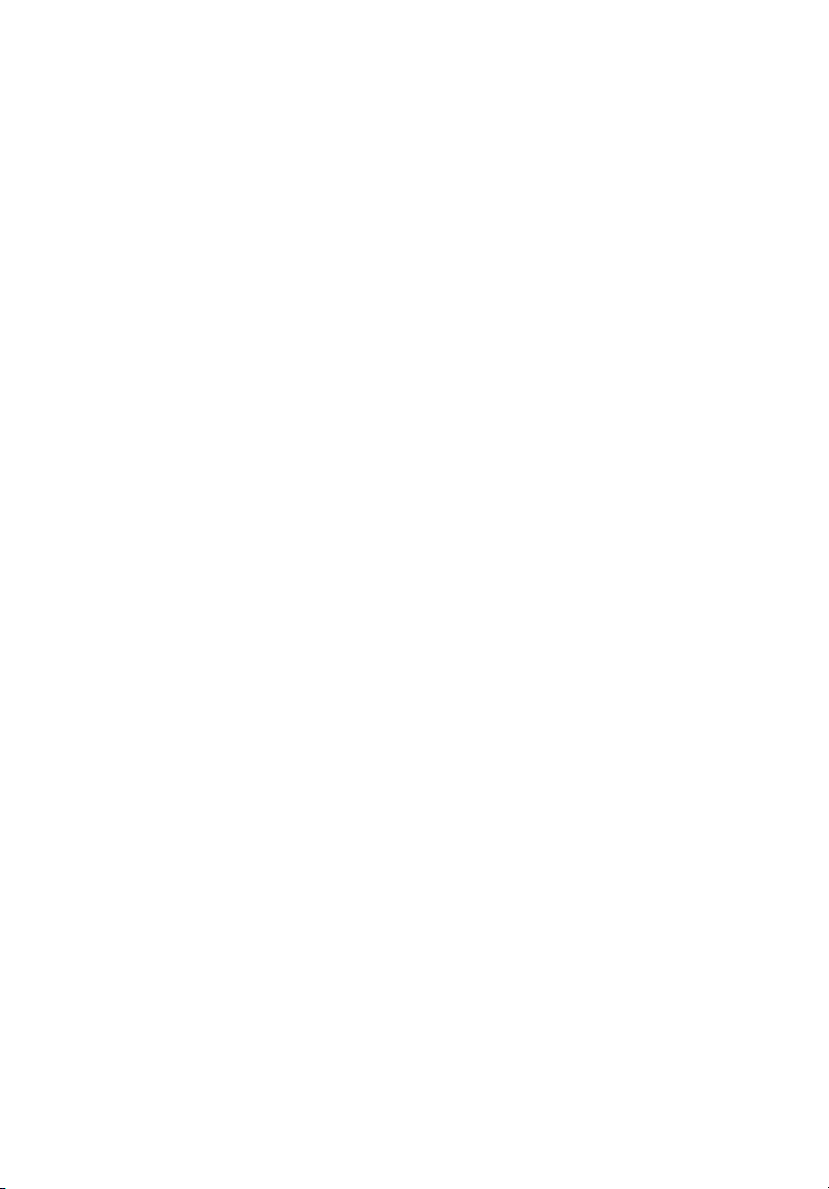
Acer ezDock
User’s Guide
Page 2
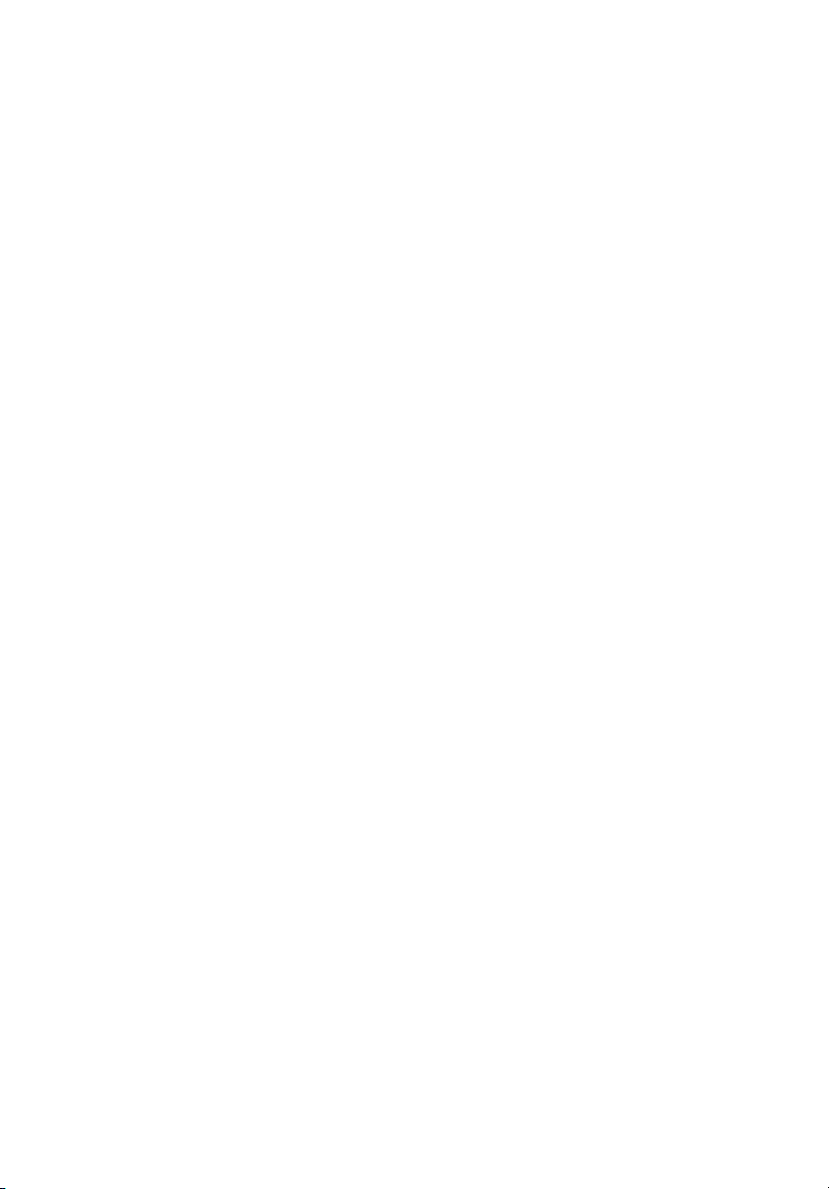
Copyright © 2005 Acer Incorporated.
All Rights Reserved.
Acer ezDock User’s Guide
First issue: January, 2005
Changes may be made periodically to the information in this publication without obligation
to notify any person of such revisions or changes. Such changes will be incorporated in new
editions of this manual or supplementary documents and publications. This company makes
no representations or warranties, either expressed or implied, with respect to the contents
hereof and specifically disclaims the implied warranties of merchantability or fitness for a
particular purpose.
Record the model number, serial number, purchase date, and place of purchase information in
the space provided below. The serial number and model number are recorded on the label
affixed to your computer. All correspondence concerning your unit should include the serial
number, model number, and purchase information.
No part of this publication may be reproduced, stored in a retrieval system, or transmitted, in
any form or by any means, electronically, mechanically, by photocopy, recording, or otherwise,
without the prior written permission of Acer Incorporated.
Acer ezDock
Model number: _________________________________
Serial number: ___________________________________
Purchase date: ___________________________________
Place of purchase: ________________________________
Acer and the Acer logo are registered trademarks of Acer Incorporated. Other companies
product names or trademarks are used herein for identification purposes only and belong to
their respective companies.
Page 3
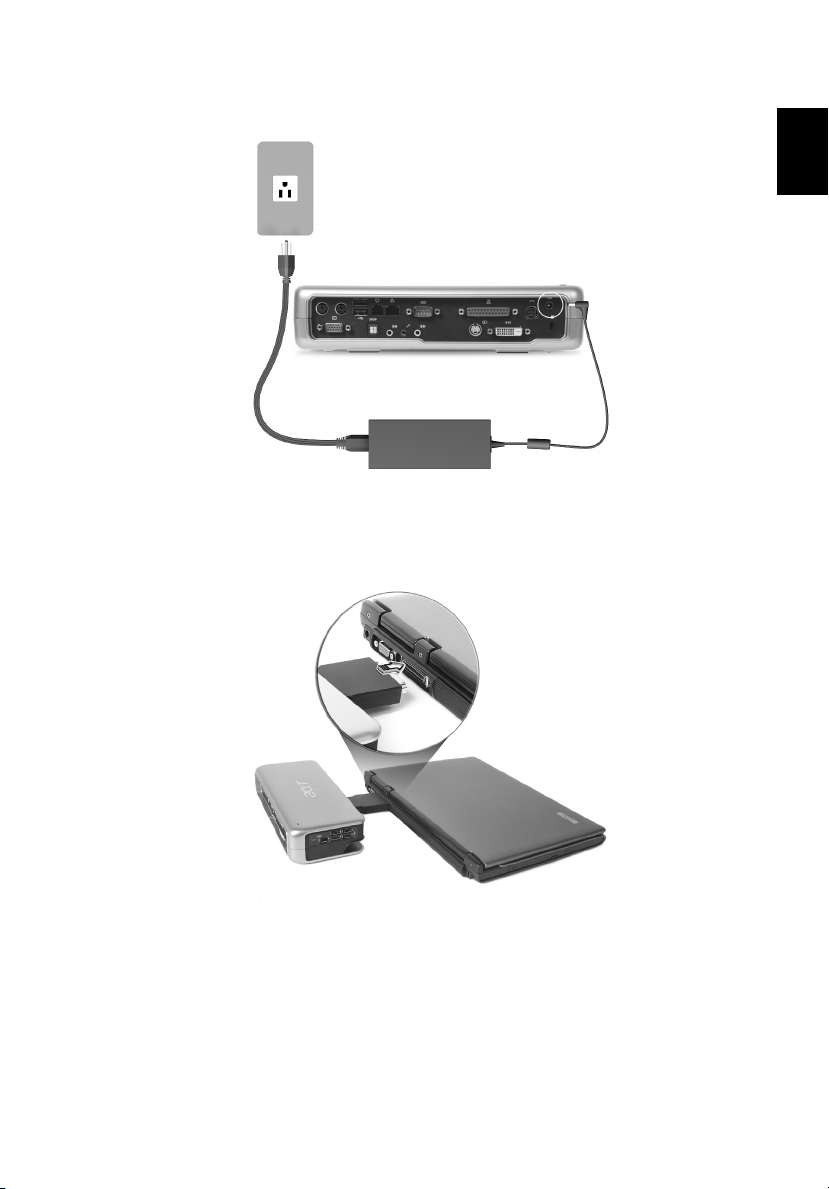
1
Connecting to a power supply
Connecting to a notebook PC
English
1 Pull out the connector from the connector slot and remove the cap
2 Align the connector with the designated port on the notebook PC
and push firmly
Page 4
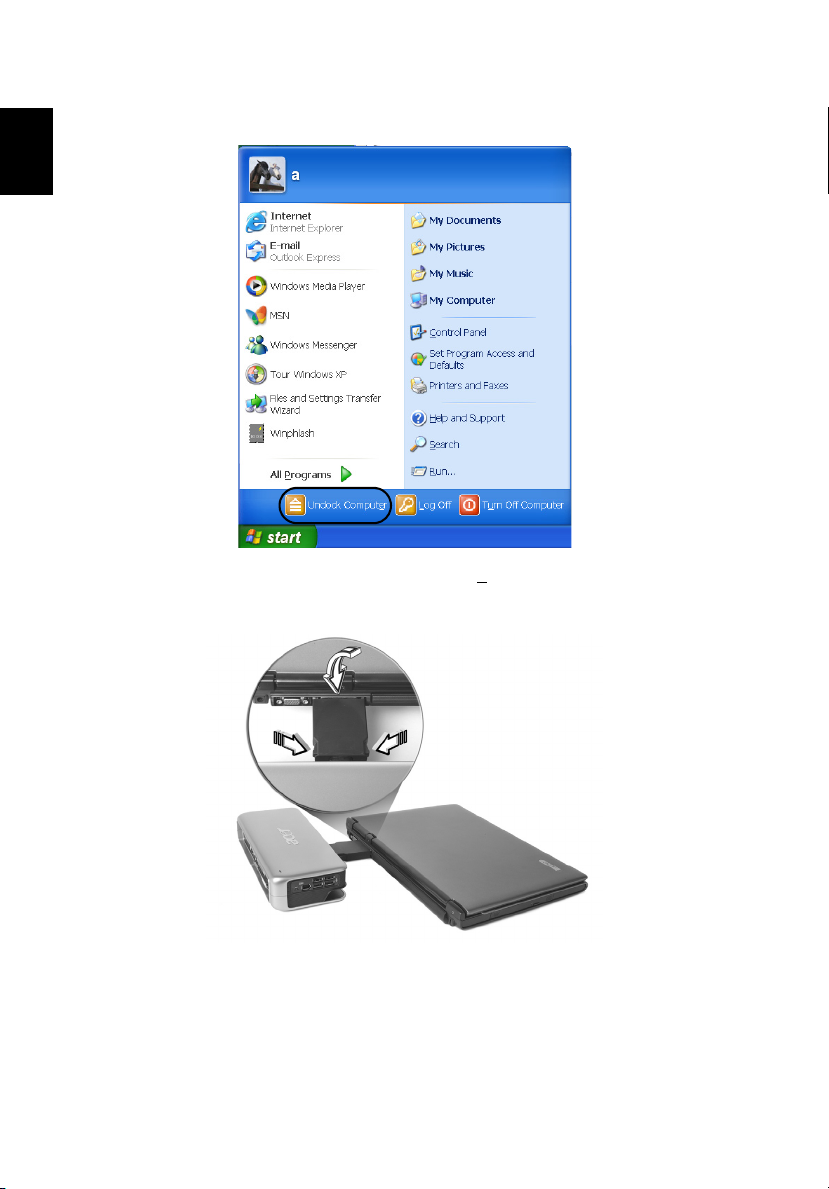
English
2
Disconnecting from a notebook PC.
1 Please be sure to click “Undock Computer” on the taskbar before
disconnecting the Acer ezDock.
2 Press the releasing catches on both sides of the connector as
shown and pull gently to detach the Acer ezDock from the
notebook PC.
3 Cover the connector with the cap and return it to the connector
slot.
Page 5
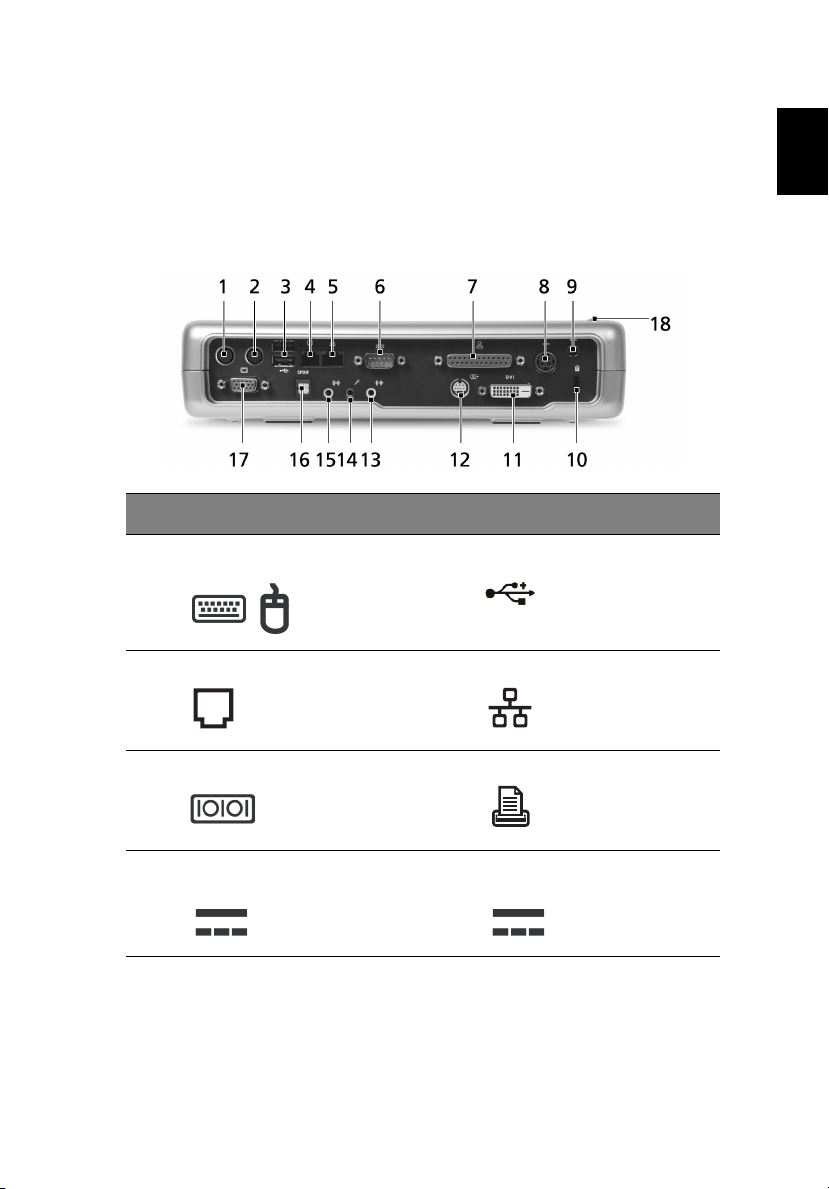
3
An Acer ezDock tour
After setting up your Acer ezDock and the power suppy as illustrated ,
let us show you around your new Acer ezDock.
Front view
# Item # Item
1& 2 Universal PS/2 Keyboard /
mouse connector
4
Modem port
3 Two USB 2.0 ports
5 Ethernet port
English
6
Serial port
8 150W power connector
(manufacturing option)
7 Parallel port
9 135W power connector
(manufacturing option)
Page 6

4
# Item # Item
English
10
Security keylock
12 S-video 13 Headphone / Line out jack
14 Microphone in jack 15 Line in jack
16 S/PDIF output jacks (for digital
audio equipment).
18 Power indicators
11 DVI-D Port
(for Digital visual input)
(based on system support)
17 External display port
Rear view
# Item
1 124 pin connector, connects to the expansion port of a Notebook PC
2 Connector cap, protects the connector when not in use.
Page 7

5
Right view
# Item # Item
1
Four pin IEEE 1394 port
3 Four USB 2.0 ports
2 Six pin IEEE 1394 port
English
supports power upto 30 Watt.
Page 8

English
6
Left view
# Item # Item # Item
1 PC Card slot 2 PC Card eject
button
To insert a PCI express card, push the card gently until it clicks.
To eject, push the card gently until it clicks. Allow it to spring back
before pulling.
3 PCI Express™ Card slot
Page 9
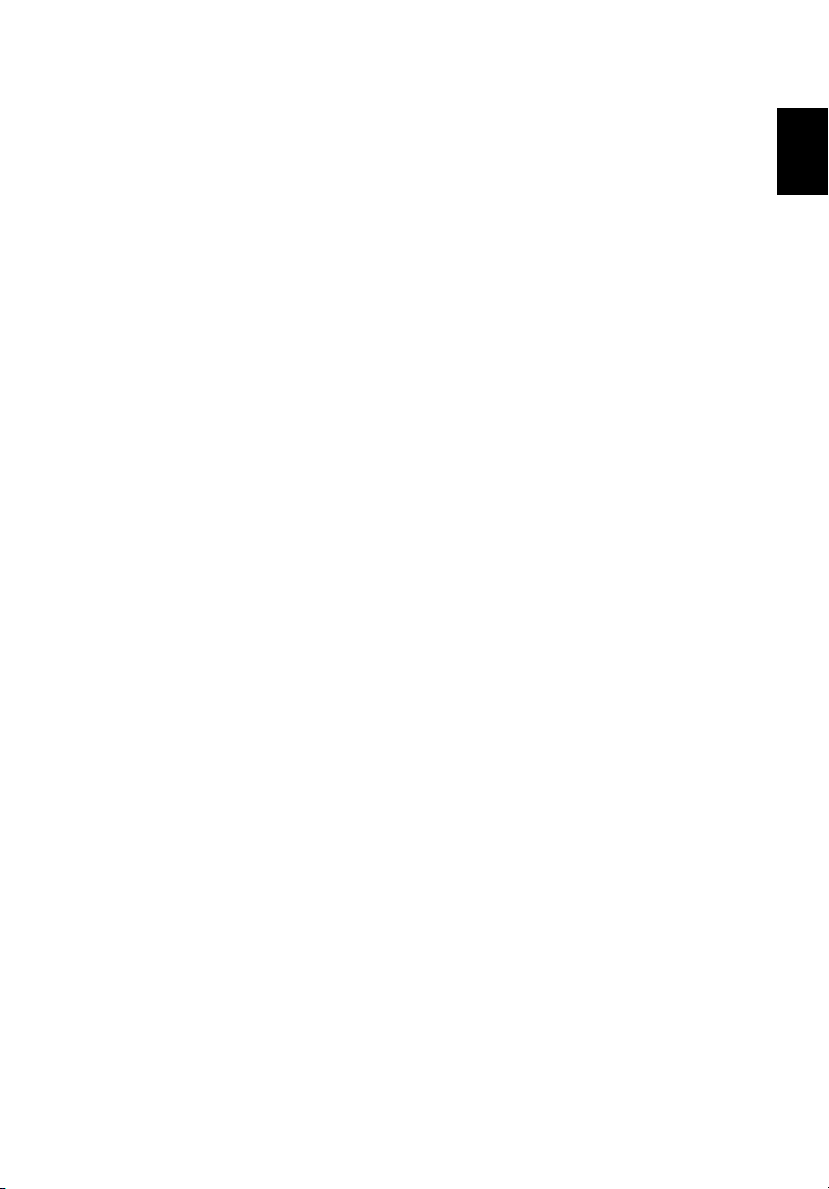
7
Features
Below is a brief summary of the Acer ezDock’s many features:
Performance
• Simple one plug design - easy to connect
• System power can be supplied from Acer ezDock
• Communicates with the system by a connector, 120 signal pins and
4 power pins
• PCI-E signal via cable from system to Acer ezDock
• 7.1 audio solution via SPDIF ( Based on system design )
• Supports up to six USB 2.0 ports, 1.5A for each 2 ports, total 5A
• Supports two 1394 ports,six pin supports power upto 30 watt
• Supports one Wide Express card slot and one PCMCIA type II card
slot
• Supports Giga-LAN (RJ45)
• Supports modem (RJ11)
• Supports analog VGA and DVI-D
• Supports one parallel port and one serial port and two universal
PS2 ports for legacy devices.
English
Power supply
135 Watt PSU model no. technical note
• ADP-135DB BBAInput 100-240 V AC, output 19 V DC, 135 W
• PA-1131-08ACInput 100-240 V AC, output 19 V DC, 135 W
150 Watt PSU model no. technical note
• ADP-150CB BJInput 100-240 V AC, output 19 V DC, 150 W
• PA-1151-08AQInput 100-240 V AC, output 19 V DC, 150 W
Page 10

8
Special notice
English
The usage guide below shows the ports available for use once Acer
ezDock is connected to a Notebook PC.
Functions Both Acer ezDock
and system ports
available
USB O
1394 O
PCMCIA O
New Card O
Modem O
Line-In O
HP-Out O
Mic-In O
PS2 O
COM O
Parallel O
Either Acer
ezDock or system
port available
Acer ezDock Port
available only
SPDIF-Out O
LAN O
DVI O
VGA O
TV-Out O
Page 11

Appendix A
Regulations
and Safety
Notices
Page 12

This appendix lists the general notices
of your Acer ezDock.
Page 13

11
FCC notice
This device has been tested and found to comply with the limits for a
Class B digital device pursuant to Part 15 of the FCC Rules. These limits
are designed to provide reasonable protection against harmful
interference in a residential installation. This device generates, uses,
and can radiate radio frequency energy and, if not installed and used
in accordance with the instructions, may cause harmful interference to
radio communications.
However, there is no guarantee that interference will not occur in a
particular installation. If this device does cause harmful interference to
radio or television reception, which can be determined by turning the
device off and on, the user is encouraged to try to correct the
interference by one or more of the following measures:
• Reorient or relocate the receiving antenna.
• Increase the separation between the device and receiver.
• Connect the device into an outlet on a circuit different from that
to which the receiver is connected.
• Consult the dealer or an experienced radio/television technician
for help.
Notice: Shielded cables
All connections to other computing devices must be made using
shielded cables to maintain compliance with FCC regulations.
English
Notice: Peripheral devices
Only peripherals (input/output devices, terminals, printers, etc.)
certified to comply with the Class B limits may be attached to this
equipment. Operation with non-certified peripherals is likely to result
in interference to radio and TV reception.
Caution: Changes or modifications not expressly approved
by the manufacturer could void the user's authority, which
is granted by the Federal Communications Commission, to
operate this device.
Page 14

English
Appendix A Regulations and Safety Notices12
Operating conditions
This device complies with Part 15 of the FCC Rules. Operation is subject
to the following two conditions: (1) this device may not cause harmful
interference, and (2) this device must accept any interference received,
including interference that may cause undesired operation.
Notice for users in Canada
This Class B digital apparatus complies with Canadian ICES-003.
Remarque a l'intention des utilisateurs canadiens
Cet appareil numerique de la classe B est conforme a la norme NMB003 du Canada.
Modem notices
Notice for users in the USA
This equipment complies with Part 68 of the FCC rules. Located on the
bottom side of the modem is a label that contains, among other
information, the FCC Registration Number and Ringer Equivalence
Number (REN) for this equipment. Upon request, you must provide this
information to your telephone company.
If your telephone equipment causes harm to the telephone network,
the telephone company may discontinue your service temporarily. If
possible, they will notify you in advance. But, if advance notice is not
practical, you will be notified as soon as possible. You will also be
informed of your right to file a complaint with the FCC.
Page 15

13
Your telephone company may make changes in its facilities,
equipment, operations, or procedures that could affect the proper
functioning of your equipment. If they do, you will be notified in
advance to give you an opportunity to maintain uninterrupted
telephone service.
If this equipment should fail to operate properly, disconnect the
equipment from the phone line to determine if it is causing the
problem. If the problem is with the equipment, discontinue use and
contact your dealer or vendor.
Caution: To reduce the risk of fire, use only No. 26 AWG or
larger UL Listed or CSA Certified Telecommunication Line
Cord.
Notice for users in the EU (TBR 21)
This equipment has been approved [Council Decision 98/482/EC - "TBR
21"] for single terminal connection to the Public Switched Telephone
Network (PSTN). However, due to differences between the individual
PSTNs provided in different countries, the approval does not, of itself,
give an unconditional assurance of successful operation on every PSTN
termination point. In the event of problems, you should contact your
equipment supplier in the first instance.
English
List of applicable countries
EU member states as of May 2004 are: Belgium, Denmark, Germany,
Greece, Spain, France, Ireland, Italy, Luxembourg, the Netherlands,
Austria, Portugal, Finland, Sweden, United Kingdom, Estonia, Latvia,
Lithuania, Poland, Hungary, Czech Republic, Slovak Republic, Slovenia,
Cyprus and Malta. Usage is allowed in the countries of the European
Union, as well as Norway, Switzerland, Iceland and Liechtenstein. This
device must be used in strict accordance with the regulations and
constraints in the country of use. For further information, please
contact a local office in the country of use.
Page 16

English
Appendix A Regulations and Safety Notices14
Notice for users in Australia
For safety reasons, only connect headsets with a telecommunications
compliance label. This includes customer equipment previously labelled
Permitted or Certified.
Notice for users in New Zealand
For a modem with approval number PTC 211/01/030:
1 The grant of a Telepermit for any item of terminal equipment
indicates only that Telecom has accepted that the item complies
with minimum conditions for connection to its network. It
indicates no endorsement of the product by Telecom, nor does it
provide any sort of warranty. Above all, it provides no assurance
that any item will work correctly in all respects with another item
of Telepermitted equipment of a different make or model, nor
does it imply that any product is compatible with all of Telecom's
network services.
2 This device is equipped with pulse dialling while the Telecom
standard is DTMF tone dialling. There is no guarantee that
Telecom lines will always continue to support pulse dialling.
3 Use of pulse dialling, when this equipment is connected to the
same line as other equipment, may give rise to a bell tinkle or
noise and may also cause a false answer condition. Should such
problems occur, the user should NOT contact the Telecom Fault
Service.
4 This equipment may not provide for the effective hand-over of a
call to another device connected to the same line.
5 Under power failure conditions, this appliance may not operate.
Please ensure that a separate telephone, not dependent on local
power, is available for emergency use.
6 Some parameters required for compliance with Telecom's
Telepermit requirements are dependent on the equipment (PC)
associated with this device. The associated equipment shall be set
to operate within the following limits for compliance with
Telecom's specifications, and the associated equipment shall be set
to ensure that calls are answered between 3 and 30 seconds of
receipt of ringing.
7 This equipment shall not be set up to make automatic calls to
Telecom's 111 Emergency Service.
Page 17

15
Important safety instructions
Read these instructions carefully. Save them for future reference.
1 Follow all warnings and instructions marked on the product.
2 Unplug this product from the wall outlet before cleaning. Do not
use liquid cleaners or aerosol cleaners. Use a damp cloth for
cleaning.
3 Do not use this product near water.
4 Do not place this product on an unstable cart, stand, or table. The
product may fall, causing serious damage to the product.
5 Slots and openings are provided for ventilation to ensure reliable
operation of the product and to protect it from overheating.
These openings must not be blocked or covered. The openings
should never be blocked by placing the product on a bed, sofa,
rug, or other similar surface. This product should never be placed
near or over a radiator or heat register, or in a built-in installation
unless proper ventilation is provided.
6 This product should be operated from the type of power indicated
on the marking label. If you are not sure of the type of power
available, consult your dealer or local power company.
7 Do not allow anything to rest on the power cord. Do not locate
this product where people will walk on the cord.
8 If an extension cord is used with this product, make sure that the
total ampere rating of the equipment plugged into the extension
cord does not exceed the extension cord ampere rating. Also,
make sure that the total rating of all products plugged into the
wall outlet does not exceed the fuse rating.
9 Never push objects of any kind into this product through the
cabinet slots as they may touch dangerous voltage points or short
out parts that could result in a fire or electric shock. Never spill
liquid of any kind on the product.
10 Do not attempt to service this product yourself, as opening or
removing covers may expose you to dangerous voltage points or
other risks. Refer all servicing to qualified service personnel.
11 Unplug this product from the wall outlet and refer servicing to
qualified service personnel under the following conditions:
a When the power cord or plug is damaged or frayed.
b If liquid has been spilled into the product.
English
Page 18

English
Appendix A Regulations and Safety Notices16
c If the product has been exposed to rain or water.
d If the product does not operate normally when the operating
instructions are followed. Adjust only those controls that are
covered by the operating instructions since improper
adjustment of other controls may result in damage and will
often require extensive work by a qualified technician to
restore the product to normal condition.
e If the product has been dropped or the case has been
damaged.
f If the product exhibits a distinct change in performance,
indicating a need for service.
12 To avoid the hazard of unexpected electrical shock, use the AC
adaptor only when the wall AC socket is ensured to be properly
grounded.
13 Use only the proper type of power supply cord set (provided in
your accessories box) for this unit. It should be a detachable type:
UL listed/CSA certified, type SPT-2, rated 7 A 125 V minimum, VDE
approved or its equivalent. Maximum length is 4.6 metres (15
feet).
14 Always disconnect all telephone lines from the wall outlet before
serving or disassembling this equipment.
15 Avoid using a telephone (other than a cordless type) during an
electrical storm. There may be a remote risk of electric shock from
lightning.
** Attached below:
1) Declaration of Conformity for CE marking letter.
2) Federal Communications Commission Declaration of Conformity letter.
Page 19
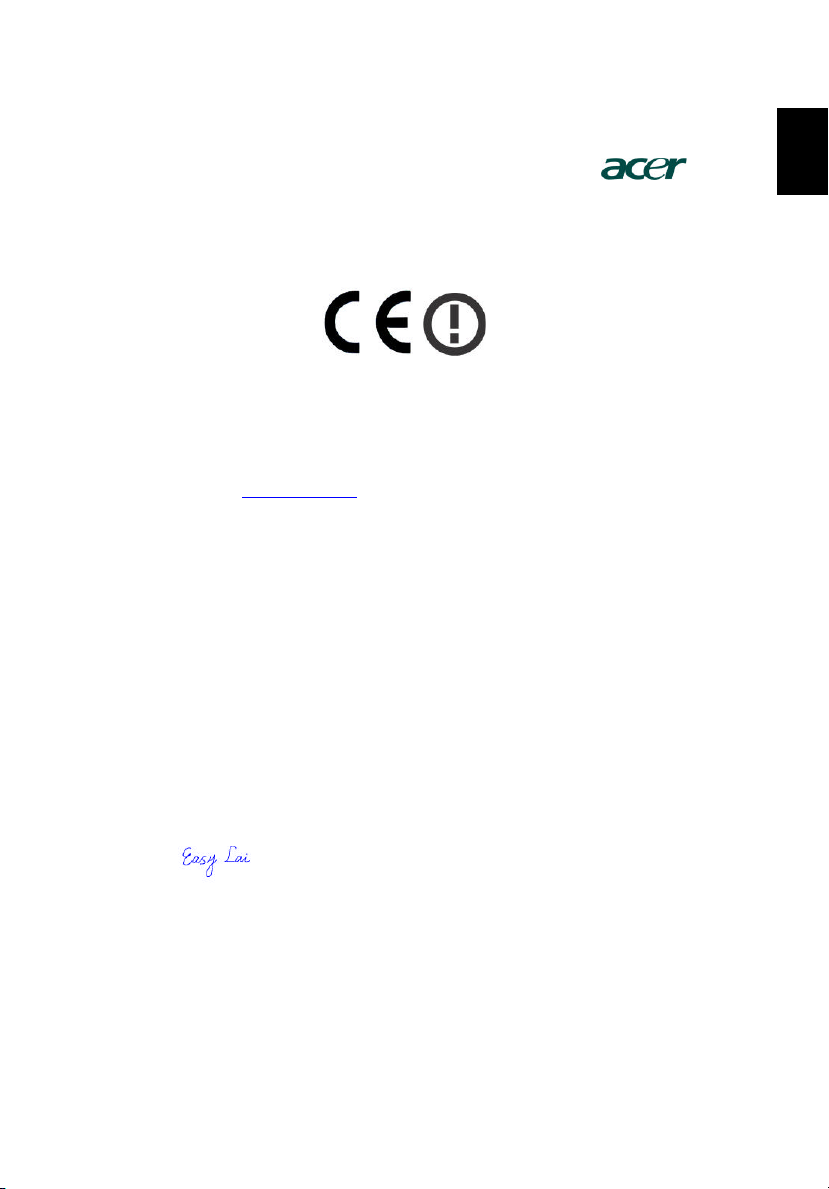
Acer Incorporated
8F, 88, Sec. 1, Hsin Tai Wu Rd., Hsichih
Taipei Hsien 221, Taiwan, R.O.C.
Tel : 886-2-2696 -1234
Fax : 886-2-2696-3535
www.acer.com
Declaration of Conformity for CE marking
We,
Acer Inc.
8F, 88, Sec. 1, Hsin Tai Wu Rd., Hsichih,
Taipei Hsien 221, Taiwan, R. O. C.
Contact Person: Mr. Easy Lai
Tel: 886-2-8691-3089 Fax: 886-2-8691-3000
E-mail: easy_lai@acer.com.tw
Hereby declare that:
Product: Docking Station
Trade Name: Acer ezDock
Machine Type: ezDock
Is in compliance with the essential requirements and other relevant provisions of the
following EC directives.
Reference No. Title
89/336/EEC Electromagnetic Compatibility (EMC directive)
73/23/EEC Low Voltage Directive (LVD)
1999/5/EC Radio & Telecommunications Terminal Equipment Directive (R&TTE)
The product specified above was tested conforming to the applicable Rules under the most
accurate measurement standards possible, and that all the necessary steps have been taken
and are in force to assure that production units of the same product will continue t o comply
with the requirements.
17
English
--------------------------- ------------------
2005/1/17
Easy Lai/ Director Date
Qualification Center
Product Assurance, Acer Inc.
Page 20

English
Appendix A Regulations and Safety Notices18
Federal Communications Commission
Declaration of Conformity
This device complies with Part 15 of the FCC Rules. Operation is subject to the following two
conditions: (1) this device may not cause harmful interference, and (2) this device must accept any
interference received, including interference that may cause undesired operation.
The following local Manufacturer/Importer is responsible for this declaration:
Product: Docking Station
Machine Name: Acer ezDock
Name of Responsible Party: Acer America Corporation
Address of Responsible Party: 2641 Orchard Parkway, San Jose
Contact Person: Mr. Young Kim
Phone No.: 408- 922-2909
Fax No.: 408-922-2606
CA 95134, U. S. A.
