Page 1
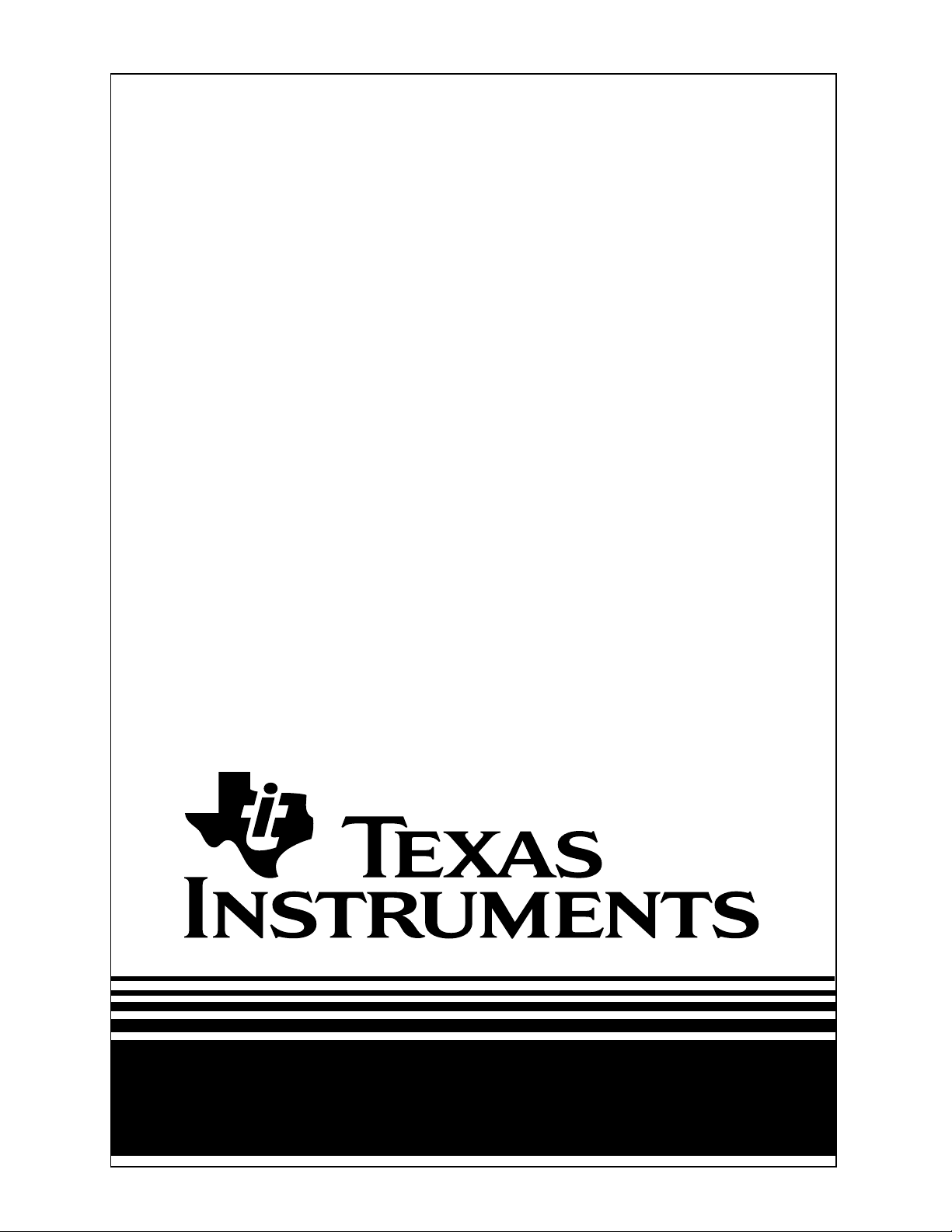
Maintenance Manual
Extensa
TM
900 Series
Notebook Computers
9813715-0001
December 1996
Page 2
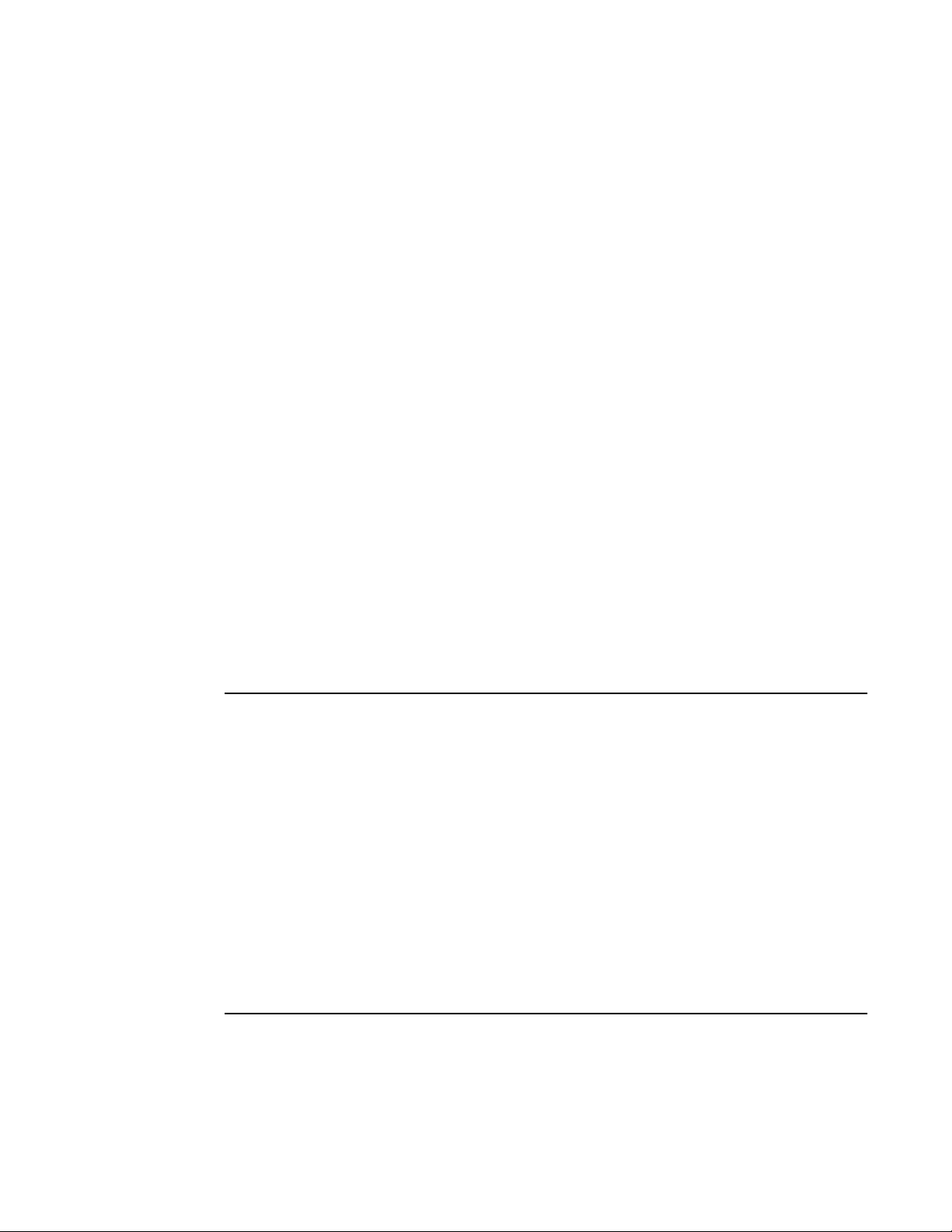
Copyright © 1996 Texas Instruments
All Rights Reserved
Extensa
TM
900 Series Notebook Computers
Maintenance Manual
TI Part No. 9813715-0001
Original Issue: December 1996
Changes may be made periodically to the information in this publication. Such
changes will be incorporated in new editions of this manual.
No part of this publication may be reproduced, stored in a retrieval system, or
transmitted, in any form or by any means, electronic, mechanical,
photocopy, recording, or otherwise, without the prior written permission of
Texas Instruments.
The equipment, as well as the programs that TI has created to use with them,
are tools that can help people better manage the information used in their
business; but tools — including TI products — cannot replace sound judgement nor make the manager's business decisions.
Consequently, TI cannot warrant that its products are suitable for any specific
customer application. The manager must rely on judgement of what is best for
his or her business.
Address all correspondence regarding orders to:
Texas Instruments
P.O. Box 6102, M/S 3255
Temple, Texas 76503
Extensa is a trademark of Texas Instruments. The icons in the Windows Notebook and
Startup groups are copyrighted by Texas Instruments.
IBM and PS/2 are registered trademarks, and OS/2 is a trademark of International
Business Machines Corporation.
Microsoft, Windows and MS-DOS are registered trademarks of Microsoft Corporation..
Intel and Pentium are registered trademarks of Intel Corporation.
Cirrus is a registered trademark of Cirrus Logic, Inc.
Ethernet is a registered trademark of Xerox Corporation.
IRDA is a trademark of Infra Red Data Association.
Sound Blaster is a trademark of Creative Technology, Ltd.
SimulSCAN is a trademark of Cirrus Logic, Inc.
SCSI is a registered trademark of Security Control Systems, Inc.
Synaptics is a registered trademark of Synaptics, Inc.
Phillips is a tegistered trademark of Phillips screw Company.
TranXit is a trademark of Puma Technology, Inc.
Cyrix is a registered trademark of Dakota Systems, Incorporated.
CHIPS is a registered trademark of Chips Technologies, Inc.
AudioRack is a trademark of ESS Technology, Inc.
Page 3
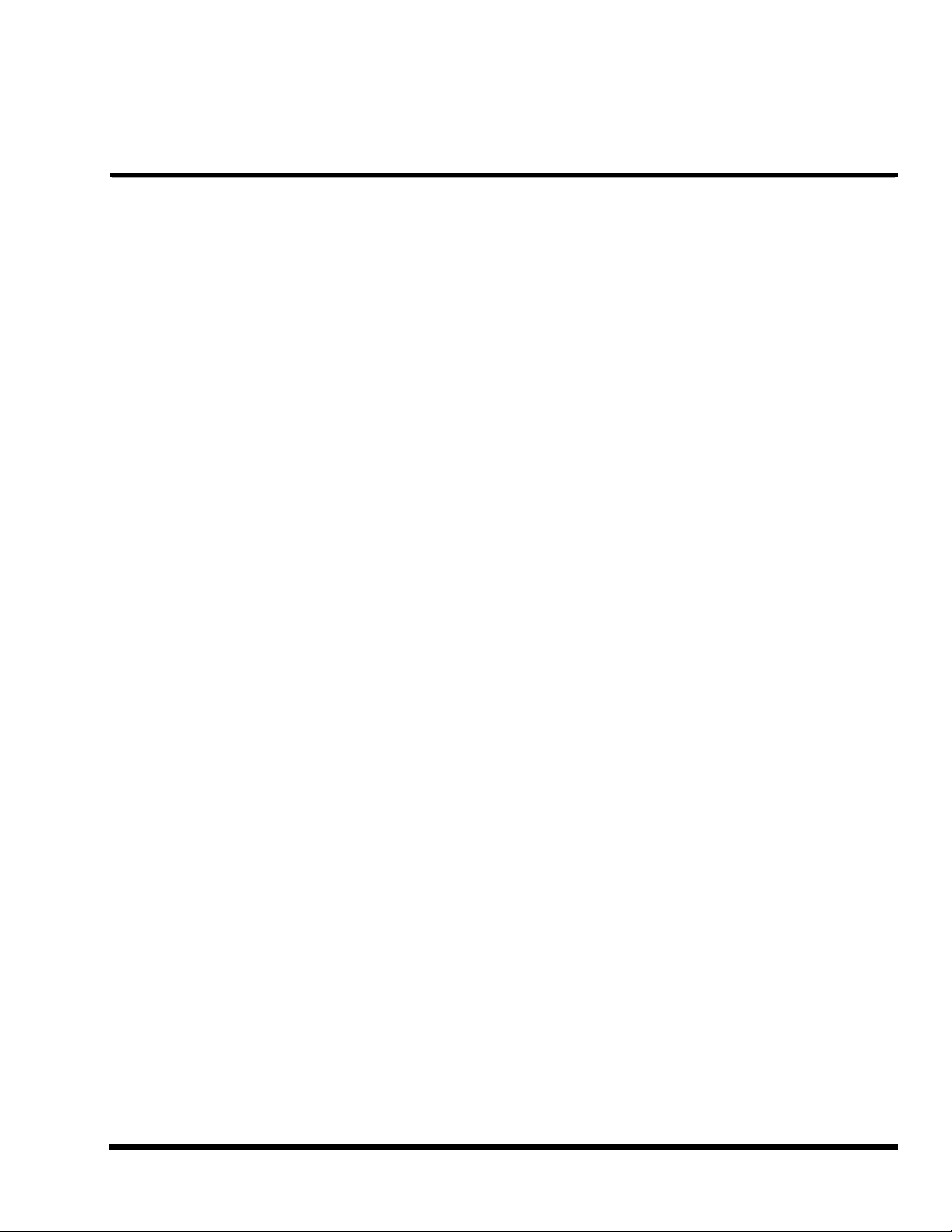
Introduction
This manual provides installation, operation and servicing data for the ExtensaTM 900
Series Notebook Computers.
Intended Audience
This manual is primarily intended for use by qualified service technicians but contains
information useful to non-technical users.
Contents
This manual contains six sections and one appendix that are common to all Extensa
900 Series Notebook Computers (differences described as they are covered):
♦ Section 1: General Description - Introduces the main features of the Extensa
900 Series Notebook Computers; identifies all options, provides physical and
electrical specifications.
♦ Section 2: Installation - Describes how to unpack, install options and begin
using the notebook.
Preface
♦ Section 3: Operating Instructions - Describes the notebook computer
operating controls and indicators and basic operating procedures required to
support maintenance operations.
♦ Section 4: Theory of Operation - Provides a block diagram level theory of
operation for the Extensa Series Notebooks.
♦ Section 5: Troubleshooting Procedures - Provides troubleshooting
procedures for the notebook computer series.
♦ Section 6: Field Service - Provides preventive and corrective maintenance
procedures for the notebook computer series including FRU removal/
replacement procedures.
♦ Appendix A: Notebook Schematic Diagrams - Provides schematic diagrams
for the Extensa 900 Series Notebook Computer.
♦ Appendix B: MPB Schematic Diagrams - Provides schematic diagrams for the
Extensa 900 Series Mobile Productivity Base.
Preface ix
Page 4
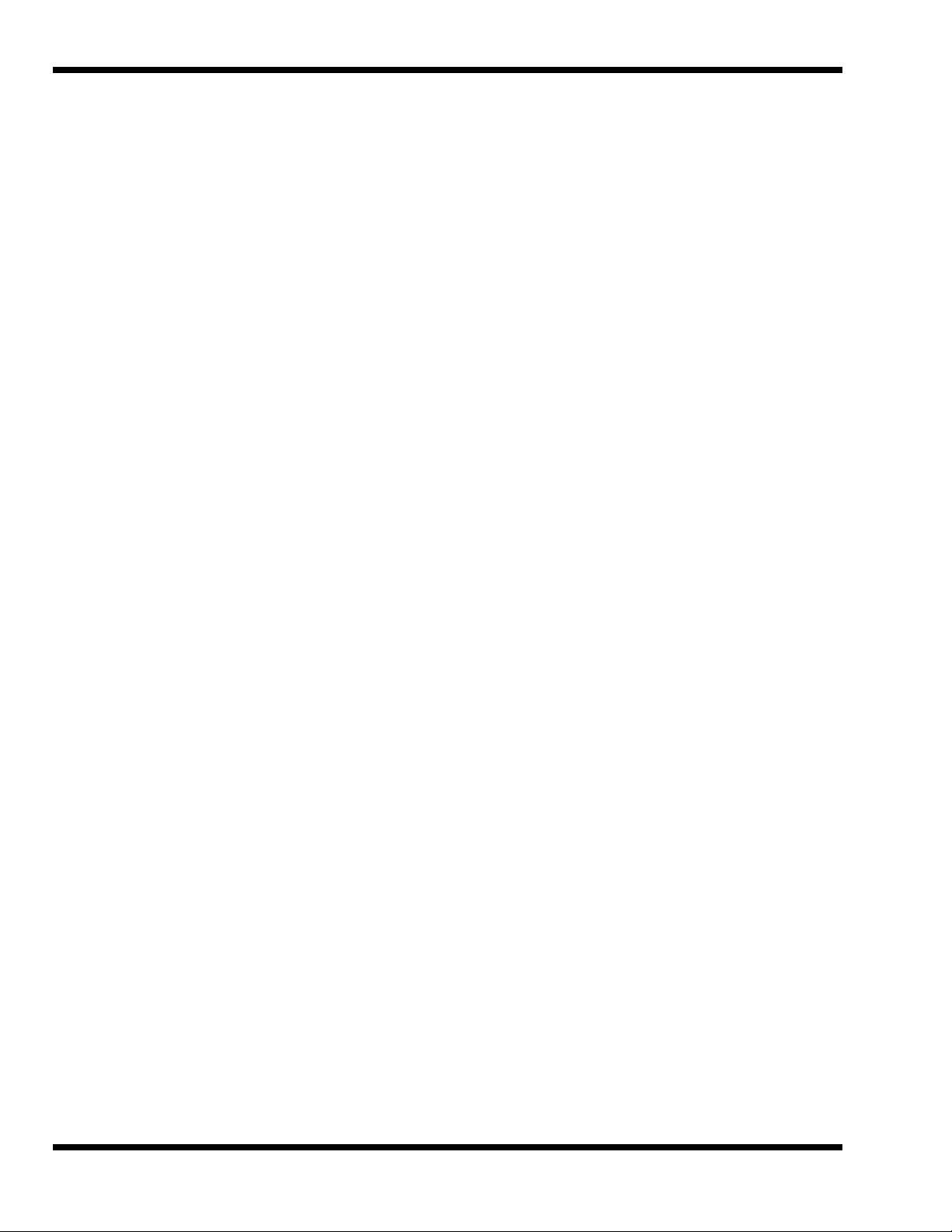
Other Manuals About the System
The following documents provide additional information related to the Extensa
Notebook Computer Series:
♦ Extensa Series Notebook Computers Users Guide - Contains user reference
information for the Extensa 900 Series Notebook Computers.
♦ PC-Doctor Help and Technical Reference (online)
Ordering Parts and Supplies
To order a copy of any TI publication or to order option kits, spare parts or supplies for
your system, contact your TI reseller:
Telephone Toll-free: 1-800-TI TEXAS.
x Preface
Page 5
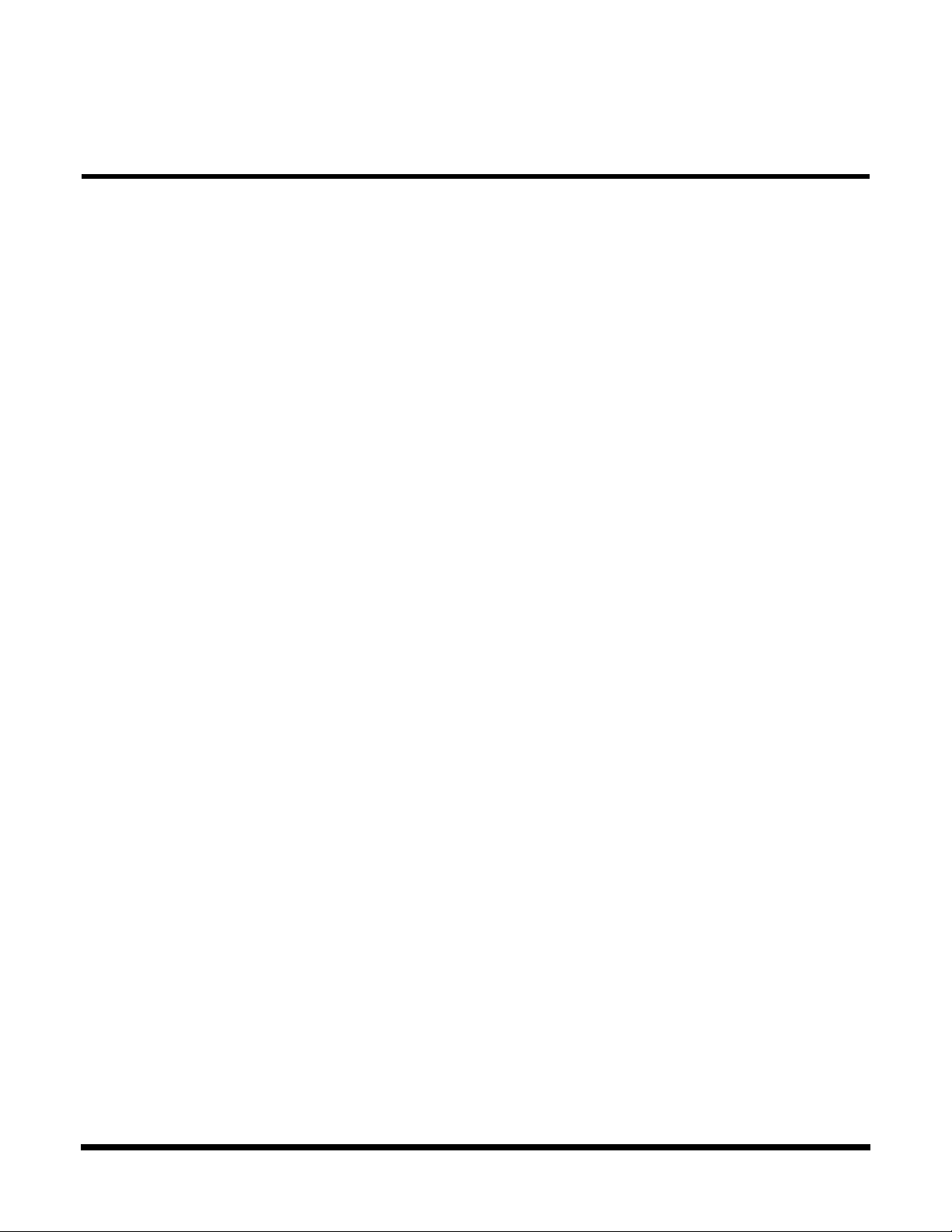
Contents
Paragraph Page
Preface
Introduction - - - - - - - - - - - - - - - - - - - - - - - - - - - - - - - - - - - - - - - - - - - - - - - - vii
Intended Audience- - - - - - - - - - - - - - - - - - - - - - - - - - - - - - - - - - - - - - - - - - - - vii
Contents - - - - - - - - - - - - - - - - - - - - - - - - - - - - - - - - - - - - - - - - - - - - - - - - - - vii
Other Manuals About the System- - - - - - - - - - - - - - - - - - - - - - - - - - - - - - - - - -viii
Ordering Parts and Supplies - - - - - - - - - - - - - - - - - - - - - - - - - - - - - - - - - - - - -viii
Section 1 General Description
Introduction - - - - - - - - - - - - - - - - - - - - - - - - - - - - - - - - - - - - - - - - - - - - - - 1-1
Product Overview - - - - - - - - - - - - - - - - - - - - - - - - - - - - - - - - - - - - - - - - - - - 1-1
Video Display Features - - - - - - - - - - - - - - - - - - - - - - - - - - - - - - - - - - - 1-3
Internal LCD - - - - - - - - - - - - - - - - - - - - - - - - - - - - - - - - - - - - - - 1-3
External CRTs - - - - - - - - - - - - - - - - - - - - - - - - - - - - - - - - - - - - - 1-3
Display Hot Key Sequences - - - - - - - - - - - - - - - - - - - - - - - - - - - - 1-3
Keyboard Features - - - - - - - - - - - - - - - - - - - - - - - - - - - - - - - - - - - - - - 1-4
Software Features - - - - - - - - - - - - - - - - - - - - - - - - - - - - - - - - - - - - - - - 1-4
Standard Peripheral Devices - - - - - - - - - - - - - - - - - - - - - - - - - - - - - - - - 1-5
900 Series Connectivity Features- - - - - - - - - - - - - - - - - - - - - - - - - - - - - 1-5
Notebook Expansion Capabilities- - - - - - - - - - - - - - - - - - - - - - - - - - - - - 1-7
Memory Expanson - - - - - - - - - - - - - - - - - - - - - - - - - - - - - - - - - - - - - - 1-7
PCMCIA Card Options - - - - - - - - - - - - - - - - - - - - - - - - - - - - - - - - - - - - 1-7
Mobile Productivity Base Option - - - - - - - - - - - - - - - - - - - - - - - - - - - - - 1-7
Docking and Undocking- - - - - - - - - - - - - - - - - - - - - - - - - - - - - - 1-10
Mobile Productivity Base Ports - - - - - - - - - - - - - - - - - - - - - - - - - 1-11
Advanced PCI Card Options - - - - - - - - - - - - - - - - - - - - - - - - - - - 1-12
Notebook Battery - - - - - - - - - - - - - - - - - - - - - - - - - - - - - - - - - - - - - - - - - - 1-12
Standard Test Features - - - - - - - - - - - - - - - - - - - - - - - - - - - - - - - - - - - - - - 1-12
Power On Self Test - - - - - - - - - - - - - - - - - - - - - - - - - - - - - - - - - - - - - 1-12
PC-Doctor Diagnostics Program- - - - - - - - - - - - - - - - - - - - - - - - - - - - - 1-13
Extensa 900 Series Specifications - - - - - - - - - - - - - - - - - - - - - - - - - - - - - - - 1-14
Regulatory Agency Approvals- - - - - - - - - - - - - - - - - - - - - - - - - - - - - - - - - - - 1-17
Section 2 Installation
Introduction - - - - - - - - - - - - - - - - - - - - - - - - - - - - - - - - - - - - - - - - - - - - - - - 2-1
Unpacking Instructions - - - - - - - - - - - - - - - - - - - - - - - - - - - - - - - - - - - - - - - 2-1
Installing Internal Notebook Options - - - - - - - - - - - - - - - - - - - - - - - - - - - - - - 2-2
Installing Main Memory Expansion (Optional) - - - - - - - - - - - - - - - - - - - - 2-2
Setting Up the Software - - - - - - - - - - - - - - - - - - - - - - - - - - - - - - - - - - - 2-3
Installing PCMCIA Options - - - - - - - - - - - - - - - - - - - - - - - - - - - - - - - - - 2-4
Contents iii
Page 6
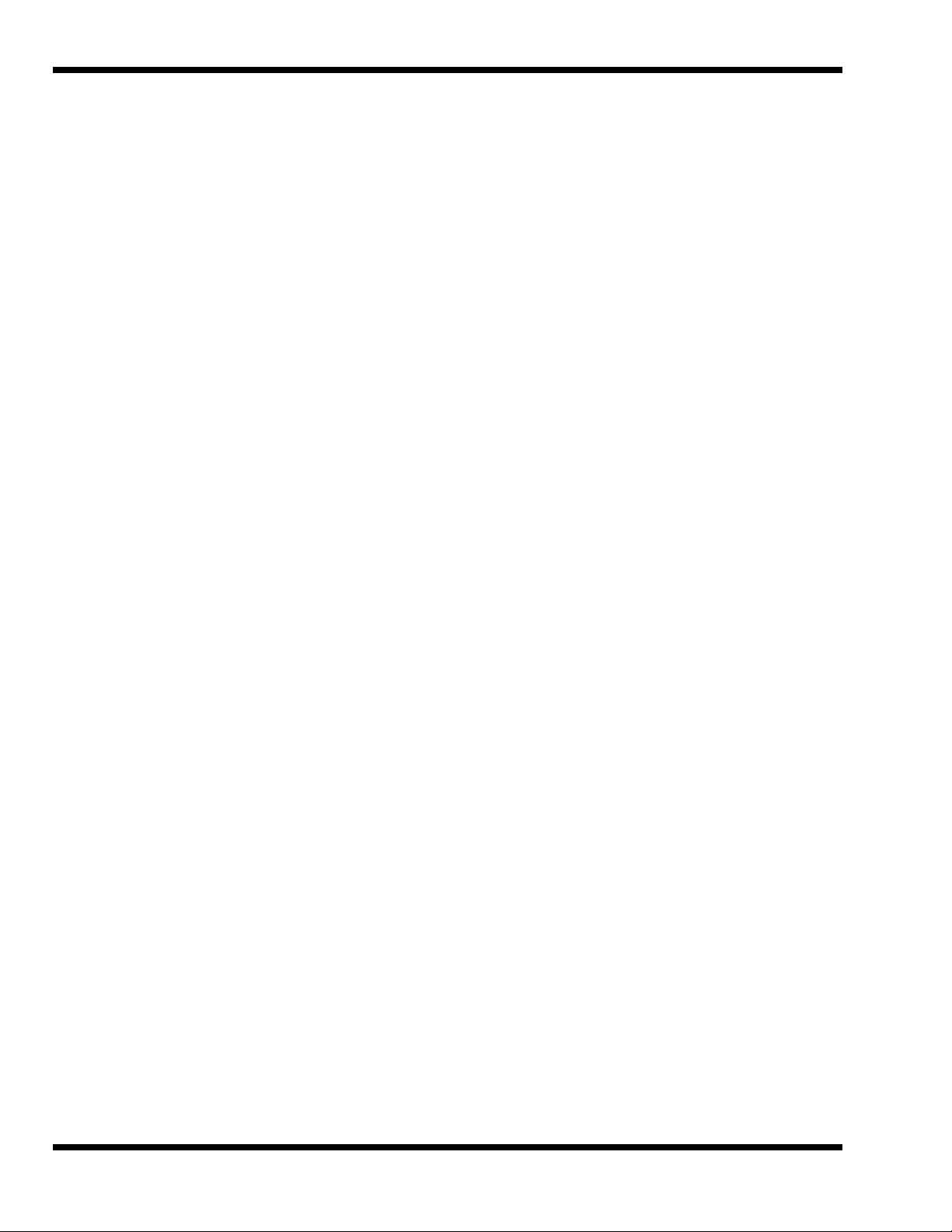
Contents (continued)
Paragraph Page
Section 2 Installation (continued)
Installing External Notebook Options - - - - - - - - - - - - - - - - - - - - - - - - - - - - - - 2-5
Installing the Mobile Productivity Base (Option) - - - - - - - - - - - - - - - - - - - 2-5
Docking the Notebook to the MPB - - - - - - - - - - - - - - - - - - - - - - - - 2-5
Cabling to the MPB - - - - - - - - - - - - - - - - - - - - - - - - - - - - - - - - - - 2-6
Installing Ext. Keyboard/Mouse/Numeric Keypad - - - - - - - - - - - - - - - - - 2-8
Installing an External Parallel Printer - - - - - - - - - - - - - - - - - - - - - - - - - - 2-9
Installing an External Serial Port Device - - - - - - - - - - - - - - - - - - - - - - - 2-10
Installing an External VGA Monitor - - - - - - - - - - - - - - - - - - - - - - - - - - 2-11
Primary Battery Pack Installation- - - - - - - - - - - - - - - - - - - - - - - - - - - - - - - - 2-13
Installing the AC Power Adapter - - - - - - - - - - - - - - - - - - - - - - - - - - - - - - - - 2-13
Initial Software Load - - - - - - - - - - - - - - - - - - - - - - - - - - - - - - - - - - - - - - - - 2-14
Section 3 Operating Instructions
Introduction - - - - - - - - - - - - - - - - - - - - - - - - - - - - - - - - - - - - - - - - - - - - - - 3-1
Controls/Indicators - - - - - - - - - - - - - - - - - - - - - - - - - - - - - - - - - - - - - - - - - - 3-1
Power On/Off Switch - - - - - - - - - - - - - - - - - - - - - - - - - - - - - - - - - - - - - 3-2
Notebook LEDs - - - - - - - - - - - - - - - - - - - - - - - - - - - - - - - - - - - - - - - - - 3-2
LED Icons - - - - - - - - - - - - - - - - - - - - - - - - - - - - - - - - - - - - - - - - - - - - 3-2
Keyboard Hot Key Sequences - - - - - - - - - - - - - - - - - - - - - - - - - - - - - - - 3-3
Windows 95 Special Keys - - - - - - - - - - - - - - - - - - - - - - - - - - - - - - 3-5
DOS Special Keys - - - - - - - - - - - - - - - - - - - - - - - - - - - - - - - - - - - 3-5
Configuring the Touchpad- - - - - - - - - - - - - - - - - - - - - - - - - - - - - - - - - - - - - - 3-6
Using a CD-ROM Drive (MPB Option Only - - - - - - - - - - - - - - - - - - - - - - - - - - - 3-6
Inserting a CD (MPB Option Only) - - - - - - - - - - - - - - - - - - - - - - - - - - - - 3-6
Handling CDs (MPB Option Only - - - - - - - - - - - - - - - - - - - - - - - - - - - - - 3-6
Built-In Sound System - - - - - - - - - - - - - - - - - - - - - - - - - - - - - - - - - - - - - - - - 3-7
Turning Sound On/Off- - - - - - - - - - - - - - - - - - - - - - - - - - - - - - - - - - - - 3-7
Sound Software - - - - - - - - - - - - - - - - - - - - - - - - - - - - - - - - - - - - - - - - 3-7
External Sound Equipment- - - - - - - - - - - - - - - - - - - - - - - - - - - - - - - - - 3-8
Using Remote Connections - - - - - - - - - - - - - - - - - - - - - - - - - - - - - - - - - - - - - 3-8
Using the Fast Infrared (FIR) Port- - - - - - - - - - - - - - - - - - - - - - - - - - - - - 3-8
Using Zoomed Video Features - - - - - - - - - - - - - - - - - - - - - - - - - - - - - - - - - - - 3-9
MPEG PC Card - - - - - - - - - - - - - - - - - - - - - - - - - - - - - - - - - - - - - - - - - 3-9
Battery Saving Tips - - - - - - - - - - - - - - - - - - - - - - - - - - - - - - - - - - - - - - - - - - 3-9
Lowering Inactivity Timeouts- - - - - - - - - - - - - - - - - - - - - - - - - - - - - - - - 3-9
Suspending Operation While Idle - - - - - - - - - - - - - - - - - - - - - - - - - - - - 3-10
Responding to a Low Battery Condition- - - - - - - - - - - - - - - - - - - - - - - - 3-10
Replacing the Battery- - - - - - - - - - - - - - - - - - - - - - - - - - - - - - - - - - - - 3-11
Saving to Disk - - - - - - - - - - - - - - - - - - - - - - - - - - - - - - - - - - - - - - - - 3-11
iv Contents
Page 7
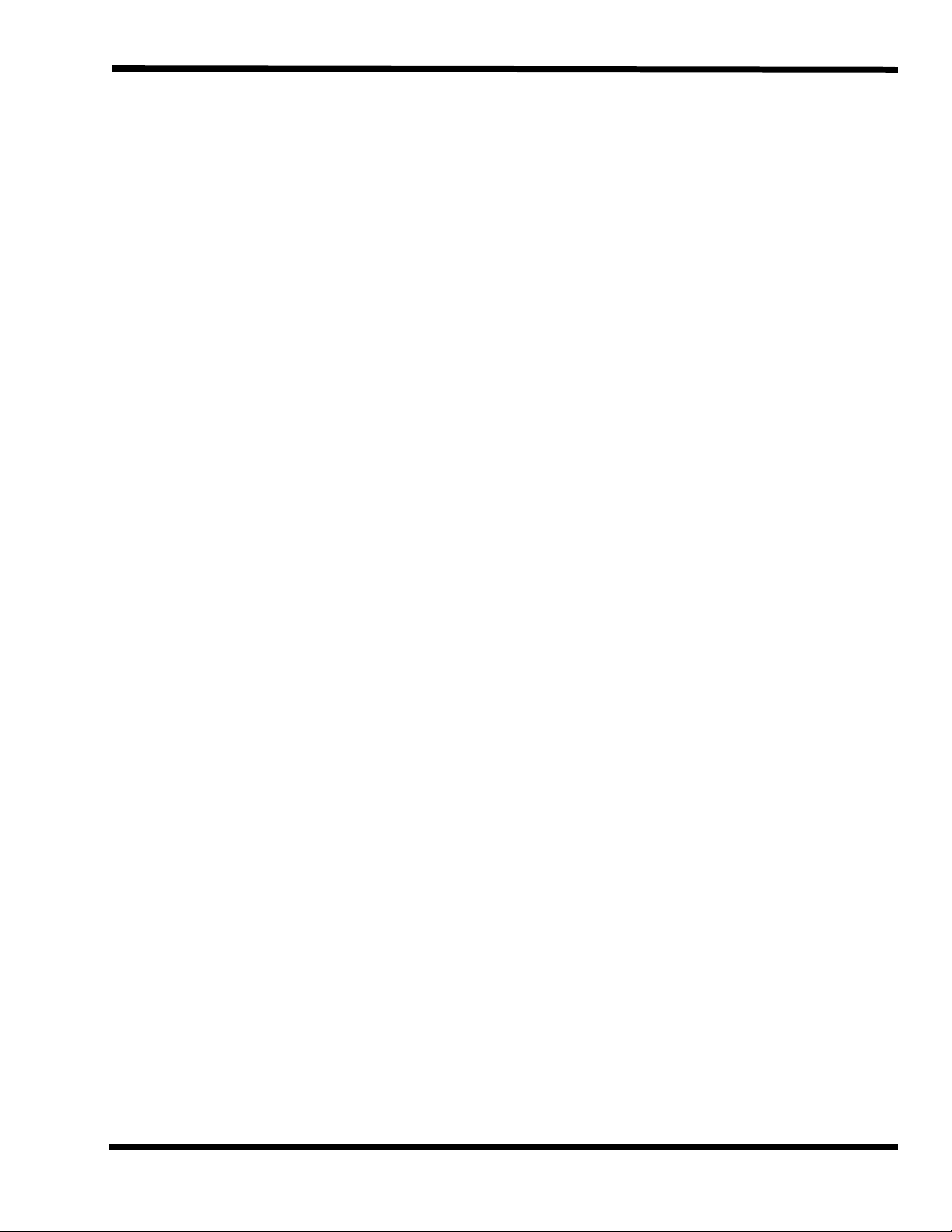
Contents (continued)
Paragraph Page
Section 4 Theory of Operation
Introduction- - - - - - - - - - - - - - - - - - - - - - - - - - - - - - - - - - - - - - - - - - - - - - - 4-1
Notebook Functional Overview - - - - - - - - - - - - - - - - - - - - - - - - - - - - - - - - - - 4-1
System Processor - - - - - - - - - - - - - - - - - - - - - - - - - - - - - - - - - - - - - - - 4-3
Memory Subsystem- - - - - - - - - - - - - - - - - - - - - - - - - - - - - - - - - - - - - - 4-5
Main Memory- - - - - - - - - - - - - - - - - - - - - - - - - - - - - - - - - - - - - - 4-5
Flash ROM - - - - - - - - - - - - - - - - - - - - - - - - - - - - - - - - - - - - - - - 4-6
System Controller Function - - - - - - - - - - - - - - - - - - - - - - - - - - - - 4-6
ALI M1521 (Memory, Cache and DRAM Controller)- - - - - - - - - - - - - 4-8
ALI M1523 (PCA-ISA Bridge)- - - - - - - - - - - - - - - - - - - - - - - - - - - - 4-9
Video Subsystem - - - - - - - - - - - - - - - - - - - - - - - - - - - - - - - - - - - - - - -4-12
C&T 65550 Features- - - - - - - - - - - - - - - - - - - - - - - - - - - - - - - - -4-12
Versatile Panel Support - - - - - - - - - - - - - - - - - - - - - - - - - - - - - - -4-13
Low Power Consumption - - - - - - - - - - - - - - - - - - - - - - - - - - - - - -4-13
Software Compatibility/Flexibility - - - - - - - - - - - - - - - - - - - - - - - -4-13
Sound Subsystem- - - - - - - - - - - - - - - - - - - - - - - - - - - - - - - - - - - - - - -4-13
ESS1878 Audio Controller with Interface to Expansion Audio Mixer -4-13
ES1878 Features - - - - - - - - - - - - - - - - - - - - - - - - - - - - - - - - - - -4-14
Keyboard Subsystem- - - - - - - - - - - - - - - - - - - - - - - - - - - - - - - - - - - - -4-14
I/O Subsystem- - - - - - - - - - - - - - - - - - - - - - - - - - - - - - - - - - - - - - - - -4-14
NS87338VJG Super I/O Controller - - - - - - - - - - - - - - - - - - - - - - -4-14
Hard Disk Drive Subsystem - - - - - - - - - - - - - - - - - - - - - - - - - - - - - - - -4-17
PCI0643 Features- - - - - - - - - - - - - - - - - - - - - - - - - - - - - - - - - - -4-17
Floppy Disk Drive Subsystem - - - - - - - - - - - - - - - - - - - - - - - - - - - - - - -4-18
PCI 1130 Features - - - - - - - - - - - - - - - - - - - - - - - - - - - - - - - - - -4-19
PCMCIA Subsystem - - - - - - - - - - - - - - - - - - - - - - - - - - - - - - - - - - - - -4-18
Power Subsystem - - - - - - - - - - - - - - - - - - - - - - - - - - - - - - - - - - - - - - -4-20
ALI M6377 Power Management Unit - - - - - - - - - - - - - - - - - - - - - -4-22
AC Power Adapter- - - - - - - - - - - - - - - - - - - - - - - - - - - - - - - - - - -4-25
Mobile Productivity Base Interface - - - - - - - - - - - - - - - - - - - - - - - - - - - -4-25
Section 5 Troubleshooting Procedures
Introduction- - - - - - - - - - - - - - - - - - - - - - - - - - - - - - - - - - - - - - - - - - - - - - - 5-1
Overview of Fault Isolation Process - - - - - - - - - - - - - - - - - - - - - - - - - - - - - - - 5-1
Troubleshooting Procedures - - - - - - - - - - - - - - - - - - - - - - - - - - - - - - - - - - - - 5-3
Troubleshooting a Power Supply Problem - - - - - - - - - - - - - - - - - - - - - - - 5-3
Troubleshooting a Display Problem - - - - - - - - - - - - - - - - - - - - - - - - - - - 5-3
Fault Isolation Using Power On Self Test- - - - - - - - - - - - - - - - - - - - - - - - 5-4
POST Error Messages - - - - - - - - - - - - - - - - - - - - - - - - - - - - - - - - 5-5
POST Beep Error Messages - - - - - - - - - - - - - - - - - - - - - - - - - - - - 5-8
Run-Time Error Messages - - - - - - - - - - - - - - - - - - - - - - - - - - - - - - - - - 5-9
PCMCIA Modem Problems - - - - - - - - - - - - - - - - - - - - - - - - - - - - - - - - -5-10
Contents v
Page 8
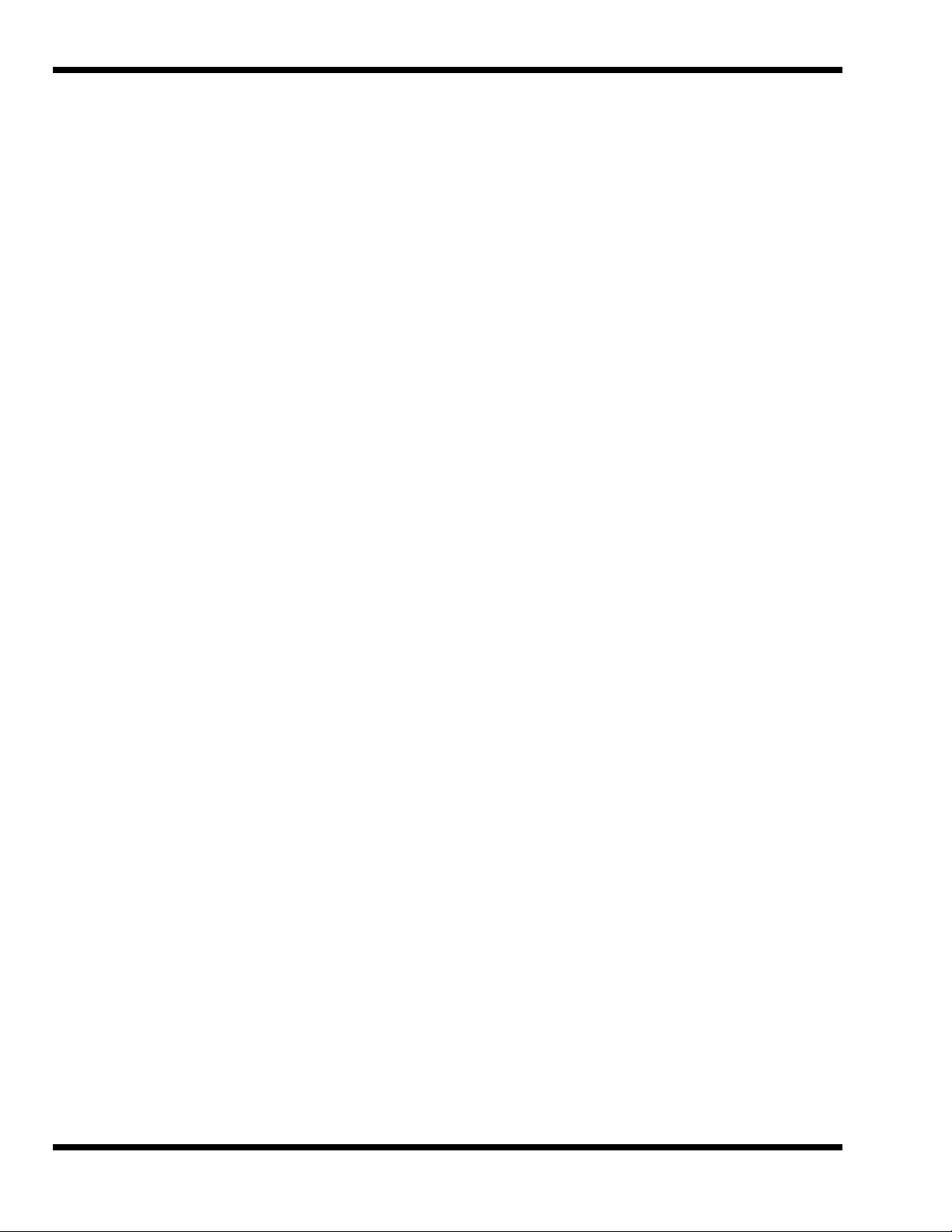
Contents (continued)
Paragraph Page
Section 6 Troubleshootig Procedures (continued)
General Fault Isolation Procedures - - - - - - - - - - - - - - - - - - - - - - - - - - - - - - - 5-12
Fault Isolation Using Diagnostics - - - - - - - - - - - - - - - - - - - - - - - - - - - - - - - - 5-13
PC-Doctor (In DOS Mode or DOS Windows) - - - - - - - - - - - - - - - - - - - - - 5-13
Supporting Online Documentation - - - - - - - - - - - - - - - - - - - - - - - - - - - 5-15
User Interface to PC-Doctor - - - - - - - - - - - - - - - - - - - - - - - - - - - - - - - 5-15
Quitting PC-Doctor - - - - - - - - - - - - - - - - - - - - - - - - - - - - - - - - - - - - - 5-15
Section 6 Field Service
Introduction - - - - - - - - - - - - - - - - - - - - - - - - - - - - - - - - - - - - - - - - - - - - - - - 6-1
Preventive Maintenance - - - - - - - - - - - - - - - - - - - - - - - - - - - - - - - - - - - - - - - 6-1
Cleaning the Computer - - - - - - - - - - - - - - - - - - - - - - - - - - - - - - - - - - - 6-1
Handling the Computer - - - - - - - - - - - - - - - - - - - - - - - - - - - - - - - - - - - 6-2
Handling the Computer Battery Pack - - - - - - - - - - - - - - - - - - - - - - - - - - 6-2
Password Caution - - - - - - - - - - - - - - - - - - - - - - - - - - - - - - - - - - - - - - - 6-3
Required Tools and Equipment - - - - - - - - - - - - - - - - - - - - - - - - - - - - - - - - - - 6-3
Notebook FRUs - - - - - - - - - - - - - - - - - - - - - - - - - - - - - - - - - - - - - - - - - - - - - 6-3
Cover-Display Assembly - - - - - - - - - - - - - - - - - - - - - - - - - - - - - - - - - - - 6-4
System Base Assembly- - - - - - - - - - - - - - - - - - - - - - - - - - - - - - - - - - - - 6-6
Mobile Productivity Base Assembly - - - - - - - - - - - - - - - - - - - - - - - - - - - 6-9
Notebook FRU Replacement Procedures - - - - - - - - - - - - - - - - - - - - - - - - - - - 6-10
Removing/Replacing the Notebook Battery Pack- - - - - - - - - - - - - - - - - - 6-11
Removing/Replacing PCMCIA Options - - - - - - - - - - - - - - - - - - - - - - - - 6-12
Installing/Removing the Mobile Productivity Base- - - - - - - - - - - - - - - - - 6-13
Removing/Replacing the Hard Disk Drive Assembly - - - - - - - - - - - - - - - 6-15
Removing/Replacing the Keyboard Assembly - - - - - - - - - - - - - - - - - - - - 6-16
Heat Sink Assembly Removal/Replacement - - - - - - - - - - - - - - - - - - - - - 6-17
Display Assembly Removal/Replacement - - - - - - - - - - - - - - - - - - - - - - 6-18
Removing/Replacing the LED/Microphone Board Assembly - - - - - - - - - - 6-19
Removing/Replacing the CPU Board- - - - - - - - - - - - - - - - - - - - - - - - - - 6-20
Removing/Replacing the Top Cover - - - - - - - - - - - - - - - - - - - - - - - - - - 6-21
Removing/Replacing the VGA Video Board - - - - - - - - - - - - - - - - - - - - - 6-23
Removing/Replacing the Power Supply Board - - - - - - - - - - - - - - - - - - - 6-24
Removing/Replacing the DC-In Board Assembly- - - - - - - - - - - - - - - - - - 6-25
Removng/Replacing the PC Card Module - - - - - - - - - - - - - - - - - - - - - - 6-26
Removing/Replacing the Main Board Assembly - - - - - - - - - - - - - - - - - - 6-27
Removing Touchpad and Speakers- - - - - - - - - - - - - - - - - - - - - - - - - - - 6-28
Removing/Replacing the Display Bezel - - - - - - - - - - - - - - - - - - - - - - - - 6-29
Removing/Replacing the LCD - - - - - - - - - - - - - - - - - - - - - - - - - - - - - - 6-30
Removing/Replacing the Display Inverter Boards - - - - - - - - - - - - - - - - - 6-31
Removing/Repalcing MPB FRUs- - - - - - - - - - - - - - - - - - - - - - - - - - - - - - - - - 6-32
Removing/Replacing the Media Bay Device - - - - - - - - - - - - - - - - - - - - - 6-32
vi Contents
Page 9
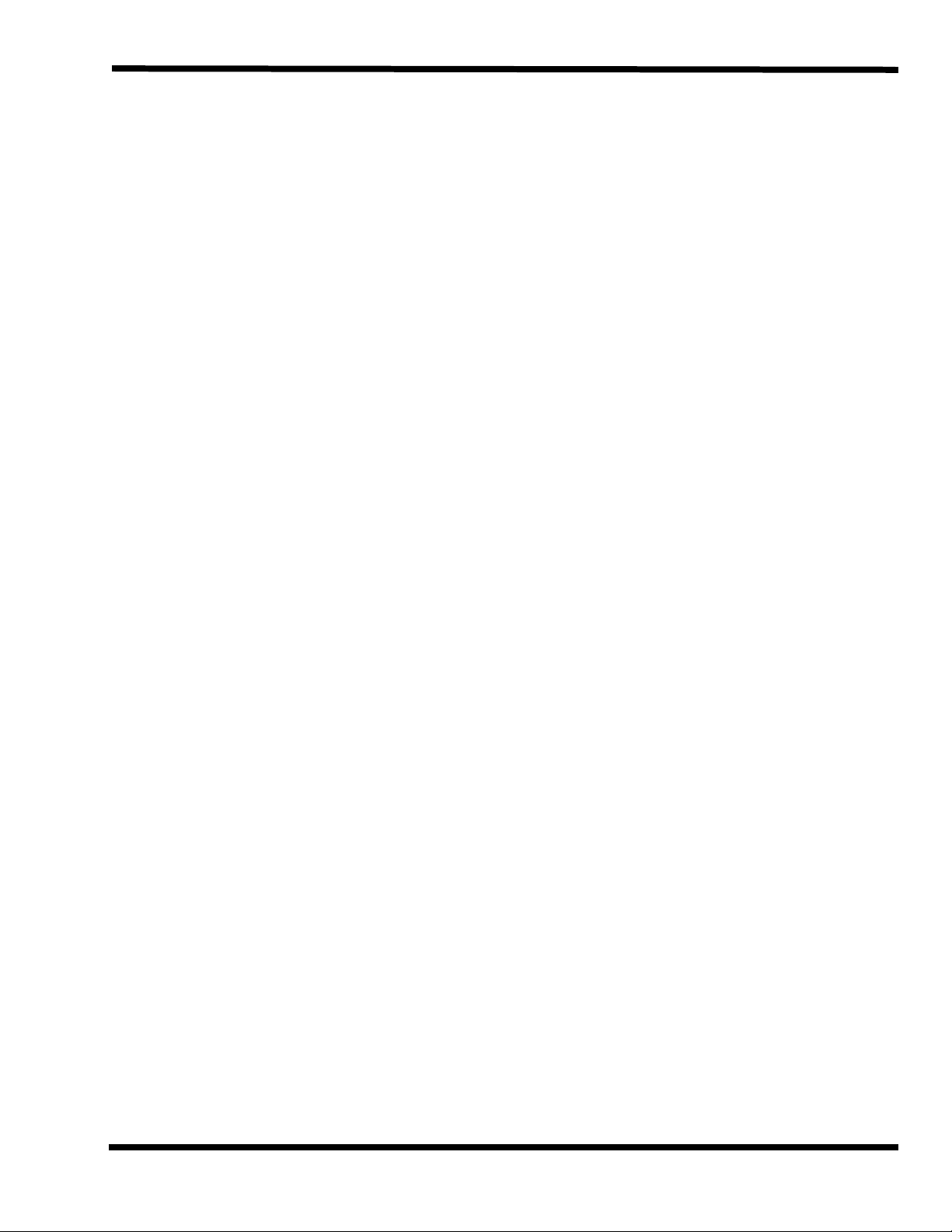
Contents (continued)
Paragraph Page
Section 6 Field Service (continued)
Removing/Replacing the MPB Battery - - - - - - - - - - - - - - - - - - - - - - - - -6-33
Removing/Replacing the MPB Housing- - - - - - - - - - - - - - - - - - - - - - - - -6-34
Removing/Replacing the Docking Cable - - - - - - - - - - - - - - - - - - - - - - - -6-35
Removing/Replacing the Docking Mechanism - - - - - - - - - - - - - - - - - - - -6-36
Removing/Replacing the MPB DC-DC Converter - - - - - - - - - - - - - - - - - -6-37
Removing/Replacing the MPB Main Board Assembly - - - - - - - - - - - - - - -6-38
Appendix A Notebook Schematic Diagrams
Introduction- - - - - - - - - - - - - - - - - - - - - - - - - - - - - - - - - - - - - - - - - - - - - - - A-1
Appendix B Notebook Schematic Diagrams
Introduction- - - - - - - - - - - - - - - - - - - - - - - - - - - - - - - - - - - - - - - - - - - - - - - B-1
Appendix A POST BIOS
Introduction- - - - - - - - - - - - - - - - - - - - - - - - - - - - - - - - - - - - - - - - - - - - - - - C-1
Contents vii
Page 10
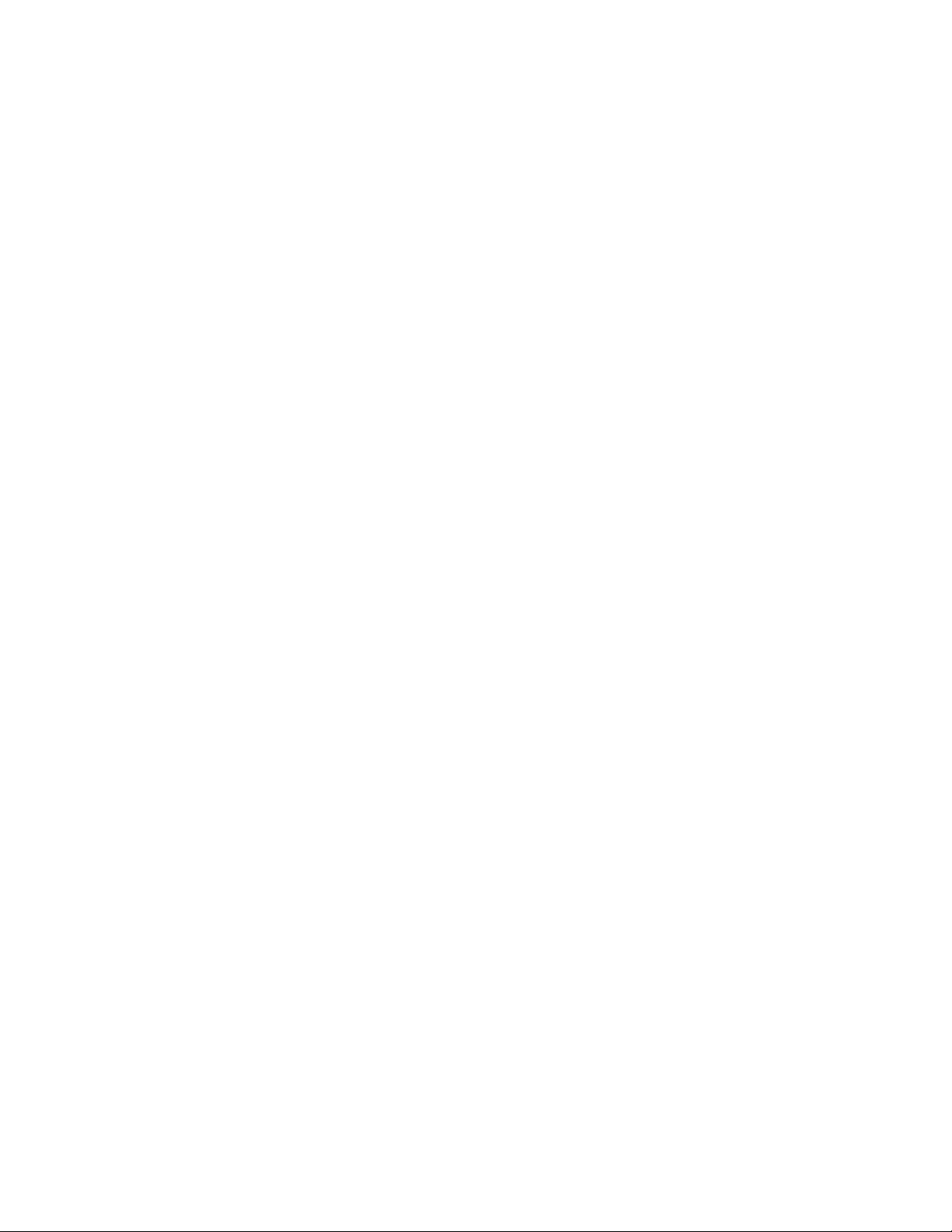
Page 11
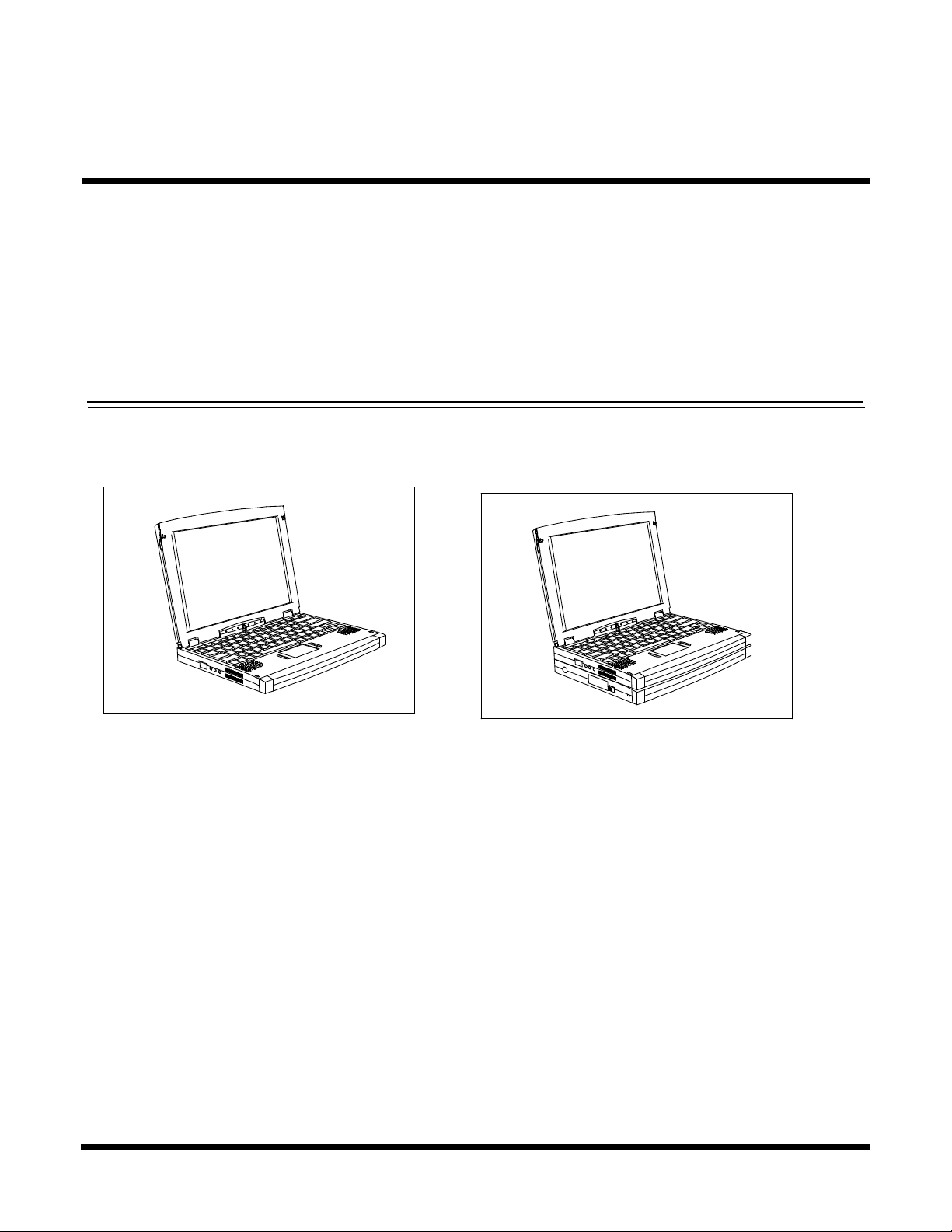
1.1 Introduction
This manual contains field and factory level servicing information for the Extensa
Series Notebook Computers (Figure 1-1) marketed by Texas Instruments. This section
provides a general overview of the Extensa 900 Series, describes the standard and
optional features, and identifies the major assemblies and subassemblies. This section
also contains detailed functional and environmental specifications for the Extensa 900
Series Notebook Computers.
Figure 1-1 Extensa 900 Series Notebook Computers
1
General Description
TM
900
Basic Extensa 900 Series
Notebook
Extensa 900 Series
with Mobile Productivity Base
1.2 Product Overview
The Extensa 900 Series Notebook Computers are ultra-slim, large screen, highperformance, multimedia notebooks powered by the Intel
Processor Chip (133-MHz). The Extensa 900 can be equipped with an optional Mobile
Productivity Base that allows for quick connect/disconnect to/from the desktop
environment and expanded functionality (modular bay and Advanced PCI card
features).
Other major features of the 900 Series include:
♦ 133 MHz Pentium processor with internal 256 KB cache memory and math
coprocessor
General Description 1-1
®
P54CSLM Pentium
®
Page 12
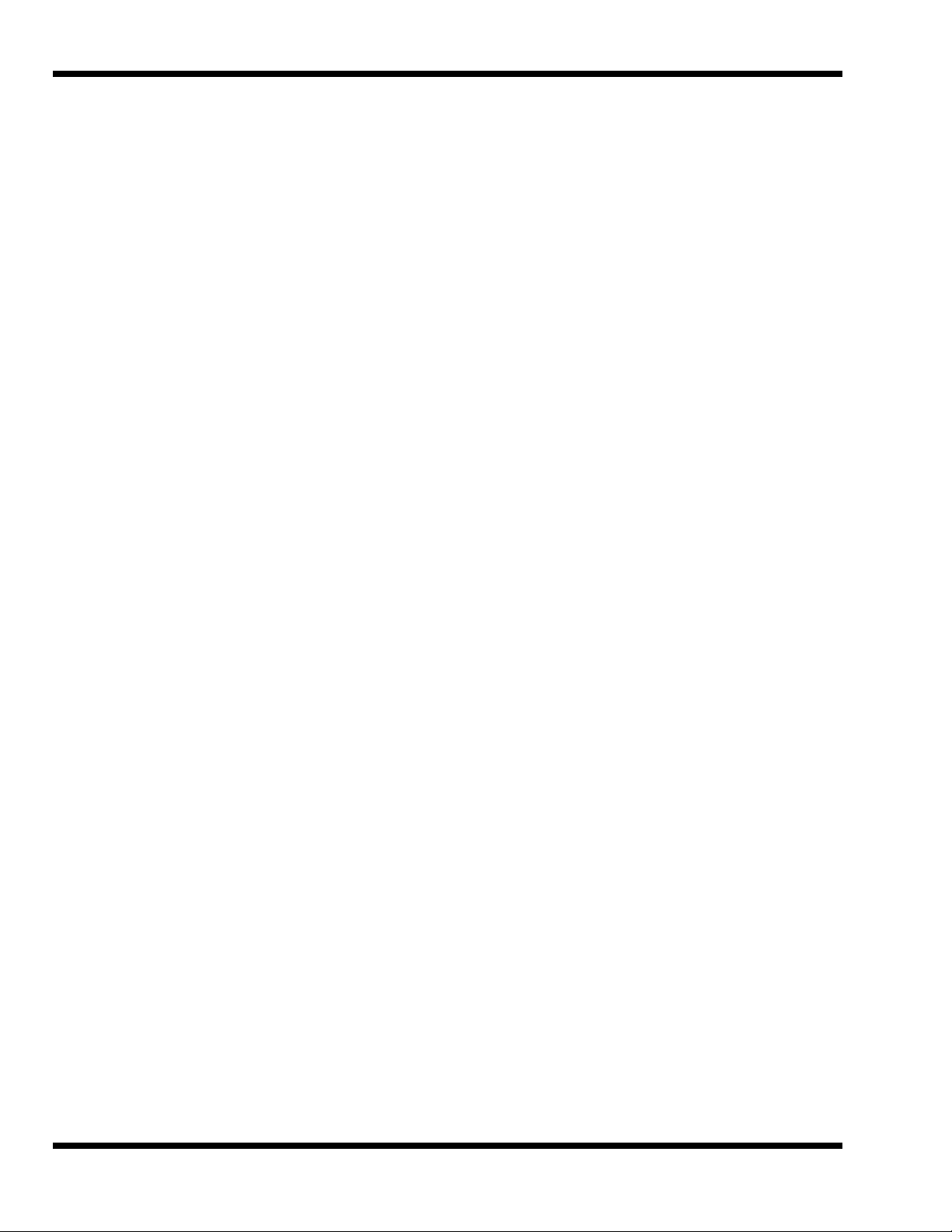
♦ Powerful PCI Bus architecture
♦ 16 MB main memory (expandable to 80 MB using 8 MB, 8 MB, 16 MB, 32 MB
or 64 MB EDO 64-bit type small outline dual inline memory module (soDIMM)
upgrades)
♦ 256 KB Level-2 cache memory
♦ Built-in 2.5-inch IDE high capacity (1.35 GB or greater) Hard Disk Drive
♦ External Floppy Drive Module (attaches to the Parallel Port)
♦ Advanced video features
- DSTN or TFT internal color display
- Simultaneous display with external CRT
- 2.0 MB video memory
- Fast video graphics accelerator
♦ Built-In 86/87-key keyboard
♦ Internal touchpad pointing device with two Select buttons
♦ Fast Infrared communications
♦ Built-in audio features
- 16-bit stereo audio
- Line In, Line Out and Microphone In stereo jacks
♦ Small, lightweight AC adapter, auto-switching (90 VAC to 264 VAC, 50-60 Hz)
♦ Portable power system with advanced power savings features for extra long
battery life
- Zero-Volt Suspend, 5-Volt Suspend and Standby power saving modes
- Rechargeable Li-Ion battery pack
♦ Powerful expansion capabilities including:
- Flexible set of desktop ports including external CRT (and simultaneous
LCD and external CRT display), 9-pin serial port, parallel port for
external printer/floppy drive, PS/2
®
port for external keyboard or mouse
- PC Card slots for two Type I or II options or one Type III option
- Mobile Productivity Base ready
Figure 1-2 identifies the major external notebook features.
1-2 General Description
Page 13
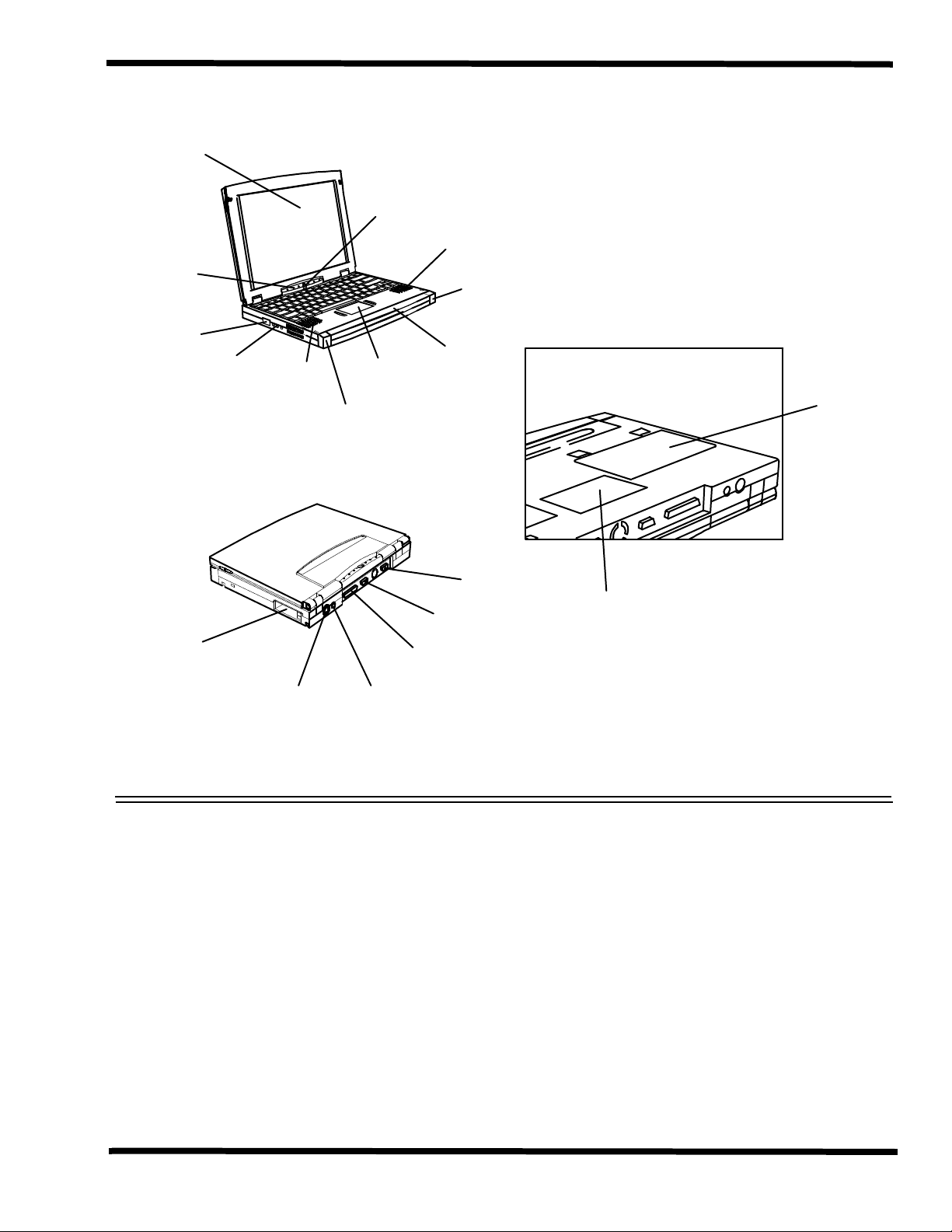
LCD
Status
Indicators
FIR
Port
Audio and
Mic Jacks
PC
Card
Slots
Left
Speaker
PS/2
Port
Power
Switch
Touchpad
Left
Battery
Lock
AC Adapter
Connection
Right
Speaker
Serial
Port
Parallel
Port
Right
Battery
Lock
Battery
Pack
VGA
Port
Bottom of Unit
HDD
Access
Cover
Expansion
Memory
Acess
Cover
Figure 1-2 900 Series Notebook External Features
1.2.1 Video Display Features
The Extensa 900 Series Notebooks contain large screen internal LCD displays and can
simultaneously drive the internal LCD and an external CRT (SimulSCAN
all Extensa models, the LCD screen brightness, contrast, video mode of operation, etc.
are adjustable from the keyboard as described in Section 3.
General Description 1-3
TM
mode). On
Page 14
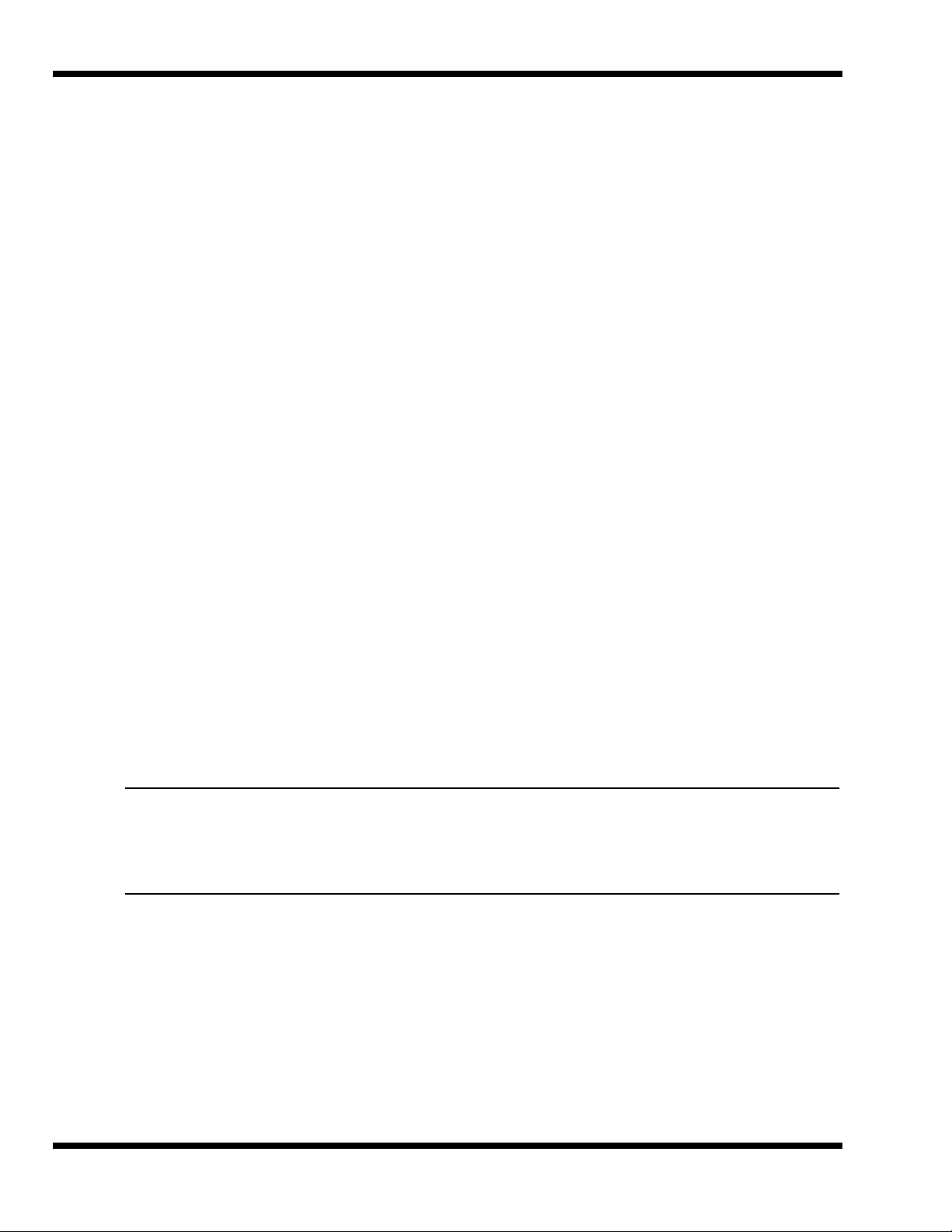
1.2.1.1 Internal LCD
The Extensa 900 Series Notebooks contain one of the following LCDs (model dependent):
♦ 12.1-inch DSTN display (900CD Only)
♦ 11.3-inch TFT
1.2.1.2 External CRTs
The Extensa 900 Series Notebooks are equipped with a 15-pin SVGA connector that
can drive an external CRT (either alone or simultaneously with the internal LCD).
When the notebook is set to the SimulSCAN mode, a minimum resolution of 800 x 600
x 256 colors is supported. When operating in the External CRT Mode, resolutions up
to 1280 x 1024 x 256 colors are supported.
1.2.1.3 Display Hot Key Sequences
The display mode of operation (LCD only, Simultaneous LCD and external CRT and
external CRT only modes) is keyboard-selectable using the following hot key sequences.
♦ Fn-Up Arrow and Fn-Down Arrow - Control LCD screen brightness (higher
brightness setting uses more battery energy)
♦ Fn-Right Arrow - Lightens the LCD screen contrast
♦ Fn-Left Arrow - Darkens the LCD screen contrast
♦ Fn-F12 - Alternates between display modes (LCD, External CRT or both)
♦ Fn-F11 - Turns off the LCD backlight; pressing any key turns the LCD backlight
on.
Note: In addition to the hot keys that control the notebook display functions,
there are several other hot key functions that control other notebook functions
such as turning the Touchpad on/off, etc. For these sequences, refer to
Section 3.
1-4 General Description
Page 15
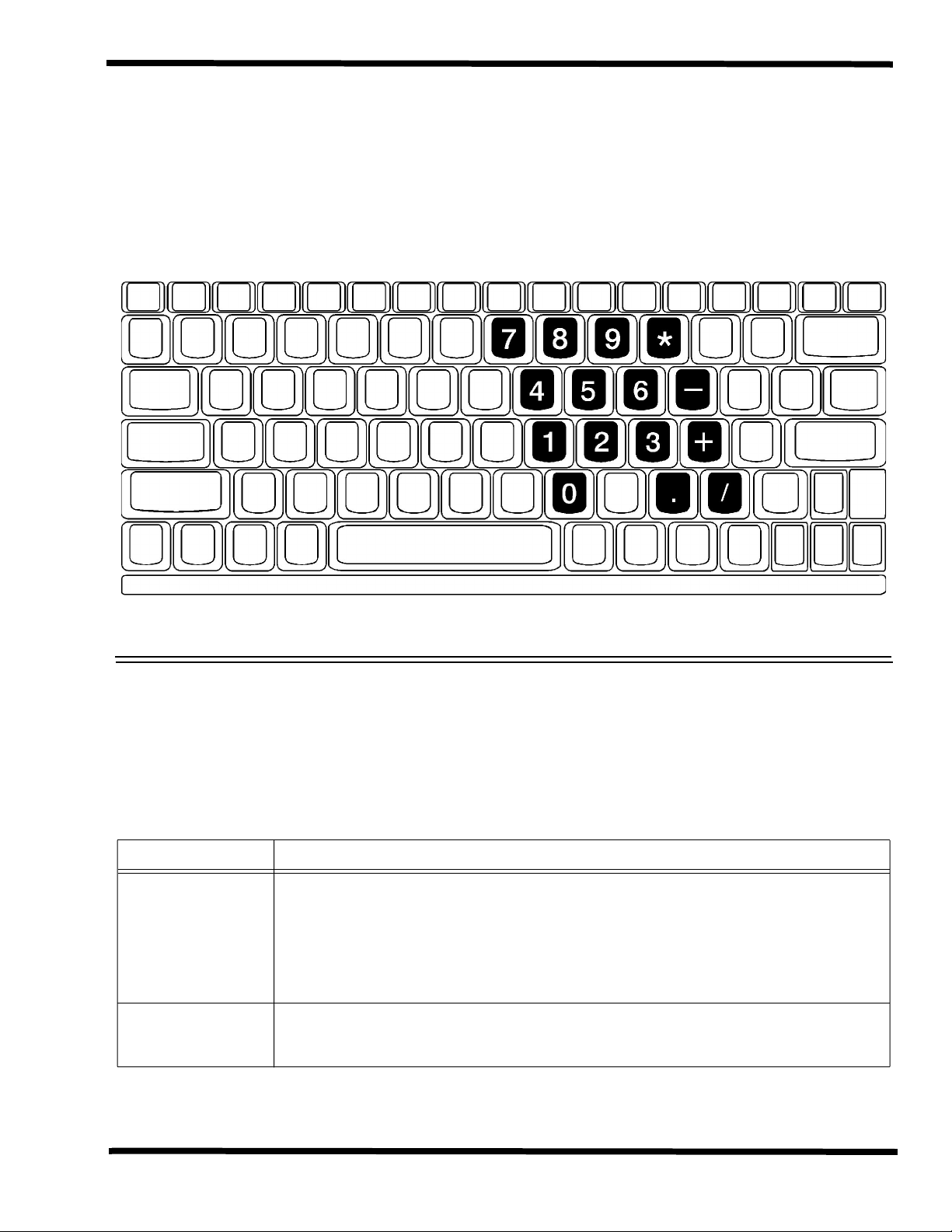
1.2.2 Keyboard Features
The Extensa 900 Series Notebooks contain a built-in 86/87-key keyboard (Figure 1-3)
compatible with the IBM
programmable function keys, an embedded numeric keypad (Figure 1-4) and dedicated
control keys (hot keys).
®
enhanced 101/102-key keyboard. The keyboard contains 12
Figure 1-3 Embedded Numeric Keypad
1.2.3 Software Features
As a standard feature, the Extensa 900 notebooks are factory loaded with dual load
(Windows
notebook’s operating system environment as summarized in Table 1-1.
Operating System Description
Windows 95 Supports both desktop and mobile operation with Plug N Play capabilities and Advanced Power
Windows/DOS 6.22 This environment has some limitations in the Plug N Play area; includes TI utilities and various
®
95 or Windows for Workgroups) software to allow the user to configure the
Table 1-1 User-Selectable Operating System Environments
Management; customized to include TI startup screen, CSL Support information, Internet
browser, multimedia options, and choice of wallpaper to customize different computer resources,
TI utilities such as wBattery, wSetpower, TISetup, variety of device drivers including Cirrus
CL-GD7548, ESS 1888 Sound Device Drivers, WinModem Device Drivers, PC-Card Bus Socket
Services and Card Services Device Drivers, and Windows 95 MPEG-1 Software Audio/Video
Compression Device Drivers.
device drivers including Cirrus CL-GD7548, ESS 1888 Sound Device Drivers, WinModem Device
Drivers, PC-Card Bus Socket Services and Card Services Device Drivers, etc.
®
General Description 1-5
Page 16
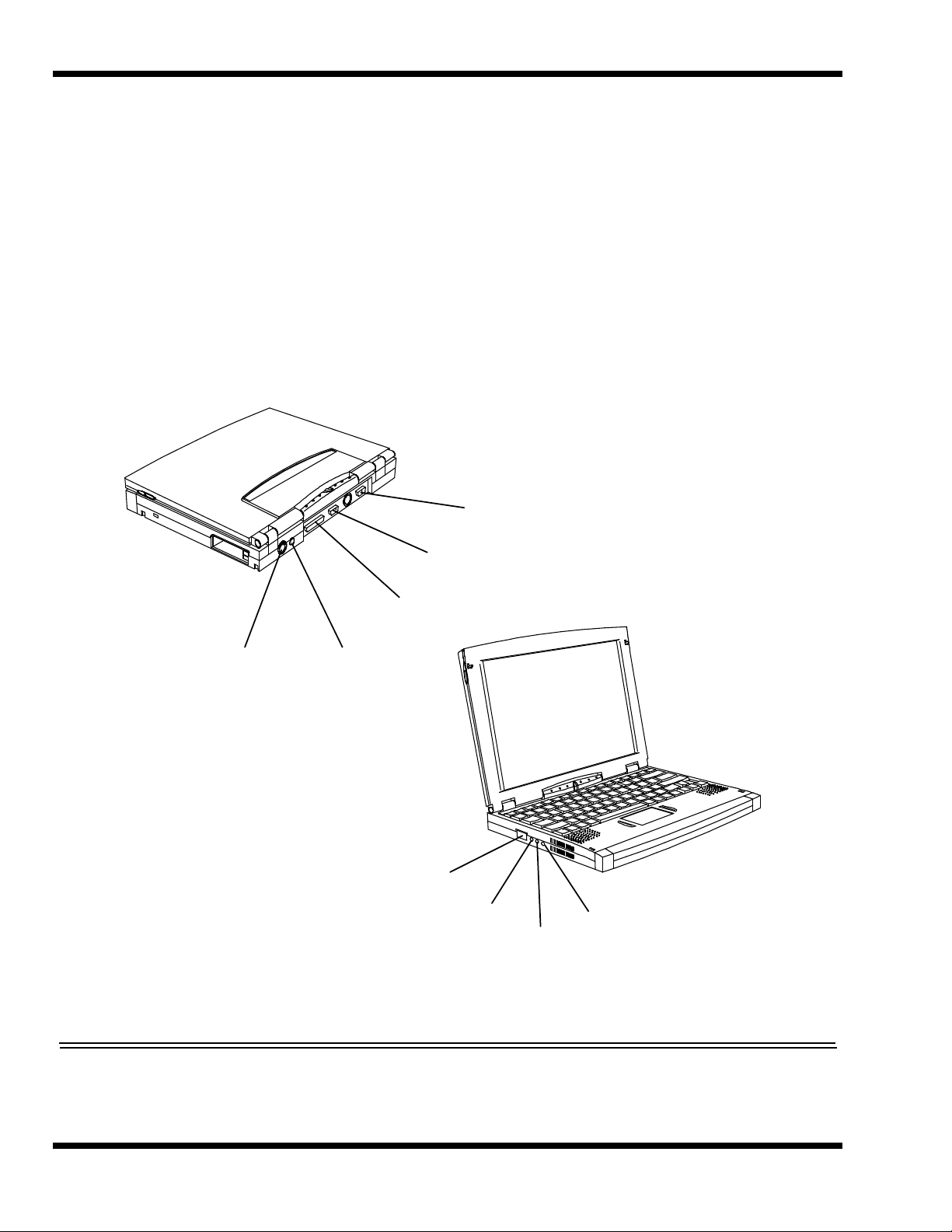
1.2.4 Standard Peripheral Devices
As standard features, the Extensa notebooks include an internal IDE hard drive, an
external 3.5-inch floppy disk drive and built-in touchpad (mouse device).
1.2.5 900 Series Connectivity Features
As standard features, the Extensa 900 Series notebooks includes most standard
desktop ports including a serial port, parallel port, PS/2 port, and external VGA port.
The 900 Series also includes a fast infrared (FIR) port and an expansion bus connector
for attaching to the optional Mobile Productivity Base. The external ports for the 900
Series are shown in Figure 1-4 and described in Table 1-2.
VGA
Port
PS/2
Port
AC Adapter
Connection
Serial
Port
Parallel
Port
FIR
Port
Line
Out
Line
In
Mic
In
1-6 General Description
Figure 1-4 900 Series External Ports
Page 17
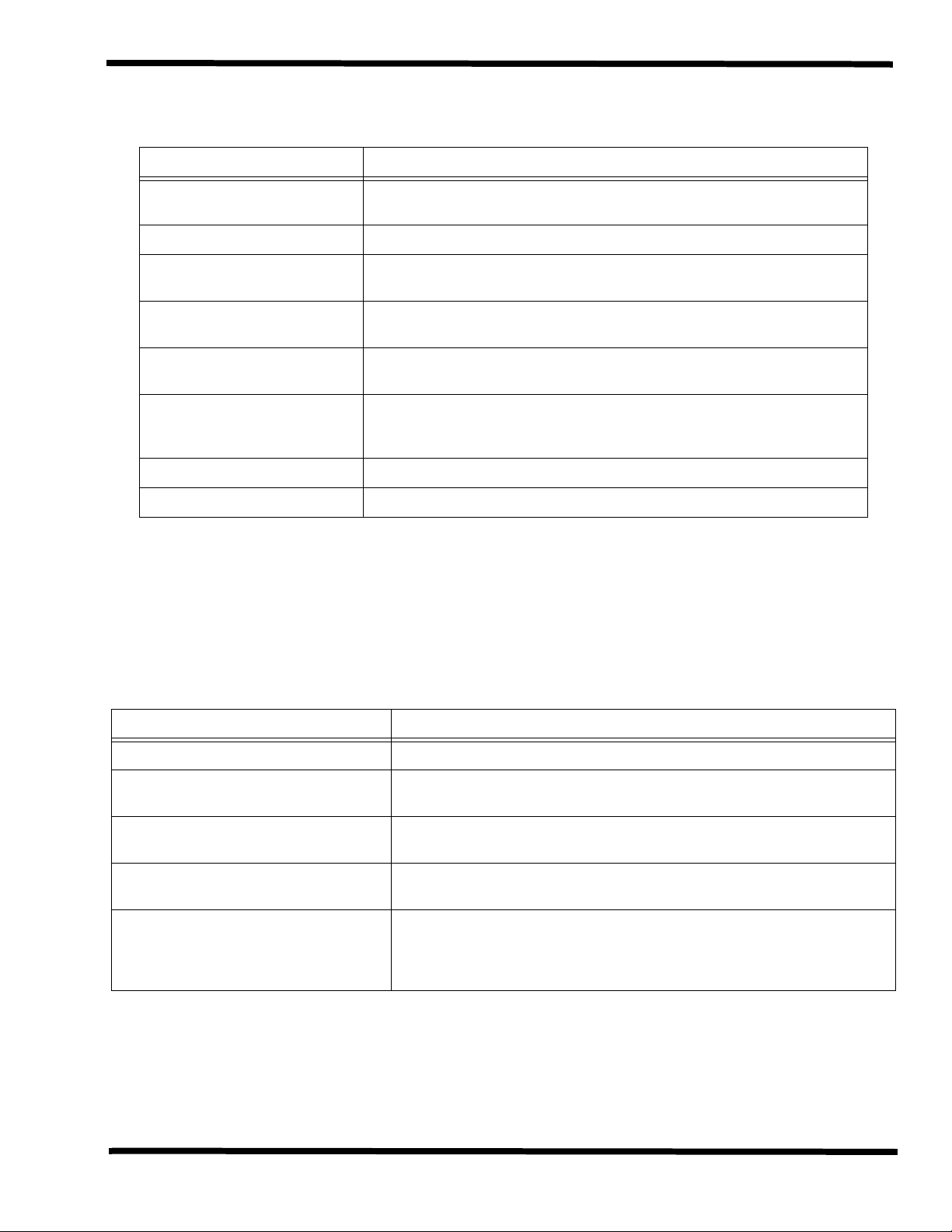
Table 1-2 900 Series External Ports
Port Assignment Description
External VGA Port 15-pin Female connector used to attach an external SVGA monitor to the
notebook.
Serial Port 9-pin Male connector used to attach an RS-232 serial device to the notebook.
Parallel Port 25-pin Female connector used to attach a bidirectional printer or an external
floppy disk drive (requires special cable for use with floppy disk drive).
Port
PS/2
AC Adapter Connector Power in connector used to attach the output of the AC adapter to the
Fast Infrared Port Fast Infrared Port (4 M/b) used for wireless communications between the
Audio In/Out, Mic In Jacks Stereo audio line inputs, stereo line outputs and external microphone input
MPB Bus PCI Bus plus sidebands that support an optional Mobile Productivity Base.
6-pin Circular connectors used to attach external keyboard/mouse devices to
the notebook.
notebook.
notebook and an FIR-equipped device such as keyboard, another notebook,
printer, etc.
1.2.6 Notebook Expansion Capabilities
In addition to the external ports, the Extensa 900 Series Notebooks are designed with
a variety of expansion features that permit substantial functionality and performance
upgrades over the life of the product. The expansion capabilities built into the notebook
are summarized in Table 1-3 and described in greater detail in the following paragraphs.
Table 1-3 Extensa 900 Expansion Features Summary
Expansion Feature Description
External 3.5-inch Diskette Drive Module Provides convenient storage on a removable diskette format
Memory Expansion Features Main memory can be expanded from 16 MB to a maximum of 80 MB using
one soDIMM module (8 MB, 16 MB, 32 MB, or 64 MB configurations).
Flash ROM (hardware feature) Permits new versions of BIOS to be downloaded into Flash ROM without
physically having to replace the ROMs
PCMCIA Slots Allows installation of any optional PCMCIA device such as speakerphone
modems, Ethernet
Mobile Productivity Base Ready Connectors and latch mechanisms to accept a Mobile Productivity Base
(provides desktop connectivity with quick removal/installation feature required
for combination desktop and portable environments and increased functionality
including media bay and Advanced PCI Card support).
®
cards, and full motion video cards.
General Description 1-7
Page 18
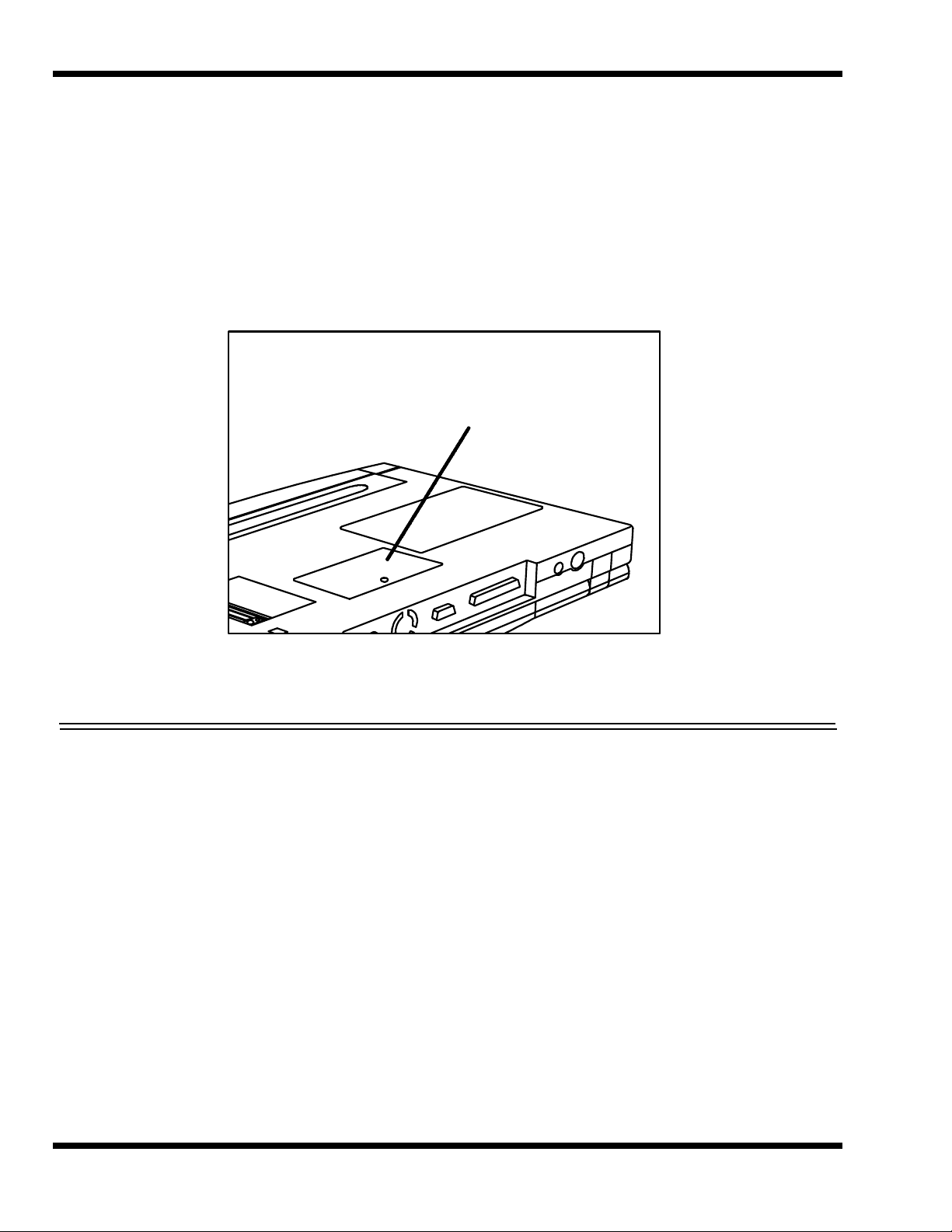
1.2.7 Memory Expansion
The notebook comes standard with 16 MB of RAM expandable to a maximum of 80 MB
using soDIMM modules (available in 8, 16, 32 or 64 MB sizes). Access to the expansion
socket is accommodated via a removable panel on the bottom of the notebook as shown
in Figure 1-5.
Expansion Memory
Access Cover
Figure 1-5 Memory Expansion Features
1.2.8 PCMCIA Card Options
The Notebook contains an onboard PCMCIA Controller and two 64-pin sockets that can
accept up to two credit-card size (14.5 mm) Type I or Type II PCMCIA option cards or
one Type III card. The PCMCIA Card options install on the left side of the notebook
(Figure 1-6) and are removed using the PC Card Release levers.
1-8 General Description
Page 19
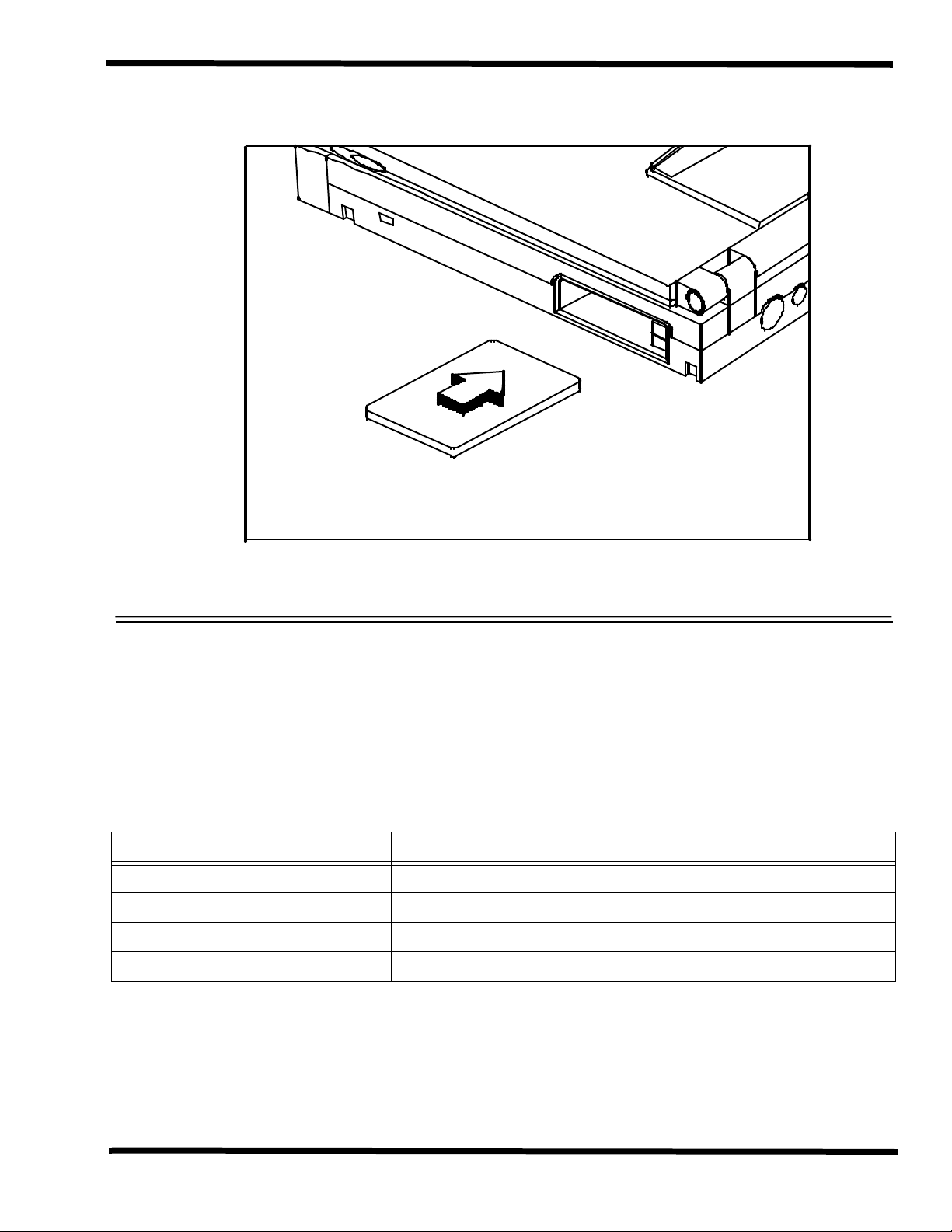
Figure 1-6 Installing PCMCIA Card Options
1.2.9 Mobile Productivity Base Option
The Mobile Productivity Base (Figure 1-7) provides a port replicator function with
separate External Keyboard and Mouse ports, plus powerful desktop expansion
features including a Modular Bay for CD-ROM or Floppy Disk Drive and provisions for
an Advanced PCI Card option. These features are summarized in Table 1-4.
Table 1-4 Mobile Productivity Base Expansion Features
Expansion Feature Description
Media Bay CD-ROM Drive Reads from Audio CD, Photo CD or CD-ROM
Media Bay 3.5-inch Diskette Drive Module Provides convenient storage on a removable disk format
Advanced PCI Slot Provisions for installing one Advanced PCI Card
Secondary Battery Option Provides for extended portable operation time
General Description 1-9
Page 20
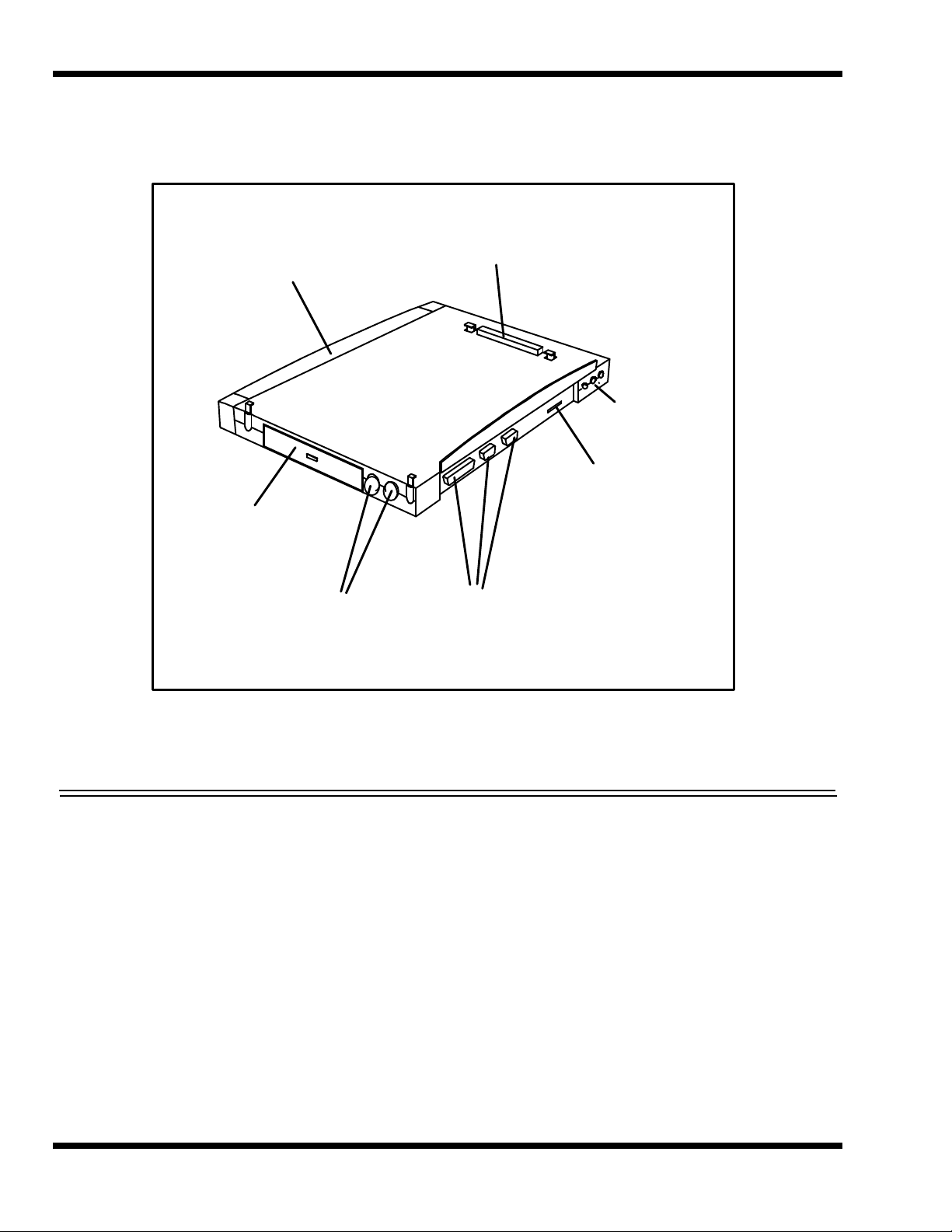
Notebook
Connector
Secondary Battery
Audio Jacks
Advanced
PCI Option Slot
Media Bay
(Floppy or
CD-ROM Drive)
Two PS/2 Ports
for both External
Keyboard and Mouse
Figure 1-7 Mobile Productivity Base (MPB) Features
1.2.9.1 Docking and Undocking
Docking and undocking of the Mobile Productivity Base is controlled by a latch and
lever on the left side of the base as shown in Figure 1-8. The latch releases the lever;
the lever is extended 90 degrees outward to release the notebook.
Standard
Notebook
Ports
1-10 General Description
Page 21
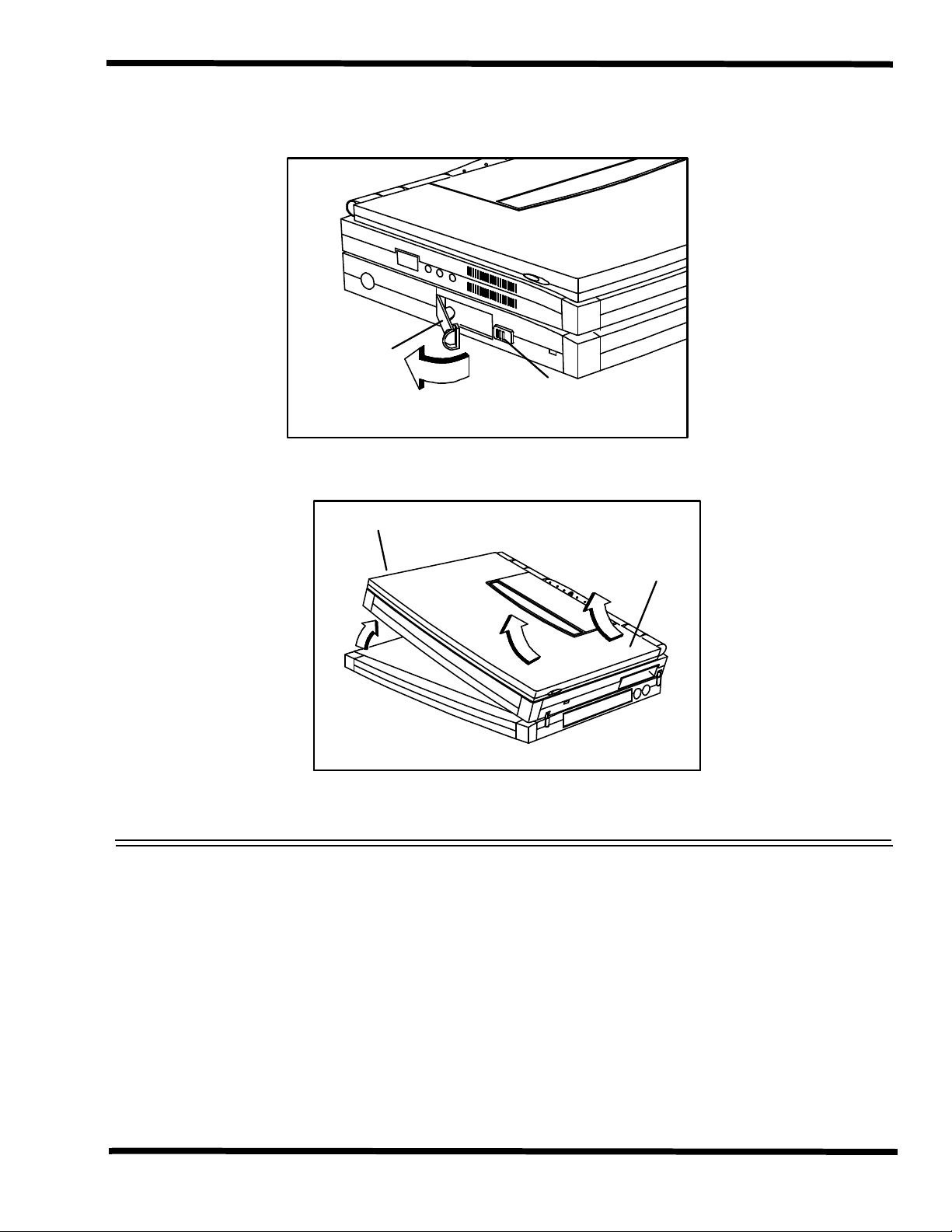
Lever Release
Latch
Docking/
Undocking
Lever
Left Side
Right
Side
1.2.9.2 Mobile Productivity Base Ports
General Description 1-11
Figure 1-8 Undocking from the Mobile Productivity Base
The Mobile Productivity Base provides the same ports as available on the Notebook plus
an additional PS/2 port to allow for both external mouse and keyboard. The port
assignments are shown in Figure 1-9.
Page 22
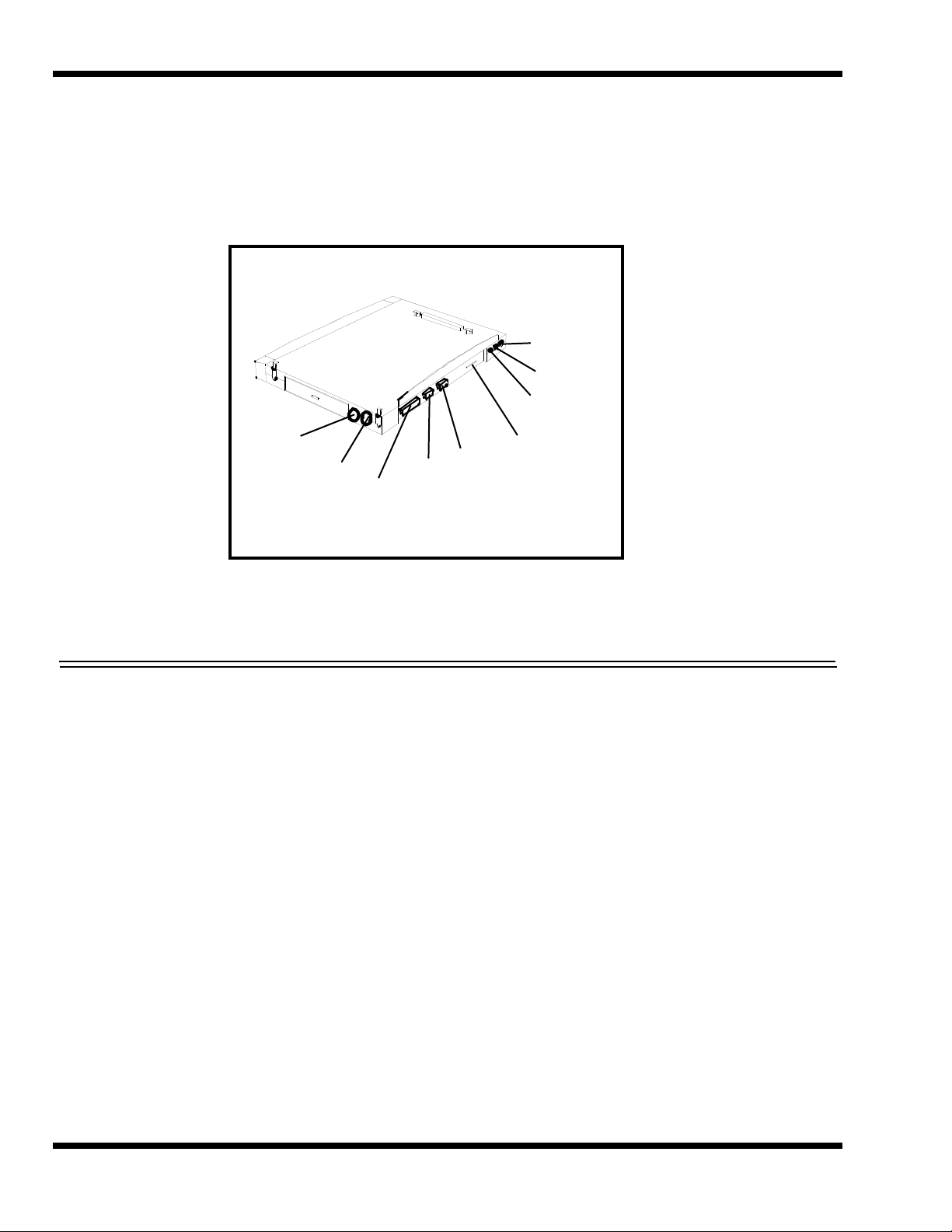
PS/2
Keyboard
Port
PS/2
Mouse
Port
Parallel
Port
Serial
Port
VGA
Port
Mic
In
Line
In
Line
Out
Advanced
PCI
Figure 1-9 Mobile Productivity Base Ports
1.2.9.3 Advanced PCI Card Options
The Extensa 900 Series Notebooks contain provisions for an advanced PCI Card as
shown in Figure 1-7.
1.3 Notebook Battery
The notebook computer uses a Lithium-Ion battery pack. A second identical battery
can be installed in the optional Mobile Connectivity Base as shown in Figure 1-7.
1.4 Standard Test Features
The Extensa 900 Series Notebook Computers use modular design and built-in test
features to reduce the mean time to repair. A power on self test program automatically
verifies the operational state of the primary circuits and a powerful suite of diagnostic
tests (known as PC-Doctor) are available to further test selected parts of the system.
1.4.1 Power On Self Test
The Extensa line of notebook computers contain a BIOS-resident, Power On Self Test
(POST) that automatically performs a test of memory and all major circuits each time
1-12 General Description
Page 23
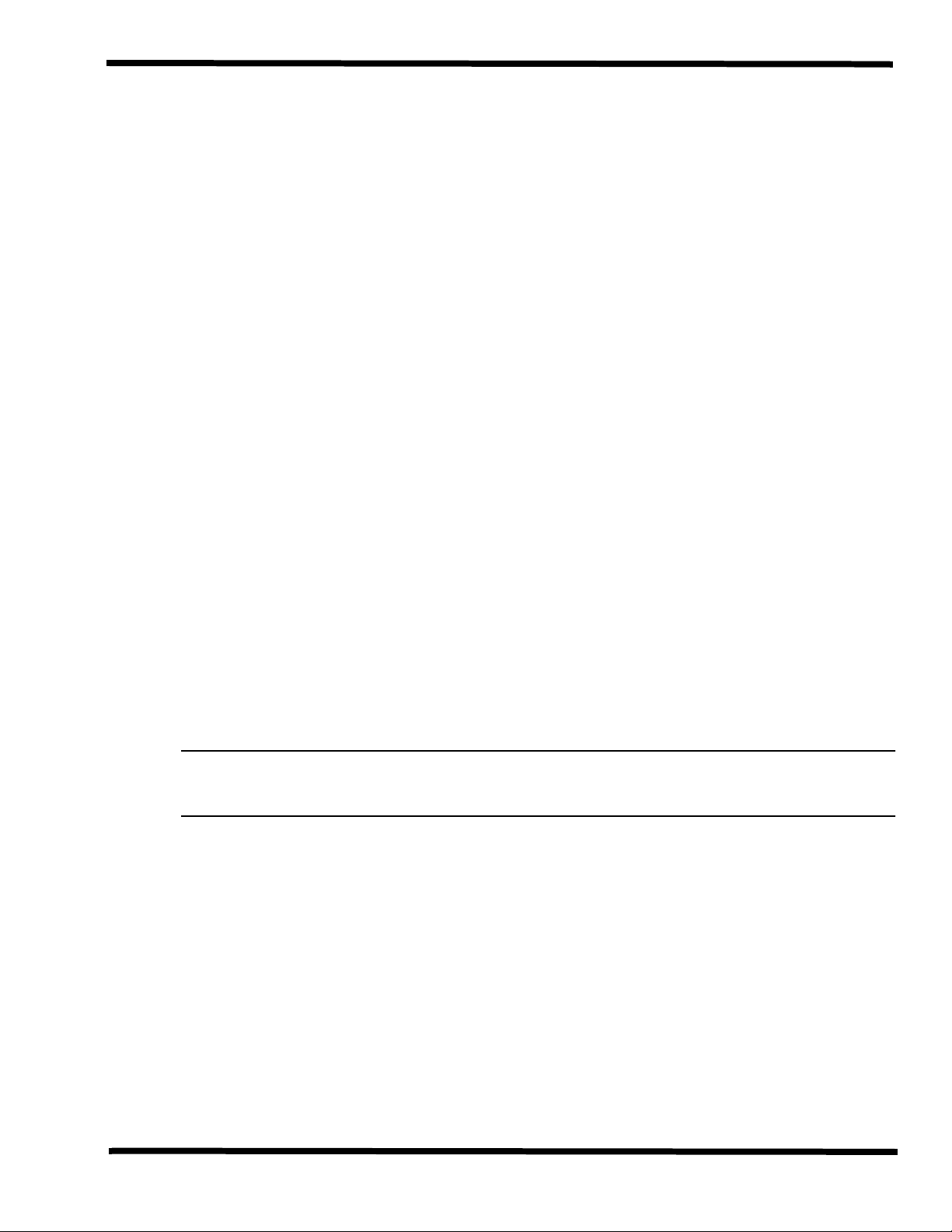
the computer is powered up. In the event of a failure, the computer displays a descriptive
error message and issues a series of coded beeps (in case the display subsystem is not
functioning). If self test completes normally, the computer displays the amount of
memory tested, loads the Operating System and Windows environment.
1.4.2 PC-Doctor Diagnostics Program
The Extensa 900 Series Notebooks are shipped with PC-Doctor for Windows, a powerful
diagnostics tool that can help you scan a system for viruses, determine the hardware
configuration of a local or remote system, benchmark its performance, analyze the
performance of all subsystems, and perform a suite of interactive and non-interactive
tests on attached devices (such as printers, VGA monitors, SCSI
drives). The test results are stored in a log which can be printed out (by pressing F2)
or saved in a disk file (by pressing F3).
Features of the diagnostic program are accessed through a series of pull-down menus
and basic keyboard keys (cursor keys to move highlighted pointer, Enter key to select
a highlighted feature, Esc key to cancel a function and move back one level.
PC-Doctor is typically user-friendly but if you don't understand a feature, contextsensitive help information is available at any time by pressing the F1 function key;
pressing the F1 function key twice accesses the online Technical Reference Manual for
PC-Doctor.
®
devices, CD-ROM
A powerful set of utilities within PC-Doctor (that can be run locally or remotely) simplify
the task of determining system configuration data, allocating and using system memory,
IRQ and DMA use, what device drivers are installed, what COM and LPT ports are
assigned and what ports are available, identifying partitioning data for fixed disk
drive(s), determining the VGA setup information, reading the software interrupts/
interrupt vectors, etc.
Note: Refer to Troubleshooting Procedures (Section 5) for additional information
regarding the Diagnostics Program.
General Description 1-13
Page 24
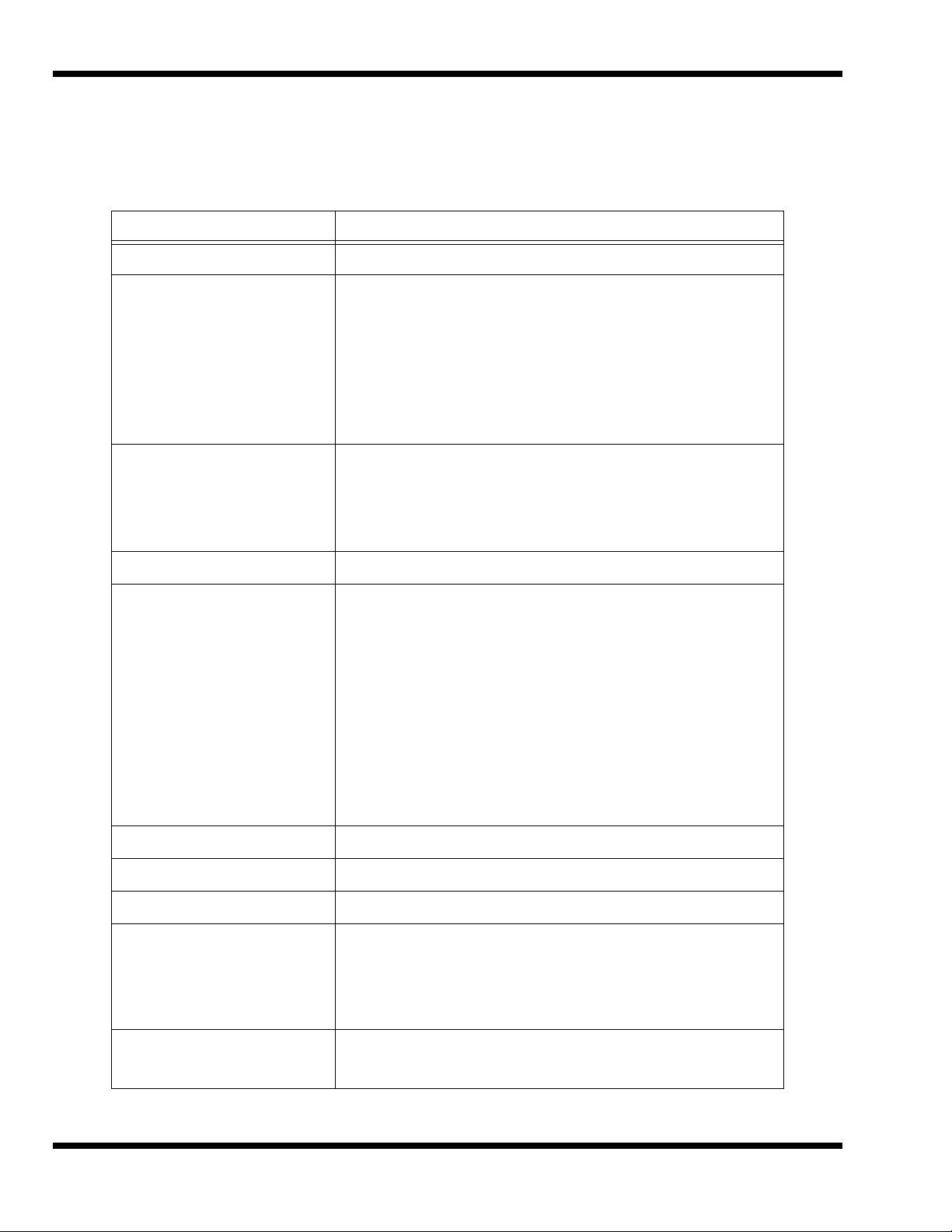
1.5 Extensa 900 Series Specifications
General specifications for the Extensa 900 Series Notebooks are provided in Table 1-5.
Table 1-5 Extensa 900 Specifications
Characteristic Model 900 Series Specifications
CPU
Internal Hard Disk Drive
Disk Storage Capacity:
Average access time:
Throughput
DRAM Memory
Size
Maximum Expansion Size
Flash ROM:
FDD
Disk Storage Capacity:
Disk Size
Pentium P54CSLM, 133 MHz; 3.1 Volt,
1.35 GB or greater
12 ms or less
11+ Million I/O's per second
16 MB DRAM, 60-ns, page-interleaved
80 MB
256 KB
External
1.44 MB
3.5-inch disk
Drive Height
Mode
CD-ROM Drive
LCD Display
Software
Internal Keyboard
Key Travel
Built-in Mouse Device
1-14 General Description
12.5 mm
Choice of 720 KB/1.2 MB or 1.44 MB
Available with Mobile Productivity Base option
12.1-inch DSTN, SVGA or 11.3-inch TFT, SVGA
Dual Load
86/87-key, PS/2 and AT-compatible
Embedded Numeric Keypad
3 mm
Touchpad built-in to the base of the keyboard (select buttons on sides
of Touchpad)
Page 25
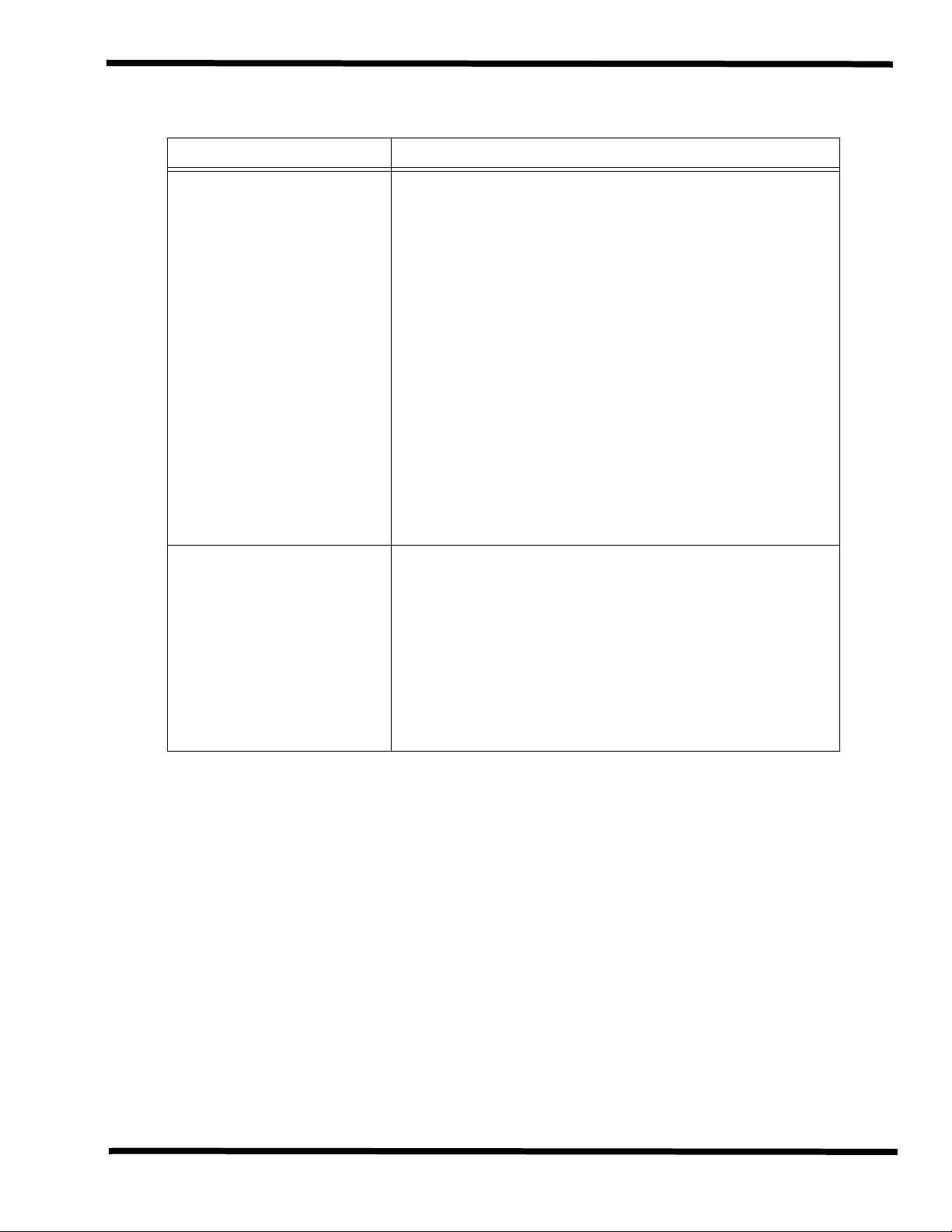
Table 1-5 Extensa 900 Specifications
Characteristic Model 900 Series Specifications
Video Subsystem
LCD Aspect Ratio
Emulations:
Video Memory Size
Video Bus:
LCD Resolution:
LCD Characters/Line
LCD Lines/Screen:
LCD Brightness Control:
External CRT Monitor
Interface
Connector Type:
Monitors Supported:
1-1
SVGA
1.5 MB
32-bits
640 x 480 pixels bit-mapped at 256 colors
80
25
Function hot key brightness and contrast control and SimulSCAN
control
15-Pin, female, D-type connector
640 x 480 with 16.7 million colors on CRT
800 x 600 with 65K colors on CRT
1024 x 768 with up to 256 colors on CRT
General Description 1-15
Page 26
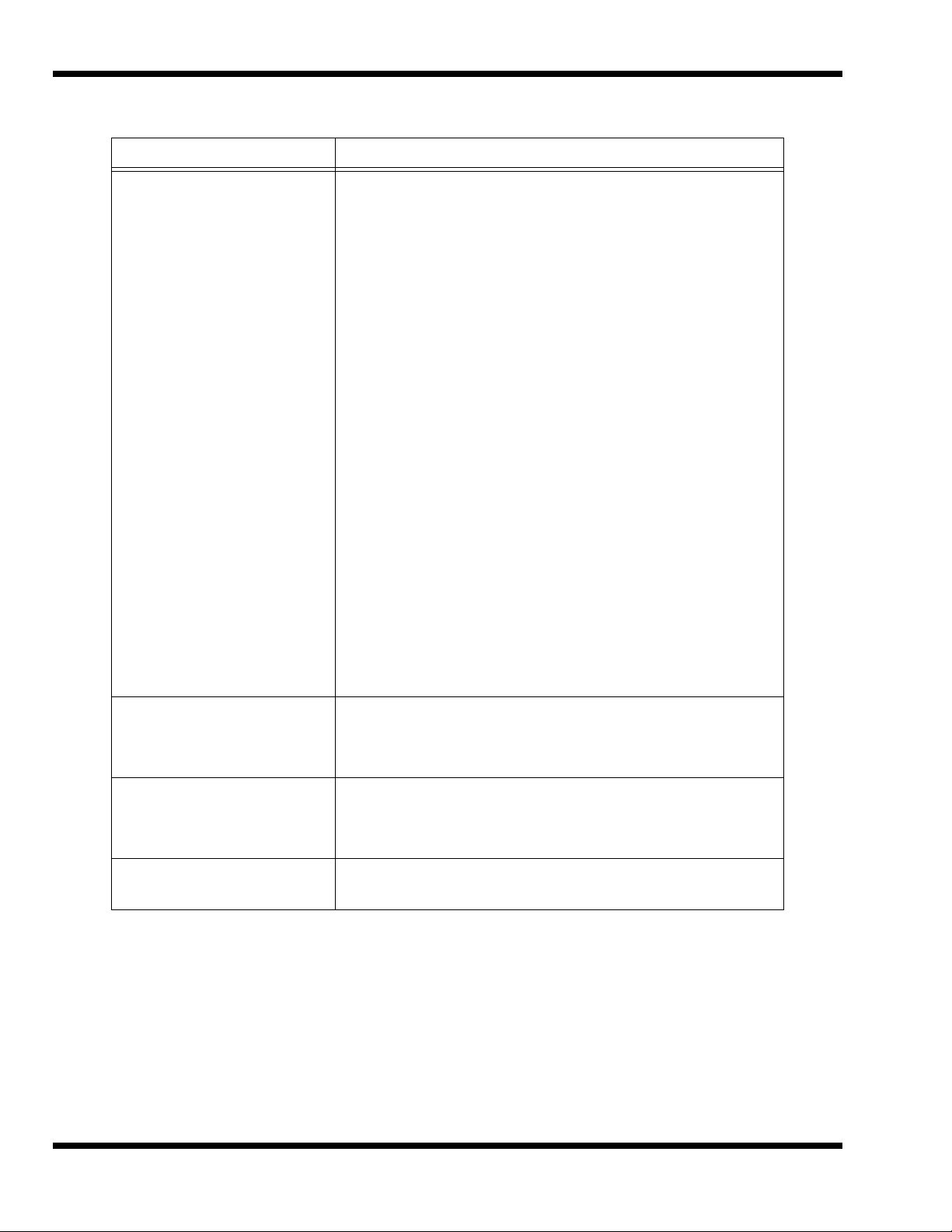
Table 1-5 Extensa 900 Specifications
Characteristic Model 900 Series Specifications
RS-232-D Serial Port:
Method:
Type:
Bits per second:
Parity: Transmit:
Receive:
Line control:
Data word:
16550 UART Support
Selectable Serial Port
(BIOS Setup)
9-Pin, male, sub-D-type connector
EIA RS-232-D
Asynchronous transmission
110, 200, 300, 600, 1200, 2400, 4800, 9600, 19200
Odd, even, mark, space
Data check: odd, even
READY/BUSY, DC1/DC3
7- or 8-bit
Yes
COM1(IRQ4, 3F8h)
COM2(IRQ3, 2F8h)
COM3(IRQ4, 3E8h)
Parallel Port
Connector Type
Fast I/R Port
Transfer Data Rate
Mobile Productivity
Base Ready
COM4(IRQ4, 2E8h)
Disable
EPP/ECP Bidirectional
25-Pin, DB-25 Connector
Yes
4 Mb/s
Yes
1-16 General Description
Page 27
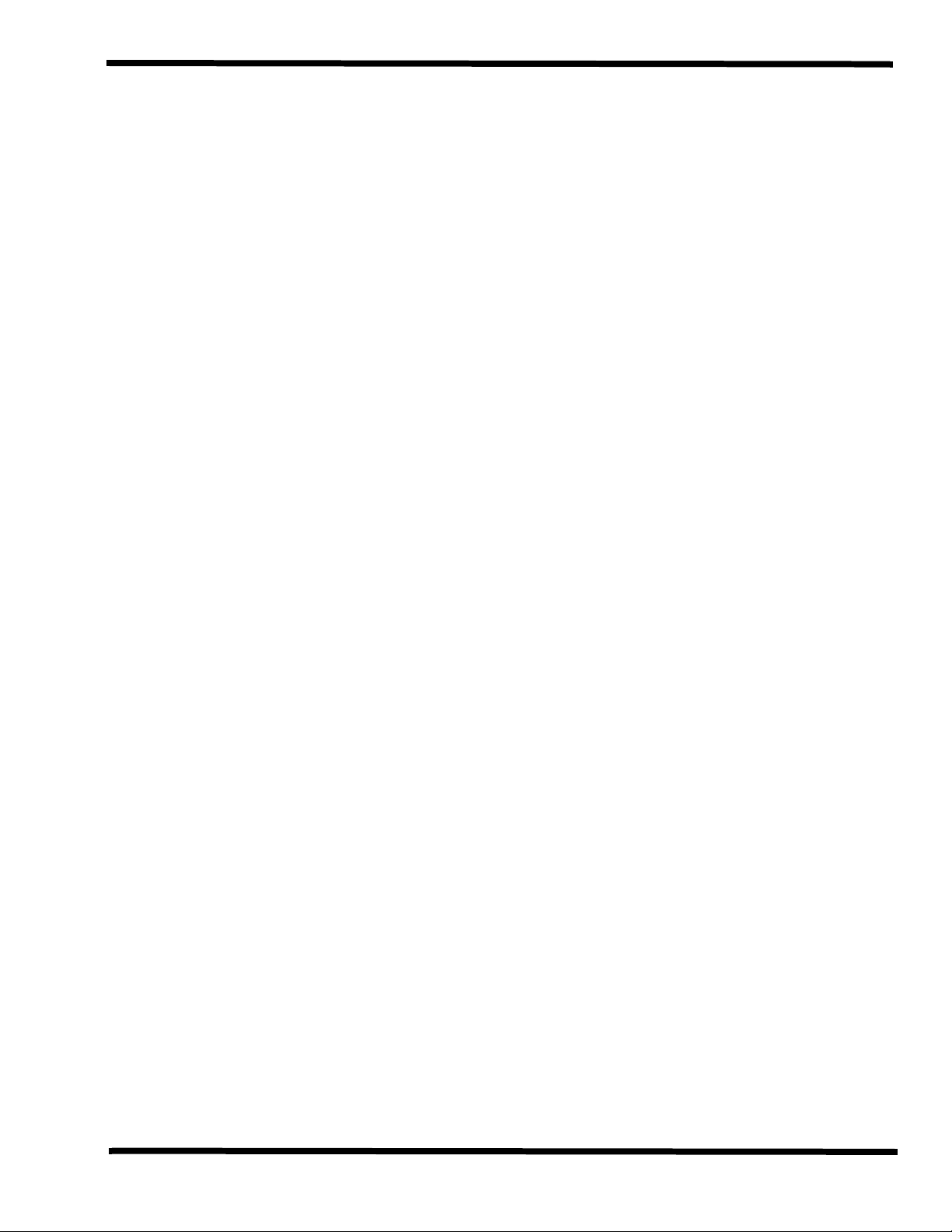
1.6 Regulatory Agency Approvals
All Extensa 900 Series products meet the following regulatory agency standards:
♦ Underwriter’s Lab (UL) Standard 1950 (safety)
♦ Canadian Standards Association (CSA) Standard 950 or CUL (safety)
♦ FCC CFR 47, Part 15, Subpart B, FCC Level B (Emissions)
♦ Canadian Department of Communications (DOC) ICES, Class B (Emissions)
♦ VDE- EN60950 (Safety)
♦ EN 50082-1 (Immunity: ESD, RFI, EFT, and Surge)
♦ EN 50081-1 (Emissions: RFI, EMI, Harmonics, and Flicker)
♦ Approval Marks: UL, CUL, VDE, FCC, and CE
General Description 1-17
Page 28
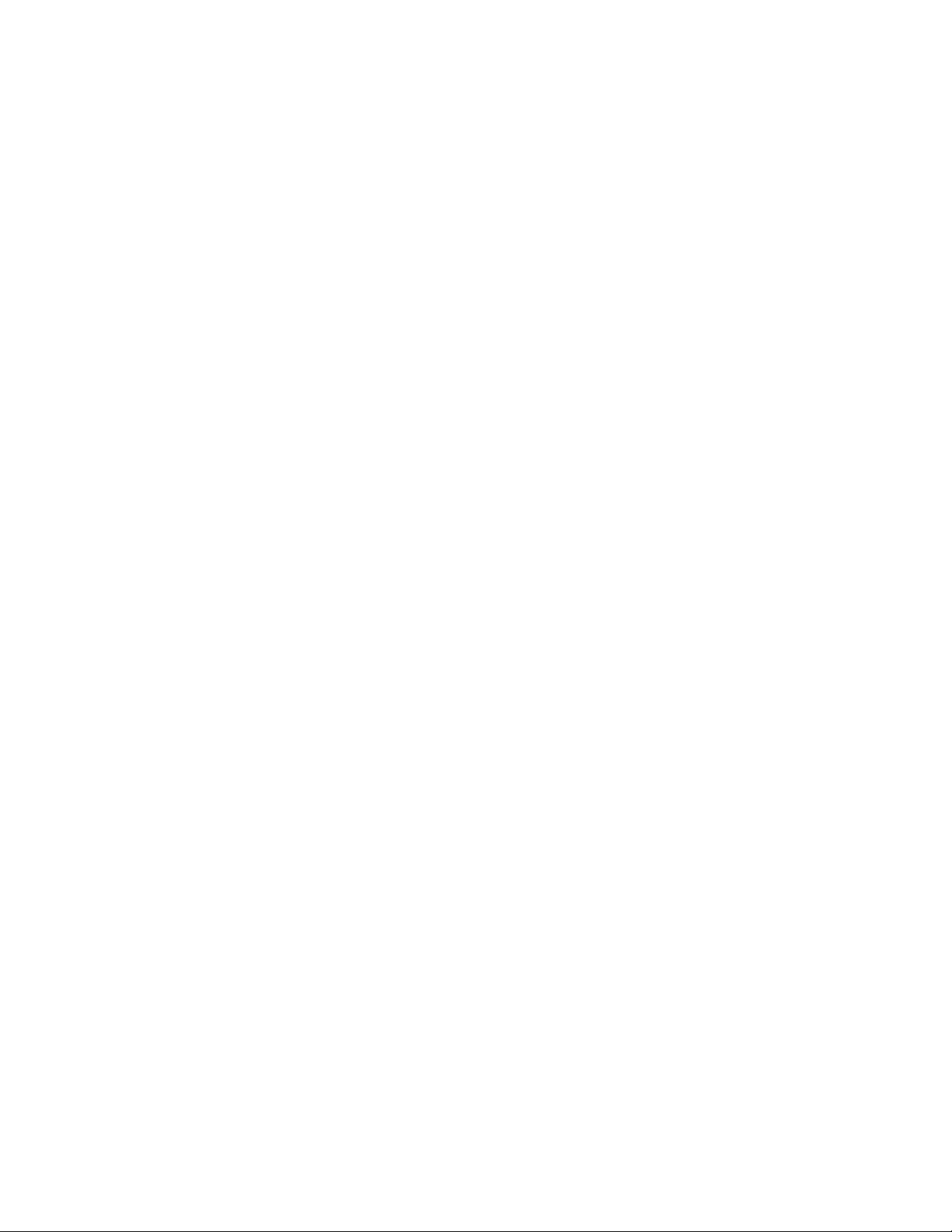
Page 29
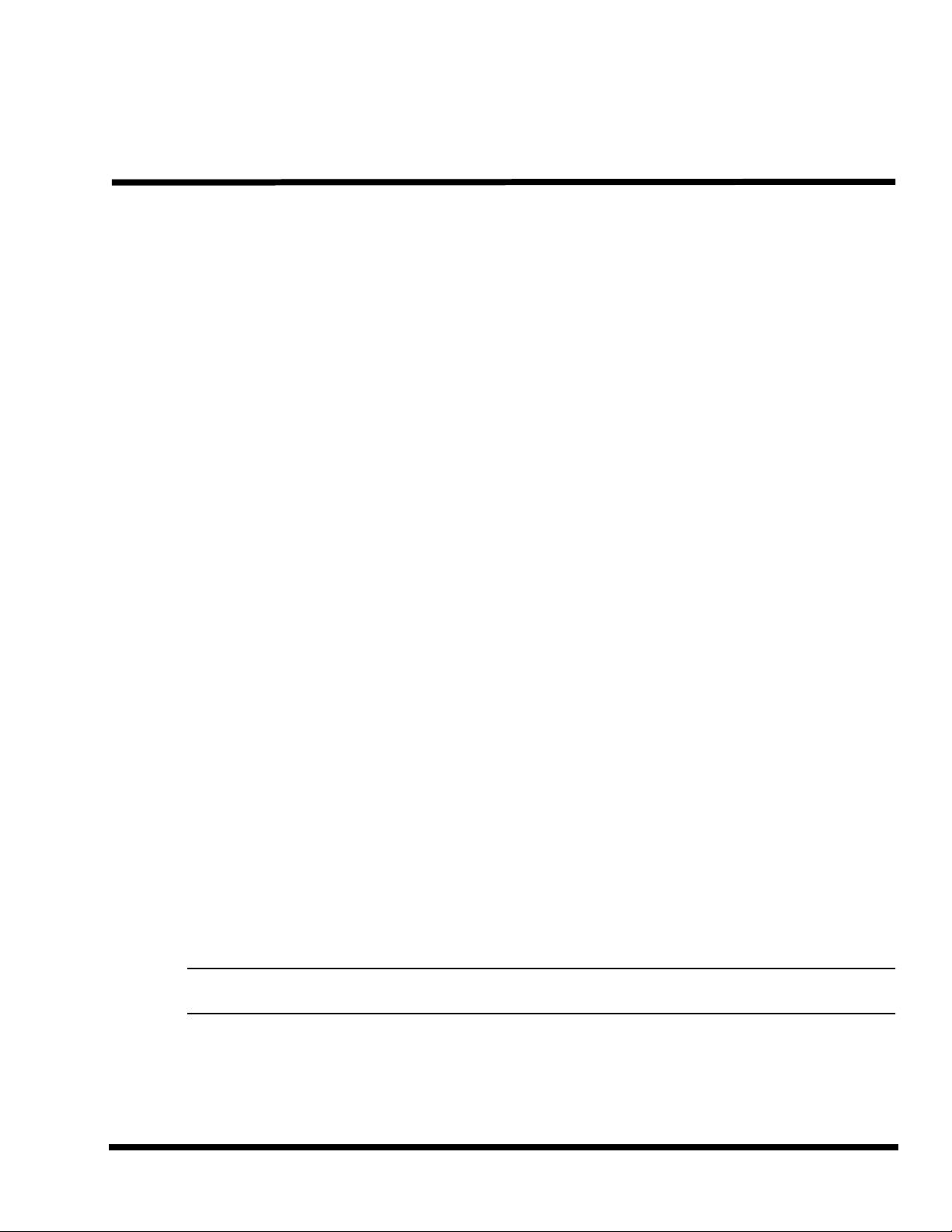
2.1 Introduction
This section contains unpacking and preparation for use instructions for the Extensa
900 Series Notebook Computers. This includes:
♦ Removing the computer and all manuals, options and accessories from the
shipping container(s)
♦ Installing Internal Notebook Options
♦ Installing External Notebook Options
♦ Installing Battery Packs
♦ Installing Desktop Devices
♦ Installing the AC Adapter
♦ Checking Out the System
2
Installation
♦ Installing the System Software
♦ Making Backups of System Software
♦ Loading Application Software
2.2 Unpacking Instructions
Unpack the computer using the following instructions:
1. Carefully cut the tape that seals the top flap of the shipping carton.
2. Remove the computer and the accessories carton from the main shipping
carton.
3. Remove all protective coverings from the computer.
4. Open the accessory box; remove the contents.
Note: Save the two shipping containers and packaging for later reuse.
Installation 2-1
Page 30
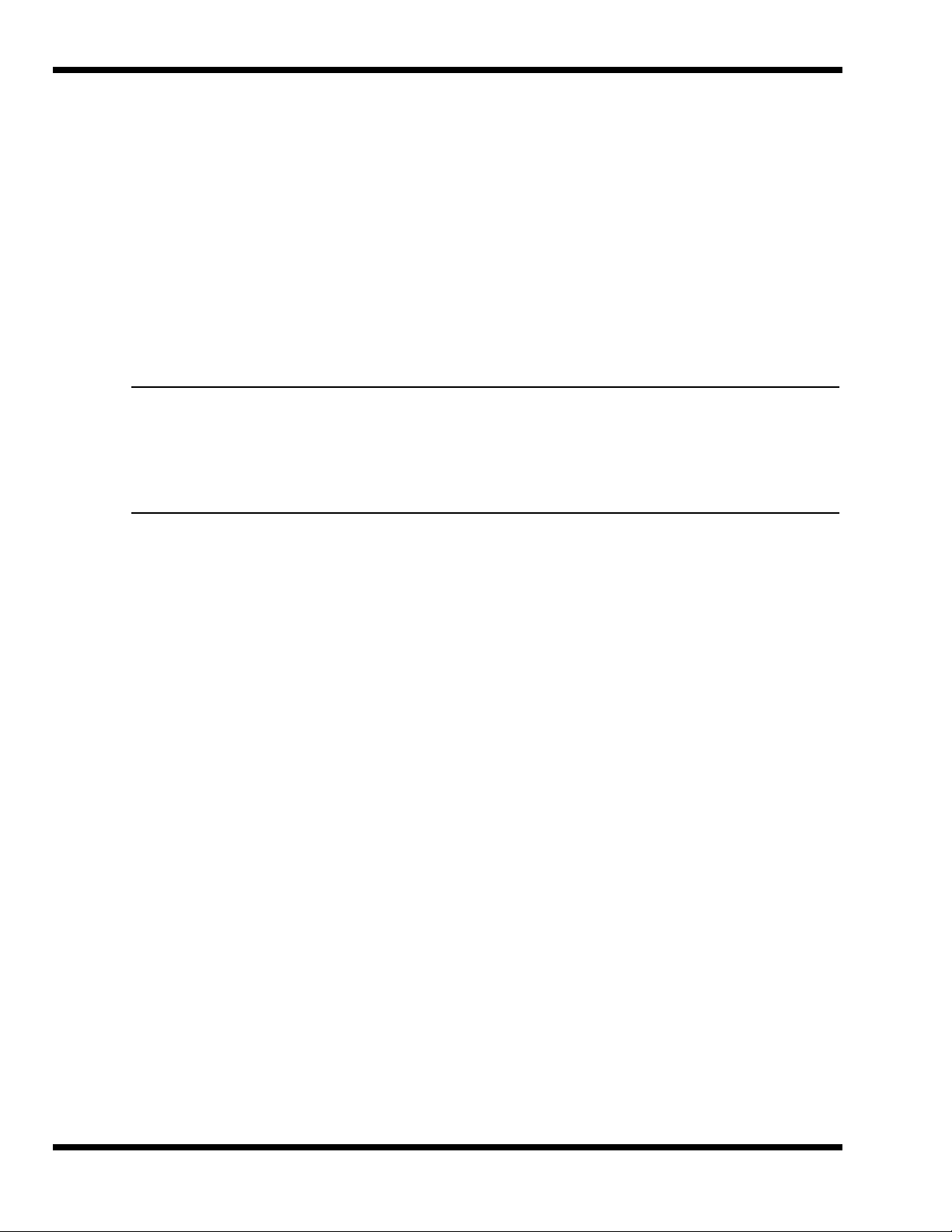
2.3 Installing Internal Notebook Options
If you have no internal options to install at this time, skip to Paragraph 2.4. Otherwise,
continue with Paragraph 2.3.1.
2.3.1 Installing Main Memory Expansion (Optional)
Main memory on the 900 Series Notebooks can be expanded using an EDO Small
Outline Dual Inline Memory Module (EDO soDIMM). These modules are available in
8 MB, 16 MB, 32 MB, and 64 MB sizes and install in the expansion memory slot on
the System Board accessed through the Memory Expansion Door on the bottom of the
notebook. The installation process consists of the following steps:
Caution: The EDO soDIMM module option contains components that are
sensitive to static electricity. When handling the module and the internal
parts of the computer, protect against static electricity by using wrist or
ankle grounding straps and grounded working mats. When moving or
storing items, use the anti-static bags supplied with the items.
1. Ensure that the notebook is powered off and the AC adapter disconnected
from the AC outlet. Also, ensure that all batteries are out of the unit.
2. Disconnect any peripheral device interface cables from the external interface
connectors and remove any installed PCMCIA options.
3. Turn the notebook over and locate the Expansion Memory Access Cover on
the bottom of the notebook.
4. Remove the screw holding the Expansion Memory Access Cover and remove
the cover.
5. Remove the EDO soDIMM module from its shipping container.
6. Refer to Figure 2-1. To install an soDIMM module, first align the connector
edge of the memory module with the key in the connector. Insert the edge of
the memory module board into the connector using a rocking motion to fully
insert the module. Push downward on each side of the memory module until
it snaps in place.
7. Reinstall the Expansion Memory Access Cover using the screw removed in
Step 4.
8. Replace the batteries and AC adapter.
9. Power up the notebook. If all of the installed memory is not recognized, try
reseating the soDIMM module and rebooting.
2-2 Installation
Page 31

Figure 2-1 Memory Expansion Removal/Replacement
Expansion
Memory
Access
Cover
Inserting
soDIMM
Memory
Module
Note: After installing expansion memory in your notebook, you must run the
PHDISK utility in order for the Save-To-Disk or 0V Suspend functions to operate
correctly.
2.3.2 Setting up the Software
Note: If you are using an operating system other than Windows 95, Windows for
Workgroups, or DOS, you may need to re-partition your hard disk drive to allow
for the additional memory. Check with your system administrator.
Installation 2-3
Page 32

In Windows 95
Follow these steps if your computer is running Windows 95.
1. From the Taskbar, select Start then Shut Down.
2. Select the Restart the Computer in MS-DOS mode.
3. Click on Yes.
4. Type PHDISK /C /F at the DOS prompt and press Enter.
5. The DOS screen appears and shows the save file name and size. Press any
key to reset the system. The computer will reboot.
In Windows for Workgroups
Follow these steps if your computer is running MS-DOS® and Windows for Workgroups.
1. Close all applications and exit Windows for Workgroups to MS-DOS.
2. At the command prompt (typically C:\) type PHDISK /C /F and press Enter.
This will create a file which can be used to save the contents of your memory
system when you perform a 0V Suspend operation.
2.3.3 Installing PCMCIA Options
The Notebook has two connector slots for PCMCIA option cards. These two slots can be
used to install one Type III or two Type I/II credit card size PCMCIA option cards. You
can install a PCMCIA (PC card) without turning the computer off.
Use the following procedure to install a PCMCIA option:
1. Review the installation instructions supplied with the PCMCIA option card(s).
2. Hold the card at the end opposite the connector pins with the label side up.
Insert the card into an unused slot on the left side of the Notebook.
3. If the option requires external cabling (e.g., modem option), connect external
cabling at this time.
Note: After installation of a PCMCIA option card, Windows 95 displays the New
Hardware Found dialog box to help you configure the new device. To remove a
card, click on the PCMCIA icon; then, press the appropriate PC Card Release
lever (or press both levers for a Type III device) and remove the option.
2-4 Installation
Page 33

Figure 2-2 Installing PCMCIA Option Cards
Note: When installing a Zoomed Video option card, the card must be installed in
the lower card slot (slot 0 or A). Other option cards can be installed in either card
slot.
2.4 Installing External Notebook Options
2.4.1 Installing the Mobile Productivity Base (Option)
If using the Mobile Productivity Base option, install this accessory now. If not using
the MPB at this time, proceed directly to Paragraph 2.4.2.
2.4.1.1 Docking the Notebook to the MPB
To dock the Notebook Computer into the MPB, use the following procedure:
1. Turn the notebook over and open the expansion door (slide the door toward
the center of the notebook) to expose the docking connector.
2. Slide the lever release latch to the front of the MPB to release the docking
lever (refer to Figure 2-3).
Installation 2-5
Page 34

3. Swing the Docking Lever outward a full 90 degrees from the side of the MPB.
4. Slide the notebook into the MPB, right side first, as shown in Figure 2-3.
Ensure that the docking guides on both the notebook and the MPB are
securely hooked.
5. Rest the notebook on the MPB. Then press and hold the notebook against
the MPB and swing the Docking Latch inward until the Lever Release Latch
locks.
Open the expansion door
1
on bottom of notebook
Slide notebook into MPB,
right side first; ensure
3
docking guides are hooked
Slide release latch on MPB
2
forward; swing the docking
level outward 90 degrees
Press and hold down
4
notebook and swing the dock
lever in until the release latch
locks
Figure 2-3 Docking the Notebook into the MPB
2.4.1.2 Cabling to the MPB
Refer to Figure 2-4 (MPB Port Assignments) and then connect all desktop devices to the
MPB instead of directly to the notebook as described in Paragraphs 2.4.2 through 2.4.5.
2-6 Installation
Page 35

PS/2
Keyboard
Port
PS/2
Mouse
Port
Parallel
Port
Serial
Port
VGA
Port
Advanced
PCI
Line
Out
Line
In
Mic
In
Figure 2-4 MPB Port Assignments
Installation 2-7
Page 36

Battery Pack
Figure 2-5 MPB Battery Pack Removal/Installation Installation
2.4.2 Installing Ext. Keyboard/Mouse/Numeric Keypad
A PS/2 compatible Keyboard, mouse or an optional PS/2-compatible numeric keypad
may be installed on the notebook via the mouse connector on the left rear port as shown
in Figure 2-6.
Note: Refer to Figure 2-4 for port assignments if using the MPB option.
2-8 Installation
Page 37

Figure 2-6 PS/2 Port Connections
2.4.3 Installing an External Parallel Printer
The Notebook is equipped with an external, bidirectional, ECC/EPP compatible, 25-pin
parallel printer port. The connector pinouts and connector location are shown in
Figure 2-7.
Note: Refer to Figure 2-4 for port assignments if using the MPB option.
Installation 2-9
Page 38

1
2
3
4
5
6
7
8
9
10
11
12
13
14
15
16
17
18
19
20
21
22
23
24
25
SIGNAL
SPP Mode
STB*
PD0
PD1
PD2
PD3
PD4
PD5
PD6
PD7
ACK*
BUSY
PE
SLCT
AFD*
ERR*
Ground
INIT*
SLIN*
Note:
* Denotes
Act ive Low
Strobe*
Data Bit 0
Data Bit 1
Data Bit 2
Data Bit 3
Data Bit 4
Data Bit 5
Data Bit 6
Data Bit 7
Acknowledge*
Pape r Out
Busy
Auto Line Feed*
Select
Error*
Initialize Printer*
Select In*
LPT 18
LPT18
VCC
VCC
PLP120
PLP121
PLP122
26
Ground
PLP121
PLP122
PLP120
FDD 5V
FDD 5V
FDD 5V
FDD 5V
LP125
LP125
PARALLEL PORT PINOUTS
2.4.4 Installing an External Serial Port Device
2-10 Installation
The notebook contains an external RS-232 serial port with a 9-pin, male DB-9 connector
as shown in Figure 2-10 (25-pin cables require the use of an adapter for use with the
9-pin port). The serial ports are used to interconnect such devices as:
Figure 2-7 Parallel Port Pinouts
♦ External Modem
♦ Serial Mouse
♦ Serial Printer
Page 39

♦ Any device that uses an RS-232 interface
Note: Refer to Figure 2-4 for port assignments if using the MPB option.
Caution: Never connect a parallel device to a serial port or a serial device
to a parallel port or video port; this may cause damage to the notebook
and/or external device. If you are uncertain of what type connector the
external device has, refer to the technical manual for the external device.
Figure 2-8 Serial Port Pinouts
2.4.5 Installing an External VGA Monitor
The notebook (and optional MPB) contain an external CRT port that can drive one of
a variety of monitor resolutions and colors as summarized in Section 1. The associated
connector location and pinouts for the notebook are shown in Figure 2-9.
Note: Refer to Figure 2-4 for port assignments if using the MPB option.
Installation 2-11
Page 40

Use the following procedure to install an external monitor:
1. Turn off power to both the notebook and monitor.
2. Connect the 15-pin external VGA cable from the monitor to the VGA connector
3. Power up the notebook computer first; then, turn on power to the monitor.
4. Setup the notebook display mode for LCD only, simultaneous LCD and CRT
2-12 Installation
Figure 2-9 External VGA Pinouts
on the notebook computer (Figure 2-9) or MPB (Figure 2-4).
or CRT only (under Windows 95, select the Change Display Utility; under
Page 41

Windows for Workgroups, use the WinMode Utility).
Unlock Battery Pack
Remove Battery
from Front of Notebook
If Battery Lock comes off,
reinstall as shown
Flush
Slide
5. Install the correct driver, if required (refer to the Monitor Installation
Instructions supplied by the CRT vendor).
2.5 Primary Battery Pack Installation
1. Turn off the computer and disconnect the AC adapter if attached to the
computer.
2. Unlatch the end locks by pushing the endcaps outward with your thumbs.
3. Align battery connector to connector on notebook and insert the battery pack
into the battery compartment; then push the battery in completely until you
feel the contacts engage.
4. Relatch the battery locks on both ends of the battery.
Figure 2-10 Notebook Battery Removal/Replacement
2.6 Installing the AC Power Adapter
Use the following procedures to connect the AC adapter to the system:
Installation 2-13
Caution: Use only the AC adapter supplied with the computer; other
adapters can damage the unit.
Page 42

1. Remove the AC adapter from the packaging. Connect the round coaxial
AC Adapter
DC-IN Connector
connector supplied with the notebook to the DC IN power receptacle on the
left rear of the notebook as shown in Figure 2-9.
2. Connect the female side of the AC power cord to the AC adapter and connect
the male end to a grounded AC outlet.
Figure 2-11 Installing the AC Adapter
2.7 Initial Software Load
After unpacking and setting up the notebook for the first time, you must perform an
initial software load that takes approximately 30 minutes.
Because of the way Windows 95 structures its files, stopping in the middle of the setup
process can cause irreversible file damage.
2-14 Installation
Page 43

Before starting the initial software load process, ensure that you have the following:
♦ Extensa 900 User’s Guide - Contains latest software installation instructions.
♦ AC Adapter/Access to AC power - Although the battery pack may have some
charge, it may be insufficient for the entire set up. Loss of power during setup
can cause irreversible file damage.
♦ Certificate of Authenticity - You will need to enter the number from your
Windows 95 Certificate of Authenticity during Windows 95 Setup. This
certificate is part of the Windows 95 documentation kit. You need this number
even if you are installing Windows for Workgroups.
♦ Language - During initial setup you choose the following:
- Language for Windows displays
- Language for keyboard installed
♦ Printer type - As part of the Windows setup, you are prompted to choose a
printer. Microsoft
find your printer in the list, you will need the floppy disk with the printer driver
provided by the printer manufacturer. If you do not want to install a printer at
this time, you can skip this part of the setup. Which operating system to load
®
includes the files for many different printers. If you cannot
♦ Operating System Type - During initial setup you must choose which
operating system to load, either Windows 95 or
Workgroups
operating system after installation is complete. For most users Windows 95 is
the better choice. You might want to load
circumstances.
- Your corporation or workgroup may have guidelines that require use of
DOS+WFW. Check with your manager to determine the policy at your
company.
- The software that controls your local area network may not be compatible
with Windows 95. Check with your network administrator to determine
whether Windows 95 is compatible.
- Although most software that is compatible with
compatible with Windows 95, it is possible that the existing software you
are using will not run in Windows 95. If you have a critical software
application that you intend to copy to your new computer, check with
the manufacturer of the software to determine whether your application
is compatible with Windows 95.
(DOS+WFW). This choice is final. You will not be able to change the
DOS+WFW under the following
MS-DOS and Windows for
DOS+WFW is also
2-15 Installation
Page 44

Page 45

Operating Instructions
3.1 Introduction
This section contains a summary of notebook operating procedures useful for
maintenance operations. For additional detail, refer to the Extensa 900 Series Notebook
Computer User’s Guide supplied with the notebook.
3.2 Controls/Indicators
The operating controls and indicators for the 900 Series Notebooks are shown in Figure
3-1 and briefly described in the following paragraphs.
3
Disk Media
Battery Charging
Standby Mode
Pwr/Batt Low
Caps Lock
Num Lock
Power
Switch
Figure 3-1 Operating Controls and Indicators
Operating Instructions 3-1
Page 46

3.2.1 Power On/Off Switch
The notebook contains an alternate action power switch located center of the notebook
near the status indicators as shown in Figure 3-1. The first time you press the power
switch, power is turned on to the notebook. The next time you press the power switch,
power is turned off.
3.2.2 Notebook LEDs
The notebook contains the following LED Indicators:
♦ Disk Media Indicator
♦ Battery Charging Indicator
♦ Standby Mode Indicator
♦ Power On/ Battery Low (Blinking) Indicator
♦ Caps Lock Indicator
♦ Num Lock Indicator
3.2.3 LED Icons
Table 3-1 contains a listing and description of Extensa LED Icons:
Icon Description
Table 3-1 LED Icon Descriptions
Disk Media Indicator
Lights when the computer writes to or reads from the floppy disk drive,
or reads from the CD-ROM drive.
Battery Charging Indicator
Lights when a powered AC adapter connected to the computer is
charging the battery.
Flashes when there is a problem with the battery or the battery is not
recognized by the smart charger.
Turns off when there is no battery or the battery is fully charged.
3-2 Operating Instructions
Page 47

Table 3-1 LED Icon Descriptions
Icon Description
Standby Mode Indicator
Lights when the computer is in Standby mode. Flashes when the
computer is in the 5V Suspend mode.
The computer enters Standby Mode if the Standby hot key (Fn+F4) is
pressed or the Standby Timeout parameter in Setup is enabled and
expires.
The computer enters 5V Suspend Mode if the Suspend hot key
(Fn+F3) is pressed or the 5V Suspend Timeout parameter in Setup
is enabled and expires or the display is closed.
Power/Battery-low Indicator
Lights when the computer is on and there is power to the computer.
Flashes when the battery power is low. Connect a powered AC
adapter to the computer as soon as possible.
Caps Lock Indicator
Lights when the caps lock function is toggled ON using the Caps Lock
Key .
Num Lock Indicator
Lights when the embedded numeric keypad is toggled ON using the
A
Num Lock hot key (Fn+F7). Refer to
Keypad
details.
section in the
Extensa 900 Series User’s Guide
3.2.4 Keyboard Hot Key Sequences
Table 3-2 contains a summary of keyboard hot key sequences useful when performing
maintenance operations.
Table 3-2 Summary of Notebook Hot Key Sequences
Function Key Sequence
CMOS Setup Fn+F1
Enter 0V Suspend Mode Fn+F2
5 Volt Suspend Fn+F3
Enter Standby Mode Fn+F4
Resume from Standby Mode Press any key
Scroll Lock Fn+F6
Using the Internal Numeric
for further
Numeric Lock Fn+F7
Turn off the LCD backlight Fn+F11
Turn on the LCD backlight Press any key
Operating Instructions 3-3
Page 48

Table 3-2 Summary of Notebook Hot Key Sequences
Function Key Sequence
Alternate between display modes (LCD, Ext.l CRT or both) Fn+F12
Decrease LCD screen brightness Fn+Down Arrow
Increase LCD screen brightness Fn+Up Arrow
Lighten LCD screen contrast Fn+Right Arrow
Darken the LCD screen contrast Fn+Left Arrow
Exit 0V Suspend Mode Press Power switch
Toggle speaker output on/off Fn+End
Stop a command or application Ctrl+Pause
Resume a command or application Press any key
Send the contents of the screen to the printer Shift+PrtSc
Sets the notebook to echo keystrokes to the printer; prints a line when
you press Enter; continues until you press Ctrl+P
Enable/disable the internal keypad Fn+T
Warm boot Ctrl+Alt+Del
Start Windows logo key
Display the application’s context menu Application key
Ctrl+P
Table 3-3 Hot Keys Available on Attached External keyboard
Function Key Sequence
System Setup Ctrl+Alt+F1
0V Suspend Ctrl+Alt+F2
5V Suspend Ctrl+Alt+F3
LCD/CRT Toggle Ctrl+Alt+F12
Speaker Toggle Ctrl+Alt+S
3-4 Operating Instructions
Page 49

3.2.4.1 Windows 95 Special Keys
Pressing the Windows Logo Key acts as the Start button. Pressing this key in
combination with other keys performs special functions. Table 3-4 contains several
examples of using the Windows 95 special keys.
Table 3-4 Windows 95 Special Keys
Hot Key Function
Windows Logo Key+Tab Activates next Taskbar button
Windows Logo Key+E Explore my Computer
Windows Logo Key+F Find Document
Windows Logo Key+M Minimize All
Windows Logo Key+R Display Run dialog box
Pressing the Application Key displays the context menu for an application. This is the
same as clicking the secondary (right) mouse button.
Please refer to your Windows 95 manual for more information on these Windows 95specific keys and their functions.
3.2.4.2 DOS Special Keys
Table 3-5 contains a list of the DOS special keys.
Table 3-5 DOS Special Keys
Hot Key Function
Ctrl+Pause Stops a command or application; primarily used
Shift+Prt Sc Sends the contents of the screen to the printer
Ctrl+Break Terminates the current command or application.
Ctrl+P Sets the computer to echo keystrokes to the
Ctrl+Alt+Del Terminates all programs, reloads
to stop the screen from scrolling; pressing any
other key resumes the execution of the command
or application.
port; prints only text characters unless you have
run the Graphics.com utility to enable printing
graphics.
printer; prints a line when you press Enter;
continues until you press Ctrl-P again.
MS-DOS and
executes the Autoexec file; also called the “warm
start” or “warm boot”.
Operating Instructions 3-5
Page 50

3.3 Configuring the Touchpad
You can personalize the control of the touchpad by configuring various settings using
the Synaptics
in the Control Panel Window. Follow these steps to configure the Touchpad:
In Windows 95
1. Select the Start button, then select Settings.
2. Select Control Panel to display the Control Panel window.
3. Double-click on the Synaptics Touchpad icon.
4. Select the touchpad tab to customize the touchpad to your preference.
5. Click on Enhancements to bring up additional features and to get to the
In Windows for Workgroups
1. From the Program Manager double-click on the Main program group.
2. Double-click on the Control Panel icon.
3. Double-click on the Synaptics Touchpad icon.
4. Select the touchpad tab to customize the touchpad to your preference.
5. Click on Help for the Synaptics Touchpad drivers online documentation.
®
Touchpad utility. Configure the touchpad using the Mouse utility located
online help for the Synaptics Touchpad drivers.
3.4 Using a CD-ROM Drive (MPB Option Only)
An optional CD-ROM drive installed in the modular bay of a docked Mobile Productivity
Base option provides fast access to text, programs, graphics, sound, animation and
video on a standard CD. (With an optional MPEG PC Card installed, you can play back
approximately 75 minutes of MPEG1-compressed, full-motion video from a CD.)
3.4.1 Inserting a CD (MPB Option Only)
1. With the system powered up, press the eject button on the front of the
CD-ROM drive to eject the disc tray.
2. Slide out the disc tray.
3. Place the CD, label side up, in the depression on the disc tray.
4. Slide the disc tray into the drive.
3.4.2 Handling CDs (MPB Option Only)
Follow these guidelines to avoid damaging your CDs:
♦ When removing a CD from its protective case or loading a CD into a drive, hold
the CD by its central hole and outer edge. Never touch the data surface (nonlabel side).
3-6 Operating Instructions
Page 51

♦ To protect the CD against scratches and dirt when not in use, keep the CD in
its protective case.
♦ Clean a CD with a clean, dry, lint-free cloth. Always wipe from the center to
the edge. Don’t wipe the CD in a clockwise or counterclockwise direction.
♦ Keep CDs away from high temperatures and direct sunlight.
3.5 Built-In Sound System
The Extensa 900 Series Notebook comes with an internal microphone and stereo
speakers. These features give direct sound generation and recording capability in the
system.
3.5.1 Turning Sound On/Off
To mute or restore sound, press the following keys:
♦ Fn+PgUp: Turns mute On/Off
3.5.2 Sound Software
The computer has pre-installed sound support utilities in the AudioRack32 group.
These include:
♦ AudioRack™32
♦ Audio Recorder
Operating Instructions 3-7
Page 52

3.5.3 External Sound Equipment
You can improve the quality of sound production and increase convenience by
connecting external sound equipment.
The computer has the following jacks for connecting to external sound equipment:
♦ Microphone Input
♦ Stereo Headphone/Speaker Line Output
♦ Stereo Line Input
3.6 Using Remote Connections
The computer can send and receive e-mail, surf the Internet, connect to one of the
online services or share files with other office employees.
The Extensa communicates with the outside world in one of the following ways:
♦ Over a telephone line using a PC Card modem installed in the computer
♦ Over a network using a network adapter
Note: You can purchase compatible modems and network adapters from your
dealer or directly from Texas Instruments.
3.6.1 Using the Fast Infrared (FIR) Port
The FIR port, located on the rear of the computer, offers wireless communication with
other Texas Instruments notebook computers or a variety of IRDA™-compliant devices.
Without a physical connection, you can print remotely, transfer files between
computers, use a remote mouse during a presentation or receive information from a
PDA or pocket organizer. To transfer a file follow these steps:
Align the FIR ports of the two devices making sure that the distance separating them
is between six inches and three feet (one meter).
After the devices are aligned, use the TranXit™ software, located in the TranXit group,
to complete the communication process. (For further information, refer to the online
TranXit Quick Reference Guide.)
3-8 Operating Instructions
Page 53

3.7 Using Zoomed Video Features
Your computer supports Zoomed Video (ZV) PC Cards through the PC Card slots. ZV
PC Cards connect to the internal ZV port, allowing advanced multimedia capabilities
such as video conferencing and on-screen television at full, smooth motion. The Zoomed
Video port adds a dedicated video bus that provides a direct link between a PC Card
and the VGA accelerator or audio DAC. This “detour” lets video and audio data bypass
the PCI bus, reducing bandwidth impositions and improving system performance for
more fluid audio and video.
3.7.1 MPEG PC Card
The optional MPEG PC Card uses the Zoomed Video port built into the computer to
display MPEG video and audio on the computer. The MPEG card features MPEG-1
video playback with 16.7 million colors, MPEG-1 audio layers I and II, is MPC3
compliant and Windows 95 Plug and Play. With this option you can run full-motion
video, combined with digital audio, graphics, text and data, enabling you to create far
more effective presentations or play the most advanced video games.
3.8 Battery Saving Tips
There are a number of actions you can take to reduce the rate at which your computer
depletes the battery. By taking some or all of these actions, you can substantially
increase the time you can operate on battery power before recharging the battery:
♦ Reducing screen brightness — Although the screen controller uses new
technology to increase brightness without increasing energy consumption, the
screen is still the largest single consumer of the battery charge. Reducing the
brightness to the lowest acceptable level increases battery life. To reduce the
brightness, press Fn+↓.
♦ Caching the hard disk drive -— By caching the hard disk drive, you can reduce
the length of time the hard disk drive is rotating and using energy. Both
Windows 95 and Windows for Workgroups use a disk-caching program by
default. As long as you have not disabled these programs, you can take
advantage of the battery savings.
3.8.1 Lowering Inactivity Timeouts
Inactivity timeouts turn off devices in the computer when you are not using them.
Lowering the inactivity timeouts shortens the period of time the computer waits before
turning off the device.
Operating Instructions 3-9
Page 54

3.8.2 Suspending Operation While Idle
Although the computer goes into Suspend mode automatically after a defined period of
inactivity, you can reduce energy consumption even further by pressing either Fn+F3
(Suspend) or Fn+F4 (Standby) as soon as you no longer need the computer to be active.
♦ Pressing Fn+F4 (Standby) turns off the screen.
♦ Pressing Fn+F3 (Suspend) turns off the screen, stops the hard disk drive, and
reduces energy usage to the lowest level possible without turning off the
computer.
♦ Pressing the Shift key resumes activity after the notebook has been in either
the Suspend or Standby modes.
3.8.3 Responding to a Low Battery Condition
When you are operating the computer on battery power and the charge remaining is
down to between 10% and 20%, the battery-low indicator blinks and an audible alarm
sounds. When this happens you should take the following actions to conserve battery
power and reduce the possibility of data loss.
♦ Saving files — Save all open files frequently while the computer is in a
low-battery condition.
♦ Turning off the alarm — Turn off the audible alarm by pressing Fn+End
(Mute).
♦ Reducing screen brightness — Reduce screen brightness by pressing Fn+↓.
♦ Connecting the AC adapter — If you have access to AC power, connect the
computer to the AC adapter. You can do this without turning off the computer.
♦ Suspending operations — Press Fn+F3 or Fn+F4 to put the computer into
Suspend or Standby mode whenever you are not actively using the computer.
Press the Shift key to bring the computer out of Suspend or Standby mode.
3-10 Operating Instructions
Page 55

3.8.4 Replacing the battery
If you have a spare, charged battery, you can do one of the following.
♦ Insert a secondary battery into the MPB option (if installed).
♦ If you already have a battery in a docked MPB, you can replace the primary
battery without turning off the computer.
♦ If you cannot insert the spare battery, suspend operations to disk by pressing
Fn+F2 and replace the battery. When you turn on the computer, the computer
returns to the saved state.
3.8.5 Saving to Disk
When the battery power becomes critically low (less than 5% charge remaining), the
computer saves the current state of the computer to disk and turns off. When you turn
the computer on again, the computer restores the state that was saved to disk.
Operating Instructions 3-11
Page 56

Page 57

Theory of Operation
4.1 Introduction
This section contains a general block diagram theory of operation description of the
Extensa 900 Series Notebook Computers.
Note: Various internal components may change on future models and
busses/bus speeds are subject to change.
4.2 Notebook Functional Overview
The Extensa 900 Series Notebooks consist of eight major functions or sections
including:
♦ System Processor — implemented on the Main Board Assembly
♦ Memory Subsystem — implemented on the Main Board Assembly
4
♦ I/O Subsystem — implemented on the Main Board Board
♦ Keyboard Subsystem — implemented on the Main Board Assembly and the
Keyboard Assembly
♦ Video Subsystem — implemented on the Main Board and LCD Display Panel
assemblies
♦ Sound Subsystem — implemented on the Main Board Assembly
♦ Touchpad Mouse Subsystem — implemented on the Touchpad assembly and
on the Main Board Assembly
♦ Hard Disk Drive Subsystem — implemented on the Main Board Assembly and
the Hard Disk Drive Assembly
♦ Floppy Disk Drive Subsystem — implemented on the Main Board Board and
Floppy Disk Drive Assembly
♦ PCMCIA Controller and Sockets — implemented on the PCMCIA Module and
on the Main Board
♦ Power Subsystem — implemented on the Main Board, the battery pack, and
the AC adapter
Theory of Operation 4-1
Page 58

586
CPU
CPU Bus
CD
SRAM
IDE Master
M1521
BGA
PCI Bus
DRAM
M1523
HDD
ISA Bus
Figure 4-1 Extensa Functional Block Diagram
MPB
Graphic
controller
4-2 Theory of Operation
Page 59

4.2.1 System Processor
The System Processor function for the notebook is implemented on the Main Board in
the form of an Intel Pentium P54-C Superscalar 586 Processor Chip. The processor
operates in conjunction with RAM and ROM Memory and other control logic to process
software instructions (BIOS, DOS, Windows, and applications). The processor
communicates with the hard disk drive and the memory components using high speed
busses.
The Processor also interacts with other hardware logic to provide the power savings
features for the notebook. These features include controlling CPU clock speeds,
reducing clock speeds whenever possible, e.g., when performing floppy disk drive
accesses, powering down unused devices, etc. A detailed block diagram of the Extensa
900 Series Notebook is shown in Figure 4-2.
The IRQ assignments for the 900 Series Notebooks is provided in Table 4-1.
Table 4-1 Interrupt Channel map
Priority Interrupt Number Interrupt Source
1
2
3
4
5
6
7
8
9
10
11
12
13
14
15
16
17
SMI
NMI
IRQ 0
IRQ 1
IRQ 2
IRQ 8
IRQ 9
IRQ 10
IRQ 11
IRQ 12
IRQ 13
IRQ 14
IRQ 15
IRQ 3
IRQ 4
IRQ 5
IRQ 6
IRQ 7
Power management unit
Parity error detected, I/O channel error
Interval timer , counter 0 output
Keyboard
Interrupt from controller 2 (cascade)
Real-time clock
Cascaded to INT 0AH (IRQ 2)
Audio (option) / PCMCIA
Audio (option) / PCMCIA
PS/2 mouse
INT from coprocessor
Hard disk controller
CD-ROM controller
Serial port 2, 4
Serial port 1, 3
Parallel port 1 / audio (option)
Diskette controller
Parallel port 2 / audio (option)
NOTE:
A PCMCIA card can use IRQ 3, 4, 5, 7, 9 and 11 as long as
it does not conflict with the interrupt address of any other device.
Theory of Operation 4-3
Page 60

Advanced
PCI Card
AD(31:0)
Y(7:0)
UV(7:0)
AD(31:0)
PCI0643
CD-ROM
FDD
MEDIA BAY
PARALLEL
PORT
PORT
SERIAL
Notebook MPB
M1521
$MA(11:0)
$MD(63:0)
$CPU_A(31:3)
$CPU_D(63:0)
$CPU_D(63:0)
$CPU_D(63:0)
CPU
AD(31:0)
DIMM*1
RAM
16MB
L2 CACHE
HOST BUS
$CPU_A(17:3)
$CPU_A(31:3)
PCI BUS
AD(31:0)
AD(31:0)
AD(31:0)
AD(31:0)
RAM
VIDEO
PCI0643
Y(7:0)
PCI1130 65550/S3
M1523
SA(16:0),LA(23:17)
UV(7:0)
SD(15:0)
BIOS
HDD
LCD
CRT
PCMCIA
SA(9:0)
SD(15:0)
SA(9:0)
SD(15:0)
SA2
SD(15:0)
SA(11:0)
ISA BUS
RDATA#,WDATA#
87338
M6377
M38813
ESS1878S
SD(15:0)
FIR
PORT
SERIAL
PORT
PARALLEL
PAD
TOUCH
PS2
KB
INTERNAL
4-4 Theory of Operation
Figure 4-2 Detailed System Block Diagram
Page 61

4.2.2 Memory Subsystem
Controller Channel Address Function
1
1
1
1
2
2
2
2
0
1
2
3
4
5
6
7
0087
0083
0081
0082
Cascade
008B
0089
008A
Audio (option)
ECP/FIR/Audio
Diskette
ECP/FIR/Audio
Cascade
Spare
Spare
Spare
The memory subsystem comprises the following components:
♦ Main memory
♦ L2 Secondary Memory (cache)
♦ Flash ROM
The Extensa Series uses fast Extended Data Out (EDO) DRAM for main and video
memory and high-speed synchronous, pipelined burst SRAM for L2 cache memory.
Main BIOS and Video BIOS are stored in Flash ROM.
The Extensa 900 Series Memory Address Map is shown in Table 4-2.
Table 4-2 Memory Address Map
Address Range Definition Function
000000 - 09FFFF 640 KB m emory Base mem ory
0A0000 - 0BFFFF 128 K B video RA M Reserved for graphics display buffer
0C0000 - 0CBFFF Video BIOS Video BIOS
0E0000 - 0EFFFF
0F0000 - 0FFFFF
100000 - FFFFFF Extended memory Onboard memory
FE0000 - FFFFFF 256 KB system ROM Duplicate of code assignment at 0E0000-0FFFFF
128 KB system BIOS System BIOS
System BIOS
The DMA Channel Map is listed in Table 4-3.
Table 4-3 DMA Channel Map
4.2.2.1 Main Memory
The standard 900 Series notebook comes with 16 MB of Main memory installed on the
Theory of Operation 4-5
Main Board. Memory expansion accommodations are provided via a standard soDIMM
connector on the bottom of the Main Board Assembly. By installing a 64 MB soDIMM
module, the basic memory size can be expanded to a maximum of 80 MB.
Page 62

4.2.2.2 Flash ROM
All versions of the Extensa notebook family use a "Flash" ROM that contains both the
main system BIOS and the VGA BIOS. The Flash ROM contains "Boot Block" logic that
allows downloading new versions of BIOS without destroying the Boot Load area.
The Flash ROM execution is 8 bits wide. However, better performance can be attained
by enabling the Shadow ROM in the CMOS setup routine or by selecting the Windows
Control Panel Applet. When the Shadow ROM is enabled, BIOS is copied into a 32-bit,
high-speed system.
4.2.3 System Controller Function
The Extensa 900 Series notebook design uses two chips, the ALI M1521 (memory, Cache
and DRAM Controller for the Pentium System and the M1523 (PCI to ISA Bridge chip)
combine to provide the 586 system controller function for the new multimedia/
multithreading operating system, Windows 95.
The notebook utilizes the BGA package to improve the AC characterization, resolves
system bottleneck and make the system manufacturing easier. The system architecture
includes the UMA, ECC, PBSRAM, SDRAM/BEDO, and multi-bus with highly efficient,
deep FIFO between the buses, such as the HOST/PCI/ISA dedicated IDE bus.
The I/O Address Map for the 900 Series Notebook is provided in Table 4-4.
4-6 Theory of Operation
Page 63

Table 4-4 I/O Address Map
Address Range Device
000 - 00F
020 - 021
022 - 023
040 - 043
048 - 04B
060 - 06E
070 - 071
080 - 08F
0A0 - 0A1
0C0 - 0DF
178 - 17A
1F0 - 1F7
170 - 177
3F6, 3F7
220 - 22F
240 - 24F
260 - 26F
280 - 28F
278 - 27F
2E8 - 2EF
2F8 - 2FF
378 - 37A
3B4, 3B5, 3BA
3C0 - 3C5
3C6 - 3C9
3C0 - 3CF
3D0 - 3DF
3E0 - 3E1
3E8 - 3EF
3F0 - 3F7
3F8 - 3FF
CF8 - CFF
DMA controller-1
Interrupt controller-1
M1523 registers
Timer 1
Timer 2
Keyboard controller
Real-time clock and NMI mask
DMA page register
Interrupt controller-2
DMA controller-2
6377 registers
Hard disk select
CD-ROM
Audio (option)
Audio (option) - default
Audio (option)
Audio (option)
Parallel port 1
COM 4
COM 2
Parallel port 2
Video subsystem
Video DAC
Enhanced graphics display
Color graphics adapter
PCMCIA controller
COM3
Floppy disk controller
COM 1
PCI configuration register
Theory of Operation 4-7
Page 64

4.2.3.1 ALI M1521 (Memory, Cache and DRAM Controller)
The M1521 provides the system controller and data path components for the Extensa
900 Pentium-based system. It provides 64-bit CPU bus interface, 32-bit PCI bus
interface, 64/72 DRAM data bus with ECC or parity, secondary cache interface
including pipeline burst SRAM or asynchronous SRAM, PCI master to DRAM interface,
four PCI master arbiters, and a UMA arbiter. The M1521 bus interfaces are designed
to interface with 3V and 5V buses. It directly connects to 3V CPU bus, 3V or 5V tag,
3V or 5V DRAM bus, and 5V PCI bus.
4.2.3.1.1 Features of the ALI M1521
♦ Supports all Intel/Cyrix
60 MHz and 50 MHz at 3V)
®
/AMD 586-class processors (with host bus of 66 MHz,
♦ Supports M1/K5/Dakota™ CPUs
♦ Supports linear wrap mode for M1
♦ Supports asynchronous/pipeline-burst SRAM
♦ Write-back/dynamic write-back cache policy
♦ Built-in 8K* 2-bit SRAM for MESI protocol to cost and enhance performance
♦ Cacheable memory up to 512 MB with 11-bit tag SRAM
♦ Supports 3V/5V SRAMs for tag address
♦ Supports FPM/EDO/BEDO/SDRAM DRAMs
♦ RAS lines
♦ 64-bit data path to memory
♦ Symmetrical/asymmetrical DRAMs
♦ 3V or 5V DRAMs
♦ Duplicated MA[1:0] driving pins for burst access
♦ No buffer needed for RASJ and CASJ and MA[1:0]
♦ CBR and RAS-only refresh
♦ Supports 64M-bit (16M* 4, 8M* 8, 4M*16) technology DRAMs
♦ Supports programmable-strength MA buffer
♦ Supports error checking and correction (ECC) and parity for DRAM
4-8 Theory of Operation
Page 65

♦ Supports the most flexible six 32-bit populated banks of DRAM (to spare
12 MB for Windows 95)
♦ Supports SIMM and DIMM
♦ UMA (unified memory architecture)
♦ Dedicated UMA arbiter pins
Supports several protocols from major graphics vendors
♦
♦ SFB size : 512 KB/1 MB/2 MB/3 MB/4 MB
♦ CPU could access frame buffer memory through system memory controller
♦ Alias address for frame buffer memory
♦ Fully synchronous 25/30/33 MHz 5V PCI interface
♦ PCI bus arbiter: five PCI masters and M1523 supported
♦ DWORDs for CPU-to-PCI Memory write posted buffers
♦ Convert back-to-back CPU to PCI memory write to PCI burst cycle
♦ DWORDS for PCI-to-DRAM write-posted/Read-prefetching buffers
♦ PCI-to-DRAM up to 133 MB/sec bandwidth (even when L1/L2 write-back)
♦ L1/L2 pipelined snoop ahead for PCI-to-DRAM cycle
♦ Supports PCI mechanism #1 only
♦ PCI spec. 2.1 support (N(16/8)+8 rule, passive release, fair arbitration)
♦ Enhanced performance for memory-read-line, memory-read-multiple, and
memory-write-multiple
♦ Invalidates PCI commands
♦ DRAM refresh during 5V system suspend
♦ I/O leakage stopper for power saving during system suspend
4.2.3.2 ALI M1523 (PCI-ISA Bridge)
The M1523 provides a bridge between the PCI bus and the ISA bus and ensures full
compatibility between the PCI and ISA functions. The M1523 has an Integrated System
Peripherals (ISP) chip that provides advanced DMA controller features. This chip
contains the keyboard controller, real time clock and IDE master controller. This chip
also supports the Advanced Programmable Interrupt controller (APIC) interface.
Theory of Operation 4-9
Page 66

One eight-byte bidirectional line buffer is provided for ISA/DMA master memory read/
writes. One 32-bit wide posted-write buffer is provided for PCI memory write cycles to
the ISA bus. It also supports a PCI to ISA IRQ routing table and level-to-edge trigger
transfer.
The chip has two extra IRQ lines and one programmable chip select for motherboard
Plug-and-Play functions. The interrupt lines can be routed to any of the available ISA
interrupts.
The on-chip IDE controller supports two IDE connectors for up to four IDE devices
providing an interface for IDE hard disks and CD-ROMs. The ATA bus pins are dedicated
to improve the performance of IDE master.
The M1523 supports the Super Green feature for Intel and Intel compatible CPUs. It
implements programmable hardware events, software event and external switches (for
suspend/turbo/ring-in). The M1523 provides CPU clock control (STPCLKJ). The
STPCLKJ can be active (low) or inactive (high) in turn by throttling control.
4.2.3.2.1 M1523 Features Summary
♦ Provides a bridge between the PCI bus and ISA bus
♦ PCI interface
♦ Supports PCI master and slave interface
♦ Supports PCI master and slave initiated termination
♦ PCI spec. 2.1 compliant (delay transaction support)
♦ Buffers
♦ 8-byte bidirectional line buffers for DMA/ISA memory read/write cycles to PCI
bus
♦ 32-bit posted-write buffer for PCI memory write and I/O data write (for sound
card) to ISA bus
♦ Provides steerable PCI interrupts for PnP PCI devices
♦ Up to eight PCI interrupts routing
♦ Level-to-edge trigger transfer
♦ Enhanced DMA controller
♦ Provides seven programmable channels (four for 8-bit data size, three for
16-bit data size)
♦ 32-bit addressability
♦ Provides compatible DMA transfers
4-10 Theory of Operation
Page 67

♦ Provides type F transfers
♦ Interrupt controller
♦ Provides 14 interrupt channels
♦ Independently programmable level/edge triggered channels
♦ Counter/Timers
♦ Provides 8254 compatible timers for system timer, refresh request, speaker
output use
♦ Keyboard controller
♦ Built-in PS2/AT keyboard controller
♦ The specific I/O is used to save the external TTL buffer
♦ Real time clock
♦ Built-in real time clock
♦ 128-byte CMOS RAM with 2
♦ Plug-and-Play port support
♦ Programmable chip select
♦ Steerable interrupt request lines
♦ PMU interface
♦ Supports CPU SMM mode, SMI feature
♦ Supports programmable stop clock throttle
♦ Supports the APM control
♦ Provides external suspend mode switch/turbo switch/ring-in switch
♦ Provides four system states for power saving (on, doze, standby, suspend)
♦ Provides three timers from 1 second to 300 minutes to individually monitor
VGA, MODE, IN status
♦ Supports RTC alarm wake up control
♦ IDE interface
♦ Built-in PCI IDE master controller
Theory of Operation 4-11
Page 68

♦ Supports PIO modes up to mode 5 timings, and multiword DMA mode 0, 1, 2
♦ 8 x 32-bit pre-read and posted-write buffers
♦ Dedicated pins for ATA interface
♦ Supports up to 256 KB ROM size decode
♦ Reserved USB interface
♦ 208-pin PQFP package
4.2.4 Video Subsystem
The video subsystem is implemented on the VGA Video Board and on the Main Board
Assemblies.
The notebook contains a built-in LCD and features simultaneous LCD and external
VGA display.
The video subsystem includes a 1.5 MB DRAM memory, 32-bit DRAM bus, and separate
display and memory clocks. An additional frame buffer/accelerator DRAM increases
the available memory band width for CPU accesses. The video section also uses
additional levels of write FIFOs, a read cache, page mode DRAM.
Control of the video subsystem is provided by the C&T 65550 High Performance Flat
Panel/CRT VGA Controller chip. The C&T65550 multimedia flat panel/CRT GUI
accelerators provide 64-bit high performance and new hardware multimedia support
features as described in the following paragraphs.
4.2.4.1 C&T 65550 Features
The C&T65550 integrates a powerful 64-bit graphics accelerator engine for Bit Block
Transfer (BitBLT), hardware cursor, and other functions intensively used in graphical
User Interfaces (GUls) such as Microsoft Windows. Superior performance is also
achieved through a direct 32-bit interface to the PCI Local Bus.
4.2.4.1.1 Hardware MultiMedia Support
The C&T65550 implements independent multimedia capture (and display systems) onchip. The capture system places data in display memory (usually off screen) and the
display system places it in a window on the screen.
The capture system can receive data from either the system bus or from the ZV enabled
video port in either RGB or YUV format. The input data can also scaled down before
storage in display memory (e.g., from any size larger than 320 x 240 down to
352 x 248). Capture of input data may also be double-buffered for smoothing and to
prevent image tearing.
The display system can independently place either RGB or YUV data from anywhere in
display memory into an on-screen window which can be any size and located at any
4-12 Theory of Operation
Page 69

pixel boundary (YUV data is converted to RGB "on-the-fly" on output). Non-rectangular
windows are supported via color keying. The data can be functionally zoomed on output
up to 8x to fit the onscreen window and can be horizontally and vertically interpolated
to scale or zoom artifacts. Interlaced and non-interlaced data are supported in both
capture and display systems.
4.2.4.2 Versatile Panel Support
The C&T65550 supports a wide variety of monochrome and color Single-Panel,
Single-Drive (SS) and Dual-Panel, Dual Drive (DD) standard and high-resolution passive
STN and active matrix TFT/MIM LCD, and EL panels. For monochrome panels, up to
64 gray scales are supported. Up to 4096 different colors can be displayed on passive
STN LCDs and up to 16M colors on 24-bit active matrix LCDs. The C&T65550 offers a
variety of programmable features to optimize display quality. Vertical centering and
stretching are provided for handling modes with less than 480 lines on 480-line panels.
Horizontal and vertical stretching capabilities are also available for both text and
graphics modes for optimal display of VGA text and graphics modes on 800 x 600 and
1024 x 768 panels. Three selectable color-to-gray scale reduction techniques and
SMARTMAP© are available for improving the ability to view color applications on
monochrome panels. CHIPS
wider range of panel types with a single setting for a particular panel type.
®
' polynomial FRC algorithm reduces panel flicker on a
4.2.4.3 Low Power Consumption
The C&T65550 employs a variety of advanced power management features to reduce
power consumption of the display sub-system and extend battery life. Although
optimized for 3.3V operation, the C&T65550 controller's internal logic, memory
interface, bus interface, and panel interfaces can he independently configured to
operate at either 3.3V or 5V.
4.2.4.4 Software Compatibility/Flexibility
The C&T65550 are fully compatible with VGA at the register and BIOS levels. CHIPS
and third-party vendors supply fully VGA-compatible BIOS, end-user utilities and
drivers for common application programs.
4.2.5 Sound Subsystem
The Extensa Series Notebook is equipped with an ESS1878 sound chip that is Sound
Blaster
Notebook with sound generation capabilities. A set of 3.5 mm connectors allow for
external microphone and line inputs and headphone/speaker outputs.
The sound subsystem also includes a variety of sound utilities that combine to provide
additional multi-media functions.
TM
and Sound Blaster Pro
4.2.5.1 ESS1878 Audio Controller with Interface to Expansion
compatible. Internal stereo speakers provide the
Audio Mixer
The ES1878 is a member of the ESS family of audio controllers that includes the
ES1868. It shares most of the features of the ES1868 and includes new features, such
Theory of Operation 4-13
Page 70

as support for the expansion audio mixer chip, the ES978, and a new IIS serial port
and stereo D/A converter. A 4-wire expansion analog bus and 2-wire serial control bus
connect the ES1878 and the ES978.
4.2.5.2 ES1878 Features
Hot-dock interface to expansion audio mixer (ES978)
♦
♦ Plug-and-Play support using internal resource ROM
♦ Monophonic full-duplex using two DMA channels
♦ Self-timed joystick port ("digital joystick")
♦ Support for up to 7 general purpose outputs and 7 general purpose inputs that
can be slaved with corresponding pins of ES978 in expansion unit
♦ IIS interface to intemal stereo D/A for external ZV port or MPEG audio
♦ Completely general interrupt mapping, including sharing all interrupts
4.2.6 Keyboard Subsystem
The keyboard subsystem, implemented on the Keyboard Assembly and the Main Board
Assemblies Board, consists of the following major sections:
♦ Keyboard Assembly
♦ Keyboard Scanner
♦ Status LED Interface
4.2.7 I/O Subsystem
The I/O subsystem is implemented with an NS87338VJG Super I/O Controller and the
associated peripherals.
4.2.7.1 NS87338VJG Super I/O Controller
The PC87338VJG is a single chip solution for most commonly used I/O peripherals in
ISA, and EISA based computers. It incorporates a Floppy Disk Controller (FDC), two
full featured UARTs, and an IEEE 1284-compatible parallel port Standard PC-AT
address decoding for all the peripherals and a set of configuration registers are also
implemented in this highly integrated member of the Super I/O family. Advanced power
management features, mixed voltage operation and integrated Serial-lnfrared (both
IrDA and Sharp) support makes the PC87338 an ideal choice for low-power and/or
portable personal computer applications.
The PC87338 FDC uses a high performance digital data separator eliminating the need
for any external filter components. It is fully compatible with the PC8477 and
incorporates a superset of DP8473, NEC PD765 and N82077 floppy disk controller
4-14 Theory of Operation
Page 71

functions. All popular 5.25-inch and 3.5-inch floppy disk drives, including the 2.88 MB,
3.5-inch floppy disk drive, are supported. In addition, automatic media sense and
2 Mbps tape drive support are provided by the FDC.
The two UARTs are fully NS16450 and NS16550 compatible. Both ports support MIDI
baud rates and one port also supports IrDA 1.0 SIR (with data rate of 115.2 Kbps), IrDA
1.1 MIR and FIR (with data rate of 1.152 Mbps and 4.0 Mbps respectively), and Sharp
SIR (with data rate of 38.4 Kbps respectively) compliant signaling protocol.
The parallel port is fully IEEE 1284 level 2 compatible. The SPP (Standard Parallel Port)
is fully compatible with ISA and EISA parallel ports. In addition to the SPP, EPP
(Enhanced Parallel Port) and ECP (Extended Capabilities Port) modes are supported by
the parallel port.
A set of configuration registers are provided to control the Plug and Play and other
various functions of the PC87338. These registers are accessed using two 8-bit wide
index and data registers. The ISA I/O address of the register pair can be relocated using
a power-up strapping option and the software configuration after power-up.
When idle, advanced power management features allows the PC87338 to enter
extremely low power modes under software control. The PC87338 operates at a 3.3/5V
power supply.
4.2.7.1.1 PC87338 Features
♦ 100% compatible with ISA, and EISA architectures
♦ Floppy Disk Controller
♦ Software compatible with the DP8473, the 765A and the N82077
♦ 16-byte FlFO (disabled by default)
♦ Burst and Non-Burst modes
♦ Perpendicular Recording drive support
♦ New high-performance internal digital data separator (no external filter
components required)
♦ Low-power CMOS with enhanced power-down mode
♦ Automatic media-sense support, with full IBM TDR (Tape Drive Register)
implementation
♦ Supports fast 2 Mbps and standard 1 Mbps/500 kbps/250 kbps tape drives
♦ Bidirectional Parallel Port
♦ Enhanced Parallel Port (EPP) compatible
Theory of Operation 4-15
Page 72

♦ Extended Capabilities Port (ECP) compatible, including level 2 support
♦ Bidirectional under either software or hardware control
♦ Compatible with ISA, and EISA, architectures
♦ Ability to multiplex FDC signals on parallel port pins allows use of an external
Floppy Disk Drive (FDD)
Includes protection circuit to prevent damage to the parallel port when a
♦
connected printer is powered up or is operated at a higher voltage
♦ UARTs
♦ Software compatible with the PC16550A and PC16450
♦ MIDI baud rate support
♦ Infrared support on UART2 (IrDA 1.0 SIR, IrDA 1.1 MIR and FIR, and Sharp SIR)
Address Decoder
♦
♦ 6 bit or 10 bit decoding
♦ External Chip Select capability when 10 bit decoding
♦ Full relocation capability (no limitation)
♦ Enhanced Power Management
Special configuration registers for power-down
♦
♦ Enhanced programmable power-down FDC command
♦ Auto power-down and wake-up modes
♦ 2 special pins for power management
♦ Typical current consumption during power-down is less than 10 µA
♦ Reduced pin leakage current
♦ Voltage support
♦ 3.3/5V operation
♦ General Purpose Pins
♦ 1 pin, for 2 separate programmable chip select decoders, can be programmed
for game port control
♦ Plug and Play Compatible
4-16 Theory of Operation
Page 73

♦ 16 bit addressing (full programmable)
♦ 10 selectable IRQs
♦ 4 selectable DMA Channels
♦ 3 SIRQ Inputs allows external devices to mapping IRQs
♦ 100-pin TQFP package - PC87338VJG
4.2.8 Hard Disk Drive Subsystem
The Hard Disk Drive Subsystem, implemented on the Main Board Board and on the
associated hard disk drive module(s), provides disk storage for all system software and
user files.
The notebook is equipped with a high-capacity hard disk drive. The hard disk drive also
features built-in power conservation features configured from the standard CMOS
Setup Routine. An Automatic Power Down mode can be selected which powers down
the drive motor during periods of inactivity. An additional level of power conservation
may also be selected which powers down the motor plus all control circuits.
The hard disk drives are factory formatted as a single drive (Drive C:) and are preloaded
with installation versions of Windows 95 or Windows for Workgroups (in dual load
versions, the user selects operating system during software installation).
The Hard Disk Controller is implemented with the PCIO643 Controller Chip described
in greater detail in the following paragraph.
4.2.8.1 PCI0643 Features
Capable of 16 MB/second transfer rates in DMA mode - up to 20 MB/second
♦
in PIO mode
♦ Supports bus master DMA at 133 MB/second PCI burst rate
♦ Support PCI DMA transfers for both DMA-capable and PIO-only drives
♦ Fully supports ATAPI DMA/PIO transfers
♦ 2 channels - supports up to 4 IDE drives
♦ Surpasses and supports Enhanced IDE Mode 3, Mode 4 and propose Mode 5
timing from the widest range of disk drive manufacturers
♦ Supports multi-word and single-word DMA modes 0, 1 and 2
♦ Fully supports the latest PCI-IDE specification and all the Plug-and-Play (PnP)
specifications.
♦ Supports Windows 95, Windows NT 3.1 and 3.5 (Daytona), and OS/2™
Theory of Operation 4-17
Page 74

♦ CMD's complete set of 32-bit drivers handle both DMA and PIO
♦ Fully compatible with the latest PCI, PCI IDE, ATA-2, Enhanced IDE, Fast IDE,
ATAPI, plug and play, and ATA-2 Power Management Feature Set
♦ Fully supports all ATAPI-compatible devices, including CD-ROM, tape, MO, and
other devices
♦ Fully supports legacy (IRQ 14 and 15)
♦ Hardware and software mode switching and chip enable/disable capabilities
♦ Programmable read-ahead and write-back buffers enhance transfer rates
♦ Fully compatible with all major operating systems
♦ 100-pin PQFP
4.2.9 Floppy Disk Drive Subsystem
The Extensa 900 is equipped with a 3.5-inch floppy disk drive that can read/write
standard 3.5-inch disks (either1.44 MB or 2 MB capacity). The drive can also read a
720 KB disk (for interchange of data with other computers).
The data transfer rate for the floppy disk drive is 500 Kbits per second for high-density
disks and 250 Kbits per second for double-density disks.
The floppy drive controller is implemented on the PC87338 Super I/O Controller chip
described in the previous paragraphs.
4.2.10 PCMCIA Subsystem
The notebook is equipped with a PCMCIA subsystem that accomodates either two
Type I or Type II PCMCIA cards or one Type III card. The heart of the PCMCIA Subsystem
is the TI PCI 1130 high-performance PCI-to-PC Card controller that supports two
independent PC Card sockets compliant with the 1995 PC card standard. The PCI 1130
provides a set of features that make it ideal for bridging between PCI and PC Cards in
both notebook and desktop computers. The 1995 PC Card standard retains the 16-bit
PC Card specification defined in PCMCIA release 2.1 and defines the new 32-bit PC
Card, called CardBus, capable of full 32-bit data transfers at 33 MHz. The PCI 1130
supports any combination of 16-bit and CardBus PC Cards in its two sockets, powered
at 3.3V or 5V as required.
The PCI 1130 is compliant with the PCI local bus specification revision 2.1, and its PCI
interface can act as either a PCI master device or a PCI slave device. The PCI bus
mastering is initiated during 16-bit PC Card DMA transfers or CardBus PC Card bus
mastering cycles.
All card signals are internally buffered to allow hot insertion and removal without
external buffering. The PCI 1130 internal data path logic allows the host to access
4-18 Theory of Operation
Page 75

8-, 16-, and 32-bit cards using full 32-bit PCI cycles for maximum performance.
Independent 32-bit write buffers allow fast-posted writes to improve system-bus
utilization.
An advanced CMOS process is used to achieve low system-power consumption while
operating at PCI clock rates up to 33 MHz. Several low-power modes allow the host
power-management system to further reduce power consumption.
4.2.10.1 PCI 1130 Features
3.3V core logic with universal PCI interface compatible with 3.3V or 5V PCI
♦
signaling environments
♦ Supports PCI Local Bus specification 2.1
♦ Mix and match 3.3V/5V PC card 16 cards and 3.3V CardBus cards
♦ Supports two PC card or CardBus slots with hot insertion and removal
♦ 1995 PC Card standard compliant
♦ Low-Power advanced submicron CMOS technology
♦ Uses serial interface to Texas Instruments (TI) tps2202a dual power switch
♦ System interrupts can be programmed as PCI-Style or ISA IRQ-Style interrupts
♦ ISA IRQ interrupts can be serialized onto a single IRQSER pin
♦ Independent read and write buffers for each direction
♦ Supports burst transfers to maximize data throughput on the PCI and CardBus
bus
♦ Multifunction PCI device with separate five PCI Memory Windows and two I/O
Windows available to each PC Card 16 socket
♦ Two l/O Windows and two memory windows available to each CardBus socket
♦ CardBus Memory Windows can be individually selected prefetchable or non-
PREFETCHABLE
♦ ExchangeableCard (ExCAT)-compatible registers are mapped in memory and
I/O space
♦ TI extension registers are mapped in the PCI configuration space
♦ Intel 82365SL DF register compatible
♦ Supports 16-bit distributed Direct Memory Access (DMA) on both PC Card
sockets
Theory of Operation 4-19
Page 76

♦ Supports PC/PCI DMA on both PC Card sockets
♦ Supports Zoom Video Mode
♦ Supports Ring Indicate
♦ Packaged in 208-pin Thin Plastic Quad Flatpack (PDV)
4.2.11 Power Subsystem
The notebook is equipped with a software/hardware monitored/controlled Power
Subsystem that minimizes battery usage for prolonged battery operation and
automatically recharges the batteries when the notebook is used with an AC adapter.
The control for the power subsystem is implemented with the ALI M6377 Power
Management Unit chip as described below.
A simplified block diagram of the power subsystem is shown in Figure 4-3.
4-20 Theory of Operation
Page 77

UMA
DC/DC CONVERTER
DCBATOUT
CHARGER
8MB
DRAM/
DIMM*1
M+5V
M+3.3V
HDD/
CD
FDD
PCI1130
SW
SW
M1521
M1523
9088MAL CPU
+3.3V
SW
M+5V
SW
+2.9V
M+2.9V
SW
M+7V
AUDIO_VDD
ES1878S
SW
FLASH
ROM
+12V
M+12V
+3.3V
+5V
+3.3V
+5V
+5V
VGA_VDD
M+5V
M+3.3V
M+5V
M+5V
L2 CACHE
HDD
PCI0643
87338
+5V
M6375
M38813
65550/S3
VRAM
RESUME
GLUE
LOGIC
M+5V
MAX213
SW
PCI0643
+3.3V
+12V
+5V
SW
AD+
BAT+
AD+
BAT+
SW
LCD
CD/DC2
CD_5V
Notebook
MPB
CHARGER
ADVANCED
PCI CARD
Figure 4-3 Power Subsystem Simplified Block Diagram
Theory of Operation 4-21
Page 78

4.2.11.1 ALI M6377 Power Management Unit
The major features of the ALI M6377 Power Management Unit include:
♦ Three operation states
— ON state
— DOZE state
— SLEEP state
♦ Programmable DOZE and SLEEP timers
♦ Programmable EL timer for backlight control
♦ Three output pins depending on operation state, each pin is programmable and
power configurable.
Provide system activity monitoring, including:
♦
♦ Video
♦ Hard disk drive
♦ Floppy disk drive
♦ Serial port
♦ Keyboard
♦ Parallel port
♦ Two programmable I/O groups activity monitor, each group contains 16/8
I/O addresses.
♦ One predefined I/O group activity monitor
♦ Multiple external wake up events from DOZE and SLEEP states
♦ External push button
♦ RTC alarm
♦ Two levels battery warning monitor
Port definitions for the M6377 Chip are provided in Table 4-5.
4-22 Theory of Operation
Page 79

Table 4-5 M6377 GPIO Port Definitions
Item Description
GPIO17
(W/R)
GPIO16 Reserved
GPIO15
(W/R)
GPIO14
(W/R)
GPIO13
(W)
GPIO12
(W/R)
GPIO11
(W/R)
GPIO10
(W/R)
GPIO27
(R)
GPIO26
(W/R)
GPIO25
(W/R)
GPIO24
(W/R)
GPIO23 1: Normally
GPIO22
(W/R)
GPIO21
(W/R)
1: Connect serial BUS with charger ROM.
0: Disconnect serial BUS with charger ROM.
GPIO20 is the CLK and GPIO21 is the DATA for the serial BUS.
1: CPU high temperature SMI is allowed.
0: CPU low temperature SMI is allowed.
1: Connect the ZV BUS with PCMCIA card.
0: Connect the ZV BUS with Feature board.
1: Force the system to enter 0V suspend or power down mode, and then could press power
button to turn on system again.
0: Normal
1: Force FAN on
0: Normally
1: Enable+12V power foor FLASH ROM.
0: Disable+12V power.
1: Disable FIR VCC.
0: Enable FIR VCC.
1: CPU high temperature.
0: CPU low temperature.
1: notebook’s SMBUS is accessible.
0: MPB’s SMBUS is accessible.
1: Brightness level is fixed
0: Brightness is trimable via GPIO22 & GPIO20.
The current brightness level is stored when PIO25 low to high transations.
For DSTN LCD only.
1: Contrast level is fixed.
0: Contrast is trimable via GPIO22 & GPIO20.
The current brightness level is stored when PIO25 low to high transations.
0: Ready to transations.
The Brightness & Contrast for LCD system is devided into 32 scale by programing GPIO22 &
GPIO20.
1: Brightness is incremented with GPIO23 “L” and GPIO20 high to low transations.
Contrast is incremented with GPIO24 :L” and GPIO20 high to low transations.
0: Brightness is decremented with GPIO24 “L” and GPIO20 high to low transations.
Contrast is decremented with GPIO23 “L” and GPIO20 high to low transations.
The system provide a serial BUS while wired to Inverter ROM, notebook’s Charger ROM, MPB’s
Charger ROM and Uma’s dock ROM.
GPIO21 is the serial DAT and GPIO20 is the serial CLK.
Theory of Operation 4-23
Page 80

Table 4-5 M6377 GPIO Port Definitions (Continued)
Item Description
GPIO20
(W/R)
GPIO37
(W/R)
GPIO36
(W/R)
GPIO35
GPIO34
GPIO33
(W/R)
GPIO32
(W/R)
GPIO31
(W/R)
GPIO30
(W/R)
SE12
(W)
SE11(W)
SE10(W)
GPIO7 1: Media bay switch is unlocked.
GPIO6 1: MPB is connected.
GPIO5 received
GPIO2 1: No FDD connected.
GPIO1 0: No 2nd channel IDE device connected
GPI00 1: Parallel port connected with FDD while the parallel port SMI occured.
GPIO20 is the common CLK for below serial BUS:
A. For Charger ROM, Inverter ROM, MPB ROM serial BUS.
B. For Brightness & Contrast control.
C. For Feature board.
GPIO37 is serial DATA for Feature board serial BUS, and GPIO20 is the serial CLK.
1: Normally
0: Disable MPB power.
The system use 3-wire BUS to communicate with thermal sensor (DS1620). These functions are
shown as below:
GPIO35 1: Enable DS1620.
0: Disable DS1620.
GPIO34 is CLK for 3-wire BUS .
GPIO33 is DATA, must be valid du ring the rising edge of CLK(GPIO34).
1: Normally
0: System into STANDBY mode.
1: Enable 1394 power.
0: Disable 1394 power.
1: Go to 5V suspend.
0: Normally
1: Normally
0: Disable notebook’s OP amplify.
Reserved
0: Media bay switch is locked.
0: MPB is disconnected.
0: FDD connected.
nd
channel IDE device connected.
1: 2
0: Parallel port connect with printer.
4-24 Theory of Operation
Page 81

4.2.11.2 AC Power Adapter
The computer is equipped with a universal AC power adapter that converts AC voltage
into DC voltage (approx. 46 Watts of power) used to operate the notebook and charge
the batteries. The specifications for the AC adapter include:
♦ Input Voltage: 100 to 250 VAC
♦ Input Current: Approximately 1.5 Amps
♦ Input Frequency: 50 to 60 Hz
4.2.12 Mobile Productivity Base Interface
65550/S3
M1521
M1523
PCI1130
PCI0643
M6377
Notebook
ZV
PCI
87338
CLOCK
GEN.
RDATA#,
WDATA#
SW
SW
SW
DPCIRST#
PCICLK1
PCICLK2
PCI
PCI0643
IDE
ZV
SW
MPB
Advanced
PCI Card
HDD/
CD/MO
FDD
Figure 4-5 MPB Interface Diagram
Theory of Operation 4-25
Page 82

Page 83

Troubleshooting Procedures
5.1 Introduction
This section provides an overview of the fault isolation process, provides guidelines for
isolating 900 Series computer malfunctions to replaceable subassemblies and provides
instructions for executing diagnostics and interpreting error messages.
5.2 Overview of Fault Isolation Process
The fault isolation process (summarized in Figure 5-1) consists of the following steps:
♦ Checking the Notebook power system (including battery packs and AC adapter
connections) - refer to Paragraph 5.4.
Checking Switch settings (ensuring Power is On and notebook correctly
♦
configured)
- Pressing the Shift key to ensure that Notebook is not in Suspend mode
- Verifying if computer is configured to boot from the A: Drive or C: Drive
5
- Checking LCD brightness adjustment (press Fn-Up Arrow keys to
increase brightness)
- Ensuring that computer is not set for external monitor (press Fn-F12 to
select internal screen)
♦ Undocking from the Mobile Productivity Base (if installed) and running
diagnostics to isolate problem to either the base or the notebook.
♦ Recording and attempting to resolve any displayed error messages or error
beeps (refer to Paragraph 5.3.3.1 and Tables 5-1 and 5-2)
♦ Rebooting the system (Ctrl-Alt-Del)
♦ If the computer is capable of running the Setup program; checking the serial
and parallel port configurations, Sound System enable/disable, and other
features that may affect system operation.
♦ Running PC-Doctor Diagnostics to further isolate problem area (refer to
Paragraph 5.5). For indicated hardware failures, cycling power and repeating
self test to verify that a hard failure has occurred.
♦ Removing and replacing suspect hardware (as described in Section 6 of this
manual) and retest the system using the diagnostic tests as described in
Paragraph 5.4.5.
Troubleshooting Procedures 5-1
Page 84

®
START
When Power button
is pressed, no indica tion
of power is present (dark
LCD, no Status icons lit,
no disk drive activity, etc.)
Press Power button;
Selftest automatically
runs when power turned on.
COMPUTER
TROUB LE
INDICATION
?
DEAD
COMPUTER
SYMPTOMS
?
NO
RUN
SELF TEST
ERROR
MESSAGE
?
NO
NO
YES
YES
See Paragraphs
5.3.1 & 5.3.2
See Paragraphs
5.3.3.1 and 5.3.3.2
MPB
TROUB LE
INDICATION
?
See Paragraph
5.4
NO
MODEM
PROBLEM
?
NO
RUN
DIAGNOSTICS
DIAGNOSTICS
ERROR MSG
?
NO
YES
YES
See Parag raph
5.3.5
See Paragraph
5.5
Figure 5-1 Notebook Computer Troubleshooting Flow Chart
5-2 Troubleshooting Procedures
Page 85

5.3 Troubleshooting Procedures
The built-in self test program and the disk resident diagnostics program (PC-Doctor)
are useful tools in computer troubleshooting. However, if the computer has a power,
keyboard or display problem, you must first solve this problem before running
diagnostics. If the computer powers up and displays messages on the LCD or emits a
series of beeps, skip to Paragraph 5.3.3.1 for further instructions.
5.3.1 Troubleshooting a Power Supply Problem
If the computer does not power up when the Power Switch is pressed, you most likely
have a malfunction in the power subsystem (loss of power at the AC outlet, faulty AC
adapter, discharged Battery Packs, or faulty Power Supply on the Main Board). With a
power problem, all LEDs are extinguished, the LCD screen is blank, the system does
not respond when the suspend switch is pressed several times consecutively and no
drive activity can be heard. The computer is unable to load software and displays no
visible signs of activity. To fault isolate a power problem, check the following:
♦ AC adapter and Battery - Plug in the AC adapter and double-check all
connections on the adapter and computer. Ensure that the Notebook Power
switch is set to the On position and that the system is not in Suspend or Sleep
mode.
♦ Measure the voltage at the AC outlet or plug in a known good appliance (e.g.,
a lamp) to verify that voltage is present. If the voltage is okay, try replacing the
AC adapter.
♦ Check to see that a charged battery pack is installed correctly; also attach the
AC adapter and connect to live wall outlet. If the AC outlet voltage, AC adapter,
and battery packs test normal but the computer will not power up, try the DCIn PWB, Power Supply PWB, Main Board PWB or LED PWB.
5.3.2 Troubleshooting a Display Problem
If the LCD remains blank when you turn on the computer, and the status indicators
light, check the following controls on the display:
♦ LCD suspend mode - Press Shift to terminate Suspend mode.
♦ Brightness set too low - Press Fn-Up Arrow keys to increase screen brightness
♦ Notebook Set for External Monitor - Press Fn-F12 to switch to the internal
screen.
♦ Faulty LCD - Replace the cover-display assembly as described in Section 6 of
this manual.
♦ Low battery - Use a fully charged battery and/or plug in the AC adapter.
Troubleshooting Procedures 5-3
Page 86

Table 5-1 contains fault isolation information for Display Problems on the notebook.
Symptoms are listed along the left side of the chart and the various Display FRUs are
listed along the top of the chart. Within the body of the table are the probabilities of
each of the FRUs causing that particular problem. For example, a single display line
on the screen is most likely caused by the LCD Panel or Display Cable; other components
have a low probability of causing the problem.
Table 5-1 Display Troubleshooting Guide
Problem Description Inverter
Board
Single line on LCD display (horizontal
or vertical)
Multiple lines on display (horizontal or
vertical)
Sections of the display are missing
characters
Scrambled Display Low Medium Low Medium Medium
Intermittent characters on display Low Medium Medium Medium Low
Bright display, no visible characters Low Medium Medium Medium Low
Brightness level fluctuating or display
blinking on/off
Display goes dim over time High Medium Low Low Low
Dim display but characters very
visible
Very dark display and characters are
slightly visible when a light is directed
at surface of the display
Low High Medium Low Low
Low Medium Medium Low Low
Low Medium Medium Low Low
High Low Medium Low Low
Medium Medium Low Low Low
High Low Low Low Low
LCD
Panel
Display
Cable
Mother
Board
BIOS
Very dark display and no characters
are visible
Low High High Medium Low
5.3.3 Fault Isolation Using Power On Self Test
When the computer is first powered up, it automatically performs a Power On Self Test
(POST) that checks the notebook’s central hardware and memory functions. During
POST (which lasts for a few seconds), the display shows copyright and version number
information.
Note: Some procedures in this paragraph require you to use keystroke
sequences, such as Ctrl-Alt-Del. To execute a keystroke sequence such as this,
you must press all three keys simultaneously.
5-4 Troubleshooting Procedures
Page 87

5.3.3.1 POST Error Messages
Upon successful completion of Power On Self Test, the computer automatically loads
its operating system and other built-in utilities. If POST fails to complete successfully,
the display shows one of the error messages described in Table 5-2.
Note: In the event of a hardware problem that affects the display, the Notebook
also communicates errors via a series of beeps. The interpretation of the beep
codes is provided in Table 5-3.
Note: Refer to Appendix C for POST BIOS listing.
Troubleshooting Procedures 5-5
Page 88

Table 5-2 Power On Self Test Error Messages
Message P ossible Cause Action
Diskette drive A failure
Disk e tte r e a d fa ilur e - p re s s
F1 to retry boot, F2 for
SE T UP utility
Display adapter failed,
using alternate
Gate A20 failure
Fixed disk configuration
error
Fixed disk controller failure
Fixed disk read failurepress F1 to retry boot, F2
for S ETUP u tilit y
The drive failed or is missing. Check the drive to determine the
problem.
The disk is either not
formatted or is defective.
The primary video adapter
failed.
The keyboard controller is
not accepting comm and,
specifically, the enable and
disable A20 command.
The specified configuration is
not supported or doesn't
match the actual hardware
installed.
The fixed diskette may be
defective.
The fixed diskette may be
configured incorrectly or is
defective.
Replace the disk with a bootable
disk and retry.
Check the primary video
adapter.
Check the keyboard controller
and system board. Turn the
power o ff, th e n b ack o n again. If
the problem persists contact
qualified service personnel .
Correct the fixed diskette
configuration.
Try rebooting. If that doesn't
work, replace the fixed diskette.
Check the drive type selected in
Setup. Try rebooting. If that
does not work, replace the fixed
diskette.
Pointer device failure
The PS/2-style mouse failed. Try rebooting. If problem
persists, check the mouse, cable
and connector.
5-6 Troubleshooting Procedures
Page 89

Table 5-2 Post Error Messages (continued)
Message P ossible Cause Action
No boot device available press F1 to retry boot, F2
for SETU P utility
No boot sector on fixed
disk - press F1 to retry
boot, F2 for SETUP utility
Not a boot diskette - press
F1 to retry boot, F2 for
SETUP utility
No timer tick inter ru p t
Shutdown failure
Time of day not set - run
SETUP program
Eith e r d is k d r ive A:, the fixed
diskette, or both the disk and
fixed diskette are defective.
The C: drive is not formatted
or is not bootable.
The disk in drive A: is not
formatted as a bootable disk.
The timer chip has failed. Check the system board. Turn
Either the keyboard controller
is not accepting the reset
comm and or the associated
reset logic has failed.
Real tim e c lock no t s e t . Run the Setup u t ility .
Try rebooting. If the problem
persists, replace the disk or the
fixed d is kette.
Format the C: drive and make it
bootable.
Replace the disk with a bootable
disk and try rebooting.
the power off, then back on
again. If the problem persists,
contact qualified service
personnel.
Check the keyboard controller
and system board. Turn the
power off, the n ba c k o n again.
If the problem persists, contact
qualified service personnel.
Time r 2 failure
F2 to enter ROM -based
SETUP
Inv a lid c onfigu ra t io n
information - please run
SETUP
The timer chip has failed. Check the system board. Turn
the power off, then back on
again. If the problem persists,
contact qualified service
personnel.
Invalid configuration
information must be
changed.
Display adapter is configured
incorrectly.
Memory size is incorrect.
Wrong num ber of disk drives.
Other configuration errors.
You must r un t h e S e t u p utility
and correct configuration
information.
Run the Setup u t ility .
Troubleshooting Procedures 5-7
Page 90

Table 5-2 POST Error Messages (continued)
Message P ossible Cause Action
Keyboard clock line failure
Ke y b oard da ta line failure
Keyboard stuck key failure
Mem o r y failur e a t h exvalue, read hex-value,
expecting hex-value
The keyboard, the keyboard
cable connection, or the
keybo a rd co n tro ller is
defective.
The keyboard controller
firm ware h a s fa ile d .
A key is jam m ed. Locate the jammed key and fix it.
Circuitry associated with the
m e mory c h ips h a s failed.
Make sure the keyboard cable
and keyboard are connected
properly. Check the keyboard
controller and the system board.
Tur n th e p o wer off, then back o n
again. If the problem persists,
contact qualified service
personnel.
Check the keyboard controller
and system board. Turn the
power off, then b a c k o n again.
If the problem persists, contact
qualified service personnel.
Make sure the keyboard cable
and keyboard are connected
properly. Turn the power off,
then back on again. If the
problem persists, contact
qualified service personnel.
Tur n th e p o wer off, then back o n
again. If the problem persists,
contact qualified service
personnel.
Un e x pec te d interru p t in
protected mode
Real time clock failure
Hardware interrupt or NMI
occurred while in protected
mode.
The RTC or battery failed. Run Setup and turn the power
5.3.3.2 POST Beep Error Messages
In the event of a hardware problem that affects the display, the Notebook also
communicates errors via a series of beeps. These codes may be heard over the system's
speaker as a series of beeps (long and short duration). The interpretation of the beep
codes is provided in Table 5-3.
To recover from a self test error, try cycling power to the computer. Also, press
Ctrl-Alt-Esc to ensure that the Setup configuration is correct. In general, most of the
5-8 Troubleshooting Procedures
Ch e c k th e timer chip o r th e
interrupt controller on the system
board.
off and on. If the problem
persists, replace the RTC
battery. If the problem remains,
contact qualified service
personnel.
Page 91

failures are associated with the Upper and Lower Electronics Boards and may require
board removal/replacement.
Try running PC-Doctor (Paragraph 5.5) if possible to verify the source of problem.
Table 5-3 Self Test Beep Messages
Beep Code Description
VGA Failures
1 Long, 2 Short Horizontal Retrace Failed
1 Long, 3 Short DAC Test Failed
1 Long, 4 Short Monitor Sense Failed
1 Long, Five Short Vertical Retrace Failed
1 Long, 6 Short DVideo Memory Test Failed
System Failures
2 Short Battery Low 1
3 Short Battery Low 2
5.3.4 Run-Time Error Messages
In the event of a hardware/software error that occurs after completion of POST, the
error messages listed and described in Table 5-4 may occur.
Troubleshooting Procedures 5-9
Page 92

Table 5-4 Run-Time Error Message Troubleshooting
Message Cause Action
I/O card parity interrupt at
address. Type (S)hut off NMI,
(R)eboot, other keys to
continue
Memory parity interrupt at
address. Type (S)hut off NMI,
(R)eboot, other keys to
continue
Unexpected HW interrupt,
interrupt at address. Type
(R)eboot, other keys to
continue
Unexpected SW interrupt,
interrupt at address. Type
(R)eboot, other keys to
continue
Unexpected type 02 interrupt at
xxxxh. Type (S)hut off NMI,
(R)eboot, other keys to
continue
Memory on a peripheral card
has failed.
A memory chip(s) has failed. Check the memory on the
Hardware problem. Not
displayed if the expected
interrupt handler is not enabled.
Error(s) in the software
program. Not displayed if the
extended interrupt handler is
not enabled.
A parity error occurred, but the
source can not be determine.
Check the memory cards
installed in the system.
system board.
Check all hardware in the
system.
Turn the machine off and then
on again. If doesn’t work, check
the program.
Turn the power off and then on
again.
5.3.5 PCMCIA Modem Problems
If an optional PCMCIA modem does not work properly, check the following items:
♦ Dialing problem or wrong number - Try dialing a number that you have
previously dialed successfully.
♦ Faulty phone line - Connect a telephone to the line and listen for a dial tone.
♦ Software program - Check to ensure that you have installed the software
correctly.
5.4 General Fault Isolation Procedures
If troubleshooting a sytem containing a docked MPB, try undocking the Notebbok and
tracing the malfunction to either the notebook or the MPB.
Table 5-5 contains a summary of general problems that may occur during operation of
the notebook and the appropriate corrective actions that should be taken for each. For
other symptoms, go on to Paragraph 5.5 and troubleshoot the notebook using PC Doctor
Diagnostics.
5-10 Troubleshooting Procedures
Page 93

Table 5-5 General Troubleshooting Procedures
Prob le m Corrective A c tio n s
No power 1. Check that the AC adapter is plugged into
the power connector of the system. Also,
check that the AC adapter is plugged into a
properly grounded AC power outlet.
2. If using the battery as main power source,
check if the battery pack is of the right type,
charged, and is inserted correctly.
3. Check the powerboard of the system. Is it
inserted into the motherboard connector
properly? Otherwise, replace the powerboard.
Data on the LCD is unreadable 1. Adjust the brightness and contrast display
controls.
2. Check if the LCD cables are inserted
properly. Check connections inside the LCD
panel.
3. Verify if installed VGA driver is correct.
4. Check VGA controller chip on the
motherboard to see if there is any cold or
loose soldering.
5. Replace the motherboard.
Troubleshooting Procedures 5-11
Page 94

Table 5-5 General Troubleshooting Procedures (continued)
LCD screen does not show data 1. Check the LCD Status Bar if Suspend m ode is
activated. Press any key or press the power
button to resume operation and display.
2. Check if LCD cables are disconnected or loose.
3. Check if the display output is switched to the
external monitor.
4. Verify th a t th e Contrast lev e l is se t to minimum.
5. Check if there is power.
6. Replace the LCD Inverter board found inside the
LCD Panel.
Battery Power does not last 1. Make sure that the power m anagem ent features
are enabled.
2. Recharge the battery pack for 1.5 hours before
using again.
3. Replace the battery pack.
System halts during boot sequence 1. Check condition of selected bootload device (disk
or hard disk) for bad boot track or incorrect OS
files.
2. Try booting from a new bootable disk and recopy
or repartition hard disk drive.
3. Check for any BIOS error messages on the
display screen.
4. Replace motherboard.
I/O processing malfunctions 1. Check the connections of all internal devices.
Diskette drive does not work 1. Check if floppy disk drive cable is connected
Hard disk drive malfunction 1. Check if hard disk drive is set properly on CMO S
5-12 Troubleshooting Procedures
2. Replace motherboard.
properly.
2. Check disk type if correct and not faulty.
3. Replace disk drive.
4. Replace motherboard.
Setup.
2. Check drive cables and connections.
3. Check if hard disk drive is good.
4. Replace the motherboard.
Page 95

Table 5-5 General Troubleshooting Procedures (continued)
Mem ory m alfunction 1. Check if the mem ory module is inserted properly.
2. Replace the memory module.
3. Replace the motherboard.
External keyboard or PS/2 mouse doesn’t
work
PCM C IA card does not work 1. Check the PC M C IA driver installation for any IRQ
Mouse doesn’t work 1. Check if PS/2 mouse driver is properly installed.
Serial device does not work 1. Check if serial driver is correctly configured.
1. Check if the keyboard or the mouse are
connected properly. Check if the Y-cable is being
used. Pow e r off system first before plugging in
the device.
2. Replace the keyboard or mouse.
3. Replace the motherboard.
or I/O address conflicts.
2. Check if the PCMC IA card is inserted properly
and all connections are set.
3. Replace the PCM C IA card.
4. Replace the motherboard.
2. Check the keyboard controller chip for any cold or
loosed soldering.
3. Replace the motherboard.
2. Check if serial device is connected properly.
3. Replace serial device.
4. Check the I/O controller chip on the motherboard
for any cold or loosed soldering.
5. Replace the motherboard.
Parallel device does not work 1. Check if all connections are properly set.
2. Check if external device is turned on.
3. Check I/O controller chip on the motherboard for
any cold or loose soldering.
4. Replace the motherboard.
Troubleshooting Procedures 5-13
Page 96

5.5 Fault Isolation Using Diagnostics
PC-Doctor, supplied with the Extensa Series Notebooks, is a powerful diagnostics tool
that can help you determine the hardware configuration of a local or remote system,
benchmark its performance, analyze the performance of all subsystems, and perform
a suite of interactive and non-interactive tests on attached devices (such as printers,
joystick devices, VGA monitors, SCSI
stored in a log which can be printed out or saved in a disk file.
5.5.1 PC-Doctor (In DOS Mode or DOS Window)
Features of the diagnostic program are accessed through a series of pull-down menus
and basic keyboard keys (cursor keys to move highlighted pointer, Enter key to select
a highlighted feature, Esc key to cancel a function and move back one level.
PC-Doctor is typically user friendly but if you don't understand a feature, contextsensitive "help" information is available at any time by pressing the F1 function key;
pressing the F1 function key twice accesses the online Technical Reference Manual for
PC-Doctor.
A powerful set of utilities within PC-Doctor (that can be run locally or remotely) simplify
the task of determining system configuration data, allocating and using system memory,
IRQ and DMA use, what device drivers are installed, what COM and LPT ports are
assigned and what ports are available, identifying partitioning data for fixed disk
drive(s), determining the VGA setup information, reading the software interrupts/
interrupt vectors, etc.
®
devices, CD-ROM drives). The test results are
Functionally, PC-Doctor includes the following:
♦ Group of non-Interactive diagnostic tests that perform a non-destructive test
of the major hardware functions in the notebook (Processor, Memory, System
board, video section, serial and parallel ports (when loopback adapters are
installed), hard disk drive and floppy disk drive).
♦ Group of Interactive tests (require operator input) for testing the keyboard, video
sections, sound subsystem, mouse, joystick, disk drive, printer subsystem and
the SCSI/CD-ROM Drive subsystems supported by the docking station options.
♦ Utility that provides detailed system information such as configuration data,
allocation and use of system memory, IRQ and DMA use, what device drivers
are installed, what COM and LPT ports are assigned and what ports are
available, partitioning data for fixed disk drive(s), VGA setup information,
software interrupts and interrupt vectors, and installed SCSI options.
♦ Group of special purpose utilities to run other tests from PC-Doctor, perform a
virus scan of the system, edit configuration files, surface scan hard drives,
measure system performance, open a DOS prompt, provides terminal access
to devices connected to serial ports, supports memory debug operations,
enables remote operations, permits deep discharge of notebook batteries and
provides an extensive test reporting function.
5-14 Troubleshooting Procedures
Page 97

5.5.2 Supporting Online Documentation
The PC-Doctor Diagnostic contains the following online information sources:
♦ Online Technical Manual - Selected at any time by pressing F1 key twice or
by clicking on the Question Mark in the upper left hand corner of any
PC-Doctor Menu
♦ On-line Help system - Provides context sensitive information from every
PC-Doctor screen- accessed by pressing F1 key once (pressing F1 twice gets
you into the online manual)
5.5.3 User Interface to PC-Doctor
PC-Doctor is structured as a text-mode, windowed user interface with pull-down
menus. Program operation requires the use of the following keys:
♦ Cursor Keys - Moves the highlighted pointer
♦ Enter Key - Selects the highlighted option
♦ Esc Key - Cancels current function and goes back one step
♦ F1 Key - Activates the context-sensitive help feature (pressing F1 twice in a row
calls up the online Technical Reference Manual for PC-Doctor)
Scrolling windows, which show the results of various operations, use the following keys:
♦ Page Up/Page Down - Moves the screen one page at a time
♦ F2 - Prints the log to PRN
♦ F3 - Saves the log to a file
You can also use the mouse or Point to interact with PC-Doctor. The leftmost Select
key is used to choose objects (menu entries and action codes typically enclosed in
brackets). The rightmost Select key is equivalent to the Esc key which takes you back
to your previous step.
5.5.4 Quitting PC-Doctor
To exit PC-Doctor, select the Quit pull down menu and then select the Quit option.
Note: For additional information, access the Online Reference Manual for
PC-Doctor.
Troubleshooting Procedures 5-15
Page 98

Page 99

6.1 Introduction
This section contains general preventive and corrective maintenance procedures that
apply to all members of the Extensa 900 Notebook family. The first part of the section
describes the computer cleaning procedures and preferred handling procedures for
sensitive components (e.g., disk drives, batteries).
The second part of the section identifies all field-replaceable parts; the remainder of the
section contains removal and replacement procedures for the field-replaceable parts.
6.2 Preventive Maintenance
Preventive maintenance is limited to cleaning the plastic case, keyboard and the display
screen.
6.2.1 Cleaning the Computer
When it is necessary to clean the plastic case and keyboard use a soft, lint-free cloth,
slightly dampened with a mild detergent solution or use the contents of any
commercially available computer cleaning kit.
6
Field Service
Caution: Never spray any liquids directly on the computer case, keyboard,
or screen. If the liquid-crystal display (LCD) screen has become smeared
or dusty, clean the screen first with a soft, clean, lint-free cloth and gently
wipe the glass. If the glass is still smeared, use distilled water or a 25%
solution of alcohol and distilled water.
Caution: Do not use paper towels to clean the display screen. Paper can
scratch the display screen matte.
Field Service 6-1
Page 100

6.2.2 Handling the Computer
The notebook computer requires reasonable care and handling for extended life. Some
of the precautions to follow to protect your computer against accidental damage include:
♦ Never pick up or carry the unit by the cover
♦ Do not force the cover beyond its fully opened position (about 180 degrees)
♦ Never subject the computer to harsh environments (dusty areas or areas of
rapidly changing temperatures)
♦ Never place anything on top of the computer, particularly when it is operating
or charging (could result in overheating and damage to the computer).
♦ Never move the computer while the hard drive is rotating (press the Suspend
button to put the computer in a Sleep mode before closing cover).
♦ Never expose the computer hard disk drive(s) or disks to strong magnetic fields
such as those generated by transformers, speakers, or telephone handsets.
6.2.3 Handling the Computer Battery Pack
The battery pack furnished with the computer requires reasonable care and handling
to ensure efficient operation and maximum life. Periodically inspect the battery
terminals and the batteries for evidence of corrosion and oxide build-up; clean if
necessary.
To ensure that the battery packs endure normal life cycle, always observe the following
precautions when handling the battery packs:
♦ Do not drop the battery pack or subject it to excessive shock and vibration.
♦ Do not expose the battery pack to direct sunlight, moisture, or chemical
compounds.
♦ Do not disassemble the battery pack.
♦ Do not use the battery pack to power other devices.
♦ Do not short the battery leads or connect the battery with reversed polarity.
♦ Never attempt to charge the battery pack in any way other than as described
in this manual.
♦ Always charge the battery pack as soon as possible after a low battery
indication.
6-2 Field Service
